Sony KV-36FV300, KV-32FV300, KV-27FV300 Owner’s Manual
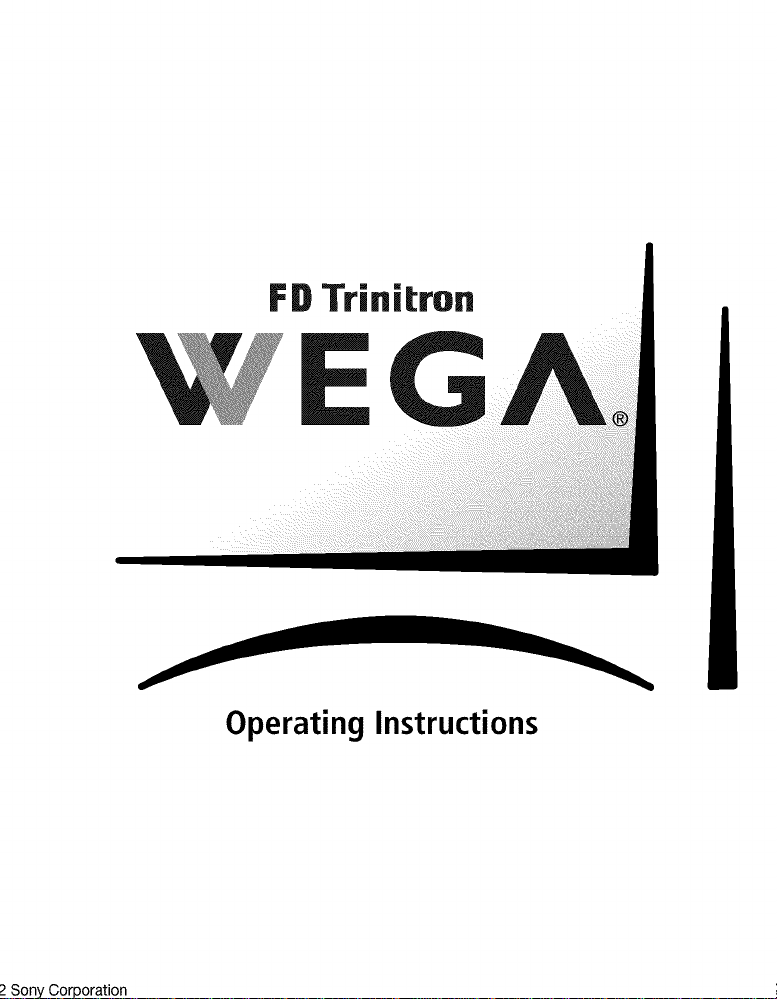
FD Trinil:ron
Operating Instructions
2Sony Corporation
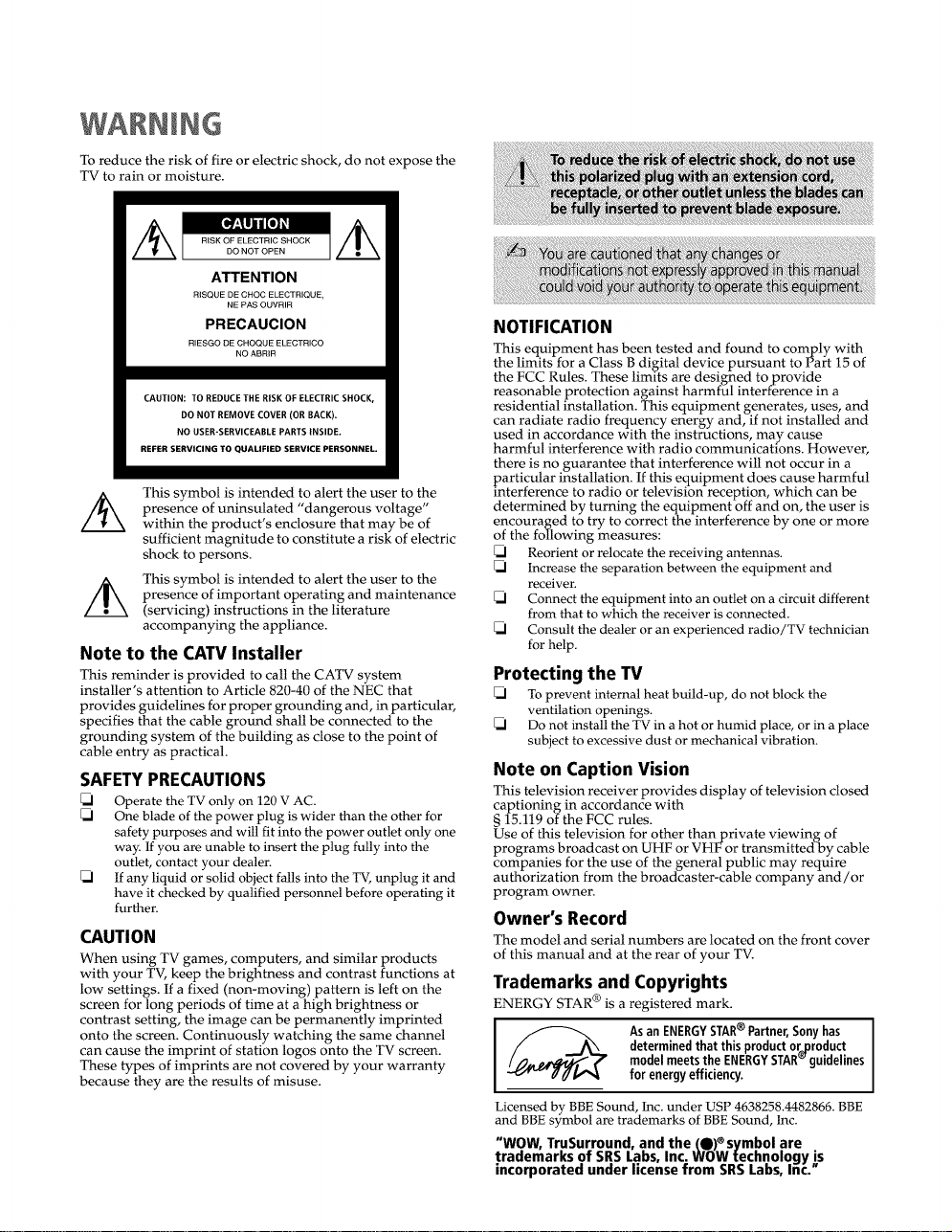
WARNING
To reduce the risk of fire or electric shock, do not expose the
TV to rain or moisture.
ATTENTION
RISQUE DE CHOC ELECTRIQUE,
NE PAS OUVRIR
PRECAUCION
RIESGO DE CHOQUE ELECTRICO
NO ABRIR
CAUTION: TO REDUCE THE RiSK OF ELECTRIC SHOCK,
DO NOT REMOVE COVER (OR BACK).
NO USEB_SERVICEABLE PARTS INSIDE.
REFER SERVICING TO QUALIFIED SERVICE PERSONNEL.
This symbol is intended to alert the user to the
presence of uninsulated "dangerous voltage"
within the product's enclosure that may be of
sufficient magnitude to constitute a risk of electric
shock to persons.
This symbol is intended to alert the user to the
presence of important operating and maintenance
(servicing) instructions in the literature
accompanying the appliance.
Note to the CATV Installer
This reminder is provided to call the CATV system
installer's attention to Article 820-40 of the NEC that
provides guidelines for proper grounding and, in particular,
specifies that the cable ground shall be connected to the
grounding system of the building as close to the point of
cable entry as practical.
SAFETY PRECAUTIONS
_1 Operate the TV only on 120 V AC.
_1 One blade of the power plug is wider than the other for
safety purposes and will fit into the power outlet only one
way. If you are unable to insert the plug fully into the
outlet, contact your dealer.
_1 If any liquid or solid object falls into the TV, unplug it and
have it checked by qualified personnel before operating it
further.
CAUTION
When using TV games, computers, and similar products
with your TV, keep the brightness and contrast functions at
low settings. If a fixed (non-moving) pattern is left on the
screen for long periods of time at a high brightness or
contrast setting, the image can be permanently imprinted
onto the screen. Continuously watching the same channel
can cause the imprint of station logos onto the TV screen.
These types of imprints are not covered by your warranty
because they are the results of misuse.
NOTIFICATION
This equipment has been tested and found to comply with
the limits for a Class B digital device pursuant to Part 15 of
the FCC Rules. These limits are designed to,provide
reasonable protection against harmful interterence in a
residential installation. This equipment generates, uses, and
can radiate radio frequency energy and, if not installed and
used in accordance with the instructions, may cause
harmful interference with radio communications. However,
there is no guarantee that interference will not occur in a
particular installation. If this equipment does cause harmful
interference to radio or television reception, which can be
determined by turning the equipment off and on, the user is
encouraged to try to correct the interference by one or more
of the following measures:
_1 Reorient or relocate the receiving antennas.
_1 Increase the separation between the equipment and
receiver.
_1 Connect the equipment into an outlet on a circuit different
from that to which the receiver is connected.
_1 Consult the dealer or an experienced radio/TV technician
for help.
Protecting the TV
_1 To prevent internal heat build-up, do not block the
ventilation openings.
_1 Do not install the TV in a hot or humid place, or in a place
subject to excessive dust or mechanical vibration.
Note on Caption Vision
This television receiver provides display of television closed
captioning in accordance with
§ 15.119 of the FCC rules.
Use of this television for other than private viewing of
programs broadcast on UHF or VHF or transmitted by cable
companies for the use of the general public may require
authorization from the broadcaster-cable company and/or
program owner.
Owner's Record
The model and serial numbers are located on the front cover
of this manual and at the rear of your TV.
Trademarks and Copyrights
ENERGY STAR is a registered mark.
Licensed by BBE Sound, Inc. under USP 4638258.4482866. BBE
and BBE symbol are trademarks of BBE Sound, Inc.
"WOW, TruSurround, and the (O)® svmbol are
trademarks of SRS Labs, In(:; WOW technology is
incorporatea unaer license from SRS Lairs, Inc."
®
an ENERGYSTAR Partner,Sonyhas
determined that this producto_roduct
model meets the ENERGYSTAR guidelines
As ®
for energyefficiency.

IMPORTANT SAFEGUARDS
For your protection, please read these instructions
completely, and keep this manual for future reference.
Carefully observe and comply with all warnings, cautions
and instructions placed on the set, or described in the
operating instructions or service manual.
WARNING
To guard against injury, the following basic safety
precautions should be observed in the installation, use, and
servicing of the set.
Use
Power Sources
This set should be operated only from
the type of power source indicated on _ '_'t ,_r____
the serial/model plate. If you are not
sure of the type of electrical power
supplied to your home, consult your .1_ __._[_Jl[
dealer or local power company. For
those sets designed to operate from
battery power, refer to the operating instructions.
Grounding or Polarization
This set is equipped with a polarized AC power cord plug
(a plug having one blade wider than the other), or with a
three-wire grounding type plug (a plug having a third pin
for grounding).
Refer to the following instructions:
Forthe set with a polarizedAC powercordplug
This plug will fit into the r_ower outlet
only one way. This is a sa[ety feature. _',,--_"'_ _
If you are unable to insert the plug 6//
fully into the outlet, try reversing the
plug. If the plug still fails to fit, contact
your electrician to have a suitable outlet installed. Do not
defeat the safety purpose of the polarized plug by forcing it in.
Alternate Warning
Forthe setwith a three-wire grounding typeAC plug
This plug will only fit into a
grounding-type power outlet. This is
a safety feature. If you are unable to
insert the plug into the outlet, contact
your electrician to have a suitable
outlet installed. Do not defeat the
safety purpose of the grounding plug.
Overloading
Do not overload wall
cords or convenience
receptacles beyond
outlets, extension ,_f_. __
their capacity, since
this can result in fire
or electric shock.
Always turn the set off when it is not to be used. When the
set is left unattended and unused for long periods of time,
unplug it from the wall outlet as a precaution against the
possibility of an internal malfunction that could create a fire
hazard.
Do not disconnect the antenna or thepower cord during a
heavy storm. Lightning may strike while you are holding
the cable or cord, causing serious injury. Turn off your TV
and wait for the weather to improve.
Object and Liquid Entry
Never push objects of any kind into the set
through the cabinet slots as they may touch
dangerous voltage points or short out parts
that could result in a fire or electric shock.
Never spill liquid of any kind on the set.
Attachments
Do not use attachments not recommended
by the manufacturer, as they may cause
hazards.
Do not place any objects, especially heavy
objects, on top of the set. The object may
fall from the set, causing injury.
Cleaning
Unplug the set from the wall outlet before
cleaning or polishing it. Do not use liquid
cleaners or aerosol cleaners. Use a cloth
lightly dampened with water for cleaning
the exterior of the set.
If a snapping or popping sound from a TV set
is continuous or frequent while the TV is
operating, unplug the TV and consult your
dealer or service technician. It is normal for
some TV sets to make occasional snapping or
popping sounds, particularly when being
turned on or off.
Installation
Always use two or more people to lift or move the set. The
set is heavy and the bottom surface is flat. Serious injury can
result from trying to move the set by yourself alone, or from
unsteady handling.
Install the set on a stable, level surface.
Water and Moisture
Do not use power-line
operated sets near water --
for example, near a bathtub,
washbowl, kitchen sink, or
laundry tub, in a wet
basement, or near a
swimming pool, etc.
Accessories
Do not place the set on
an unstable cart, stand,
tripod, bracket, table,
or shelf. The set may
fall, causing serious
injury to a child or an
adult, and serious ....
damage to the set. Use
only a cart or stand recommended by the manufacturer for the
specific model of TV. Any mounting of the product should
follow the manufacturer's instructions, and should use a
mounting accessory recommended by the manufacturer. An
appliance and cart combination should be moved with care.
Quick stops, excessive force, and uneven surfaces may cause
the appliance and cart combination to overturn.
Ventilation
The slots and openings in the cabinet and in the back or
bottom are provided for necessary ventilation. To ensure
reliable operation of the set, and to protect it from
overheating, these slots and openings must never be
blocked or covered.
with a cloth or other materials.
• Never cover the slots and openings _JJ_
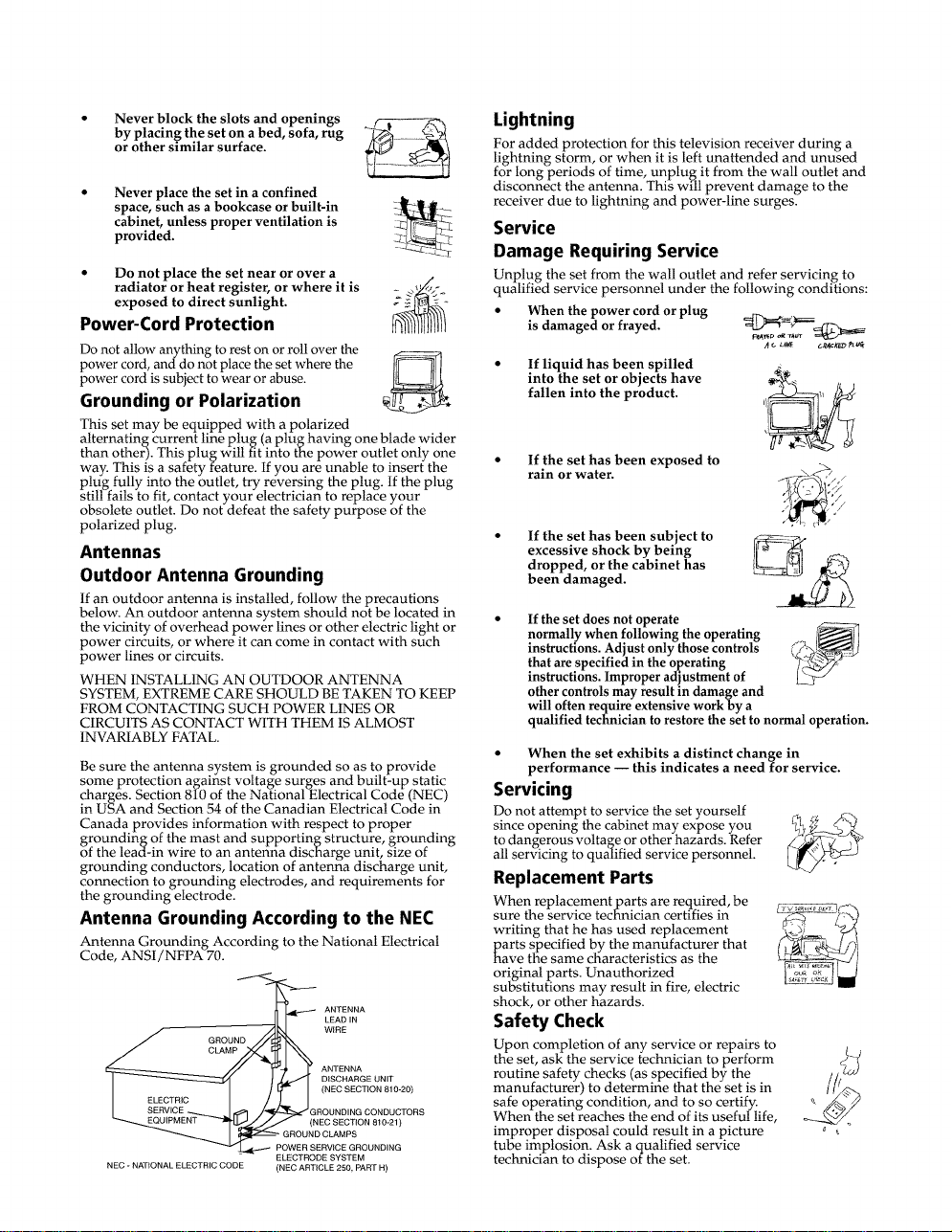
Never block the slots and openings
by placing the set on a bed, sofa, rug
or other similar surface.
Never place the set in a confined
space, such as a bookcase or built-in
cabinet, unless proper ventilation is
provided.
• Do not place the set near or over a
radiator or heat register, or where it is
exposed to direct sunlight.
Power-Cord Protection
Do not allow anything to rest on or roll over the
power cord, and do not place the set where the
power cord is subject to wear or abuse.
Grounding or Polarization
This set may be equipped with a polarized
alternating current line plug (a plughaving one blade wider
than other). This plug will fit into the power outlet only one
way. This is a safety feature. If you are unable to insert the
plug fully into the outlet, try reversing the plug. If the plug
still fails to fit, contact your electrician to replace your
obsolete outlet. Do not defeat the safety purpose of the
polarized plug.
Antennas
Outdoor Antenna Grounding
If an outdoor antenna is installed, follow the precautions
below. An outdoor antenna system should not be located in
the vicinity of overhead power lines or other electric light or
power circuits, or where it can come in contact with such
power lines or circuits.
WHEN INSTALLING AN OUTDOOR ANTENNA
SYSTEM, EXTREME CARE SHOULD BE TAKEN TO KEEP
FROM CONTACTING SUCH POWER LINES OR
CIRCUITS AS CONTACT WITH THEM IS ALMOST
INVARIABLY FATAL.
Be sure the antenna system is grounded so as to provide
some protection against voltage surges and built-up static
charges. Section 810 of the NationalElectrical Code (NEC)
in USA and Section 54 of the Canadian Electrical Code in
Canada provides information with respect to proper
grounding of the mast and supporting structure, grounding
of the lead-in wire to an antenna discharge unit, size of
grounding conductors, location of antenna discharge unit,
connection to grounding electrodes, and requirements for
the grounding electrode.
Antenna Grounding According to the NEC
Antenna Grounding According to the National Electrical
Code, ANSI/NFPA 70.
ANTENNA
LEAD IN
WIRE
ANTENNA
DISCHARGE UNIT
(NEC SECTION 810-20)
(NED SECTION 810-21)
NEC - NATIONAL ELECTRIC CODE
ELECTRODE SYSTEM
(NEC ARTICLE 250, PART H)
Lightning
For added protection for this television receiver during a
lightning storm, or when it is left unattended and unused
for long periods of time, unplug it from the wall outlet and
disconnect the antenna. This will prevent damage to the
receiver due to lightning and power-line surges.
Service
Damage Requiring Service
Unplug the set from the wall outlet and refer servicing to
qualified service personnel under the following conditions:
• When the power cord or plug
is damaged or frayed. _K/2"; -
If liquid has been spilled
into the set or objects have
fallen into the product.
If the set has been exposed to
rain or water.
If the set has been subject to
excessive shock by being
dropped, or the cabinet has
been damaged.
If the set does not operate
normally when following the operating
instructions. Adjust only those controls
that are specified in the operating
instructions. Improper adjustment of
other controls may result in damage and
will often require extensive work by a
qualified technician to restore the set to normal operation.
• When the set exhibits a distinct change in
performance -- this indicates a need for service.
Servicing
Do not attempt to service the set yourself
since opening the cabinet may expose you L_ _4"_"_
to dangerous voltage or other hazards. Refer
all servicing to qualified service personnel.
Replacement Parts
When replacementparts are required, be
sure the service technician certifies in
writing that he has used replacement
arts specified by the manufacturer that
ave the same characteristics as the
original parts. Unauthorized
substitutions may result in fire, electric
shock, or other hazards.
Safety Check
Upon completion of any service or repairs to
the set, ask the service technician to perform _--(
routine safety checks (as specified by the
manufacturer) to determine that the set is in
safe operating condition, and to so certify.
When the set reaches the end of its useful life,
improper disposal could result in a picture
tube implosion. Ask a qualified service
technician to dispose of the set.
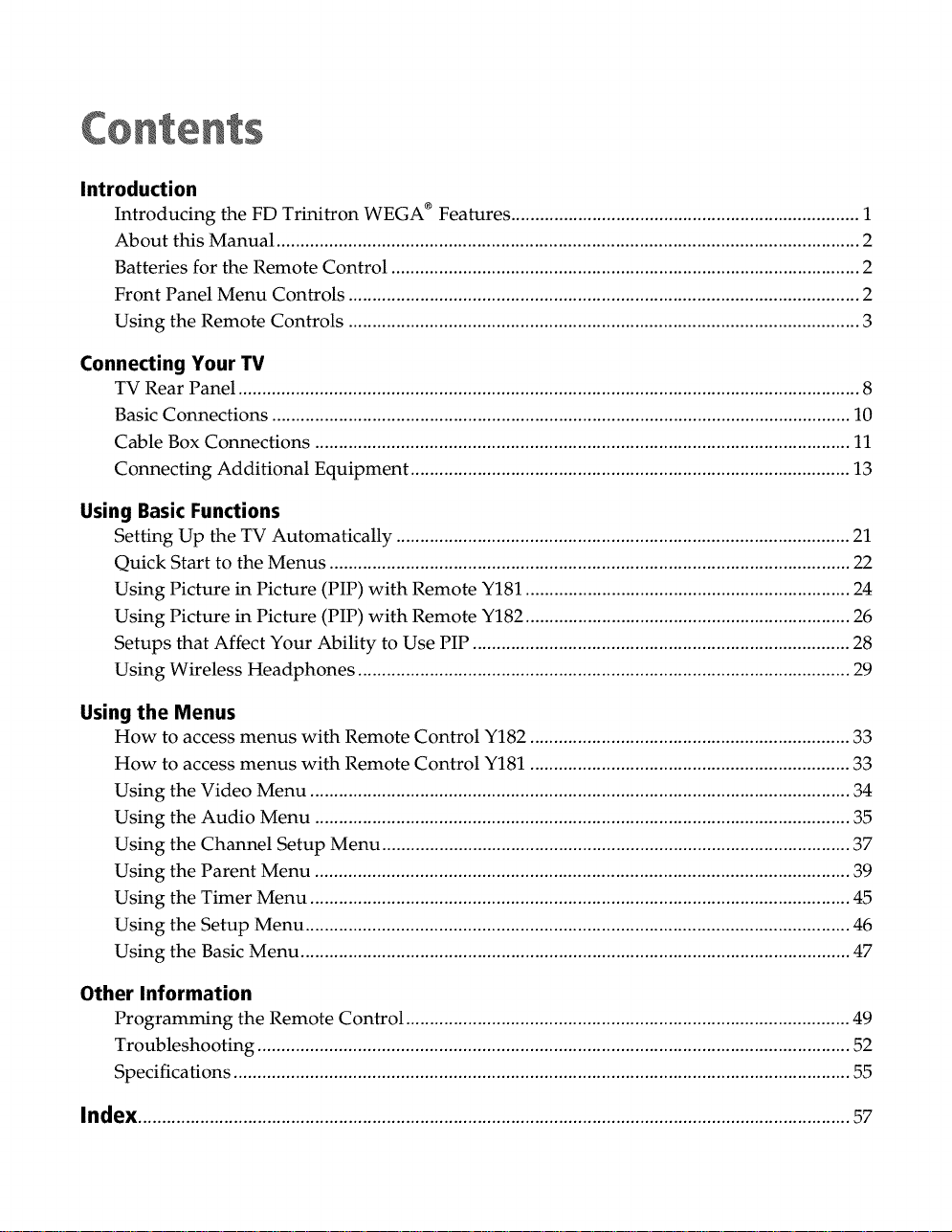
Introduction
Introducing the FD Trinitron WEGA _ Features ......................................................................... 1
About this Manual .......................................................................................................................... 2
Batteries for the Remote Control .................................................................................................. 2
Front Panel Menu Controls ........................................................................................................... 2
Using the Remote Controls ........................................................................................................... 3
Connecting Your TV
TV Rear Panel .................................................................................................................................. 8
Basic Connections ......................................................................................................................... 10
Cable Box Connections ................................................................................................................ 11
Connecting Additional Equipment ............................................................................................ 13
Using Basic Functions
Setting Up the TV Automatically ............................................................................................... 21
Quick Start to the Menus ............................................................................................................. 22
Using Picture in Picture (PIP) with Remote Y181 .................................................................... 24
Using Picture in Picture (PIP) with Remote Y182 .................................................................... 26
Setups that Affect Your Ability to Use PIP ............................................................................... 28
Using Wireless Headphones ....................................................................................................... 29
Using the Menus
How to access menus with Remote Control Y182 ................................................................... 33
How to access menus with Remote Control Y181 ................................................................... 33
Using the Video Menu ................................................................................................................. 34
the Audio Menu ................................................................................................................ 35
Using
Using
the Channel Setup Menu .................................................................................................. 37
the Parent Menu ................................................................................................................ 39
Using
the Timer Menu ................................................................................................................. 45
Using
Using
the Setup Menu .................................................................................................................. 46
the Basic Menu ................................................................................................................... 47
Using
Other Information
Programming the Remote Control ............................................................................................. 49
Troubleshooting ............................................................................................................................ 52
Specifications ................................................................................................................................. 55
Index .....................................................................................................................................................57
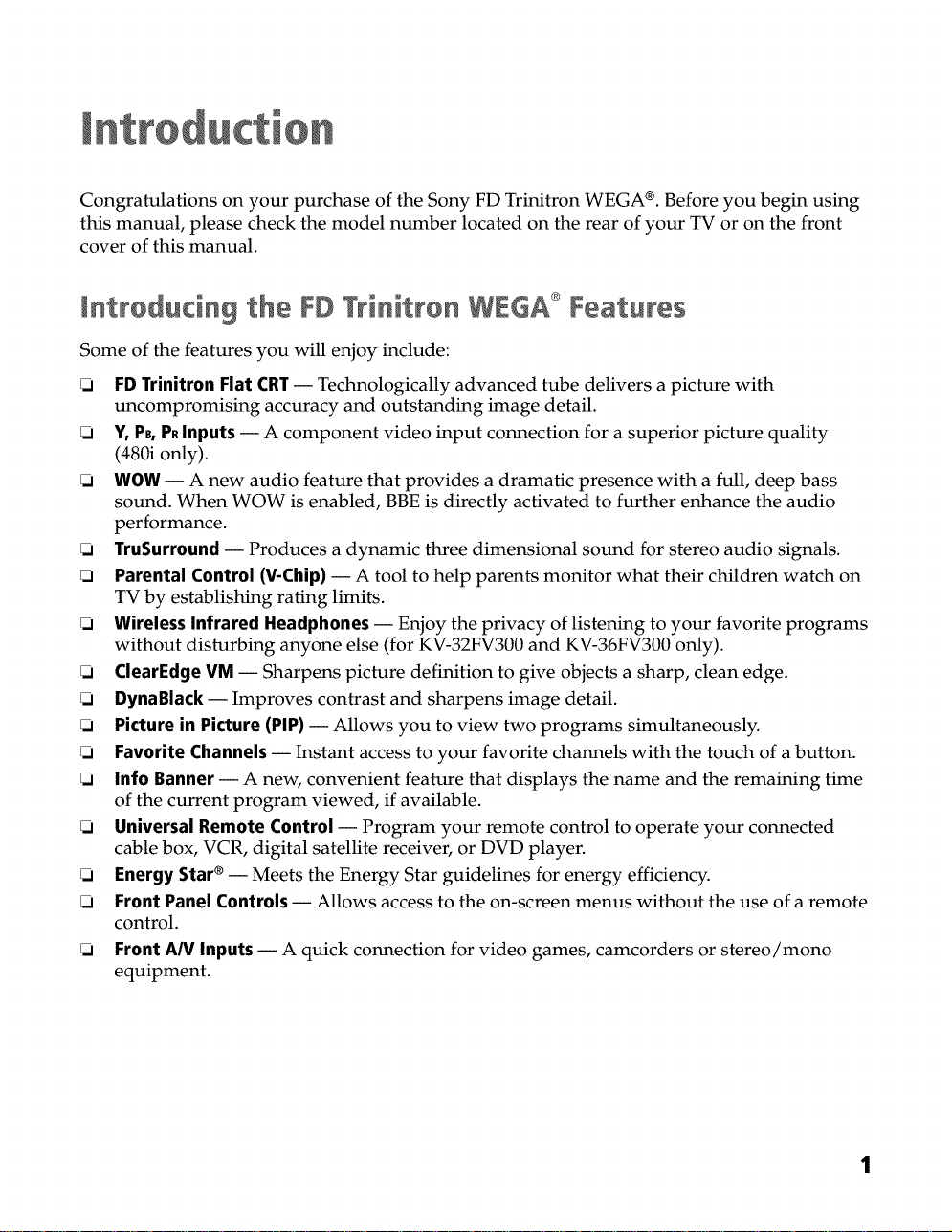
!
Congratulations on your purchase of the Sony FD Trinitron WEGA ®.Before you begin using
this manual, please check the model number located on the rear of your TV or on the front
cover of this manual.
Some of the features you will enjoy include:
FDTrinitron Flat CRT-- Technologically advanced tube delivers a picture with
uncompromising accuracy and outstanding image detail.
Y, PB,PRInputs -- A component video input connection for a superior picture quality
(480i only).
WOW -- A new audio feature that provides a dramatic presence with a full, deep bass
sound. When WOW is enabled, BBE is directly activated to further enhance the audio
performance.
TruSurround -- Produces a dynamic three dimensional sound for stereo audio signals.
Parental Control (V-Chip) -- A tool to help parents monitor what their children watch on
TV by establishing rating limits.
Wireless Infrared Headphones -- Enjoy the privacy of listening to your favorite programs
without disturbing anyone else (for KV-32FV300 and KV-36FV300 only).
ClearEdge VM -- Sharpens picture definition to give objects a sharp, clean edge.
DynaBlack -- Improves contrast and sharpens image detail.
Picture in Picture (PIP) -- Allows you to view two programs simultaneously.
Favorite Channels -- Instant access to your favorite channels with the touch of a button.
Info Banner -- A new, convenient feature that displays the name and the remaining time
of the current program viewed, if available.
Universal Remote Control -- Program your remote control to operate your connected
cable box, VCR, digital satellite receiver, or DVD player.
Energy Star ®-- Meets the Energy Star guidelines for energy efficiency.
Front Panel Controls -- Allows access to the on-screen menus without the use of a remote
control.
Front AN Inputs -- A quick connection for video games, camcorders or stereo/mono
equipment.
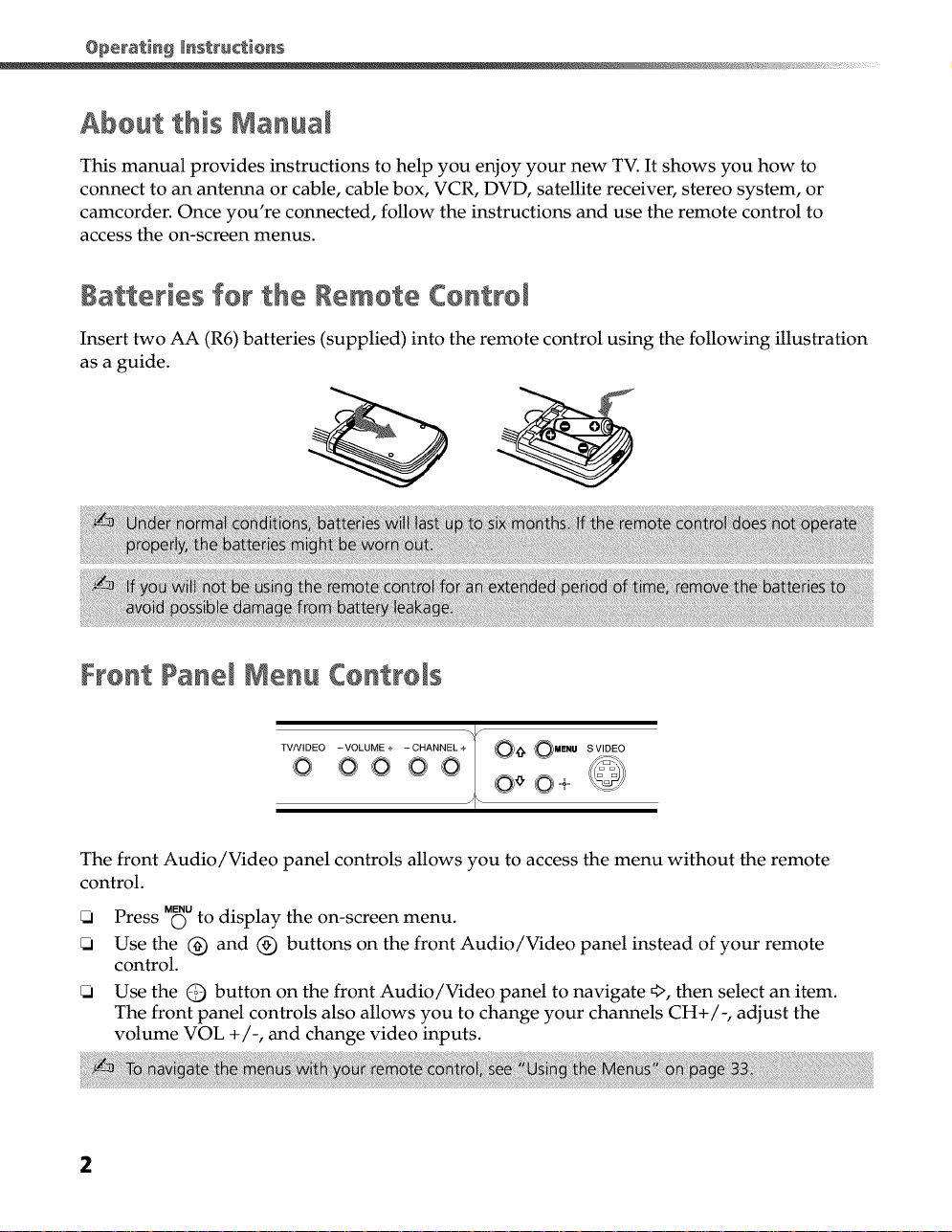
About this Manual
This manual provides instructions to help you enjoy your new TV. It shows you how to
connect to an antenna or cable, cable box, VCR, DVD, satellite receiver, stereo system, or
camcorder. Once you're connected, follow the instructions and use the remote control to
access the on-screen menus.
iatteries for the Remote Centrol
Insert two AA (R6) batteries (supplied) into the remote control using the following illustration
as a guide.
Front Panel Nenu CentroIs
..=o_vo==. o+o- -=o
0 0 0 ,_ 0 + 0-'-
The front Audio/Video panel controls allows you to access the menu without the remote
control.
MENU
Press O to dBplay the on-screen menu.
Use the (_) and (_) buttons on the front Audio/Video panel instead of your remote
control.
Use the (_) button on the front Audio/Video panel to navigate _>,then select an item.
The front panel controls also allows you to change your channels CH+/-, adjust the
volume VOL +/-, and change video inputs.
; :To; iii rnen i£ :re : :roi : :i i : M : i :3:3
2
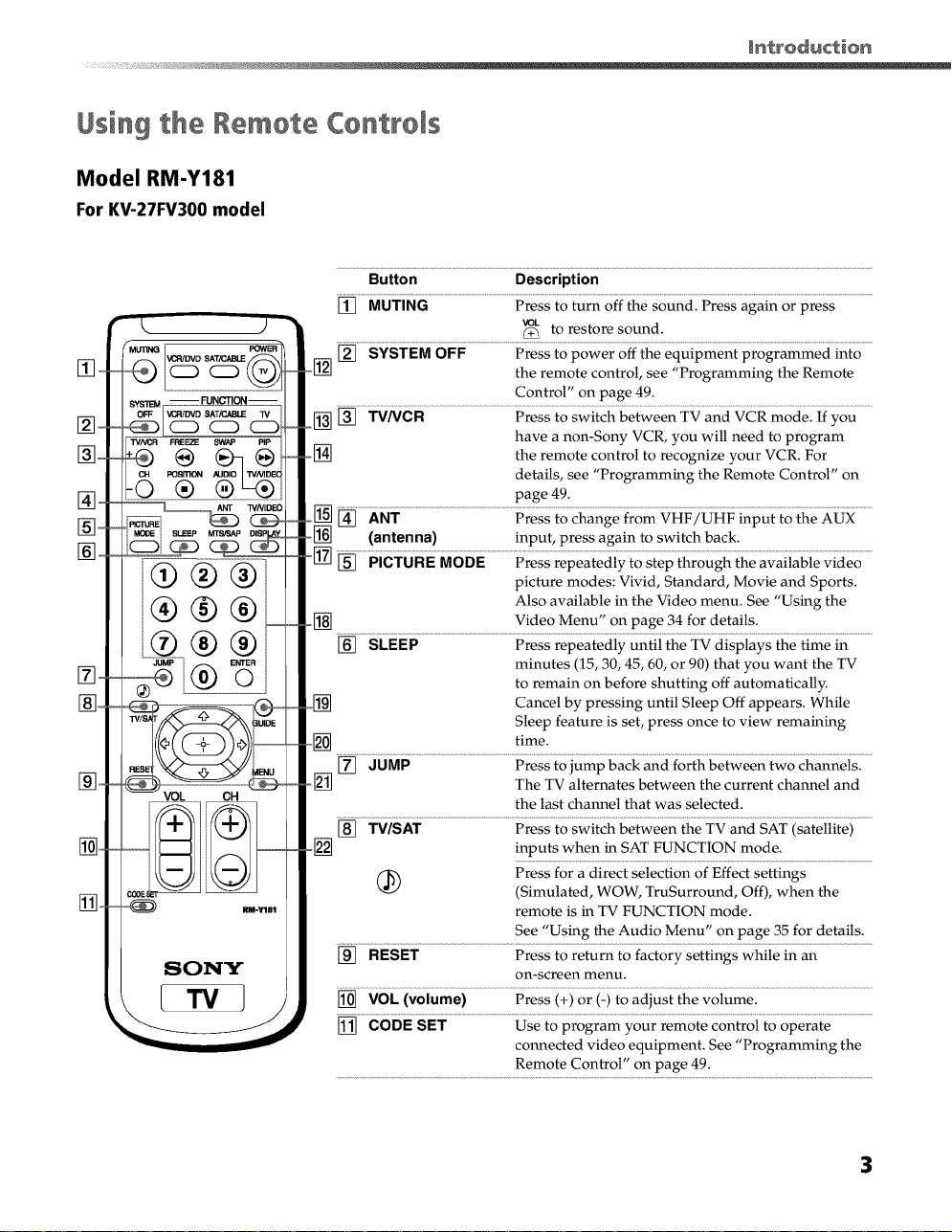
Using the Remote Controls
Model RM-Y181
ForKV-27FV300 model
Button Description
[] MUTING Press to turn off the sound. Press again or press
_k. )7
_MU_NQ POWER
[_,_
[_,_
[_,o
[_,_
[_,o
OFF VCR/DVD 8AT/CABLE _/
"WNCR FREEZE SWAP PIP
- (_ Fosm_l(_
®®®L
[_,_
[_,_
[_,_
VCR/DVD SATiC_ _
[] SYSTEM OFF Press to power off the equipment programmed into
-[] the remote control, see "Programming the Remote
_[] ........................................................................... .............
-[_ the remote control to recognize your VCR. For
o[_ (antenna) input, press again to switch back.
°[] [] 6iC_6RE666E ......................... ........
,_[_ Video Menu" on page 34 for details.
[] SLEEP Press repeatedly until the TV displays the time in
._[_ Cancel by pressing until Sleep Off appears. While
.o_-_ time.
[] JUMP Press to jump back and forth between two channels.
[] The TV alternates between the current channel and
[] TV]SAT Press to switch between the TV and SAT (satellite)
o[2-_ inputs when in SAT FUNCTION mode.
vo,
to restore sound.
Control" on page 49.
have a non-Sony VCR, you will need to program
details, see "Programming the Remote Control" on
page 49.
picture modes: Vivid, Standard, Movie and Sports.
Also available in the Video menu. See "Using the
minutes (15, 30, 45, 60, or 90) that you want the TV
to remain on before shutting off automatically.
Sleep feature is set, press once to view remaining
the last channel that was selected.
RM-Y181
Press for a direct selection of Effect settings
(Simulated, WOW, TruSurround, Off), when the
remote is in TV FUNCTION mode.
See "Using the Audio Menu" on page 35 for details.
[] RESET Press to return to factory settings while in an
on-screen menu.
[] VOL (volume) Press (+) or (-) to adjust the volume.
[] CODE SET Use to program your remote control to operate
connected video equipment. See "Programming the
Remote Control" on page 49.
3

Button Description
[] POWER buttons Press to turn on and off the TV and other audio/
video equipment you have programmed into the
remote control. For instructions, see "Programming
the Remote Control" on page 49.
[] FUNCTION buttons Press to select the equipment (TV, VCR/DVD, SAT/
CABLE) that you want to operate with the remote
control. The indicator (LED) lights up momentarily
when pushed to show which device the remote
control is operating.
[] PIP (Picture in Operates PIP feature. See "Using Picture in Picture
Picture) (PIP) with Remote Y181" on page 24.
VCR (operating) Operates your VCR. The VCR must be
REC Press _) button and the (_) button - above left - at
• Stop.
|| Pause. Press again to resume normal playback.
[] TV/VIDEO Press to cycle through available video inputs.
[] DISPLAY Press once to display the current time and program
[] MTS/SAP Press to cycle through the Multi-channel TV Sound
[] (_)-(_) and Press to change channels directly. The channel
ENTER changes after 2 seconds.
[] GUIDE Press to display the program guide of your satellite
[] _ Press the arrow buttons to move the cursor in the
[] MENU Press to display the on-screen menu. Press again to
[] CH (channel) Press to change channels. To scan rapidly through
programmed into the remote control. For
instructions, see "Programming the Remote
Control" on page 49.
the same time to record any programs with your
VCR (the remote control must be programmed in
order to use REC.)
Fast-forward.
Play.
status (such as channel number, channel label (if
set), video input, and video label). Press again to
turn display off.
(MTS) options: Stereo, Auto SAP (Second Audio
Programming), and Mono.
antenna.
on-screen menus. Press the center button to select
or access an option.
exit the menu at any time.
the channels, press and hold down the CH+ or CH-
button.
4
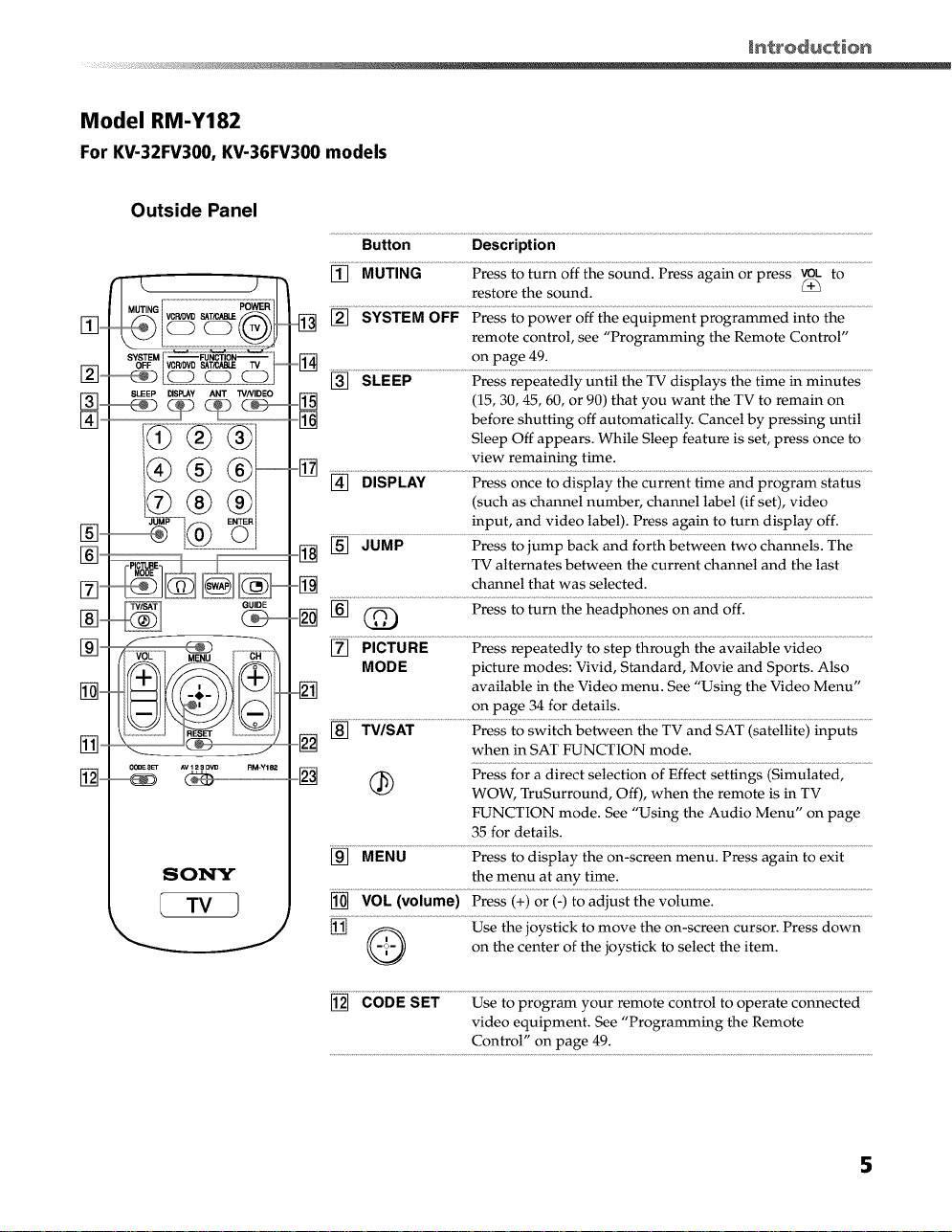
Model RM-Y182
For KV-32FV300, KV-36FV300 models
Outside Panel
Button Description
[_
__MUTING VCRIDVDSATtC_LE POWER
SLEEP DISPLAY ANT TVNIDEO
%-
®®®
® ®
[_
[_
[_-
_ SET AV123 D_ RM-Y182
SONY
[] MUTING Press to turn off the sound. Press again or press _ to
[] SYSTEM OFF Press to power off the equipment programmed into the
o[_ on page 49.
restore the sound.
remote control, see "Programming the Remote Control"
.................................................Pressrepeaiedly untii the TVdispiays tl_eiime _ minutes.........
[] (15, 30, 45, 60, or 90) that you want the TV to remain on
[] before shutting off automatically. Cancel by pressing until
Sleep Off appears. While Sleep feature is set, press once to
view remaining time.
[] ......................................i;ress 0nce i0 Ciispiay ii_e Current t_e _ci pr0gram status .........
(such as channel number, channel label (if set), video
input, and video label). Press again to turn display off.
[] [] JUMP Press to jump back and forth between two channels. The
TV alternates between the current channel and the last
o@...........................................................................................................................................................................................................................................................................................................
o_-_ [] (_ Press to turn the headphones on and off.
[] PICTURE Press repeatedly to step through the available video
MODE picture modes: Vivid, Standard, Movie and Sports. Also
o_ available in the Video menu. See "Using the Video Menu"
[] TV/SAT Press to switch between the TV and SAT (satellite) inputs
[] when in SAT FUNCTION mode.
.....[] _ Press for a direct selection of Effect settings (Simulated,
[] MENU Press to display the on-screen menu. Press again to exit
[] VOL (volume) Press (+) or (-) to adjust the volume.
[] _ Use the joystick to move the on-screen cursor. Press down
on page 34 for details.
WOW, TruSurround, Off), when the remote is in TV
FUNCTION mode. See "Using the Audio Menu" on page
35 for details.
the menu at any time.
on the center of the joystick to select the item.
[] CODE SET Use to program your remote control to operate connected
video equipment. See "Programming the Remote
Control" on page 49.
5
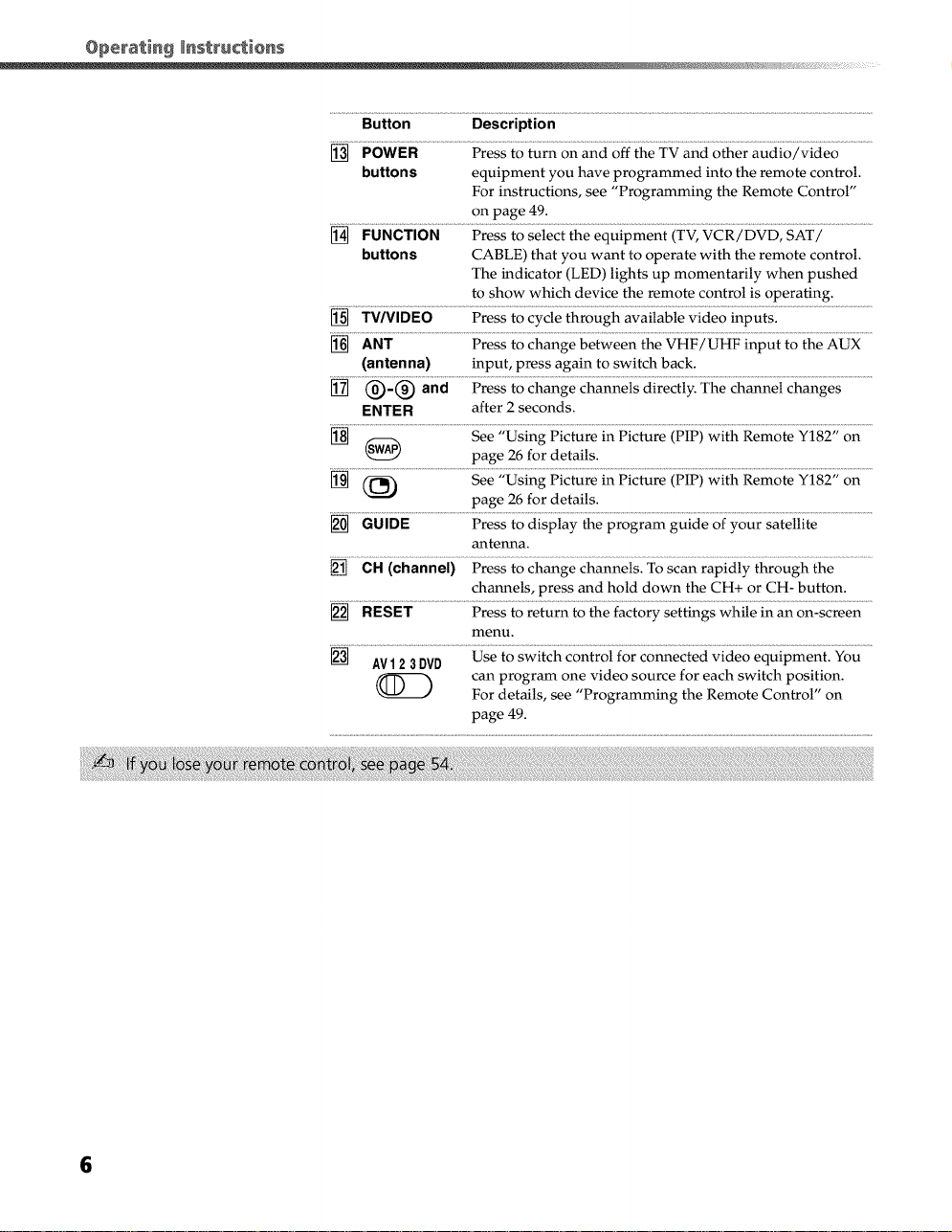
Button Description
[] POWER Press to turn on and off the TV and other audio/video
buttons equipment you have programmed into the remote control.
For instructions, see "Programming the Remote Control"
on page 49.
[] FUNCTION Press to select the equipment (TV, VCR/DVD, SAT/
buttons CABLE) that you want to operate with the remote control.
The indicator (LED) lights up momentarily when pushed
to show which device the remote control is operating.
[] TV/VIDEO Press to cycle through available video inputs.
[] ANT Press to change between the VHF/UHF input to the AUX
(anten ha) input, press again to switch back.
[] (_)-(_) and Press to change channels directly. The channel changes
ENTER after 2 seconds.
[] _ page 26 for details.
See "Using Picture in Picture (PIP) with Remote Y182" on
[] (_ See "Using Picture in Picture (PIP) with Remote Y182" on
[] GUIDE Press to display the program guide of your satellite
[] CH (channel) Press to change channels. To scan rapidly through the
[] RESET Press to return to the factory settings while in an on-screen
[] AV12 3DVD Use to switch control for connected video equipment. You
(_ For details, see "Programming the Remote Control" on
page 26 for details.
antenna.
channels, press and hold down the CH+ or CH- button.
menu.
can program one video source for each switch position.
page 49.
6
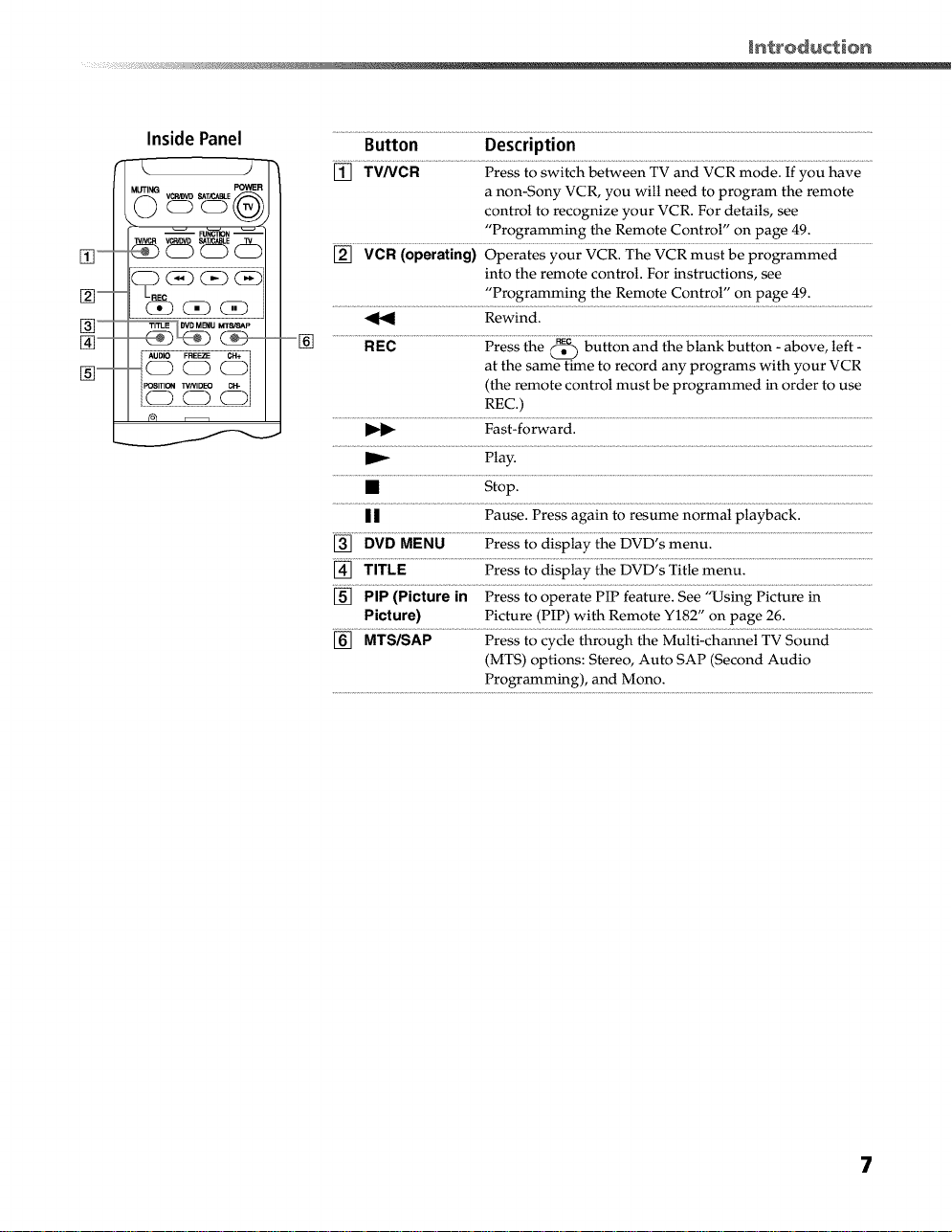
%-
Inside Panel
WNCR V_/D FUNffl]ON --
SAT_3ABLE W
OD OD C_D
FOWER
Button Description
[] TV/VCR Press to switch between TV and VCR mode. If you have
a non-Sony VCR, you will need to program the remote
control to recognize your VCR. For details, see
"Programming the Remote Control" on page 49.
[] VCR (operating) Operates your VCR. The VCR must be programmed
into the remote control. For instructions, see
"Programming the Remote Control" on page 49.
Rewind.
..........................REC......................................................................._re;__e _ i;u_'n an__e _ianii_u_iin:a_'ve_ie_i:.........
at the same time to record any programs with your VCR
(the remote control must be programmed in order to use
REC.)
Fast-forward.
Play.
• Stop.
| | Pause. Press again to resume normal playback.
[] DVD MENU Press to display the DVD's menu.
[] TITLE Press to display the DVD's Title menu.
[] PIP (Picture in Press to operate PIP feature. See "Using Picture in
Picture) Picture (PIP) with Remote Y182" on page 26.
[] MTS/SAP Press to cycle through the Multi-channel TV Sound
(MTS) options: Stereo, Auto SAP (Second Audio
Programming), and Mono.
7
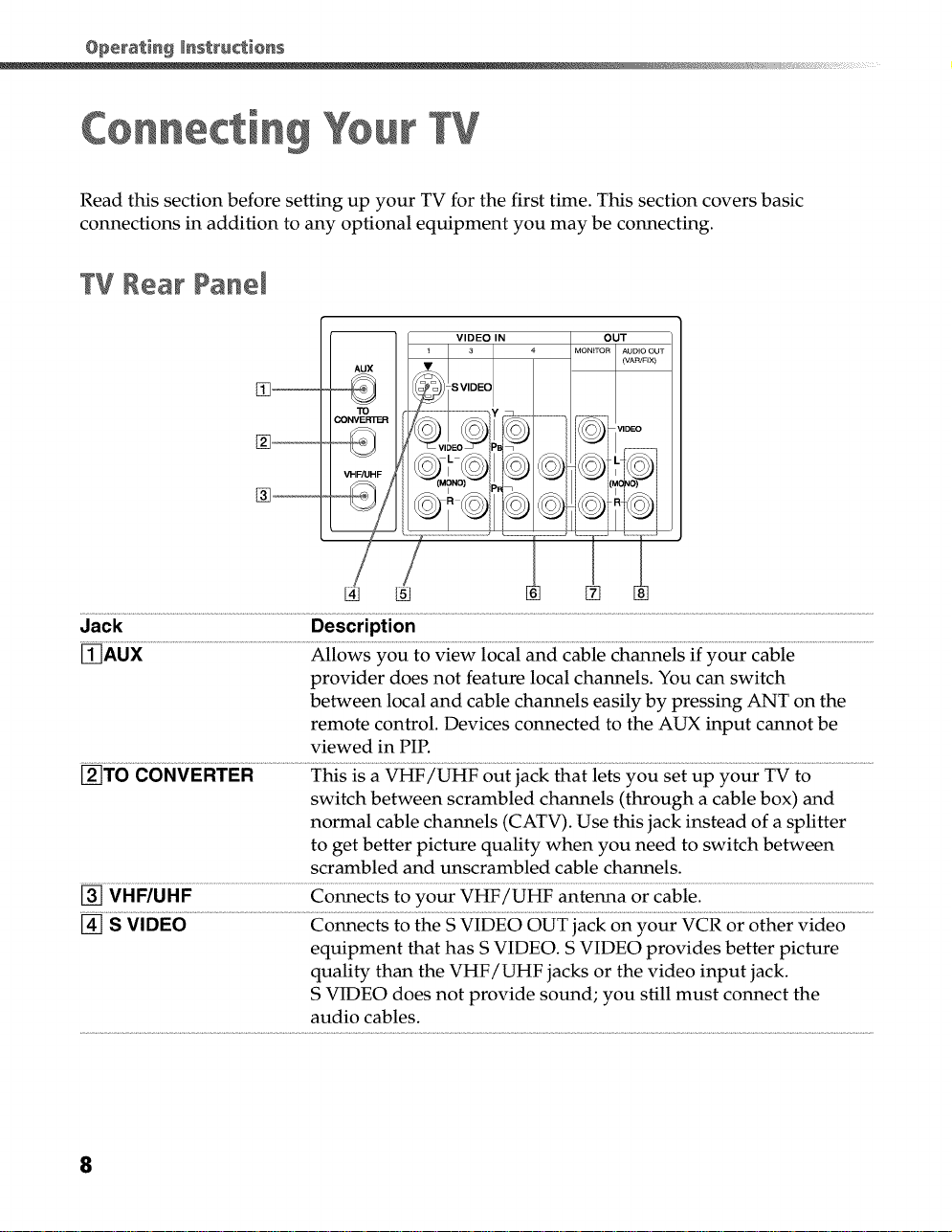
Corm tin Your TV
Read this section before setting up your TV for the first time. This section covers basic
connections in addition to any optional equipment you may be connecting.
TV Rear Panel
VIDEO IN
oio .
Jack Description
_[AUX Allows you to view local and cable channels if your cable
provider does not feature local channels. You can switch
between local and cable channels easily by pressing ANT on the
remote control. Devices connected to the AUX input cannot be
viewed in PIP.
[_]TO CONVERTER This is a VHF/UHF out jack that lets you set up your TV to
switch between scrambled channels (through a cable box) and
normal cable channels (CATV). Use this jack instead of a splitter
to get better picture quality when you need to switch between
scrambled and unscrambled cable channels.
[] VHF/UHF Connects to your VHF/UHF antenna or cable.
[] S VIDEO Connects to the S VIDEO OUT jack on your VCR or other video
equipment that has S VIDEO. S VIDEO provides better picture
quality than the VHF/UHF jacks or the video input jack.
S VIDEO does not provide sound; you still must connect the
audio cables.
_o_
..... v2,oo7
IUIE
9©
...........
8
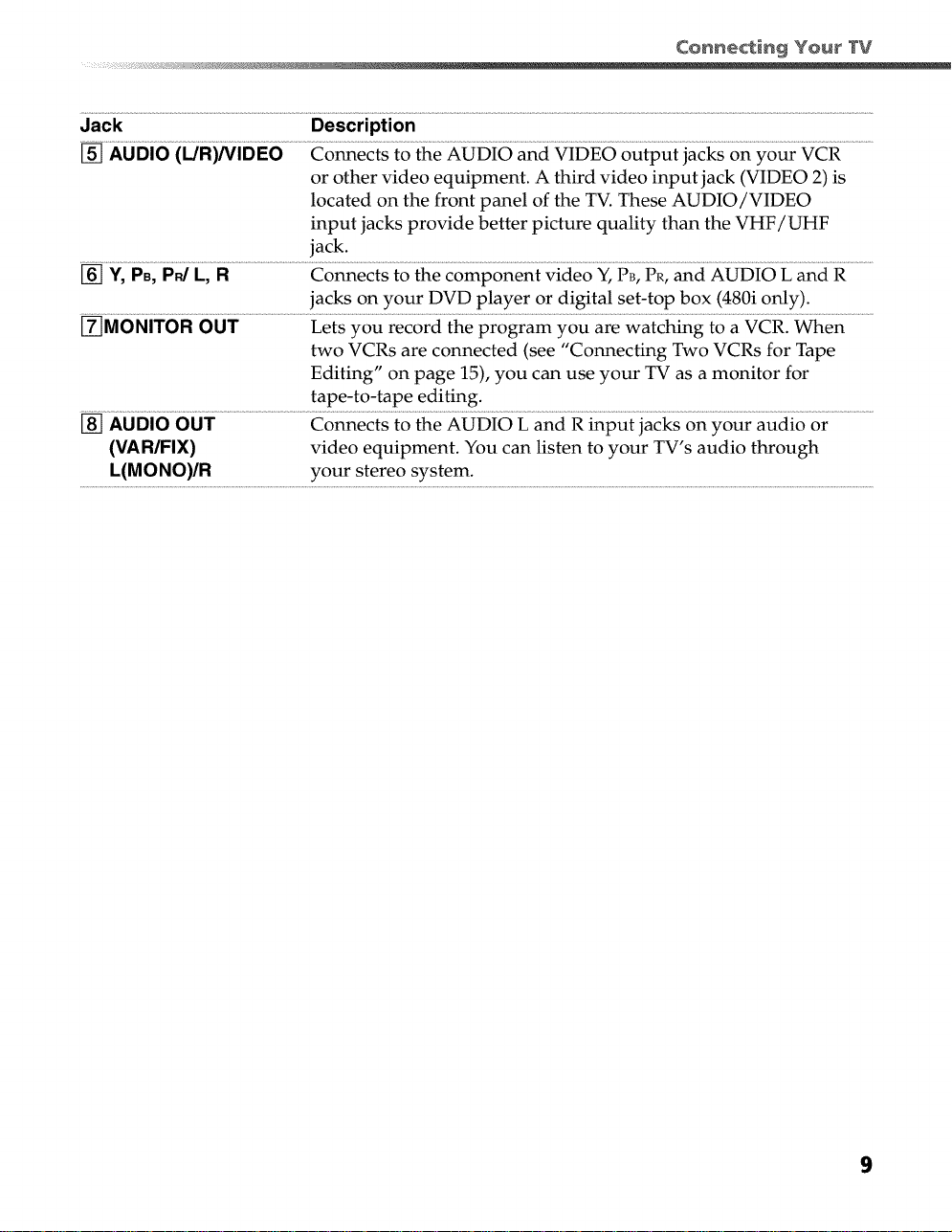
Jack Description
[] AUDIO (L/R)/VIDEO Connects to the AUDIO and VIDEO output jacks on your VCR
or other video equipment. A third video input jack (VIDEO 2) is
located on the front panel of the TV. These AUDIO/VIDEO
input jacks provide better picture quality than the VHF/UHF
jack.
[] Y, PB, PR/L, R Connects to the component video Y,PB, PR, and AUDIO L and R
jacks on your DVD player or digital set-top box (480i only).
[_MONITOR OUT Lets you record the program you are watching to a VCR. When
two VCRs are connected (see "Connecting Two VCRs for Tape
Editing" on page 15), you can use your TV as a monitor for
tape-to-tape editing.
[] AUDIO OUT Connects to the AUDIO L and R input jacks on your audio or
(VAR/FIX) video equipment. You can listen to your TV's audio through
L(MONO)/R your stereo system.
9
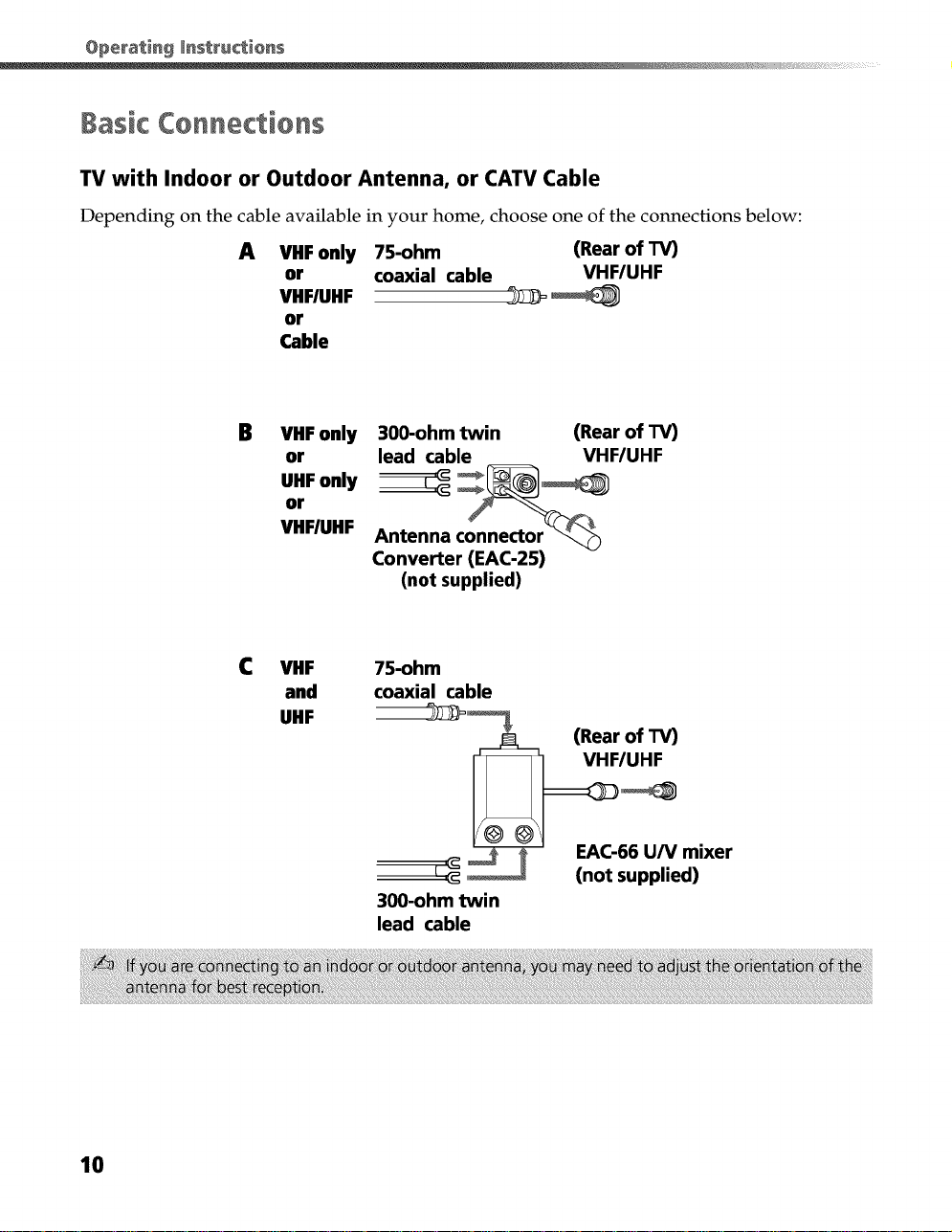
lasic Connections
TV with Indoor or Outdoor Antenna, or CATV Cable
Depending on the cable available in your home, choose one of the connections below:
A VHF only 75-ohm (Rear of TV)
or coaxial cable VHF/UHF
VHF/UHF 2_ '_
or
Cable
B VHF only
or
UHFonly
or
VHFIUHF
C VHF
and
UHF
300-ohm twin (Rear of TV)
lead cable VHF/UHF
Antenna connector_
Converter (EAC-25)
(not supplied)
75-ohm
coaxial cable
300-ohm twin
lead cable
10
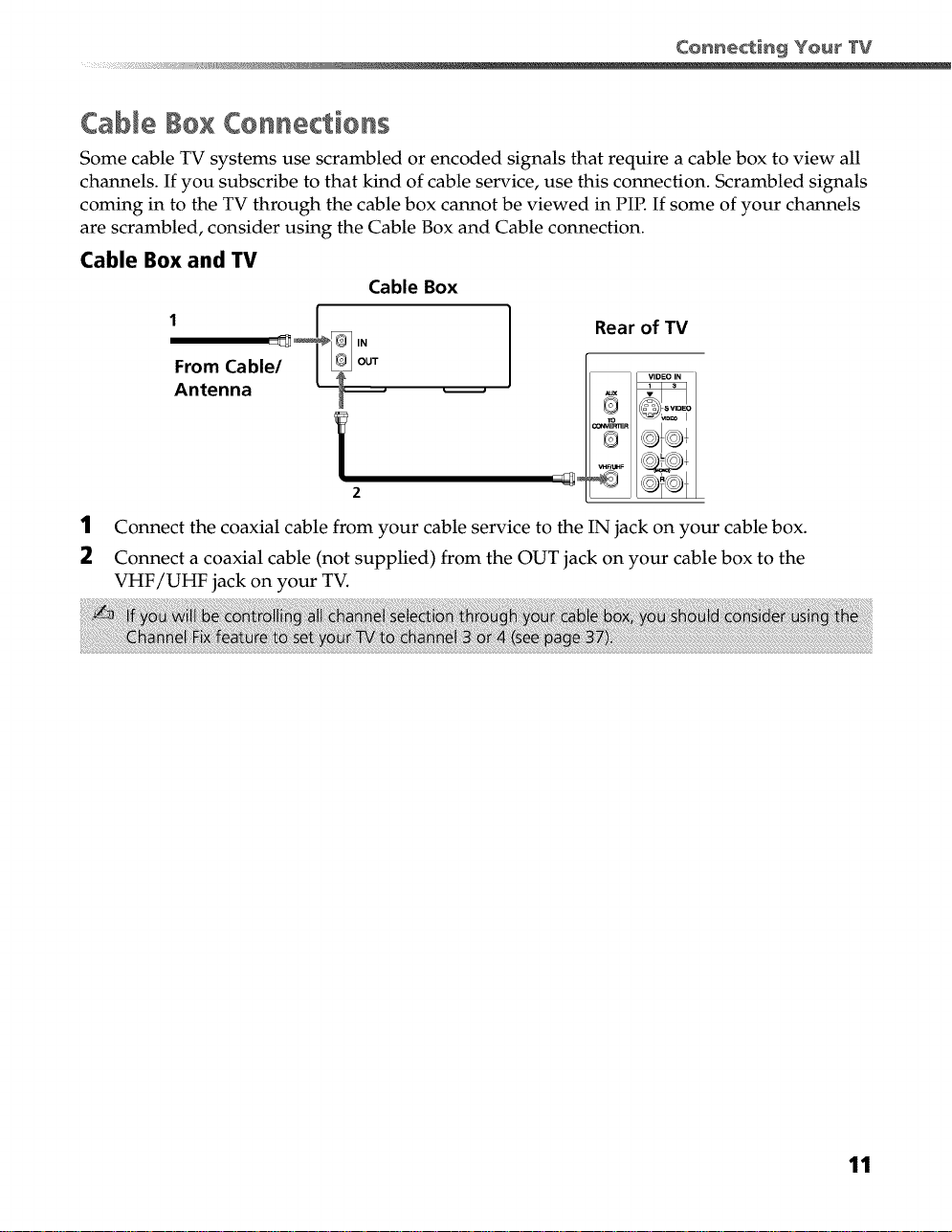
Cable io× Connections
Some cable TV systems use scrambled or encoded signals that require a cable box to view all
channels. If you subscribe to that kind of cable service, use this connection. Scrambled signals
coming in to the TV through the cable box cannot be viewed in PIP. If some of your channels
are scrambled, consider using the Cable Box and Cable connection.
Cable Box and TV
Cable Box
,.
Rear of TV
From Cable/ L_ j out
Antenna _
2
1 Connect the coaxial cable from your cable service to the IN jack on your cable box.
2 Connect a coaxial cable (not supplied) from the OUT jack on your cable box to the
VHF/UHF jack on your TV.
S VIDEO
_DEO I
11
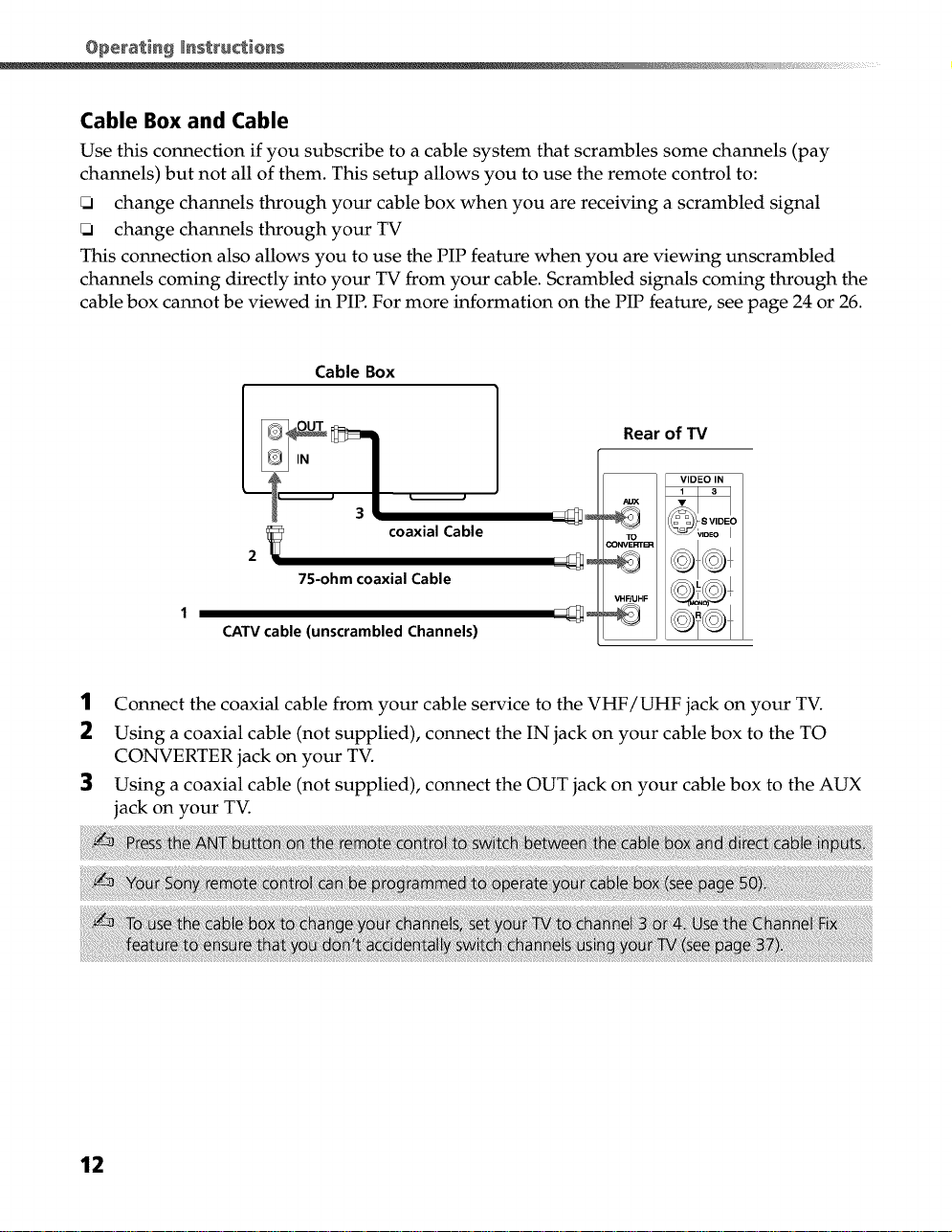
Cable Box and Cable
Use this connection if you subscribe to a cable system that scrambles some channels (pay
channels) but not all of them. This setup allows you to use the remote control to:
change channels through your cable box when you are receiving a scrambled signal
change channels through your TV
This connection also allows you to use the PIP feature when you are viewing unscrambled
channels coming directly into your TV from your cable. Scrambled signals coming through the
cable box cannot be viewed in PIP. For more information on the PIP feature, see page 24 or 26.
Cable Box
Rear of W
2
I
75-ohm coaxial Cable
coaxial Cable
v,o=o,N
CAW cable (unscrambled Channels)
1 Connect the coaxial cable from your cable service to the VHF/UHF jack on your TV.
2 Using a coaxial cable (not supplied), connect the IN jack on your cable box to the TO
CONVERTER jack on your TV.
] Using a coaxial cable (not supplied), connect the OUT jack on your cable box to the AUX
jack on your TV.
12
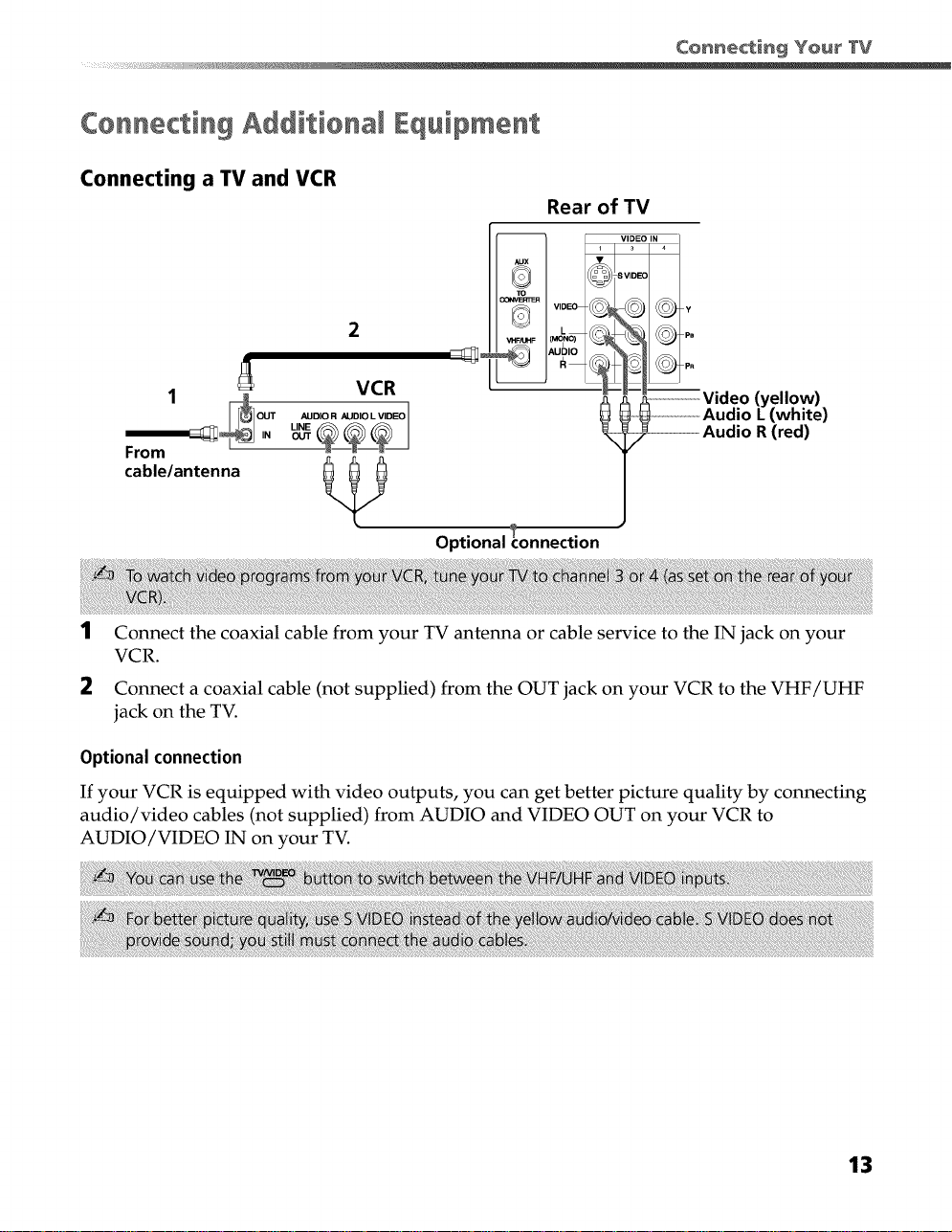
Cennecting Additional Equipment
Connecting a TV and VCR
2
Rear of TV
Y
VCR
1 [_l°uT _uo.o._o.o.v.oEo
From
cable/antenna
Optional connection
1
Connect the coaxial cable from your TV antenna or cable service to the IN jack on your
VCR.
2
Connect a coaxial cable (not supplied) from the OUT jack on your VCR to the VHF/UHF
jack on the TV.
Optional connection
If your VCR is equipped with video outputs, you can get better picture quality by connecting
audio/video cables (not supplied) from AUDIO and VIDEO OUT on your VCR to
AUDIO/VIDEO IN on your TV.
_l_?J _ Video(ellow)
___iiiiiiiiiiiiiiiiiiiiAudio _/(white)
_- ............Audio R(red)
13
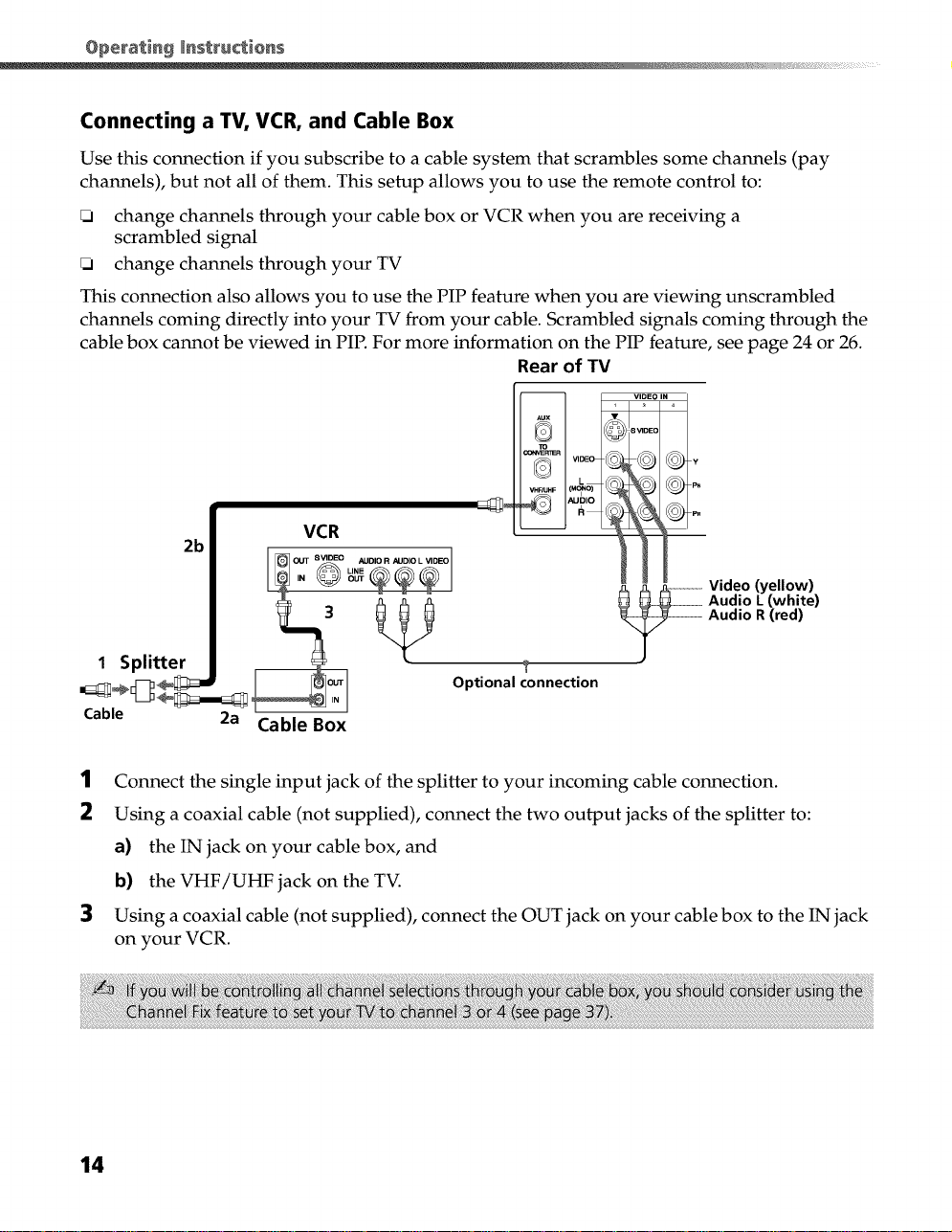
Connecting a TV, VCR, and Cable Box
Use this connection if you subscribe to a cable system that scrambles some channels (pay
channels), but not all of them. This setup allows you to use the remote control to:
change channels through your cable box or VCR when you are receiving a
scrambled signal
change channels through your TV
This connection also allows you to use the PIP feature when you are viewing unscrambled
channels coming directly into your TV from your cable. Scrambled signals coming through the
cable box cannot be viewed in PIP. For more information on the PIP feature, see page 24 or 26.
Rear of TV
2b
1 Splitter °
VCR
Optional connection
?
_ _ ......... Video (yellow)
U U--_ .........................Audio L (white)
_. .........................Audio R (red)
Cable 2a Cable Box
1 Connect the single input jack of the splitter to your incoming cable connection.
2 Using a coaxial cable (not supplied), connect the two output jacks of the splitter to:
a) the IN jack on your cable box, and
b) the VHF/UHF jack on the TV.
3 Using a coaxial cable (not supplied), connect the OUT jack on your cable box to the IN jack
on your VCR.
14
