Sony KV-34XBR910, KV-30XBR910 User Manual

4-094-064-21
¨
Sony Corporation Printed in U.S.A.
© 2003 Sony Corporation
Operating Instructions
¨
KV-30XBR910 KV-34XBR910
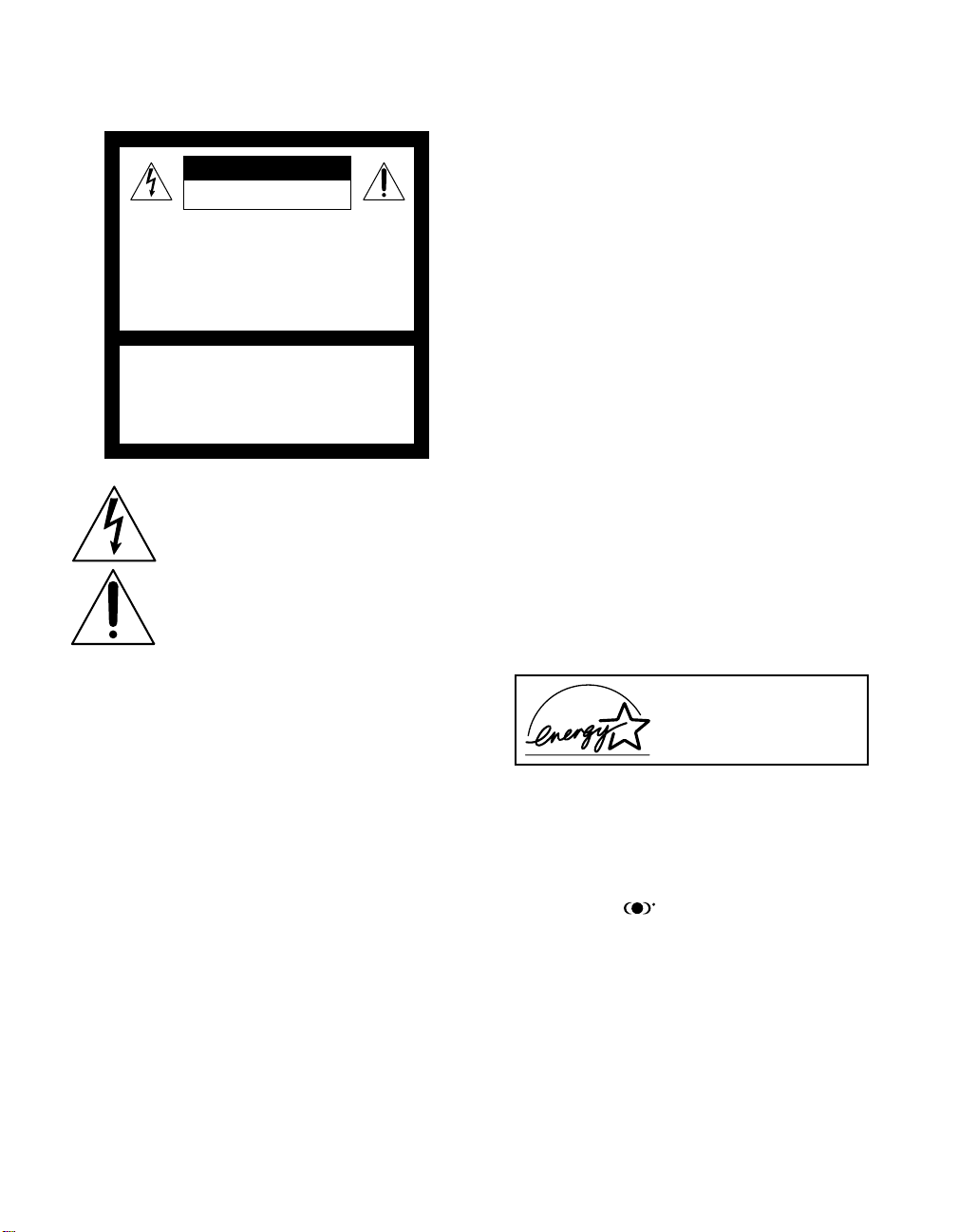
WARNING
To reduce the risk of fire or shock hazard, do not expose the TV to
rain or mois ture.
CAUTION
RISK OF ELECTRIC SHOCK
DO NOT OPEN
ATTENTION
RISQUE DE CHOC ELECTRIQUE,
NE PAS OUVRIR
PRECAUCION
RIESGO DE CHOQUE ELECTRICO
NO ABRIR
CAUTION: TO REDUCE THE RISK OF ELECTRIC SHOCK,
DO NOT REMOVE COVER (OR BACK).
NO USER-SERVICEABLE PARTS INSIDE.
REFER SERVICING TO QUALIFIED SERVICE PERSONNEL.
This symbol is intended to alert the user to the
presence of uninsulated “dangerous voltage”
within the product’s enclosure that may be of
sufficient magnitude to constitute a risk of
electr ic shock to persons.
This symbol is intended to alert the user to the
presence of important operating and maintenance
(servicing) instructions in the literature
accompanying the appliance.
CAUTION
TO PREVENT ELECTRIC SHOCK, MATCH WIDE BLADE OF
PLUG TO WIDE S LOT, FULLY INSERT.
CAUTION
When usi ng TV games, computer s, and similar products with y our
TV, keep the brightness and contrast functions at low settings. If a
fixed (non-moving) pattern is left on the screen for long periods of
time at a high brightness or contrast setting, the image can be
permanently imprinted onto the screen. Continuously watching
the same program can cause the imprint of station logos onto the
TV screen. These types of imprints are not covered by your
warranty because they are the result of misuse.
Note on Caption Vision
This television receiver provides display of television closed
captioning in accordance with §15.119 of the FCC rules.
Note on Cleaning the TV
Clean the TV with a soft, dry cloth. Never use strong solvents such
as thinner or benzine, which might damage the finish of the
cabinet.
Note to CATV System Installer
This reminder is provided to call the CATV system installer’s
attention to Article 820-40 of the National Electrical Code (NEC)
that provides guidelines for proper grounding and, in particular,
specifies that the cable ground shall be connected to the grounding
system of the building, as close to the point of cable entry as
practical.
Use of this television receiver for other than priv ate viewing of
programs broadcast on UHF or VHF or transmitted by cable
companies for the use of the general public may require
authorization from the broadcaster/cable company and/or
program owner.
NOTIFICATION
This equipment has been tested and found to comply with the
limits for a Class B digital device pursuant to Part 15 of the FCC
Rules. These limits are designed to provide reasonable protection
against harmful interference in a residential installation. This
equipment generates, uses, and can radiate radio frequency energy
and, if not installed and used in accordance with the instructions,
may cause harmful interference with radio communications.
However, there is no guarantee that interference will not occur in a
particular installation. If this equipment does cause harmful
interference to radio or television reception, which can be
determined by turning the equipment off and on, the user is
encouraged to try to correct the interference by one or more of the
following measures:
❑ Reorient or relocate the receiving antennas.
❑ Increase the separation between the equipment and receiver.
❑ Connect the equipment into an outlet on a circuit different
from that to which the receiver is connected.
❑ Consult the dealer or an experienced radio/TV technician for
help.
You are cautioned that any changes or modifications not
expressly approved in this manual could void your authority
to operate this equipment.
Installing
To prevent internal heat buildup, do not block the ventilation
❑
openings.
❑ Do not install the TV in a hot or humid place, or in a place
subject to excessive dust or mechanical vibration.
❑ The AC power cord is attached to the rear of the TV with
hooks. Do not attempt to remove the cord from these hooks.
Doing so could cause damage to the TV.
As an ENERGY STAR Partner,
Sony has determined that this
product or product models meets
NERGY STAR guidelines
the E
for energy efficiency.
ENERGY STAR is a U.S. registered mark.
®
®
®
Owner’s Record
The model and serial numbers are provided on the front of this
instruction manual and at the rear of the TV. Refer to them
whenever you call upon your Sony dealer regarding this product.
Trademark Information
TruSurround and the symbol are trademark s of SR S Labs,
Inc. TruSurround technology is incorporated under license from
SRS Labs, Inc.
BBE and BBE Symbol are trademarks of BBE Sound, Inc. and are
licensed by BBE Sound, Inc. under U.S. Patent No. 4, 638,25 8 and
4,482,866.
Wega, FD Trinitron, Steady Sound, Digital Reality Creation,
Caption Vision, CineMotion, Memory Stick, and Twin View are
registered trademarks of Sony Corporation. ClearEdge VM and
HD Detailer are trademarks of Sony Corporation.
1
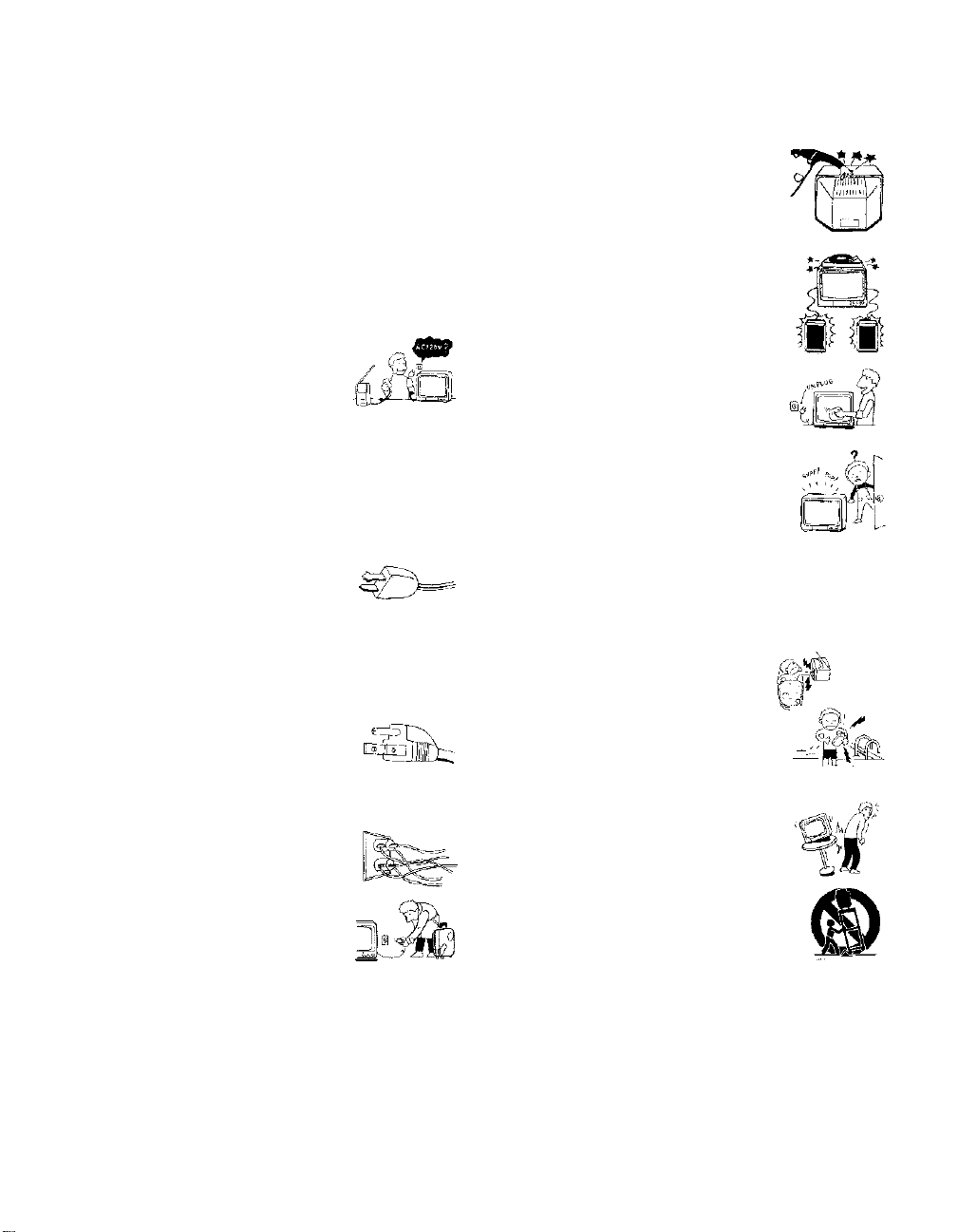
IMPORTANT SAFEGUARDS
For your protection, please read thes e instructions completely, and
keep this manual for future reference.
Carefully observe and comply with all warnings, cautions and
instructions placed on the set, or described in the operating
instructions or service manual.
WARNING
To guard against injury, the following basic safety precautions
should be observed in the installation, use, and servicing of the set.
Use
Power Sources
This set should be operated only from the type
of power source indicated on the serial/model
plate. If you are not sure of the type of electrical
power supplied to your home, consult your
dealer or local power company. For those sets
designed to operate from batt ery power, refer
to the operating instructions.
Grounding or Polarization
This set is equipped with a polarized AC power cord plug (a plug
having one blade wider than the other), or with a three-wire
grounding type plug (a plug having a third pin for grounding).
Follow the instructions below:
For the set with a polarized AC power cord plug
This plug will fit into the power outlet only one
way. Thi s is a safe ty fe ature. If you are unab le to
insert the plug fully into the outlet, try reversing
the plug. If the plug should s till fail to fit, conta ct your elect rician to
have a suitable outlet installed. Do not defeat the safety purpose of
the polarized p lug by forcing it in.
Alternate Warning
For the set with a three-wire grounding type AC plug
This plug will only fit into a grounding-type
power outlet. This is a safety feature. If you are
unable to insert the plug into the outlet, contact
your electrician to have a suitable outlet installed.
Do not defeat the safety purpose of the grounding plug.
Overloading
Do not overload wall outlets, extension cords or
convenience receptacles beyond their capacity,
since this can result in fire or electric shock.
Always turn the set off when it is not to be
used. When the set is left unattended and
unused for long periods of time, unplug it
from the wall outlet as a precaution against
the possibility of an internal malfunction that
could create a fire hazard.
Do not disconnect the antenna or the power cord during a heavy
storm. Lightning may strike while you are holding the cable or
cord, causing serious injury. Turn off your TV and wait for the
weather to improve.
Memory Stick
To protect small children from injury from Memory Stick Media,
remove all Memory Stick media from the TV’s Memory Stick slot
and store it in a safe location when it is not in use.
Object and Liquid Entry
Never push objects of any kind into the set
through the cabinet slots as they may touch
dangerous voltage points or short out parts that
could result in a fire or electric shock. Never spill
liquid of any kind on the set.
Attachments
Do not use attachments not recommended by the
manufacturer, as they may cause hazards.
Do not place any objects, especially heavy objects,
on top of the set. The object may fall from the set,
causing injury.
Cleaning
Unplug the set from the wall outlet before
cleaning or polishing it. Do not use liquid
cleaners or aerosol cleaners. Use a cloth lightly
dampened with water for cleaning the exterior
of the set.
If a snapping or popping sound from a TV set is
continuous or frequent while the TV is operating,
unplug the TV and consult your dealer or service
technician. It is normal for some TV sets to make
occasional snapping or popping sounds,
particularly when being turned on or off.
Installation
Always use two or more people to lift or move the set. The set is
heavy and the bottom surface is flat. Serious injury can result from
trying to move the set by yourself alone, or from unsteady
handling. Inst all the set on a stable, level surface.
Water and Moisture
Do not use power-line operated sets near
water — for example, near a bathtub,
washbowl, kitchen sink, or laundry tub, in a
wet basement, or near a swimming pool, etc.
Accessories
Do not place the set on an unstable cart, stand,
tripod, bracket, table or shelf. The set may fall,
causing serious injury to a child or an adult, and
serious damage to the set. Us e only a cart or stand
recommended by the manufacturer for the
specific model of TV. Any mounting of the
product should follow the manufacturer’s
instructions, and should use a mounting
accessory recommended by the manufacturer. An
appliance and cart combination should be moved
with care. Quick stops, excessive force, and
uneven surfaces may cause the appliance and cart
combination to overturn.
Disconnect all cables and cords from the set before attempting to
move the set.
Do not allow children or pets to climb up onto, or push against, the
set. The set may fall, causing serious injury.
2
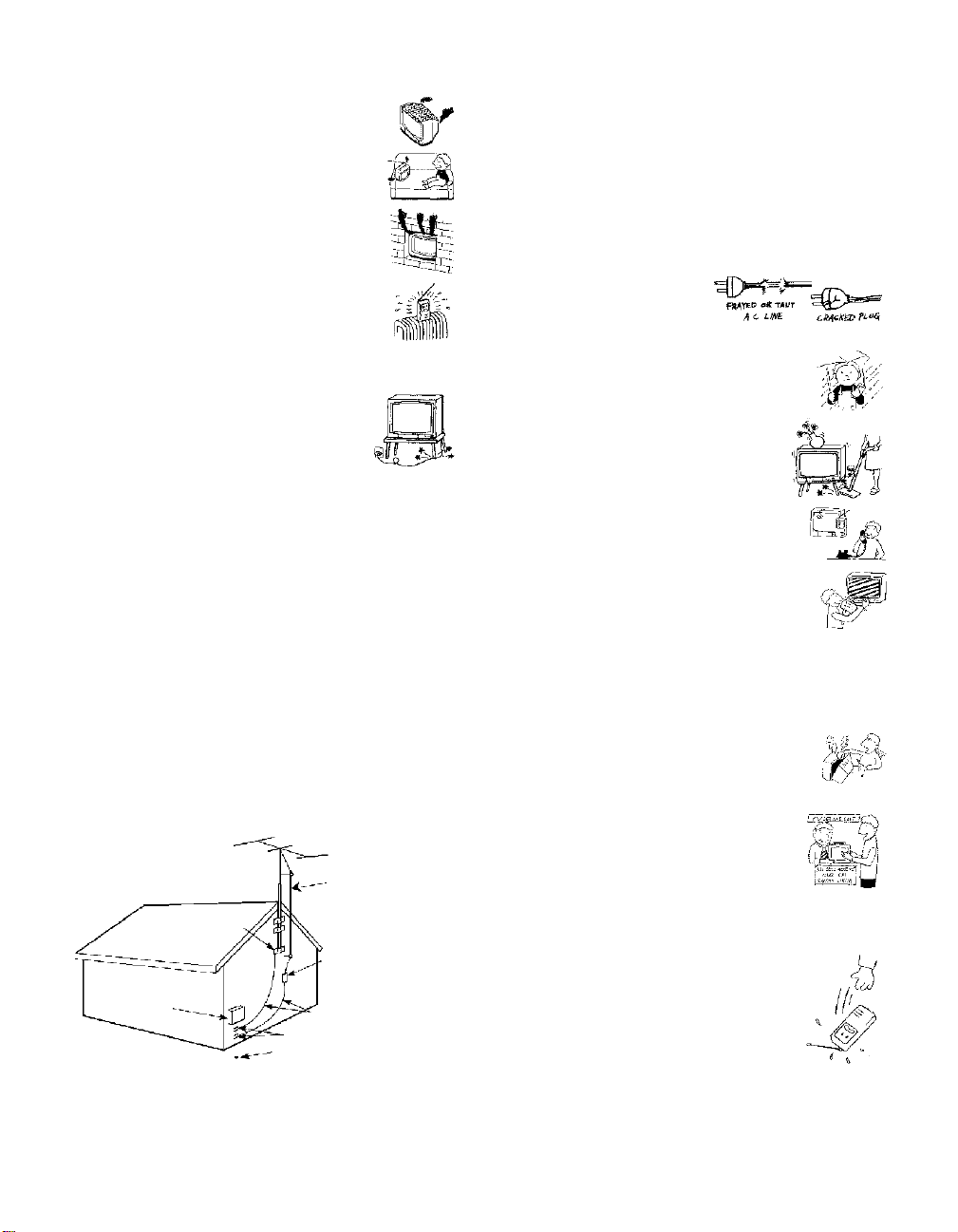
Ven til ati on
The slots and openings in the cabinet and in the
back or bottom are provided for necessary
ventilation. To ensure reliable operation of the set,
and to protect it from overheating, these slots and
openings must never be blocked or covered.
❑ Never cover the slots and openings with a
cloth or other materials.
❑ Never block the slots and openings by
placing the set on a bed, sofa, rug or other
similar surface.
❑ Never place the set in a confined space, such
as a bookcase, or built-in cabinet, unless
proper ventilation is provided.
❑ Do not place the set near or over a radiator
or heat register, or where it is exposed to direct sunlight.
Power Cord Protection
Do not allow anything to rest on or roll over the
power cord, and do not place the set where the
power cord is subject to wear or abuse.
Antennas
Outdoor Antenna Grounding
If an outdoor antenna is installed, follow the precautions below. An
outdoor antenna system should not be located in the vicinity of
overhead power lines or other electric light or power circuits, or
where it can come in contact with such power lines or circuits.
WHEN INSTALLING AN OUTDOOR ANTENNA SYSTEM,
EXTREME CARE SHOULD BE TAKEN TO KEEP FROM
CONTACTING SUCH POWER LINES OR CIRCUITS AS
CONTACT WITH THEM IS ALMOST INVARIABLY FATAL.
Be sure the antenna system is grounded so as to provide some
protection against voltage surges and built-up sta tic charges.
Section 810 of the National Electrical Code (NEC) in USA and
Section 54 of the Canadian Electrical Code in Canada provide
information with respect to proper grounding of the mast and
supporting structure, grounding of the lead-in wire to an antenna
discharge unit, size of grounding conductors, location of antenna
discharge unit, connection to grounding electrodes, and
requirements for the grounding electrode.
Antenna Grounding According to the National
Electrical Code, ANSI/NFPA 70
Antenna lead-in wire
Ground clamp
Antenna discharge unit
(NEC Section 810-20)
Electric service
equipment
NEC: National Electrical Code
Ground ing conductors
(NEC Section 810-21)
Ground clamps
Power service grounding electrode
system (NEC Art 250 Part H)
Lightning
For added protection for this television receiver during a lightning
storm, or when it is left unattended and unused for long periods of
time, unplug it from the wall outlet and disconnect the antenna.
This will prevent damage to the receiver due to lightning and
power line surges.
Service
Damage Requiring Service
Unplug the set from the wall outlet and refer servicing to q ualified
service personnel under the following conditions:
❑ When the power cord or plug
is damaged or frayed.
❑ If liquid has been spilled into
the set or objects have fallen into the
product.
❑ If the set has been exposed to rain or
water.
❑ If the set has been subject to excessive
shock by being dropped, or the cabinet
has been damaged.
❑ If the set does not operate normally when
following the operating instructions.
Adjust only those controls that are
specified in t he oper ating instructions.
Improper adjustment of other controls
may result in damage and will often
require extensive work by a qualified
technician to restore the set to normal
operation.
❑ When the set exhibits a distinct change in performance, it
indicates a need for service.
Servicing
Do not attempt to service the set y ourself since
opening the cabinet may expose you to dangerous
voltage or other hazards. Refer all servicing to
qualified service personnel.
Replacement Parts
When replacement parts are required, be sure the
service technician certifies in writing that he has
used replacement parts specified by the
manufacturer that have the same characteristics as
the original parts.
Unauthorized substitutions may result in fire, electric shock or
other hazards.
Safety Check
Upon completion of any service or repairs to the
set, ask the service technician to perform routine
safety checks (as specified by the manufacturer) to
determine that the set is in safe operating
condition, and to so certify. When the set reaches
the end of its useful life, improper disposal could
result in a picture tube implosion. Ask a qualified
service technician to dispose of the set.
3
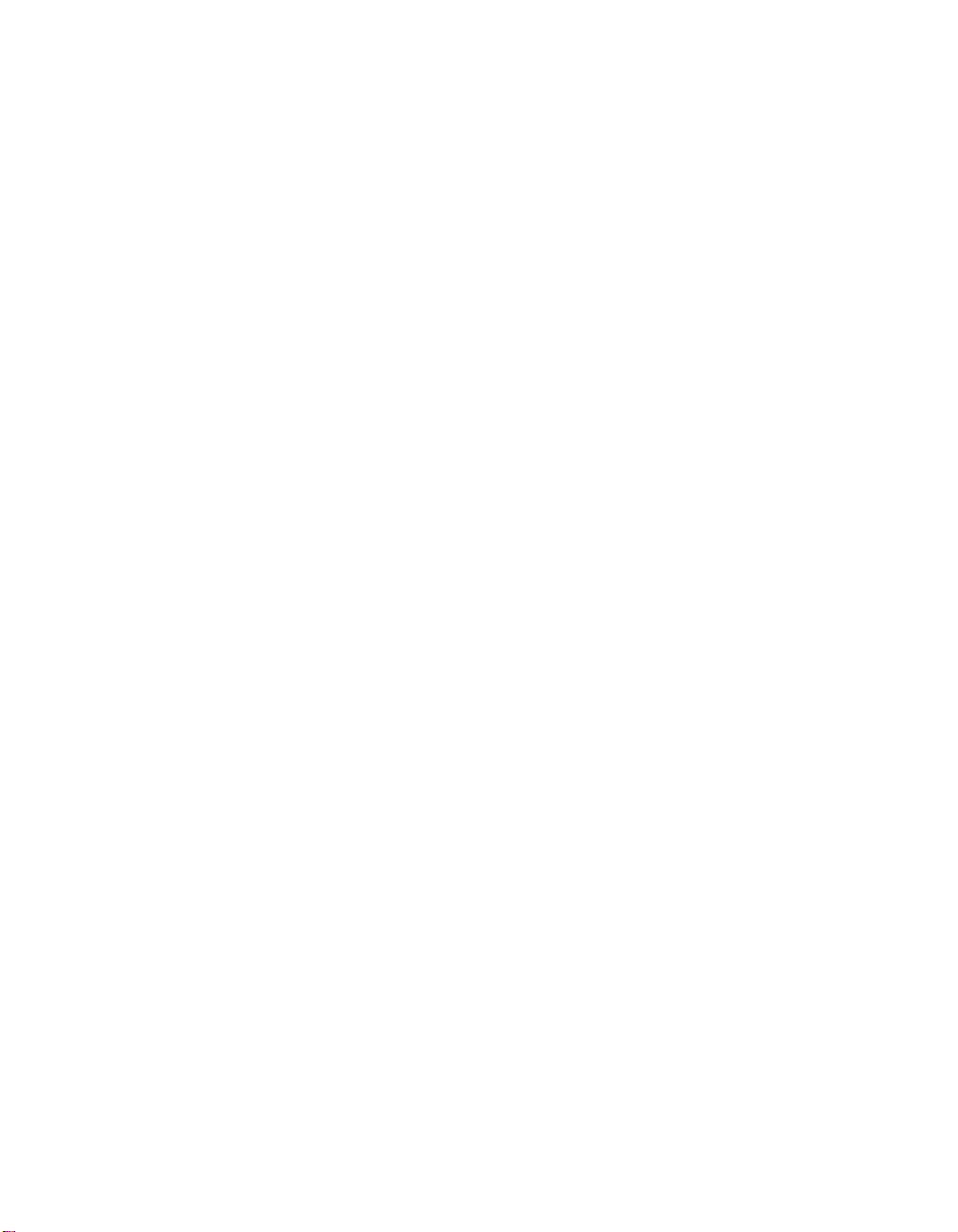
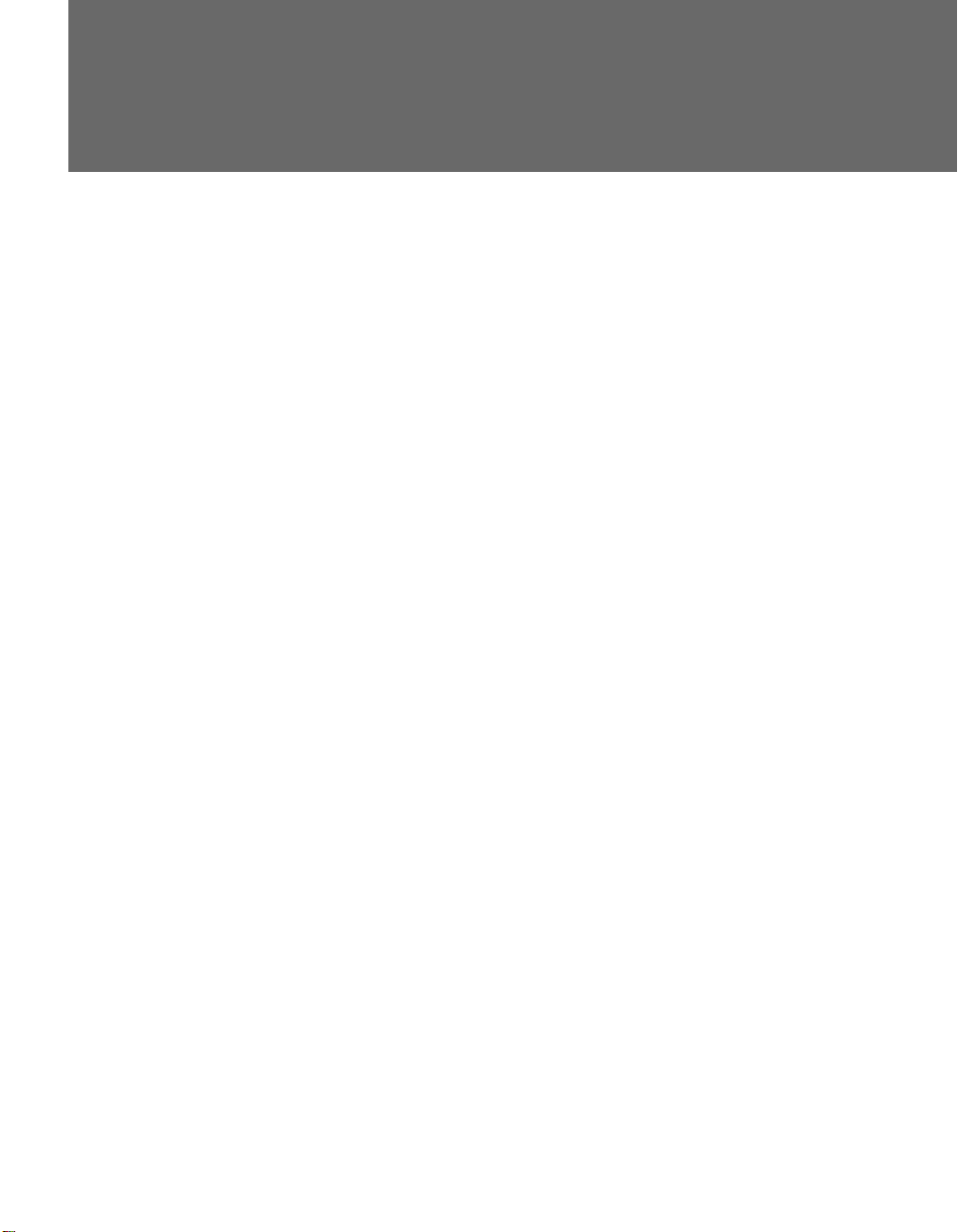
Contents
Introducing the FD Trinitron Wega
Overview ....................................................................................................... 9
Presenting the FD Trinitron Wega ............................................................... 9
Package Contents.............................................................................. 9
Features ............................................................................................ 9
Setting Up the TV
Overview .....................................................................................................11
About the AC Power Cord............................................................... 11
TV Controls and Connectors.......................................................................12
Front Panel .....................................................................................12
Rear Panel ....................................................................................... 14
Basic Connections: Connecting a Cable or Antenna .................................16
Cable or Antenna Only ....................................................................17
Cable and Antenna Only .................................................................18
Cable Box and Cable Only ............................................................... 20
Cable Box Only ................................................................................ 22
Connecting Optional Equipment ...............................................................23
About Using S VIDEO ...................................................................... 23
VCR and Cable ................................................................................24
VCR and Cable Box .........................................................................26
Two VCRs for Tape Editing ..............................................................28
Satellite Receiver.............................................................................. 30
Satellite Receiver and VCR ...............................................................32
DVD Player with Component Video Connectors...............................34
DVD Player with S VIDEO and Audio Connectors ............................. 36
DVI-Equipped Device .......................................................................37
Camcorder ......................................................................................38
Audio Receiver ................................................................................39
Using the CONTROL S Feature ...................................................................40
Setting Up the Channel List .......................................................................41
Using Auto Program ........................................................................41
Using the Remote Control
Overview .....................................................................................................43
Inserting Batteries.......................................................................................43
Button Descriptions ....................................................................................44
Programming the Remote Control ............................................................47
Outside Panel ..................................................................................44
Inside Panel .....................................................................................46
5

Using the Features
Overview .....................................................................................................49
Watching TV ................................................................................................50
Using the Scrolling Index ...........................................................................51
Using Wide Mode .......................................................................................52
Using Twin View .........................................................................................53
Using Favorite Channels .............................................................................56
Using the Freeze Function..........................................................................57
Using Other Equipment with Your TV Remote Control...........................58
Using the Memory Stick Viewer
About Memory Stick ...................................................................................61
Inserting and Removing a Memory Stick ..................................................63
Using the Memory Stick Index ...................................................................66
Viewing Photos ........................................................................................... 68
Playing Movies ............................................................................................71
Memory Stick Index Menu Bar Options .................................................... 73
Notes on Using Memory Stick Media ........................................................75
Other Info SETUP WelcomeSETUP SETUPSETUP
Factors Affecting Scrolling Index ......................................................51
Displaying Twin Pictures .................................................................. 53
Factors Affecting Twin View ............................................................ 53
Activating the Picture ......................................................................54
Changing the Picture Size ................................................................ 55
Creating a List of Favorite Channels .................................................56
Displaying a List of Favorite Channels ..............................................56
All Equipment..................................................................................58
Operating a VCR .............................................................................58
Operating a Satellite Receiver ..........................................................58
Operating a Cable Box.....................................................................59
Operating a DVD Player ...................................................................59
Operating an MDP (Laserdisc Player) ................................................59
Features ..........................................................................................61
Memory Stick Compatibility ............................................................. 62
File Compatibility .............................................................................62
Trademark Information ....................................................................62
Inserting a Memory Stick ................................................................. 63
Inserting the Memory Stick Duo.......................................................64
Removing a Memory Stick ............................................................... 65
Using the Memory Stick Index ......................................................... 67
Photo Controls ................................................................................ 68
Photo Menu Bar Options ................................................................. 69
Using Zoom and Pan .......................................................................70
Using Rotate....................................................................................70
Movie Controls................................................................................71
Movie Menu Bar Options ................................................................. 72
Slide Show Menu Options ...............................................................73
Folder Menu Options ....................................................................... 74
Memory Stick Menu ........................................................................74
About DCF File Names ..................................................................... 75
Memory Stick Precautions................................................................76
6
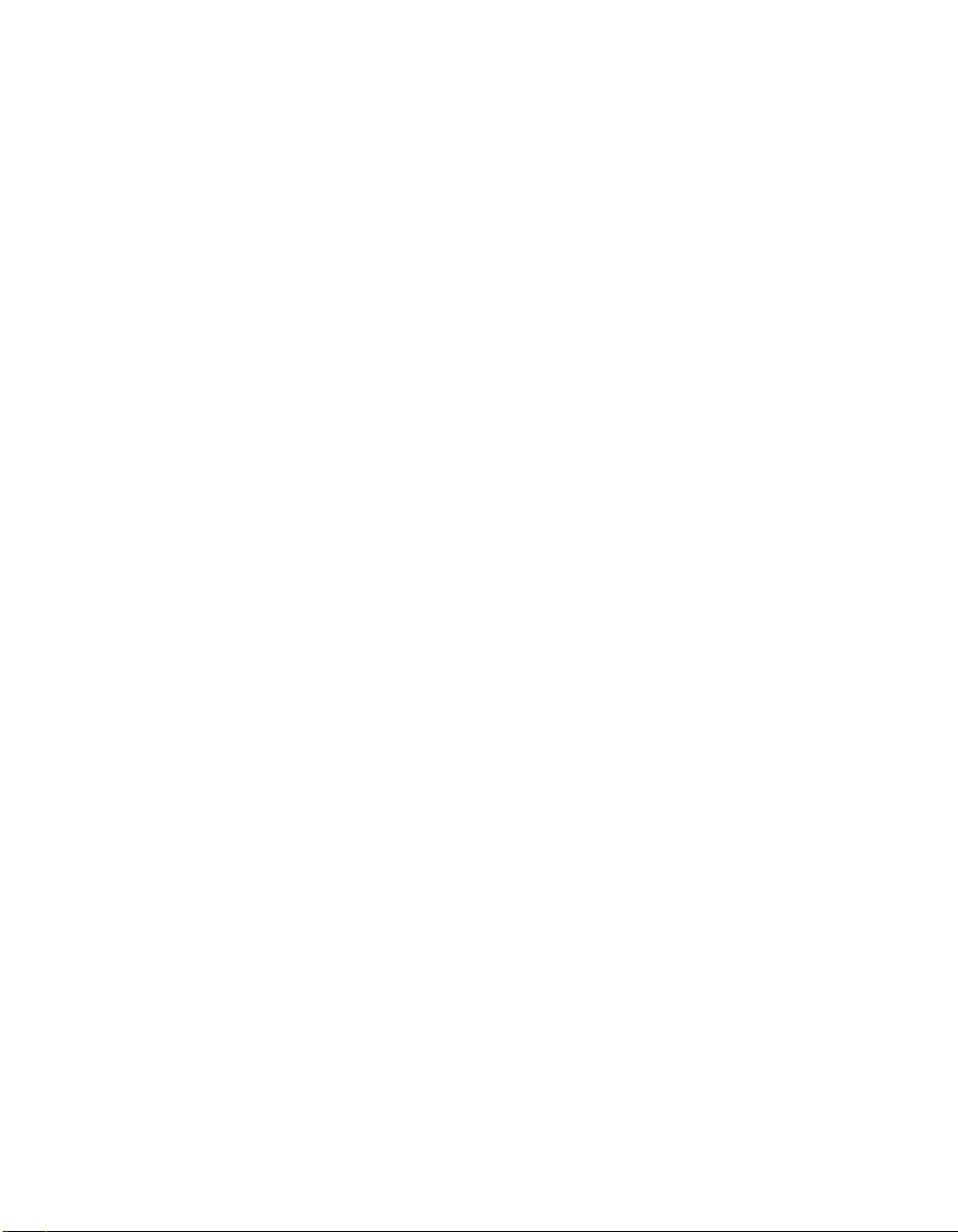
Using the Menus
Other Information
Overview .....................................................................................................77
Navigating Through Menus .......................................................................77
Using the Video Menu................................................................................78
Using the Audio Menu ...............................................................................80
Using the Screen Menu .............................................................................. 82
Using the Channel Menu ............................................................................84
Using the Parent Menu...............................................................................86
Using the Setup Menu................................................................................89
Overview .....................................................................................................93
Glossary ....................................................................................................... 94
Contacting Sony ..........................................................................................95
Troubleshooting..........................................................................................95
Twin View ...................................................................................... 95
Remote Control ...............................................................................96
Channels .........................................................................................96
Memory Stick ..................................................................................97
Video ..............................................................................................99
Audio ..............................................................................................99
General ......................................................................................... 100
Specifications ............................................................................................ 101
Optional Accessories................................................................................. 101
Index .......................................................................................................... 103
Welcome SETUP Other InfoSETUP SETUPSETUP
7
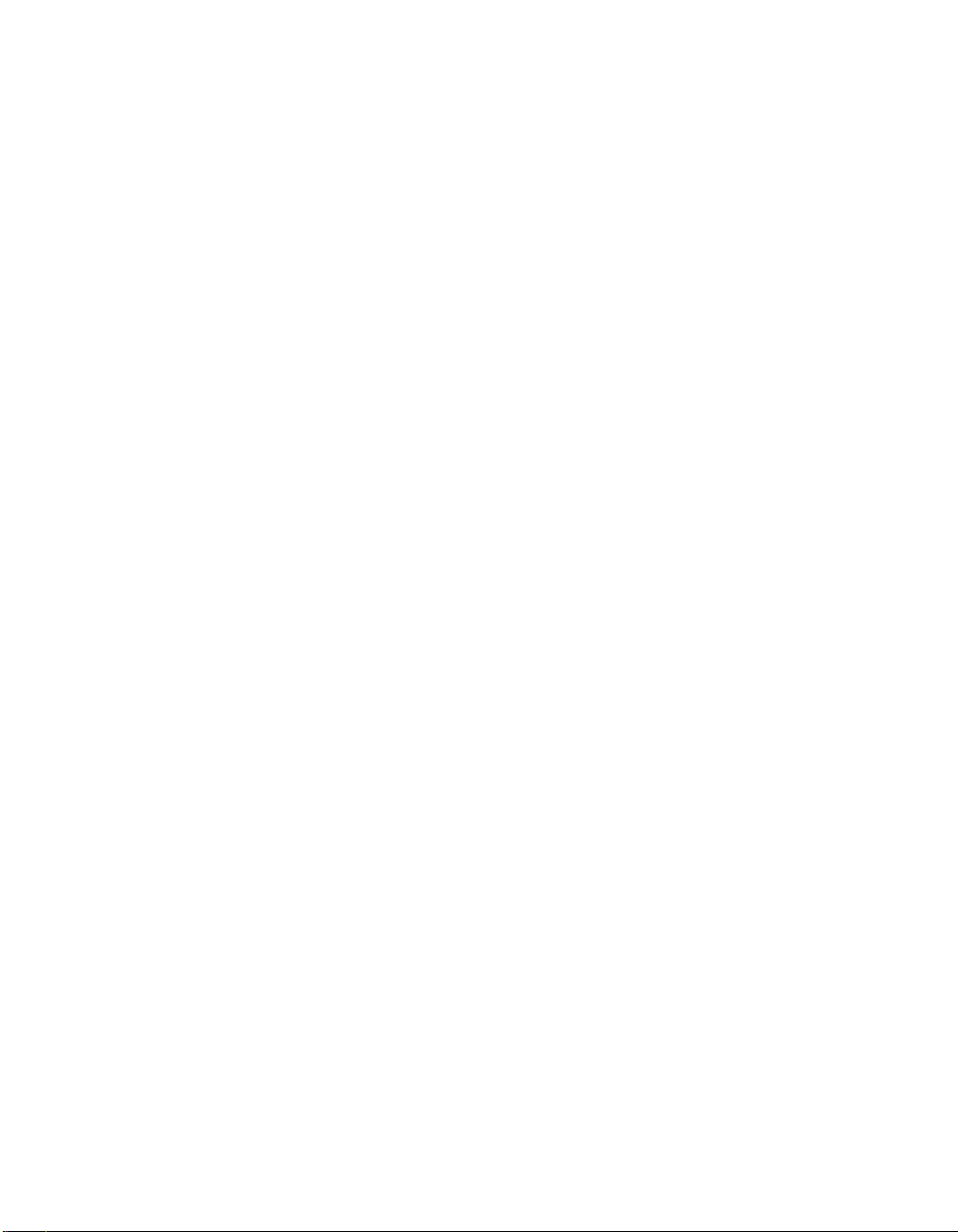
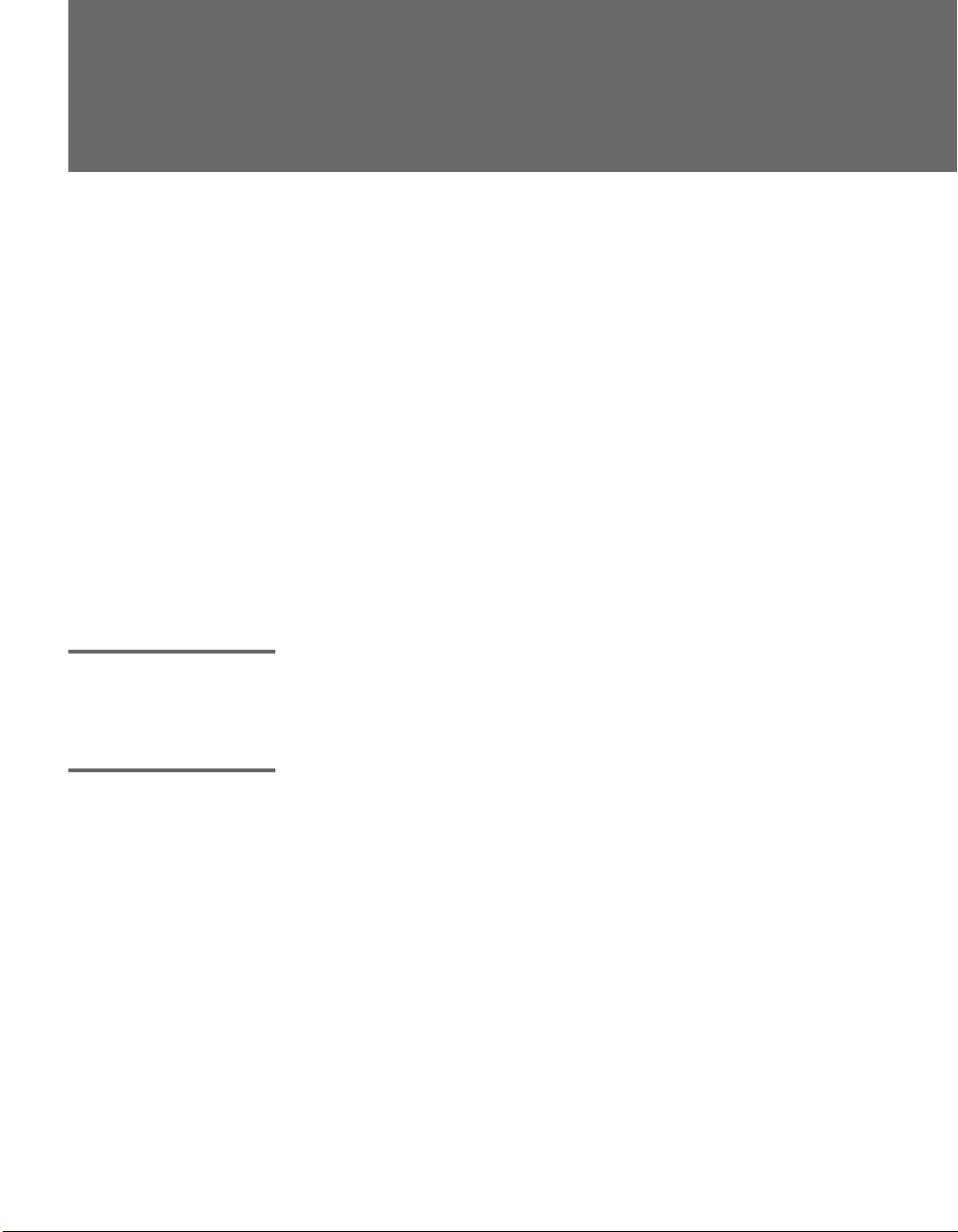
Introducing the FD Trinitron Wega
Overview
This chapter describes the contents of the package in which the TV is
shipped and provides an overview of the features of your Wega TV.
Presenting the FD Trinitron Wega
The FD Trinitron Wega (pronounced VAY-GAH) is characterized by
outstanding contrast, uncompromising accuracy, and corner-tocorner detail.
You will recognize the superiority of Wega technology almost
immediately. The first thing you will probably notice is minimal glare
from the flat picture tube. This flat-screen technology improves
picture detail without distortion, unlike conventional curved screens.
The FD Trinitron delivers outstanding image detail not only at the
screen center, but also at the corners — so you can enjoy a bright,
clear picture from any location in a room.
Package Contents Along with your new Trinitron TV, the packing box contains a remote
control and two AA (R6) batteries. These items are all you need to set
up and use the TV.
Features Some of the features that you will enjoy with your new TV include:
❑ Wide Screen Mode: Watch conventional 4:3 aspect ratio
broadcasts in wide screen (16:9) mode.
❑ Super Fine Pitch CRT: Created especially for displaying high
resolution pictures, the new Super Fine Pitch CRT — along with a
new electron gun and high intensity luminescent phosphor —
improves image resolution, providing the highest picture quality
reproduction from corner to corner.
❑ DRC
®
(Digital Reality Creation) Multifunction V1: Unlike
conventional line doublers, the DRC Multifunction feature
replaces the signal’s NTSC waveform with the near-HD
equivalent, while doubling the number of vertical and horizontal
lines. This results in four times the density for quality sources,
such as DVD, satellite, and digital camcorders. The Video Menu
allows you to select interlaced, progressive, or CineMotion™
9

z
16:9 is also referred to as
widescreen format.
output. The DRC Palette option lets you customize the level of
detail (Reality) and smoothness (Clarity) to create up to three
custom palettes.
❑ Scrolling Index: Lets you select programs from a series of
preview windows that scroll along the right side of the screen.
❑ Twin Vi e w
™
: Using the Multi-Image Driver (MIDX), Twin View
allows you to watch two programs side by side, with the ability
to zoom in one picture. You can watch pictures from two different
sources (1080i, 720p, 480p, and 480i) simultaneously. (Only the
left Twin View window can display 1080i, 720p, and 480p
sources.)
❑ Favorite Channels: Allows you to preview and select from eight
of your favorite channels.
❑ ClearEdge VM
™
Velocity Modulation: Sharpens picture
definition by enhancing vertical lines.
❑ Steady Sound
®
: Equalizes volume levels so there is consistent
output between programs and commercials.
❑ Memory Stick
®
Viewer: Lets you watch digital photo (JPEG) and
movie (MPEG1) files that are stored on Memory Stick media.
❑ Component Video Inputs: Offers the best video quality for DVD
(480p, 480i), and digital set-top box (HD1080i, 720p) connections.
❑ HD Detailer
™
: Wideband video amplifier has a high bandwidth
frequency rating, which allows it to send more video information
to the screen, resulting in finer picture quality, especially for HD
sources.
❑ CineMotion
™
: Reverse 3-2 pulldown processing provides
optimal picture quality for film-based sources (media originally
shot in 24 frames-per-second format).
❑ Parental Control: V-Chip technology allows parents to block
unsuitable programming from younger viewers.
❑ Digital Visual Interface (DVI): Can accommodate a copy-
protected digital connection (HDCP
*
) to other devices (such as
digital set-top boxes) that have compatible interfaces. The DVIHDTV input terminal is compliant with the EIA-861 standard
and is not intended for use with personal computers.
SETUP SETUP WelcomeSETUP SETUPSETUP
*High-bandwidth Digital Content Protection
Introducing
10

Setting Up the TV
Overview
This chapter includes illustrated instructions for setting up your TV.
Topi c Page(s)
TV Controls and Connectors 12-15
Basic Connections: Connecting a Cable or Antenna 16-22
Connecting Optional Equipment
VCR and Cable
VCR and Cable Box
Two VCRs for Tape Editing
Satellite Receiver
Satellite Receiver and VCR
DVD Player with Component Video Connectors
DVD Player with S VIDEO and Audio Connectors
DVI-Equipped Device
Camcorder
Audio Receiver
Using the CONTROL S Feature 40
Setting Up the Channel List 41
24
26
28
30
32
34
36
37
38
39
About the AC Power Cord
The AC power cord is attached to the rear of the TV with a hook. Use
caution when removing the AC plug from its holder. Gently slide the
plug upward to remove it from the hook. Once removed, the AC
power plug should automatically disengage from its stored location.
✍ Do not plug in the AC power cord until you have made all other
connections.
You can detac h
the cord from
this hook
AC power cord
11

TV Controls and Connectors
Front Panel
5
6
4
3
MENU
S VIDEO
1
2
VIDEO 2 INPUT
L(MONO) – AUDIO – R
VIDEO
7
TV/VIDEO
8
VOLUME
+
_
9
CHANNEL
q;
qa
qs
TIMER
qd
STAND BY
qf
qg
POWER
SETUP SETUP SETUPSETUP SetupSETUP
12
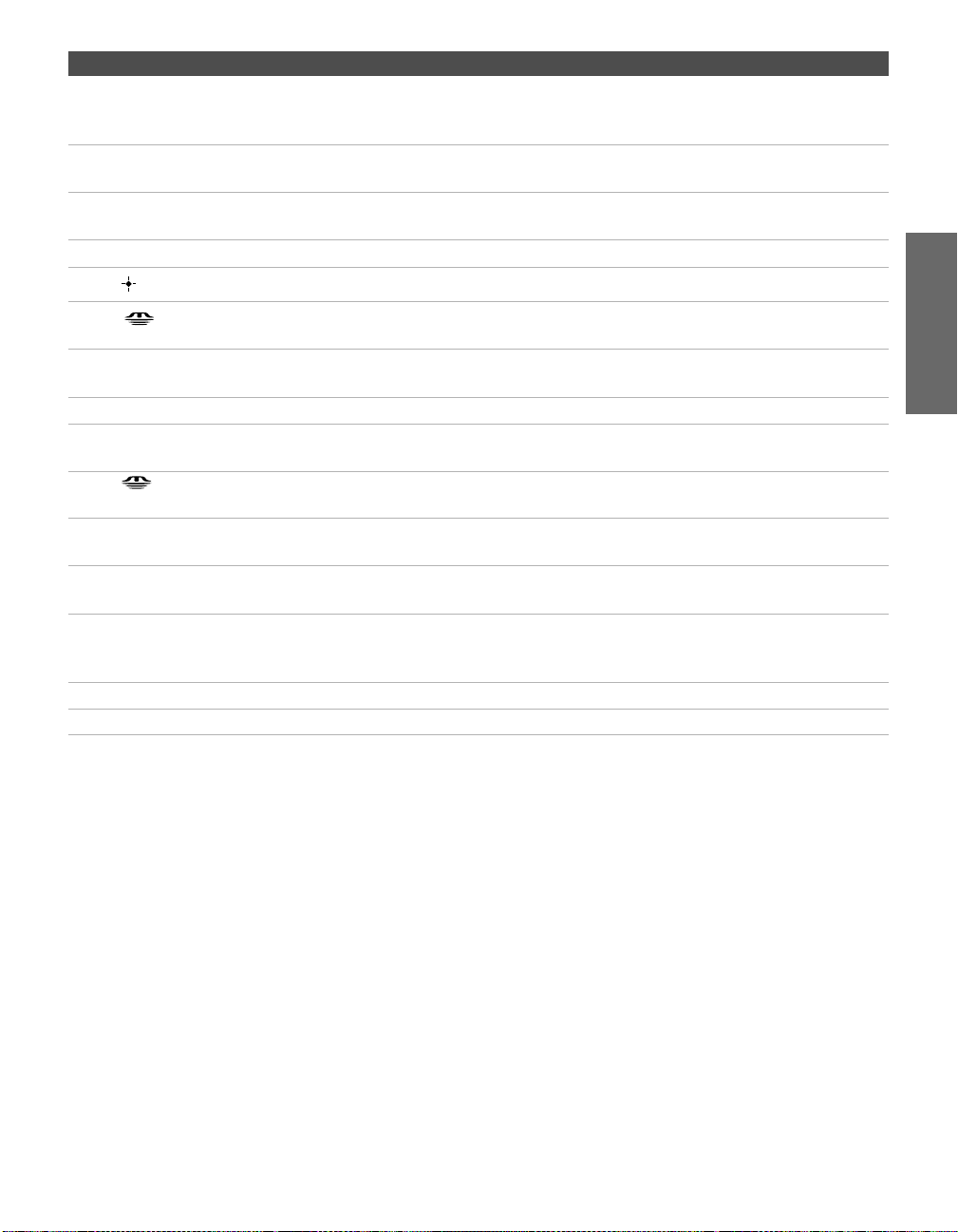
Item Description
1 S VIDEO
VIDEO 2 INPUT
2 VIDEO/L(MONO)-AUDIO-R
VIDEO 2 INPUT
3 MENU Press to display the Menu. Press again to exit from the Menu. For details, see
Vv B b Press Vv B b to move the TV’s on-screen cursor.
4
5
6 Press to display the Memory Stick Menu. For details, see “Using the Memory
7 TV/VIDEO Press repeatedly to cycle through the video equipment connected to the TV’s
8 -VOLUME + Press to adjust the volume.
9 -CHANNEL+ Press to scan through channels. To scan quickly through channels, press and
0 Memory Stick insertion slot. For details, see “Inserting and Removing a
qa Memory Stick LED When lit, indicates that the Memory Stick is being read. (Do not remove the
qs TIMER LED When lit, indicates one of the timers is set. When the timer is set, this LED
qd STAND BY LED Blinks when the TV is turned on, then shuts off when the picture is displayed.
qf Infrared Receiver (IR) Receives IR signals from the TV’s remote control.
qg POWER Press to turn on and off the TV.
Connects to the S VIDEO OUT jack on your camcorder or other video
equipment that has S VIDEO. Provides better picture quality than composite
video (2).
Connects to the composite A/V output jacks on your camcorder or other
video equipment.
“Using the Menus” on page 77.
Press to select an item in the TV’s menu.
Stick Viewer” on page 61.
video inputs.
hold down either CHANNEL button.
Memory Stick” on page 63.
Memory Stick when the indicator is lit.)
will remain lit even if the TV is turned off. For details, see page 91.
If the LED blinks continuously, this may indicate the TV needs service (see
“Contacting Sony” on page 95).
SETUP Setup SETUPSETUP SETUPSETUP
13
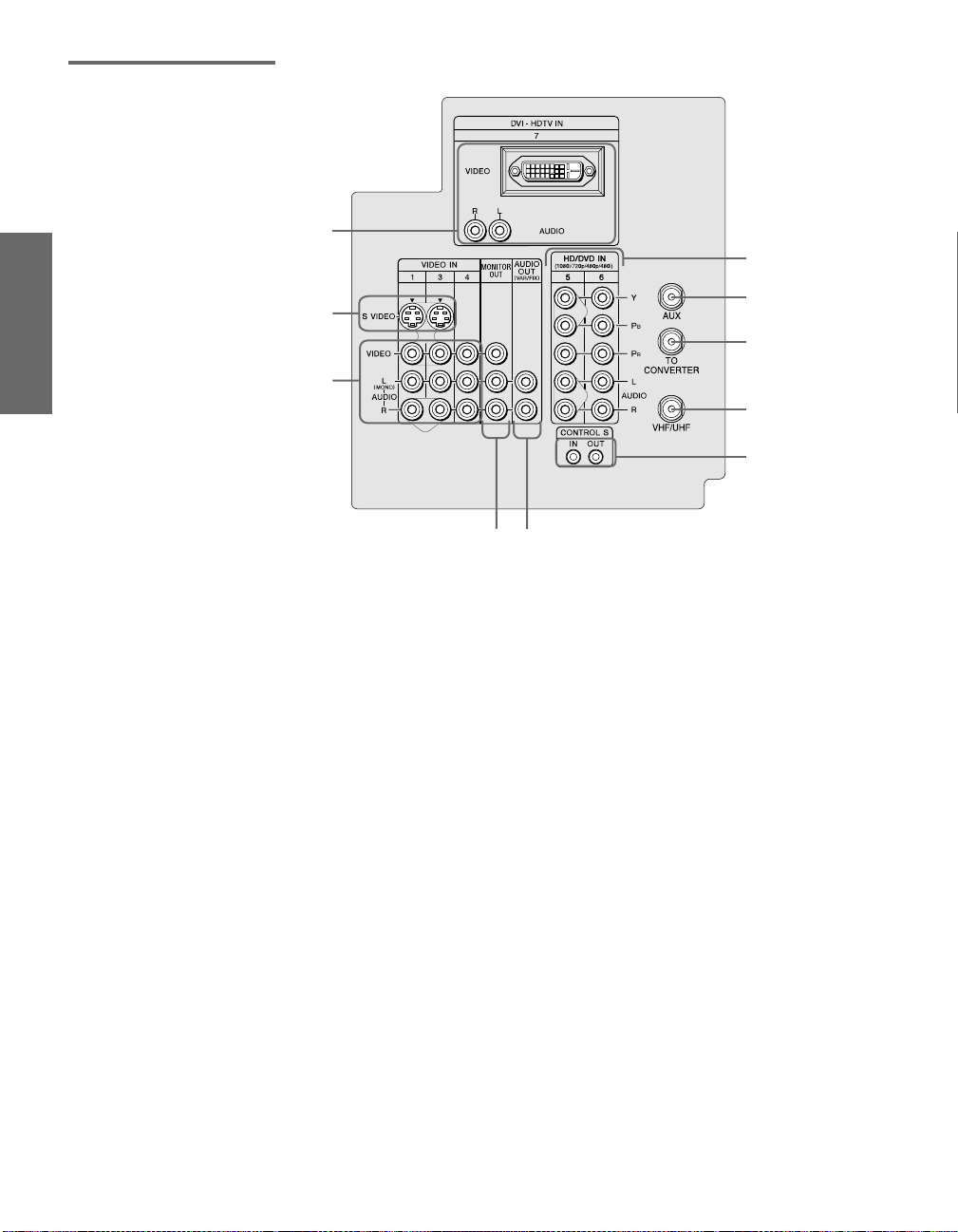
Rear Panel
1
6
2
3
4
7
8
9
q;
5
SETUP SETUP SETUPSETUP SetupSETUP
14
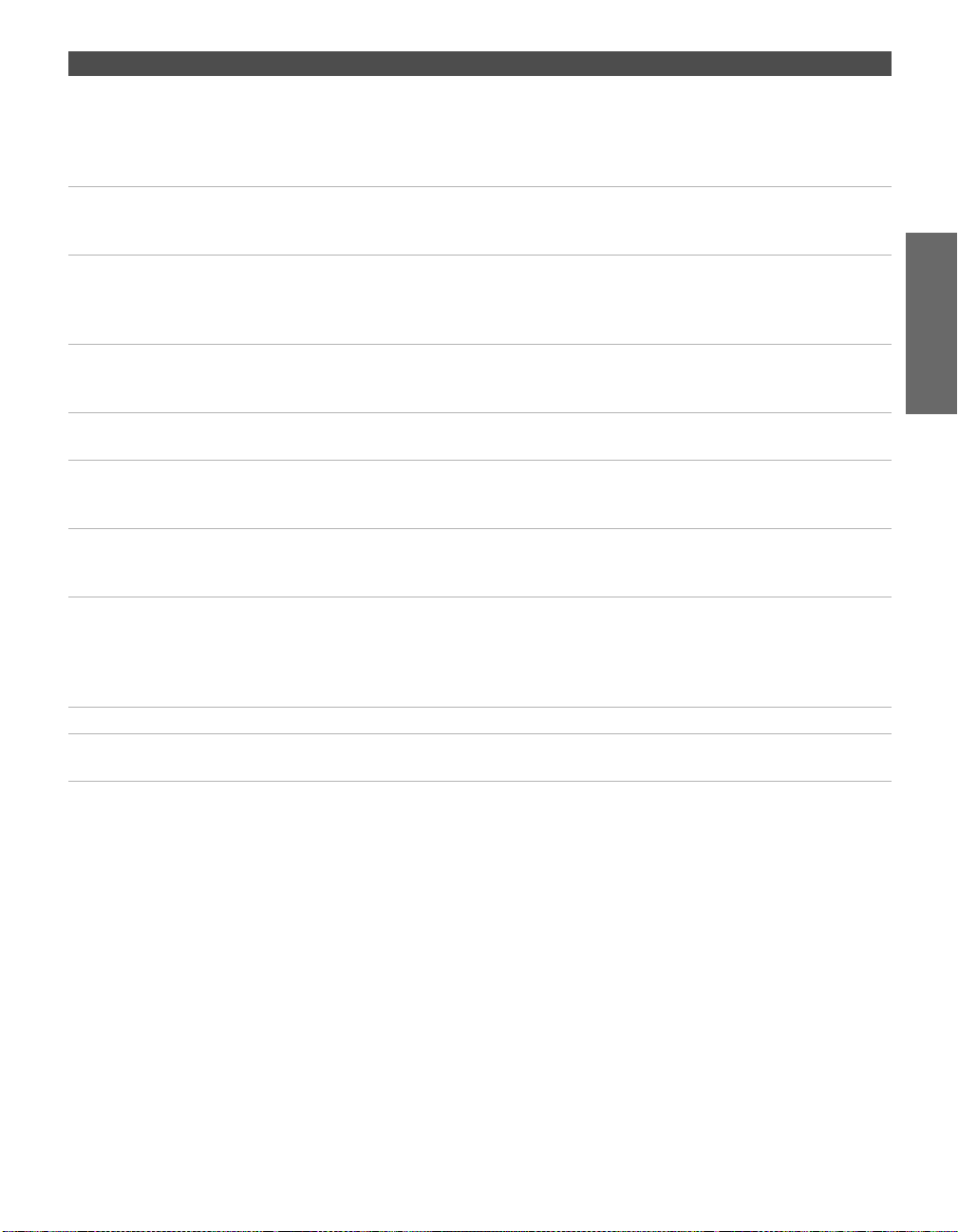
Jack Description
1 DVI-HDTV
VIDEO
AUDIO R/L
(VIDEO 7 IN)
2 S VIDEO IN 1/3 Connects to the S VIDEO OUT jack of your VCR or other video equipment that has
3 VIDEO IN 1/3/4
VIDEO/L(MONO)
-AUDIO-R
4 MONITOR OUT Lets you record the program you are watching to a VCR. When two VCRs are
5 AUDIO OUT (VAR/FIX)
L (MONO)/R
6 HD/DVD IN 5/6
(1080i/720p/480p/480i)
7 AUX Auxiliary RF input that connects to your antenna, CATV cable, or cable box output
8 TO CONVERTER Connects to your cable box input jack. This VHF/UHF output jack lets you set up
9 VHF/UHF Primary RF input that connects to your VHF/UHF antenna or cable.
0 CONTROL S
IN/OUT
Can accommodate a copy-protected digital connection (HDCP*) to other devices
(such as digital set-top boxes) that have compatible interfaces. The DVI-HDTV
input terminal is compliant with the EIA-861 standard and is not intended for use
with personal computers. See the instruction manual that came with your
equipment for details about connecting and using it with the TV.
S VIDEO. S VIDEO provides better picture quality than either composite video (3)
or VHF/UHF (9) connections.
Connect to the composite A/V output jacks on your VCR or other video
component. A fourth component A/V input jack (VIDEO 2) is located on the front
panel of the TV. This video connection provides better picture quality than the
VHF/UHF (9) connection.
connected, you can use the TV as a monitor for tape-to-tape editing (not available
with 480p, 720p, or 1080i when the input is set to VIDEO 5 or 6).
Connects to the left and right audio input jacks of your audio or video equipment.
You can use these outputs to listen to your TV’s audio through your stereo system.
Connect to your DVD player’s or digital set-top box’s component video (Y, P
and audio (L/R) jacks. Component video provides better picture quality than 2,
3, or 9).
jack. This is convenient if you are using two VHF/UHF sources (antenna, CATV
cable, or cable box). For details, see pages 18 to 21.
your TV to switch between scrambled channels (coming through a cable box) and
unscrambled cable channels. Use this jack instead of a splitter to get better picture
quality when you need to switch between scrambled and unscrambled cable
channels. For details, see pages 20 to 21.
Allows the TV to receive (IN) and send (OUT) remote control signals to other Sony
infrared-controlled audio or video equipment that has the CONTROL S function.
B, PR)
SETUP Setup SETUPSETUP SETUPSETUP
* High-bandwidth Digital Content Protection
15
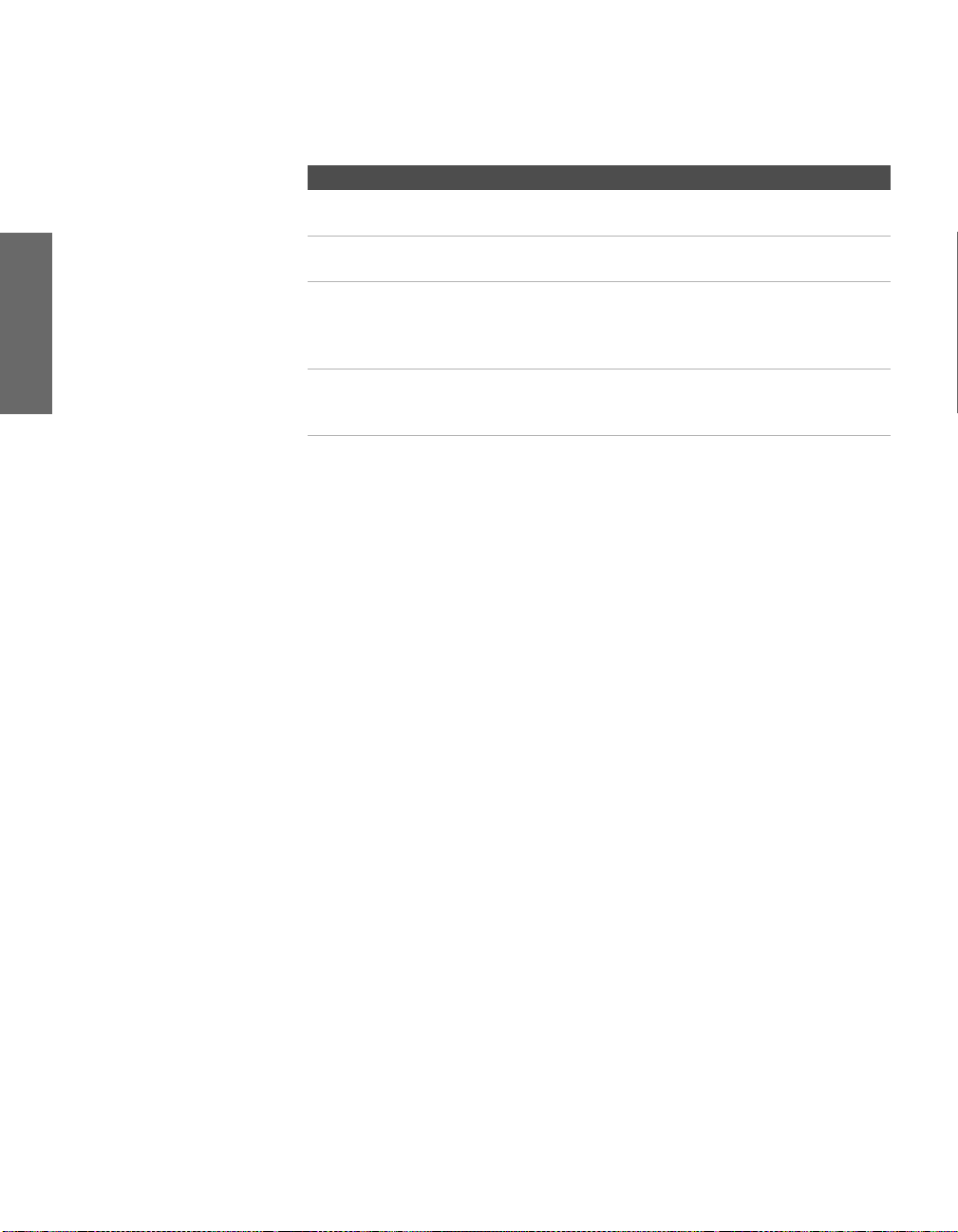
Basic Connections: Connecting a Cable or Antenna
The way in which you will connect your TV varies, depending on
how your home receives a signal (cable, cable box, antenna) and
whether or not you plan to connect a VCR.
If You Are Connecting See Page
Cable or Antenna Only
❏ No cable box or VCR
Cable and Antenna Only
❏ No cable box or VCR
Cable Box and Cable Only
❏ Cable box unscrambles only some
channels (usually premium channels)
❏ No VCR
Cable Box Only
❏ Cable box unscrambles all channels
❏ No VCR
If you are connecting a VCR
❑
See the connections described on pages 24 and 26.
17
18
20
22
SETUP SETUP SETUPSETUP SetupSETUP
16

Cable or Antenna Only
For best results, use one of the following connections if you are connecting a
cable or an antenna and you:
❑
Do not need a cable box to unscramble channels. (If you have a
cable box, see pages 20-22.)
❑ Do not intend to connect a VCR. (If you have a VCR, see pages 24
and 26.)
The connection you choose depends on the cable type you have in
your home, as described below.
75-ohm coaxial cable (usually found in newer homes)
Cable Type Connect As Shown
VHF Only or
combined
VHF/UHF or
Cable
300-ohm twin lead cable (usually found in older homes)
Cable Type Connect As Shown
VHF Only or
UHF Only or
75-ohm
coaxial
cable
300-ohm twin
lead cable
combined
VHF/UHF
TV
VHF/UHF
TV
VHF/UHF
SETUP Setup SETUPSETUP SETUPSETUP
Antenna connector
(not supplied)
75-ohm coaxial and 300-ohm twin lead cable (found in some homes)
Cable Type Connect As Shown
VHF and UHF
75-ohm
coaxial cable
300-ohm twin
lead cable
U/V mixer
(not supplied)
TV
VHF/UHF
17
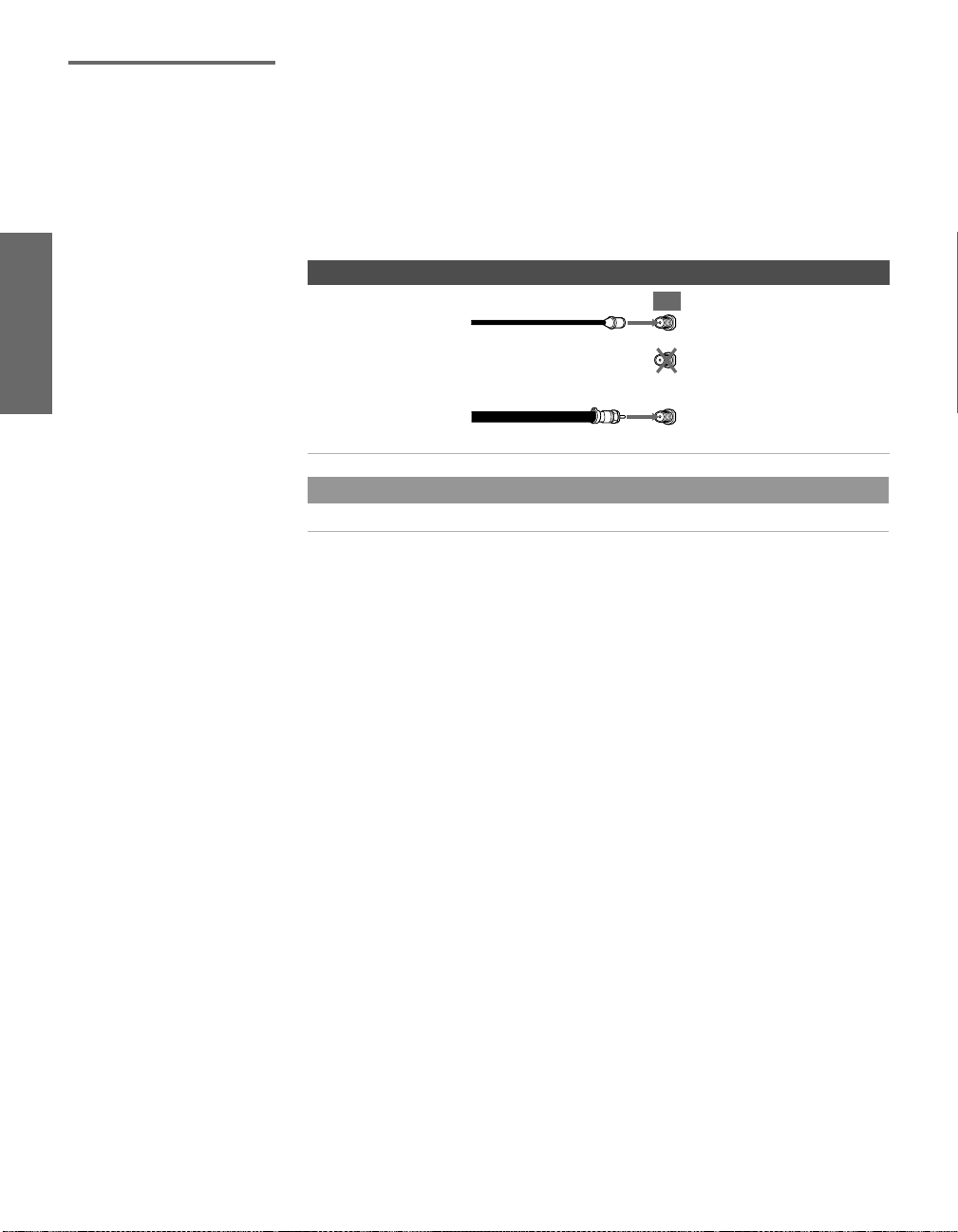
Cable and Antenna Only
For best results, use this connection if you:
❑
Have a cable and an antenna.
(This is convenient if you are using a separate rooftop antenna to
receive additional channels that are not provided by your cable
company.)
❑ Do not have a cable box or VCR. (If you have a cable box, see
pages 20 to 22. If you have a VCR, see pages 24 and 26.)
Cable Type Connect As Shown
Cable TV (CATV)
and Antenna
CATV cable
(No connection to
TO CONVERTER)
TV
AUX
TO
CONVERTER
Antenna cable
About Using This Connection with Dual Picture (Twin View, etc.) Features
With this connection, you cannot view CATV channels in the right dual picture window.
VHF/UHF
SETUP SETUP SETUPSETUP SetupSETUP
18
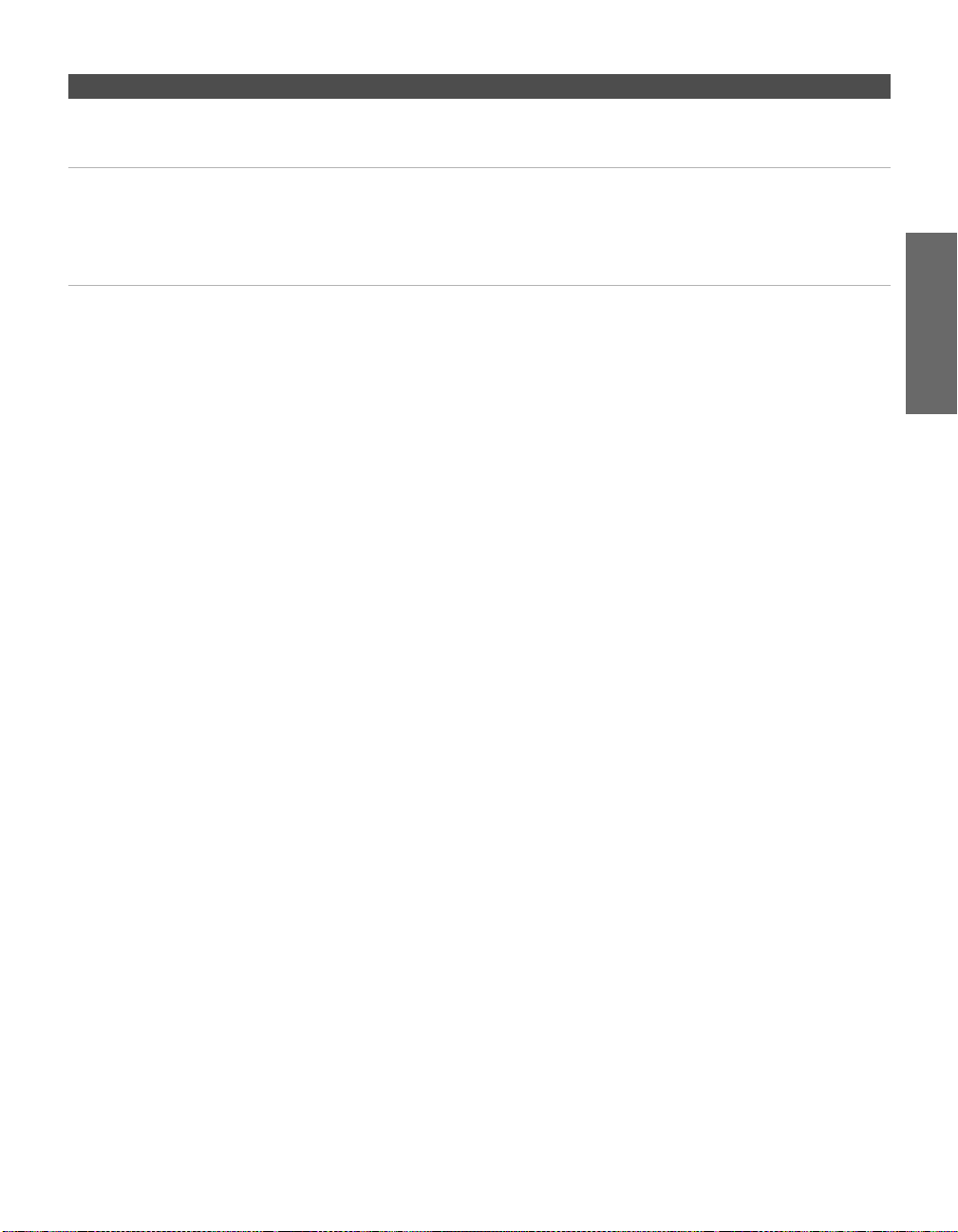
Notes on Using This Connection
To Do This ... Do This ...
Switch the TV’s input
between the cable and
antenna
Receive channels using an
antenna, instead of the cable
Press ANT to switch back and forth between the TV’s VHF/UHF and AUX
inputs.
1 Press ANT to switch to the AUX input.
2 Set the Cable option to Off. For details, see “Selecting Channel Options”
on page 84.
3 Run the Auto Setup program, as described in “Using Auto Program”
on page 41.
SETUP Setup SETUPSETUP SETUPSETUP
19
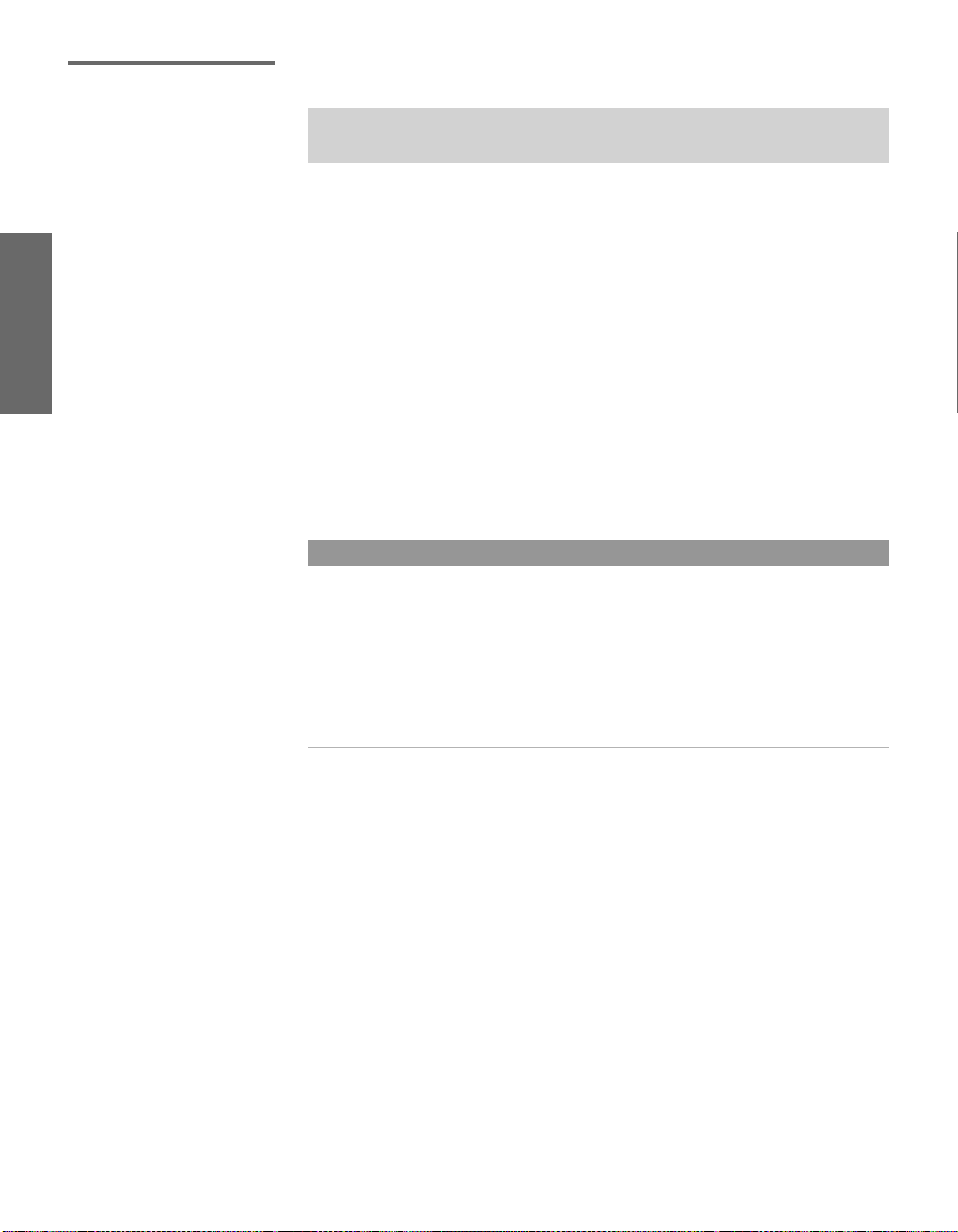
Cable Box and Cable Only
✍ DIGITAL CABLE BOX USERS: Do not use this connection. The TO CONVERTER
jack is not compatible with digital cable boxes.
For best results, use this connection if:
❑
Your cable company scrambles some channels, such as premium
channels (which requires you to use a cable box), but does not
scramble all channels.
❑ You do not have a VCR. (If you have a VCR, see pages 24 and 26.)
With this connection you can:
Use the TV remote control to change channels coming through
❑
the cable box to the TV’s AUX input jack. (You must first program
the remote control for your specific cable box; see “Programming
the Remote Control” on page 47.)
❑ Use the TV remote control to change channels coming directly
into the TV’s VHF/UHF input. (The TV’s tuner provides a better
signal than the cable box.)
About Using This Connection with Dual Picture (Twin View, etc.) Features
With this connection, you can use all the dual picture features for unscrambled channels
coming directly into the TV’s VHF/UHF input jack.
However, you can use only some of the dual picture features for channels coming
through the cable box to the TV’s AUX input jack. For example, when you switch the TV’s
input to AUX — to select the cable box input — the picture displays only in the left
window. For example, if you turn on Twin View, you can watch cable channels coming
into the VHF/UHF jack in the right window, but you cannot swap the pictures between
the left and right windows.
SETUP SETUP SETUPSETUP SetupSETUP
20
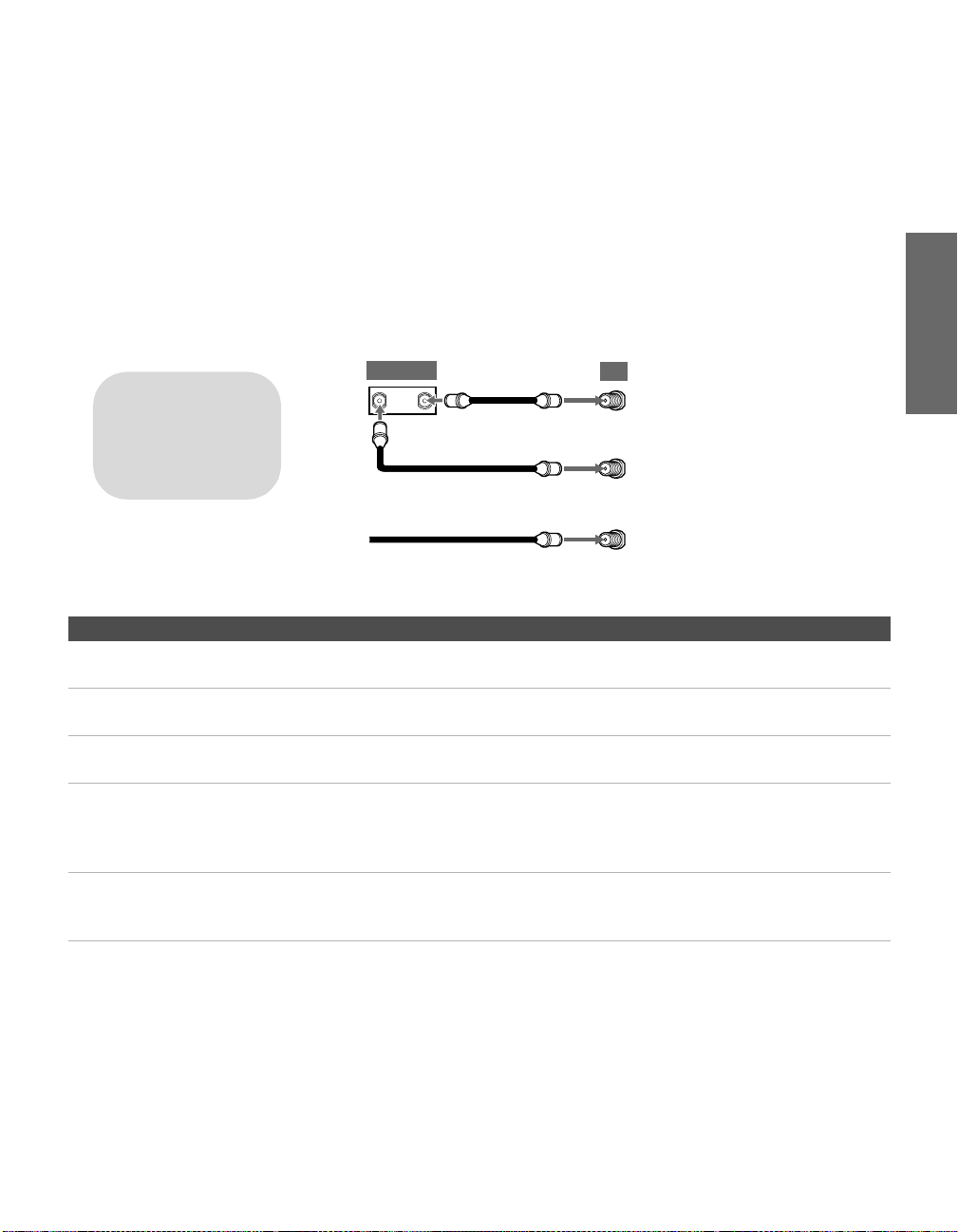
To connect the cable box and cable
1 Connect the cable from your cable company to the TV’s
VHF/UHF jack.
2 Use a coaxial cable to connect the TV’s TO CONVERTER jack to
the cable box’s input jack. (The TV’s internal converter lets you
switch between unscrambled signals coming straight into the TV
and scrambled signals coming in through the cable box,
eliminating the need for an external splitter.)
3 Use a coaxial cable to connect the cable box’s output jack to the
TV’s AUX jack.
4 Run the Auto Setup program, as described in “Setting Up the
Channel List” on page 41.
SETUP Setup SETUPSETUP SETUPSETUP
If you have a digital cable
box, you cannot use this
connection because the
TO CONVERTER jack is not
compatible with digital
cable boxes.
Notes on Using This Connection
To Do This ... Do This ...
Use the cable box Tune the TV to the channel the cable box is set to (usually channel 3 or 4)
and then use the cable box to switch channels.
Set up the TV remote control
to operate the cable box
Activate the remote control to
operate the cable box
Prevent the accidental
switching of TV channels
Switch
the TV’s input
between the cable box and
cable
Program the remote control. See “Programming the Remote Control” on
pages 47-48.
Press SAT/CABLE FUNCTION.
When using the cable box, you need the TV to stay on the channel the cable
box is set to (usually channel 3 or 4). You can use the TV’s Channel Fix
feature to lock in a specific channel. For details, see “Using the Channel
Menu” on page 84.
Press ANT to switch back and forth between the TV’s VHF/UHF
(unscrambled channels) and AUX (scrambled) inputs.
Cable box
IN
Cable (unscrambled channels)
OUT
Coaxial cable
3
2
Coaxial cable
1
TV
AUX
TO
CONVERTER
VHF/UHF
21
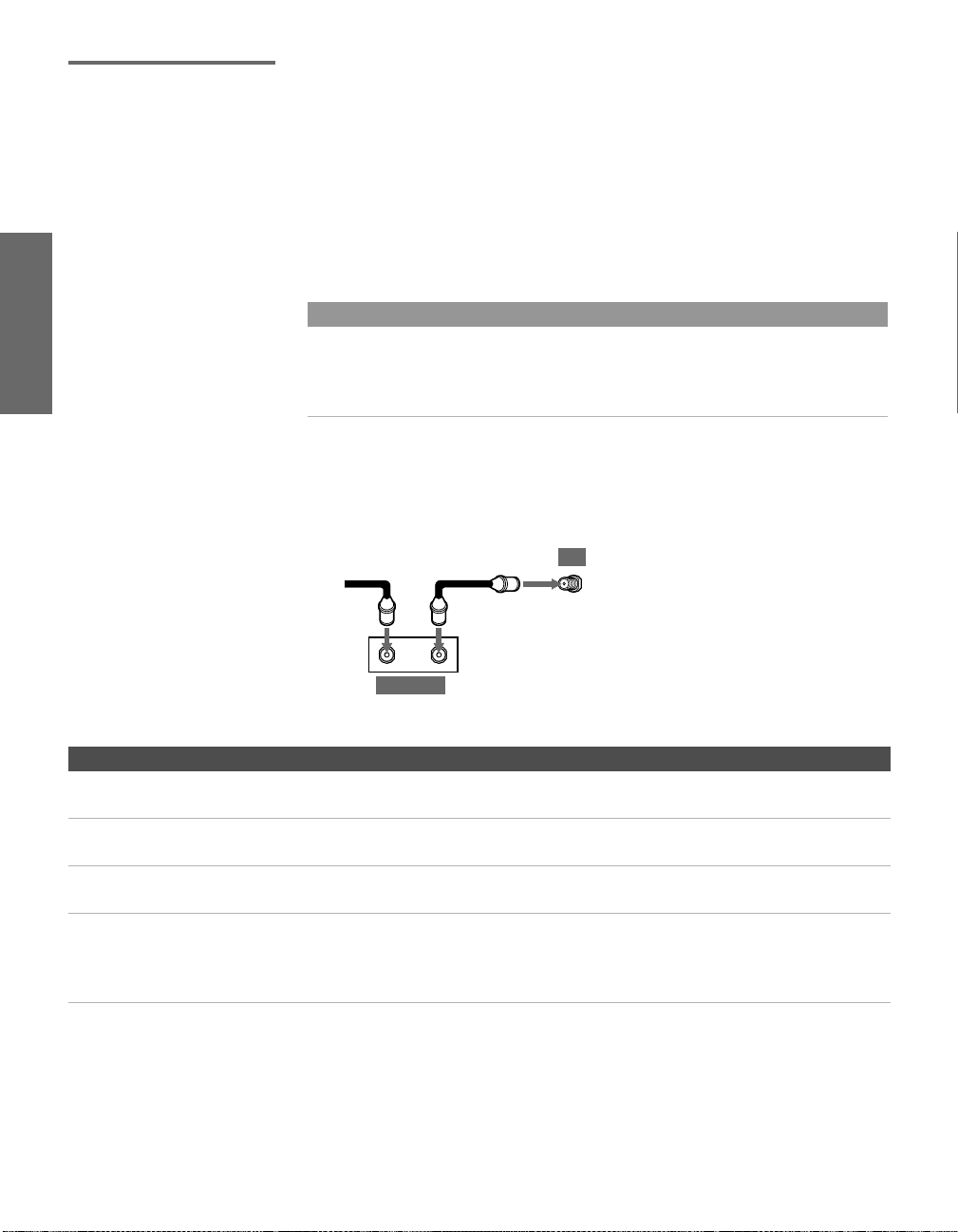
Cable Box Only For best results, use this connection if:
❑
Your cable company scrambles all channels, which requires you
to use a cable box.
❑ You do not have a VCR. (If you have a VCR, see pages 24 and 26.)
With this connection you can:
❑
Use the TV remote control to change channels coming through
the cable box to the TV’s VHF/UHF jack. (You must first
program the remote control for your specific cable box.)
About Using This Connection with Dual Picture (Twin View, etc.) Features
With this connection, all channels come into the TV through your cable box and only one
unscrambled signal is sent to the TV, so you cannot use the dual picture features.. If
some of your channels are scrambled, but others are not, consider using the “Cable Box
and Cable” connection on page 20 instead.
To connect the cable box
1 Connect the CATV cable to the cable box’s input jack.
2 Use a coaxial cable to connect the cable box’s output jack to the
TV’s VHF/UHF jack.
CATV
cable
12
Coaxial cable
TV
VHF/UHF
IN
Cable box
Notes on Using This Connection
To Do This ... Do This ...
Use the cable box Tune the TV to the channel the cable box is set to (usually channel 3 or 4)
and then use the cable box to switch channels.
Set up the TV remote control
to operate the cable box
Activate the remote control to
operate the cable box
Prevent the accidental
switching of TV channels
Program the remote control. See “Programming the Remote Control” on
pages 47-48.
Press SAT/CABLE FUNCTION.
When using the cable box, you need the TV to stay on the channel the cable
box is set to (usually channel 3 or 4). You can use the TV’s Channel Fix
feature to lock in a specific channel. For details, see “Using the Channel
Menu” on page 84.
OUT
SETUP SETUP SETUPSETUP SetupSETUP
22

Connecting Optional Equipment
About Using
SVIDEO
Use the directions in this section to connect the following optional
equipment:
If You Are Connecting See Page
VCR and Cable 24
VCR and Cable Box 26
Two VCRs for Tape Editing 28
Satellite Receiver 30
Satellite Receiver and VCR 32
DVD Player with Component Video
Connectors
DVD Player with S VIDEO and Audio
Connectors
DVI-Equipped Device 37
Camcorder 38
Audio Receiver 39
34
36
If the optional equipment you are connecting has an S VIDEO
jack (shown at left), you can use an S VIDEO cable for
improved picture quality (compared to an A/V cable).
Because S VIDEO carries only the video signal, you also need
to connect audio cables for sound, as shown below.
SETUP Setup SETUPSETUP SETUPSETUP
Example of an S VIDEO Connection
Equipment with S VIDEO
S VIDEO
cable
TV
Cables are often
color-coded to connectors.
Connect red to red,
white to white, etc.
Audio cable
23
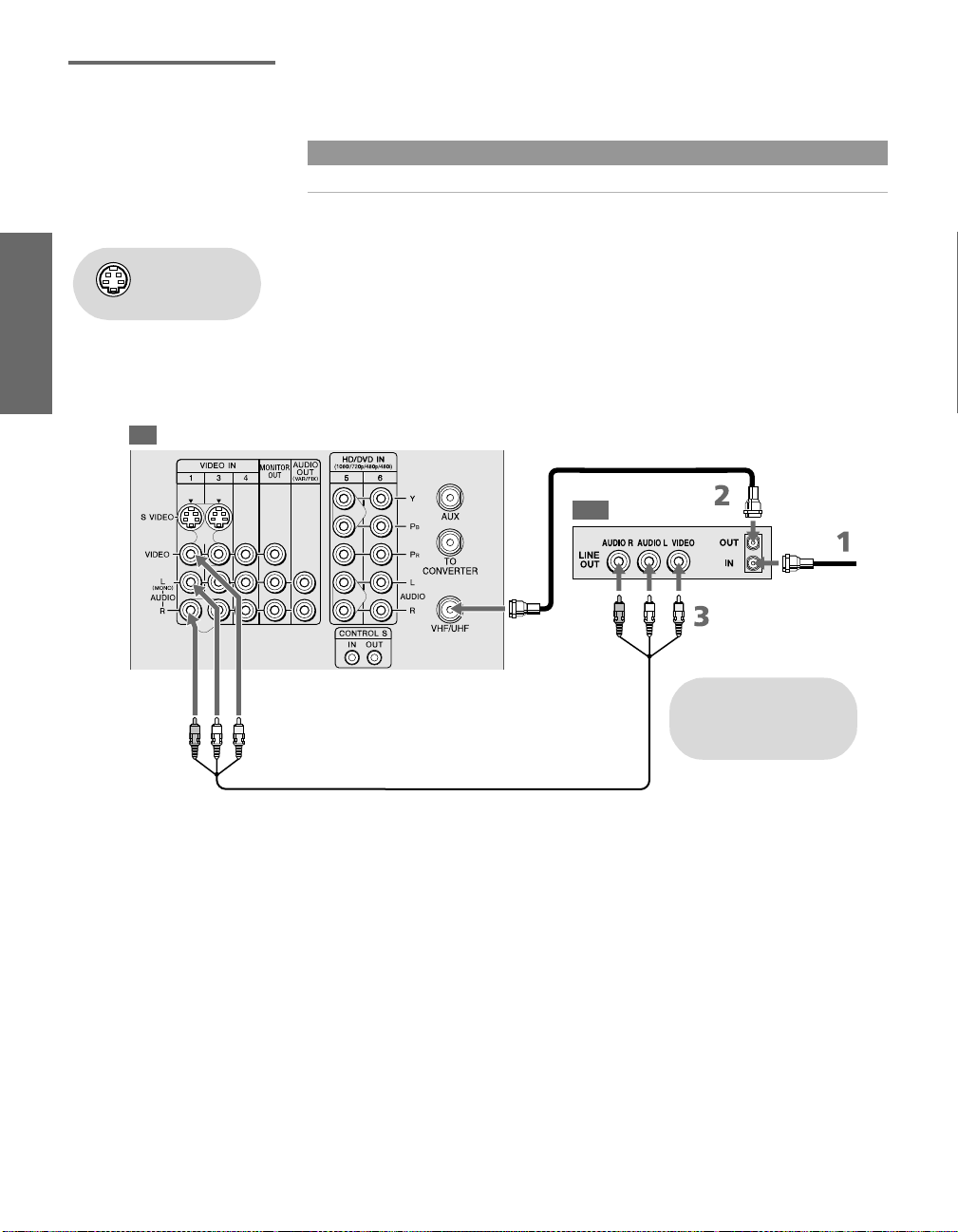
VCR and Cable For best results, use this connection if:
❑
Your cable company does not require you to use a cable box.
About Using This Connection with Dual Picture (Twin View, etc.) Features
With this connection, you can use all the dual picture features.
To connect the VCR and cable
Using
S VIDEO jacks?
See page 23.
1 Connect the CATV cable to the VCR’s VHF/UHF input jack.
2 Use a coaxial cable to connect the VCR’s VHF/UHF output jack
to the TV’s VHF/UHF jack.
3 Use an A/V cable to connect the VCR’s A/V output jacks to the
TV’s A/V input jacks.
4 Run the Auto Setup program, as described in “Setting Up the
Channel List” on page 41.
TV
Coaxial cable
VCR
CATV cable
Cables are often
color-coded to connectors.
Connect red to red,
white to white, etc.
A/V cable
SETUP SETUP SETUPSETUP SetupSETUP
24
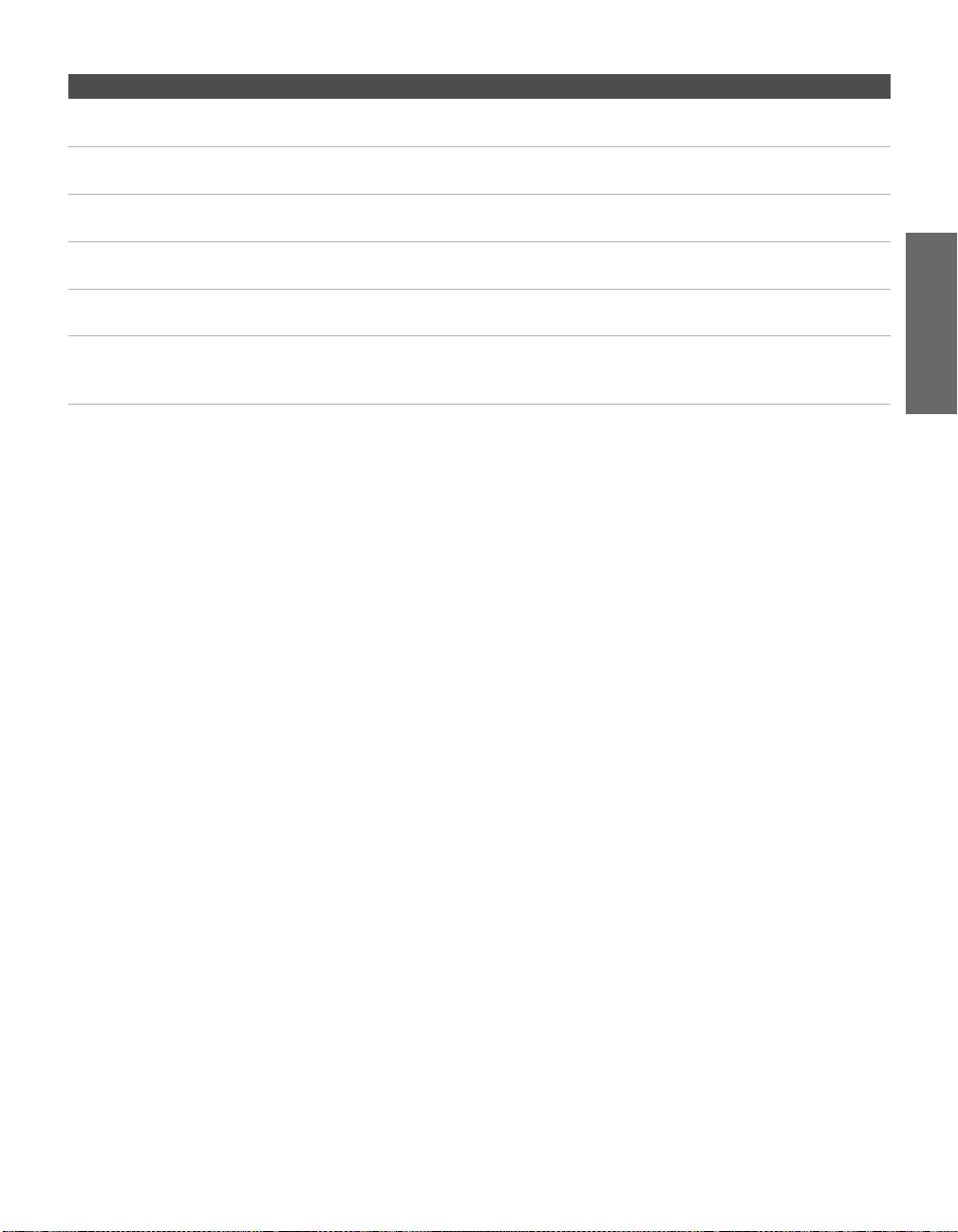
Notes on Using This Connection
To Do This ... Do This ...
Watch the VCR Press TV/VIDEO repeatedly to select the VCR input (VIDEO 1 in the
illustration).
Watch cable channels Press TV/VIDEO repeatedly to select the cable input (VHF/UHF in the
illustration).
Set up the TV remote control
to operate the VCR
Activate the TV remote
control to operate the VCR
Control VCR functions with
the TV remote control
Label video inputs to easily
identify equipment connected
to the TV
If you have a non-Sony VCR, you must program the remote control. See
“Programming the Remote Control” on pages 47-48.
Open the outside cover, as shown on page 46. Then set the A/V slide switch
to the position you programmed for the VCR.
See “Operating a VCR” on page 58.
See the instructions for setting up Video Labels on page 90.
SETUP Setup SETUPSETUP SETUPSETUP
25
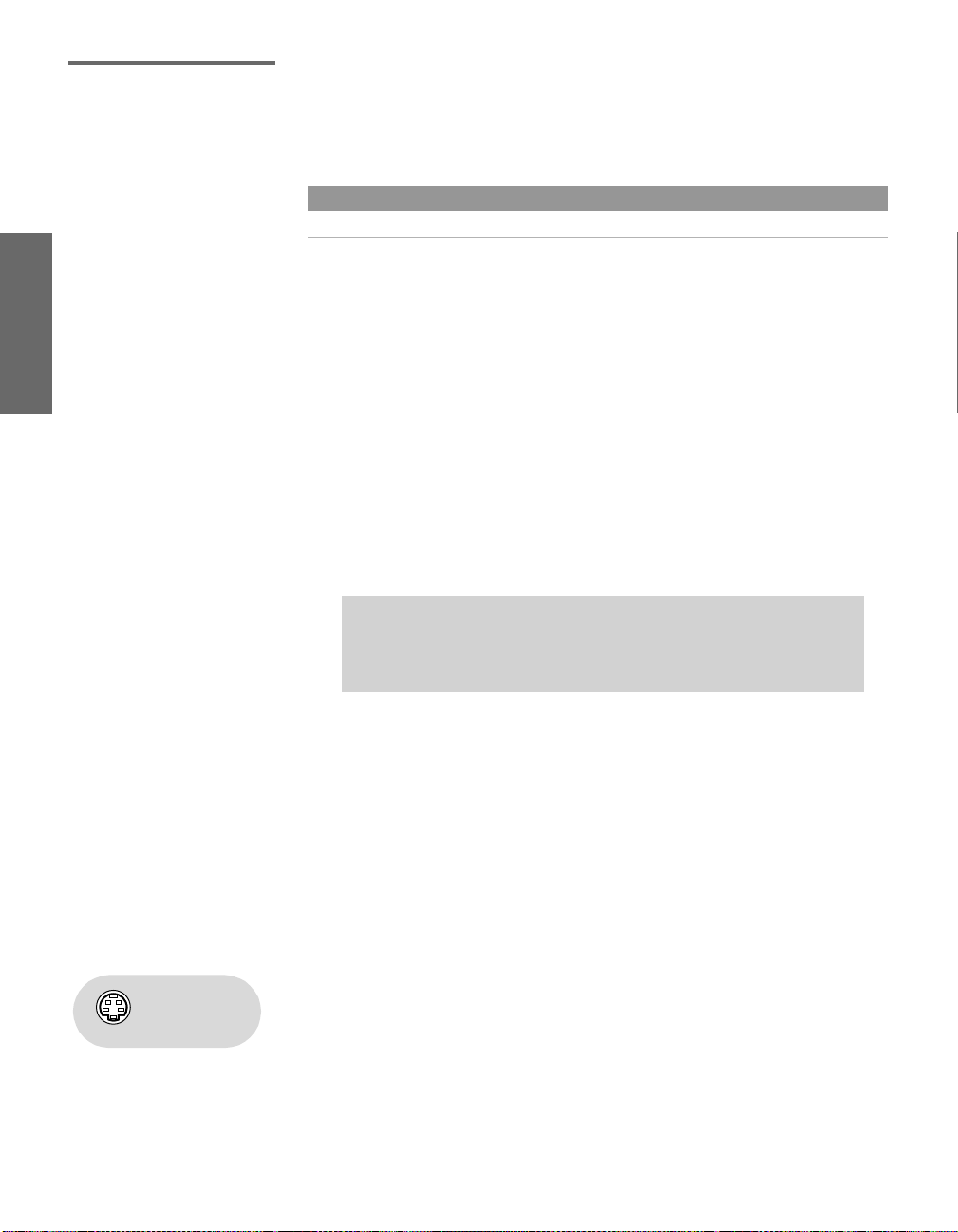
VCR and Cable Box For best results, use this connection if:
❑
Your cable company scrambles some channels, such as premium
channels (which requires you to use a cable box), but does not
scramble all channels.
About Using This Connection with Dual Picture (Twin View, etc.) Features
With this connection, you can use all the dual picture features.
With this connection you can:
❑
Use the TV remote control to change channels coming through
the cable box. (You must first program the remote control for
your specific cable box; see “Programming the Remote Control”
on page 47.)
❑ Use the TV remote control to change channels coming directly
into the TV’s VHF/UHF jack. (The TV’s tuner provides a better
signal than the cable box.)
❑ Record channels coming through the cable box and channels
coming directly into the TV.
To connect a VCR and cable box, you need:
❑
A splitter, which is a small, inexpensive device that you can
purchase at your local electronics store.
✍ DIGITAL CABLE BOX USERS: If you are connecting a digital cable
box, you will need a special bi-directional splitter that is designed
to work with your digital cable box. Contact your cable provider for
details.
❑ Three coaxial cables.
❑ One A/V cable or one S VIDEO cable with audio cables.
To connect the VCR and cable box
1 Connect the CATV cable to the single (input) jack of the splitter.
2 Use a coaxial cable to connect one of the splitter’s two output
jacks to the TV’s VHF/UHF jack.
3 Use a coaxial cable to connect the splitter’s other output jack to
the cable box’s input jack.
4 Use a coaxial cable to connect the cable box’s output jack to the
Using
S VIDEO jacks?
See page 23.
VCR’s RF input jack.
5 Use an A/V cable to connect the VCR’s A/V output jacks to the
TV’s A/V input jacks.
6 Run the Auto Setup program, as described in “Setting Up the
SETUP SETUP SETUPSETUP SetupSETUP
Channel List” on page 41.
26
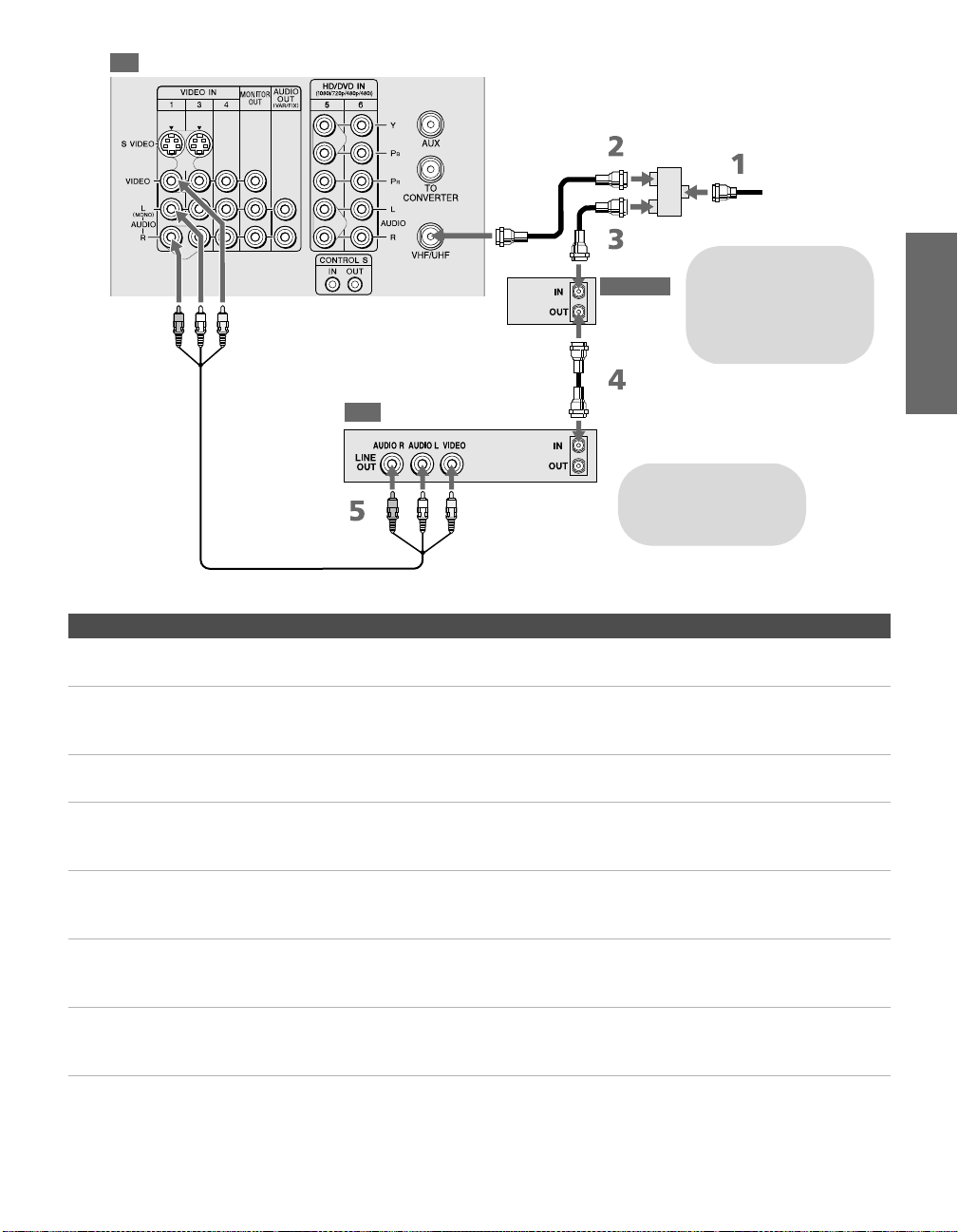
TV
SETUP Setup SETUPSETUP SETUPSETUP
Splitter
(not supplied)
A/V cable
VCR
Coaxial
cable
Coaxial
cable
Cable box
Cables are often
color-coded to connectors.
Connect red to red,
white to white, etc.
CATV
cable
If you are connecting a
digital cable box, you will
need a special
bi-directional splitter
designed to work with
your cable box.
Notes on Using This Connection
To Do This ... Do This ...
Watch cable (unscrambled)
channels
Watch cable box (scrambled)
channels
Press TV/VIDEO repeatedly to select the cable input (UHF/VHF in the
illustration).
Turn on the VCR and tune it to the channel the cable box is set to (usually
channel 3 or 4). Press TV/VIDEO repeatedly to select the VCR input (VIDEO 1
in the illustration). Use the cable box to change channels.
Watch the VCR Press TV/VIDEO repeatedly to select the VCR input (VIDEO 1 in the
illustration).
Set up the TV remote control
to operate the cable box or
If you have a non-Sony VCR, you must program the remote control. See
“Programming the Remote Control” on pages 47-48.
VCR
Activate the remote control to
operate the cable box or VCR
For the cable box, press SAT/CABLE FUNCTION. For the VCR, open the outside
cover, as shown on page 46. Then set the A/V slide switch to the position
you programmed for the VCR.
Control specific cable box and
See “Operating a Cable Box” on page 59 and “Operating a VCR” on page 58.
VCR functions with the TV
remote control
Label video inputs to easily
See the instructions for setting up Video Labels on page 90.
identify equipment connected
to the TV
27
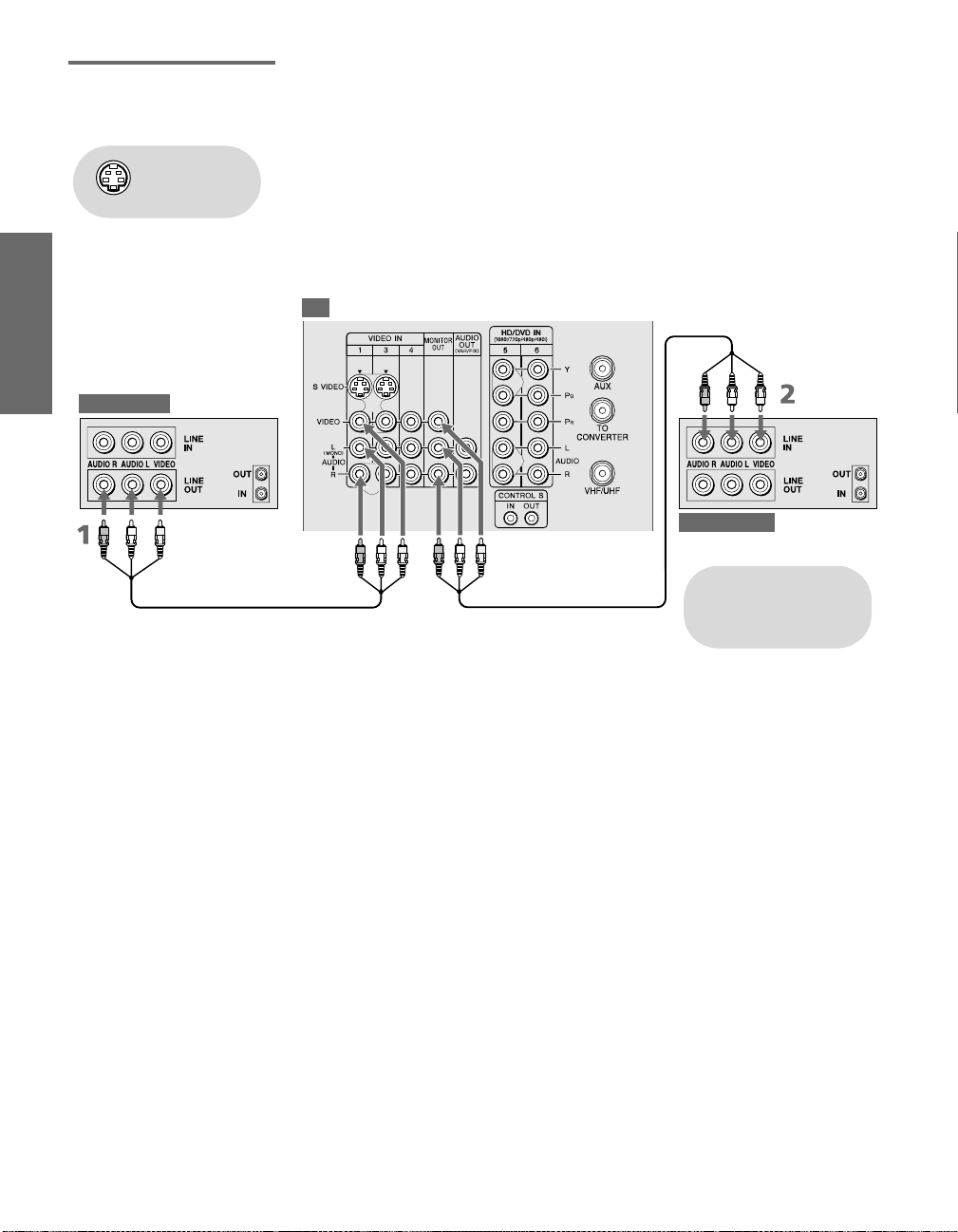
Two VCRs for Tape Editing
Connecting two VCRs lets you record from one VCR to the other. By
connecting them as shown below, you can view (monitor) what is
being recorded.
Using
S VIDEO jacks?
See page 23.
Playback VCR
To connect two VCRs for tape editing
1 Use an A/V cable to connect the playback VCR’s A/V output
jacks to the TV’s A/V input jacks.
2 Use an A/V cable to connect the recording VCR’s A/V input
jacks to the TV’s MONITOR OUT jacks.
TV
A/V cable A/V cable
Recording VCR
Cables are often
color-coded to connectors.
Connect red to red,
white to white, etc.
SETUP SETUP SETUPSETUP SetupSETUP
28
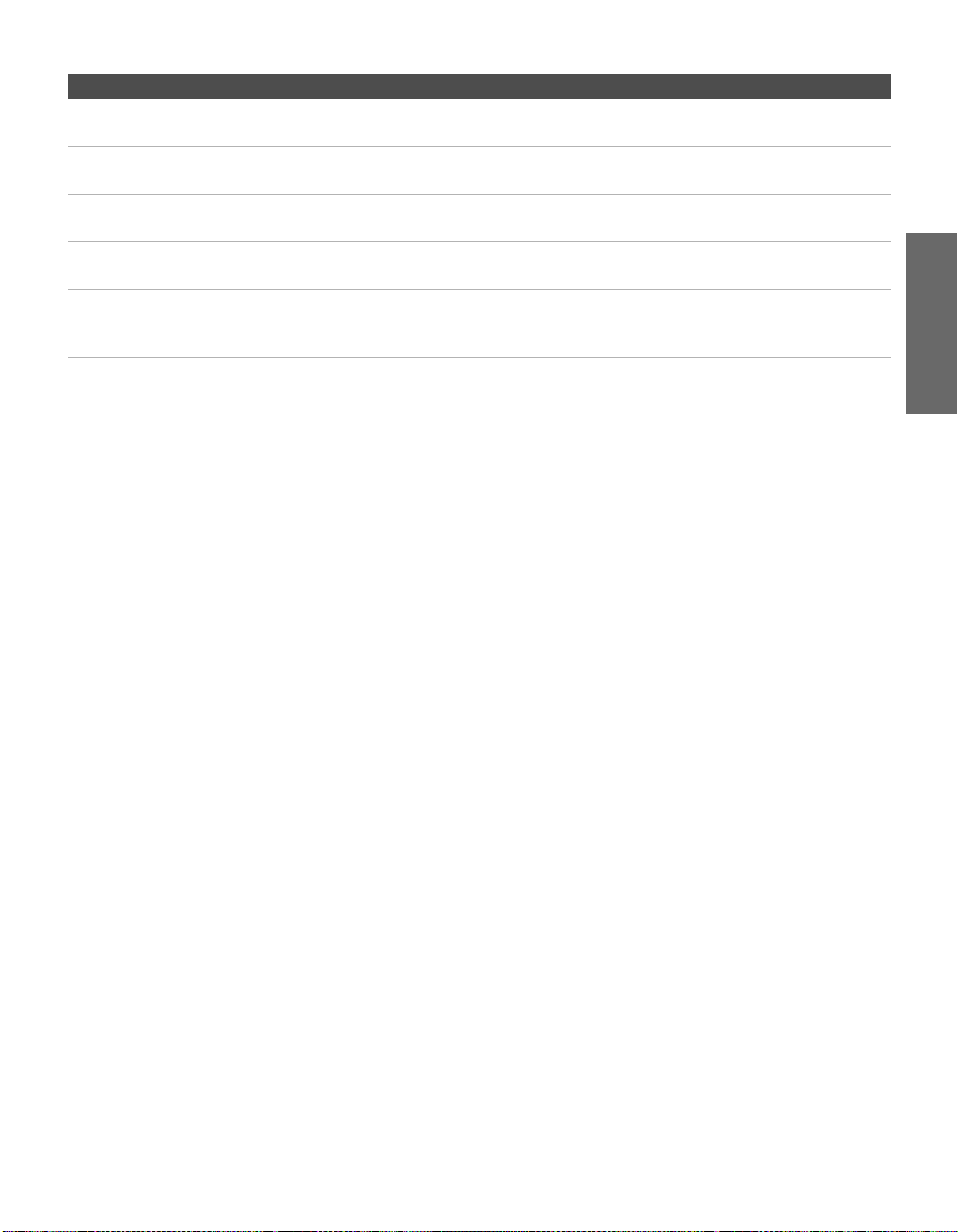
Notes on Using This Connection
To Do This ... Do This ...
View (monitor) what is being
recorded
Set up the TV remote control
to operate the VCR(s)
Activate the TV remote
control to operate the VCR(s)
Control VCR functions with
the TV remote control
Label video inputs to easily
identify equipment connected
to the TV
Press TV/VIDEO repeatedly to select the VCR input (VIDEO 1 in the
illustration above).
If you have a non-Sony VCR, you must program the remote control. See
“Programming the Remote Control” on pages 47-48.
Open the outside cover, as shown on page 46. Then set the A/V slide switch
to the position you programmed for the VCR.
See “Operating a VCR” on page 58.
See the instructions for setting up Video Labels on page 90.
SETUP Setup SETUPSETUP SETUPSETUP
29
