Sony KV-32XBR76, KV-32XBR36, KV-27XBR36, KV-27XBR26 Owner’s Manual
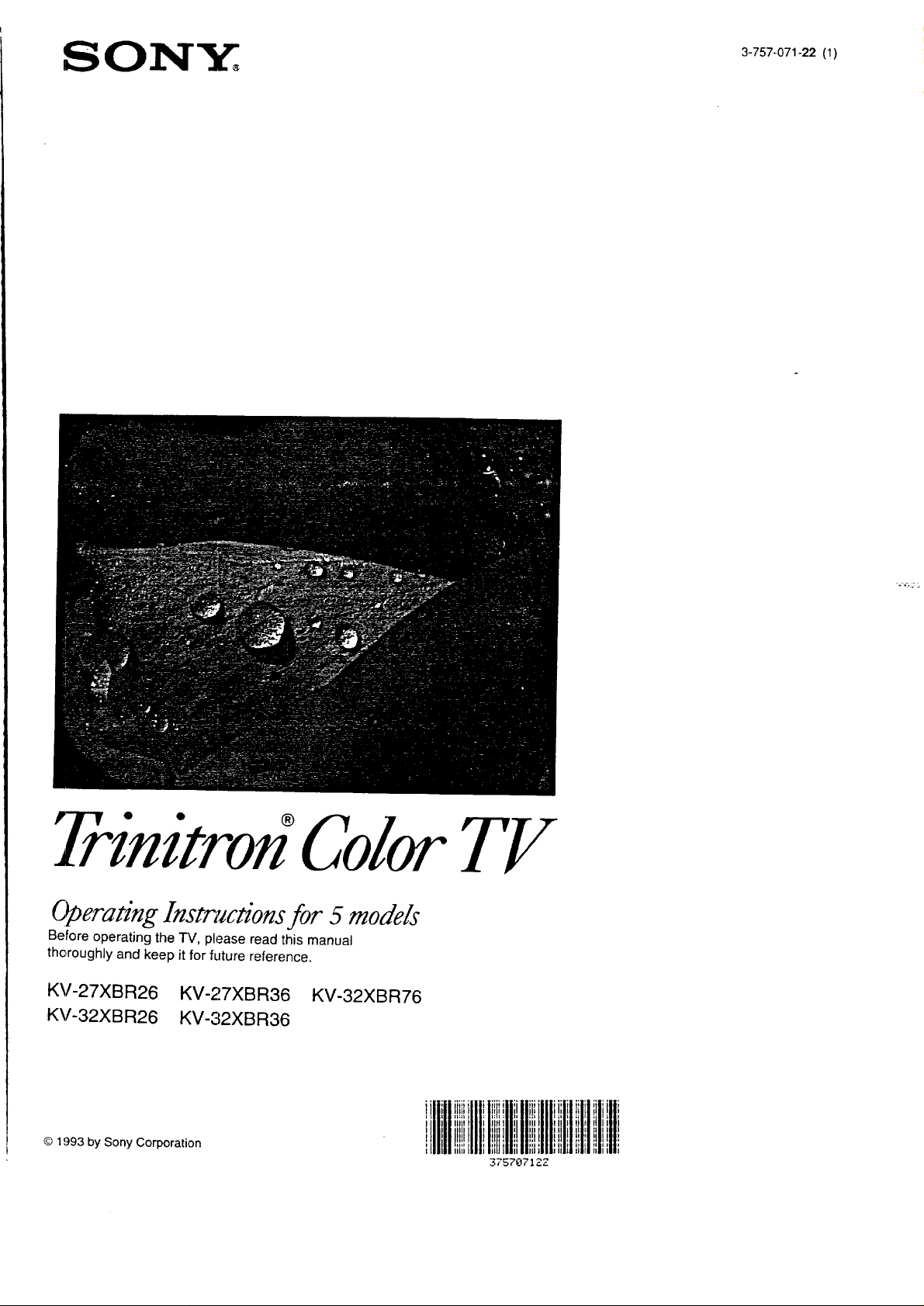
SONY;,
3-757-071-22 (1)
P"-I'-V • " ®
lrcnct¢ onColorTF
Operating Instnuctionsfor 5 models
Before operating the TV, please read this manual
thoroughly and keep it for future reference.
KV-27XBR26 KV-27XBR36 KV-32XBR76
KV-32XBR26 KV-32XBR36
Iiil IIii iliililli iilili_,iiliiliII
Ilii III I Ill ill; III; Iii I,,lilljill[
© 1993 by Sony Corporation
,il]1__,_111I,1]!lI1_,I_]11illillH,l_mIII'
37570712Z
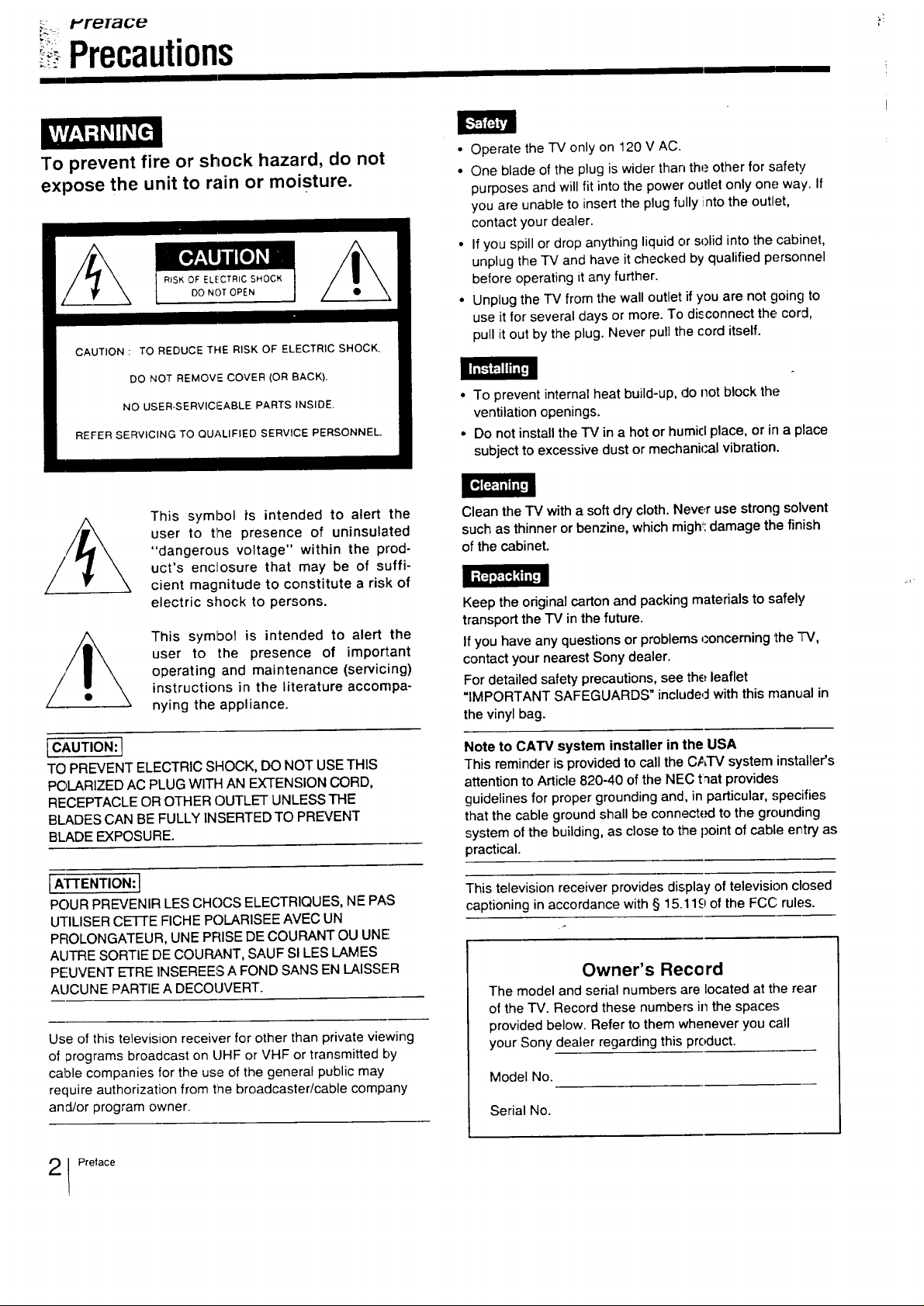
_ , t'reTaue
Precautions
To prevent fire or shock hazard, do not
expose the unit to rain or moisture.
RiSK OF ELECTRIC SHOCK
DO NOT OPEN
CAUTION : TO REDUCE THE RISK OF ELECTRIC SHOCK.
DO NOT REMOVIE COVER (OR BACK).
NO USER-SERVICEABLE PARTS INSIDE,
REFER SERVICING TO QUALIFIED SERVICE PERSONNEL
This symbol i's intended to alert the
user to the presence of uninsulated
"dangerous voltage" within the prod-
uct's enclosure that may be of suffi-
cient magnitude to constitute a risk of
electric shock to persons.
This symbol is intended to alert the
user to the presence of important
operating and maintenance (servicing)
instructions in the literature accompa-
nying the appliance.
• Operate the TV only on 120 V AC.
• One blade of the plug is wider than the other for safety
purposes and will fit into the power outlet only onE;way. If
you are unable to insert the plug fully into the outlet,
contact your dealer.
• Ifyou spill or drop anything liquid or solid into the cabinet,
unplug the TV and have it checked by qualified personnel
before operating it any further.
• Unplug the TV from the wall outlet if you are not going to
use it for several days or more. To disconnect the cord,
pull it out by the plug. Never pull the cord itself.
• To prevent internal heat build-up, do not block the
ventilation openings.
• Do not install the "iV in a hot or humid place, or in a place
subject to excessive dust or mechanical vibration.
Clean the TV with a soft dry cloth. Never use strong solvent
such as thinner or benzine, which might: damage the finish
of the cabinet.
Keep the original carton and packing materials to safely
transport the TV in the future.
If you have any questions or problems _:onceming the TV,
contact your nearest Sony dealer.
For detailed safety precautions, see the:leaflet
"IMPORTANT SAFEGUARDS" includ_J with this manual in
the vinyl bag.
[CAUTION: I
TO PREVENT ELECTRIC SHOCK, DO NOT USE THIS
POLARIZED AC PLUG WITH AN EXTENSION CORD,
RECEPTACLE OR OTHER OUTLET UNLESS THE
BLADES CAN BE FULLY INSERTED TO PREVENT
BLADE EXPOSURE.
[ ATTENTION:]
POUR PREVENIR LES CHOCS ELECTRIQUES, NE PAS
UTILISER CETI'E FICHE POLARISEE AVEC UN
PROLONGATEUR, UNE PRISE DE COURANT OU UNE
AUTRE SORTIE DE COURANT, SAUF SI LES LAMES
PEUVENT ETRE INSEREES A FOND SANS EN LAISSER
AUCUNE PARTIE A DECOUVERT.
Use of this television receiver for other than private viewing
of programs broadcast on UHF or VHF or transmitted by
cable companies for the use of the general public may
require authorization from tlne broadcaster/cable company
and/or program owner.
!Pretace
Note to CATV system installer in the USA
This reminder is provided to call the CA'I-V system installer's
attention to Article 820-40 of the NEC t_at provide.<;
guidelines for proper grounding and, in particular, specifies
that the cable ground shall be oonnect_ tothe grounding
system of the building, as close to the point of cable entry as
practical.
This television receiver provides display of television closed
captioning in accordance with § 15.119 of the FCC rules.
Owner's Record
The model and serial numbers are located at the rear
of the TV. Record these numbers in the spaces
provided below. Refer to them whenever you call
your Sony dealer regarding this prc_uct.
Model No.
Serial No.
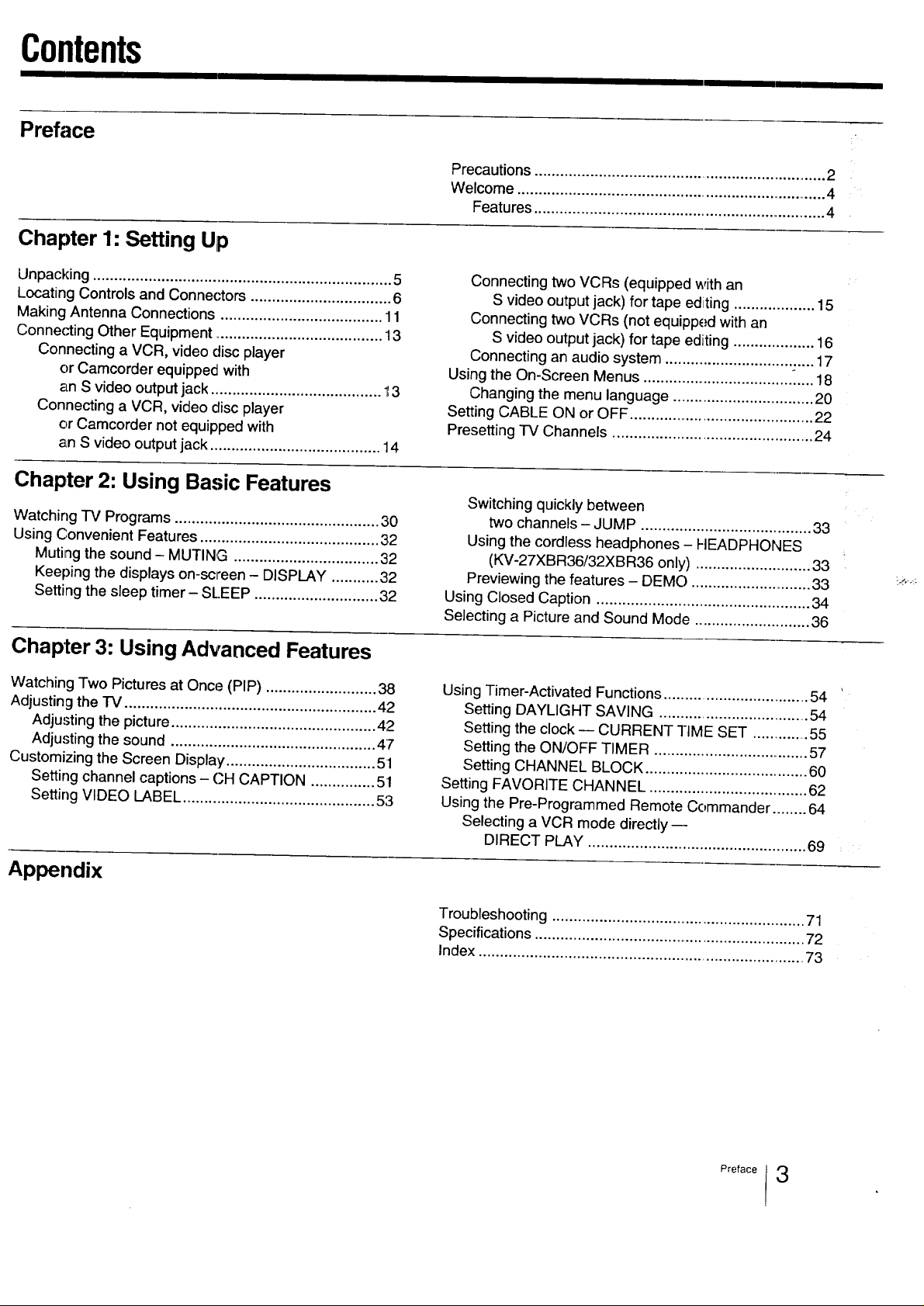
Contents
Preface
Chapter 1" Setting Up
Precautions .................................................................... 2
Welcome .......................................................................... 4
Features ..................................................................... 4
Unpacking ...................................................................... 5
Locating Controls and Connectors ................................. 6
Making Antenna Connections ...................................... 11
Connecting Other Equipment ........................................ 13
Connecting a VCR, video disc player
or Camcorder equipped with
an S video output jack ........................................ 1_3
Connecting a VCR, video disc player
or Camcorder not equipped with
an S video output jack ........................................ 14
Chapter 2: Using Basic Features
Watching TV Programs ................................................ 30
Using Convenient Features .......................................... 32
Muting the sound - MUTING .................................. 32
Keeping the displays on-screen - DISPLAY ........... 32
Setting the sleep timer- SLEEP ............................. 32
Chapter 3: Using Advanced Features
Watching Two Pictures at Once (PIP) .......................... 38
Adjusting the "IV ........................................................... 42
Adjusting the picture ................................................ 42
Adjusting the sound ................................................ 47
Customizing the Screen Display ................................... 51
Setting channel captions - CH CAPTION ............... 5!
Setting VIDEO LABEL ............................................. 5:3
Connecting two VCRs (equipped with an
S video output jack) for tape editing ................... 15
Connecting two VCRs (not equipped with an
S video output jack) for tape editing ................... 16
Connecting an audio system ................................... 17
Using the On-Screen Menus .................................... _.... 18
Changing the menu language .................................. 20
Setting CABLE ON or OFF ............................................ 22
Presetting TV Channels ................................................ 24
Switching quickly between
two channels - JUMP ........................................ 33
Using the cordless headphones - HEADPHONES
(KV-27XBR36/32XBR36 only) ........................... 33
Previewing the features - DEMO ............................ 33
Using Closed Caption .................................................. 34
Selecting a Picture and Sound Mode ........................... 36
Using Timer-Activated Functions ................................... 54
Setting DAYLIGHT SAVING .................................... 54
Setting the clock -- CURRENT TIME SET ..............55
Setting the ON/OFF TIMER ..................................... 57
Setting CHANNEL BLOCK ...................................... 60
Setting FAVORITE CHANNEL ..................................... 62
Using the Pre-Programmed Remote Commander ........ 64
Selecting a VCR mode directly ---
DIRECT PLAY ................................................... 69
Appendix
Troubleshooting ............................................................ 71
Specifications ................................................................ 72
Index ............................................................................. 73
Preface 3
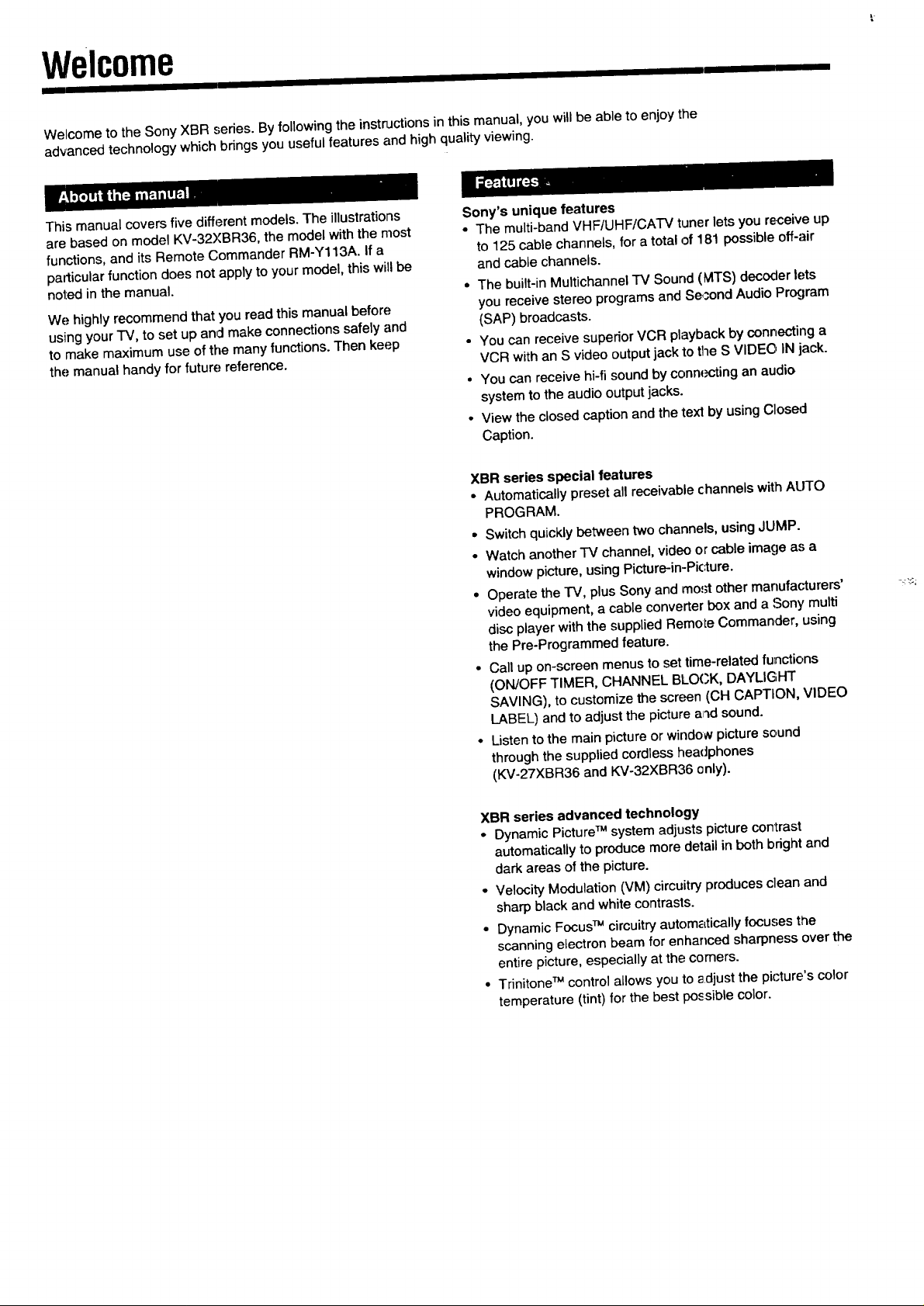
Welcome
Welcome to the Sony XBR series. By following the instructions in this manual, you will be able to enjoy the
advanced technology which brings you useful features and high quality viewing.
This manual covers five different models. The illustrations
are based on model KV-32YBR36, the model with the most
functions, and its Remote Commander RM-Y113A. If a
patl.icular function does not apply to your model, this will be
noted in the manual.
We highly recommend that you read this manual before
using your TV, to set up and make connections safely and
to make maximum use of the many functions. Then keep
the manual handy for future reference.
Sony's unique features
• The multi-band VHF/UHF/CATV tuner lets you receive up
to 125 cable channels, for a total of 181 possible off-air
and cable channels.
• The built-in Multichannel TV Sound (MTS) decoder lets
you receive stereo programs and Se,_ond Audio Program
(SAP) broadcasts.
• You can receive superior VCR playback by connecting a
VCR with an S video output jack to the S VIDEO IN jack.
• You can receive hi-fi sound by connecting an audio
system to the audio output jacks.
• View the closed caption and the rex1 by using Closed
Caption.
XBR series special features
• Automatically preset all receivable channels with ALTIO
PROGRAM.
• Switch quickly between two channels, using JUMP.
• Watch another TV channel, video or cable image as a
window picture, using Picture-in-Picture.
• Operate the -rv, plus Sony and mo.';tother manufacturers'
video equipment, a cable converter box and a Sony multi
disc player with the supplied Remote Commander, using
the Pre-Programmed feature.
• Call up on-screen menus to set time-related functions
(ON/OFF TIMER, CHANNEL BLOCK, DAYLIGHT
SAVING), to customize the screen (CH CAPTION, VIDEO
LABEL) and to adjust the picture a_'_dsound.
° Listen to the main picture or window picture sound
through the supplied cordless headphones
(KV-27XBR36 and KV-32XBR36 (_nly).
XBR series advanced technology
• Dynamic Picture TMsystem adjusts picture contrast
automatically to produce more detail in both bright and
dark areas of the picture.
• Velocity Modulation (VM) circuitry produces clean and
sharp black and white contrasts.
• Dynamic FocusTMcircuitry autom_Ltically focuses the
scanning electron beam for enhanced sharpness over the
entire picture, especially at the comers.
• Trinitone TMcontrol allows you to adjust the picture's color
temperature (tint) for the best possible color.
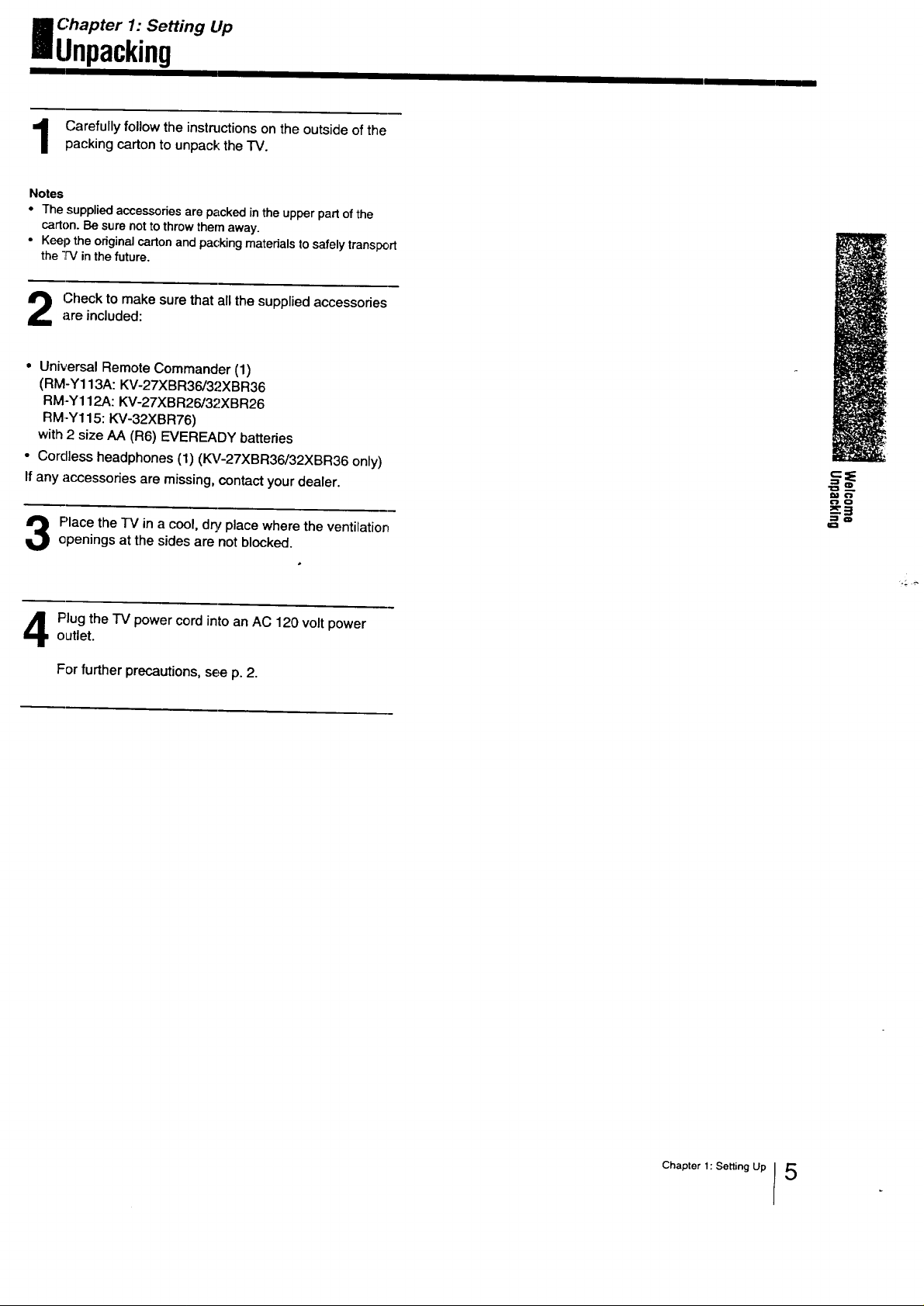
I Chapter 1: Setting Up
Unpacking
Carefully follow the instructions on the outside of the
packing carton to unpack: the TV.
Notes
• The supplied accessories are packed in the upper part of the
carton. Be sure notto throw them away.
• Keep the original carton and packing materials to safely transport
the TV in the future.
Check to make sure that all the supplied accessoriesare included:
• Universal Remote Commander (1)
(RM-Y113A: KV-27XBR36/32XBR36
RM-Y112A: KV-27XBR26/32XBR26
RM-Y115: KV-32XBR76)
with 2 size AA (R6) EVEREADY batteries
• Cordless headphones (1) (KV-27XBR36/32XBR36 only)
If any accessories are missing, contact your dealer.
Place the -IV in a cool, dry place where the ventilationepenings at the sides are not blocked.
outlet.
Plug the TV power cord into an AC 120 volt power
For further precautions, see p. 2.
_=,,
Chapter I: Setting Up I 5
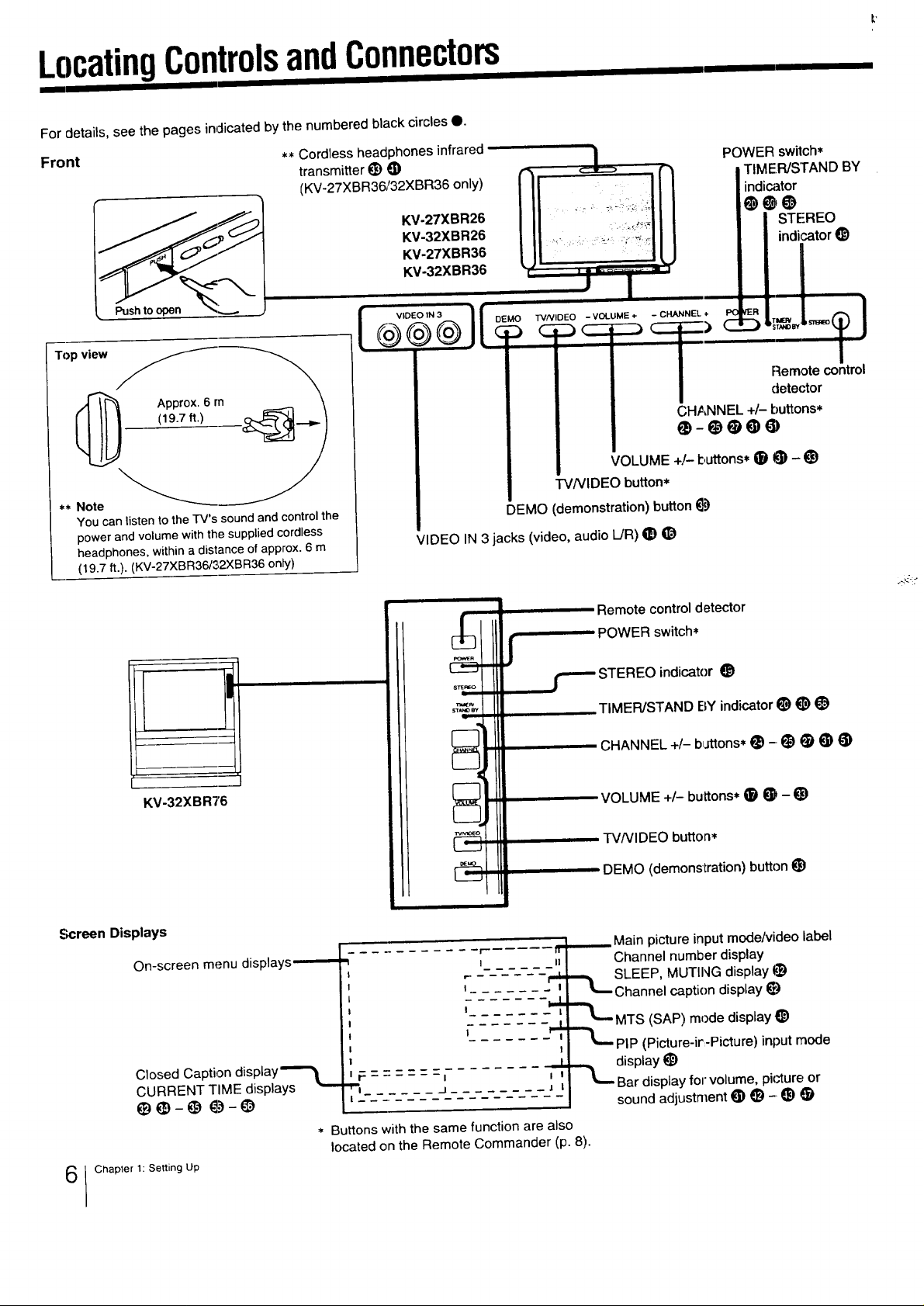
LocatingControlsandConnectors
For details, see the pages indicated by the numbered black circles O.
Front
Push to open_ L _-
Top view
** Note
You can listen to the TV's sound and control the
power and volume with the supplied cordless
headphones, within a distance of approx. 6 m
(19.7 ft.). (KV-27XBR36/32XBR36 only)
** Cordless headphones infrared
transmitter _ G)
(KV-27XBR36/32XBR36 only)
KV-27XBR26
KV-32XBR26
KV-27XBR36
KV-32XBR36
VIDEO IN 3
@®@
VIDEO IN3 jacks(video,audioL/R)(_)_)
POWER switch*
TIMER/STAND BY
ndicator
O@
STE:REO
indicator _)
DEMO TV/VIDEO - VOLUME ÷ ° CHANNEL ÷
P,emote control
detector
CHANNEL +/- buttons*
VOLUME +/- buttons* • • - _)
TVNIDEO button*
DEMO (demonstration)button_)
KV-32XBR76
Screen Displays
On-screen menu displays,-,-----,_
Closed Caption display"'-'_
CURRENT TIME displays "--
e) _)- @ _-_
&
PowEn
!
i
4/"
i ,
! !
t
WNIC_-O
i ft"
I II
! !
!
* Buttons with the same function are also
located on the Remote Commander (p. 8).
Remote control detector
POWER switch*
j---'--- STEREO indicator i_
TIMER/STAND BY indicator i_ _ _)
CHANNEL +/- bJJttons* _) -(_) _ t_) _)
VOLUME +/- buttons* _ _ - t_
rVNIDEO button*
DEMO (demonstration) button t_)
.__._. Main picture input mode/video label
Channel number display
--,LSLEEP, MUTING display $_)
Channel caption display
!
""L- MTS (SAP) mode display _)
!
"L, PIP (Picture-ir-Picture) input mode
!
_ display t_)
Bar display for volume, picture or
sound adjustment _) _) -. t_
I Chapter 1: Setting Up
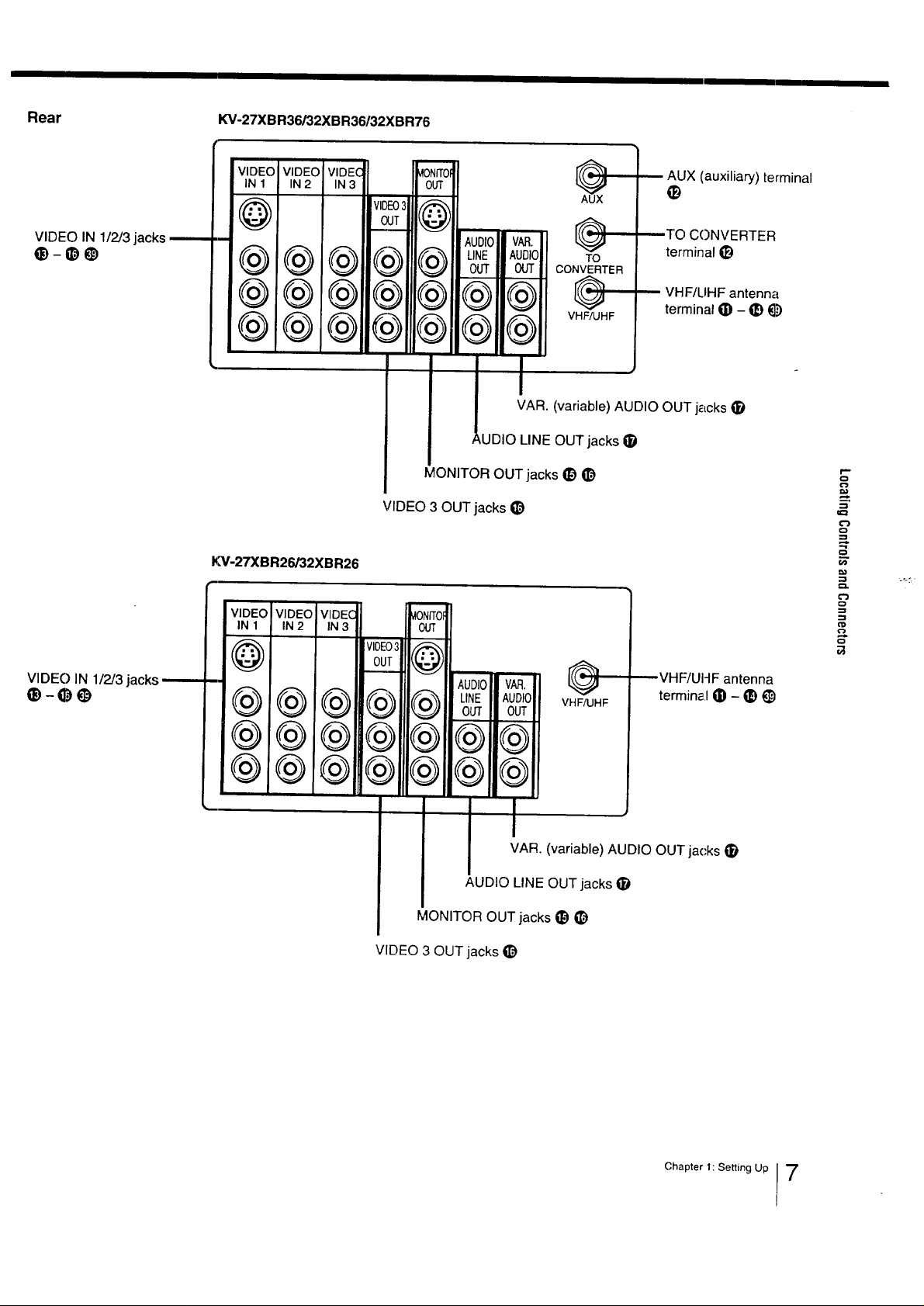
Rear KV-27XBR36/32XBR36/32XBR76
v,o_ov,o_ov,o_c,..,N_'"_ IM
AUX (auxiliary) terminal
e)
VIDEO IN 112/3
0-0@
VIDEO3y_ @
AUDIOv_. @
TO CONVERTER
terminal I_I
@@ @@ o_o_CONV_%_
®® ®®®®, @
VIDEO 3 OUT jacks I_
1<_-27XBR26/32XBR26
LINE AUDIO:
VAR. (variable) AUDIO OUT jacks i_)
_UDIO LINE OUT jacks
MONITOR OUT jacks t_1!_)
VHF/LIHF antenna
terminal I_) - t_) _.':)
r'-
,,..,
_°
o
:=l
=:1
o
VIDEO IN 1/2/3 jacks
AUDIO LINE OUT jacks !_
MONITOR OUT jacks t_) i_)
VIDEO 3 OUT jacks il_
@
VHF/UHF
VAR. (variable) AUDIO OUT jacks I_1
VHF/UHF antenna
terminal !_ - _ _)
Chapter 1: Setting Up I7
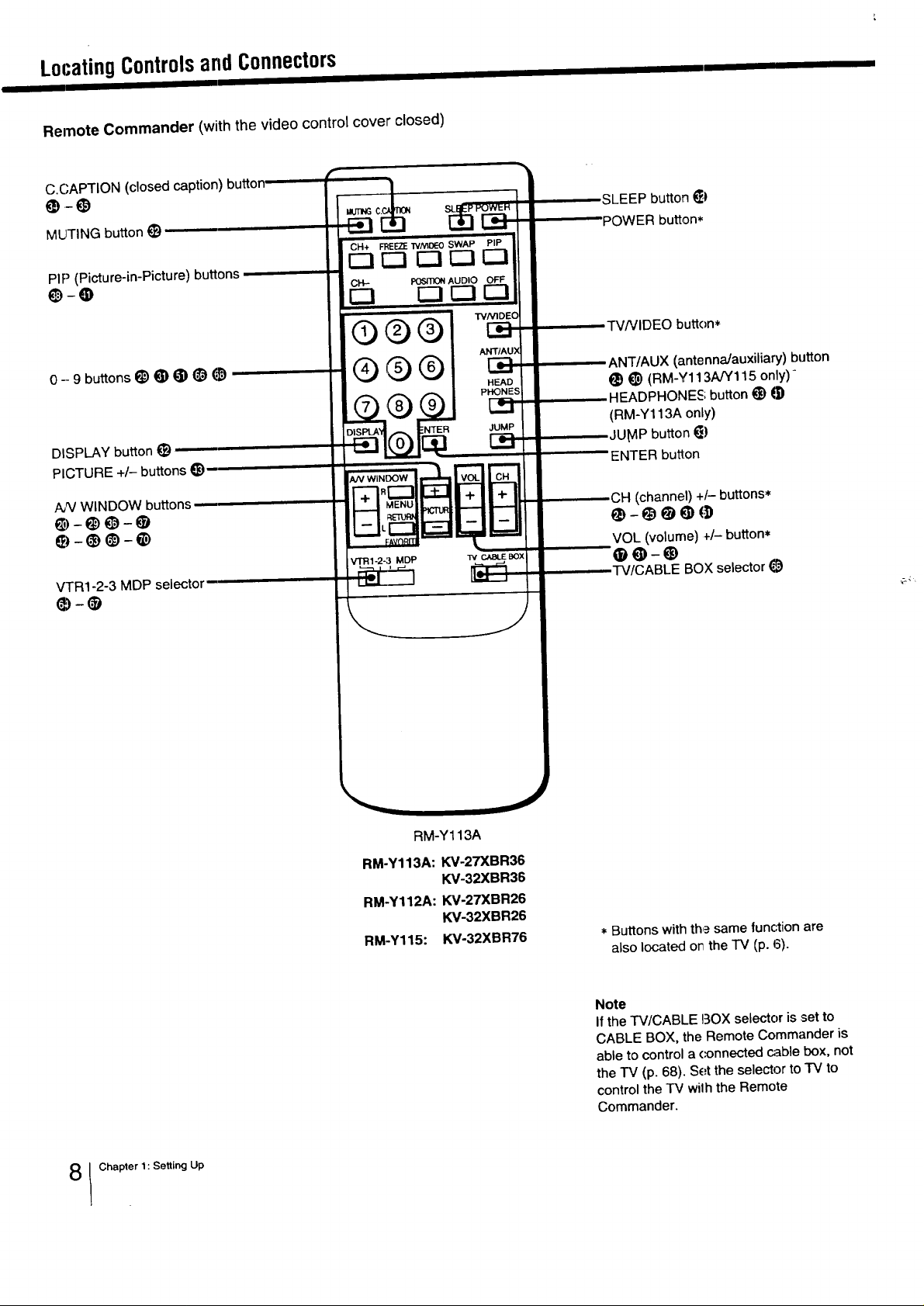
LocatingControlsandConnectors
Remote Commander (with the video control cover closed)
C.CAPTION (closed caption) button
MUTING button 1_)
CH÷ FREI_E WN_DEO SWAP PIP
PIP (Picture-in-Picture) buttons
r-1 r-1 !--I r-i !_
OH- FOgT_ AUDIO OFF
r-] r-I !_ r-I
SLEEP button ei
H
POWER button*
TV/VIDEO button*
0 - 9 buttons E_)_) _) _) _)
DISPLAY button 1_
PICTURE +/- buttons _)
AN WINDOW buttons
VTR1-2-3 MDP selectow
®®®1
HEAD
JUMP
r-n-,
ANT/AUX (antenna/auxiliary) button
_) _) (RM-Y113NY115 only)"
HEADPHONE_C; button 1_)
(RM-Y113A only)
JU_IP button 1_)
ENTER button
CH (channel) +/- buttons*
e-_ ee(.])
VOL (volume) ,/- button*
TV/CABLE BOX selector
! Chapter 1: Setting Up
RM-Y113A
RM-Y113A: KV-27XBR36
KV-32XBR36
RM-Y112A: KV-27XBR26
KV-32XBR26
RM-Y115: KV-32XBR76
* Buttons with th_ same function are
also located or the TV (p. 6).
Note
If the TV/CABLE BOX selector isset to
CABLE BOX, the Remote Commander is
able to control a (_onnected cable box, not
the "IV (p. 68). Set the selector to TV to
control the "IV wilh the Remote
Commander.
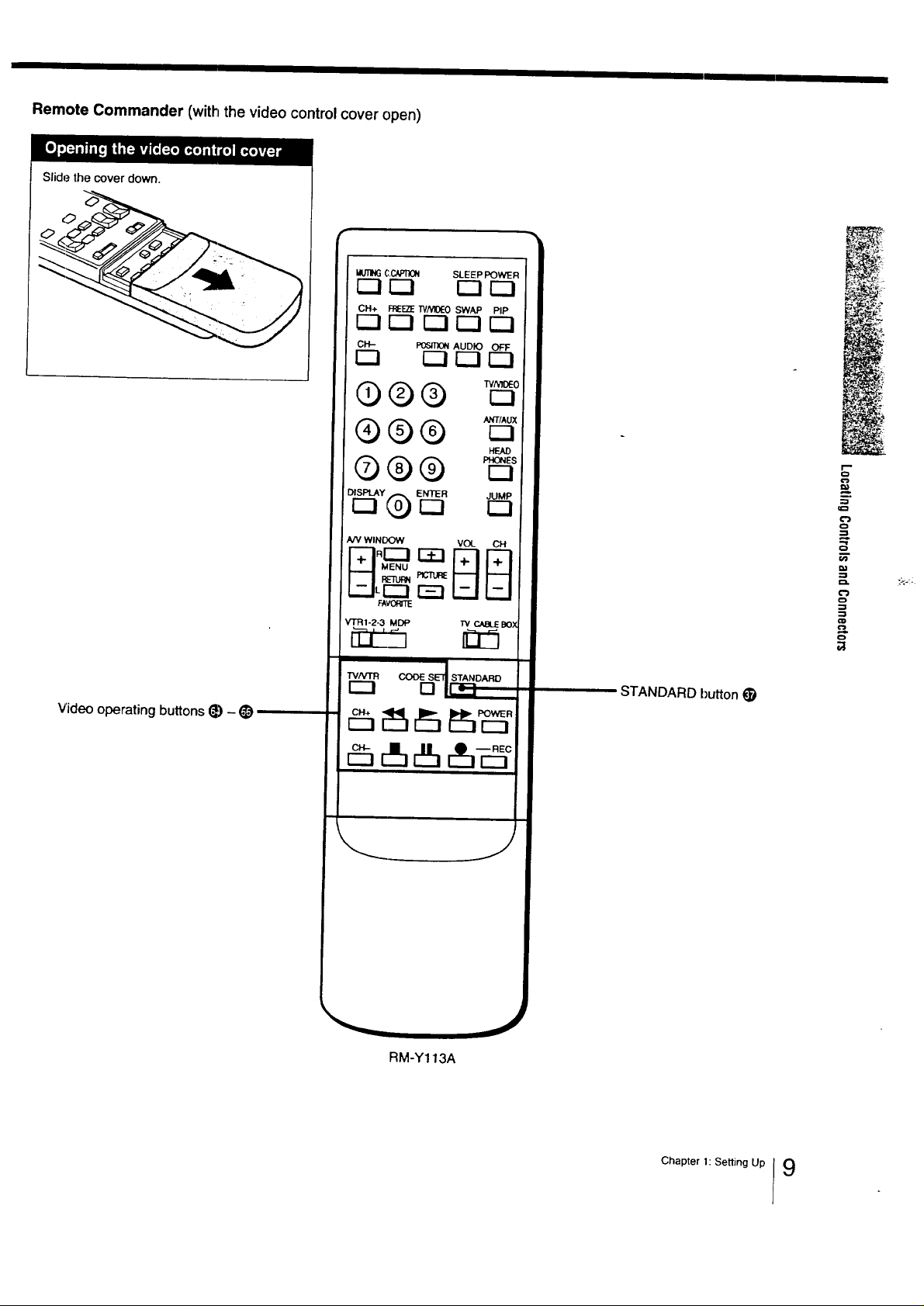
Remote Commander (with the video controlcover open)
Slide the cover down.
utmNG C.CAFq]ON SLEEP POWER
r-qE3 E3E3
CH+ FP_E2_ TVNI0£-O SWAP PIP
r'q r-] E23!23 r-]
O_)rl.- 'PO_0_I'X:)NAUDIO OFF
r--) I:::] r-I r--1
®©®
AN WIN_ VOL OH
HEAD
r--i r--I
o
I°
o
11
o
Video operating buttons 1_)- _)
r_rE
VTR1-2-3 MDP "w CABLEBOX
TVN'TR COO{_ SEll STANDARD
E! I-I-_,
J
STANDARD button
o
.-i
,-s
RM-Y113A
Chapter 1: Setting Up 9
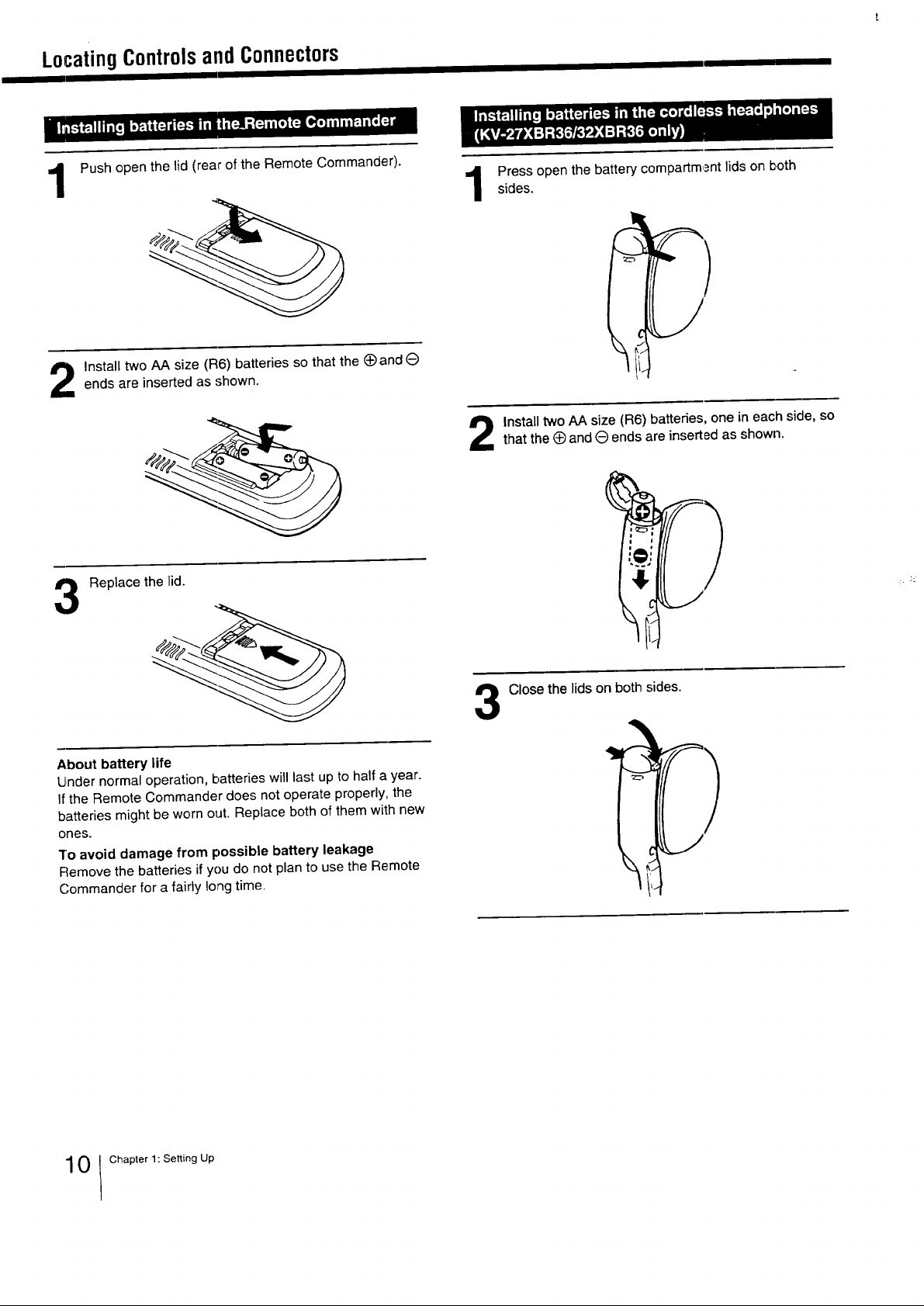
Locating ControlsandConnectors
I
Push open the lid (rear of the Remote Commander). ,4 Press open the battery compartm,_nt lids on both
ends are inserted as shown.
Install two AA size (R6) batteries so that the _ and O
Replace the lid.
sides.
/
Install two AA size (R6) batteries, one in each side, so
that the O and O ends are inserted as shown.
3
About battery life
Under normal operation, batteries will last up to half a year.
If the Remote Commander does not operate properly, the
batteries might be worn out. Replace both of them with new
ones.
T'oavoid damage from possible battery leakage
Remove the batteries if you do not plan to use the Remote
Commander for a fairly long time.
0 Chapter 1: Setting Up
Close the lids on both sides.
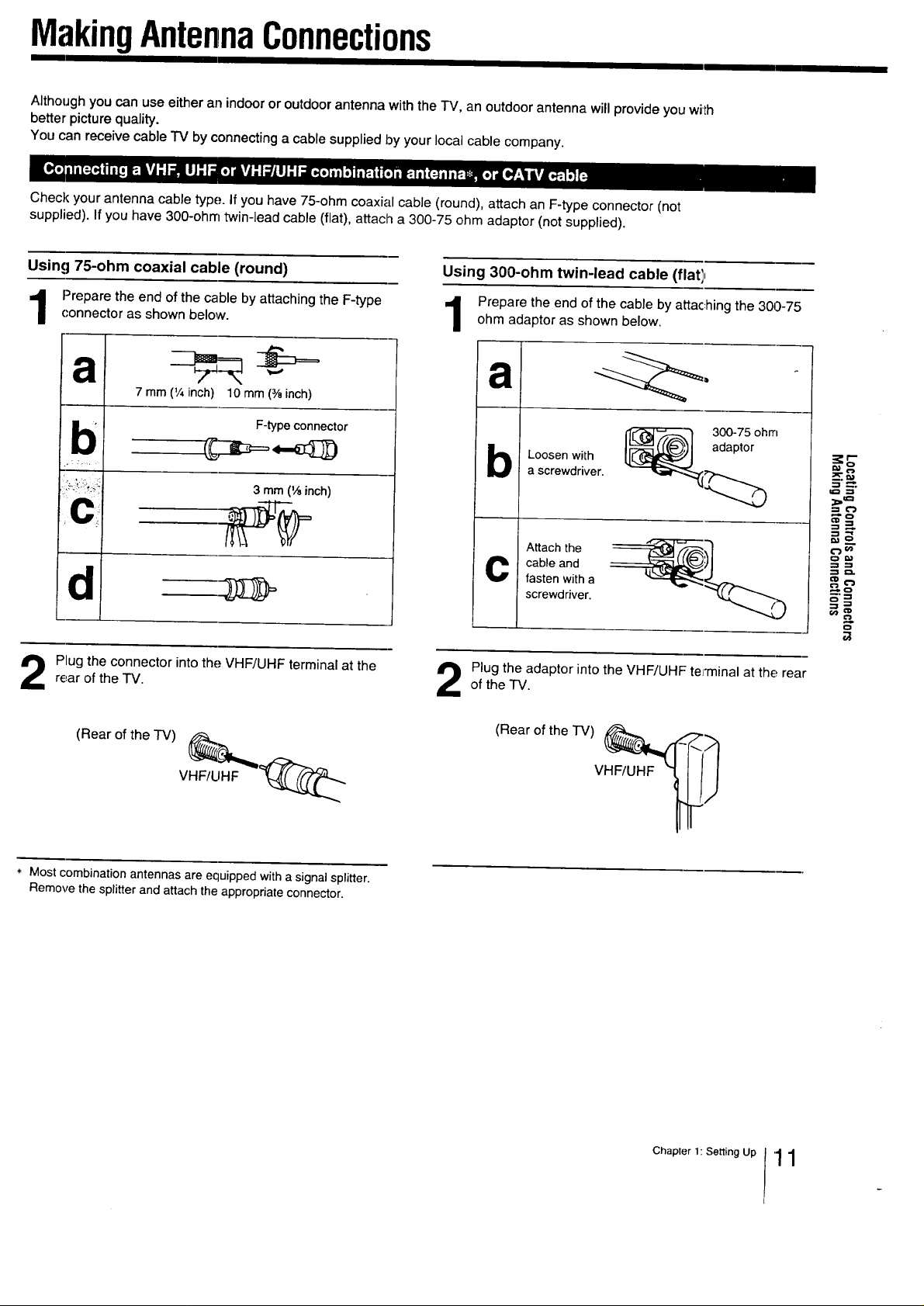
MakingAntennaConnections
Although you can use either an indoor or outdoor antenna with the TV, an outdoor antenna will provide you with
better picture quality.
You can receive cable TV by connecting a cable supplied by your local cable company.
Check your antenna cable type. If you have 75-ohm coaxial cable (round), attach an F-type connector (not
supplied). If you have 300-ohm twin-lead cable (fiat), attach a 300-75 ohm adaptor (not supplied).
Using 75-ohm coaxial cable (round)
Prepare the end of the cable byattaching the F-typeconnector as shown below.
a
7 mm (1/4inch) 10 mm (3/ainch)
n
W
U
rear of the TV.
Plug the connector into the VHF/UHF terminal at the
F-typeconnector
3 mm(_ inch)
Using 300-ohm twin-lead cable (flatJ_
Prepare the end of the cable by attac:hing the 300-75ohm adaptor as shown below.
a
300-75 ohm
Loosen with
n
a screwdriver.
w
Attach the
cable and
C
fasten with a
screwdriver.
of the "IV.
Plug the adaptor into the VHF/UHF te_'minal at the rear
adaptor
"_ L'3
€-jt_
====.
o
(Rear of the TV)
VHF/UHF
* Most combination antennas are equipped with a signal splitter.
Remove the splitter and attach the appropriate connector.
(Rear of the TV)
VHF/UHF
Chapter 1: Setting Up 11
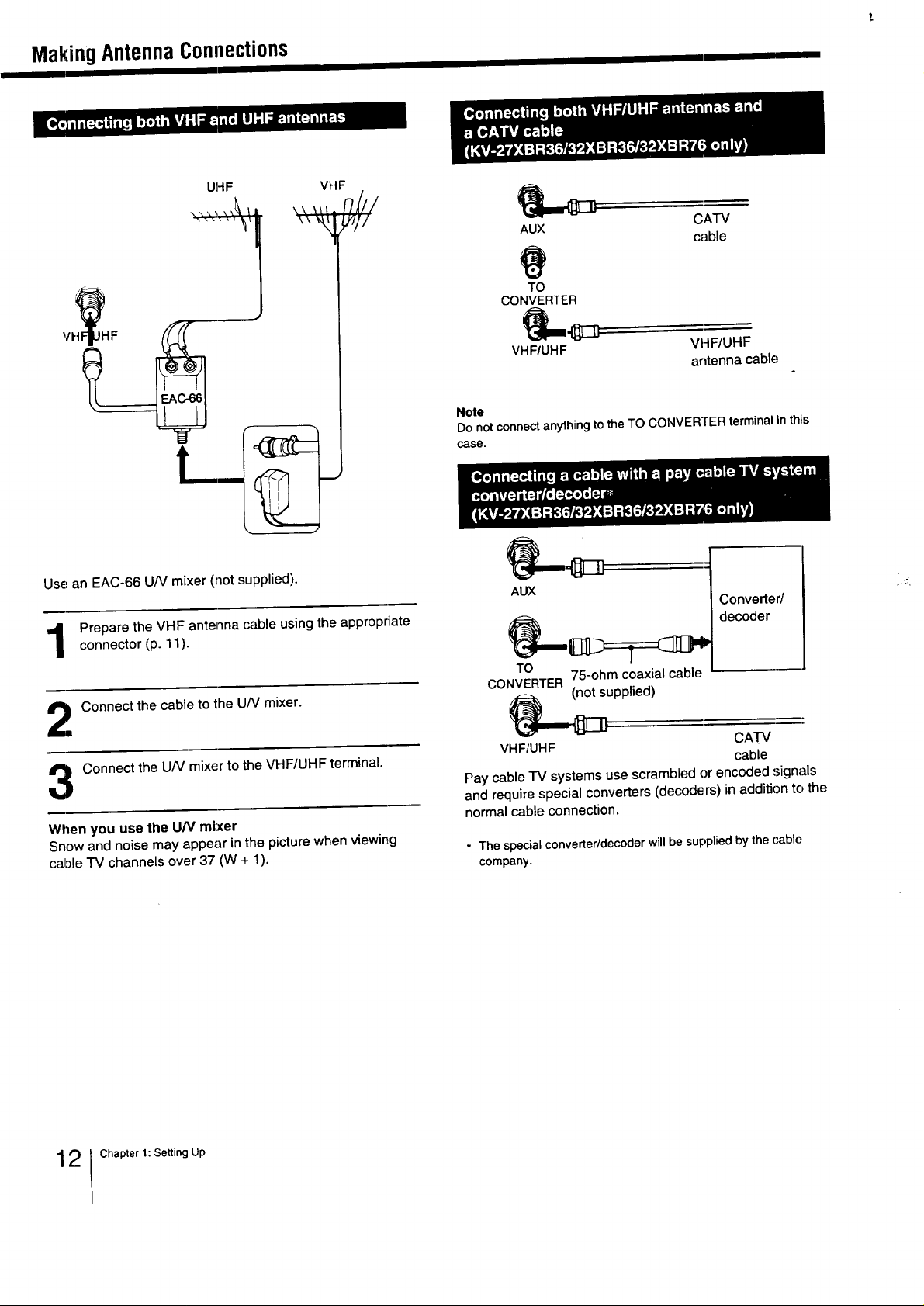
MakingAntennaConnections
UHF
\\\', X\_L I
, f ,
VF_HF
f
Use an EAC-66 U/V mixer (not supplied).
Prepare the VHF antenna cable using the appropriateconnector (p. 11).
VHF
\_ W/
AUX
TO
CONVERTER
VHF/UHF
Note
Donotconnectanything to the TO CONVERTER terminalinthis
case.
CATV
cable
VI4F/UHF
antenna cable
4
AUX
Converter/
decoder
Connect the cable to the U/V mixer.
2
Connect the UN mixer to the VHF/UHF terminal.
3
When you use the UP,/mixer
Snow and noise may appear in the picture when viewing
calole "IV channels over 37 (W + 1).
TO
CONVERTER
VHF/UHF CATV
Pay cable "IV systems use scrambled or encoded signals
and require special converters (decoders) in additionto the
normal cable connection.
* The special converter/decoder will be supplied by the cable
company.
75-ohm coaxial cable
supplied)
cable
2 Chapter 1: Setting Up
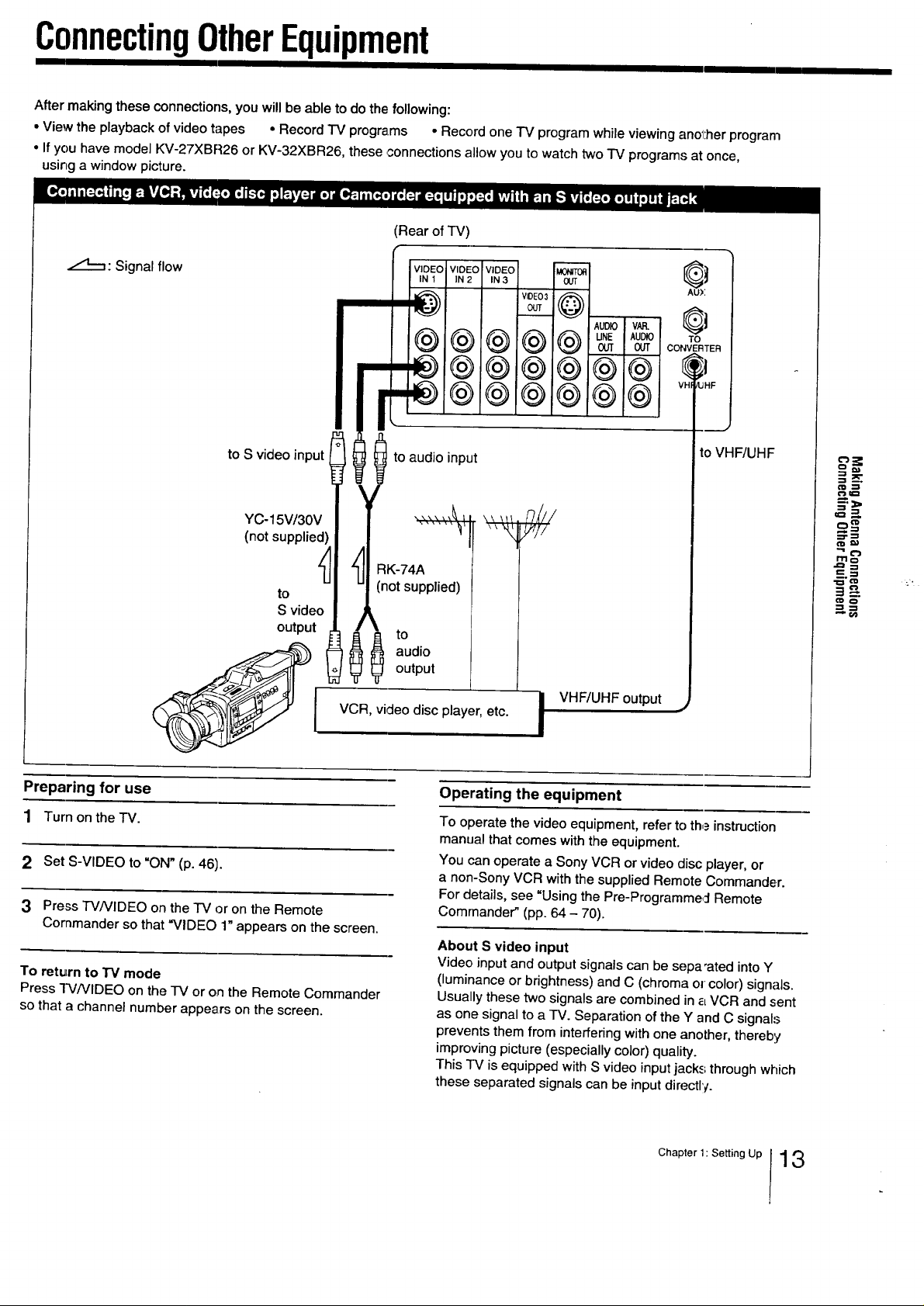
ConnectingOtherEquipment
After making these connections, you will be able to do the following:
• View the playback of video tapes • Record TV programs • Record one "IV program while viewing another program
• If you have model KV-27XBR26 or KV-32XBR26, these connections allow you to watch two TV programs at once,
using a window picture.
(Rear of TV)
.,,4_1: Signal flow
IN 1 IN 2 IN 3
VOEOVOEOVOEO
®@@@ u,,, ,.oOUT COI'_IVERTER
m
k
to S video input
(not supplied'_ \_ _,,l_/i
YC-l v/3ov ,,,,,.n///
to t _.1( K-7
S video A n°t
output ii _uu
VCR, video disc player, etc.
to audio input
supplied)
VIDE03 C
AUDIO V/_
_F
to VHF/UHF
=E
ct}O
=_==
VHF/UHF output
Preparing for use
1 Turn on the TV.
Set S-VIDEO to =ON" (p. 46).
Press "I-V/VIDEO on the TV or on the Remote
Commander so that =VIDEO 1" appears on the screen.
To return to "I'Mmode
Press TV/VIDEO on the TV or on the Remote Commander
so that a channel number appears on the screen.
Operating the equipment
To operate the video equipment, refer to th,_ instruction
manual that comes with the equipment.
You can operate a Sony VCR or video disc player, or
a non-Sony VCR with the supplied Remote Commander°
For details, see "Using the Pre-Programmed Remote
Commander" (pp. 64 - 70).
About S video input
Video input and output signals can be sepa'ated into Y
(luminance or brightness) and C (chroma or color) signals.
Usually these two signals are combined in a VCR and sent
as one signal to a TV. Separation of the Y and C signals
prevents them from interfering with one another, thereby
improving picture (especially color) quality.
This TV is equipped with S video input jacks through which
these separated signals can be input directl'!.
Chapter 1: Setting Up 13
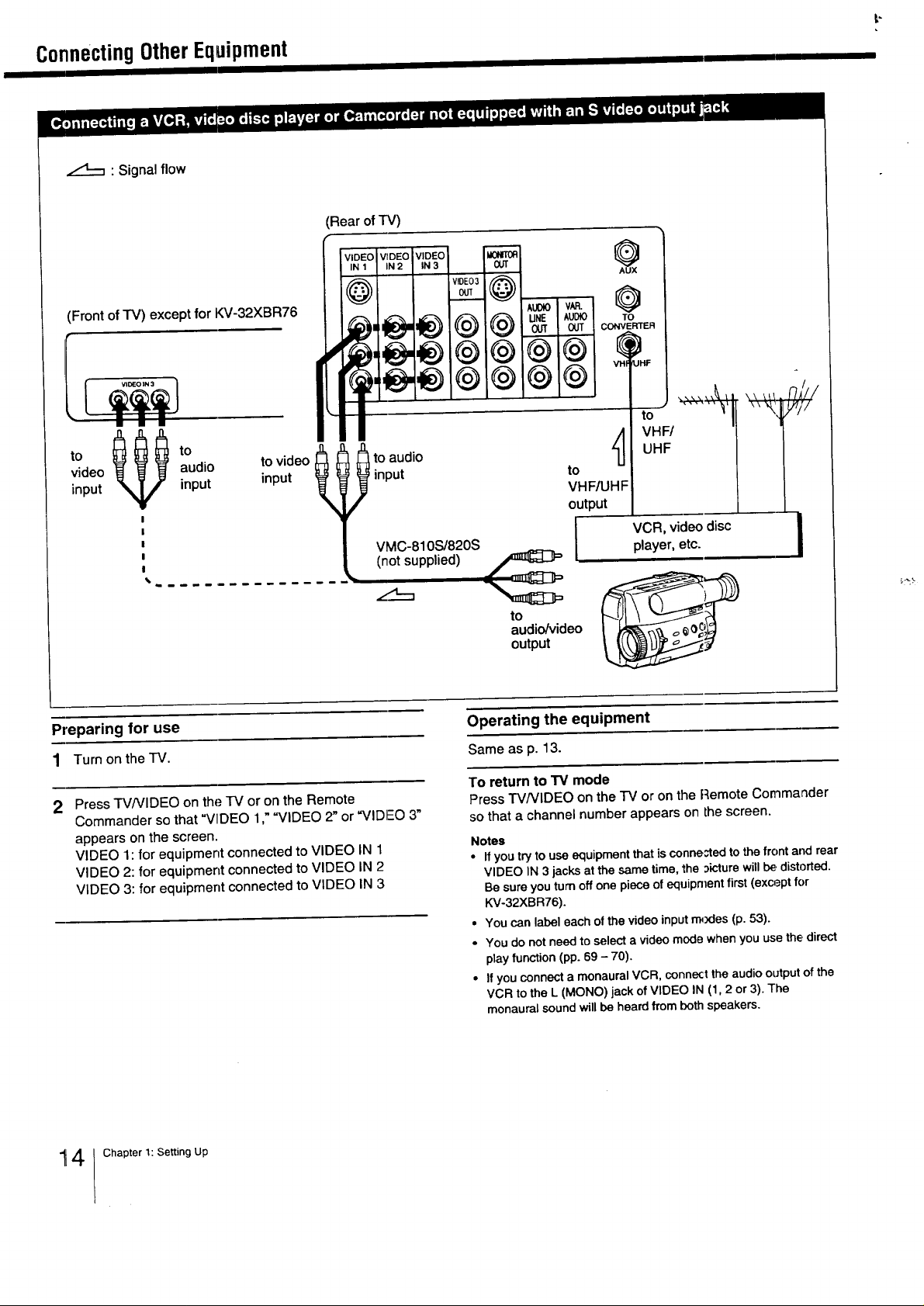
ConnectingOtherEquipment
: Signal flow
(Rear of TV)
i1.1 i1.= 11.3
(Front of -rv) except for KV-32XBR76
video
input
Preparing for use
1 Turn on the TV.
audio to video
to
input input
_/AUOIO VAFL
, ®
to audio
input
VMC-810S/820S
(not supplied)
to
audio/video
output
Operating the equipment
Same as p. 13.
to
VHF/UHF
output
UHF
Z_ VHF/
VCR, video disc
player, etc.
I
i
Press TV/VIDEO on the TV or on the Remote
2
Commander so that "VIDEO 1," "VIDEO 2" or =VIDEO 3"
appears on the screen.
VIDEO 1: for equipment connected to VIDEO IN 1
VIDEO 2: for equipment connected to VIDEO IN 2
VIDEO 3: for equipment connected to VIDEO IN 3
4 Chapter 1: Setting Up
To return to TV mode
Press W/VIDEO on the TV or on the Remote Commander
so that a channel number appears on the screen.
Notes
• If you try to use equipment that is conne_ed to the front and rear
VIDEO IN 3 jacks at the same time, the _icture will be distorted.
Be sure you turn off one piece of equipment first (exo_pt for
KV-32XBR76).
• You can label each of the video input modes (p. 53).
• You do not need to select a video mode when you use the,direct
play function (pp. 69 - 70).
• If you connect a monaural VCR, connect the audio output of the
VCR to the L (MONO) jack of VIDEO IN (1,2 or 3). The
monaural sound will be heard from both speakers.
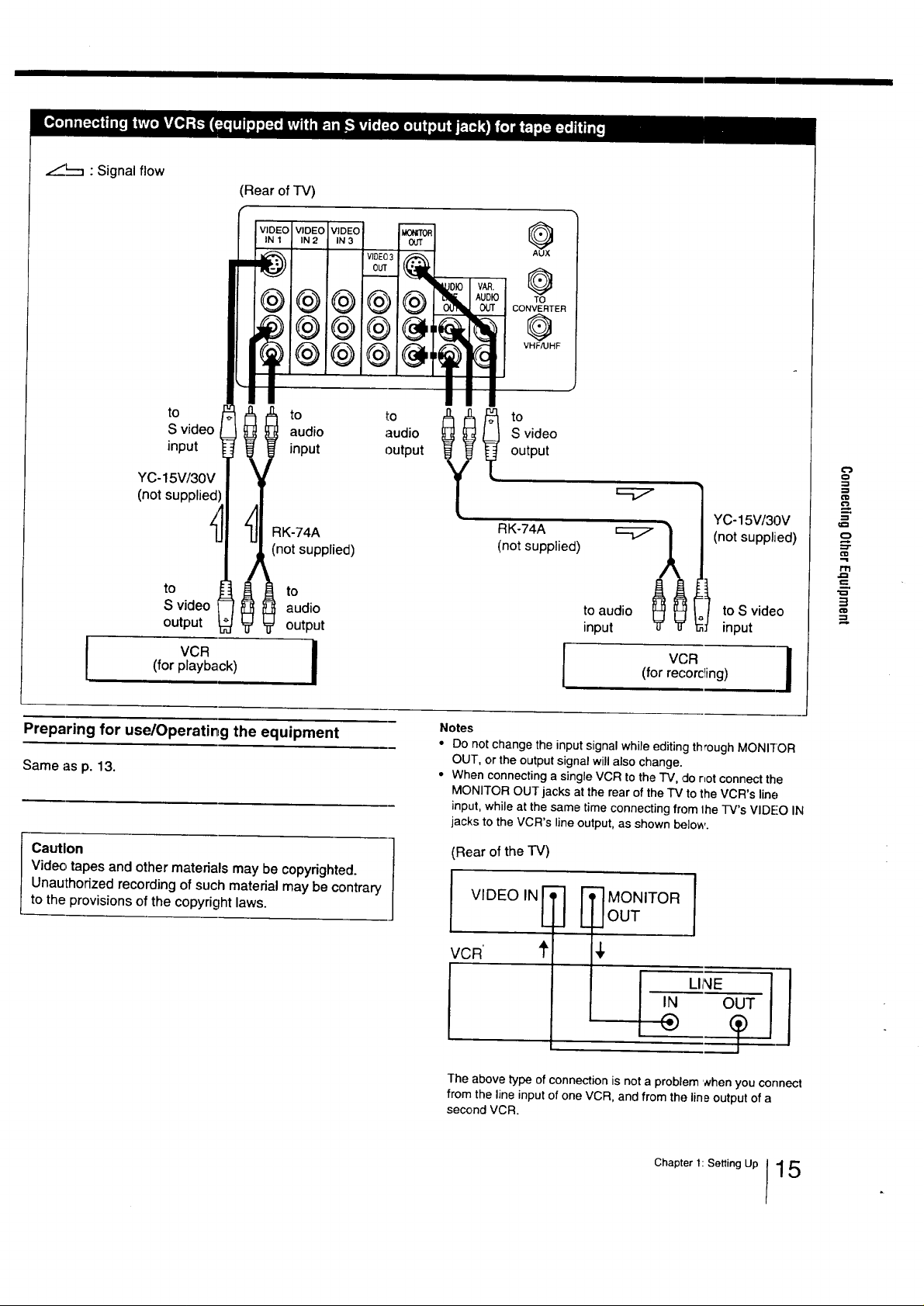
_L._ : Signal flow
(Rear of TV)
g
0
TO
CONVERTER
0
VHFA3HF
to
S video
input
YC- 15V/30V
(not supplied
to
S video
output
(for playback)
vcR I
Preparing for use/Operating the equipment
Same as p. 13.
Caution
Videotapesand othermaterials may becopyrighted.
Unauthorizedrecordingof suchmaterialmay becontrary
to theprovisionsofthe copyrightlaws.
audio
I o
input
RK°74A
(not supplied)
audio
to
output
output
t°udi° _
to
S video
output
RK-74A
(not supplied)
to audio
input u u
(for recording)
Notes
• Do not change the input signal while editing th,ough MONITOR
OUT, or the output signal will also change.
• When connecting a single VCR to the "IV, do not connect the
MONITOR OUT jacks at the rear of the TV to the VCR's line
input, while at the same time connecting from Ihe TV's VIDEO IN
jacks to the VCR's line output, as shown below.
(Rear of the TV)
VIDEO INI
']MONITOR
OUT
YC- 15V/30V
(not supplied)
I o S video
input
VCR
I
I
€'J
o
ctl
m
o
I"I"1
"€3
3
¢ID
VCR' t
The above type of connection is not a problem '_/hen you connect
from the line input of one VCR, and from the line output of a
second VCR.
4,
OUT
LINE 1
Chapter 1: Setting Up 15
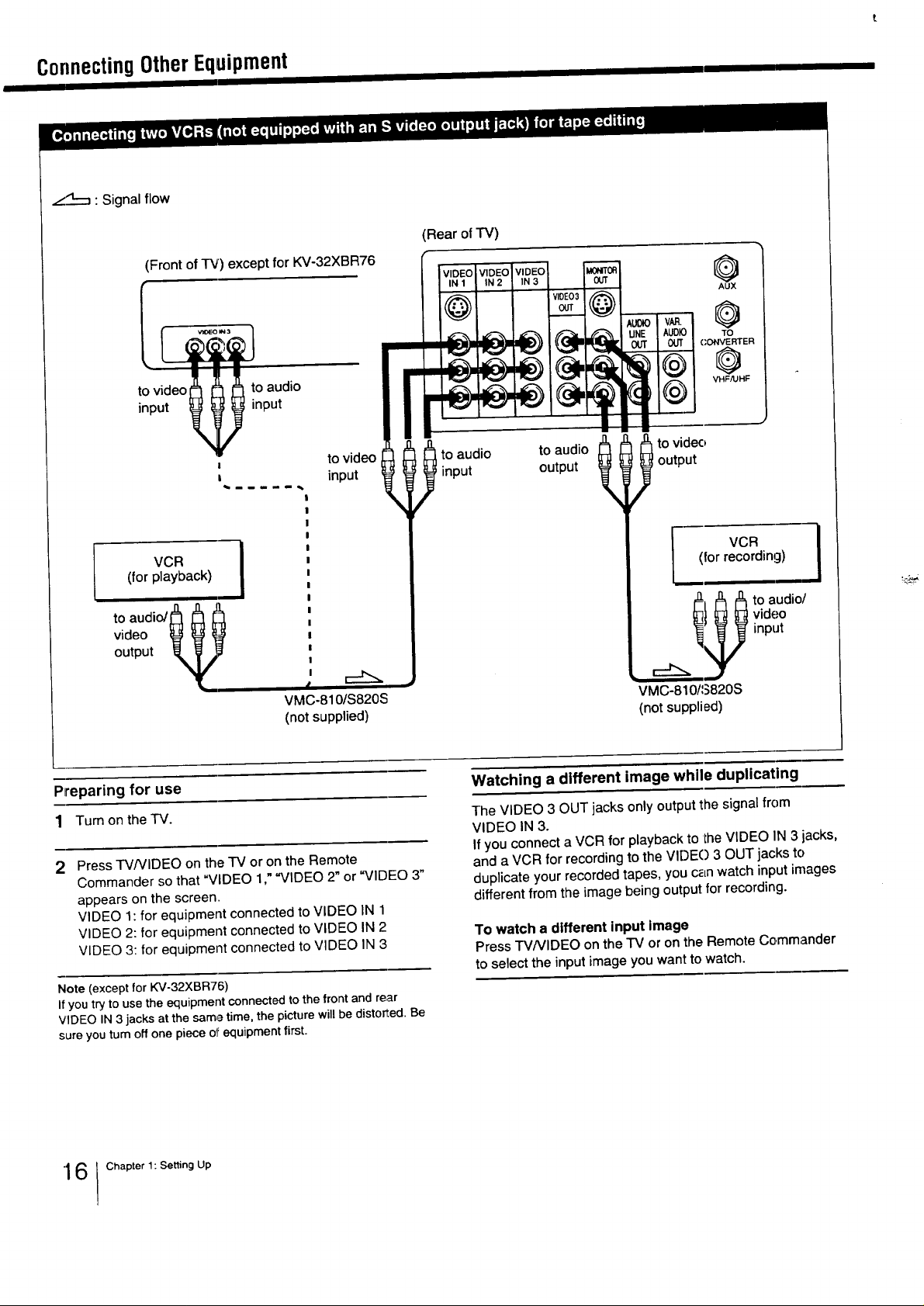
ConnectingOtherEquipment
L:_:::_ : Signal flow
(Front of TV) except for KV-32XBR76
to video_ _'_to a do
input t InpUt I
Rear of TV)
VIDEO VIDEO VIDEO I((o)]J
IN 1 IN 2 IN 3
@ "°'°'@,.o O
!o video t _ _ !o audio output output
in input
I
VCR
(for playback)
to audio/_ _
output _
VMC-810/$820S
(not supplied)
Preparing for use
1 Turn on theIV.
Press TV/VIDEO on the TV or on the Remote
2
Commander so that "VIDEO 1,""VIDEO 2" or "VIDEO 3"
appears on the screen.
VIDEO 1: for equipment connected to VIDEO IN 1
VIDEO 2: for equipment connected to VIDEO IN 2
VIDEO 3: for equipment connected to VIDEO IN 3
Note (except for KV-32XBR76)
If you try to use the equipment connected to the front and rear
VIDEO IN 3 jacks at the same time, the picture will be distorted. Be
sure you tum off one piece of equipment first.
/ I-- vc----;
J / (forrecording)
/ r_,r__ toaudioJ
/ _} [] [] video
VMC-810/$820S
(not supplied)
Watching a different image while duplicating
The VIDEO 3 OUT jacks only output the signal from
VIDEO IN 3.
If you connect a VCR for playback to Ihe VIDEO IN 3 jacks,
and a VCR for recording to the VIDE() 3 OUT jacks to
duplicate your recorded tapes, you c_n watch input in]ages
different from the image being output for recording.
To watch a different input Image
Press i-VNIDEO on the IV or on the Remote Commander
to select the input image you want to watch.
"1 6 ] Chapter 1: Setting Up
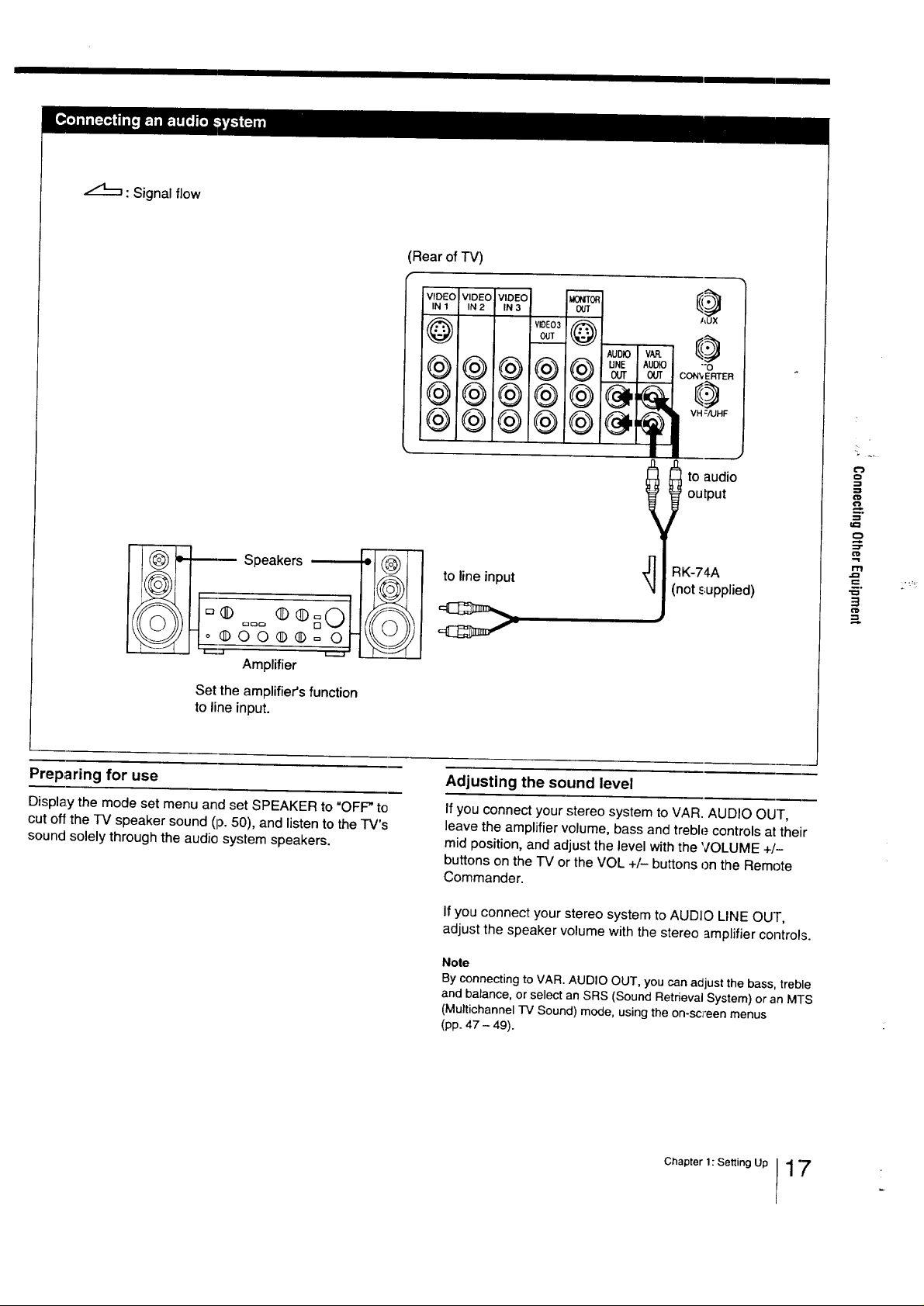
: Signal flow
Rear of TV)
@
@
AUD;O V,_q.
OUT OUT CON'v ERTER
!
OO®®=
Amplifier
Set the amplifier's function
to line input.
Preparing for use
Display the mode set menu and set SPEAKER to "OFF" to
cut off the "IV speaker sound (p. 50), and listen to the TV's
sound solely through the audio system speakers.
output
l to audio
J1
RK-74A
to line input
(not ._upplied)
Adjusting the sound level
If you connect your stereo system to VAR. AUDIO OUT,
leave the amplifier volume, bass and treble controls at their
mid position, and adjust the level with the VOLUME +/-
buttons on the TV or the VOL +/- buttons on the Remote
Commander.
If you connect your stereo system to AUDIO LINE OUT,
adjust the speaker volume with the stereo amplifier controls.
,..1
I"11
f..
3
Note
By connecting to VAR. AUDIO OUT, you can adjust the bass, treble
and balance, or select an SRS (Sound Retrieval System) or an MTS
(Multichannel TV Sound) mode, using the on-screen menus
(pp. 47 - 49).
Chapter1: Setting Up 17
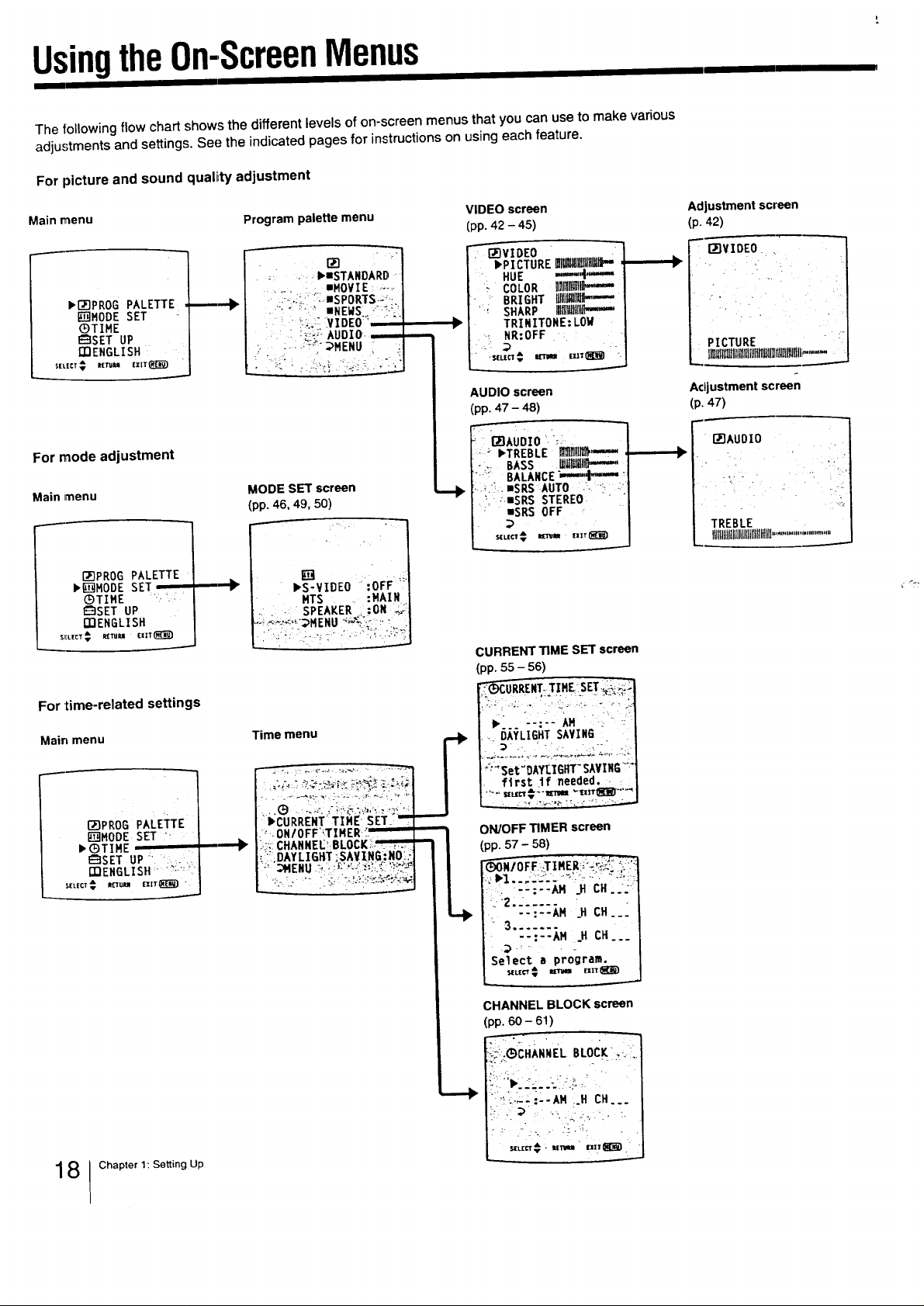
UsingtheOn-ScreenMenus
The following flow chart shows the different levels of on-screen menus that you can use to make various
adjustments and settings. See the indicated pages for instructions on using each feature.
For picture and sound quaffty adjustment
I
Main menu Program palette menu VIDEO screen
: : ""STANDARD -
FF>3PROG PALETTE
[]MODE SET
_)TIME
€_SET UP
mENGLISH
........ =MOVI E : .-_..._
- '_:T :"' reNEWS.:--_.:-::
:. ! !:_;:: ::YIDEOT": : "-
:: : :_:::::AUDIO• .,....
For mode adjustment
Main menu
F>3PROG PALETTE
_[MODE SET ....
®TIME -...-
€_SET UP
rnENGLISH
MODE SET screen
(pp. 46, 49, 50)
,S-VIDEO ':oFF::! '
HTS • :MAIN
-:. SPEAKER ::ON
(pp. 42 - 45)
I . _VIDEO .'
,P ICTURE_11_111_(I11-,.
• HUE ""_1""'-"
_ COLOR _",',-
: BRIGHT _l_P,,,--
'' SHARP |_I_-_-
TRINITONE: LOW
•_ NR:OFF L
" 'SELECT € _ EXlT _]_ "i
AUDIO screen
(pp.47 - 48)
: 171AUDIO'.,_:: .
': "_"TREBLE J_l_lil_J
.... BASS _--,-
:_: BALANCE"."---"I'_',,', '
,,i::..ISRS-AUTO .:-""_ ,:"
_.:ISRS STEREO. '" "
: "SRS OFF '
CURRENT TIME SET screen
(pp. 55 - 56)
Adjustment screen
_. 42)
F_IVIOEO ,
PICTURE .
lllllilllllllllllllllllllllllUlU_llllIilflllllll.....
Actjustment screen
(p. 47)
I'JqAUOI0
:
/
]
For time-related settings
Main menu
QDPROG PALETTE
[MODE SET :
_GTIME
€_SET UP"' :..
mENGLIS H .... _:,:_:,
SELECT _ R_UH EIIT(_ "
Time menu
. O /0FF TIMER_
? N '" , • i
.:;,::CHANNEI:_BLOCK:';.m
_.::DAYLIGHT ;SAYING:NO_::
,. _, ,_-_,_-.._
,.....:i. AM /'_.
÷'_-Set _OAY[IGHT-SAVING":--
J .. DAYLIGHTSAVING .
• first If needed.:
ON/OFF TIMER screen
i(:_ONIOFF_TIMER':'_;:2:.. ,._::'.'
: :, --:--AM _H CH,.-.
2;: .....
--:--AM .H CH._.
Select a program.
CHANNEL BLOCK screen
(pp.60 - 61)
::_:':,'_CHANNELBLOCK ..i'
::,__.L:--:,A_ :.X CH...
, .. .... _, "; .-_:
_'_# - .r== =_z.r_l_"
8 ! Chapter 1: Setting Up
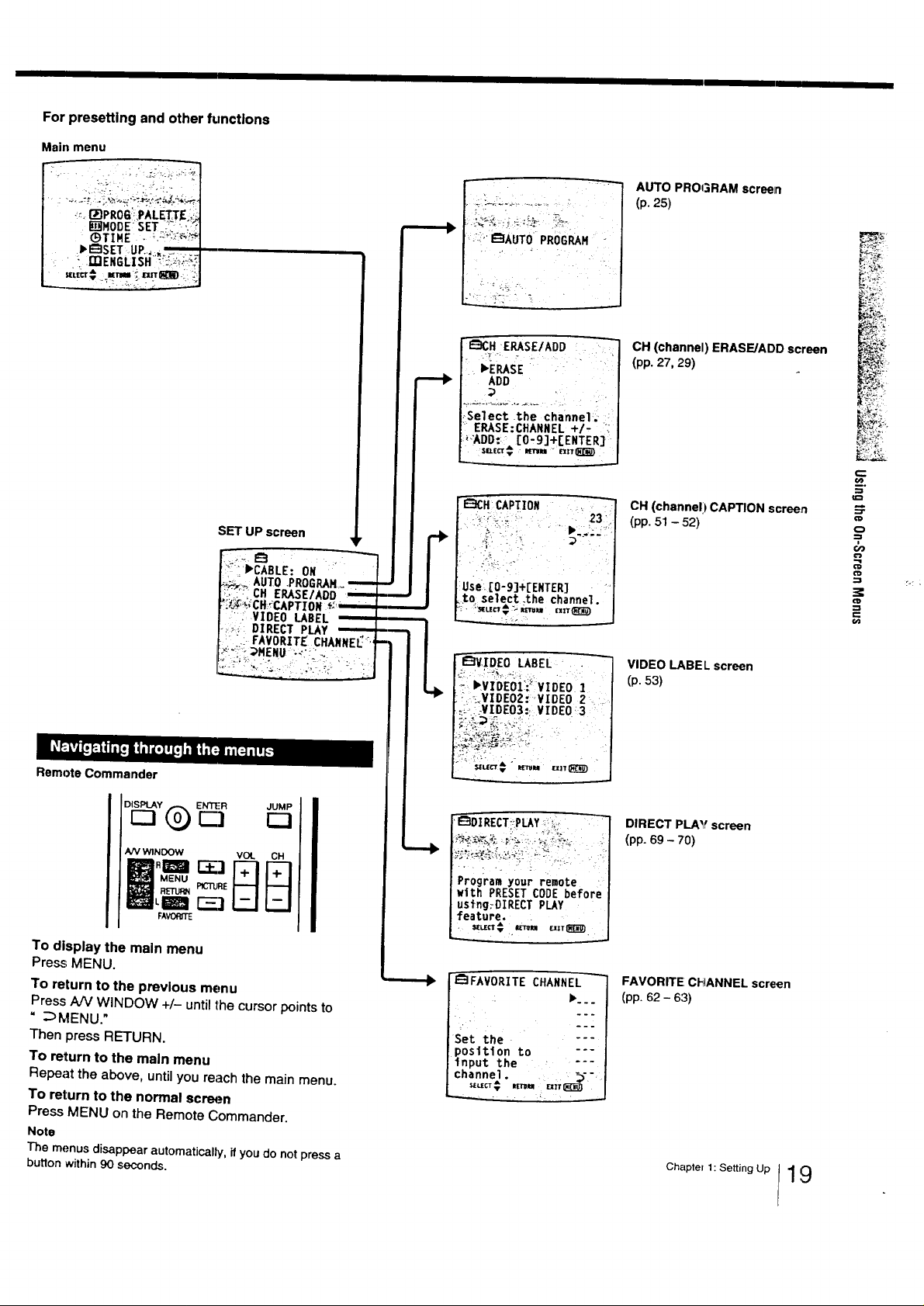
For presetting and other functions
Main menu
JT_MODE"SET :_ "'.:_
(_TIME • L_'_i'>i_''_'
IH_SET UP..<., _.....
' _..mENGLIS H _::i_'_.::_!\:
AUTO PROGRAM screen
(p. 25)
_.
Remote Commander
SET UP screen
_/_CABLE: ON
Auto.PrOG .
:, :_:_CH ERASE/ADD "
_.'_CH'_CAPTZON '_ "
: : VIDEO LABEL
.:::.i DIRECT PLAY , ,
: ,: FAVORITE CHANNEI_'-
>'-:"_:?_HENU: ;-'. " ,... .
L
-_CH ERASE/ADD
_Select the channel_ ::
• ERASE:CHANNEL +/- ::
:_"ADO:: [0,9]+[ENTER]
--_H: CAPIION ._, --
.::_:;:_:".: : 23"
use; [0-9]+[ENTER] _
_to select.the channel.
--_E]VIDEO LABEL •
::vVIOEOi!-_VIDEOI :i
::,:_VIDEO_: VIDEO 2
_:'i:VIDE03='VIDEO 3
._:;,:':__i_;_:
CH (channel)ERASE/ADD screen
(pp.27,29)
CH (channel)CAPTION screen
(pp.51-52)
VIDEO LABELscreen
(p.53)
_.
?-1;;.'
¢D
_D
AN WINDOW VO(. CH
I_N P1CTURE
IEEELU l-="1
FAVORITE
To display the main menu
Press MENU.
To return to the previous menu
Press A/V WINDOW +/- until lhe cursor pointsto
" _MENU."
Then press RETURN.
To return to the main menu
Repeat the above, until you reach the main menu.
To return to the normal screen
Press MENU on the Remote Commander.
Note
The menusdisappearautomaticalty,ifyoudonotpressa
buttonwithin90 seconds.
---4,
_]FAVORITE CHANNEL
Set the ---
posl¢lon to ---
input the : ....
channel .... _,
DIRECT PLAY screen
(pp. 69-70)
FAVORITE ChiANNEL screen
(pp. 62 - 63)
Chapter1: Setting Up 19
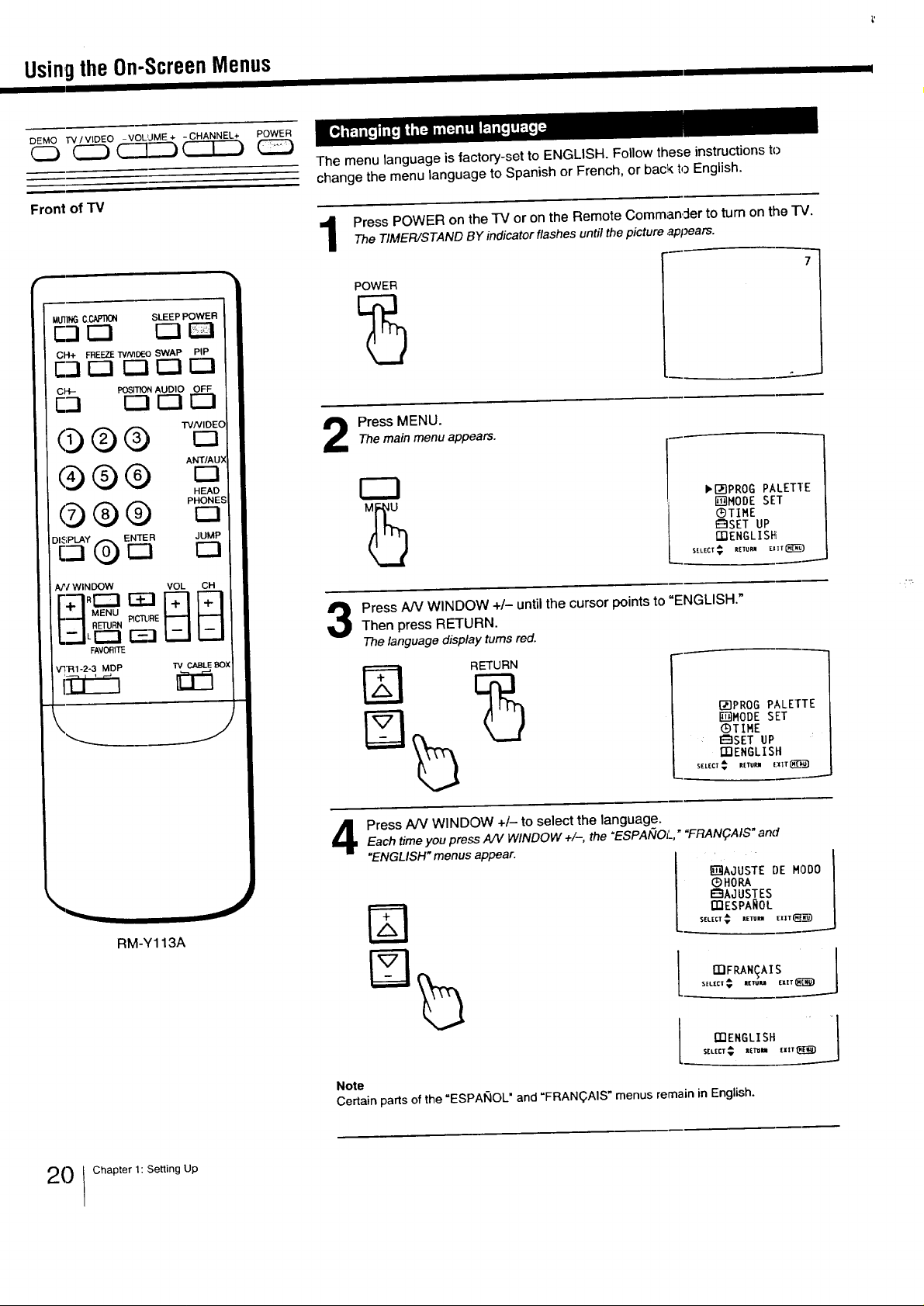
UsingtheOn-ScreenMenus
DEMO "iV / VIDEO -VOL!JME + - CHANNEL+ POWER
CDCSD_CZ3S_ _
Front of "IV
MU_INGC.CN:rn6N SLEEP POWER
cJr-1 r-]_
CH+ FREEZETV_DEO SWAP PIP
C-I r-11Z] !_ [Z3
CH- PosmoN AUDIO OFF
E._ !S3 r--t r--]
The menu language is factory-set to ENGLISH. Follow these instructions to
change the menu language to Spanish or French, or back to English.
Press POWER on the "IV or on the Remote Commander to turn on the TV.The TIMER/STAND BY indicator flashes until thepicture .appears.
POWER
0©®
ANT/AUX
HEAD
0 ® ®
Afw' WINDOW VOL CH
FAVOBITE
V't'R1-2-3 MDP TV CABLEBOX
RM-Y113A
Press MENU.Themain menu appears.
'{-31PROGPALETTE
[_MODE SET
_)TIME
_SET UP
mENGLISH
SELECT€ eZTu_ EXIT_[_"_)
Press AN WINDOW +/- until the cursor points to "ENGLISH."
Then press RETURN.
The language display turns red.
RETURN
{_DPROG PALETTE
[]MODE SET
®TIME
: I_SET UP
mENGLISH
_ELECT¢R_TU__:X_T_
Press AN WINDOW +/- to select the language.Each timeyou press A/V WINDOW +1--,the"ESPAKIOi,""FRAN_AIS" and
"ENGLISH" menus appear.
5T'JAJuSTE DE HOD0 I
®HORA I
E_AaUSTES J
mESPAROL
20 IChapter 1: Setting Up
n')FRAN_AIS
S[LECI _ I_fURI EXIT
{13ENGLISH
Note
Certain parts of the "ESPANOL" and "FRAN(_AIS" menus remain in English.
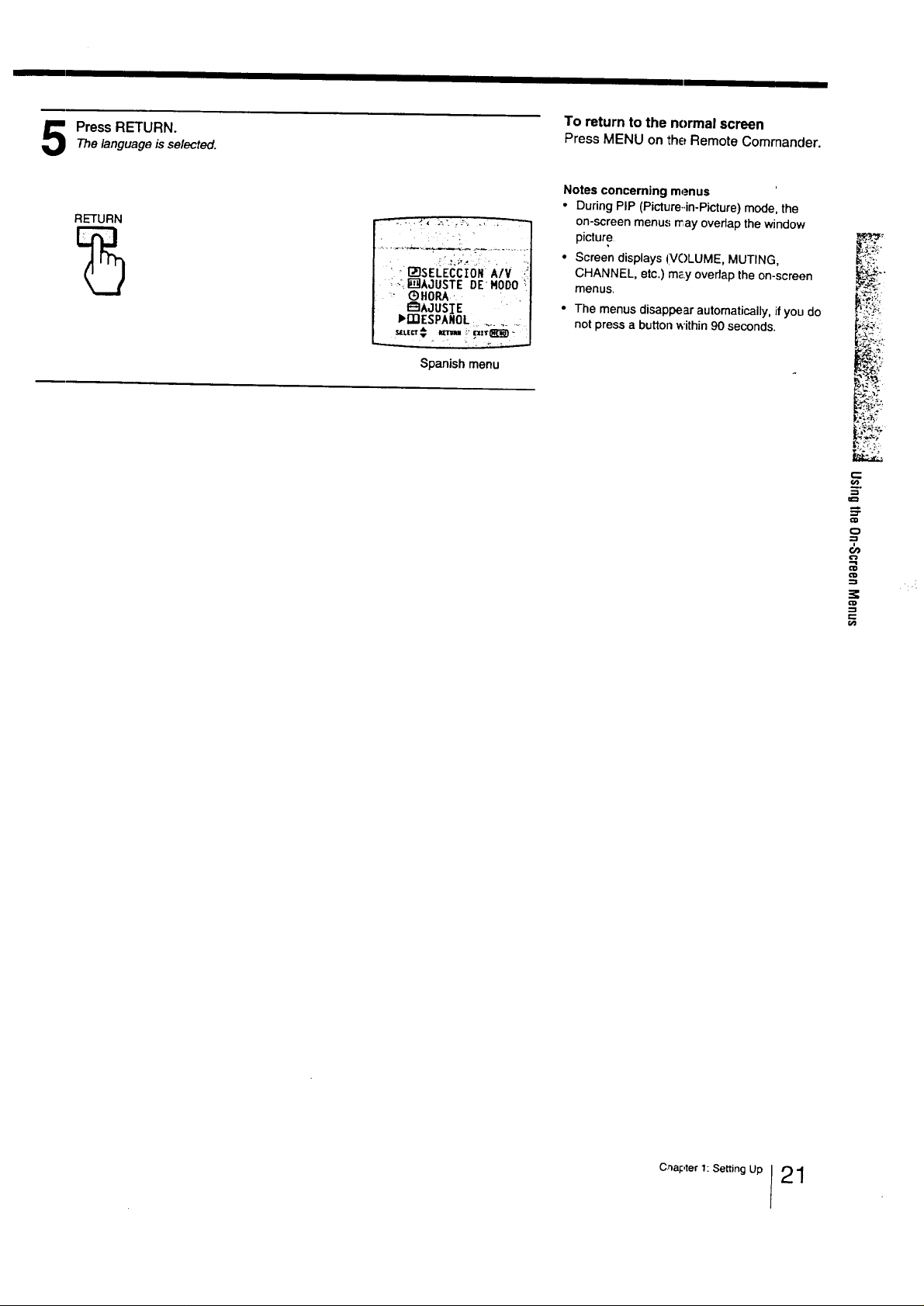
Press RETURN.Thelanguageisselected.
RETURN
To return to the normal screen
Press MENU on the Remote Commander.
Notes concerning menus
• During PIP (Picture..in-Picture) mode, the
on-screen menus rray overlap the window
picture
, _zsE,LE(_to.,_/v
-:.IimfiIA,.IUSTEDE MOO0
I_]AJUSIE '
bmESPANQL :........ :
Span_h menu
• Screen displays (VOLUME, MUTING,
CHANNEL, etc,) may overlap the on-screen
menus,
• The menus disappear automatically, if you do
not press a button within 90 seconds.
r;):
c
C_apter 1: Setting Up I21
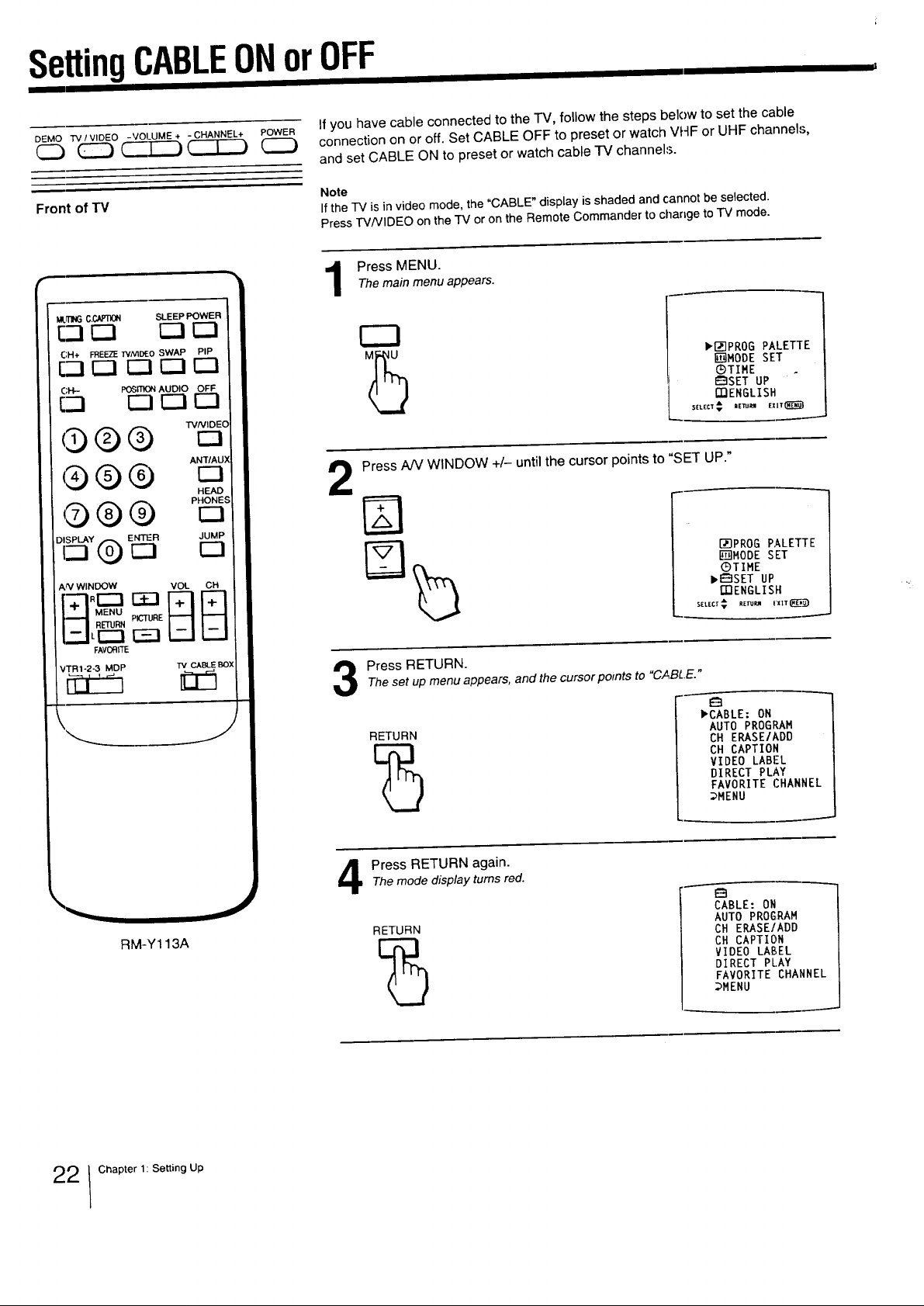
SettingCABLEONorOFF
DEMO TV / VIDEO -VOLUME + - CHANNEL+ POWER
(ZZ) C--T---_C--T-_
Front of TV
MIFFINGC.O_i30N SLEEP POWER
!:-1r--I r--I F-I
C;H+ FREEZEtVNIO_O SWAP PIP
Eqr-] E3 r--I rq
CH- POSITI_ AUDIO OFF
[--i _ r--I [_1
0 ® ®
HEAD
Ar'VWINDOW VOL CH
PICTL$1E
c=-i
FAVORITE
VTR1-2.3 MOP TV CABLE BOX
If you have cable connected to the TV, follow the steps below to set the cable
connection on or off. Set CABLE OFF to preset or watch VHF or UHF channels,
and set CABLE ON to preset or watch cable TV channels.
Note
If the IV is in video mode, the "CABLE" display is shaded and cannot be selected.
Press TVNIDEO on the TV or on the Remote Commander to charlge to "IV mode.
Press MENU.Themaremenu appeam.
bI_]PROG PALETTE
h_MODE SET
GTIME
I_]SETUP "
mENGLISH
SELECT _ EE_ EX |r_R_
Press AJV WINDOW +/- until the cursor points to "SET UP."
2
{_]PROG PALETTE
__MODE SET
®TIME
,_SET UP
mENGLISH
S_LECT¢_E_U mT.._
Press RETURN.Theset up menuappears, andthe cursor points to "CABtE."
RM-Y113A
RETURN
Press RETURN again.
Themode display turns red.
RETURN
bCABLE: ON
AUTO PROGRAM
CH ERASE/ADD
CH CAPTION
VIDEO LABEL
DIRECT PLAY
FAVORITE CHANNEL
_MENU
CABLE: ON
AUTO PROGRAM
CH ERASE/ADD
CH CAPTION
VIDEO LABEL
DIRECT PLAY
FAVORITE CHANNEL
DMENU
22 IChapter 1: Setting Up
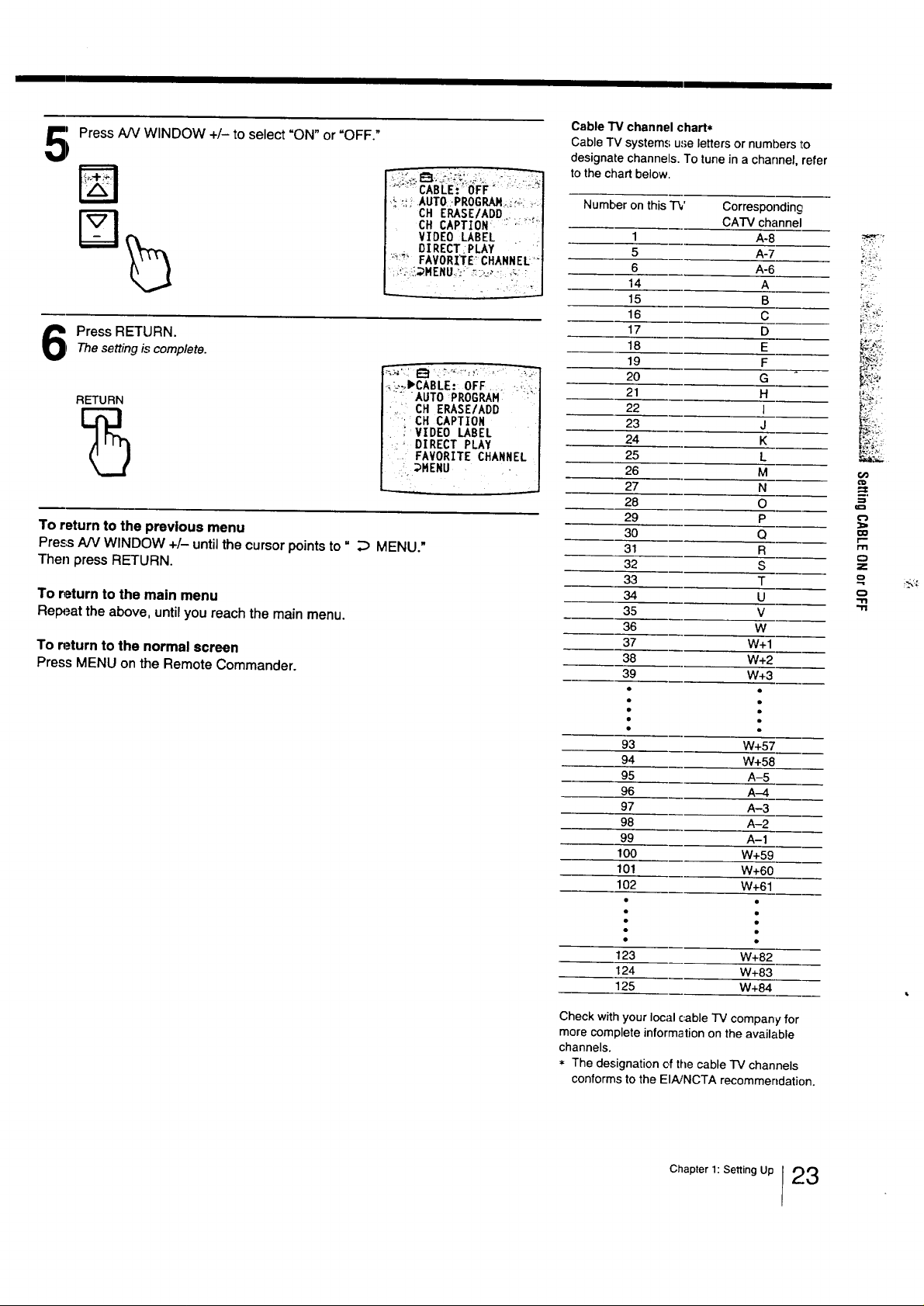
Press AN WINDOW +/- to select "ON" or "OFF."
5
Cable TV channel chart*
Cable TV system.,; u,seletters or numbers to
designate channels. To tune in a channel, refer
to the chart below.
':_:'_÷FAVORITE: CHANNEL'_
.: <-::!_,._MENU._:_:::;_., ,_, !
Press RETURN.Thesetting is complete.
•_:_..Im,,CABLE:OFF .: .:
RETURN
:: AUTO:PROGRAM -!':
• " CH ERASE/ADD
7 VIDEO LABEL
,: FAVORITE CHANNEL
To return to the previous menu
Press AN WINDOW +/- until the cursor points to" _ MENU."
Then press RETURN.
To _aturn to the main menu
Relm._atthe above, until you reach the main menu.
To n.=turnto the normal screen
Press MENU on the Remote Commander.
Cll ERASE/ADD : ,_
CH CAPTION ..... "
VIDEO LABEL j
DIRECT PLAY
CH CAPTION
DIRECT PLAY
:_HENU
Number on this TV Corresponding
CATV channel
1 A-8
5 A-7
6 A-6
14 A
15 B
16 C
17 D
18 E
19 F
20 G
21 H
22 I
23 J
24 K
25 L
26 M
27 N
28 O
29 P
30 Q
31 R
32 S
33 T
34 U
35 V
36 W
37 W+I
38 W+2
39 W+3
• •
• •
_?
i'%:
..g
m,
IDD
m
Z
93 W+57
94 W+58
95 A-5
96 A-4
97 A-3
98 A-2
99 A-1
100 W+59
101 W+60
102 W+61
123 W+82
124 W+83
125 W+84
Check with your local c_ableTV company" for
more complete information on the available
channels.
* The designation of the cable TV channels
conforms to the EIA/NCTA recommendation.
Chapter 1: Se.ingUpI 2 3
