Page 1
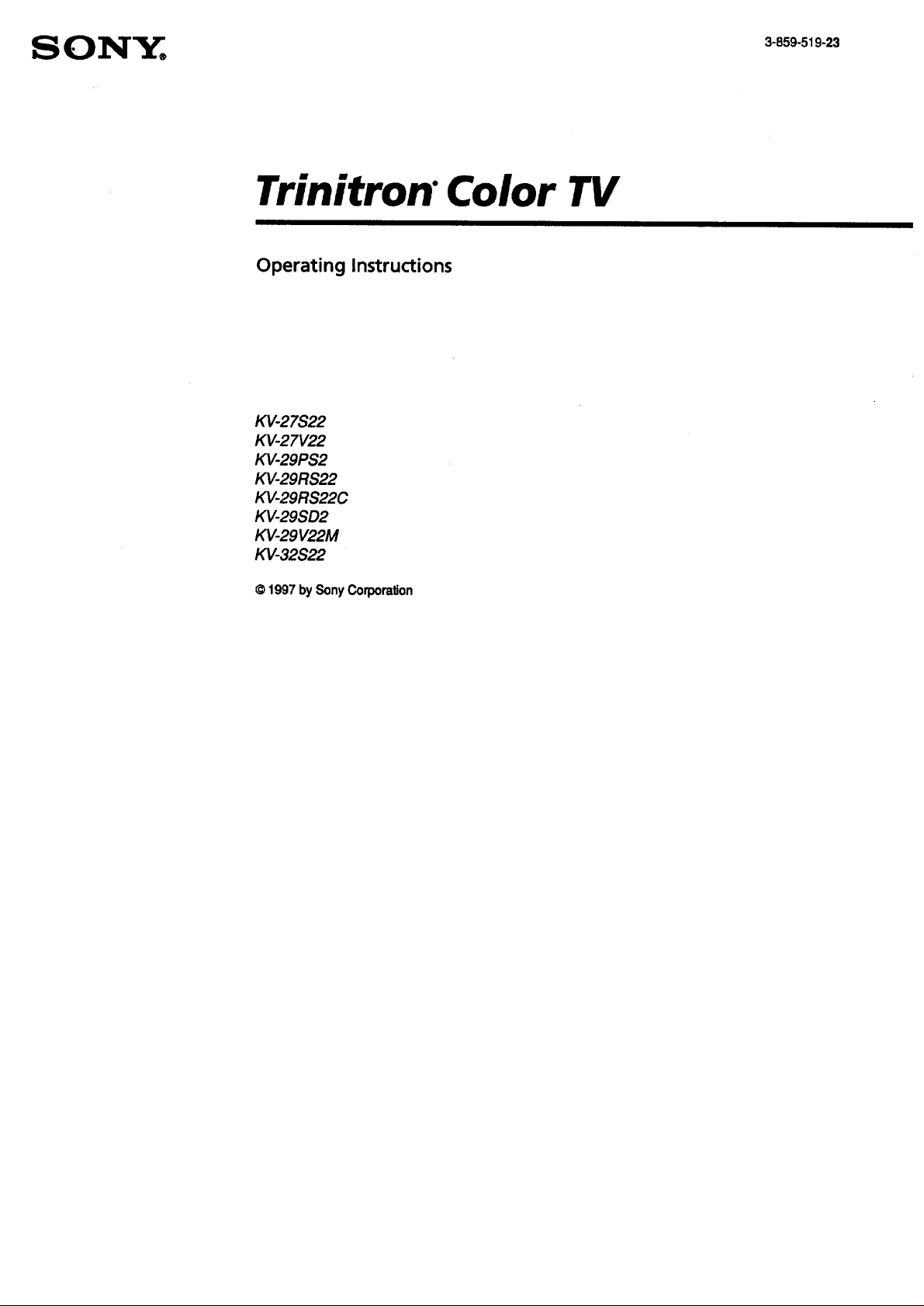
Trinitron" Color TV
Operating Instructions
KV-27S22
KV-27V22
KV-29PS2
KV-29RS22
KV-29RS22C
KV-29SD2
KV-29V22M
KV-32S22
© 1997by SonyCorporation
Page 2
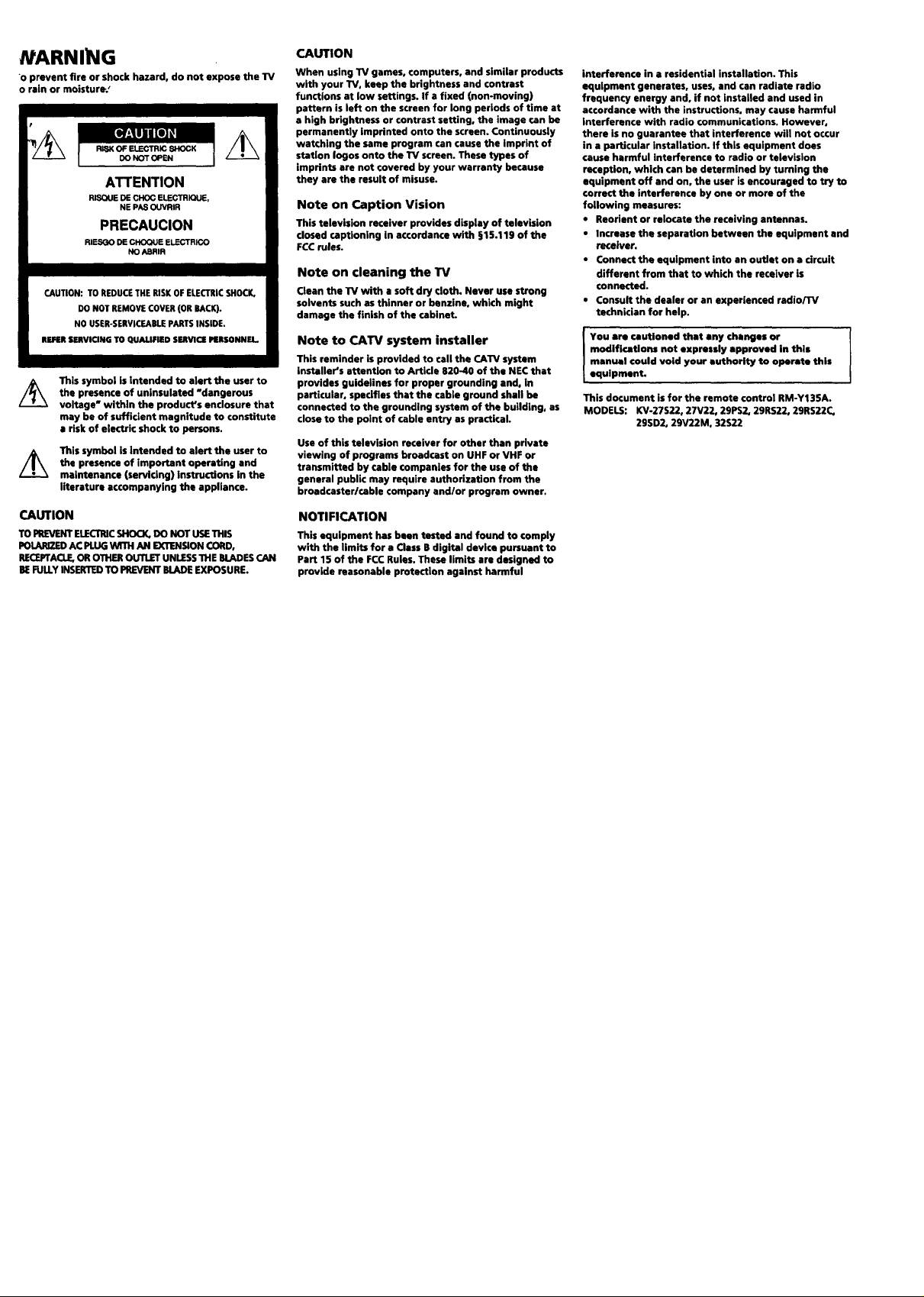
NARNING
"o prevent fire or shock hazard, do not expose the TV
o rain or moisture,'
ATTENTION
RISQUE DE CHOC ELECTRIQUE,
NE PAS OUVRIR
PRECAUCION
RIESGO DE CHOQUE ELECTRICO
NO ABRIFI
CAUTION: TO REDUCE THE RISK OF ELECTRIC SHOCK,
DO NOT REMOVE COVER (OR BACK).
NO USER-SERVICEABLE PARTS INSIDE.
REFERSERVICING TO QUALIFIED SERVICE PERSONNEL.
This symbol isintended to alert the user to
the presence of untnsulated "dangerous
voltage" within the product's enclosure that
may be of sufficient magnitude to constitute
a risk of electric shock to persons.
This symbol is intended to alert the user to
the presence of important operating and
maintenance (servicing) instructions in the
literature accompanying the appliance.
CAUTION
TOPREVENTELECTRICSHOCK,DO NOT USETHIS
POLARIZEDAC PLUGWITH AN EXTENSIONCORD,
RECEFTACLE,OROTHEROUTLETUNLESSTHEBLADESCAN
BEFULLYINSERTEDTO PREVENTBLADEEXPOSURE.
CAUTION
When using TV games, computers, and similar products
with your TV, keep the brightness and contrast
functions at low settings. If a fixed (non-moving)
pattern is left on the screen for long periods of time at
a high brightness or contrast setting, the image ran be
permanently imprinted onto the screen. Continuously
watching the same program can cause the imprint of
station Iogos onto the TV screen. These types of
imprints are not covered by your warranty because
they are the result of misuse.
Note on Caption Vision
This television receiver provides display of televbion
dosed captioning in accordance with §15.119 of the
FCC rules.
Note on cleaning the TV
Clean the TV with a soft dry cloth. Never use strong
solvents such as thinner or benzine, which might
damage the finish of the cabinet.
Note to CATV system installer
This reminder is provided to call the CATV system
installer's attention to Artide 820-40 of the NEC that
provides guidelines for proper grounding and, In
particular, specifies that the cable ground shall be
connected to the grounding system of the building, as
close to the point of cable entry as practical.
Use of this television receiver for other than private
viewing of programs broadcast on UHF or VHF or
transmitted by cable companies for the use of the
general public may require authorization from the
broedcaster/cable company and/or program owner.
NOTIFICATION
This equipment has been tested and found to comply
with the limits for a Class B digital device pursuant to
Part 15 of the FCC Rules. These limits are designed to
provide reasonable protection against harmful
interference in a residential installation. This
equipment generates, uses, and can radiate radio
frequency energy and, if not installed and used in
accordance with the instructions, may cause harmful
interference with radio communications. However,
there is no guarantee that interference will not occur
in a particular installation. If this equipment does
cause harmful interference to radio or television
reception, which can be determined by turning the
equipment off and on, the user isencouraged to try to
correct the interference by one or more of the
following measures:
• Reorient or relocate the receiving antennas.
• Increase the separation between the equipment end
receiver.
• Connect the equipment into an outlet on a circuit
different from that to which the receiver is
connected.
• Consult the dealer or an experienced radio/TV
technician for help.
modifications not expressly approved in this
manual could void your authority to operate this
I You are cautioned that any changes or I
equipment.
This document is for the remote control RM-Y13SA.
MODELS: KV-27S22, 27V22, 29PS2, 29RS22, 29RS22C,
2951)2, 29V22M, 32S22
I
Page 3
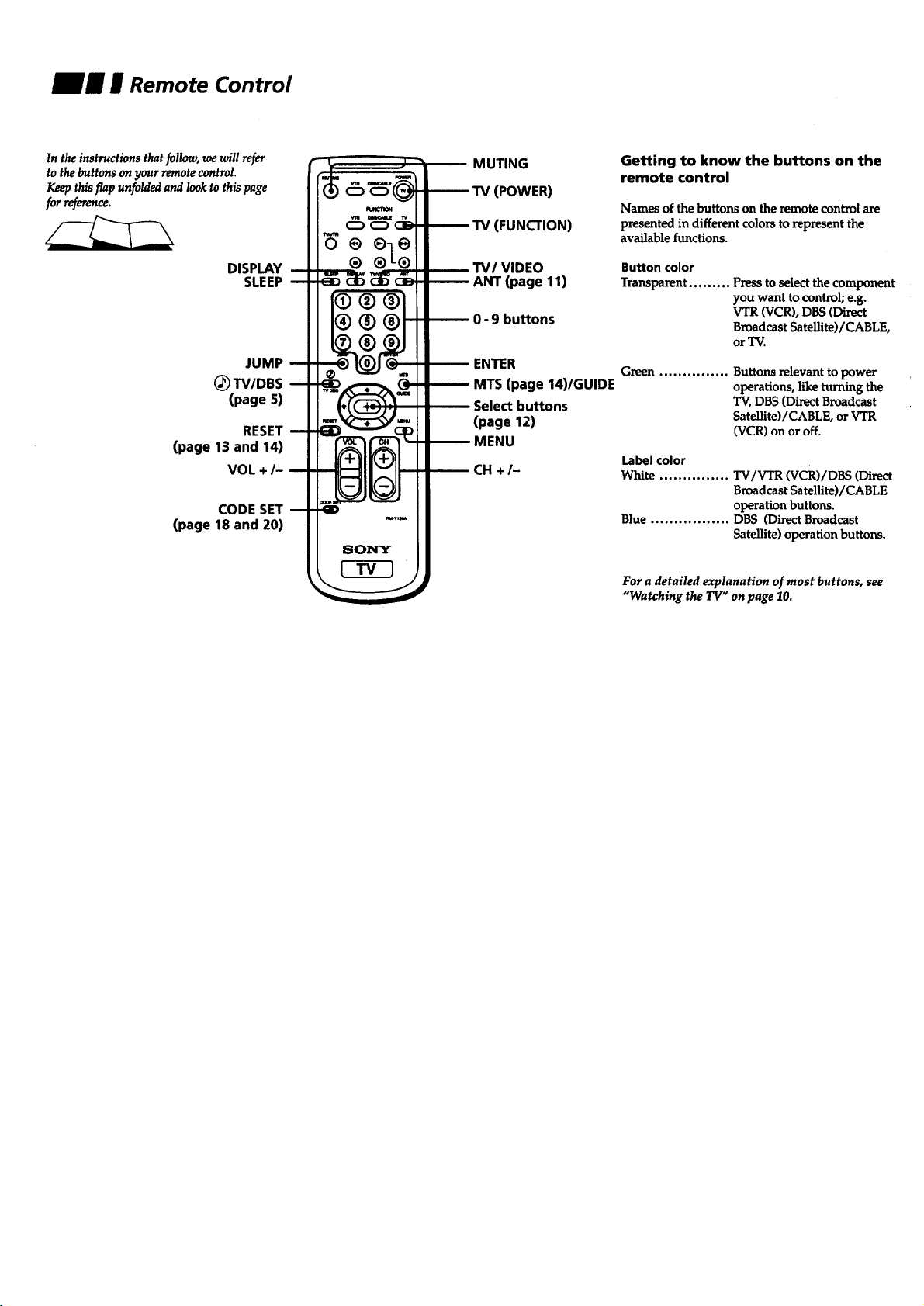
JrRemote Control
In the instructions that follow, we will refer
to the buttons on your remote control.
Keep this flap unfolded and look to this page
for reference.
DISPLAY
SLEEP
JUMP
(_ TV/DBS
(page 5)
RESET
(page 13 and 14)
VOL +/-
CODE SET
(page 18 and 20)
o @eo
® ®-L®
MUTING
TV (POWER)
TV (FUNCTION)
TV/VIDEO
ANT (page 11)
0- 9 buttons
ENTER
MTS (page 14)/GUIDE
Select buttons
(page 12)
MENU
CH +/-
Getting to know the buttons on the
remote control
Names of the buttons on the remote control are
presented in different colors to represent the
available functions.
Button color
Transparent ......... Press to select the component
you want to control; e.g.
VTR (VCR), DBS (Direct
Broadcast Satellite)/CABLE,
or "IV.
Green ............... Buttons relevant to power
operations, like turning the
TV, DBS (Direct Broadcast
SateUite)/CABLE, or VTR
(VCR) on or off.
Label color
White ............... TV/VTR (VCR)/DBS (Direct
Broadcast Satellite)/CABLE
operation buttons.
Blue ................. DBS (Direct Broadcast
Satellite) operation buttons.
For a detailed explanation of most buttons, see
"Watching the TV" on page 10.
Page 4
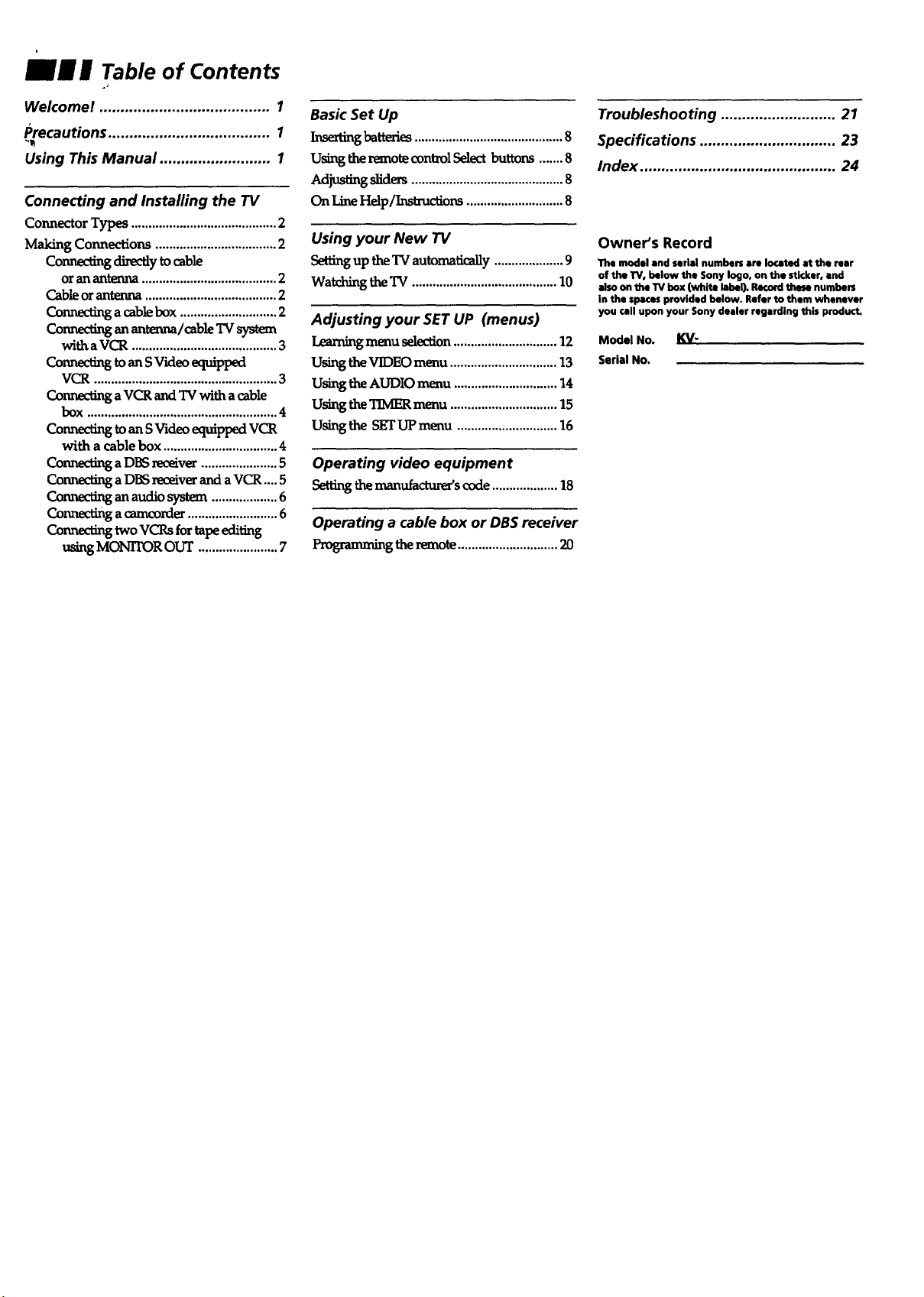
mm w Table of Contents
Welcome! ........................................ 1
Precautions ...................................... 1
Using This Manual .......................... 1
Connecting and Installing the TV
Connector Types .......................................... 2
Making Connections ................................... 2
Connecting directly to cable
oran antenna ....................................... 2
Cable orantenna ...................................... 2
Connecting a cable box ............................ 2
Connsctinganantenna/cableTVsystem
withaVCR .......................................... 3
Connect_toans Videoequipped
VCR ..................................................... 3
Connecting a VCR and "IVwith a cable
bOX .,,,,.,....,,,,,,....,,..,......,.. ...... °°°.°..°.°°°°°4
ConnectingtoanSVideoeqm'ppedVCR
with a cable box ................................. 4
Connecting a DBS receiver ...................... 5
Conneding a DBS receiver and a VCR .... 5
Connscfi_ an a_M.iosystem ................... 6
Connecting a camcorder .......................... 6
two vcP,sfortape_iiting
using MONITOR our ....................... 7
Basic Set Up
InseKmgbatteries...........................................8
Using the remotecontrol Select buttons .......8
Adjus_ng sliders ............................................8
On LineHelp/Instructions ............................8
Using your New TV
Settingup the'IV automatically....................9
Watchingthe"IV.......................................... 10
Adjusting your SET UP (menus)
Learning menu selection .............................. 12
Using the VIDEO menu ............................... 13
Using the AUDIO menu .............................. 14
Using the TIMER menu ............................... 15
Using the SET UP menu ............................. 16
Operating video equipment
Settingthemanufacturer'scode...................18
Operating a cable box or DB$ receiver
ProgrammL_theremote.............................20
Troubleshooting ........................... 21
Specifications ................................ 23
Index .............................................. 24
Owner's Record
The model and serial numbers are Io¢ated at the rear
of the W, below the Sony logo, on the stkker, end
also on the TV box (white label). Record the_ numbers
in the spaces provided below. Refer to them whenever
you call upon your Sony dealer regarding this product.
Model No. KV"
serial No.
Page 5
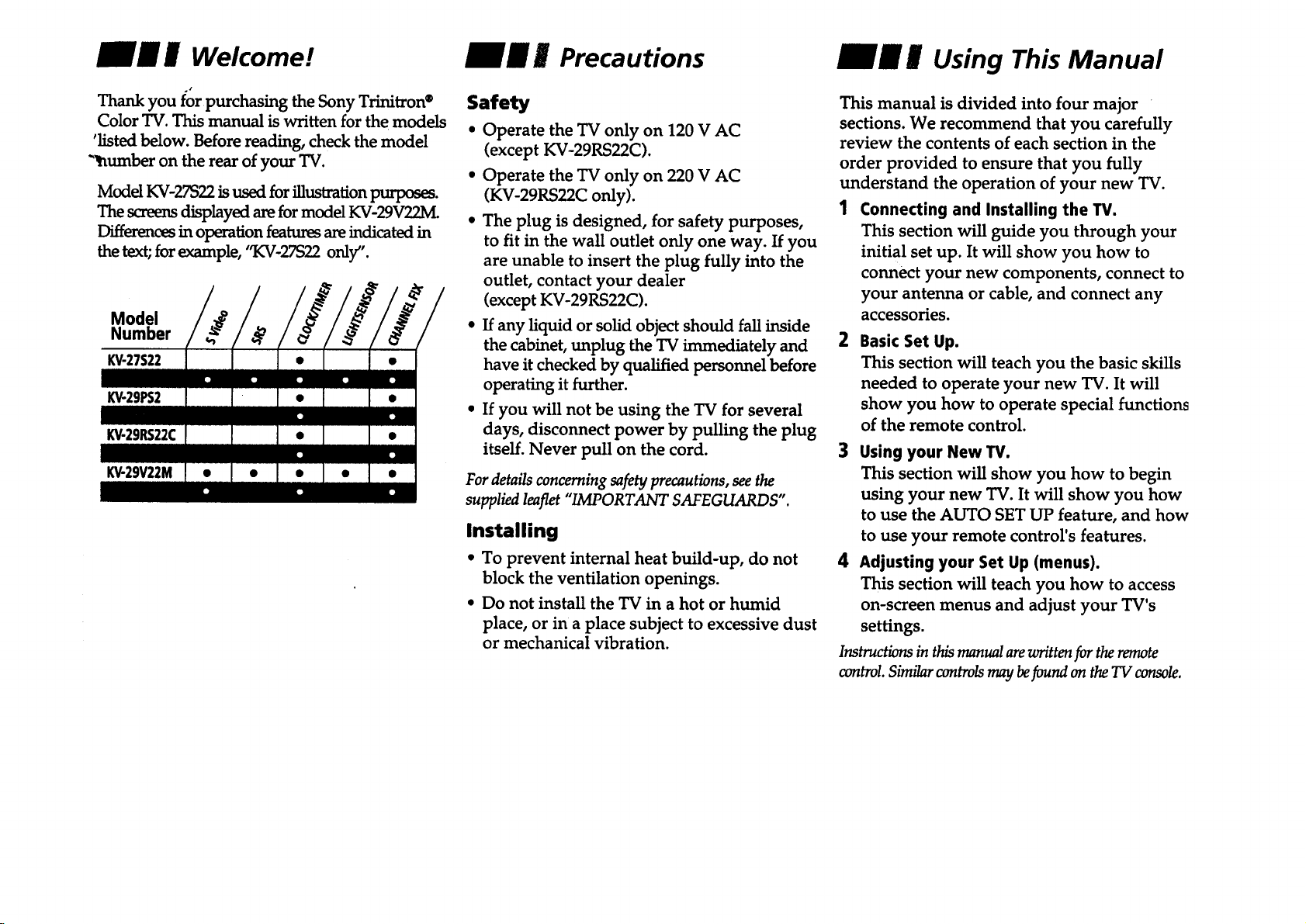
E Welcome!
E Precautions
Jig E Using This Manual
Thank you for purchasing the Sony Trinitron®
Color TV. This manual is written for the models
'listed below. Before reading, check the model
"humber on the rear of your TV.
Model KV-27S22 is used for illustration purposes.
The screens displayed are for model KV-29V22M.
Differences in operation features areindicated in
the text;for example, "KV-27S22 only".
Model
Number
KV-27S22
k'V-29PS2
KV-29RS22C
k'V-29V22M
Safety
* Operate the TV only on 120 V AC
(except KV-29RS22C).
. Operate the TV only on 220 V AC
(KV-29RS22C only).
* The plug is designed, for safety purposes,
to fit in the wall outlet only one way. If you
are unable to insert the plug fully into the
outlet, contact your dealer
(except KV-29RS22C).
• If any liquid or solid object should fall inside
the cabinet, unplug the TV immediately and
have it checked by qualified personnel before
operating it further.
• If you will not be using the TV for several
days, disconnect power by pulling the plug
itself. Never pull on the cord.
For details concerning safety precautions, see the
supplied leaflet "IMPORTANT SAFEGUARDS".
Installing
• To prevent internal heat build-up, do not
block the ventilation openings.
• Do not install the TV in a hot or humid
place, or in a place subject to excessive dust
or mechanical vibration.
This manual is divided into four major
sections. We recommend that you carefully
review the contents of each section in the
order provided to ensure that you fully
understand the operation of your new TV.
1 Connecting and Installing the W.
This section will guide you through your
initial set up. It will show you how to
connect your new components, connect to
your antenna or cable, and connect any
accessories.
2 Basic Set Up.
This section will teach you the basic skills
needed to operate your new TV. It will
show you how to operate special functions
of the remote control.
3 Using your New W.
This section will show you how to begin
using your new TV. It will show you how
to use the AUTO SET UP feature, and how
to use your remote control's features.
4 Adjusting your Set Up (menus).
This section will teach you how to access
on-screen menus and adjust your TV's
settings.
Instructions in this manual are written for the remote
wntrol. Similar controls may befound on the TV console.
Page 6
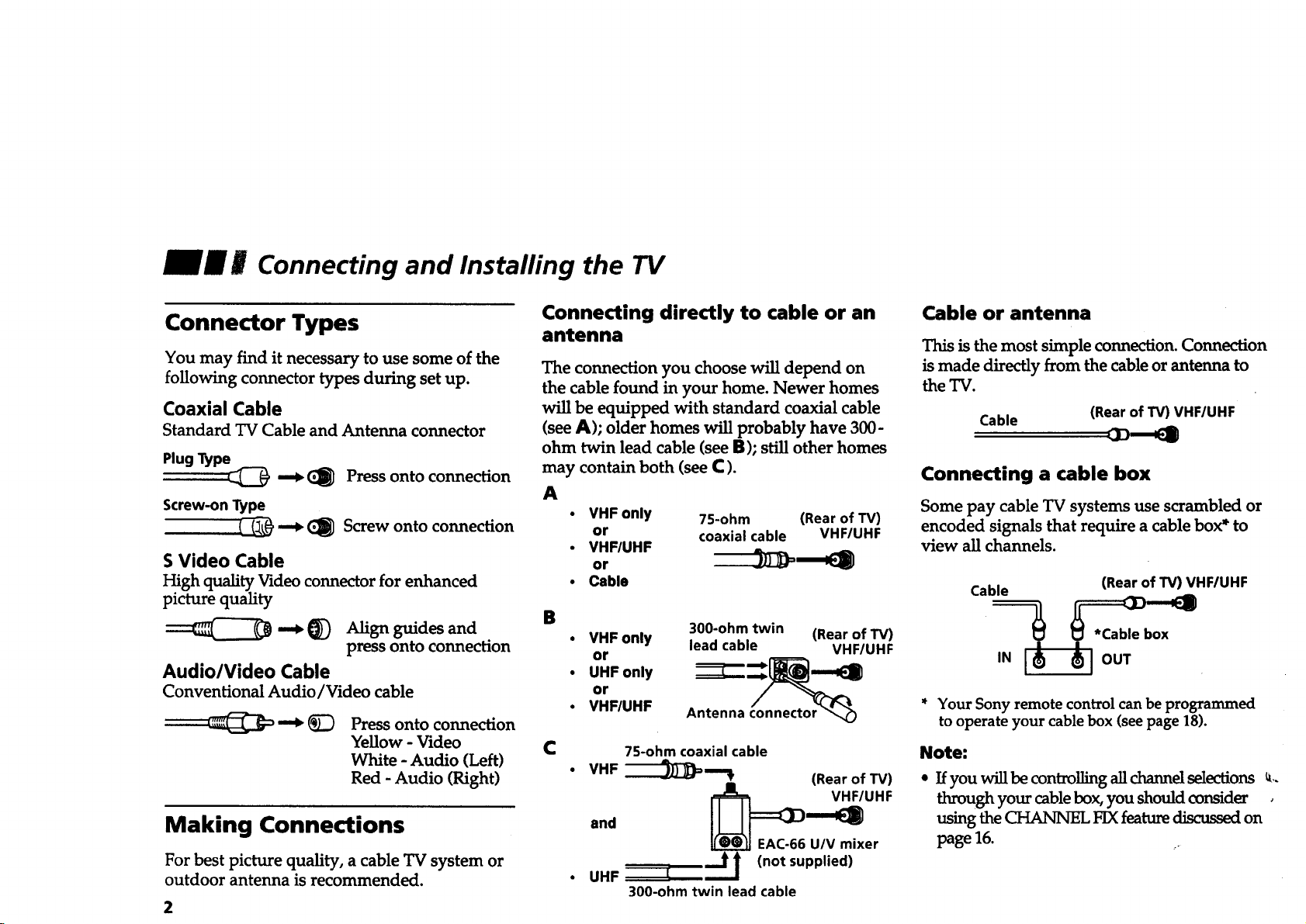
__ II Connecting and Installing the TV
Connector Types
You may find it necessary to use some of the
following connector types during set up.
Coaxial Cable
Standard TV Cable and Antenna connector
Plug Type
_ (_ Press onto connection
Screw-onType
-'_ CI_ Screwontoconnection
S Video Cable
High quality Video connector for enhanced
picture quality
-.__) Alignguidesand
pressontoconnection
Audio/Video Cable
Conventional Audio/Video cable
_ _ Press onto connection
Yellow - Video
White - Audio (Left)
Red - Audio (Right)
Making Connections
For best picture quality, a cable TV system or
outdoor antenna is recommended.
Connecting directly to cable or an
Cable or antenna
antenna
This is the most simple connection. Connection
The connection you choose will depend on
the cable found in your home. Newer homes
will be equipped with standard coaxial cable
(see A); older homes will probably have 300-
ohm twin lead cable (see B); still other homes
may contain both (see C).
A
• VHF only 75-ohm (Rear of TV)
or coaxial cable VHF/UHF
• VHF/UHF
or
i Cable Cable _ (Rear of TV) VHF/UHF
B 300-ohm twin (Rear of TV) ox
VHF only lead cable VHF/UHF _ '
or ,N OUT
• UHF only
or
• VHF/UHF Antenna connector _ * Your Sony remote control can be programmed
C 7S-ohm coaxial cable Note:
VHF
-'---'JJ)-)_= "% (Rear of TV)
_ EAC-66 U/V mixer
(not
• UHF I
300-ohm twin lead cable
supplied)
is made directly from the cable or antenna to
the TV.
Cable
(Rear of TV) VHF/UHF
Connecting a cable box
Some pay cable TV systems use scrambled or
encoded signals that require a cable box* to
view all channels.
to operate your cable box (see page 18).
• If you will be controlling all channel selections _,.
through your cable box, you should consider ,
usingthe CHANNEL FIX featurediscussedon
page 16.
Page 7
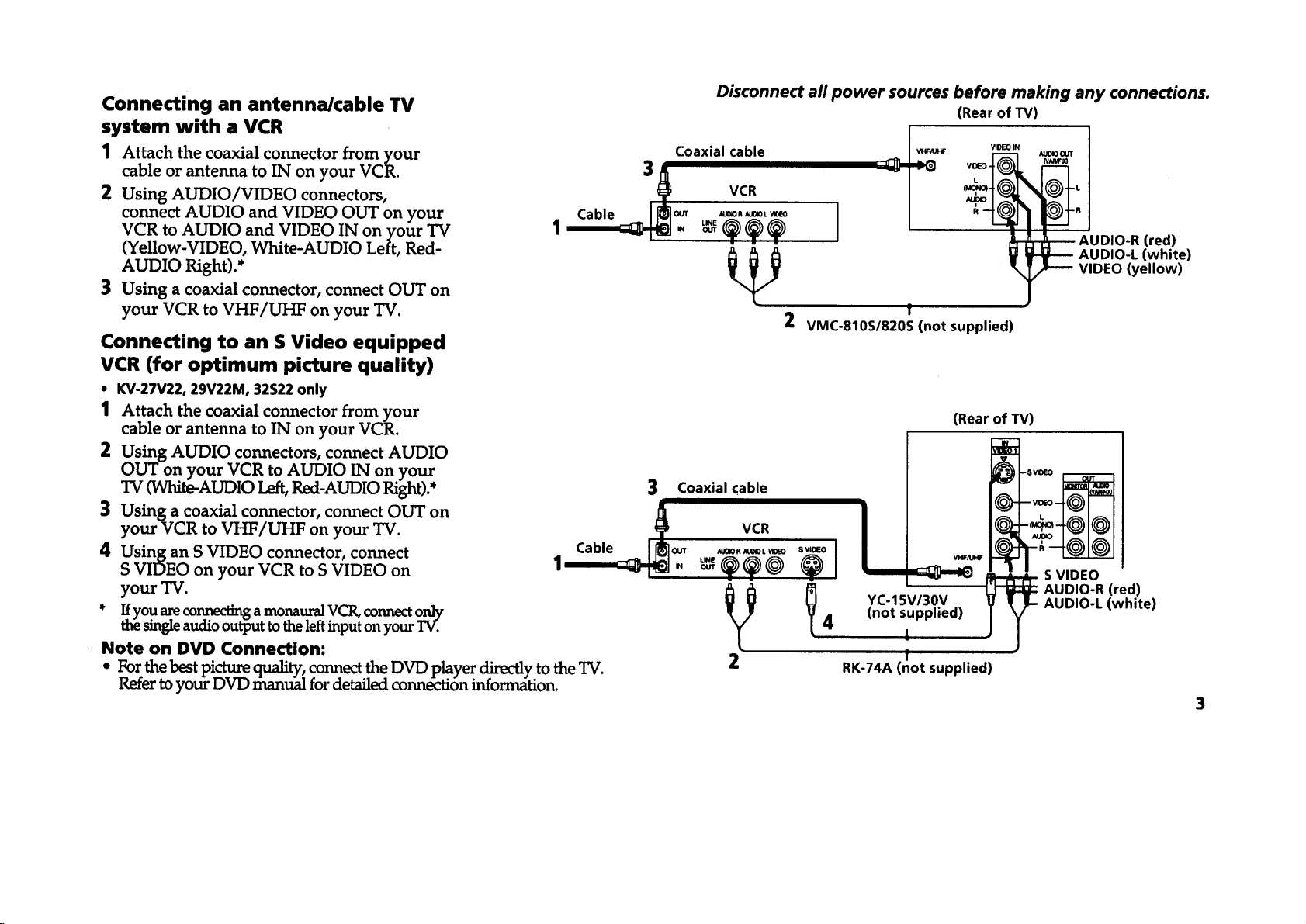
Disconnect all power sources before making any connections.
Connecting an antenna/cable TV (Rear of TV)
1 Attach the coaxial connector from your Coaxial cable _o_ _ao0_
cable or antenna to IN on your VCR. 3
2 Using AUDIO/VIDEO connectors, VCR
connect AUDIO and VIDEO OUT on your Cable II[_1out u_oR,ax0__o I
VCR to AUDIO and VIDEO IN on your TV 1 '__-_ - _ _.._ ._ I " --_-_"
AUDIO Right).* VIDEO (yellow)
(Yellow-VIDEO, White-AUDIO Left, Red- _ _ AUDIO-R (red)
3 Using a coaxial connector, connect OUT on
f
your VCR to VHF/UHF on your TV. 2 VMC-810S/820S (not supplied)
Connecting to an S Video equipped
VCR (for optimum picture quality)
• KV-27V22, 29V22M, 32S22 only
1 Attach the coaxial connector from your
cable or antenna to IN on your VCR.
2 Using AUDIO connectors, connect AUDIO
OUT on your VCR to AUDIO IN on your
TV (White-AUDIO Left, Red-AUDIO Right).*
3 Using a coaxial connector, connect OUT on
your VCR to VHF/UHF on your TV.
4 Using an S VIDEO connector, connect
S VIDEO on your VCR to S VIDEO on
3 Coaxial cable
Cable /_]o_ _0._0L_o
1_- _._@ "(_° I
(Rear of TV)
VHF/U_
yourTV.
* Ifyou are connecting a monaural VCR, connect only
the single audio output to the left input on your TV.
Note on DVD Connection:
* For the best picture quality: connect the DVD player directly to the TV. 2
Keter to your DVD manual for detailed connection information.
_/_ _ YC-15V/30V
4 (not supplied)
1
f
RK-74A (not supplied)
AUDIO-L (white)
AUDIO-R (red)
AUDIO-L (white)
S VIDEO
3
Page 8
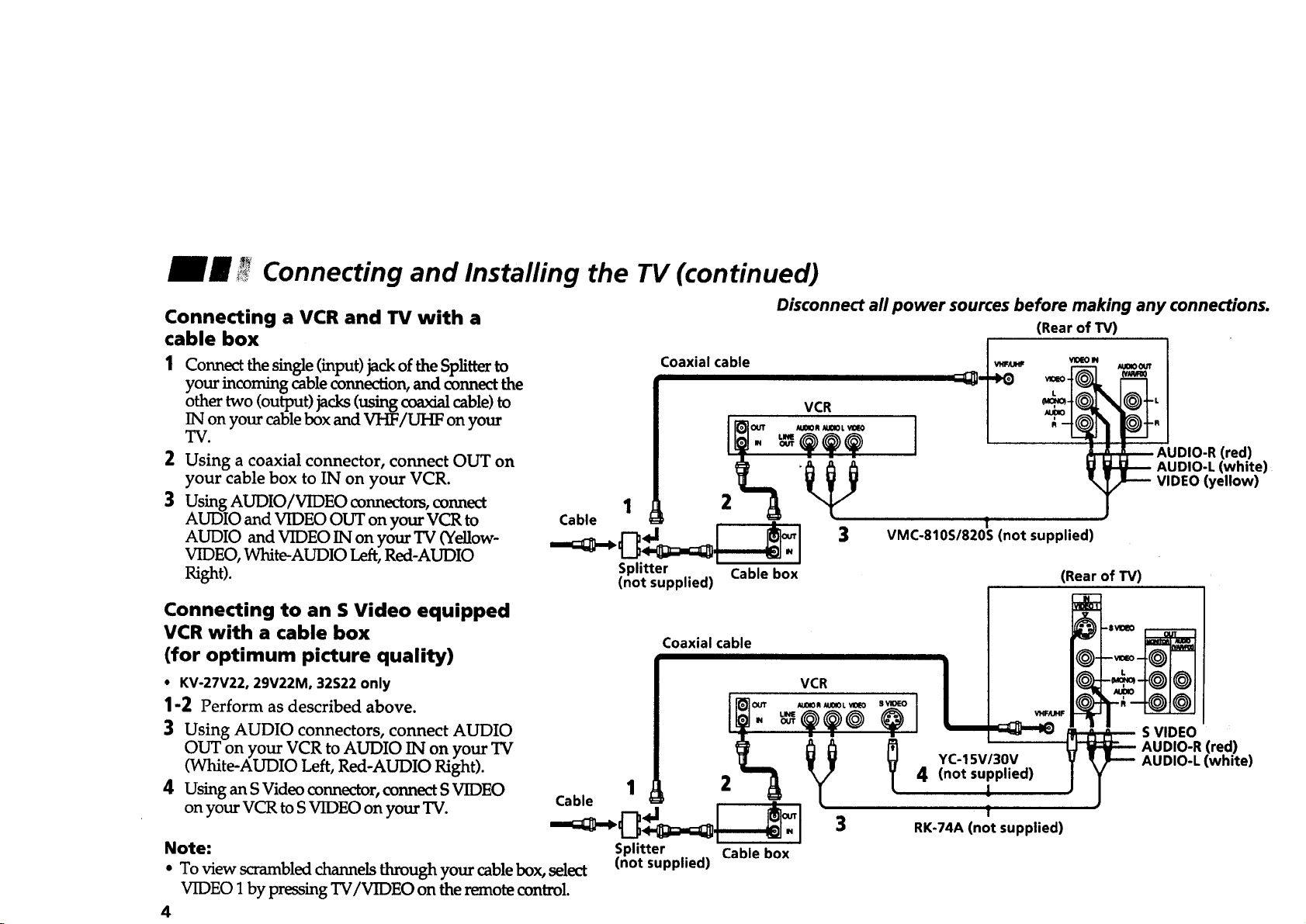
_m i__' Connecting and Installing the TV (continued)
Connecting a VCR and TV with a
cable box
Connect the single (input) jack of the Splitter to
your incoming cable connection, and connect the
other two (output) jacks (using coaxial cable) to
IN on your cable box and VHF/UHF on your
TV.
2
Using a coaxial connector, connect OUT on
your cable box to IN on your VCR.
3 Using AUDIO/VIDEOconnectors, connect 1
AUDIO and VIDEO OUT on your VCR to Cable
AUDIO and VIDEO IN on your TV (Yellow-
VIDEO, White-AUDIO Left, Red-AUDIO
Right).
Connecting to an S Video equipped
VCR with a cable box
(for optimum picture quality)
• KV-27V22, 29V22M, 32S22 only
1-2 Perform as described above.
3 Using AUDIO connectors, connect AUDIO
OUT on your VCR to AUDIO IN on your TV
(White-AUDIO Left, Red-AUDIO Right).
4 Using an S Video connector, connect S VIDEO
on your VCR to S VIDEO on your TV.
Note: Splitter Cable box
• To view s_ambled channels through your cable box, select (not supplied)
VIDFO 1 by pressing TV/VIDI_O on the remote control.
4
Cable 1 4J 2 _ _
Coaxial cable
.I "o_
Splitter Cable box
(not supplied)
Coaxial cable
I'_OUT _UOlOR _01OL VlO_
Disconnect all power sources before making any connections.
(Rear of TV)
VCR
AUDIO-L (white)
VIDEO (yellow)
S VIDEO
AUDIO-R (red)
AUDIO-L (white)
VCR
] OD,O-RCred)
VMC-810S/820S (not supplied)
I
4 (not supplied)
RK-74A (not supplied)
!
(Rear of TV)
YC-15V/30V
!
f
Page 9
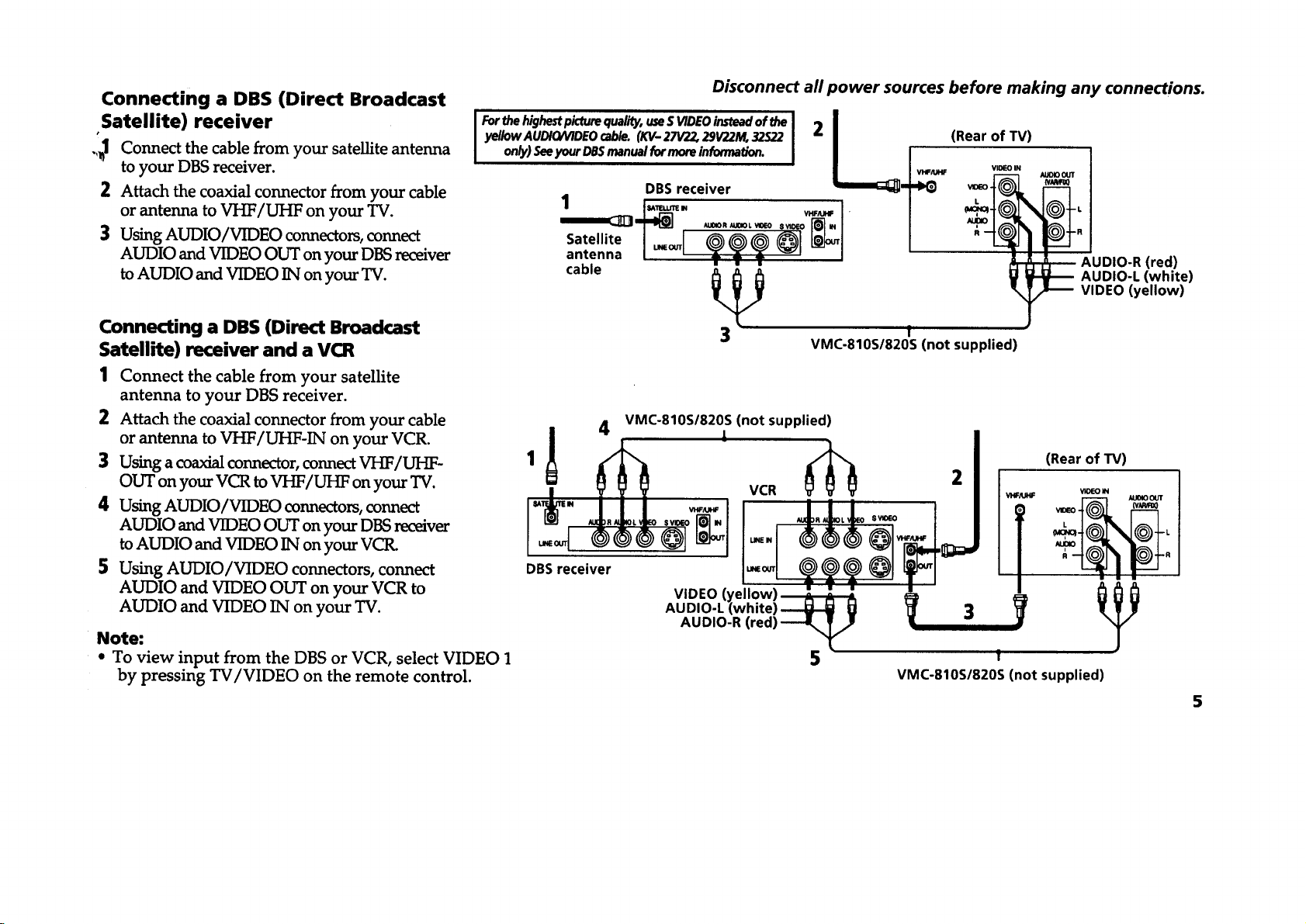
Connecting a DBS (Direct Broadcast
Satellite) receiver
.,_1 Connect the cable from your satellite antenna
to your DBS receiver.
2 Attach the coaxial connector from your cable
or antenna to VHF/UHF on your TV.
3 Using AUDIO/VIDEO connectors, connect
AUDIO and VIDEO OUT on your DBS receiver
to AUDIO and VIDEO IN on your TV.
Connecting a DBS (Direct Broadcast
Satellite) receiver and a VCR
Forthehighestpicturequality,useS VIDEOinsteadof the I 2 I
yeIIow AUDtO/VIDEO cable. (KV- 27V22, 29V22M, 32S22 I |
1 Connect the cable from your satellite
antenna to your DBS receiver.
2 Attach the coaxial connector from your cable
or antenna to VHF/UHF-IN on your VCR.
3 Using a coaxial connector, connect VHF/UHF-
OUT on your VCR to VHF/UHF on your TV.
4 Using AUDIO/VIDEO connectors, connect
AUDIO and VIDEO OUT on your DBS receiver
to AUDIO and VIDEO IN on your VCR.
5 Using AUDIO/VIDEO connectors, connect
AUDIO and VIDEO OUT on your VCR to
AUDIO and VIDEO IN on your TV.
Note:
• To view input from the DBS or VCR, select VIDEO 1
by pressing TV/VIDEO on the remote control.
Disconnect all power sources before making any connections.
(Rear of TV)
on_) See your DBSmanual for more informatlon. I I Iv,.,.
Satellite I _ L_I /
antenna [u__ ] /
cable
3_ AUDIO-L (white)
VMC-810S/820S (not supplied)
(not supplied)
f
VIDEO IN
R
oBsr-- I !
AUDIO-L (white) _ 3
AUDIO-R (red)
VIDEO (yellow)
5 1
VMC-810S/820S (not supplied)
VIDEO (yellow)
_ AUDIO-R (red)
(Rear of TV)
LV_O I _1 (V.,U',,'_OI.
N_r°
5
Page 10

Connecting and Installing the TV (continued)
Connecting an audio system Disconnect all power sources before making any connections.
(Rear of TV)
For greater viewing pleasure, integrate your
home stereo into the system.
| Using AUDIO connectors, connect AUDIO
OUT on your TV to one of the unused Line
inputs (e.g. Tape-2, etc.) on your stereo
(White-AUDIO Left, Red-AUDIO Right).
2 Set your stereo to the chosen Line input
and refer to page 14 of this manual for
additional audio setup instructions.
Connecting a camcorder
• KV-27V22, 29V22M only
This connection is convenient for viewing a
picture directly from your camcorder.
Using AUDIO/VIDEO connectors, connect
AUDIO and VIDEO OUT on your camcorder
to AUDIO and VIDEO IN on the front panel
of your TV (Yellow-VIDEO, White-AUDIO
Left, Red-AUDIO Right).
Note:
* If you are connecting a monoaural camcorder,
connect only the single audio output to the left
input on your TV.
R
VHF/UHF
If you have an S video equipped camcorder, you
can use an S video connection for optimum
picture quality. (KV-27V22, 29V22M only)
Vl0EO IN
1
AUDIO-L (white)
AUDIO-R (red)
AV output
RK-74A
(not supplied)
1
Line _ _
2 /1: o[11 1
U U ,
vlmEO 2 INPUT
w_oN
m
VIDEO (yellow)
VMC-810S/820S
(not supplied)
(red)
(white)
Page 11

Connecting two VCRs for tape
°editing using MONITOR OUT
"_ KV-27V22, 29V22M only
MONITOR OUT gives you the ability to use a
second VCR to record a program being played
by the primary VCR or to perform tape
editing and dubbing.
1 Connect the VCR intended for playback
using the setup instructions on page 3 of
this manual.
2
Using AUDIO/VIDEO connectors,
connect AUDIO and VIDEO IN on your
VCR intended for recording to MONITOR
AUDIO and VIDEO OUT on your TV.
Notes:
• Do not change the input signal while
editing through MONITOR OUT.
• When connecting a single VCR to the TV; if
VCR LINE OUT is connected to TV VIDEO
IN, do not connect the TV MONITOR OUT
jacks to the VCR LINE INPUT (see right).
Doing so will cause program interference
and other viewing problems.
Disconnect all power sources before making any connections.
(Rear of TV)
VCR (fo_ Pl0ayback!___ _oVCRL(for recordinq)
AUDIO-/(white)
1 _ _/_ _/_ 2 _V,DEO(ye,ow)
AUDIO-R (red)
i l
VMC-810S/820S (not supplied) VMC-810S/820S (not supplied)
Indicates direction
of signal
Page 12

_J_ _ Basic Set up
Inserting batteries
Insert two size AA (R6) batteries (supplied) by
matching the + and - on the batteries to the
diagram inside the battery compartment.
Notes:
• Remove the batteries to avoid damage
from possible battery leakage whenever
you anticipate that the remote control will
not be used for an extended period.
• Handle the remote control with care.
Avoid dropping it, getting it wet, or
placing it in direct sunlight, near a heater,
or where the humidity is high.
• Your remote control can be programmed to
operate most video equipment. See page 18.
Using the remote control
Select buttons
VOL CH
Select
The supplied remote control has select
buttons which allow for movement of the on-
screen selector in four directions. Pressing on
the edge of the select buttons will cause the
selector to move in the selected direction.
Pressing the center of the select buttons "GD"
will activate the selected item.
Adjusting sliders
When menu items present a slider ( _ or
_), use the select buttons (€ or _) to adjust
the setting.
On Line Help/Instructions
Several menu windows will provide prompts
and instructions to assist you in navigating
through the different functions. When
presented, use these to supplement the instructions
in this manual.
Page 13

Jr Using your New TV
Setting up the TV
#utomatically
The EASY SETUP GUIDE feature will allow you
to set the on-screen language and set all receivable
channels. The EASY SETUP GUIDE screen
appear every time you turn on the TV until you
perform AUTO PROGRAM.
The EASY SETUP GUIDE feature does not apply
for installations that use a cable box for all channel
selection.
To set up the TV manually, refer to "Using the
SET UP menu" on page 16.
Tips "_
• Performthisfunctionduring theday, with theantenna
and/orcableproperlyamra_Ced,to¢asurethat all available
dumnelsarebroadcastingand razivable.
• After using EASY SETUP GUIDE you will stillhavethe
optionofadjustingany ofthesystem settings, likeerasing
channels, through theSET UP menu (page16).
• TheTVmustbesettoTVinputtoexecuteAUTO
PROGRAM.PressANT untilthechannelnumberappa_.
Using the buttons on the front of the TV:
NT UP TV/VllOEO -VOLUME÷ - CHAM_L ,t POWER
1 Press POWER to turn on the "IV.
The EASY SETUP GUIDE screen appears.
POWER
2
(Except Canadian models)
E.aL,S.:
ESPA_IOL:
AUTO SET UP : [VOL-]
DEMO : [TVNIDEO]
First please connect
the antenna.
Press [SETUP]to exit.
Press CHANNEL + to select English
screens or CHANNEL - to select Spanish
screens.
- CHANNEL +
3
Press VOLUME - to continue or TV/VIDEO
for a DEMO of functions and menus.
- VOLUME+
AUTO PROGRAM
"AUTO PROGRAM" appears and the TV
starts scanning and presetting channels
automatically.Whenallthereceivablechannels
are stored, the lowest numbered channel is
displayed. If the TV receives cable TV channels,
CABLE is set to ON automatically.
To perform AUTO SET UP again
• Press SET UP.
• Press CHANNEL + orCHANNEL- toselecta
language.
• Press Volume - to restore factory settings
("CONTINUE TO AUTO PROGRAM?"
will appear on the screen. Press CH+ to
execute or CH- to exit).
• Press SET UP to exit.
Note:
• When you perform AUTO PROGRAM,
your CHANNEL FIX, TIMER, and
CHANNEL BLOCK settings will be erased.
Page 14

lil Using your New TV (continued)
Watching the TV
All of the TV features can be accessed via the
remote control. The following chart will
explain the function of the buttons found on
your remote control.
TV (FUNCTION) Activates the remote controlfor use withthe TV.
TV POWER Turns the TV on and off. If"VIDEO" appears on the screen, press TV/VIDEO
or ANT so that a channel number appears.
ILLUSTRATION OF THE
REMOTE CONTROL ON THE
INSIDE FRONT COVEROF
THIS MANUAL AS YOU
REFERTO THE
REVIEW THIS CHART
@. @ Use fordirect channel selection. Press 0-9 to select a channel (for example,
CH +/- Press to scan through the channels (+ up or - down).
VOL +/- Press to adjust the volume (+ up or- down).
JUMP Press to alternate orjump back and forth between two channels. You can
MUTING Press to mute the sound ("MUTING" will appear on the screen). Press again
SLEEP Press repeatedly untilthe TV displaysthe approximatetime in minutes (30, 60,
10
to select channel 10, press 1 and 0), the channel willchange after 2 seconds,
or youcan press ENTER for immediate selection.
onlyjump between the lasttwo channels that have been selected with the 0-9
keys.
or press VOL + to restore sound.
or 90) that you want the TV to remain on beforeshutting off automatically.
Cancel by pressinguntil "SLEEP OFF" appears.
Page 15

DISPLAY
Press repeatedly to step through available displays:
Status
Channel number, currenttime, channel caption (ifset), and MTS mode (if
SAP is selected) are displayed. SAP indication disappears after three
seconds.
XDS
XDS (Extended Data Service) shows a network name, program name,
program type, program length, call letters, and time of the show ifthe
broadcaster offers this service.
Caption Vision
Caption Vision will be displayed onthe screen if the broadcaster offers this
service. (see right)
To cancel the display, press DISPLAY repeatedly until =DISPLAY OFF"
appears. =DISPLAY OFF" disappears after three seconds.
TV/VlDEO
Press repeatedly to step through available video inputs:
TV and Video 1 (KV-27S22, 29PS2, 29RS22, 29RS22C, 29SD2, 32S22
only)
TV, Video I and Video 2 (KV-27V22, 29V22M only)
ANT Press to change the inputfrom VIDEO to regular (ANT) mode.
MTS/GUIDE Press this buttonto cycle throughthe Multi-channelTV Sound (MTS) options.
(page 14)
CAPTION
VISION
TEXT 1
TEXT 2
TEXT3
TEXT4
_MENU
UselIB(_D Exit
Some programs are broadcast with Caption
Vision. To display Caption Vision, select either
CC1, CC2, CC3, CC4, TEXT1, TEXT2, TEXT3,
or TEXT4 from the menu, then press DISPLAY
untilCaption Vision is displayed.
CC1, CC2, CC3, or CC4 shows you a caption,
that is, a printedversion of the dialogue or
sound effects of a program. (The mode should
be set to CC1 for most programs) TEXT1,
TEXT2, TEXT3, or TEXT4 shows you text, that
is, informationpresented using either half or the
whole screen. It is not usually related to the
program.
Notes:
• Poor reception of TV programs can cause
errors in Caption Vision and XDS.
Captions may appear with a white boxor
other errors instead of intended text.
• XDS, Caption Vision, and the status display
cannot be used at the same time.
11
Page 16

Adjusting your SET UP (menus)
Learning menu selection
Use the MENU button to access a menu and
use the Select buttons to alter settings. Use the
following example to learn how to modify
settings.
1 Press the MENU button.
The main menu appears.
MENU
PICTURE
(_ MODE : STANDARD
2 Press the select buttons (# or #) to
highlight the desired menu and press
to activate it.
HUE
COLOR
BRIGHTNESS
SHARPNESS
LIGHTSENSOR:ON
:)MENU
SET UP
CHANNEL BLOCK
FAVORITE CHANNEL
VIDEO LABEL
LANGUAGE: ENGLISH
:)MENU
Use _ _ Exit
SET UP
3 Press the select buttons (# or #) to select
the desired option.
,CHANNEL SET UP
SET UP
CHANNEL BLOCK
FAVORITE CHANNEL
VIDEO LABEL
LANGUAGE: ENGLISH
_MENU
Use m [t) Exit
4 Press C_.
Options for your selection will be
displayed.
CHANNEL SET UP
I, CABLE: OFF
CHANNEL FIX: OFF
AUTO PROGRAM
CHANNEL ERASE/ADD
CHANNEL CAPTION
;DMENU
UseI_BI-4q Ex_l_l
5
Make your selection by pressing • or $, and
press (_ to activate it.
The previous screen will reappear.
CHANNELSET UP
CABLE:ON
CHANNELFIX:OFF
AUTO PROGRAM
CHANNELERASE/ADD
CHANNELCAPTION
:)MENU
usem(33 SxRam
When you are done with changes to the
selected menu, choose MENU to return to the
main menu. Once you have completed all
menu corrections, press MENU on the remote
control to exit the menu screens.
SET UP
_CHANNEL SET UP
CHANNEL BLOCK
FAVORITE CHANNEL
VIDEO LABEL
LANGUAGE: ENGLISH
DMENU
useBB_ F.x,_
Note:
• Pressing MENU on the remote control will
allow you to exit from the metals.
12
Page 17

Using the VIDEO menu
VIDEO
MODE :STANDARD
PICTURE
HUE
COLOR ;
BRIGHTNESSI
SHARPNESS
LIGHTSENSOR:ON
DMENU
Sliders
MODE
Customized picture
viewing
STANDARD: Select to display a standard picture.
MOVIE: Select to display a finely detailed picture.
SPORTS: Select todisplay a vivid, brightpicture.
PICTURE Adjust slider left(cursor down) to decrease picture contrast and soften the color.
PictureAdjustment Adjust sliderright(cursorup)to increasepicturecontrastand createmorevividcolor.
HUE Adjust slider left (cursor down) to decrease the green tones.
PictureAdjustment Adjustslider right(cursorup)to increase the green tones.
For detailed information on using the remote
to modify menu settings, refer to "Learning
menu selection" on page 12.
To select the VIDEO _ menu:
Display =_ Highlight {_} m=l), Select
ro restore the factory settings
Press RESET on the remote control while the
VIDEO menu is displayed.
COLOR Adjust slider left (cursor down) todecrease color intensity,
PictureAdjustment Adjust slider right(cursorup)to increase color intensity,
BRIGHTNESS Adjustslider left (cursordown) to darken the picture.
PictureAdjustment Adjust slider right(cursorup)to brighten the picture.
SHARPNESS Adjust slider left (cursor down) to soften the picture.
PictureAdjustment Adjust slider right(cursorup)to sharpen the picture.
LIGHTSENSOR
PictureAdjustment
(KV-27V22, 29V22M only)
ON: TV automatically adjusts the brightness of the picture according to the
brightness ofthe room.
OFF: Brightness remains at preset value.
13
Page 18
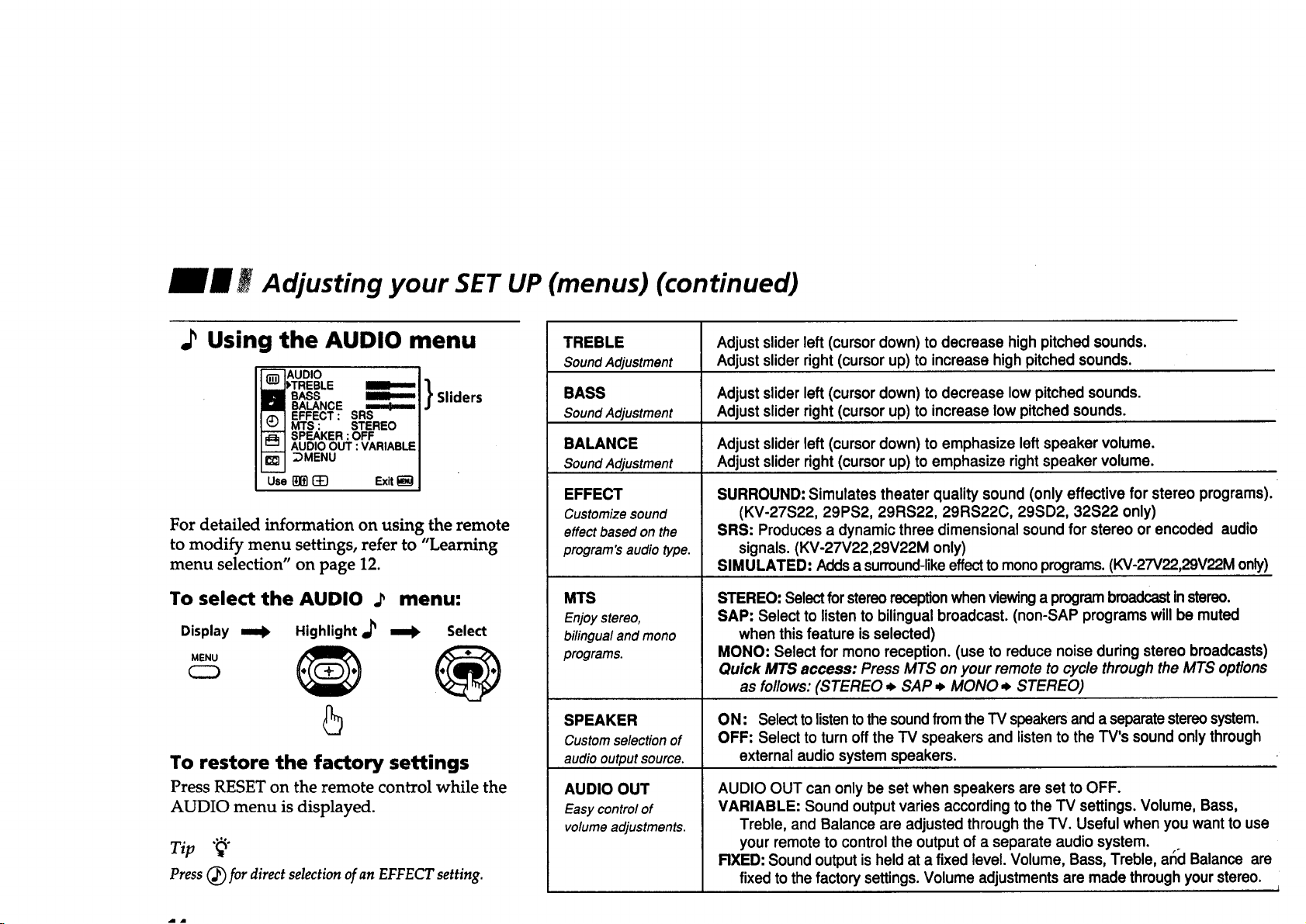
Adjusting your SET UP (menus) (continued)
.P Using the AUDIO menu
BASS
BALANCE ,,m...b..,.,=
EFFECT : SRS
MTS : STEREO
SPEAKER :OFF
AUDIO OUT :VARIABLE
DMENU
Use []]_] _ Exit
For detailed information on using the remote
to modify menu settings, refer to "Learning
menu selection" on page 12.
To select the AUDIO .P
Display
MENU
=rob Highlight ir _
arab Select
Sliders
menu:
5
To restore the factory settings
Press RESET on the remote control while the
AUDIO menu is displayed.
Tip "_"
Press (_ for direct selection ofan EFPECT setting.
TREBLE
Sound Adjustment
BASS
Sound Adjustment
BALANCE
Sound Adjustment
EFFECT
Customize sound
effect based on the
program's audio type.
MTS
Enjoy stereo,
bilingualand mono
programs.
SPEAKER
Custom selection of
audio output source.
AUDIO OUT
Easy control of
volume adjustments.
Adjust sliderleft (cursor down) to decrease high pitched sounds.
Adjust slider right (cursorup) to increase high pitched sounds.
Adjust slider left (cursordown) to decrease low pitched sounds.
Adjust slider right (cursor up) to increase low pitched sounds.
Adjust slider left (cursordown) to emphasize leftspeaker volume.
Adjust slider right (cursor up) to emphasize right speaker volume.
SURROUND: Simulates theater quality sound (only effective for stereo programs).
(KV-27S22, 29PS2, 29RS22, 29RS22C, 29SD2, 32S22 only)
SRS: Produces a dynamic three dimensional soundfor stereo or encoded audio
signals. (KV-27V22,29V22M only)
SIMULATED: Addsa surround-likeeffecttomono programs.(KV-27V22,29V22M only)
STEREO: Selectforstereoreception when viewinga program broadcastinstereo.
SAP: Select to listen to bilingual broadcast. (non-SAP programs will be muted
when this feature is selected)
MONO: Select for mono reception. (use to reduce noise during stereo broadcasts)
Quick MTS access: Press MTS onyour remote to cycle through the MTS options
as follows:(STEREO ,_ SAP ,_ MONO ,_ STEREO)
ON: Select tolistentothe sound fromtheTV speakersand a separatestereosystem.
OFF: Select to turn offthe TV speakers and listento the TV's sound only through
external audio system speakers.
AUDIO OUT can only be set when speakers are set to OFF.
VARIABLE: Sound output varies according to the TV settings. Volume, Bass,
Treble, and Balance are adjusted through the TV. Usefulwhen you want to use
your remote to controlthe output of a separate audio system.
RXED: Sound output isheld at a fixed level. Volume, Bass, Treble, arid Balance are
fixed to the factory settings.Volume adjustments are made throughyourstereo.
Page 19

Using the TIMER menu
TIMER
CURRENT TIME SET
ON/OFF TIMER
_MENU
_After setting the clock you can use the timer to
turn the "IV on and off.
!
Tor detailed information on using the remote
ito modify menu settings, refer to "Learning
menu selection" on page 12.
To select the TIMER (_ menu:
Display _ Highlight (_ mBik
"_AVING:YES
Select
_u
Set daylight saving time beforesetting the clock. Any
loss ofpower will cause these settings to be erased.
DAYLIGHT
SAVING
Automaticallyadjusts
thetime.
CURRENT
TIME SET
Necessaryforthe
TIMER.
ON/OFF TIMER
Wake up or
scheduled viewing.
Spring: Select YES to compensate for Daylight Saving Time.
The current time automatically moves ahead one hour.
Fall: Select NO at the end of DaylightSaving Time.
The current time moves back one hour."
CURRENT TIME SET window will appear.
1 Press • or _,on the select buttons untilthe current day
CURRENT TIME SET
I, ___ - -:- - AM
_DMENU
(MON-SUN) is displayed. Press _ to select.
2 Press • or • on the select buttons untilthe current
hour (01-12) and AM/PM is displayed. Press (_ to
Use _ _ Exit I_
select.
3 Press • or • on the select buttons untilthe current
minute (00-59) is displayed.
4 Press _.
The Clock has now started. Press MENU to exit.
ON/OFF TIMER window will appear.
1 Press • or # on the select buttons untilthe desired day
ON/OFF TIMER
IP....
--:-- AM_h CH ....
(MON-SUN) or range of days (EVERY SUN-SAT or _MENU
EVERY MON-FRI) is displayed. Press (_ to select.
SUN 12:00 AM
2 Indicate the time (hours then minutes) that you want use_ (_
the TV to turnon by pressing • or • and then (_).
3 Set the time duration (maximum of 6 hours) by
pressing • or ,_and then G_).
TO CANCEL THE TIMER FUNCTION, PRESS RESET.
4 Press • or _,on the select buttonsto select the desired
channel. Press _ to select.
The timerisnowset.The TIMER indicatoron yourTV willbe lit.PressMENU toexit.
Whenyou performAUTO PROGRAM, allTIMER settingswillbe erased.
Exit
15
Page 20

iil Adjusting your SET UP (menus) (continued)
Using the SET UP menu
SET UP
CHANNEL BLOCK
FAVORITE CHANNEL
VIDEO LABEL
LANGUAGE: ENGLISH
;)MENU
For detailed information on using the remote
to modify menu settings, refer to "Learning
menu selection" on page 12.
To select the SET UP _ menu:
Display
MENU
Highlight I_ i=lb Select
If any menu items are "grayed out", press the
ANT button on your remote so that a channel
number appears.
UP
CHANNEL
BET UP
Basicsetupoptions
forviewing
With the CHANNEL SET UP window open:
1 Use • or • to select the feature you want to change.
CHANNEL SET UP
1,CABLE: OFF
CHANNEL RX: OFF
2 Press _ to access the feature.
CABLE: Select ON if your TV is connected to a cable
system. (AUTO SET UP will set CABLE to ON
_MENU
use_13_ Ex_
automatically when it programs the TV)
CHANNEL RX: Press _ and then use the • and t buttons to setihe TV's input
to oneofthe following op'dons:
2-6:Whenthe cableboxisconnectedtothe VHFMHFinput.PressDBS/CABLE
(FUNCTION)andthenCH+/- tochangechannels.
VIDEO 1: When you have connected video equipment(e.g. A/V receiver) and you
want the TV inputfixed to it. You will be able to alternate between videosources.
OFF: When you want to switchCHANNEL FIX off.
TIMER and CHANNEL BLOCK settingswillbe erased when CHANNEL FIX is set.
AUTO PROGRAM: Instructsthe TV to automaticallyprogramall receivablechannels.
CHANNEL ERASE/ADD: With the CHANNEL ERASE/ADD window open:
CHANNEL ERASE/ADO
ADD
_MENU
IL_lO--O_ 10'I++'I
I0 IMllld.l_ d_WWl
33
1 Place the cursor next to ERASE or ADD.
2 Select the desired channel using CH+/-, or by selecting
with the 0-9 buttons and pressing ENTER.
3 Press _ to activate.
CHANNEL CAPTION:
I CHANNEL CAPTION
k ---1
With the CHANNEL CAPTION window open:
1
Press _ and then • or t on the select buttonsto
select the desired channel, and press (_ again.
2 Press • or 4 on the select buttons to display the first
u_m_ E_EJ
letter or number of the caption and press _ to select
it. (Repeat until all four digits are selected) ,.
3 Press _ to activate.Toerase a Caplion,pressRESE'E.
i
Page 21

CHANNEL
BLOCK
Preventchildaccess
tocertainchannels.
FAVORITE
CHANNEL
Quickaccessto
favoritechannels
VIDEO LABEL
Easy recognitionof
connectedequipment
(e.g.DBS, VHS,etc.).
LANGUAGE
User'spreferred
With the CHANNEL BLOCK window open, you willbe able to block two channels:
1 Select 1 or 2 and press (_.
2 Press • or + on the select buttons to display the channel you want to block.
3 Press _ to activate.
When you select the blocked channel, "BLOCKED" will appear onthe screen. Caption Vision, XDS, and output from the
selected channel will also be blocked. To erase your CHANNEL BLOCK settings, press RESET while in the CHANNEL
BLOCK window. When you perform AUTO PROGRAM, your CHANNEL BLOCK settings will be erased.
Setting FAVORITE CHANNEL:
With the FAVORITE CHANNEL window open:
1 Press _ and then 4, or + on the select buttons to select AUTO or MANUAL, and press _ again.
(SelectingAUTO willcausethe lastfive channelsthatyouchosewiththe remotecontrol0-9 buttonstobe selected)
2 Press t or + on the select buttons to select 1,2, 3, 4, or 5 and press (_.
3 Press4,or + onthe selectbuttonsto select the desired channel and press _.
Using FAVORITE CHANNEL:
1 Press (_, and your FAVORITE CHANNEL options appear.
2 Press t or _,to select the channel you want to watch, and press G_.
This feature allows youto label each input mode so that you can easily identifythe connected equipment (e.g. you
can label VIDEO 1 IN as VHS). (KV-27V22, 29V22M only)
1 Press t or + on the select buttons to select the input mode you want to label and press CD.
2 Press • or • to select the label and press C_).
VIDEO LABEL Options:
Video 1: VHS, 8mm, BETA, LD, GAME, DBS, DVD, WEB, RECEIVER
Video 2: VHS, 8ram, BETA, LD, GAME, DBS, DVD, WEB
When VIDEO LABEL is set to WEB, the screen will darken significantly, creating an ideal picture for WebTV viewing.
(Except Canadian models)
Select from availablelanguages to causeall menusto appear in your language of choice.
CHANNEL BLOCK
1,1. CH__-
2. CH__-
_)MENU
Selecta program
Use _ (3_ Exit
FAVORITE CHANNEL
1' MODE: MANUAL
1....
_:;;Z
4....
Select a position
Use Illtl _ Exit _]
VIDEO LABEL
1' VIDEO t: VIDEO 1
VIDEO 2: VIDEO 2
_MENU
Use _ _ Exit
Page 22

g Operating video equipment
Setting the manufacturer's
code
You can use the supplied remote control to
operate Sony or non-Sony video equipment
that has an infrared sensor.
1 Press CODE SET.
2 Press VTR (FUNCTION).
3 Use the 0-9 buttons to key in the
manufacturer's code number from the
following chart.
4 Press ENTER.
VCR manufacturer code
numbers
Manufacturer Code
Sony 301,302, 303
Aiwa 338, 344
Admiral (M. Ward) 327
Audio Dynamic 314, 337
Bell & Howell (M. Ward) 330,343
Broksonic 319, 317
Canon 309, 308
Citizen 332
Craig 315, 302, 332
Criterion 315
Curtis Mathis 304, 338, 309
Daewoo 341,312, 309
DBX 314, 336, 337
Dimensia 304
Emerson 319, 320,316, 317, 318,341
Fisher 330, 334, 335, 333
Funai 338
General Electric 329, 304, 309
Go Video 322
Goldstar 332
Hitachi 306, 304, 305, 338
Instant Replay 309, 308
JC Penney 309, 305, 304, 330, 314, 336, 337
JVC 314, 336, 337
Kenwood 314, 336, 332, 337
LXI (Sears) 332, 305, 333, 334, 330, 335, 338
Magnavox 308, 309, 310
Marantz 314, 336, 337
Marta 332
Memorex 309, 335
Minolta 305, 304
Mitsubishi/MGA 323, 324, 325, 326
Multitech 325, 338, 321
NEC 314, 336, 337
Olympic 309, 308
Optimus 327
Panasonic 308, 309, 306, 307
Pentax 305, 304
Philco 308, 309
Philips 308, 309, 310
Pioneer 308
Quasar 308, 309, 306
RCNPROSCAN 304, 305, 308, 309, 311,
312, 313, 310, 329
Realistic 309, 330,328, 335, 324, 338
Sansui 314
Singer 315
Samsung 322, 313, 321
Sanyo 330, 335
Scott 312, 313, 321,335, 323, 324, 325, 326
Sharp 327, 328
Shintom 315
Signature 2000 (M. Ward) 338, 327
Sylvania 308, 309, 338, 310
Symphonic 338
SV2000 338
Tashiro 332
Tatung 314, 336, 337
Teac 314, 336, 338, 337
Technics 309, 308
Toshiba 312, 311
Wards 327, 328, 335, 331,332
XR-1000 315
Yamaha 330, 314, 336, 337
Zenith 331
MDP manufacturer code
numbers
Manufacturer
Sony
Kenwood
Magnavox
Marantz
Mitsubishi
Panasonic
Philips
Pioneer
Code
701
707
703
702
702
704, 71o
703
702
Page 23

RCA 702,709
Sanyo 706
_harp 705
_amaha 703,708
Tips ""_
• In some rare cases, you may not be able to operate
your non-Sony video equipment with the supplied
remote control. In this case, please use the
equipment's own remote control.
• The code numbers for Sony equipment are assigned at
the factory as follows:
VHS VCR
8 mm VCR 302
Beta, ED Beta VCRs 303
When you remove the batteries, the code number may
revert to the factory setting.
301 (preset code for
the supplied remote
control)
Operating a VCR
To turnon or off
To select a channel
directly
To change
channels
To record
To play
To stop
To fast forward
To rewind the tape
To pause
To search the
picture forward or
backward
To changeinput
mode
Buttons on the remote
control
Press VTR (POWER).
Press the 0 - 9 buttons.
Press CH +/-.
Press I_- while pressing 0.
First release Imp,then
release e.
Press iP-.
Press II.
Press I_1_.
Press <1<1.
Press I I.
To resume normal playback,
press again.
Press _ or <1<1during
playback.
To resume normal playback,
release the button.
Press TV/VTR.
Operating an MDP
To turn on or off
To play
To stop
To pause
To search the picture
forward or backward
To search the
chapter forward or
backward
Buttons on the
remote control
Press VTR (POWER).
Press the It,,-.
Press II.
Press II.
To resume normal
playback, press again.
Keep pressing_ or <1<1
duringplayback.
To resume normal
playback, release the
button.
Press CH +/-.
Page 24

B Operating a cable box or DBS receiver
Programming the remote
You can program the supplied remote control
to operate a cable box or DBS receiver.
1 Press CODE SET.
2 Press DBS/CABLE (FUNCTION).
3 Use the 0-9 buttons to key in the
manufacturer's code number from the
following chart.
4 Press ENTER.
To operate the TV
Press TV (FUNCTION). Then use the TV
control buttons to control the TV.
For more details on operating the
cable box or DBS receiver
Refer to the operating instructions that come
with the equipment.
If the remote control doesn't work
• First, try repeating the set up procedures
using the other codes listed for your
equipment.
Tips "_"
• If more than one code number is listed, try entering
them one by one until you come to the correct code for
your equipment.
• If you entera new code number, the code numberyou
previously entered at that setting is erased.
• In some rare cases, you may not beable to operate
your equipment with the supplied remote control. In
this case, use the equipment's own remote control
unit.
Whenever you remove the batteries _ to replace
them, for example _ if too much time is taken, the
code numbers may revert to the factory setting and
must be reset.
Manufacturer code numbers
(cable box)
Manufacturer Code number
Hamlin/Regal 222, 223, 224, 225, 226
Jerrold/G. I. 201, 202, 203,204, 205, 206,
207, 208, 218
Oak 227,228, 229
Panasonic 219, 220, 221
Pioneer 214, 215
Scientific Atlanta 209, 210, 211
Tocom 216, 217
Zenith 212, 213
Manufacturer code numbers
(DBS receiver)
Manufacturer
Sony
GENERAL ELECTRIC
RCA/PROSCAN
Code number
801 (preset code for
remote control)
802
802
Page 25

a Troubleshooting
Troubleshooting
_1opicture (screen not lit), no sound
• Make sure the power cord is plugged in.
• Operate with the buttons on the TV and the
remote control.
• Insert the batteries in the remote control
with the correct polarity.
• Replace the batteries with new ones if they
are weak.
Check to see ifthe W/VIDEO setting is
correct:when watching TV, set to TV, and
when watching video tapes, set to VIDEO1
or 2.
• Try another channel. It could be station
trouble.
• Perform AUTO SET UP again using the
SET UP button to return to the factory
preset condition. (page 9)
Poor or no picture (screen lit), good sound
• Adjust PICTURE in the VIDEO menu.
(page 13)
• Adjust BRIGHTNESS in the VIDEO menu.
(page 13)
Check antenna/cable connections.
Perform AUTO SET UP again using the
SET UP buttonto return to the factory
preset condition. (page 9)
Remove objects from the front of TV.
Check the LIGHTSENSOR setting in the
VIDEO menu. (page 13)
When one of the video inputs is labeled as
WEB, the screen willdarken significantly,
creating an ideal picture for WebTV
viewing. (KV-27V22, 29V22M only) (page
17)
Good picture, no sound
• Press MUTING so that "MUTING"
disappears from the screen. (page 10)
• Check the MTS setting in the AUDIO
menu. (page 14)
• Make sure SPEAKER isset to ON in the
AUDIO menu. (page 14)
• Perform AUTO SET UP again usingthe
SET UP button to return to the factory
preset condition. (page 9)
No color
• Adjust the COLOR in the VIDEO menu.
(page 13)
• Black and white programs cannot be seen
in color.
Perform AUTO SET UP again using the
SET UP button to return to the factory
preset condition. (page 9)
Only snow and noise appear on the screen
• Check the CABLE setting in the SET UP
menu. (page 16)
• Check the antenna/cable connections.
Make sure the channel is broadcasting
programs.
• Press ANT to change the inputmode.
(page 11)
Dotted lines or stripes
• Adjust the antenna.
• Move the TV away from noise sources
such as cars, neon signs, or hair-dryers.
Double Images or ghosts
• Use a highly directional outdoor antenna or
a cable (when the problem iscaused by
reflections from nearby mountains ortall
buildings).
Cannot operate menu
• If the item you want to choose appears in
gray, you cannot select it. Press TV/VIDEO
correctly.
21
Page 26

l Troubleshooting (continued)
J Specifications
Cannot receive upper channels (UHF)
when using an antenna
• Make sure CABLE is OFF in the SET UP
menu. (page 16)
• Use AUTO PROGRAM to add receivable
channels that are not presently in TV
memory. (page 16)
Cannot receive any channels when using
cable TV
• Make sure CABLE is ON in the SET UP
menu. (page 16)
• Use AUTO PROGRAM to add receivable
channels that are not presently in TV
memory. (page 16)
Remote control does not operate
• Batteries could be weak. Replace the
batteries.
• Press TV (FUNCTION) when operating
your TV.
• Make sure the TV's power cord is
connected securely to the wall outlet.
• Locate the TV at least 3-4 feet away from
fluorescent lights.
• Check the S-Link connection. (page 3,4)
Cannot gain enough volume when using a
cable box
• Increase the volume at the cable box.
Then press TV (FUNCTION) and adjust
the TV's volume.
TV is fixed to one channel
Try turning CHANNEL FIX off. (page 16)
Use AUTO PROGRAM to add receivable
channels that are not presently in the TV
memory. (page 16)
To reset the TV: First, turn the TV on.
Then while pressing the RESET key on
the remote, press the POWER key on the
TV. The TV will turn itself off, then back
on. When the TV turns on again, all
settings will be reset, and the EASY
SETUP GUIDE will appear.
Supplied accessories
Remote control RM-Y135A (1)
Batteries (2) size AA (R6)
Optional accessories
Connecting cables
VMC-810S/820S, VMC-720M,
YC-15V/30V, RK-74A
TV Stand SU-27A
(KV-27S22, 27V22, 29PS2, 29RS22,
29RS22C, 29SD2, 29V22M (except Canadian
models))
TV Stand SU-32A
(KV-32S22 (except Canadian models))
U/V mixer EAC-66
Page 27

JJ WSpecifications (continued)
KV-
Power requirements
_Number of inputs/outputs
Video 1)
S Video
Audi0 3)
Audio out 4)
Monitor out 1)
Speaker output ON)
Power consumption (W)
In use (Max.)
In standby
Dimensions (W/H/D)
(ram)
(in.)
Mass (kg) 40.6 kg 43 kg 40.6 kg 40.6 kg 40.6 kg 40.6 kg 43 kg 64.3 kg
(Ibs) 891bs8oz 941bs13oz 891bs8oz 891bs8oz 891bs8oz 891bs8oz 941bs13oz 1411bs12oz
_elevision system
American TVstandard
:hannel coverage
VHF: 2-13/UHF: 14 -69/CATV: 1 - 125
qcture tube
Hi Black Trinitron ®tube
lisible Screen size
27-inch picture measured diagonally (KV-27S22,
27V22, 29PS2, 29RS22, 29RS22C, 29SD2, 29V22M)
32-inch picture measured diagonally (KV-32S22)
actual screen size
29-inch picture measured diagonally (KV-27S22,
27V22, 29PS2, 29RS22, 29RS22C, 29SD2, 29V22M)
34-inch picture measured diagonally (KV-32S22)
27S22 27V22 29PS2 29RS22 29RS22C 29SD2 29V22M 32S22
120 V,60 Hz 120 V, 60 Hz 120 V, 60 Hz 120 V, 60 Hz 220V,50/60Hz 120 V, 60 Hz 120 V, 60 Hz 120 V,60 Hz
1 2 1 1 1 1 2 1
0 1 0 0 0 0 1 1
1 2 1 1 1 1 2 1
1 1 1 1 1 1 1 1
0 1 0 0 0 0 1 0
5Wx2 5Wx2 5Wx2 5Wx2 5Wx2 5Wx2 5Wx2 5Wx2
160W 180W 160W 160W 160W 160W 180W 180W
9W 9W 9W 9W 9W 9W 9W 9W
660.4x602.5 690x575.4 660.4 x 602.5 i660.4 x602.5 660.4x602.5 !66o.4x6o2.5690x575.4 781 x712.1
x 521.2 mm x 503.4 mm x 521.2 mm 521.2 mm x 521.2 mm x521.2 mm x 503.4 mm x 582.5 mm
26 x 23 s/4 27 1/4x 22 3/4 26 x 23 3/4 26 x 23 s/4 26 x23 3/4 26 x 23 3/4 27 1/4x 22 3/4 30 3/4x 28 1/8
x20%in, x 19Thin. x20%in, x20%in, x20%in, x20%in, x 19_/8in. x23in.
Antenna
75 ohm external terminal for VHF/UHF
1) 1 Vp-p, 75 ohms unbalanced, sync negative
2) y: 1 Vp-p, 75 ohms unbalanced, sync negative
C: 0.286 Vp-p (Burst signal), 75 ohms
3) 500 mVrms (100% modulation), Impedance: 47
kilohms
_ More than 408 mVrms at the maximum volume
setting (variable)
More than 408 mVrms (fix)
Impedance: 50 kilohms
(O) ®SRS (SOUND RETRIEVAL SYSTEM)
The (e) SRS (SOUND RETRIEVAL SYSTEM) is
manufactured by Sony Corporation under license
from SRS Labs, Inc. It is covered by U.S. Patent No.
4,748,669. Other U.S. and foreign patents pending.
I The word 'SRS' and the SRS symbol (@) are
registered trademarks of SRS Labs, Inc.
Design and specifications are subject to
change without notice.
I
23
Page 28

Index
A
Adjusting your SET UP ............................................ 12
Antenna cable ............................................................... 2
Antenna connector ...................................................... 2
AUDIO menu operations ._
AUDIO OUT .......................................................... 14
BALANCE ............................................................. 14
BASS ....................................................................... 14
EFFECT .................................................................. 14
MTS ......................................................................... 14
SPEAKER ............................................................... 14
TREBLE .................................................................. 14
AUDIO OUT
FIXED ..................................................................... 14
VARIABLE ............................................................. 14
Audio Video Cable ...................................................... 2
AUTO PROGRAM ...................................................... 9
AUTO SET UP .............................................................. 9
B
BALANCE .................................................................. 14
BASS ............................................................................ 14
Battery installation ...................................................... 8
BRIGHTNESS ............................................................. 13
C
CABLE ......................................................................... 16
Cable box .................................................................. 2, 4
operation ................................................................ 20
Caption Vision ........................................................... 11
CATV cable ................................................................... 2
Coaxial cable ......................................................... 2, 3, 4
CH +/-. ....................................................................... 10
CHANNEL ERASE/ADD ........................................ 16
CHANNEL BLOCK .................................................. 16
CHANNEL CAPTION .............................................. 16
CHANNEL FIX .......................................................... 16
COLOR ........................................................................ 13
Connecting TV to
antenna ..................................................................... 2
audio system ........................................................... 6
cable .......................................................................... 2
cable box ................................................................... 2
camcorder ................................................................ 6
DBS receiver ................... :........................................ 5
DBS receiver and VCR ........................................... 5
two VCRs ................................................................. 7
VCR ........................................................................... 3
CURRENT TIME SET ............................................... 15
D
DAYLIGHT SAVING ................................................ 15
DBS receiver operation ............................................. 20
DISPLAY
Caption vision ....................................................... 11
Status ...................................................................... 11
XDS ......................................................................... 11
E
Editing using monitor out .......................................... 7
EFFECT
SIMULATED ......................................................... 14
SRS .......................................................................... 14
Surround ................................................................ 14
F
Factory settings .................................................... 13, 14
FAVORITE CHANNEL ............................................ 17
Features table ............................................................... 1
G, H
Hook Ups ...................................................................... 2
HUE ............................................................................. 13
I, J, K
JUMP button ............................................................... 10
L
Language selection ................................................ 9, 17
Learning menus
AUDIO ................................................................... 14
SET UP .................................................................... 16
TIMER .................................................................... 15
VIDEO .................................................................... 13
LIGHTSENSOR ....................................................................................1,.
M, N
MDP operation ........................................................... I c
Menu selection ........................................................... 15
Mode
MOVIE ................................................................... If-
SPORTS ................................ .................................. 1,"
STANDARD ............................... ...........................
Monitor out .................................................................. :
Mono ............................................................................ I_
MTS
MAIN ..................................................................... 14
SAP ......................................................................... 14
MONO .................................................................... 14
TM '_
