Sony KV-29FX20U User Manual
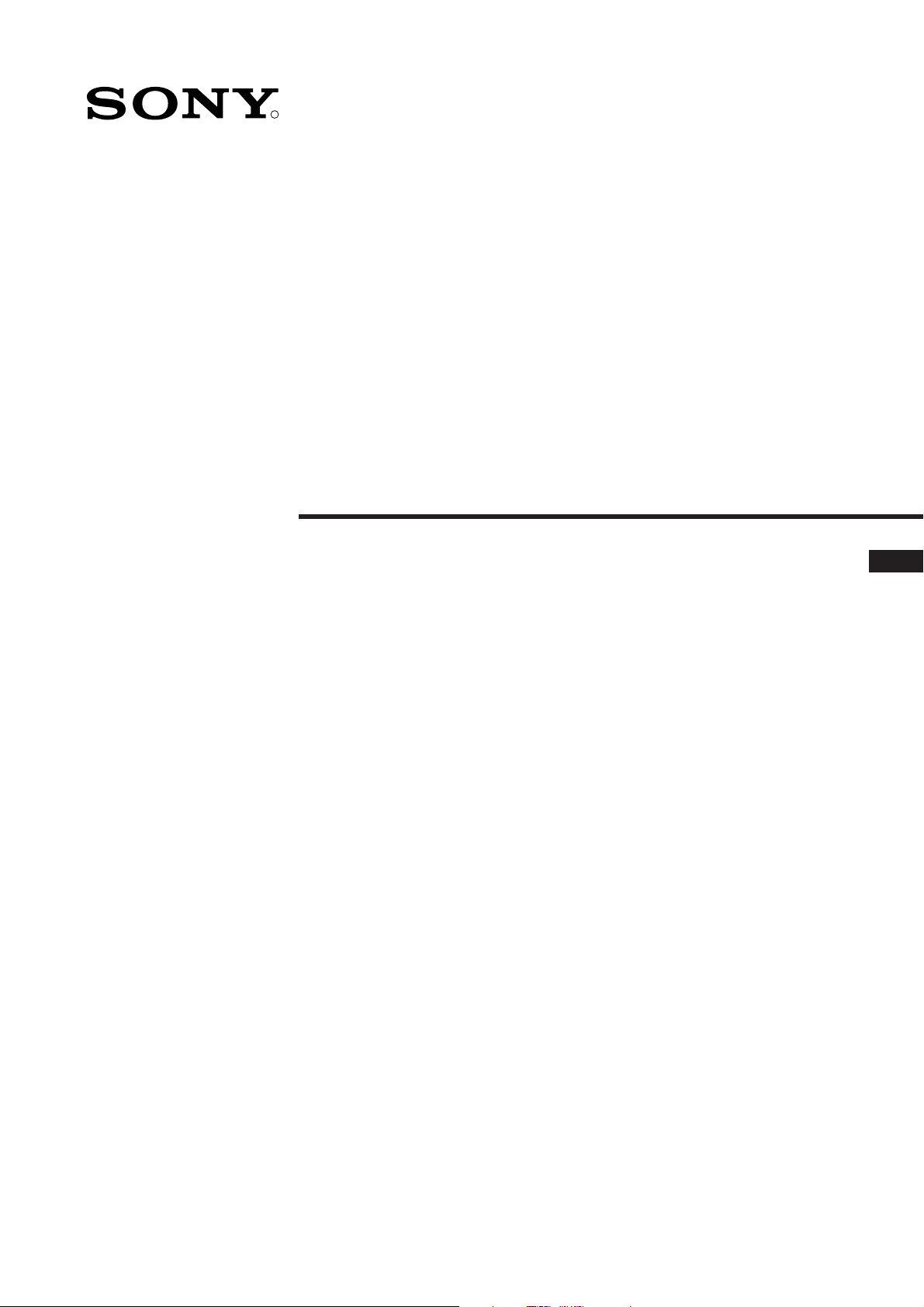
4-204-787-61 (1)
R
FD Trinitron
Colour Television
Instruction Manual
GB
KV-29FX20U
©1999 by Sony Corporation Printed in Spain
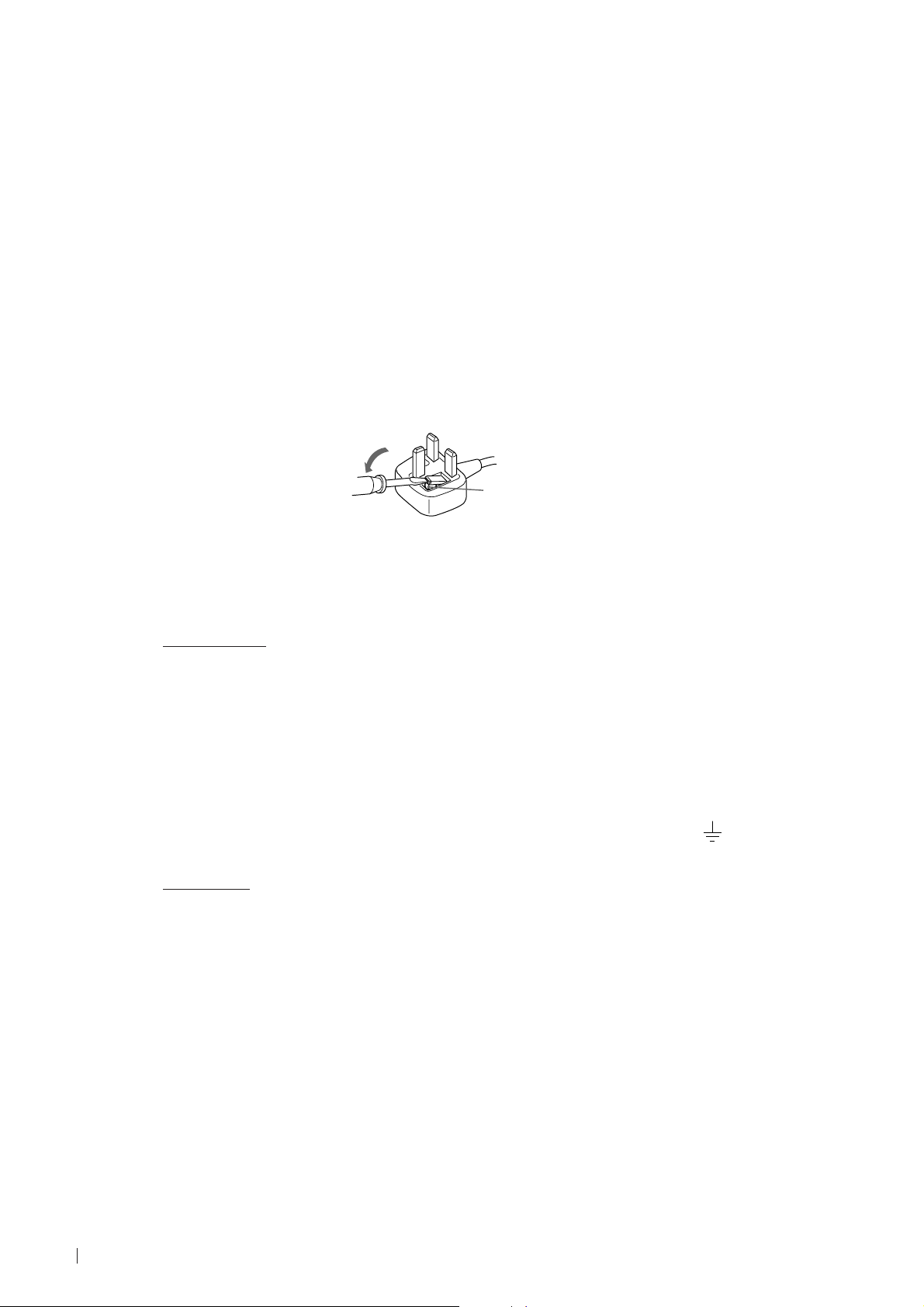
NOTICE FOR CUSTOMERS IN THE UNITED KINGDOM
A moulded plug complying with BS1363 is fitted to this equipment for your safety and
convenience.
Should the fuse in the plug supplied need to be replaced, a 5 AMP fuse approved by ASTA or
BSI to BS 1362 (i.e. marked with 2 or @) must be used.
When an alternative type of plug is used it should be fitted with a 5 AMP FUSE, otherwise the
circuit should be protected by a 5 AMP FUSE at the distribution board.
If the plug supplied with this equipment has a detachable fuse cover, be sure to attach the fuse
cover after you change the fuse. Never use the plug without the fuse cover. If you should lose
the fuse cover, please contact your nearest Sony service station.
FUSE
How to replace the fuse
Open the fuse compartment with a blade screwdriver, and replace the fuse.
• IMPORTANT
If the plug supplied is not suitable for the socket outlets in your home, it should be cut off and
an appropriate plug fitted in accordance with the following instructions:
The wires in this mains lead are coloured in accordance with the following code:
Blue Neutral
Brown Live
As the colours of the wires in the mains lead of this apparatus may not correspond with the
coloured markings identifying the terminals in your plug, proceed as follows:
The wire which is coloured blue must be connected to the terminal which is marked with the
letter N or coloured black. The wire which is coloured brown must be connected to the
terminal which is marked with the letter L or coloured red. Do not connect either wire to the
earth terminal in the plug which is marked by the letter E or by the safety earth symbol
coloured green or green and yellow.
or
WARNING
• To prevent shock hazard, do not insert the plug cut off from the mains lead into a socket
outlet. This plug cannot be used and should be destroyed.
• To prevent fire or shock hazard, do not expose the unit to rain or moisture.
• Dangerously high voltages are present inside the set. Do not open the cabinet. Refer servicing
to qualified personnel only.
2

Thank you for choosing this Sony TV.
Before operating the TV, please read this manual thoroughly and retain it for
future reference.
Keys to read this Instruction Manual:
• Use Getting Started if you wish to install the TV set and to get familiar with the
basic functions.
• Use Advanced Operation if you wish to know more about the additional features
of the TV set.
• Symbols used in the manual:
• Informs you of possible hazards
Instruction Manual
GB
• Important information
• Information on a feature
• 1, 2 ... Sequence of instructions
MENU
• Shaded buttons on the remote control show the buttons you have to
K
press to follow the sequence of instructions.
• Informs you of the result of the instructions.
• The process continues on the next page to get final result.
3

For Your Safety
WARNING
Safety Information
All TVs operate on extremely high voltages. To prevent fire or electric shock, please follow the safety
procedures indicated below.
For General Safety
• Do not expose the TV set to rain or moisture.
• Do not remove the rear cover.
• For your protection, refer all servicing to qualified personnel only.
For Safe Installation
• Do not install the TV in hot, humid or excessively dusty places.
• Do not block or cover the ventilation openings. For ventilation, leave
a space of at least 10 cm all around the set.
• Do not install the TV where it may be exposed to mechanical vibrations.
• Place the TV set only on a stable stand designed for the weight and
dimensions of the TV.
For Safe Operation
• Do not operate the TV set on anything other than a 220-240V AC, 50Hz
supply.
• Do not operate the TV if any liquid or solid objects fall in through the
ventilation slots. Have it checked immediately.
• For environmental and safety reasons, it is recommended that the TV set
is not left in standby mode when not in use. Switch off at the mains.
• Do not disconnect the TV by pulling on the power cable. Disconnect by
removing the mains plug.
• In case of a thunderstorm, disconnect the TV set from the main supply and
the aerial. Otherwise the set may be damaged by a stroke of lightning.
4
For Your Safety
For Maintenance
• Clean the TV screen with a soft dampened cloth. Do not use any abrasive
cleaners.
• Dust and nicotine deposits may cause heat accumulation inside the TV set.
In the long term this could be a safety risk and may shorten the lifetime of
your TV set. Therefore have your set serviced about every five years.
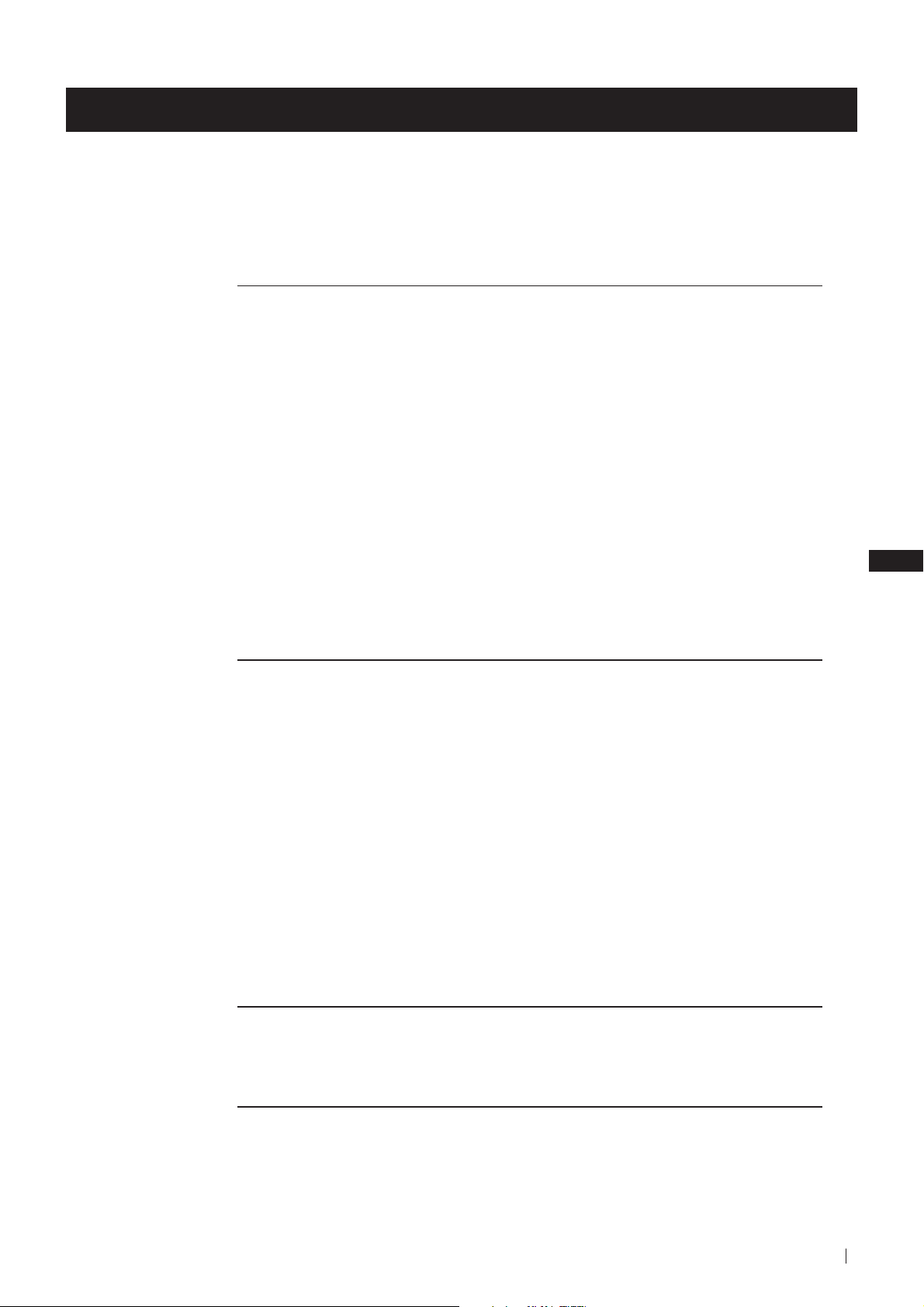
Table of Contents
Table of Contents
Notice for Customers in the United Kingdom ................................................................................... 2
Keys to read this Instruction Manual .................................................................................................. 3
For your Safety ........................................................................................................................................ 4
Getting Started
Overview
Checking the Accessories Supplied ......................................................................................... 6
Overview of TV Buttons ........................................................................................................... 6
Overview of Remote Control Buttons ..................................................................................... 7
First Time Operation
Step 1 - Installation
Inserting Batteries into the Remote Control ........................................................................... 8
Connecting the Aerial................................................................................................................ 8
Switching on the TV .................................................................................................................. 8
Step 2 - Basic Presetting
Selecting Language .................................................................................................................... 9
Automatically Tuning the TV using the Remote Control .................................................. 10
Changing the Programme Order of the TV channels ......................................................... 11
Advanced Operation
Advanced Presetting
Automatically Tuning the TV using the TV buttons........................................................... 12
Manually Tuning the TV ......................................................................................................... 13
Fine Tuning Channels .............................................................................................................. 14
Adjusting the Picture Rotation ............................................................................................... 15
Skipping Programme positions ............................................................................................. 16
Advanced TV Operation
Adjusting the Picture ............................................................................................................... 17
Adjusting the Sound ................................................................................................................ 18
Using the Sleep Timer ............................................................................................................. 19
Teletext
Viewing Teletext ....................................................................................................................... 20
GB
Optional Connections
Using Optional equipment ..................................................................................................... 21
Smartlink ................................................................................................................................... 22
Additional Information
Menu Guide .............................................................................................................................. 23
Troubleshooting........................................................................................................................ 24
Specifications ............................................................................................................................ 25
Television Channel Number Guide ....................................................................................... 26
Table of Contents
5
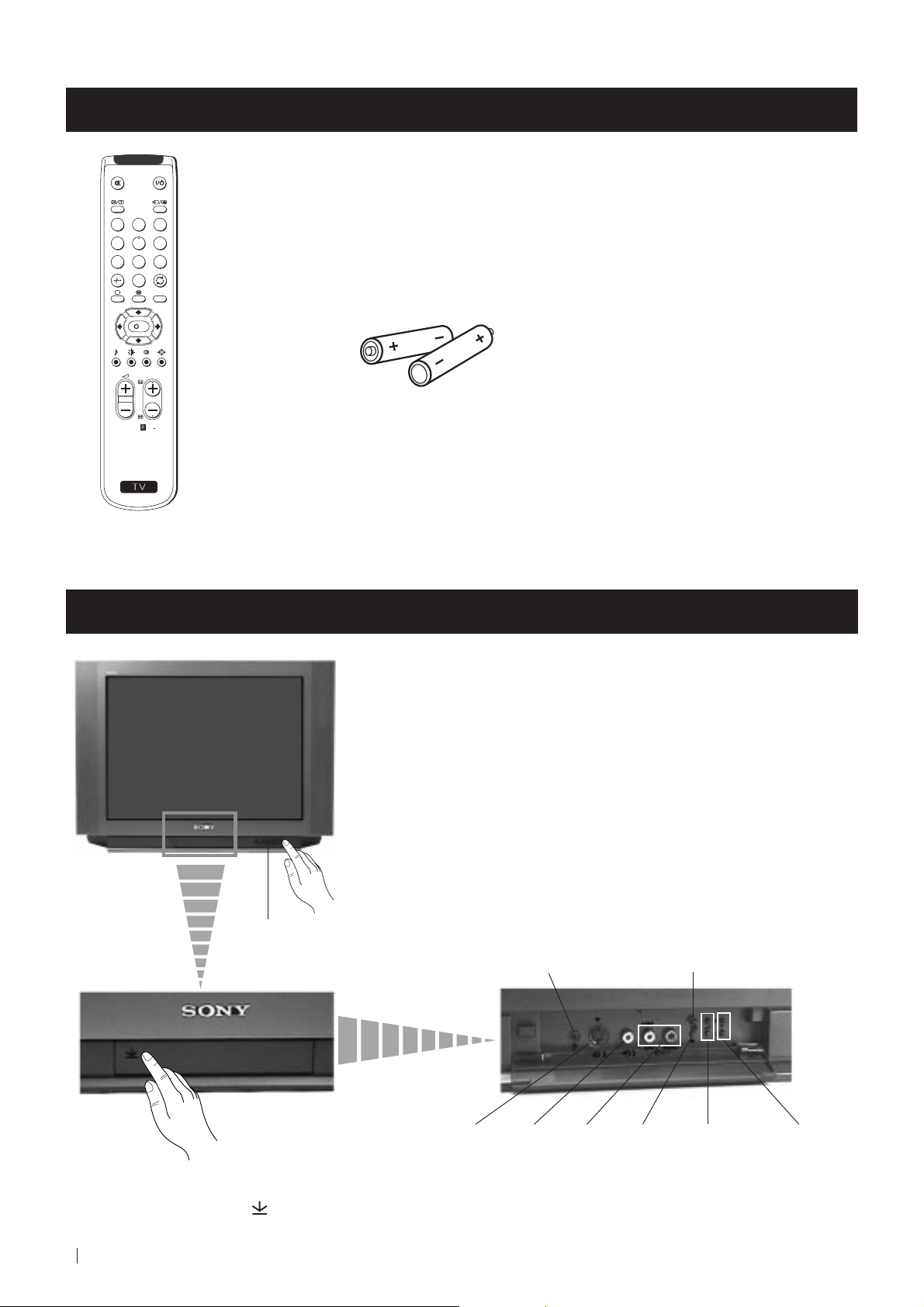
Getting Started - Overview
Checking the Accessories Supplied
1
2
3
4
5
6
7
8
9
0
MENU
K
PROGR
Two batteries (R6 type)
RM
887
S
One Remote Control
(RM-887)
Overview of TV Buttons
On/Off Switch
Standby
indicator
Headphone jack
Auto Tune button
Press the flap on the front of the TV
to reveal the front control panel
(press on the mark )
6
Getting Started - Overview
S Video
Input
jack
Phono
Video
Input
jack
Audio
Inputs
jacks
Selecting
Input
source
Volume
control
buttons
Programme Up or
Down buttons
(Selects TV channels)

Getting Started - Overview
Overview of Remote Control Buttons
Muting the Sound
Press to mute TV sound.
Press again to restore the sound.
Displaying On Screen Information
Press to display all on-screen indications.
Press again to cancel. +.--+++++-++++
Selecting channels
Press to select channels.
For double-digit programme numbers, e.g. 23,
press -/-- first, then the buttons 2 and 3.
If you enter an incorrect first digit, this should
be corrected by entering another digit (0-9)
and then selecting -/-- button again to enter
the programme number of your choice.
+++++++++++++++...
Selecting TV mode
Press to switch off Teletext or video input.
+++++++++++++++++...
Selecting Teletext
Press to switch on Teletext.
Selecting Sound mode
Press to change the sound mode.
+++++++++++++++++...
Selecting Picture mode
Press to change the picture mode.
+++++++++++++++++...
Adjusting TV Volume
Press to adjust the volume of the TV.
To Temporarily Switch Off TV
Press to temporarily switch off TV (the
standby indicator on TV lights up). Press
again to switch on TV from standby mode.
To save energy we recommend switching off
completely when TV is not in use.
1
2
3
4
5
6
7
8
9
0
MENU
K
PROGR
RM
887
After 15-30 minutes without a TV
signal and without any button being
pressed, the TV switches automatically
into standby mode.
Selecting Input source
Press repeatedly until the desired input
symbol of the source appears on the TV
screen.
Back to the channel last watched
Press to watch the last channel selected
(watched for at least 5 seconds).
Displaying the menu system
Press to display the menu on the TV screen.
Press again to remove the menu display
from the TV screen.
Menu selection
Scroll Up
Scroll Down
Previous menu or selection
Next menu or selection
OK Confirms your selection
Selecting Screen format
Press to view programmes in 16:9 mode.
Press again to return to 4:3 mode.
S
Besides TV functions, all coloured buttons as well as green symbols are also used for Teletext operation. For more details,
please refer to the "Teletext" section of this instruction manual.
This button only works in Teletext mode.
Function
not work with this TV.
Selecting channels
Press to select the next or previous channel.
associated to this button does
Getting Started - Overview
7
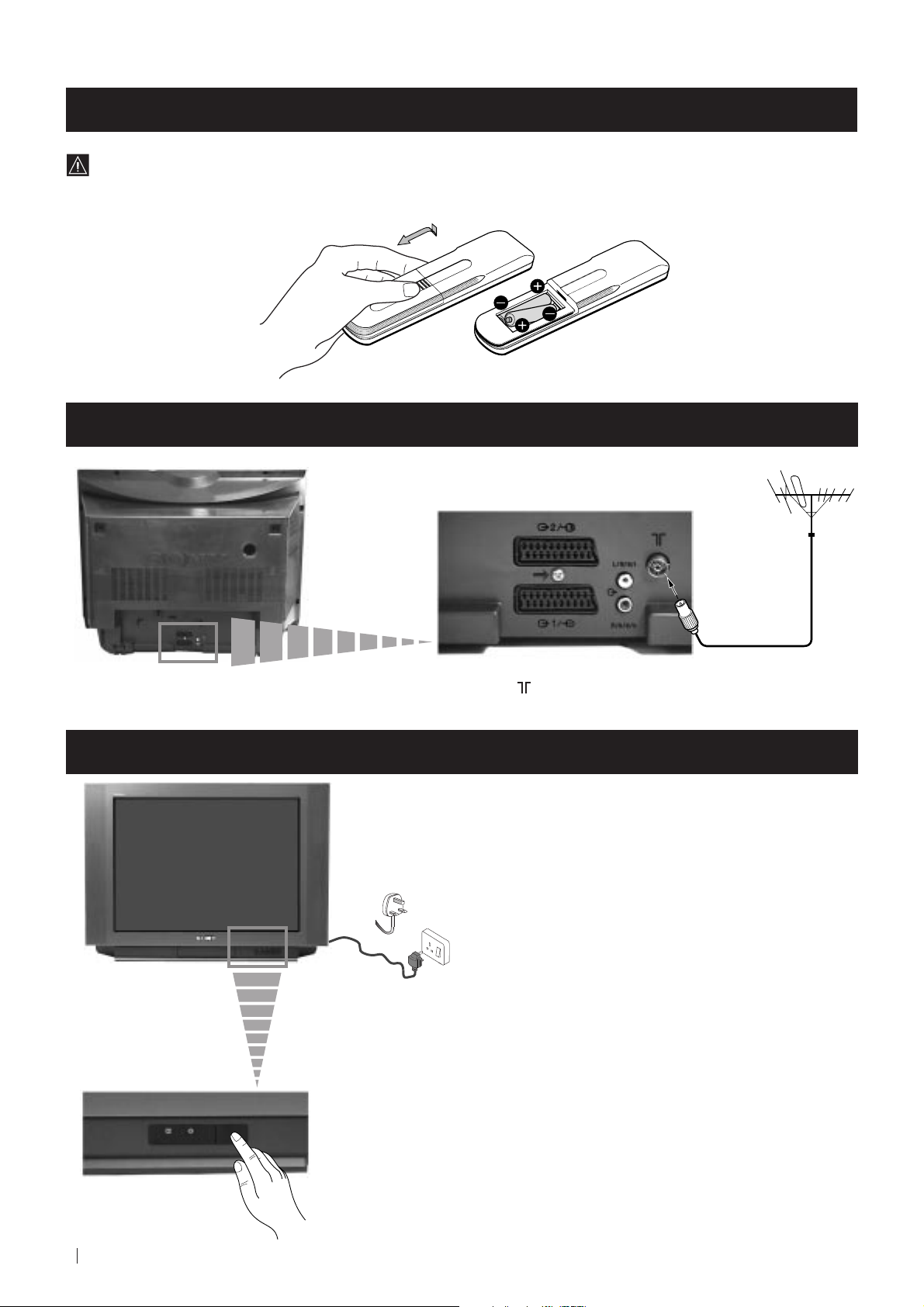
First Time Operation - Installation
Inserting Batteries into the Remote Control
Make sure to insert the batteries using the correct polarities.
Always remember to dispose of used batteries in an environmental friendly way.
Connecting the Aerial
Switching on the TV
Connect a conventional aerial to the socket
marked on the rear of the TV.
Connect the TV plug to the mains socket (220-240V AC, 50Hz).
8
First Time Operation - Installation
Push in the On/Off switch on the front of the TV.

First Time Operation - Basic Presetting
Selecting Language
Use this function to change the language of the menu screens.
The first time that you switch on your TV, the Language menu appears automatically.
However, if you need to change the language menu afterwards, select the menu LANGUAGE in the
and proceed in the same way as described below.
1 Press the on/off button on your TV set to switch on your TV. The
first time you press the on/off button on your TV set, the language
menu displays automatically on the TV screen.
(SET UP) menu
LANGUAGE
ENGLISH
DEUTSCH
FRANÇAIS
ESPAÑOL
NEDERLANDS
PORTUGUÊS
SUOMI
SVENSKA
NORSK
DANSK
Select language:
LANGUAGE
Select language:
ENGLISH
DEUTSCH
FRANÇAIS
ESPAÑOL
NEDERLANDS
PORTUGUÊS
SUOMI
SVENSKA
NORSK
DANSK
2 Press the or button on the remote control to select the
language, then press the OK button to confirm your selection.
1
2
3
4
5
6
7
8
9
0
MENU
The Auto Tuning menu appears on the TV screen in the selected language.
LANGUAGE
ENGLISH
DEUTSCH
FRANÇAIS
ESPAÑOL
NEDERLANDS
PORTUGUÊS
SUOMI
SVENSKA
NORSK
DANSK
Select language:
Do you want to start
automatic tuning?
YES
NO
K
PROGR
S
RM
887
First Time Operation - Basic Presetting
9
