Sony KV-32FQ75 U, KV-28FQ75 U User Manual
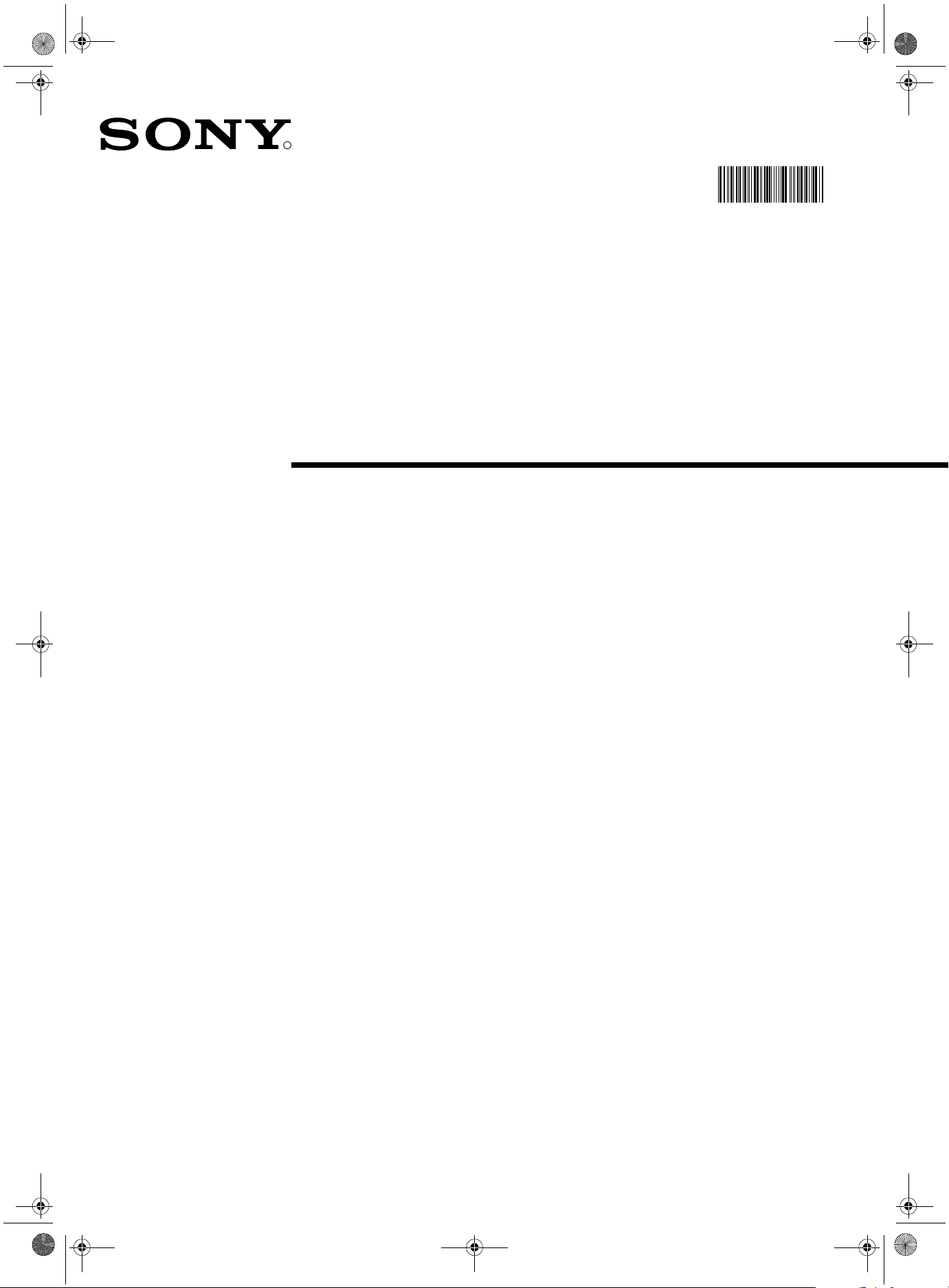
KV-28FQ75Ucover.fm Page 0 Tuesday, May 22, 2001 10:01 AM
R
Trinitron Colour
Television
4-205-563-64
420556364
Instruction Manual
KV-28FQ75 U
KV-32FQ75 U
© 2000 by Sony Corporation Printed in UK
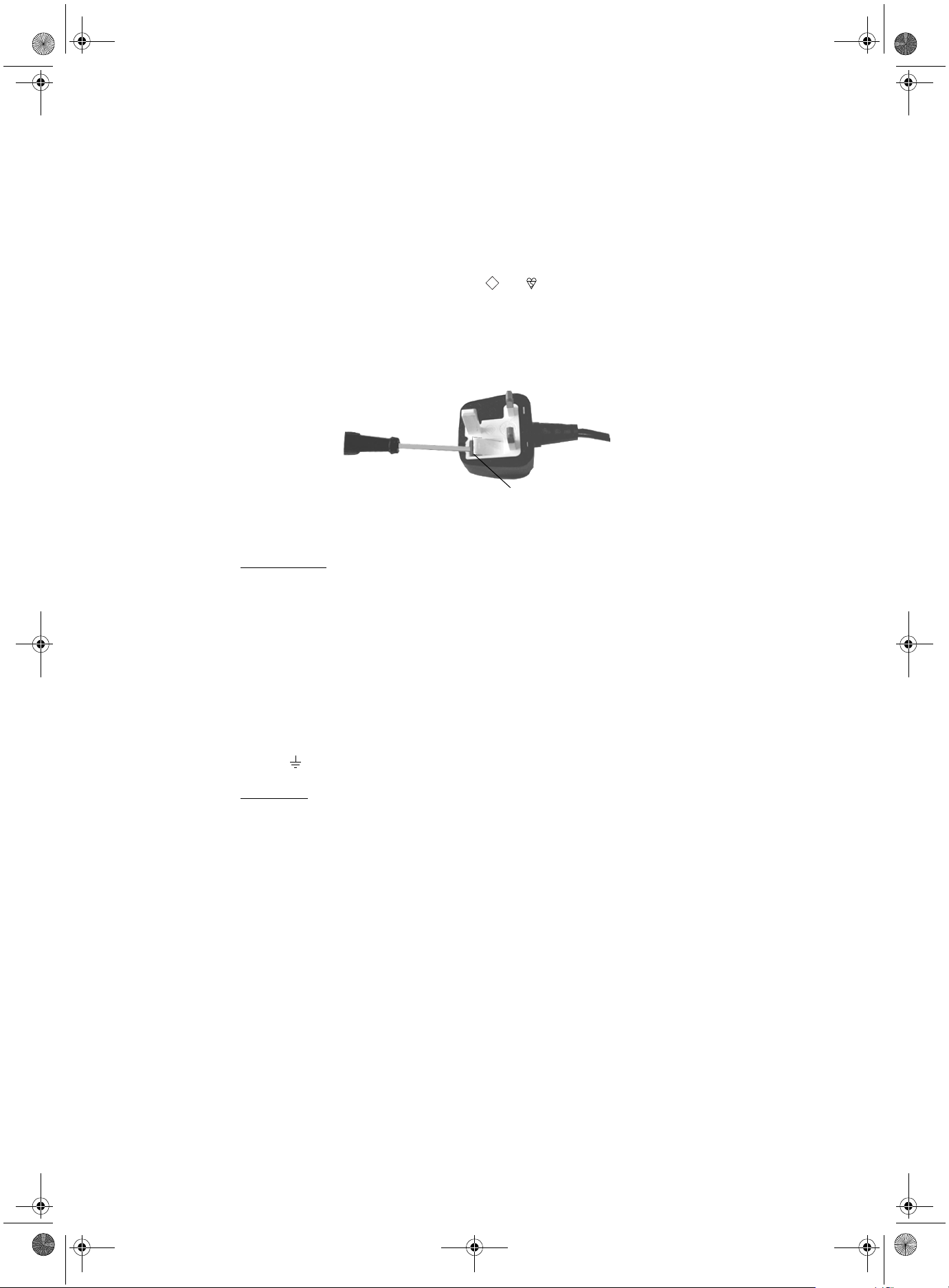
KV-28FQ75Ucover.fm Page 1 Tuesday, May 22, 2001 10:01 AM
NOTICE FOR CUSTOMERS IN THE UNITED KINGDOM
A moulded plug complying with BS1363 is fitted to this equipment for your safety and
convenience.
Should the fuse in the plug supplied need to be replaced, a 13 AMP fuse approved by
ASTA or BSI to BS 1362 (i.e. marked with or ) must be used.
When an alternative type of plug is used it should be fitted with a 13 AMP FUSE, otherwise the circuit should be protected by a 13 AMP FUSE at the distribution board.
If the plug supplied with this equipment has a detachable fuse cover, be sure to attach the
fuse cover after you change the fuse. Never use the plug without the fuse cover. If you
should lose the fuse cover, please contact your nearest Sony service station.
ASA
T
FUSE
How to replace the Fuse
Open the fuse compartment with a blade screwdriver, and replace the fuse.
• IMPORTANT
If the plug supplied is not suitable for the socket outlet in your home, it should be cut off
and an appropriate plug fitted in accordance with the following instructions:
The wires in this mains lead are coloured in accordance with the following code:
Blue Neutral
Brown Live
As the colours of the wires in the mains lead of this apparatus may not correspond with
the coloured markings identifying the terminals in your plug, proceed as follows:
The wire which is coloured blue must be connected to the terminal which is marked with
the letter N or coloured black. The wire which is coloured brown must be connected to
the terminal which is marked with the letter L or coloured red. Do not connect either wire
to the earth terminal in the plug which is marked by the letter E or by the safety earth
symbol or coloured green or green and yellow.
WARNING
• To prevent shock hazard, do not insert the plug cut off from the mains lead into a socket
outlet. This plug cannot be used and should be destroyed.
• To prevent fire or shock hazard, do not expose the unit to rain or moisture.
• Dangerously high voltages are present inside the set. Do not open the cabinet. Refer
servicing to qualified personnel only.

420556364(GB) Pages 1-15.fm Page -1 Tuesday, May 22, 2001 10:02 AM

420556364(GB) Pages 1-15.fm Page 0 Tuesday, May 22, 2001 10:02 AM
Safety Information
For your safety
This set is to operate on a 220-240V AC supply
only. Take care not to connect too many
appliances to the same power socket as this could
result in fire or electric shock.
Do not open the cabinet and the rear cover of the
TV. Refer to qualified service personnel only.
For environmental and safety reasons, it is
recommended that the TV set is not left in
standby mode when not in use. Disconnect
from the mains.
For your own safety, do not touch any part of the
TV, power lead or aerial lead during lightning
storms.
Never push objects of any kind into the set as
this could result in a fire or electric shock. Never
spill liquid of any kind on the set. If any liquid or
solid object does fall through, do not operate the
TV. Have it checked immediately by qualified
personnel.
To prevent fire or shock hazard, do not expose
the TV to rain or moisture.
Do not cover the ventilation openings of the TV
For ventilation, leave a space of at least 10cm all
around the set.
Clean the TV with a soft, lightly dampened cloth.
Do not use benzine, thinner or any other
chemicals to clean the TV. Do not scratch the TV
screen. As a safety precaution, unplug the TV
before cleaning it.
Place the TV on a secure stable stand. Do not
allow children to climb on to it. Do not place the
TV on its side or face up.
Never place the TV in hot, humid or excessively
dusty places. Do not install the TV where it may
be exposed to mechanical vibrations.
Pull out the power lead by the plug. Do not pull
on the power lead itself.
Unplug the power lead before moving the TV.
Avoid uneven surfaces, quick steps or excessive
force. If the set has been dropped or damaged,
have it checked immediately by qualified
service personnel.
To prevent fire, keep inflammable objects or
naked lights (eg candles) away from the TV.
Take care not to place heavy objects on the power
lead as this could result in damage.
We recommend you wind any excess lead around
the holders provided on the rear of the TV.
Do not cover the ventilation openings of the TV
with items such as curtains or newspapers etc.

420556364(GB) Pages 1-15.fm Page 1 Tuesday, May 22, 2001 10:02 AM
Safety Information
Safety Information
Always use TV stands that are strong and stable enough to support the weight and size of this TV. Due to the unique floating
design of this TV, Sony highly recommend you use their designated stands, SU-28FQ1 for KV-28FQ75 model and SU-32FQ1
for KV-32FQ75 model. If this recommended option is not taken, it is vitally important to ensure that any cabinet or table has a
large enough surface area to accommodate all three legs of the TV without any overlap.
Do not block or cover the ventilation openings. For ventilation, leave a space of at least 10 cm all around the set.
Table of Contents
Table of Contents
Installation
1. Checking the accessories supplied
2. Inserting batteries into the remote control
3. Connecting the TV
4. Switching on the TV
5. Using the joystick
6. Tuning your TV
7. Finding your video channel
2
2
3
4
4
5
5
Operation
Overview of the TV set buttons
Overview of the remote control buttons
NexTView
Teletext
Using Multi PIP
Operating PAP (Picture and Picture)
Using the TV menu system
Adjusting the picture and sound
Using the Features menu
Changing the screen size
Re-arranging the TV channels
Manually tuning the TV
Naming a channel
Skipping programme positions
Using the ‘Further Programme Preset’ feature
Selecting the ‘Demo’ feature
Adjusting the picture rotation
Adjusting the picture geometry for an RGB source
Inputting your personal ID
Presetting and naming input signals
Additional Equipment
Connecting additional equipment to the TV
Additional information when connecting equipment
Smartlink
Remote control of other Sony equipment
6
7
8
10
12
12
13
13
15
15
16
16
17
17
18
18
19
19
20
20
21
22
22
22
Additional Information
Specifications
Channel Display Table
Troubleshooting
23
23
24
1
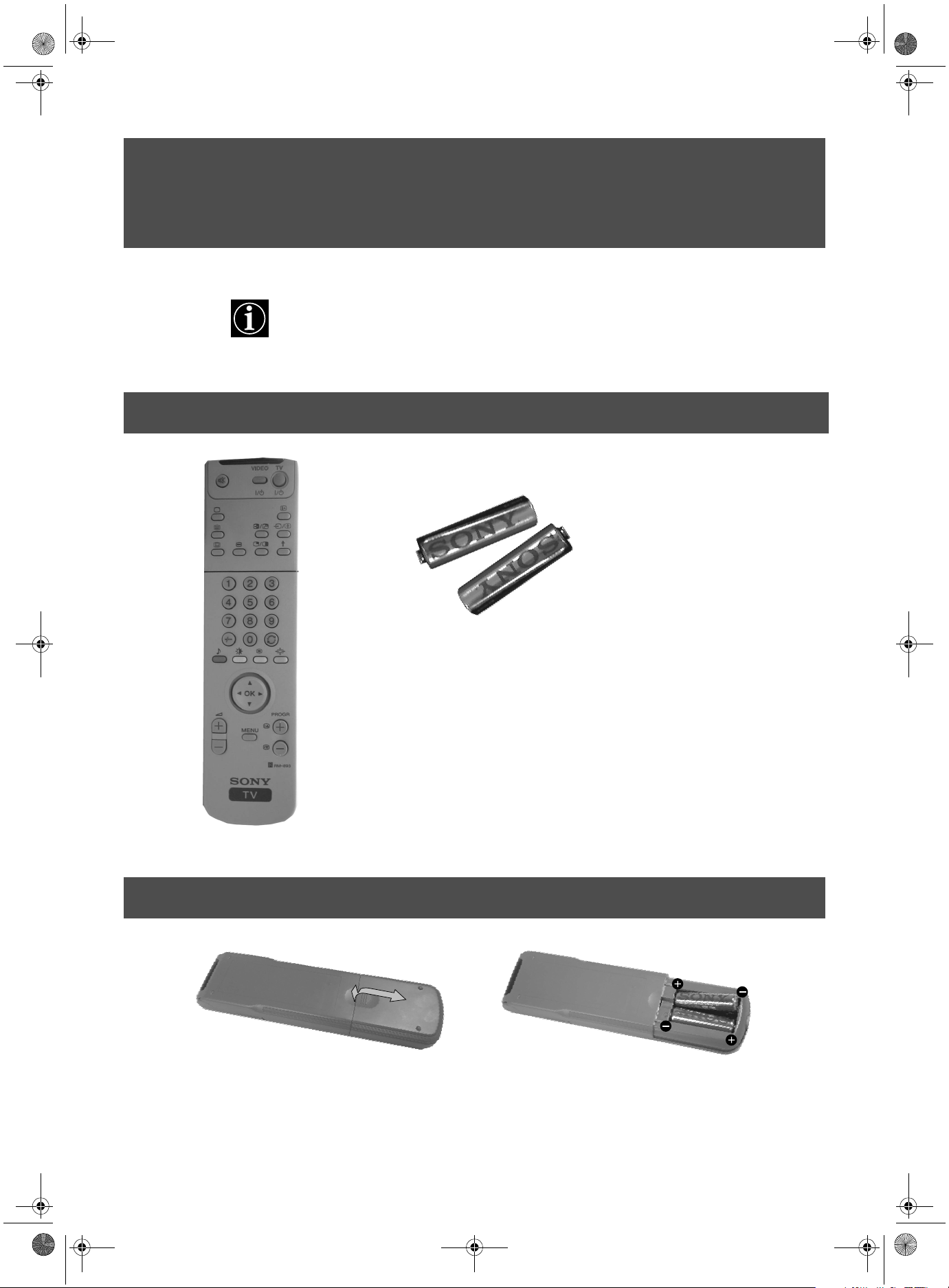
420556364(GB) Pages 1-15.fm Page 2 Tuesday, May 22, 2001 10:02 AM
Installation
Follow steps 1-7 to install the
TV and view TV programmes.
1. Checking the accessories supplied
Batteries
Remote control
2. Inserting batteries into the remote control
Always observe the correct polarity when inserting batteries.
Always remember to dispose of used batteries in an environmentally friendly way.
2
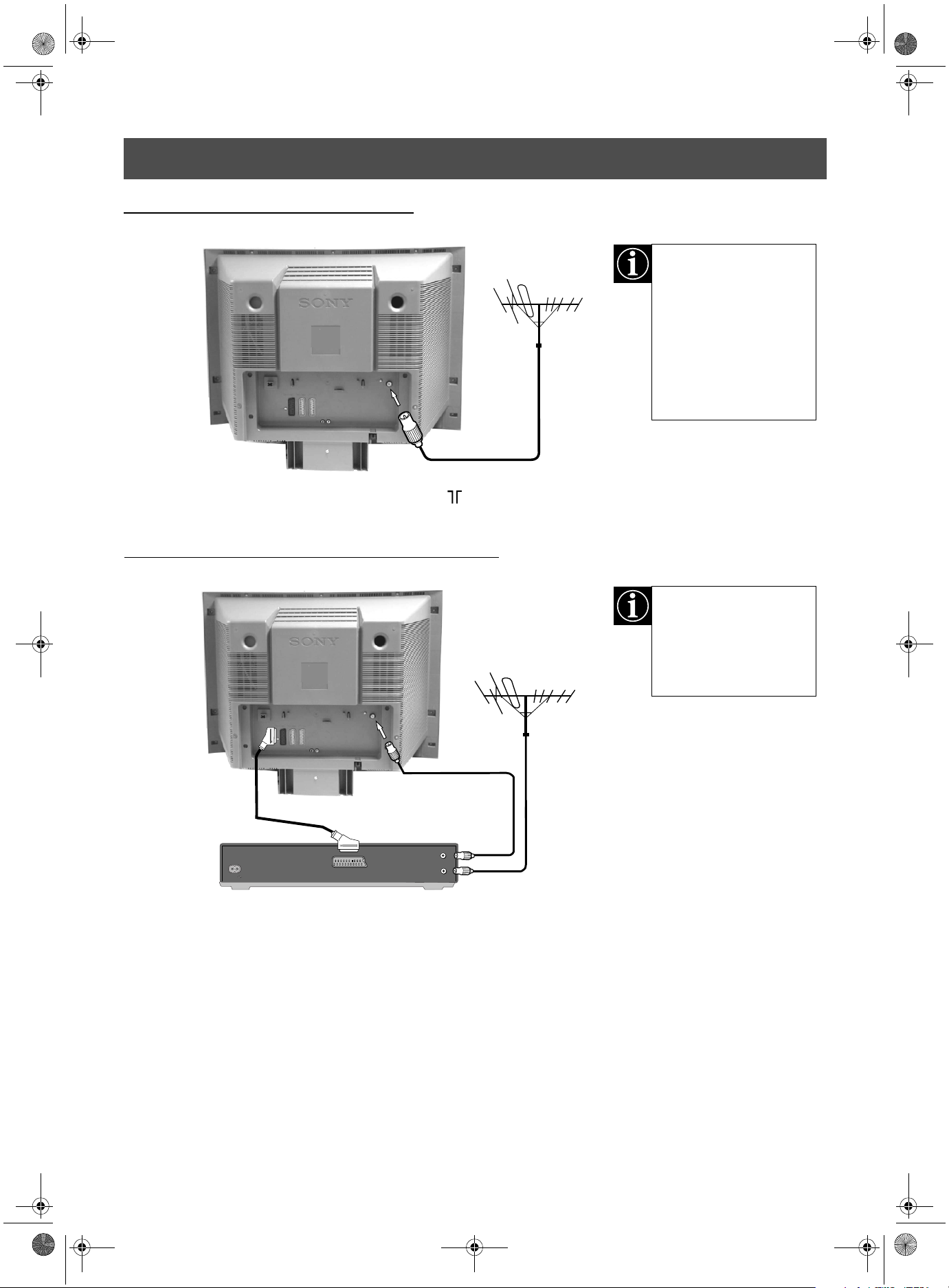
420556364(GB) Pages 1-15.fm Page 3 Tuesday, May 22, 2001 10:02 AM
Installation
3. Connecting the TV
Connecting an aerial to your TV
If you are not connecting
your TV to a VCR, please
connect the aerial lead (as
shown left) and proceed
to section ‘4.Switching on
the TV’.
If you are connecting
your TV to a VCR please
refer to the section below.
1. Connect your existing aerial lead to the socket marked on the rear of the TV set.
Connecting an aerial and VCR to your TV
scart lead
(not supplied)
AC IN
OUT
IN
AERIAL
ANTENNA
existing aerial lead
The scart lead is optional.
If it can be used however,
this additional connection
can improve picture and
sound quality when in
play mode.
1. Connect your existing aerial lead to your VCR as shown.
2. Connect the VCR aerial lead from the RF OUT socket on the back of the VCR to the aerial socket on the back of the TV as
shown.
3. Connect the scart lead (if used) to the AV2 socket on the rear of the TV set.
4. Connect the VCR set to the mains and switch on.
5. Insert a pre-recorded tape into the VCR and press the ‘PLAY’ button. This enables the TV set to locate and store the video
channel during the ‘Tuning your TV’ procedure on page 5.
3

420556364(GB) Pages 1-15.fm Page 4 Tuesday, May 22, 2001 10:02 AM
Installation
4. Switching on the TV
1. Connect the TV plug to the mains socket (220-240V AC, 50Hz) and switch on.
2. Push in the on/off button on the front of the TV.
If the standby mode indicator on the front of the TV is lit, press the TV
button on the remote control to switch on the TV set. Please be patient as the
picture may take a few moments to appear on the TV screen.
5. Using the joystick
Moving the joystick Pressing the joystick
/
To move around the menus press
the relevant arrow button.
To select an item in a menu press
the OK button down in the middle.
4

420556364(GB) Pages 1-15.fm Page 5 Tuesday, May 22, 2001 10:02 AM
Installation
6. Tuning your TV
Before you tune your TV, you will be asked to set your language and country.
1. The Language/Country menu appears on the TV screen with the
word ‘English’ highlighted.
2. Press the v or V buttons on the remote control to select your
chosen language then press the OK button to confirm. The
country menu appears on screen with the word ‘OFF’ highlighted.
Select ‘OFF’ if you do not want your channels stored in a given
channel sequence starting from programme position 1.
3. Press v or V to select the country in which you wish to operate
the TV then press the OK button to confirm your choice.
4. The ‘autotune’ menu appears on the TV screen in your selected
language. Press the OK button to confirm.
5. Ensure the aerial is connected as instructed, then press the OK
button to confirm. The TV starts to automatically search and store
all available channels for you. This may take a few minutes please be patient and do not press any buttons.
6. Once the TV has tuned all available channels the ‘Programme
Sorting’ menu appears on the TV screen enabling you to change
the order of the channels on your TV. If you wish to change the
channel order, press the v or V buttons to select the channel you
want to move, then press B. Press the v or V buttons to select the
new programme number position for your selected channel then
press the OK button to confirm. The selected channel now moves
to its new programme position and the other channels move
accordingly. Repeat this procedure if you wish to sort the order of
other channels on your TV.
7. Press the MENU button to remove the menu from the TV screen.
8. Press the PROGR+/- or the numbered buttons to view the TV
channels.
Note: If you would like to stop the autotune process at any stage,
press the OK button.
Language/Country
Language
Country
Select Language:
Language/Country
Great Britain
Language
Country
Select Country:
:
:
Programme Sorting
PROG CH LABEL
1
2
3
4
5
6
7
8
9
10
11
Select Prog: Confirm:
Programme Sorting
PROG CH LABEL
1
2
3
4
5
6
7
8
9
10
11
Select Position: Move: OK
Confirm: OK
:
:
TV 5
C03
PRO 7
C05
EU-SP
C07
SWF
C08
RTL
C09
SAT
C11
MDR
C12
DDI
C13
DSF
C14
RTL 2
C15
KAB 1
C16
TV 5
C03
PRO 7
C05
EU-SP
C07
SWF
C08
RTL
C09
SAT
C11
MDR
C12
DDI
C13
DSF
C14
RTL 2
C15
KAB 1
C16
Italiano
Français
Español
English
Deutsch
Dansk
Čeština
Confirm: OK
Greece
Germany
France
Finland
Denmark
Czech Rep.
C03 TV 5
3
2
1
4
7
6
5
8
9
0
7. Finding your video channel
If you have connected a VCR to your TV, you now need to find your video channel.
1. Press the PROGR+/- buttons on the TV remote control until your video picture appears on the TV screen.
Note: If you wish to move your video channel to a different programme position, refer to the ‘Re-arranging TV channels’ section
of this instruction manual.
5
