Sony KV-27XBR25 User Manual
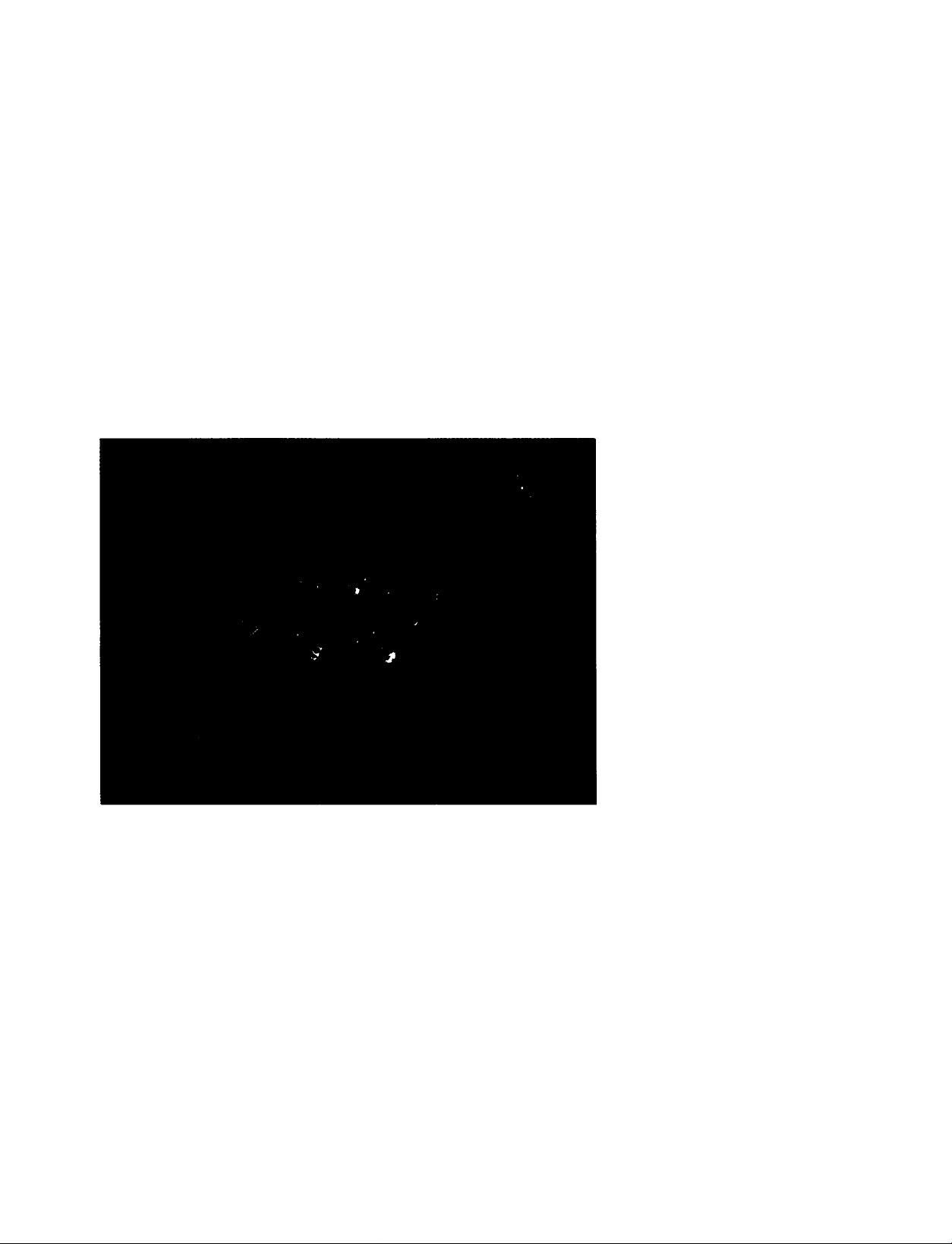
3-755-193-23 (1)
THnitrm Color TV
Operating Instructions for 4 models
Before operating the TV, please read this manual
thoroughly and keep it for future reference.
KV-27XBR25 KV-27XBR35
KV-32XBR25 KV-32XBR35
992 by Sony Corporation
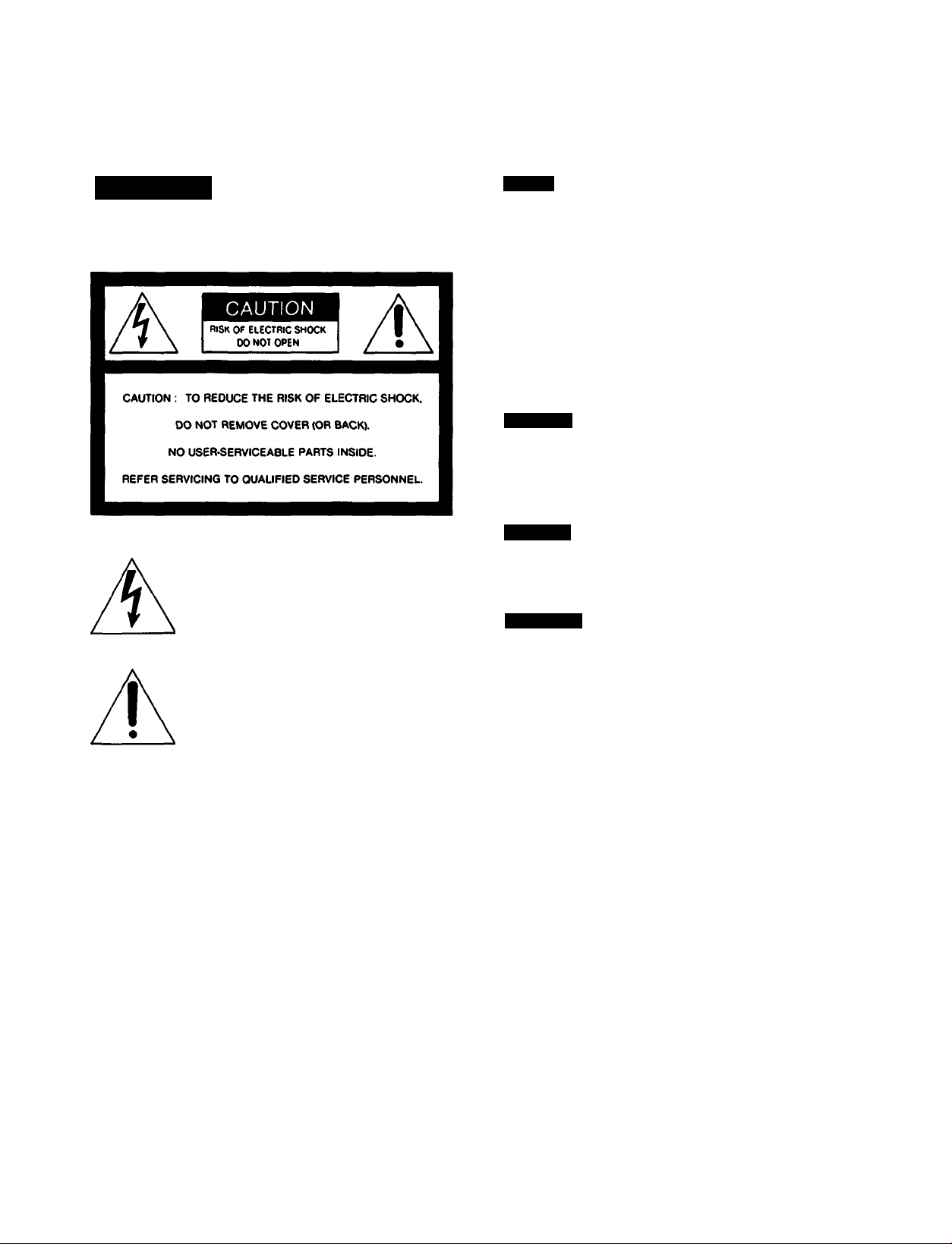
Preface
Precautions
WARNING
To prevent fire or shock hazard, do not
expose the unit to rain or moisture.
This symbol is intended to alert the
user to the presence of uninsulated
“dangerous voltage” within the prod
uct’s enclosure that may be of suffi
cient magnitude to constitute a risk of
electric shock to persons.
This symbol is intended to alert the
user to the presence of important
operating and maintenance (servicing)
instructions in the literature accompa
nying the appliance.
Safety
Operate the TV only on 120 V AC.
One blade of the plug is wider than the other for safety
purposes and will fit into the power outlet only one way. If
you are unable to insert the plug fully into the outlet,
contact your dealer.
If you spill or drop anything liquid or solid into the cabinet,
unplug the TV and have it checked by qualified personnel
before operating it any further.
Unplug the TV from the wall outlet if you are not going to
use it for several days or more. To disconnect the cord,
pull it out by the plug. Never pull the cord itself.
Installing
To prevent internal heat build-up. do not block the
ventilation openings.
Do not install the TV in a hot or humid place, or in a place
subject to excessive dust or mechanical vibration.
Cleaning
Clean the TV with a soft dry cloth. Never use strong solvent
such as thinner or benzine, which might damage the finish
of the cabinet.
Repacking
Keep the original carton and packing materials to safely
transport the TV in the future.
If you have any questions or problems concerning the TV,
contact your nearest Sony dealer.
For detailed safety precautions, see the leaflet
“IMPORTANT SAFEGUARDS’ included with this manual in
the vinyl bag.
CAUTION:
TO PREVENT ELECTRIC SHOCK. DO NOT USE THIS
POLARIZED AC PLUG WITH AN EXTENSION CORD.
RECEPTACLE OR OTHER OUTLET UNLESS THE
BLADES CAN BE FULLY INSERTED TO PREVENT
BLADE EXPOSURE.
ATTENTION:
POUR PREVENIR LES CHOCS ELECTRIQUES. NE PAS
UTILISER CETTE FICHE POLARISEE AVEC UN
PROLONGATEUR. UNE PRISE DE COURANT OU UNE
AUTRE SORTIE DE COURANT, SAUF SI LES LAMES
PEUVENT ETRE INSEREES A FOND SANS EN LAISSER
AUCUNE PARTIE A DECOUVERT.
Use of this teievision receiver for other than private viewing
of programs broadcast on UHF or VHF or transmitted by
cable companies for the use of the general public may
require authorization from the broadcaster/cable company
and/or program owner.
Preface
Note to CATV system installer in the USA
This reminder is provided to call the CATV system installer’s
attention to Article 820-40 of the NEC that provides
guidelines for proper grounding and, in particular, specifies
that the cable ground shall be connected to the grounding
system of the building, as close to the point of cable entry as
practical.
Owner’s Record
The model and serial numbers are located at the rear
of the TV. Record these numbers in the spaces
provided below. Refer to them whenever you call
your Sony dealer regarding this product.
Model No.
Serid No.____________________________________
__________________________________
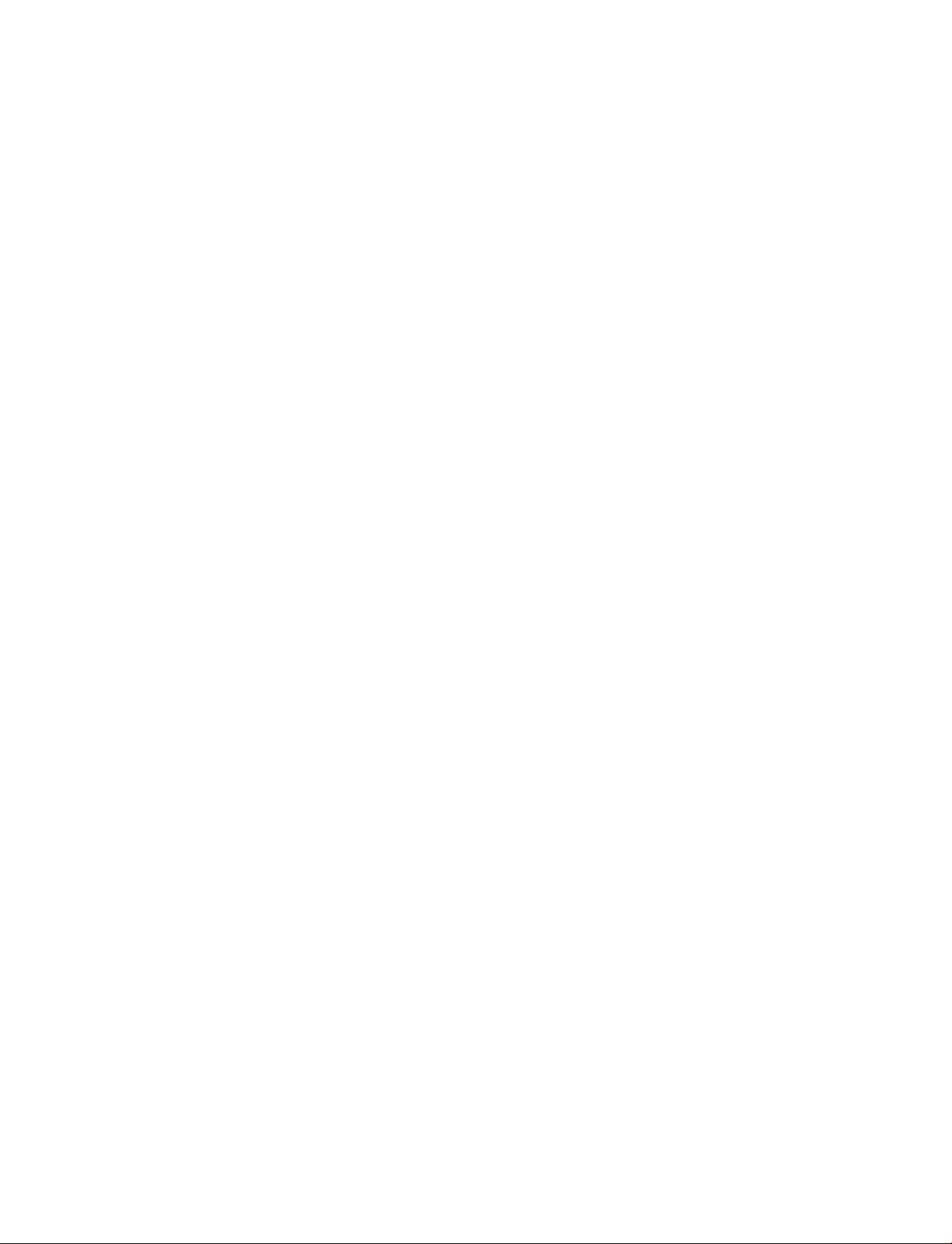
Contents
Preface
Chapter 1: Setting Up
PrecautiDns.........................................................................2
Welcome
............................................................................
Features
........................................................................
4
4
Unpacking...........................................................................5
Locating Controls and Connectors
Making Antenna Connections
Connecting Other Equipment................................................13
Connecting a VCR, video disc player
or Camcorder equipped with
an S video output jack
Connecting a VCR, video disc player
or Camcorder not equipped with
an S video output jack
...........................................
..............................................
...............................................
...............................................
11
13
14
Chapter 2: Using Basic Features
Watching TV Programs
Using Convenient Features
Muting the sound - MUTING
Keeping the displays on-screen - DISPLAY
Setting the sleep timer - SLEEP
........................................................
...................................................
...........................................
..........................
.........................................
30
32
32
32
32
Chapter 3: Using Advanced Features
Watching Two Pictures at Once (PIP)......................................36
Adjusting the TV
Adjusting the picture
Adjusting the sound
Customizing the Screen Display
Setting channel captions - CH CAPTION
Setting VIDEO LABEL......................................................51
.................................................................
......................................................
.......................................................
.............................................
.............................
40
40
45
49
49
Connecting two VCRs (equipped with an
6
S video output jack) for tape editing.............................15
Connecting two VCRs (not equipped with an
S video output jack) for ta|№ Siting...............................16
Connecting an audio system............................................17
Using the On-Screen Menus
Changing the menu language
Setting CABLE ON or OFF......................................................22
Presetting TV Channels
Switching quickly between
two channels - JUMP.................................................33
Using the cordless headphones - HEADPHONES
(KV-27XBR35/32XBR35only)
Previewing the features - DEMO
Selecting a Picture and Sound Mode
Using Timer-Activated Functions
Setting DAYLIGHT SAVING
Setting the clock — CURRENT TIME SET.............................53
Setting the ON/OFF TIMER..............................................55
Setting CHANNEL BLOCK.................................................58
Setting FAVORITE CHANNEL
Using the Pre-Programmed Remote Commander
Selecting a VCR mode directly —
DIRECT PLAY............................................................67
.................................................
..........................................
........................................................
......................................
......................................
......................................
...........................................
..............................................
.................................................
.....................
18
20
24
33
33
34
52
52
60
62
Appendix
Troubleshooting..................................................................69
Specifications
Index................................................................................71
.....................................................................
Preface
70
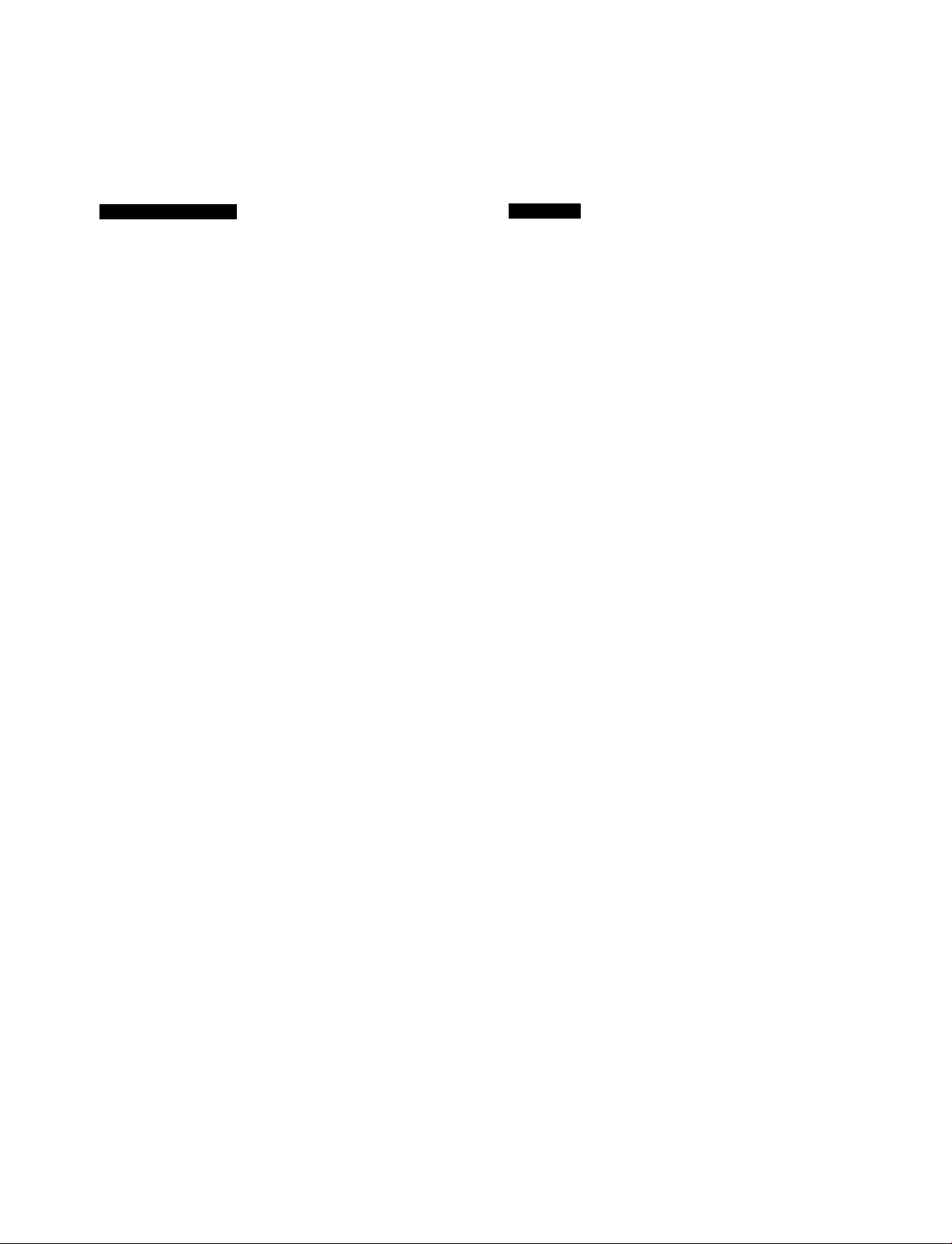
Welcome
Welcome to the Sony XBR series. By following the instructions in this manual, you will be able to enjoy the
advanced technology which brings you useful features and high quality viewing.
About the manual
This manual covers four different models. The illustrations
are based on model KV-32XBR35, the model with the most
functions, and its Remote Commander RM>Y113. If a
particular function does not apply to your model, this will be
noted in the manual.
We highly recommend that you read this manual before
using your TV, to set up and make connections safely and
to make maximum use of the many functions. Then keep
the manual handy for future reference.
Features
Sony’s unique features
• The multi-band VHFAJHF/CATV tuner lets you receive up
to 125 cable channels, for a total of 181 possible off-air
and cable channels.
• The built-in Multichannel TV Sound (MTS) decoder lets
you receive stereo programs and Second Audio Program
(SAP) broadoists.
• You can receive superior VCR playback by connecting a
VCR with an S video output jac^ to the S VIDEO IN jack.
• You can receive hi-fi sound by connecting an audio
system to the audio output jacks.
XBR series special features
• Automatically preset all receivable channels with AUTO
PROGRAM.
• Switch quickly between two channels, using JUMP.
• Watch another TV channel, video or cable image as a
window picture, using Picture-in-Picture.
• Operate the TV, plus Sony and most other manufacturers’
video equipment, a cable converter box and a Sony multi
disc player with the supplied Remote Commander, using
the Pre-Programmed feature.
• Call up on-screen menus to set time-related functions
(ON/OFF TIMER, CHANNEL BLOCK. DAYLIGHT
SAVING), to customize the screen (CH CAPTION. VIDEO
LABEL) and to adjust the picture and sound.
• Listen to the main picture or window picture sound
through the supplied cordless headphones
(KV-27XBR35 and KV-32XBR35 only).
Preface
XBR series advanced technology
• Dynamic Picture'*' system adjusts picture contrast
automatically to produce more detail in both bright and
dark areas of the picture.
• Velocity Modulation (VM) circuitry produces clean and
sharp black and white contrasts.
• Dynamic Focus*** circuitry automatically focuses the
scanning electron beam for enhanced sharpness over the
entire picture, especially at the comers.
• Trinitone*** control allows you to adjust the picture’s color
temperature (tint) for the best possible color.
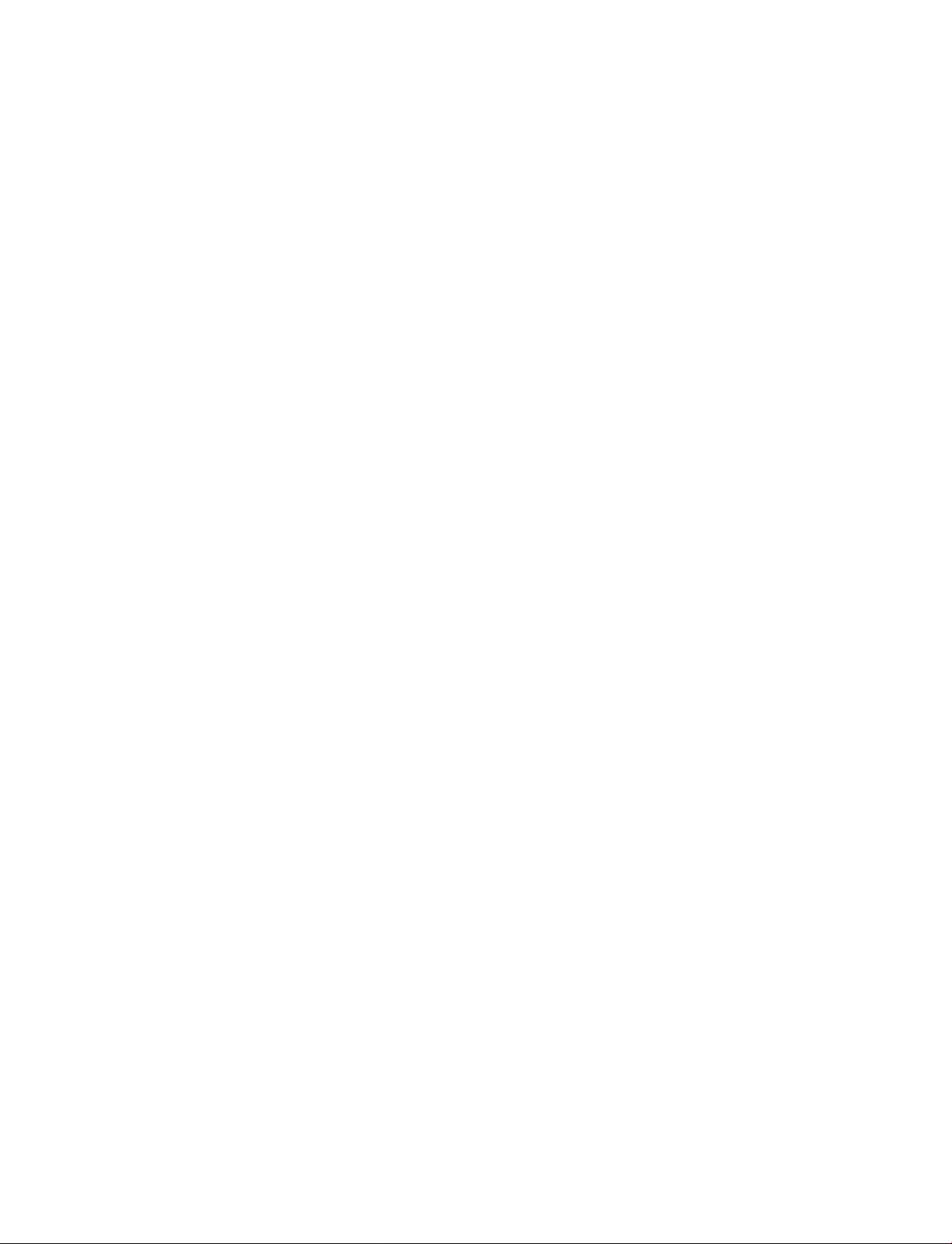
Chapter 1: Setting Up
I
UngacWng___
Carefully follow the Instructions on the outside of the
packing carton to unpack the TV.
1
Notes
• The supplied accessories are packed in the upper part of the
carton. Be sure not to throw them away.
• Keep the original carton and packing materials to safely transport
the TV in the future.
Check to make sure that all the supplied accessories
are included:
• Universal Remote Commander (1)
(RM-Y113: KV-27XBR35/32XBR35
RM-Y112: KV-27XBR25/32XBR25)
with 2 size AA (R6) EVEREADY batteries
• Cordless headphones (1) (KV-27XBR35/32XBR35 only)
If any accessories are missing, contact your dealer.
Place the TV in a cool, dry place where the ventilation
openings at the sides are not blocked.
3
Plug the TV power cord into an AC 120 volt power
outlet.
For further precautions, see p. 2.
Chapter 1: Setting up | 0
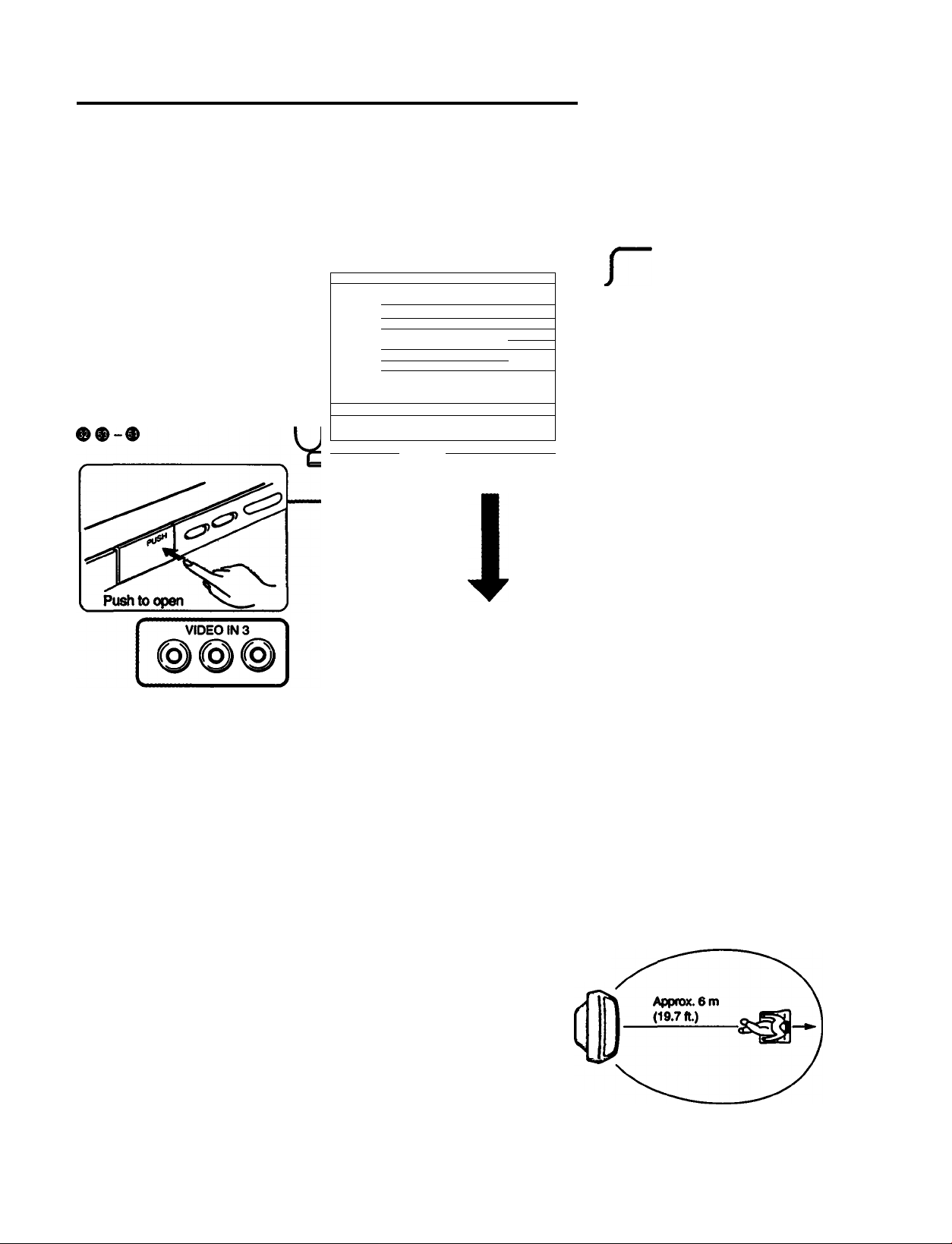
Locating Controls and Connectors
For details, see the pages indicated by the numbered black circles <
Front
On-screen menu displays
CURRENT TIME displays-
KV-32XBR35
(The screen displays are
the same for all models.)
-------------
1
1
f
1
1 -.“-."J"
•** Cordless headphones infrared
transmitter##
(KV-27XBR3S/32XBR35 only)
Main picture input mode^video label
Channel number display
t
r" “ “
t
1
r* " “ — “
t
1
_ 1
n
1
SLEEP. MUTING displays #
•Channel caption display #
• MTS (SAP) nrade display #
• PIP (Picture-in-Picture) input mode
display #
•Bar display for volume, picture or
sound adjustment!
DEMO TV/VIDEO - VOLUME + - CHANNEL + POWER
VIDEO IN 3jacks##
(video, audio L/R)
VOLUME +/- buttons* # #
TVA/IDEO button*
DEMO (demonstration) button i
c:
POWER button*
CHANNEL +i- buttons* #-####
Top view
TIMERS STEREO
Î
Remote
control
detector
STEREO
indicator lamp #
TIMER
indicator l£unp #
0 I Chapter 1: Setting Up
* Buttons with the same function are also
located on the Remote Commander (p. 8).
** Note
You can listen to the TVs sound and control the
power and volume with the supplied cordless
headphones, within a distance of approx. 6 m
(19.7 ft.). (KV-27XBR3S/32XBR35 only)
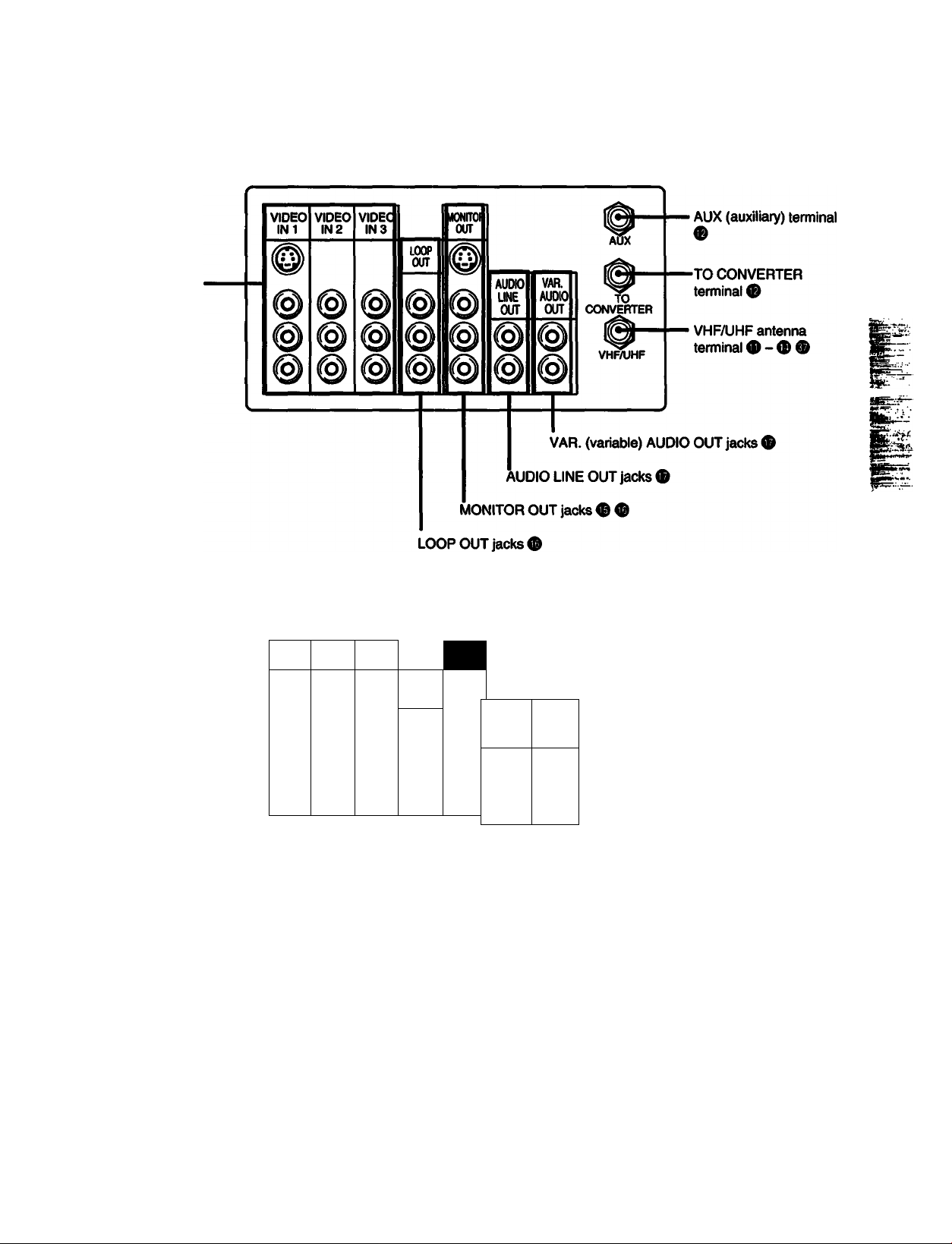
Rear KV-27XBR35/32XBR35
VIDEO IN 1/2/3 jacks
KV-27XBR2S/32XBR2S
VIDEO IN 1/2/3 jacks-
VIDEO
INI
©
VIDEO
IN 2
%
VIDEC
IN3
%
! iQjjl
LOOP
OUT
@
MONITOR OUT jacks ® ®
LOOP OUT jacks®
LINE
OUT
VAR.
AUDIO
OUT
VHFAJHF
AUDIO
@
@
VAR. (variable) AUDIO OUT jacks i
ÀUDIO LINE OUT jacks ®
■ VHF/UHF antenna
terminal <D - ® ®
Chapterl; Setting Up | "J
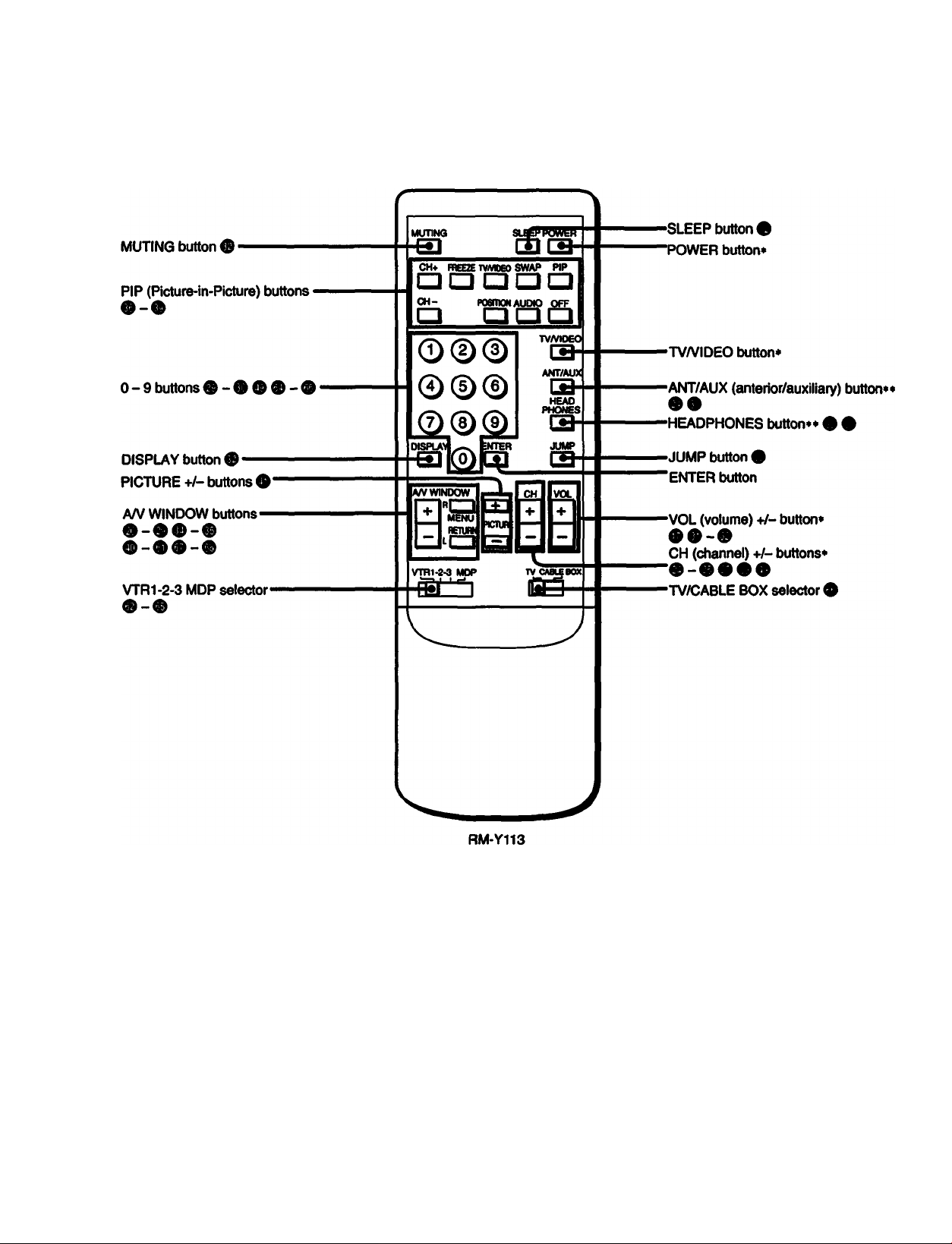
Locating Controls and Connectors
Remote Commander (with the video controi cover closed)
g I Chapter 1: Setting Up
RM-Y113: KV-27XBR35
KV-32XBR35
RM-Y112: KV-27XBR25
KV-32XBR25
* Buttons with the same function are
also located on the TV (p. 6).
*• Buttons not included on RM-Y112.
Note
If the TV/CABLE BOX selector is set to
CABLE BOX. the Remote Commander is
able to control a connected cable box, not
the TV (p. 66). Set the selector to TV to
control the TV with the Remote
Commander.
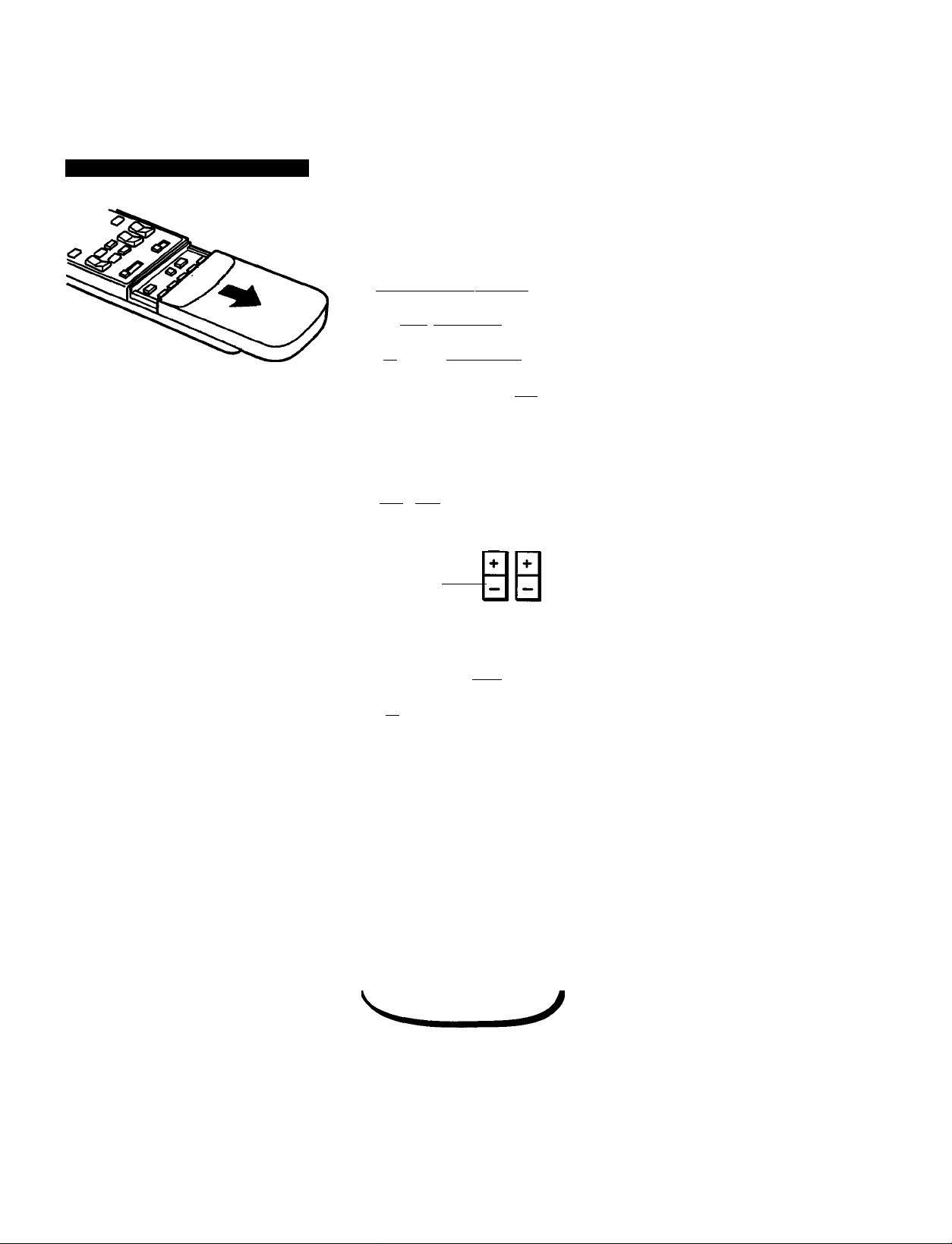
Remote Commander (with the video control cover open)
Opening the video control cover
Slide the cover down.
MUTINQ SLEEP POWER
O 1=11=1
CH+ FREEZE 1V/VBE0 SWAP PIP
1=11=] l=n=l i=l
CH- POSmON AUDIO OFF
C3 C3C30
Tv/yioeo
Od)(2)
[= 1
ANT/AUX
HEAD
PHONES
0©©
)ISPLAY ^ ENTER
a©i=i
A/V WINDOW CH VOL
71rC3 m
' menu
reryni PICTURE
l>-l=l 13
Video operating buttons ®
VTR1.E.3 MOP
TV/VTR CODE SET! STANDARD
CHt
CH-
ESETl STAND
□ Œ-
RM-Y113
TV CABLE BOX
■ STANDARD button ®
-REC
Chapter 1: Setting Up | Q
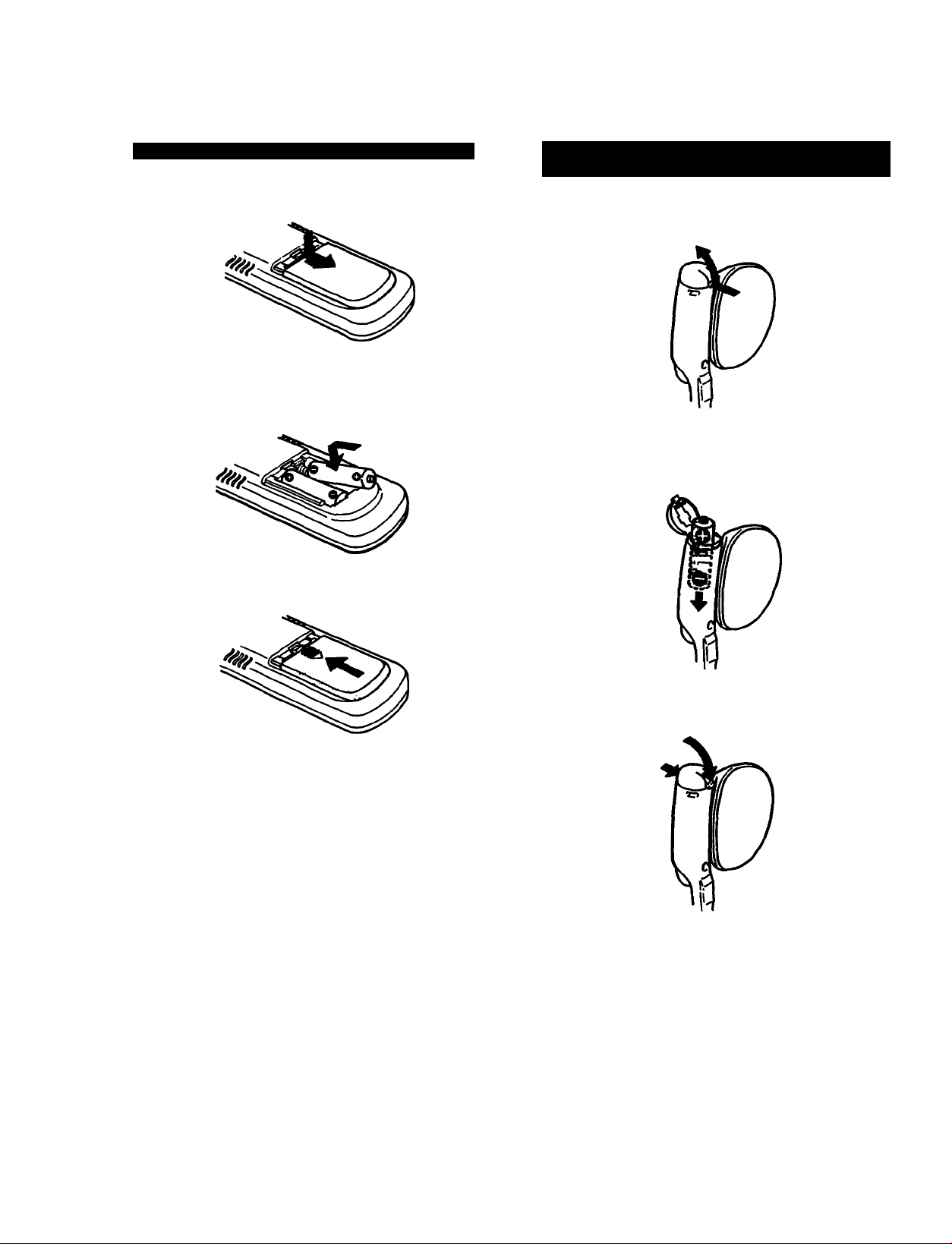
Locating Controls and Connectors
Installing batteries in the Remote Commander
Push open the lid (rear of the Remote Commander).
1
Install two AA size (R6) batteries so that the ® and ©
ends are inserted as shown.
Installing batteries in the cordless headphones
(KV-27XBR35/32XBR35 only)
Press open the battery compartment lids on both
sides.
1
Install two AA size (R6) batteries, one in each side, so
that the ©and ©ends are inserted as shown.
Replace the lid.
About battery life
Under normal operation, batteries will last up to half a year.
If the Remote Commander does not operate property, the
batteries might be worn out. Replace both of them witii new
ones.
To avoid damage from possible battery leakage
Remove the batteries if you do not plan to use the Remote
Commander for a fairly long time.
Close №e lids on both sides.
3
10 I Chapter 1: Setting Up

Making Antenna Connections
Although you can use either an indoor or outdoor antenna with the TV, an outdoor antenna will provide you with
better picture quality.
You can receive cable TV by connecting a cable supplied by your local cable company.
Connecting a VHF, UHF or VHF/UHF combination antenna , or CATV cable
Check your antenna cable type. If you have 7&ohm coaxial cetble (round), attach an F-type connector (not
supplied). If you have 30Oohm twin-lead cable (flat), attach a 300-75 ohm adaptor (not supplied).
g
Using 75-ohm coaxial cable (round)
Prepare the end of the cable by attaching the F-type
connector as shown below.
1
Plug the connector into the VHFAJHF terminal at the
rear of the TV.
Using 300-ohm twin-lead cable (flat)
Prepare the end of the cable by attaching the 300-75
ohm adaptor as shown below.
1
Plug the adaptor into the VHF/UHF terminal at the rear
of the TV.
sS
ai
e:
Si
(Rear of the TV)
VHF/UHF
* Most combination antennas are equipped with a signai splitter.
Remove the splitter and attach the appropriate connector.
Connecting the supplied antenna cable
For better picture quality, connect the supplied antenna
cable as shown below, so that the 300-ohm twin-lead cable
can be separated a distemce from the TV.
(Rear of the TV)
VHF/UHF
Chapter 1: Setting Up |
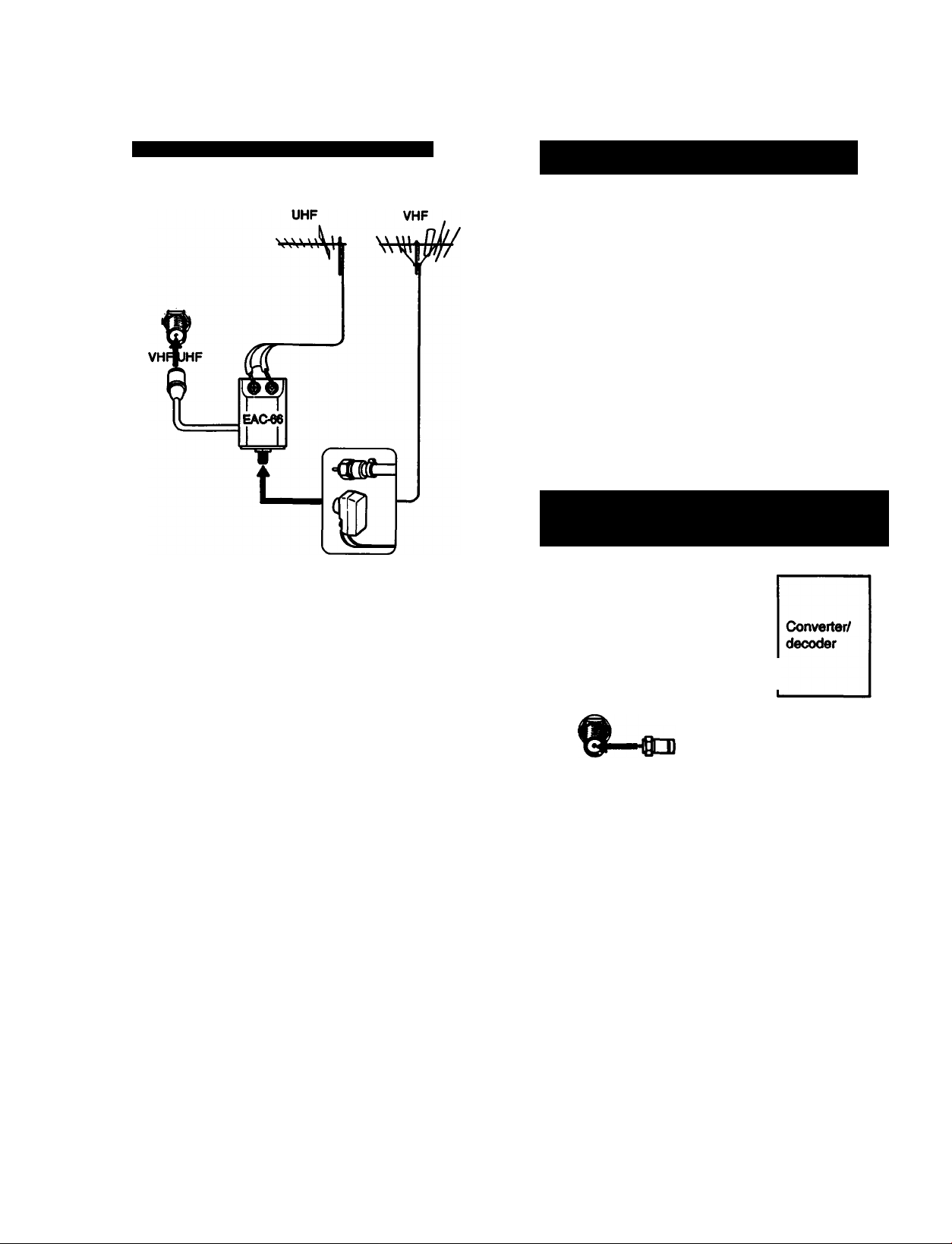
Making Antenna Connections
Connecting both VHF and UHF antennas
Connecting both VFIF/UHF antennas and
a CATV cable (KV-27XBR35/32XBR35 only)
AUX
CATV
cable
§
TO
CONVERTER
9-
VHF/UHF
Note
Do not connect anything to the TO CONVERTER terminal in this
case.
Connecting a cable with a pay cable TV system
converter/decoder
(KV-27XBR35/32XBR35 only)
VHFAJHF
antenna cable
Use an EAC-66 U/V mixer (not supplied).
Prepare the VHF antenna cable using the appropriate
connector (p. 11).
1
Connect the cable to the U/V mixer.
Connect the U/V mixer to the VHF/UHF terminal.
3
When you use the U/V mixer
Snow and noise may appear in the picture when viewing
cable TV channels over 37 (W + 1).
t-
AUX
§-l
TO
CONVERTER
VHFAJHF
Pay cable TV systems use scrambled or encoded signals
and require special converters (decoders) in addition to the
normal cable connection.
* The special converter/decoder will be supplied by the cable
company.
'0D===|==<1I0^
75-ohm coaxial cable
(not supplied)
CATV
cable
121 Chapter 1 : Setting Up
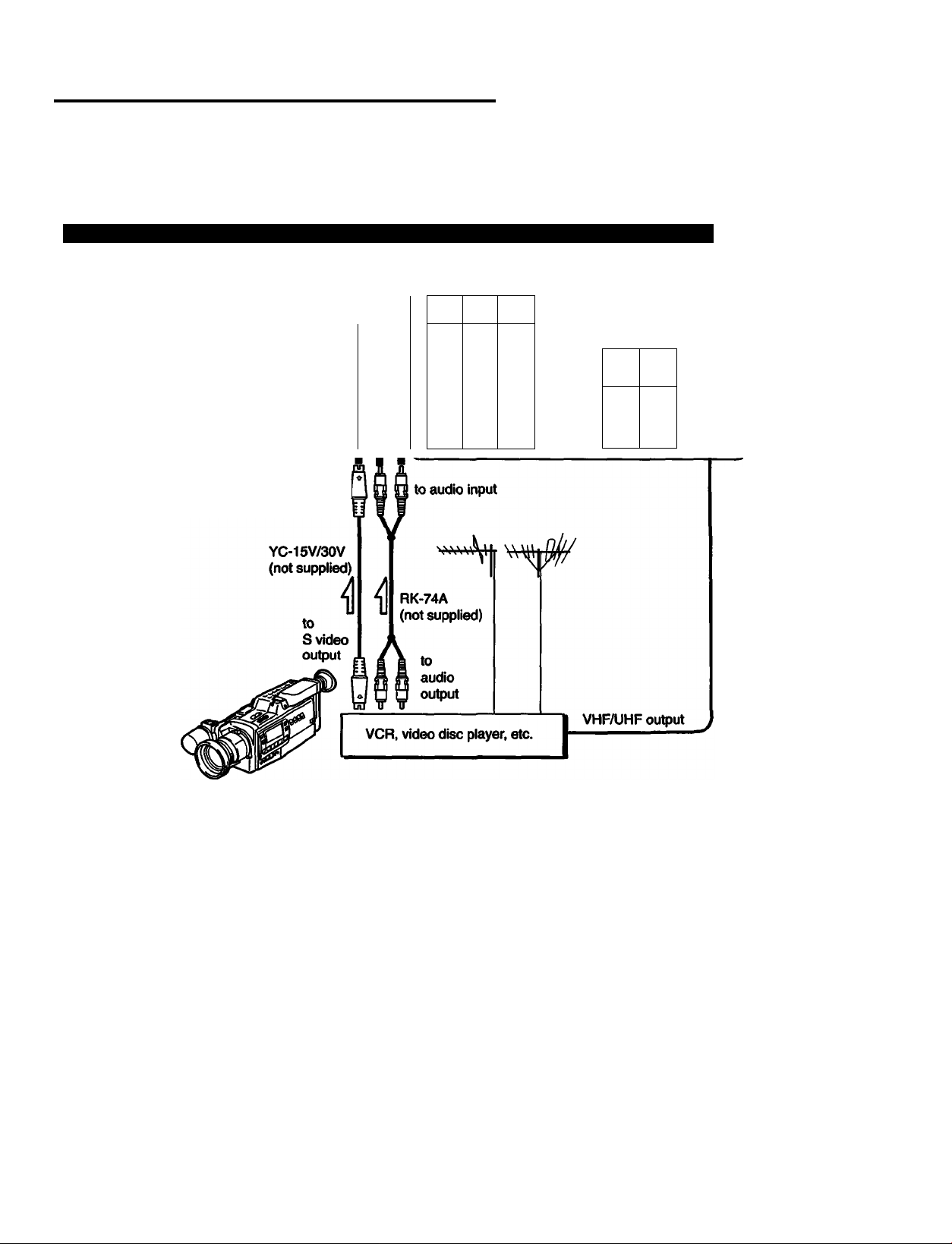
Connecting Other Equipment
After making these connections, you will be abie to do ftie following:
• View the playback of video tapes • Record TV programs • Record one TV program while viewing another program
• If you have model KV-27XBR25 or KV-32XBR25, these connections allow you to watch two TV programs at once,
using a window picture.
Connecting a VCR, video disc player or Camcorder equipped with an S video output jack
(Rear of TV)
VIDEO
Signal flow
wm^m
VIDEO
INI
m
©
VIDEO
IN 2
IN3
©
©
©
© ©
lOOP
our
MOMTQR
OUI
vAa
AUDIO
AUDIO
UNE
OUT
OUT
©©©
©
§
9
CONVERTER
VH (UHF
yur;';
to S video input
Preparing for use
1 Turn on the TV.
2 SetS-VIDEOto“ON"(p.44).
3 Press TV/VIDEO on the TV or on the Remote
Commander so that "VIDE01” appears on the screen.
To return to TV mode
Press TV/VIDEO on the TV or on the Remote Commander
so that a channel number appears on the screen.
toVHF/UHF
Operating the equipment
To operate the video equipment, refer to the instoiction
manual that comes with the equipment.
You can operate a Sony VCR or video disc player, or
a non-Sony VCR with the supplied Remote Commander.
For details, see “Using the Pre-Programmed Remote
Commander" (pp. 62 - 68).
About S video input
Video input and output signals can be separated into Y
(luminance or brightness) and C (chroma or color) signals.
Usually these two signals are combined in a VCR and sent
as one signal to a TV. Separation of the Y and C signals
prevents them from interfering with one another, thereby
improving picture (especially color) quality.
This TV is equipped with S video input jacks through which
these separated signals can be input directly.
s;
?
Chapter 1; Setting Up
13
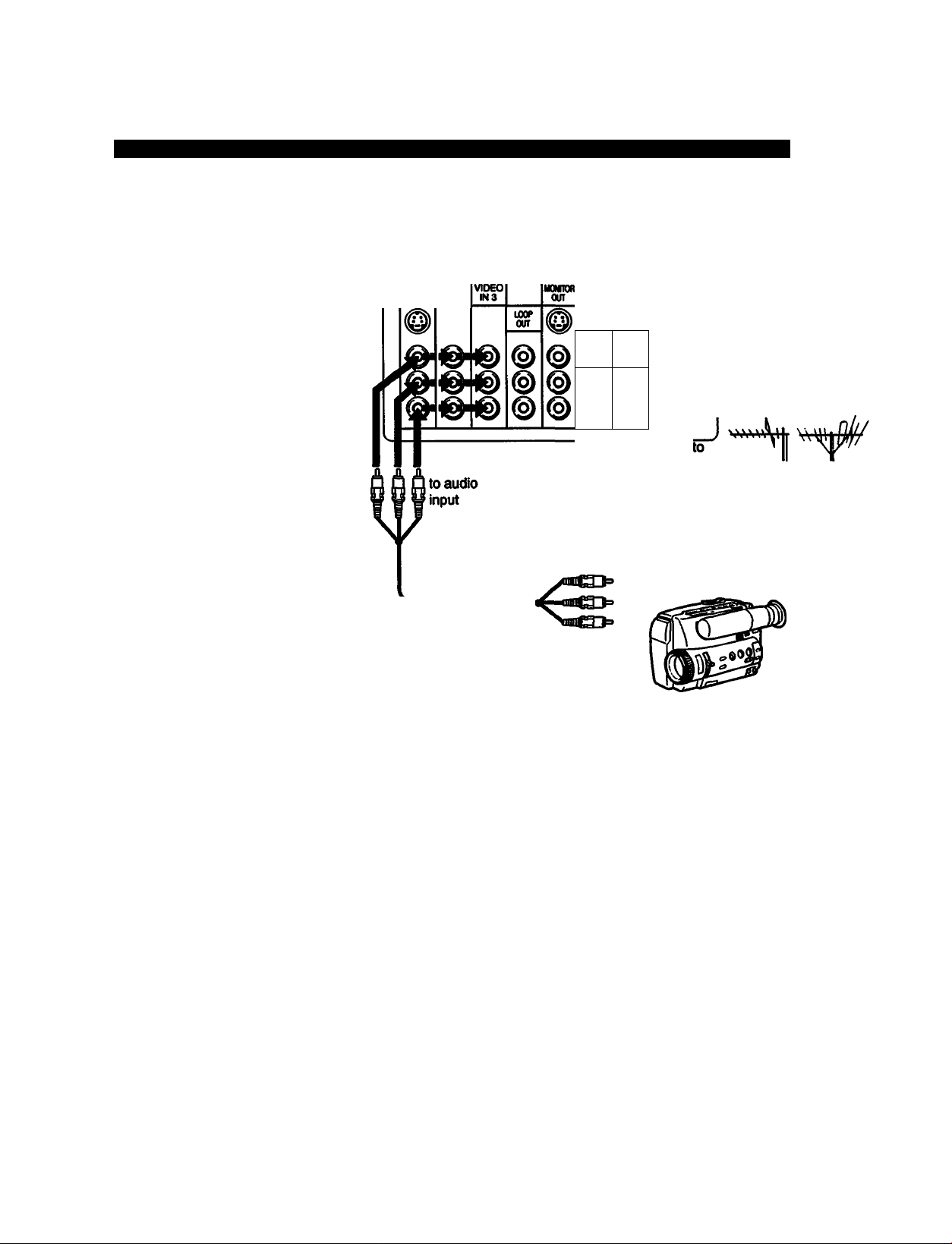
Connecting Other Equipment
Connecting a VCR, video disc player or Camcorder not equipped with an S video output jack
: Signal flow
(Rear of TV)
VIDEO
VIDEO
INI
IN 2
§
(Front of TV)
to
video
input
Preparing for use
1 Turn on the TV.
to
audio
input
to video
input
VMC-810S/820S
(not supplied)
m
AUDIO
AUDIO
UNE
OUT
our
©©©
©
to
VHF/UHF
output
to
audic/video
output
Operating the equipment
Same asp. 13.
TO
_
CONVERTER
VH UHF
VHF/
UHF
VCR, video disc
player, etc.
Press TV/VIDEO on the TV or on the Remote
Commander so that “VIDEO 1“VIDEO 2" or “VIDEO 3”
appears on the screen.
VIDEO 1 : for equipment connected to VIDEO IN 1
VIDEO 2: for equipment connected to VIDEO IN 2
VIDEO 3: for equipment connected to VIDEO IN 3
141 Chapter 1: Setting Up
To return to TV mode
Press TV/VIDEO on the TV or on the Remote Commander
so that a channel number appears on №e screen.
Notes
• If you try to use equipment that is connected to the front and rear
VIDEO IN 3 jacks at the same time, the picture wiil be distorted.
Be sure you turn off one piece of equipment first.
• You can label each of the video input modes (p. 51).
• You do not need to select a video mode when you use the direct
play function (pp. 67 - 68).
• If you oonnect a monaural VCR, connect the audio output of the
VCR to the L (MONO) jack of VIDEO IN (1,2 or 3). The
monaural sound will be heard from both speakers.
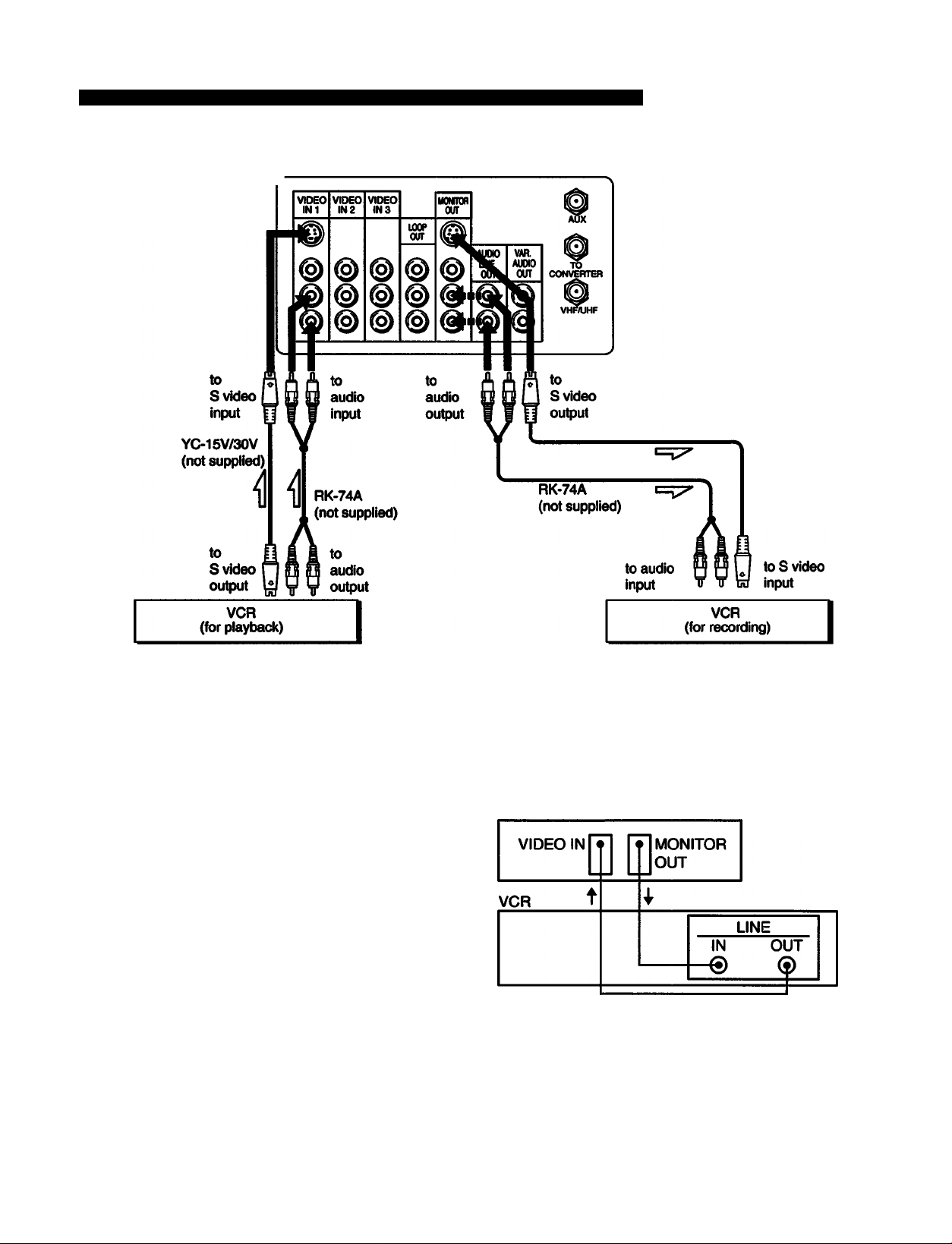
Connecting two VCRs (equipped with an S video output jack) for tape editing
: Signal flow
(Rear of TV)
Preparing for use/Operating the equipment
Same as p. 13.
Caution
Video tapes and other materials may be copyrighted.
Unauthorized recording of such material may be contrary
to the provisions of the copyright laws.
YC-15V/30V
(not supplied)
Notes
• Do not change the input signal while editing through MONITOR
OUT, or the output signal will also change.
• When connecting a single VCR to the TV, do not connect the
MONITOR OUT jacks at the rear of the TV to the VCR’s line
input, while at the same time connecting from the TVs VIDEO IN
Jacks to the VCR's line output, as shown below.
(Rear of the TV)
I
I
I
The above type of connection is not a problem when you connect
from the line input of one VCR, and from the line output of a
second VCR.
Chapter 1: Setting Up
15
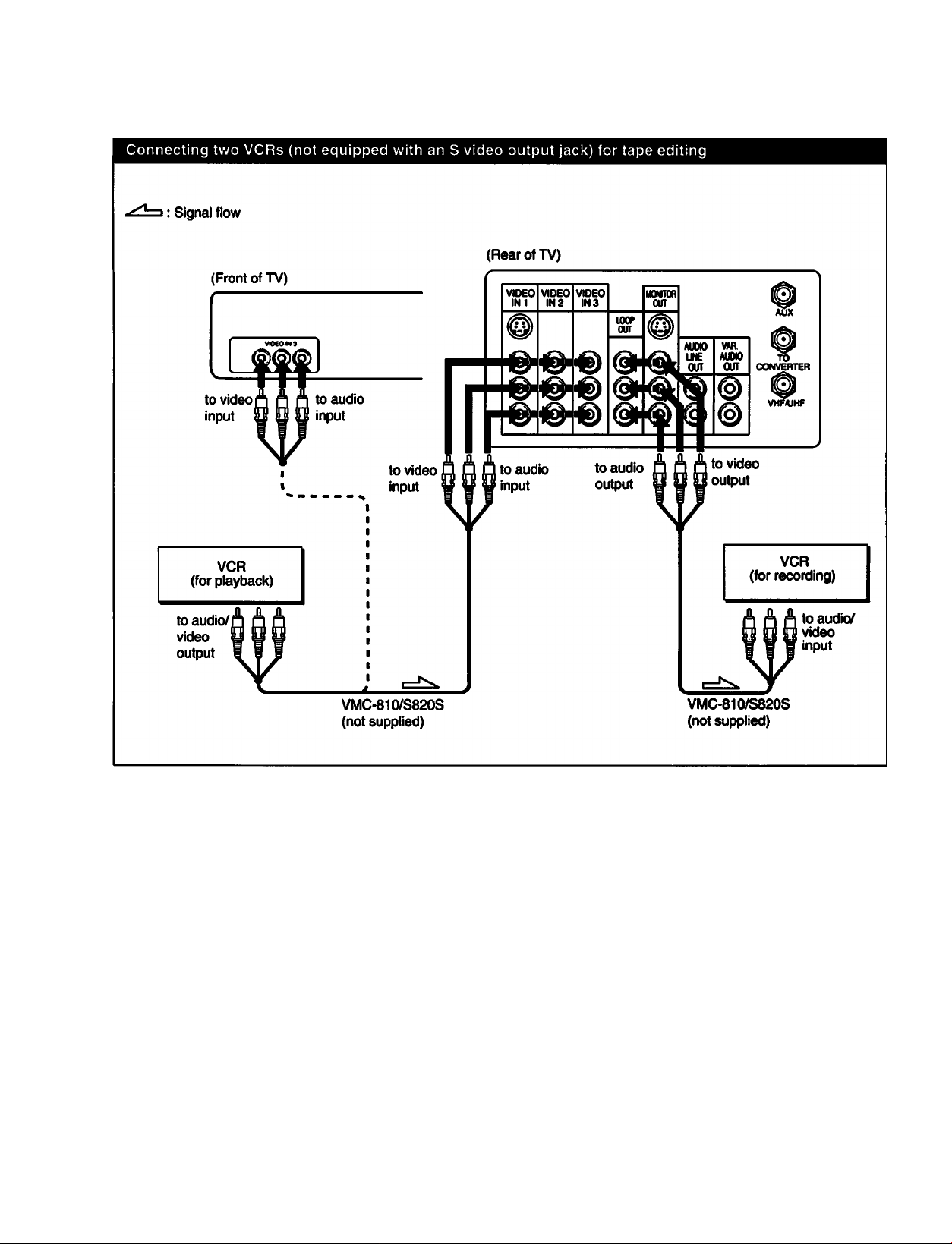
Connecting Other Equipment
Preparing for use
1 Turn on the TV.
2 Press TV/VIDEO on the TV or on the Remote
Commander so that “VIDE01 ,* “VIDEO 2” or “VIDEO 3’
appears on the screen.
VIDE01 : for equipment connected to VIDEO IN 1
VIDEO 2: for equipment connected to VIDEO IN 2
VIDEO 3: for equipment connected to VIDEO IN 3
Note
If you try to use the equipment connected to the front and rear
VIDEO IN 3 jacks at the same time, the picture will be distorted. Be
sure you turn off one piece of equipment first.
161 Chapter 1: Setting Up
Watching a different image whiie dupiicating
The LOOP OUT jacks only output the signal from
VIDEO IN 3.
If you connect a VCR for playback to the VIDEO IN 3 jacks,
and a VCR for recording to the LOOP OUT jacks to
duplicate your recorded tapes, you can watch input images
different from the image being output for recording.
To watch a different input image
Press TV/VIDEO on the TV or on the Remote Commander
to select the input image you want to watch.
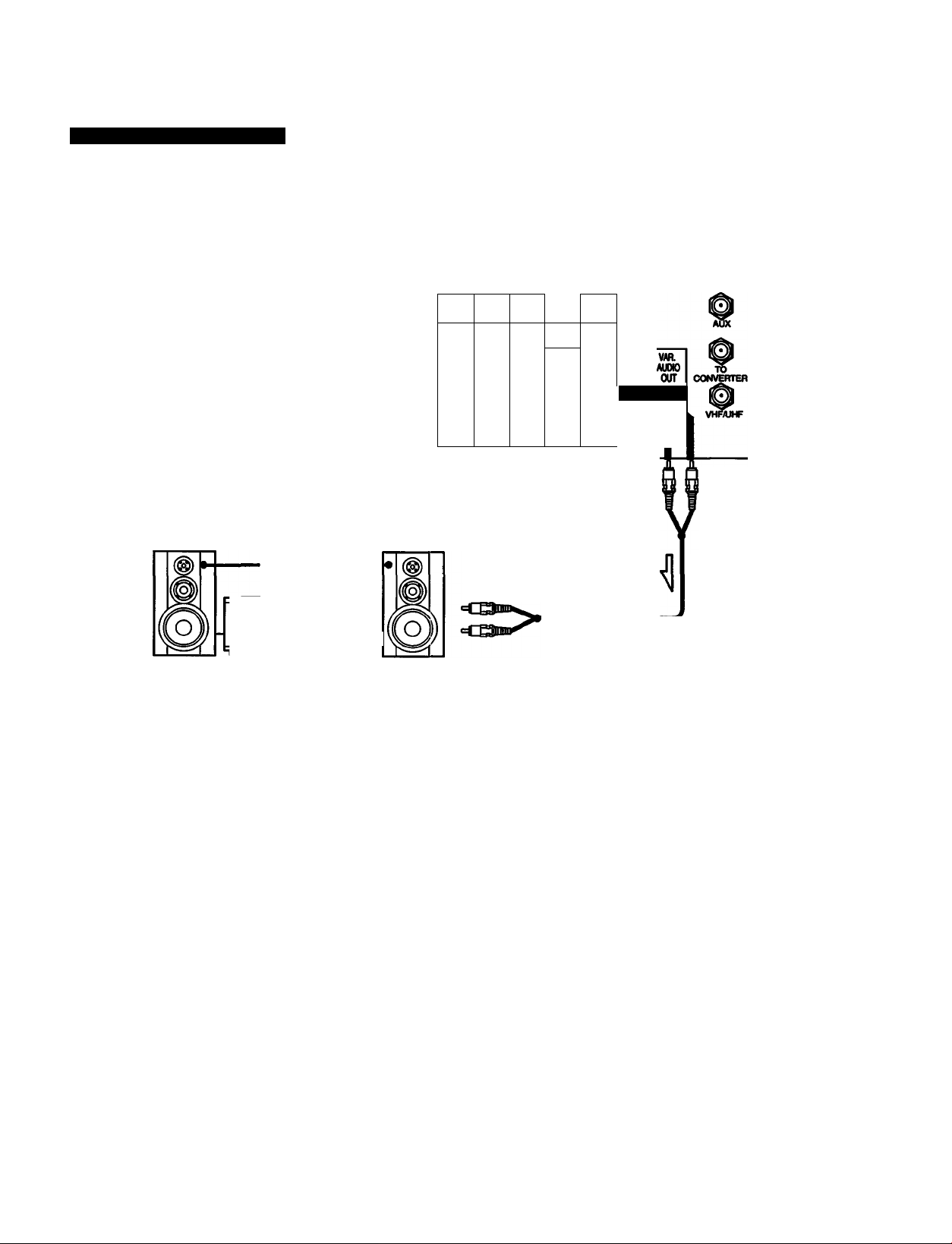
Connecting an audio system
: Signal flow
(Rear of TV)
Speakers
a<ID <1D<1D=(^
» (|DOO<D(I>o or
Amplifier
Set the amplifier's function
to line input.
VIDEO
INI
©
VIDEO
IN 2
VIDEO
INS
U»P
OUT
IIQMTOR
our
© © © © ©
© © ©
©
©
©
to line input
©
©
©
©
AUDIO
UNE
OUT
to audio
output
RK-74A
(not supplied)
S:
S
a
m
3.
Preparing for use Adjusting the sound ievei
Display the mode set menu and set SPEAKER to ‘X)FP to
cut off the TV speaker sound (p. 48), and listen to the TVs
sound solely through the audio system speakers.
If you connect your stereo system to VAR. AUDIO OUT,
leave the amplifier volume, bass and treble controls at their
mid position, and adjust the level with the VOLUME +/-
buttons on the TV or the VOL +/- buttons on the Remote
Commander.
If you connect your stereo system to AUDIO LINE OUT,
adjust the spe^er volume with the stereo amplifier controls.
Note
By connecting to VAR. AUDIO OUT, you can adjust the bass, treble
and balance, or select an SRS (Sound Retrieval System) or an MTS
(Multichannel TV Sound) mode, using the on-screen menus
(pp.45 - 47).
Chapter 1: Setting Up 117
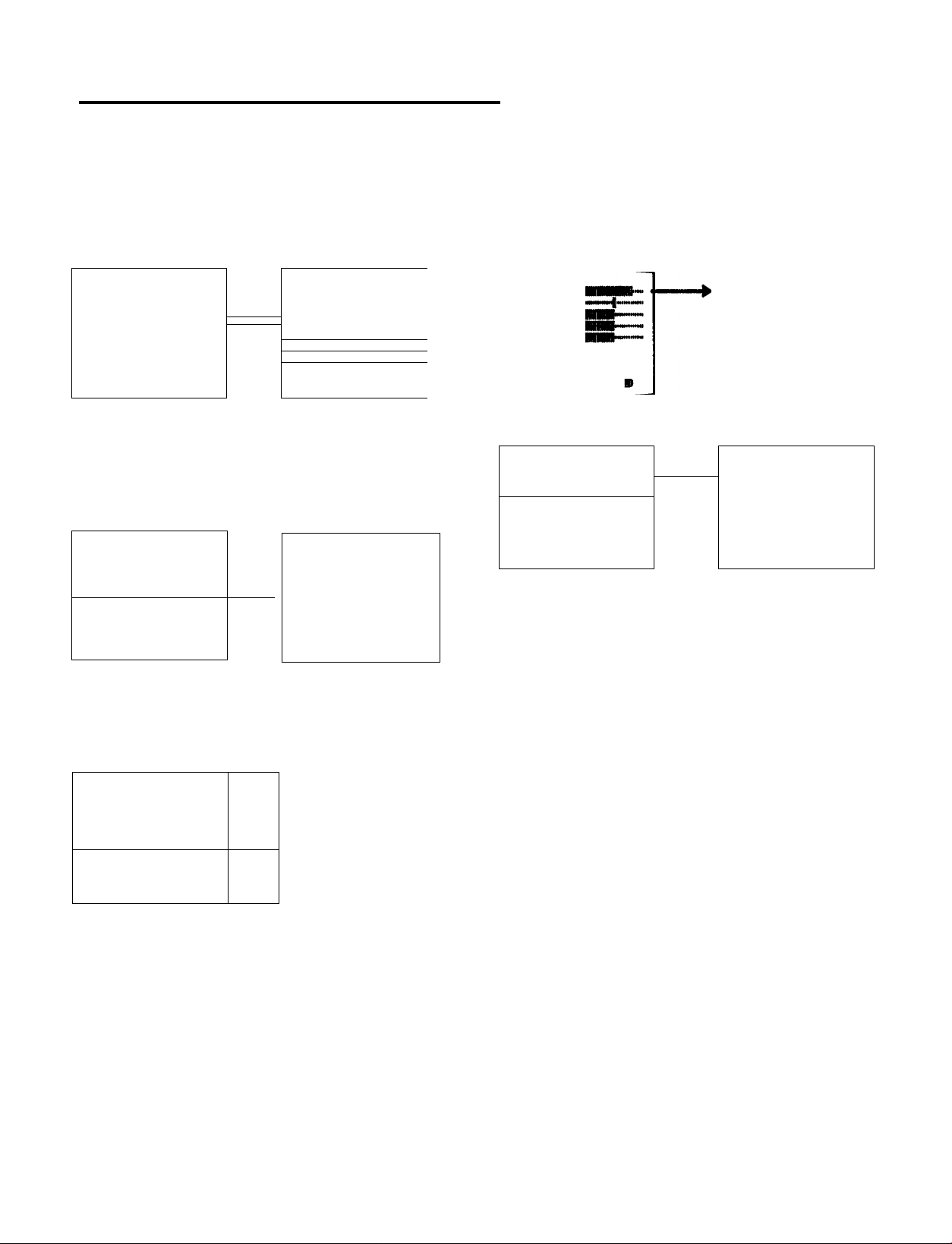
Using the On-Screen Menus
The following flow chart shows the different levels of on-screen menus that you can use to make various adjustments and settings. See the indicated pages for instaictions on using each feature.
For picture and sound quality adjustment
Main menu
klTlPDnr: Dll rTTC .
ШМ00Е SET
©TIME
BSET UP
mENGLISH
sciccr^ tcTBM
For mode adjustment
Main menu
(BPROG PALETTE
©TIME
BSET UP
mENGLISH
UIDM »nwro
For time-related settings
Program palette menu
(a
►■STANDARD
■MOVIE
■HEMS '
7MENU
MODE SET screen
(pp. 44,47,48)
Ш
►S-VIDEO
MTS
SPEAKER
3MENU
:0FF
:MAIN
:0N
VIDEO screen
(pp.40-43)
lavioEo
►PICTURE
HUE
COLOR
BRIGHT
SHARP
TRINIT0KE:L0li
NR:0FF
AUDIO screen
(pp.45 - 46)
(SAUDIO
IhTPrni r ■■■■■
BASS HHBI'*''—**'
BALARvC 1
■SRS AUTO
■SRS STEREO
■SRS OFF
3
iiua$ mai pitSHB
CURRENT TIME SET screen
(pp.53 - 54)
^RRERT TIME SET
---------------
Adjustment screen
(p.40)
OIVIOEO
PICTURE
Adjustment screen
(p.45)
BIAUDIO
TREBLj^
Main menu
BIPROG PALETTE
E3M0DE SET
SSET UP
mENGLISH
siu(i$ МПМ mtawi
18 1 Chapter 1: Setting Up
Time menu
©
►CURREHT TIME SET
ON/OFF TIMER
CHAHMEL BLOCK —
DAYLIGHT SAVING:N0
3MENU
►... AM
DAYLIGHT SAVING
3
Set DAYLIGHT SAVING
first If needed.
MUcr± ■TMI ItirSB
ON/OFF ЛMER screen
(pp.55 - 56)
©ON/OFF TIMER
►1
...........
--;--AM Jl CH.
2
...........
--:-AM Ji CH.
3
..................
--:-AM Jl CM.
9
Select a progran.
oua$ anal anS|
CHANNEL BLOCK screen
(pp.58 - 59)
©CHANNEL BLOCK
► .
..............
--;--AM .H CH.
?
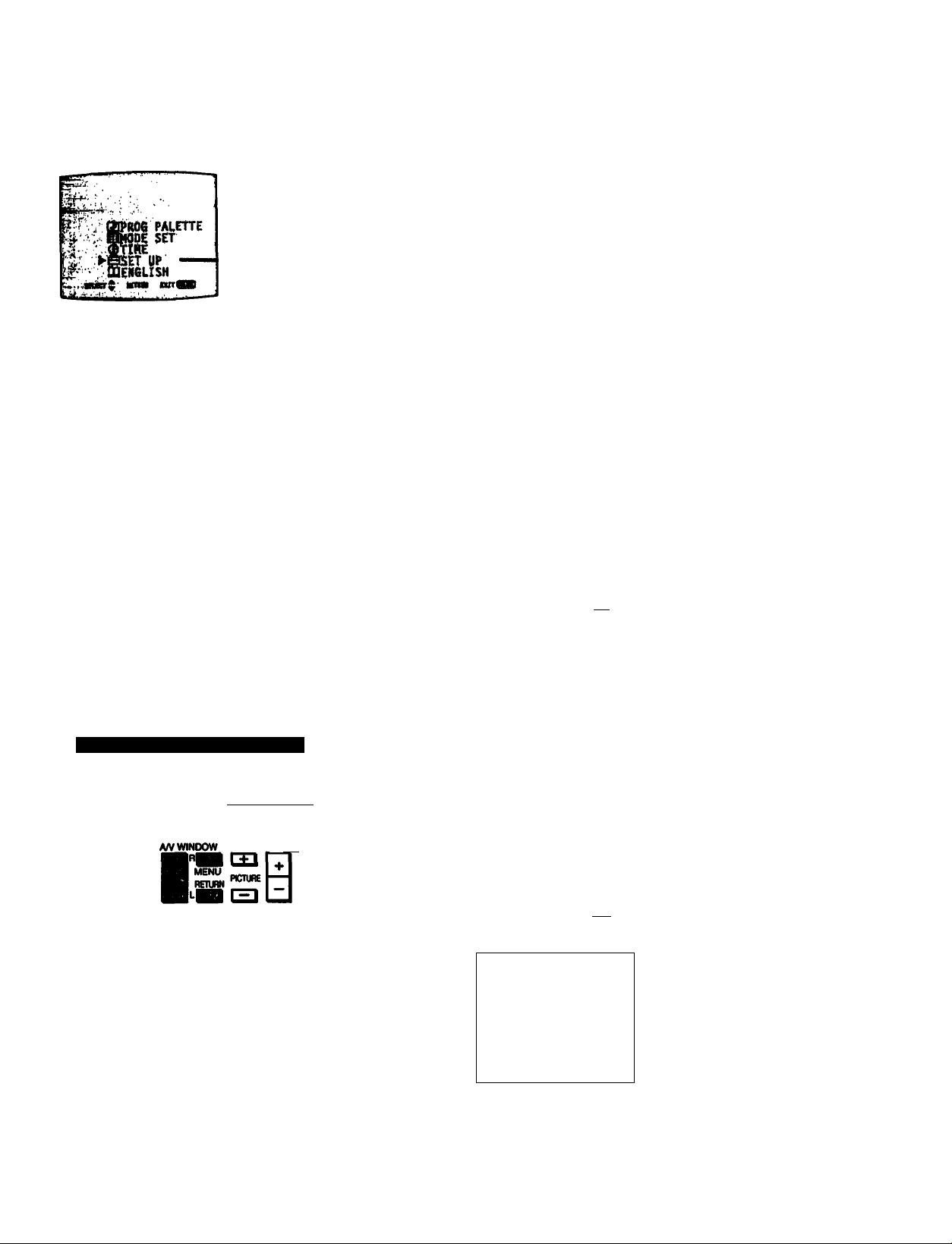
For presetting and other functions
Main menu
AUTO PROGRAM screen
(p.25)
SAUTO PROGRAM
Navigating through the menus
Remote Commander
SET UP screen
PCABLE: ON
AUTO PROGRAM »
CH ERASE/AOO
CH CAPTION ——
VIDEO LABEL —DIRECT PLAY —
FAVORITE CHANNEL
:»NENU
--------------
ERASE/AOO
►ERASE
ADD
5
Select the channel.
ERASE:CHANNEL +/ADD: [0-9]+[ENTER]
SCICCTÂ tETVNI C«T(BD
aCH CAPTION
Use [0-91+CENTER]
to select the channel.
8ficei$ «mm tmilgra
iâVIOEO LABEL
►VIDEOl: VIDEO 1
VIDE02: VIDEO 2
VI0E03: VIDEO 3
3
Uita Ç «cnm uitQ
CH (channel) ERASEfADD screen
(pp.27,29)
CH (channel) CAPTION
23
► .
?
(pp.49 - 50)
s
s
S
VIDEO LABEL
(P-51)
DISPLAY
ENTER JUMP
a(0)i=i 1=1
CH VOL
To display the nuiin menu
Press MENU.
To return to the previous menu
Press A/V WiNDOW +/- until the cursor points to
“ Z3MENU."
Then press RETURN.
To return to the main menu
Repeat the above, until you reach the main menu.
To return to the normal screen
Press MENU on the Remote Commander.
The menus disappear automatically, if you do not press a
button within 90 seconds.
âOIRECT PUY
Progran your renote
with PRESET CODE before
using DIRECT PUY
feature.
~aFAVORITE CHANNEL
Set the
position to
Input the
channel.
scunO uniM KitUBBl
HUCI $ U T«n
CXITg^
DIRECT PLAY screen
(pp. 67 - 68)
FAVORITE CHANNEL screen
(pp. 60-61)
►...
—
• - -
Chapter 1: Setting Up
19
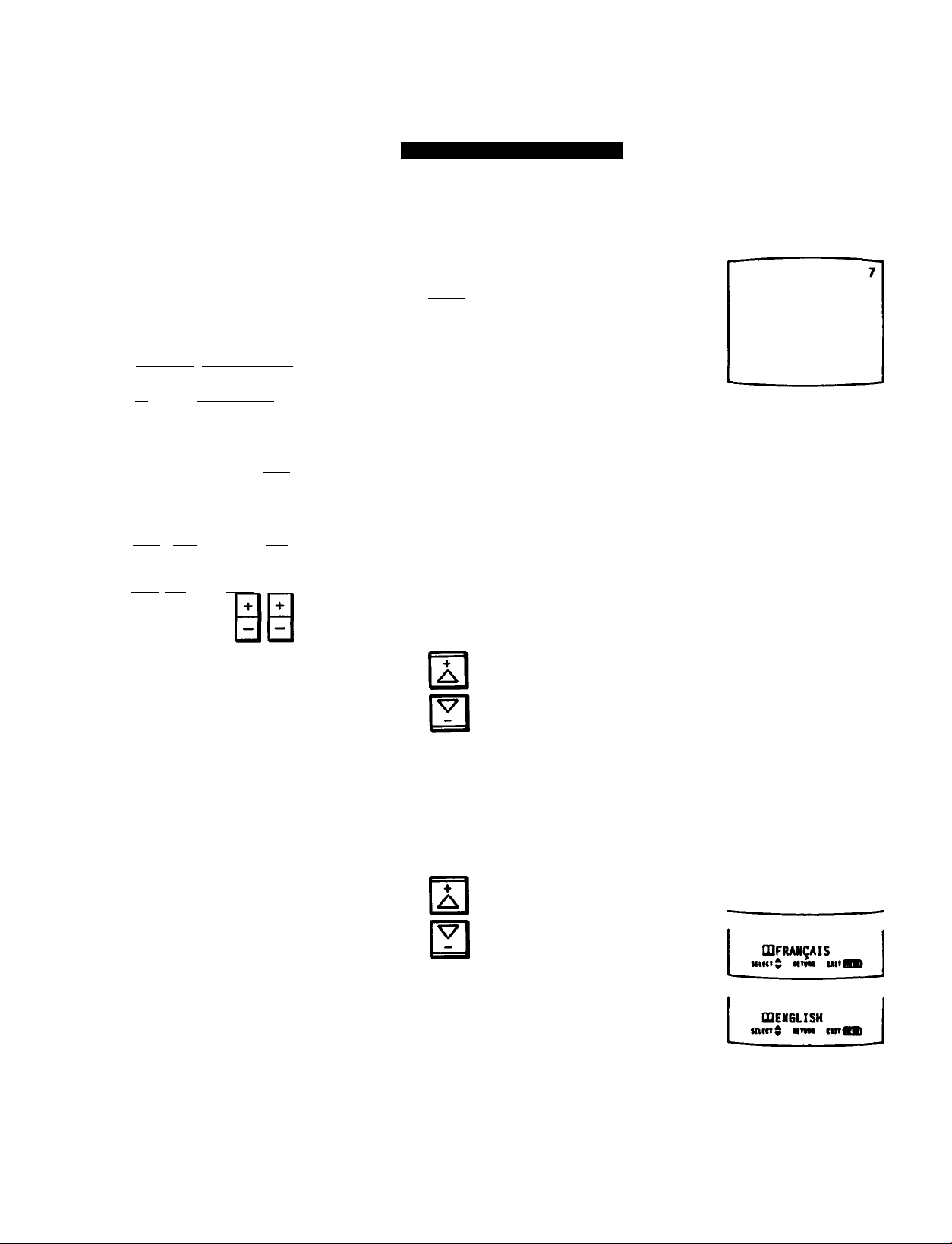
Using the On-Screen Menus
OEMO TV/VIDEO -VOLUME« -CHANNEL« POWER
O
Front of TV
MUTING
1=1
CH« FREEZE TV/VIOEOSWAP PIP
SLEEP POWER
[=11=1
1=1 i=l (=1 1=1 1=1
CH- POSITIQWAUDIO OFF
U i=l(=ll=]
TV/VIDEO
O0©
000
i=l
ANT/AUX
(=1
HEAD
PHONES
©©©
MSPLAY ^ ENTER
□ ©a
A/V WINDOW
VTR1-2-3 MOP TV CABLE BOX
_______
rcD ca
MENU
. RETURN
lL(=l
PICniRE
____
JUMP
=1
CH VOL
IV
Changing the menu language
The menu language is factory-set to ENGLISH. Follow these instnjctions to change the menu language to Spanish or French, or back to English.
Press POWER on the TV or on the Remote Commander to tum on the TV.
1
POWER
Press MENU.
The main menu appears.
►I2)PR06 PALETTE
QKOOE SET
©TIME
BSET UP
mENGLISH
5
Press A/V WINDOW +/- until the cursor points to ‘ENGLISH.*
Then press RETURN.
The language display turns red. _____________
RETURN
MiictS Mnai nitf
h
«nw iiirSB
GDPR06 PALETTE
QHOOE SET
©TIHE
BSET UP
mENGLISH
RM-Y113
20 I Chapter 1: Setting Up
Press A/V WINDOW +/- to select the language.
Each time you press A/V WINDOW the -ESPAÑOL, * -FRANÇAIS’ and
-ENGLISH’ menus appear.
BlAJUSTE OE N000
©HORA
BAJUSTES
mESPAÉOL
HtKT 0 itvm iiitwa)
b
Note
Certain parts of the ‘ESPAÑOL* and *FRANÇAIS* menus remain in English.
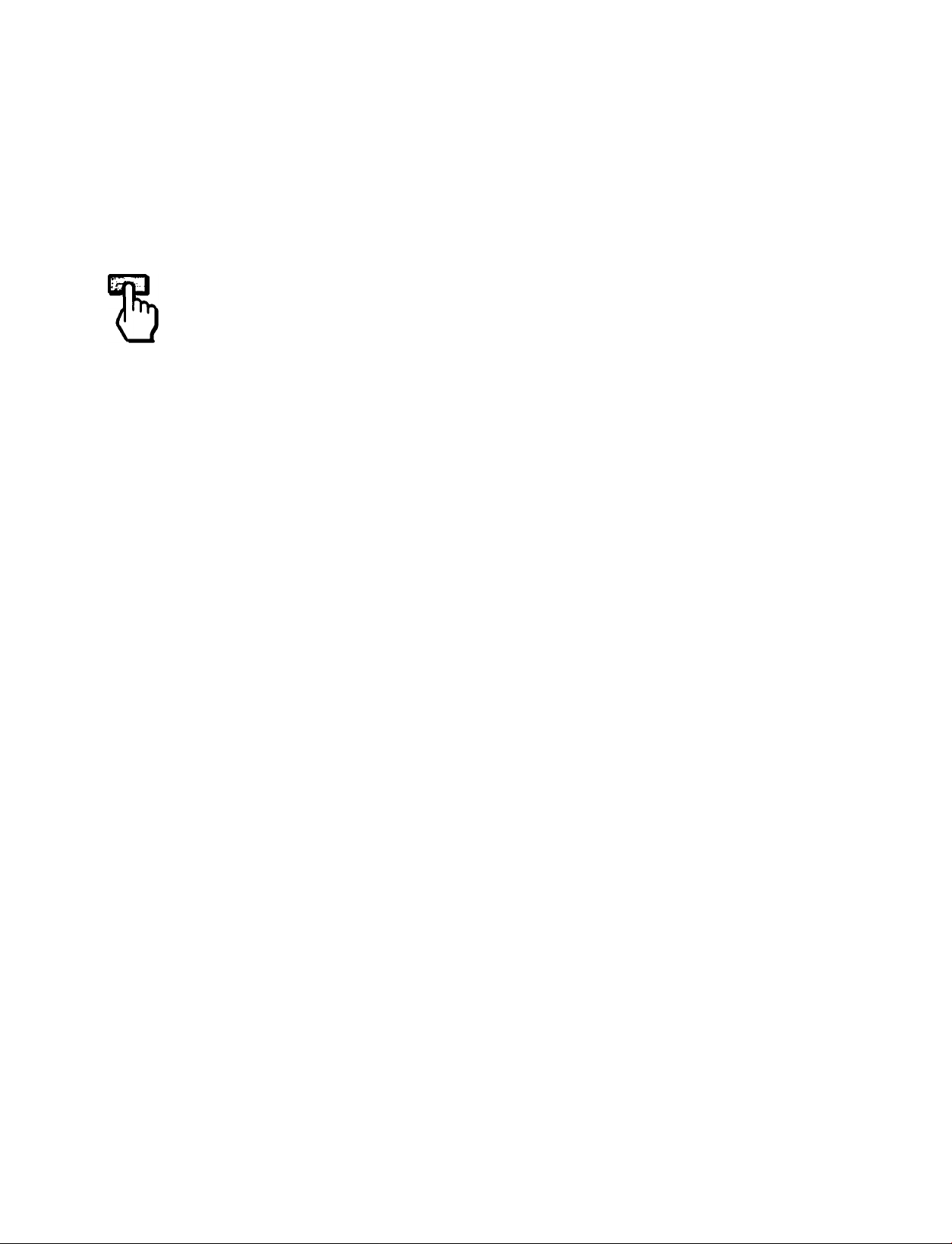
Press RETURN.
The language b aebcted.
5
RETURN
G9SELECCI0N A/V
QiAJUSTE DE MODO
8H0RA
^ÜSTE
►aiESPANOL
Spanish menu
To return to the normal screen
Press MENU on the Remote Commander.
Notes concerning menus
• During PIP (Picture-in-Picture) mode, the
on-screen menus may overlap the window
picture.
• Screen displays (VOLUME, MUTING,
CHANNEL, etc.) may overlap the on-screen
menus.
• The menus disappear automatically, if you do
not press a txitton within 90 seconds.
Chapter 1: Setting Up
21
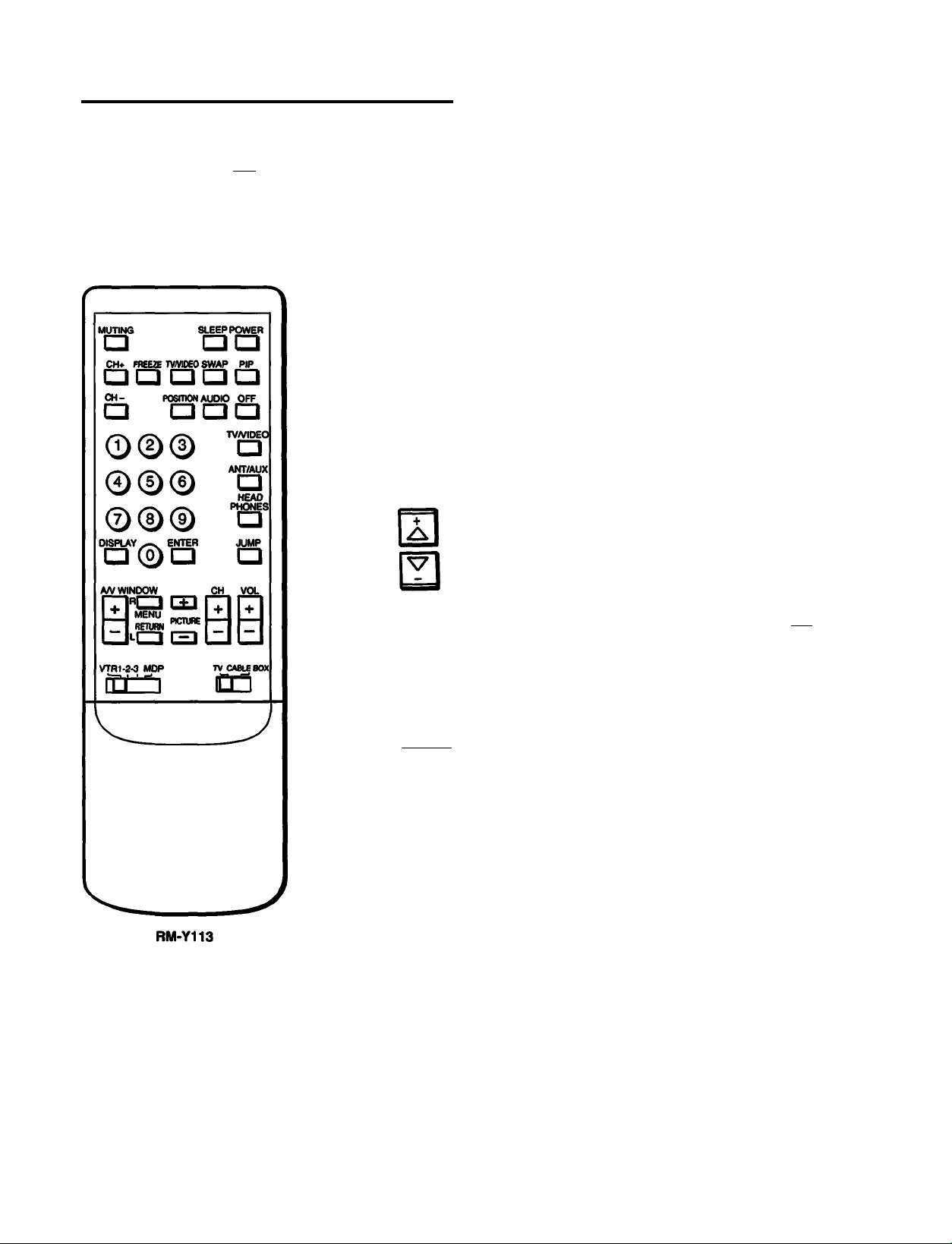
Setting CABLE ON or OFF
DEMO TV/VIDEO -VOLUME. -CHANNEL* POWER » VO« Cable cocnected to the TV. follow the steps below to set the cable
( T ^ connection on or off. Set CABLE OFF to preset or watch VHP or UHF channels,
___________________________________
Front of TV
and set CABLE ON to preset or watch cable TV channels.
Note
If the TV is in video nrade, the “CABLE* display is shaded and cannot be selected.
Press TV/VIDEO on the TV or on the Remote Commander to change to TV mode.
Press MENU.
The main menu appears.
1
Press A/V WINDOW +/- until the cursor points to “SET UP.’
b
►BlPROfi PALETTE
QHODE SET
©TIME
BSET UP
OlENGLISH
mictC HtiM ititflB
Q9PR06 PALETTE
QNOOE SET
©TIME
►SSET UP
OQENGLISH
uiKt$ MIMI itiHWl
Press RETURN.
The setup menu appears, and the cursor points to "CABLE."
RETURN
Press RETURN again.
The mode display turns red.
RETURN
%
►CABLE: ON
AUTO PROGRAM
CM ERASE/AOD
CM CAPTION
VIDEO LABEL
DIRECT PUT
FAVORITE CHANNEL
;>MENU
e
CABLE: ON
AUTO PROGRAM
CM ERASE/ADO
CH CAPTION
VIDEO UBEL
DIRECT PUV
FAVORITE CHANNEL
OMENU
22 I Chapter 1: Setting Up
