Sony KV-27TS29 User Manual
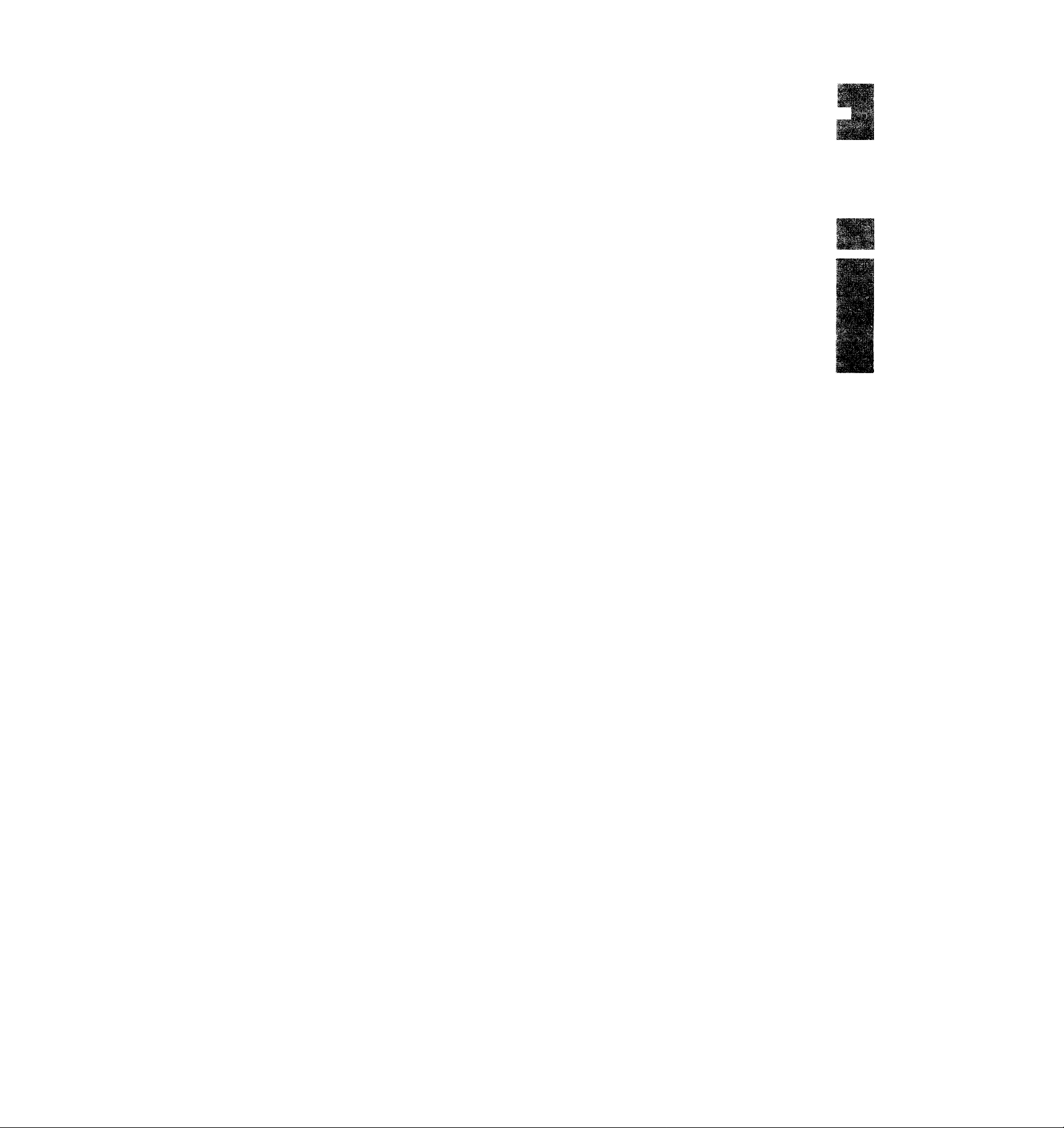
3-756-618-24 (1)
Contents
Preface
This section tells you about special features,
safety information, and preparatory
information for using this manual.
Chapter 1: Setting Up
This section shows you the steps
necessary for installing and presetting for
TV, and how to connect optional video and
audio equipment.
Chapter 2: Using Basic Features
This section gives you basic information
about operating and adjusting your TV.
Trinitm Qhr TV
Operating Instructions
Before operating your TV, please read this manual
thoroughly and retain it for future reference.
KV-27TS29
KV-27TS32
KV-27TS36
KV-32TS36
KV-32TS46
KV-27TW77
KV-27TW78
KV-32TW67
KV-32TW68
KV-32TW77
KV-32TW78
KV-2970M
KV-2975M
Chapter 3: Using Advanced Features
This section shows you how to use Picturein-Picture, pre-programmed Remote
Commander and other useful features.
Appendix
This section gives you specifications and
troubleshooting information.
For a detailed table of contents, see
page 3.
Owner’s Record
The model and serial numbers are located at the rear of
the TV. Record these numbers in the spaces provided
below. Refer to them whenever you call upon your Sony
dealer regarding this product.
Model No._ . Serial No..
© 1995 by Sony Corporation
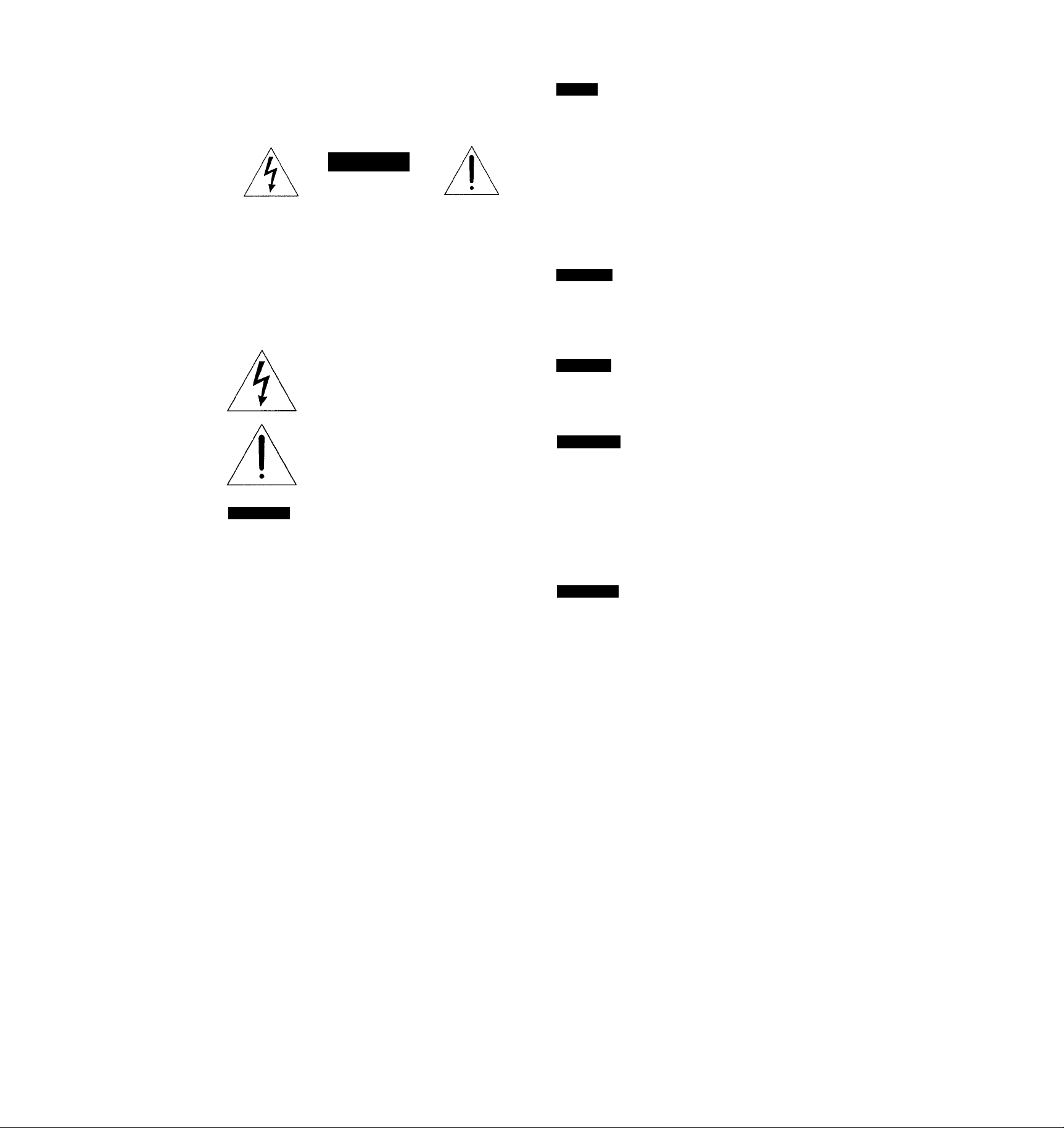
WARNING
Precautions
To prevent fire or shock hazard, do not expose the television to rain or moisture.
CAUTION
RISK OF ELECTRIC SHOCK
DO NOT OPEN
CAUTION : TO REDUCE THE RISK OF ELECTRIC SHOCK,
DO NOT REMOVE COVER (OR BACK).
NO USER-SERVICEABLE PARTS INSIDE.
REFER SERVICING TO QUALIFIED SERVICE PERSONNEL.
This symbol is intended to alert the user to
the presence of uninsulated “dangerous
voltage” within the product’s enclosure that
may be of sufficient magnitude to constitute
a risk of electric shock to persons.
This symbol is intended to alert the user to
the presence of important operating and
maintenance (servicing) instructions in the
literature accompanying the appliance.
Safety
Operate the TV only on 120 V AC.
One blade of the plug is wider than the other for safety
purposes and will fit into the power outlet only one way. If
you are unable to insert the plug fully Into the outlet,
contact your dealer.
Should any liquid or solid object fall into the cabinet,
unplug the TV and have it checked by qualified personnel
before operating it any further.
Unplug the TV from the wall outlet if you are not going to
use it for several days or more. To disconnect the cord,
pull it out by the plug. Never pull the cord itself.
Installing
To prevent internal heat build-up, do not block the
ventilation openings.
Do not install the TV in a hot or humid place, nor in a
place subject to excessive dust or mechanical vibration.
Cleaning
Clean the TV with a soft dry cloth. Never use strong
solvents such as thinner or benzine which might damage
the finish of the cabinet.
Repacking
Keep the original carton and packing materials to use for
safe transport of your TV in the future.
CAUTION;
TO PREVENT ELECTRIC SHOCK, DO NOT USE THIS
POLARIZED AC PLUG WITH AN EXTENSION CORD,
RECEPTACLE, OR OTHER OUTLET UNLESS THE
BLADES CAN BE FULLY INSERTED TO PREVENT
BLADE EXPOSURE.
Note to CATV system installer
This reminder is provided to call the CATV system installer’s
attention to Article 820-40 of the NEC that provides
guidelines for proper grounding and, in particular, specifies
that the cable ground shall be connected to the grounding
system of the building, as close to the point of cable entry as
practical.
Use of this television receiver for other than private viewing
of programs broadcast on UHF or VHF or transmitted by
cable companies for the use of the general public may
require authorization from the broadcaster/cable company
and/or program owner.
If you have any questions or problems concerning your TV,
please contact your nearest Sony dealer.
For details concerning safety precautions, see the supplied
leaflet “IMPORTANT SAFEGUARDS.”
CAUTION:
When using TV games, computers, and similar products
with your TV, keep the brightness and contrast functions at
low settings. If a fixed (non-moving) pattern is left on the
screen for long periods of time at a high brightness or
contrast setting, the image can be permanently imprinted
onto the screen. These types of imprints are not covered by
your warranty because they are the result of misuse.
This television receiver provides display of television closed
captioning in accordance with § 15.119 of the FCC rules.
Preface
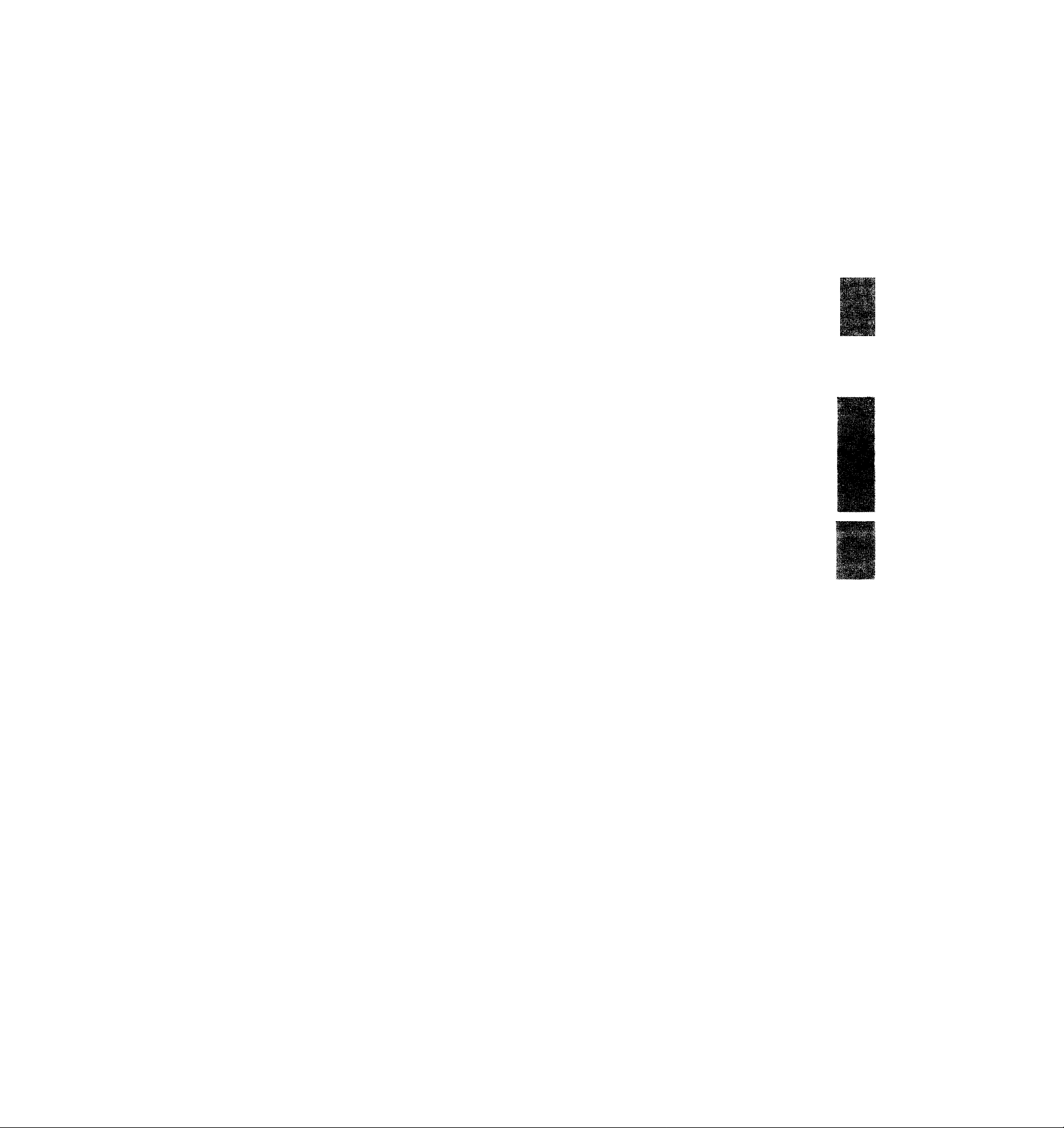
Table of Contents
I
Preface
Warning/Precautions...............................................................2
Introducing the Sony Trinitron* Color TV
................................
Chapter 1: Setting Up
Connecting TV Antenna/Cable
Using the On-Screen Menus.................................................14
Changing the menu language..........................................16
Turning the Cable Mode On or Off........................................17
Presetting TV Channels........................................................18
.............................................
12
Chapter 2: Using Basic Features
Watching TV Programs.........................................................29
Using Convenient Features
Muting the sound - MUTING............................................30
Keeping the displays on-screen
-DISPLAY....................................................................30
Setting the sleep timer - SLEEP
..................................................
......................................
30
30
Chapter 3: Using Advanced Features
Watching Two Pictures at Once
(Picture-in-Picture)
Using the Timer-Activated Functions
Setting the clock - CURRENT TIME SET
Setting the ON/OFF TIMER
Setting CHANNEL BLOCK
............................................................
....................................
........................
.............................................
..............................................
44
44
46
48
38
Vi'- ;
Identifying your TV
4
Locating the Controls
Connecting Other Equipment................................................22
Video equipment
Audio system....................................................................26
Watching a video with your S video-equipped VCR
Switching quickly between
two channels - JUMP
Using Closed Caption...........................................................31
Adjusting Picture and Sound Quality.....................................32
Adjusting the picture.........................................................32
Adjusting the sound..........................................................34
Customizing the Screen Display
Setting channel captions - CH CAPTION.........................50
Viewing the captioned channels - CH GUIDE
Setting VIDEO LABEL......................................................53
Using the Pre-Programmed
Remote Commander........................................................55
.............................................................
..............................................................
..............................................................
..........
..................................................
...........................................
..................
4
6
22
28
30
50
52
Appendix
Specifications
Troubleshooting.....................................................................59
........................................................................
58
Preface
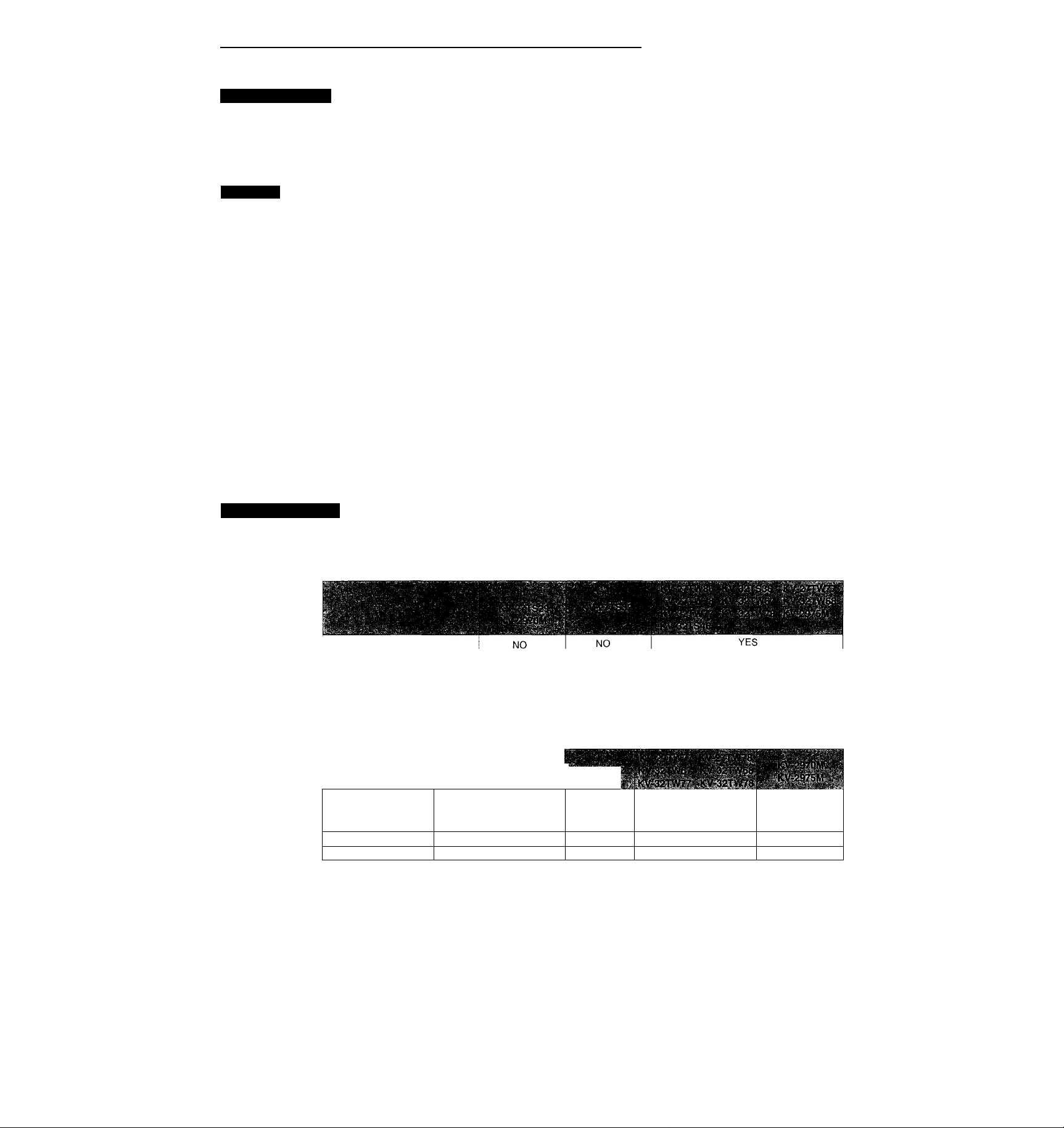
Introducing the Sony Trinitron® Color TV
About the manual
This manual covers 13 different models. The menu
displays are based on model KV-32TS36, one of the models
with the most functions, and the Remote Commander
illustrations are based on RM-Y118. If a particular function
Features
With the following features, you can:
• Receive up to 125 cable channels for a total of 181
possible off-air cable channels with the multi-band VHF/
UHF/CATV tuner.
• Receive the picture and sound of your VCR through the
VIDEO IN jacks.
• Receive superior VCR playback pictures when you
connect a VCR equipped with an S video output jack to
the S VIDEO IN jack.
• Watch your portable camera images (8mm, video, etc.) by
connecting to the VIDEO IN jacks on the front panel.
• Receive stereo programs and Second Audio Program
(SAP) broadcasts with the built-in Multichannel TV
Sound (MTS) decoder.
• Receive TV or video sound through an audio system by
connecting to the VARIABLE/FIX AUDIO OUT jacks.
• Simulate the sound quality of a concert hall or movie
theater with the SURROUND system.
• Watch another TV channel, video or cable image as a
window picture by using Picture-in-Picture.
does not apply to your model, this will be noted in the
manual.
We highly recommend that you read this manual before
using your TV. Keep the manual handy for future reference.
• Automatically preset all receivable channels with AUTO
PROGRAM.
• Watch the closed caption and the text by using Closed
Caption.
With the supplied Remote Commmander, you can:
• Operate the TV, plus Sony and most other maker’s video
equipment or Sony multi-disc player with the Pre-
Programmed feature.
• Switch quickly between two channels by using JUMP.
• Set the TV to automatically shut off after desired time (30,
60, 90 minutes can be set) using the SLEEP timer,
• Set the internal clock to display the CURRENT TIME on
screen.
And enjoy other features giving you a high quality
picture...
• Colorpure Filter™ produces fine picture detail without
color spill or color noise.
• The New Dynamic Picture™ system adjusts picture
contrast automatically to produce more detail in both
bright and dark areas of every scene.
Identifying your TV
Check the model number of your TV set.
There are slight differences among 13 models covered
by this manual.
Table of models
YES: equipped
NO: not equipped
Picture-in-Picture feature
Pre-Programmed feature
SURROUND system
Front panel AA/ jacks
S VIDEO IN jacks
Remote Commander
Model destination
Closed caption YES*
Dual language
NO
YES
NO
NO
RM-Y116
U.S.A./Canada
NO
Check the table below to see what your TV is equipped with
before you start operating it.
YES
YES
YES
YES
RM-Y117
U.S.A./
CANADA
YES
YES
U.S.A.
YES
NO
YES
YES
YES
YES
RM-Y118
Central South
America and
other areas
NO
YES
*^U.S.A. models only
Preface
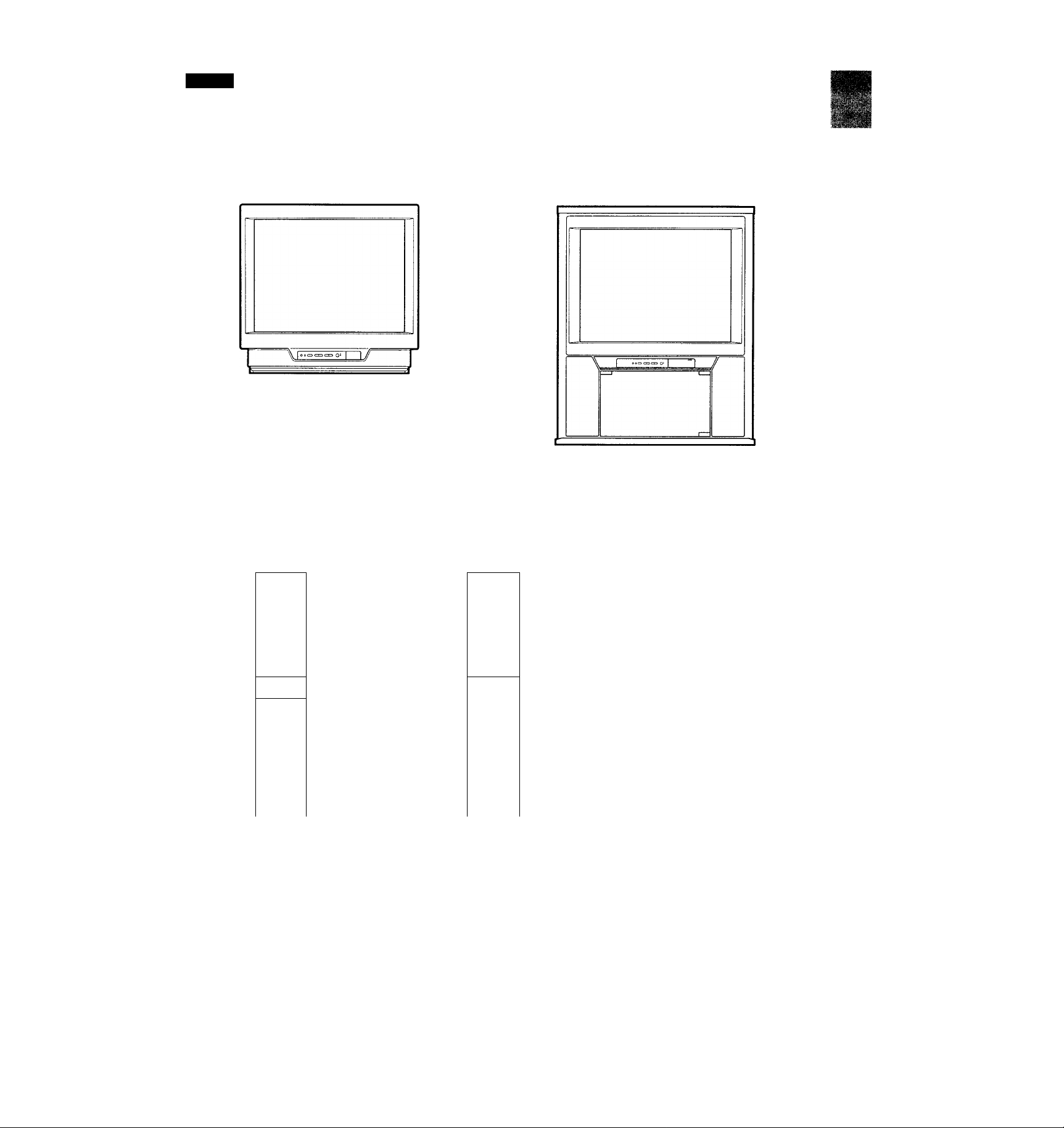
Design
KV-27TS29 KV-32TS36
KV-27TS32 KV-32TS46
KV-27TS36 KV-2975M
KV-2970M
KV-27TW77 (Natural wood finish)
KV-27TW78 (Black)
KV-32TW67 (Natural wood finish)
KV-32TW68 (Black)
KV-32TW77 (Natural wood finish)
KV-32TW78 (Black)
RM-Y118
CD CD Q .
'a
® © ®
® ® ®
© ® ®
I o 0 Q
ioouH Jift, "
1 “^5 333 .
s a'S
B ¿s
Q c±) C±)
! C3 c±) Q
cd‘'cd 'cd ;
RM-Y117
r - 1
Q c5 CD
' T1WM0 c«in«0i
CD CD .
® © ®
® ® ®
© ® ®
sSQ
cceig UMKK rr
C3 :oD
S Q-S
t3.,S
a w 1
; Q <±> 1
1 Q C3 Q '
CD Q Q
o 0 s:
:'B’|
--
RM-Y116
® ® ©
® ® ®
® ® ®
s ® s
S I
IQ
Preface
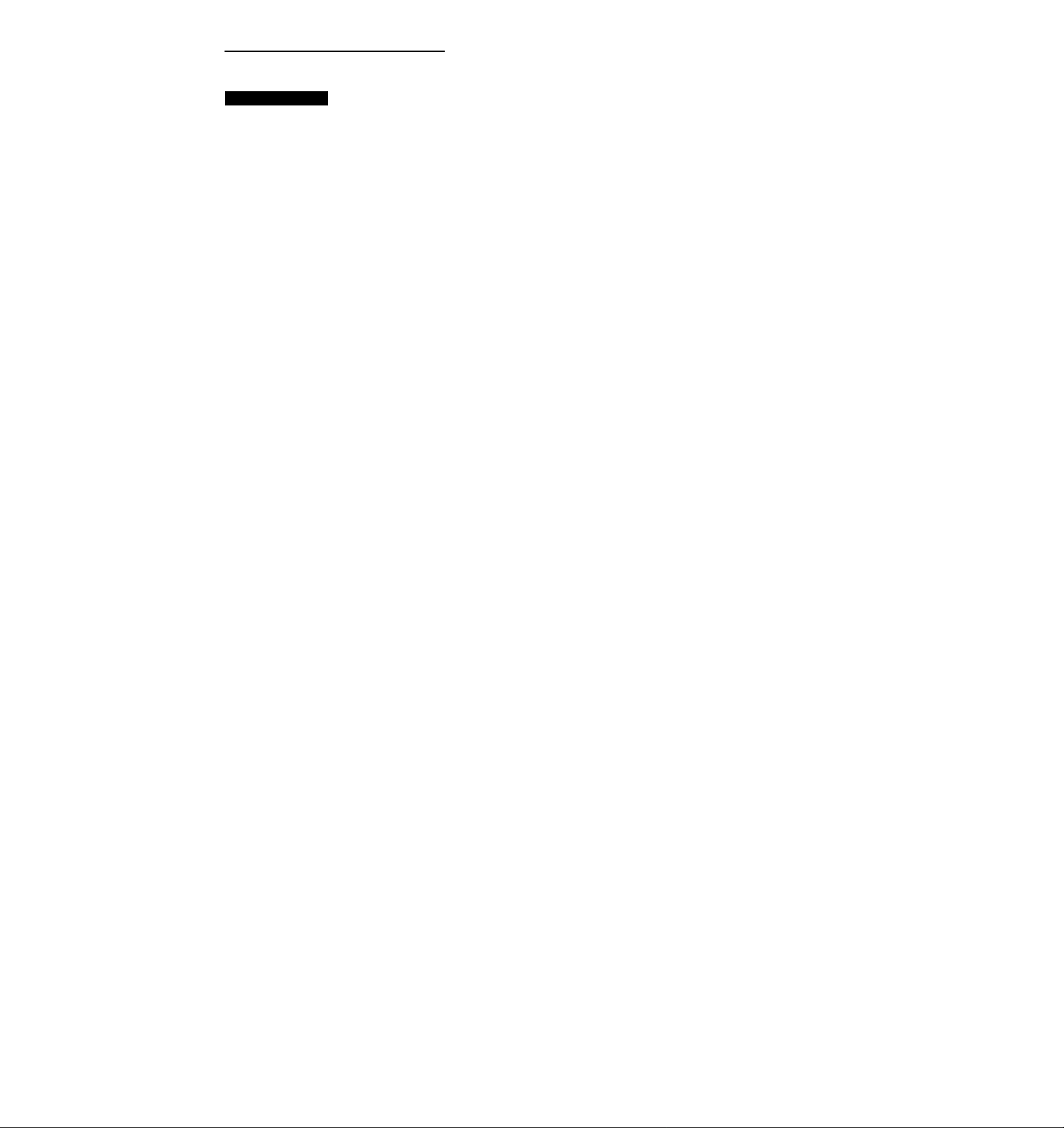
Locating the Controls
Screen Displays
For details, see the pages indicated by the numbered black circles •.
On-screen menu displays
0-0-
Bar display for volume,
picture or sound adjustment© ® -©
i
CURRENT TIME display-
0©
Channel number display
Main picture input mode
- SLEEP, MUTING displays ©
- CHANNEL CAPTION display
© - ®
-MTS mode (MAIN, SAP or
MONO) ©
- Picture-in-Picture input mode
(KV-27TS36/32TS36/32TS46/
27TW77/27TW78/32TW67/
32TW68/32TW77/32TW78 only)
© -0
OOQCSSCO
\i
KV-32TS36
(The screen displays, except for certain features
as noted above, are the same for all models.)
Preface
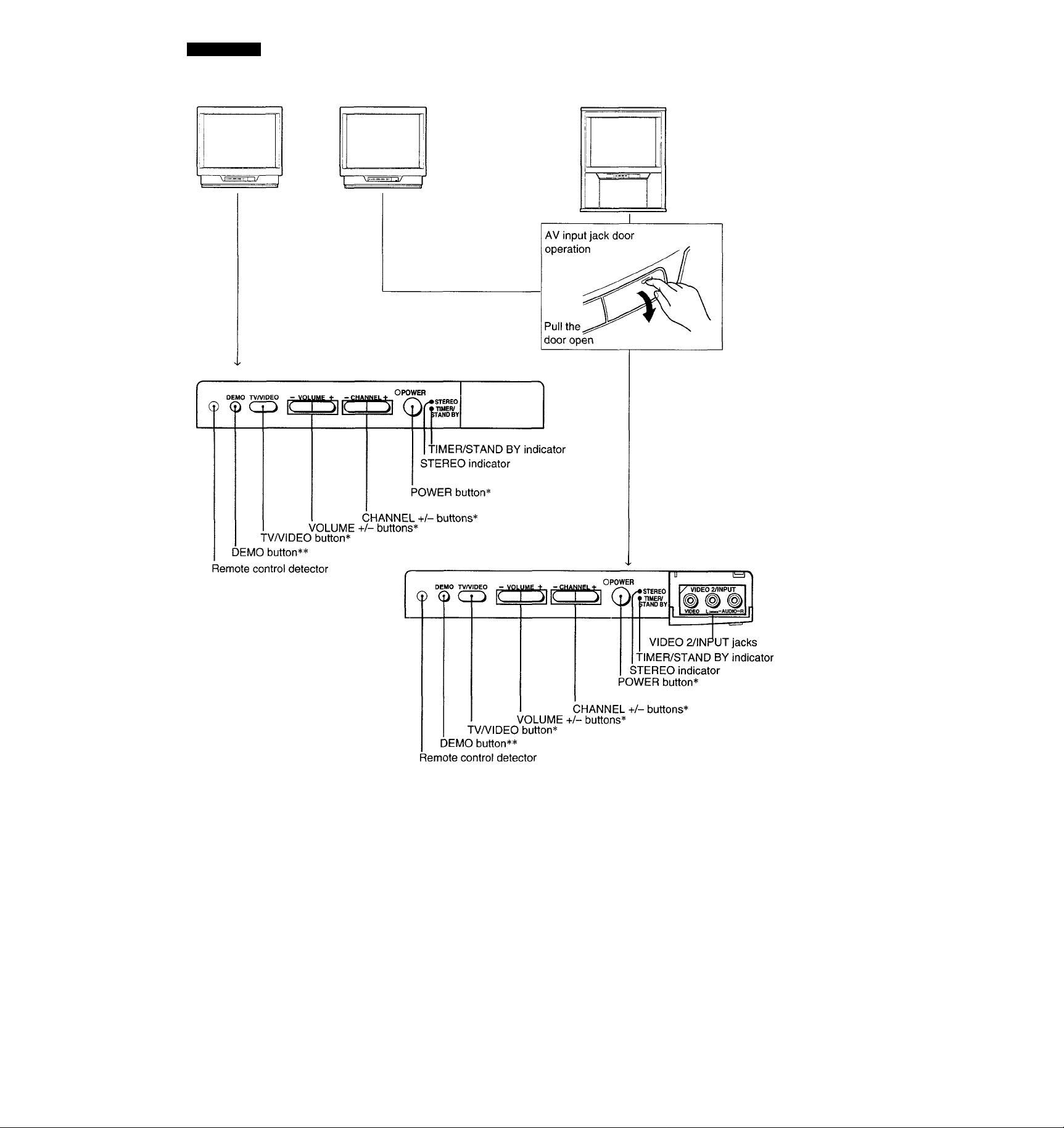
Front Panel
KV-27TS29
KV-2970M
KV-27TS32
KV-32TS36
KV-2975M
KV-27TS36
KV-32TS46
.. *'
KV-27TW77 KV-27TW78 KV-32TW67
KV-32TW68 KV-32TW77 KV32TW78
^ Buttons with the same function are
also located on the Remote
Commander (pp. 10-11).
If you press this button, functions
and menus are displayed one by one.
Press any button to stop DEMO.
Preface
7
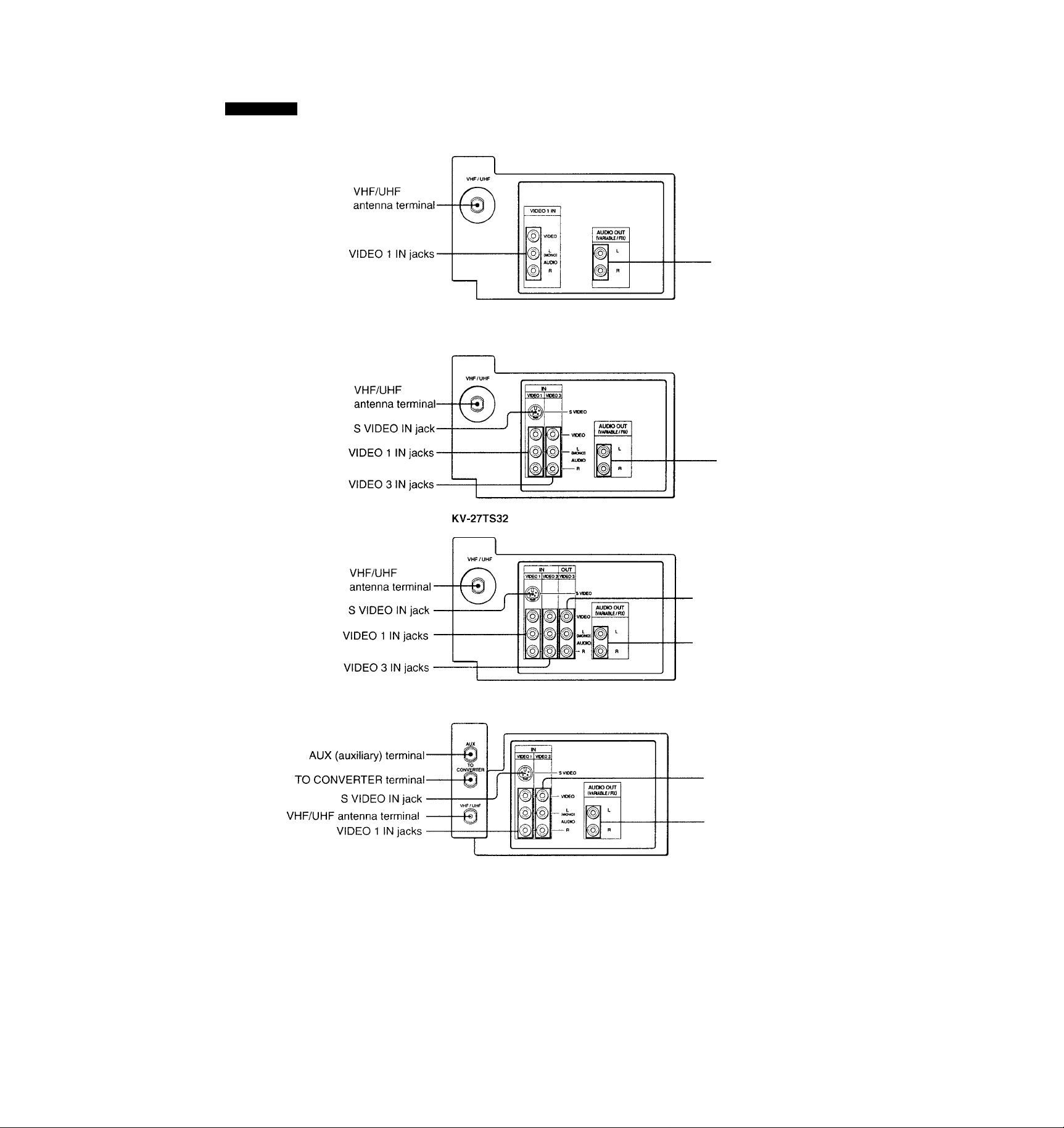
Locating the Controls
Rear Panel
KV-27TS29 KV-2970M
-AUDIO OUT jacks
KV-27TS36 KV-32TS36 KV-27TW77
KV-27TW78 KV-32TW67 KV-32TW68
KV-32TW77 KV-32TW78 KV-2975M
KV-32TS46
AUDIO OUT jacks
-VIDEOS OUT jacks
-AUDIO OUT jacks
-VIDEO SIN jacks
■AUDIO OUT jacks
Preface
8
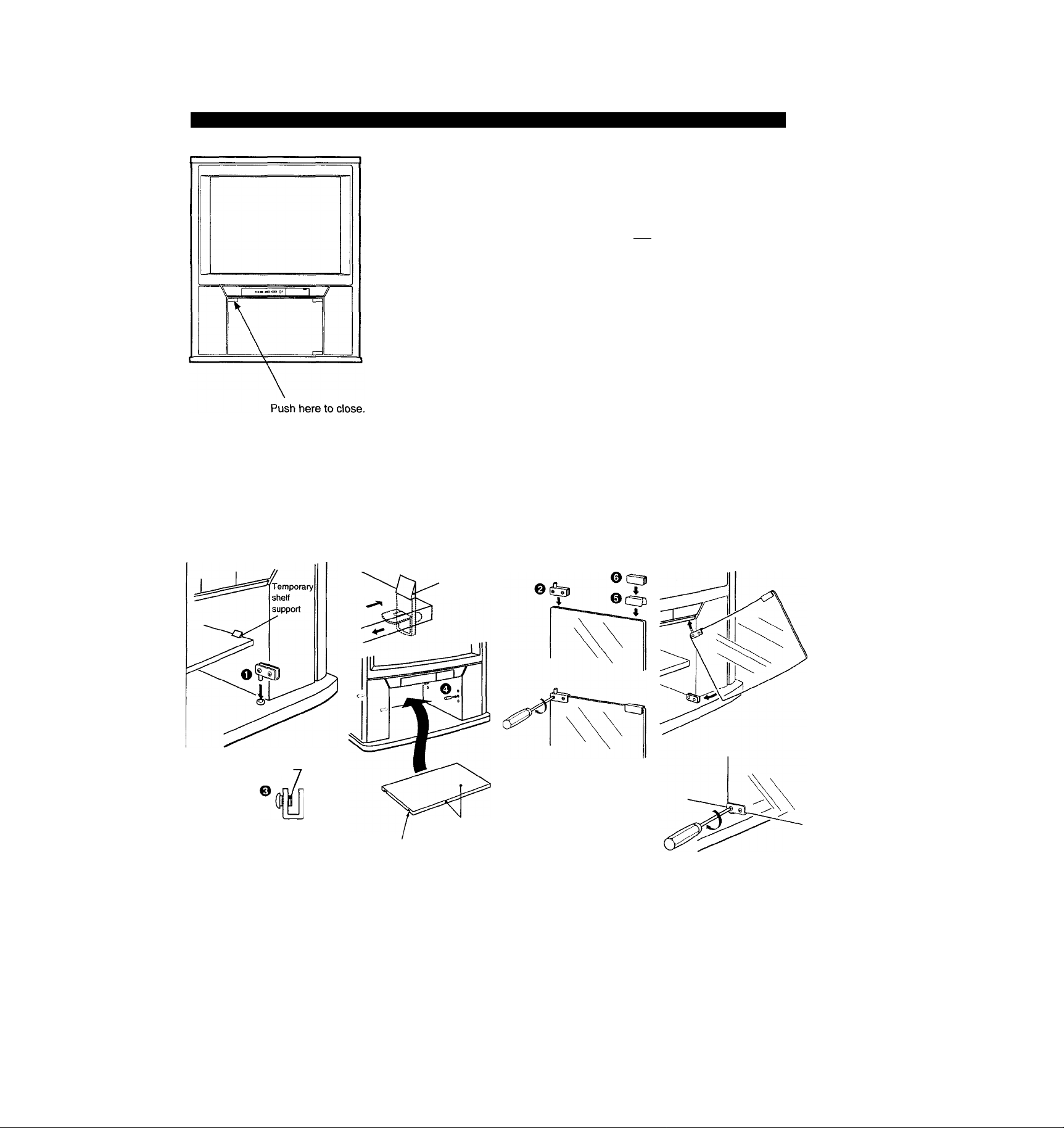
Installing the Glass Door and VCR Shelf (KV-27TW77/27TW78/32TW67/32TW68/32TW77/32TW78 only)
Bottom Hinge
Top Hinge
e
o
Screw 4x4
o ol
Ö®
I
To open, push again.
Check that the projection of
the screw through the hinge
allows for proper installation
of the hinge to the glass,
then insert the bottom hinge
O into the bushing located
on the cabinet bottom.
Press the upper part of the
temporary shelf supports
and detach the shelf. Insert
the metal pin shelf supports
O and, aligning the
grooves with the supports,
insert the shelf.
Push
o
Temporary
shelf
support
Metal pin
Plate pad
Push plate
Attach the top hinge © to
one end of the glass door,
and tighten the screws.
Attach plate pad © to the
other end then push plate ©
over the plate pad.
QZZD
□
Pushing the glass door
hinge up into the hole
located on the cabinet
ceiling, slide the door into
the bottom hinge, then
tighten the screws.
Check projection of this
area of screw
Coated side
Align the grooves with O
Preface
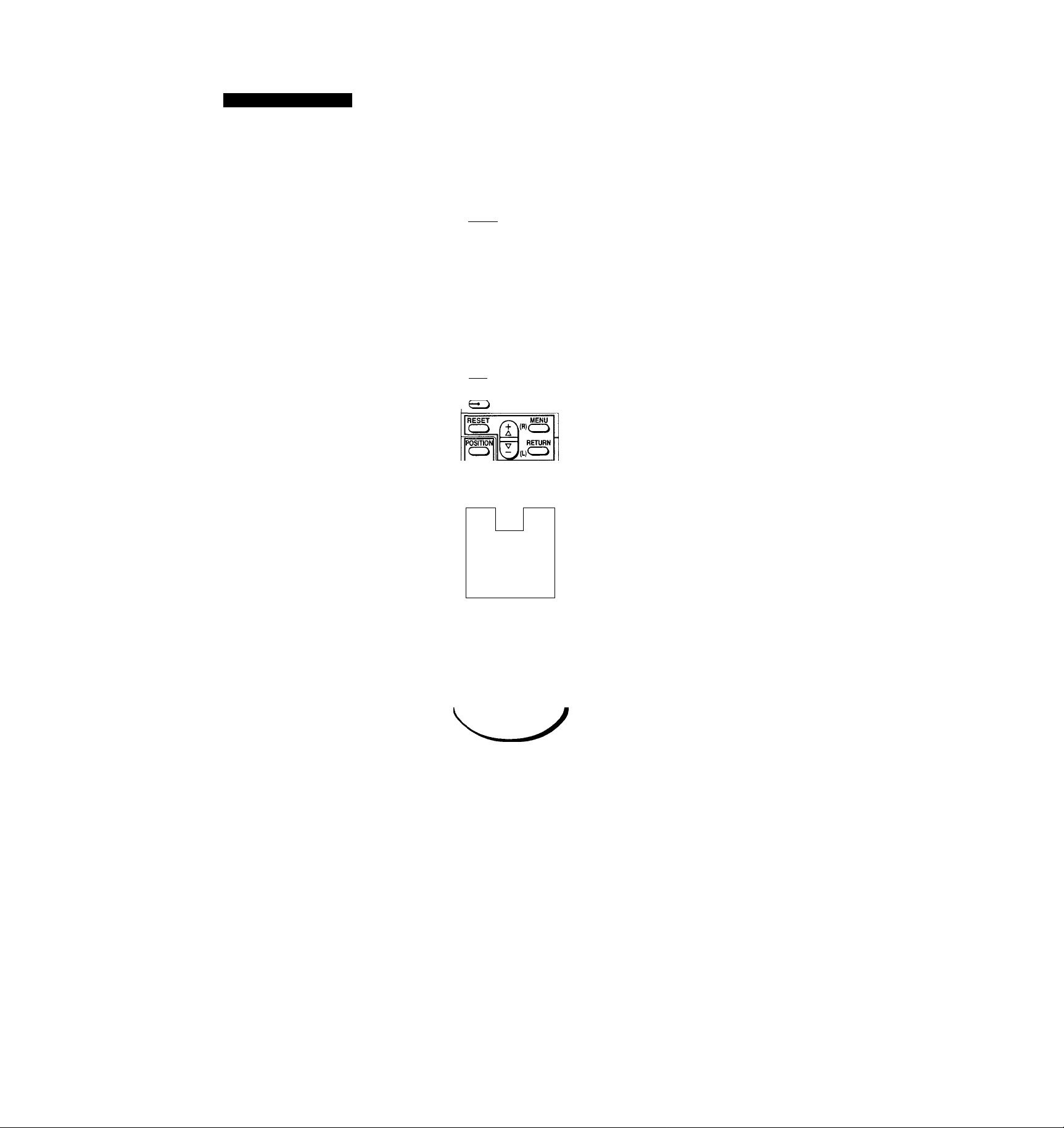
Locating the Controls
Remote Commander
For details, see the pages indicated by the numbered black circles •.
MUTING button ® ■
TV button** ■
TVA/IDEO button* ■
DISPLAY button ® ® -
CH GUIDE button®-
JUMP button ® ■
CODE SET button © -
(Pre-Programmed
function)
Video operating buttons
©
MU' 1NG SL :EP i POWER
CQ CDl(^
TV/VIDEO CABLE POWER
0 0 0
©00
0 0 0
ENTER
0
CH GUIDE ^
JUMP
COPE SET 5!B[ebox tv
ID « S
ŒD
Œ3
CH
(3D■CDII(ZD
«
(ZD
REC»
a Q
1 I -I- 1
AUDIO TV/VIDEO
VIDEO POWEf
FREEZE
CD
► ►►
(3>
TV/VTR
CD
■ SLEEP button ©
• POWER button* © ® ©
■ CABLE POWER button ©
•0-9 buttons
• CHANNEL GUIDE directory keys ®
■ ENTER button © ©
CH (channel) +/- scan button*
© © ©
• VOL (volume) +/- button* ©
• CABLEBOX-TV selector ®
• Menu buttons
©-©©©-©©-©
■ Picture-in-Picture buttons** © - ®
10
Preface
RM-Y118; KV-27TS36 KV-32TS36
KV-32TS46 KV-27TW77
KV-27TW78 KV-32TW67
KV-32TW68 KV-32TW77
KV-32TW78 KV-2975M
(RM-Y117: KV-27TS32)
* Buttons with the same function are
also located on the TV (p. 7).
** Buttons not included on RM-Y117
If the CABLEBOX-TV selector is set to
CABLEBOX, the Remote Commander is able
to control a connected cable box, not the TV .
Set the selector to TV to control the TV set
with the Remote Commander (You can use
POWER button at any case).
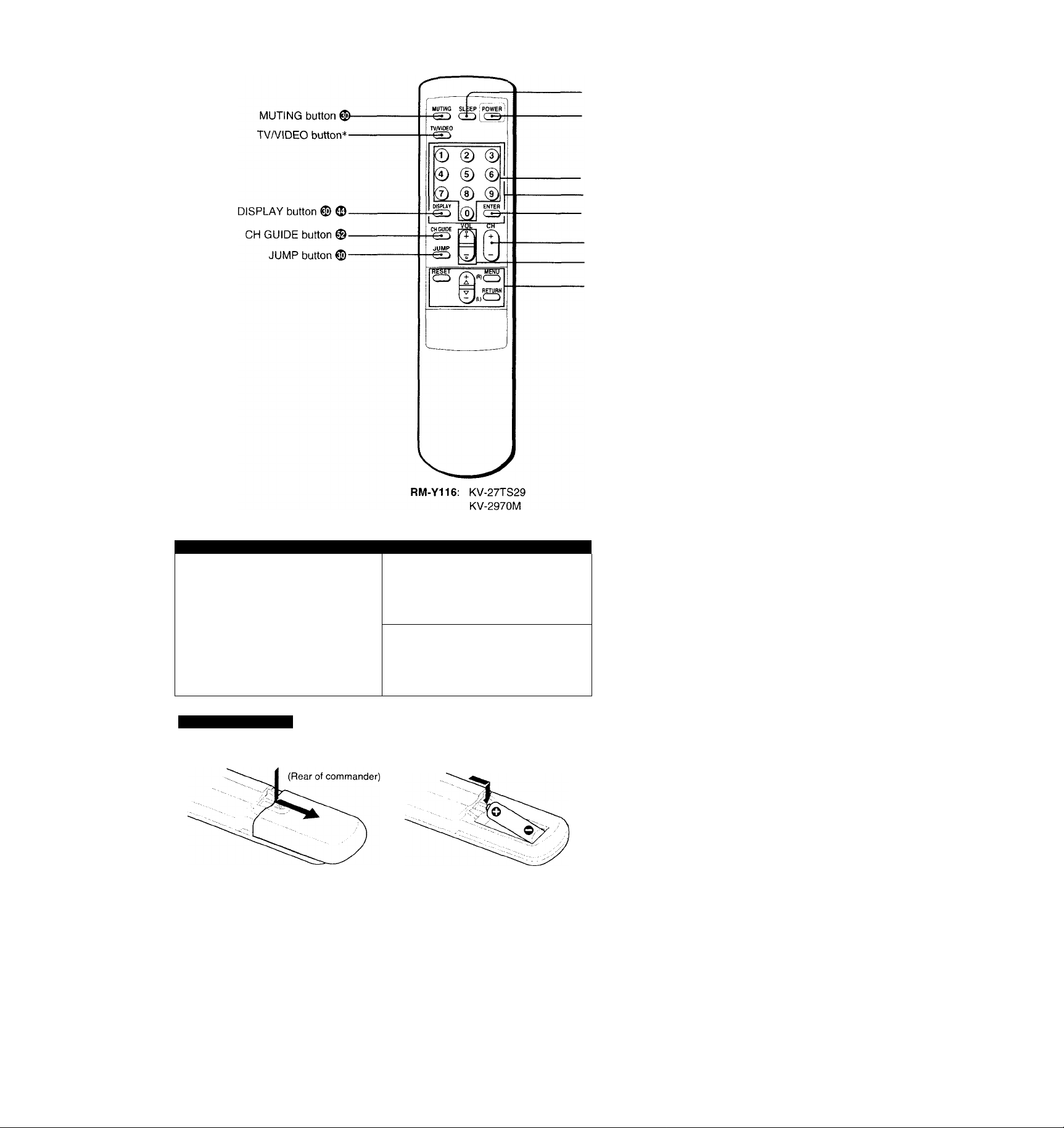
-SLEEP button ®
-POWER button* ® (D ®
-0-9 buttons
• CHANNEL GUIDE directry keys ©
-ENTER button © ©
CH (channel) +/- scan button*
© © © ©
VOL (volume) +/- button* ©
Menu buttons
®-©©®-®®-©
‘ Buttons with the same function are
also located on the TV (p. 7).
Installing Batteries
(RM-Y116)
4 Remove the battery O Insert two size AA (R6)
■ compartment cover.
1 (Rear of commander)
“ batteries in correct polarity.
(RM-Y117, RM-Y118)
Remove the battery
1
compartment cover.
Insert a size AA (R6) battery
in correct polarity.
WARNING
Batteries may explode if mistreated. Do
not recharge, disassemble, or dispose of
in fire.
Battery life
With normal operation, batteries will last up
to half a year. If the Remote Commander
dose not operate properly, the batteries
might be exhausted. Replace both of them
with new ones.
To avoid damage from possible battery
leakage
Remove the batteries if you do not plan to
use the Remote Commander for a fairly
long time.
Preface
11
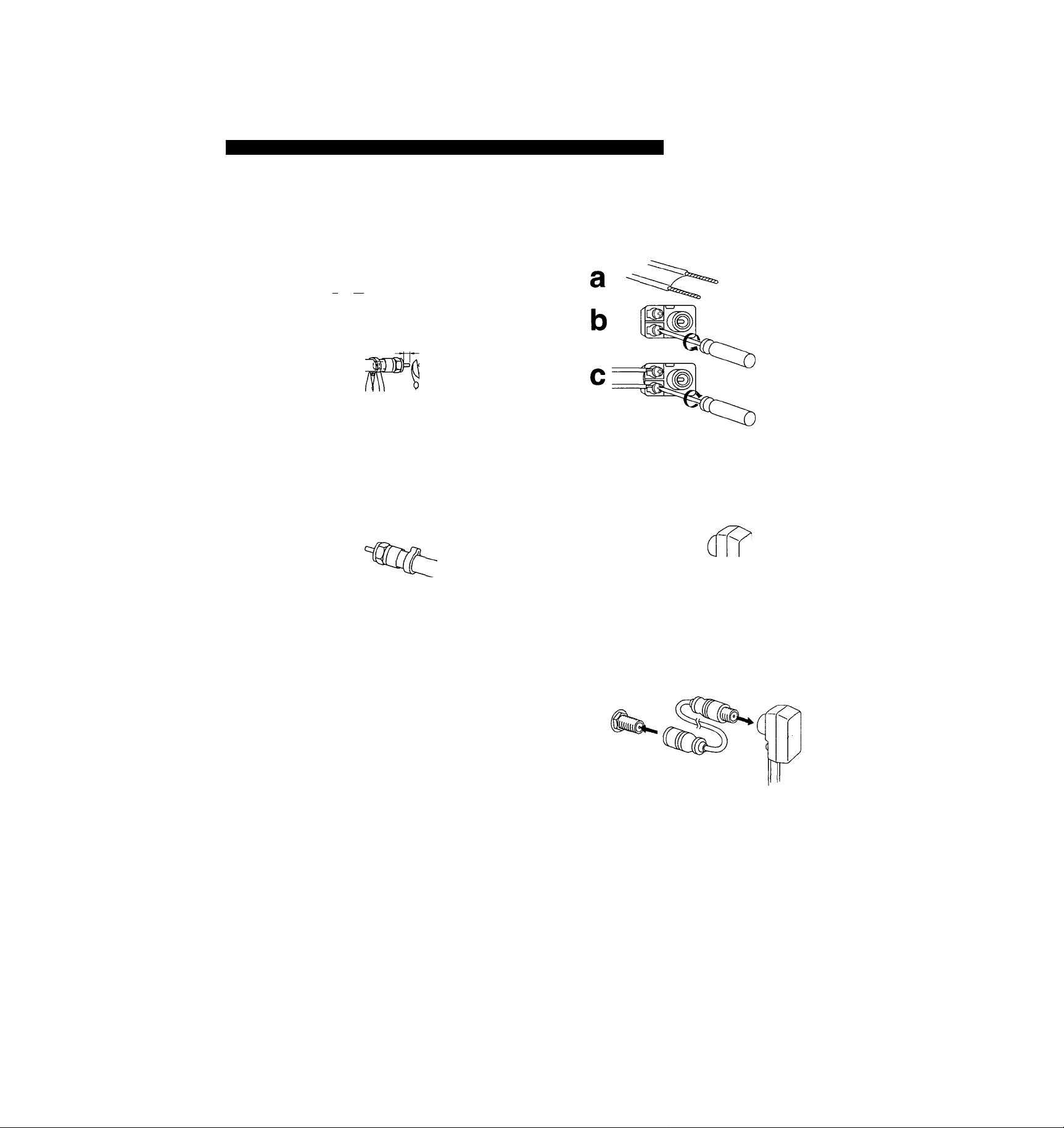
Chapter 1: Setting Up
Connecting TV Antenna/Cable
Although you can use either an indoor or outdoor antenna with the TV, an outdoor antenna will provide you with better picture
quality. You can receive cable TV by connecting a cable supplied by your local cable company.
Connecting VHF, UHF or VHF/UHF Combination Antenna*, or CATV Cable
75-ohm coaxial cable (round)
Check your antenna cable type and prepare the end
of the cable using the F-type connector.
1
Attach an F-type connector (not supplied).
y -I- v^-l
7 mm (1/4 inch) 10 mm (3/8 inch) F-type connector
b
3 mm (1/8 inch)
c
d
Plug the connector Into the VHF/UHF terminal at the
rear of the TV.
(Rear of TV)
300-ohm twin-lead cable (flat)
Check your antenna cable type and prepare the end of
the cable using the 300-ohm twin-lead cable.
1
Attach an antenna connector (not supplied).
Loosen both
screws on the
connector with a
screwdriver.
Attach the cable
and tighten both
screws with a
screwdriver.
Plug the connector into the VHF/UHF terminal at the
rear of the TV.
(Rear of TV)
VHF/UHF
* Most combination antennas are equipped with a signal
splitter.
Remove the splitter and attach the appropriate connector.
VHF/UHF
For better picture quality, connect optional antenna cable so
that the 300-ohm twin-lead cable can be separated a
distance from the TV.
(Rear of TV)
VHF/UHF
Chapter 1: Setting Up
12
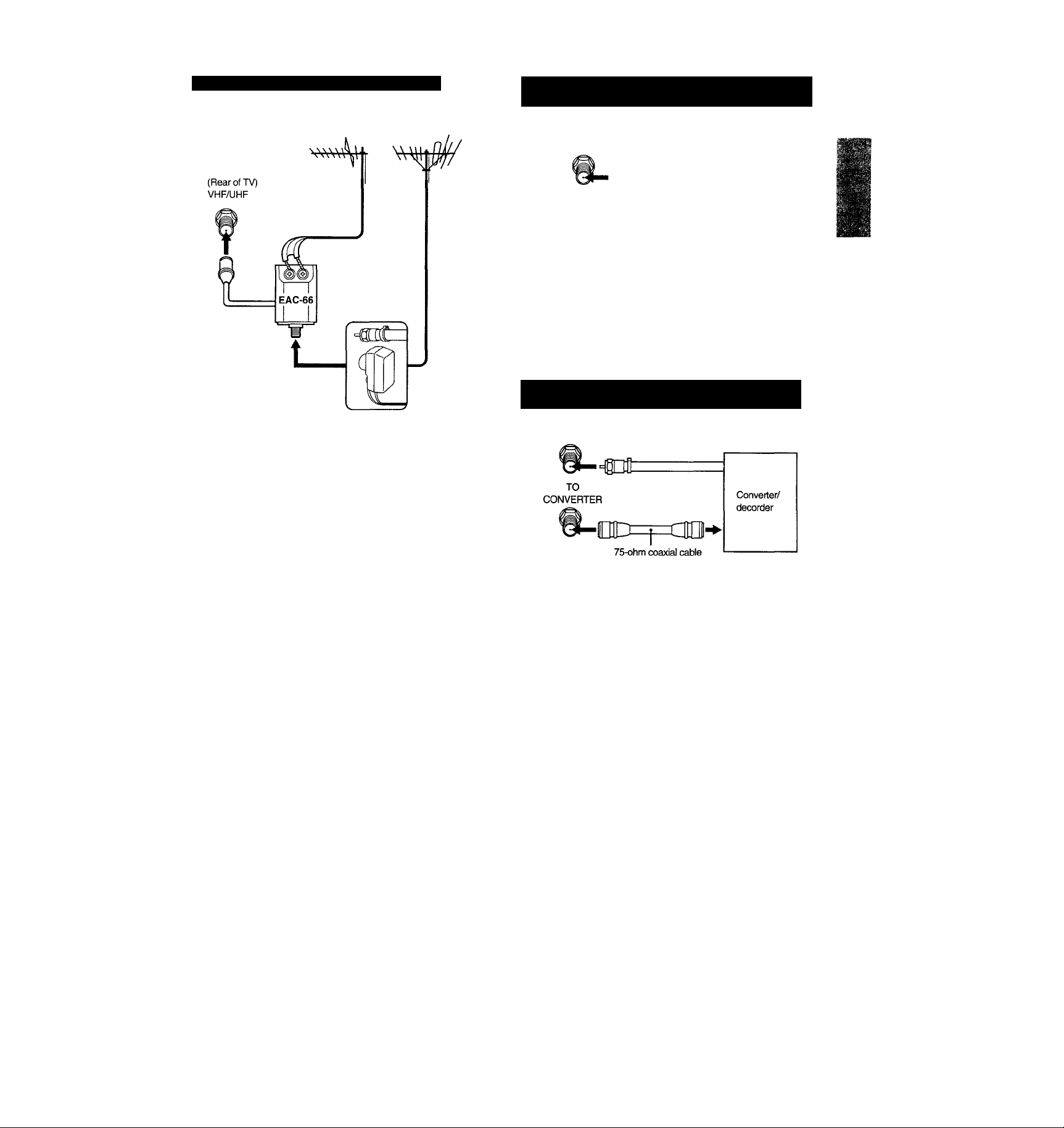
Connecting both VHF and UHF antennas
Connecting both VHF/UHF antennas and a CATV cable (KV-32TS46 only)
UHF VHF
Use an EAC-66 UA/ mixer (not supplied).
(Rear of TV)
AUX
TO CONVERTER
'HBOfl
VHF/UHF
CATV
cable
■d
VHF/UHF
antenna cable
Do not connect anything to the TO CONVERTER terminal in
this case.
Connecting a cable with a pay cable TV system converter/decoder* (KV-32TS46 only)
(Rear of TV)
AUX
Prepare the VHF antenna cabie using the appropriate
connector (p.12).
1
Connect the cable to the UA/ mixer.
Connect the U/V mixer to the VHF/UHF terminal.
When you use the U/V mixer
Snow and noise may appear in the picture when viewing
cable TV channels over 37 (W+1).
VHF/UHF (not supplied)
■HSnS=:
Pay cable TV systems use scrambled or encoded signals
require special converters (decoders) in addition to the
normal cable connection.
* The special converter/decoder will be supplied by the cable
company.
CATV cable
Chapter 1 : Setting Up
13
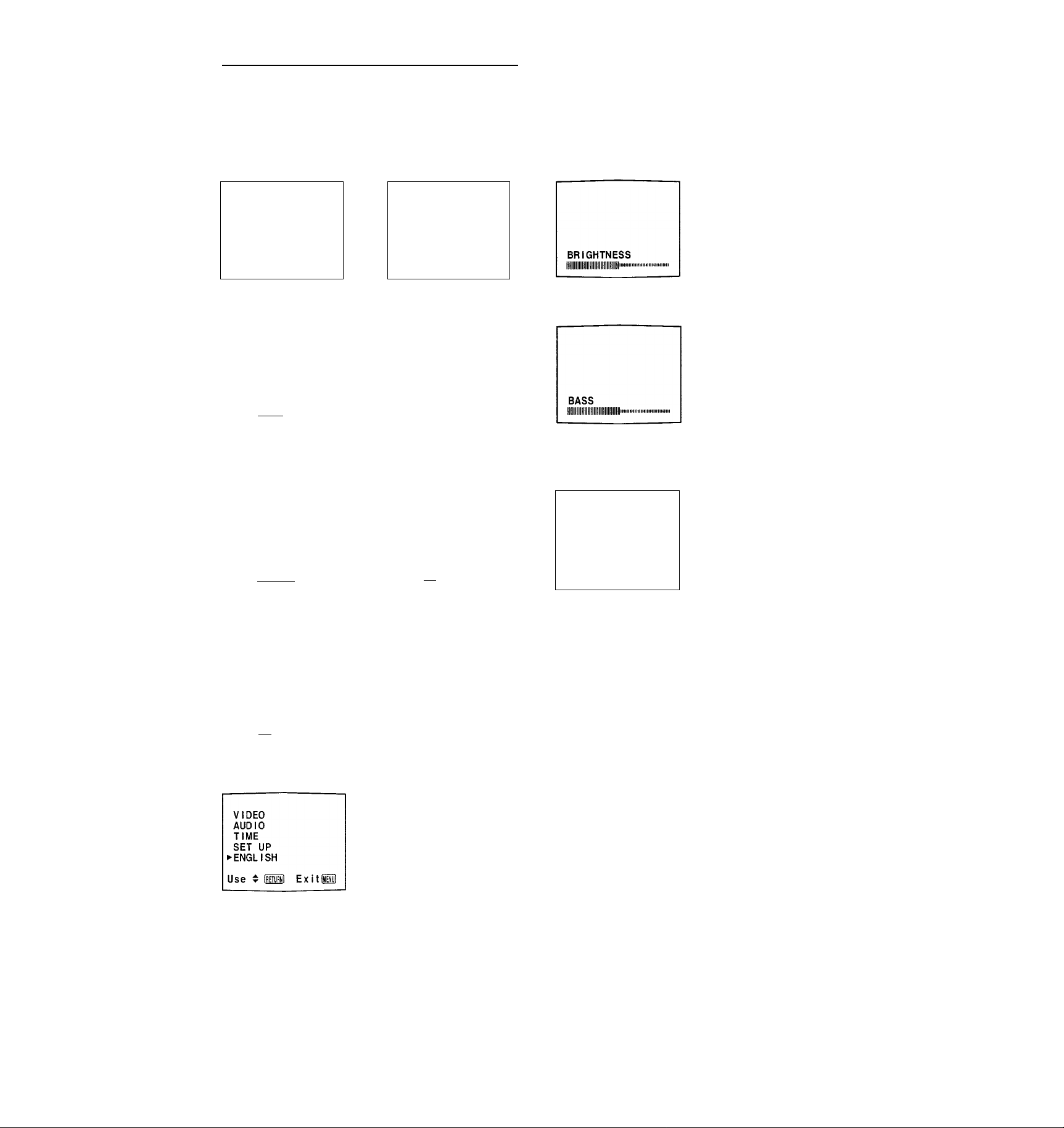
Using the On-Screen Menus
The following flow chart shows the different levels of on-screen menus that you can use to make various adjustments and settings. See the Indicated pages for instructions on using each feature.
I
For picture quality adjustment
Main menu
►VIDEO
AUDIO
TIME
SET UP
CLOSED CAPTION
Use ▼ (BEilil ExitH
For sound quality adjustment
Main menu AUDIO menu (pp. 34-37)
VIDEO
►AUDIO
TIME
SET UP
CLOSED CAPTION
Use ▼ iBlflitl Exit!
For time-related settings Main menu
VIDEO
AUDIO
► TIME
SET UP
CLOSED CAPTION
Use ▼ lUETuml Ex i11
VIDEO menu (pp. 32-33)
VIDEO
PICTURE lllllllllllllllllillllllllllll
COLOR llllilllllllll
► BRIGHT lllllllllllllllll
SHARP llimillilll
^MENU
Use ▼ Iflil Exitifl
AUDIO
TREBLE
► BASS
BALANCE
SURROUND:OFF
MTS: MAIN
SPEAKER: ON
^MENU
TIME menu
TIME
►CURRENT TIME SET
ON/OFF TIMER
CHANNEL BLOCK
OMENU
........
.........
All
Use ▼ Bit
Exits
.
...............
.
Adjustment bar
...................................................
Adjustment bar
CURRENT TIME SET screen (pp. 44-45)
CURRENT TIME SET
►___—: —
3MENU
Use ▼ (ml
AM
Exitil
AUDIO OUT screen (p. 37)
AUDIO OUT
►VARIABLE
FIXED
DMENU
Use ^ Exits
For language setting (p.16)
(KV-27TS32 only)
Main menu
VIDEO
AUDIO
TIME
SET UP
CLOSED CAPTION
►ENGLISH
Use ▼ iml Exit®
For language setting (p.16)
(KV-2970M/2975M only)
Main menu
Chapter 1: Setting Up
14
ON/OFF TIMER screen (pp. 46-47)
ON/OFF TIMER
► EVERY SUN-SAT
12:00AM -h CH—
3MENU
Use t
CHANNEL BLOCK screen (pp. 48-49)
CHANNEL BLOCK
► EVERY SUN-SAT
12:00AM -h CH—
3MENU
Use ▼
Exits
Exits
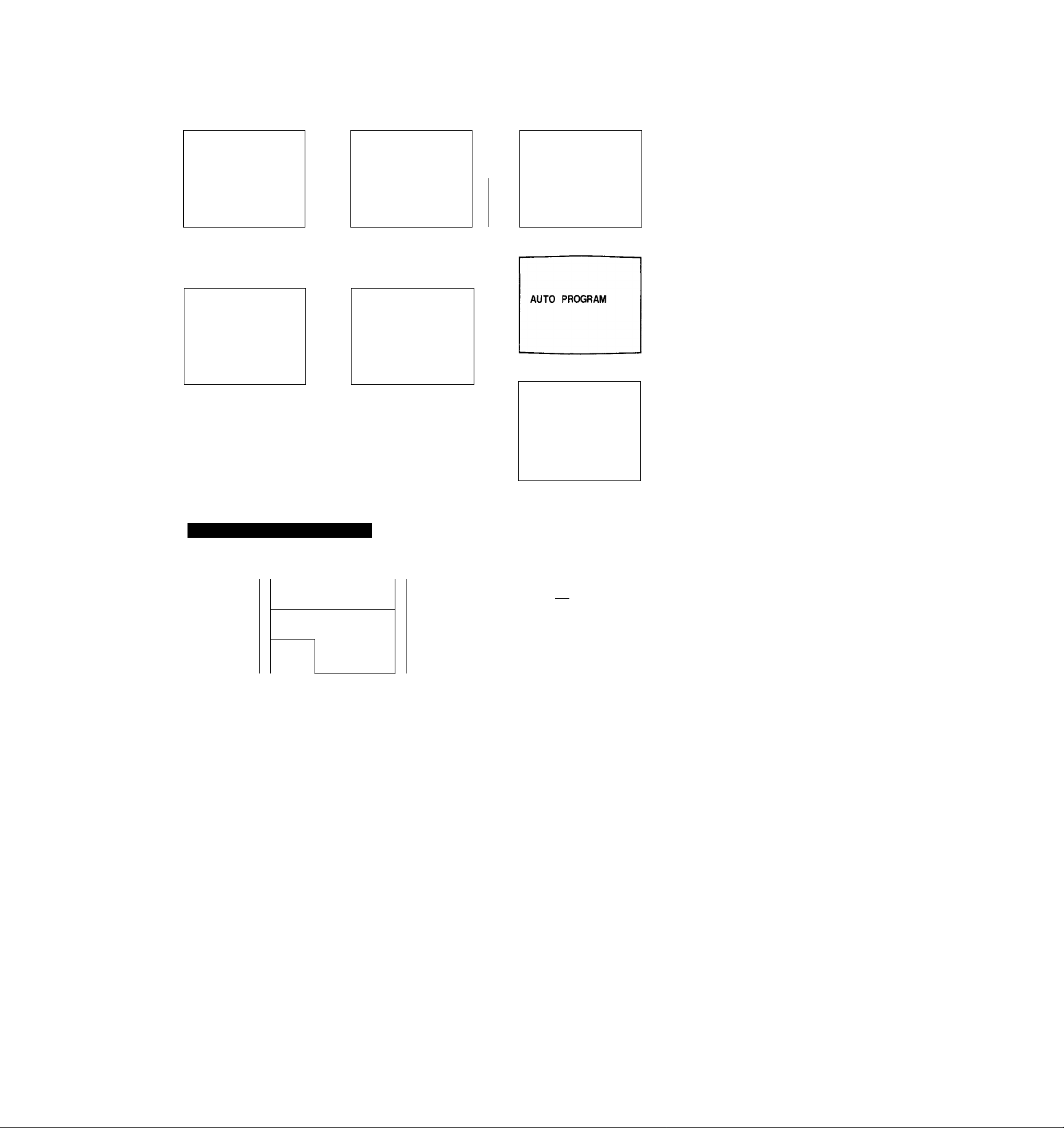
For presetting and other functions
Main menu SET UP menu CABLE ON/OFF screen (p. 17)
SET UP SET UP
VIDEO
AUDIO AUTO PROGRAM AUTO PROGRAM
TIME CH ERASE/ADD
►SET UP
CLOSED CAPTION S VIDEO
Use ▼ Bl ExitiEl
IHM^
For closed caption setting
Main menu
VIDEO ►Ea/TEXT OFF
AUDIO
TIME
SET UP
►CLOSED CAPTION TEXT2
Use i BMI ExitlBl Use ▼ Bil Exitliüil
►CABLE: ON
CH CAPTION/GUIDE
VIDEO LABEL
:>MENU :5MENU
CLOSED CAPTION screen
(P-31)
CLOSED CAPTION
!sai
ICCI2
TEXT1
:>MENU
►CABLE: ON
CH ERASE/ADD
CH CAPTION/GUIDE
S VIDEO
VIDEO LABEL
AUTO PROGRAM screen (p. 18)
CHANNEL ERASE/ADD screen (pp. 19-21)
CH ERASE/ADD
►ERASE
10
ADD
:>MENU
I
sm
* . • ^
--5Î- 7
Navigating through the Menus
Remote Commander
CODE SETaCABLEBOX TV
RESET
(_J
posm oN
CD
----- MENU
(MD
RETURN
To display the main menu
Press MENU.
To return to the previous menu
Press A+ or V- to select “ZD MENU.”
Then press RETURN.
To return to the main menu
Repeat the above, until you reach the main menu.
To return to the normal screen
Press MENU on the Remote Commander.
Select the channel
Use ▼ (iïïiil
CHANNEL CAPTION/GUiDE screen (pp. 50-51)
CH CAPTION/GUIDE
Ex itlilil
© @ (D ► —
@ ® ®
® ® ® 3
Use ▼ (ml Exiti
S VIDEO ON/OFF screen (p. 28)
SET UP
CABLE: ON
AUTO PROGRAM
CH ERASE/ADD
CH CAPTION/GUIDE
►S VIDEO: ON
VIDEO LABEL
DMENU
VIDEO LABEL screen (pp. 53-54)
VIDEO LABEL
►VIDEOI: VIDE01
VIDE02: VIDE02
VIDEOS: VIDEOS
DMENU
Use $ Ex iti
The menus disappear automatically if you do not press a button
within 90 seconds.
The menu you cannot select appears in black.
Chapter 1 : Setting Up
15
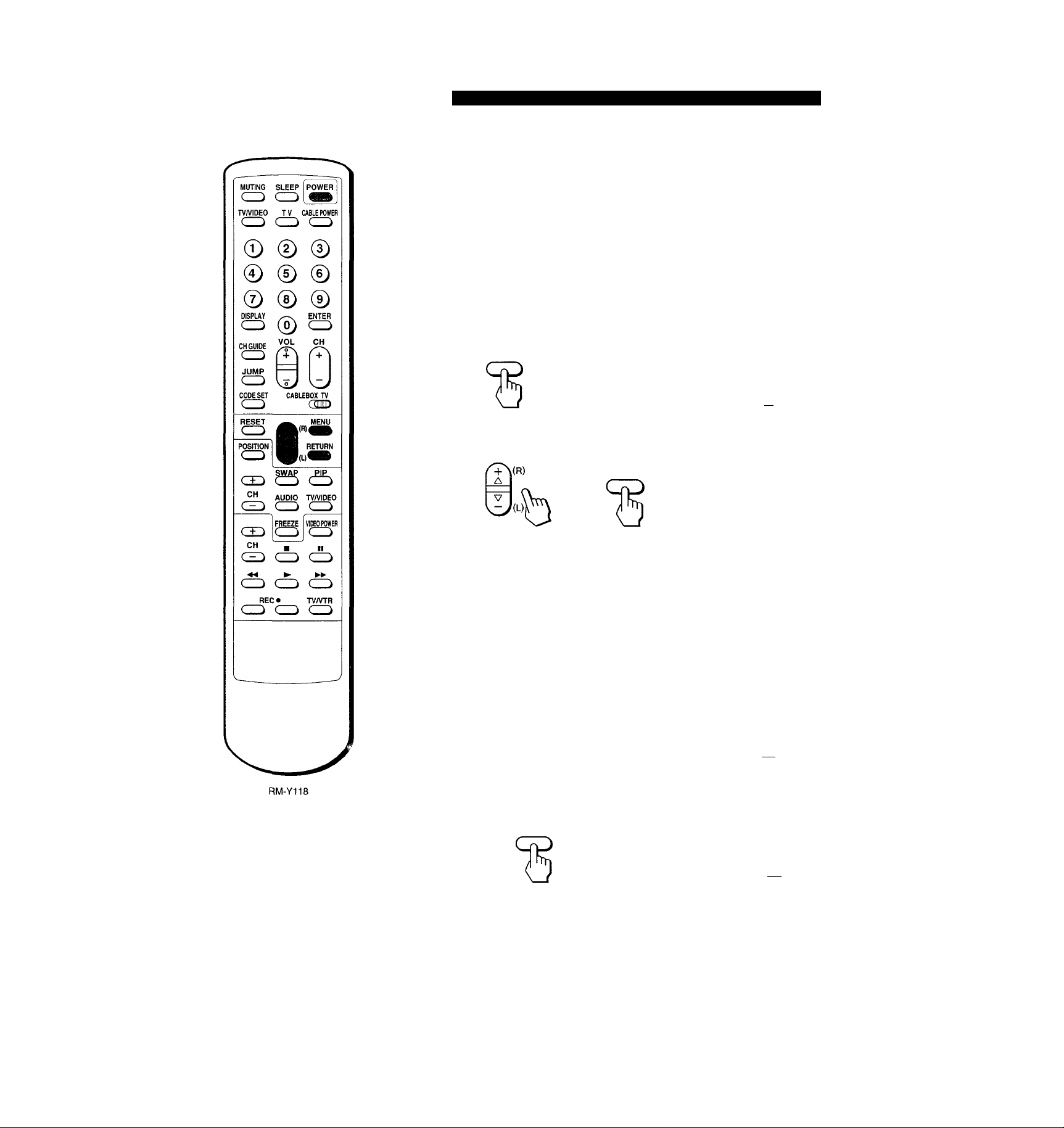
Using the On-Screen Menus
DfUO TV/VIOGO - VOLUMG * -CHGNNEL*
O O CD ) CXD A
---------
Changing the Menu Language (KV-27TS32/2970M/2975M only)
The menu language is factory-set to ENGLISH. Follow these instructions to change the menu language to Spanish or back to English.
Press POWER on the TV or the Remote Commander to turn the TV on.
1
POWER
POWER
O
Press MENU.
The main menu appears.
MENU
Press A+ or V- to select ENGLISH.
Then press RETURN.
RETURN
►VIDEO
AUDIO
TIME
SET UP
CLOSED CAPTION
ENGL ISH
Use ▼ Bl Exit!
VIDEO
AUDIO
TIME
SET UP
CLOSED CAPTION
►ENGLISH
Use ▼ m Exit®
To return to the normal screen
Press MENU.
Press A+ or V- to select language.
Each time you press A+or VESPANOL and ENGLISH menus appear.
r+\{p)
A
V
Certain parts of the ESPAÑOL menus remain in English.
Press RETURN.
The language is selected.
RETURN
VIDEO
AUDIO
HORA
AJUSTES
CLOSED CAPTION
►ESPAÑOL
Usar» flñll Salir®
VIDEO
AUDIO
TIME
SET UP
CLOSED CAPTION
►ENGLISH
Use w BB Exit®
VIDEO
AUDIO
HORA
AJUSTES
CLOSED CAPTION
►ESPAÑOL
Usar ▼ BM Salir®
Spanish menu
Chapter 1 ; Setting Up
16
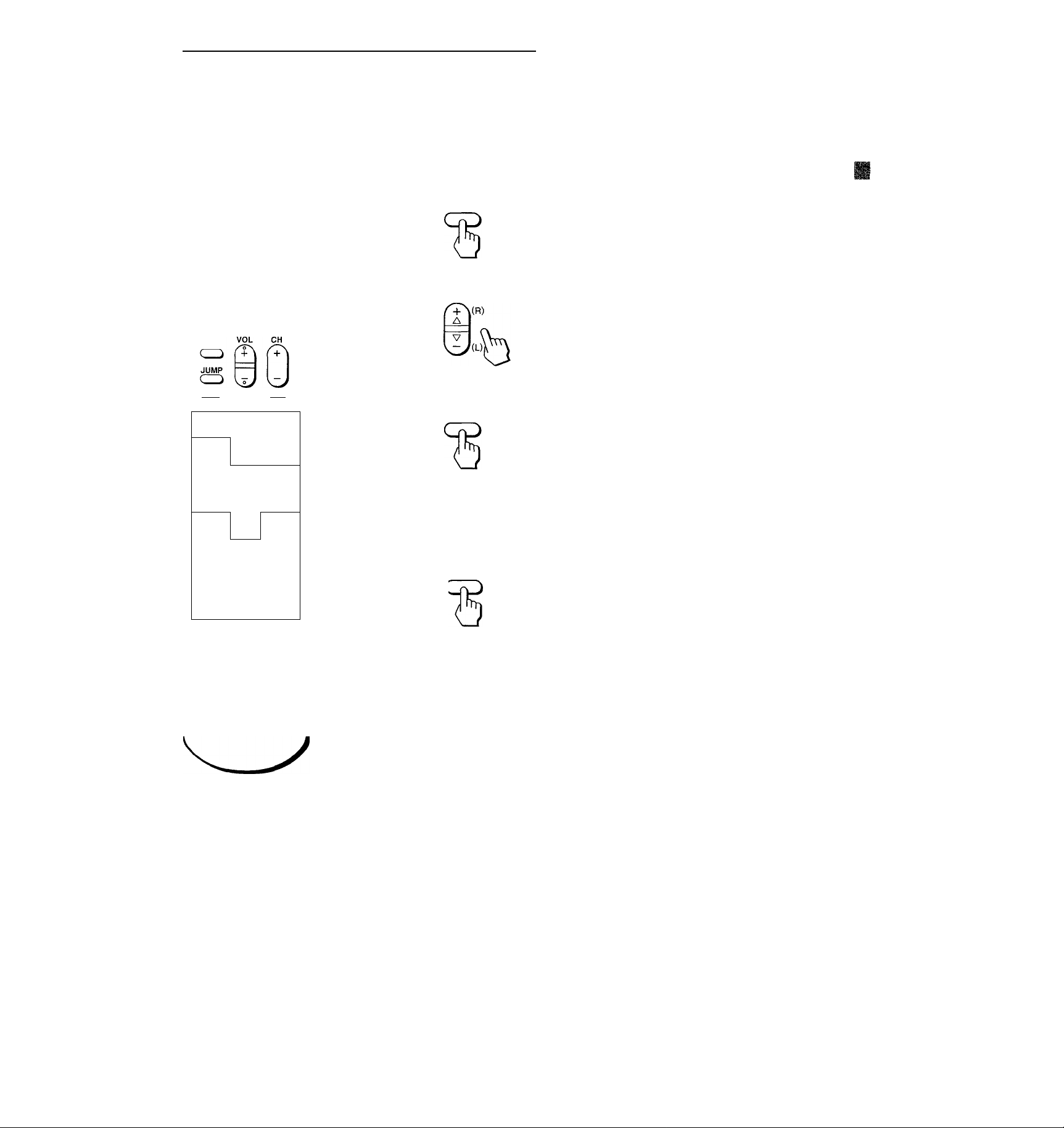
Turning the Cable Mode On or Off
All of the controls are on the Remote
Commander.
MUTING SLEEP j POWER
CDiCZ)
TV/VIOEO T V CABLE POWER
© @ ©
© © ©
© ® ©
DISPLAY tNiEH
Q © CD
CH GUIDE
CODE SET
CD
RESET
Q
posmoN
CZ3
CH
Q
CH
«
eD►(CD
REC»
CD CD
ENTER
CABLEBOX TV
onnj
^ MENU
RETURN
IP«*
SWAP
PIP
Q
AUDIO
TV/VIDEO
CD
CD
FREEZEQVIDEO POWER
CD
■
il
(CD
►►
(^
TV/VTR
CD
If you have cable connected to your TV (pp. 12-13), follow the steps below to turn
the cable connection on or off. CABLE is preset to ON when you use your TV for
the first time. Then turn CABLE to OFF to preset or watch VHF or UHF channels
(pp.18-21 and 29).
Press MENU.
The main menu appears.
1
MENU
►VIDEO
AUDIO
TIME
SET UP
CLOSED CAPTION
Use ^
Exiti
Press A+ or V- to select SET UP.
VIDEO
AUDIO
TIME
►SET UP
CLOSED CAPTION
Press RETURN.
The SET UP menu appears, and the cursor points
to “CABLE".
Use
Exitli
RETURN
SET UP
►CABLE; ON
AUTO PROGRAM
CH ERASE/ADD
CH CAPTION/GUI DE
If the CABLE display appears in black, the TV is
in VIDEO mode and you cannot select CABLE.
Press TV or TVA/IDEO to change to TV mode.
S VIDEO
VIDEO LABEL
OMENU
Press RETURN again.
SET UP
RETURN
►CABLE; ON
AUTO PROGRAM
CH ERASE/ADD
CH CAPTI ON/GUI DE
S VIDEO
VIDEO LABEL
2MENU
Press A+ or V- to select ON or OFF alternately.
g: o>
A O
o ?
SÎ. CO
S o
A n
A C D
P =
RM-Y118
To return to the normal screen
Press MENU.
SET UP
►CABLE; ON
AUTO PROGRAM
CH ERASE/ADD
CH CAPTION/GUI DE
S VIDEO
VIDEO LABEL
OMENU
Press RETURN.
The setting is completed.
SET UP
►CABLE; OFF
AUTO PROGRAM
CH ERASE/ADD
CH CAPTION/GUIDE
S VIDEO
VIDEO LABEL
7MENU
Chapter 1 : Setting Up
17
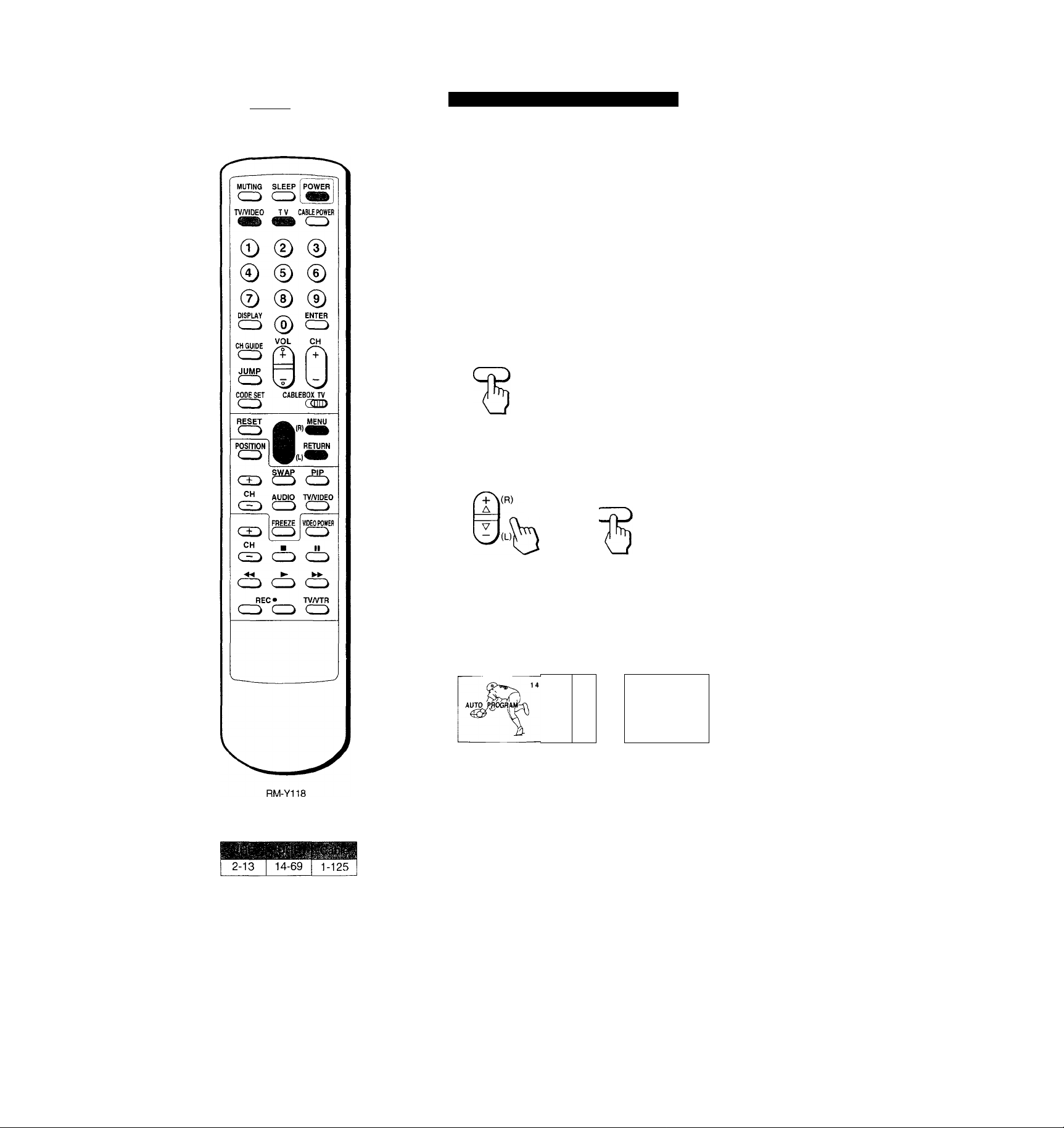
Presetting TV Channels
OCMO TV/VIDEO - VOLUME ♦ - CHANNEL ♦
o (- c~ 1 ^ m oïïsi^
^ ^ ^ "" • ^ <TAmav
_
Presetting TV Channels Automatically
Press POWER on the TV or the Remote Commander to turn the TV on.
1
POWER
POWER
O
&
Set the cable connection on or off, depending on if you want to preset cable
or VHF/UHF channels.
(Follow the steps in ‘Turning the Cable Mode On or Off”, p.17)
Press MENU.
The main menu appears.
►VIDEO
MENU
Press A+ or V- to select SET UP.
Then press RETURN.
The SET UP menu appears.
RETURN
AUDIO
TIME
SET UP
CLOSED CAPTION
Use ^ Exiti
SET UP
►CABLE: ON
AUTO PROGRAM
CH ERASE/ADD
CH CAPTI ON/GUI DE
S VIDEO
VIDEO LABEL
^MENU
Channels that can be received on this TV;
Chapter 1 ; Setting Up
18
If the AUTO PROGRAM display appears in black, the TV is in video mode and you cannot select
AUTO PROGRAM. Press TV or TV/VIDEO to change to TV mode.
Press A+ or V- to select AUTO PROGRAM.
Then press RETURN.
15 16
° T
f
“AUTO PROGRAM” appears on the screen and receivable channels (other than the channels
already preset) are preset In numerical sequence. The channels previously preset will not remain
in the TVs memory.
When no more channels can be found, the programming stops and the lowest numbered channel
is displayed.
To erase unnecessary channels, or to add channels that could not be preset
automatically because their signal was too weak, follow the steps in “Erasing
Unnecessary Channels — CHANNEL ERASE" (pp. 19-20) and “Presetting Only
Desired Channels — CHANNEL ADD” (p. 21).
SET UP
CABLE: ON
►AUTO PROGRAM
CH ERASE/ADD
CH CAPTI ON/GUI DE
S VIDEO
VIDEO LABEL
bMENU
