SONY KV-29FX30K, KV-25FX30K User Manual [ru]
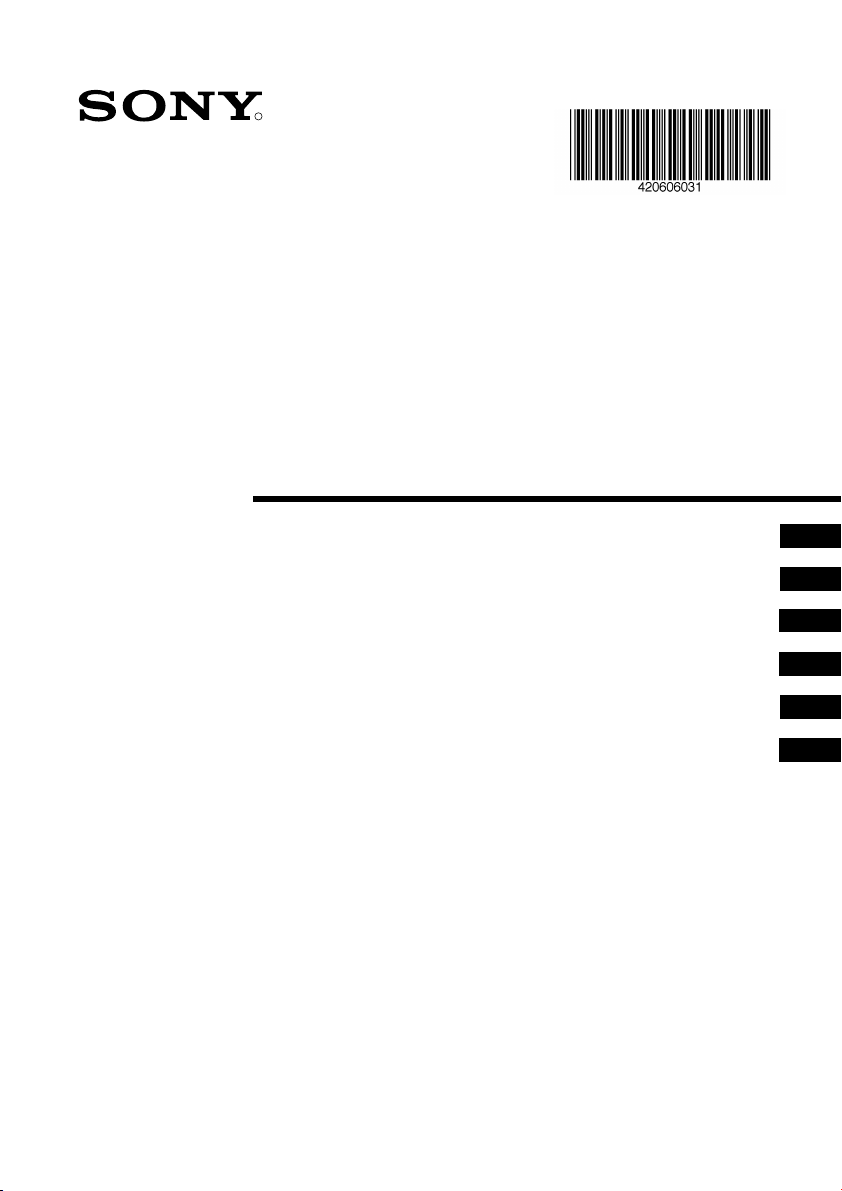
4-206-060-31(1)
R
FD Trinitron
Colour Television
Instruction Manual
Инструкции за експлоатация
Návod k obsluze
Kezelési útmutató
Instrukcja obsługi
Инструкция пo эксплyатации
KV-25FX30K
KV-29FX30K
© 2001 by Sony Corporation
GB
BG
CZ
HU
PL
RU
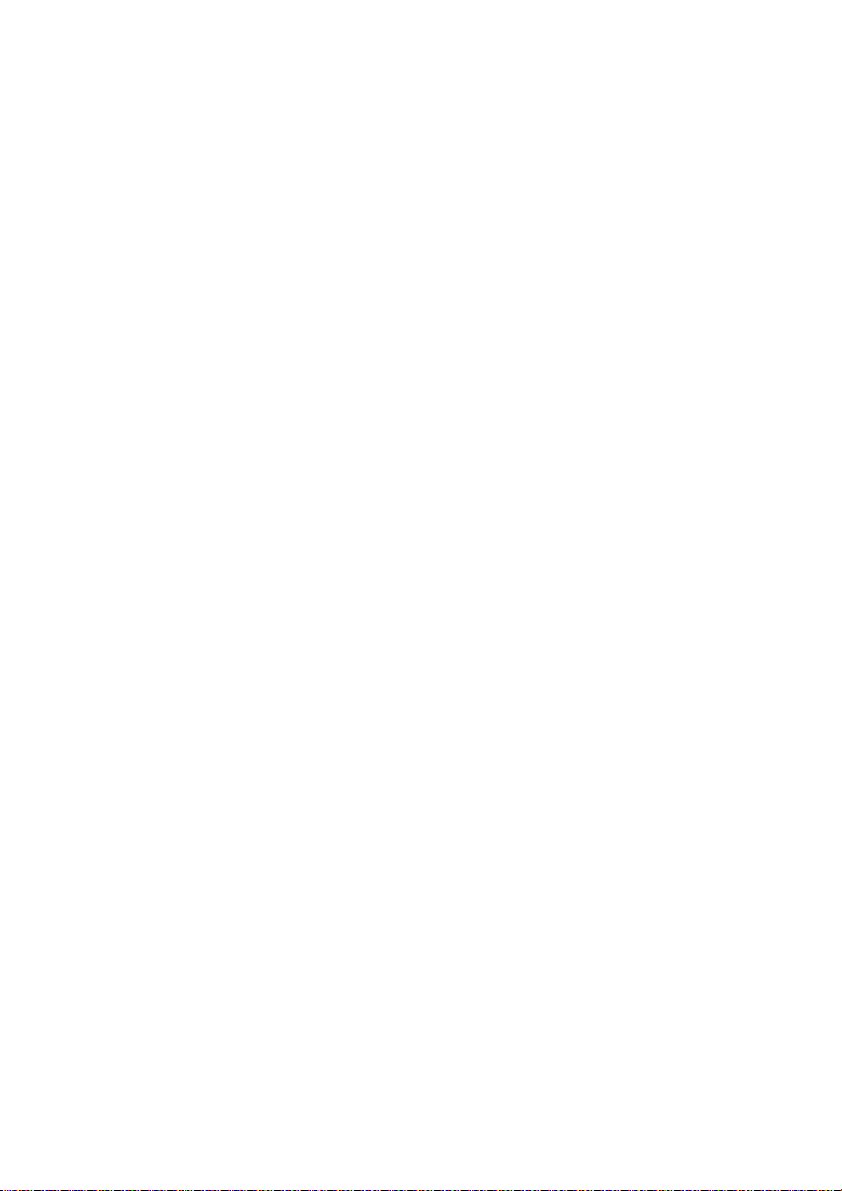
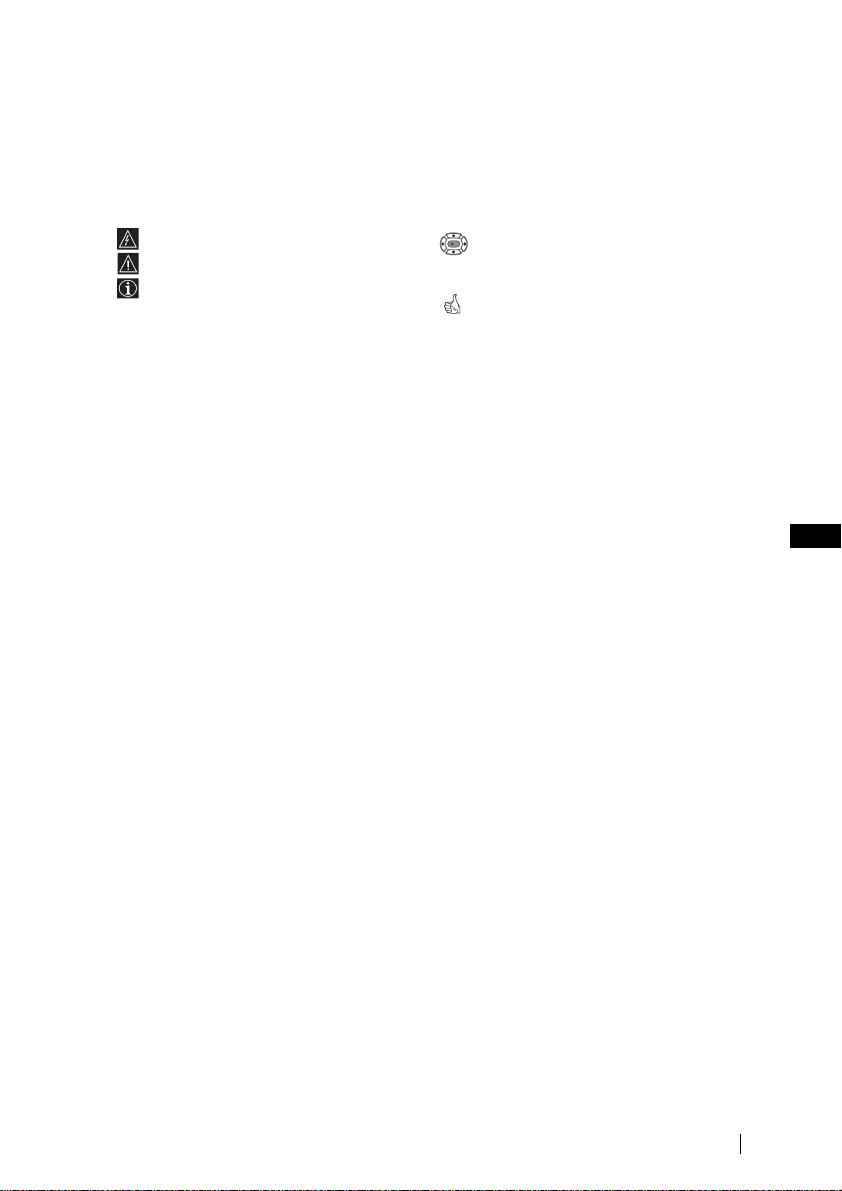
Introduction
Thank you for choosing this Sony FD Trinitron Colour Television.
Before operating the TV, please read this manual thoroughly and retain it for future
reference.
• Symbols used in the manual:
• Informs you of possible hazards.
• Important information
• Information on a feature.
•
1,2...
Sequence of instructions.
• Shaded buttons on the remote control
K
show you the buttons you have to press
to follow the sequence of the
instructions.
• Informs you of the result of instructions.
Table of Contents
Introduction..............................................................................................................................................3
Safety Information................................................................................................................................... 4
Overview
Overview of Remote Control Buttons..................................................................................................5
Overview of TV Buttons ........................................................................................................................6
Installation
Inserting Batteries into the Remote Control........................................................................................6
Connecting the Aerial and VCR ...........................................................................................................6
First Time Operation
Switching On the TV and Automatically Tuning ..............................................................................7
Menu system
Introducing and Using the Menu System............................................................................................9
Menu Guide:
Picture Adjustment.............................................................................................................................9
Sound Adjustment.............................................................................................................................10
Sleep Timer.........................................................................................................................................11
Language/Country...........................................................................................................................11
Auto Tuning.......................................................................................................................................11
Programme Sorting...........................................................................................................................12
Programme Labels.............................................................................................................................12
AV Preset............................................................................................................................................12
Manual Programme Preset...............................................................................................................13
Noise Reduction.................................................................................................................................15
AV2 Output........................................................................................................................................15
RGB Centring.....................................................................................................................................16
Picture Rotation .................................................................................................................................16
Teletext
Additional Information
Connecting Optional Equipment........................................................................................................18
Using Optional Equipment..................................................................................................................19
Specifications..........................................................................................................................................20
Troubleshooting.....................................................................................................................................21
...............................................................................................................................................17
GB
Table of Contents
3
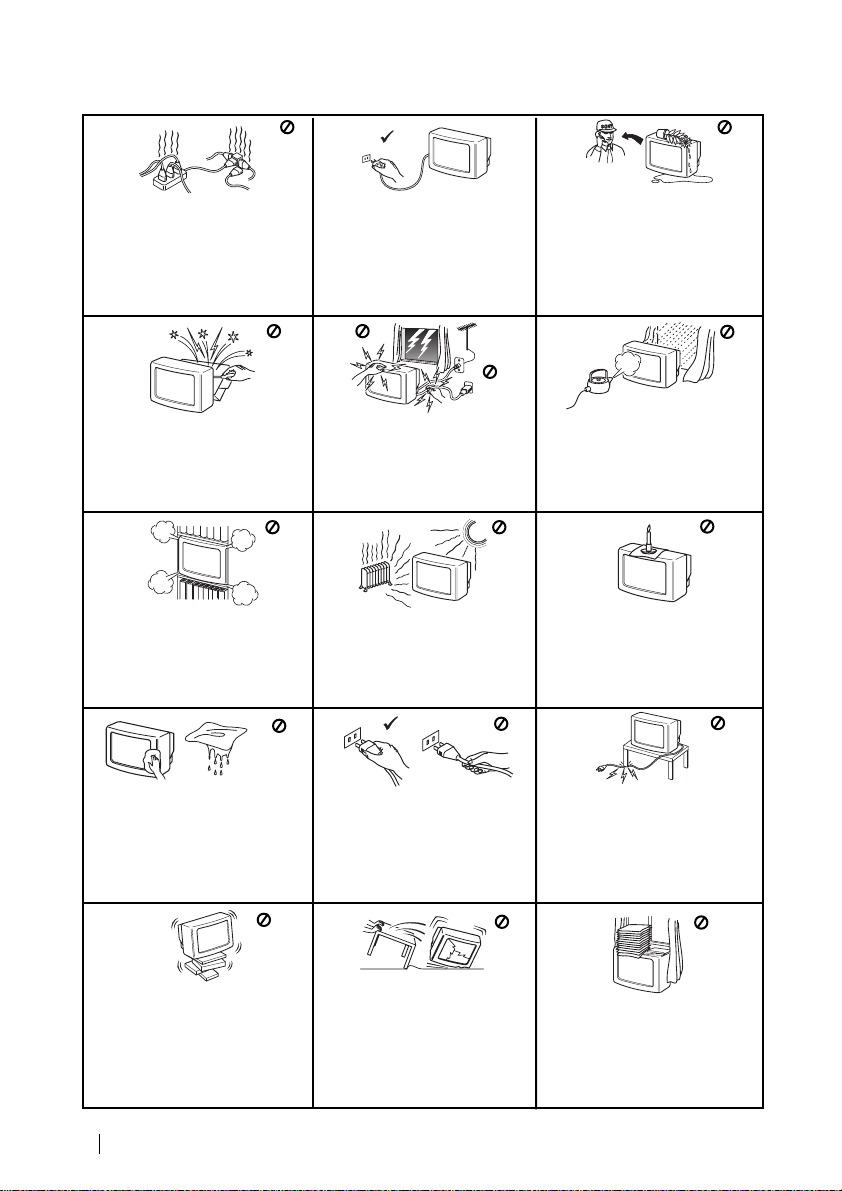
Safety Information
This set is to operate on a 220240V AC supply only. Take care
not to connect too many
appliances to the same power
socket as this could result in fire
or electric shock.
Do not open the cabinet and the rear
cover of the TV. Refer to qualified
service personnel only.
Do not cover the
ventilation openings of the TV For
ventilation, leave a space of at
least 10cm all around the set.
For environmental and safety
reasons, it is recommended that
the TV set is not left in standby
mode when not in use. Disconnect
from the mains.
For your own safety , do not touch
any part of the TV, power lead or
aerial lead during lightning
storms.
Never place
the TV in hot, humid or
excessively dusty places. Do not
install the TV where it may be
exposed to mechanical vibrations.
Never push objects of any kind into
the set as this could result in a fire
or electric shock. Never spill liquid
of any kind on the set. If any liquid
or solid object does fall through, do
not operate the TV . Have it checked
immediately by qualified
personnel.
To prevent fire or shock
hazard, do not expose the TV
to rain or moisture.
To pr event fir e, keep inflammable
objects or naked lights (eg
candles) away from the TV.
Clean the TV with a soft, lightly
dampened cloth. Do not use
benzine, thinner or any other
chemicals to clean the TV. Do not
scratch the TV screen. As a safety
precaution, unplug the TV before
cleaning it.
Place the TV on a secure stable
stand. Do not allow children to
climb on to it. Do not place the TV
on its side or face up.
4
Safety Information
Pull out the power lead by the
plug. Do not pull on the power
lead itself.
Unplug the power lead before
moving the TV. Avoid uneven
surfaces, quick steps or excessive
force. If the set has been dropped
or damaged, have it checked
immediately by qualified service
personnel.
Take care not to place heavy
objects on the power lead as this
could result in damage.
We recommend you wind any
excess lead around the holders
provided on the rear of the TV.
Do not cover the ventilation
openings of the TV with items
such as curtains or newspapers
etc.
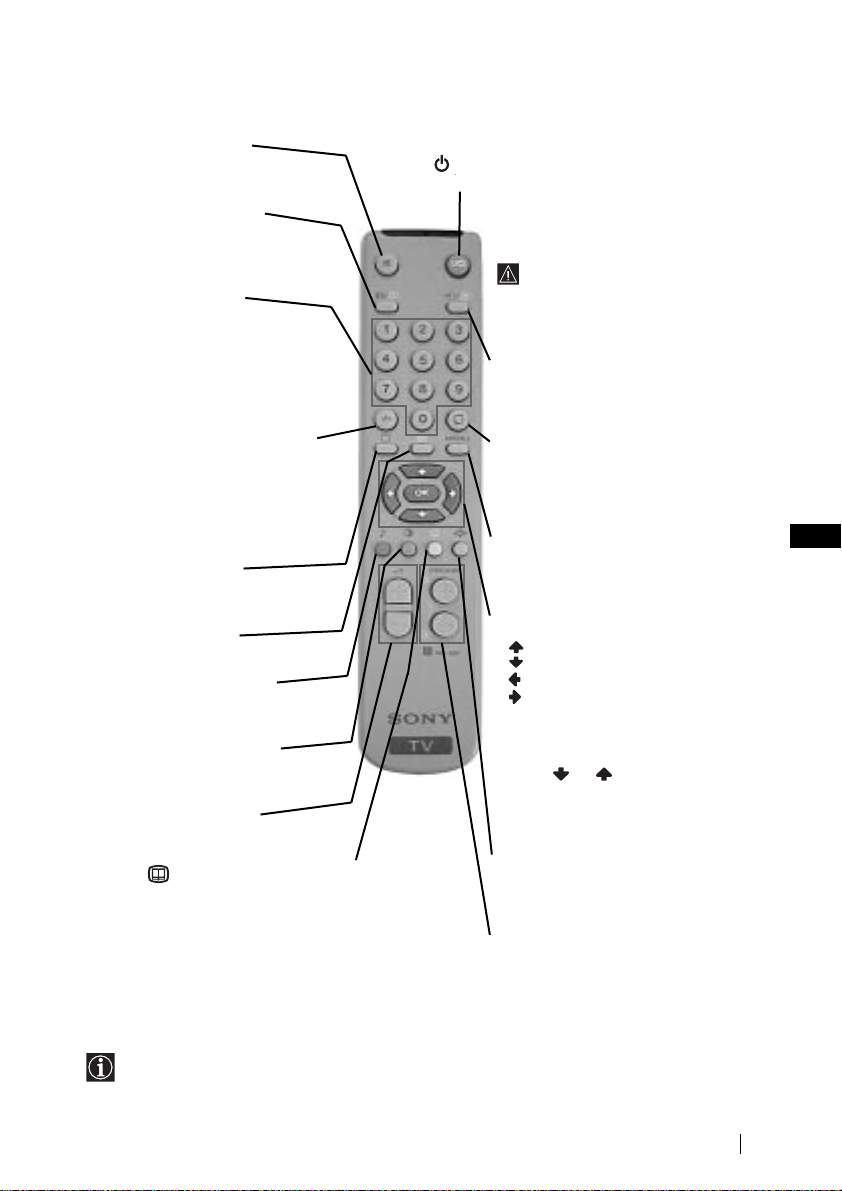
Overview of Remote Control Buttons
Muting the Sound
Press to mute TV sound. Press again
to restore the sound.
Displaying on Screen
information
Press to display all on-screen
indications. Press again to cancel.
Selecting channels
Press to select channels.
For double-digit programme
numbers, enter the second digit
within 2.5 seconds.
or
Press -/-- and then the first and
second digit.
If you enter an incorrect first digit,
this should be corrected by entering
another digit (0-9) and then selecting
-/-- button again to enter the
programme number of your choice.
Selecting TV mode
Press to switch off teletext or video
input.
Selecting Teletext
Press to switch on teletext.
Selecting sound mode
Press repeatedly to change the sound
mode.
Selecting Picture mode
Press repeatedly to change the
picture mode.
Adjusting TV volume
Press to adjust the volume of the TV.
This button only works in Teletext mode.
Function associated to this button
does not work with this TV.
To Temporarily Switch Off TV
Press to temporarily switch off TV (the standby
indicator on TV lights up). Press again to switch on
TV from standby mode.
To save energy we recommend
switching off completely when TV is not
in use.
After 15 minutes without a
signal and without any button
being pressed, the TV switches
automatically into standby
mode.
Selecting input source
Press repeatedly until the desired
input symbol of the source appears
on the TV screen.
Back to the channel last
watched
Press to watch the last channel
selected (watched for at least 5
seconds).
Displaying the menu system
Press to display the menu on the TV
screen. Press again to remove the
menu display from the TV screen.
Menu selection
•
When MENU is switched on:
Scroll Up
Scroll Down
Previous menu or selection
Next menu or selection
OK
confirms your selection
•
When MENU is switched off:
OK
Shows a channel overview.
Press or to select the
channel and then, press again the
OK button to watch the selected
channel.
Selecting Screen format
Press to view programmes in 16:9
mode. Press again to return to 4:3
mode.
Selecting channels
Press to select the next or previous
channel.
GB
Besides TV functions, all coloured buttons as well as green symbols are also used for
Teletext operation. For more details, please refer to “Teletext” section of this instruction
manual.
Overview
5
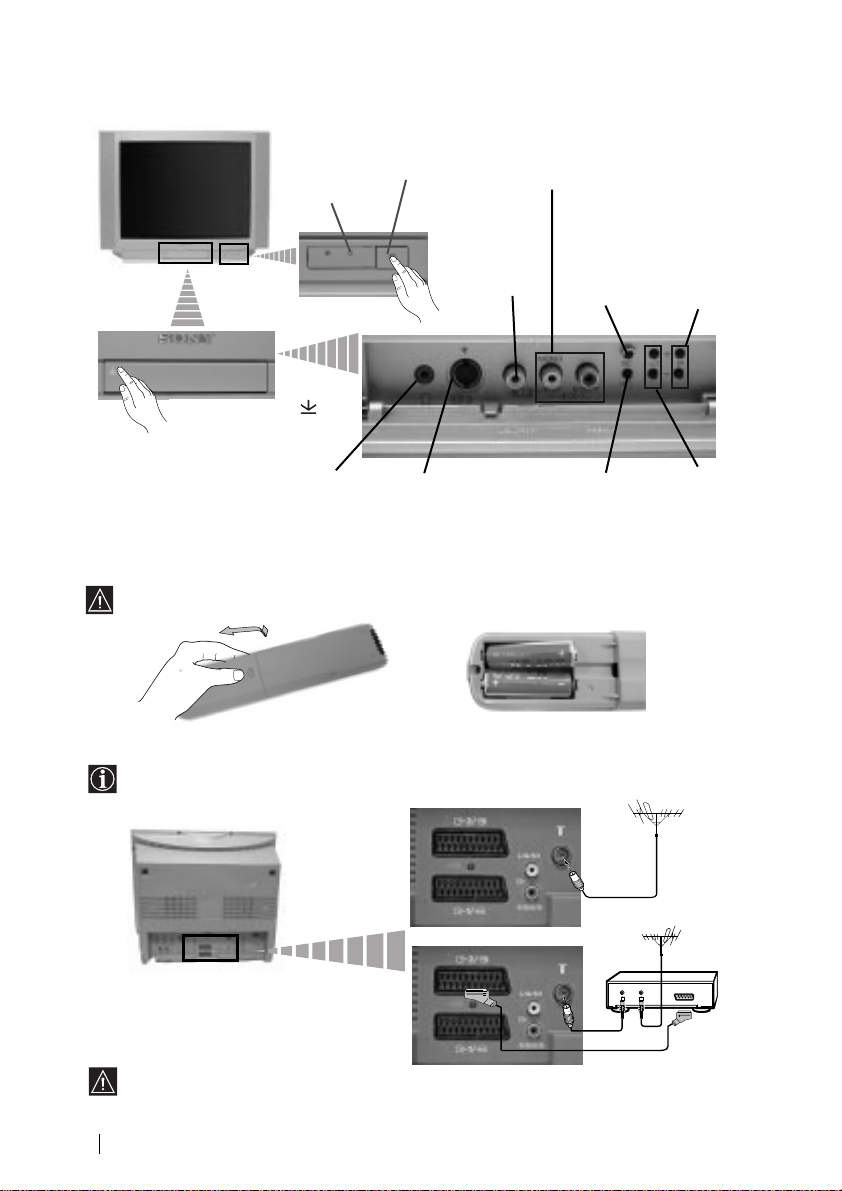
Overview of TV Buttons
Standby
indicator
Press on the mark
on the door flap to
reveal the control
panel.
Headphones
jack
On/Off switch
Video
Input jack
S video Input jack
Audio
Input jacks
Auto Start
Up Button
Selecting
Input source
Programme Up
or Down Buttons (Selects TV
channels)
Volume control
buttons
Inserting Batteries into the Remote Control
Make sure you insert the supplied batteries using the correct polarities.
Always remember to dispose of used batteries in an environmental friendly way.
Connecting the Aerial and VCR
Connecting cables are not supplied.
For more details of VCR connection, please
refer to the section “Connecting Optional
Equipment” of this instruction manual.
Overview-Installation
6
or
VCR
OUT IN
Scart lead is optional.
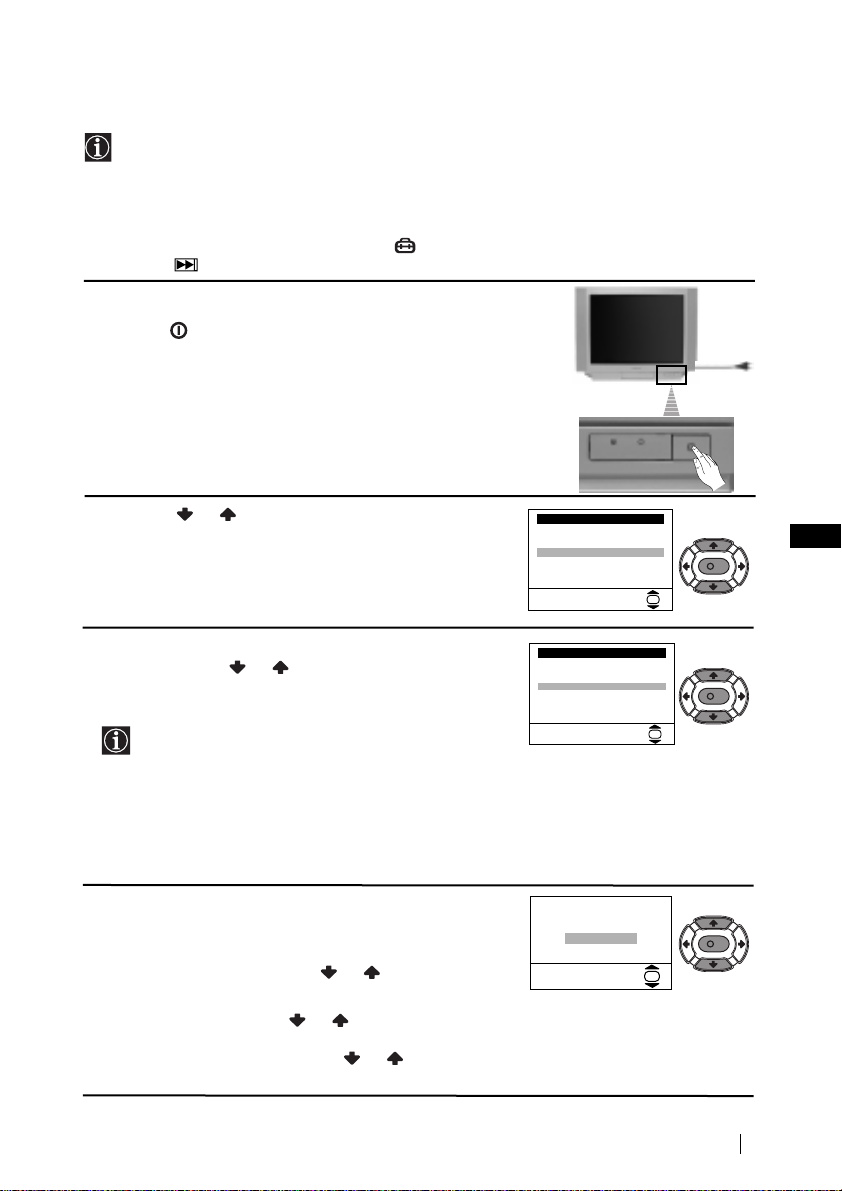
Switching On the TV and Automatically Tuning
The first time you switch on your TV, a sequence of menu screens appear on the TV enabling you to: 1) choose the language of the menu screen, 2) choose the country in which you
wish to operate the TV, 3) adjust the picture slant 4) search and store all available channels
(TV Broadcast) and 5) change the order in which the channels (TV Broadcast) appear on the
screen.
However, if you need to change any of these settings at a later date, you can do that by
selecting the appropriate option in the (Set Up menu) or by pressing the Auto Start Up
Button on the TV set.
1
Connect the TV plug to the mains socket (220-240V AC,
50Hz)
Press the on/off button on the TV set to turn on the TV.
The first time you press this button, a
displays automatically on the TV screen.
Press the or button on the remote control to select
2
the language, then press the OK button to confirm your
selection. From now on all the menus will appear in the
selected language.
3
The
Country
menu appears automatically on the TV
screen. Press the or button to select the country in
which you will operate the TV set, then press the OK
button to confirm your selection.
• If the country in which you want to use the TV set
does not appear in the list, select “-” instead of a
country.
• In order to avoid wrong teletext characters for
Cyrillic languages we recommend to select Russia
country in the case that your own country does not
appear in the list.
Language
menu
Language
i
4
Svenska
Norsk
English
Nederlands
Français
Italiano
$
i
Select Language:
Country
i
4
Sverige
Norge
Italia
Deutschland
Österreich
i
$
Select country:
K
OK
K
OK
GB
Because of the earth’s magnetism, the picture might slant.
4
The
Picture Rotation
menu allows you to correct the
picture slants if it is necessary.
If it is not necessary, press or to select
a)
necessary
If it is necessary, press or to select
b)
and press OK.
Not
Adjust now
then press OK and correct any slant of the picture
between –5 and +5 by pressing or . Finally press
OK
to store.
,
If picture slants, please
adjust picture rotation
Not necessary
Adjust now
First Time Operation
K
OK
continued...
7
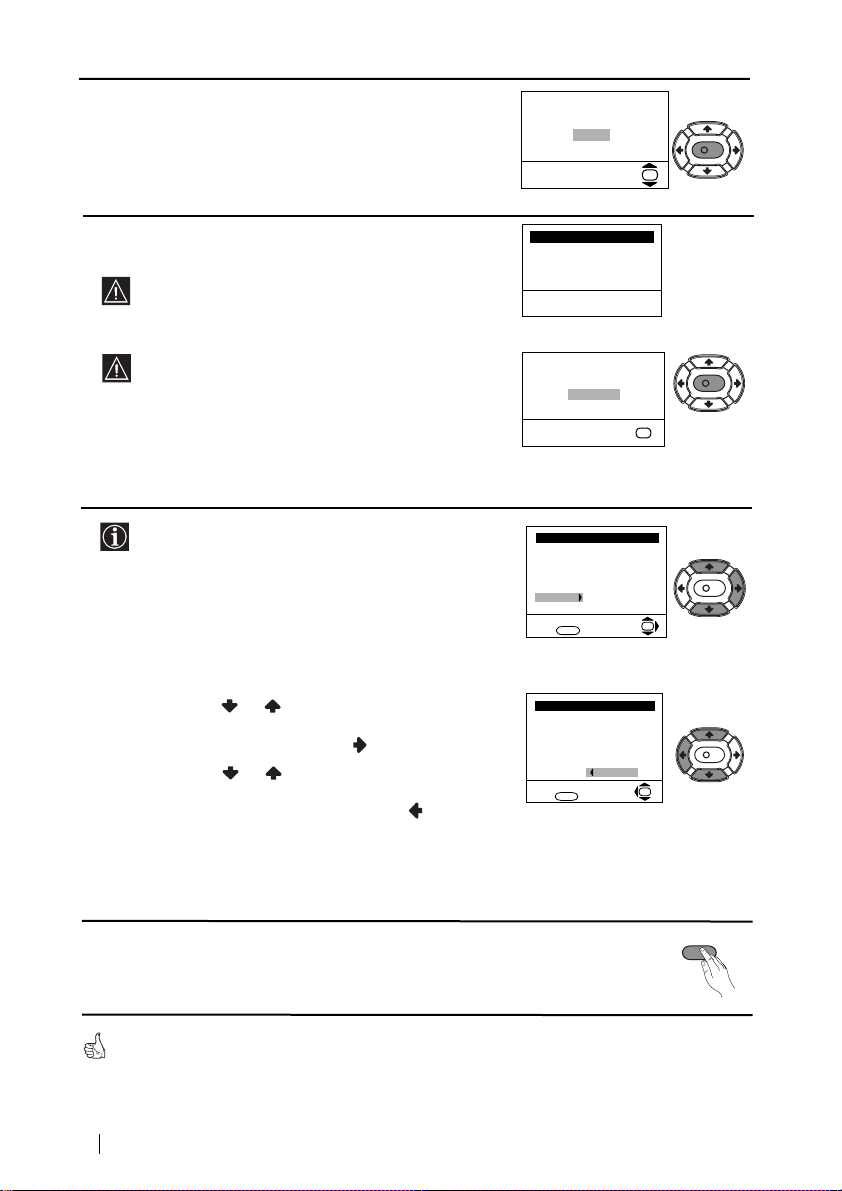
The Auto Tuning menu appears on the screen. Press the
5
OK
button to select
Yes
.
Do you want to start
automatic tuning?
Yes
No
K
OK
The TV starts to automatically search and store all
6
available broadcast channels for you.
This procedure could take some minutes. Please be
patient and do not press any button, otherwise the
automatic tuning will not be completed.
If no channels were found during the auto tuning
process then a new menu appears automatically on
the screen asking you to connect the aerial. Please
connect the aerial (see page 6) and press OK. The
auto tuning process will start again.
7
After all available channels are captioned and stored,
the
Programme Sorting
menu appears automatically
on the screen enabling you to change the order in
which the channels appear on the screen.
a)
If you wish to keep the broadcast channels in the
tuned order, go to step 8.
b)
If you wish to store the channels in a different order:
1
Press the or button to select the programme
number with the channel (TV Broadcast) you wish
to rearrange, then press the button.
2
Press the or button to select the new
programme number position for your selected
channel (TV Broadcast), then press .
3
Repeat steps b)1 and b)2 if you wish to change
the order of the other channels.
Auto Tuning
Programme: 01
System: B/G
Channel: C21
Searching...
No channel found
Please connect aerial
Confirm
OK
Programme Sorting
Programme:
01 TVE
02 TVE2
03 TV3
04 C33
05 C27
06 C58
Select channel:
Exit: MENU
Programme Sorting
Programme:
01 TVE
02 TVE2
03 TV3
04 C33
05 C27
06 C58 05 C27
Select new position:
MENU
Exit:
K
K
OK
K
OK
Press the
8
MENU
screen.
Your TV is now ready for use
First Time Operation
8
button to remove the menu from the
MENU
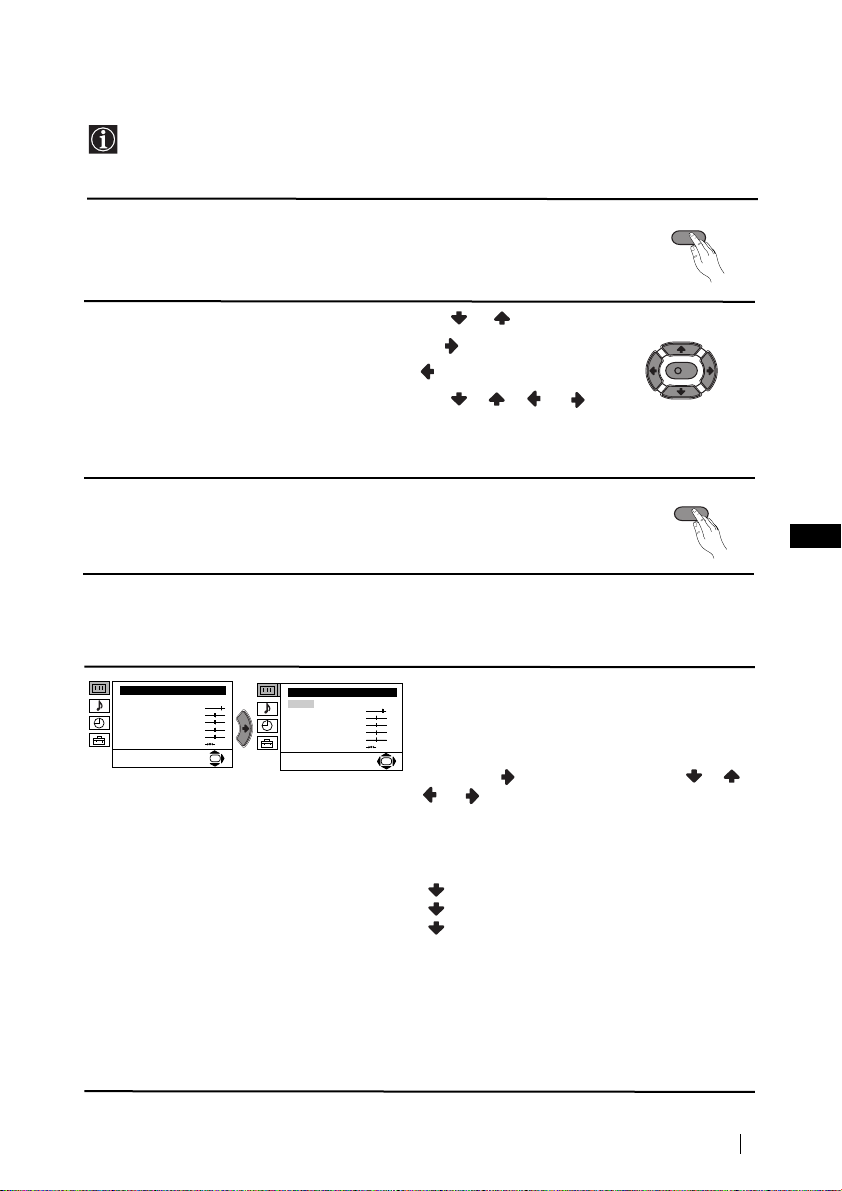
Introducing and Using the Menu System
Your TV uses an on-screen menu system to guide you through the operations. Use the
following buttons on the Remote Control to operate the menu system:
1Press the MENU button to switch the first level menu on.
2• To highlight the desired menu or option, press or .
• To enter to the selected menu or option, press .
• To return to the last menu or option, press
.
• To alter settings of your selected option, press //or.
• To confirm and store your selection, press OK.
3Press the MENU button to remove the menu from the screen.
Menu Guide
Level 1 Level 2 Level 3 / Function
Picture Adjustment
Mode: Personal
Contrast
Brightness
Colour
Sharpness
Hue
Reset
Picture Adjustment
Mode: Personal
Contrast
Brightness
Colour
Sharpness
Hue
OK
Reset
PICTURE ADJUSTMENT
The “Picture Adjustment” menu allows you to
alter the picture adjustments.
To do this: after selecting the item you want to
OK
alter press , then press repeatedly / /
or to adjust it and finally press OK to
store the new adjustment.
This menu also allows you to customise the
picture mode based on the programme you are
watching:
Personal (for individual settings).
Live (for live broadcast programmes).
Movie (for films).
MENU
K
MENU
GB
• Brightness, Colour and Sharpness can only be altered if “Personal” mode is selected.
• Hue is only available for NTSC colour signal (e.g: USA video tapes).
• Select Reset and press OK to reset the picture to the factory preset levels.
continued...
Menu System
9
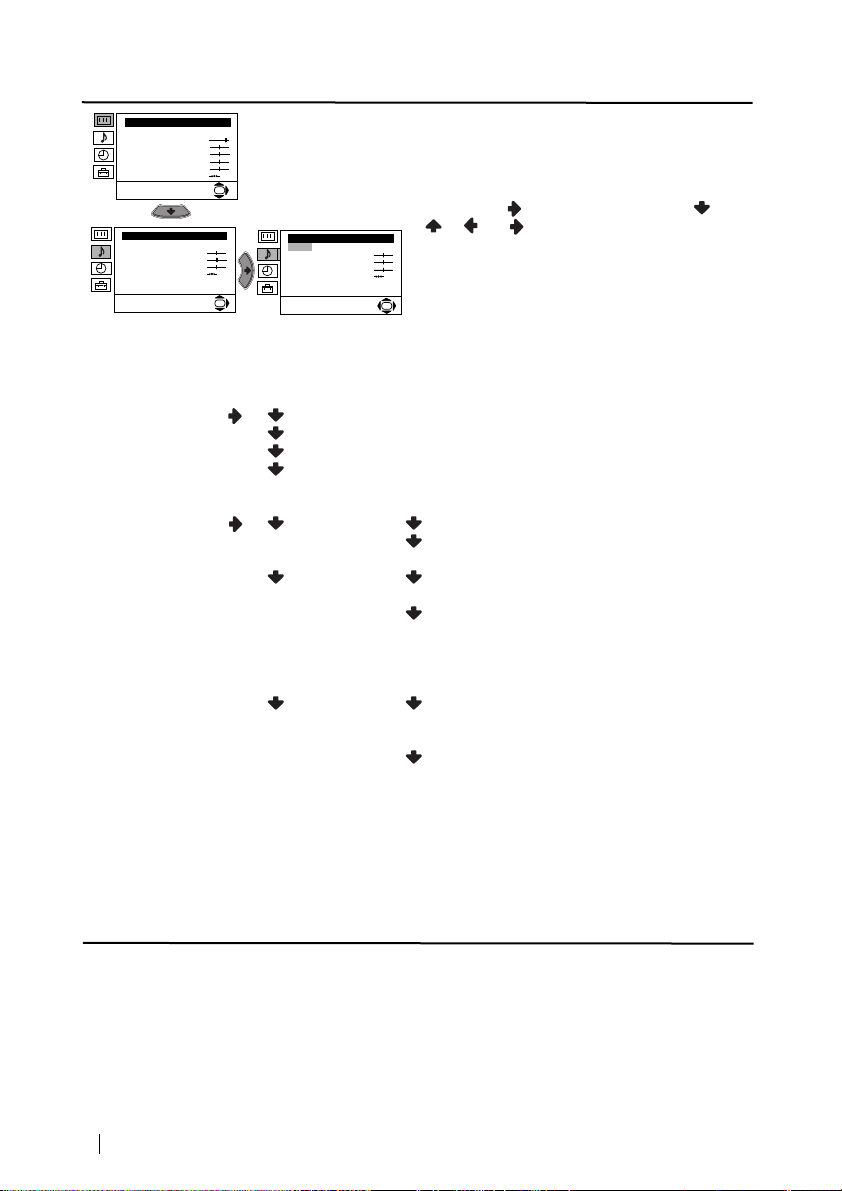
Level 1 Level 2 Level 3 / Function
Picture Adjustment
Mode: Personal
Contrast
Brightness
Colour
Sharpness
Hue
Reset
Sound Adjustment
Mode: Personal
Treble
Bass
Balance
Reset
Dual Sound: Mono
Detail Adjustment
OK
Sound Adjustment
Mode: Personal
Treble
Bass
Balance
Reset
Dual Sound: Mono
OK
Detail Adjustment
This menu also contains two submenus as following:
SOUND ADJUSTMENT
The “Sound Adjustment” menu allows you to
alter the sound adjustments.
To do this: after selecting the item you want to
alter, press . then press repeatedly /
/ or to adjust it and finally press OK
to store the new adjustment.
OK
Mode Personal (for individual settings)
Rock
Pop
Jazz
Detail Adjustment Sound Effect: Off: Normal.
Spatial: Acoustic sound effect.
Auto volume: Off: Volume level changes according
to the broadcast signal.
On: Volume level of the channels will
stay the same, independent of the
broadcast signal (e.g. in the case of
advertisements).
TV Speakers: Off: Sound from external amplifier
connected to the audio outputs on
the rear of the TV set.
On: Sound from the TV set.
• Treble and Bass can only be altered if “Personal” mode is selected.
• Select Reset and press OK to reset the sound to the factory preset levels.
• In case of a bilingual broadcast select Dual Sound and set A for sound channel 1, B for sound channel
2 or Mono for mono channel if available. For a stereo broadcast you can choose Stereo or Mono.
continued...
Menu System
10
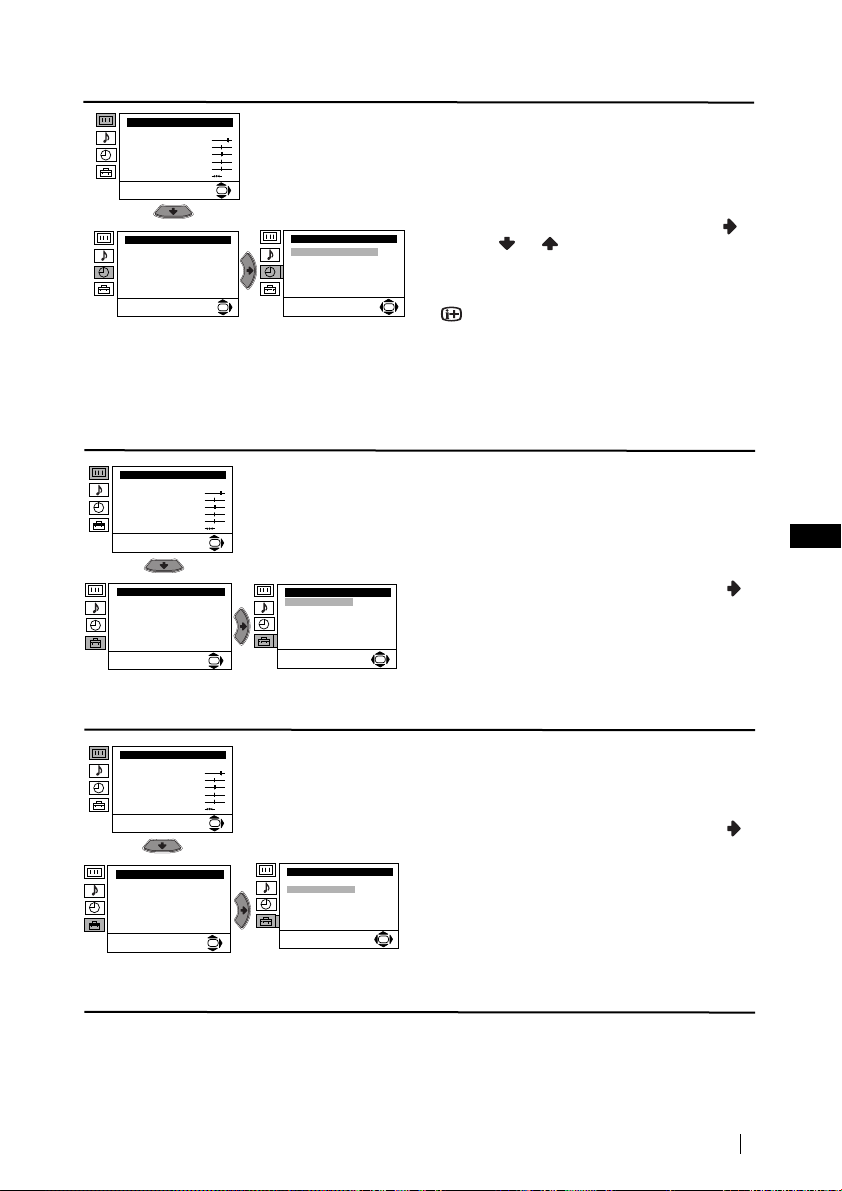
Level 1 Level 2 Level 3 / Function
Picture Adjustment
Mode: Personal
Contrast
Brightness
Colour
Sharpness
Hue
Reset
OK
SLEEP TIMER
The “Sleep Timer” option in the “Timer” menu
allows you to select a time period for the TV to
switch itself automatically into the standby
mode.
Timer
Sleep Timer: Off
Picture Adjustment
Mode: Personal
Contrast
Brightness
Colour
Sharpness
Hue
Reset
Set Up
Language/Country
Auto Tuning
Programme Sorting
Progamme Labels
AV Preset
Manual Programme Preset
Detail Set Up
Picture Adjustment
Mode: Personal
Contrast
Brightness
Colour
Sharpness
Hue
Reset
Set Up
Language/Country
Auto Tuning
Programme Sorting
Progamme Labels
AV Preset
Manual Programme Preset
Detail Set Up
Timer
Sleep Timer: Off
To do this: after selecting the option press ,
then press or to set the time period delay
(max. of 4 hours) and finally press OK to store.
• While watching the TV, you can press the
OK
OK
button on the remote control to display the
time remaining.
• One minute before the TV switches itself into
standby mode, the time remaining is displayed on
the TV screen automatically.
LANGUAGE / COUNTRY
The “Language/Country” option in the “Set
Up” menu allows you to select the language
that the menus are displayed in. It also allows
OK
Set Up
Language/Country
Auto Tuning
Programme Sorting
Progamme Labels
AV Preset
Manual Programme Preset
OK
Detail Set Up
you to select the country in which you wish to
operate the TV set.
To do this: after selecting the option, press
and then proceed in the same way as in the
steps 2 and 3 of the section “Switching On the
TV and Automatically Tuning”.
OK
GB
AUTO TUNING
The “Auto Tuning” option in the “Set Up”
menu allows you to automatically search for
and store all available TV channels.
OK
To do this: after selecting the option, press
and then proceed in the same way as in TV
Set Up
Language/Country
Auto Tuning
Programme Sorting
Progamme Labels
AV Preset
Manual Programme Preset
OK
Detail Set Up
steps 5 and 6 of the section “Switching On the
TV and Automatically Tuning”.
OK
continued...
Menu System
11
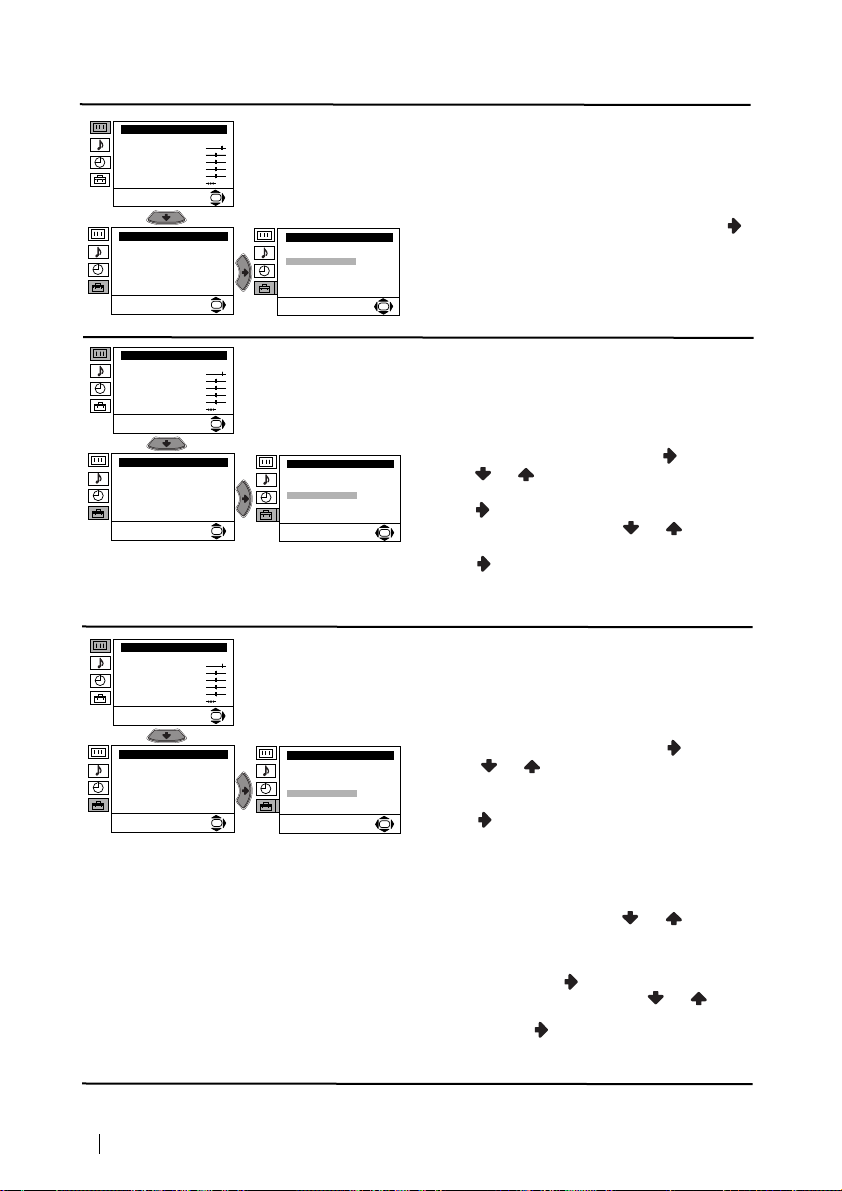
Level 1 Level 2 Level 3 / Function
Picture Adjustment
Mode: Personal
Contrast
Brightness
Colour
Sharpness
Hue
Reset
Set Up
Language/Country
Auto Tuning
Programme Sorting
Progamme Labels
AV Preset
Manual Programme Preset
Detail Set Up
OK
Set Up
Language/Country
Auto Tuning
Programme Sorting
Progamme Labels
AV Preset
Manual Programme Preset
OK
Detail Set Up
PROGRAMME SORTING
The “Programme Sorting” option in the “Set
Up” menu allows you to change the order in
which the channels (TV Broadcast) appear on
the screen.
To do this: after selecting the option, press
and then proceed in the same way as in step 7 b)
of the section “Switching On the TV and
Automatically Tuning”.
OK
Picture Adjustment
Mode: Personal
Contrast
Brightness
Colour
Sharpness
Hue
Reset
Set Up
Language/Country
Auto Tuning
Programme Sorting
Progamme Labels
AV Preset
Manual Programme Preset
Detail Set Up
Picture Adjustment
Mode: Personal
Contrast
Brightness
Colour
Sharpness
Hue
Reset
Set Up
Language/Country
Auto Tuning
Programme Sorting
Progamme Labels
AV Preset
Manual Programme Preset
Detail Set Up
PROGRAMME LABELS
The “Programme Labels” option in the “Set
Up” menu allows you to name a channel using
up to five characters (letters or numbers).
OK
To do this:
Set Up
Language/Country
Auto Tuning
Programme Sorting
Progamme Labels
AV Preset
Manual Programme Preset
OK
Detail Set Up
1 After selecting the option, press , then
press or to select the programme
number with the channel you wish to name.
2 Press . With the first element of the Label
column highlighted, press or to select
OK
a letter or number (select “-“ for a blank), then
press to confirm this character. Select the
other four characters in the same way. Finally
press OK to store.
AV PRESET
The “AV Preset” option in the “Set Up” menu
allows you to designate a name to the external
equipment you have connected to the sockets of
OK
this TV.
To do this:
Set Up
Language/Country
Auto Tuning
Programme Sorting
Progamme Labels
AV Preset
Manual Programme Preset
OK
Detail Set Up
1 After selecting the option, press , then
press or to select the input source you
wish to name (AV1 and AV2 are for the rear
Scarts and AV3 for front connectors). Then
press .
OK
2 In the label column automatically appears a
label:
a) If you want to use one of the 6 predefined
labels (CABLE, GAME, CAM, DVD,
VIDEO or SAT), press or to select
the desired label and finally press OK to
store.
b) If you want to set a different label, select
Edit and press . Then with the first
element highlighted, press or to
select a letter, number or “-“ for a blank,
then press to confirm this character.
Select the other four characters in the same
way and finally press OK to store.
12
Menu System
continued...
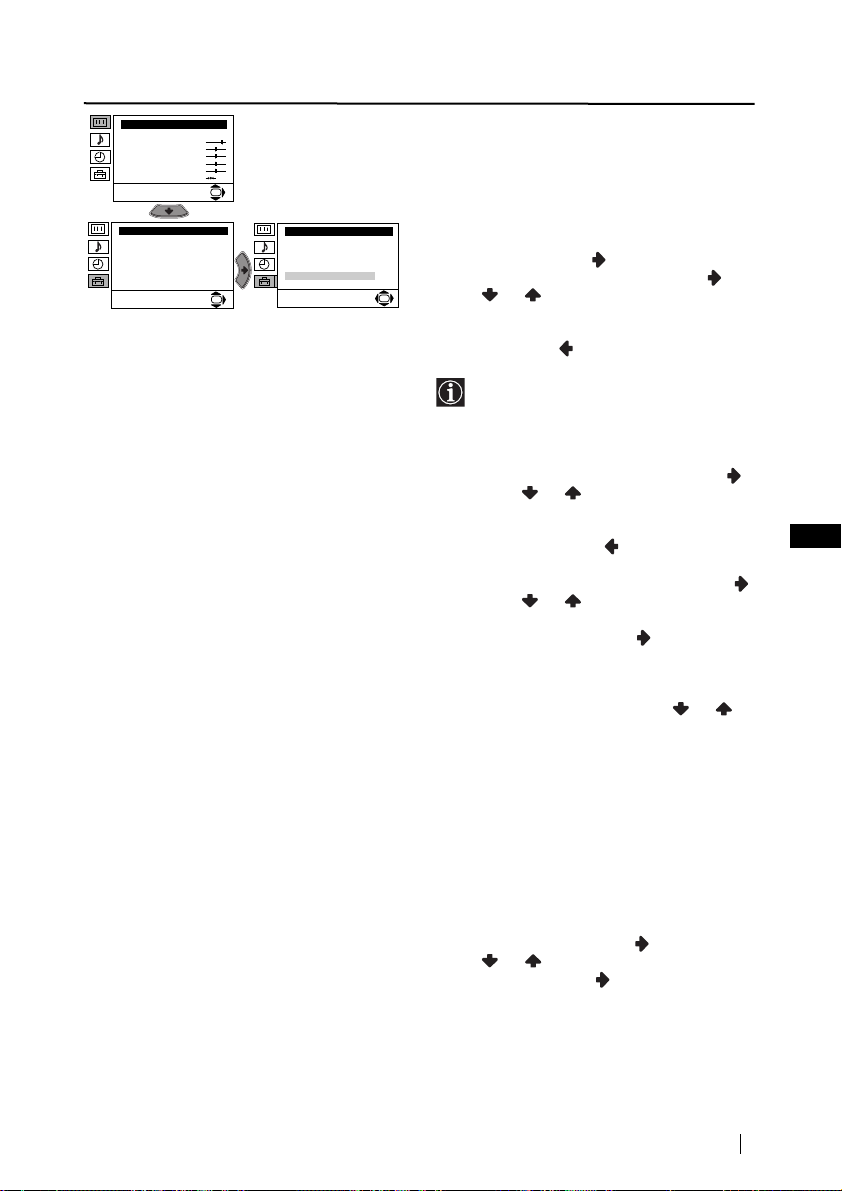
Level 1 Level 2 Level 3 / Function
Picture Adjustment
Mode: Personal
Contrast
Brightness
Colour
Sharpness
Hue
Reset
Set Up
Language/Country
Auto Tuning
Programme Sorting
Progamme Labels
AV Preset
Manual Programme Preset
Detail Set Up
OK
Set Up
Language/Country
Auto Tuning
Programme Sorting
Progamme Labels
AV Preset
Manual Programme Preset
OK
Detail Set Up
MANUAL PROGRAMME PRESET
The “Manual Programme Preset” option in the
“Set Up” menu allows you to:
a) Preset channels or a video input source one
by one to the programme order of your
choice. To do this:
1 After selecting the ”Manual Programme
Preset” option, press then with
Programme option highlighted press .
Press or to select on which
OK
programme number you want to preset the
channel (for VCR, select programme number
“0”). Then press .
2 The following option is only available
depending on the country you have
selected in the “Language/Country”
menu.
After selecting the System option, press .
Then press or to select the TV
Broadcast system (B/G for western European
countries or D/K for eastern European
countries). Then press .
3 After selecting the Channel option, press .
Then press or to select the channel
tuning (“C” for terrestrial channels or “S” for
cable channels). Next press . After that,
press the number buttons to enter directly the
channel number of the TV Broadcast or the
channel of the VCR signal. If you do not
know the channel number, press or to
search for it. When you tune the desired
channel, press OK twice to store.
Repeat all the above steps to tune and store more
channels.
GB
b) Label a channel using up to five characters.
To do this: Highlighting the Programme
option, press the PROGR +/- button to select
the programme number with the channel
you wish to name. When the programme you
want to name appears on the screen, select
the Label option and press . Next
press or to select a letter, number or
“-“ for a blank. Press to confirm this
character. Select the other four characters in
the same way. After selecting all the
characters, press OK twice to store.
continued...
Menu System
13
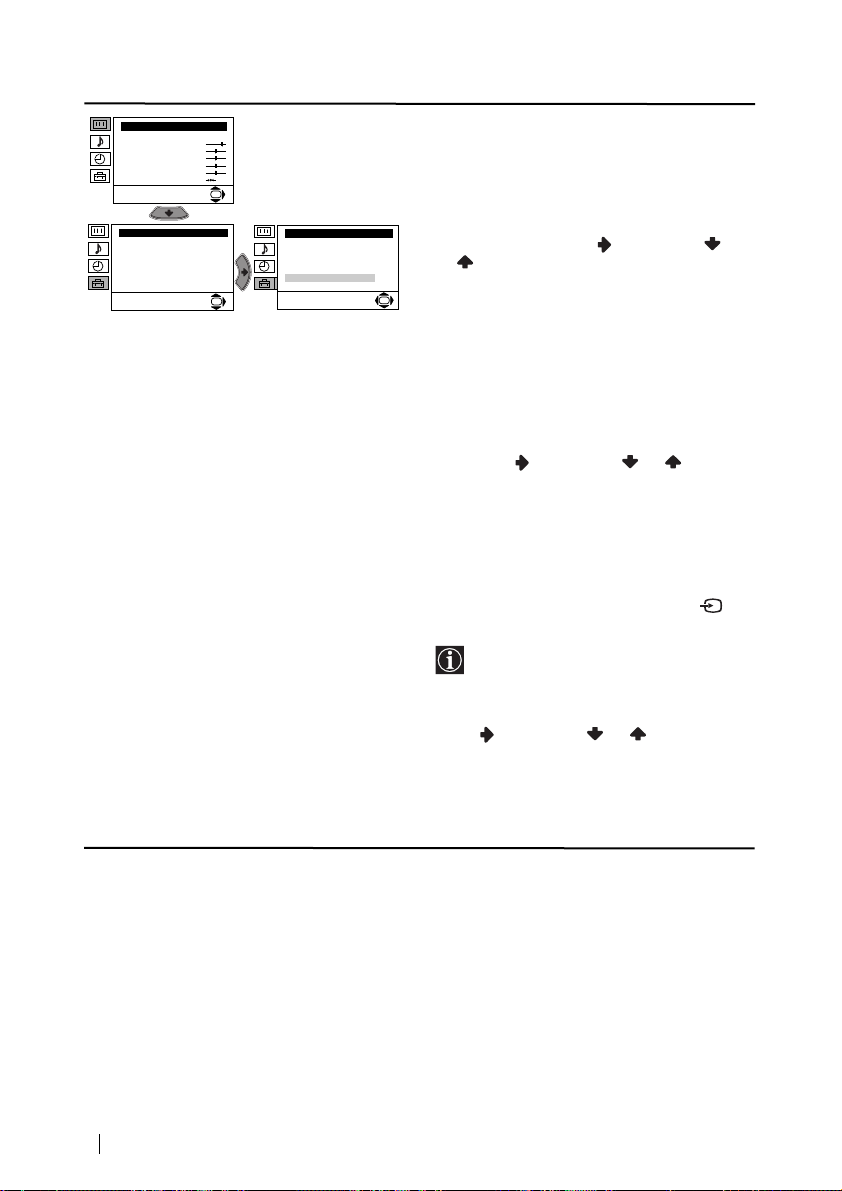
Level 1 Level 2 Level 3 / Function
Picture Adjustment
Mode: Personal
Contrast
Brightness
Colour
Sharpness
Hue
Reset
Set Up
Language/Country
Auto Tuning
Programme Sorting
Progamme Labels
AV Preset
Manual Programme Preset
Detail Set Up
OK
Set Up
Language/Country
Auto Tuning
Programme Sorting
Progamme Labels
AV Preset
Manual Programme Preset
OK
Detail Set Up
c)Normally the automatic fine tuning (AFT) is
operating, however you can manually fine
tune the TV to obtain a better picture
if the picture is distorted.
To do this: while watching the channel (TV
Broadcast) you wish to fine tune, select the
AFT option and press . Next press
or to adjust the fine tuning between -15
and +15. Finally press OK twice to store.
OK
d) Skip any unwanted programme numbers
when they are selected with the PROGR +/buttons.
To do this: Highlighting the Programme
option, press the PROGR +/- button to select
the programme number you want to skip.
When the programme you want to skip
appears on the screen, select the Skip option
and press . Next press or to select
Yes. Finally press OK twice to confirm and
store.
To cancel this function afterwards, select “No”
instead of “Yes” in the step above.
e) This option allows you to view and record
correctly scrambling channels when using a
decoder connected to the Scart :2/
directly or through a VCR.
This option is only available depending
on the country you have selected in the
“Language/Country” menu.
To do this: select the Decoder option and
press . Next press or to select On.
Finally press OK twice to confirm and store.
To cancel this function afterwards, select “Off”
instead of “On” in the step above.
S
14
Menu System
continued...
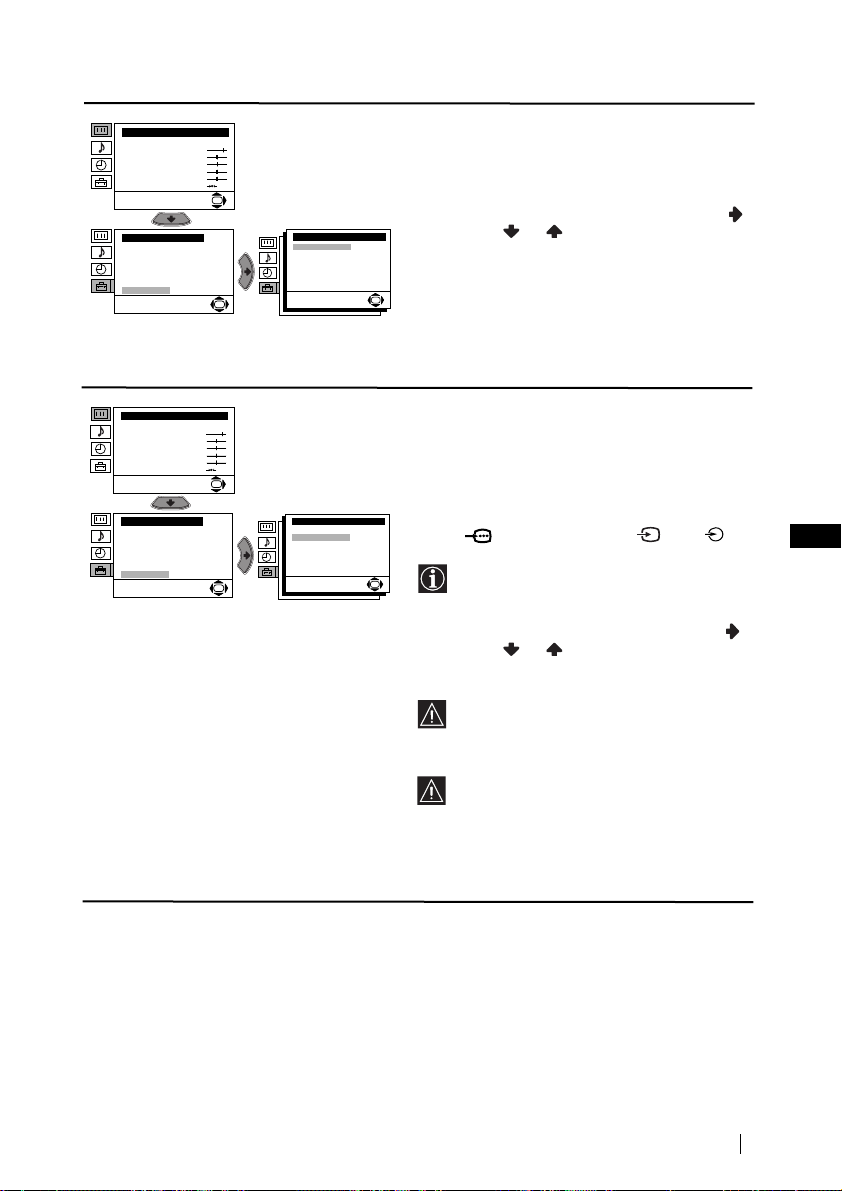
Level 1 Level 2 Level 3 / Function
Picture Adjustment
Mode: Personal
Contrast
Brightness
Colour
Sharpness
Hue
Reset
Set Up
Language/Country
Auto Tuning
Programme Sorting
Progamme Labels
AV Preset
Manual Programme Preset
Detail Set Up
OK
Detail Set Up
Noise Reduction:
AV2 Output:
RGB Centring:
Picture Rotation:
OK
NOISE REDUCTION
The “Noise Reduction” option in the “Detail Set
Up” menu allows you to automatically reduce
the picture noise visible in the broadcast.
To do this: after selecting the option, press .
Then press or to select Auto. Finally
Auto
press OK to confirm and store.
TV
0
0
To cancel this function afterwards, select “Off”
instead of “Auto” in the step above.
OK
Picture Adjustment
Mode: Personal
Contrast
Brightness
Colour
Sharpness
Hue
Reset
Set Up
Language/Country
Auto Tuning
Programme Sorting
Progamme Labels
AV Preset
Manual Programme Preset
Detail Set Up
AV2 OUTPUT
The “AV2 Output” option in the “Detail Set
Up” menu allows you to select the source to be
output from the Scart connector
OK
order you can record from this Scart any signal
:2/q in
coming from the TV or from external
Detail Set Up
Noise Reduction:
AV2 Output:
RGB Centring:
Picture Rotation:
OK
equipment connected to the Scart connector
Auto
TV
:1/ or front connectors 3 and 3.
0
0
OK
If your VCR supports Smartlink, this
procedure is not necessary.
GB
To do this: after selecting the option, press .
Then press or to select the desired
output signal: TV, AV1, AV3, YC3 or AUTO.
If you select “AUTO”, the output signal
will always be the same one that is
displayed on the screen.
If you have connected a decoder to the
:2/q or to a VCR connected to
Scart
this Scart, please remember to change back
the “AV2 Output” to “AUTO” or “TV” for
correct unscrambling.
continued...
Menu System
15
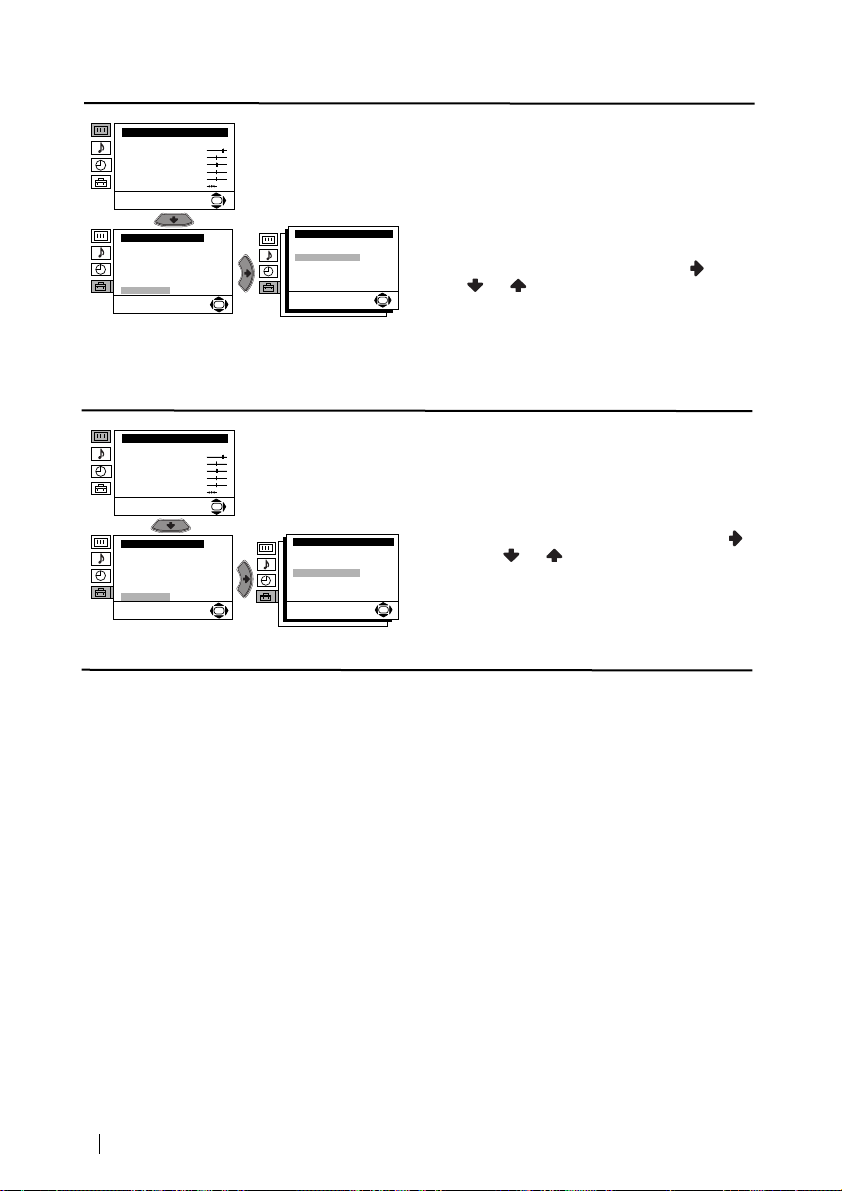
Level 1 Level 2 Level 3 / Function
Picture Adjustment
Mode: Personal
Contrast
Brightness
Colour
Sharpness
Hue
Reset
Set Up
Language/Country
Auto Tuning
Programme Sorting
Progamme Labels
AV Preset
Manual Programme Preset
Detail Set Up
OK
Detail Set Up
Noise Reduction:
AV2 Output:
RGB Centring:
Picture Rotation:
OK
RGB CENTRING
When connecting an RGB source, such as a
“PlayStation”, you may need to readjust the
horizontal position of the picture. In that case,
you can readjust it through the “RGB Centring”
option in the “Detail Set Up”.
Auto
TV
To do this: while watching an RGB source select
0
0
the “RGB Centring” option and press . Then
press or to adjust the centre of the
OK
picture between –10 and +10. Finally press OK
to confirm and store.
Picture Adjustment
Mode: Personal
Contrast
Brightness
Colour
Sharpness
Hue
Reset
Set Up
Language/Country
Auto Tuning
Programme Sorting
Progamme Labels
AV Preset
Manual Programme Preset
Detail Set Up
PICTURE ROTATION
Because of the earth’s magnetism, the picture
might slant. In this case, you can correct the
picture slant by using the option “Picture
OK
Detail Set Up
Noise Reduction:
AV2 Output:
RGB Centring:
Picture Rotation:
OK
Rotation” in the “Detail Set Up” menu.
To do this: after selecting the option, press .
Auto
Then press or to correct any slant of the
TV
0
0
picture between -5 and +5 and finally press OK
to store.
OK
16
Menu System
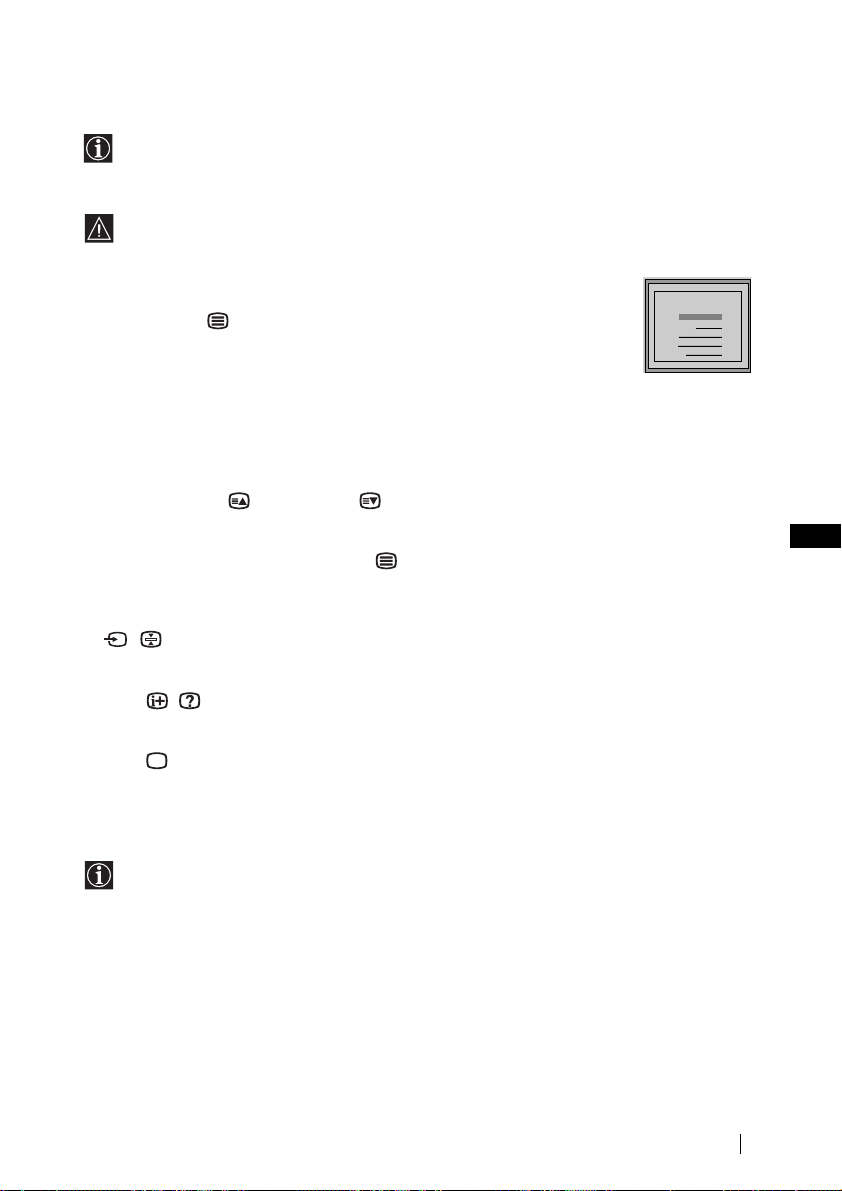
Teletext
Teletext is an information service transmitted by most TV stations. The index page of the
teletext service (usually page 100) gives you information on how to use the service. To
operate teletext, use the remote control buttons as indicated below.
Make sure to use a channel (TV Broadcast) with a strong signal, otherwise teletext errors
may occur.
To Switch On Teletext :
After selecting the TV channel which carries the teletext service you wish
to view, press .
To Select a Teletext page:
Input 3 digits for the page number, using the numbered buttons.
• If you have made a mistake, retype the correct page number.
• If the counter on the screen continues searching, it is because this page is not available. In that case,
input another page number
To access the next or preceding page:
Press PROGR + ( ) or PROGR - ().
TELETEXT
TELETEXT
TELETEXT
TELETEXT
TELETEXT
TELETEXT
TELETEXT
TELETEXT
Index
Index
Index
Index
Index
Index
Index
Index
Programme
Programme
Programme
Programme
Programme
Programme
Programme
Programme
News
News
News
News
News
News
News
News
Sport
Sport
Sport
Sport
Sport
Sport
Sport
Sport
Weather
Weather
Weather
Weather
Weather
Weather
Weather
Weather
25
25
25
25
25
25
25
25
153
153
153
153
153
153
153
153
101
101
101
101
101
101
101
101
98
98
98
98
98
98
98
98
To superimpose teletext on to the TV:
Whilst you are viewing teletext, press . Press it again to cancel teletext mode.
To freeze a teletext page:
Some teletext pages have sub-pages which follow on automatically. To stop them, press
/ . Press it again to cancel the freeze.
To reveal concealed information (e.g: answer to a quiz):
Press / . Press it again to conceal the information.
To Switch Off Teletext:
Press .
Fastext
Fastext service lets you access pages with one button push.
While you are in Teletext mode and Fastext is broadcast, a colour coded menu appears at
the bottom of the teletext page. Press the colour button (red, green, yellow or blue) to access
the corresponding page.
GB
Teletext
17
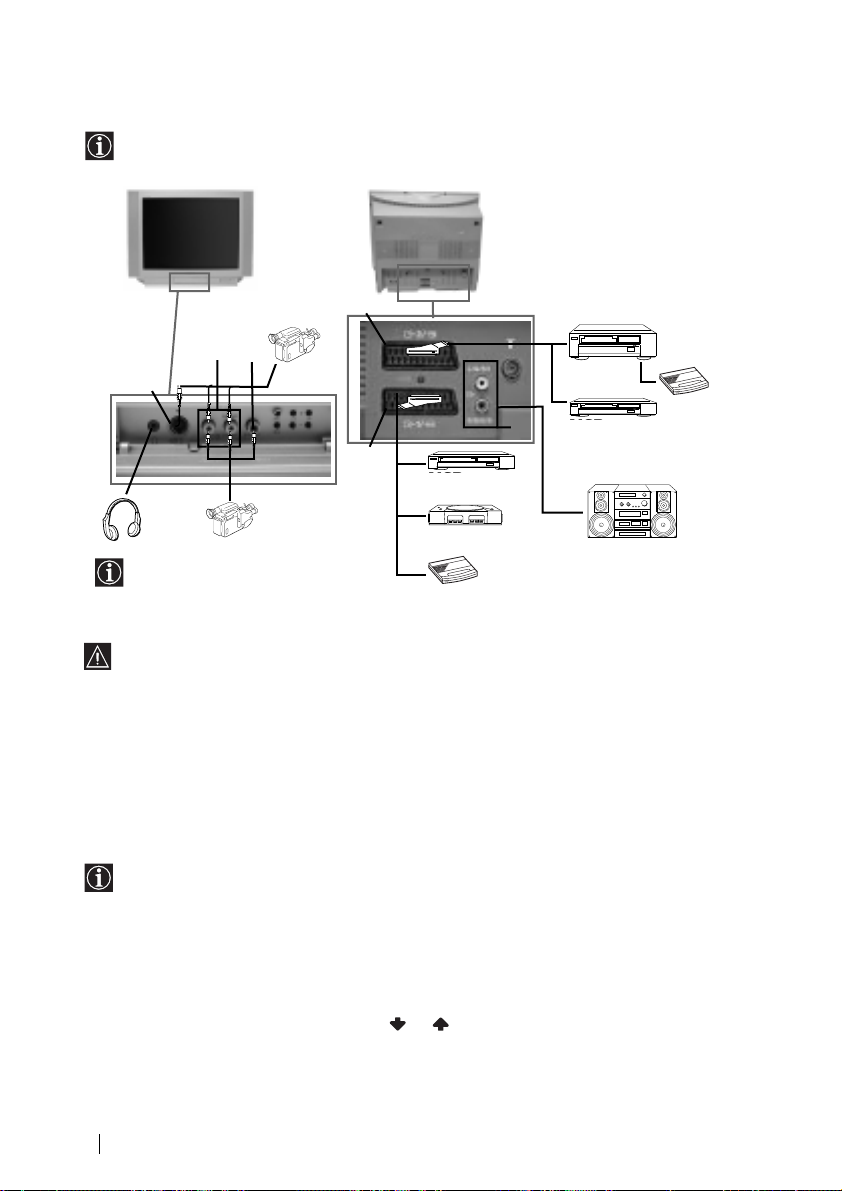
Connecting Optional Equipment
/
Using the following instruction, you can connect a wide range of optional equipment to
your TV set. (Connecting cables are not supplied).
S VHS/Hi8
DVC
camcorder
B
C
A
8mm/Hi8/
DVC
camcorder
When you connect the headphones,
the TV speakers will automatically
be muted
To avoid picture distorsion, do not connect external equipment to connectors A and C at
the same time.
Connecting a VCR:
To connect a VCR, please refer to the section “Connecting the aerial and VCR” of this instruction
manual. We recommend you connect your VCR using a scart lead. If you do not have a scart
lead, tune in the VCR test signal to the TV programme number “0” by using the “Manual
Programme Preset” option. (for details of how to manually programme these presets, see page
13, step a).
Refer to your VCR instruction manual to find out how to find the output channel of your VCR.
F
D
VCRDVD
2
1
“PlayStation”*
Decoder
VCR
Decoder
E
VCRDVD
Hi-fi
* “PlayStation” is a product of Sony
Computer Entertainment, Inc.
* “PlayStation” is a trademark of Sony
Computer Entertainment, Inc.
Connecting a VCR that supports Smartlink:
Smartlink is a direct link between the TV set and the VCR. For more information on
Smartlink, please refer to the instruction manual of your VCR.
If you use a VCR that supports Smartlink, please connect the VCR by using a Scart lead to
the Scart
:2/q F.
If you have connected a decoder to the Scart :2/q or through a VCR
connected to this Scart:
Select the “Manual Programme Preset” option in the “Set Up” menu and after entering in the
“Decoder**” option, select “On” (by using or ). Repeat this option for each scrambling
signal.
**This option is only available depending on the country you have selected in the
“Language/Country” menu.
continued...
18
Additional Information
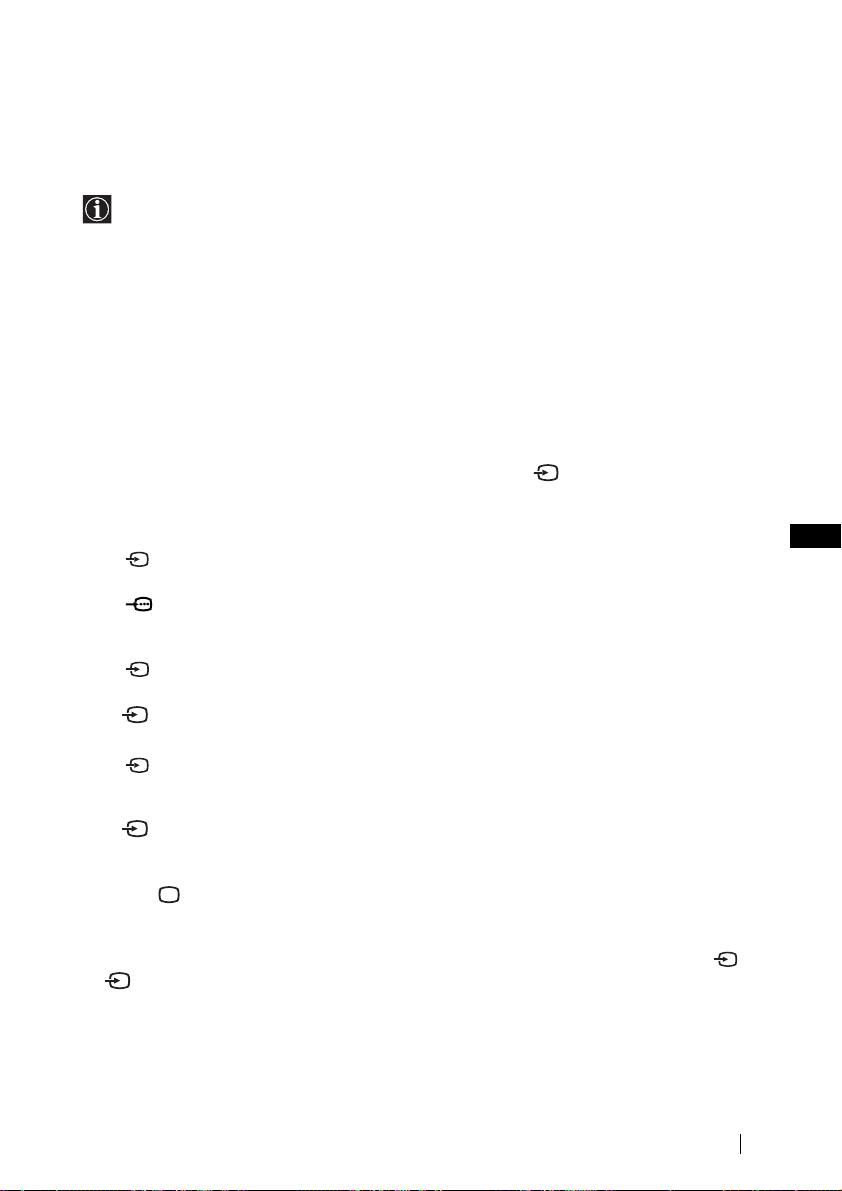
Connecting to external Audio Equipment:
Plug in your Hi-Fi equipment to the audio output sockets E if you wish to amplify the audio
output from TV. Next ,using the menu system, select the “Sound Adjustment” menu. Enter the
“Detail Adjustment” option and set “TV Speakers” to “Off”.
The audio level of the external speakers can be modified by pressing the volume buttons
on the remote control. Also treble and bass settings can be modified through the “Sound
Adjustment” menu.
Using Optional Equipment
1 Connect your equipment to the designated TV socket, as indicated in the previous page.
2 Switch on the connected equipment.
3 To watch the picture of the connected equipment, press the button repeatedly until the
correct input symbol appears on the screen.
Symbol Input Signals
1 • Audio / video input signal through the Scart connector D
• RGB input signal through the Scart connector D. This symbol appears only
if a RGB source has been connected.
2 • Audio / video input signal through the Scart connector F.
GB
S
2 •S Video input signal through the Scart connector F.
3 • Video input signal through the phono socket C and Audio input signal
through B.
S
3 •S Video Input signal through the front S Video input jack A and Audio
signal through B.
4 Press button on the remote control to return to the normal TV picture.
For Mono Equipment
Connect the phono plug to the MONO (L/G/S/I) socket on the front of the TV and select 3
S
or 3 input signal using the instructions above. Finally, refer to the “Sound Adjustment”
section of this manual and select “Dual Sound” “A” on the sound menu screen.
Additional Information
19
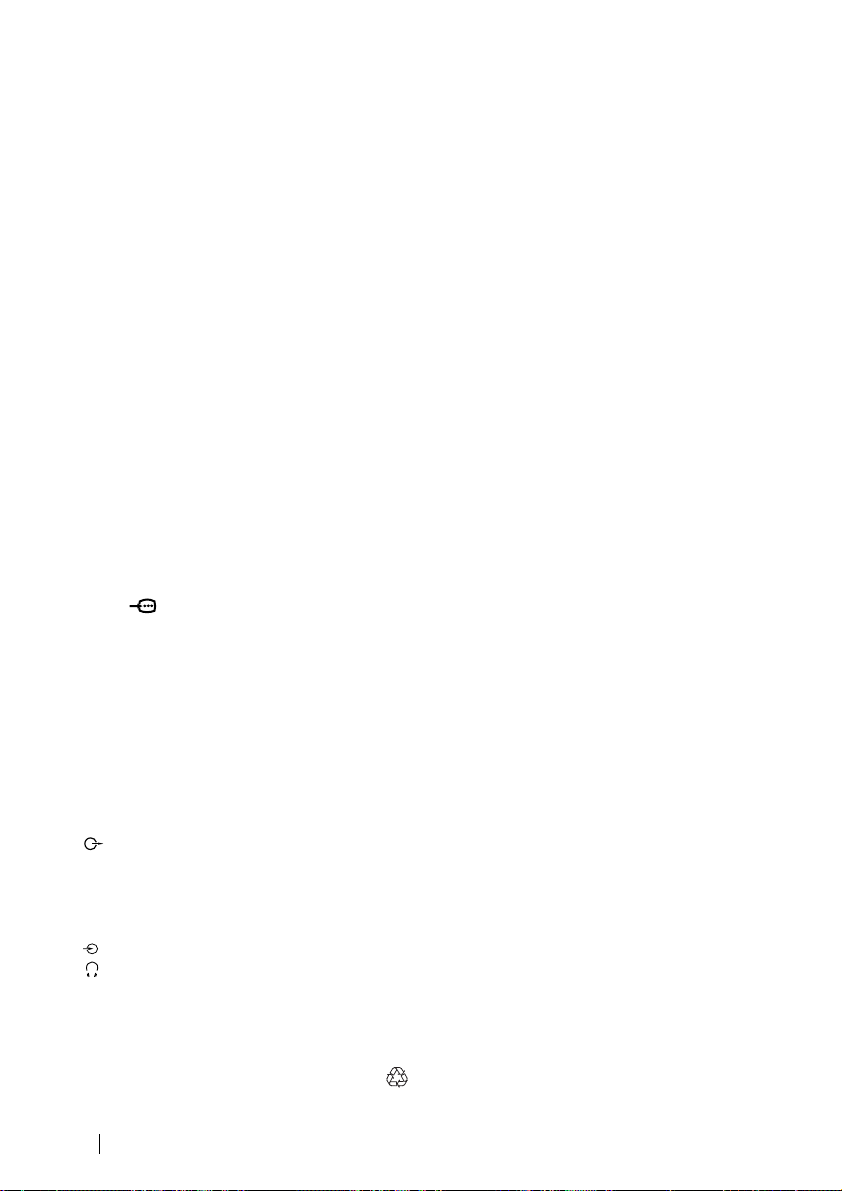
Specifications
TV system:
Depending on your country selection:
B/G/H, D/K
Colour system:
PAL, SECAM
NTSC 3.58, 4.43 (only Video In)
Channel Coverage:
VHF: E2-E12
UHF: E21-E69
CATV: S1-S20
HYPER: S21-S41
D/K: R1-R12, R21-R69
Picture Tube:
Flat Display FD Trinitron:
• KV-25FX30K: 25” (approx. 63 cm.
measured diagonally)
• KV-29FX30K: 29” (approx. 73 cm.
measured diagonally)
Rear Terminals
:1/ 21-pin scart connector
(CENELEC standard)
including audio/video
input, RGB input, TV
audio/video output.
:2/q 21-pin Scart connector
(CENELEC standard)
including audio / video
input, S video input,
selectable audio / video
output and Smartlink
interface.
audio outputs (Left/
Right) - phono jacks
Front Terminals
q3 S Video input – 4 pin DIN
…3 video input – phono jack
3 audio input – phono jacks
headphones jack
Sound Output:
2 x 14 W (music power)
2 x 7 W (RMS)
Power Consumption:
KV-25FX30K: 87 W
KV-29FX30K: 94 W
Standby Power Consumption:
0.5 W
Dimensions (w x h x d) :
KV-25FX30K: Approx. 655 x 509 x 476 mm.
KV-29FX30K: Approx. 746 x 569 x 516 mm.
Weight:
KV-25FX30K: Approx. 36 Kg.
KV-29FX30K: Approx. 46,5 Kg.
Accessories supplied:
1 Remote Control (RM-887)
2 Batteries (IEC designated)
Other features:
•Teletext, Fastext, TOPtext
•Sleep Timer
•Smartlink (direct link between your TV set
and a compatible VCR. For more
information on Smartlink, please refer to
the Instruction Manual of your VCR).
•TV system Autodetection.
Design and specifications are subject to change without notice.
Ecological Paper- Totally Chlorine Free
20
Additional Information
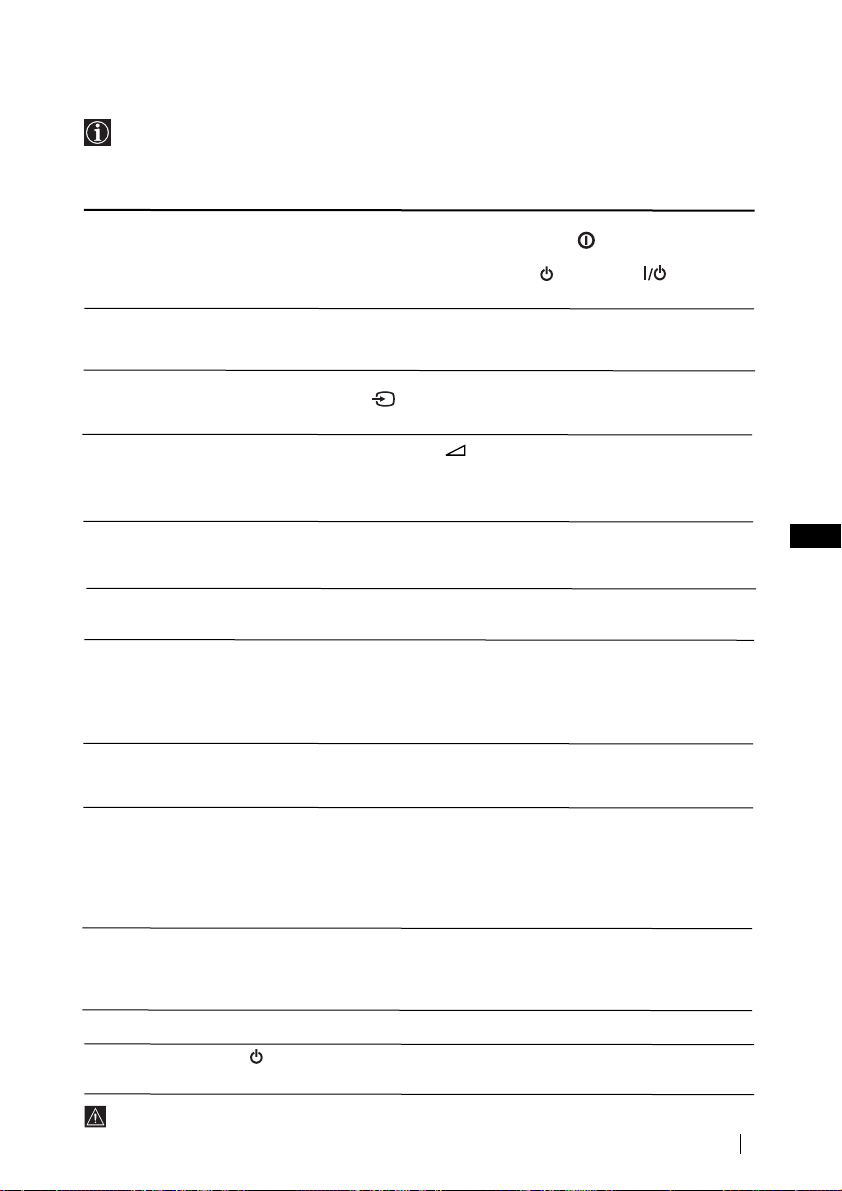
Troubleshooting
Here are some simple solutions to the problems which may affect the picture and sound.
Problem
No picture (screen is dark) and no
sound.
Poor or no picture (screen is dark),
but good sound.
No picture or no menu information
from equipment connected to the
Scart connector.
Good picture, no sound.
No colour on colour programmes.
Distorted picture when changing
programmes or selecting teletext.
Wrong characters appear when
viewing teletext.
Picture slanted
Noisy picture when viewing a TV
channel.
No unscrambling or unstable picture
whilst viewing a scrambling channel
with a decoder connected through
the Scart connector
Remote control does not function.
The standby indicator on the TV
flashes.
:2/q.
Solution
•Check the aerial connection.
• Plug the TV in and press the button on the front of
the TV.
•If the standby indicator is on, press button on
the remote control.
•Using the menu system, select the “Picture
Adjustment” menu and select “Reset” to return to the
factory settings.
•Check that the optional equipment is on and press the
button repeatedly on the remote control until the
correct input symbol is displayed on the screen.
• Press the +/- button on the remote control.
• Check that “TV Speakers” is “On” on the “Sound
Adjustment” menu.
• Check that headphones are not connected.
• Using the menu system, select the “Picture
Adjustment” menu and select “Reset” to return to
factory settings.
• Turn off any equipment connected to the Scart
connector on the rear of the TV.
• Using the menu system, enter to the “Language/
Country” menu and select the country in which you
operate the TV set. For Cyrillic languages, we
agreement to select Russia country in the case that your
own country does not appear in the list.
• Using the menu system, select the “Picture Rotation”
option in the “Detail Set Up” menu to correct the
picture slant.
• Using the menu system, select the “Manual
Programme Preset” menu and adjust Fine Tuning
(AFT) to obtain better picture reception.
• Using the menu system, select the “Noise Reduction”
option in the “Detail Set Up” menu and select
“Auto” to reduce the noise in the picture.
• Using the menu system, select the “Set Up” menu.
Then enter to “Detail Set Up” option and set “AV2
Output” to “TV”.
• Replace the batteries.
• Contact your nearest Sony service centre.
GB
If you continue to experience problems, have your TV serviced by qualified personnel.
Never open the casing yourself.
Additional Information
21
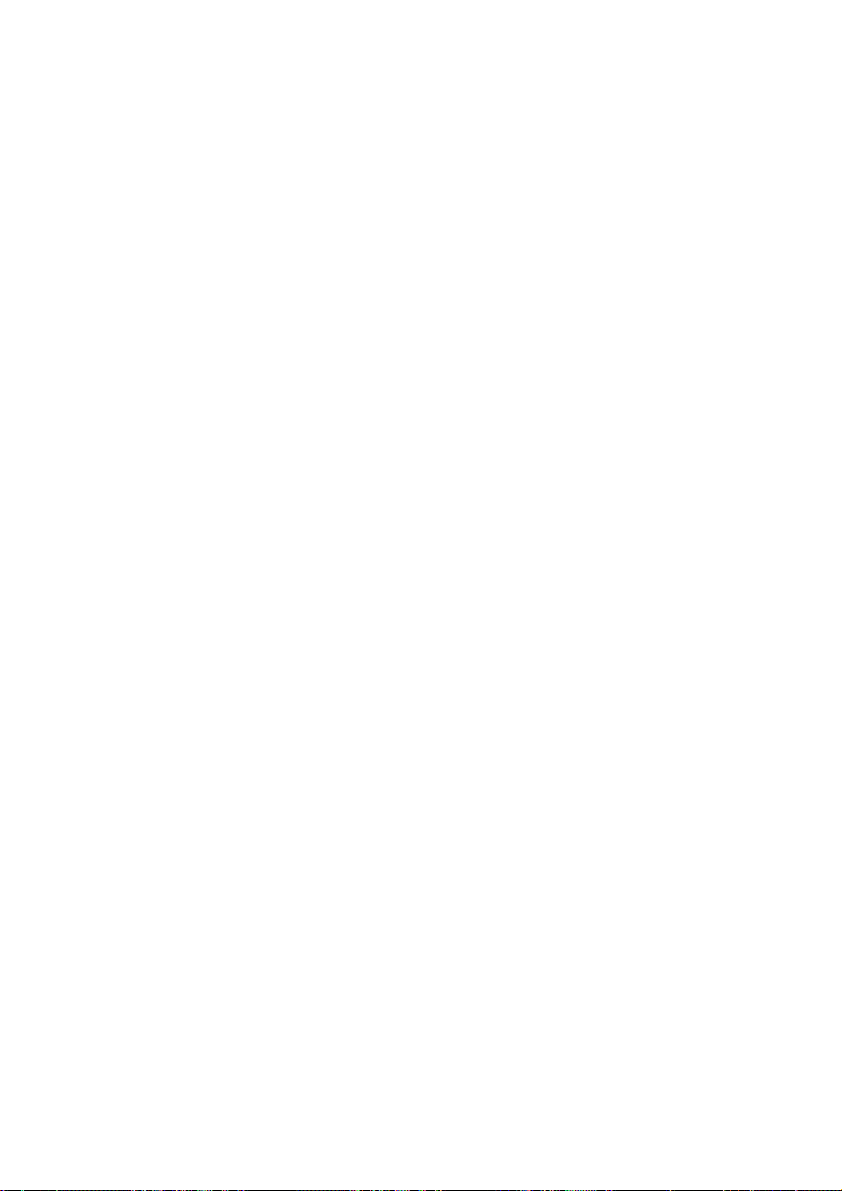
22
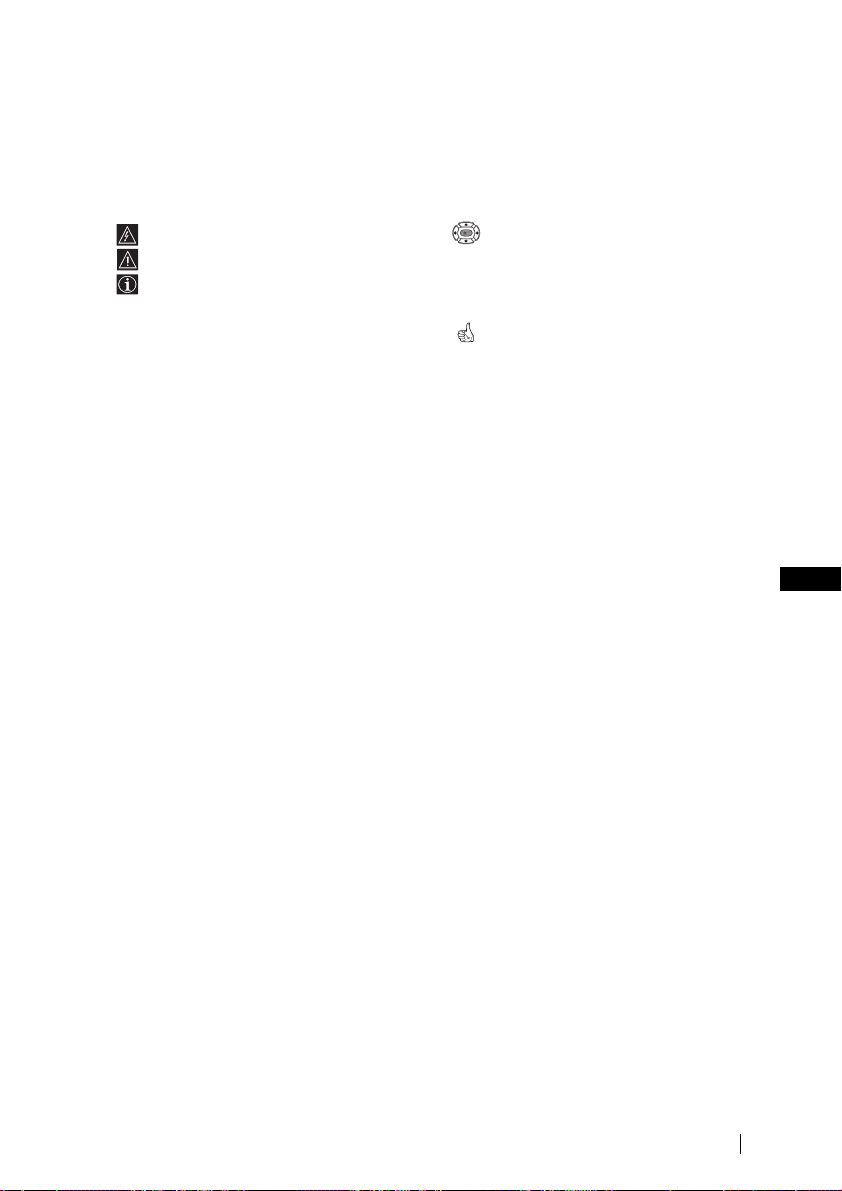
Увод
K
Благодарим Ви за избора на този цветен телевизор Sony с плосък екран FD
Trinitron.
Преди използване на телевизора прочетете внимателно това ръководство за
експлоатация и го запазете за бъдещи изяснения.
•
Символи използвани в това ръководство
•
Потенциална опасност
•
Важна информация
•
Информация за функцията
•
1,2...
Последователност за следване на
инструкциите
.
.
.
.
:
•
Потъмнените бутони на
дистанционното управление
показват кои бутони трябва да се
натискат за изпълнението на
различните операции.
•
Информация за резултата от
инструкциите.
Съдържание
Увод
..........................................................................................................................................................3
Техника на безопасност
Основно описание
Основно описание на бутоните на дистанционното управление
Основно описание на бутоните на телевизора
Инсталиране
Инсталиране на батериите в устройството за дистанционно управление
Свързване на антената и видеото
Първоначално включване
Включване и автоматично настройване на телевизора
Ситема от менюта на екрана
Увод и боравене със системата от менюта
Водач на менютата
Настройка на Картината
HacÚpoÈÍa Ìa ÁÇyÍa
Автоматично Изключв
Език / Държава
Автоматично Захващане
Подреждане на Програми
HaдÔËcÇaÌe Ìa ÔpoÖpaÏË
ÂaÔaÏeÚeÌË AV ÌacÚpoÈÍË
Програма Ръчен Избор
Потискане на шума
AV2 ËÁxoд...........................................................................................................................................15
RGB Център
Въртене на Картината
Телетекст
......................................................................................................................................16
........................................................................................................................................17
Допълнителна информация
Свързване на допълнителни апарати
Боравене с допълнителни апарати
Характеристики
Отстраняване на неизправности ...................................................................................................21
...................................................................................................................................20
......................................................................................................................4
.............................................5
............................................................................ 6
...........................6
..................................................................................................6
BG
........................................................... 7
...................................................................................9
:
.................................................................................................................9
.........................................................................................................................10
...................................................................................................................11
................................................................................................................................11
...............................................................................................................11
.............................................................................................................12
...............................................................................................................12
............................................................................................................12
..................................................................................................................13
.........................................................................................................................15
...................................................................................................................16
...........................................................................................18
................................................................................................19
Съдържание
3
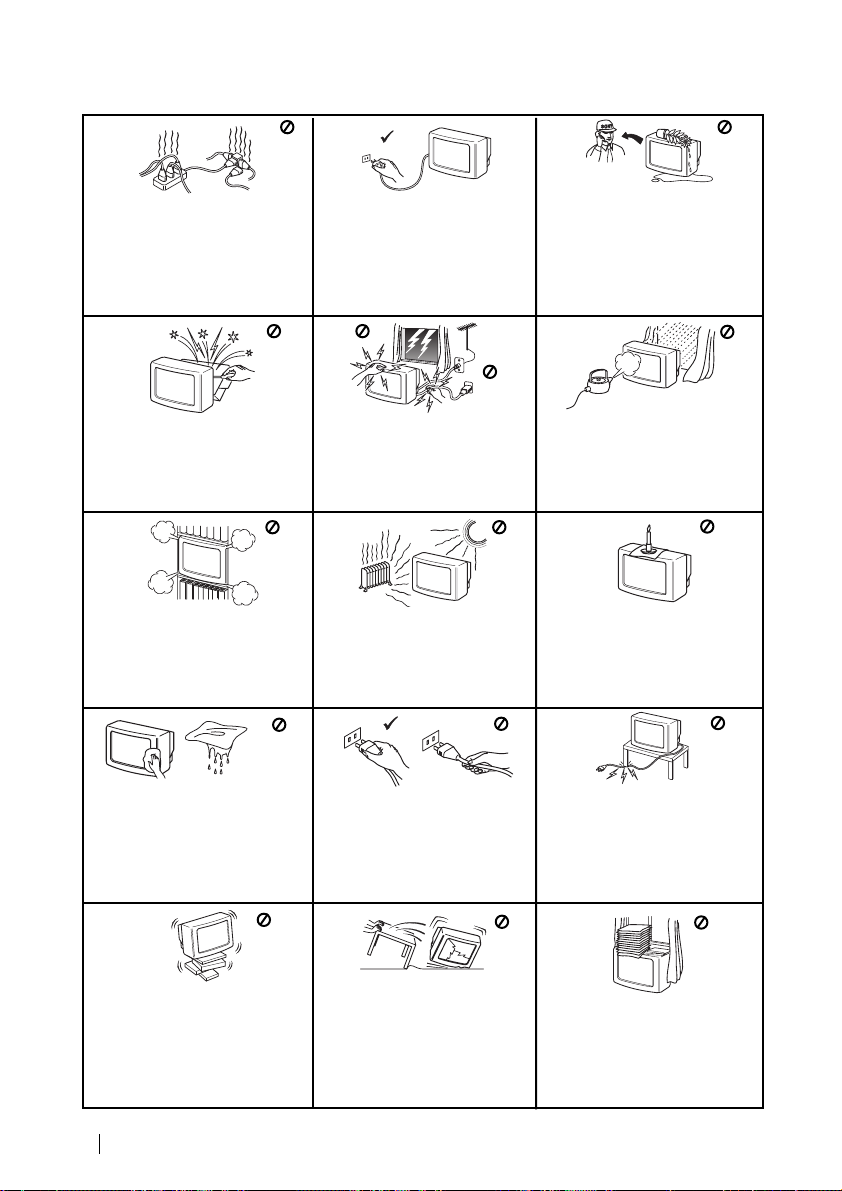
Техника на безопасност
Hикогa не пъхaйте кaквито и да
било прeдмети в телeвизорa, тьй
като товa може дa причини пожар
или токов удар. Hикога не
разливaйте течности по
телевизора. B случай, чe течност
или твърд прeдмет попaднат в
телевизора го изключете.
Cвържете сe нeзaбaвно c
квалифицирани служители нa Coни.
Tози тeлeвизор може да работи
само на захранващо
напрежение 220-240 V.
Bнимавайте да не включвате
твърде много уреди в един
контакт, тьй като това може да
причини токов удар.
He oтвaряйте кутиятa и задния
кaпaк нa тeиeвизорa.
Oбръщайте се само към
квaлифициран сервизен
перcoнaл.
He пoкривaйтe
вeнтилaциoннитe отвoри нa
тeлeвизoрa.
Ocтaвeтe нaй-мaлко 10 см.
рaзтoяниe oкoлo тeлeвизoрa зa
вeнтилация.
Пoчиствaйтe тeлeвизора c мeкa,
лeкo влажна кърпа. He използвaйтe
бeнзин, рaзрeдитeл или дрyги
xимикaли, зa дa почиститe
тeлевизoрa. He дpacкaйтe пo eкpaнa
нa тeлeвизopa. Зa пo-гoлямa
бeзoпacтнocт изключвaйтe
тeлевизopa oт кoнтaктa, кoгaтo го
пoчиcтвaтe.
Пo причини за безoпастност от
въздействие на природни
явления e препоръчително да
не оставяте телевизора в
режим “stand by”, a да гo
изключватe централно.
Зa Baшa coбcтвeнa бeзoпacнocт
нe пипaйтe тeлeвизорa, кaбeлa
или aнтeнaтa му по врeмe нa
гръмотeвични бури.
Hикoгa нe пoстaвяйтe
тeлeвизoрa нa гoрeщи, влaжни
или изключитeлнo прaшни
мecтa. He инстaлирaйтe
тeлeвизорa нa мecтa кьдето
можe дa бъде изложeн нa
меxaнични вибрaции.
Koгaтo изключвaтe тeлeвизopa,
дъpпaйтe щeпceлa, a нe кaбелa.
Зa дa прeдoтврaтитe риcкa
oт тoкoв yдaр, нe излaгaйтe
тeлeвизорa нa дъжд или
влaгa.
Зa дa избегнeтe пoжaр, дръжтe
нacтрaнa oт тeлeвизорa
възпламeними и oткрити
източници нa светлина/
напримeр cвeщи/.
He пocтaвяйтe тeжки пpeдмети
въpxy кaбeлa, тъй кaтo тoвa
мoжe дa гo пoвpeди.
Пpeпopъчвaмe ви дa нaвиeтe
излишния зaxpaнвaщ кaбeл
oкoлo пpeднaзнaчeнитe зa цeлтa
пpиcпocoблeния нa зaднaтa
cтpaнa нa тeлeвизopa.
Пocтaвяйтe тeлeвизopa нa
cигypнa, cтaбилнa пocтaвкa.
He пoзвoлявaйтe нa дeцa дa ce
кaтepят пo нeгo. He гo
oбpъщaйтe нa cтpaни или пo
”.
Б
“гpъ
4
Техника на безопасност
Излючвaйтe кaбeлa нa
тeлeвизopa пpeди дa гo
мecтитe. Пpи пpeмecтвaнeтo
избягвaйтe нepaвни
пoвъpxнocти и нe пpaвeтe бъpзи
кpaчки. Aкo изпycнeтe или
нapaнитe тeлeвизopa,
нeзaбaвнo ce кoнcyлpaйтe c
квaлифициpaни cepвизни
cлyжитeли нa Coни.
He пoкpивaйтe
вeнтилaцкoннитe oтвopи нa
тeлeвизopa
c пpeдмeти кaтo пepдeтa,
вecтници и дp.
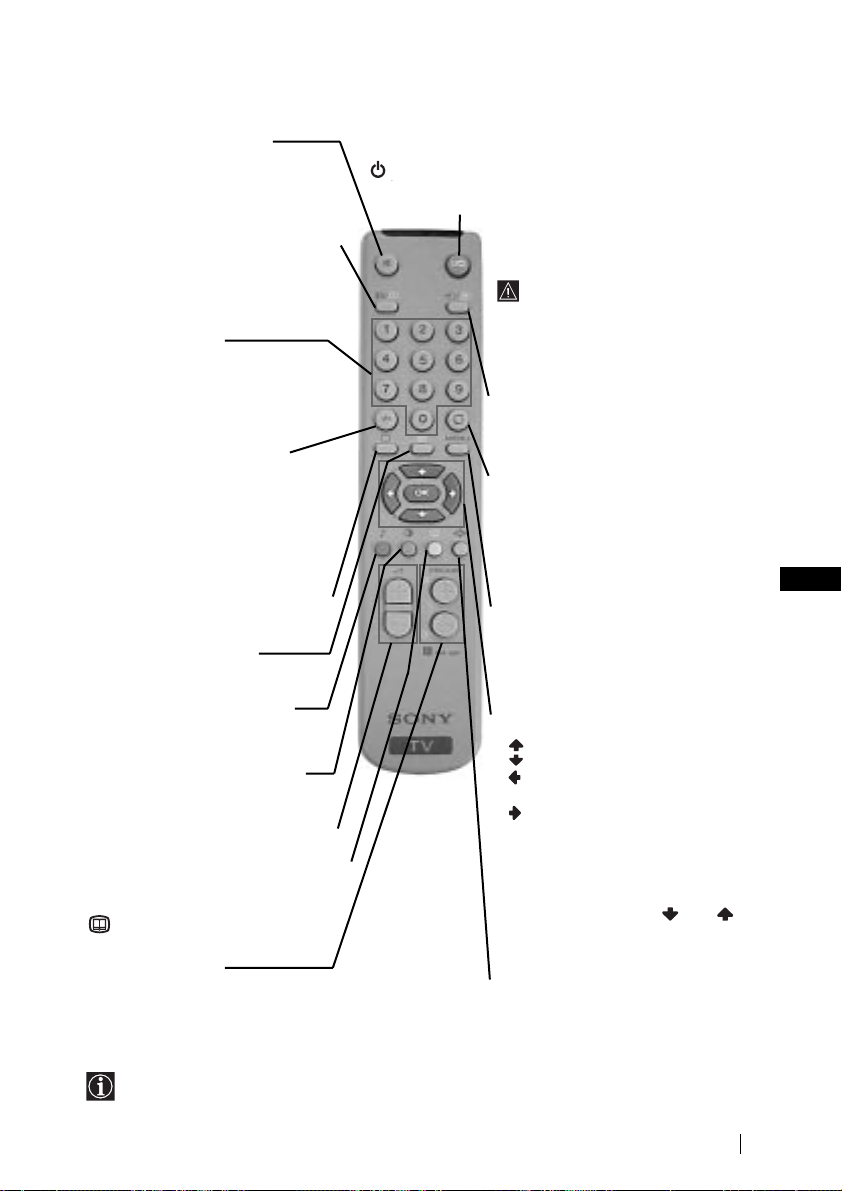
Основно описание на бутоните на дистанционното управление
Временно изключване на телевизора
Елиминиране на звука
Натиснете го за премахване на
звука.
Натиснете го отново за
възвръщане на звука.
Изобразяване на информация на
екрана
Натиснете го за изобразяване на
всички индикации на екрана.
Натиснете го отново за
премахване.
Избор на канали
Натиснете ги за избор на канали.
За двуцифрени пограмни номера
натиснете втората цифра за
времетраене по-малко от 2.5 сек.
или
Натиснете -/-- и след това
вкарайте първата и втората
цифра.
Ако сбъркате при вкарването на
първата цифра, продължете
вкарвайки и втората (от 0 до 9) и
веднага след това повторете
операцията.
Избор на режим на телевизия
Натиснете го за да изключите
телетекста или входа за видео.
Избор на телетекста
Натиснете го за изобразяване на
телетекста.
Избор на режим за звука.
Натиснете няколко пъти за
промяна на режима на звука.
Избор на режим на образа
Натиснете го няколко пъти за
смяна на режима на образа.
Настройване на силата на звука
Натиснете го за настройване на
силата на звука.
Този бутон функционира само в
режим на телетекст. Функцията
, свързана с този бутон не
функционира с този телевизор.
Избор на канали
Натиснете го за избор на преден
или следващ канал.
Натиснете го за временно изключване на
телевизора (индикаторът за режим на очакване
ще светне). Натиснете го отново за да
включите телевизора от режима на временно
изключване (standby).
За икономия на ел. енергия се
препоръчва цялостното
изключване на телевизора когато
не се използва.
Ако в продължение на 15 мин.
няма ТВ сигнал и не се
натискат бутоните, телевизора
ще мине автоматично в режим
на временно изключване
(standby).
Избор на входен сигнал
Натиснете го няколко пъти,
докато символа на желания
входен сигнал се появи на екрана.
Връщане на последния избран
канал
Натиснете го за да върнете
последния избран канал
(предният канал трябва да е бил
изобразен в продължение на
най-малко 5 сек.).
Активиране на системата от
менюта
Натиснете го за да видите
менюто на екрана. Натиснете го
отново за премахване и връщане
на нормалния ТВ екран.
Бутони за избора на менюто
•
Когато MENU е активирано
Качване с едно ниво
Слизане с едно ниво
Отиване в предно меню или
избор
Отиване в следващо меню
или избор
OK
Утвърждаване на избора
•
Когато MENU не е активирано
OK Показва един основен
списък на каналите. Изберете
канала, натискайки или ,
след което натиснете ОК за да
видите избрания канал.
Избор на формат на екрана
Натиснете го няколко пъти за
смяна на формат на екрана: 4:3 за
обикновенен образ или 16:9 за
имитация на панорамен екран.
:
.
.
.
.
BG
.
:
Освен телевизионните функции, всички цветни бутони се използват също така и за
операциите на телетекста. За повече информация вижте в главата «Телетекст», в
това ръководство за експлоатация.
Основно описание
5
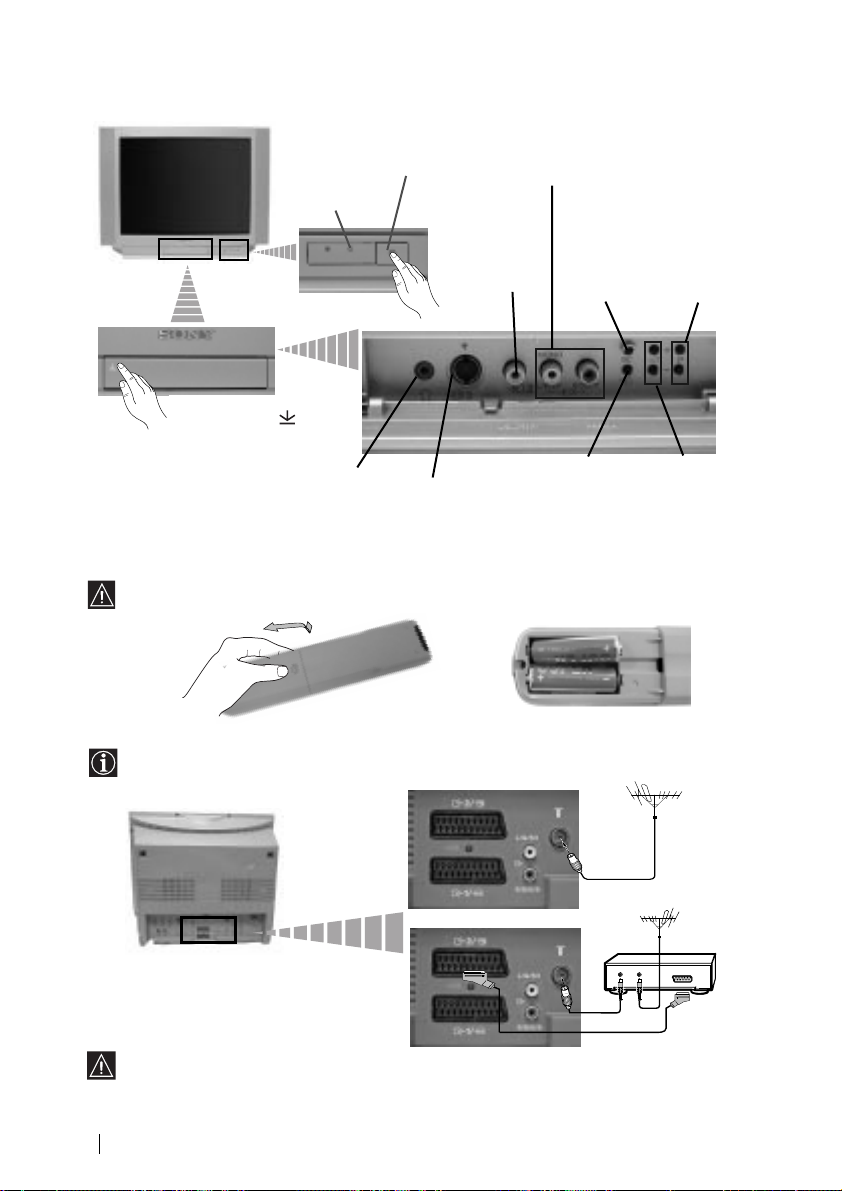
Основно описание на бутоните на телевизора
Индикатор за
режим на
временно
изключване
(standby).
Натиснете върху
маркировката на
капачето за
откриване на буксите
Букса за
слушалки
Бутон за
включване /
изключване
Букса за
видео вход
Вход за S video
Вход за
видео
Бутон 3а
вpъщане към
фабричната
настройка нa
телевизора
Бутон за избор
на входен
сигнал
Бутон 3а
избор на
предна /
следваща
програма
(избор на ТВ
предавания)
Бутони за
контрол на
силата на звука
Инсталиране на батериите в устройството за
дистанционно управление
Поставете приложените батерии с правилно разположени полюси.
Опазвайте околната среда и изхвърляйте използваните батерии в контейнерите за тази цел.
Свързване на антената и видеото
Кабелите за свързване не са приложени серийно.
или
За повече детайли за свързването на видеото
вижте в главата «Свързване на допълнителни
апарати», в това ръководство за експлоатация.
Основно описание - Инсталиране
6
видео
OUT IN
Свързването чрез
Евроконектора е опция
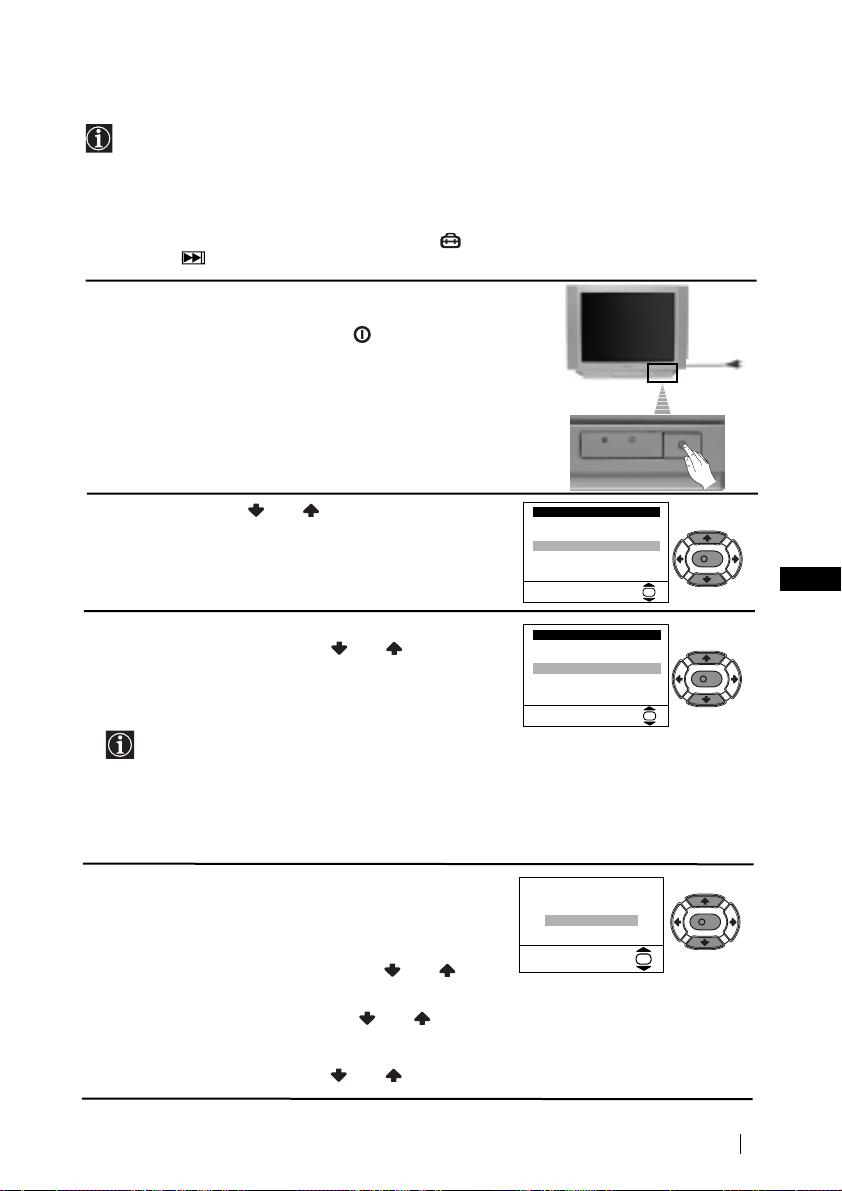
Включване и автоматично настройване на телевизора
Language
Select Language:
OK
i
4
Svenska
Norsk
English
Nederlands
Français
Italiano
i
$
Дъpжaвa
Избepи дъpжaвa:
OK
i
4
Sverige
Norge
Italia
Deutschland
Österreich
i
$
K
K
K
AÍo ÍapÚ. Ìe e xopËÁoÌÚ.
PeÖyÎ. ÇépÚ. Ìa ÍapÚ.
He e ÌeoÄxoдËÏo
PeÖyÎpaÈ ceÖa
OK
Когато включите за първи път телевизора, на екрана ще се появи
последователност от менюта чрез които ще можете да: 1) изберете езика на
менютата, 2) изберете държавата в която желаете да използвате апарата, 3)
настроите наклона на картината, 4) търсите и запаметите автоматично всички
канали на разположение (ТВ предавания) и 5) смените реда на появяване на
каналите (ТВ предавания).
Ако за в бъдеще желаете да измените някои от тези нагласи, това може да се
извърши избирайки съответната опция в
бутона
Включете кабела за захранването (220-240V AC,
1
50Hz)
Натиснете бутона за вкл./ изкл. от лицевата
страна на телевизора, за да го включите.
Когато включите за първи път този бутон, менюто
Language
екрана.
2
Натиснете бутона или от дистанционното
управление за да изберете езика и после натиснете
бутона ОК за да пoтвърдите избора. От този момент
всички менюта ще се появяват на избрания език.
На екрана автоматично ще се появи менюто
3
Държава
държавата, където желаете да използвате
телевизора, след което натиснете ОК за
пoтвърждаване на избора.
4 Възможно е, в резултат на земния магнетизъм,
образа да се появи наклонен.
Мнюто BBBBééééppppÚÚÚÚeeeeÌÌÌÌeeee ÌÌÌÌaaaa ÍÍÍÍaaaappppÚÚÚÚ. позволява настройването
на образа, при необходимост.
a) Ако не е необходимо, натиснете или за
б) Ако е необходимо, натиснете или за избор
за фабрично програмираната настройка.
(меню Инcтaлиpaнe) или натискайки
(Език) ще се появи автоматично на
. Натиснете бутона или за избор на
•
Ако в списъка не фигурира държавата в
която ще използвате телевизора изберете
нa мястото на държава.
•
Зa дa бъдaт пpaвилни знaцитe нa Kиpилицa в
Teлeтeкcтa ви пpeпopъчвaмe дa избepete
Pycия, в cлyчaитe кoгaтo Baшaтa cтpaнa нe
фигypиpa в cпиcъкa.
избор на HHHHeeee eeee ММММeeeeooooДДДДxxxxooooААААЛЛЛЛППППoooo и натиснете ОК.
на PPPPeeeeÖÖÖÖyyyyÎÎÎÎppppaaaaÈÈÈÈ cccceeeeÖÖÖÖaaaa и натиснете ОК. В последствие
настройте наклона на картината нагласяйки
между -5 и +5 натискайки или . Натиснете
“-”
продължава...
Първоначално включване
BG
7
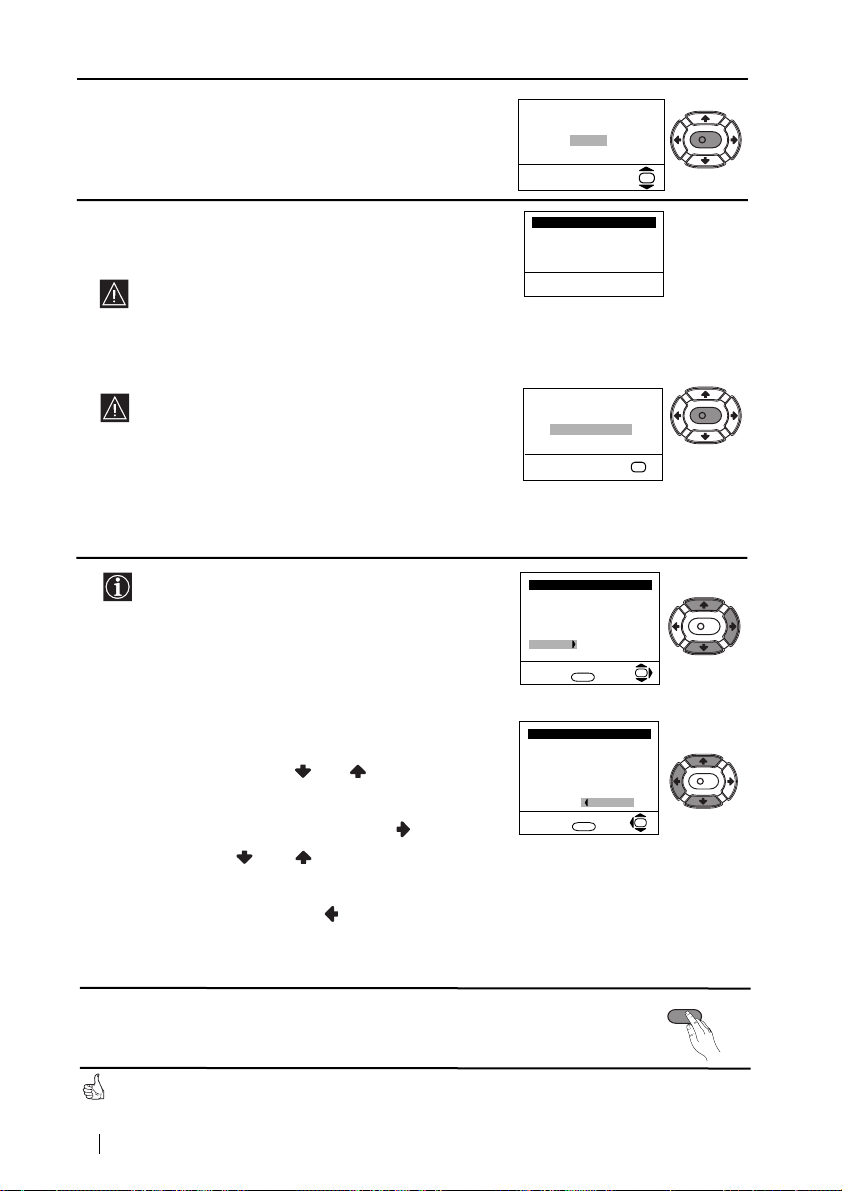
5Менюто Автомaтичнo Захващане се появява на
Пpoгpaмa:
Cиcтемa:
Kaнaл:
Aвтoм. Зaxвaщaнe
Tъpcи...
01
B/G
C21
Пoдpeждaнe нa Пpoгpaми
Избepи кaнaл:
Изпизaнe: MENU
Пpoгpaмa:
01 TVE
02 TVE2
03 TV3
04 C33
05 C27
06 C58
OK
Пoдpeждaнe нa Пpoгpaми
Избop нa нoмep:
Изпизaнe:
MENU
Пpoгpaмa:
01 TVE
02 TVE2
03 TV3
04 C33
05 C27
06 C58 05 C27
OK
K
K
K
K
èpoÖpaÏa Ìe e ÌaÏepeÌa
èoÎÓ cÇépÊeÚe aÌÚeÌa
Пoтвъpждeниe
OK
Жeлaeтe ли дa cтapтиpaтe
aвтoмaтичнa нacтpoйкa?
Дa
He
OK
екрана. Натиснете ОК за да изберете Да.
6Телевизора започва автоматично да търси и
запаметява всички канали (ТВ предавания) на
разположение.
7 След като телевизора се настрои и запамети
a) Ако не желаете да смените реда на каналите,
отидете в стъпка 8.
Този процес може да продължи няколко минути.
Бъдете търпеливи и не натискайте нито един
бутон, докато продължава процеса на
настройване, в противнен случай процеса няма
да се завърши.
Ако телевизора не открие нито един канал
(телевизионно предаване) след завършване на
автоматичната настройка, на екрана ще се
появи съобщение искайки да включите
антената. Моля включете я така както е описано
на стр. 6 в това ръководство и натиснете ОК.
Процеса на автоматична настройка започва
отново.
всички канали (ТВ предавания), на екрана
автоматично ще се появи менюто Подреждане
на програми, за да можете да смените реда на
появяване на програмите на екрана.
б) Ако желаете да смените реда на каналите:
номера на програма на съответния канал (ТВ
предаване), чиято позиция желаете да
смените и след това натиснете .
на програмата, на която желаете да
запаметите избрания канал (ТВ предаване),
след което натиснете .
преподредите други ТВ канали.
8Натиснете бутона MENU, за връщане към нормален ТВ режим.
8
1 Натиснете бутона или за да изберете
2 Натиснете или за избор на новия номер
3 Повторете стъпките б)1 и б)2 ако желаете да
Телевизора е готов за работа
Първоначално включване
MENU
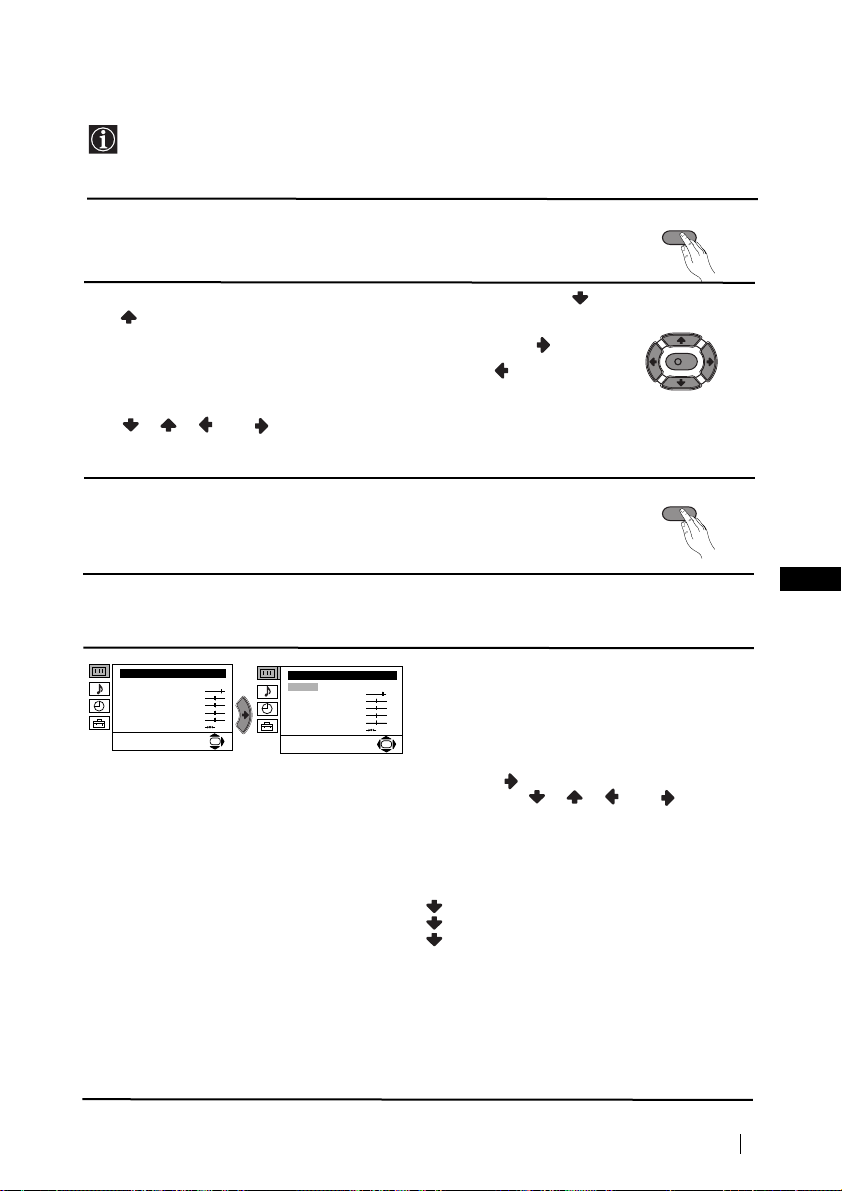
Увод и боравене със системата от менюта
Tози телевизор използва система от менюта на екрана за да Ви води при
различните операции. Използвайте следните бутони от дистанционното
управление, за да се движите през менютата:
1Натиснете бутона MENU за поява на първото ниво oт менюто на
екрана.
2• За подчертаване на желаното меню или избор, натиснете или
.
• За да влезете в избраното меню или избор, натиснете .
• За връщане в предно меню или избор, натиснете
.
• За промяна на настройката на желания избор натиснете
//или .
• За oдобряване и запаметяване на Вашият избор, натиснете ОК.
3Натиснете бутона MENU, за връщане към нормален ТВ режим.
Водач на менютата
Ниво 1 Ниво 2 Ниво 3 / Функция
HacÚpoÈÍa Ìa KapÚËÌaÚa
PeÊËÏ: ãËäeÌ
KoÌÚpacÚ
üpÍÌocÚ
ñÇeÚÌocÚ
OcÚpoÚa
ToÌaÎÌocÚ
HyÎËpaÌe
HacÚpoÈÍa Ìa ÁÇyÍa
PeÊËÏ: ãËäeÌ
KoÌÚpacÚ
üpÍÌocÚ
ñÇeÚÌocÚ
OcÚpoÚa
ToÌaÎÌocÚ
OK
HyÎËpaÌe
НАСТРОЙКА НА КАРТИНАТА
Менюто «Настройка на Картината» Ви
позволява да промените настройката на
образа.
OK
За целта: след като изберете опцията,
която желаете да промените,
натиснете . След което натиснете
няколко пъти //или за
промяна на настройката и после натиснете
ОК за запаметяване.
Това меню също Ви позволява да
промените режима на образа в зависимост
от типа на програмата която гледате
Личен (за индивидуални предпочитания).
Наживо (за директни предавания).
Филми (за филми).
MENU
K
MENU
BG
:
• Яркост ,Цветност ,Острота могат да се се изменят само при избор на режим на образ
«Личен».
• Тоналност е само на разположение за цветната система NTSC (напр. американски
видео касети).
• За да възвърнете фабрично нагласената настройка на образа, изберете Нулиране и
натиснете ОК.
продължава...
Система от менюта на екрана
9
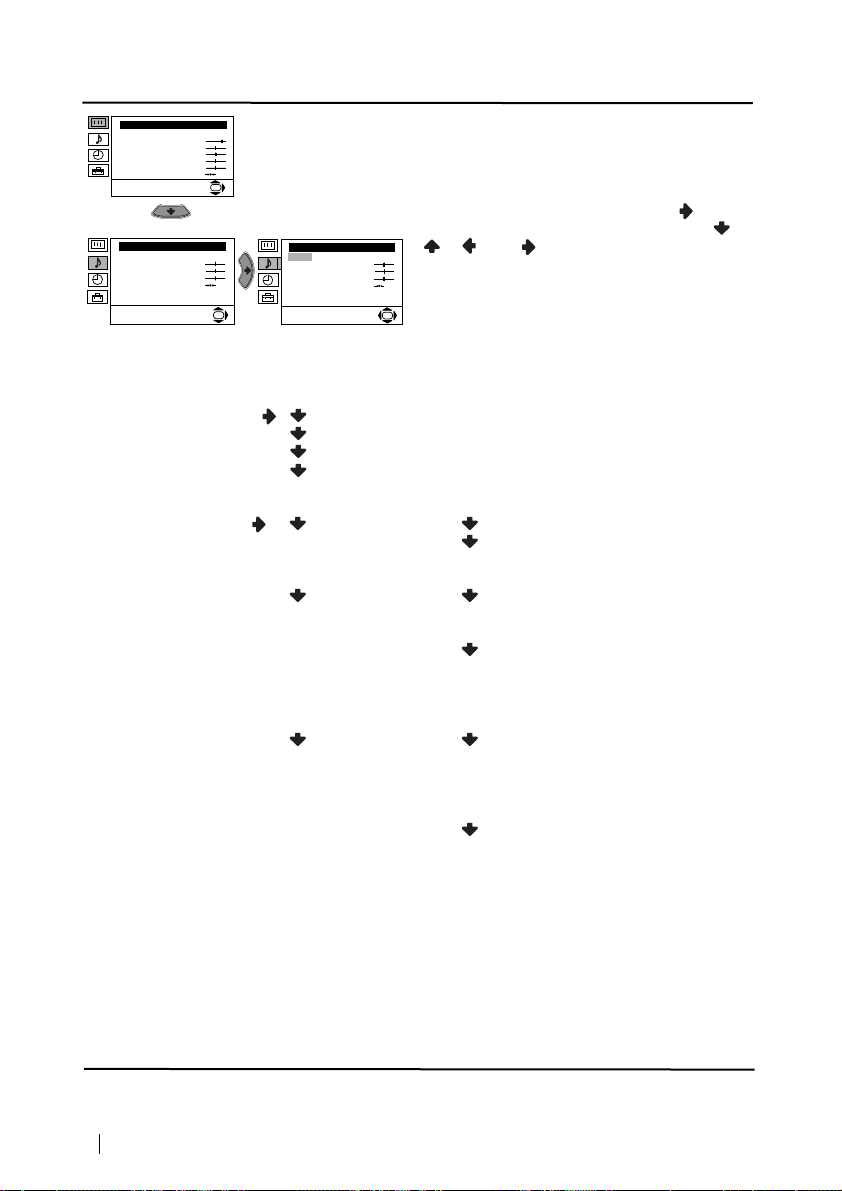
Ниво 1 Ниво 2 Ниво 3 / Функция
HacÚpoÈÍa Ìa KapÚËÌaÚa
PeÊËÏ: ãËäeÌ
KoÌÚpacÚ
üpÍÌocÚ
ñÇeÚÌocÚ
OcÚpoÚa
ToÌaÎÌocÚ
HyÎËpaÌe
HacÚpoÈÍa Ìa ÁÇyÍa
PeÊËÏ: ãËäeÌ
BËcoÍË
HËcÍË
ÅaÎaÌc
HyÎËpaÌe
CÚepeoeÙeÍÚ: MoÌo
ÑeÚaÈÎÌa HacÚpoÈÍa
OK
HacÚpoÈÍa Ìa ÁÇyÍa
PeÊËÏ: ãËäeÌ
BËcoÍË
HËcÍË
ÅaÎaÌc
HyÎËpaÌe
CÚepeoeÙeÍÚ: MoÌo
OK
ÑeÚaÈÎÌa HacÚpoÈÍa
Това меню има две подменюта:
HHHHAAAACCCCTTTTPPPPOOOOââââKKKKAAAA HHHHAAAA ÂÂÂÂBBBBììììKKKKAA
Менюто «HacÚpoÈÍa Ìa ÁÇyÍa» позволява
промяна на нагласата на звука.
За целта: след избора на опцията, която
желаете да измените, натиснете . В
последствие натиснете няколко пъти /
/ или за промени и накрая
натиснете ОК за запаметяване.
OK
AA
Peжим: ãã
ããËËËËääääeeeeÌÌÌÌ
(за индивидуални предпочитания)
Poк
Пoп
Джaз
ССССeeeeЪЪЪЪaaaaИИИИООООММММaaaa ММММaaaaccccЪЪЪЪppppooooИИИИННННaaaa: ÂÂВВЗЗЗЗyyyyННННooooЗЗЗЗ eeeeЩЩЩЩeeeeННННЪЪЪЪ: ààааББББННННОООО: Нормално.
Пpocтp:Специални акустични
ефекти.
AAAAЗЗЗЗЪЪЪЪ.... ММММЛЛЛЛЗЗЗЗoooo ББББЗЗЗЗyyyyНННН: ààааББББННННОООО: Силата на звука варира в
зависимост от излъчения
сигнал.
Bkл: Силата на звука се
запазва независимо от
излъчения сигнал (напр.
реклами).
TTTTeeeeООООeeeeЗЗЗЗ.... ЦЦЦЦooooЗЗЗЗooooppppЛЛЛЛЪЪЪЪeeeeОООО: ààааББББННННОООО: Звука произхожда от
външен усилвател
свързан към аудио изхода
от задната страна на
телевизора.
Bkл: Звука произхожда от
говорителите на
телевизора.
• Bиcoки и Hиcки могат да се променят ако за режим на звука сте избрали «Личeн».
• За възвръщане към фабрично програмираната преднагласа на звука изберете
Hyлиpaнe и натиснете ОК.
• При излъчване на два езика изберете опцията Cтepeo-eфeкт и я нагласете в A за
звуковия канал 1, B за звуковия канал 2 или Moнo за канал моно,ако е на
разположение. При стерео излъчване, може да се избере между Cтepeo и Moнo.
продължава...
Система от менюта на екрана
10
