Page 1
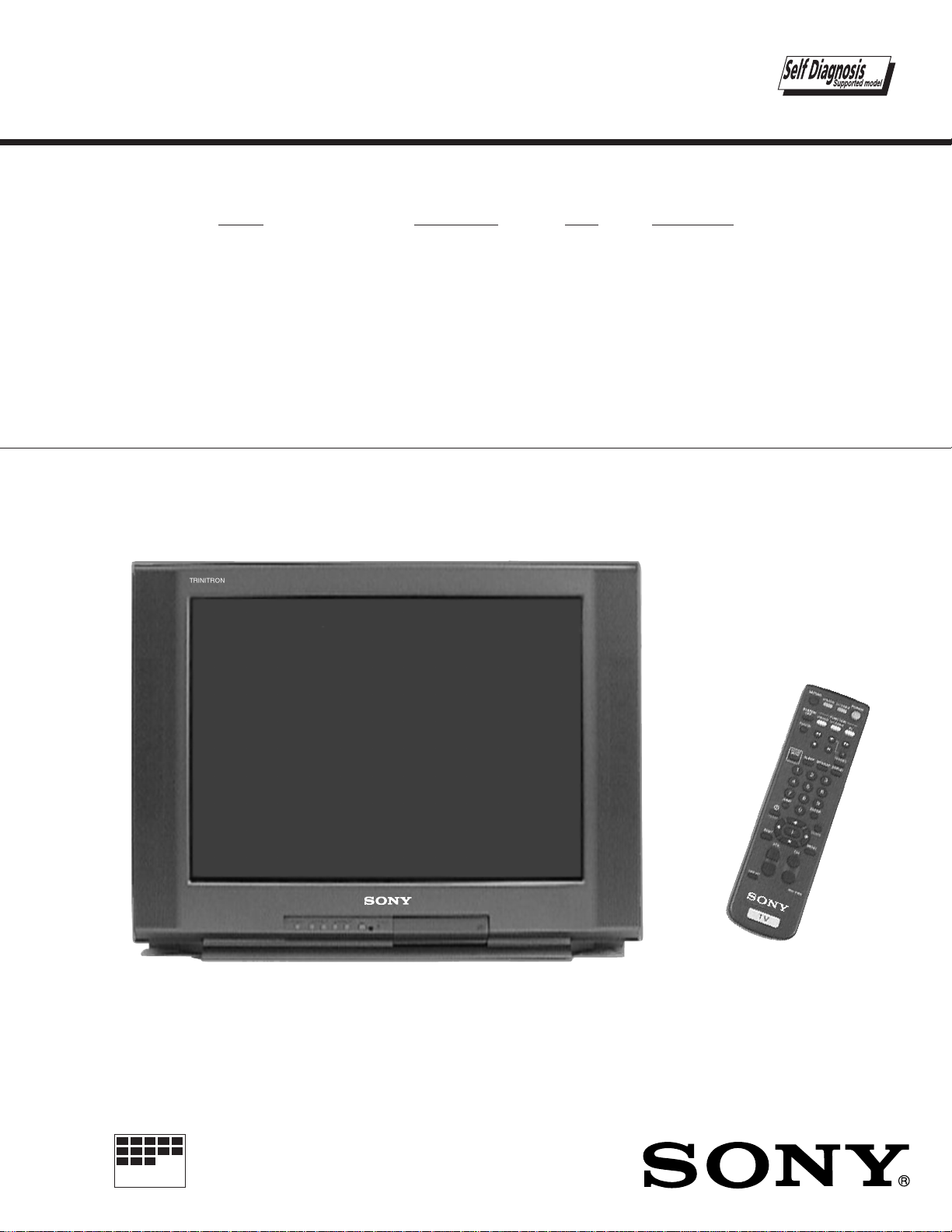
SERVICE MANUAL
MODEL COMMANDER DEST CHASSIS NO.
BA-4C CHASSIS
KV-24FV10
KV-24FV10
KV-25FV10
KV-25FV10C
RM-Y168 US SCC-S22A-A
RM-Y168 CND SCC-S24A-A
RM-Y168 E SCC-S23A-A
RM-Y168 E SCC-S23C-A
MICROFILM
RM-Y168KV-24FV10
TRINITRON® COLOR TV
Page 2
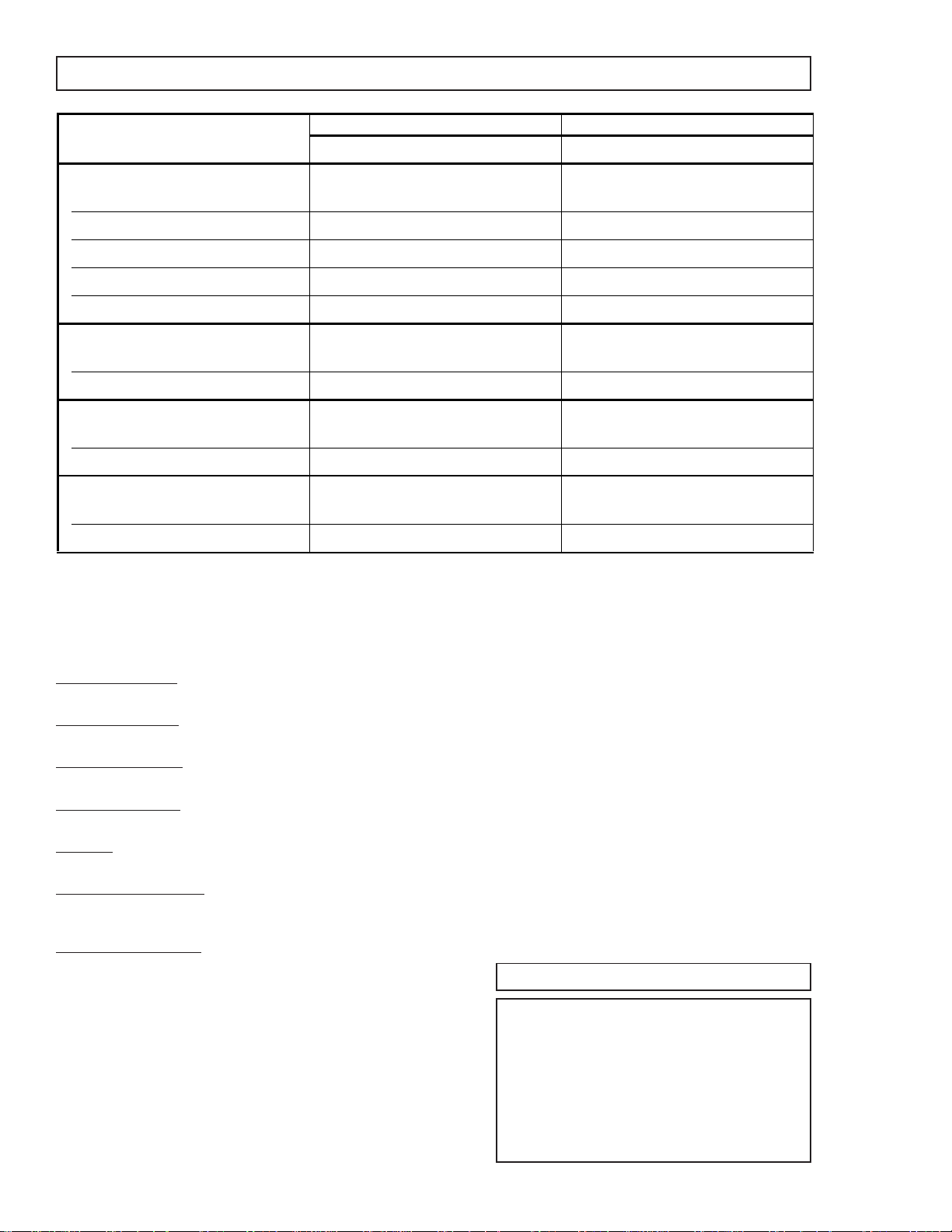
KV-24FV10/25FV10/25FV10C
SPECIFICATIONS
KV-24FV10 KV- 25FV10/10C
Po wer Requirement s 120V, 60 Hz Auto Volt (120–220 VAC)
Number of inputs/outputs
Video Input
S Video Input
Audio Input
Audio Output
Speaker Output (W) 10W x 2 10W x 2
Power Consumption (W)
In Use (Max) 150W 150W
In Standby 1W 1W
Dimensions (W/H/D)
(mm) 652 x 524.3 x 467.3 mm 652 x 524.3 x 467.3 mm
(in) 25
Mass
(1)
(2)
(3)
(4)
3
/4 x 2011/16 x 187/
22
11
22
11
in 253/4 x 2011/16 x 187/
16
16
in
(kg) 40 kg 40 kg
(lbs) 88 lbs. 3 oz. 88 lbs. 3 oz.
1)
1 Vp-p 75 ohms unbalanced, sync negative
2)
Y: 1 Vp-p 75 ohms unbalanced, sync negative
C: 0.286 Vp-p (Burst signal), 75 ohms
3)
500 mVrms (100% modulation), impedance: 47 kilohms
4)
More than 408 mVrms at the maximum volume setting (variable)
More than 408 mVrms (fix)
Television system
American TV standard/NTSC
Channel coverage
VHF:2-13/UHF:14-69/CATV:1-125
Visible screen size
24" picture measured diagonally
Actual screen size
25" picture measured diagonally
Antenna
75 ohm external terminal for VHF/UHF
Supplied Accessories
Remote Commander RM-Y168 (all models)
Size AA (R6) batteries (2)
Optional Accessories
Dipole antenna
Connecting cables VMC-810S/820S, VMC-720M,
( • ) SRS (SOUND RETRIEVAL SYSTEM)
YC-15V/30V, RK74A
U/V mixer EAC-66
Design and specifications are subject to change without notice.
The ( • ) SRS (SOUND RETRIEVAL SYSTEM) is
manufactured by Sony Corporation under license
from SRS Labs, Inc. It is covered by U.S. Patent No.
4,748,669. Other U.S. and foreign patents pending.
The word ‘SRS’ and the SRS symbol ( • ) are
registered trademarks of SRS Labs, Inc.
BBE and BBE symbol are trademarks of BBE Sound,
Inc. and are licensed by BBE Sound, Inc. under U.S.
Patent No. 4,638,258 and 4,482,866.
— 2 —
Page 3
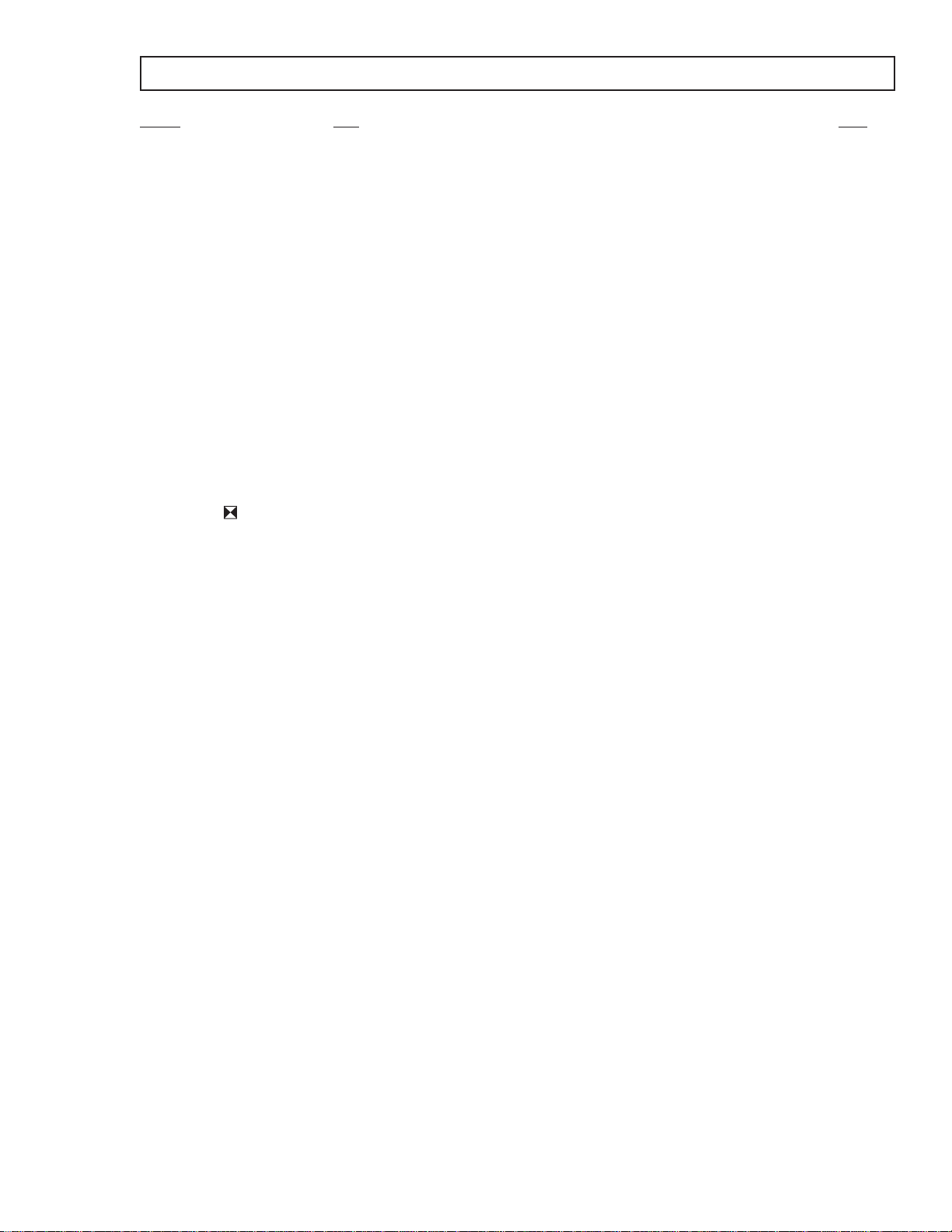
KV-24FV10/25FV10/25FV10C
TABLE OF CONTENTS
Section Title Page
Warnings and Cautions ............................................................................................................................................................... 4
Self-Diagnostic Function ............................................................................................................................................................. 4
Safety Check Out Instructions..................................................................................................................................................... 7
1. GENERAL........................................................................................................................................................... 8
2. DISASSEMBLY
2-1. Rear Cover Removal.....................................................................................................................................................14
2-2. A Board Removal ..........................................................................................................................................................14
2-3. Service Position ............................................................................................................................................................14
2-4. Picture T ube Removal ...................................................................................................................................................15
3. SET-UP ADJUSTMENTS
3-1. Beam Landing ............................................................................................................................................................... 16
3-2. Convergence ................................................................................................................................................................. 17
3-3. Focus............................................................................................................................................................................. 18
3-4. Screen (G2)...................................................................................................................................................................18
3-5. Method of Setting the Service Adjustment Mode ......................................................................................................... 19
3-6. White Balance Adjustments .................................................................................................. ........................................ 19
4. SAFETY RELATED ADJUSTMENTS
4-1. R582 and R584 Confirmation Method (HV Hold-Down Confirmation and Readjustments) ...................................20
4-2. B+ Voltage Confirmation and Adjustment ..................................................................................................................... 20
5. CIRCUIT ADJUSTMENTS
5-1. Setting the Service Adjustment Mode ..........................................................................................................................22
5-2. Memory Write Confirmation Method .............................................................................................................................22
5-3. Adjustment Buttons and Indicators ...............................................................................................................................22
5-4. A Board Adjustments ....................................................................................................................................................25
6. DIAGRAMS
6-1. Block Diagram ............................................................................................................................................................... 29
6-2. Circuit Board Location...................................................................................................................................................32
6-3. Printed Wiring Boards and Schematic Diagrams .........................................................................................................32
• A Board .................................................................................................................................................................... 33
• G Board .................................................................................................................................................................... 41
• V Board .................................................................................................................................................................... 45
• C Board .................................................................................................................................................................... 46
6-4. Semiconductors ............................................................................................................................................................51
7. EXPLODED VIEW
7-1. Chassis.......................................................................................................................................................................... 52
8. ELECTRICAL PARTS LIST ................................................................................................................................................ 53
— 3 —
Page 4
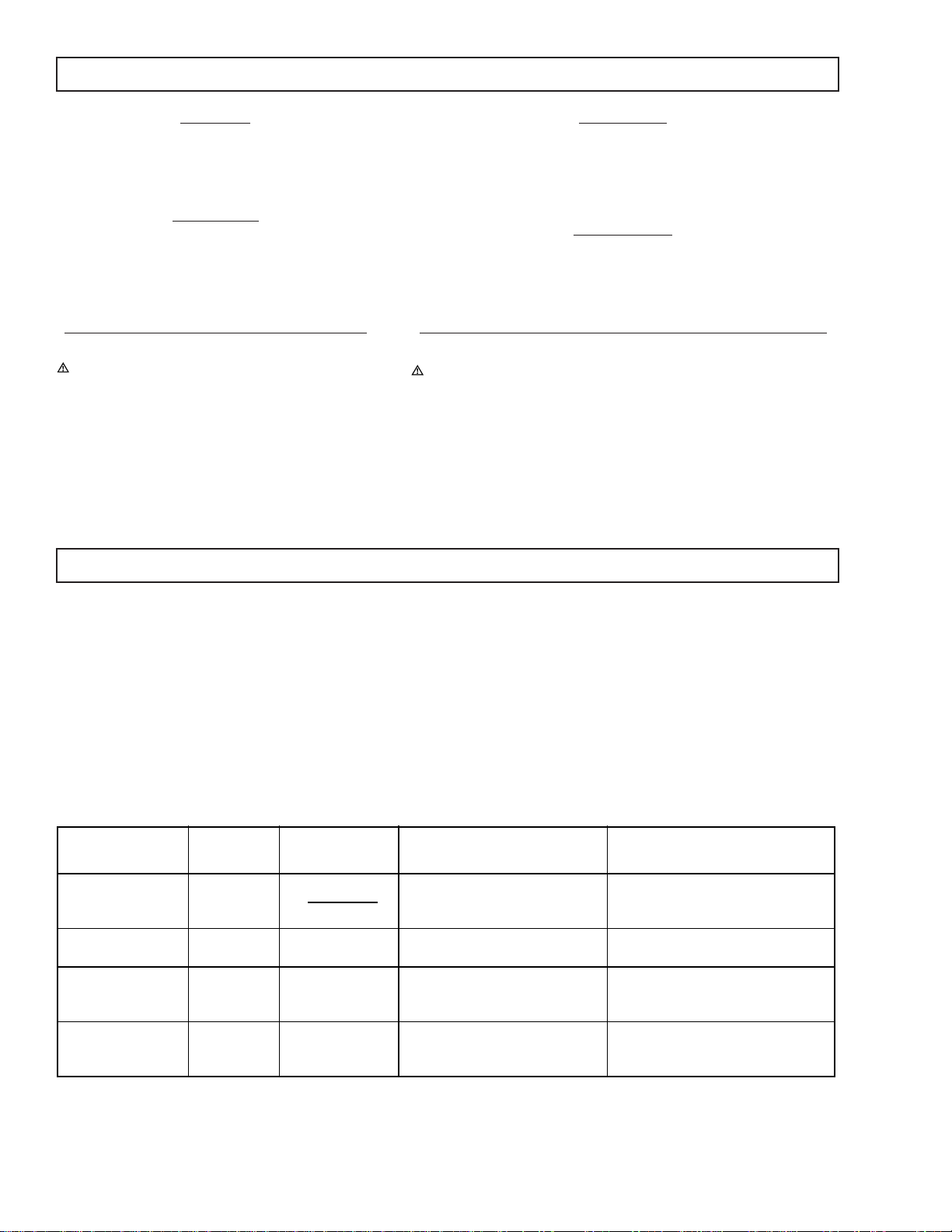
KV-24FV10/25FV10/25FV10C
WARNINGS AND CAUTIONS
CAUTION
SHORT CIRCUIT THE ANODE OF THE PICTURE TUBE
AND THE ANODE CAP TO THE METAL CHASSIS, CRT
SHIELD, OR CARBON PAINTED ON THE CRT, AFTER
REMOVING THE ANODE.
WARNING!!
AN ISOLATION TRANSFORMER SHOULD BE USED
DURING ANY SERVICE TO AVOID POSSIBLE SHOCK
HAZARD, BECAUSE OF LIVE CHASSIS. THE CHASSIS
OF THIS RECEIVER IS DIRECTLY CONNECTED TO THE
AC POWER LINE.
SAFETY-RELATED COMPONENT WARNING!!
COMPONENTS IDENTIFIED BY SHADING AND MARK
ON THE SCHEMA TIC DIAGRAMS , EXPLODED VIEWS,
AND IN THE PARTS LIST ARE CRITICAL FOR SAFE
OPERATION. REPLACE THESE COMPONENTS WITH
SONY PARTS WHOSE PART NUMBERS APPEAR AS
SHOWN IN THIS MANUAL OR IN SUPPLEMENTS
PUBLISHED BY SONY. CIRCUIT ADJUSTMENTS THAT
ARE CRITICAL FOR SAFE OPERA TION ARE IDENTIFIED
IN THIS MANUAL. FOLLOW THESE PROCEDURES
WHENEVER CRITICAL COMPONENTS ARE REPLACED
OR IMPROPER OPERATION IS SUSPECTED.
ATTENTION
APRES AVOIR DECONNECTE LE CAP DE L'ANODE, COURT-CIRCUITER
L'ANODE DU TUBE CATHODIQUE ET CELUI DE L'ANODE DU CAP AU
CHASSIS METALLIQUE DE L'APPAREIL, OU AU COUCHE DE CARBONE
PEINTE SUR LE TUBE CATHODIQUE OU AU BLINDAGE DU TUBE
CATHODIQUE.
ATTENTION!!
AFIN D'EVITER TOUT RESQUE D'ELECTROCUTION PROVENANT D'UN
CHÁSSIS SOUS TENSION, UN TRANSFORMATEUR D'ISOLEMENT DOIT
ETRE UTILISÉ LORS DE TOUT DÉPANNAGE. LE CHÁSSIS DE CE
RÉCEPTEUR EST DIRECTEMENT RACCORDÉ À L'ALIMENTATION SECTEUR.
ATTENTION AUX COMPOSANTS RELATIFS A LA SECURITE!!
LES COMPOSANTS IDENTIFIES PAR UNE TRAME ET PAR UNE MARQUE
SUR LES SCHEMAS DE PRINCIPE, LES VUES EXPLOSEES ET LES
LISTES DE PIECES SONT D'UNEIMPORTANCE CRITIQUE POUR LA
SECURITE DU FONCTIONNEMENT. NE LES REMPLACER QUE PAR DES
COMPOSANTS SONY DONT LE NUMERO DE PIECE EST INDIQUE DANS
LE PRESENT MANUEL OU DANS DES SUPPLEMENTS PUBLIES P AR SONY.
LES REGLAGES DE CIRCUIT DONT L'IMPORTANCE EST CRITIQUE POUR
LA SECURITE DU FONCTIONNEMENT SONT IDENTIFIES DANS LE
PRESENT MANUEL. SUIVRE CES PROCEDURES LORS DE CHAQUE
REMPLACEMENT DE COMPOSANTS CRITIQUES, OU LORSQU'UN
MAUVAIS FONTIONNEMENT SUSPECTE.
SELF-DIA GNOSTIC FUNCTION
The units in this manual contain a self-diagnostic function. If an error occurs, the STANDBY/TIMER LED will automatically begin to
flash. The number of times the LED flashes translates to a probable source of the problem. A definition of the STANDBY/TIMER LED
flash indicators is listed in the instruction manual for the user’s knowledge and reference. If an error symptom cannot be reproduced, the
Remote Commander can be used to review the failure occurrence data stored in memory to reveal past pr oblems and how often these
problems occur.
Diagnostic T est Indicators
When an error occurs, the STANDBY/TIMER LED will flash a set number of times to indicate the possible cause of the problem. If
there is more than one error, the LED will identify the first of the problem areas.
Results for all of the following diagnostic items are displayed on screen. No error has occurred if the screen displays a “0”.
Diagnostic Item
Description
Powerdoes notturn on Does notlight
+B overcurrent (OCP)* 2 times 2:0 or 2:1 • H.OUT (Q502) is shorted.(A Board)
Verticaldeflectionstopped* 4 times 4:0 or 4:1 • +13V is not supplied.(A Board)
White balance failure
(not balanced)
No. of Times
STANDBY/TIMER
LED Flashes
5 times 5:0 or 5:1 • Video OUT(IC541) is faulty. (A Board)
Self-diagnosticDisplay/
Diagnostic Result
Probable Cause
Location
• Power cord is not pluggedin.
• Fuse is burned out. (F600) (G Board)
• IC1751 isshorted. (C Board)
• IC541 is faulty. (A Board)
• IC301 is faulty. (A Board)
• Screen (G2)is improperlyadjusted.**
Detected Symptoms
• Power does not come on.
• No poweris suppliedto theTV.
• AC powe rsupply is faulty.
• Power does not come on.
• Load on power lineis shorted.
• Has enteredstandby state afterhorizontal raster.
• Verticaldeflectionpulse is stopped.
• Power line is shorted or power supplyis stopped.
• No raster is generated.
• CRT cathodecurrentdetection reference
pulse output is small.
* If a +B overcurrent is detected, stoppage of the vertical deflection is detectedsimultaneously.
The symptom that is diagnosed first by the microcontroller is displayed on the screen.
** Refer to Screen (G 2) Adjustments in Section 3-4 of this manual.
— 4 —
Page 5

Display of Standby/Timer LED Flash Count
STANDBY/TIMER LED
2 times
4 times
5 times
LED ON 0.3 sec.
LED OFF 0.3 sec.
Diagnostic Item Flash Count*
+B overcurrent 2 times
Vertical deflection stopped 4 times
White balance failure 5 times
*One flash count is not used for self-diagnostic.
LED OFF
3 sec.
KV-24FV10/25FV10/25FV10C
Stopping the Standby/Timer LED Flash
Turn of f the po wer s witch on the TV main unit or unplug the power cord from the outlet to stop the STANDBY/TIMER LAMP from
flashing.
Self-Diagnostic Screen Display
For errors with symptoms such as “power sometimes shuts off” or “screen sometimes goes out” that cannot be confirmed, it is
possible to bring up past occurrences of failure on the screen for confirmation.
To Bring Up Screen Test
In standby mode, press buttons on the Remote Commander sequentially, in rapid succession, as shown below:
Display Channel
Self Diagnostic Screen Display
SELF DIAGNOSTIC
2:
3:
4:
5:
101:
N/A
N/A
5
0
0
0
1
0
Sound volume
Power ON
Note that this differs from entering the service mode (sound volume
Numeral “0” means that no fault was detected.
Numeral “1” means a fault was detected one time only.
+
).
— 5 —
Page 6
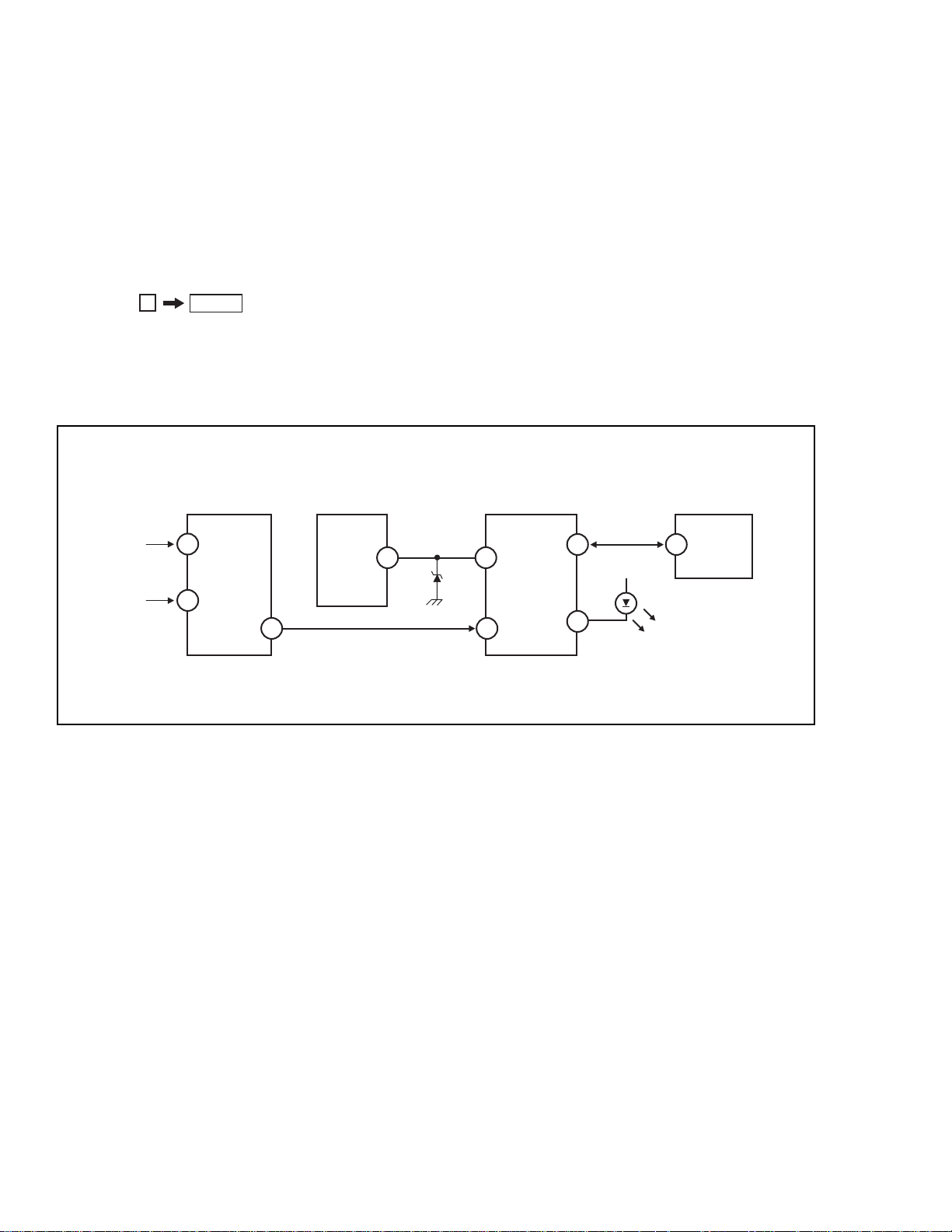
KV-24FV10/25FV10/25FV10C
Handling of Self-diagnostic Screen Display
Since the diagnostic results displayed on the screen are not automatically cleared, always check the self-diagnostic screen during
repairs. When you have completed the repairs, clear the result display to “0”.
Unless the result display is cleared to “0”, the self-diagnostic function will not be able to detect subsequent faults after completion
of the repairs.
Clearing the Result Display
To clear the result display to “0”, press buttons on the Remote Commander sequentially when the diagnostic screen is displayed,
as shown below:
8
ENTERChannel
Quitting the Self-Diagnostic Screen
To quit the entire self-diagnostic screen, turn off the power switch on the Remote Commander or the main unit.
Self-diagnostic Circuit
FROM
CRT
FROM
IC521
PIN 7
IC301
Y/CHROMA JUNGLE
IK IN
21
HP/PROTECT
18
SDA
35
IC541
V. OUT
REF
IC001
SYSTEM
IO-BDAT
O-LED
36
18
3
17
37
I-PROT
IO-SDAT
5
DISPLAY
IC003
MEMORY
B-DAT
+B overcurrent (OCP) Occurs when an overcurrent on the +B (115V) line is detected by pin 18 of IC301. If the voltage
of pin 18 of IC 301 is less than 1V when V.SYNC is more than seven verticals in a period, the unit
will automatically turn off.
Vertical deflection stopped Occurs when an absence of the vertical deflection pulse is detected by pin 17 of IC001. Power
supply will shut down when waveform interval exceeds 2 seconds.
White balance failure If the RGB levels* do not balance within 2 seconds after the power is turned on, this error will be
detected by IC301. TV will stay on, but there will be no picture.
*(Refers to the RGB levels of the AKB detection Ref pulse that detects 1K.)
— 6 —
Page 7
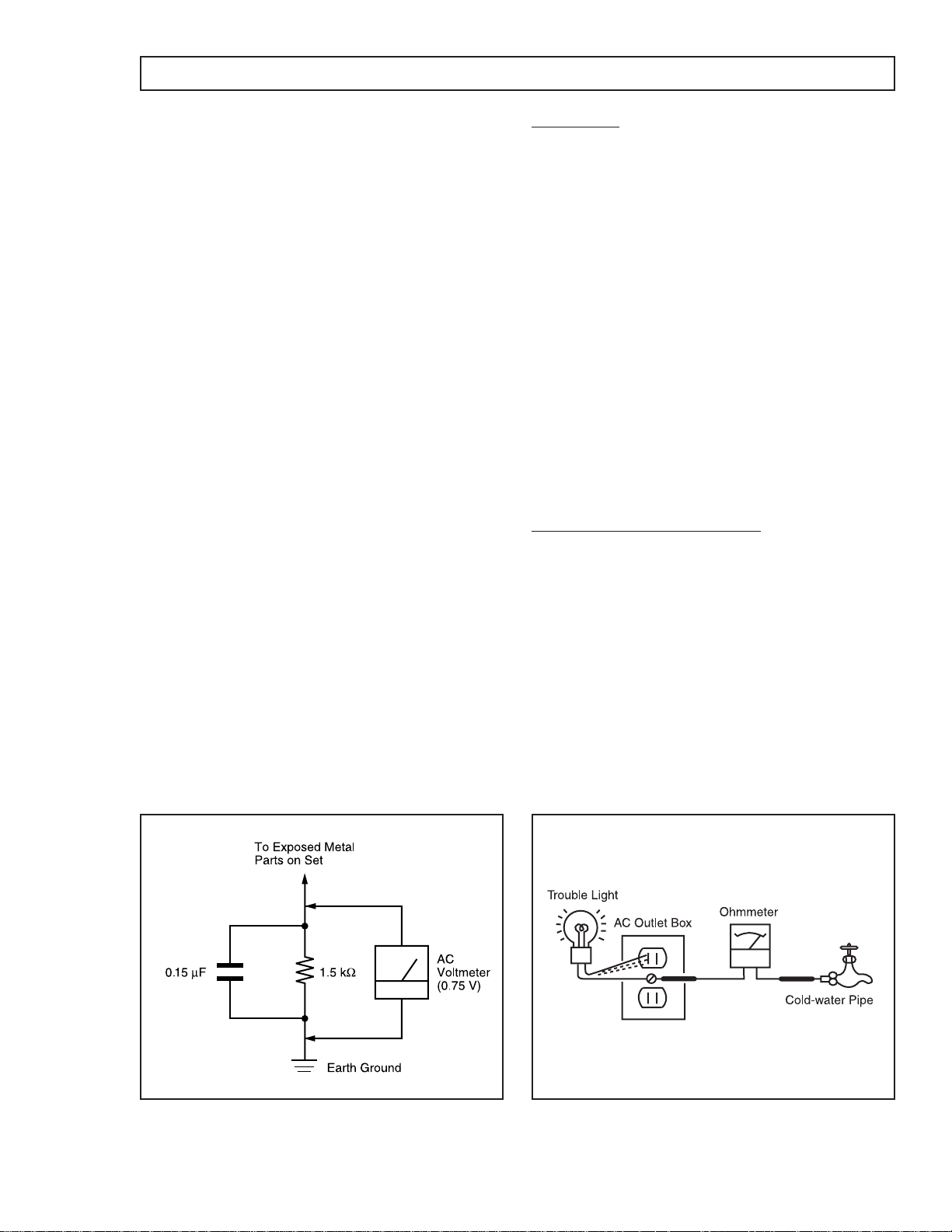
SAFETY CHECK-OUT
KV-24FV10/25FV10/25FV10C
After correcting the original service problem, perform the
following safety checks before releasing the set to the
customer:
1. Check the area of your repair for unsoldered or poorly
soldered connections. Check the entire board surface
for solder splashes and bridges.
2. Check the interboard wiring to ensure that no wires
are “pinched” or touching high-wattage resistors.
3. Check that all control knobs, shields, covers, ground
straps, and mounting hardware have been replaced.
Be absolutely certain that you have replaced all the
insulators.
4. Look for unauthorized replacement parts, particularly
transistors, that were installed during a previous
repair. Point them out to the customer and
recommend their replacement.
5. Look for parts which, though functioning, show
obvious signs of deterioration. Point them out to the
customer and recommend their replacement.
6. Check the line cords for cracks and abrasion.
Recommend the replacement of any such line cord
to the customer.
7. Check the B+ and HV to see if they are specified
values. Make sure your instruments are accurate;
be suspicious of your HV meter if sets always have
low HV.
8. Check the antenna terminals, metal trim, “metallized”
knobs, screws, and all other exposed metal par ts for
AC leakage. Check leakage as described below.
Leakage Test
The AC leakage from any exposed metal part to earth
ground and from all exposed metal parts to any exposed
metal part having a return to chassis, must not exceed
0.5 mA (500 microamperes). Leakage current can be
measured by any one of three methods.
1. A commercial leakage tester, such as the Simpson
229 or RCA WT-540A. Follow the manufacturers'
instructions to use these instructions.
2. A battery-operated AC milliammeter. The Data
Precision 245 digital multimeter is suitable for this job.
3. Measuring the voltage drop across a resistor by
means of a VOM or battery-operated AC voltmeter.
The “limit” indication is 0.75 V, so analog meters m us t
have an accurate low voltage scale. The Simpson’s
250 and Sanwa SH-63Trd are examples of passive
VOMs that are suitable. Nearly all battery-operated
digital multimeters that have a 2 VAC range are
suitable (see Figure A).
How to Find a Good Earth Ground
A cold-water pipe is a guaranteed earth ground; the coverplate retaining screw on most AC outlet boxes is also at
earth ground. If the retaining screw is to be used as your
earth ground, verify that it is at ground by measuring the
resistance between it and a cold-water pipe with an
ohmmeter. The reading should be zero ohms. If a cold-water
pipe is not accessible, connect a 60- to 100-watt troublelight (not a neon lamp) between the hot side of the
receptacle and the retaining screw. Try both slots, if
necessary, to locate the hot side on the line; the lamp
should light at normal brilliance if the screw is at ground
potential (see Figure B).
— 7 —
Figure B. Checking for earth ground.Figure A. Using an AC voltmeter to check AC leakage.
Page 8

4
User Guide
Connecting Additional Equipment
TV and VCR
1
Connect the coaxial cable from your TV antenna or cable TV to the IN
jack on your VCR.
2
Connect a coaxial cable (not supplied) from the OUT jack on your
VCR to the VHF/UHF IN jack on the TV.
(Optional connection)
3
If your VCR is equipped with video inputs, for better picture quality
you should connect A/V cables from AUDIO and VIDEO OUT on
your VCR to AUDIO/VIDEO IN on your TV. You can use the
button to switch between the TV and VCR inputs.
✍
To watch video programs from your VCR, tune your TV to channel 3 or 4 (as
set on the rear of your VCR).
✍
For optimum picture quality, use S VIDEO instead of the yellow A/V cable.
S VIDEO does not provide sound, the audio cables must still be connected.
(Optional connection)
VCR
TV
2
1
3
From
Cable/antenna
SECTION 1 GENERAL
The instructions mentioned here are partial abstracts from the Operating Instruction Manual.
The page numbers shown reflect those of the Operating Instruction Manual.
Connecting Your TV
Read this chapter before setting up your TV for the first time. This section
covers basic connections in addition to any optional equipment you may
be connecting.
KV-24FV10/25FV10/25FV10C
— 8 —
Basic Connections
TV with indoor or outdoor antenna, or CATV cable
Depending on the cable available in your home, choose one of the
connections below:
✍
If you are connecting to an indoor or outdoor antenna, it will be necessary to
adjust the orientation of the antenna for best reception.
3
Page 9

Connecting Your TV
6
User Guide
TV, VCR, and Cable box
1
Connect the coaxial cable from the wall to the IN jack on your cable
box.
2
Connect a coaxial cable (not supplied) from the OUT jack on your
cable box to the IN jack on your VCR.
3
Connect a coaxial cable (not supplied) from the OUT jack on your
VCR to the VHF/UHF IN jack on the TV.
(Optional connection)
4
If your VCR is equipped with video inputs, for better picture quality
you should connect A/V cables from AUDIO and VIDEO OUT on
your VCR to AUDIO/VIDEO IN on your TV. You can use the
button to switch between the TV and VCR inputs.
✍
If you will be controlling all channel selection through your cable box, you
should consider using the CHANNEL FIX feature on page 20.
✍
For optimum picture quality, use S VIDEO instead of the yellow A/V cable.
S VIDEO does not provide sound, the audio cables must still be connected.
3
TV
Cable
4
(Optional connection)
Cable box
1
VCR
2
TV and Cable Box
1
— 9 —
Connect the coaxial cable from the wall to the IN jack on your cable
box.
2
Connect a coaxial cable (not supplied) from the OUT jack on your
cable box to the VHF/UHF IN jack on the TV.
✍
To view channels from your cable box, tune your TV to channel 3 or 4 (as set
on the rear panel of your cable box).
✍
If you will be controlling all channel selection through your cable box, you
should consider using the CHANNEL FIX feature on page 20.
KV-24FV10/25FV10/25FV10C
5
Page 10
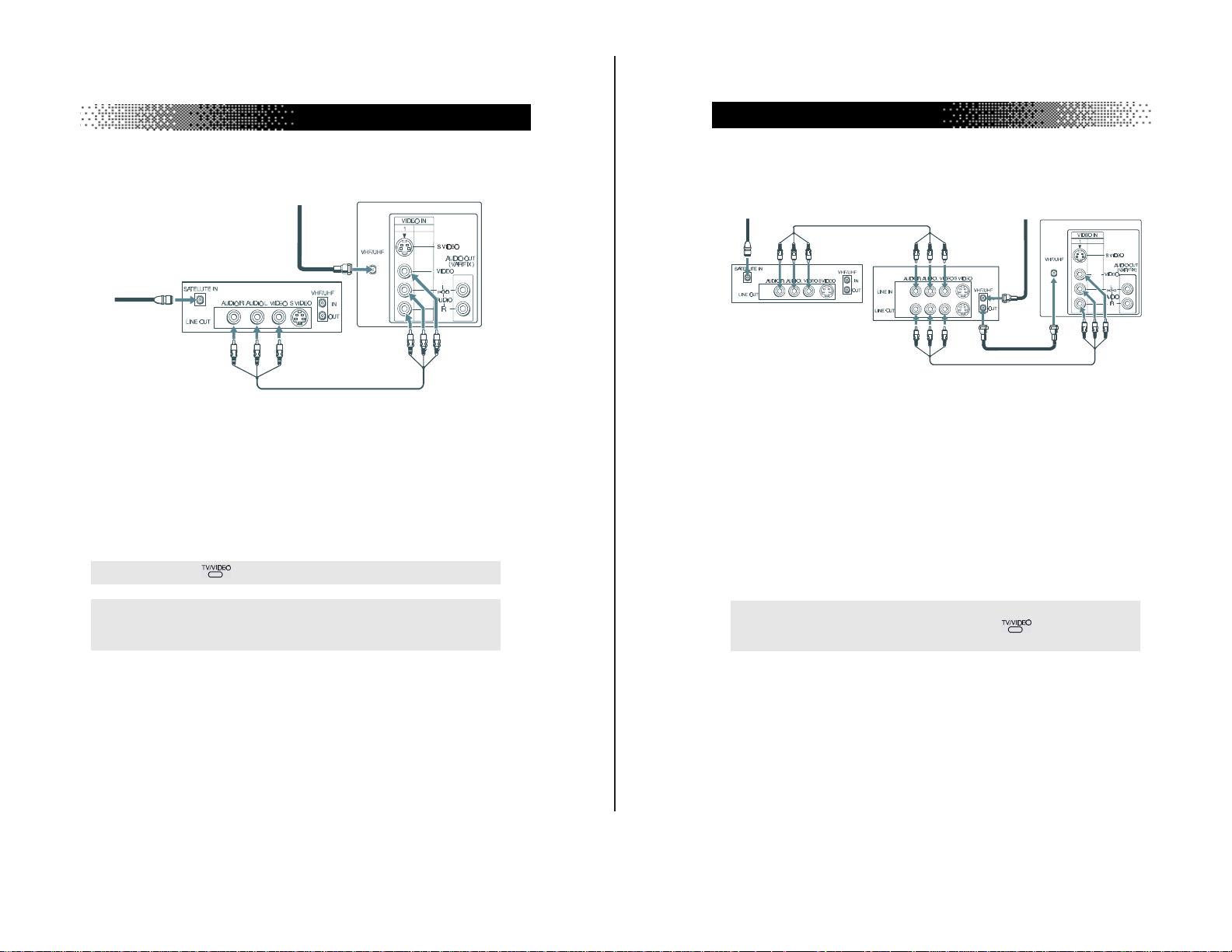
8
User Guide
TV, Digital Satellite Receiver and VCR
1
Connect the cable from your satellite antenna to SATELLITE IN on
the satellite receiver.
2
Attach the coaxial connector from your cable or antenna to
VHF/UHF IN on your VCR.
3
Using a coaxial cable, connect VHF/UHF OUT on your VCR to
VHF/UHF on your TV.
4
Using A/V connectors, connect AUDIO and VIDEO OUT on your
satellite receiver to AUDIO and VIDEO IN on your VCR.
5
Using A/V connectors, connect AUDIO and VIDEO OUT on your
VCR to AUDIO and VIDEO IN on your TV.
✍
To view from the satellite or VCR, select the video input to which your
satellite receiver or VCR is connected by pressing on the remote
control.
Satellite receiver
4
5
2
3
1
Cable
TV
VCR
Satellite
antenna
TV and Digital Satellite Receiver
2
From
cable/
antenna
KV-24FV10/25FV10/25FV10C
Connecting Your TV
TV
1
Satellite
antenna
cable
— 10 —
1
Connect the cable from your satellite antenna to SATELLITE IN on
the satellite receiver.
2
Attach the coaxial connector from your cable or antenna to
VHF/UHF on your TV.
3
Using A/V connectors, connect AUDIO and VIDEO OUT on your
satellite receiver to AUDIO and VIDEO IN on your TV.
✍
You can use the
✍
For optimum picture quality, use S VIDEO instead of the yellow A/V cable.
S VIDEO does not provide sound, your audio connectors must still be
connected.
Satellite receiver
3
button to switch between the satellite receiver and TV.
7
Page 11
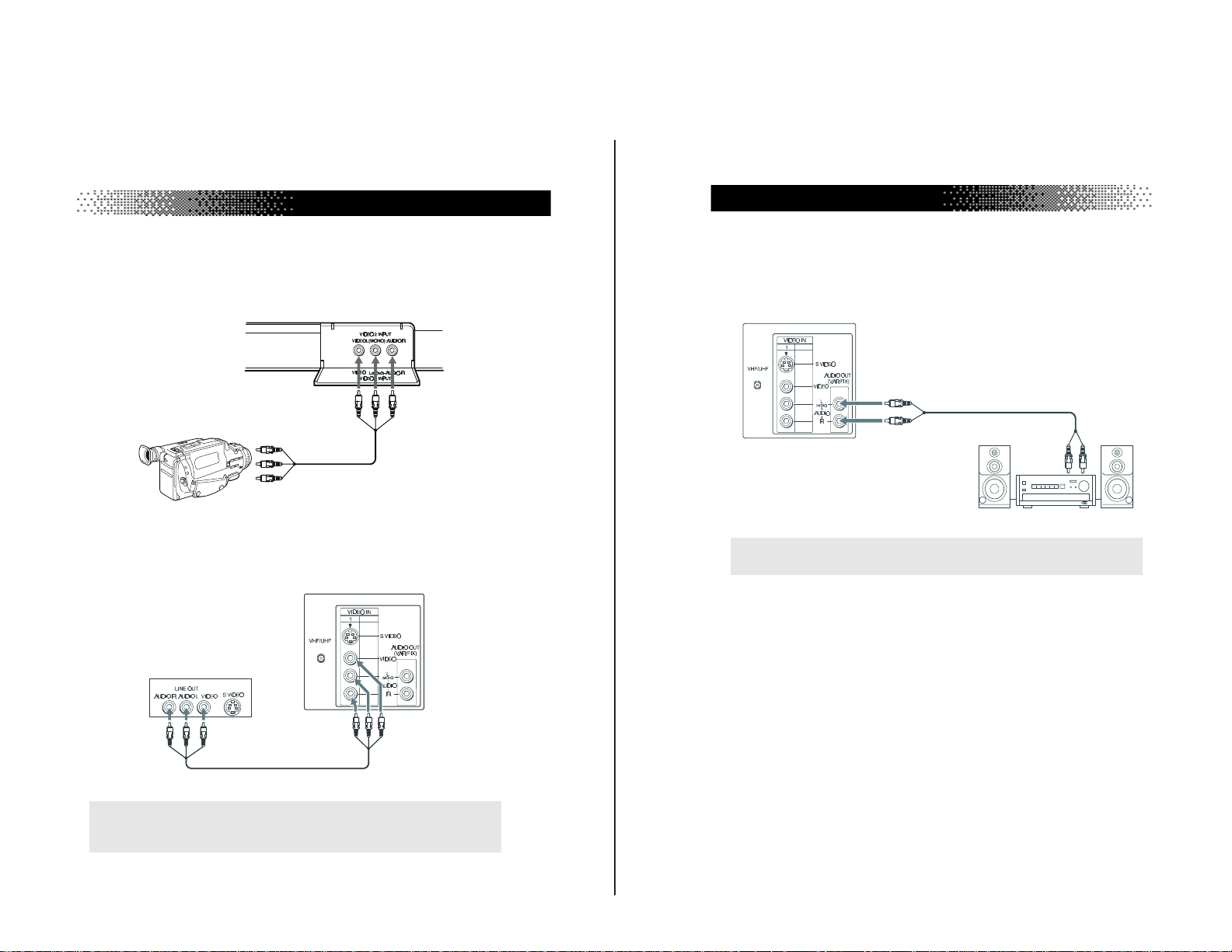
Connecting Your TV
10
User Guide
Connecting an audio system
Using audio connectors, connect AUDIO OUT on your TV to one of the
unused line inputs (e.g. TV, AUX, TAPE 2) on your stereo.
✍
Set your stereo to the chosen line input. See page 16 for additional audio
setup instructions.
AUDIO-L
AUDIO-R
Line
input
1
2
Connecting a Camcorder
Using A/V cables, connect AUDIO and VIDEO OUT on your camcorder
to AUDIO and VIDEO IN on your TV.
(Front A/V Panel)
A/V output
— 11 —
Connecting a DVD Player
Using A/V connectors, connect LINE OUT on your DVD to VIDEO IN
on your TV.
(Rear of DVD player)
(Rear of TV)
A/V outputs
✍
For optimum picture quality, use S VIDEO instead of the yellow A/V cable.
S VIDEO does not provide sound, your audio connectors must still be
connected.
KV-24FV10/25FV10/25FV10C
9
Page 12
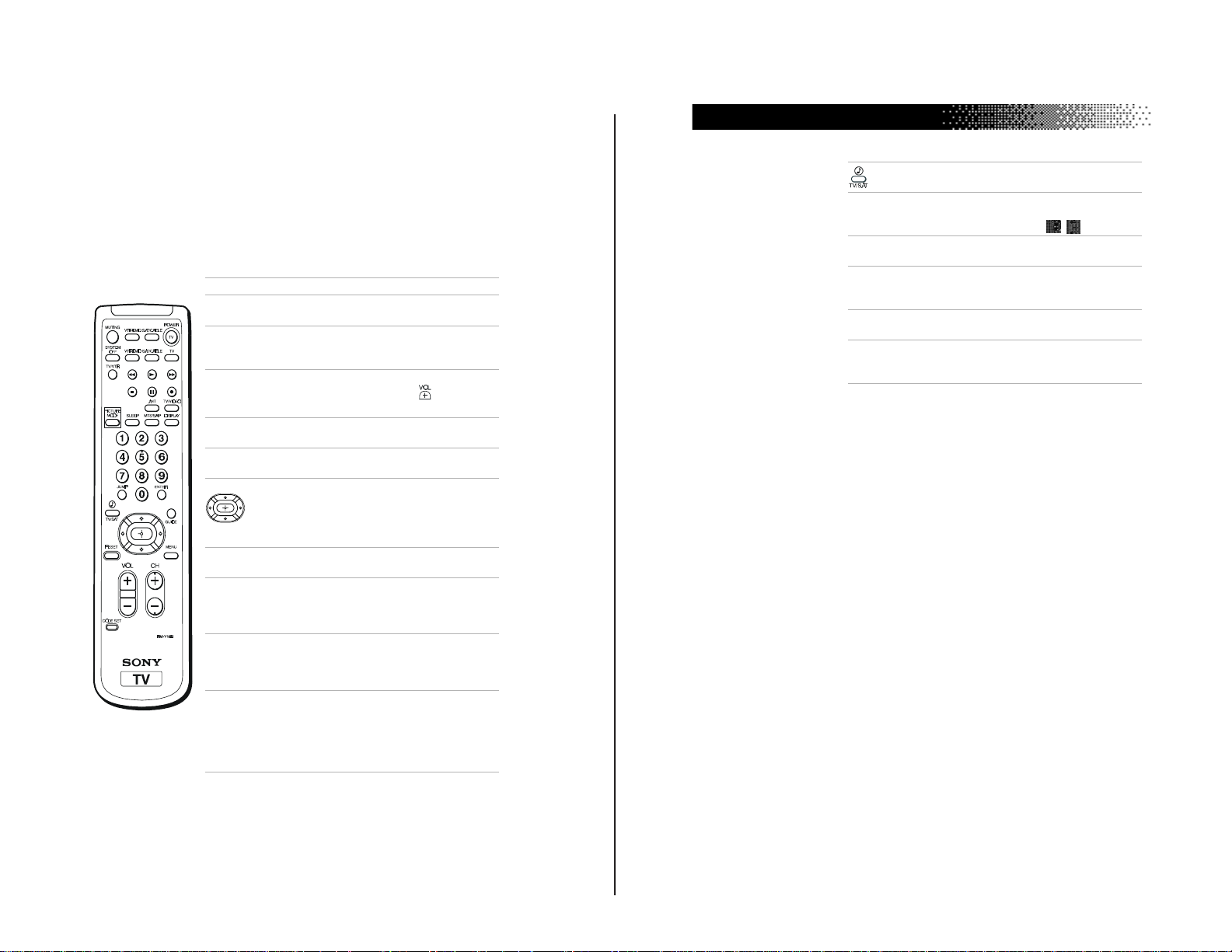
Using the Remote Control and
12
User Guide
Cycles through available AUTO
VOLUME settings (see page 16).
JUMP Alternates back and forth
between the last two channels
selected with the buttons.
GUIDE Brings up the custom guide of
your satellite receiver.
MENU Displays the on-screen menu.
Press again to exit the menu at
any time.
RESET Press to return to factory settings
while in the on-screen menu.
CODE SET Use to program your remote
control to operate connected
video equipment, (see page 29).
_
Basic Functions
This section shows you how to use more advanced buttons on the remote
control and how to use the on-screen menus.
KV-24FV10/25FV10/25FV10C
-
-
— 12 —
Button Description
POWER Press when you want to turn
FUNCTION Press when you want to control
MUTING Instantly turns off the sound.
SYSTEM OFF Powers off all Sony equipment at
TV/VIDEO Cycles through available video
PICTURE MODE Cycles through the available
SLEEP Turns the TV off automatically in
MTS/SAP Cycles through the Multi-
DISPLAY Press once to show current time,
connected equipment on and off.
connected equipment with your
remote control.
Press again or press to restore
sound.
once.
inputs.
Moves the cursor in the on-
screen menus. Press the arrow
buttons to move the cursor, press
the center button to select or
access an option.
VIDEO MODE settings.
approximately 30, 60 or 90
minutes. Cancel by pressing until
SLEEP OFF appears.
channel TV Sound (MTS)
options: STEREO, SAP (Second
Audio Programming), MONO.
(if set) and channel number.
Press again to activate CAPTION
VISION settings, if available. To
cancel, press again until
DISPLAY OFF appears.
11
Page 13
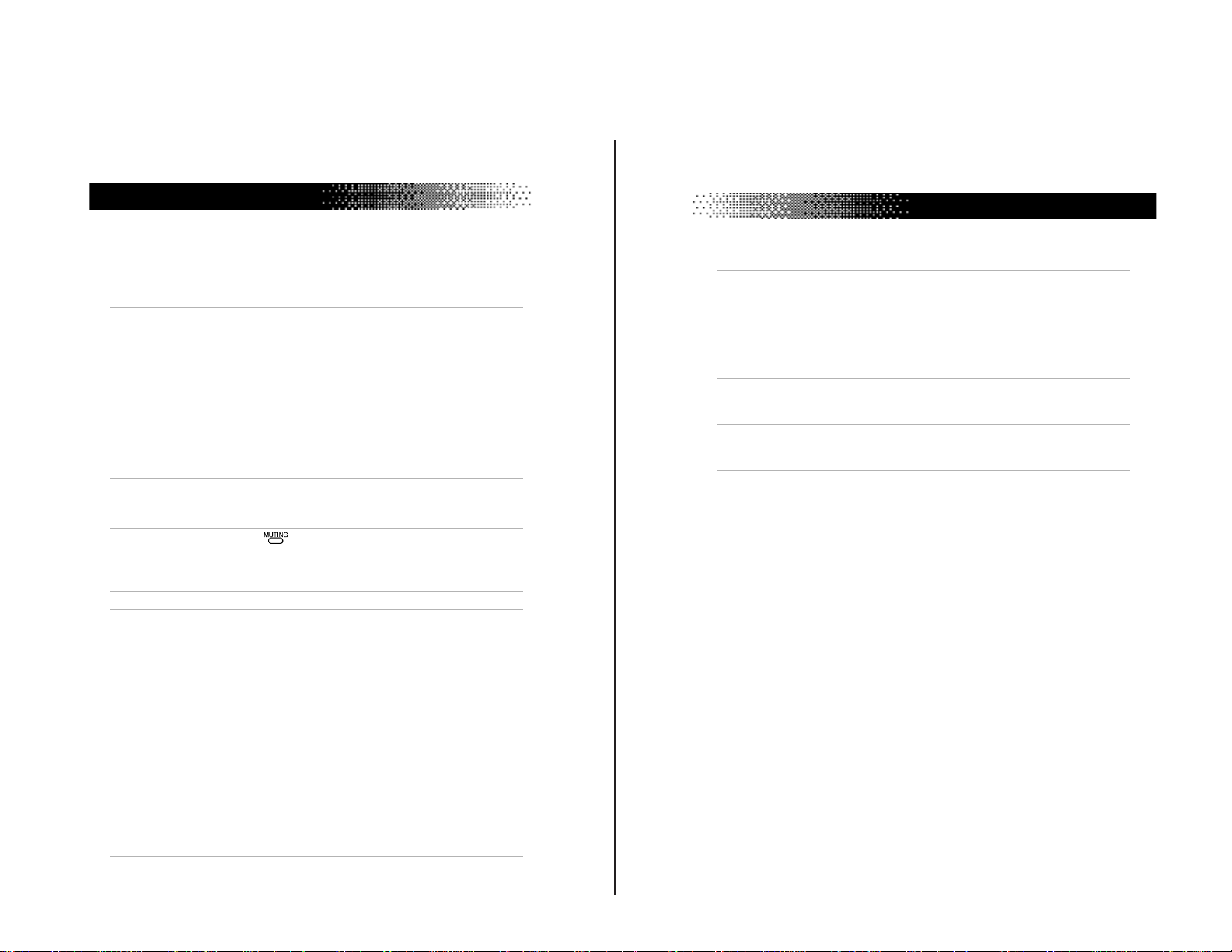
User Guide
33
Other Information
If, after reading these operating instructions, you have additional questions related to the use of your
Sony television, please call our Direct Response Center at 1-800-222-SONY (7669) (U.S. residents
only). (416) 499-SONY (7669) (Canadian residents only).
Cable stations
don’t seem to
work
❏ Make sure CABLE is set to ON in the SET UP menu
(page 20).
❏ Use AUTO PROGRAM to add channels that are not
presently in the memory (page 20).
Remote
Control does
not operate
❏ Batteries could be weak. Replace them (page 2).
❏ Move the TV 3-4 feet away from fluorescent lights.
The TV needs
to be cleaned
❏ Clean the TV with a soft dry cloth. Never use strong
solvents such as thinner or benzine, which might
damage the finish of the cabinet.
Lost password
for PARENTAL
CONTROL
❏ In the password screen, enter the following master
password: 4357. After using the master password, you
must create a new password.
Troubleshooting
If you are having a problem with your TV, try the suggestions below. If
the problem persists, contact your nearest Sony dealer.
— 13 —
No picture, no
sound
Poor or no
picture, good
sound
Good picture,
no sound
No color ❏ Adjust COLOR in the VIDEO menu (page 15).
Only snow
appears on the
screen
Dotted lines or
stripes
Double images
or ghosts
Cannot receive
higher number
channels (UHF)
when using an
antenna
❏ Make sure the power cord is plugged in.
❏ If a red light is flashing on the front of your TV for
more than a few minutes, call your local service center.
❏ Check your PARENTAL CONTROL settings, (pages
25-26).
❏ Check the TV/VIDEO settings: when watching TV, set
to TV; when watching video equipment, set to VIDEO
(page 15).
❏ Make sure the batteries have been inserted correctly
into the remote control.
❏ Try another channel, it could be station trouble.
❏ Adjust PICTURE in the VIDEO menu (page 15).
❏ Adjust BRIGHTNESS in the VIDEO menu (page 15).
❏ Check the antenna and/or cable connections (page 3).
❏ Press so that MUTING disappears from the
screen (page 11).
❏ Check your AUDIO settings. Your TV may be set to
SAP (page 16).
❏ Check the CABLE setting in the SET UP menu
(page 20).
❏ Check the antenna and/or cable connections (page 3).
❏ Make sure the channel selected is currently
broadcasting.
❏ Adjust the antenna.
❏ Move the TV away from other electronic equipment.
Some electronic equipment can create electrical noise,
which can interfere with TV reception.
❏ Check your outdoor antenna or call your cable service.
❏ Make sure CABLE is set to OFF in the SET UP menu
(page 20).
❏ Use AUTO PROGRAM to add channels that are not
presently in the memory (page 20).
KV-24FV10/25FV10/25FV10C
32
Page 14
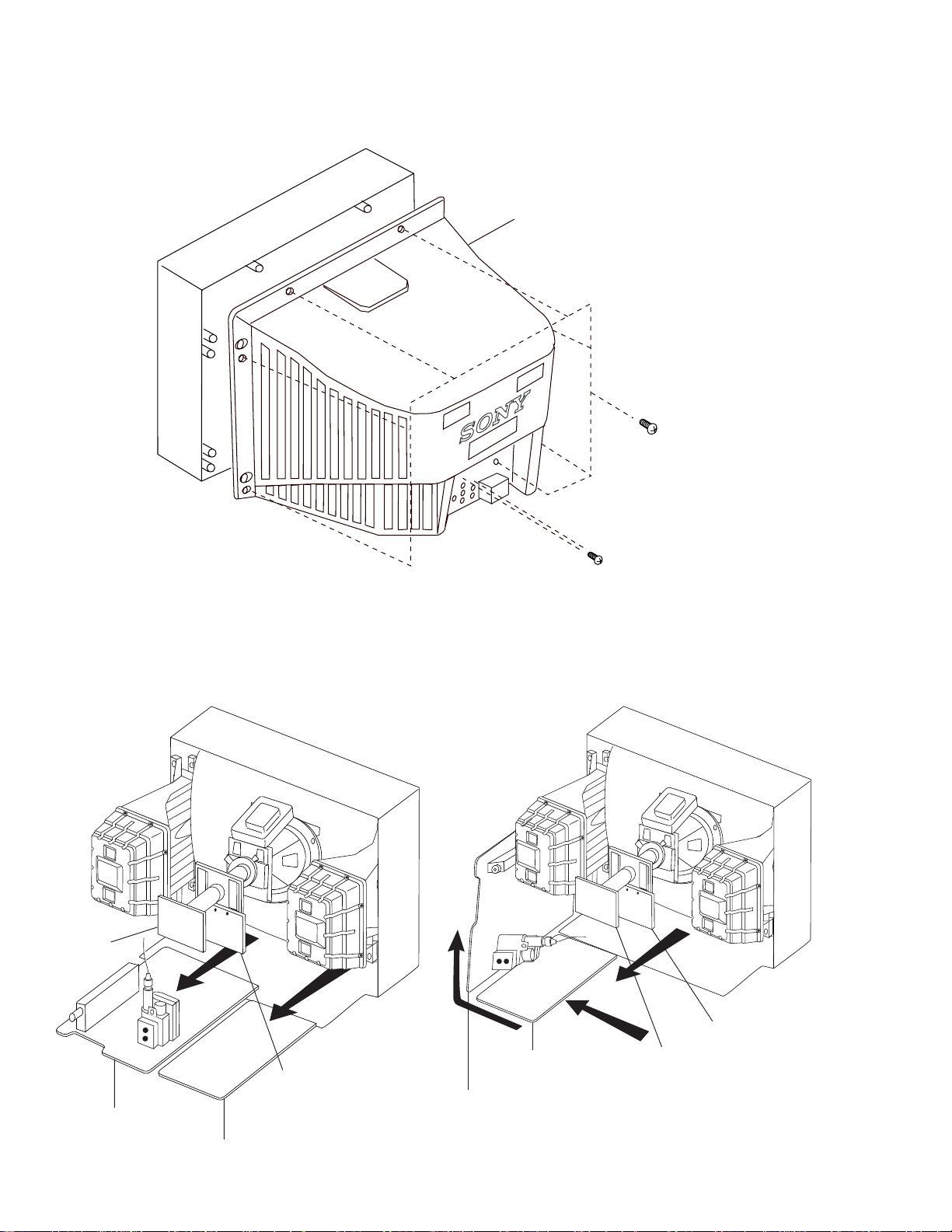
KV-24FV10/25FV10/25FV10C
2-1. REAR COVER REMO VAL
SECTION 2
DISASSEMBLY
Rear Cover
Seven Screws
(+BVTP 4x16)
Two Screws
(+BVTP 3x12)
2-2. A BO ARD REMO VAL 2-3. SERVICE POSITION
C Board
A Board
G Board
V Board
A Board
— 14 —
G Board
V Board
C Board
Page 15
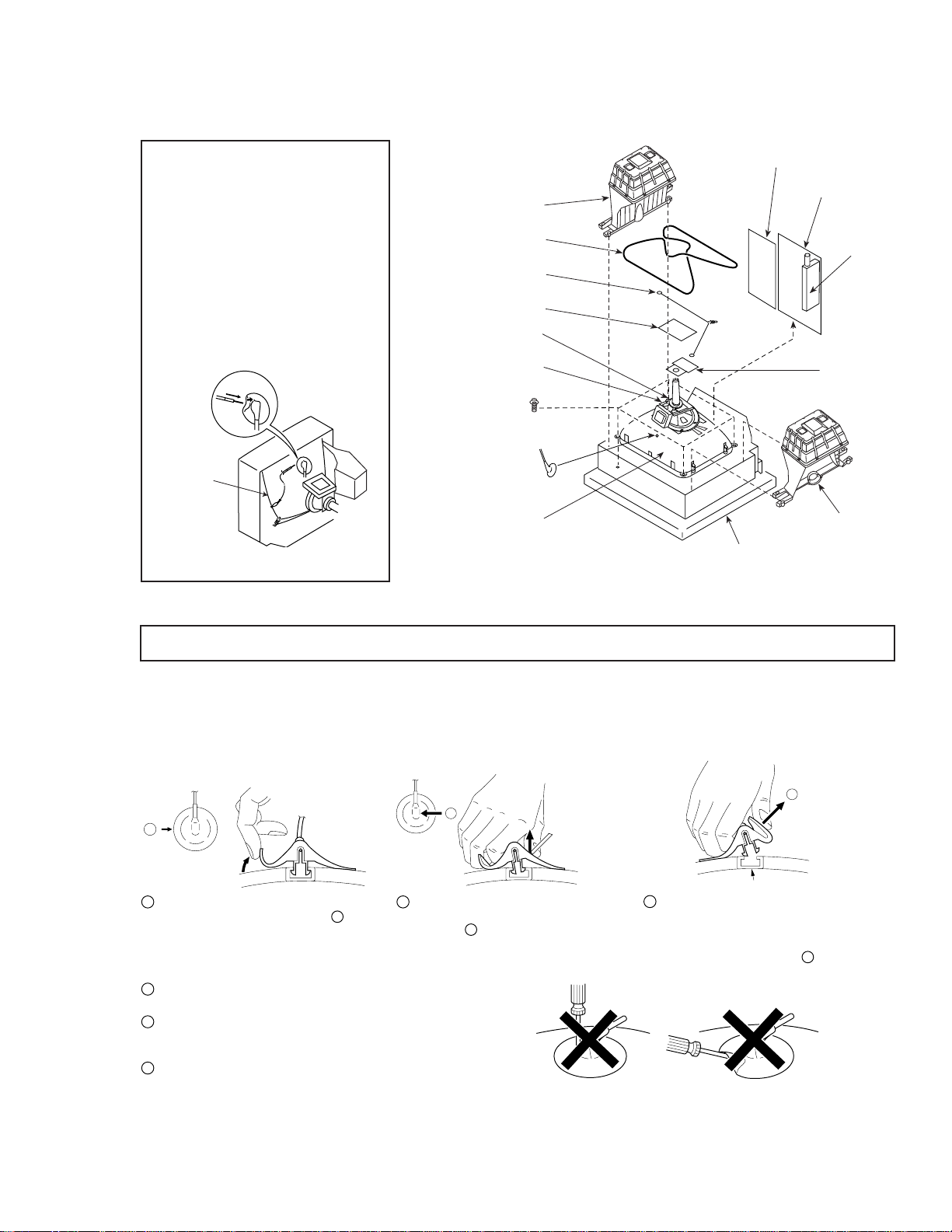
2-4. PICTURE TUBE REMOVAL
G Board
A Board
Cushion
Degaussing Coil
Neck Assy.
Deflection Yoke
Anode Cap
C Board
Picture Tube
Tension Spring (B)
Tuner
V Board
Speaker
Speaker
Tapping Screw
WARNING:
BEFORE REMOVING
THE ANODE CAP
High voltage remains in the CRT even
after the power is disconnected. To
avoid electric shock, discharge CRT
before attempting to remove the anode
cap. Short between anode and CRT
coated earth ground strap.
Coated
Earth
Ground
Strap
KV-24FV10/25FV10/25FV10C
ANODE CAP REMOVAL
WARNING: High voltage remains in the CRT even after the power is disconnected. To avoid electrical shock, discharge the CRT before
NOTE: After removing the anode, short circuit the anode of the picture tube and the anode cap to either the metal chassis, CRT shield,
attempting to remove the anode cap. Short between anode and coated earth ground strap of CRT.
or carbon painted on the CRT.
REMOVAL PROCEDURES
c
b
a
Anode Button
1
Turn up one side of the rubber cap in
the direction indicated by arrow
2
Use your thumb to pull the rubber
a
.
cap firmly in the direction indicated
by arrow
b
.
3
When one side of the rubber cap
separates from the anode button,
the anode cap can be removed by
turning the rubber cap and pulling
it in the direction of arrow
c
.
HOW TO HANDLE AN ANODE CAP
1
Do not use sharp objects which may cause damage to the
surface of the anode cap.
2
To avoid damaging the anode cap, do not squeeze the rubber
covering too hard. A material fitting called a shatter-hook terminal
is built into the rubber.
3
Do not force turn the foot of the rubber cover. This may cause
the shatter-hook terminal to protrude and damage the rubber.
— 15 —
Page 16
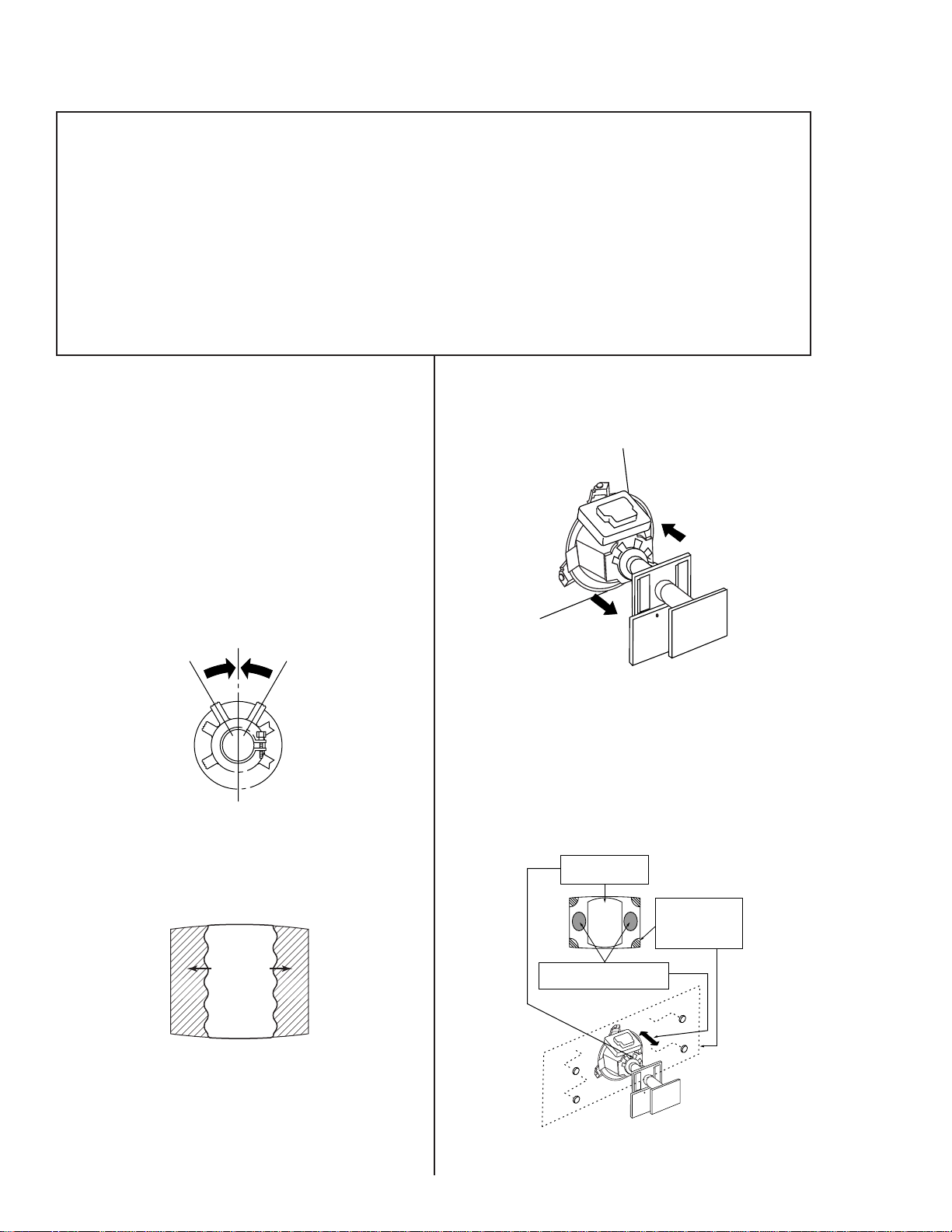
KV-24FV10/25FV10/25FV10C
SECTION 3
SET-UP ADJUSTMENTS
The following adjustments should be made when
a complete realignment is required or when a new
picture tube is installed.
These adjustments should be performed with rated
power supply voltage unless otherwise noted .
Set the controls as follows unless otherwise noted.
VIDEO MODE: STANDARD
PICTURE control: ............... Normal
BRIGHTNESS control......... Normal
3-1. BEAM LANDING
Before beginning adjustment procedure:
1. Degauss the entire screen.
2. Feed in the white pattern signal.
Adjustment Procedure
1. Input a raster signal with the pattern generator.
2. Loosen the deflection yoke mounting screw and set the
purity control to the center as shown below.
Perform the adjustments in order as follows:
1. Beam Landing
2. Convergence
3. Focus
4. Screen (G2)
5. White Balance
Note: Test equipment required:
• Color bar pattern generator
• Degausser
• DC power supply
• Digital multimeter
5. Move the deflection yoke forward and adjust so that the
entire screen becomes green.
Purity Control
3. Turn the raster signal of the pattern generator to g reen.
4. Move the deflection yoke backward and adjust the purity
control so that green is in the center and red and blue are
at the sides evenly .
Blue Red
Green
6. Switch over the raster signal to red and blue and confirm
the condition.
7. When the position of the deflection yoke is determined,
tighten it with the deflection yoke mounting screw.
8. If landing at the corner is not right, adjust by using the disk
magnets.
Purity control
corrects this area
ba
Disk magnets
or rotatable disk
cd
Deflection yoke positioning
corrects these areas
b
d
magnets correct
these areas (a-d)
a
c
— 16 —
Page 17
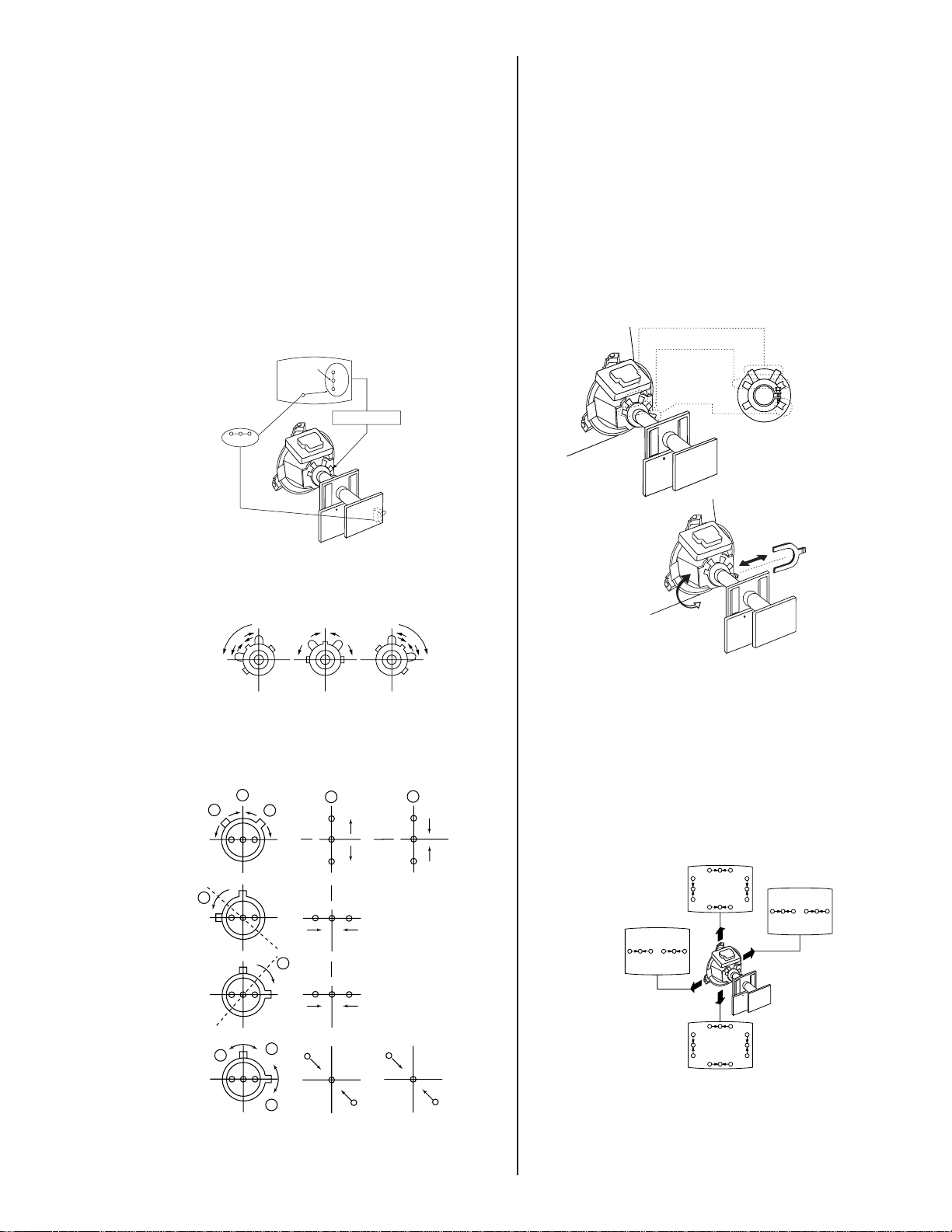
KV-24FV10/25FV10/25FV10C
3-2. CONVERGENCE
Before starting convergence adjustments:
1. Perform FOCUS, V .LIN AND V.SIZE adjustments.
2. Set BRIGHTNESS control to minimum.
3. Feed in dot pattern.
Vertical Static Convergence
1. Adjust V.STAT magnet to converge red, green and blue
dots in the center of the screen. (Vertical movement adjust
V.STAT RV to converge.)
Center dot
R G B
R
G
B
V.STAT magnet
RV1750
V.STAT
Horizontal Static Convergence
If the blue dot does not converge with the red and green dots,
perform the following:
1. Move BMC magnet (a) to correct insufficient H. Static
convergence.
2. Rotate BMC magnet (b) to correct insufficient V. Static
convergence.
3. After adjusting the BMC magnet, repeat Beam Landing
Adjustment.
PURITY
V. STAT
BMC MAGNET
BMC magnet
a
2. Tilt the V.STAT magnet and adjust static convergence to
open or close the V.STAT magnet.
When the V.STAT magnet is moved in the direction of arrows
a and b, red, green, and blue dots move as shown below:
(1)
a
b
(2)
a
(3)
b
b
b
a
b
a
B
G
R
BGR
RGB
R
G
B
b
B
G
R
B
G
R
b
Dynamic Convergence Adjustment
Before performing this adjustment, perform Horizontal
and V ertical Static Con vergence Adjustment.
1. Slightly loosen deflection yoke screw.
2. Remove deflection yoke spacers .
3. Move the deflection yoke for best conve r gence ,
as shown below:
BGR
R
B
G
G
R
B
RGB
RGB
BGR
RGB
B
G
R
G
B
4. Tighten the deflection yoke screw.
5. Install the deflection yoke spacers.
R
R
G
B
BGR RGB
— 17 —
Page 18
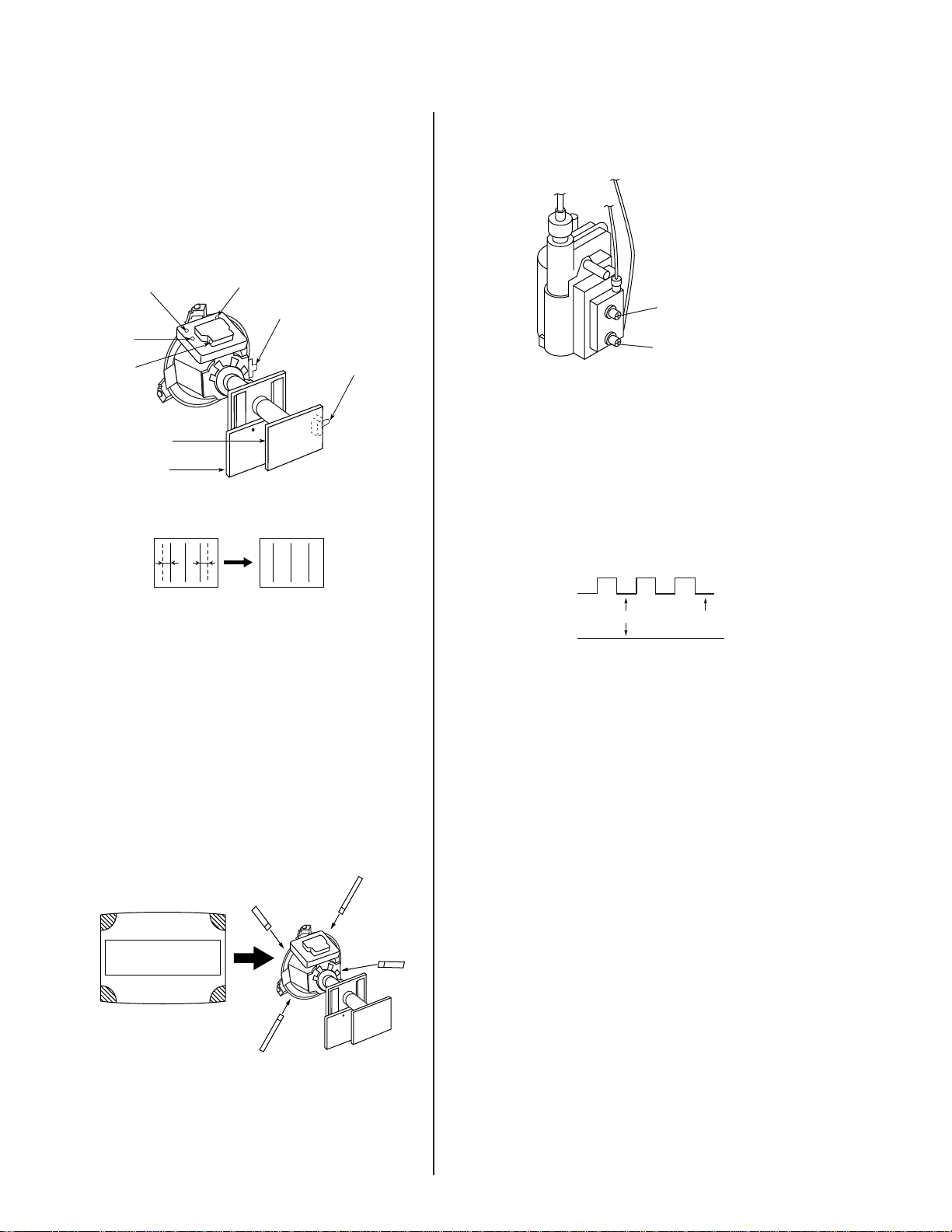
KV-24FV10/25FV10/25FV10C
Focus (FV)
Screen (G2)
TLH Plate Adjustment
• Input crosshatch pattern
• Adjust PICTURE QUALITY to standard, PICTURE and
BRIGHTNESS to 50%, and OTHER to standard.
• Adjust the Horizontal Conver gence of red and blue dots
by tilting the TLH plate on the deflection yoke.
YCH
TLV
XCV
C Board
V Board
(TLV)
TLH Plate
RV1750
V.STAT
3-3. FOCUS
1. Adjust FOCUS control for best picture.
3-4. SCREEN (G2)
1. Input a dots pattern.
2. Set the PICTURE and BRIGHTNESS controls at minimum
and COLOR control at normal.
3. Adjust SBRT, GCUT, BCUT in service mode with an
oscilloscope as shown below so that voltages on the red,
green, and blue cathodes are 170 VDC.
B R R B
(R)(B) (B)(R)
TLH+
TLH-
1. Adjust XCV core to balance X axis.
2. Adjust YCH VR to balance Y axis.
3. Adjust vertical red and blue convergence with V.TILT
(TLV VR.)
Perform adjustments while tracking items 1 and 2.
Screen-Corner Convergence
1. Affix a permalloy assembly corresponding to the
misconver ged areas.
b
ba
a-d: screen-corner
misconvergence
cd
a
Pedestal
Ground
170 VDC
4. Observe the screen and adjust SCREEN (G2) VR in FBT
to obtain the faintly visible background of dot signal.
c
d
— 18 —
Page 19

KV-24FV10/25FV10/25FV10C
3-5. METHOD OF SETTING THE SERVICE
ADJUSTMENT MODE
Service Mode Procedure
1. Standby mode (power off).
2.
Display Channel
5
Sound volume Power
+
on the Remote Commander (press each button within a
second).
Service Adjustment Mode In
1. The CRT displays the item being adjusted.
Disp.
Item
(Item)
Data
SERVICE HSIZ 0
2. Press or on the Remote Commander to select the
item.
3. Press
data.
4. Press
or on the Remote Commander to change the
then to save into the memory.
3-6. WHITE BALANCE ADJUSTMENTS
1. Input an entire white signal with burst.
2. Set to Service Adjustment Mode.
3. Set DCOL to “0”.
4. Set the PICTURE and BRIGHTNESS to minimum.
5. Adjust with SBRT if necessary.
6. Select GCUT and BCUT with
7. Adjust with
and for the best white balance.
8. Set PICTURE and BRIGHTNESS to maximum.
9. Select GDRV and BDRV with
10.Adjust with
and for the best white balance.
11.Reset DCOL to “1”.
12. To write into memory, press
and .
and .
then .
Service Adjustment Mode Memory
Turn set off then on to exit service adjustment mode.
SERVICE WRITE
MUTING
ENTER
Green
Red
— 19 —
Page 20

KV-24FV10/25FV10/25FV10C
SECTION 4
SAFETY RELATED ADJUSTMENTS
4-1. R582 AND R584 CONFIRMA TION
METHOD (HV HOLD-DOWN
CONFIRMA TION) AND
READJUSTMENTS
The following adjustments should always be performed w hen
replacing the following components which are marked with
on the schematic diagram:
A BOARD: DY, CRT, C507, C520, C573, C574, C575,
D572, D573, D574, IC521, IC301, R578,
R579, R582, R583, R584, R585, R586,
R587, T504, T505
Preparation Before Confirmation
1. Using a Variac, apply AC input voltage: 120 ± 2 VAC
(or 120-220 ± 2 VAC for KV-25FV10/10C only.)
2. Turn the POWER switch ON.
3. Input a white signal and set the PICTURE and
BRIGHTNESS controls to maximum.
4. Confirm that the voltage between C574 (+) or TP503
and ground is more than 105 VDC.
Hold-down Readjustment
If the setting indicated in step 2 of Hold-down Operation
Confirmation cannot be met, readjustment should be performed
by altering the resistance value of R582 and/or R584
components marked with
.
ammeter
3.0 mA DC
range
ABL
+
T505
FBT
A
IABL
-
4-2. B+ VOL T AGE CONFIRMATION AND
ADJUSTMENT
Note: The following adjustments should alw ays be performed
when replacing the following components, which are marked
with
on the schematic diagram on the G Board.
G BO ARD: IC601, PH600
Hold-down Operation Confirmation
1. Connect the current meter between Pin 11 of the FBT
(T505) and the PWB land where Pin 11 would normally
attach. (See Figure 1 on the next page.)
2. Input a dot signal and set PICTURE and BRIGHTNESS
to minimum: IABL = 100 ± 100 mA.
3. Confirm the voltage of A Board TP-600 is 135 ± 3 VDC.
4. Connect the digital voltmeter and the DC power suppl y
via diode 1SS119 to C574 (+) and ground. (See Figure 1
on the next page.)
5. Increase the DC power voltage gradually until the picture
blanks out.
6. Turn DC power source off immediately.
7. Read the digital voltmeter indication
(standard: 138.0 ± .3 VDC).
8. Input a white signal and set PICTURE and BRIGHTNESS
to maximum: IABL = 1650 ± 100 mA.
9. Repeat steps 4 to 7.
1. Using a Variac, apply AC input voltage: 130 ± 2 VAC
(or 120-220 ± 2 VAC for KV-25FV10/10C only.)
2. Input a dot signal.
3. Set the PICTURE and BRIGHTNESS controls to minimum.
4. Confirm that the voltage of A Board TP-600 is 135 ± 3 VAC.
5. If step 3 is not satisfied, replace the components listed
above, then repeat steps 1–3.
— 20 —
Page 21

TP600
KV-24FV10/25FV10/25FV10C
DIGITAL
MUL TIMETER
+
–
ABL11
AMMETER
3mA dc range
A
+
–
T505
FBT
Figure 1
POWER
SUPPLY
+
–
R582
R584
C574
DIGITAL
MULTIMETER
1SS119
+
–
— 21 —
Page 22

KV-24FV10/25FV10/25FV10C
ELECTRICAL ADJUSTMENTS BY REMOTE COMMANDER
Use the Remote Commander (RM-Y168) to perform the circuit adjustments in this section.
NOTE: Test Equipment Required:
• Pattern generator
• Frequency counter
• Digital multimeter
• Audio oscillator
SECTION 5
CIRCUIT ADJUSTMENTS
5-1. Setting the Service Adjustment Mode
1. Standby mode (power off).
2.
Display Channel
5
Sound volume Power
+
on the Remote Commander (press each button within a
second).
Service Adjustment Mode On
1. The CRT displays the item being adjusted.
Disp.
Item
(Item)
Data
SERVICE HSIZ 0
2. Press or on the Remote Commander to select an
item.
3. Press
4. Press
or on the Remote Commander to change the data.
then to save into the memory.
Service Adjustment Mode Memory
SERVICE WRITE
MUTING
ENTER
Green
Red
5-2. Memory Write Confirmation Method
1. After adjustment, remove the power plug from the AC
outlet, then plug it in again.
2. Turn the power switch ON and set to service mode.
3. Call the adjusted items again to confirm they were adjusted.
5-3. Adjustment Buttons and Indicators
MTS/SAP
2
5
8
0
POWER
TV
3
6
9
GUIDE
POWER
3
5
6
ENTER
MUTING
DISPLAY
MUTING
VTR/DVD SAT/CABLE
SYSTEM
TV/VTR
1
4
8
TV/SAT
—— FUNCTION ——
VTR/DVD SAT/CABLE TV
OFF
PICTURE
SLEEP DISPLAY
MODE
1
4
7
JUMP ENTER
1. Press then on the Remote Commander to
initialize.
SERVICE RESET
Carry out step 1 when adjusting
IDs 0–4 and when replacing
and adjusting IC003.
2. Turn set off then on to exit service adjustment mode.
— 22 —
VOLUME
RESET
CODE SET
VOL
+
–
MENU
CH
+
–
RM-Y168
Page 23

KV-24FV10/25FV10/25FV10C
Adjustment Items
INITIAL DA TA
DAT A
NO. ITEM FUNCTION
1 HSIZ HORIZONT AL SIZE ADJ. 0-63 35 35 38
2 HPOS HORIZONTAL POS. ADJ. 0-63 33 33 21
3 VBOW VRT LI NE BOWING ADJ. 0-15 5 5 9
4 VANG VRT LINE BOW SLANT ADJ. 0-15 7 7 5
5 TRAP HORIZ. TRAPEZOID ADJ. 0-15 7 7 7
6 PAMP HORIZ. PIN DISTORTION ADJ. 0-63 7 7 32
7 UPIN U PPER PIN DISTORTION ADJ. 0-63 36 36 39
8 LPIN LOWER PIN DISTORTION ADJ. 0-63 36 36 39
9 BLK0 VERTICAL BLANKING ON/OFF 0, 1 0 0
10 VMLV VELOCITY MODULATION LEVEL 0-3 Palette mode controls this register 2
11 AGN2 AGING 2 0, 1 0 0
12 REFP REFERENCE PULSE POSITION 0, 1 0 0
13 VBLK VERTICAL BLANKING ON/OFF 0, 1 0 0
14 JPSW 0, 1 0 0
15 VSIZ VERTICAL SIZE ADJ. 0-63 47 47 49
16 VPOS VERTICAL POSITION ADJ. 0-63 32 32 32
17 VLIN VERTICAL LINEARITY ADJ. 0-15 6 6
18 SCOR VERTICAL “S” CORRECTION ADJ. 0-15 8 8
19 VZOM 16:9 CRT Z MODE ON/OFF 0, 1 0 0
20 EHT VRT HI-VOLT. CORRECTION 0-15 6 6
21 ASP ASPECT RATIO CONTROL 0-63 47 47
22 SCRL 16:9 CRT Z MODE TRANS SCROLL 0-63 31 31
23 HBLK HORIZONTAL BLANKING ON/OFF 0, 1 1 1
24 LBLK LEFT BLANKING ADJ. 0-15 12 12
25 RBLK RIGHT BLANKING ADJ. 0-15 5 5
26 VUSN V SAW WAVEFORM COMPRESS 0, 1 0 0
27 HDW H. DRIVE PULSE WIDTH 0, 1 1 1
28 EWDC “PARABOLA” EW/DC ADJ . 0, 1 0 0
29 LVLN LOWER SCREEN BTM VRT LI N ADJ. 0-15 0 0
30 UVLN UPPER SCREEN BTM VRT LIN ADJ. 0-15 0 0
31 RDRV R OUTPUT DRIVE CONTROL 0-63 31 36
32 GDRV G OUTP UT DRIVE CONTROL 0-63 25 26
33 BDRV B OUTPUT DRIVE CONTROL 0-63 25 25
34 RCUT R OUTPUT CUTOFF CONTRO L 0-15 10 8
35 GCUT G OUTPUT CUTOFF CONTROL 0-15 7 6
36 BCUT B OUTPUT CUT OFF CONTROL 0-15 6 7
37 DCOL DYNAMIC COLOR ON/OFF 0, 1 0 1
38 SHUE SUB HUE 0-31 14 15
39 SCOL SUB COLOR 0-31 14 14 15
40 SBRT SUB BRIGHTNESS 0-31 15 15
41 RON R OUTPUT ON/OFF 0, 1 1 1
42 GON G OUTPUT ON/OFF 0, 1 1 1
43 BON B OUTPUT ON/OFF 0, 1 1 1
44 AXPL AXIS PAL 0, 1 0 0
45 AXNT AXIS NTSC 0, 1 0 0
46 CBPF CHROMA BPF ON/OFF 0, 1 0 1
47 CTRP Y TRAP FILTER ON/OFF 0, 1 1 1
48 COFF COLOR ON/OFF 0, 1 0 0
49 KOFF SET COLOR KILLER 0, 1 0 0
50 SSHP SUB SHARPNESS 0-15 6 7
51 SHPF SHARPNESS CIR CUIT F0 0, 1 1 1
52 PREL PRE/OVR SHOO T SWITCHING 0, 1 1 1 1
53 Y-DC DC TRANS RATIO SWITCHING 0, 1 1 1
54 GAMM GAMMA CORRECTION AMNT 0-3 Palette mode controls this register 1
55 ABLM ABL MODE SWITCHING 0, 1 1 1
56 VTH ABL CD VHT SWITCHING 0, 1 1 1
57 YDEL Y DELAY TIME CONTROL 0-15 7 7
58 NCOL NO COLOR ID 0, 1 1 1
59 FSC FSC OUT ON/OFF 0, 1 1 1
60 K-ID KILLER ID CONTROL SW 0, 1 0 0
61 HOSC H VCO OSCILLATION FREQ 0-15 7 7
62 VSS V SYNC SLICE LEVEL 0, 1 1 0
RANGE
PALM/
PALN VIDEO
AVERAGE
DAT ANTSC
— 23 —
Page 24

KV-24FV10/25FV10/25FV10C
SERVICE ID0 25
NO. ITEM FUNCTION
63 HSS H SYNC SLICE LEVEL 0, 1 0 0
64 HMSK 0, 1 0 0
65 VTMS SELECT SIGNAL VTIM PIN 0-3 0 0
66 CDMD V CNT DWN MODE SWITCHING 0-3 0 3 0
67 AFC AFC LOOP GAIN SWITCHING 0-3 0 0 0
68 FIFR FIELD FREQUENCY 0-3 3 1 3
69 SBAL SUB BALANCE 0-15 7 7
70 SBAS SUB BASS 0-15 9 9
71 STRE SUB TREBLE 0-15 9 9
72 BBEL BBE LOW 0-15 12 12
73 BBEH BBE HIGH 0-15 9 9
74 SRND SURROUND 0-63 13 13
75 BBE BBE ON/OFF 0, 1 1 1
76 DISP O.S.D D ISPLAY POSITION 0-63 22 15
77 TROT TILT CORRECTION 0-63 31 31
78 HCLW HORIZONTAL COUNT LOWER LIMIT 0-127 16 16 16
79 HCHG HORIZONTAL COUNT HIGH LIMIT 0-127 64 64 64
80 ABL0 0, 1 0 1
81 ABL1 0-7 0 7
82 SYSC COLOR SYSTEM 0-7 6 6
83 VENH VERTICAL ENHANCEMENT 0-7 Palette mode controls this register 4
84 CBPC 0, 1 0 0
85 BYCF 0, 1 0 0
86 KILC 0, 1 0 0
87 LDOT 0, 1 0 0
88 CORE 0, 1 0 0
89 ID0 0-255 201 See ID Map
90 ID1 0-255 19 See ID Map
91 ID2 0-255 173 See ID Map
92 ID3 0-255 43 See ID Map
93 ID4 0-255 251 See ID Map
94 ID5 0-255 0 See ID Map
95 ID6 0-255 64 See ID Map
DAT A
RANGE
INITIAL DA TA
PALM/
PALN VIDEO
AVERAGE
DAT ANTSC
Notes:
No. 1–95 show the order that each adjustment mode may be selected while in service mode.
Data Range shows the range of possible settings for each adjustment mode.
Initial Data shows the standard settings for each adjustment mode.
— 24 —
Page 25

KV-24FV10/25FV10/25FV10C
Black
White
1.85 ± 0.05 Vp-p
Feature ID Map
MODEL DEST. ID-0 ID-1 ID-2 ID-3 ID-4 ID-5 ID-6
KV-24FV10 US
KV-2 4FV10 CND
KV-25FV10 E
KV-25FV10C E
217 19 173 11 219 0 64
217 19 173 43 219 0 64
145 19 173 83 251 0 64
145 19 173 83 251 0 64
5-4. A BOARD ADJUSTMENTS
H. Frequency (Free Run) Check
1. Input a TV mode (RF) with no signal.
2. Connect a frequency counter to base of Q501
(TP-500 H. DRIVE).
3. Check H. Frequency for 15735 ± 200 Hz.
V. Frequency (Free Run) Check
1. Select video 1 with no signal input.
2. Set the conditions for a standard setting.
3. Connect the frequency counter on the A board to TP-508
(V OUT) or CN 501 pin
(V DY+) and ground.
4. Check that V. Frequency shows 60 ± 4 Hz.
Sub Contrast Adjustment (RDRV)
1. Input a color-bar signal and set the level to 75%.
2. In Standard mode, set PICTURE to maximum, COLOR to
minimum, and BRIGHTNESS to center.
3. Activate the Service Adjustment Mode .
4. Set both GON and BON items. Using
set each to the following values. Leave RON set to 1.
and ;
8. Adjust the value of RDRV with
and for
1.85 ± 0.05 Vp-p.
9. Reset the item DCOL to 1.
10.Reset GON and BON values to 1.
R ON: ON (1)
G ON: ON (1)
B ON: ON (1)
11.Reset Picture, Color, and Bright to normal values:
PICTURE: MAX
COLOR: CENTER
BRIGHT: CENTER
12.Press
then to save into the memory.
Display Position Adjustment (DISP)
1. Input a color-bar signal.
2. Set to Service Adjustment Mode.
3. Select DISP with
4. Adjust values of DISP with
to the center.
5. Write to memory by pressing
6. Check to see if the text is displayed on the screen.
and .
and to adjust characters
then .
SERVICE DISP 15
SERVICE RON 1
1: ON
0: OFF
R ON: ON (1)
G ON: OFF (0)
B ON: OF F (0)
5. Select the item DCOL item and set it to 0.
6. Connect an oscilloscope probe to C board, CN1752 pin
TP47R (RED OUT).
7. Select RDRV with
and .
Sub Bright Adjustment (SBRT)
1. Input a monoscope signal.
2. Activate the Service Adjustment Mode .
3. Set the PICTURE and BRIGHTNESS to minimum.
4. Select the SBRT item with
5. Adjust the values of SBRT wi t h
faintly visible crosshatch.
6. Press
— 25 —
then to save into the memory.
and .
and to obtain a
Page 26

KV-24FV10/25FV10/25FV10C
Sub Hue, Sub Color Adjustment (SHUE, SCOL)
1. Input a color-bar signal.
2. Activate the Service Adjustment Mode .
3. Select the DCOL item and set the value to 0.
4. Connect an oscilloscope probe to C Board, CN1752
Pin
or TP47b (BLUE OUT).
5. Select the SHUE and SCOL item with
6. While showing the SHUE item, adjust the waveform with
and until the second and third bars show the same
level (V2 = V3 ± 0.15 Vp-p).
7. While showing the SCOL item, adjust the waveform with
and until the first and fourth bars show the same
level (V1 = V4 ± 0.15 Vp-p).
V1
V2 V3
8. Select the DCOL item and reset to 1.
9. Press
then to save into the memory.
and .
V4
H. Center Adjustment (HPOS)
Perform this adjustment after performing H. Frequency
(Free Run) check.
1. Input a crosshatch signal.
2. Activate the Service Adjustment Mode .
3. Select the HPOS item with
4. Adjust the value of HPOS with
horizontal center .
5. Press
then to save into the memory.
and .
and for the best
H.Size Adjustment (HSIZ)
1. Input a monoscope signal.
2. Activate the Service Adjustment Mode .
3. Select HSIZ with
4. Adjust with
5. Press
and .
and for the best Horizontal size.
then to save into the memory.
V. Size Adjustment (VSIZ)
1. Input a crosshatch signal.
2. Activate the Service Adjustment Mode .
3. Select the VSIZ item with
4. Adjust value of VPOS with
center.
5. Press
then to save into the memory.
and .
and for the best vertical
V. Center Adjustment (VPOS)
Perform this adjustment after performing H. Frequency
(Free Run) check.
1. Input a crosshatch signal.
2. Activate the Service Adjustment Mode .
3. Select the VPOS item with
4. Adjust value of VPOS with
center.
5. Press
then to save into the memory.
and .
and for the best vertical
V. Linearity (VLIN), V Correction (VSCO),
Pin Amp (PAMP) and Horizontal Trapezoid
(TRAP) Adjustments
1. Input a crosshatch signal.
2. Activate the Service Adjustment Mode .
3. Select VLIN, VSCO, PAMP, and PPHA with with
4. Adjust with
5. Press
V LINEARITY (VLIN)
V CORRECTION (VSCO)
PIN AMP (PAMP)
and for the best Horizontal size.
then to save into the memory.
and .
HORIZONT AL TRAPEZOID (TRAP)
— 26 —
Page 27

V Angle (V ANG), V Bow (VBO W), Upper pin
(UPIN) and Low Pin (LPIN) Adjustments
1. Input a crosshatch signal.
2. Activate the Service Adjustment Mode .
3. Select VANG, VBOW, UPIN, and LPIN with
4. Adjust with
5. Press
V ANGLE (VANG)
V BOW (VBOW)
and for the best picture.
then to save into the memory.
and .
KV-24FV10/25FV10/25FV10C
UPPER PIN (UPIN)
LOW PIN (LPIN)
Service Adjustment Mode Memory
1. Change the value of the DCOL item to 1.
2. After completing all adjustments, press
Read From Memory
SERVICE READ
then .
Green
0
Red
ENTER
— 27 —
Page 28

KV-24FV10/25FV10/25FV10C
NOTES:
— 28 —
Page 29

NOTES:
KV-24FV10/25FV10/25FV10C
Page 30

KV-24FV10/25FV10/25FV10C
NOTES:
Page 31

SECTION 6
DIAGRAMS
KV-24FV10/25FV10/25FV10C
6.2 CIRCUIT BOARD LOCATIONS
6.1 BLOCK DIAGRAM
V Board
C Board
A Board
G Board
6-3. PRINTED WIRING BOARDS AND
SCHEMATIC DIAGRAMS
• All capacitors are in µF unless otherwise noted.
pF: µµF 50 WV or less are not indicated except for
electrolytic and tantalums.
• All electrolytics are 50V unless otherwise specified.
• Indication of resistance, which does not have one for
rating electrical power, is as follows:
Pitch: 5mm
Rating electrical power 1/4W (CHIP: 1/10W)
• All resistors are in ohms.
KΩ = 1000Ω MΩ = 1000KΩ
•
•
•
•
•
•
• All variable and adjustable resistors have characteristic
• The components identified by
• When replacing components identified by
: nonflammable resistor
: fusible resistor
: internal component
: panel designation and adjustment for repair
: earth-ground
: earth-chassis
curve B, unless otherwise noted.
in this manual have been
carefully factory-selected for each set in order to satisfy
regulations regarding X-ray radiation. Should replacement
be required, replace only with the value originally used.
, make the
necessary adjustments indicated. If results do not meet
the specified value, change the component identified
by
and repeat the adjustment until the specified value
is achieved (refer to Safety Related Adjustments on
page 20).
• When replacing parts shown in the table below, be sure to
perform the related adjustments.
Part Replaced ( ) Adjustment ( )
DY, CRT, C507, C520, C573, C574,
C575, D572, D573, D574, IC521,
IC301, R578, R579, R582, R583,
R584, R585, R586, R587, T504,
T505..................................A Board
IC601, PH600...................G Board
• All voltages are in Volts
• Voltage is DC with respect to ground unless otherwise
noted.
• Readings are taken with a 10MΩ digital multimeter.
• Readings are taken with a color-bar signal input.
• Voltage variations may be noted due to normal production
tolerance.
• Circled numbers are waveform references.
• * : cannot be measured
•
•
•
Reference Information
RESISTOR : RN METAL FILM
COIL : LF-8L MICRO INDUCTOR
CAPACITOR : TA TANTALUM
-----
: B + Line
:B − Line
: Signal path
: RC SOLID
: FPRD NON FLAMMABLE CARBON
: FUSE NON FLAMMABLE FUSIBLE
: RW NON FLAMMABLE WIREWOUND
: RS NON FLAMMABLE METAL OXIDE
: RB NON FLAMMABLE CEMENT
:
: PS STYROL
: PP POLYPROPYLENE
: PT MYLAR
: MPS METALIZED POLYESTER
: MPP METALIZED POLYPROPYLENE
: ALB BIPOLAR
: ALT HIGH TEMPERATURE
: ALR HIGH RIPPLE
ADJUSTMENT RESISTOR
HV HOLD-DOWN
(R582, R584)
B+ VOLTA GE
CONFIRMA TION
Note:
The components identified by shading and mark
are critical for safety. Replace only with the part
number specified.
The symbol
circuit board) indicates fast operating fuse. Replace
only with fuse of the same rating as marked.
Les composants identifiés per un tramé et une marque
sont critiques pour la sécurité. Ne les remplacer que
par une piéce portant le numéro spécifié.
Le symbole
Doit etre remplacee par une fusible de meme yaleur,
comme marque.
(displayed on component side of the
indique une fusible a action rapide.
853 1 A Block Diagram.p65 3/3/99, 9:55 AM1
— 30 — — 31 — — 32 —— 29 —
Page 32

KV-24FV10/25FV10/25FV10C
A BOARD SCHEMATIC DIAGRAM (TOP)
A BOARD WAVEFORMS
1 2 3 4
1.1V p-p (V) 2.1V p-p (V) 4.7V p-p (V) 3.5V p-p (H)
5 6 7 8
1.1V p-p (V) 712mV p-p (V) 869mV p-p (V) 2.1V p-p (V)
9 10 11 12
838mV p-p
13 14
5.9V p-p (V) 5.4V p-p (V) 2.9V p-p (V) 3.0V p-p (V)
17 18
3.1V p-p (V) 1.6V p-p (V) 1.4V p-p (V) 738mV p-p
21 22 23 24
2.8V p-p (V) 201.6V p-p (V) 55.9V p-p 1231V p-p (V)
25 26 27 28
29.5V p-p (V) 53.8V p-p (V) 30.5V p-p (V) 54.1V p-p (V)
29
214.1V p-p
2V p-p (V)
1.5V p-p (V)
15
19
16
20
1.4V p-p (V)
A BOARD IC VOLTAGE LIST
IC001 IC002
PIN VOLT PIN VOLT 9 4.9 19 3.1 23 4.1 13 .1
1 1.0 1 7.4 10 4.2 20 2.6 24 1.7 14 7.1
2 4.8 2 0 11 4.9 21 1.8 25 4.0 15 14.2
3 0 3 5.4 12 0 22 1.4 26 3.1 16 0
4 .3 4 0 13 4.9 23 1.5 27 5.2 17 7.1
5 4.9 5 0 14 4.2 24 1.7 28 0
6 0 65.0 150 25.1
7 0 7 0 16 4.2 26 4.3 PIN VOLT 1 9.0
8 0 8 5.0 17 0 27 4.6 1 0 2 4.5
90
10 0 PIN VOLT 19 5.0 29 0 3 0 4 4.5
11 0 1 0 20 5.0 30 4.6 4 4.7 5 4.3
12 4.9 2 0 21 0 31 4.6 5 4.5 6 0
13 0 3 0 22 4.2 32 4.6 6 4.5 7 0
14 5.0 4 0 23 5.3 33 8.9 7 4.5 8 4.3
15 4.9 5 4.9 24 4.2 34 5.0 8 4.5 9 4.5
16 0 6 4.9 25 4.2 35 5.0 9 4.5 10 4.5
17 −0.4 7 0 26 4.2 36 0 10 4.5
18 4.9 8 5.0 27 4.9 37 4.6 11 4.5 PIN VOLT
19 5.0
20 1.8 PIN VOLT 29 4.9 39 5.3 13 0 2 3.5
21 0.2 1 4.9 30 0 40 0 14 2.0 3 2.4
22 2.2 2 5.0 31 4.9 41 5.2 15 9.0 4 0
23 0 3 0 32 4.2 42 7.5 16 9.0 5 9.3
24 2.4
25 2.4 PIN VOLT 34 5.3 44 9.0 18 4.9 7 0
26 0 1 3.0 35 0 45 5.4 19 2.0 8 13.1
27 4.9 2 4.9 36 4.3 46 4.7 20 0
28 0 3 2.9 37 3.6 47 1.8 21 4.5 PIN VOLT
29 0 4 0 38 9.0 48 .1 22 4.5 1 1.8
30 5.0 5 0 39 3.5
31 5.0 6 5.0 40 4.2 PIN VOLT 24 4.5 3 −13.6
32 .1 7 2.2 41 5.4 1 3.6 25 4.5 4 0
33 5.0 8 0 42 4.2 2 0 26 4.5 5 .3
34 2.4
35 5.0 PIN VOLT PIN VOLT 4 5.1 28 4.5 7 1.8
36 5.0 1 7.1 1 3.4 5 1.5 29 4.5
37 5.0 2 7.1 2 5.2 6 1.4 30 4.5 PIN VOLT
38 5.0 3 7.1 3 1.6 7 0 31 3.7 I 12.8
39 5.0 4 0 4 5.2 8 5.0 32 4.5 O 9.0
40 0 5 7.1 5 4.9 9 5.0
41 0 6 7.1 6 4.4 10 0 PIN VOLT 4 12.8
42 .1 7 7.1 7 3.3 11 0 1 7.1
43 5.0 8 14.3 8 5.0 12 0 2 0
44 .1
45 0 PIN VOLT 10 0 14 0 4 7.1
46 0 1 4.9 11 4.0 15 5.1 5 3.7
47 0 2 4.2 12 2.4 16 0 6 0
48 0 3 4.9 13 3.6 17 0 7 4.0
49 0 4 4.2 14 3.5 18 5.2 8 4.0
50 0 5 4.9 15 5.5 19 2.5 9 6.9
51 0 6 6.1 16 7.6 20 1.9 10 4.0
52 0 7 4.9 17 .7 21 2.5 11 4.0
IC003
IC004
IC010
IC202 IC301
IC203
8 4.2 18 1.1 22 3.6 12 4.0
IC402
18 0 28 4.6 2 0 3 4.5
28 0 38 5.3 12 4.5 1 .1
33 4.2 43 5.2 17 0 6 10.2
IC302
3 2.4 27 4.5 6 13.2
9 5.2 13 0 3 14.2
23 4.5 2 13.1
IC404
IC405
PIN VOLT
IC521
IC541
IC603
G0
AllvoltagesareinV
12345678910111213141516171819
A
B
C
D
E
F
G
A Board (Top)
853 2 A Schematic Top.p65 3/5/99, 11:54 AM1
H
— 33 — — 34 — — 35 — — 36 —
Page 33

A BOARD SCHEMATIC DIAGRAM (BOTTOM)
12345678910111213141516171819
KV-24FV10/25FV10/25FV10C
H
J
K
L
M
N
[TUNING CONTROL, Y/C/J, DEFLECTION, TUNER/IF, AUDIO, MTS]
1234567891011
A
I
B
A BOARD TRANSISTOR
A BOARD MARK (*) LIST
REF NO. LOC. KV-24FV10/25FV10 KV-25FV10C
R540 J-17 2.2K JW (10MM)
A BOARD LOCATION LIST
DIODE
D001 E-4 D251 G-2 D541 E-3 IC001 G-9 IC603 D-9 Q300 F-8 Q571 C-2
D002 H-10 D252 G-3 D552 C-4 IC002 H-10
D003 H-8 D253 G-2 D561 D-3 IC003 H-9 Q001 G-9 Q302 F-4 Q650 G-6
D004 H-8 D254 G-2 D562 D-3 IC004 D-11 Q002 H-4 Q305 F-4 Q870 G-8
D005 H-11 D255 H-1 D571 B-1 IC010 F-9 Q081 F-8 Q306 F-8
D006 B-11 D302 G-8 D504 B-5 IC202 E-2 Q082 F-8 Q307 F-8
D007 D-10 D501 A-5 D572 E-2 IC203 F-3 Q101 H-3 Q308 F-8
D008 B-10 D502 C-5 D573 E-2 IC301 G-7 Q200 E-1 Q309 F-7
D009 G-10 D503 C-5 D574 E-2 IC302 G-5 Q201 E-1 Q310 F-8
D010 G-9 D504 B-5 D581 E-3 IC402 E-9 Q203 D-9 Q350 F-5
D205 H-2 D520 C-6 D650 G-6 IC404 B-9 Q204 E-7 Q351 F-6
D207 F-2 D521 D-5 D800 B-7 IC405 E-10 Q286 G-4 Q352 F-6
D208 C-9 D522 E-4 D871 F-8 IC521 E-3 Q287 G-3 Q354 F-7
D250 G-2 D523 E-4
IC
IC541 D-3 Q288 G-4 Q555 F-7
TRANSISTOR
Q301 E-8 Q604 F-6
VOLTAGE LIST
BCE
Q001 5.2 .7 4.9
Q002 4.52 8.97 3.89
Q081 .4 0 .9
Q101 0 7.2 0
Q200 .7 0 0
Q201 .7 0 0
Q203 5.6 0 .1
Q204 0 .1 0
Q286 4.5 0 5.2
Q287 5.3 0 5.9
Q288 7.4 9.0 6.8
Q300 .6 .7 0
Q302 4.4 9.0 3.8
Q305 3.2 0 3.8
Q306 1.6 0 2.3
Q307 1.5 0 2.1
Q308 1.4 0 2.0
Q309 3.6 1.8 3.7
Q310 3.6 0 3.7
Q350 3.9 0 4.6
Q351 2.4 8.1 1.8
Q352 8.1 2.6 8.7
Q353 2.7 0 3.3
Q354 4.1 0 4.7
Q355 2.4 8.1 1.8
Q356 8.1 2.7 8.7
Q357 2.7 0 3.3
Q358 3.5 8.9 2.9
Q359 3.2 0 3.8
Q360 4.7 0 5.3
Q390 5.0 9.0 4.3
Q401 .6 0 0
Q501 -.8 97.7 0
Q502 -.2 135.6 0
Q521 .1 3.4 0
Q522 .1 21.1 0
Q555 2.0 9.0 2.2
Q571 134.7 10.7 134.5
Q604 .1 4.1 0
Q650 5.8 9.0 5.2
Q870 .3 3.9 0
AllvoltagesareinV
C
D
E
F
G
H
NOTE:
Portions of the circuit marked as shown are high
voltage areas. Use care to prevent electric shocks
during inspection or repair.
853 3 A Schematic Bottom.p65 3/5/99, 11:59 AM1
— 37 —
— 38 — — 39 — — 40 —
Page 34

NOTE:
Portions of the circuit marked as shown are high
voltage areas. Use care to prevent electric shocks
during inspection or repair.
BCE
Q601 −58.1 −58.2 −58.5
Q602 −57.6 −40.8 −58.0
Q603 −40.8 −54.9 −40.8
Q606 .5 .8 .1
Q607 .7 .1 0
Q610 0 .7 0
Q644 0 13.6 0
GDS
Q605 1.8 154.3 .1
AllvoltagesareinV
KV-24FV10/25FV10/25FV10C
G BOARD SCHEMATIC DIAGRAM
A
B
C
D
E
G
1234567891011121314
15
[POWER SUPPLY]
G BOARD LOCATION LIST
DIODE
D601 E-2 D615 C-8 IC601 B-6
D602 C-2 D617 B-9 IC602 D-7
D603 A-4 D618 D-5
D604 A-5 D619 D-5 Q601 A-4
D605 C-4 D620 E-1 Q602 A-5
D606 B-4 D630 A-9 Q603 A-7
D607 A-5 D631 D-3 Q605 D-5
D608 A-4 D632 D-4 Q606 D-4
D609 C-7 D633 D-6 Q607 D-1
D610 B-6 D634 D-5 Q610 D-1
D611 B-7 D635 D-5 Q644 D-1
D612 D-1 D637 D-4
D613 A-7 D638 D-5
D614 A-7
IC
TRANSISTOR
G BOARD
IC VOL TAGE LIST
IC601
PIN VOLT
1 −56.3
2 −58.0
3 101.4
4 −41.0
5 −58.1
IC602
PIN VOLT
1 134.9
2 123.1
30
All voltages are in V
G BOARD TRANSISTOR
VOLTAGE LIST
123456789
G BOARD MARK (*) LIST
REF NO. LOC. KV-24FV10 KV-25FV10/10C
A
B
C
F
D
E
C600 F-2 0.47 125V 0.47 300V
C607 E-4 0.47 125V 0.47 300V
C613 E-7 680 25 0V 5 60 400V
C616 C-8 # 0.022 400V
C617 D-8 # 220p 1KV
C636 E-11 .0047 250V #
C637 E-11 .0047 250V #
C663 D- 2 .22 125V .22 300V
D609 D-8 # RU- 1P
F600 G-2 6.3A 125V 6.3A 250V
IC601 D-9 STR-F6626 STR-F6656
JW632 E-4 # 10MM
JW633 F-4 # 10MM
JW634 E-4 # 10MM
JW635 D-4 # 10MM
JW636 D-3 7.5MM #
JW637 D-3 7.5MM #
JW638 D-2 # 5MM
JW639 D-2 # 5MM
R600 F-5 # 8.2M
R601 F-4 4.7M #
R633 E-7 390K 270K
R634 E-7 JW 5MM 270K
R637 D-8 # 100K
R646 E-7 15MM 5.6K
R672 E-8 15MM 5.6K
R674 E-7 15K 5.6K
T601 E-4 1-426-717-11 #
T602 F-3 1-431-838-11 1-426-717-11
T603 D-11 1-433-806-11 1-433-807-11
THP601 D-3 1-809-539-11 1-803-540-11
VDR600 G-2 1-803-585-11 1-803-587-11
#: Not mounted
853 4 G Board Schematic.p65 3/5/99, 12:06 PM1
H
I
A Board (Bottom) G Board
— 41 —
— 42 —
— 43 — — 44 —
Page 35

V BOARD SCHEMATIC DIAGRAM
1
234567 8 9 10
A
B
C
D
E
A
B
C
D
E
[CRT DRIVE, RGB DRIVE]
1234
C BOARD SCHEMATIC DIAGRAM
1
23456
A
B
C
D
E
KV-24FV10/25FV10/25FV10C
C BOARD
IC VOL TAGE LIST
IC1707
PIN VOLT
13.8
24.5
34.5
40
56.1
66.1
76.1
89.0
IC1751
PIN VOLT
12.3
22.2
32.1
40
53.7
6 205.0
7 145.0
8 141.0
9 132.0
All vo ltages are in V
A
B
C
[VELOCITY MODULATION]
12345
— 45 — — 46 — — 47 —
V BOARD TRANSISTOR
VOLTAGE LIST
BCE
Q961 2.4 9.0 1.8
Q962 2.4 5.5 1.8
Q963 134.4 83.7 134.8
Q965 .7 83.7 .1
Q967 6.2 9.0 5.9
Q968 5.5 0 5.9
All voltages are in V
F
C BOARD WAVEFORMS
1 2 3
G
132.8V p-p (H) 135.9V p-p (H) 140.6V p-p (H)
NOTE:
Portions of the circuit marked as shown are high
voltage areas. Use care to prevent electric shocks
during inspection or repair.
V C Boards
853 5 CV Boards.p65 3/5/99, 12:10 PM1
Page 36

KV-24FV10/25FV10/25FV10C
A BOARD IC BLOCK DIAGRAMS
A BOARD: IC202 UPC4558M
OUT1
IN1
1
+
-
2
+
IN1 IN2
3
V -
4
8
7
-
6
5
A BOARD: IC402 BH3868FS
S C L
S D R
B C
V C 1
O U T 1
T R E 1
B A S 1
B T R E B 1
B T R E A 1
B B A S B 1
B B A S A 1
I N 1
P S 2
P S 1
A G C A D J
F I L T E R
17
18
19
LOGIC
20
21
VOL
22
23
TONE
L+S
LPF
25 24
26
27
28
BBE
VOL
PHAS
L-R
30 29
31
32
CONTROL
VRE
AMP
SHFT
L+R
AGC
BIAS
V+
OUT2
IN2
VOL
BH3868FS
VOL
TONE
R-S
BBE
VCC
A BOARD: IC404 TDA8580Q/N1
7
8
V
10
12
11
13
5
TDA8580Q/N1
px
BUFFER
STANDBY
C H I P
16
V C C
15
T C
14
V C 2
13
O U T 2
12
T R E 2
11
B A S 2
10
B T R E B 2
B T R E A 2
89
B B A S B 2
7
6
B B A S A 2
5
I N 2
S O U T
34
L S 2
2
L S 1
1
G N D
IN 1
IN 2
IN 3
IN 5
IN 4
MUTE
30 k
INTERFACE
A BOARD IC541 TDA8172
V
V
P1
P2
1
7
0dB
TDA8172
BIAS
Supply
Voltage
3
15
+
60
k
60
k
60
k
60
k
V/l
-
+
V/l
-
+
V/l
-
+
V/l
-
PGND1
V
px
45
k
45
k
2
16
PGND2
45 k
-
OA
+
+
OA
-
45 k
BUFFER
45 k
-
OA
+
+
OA
-
45 k
DIAGNOSTIC
1
OUT 1 +
Inv. Input
4
OUT 2 -
9
BUFFER
14
17
OUT 3 -
OUT 4 +
6
DIAG
Non-Inv. Input
A BOARD: IC203 MM1313AD
41
MTV-V
V1-V
1
7
V2-V
13
V3-V
27
STV-V
3
V1-Y
V2-Y
9
V1-C
V2-C
MTV-L
V1-L
V2-L
V3-L
STV-L
MTV-R
V1-R
V2-R
V3-R
STV-R
BIAS
SCL
SDA
0dB
5
1
1
42
2
8
14
25
40
4
10
16
26
36
19
20
State Supply
2
Power
Amplifier
+
Vcc
38
6dB
6dB
2
I C LOGIC
30
Output
6
4
Gnd
-6dB
GND
Flyback
Generator
3
FLYBACK
GENERATOR
THERMAL
PROTECTION
6dB
6dB
-6dB
-6dB
5 Output
34
23
31
37
29
39
33
22
32
24
6
12
21
28
V OUT1
V OUT2
Y IN1
Y OUT1
C IN1
C OUT1
L OUT1
L OUT2
R OUT1
R OUT2
S1
S2
ADDRESS
MUTE
A BOARD: IC301 CXA2131S
APC FIL
45
APC
<HUE>
CHROMA
<C BPF>
Y
TV/C2 IN
C1 IN
CVBS2/Y2 IN
CVBS1/Y1 IN
COMB-C IN
COMB-Y IN
MON OUT
ACC DET.
ACC AMP
CHROMA
43
2
41
4
7
9
6
CHROMA SW
Y SW
MONITOR SW
VIDEO SW
<VIDEO SEL>
<S SEL>
Xtal
47
C VCO
AMP
BPF
ATT
V SYNC SEP
<VSS>
H SYNC SEP
<HSS>
<H MASK>
FSCOUT
46
FSC
<FSC SW>
Vcc2
44
DEMOD.
COLOR KILLER
<<KILLER ID OFF>>
FILTER ALIGNMENT
TRAP + EQ
<TRAP OFF>
COUNTDOWN
<CD MODE>
<INTERLACE>
AFC
<AFC GAIN>
<FH HIGH>
<<HLOCK>>
<<HCENT>>
20
CAL. by fsc
AFC FIL
GND2
40
SHARPNESS AMP
APED
Y CLAMP
1
8
SHARPNESS DL
<SHARPNESS>
<SHP F0>
<PRE/OVER>
LINE COUNTER
V TIM GEN.
<JUMP SW>
<REF P>
<VBLKW>
HSAW GEN.
<HOSC>
(ZAP)
DPIC
<DPIC>
<AGING>
<AGING2>
CLAMP
DC TRAN
<DC TRAN>
VSAW GEN
H TIM GEN.
<H BLK>
<LEFT HBLK>
<RIGHT HBLK>
17
SCP
VTIM
VM OUT/
V PROT
15
PHASE DET.
<H POSITION>
<AFC BOW>
<AFC ANGLE>
HPROT
<<HNG>>
5
V TIM
ER-Y IN
EB-Y IN
39
38
EYUV CLAMP
YUV SW
<YSEL>
YUVOUT
<YUVOUT>
COLOR AMP
<COLOR>
<C OFF>
AXIS
<AXIS NTSC>
<AXIS PAL>
Y/C MIX
RGB CLAMP
VPROT
<<VGN>>
VM AMP
<VM LEV>
(OFF YS/YM)
WIDE SAW FUNC.
<ASPECT>
<SCROLL>
<UPPER VLIN>
<LOWER VLIN>
<V ZOOM>
<JUMP SW>
18
HP/PROTECT
EY IN
3637
YUV SW
HD GEN.
<HD W>
19
R1 IN
CLAMP
RGB 1/2
YS1 SW
<RGB SEL>
HD
YM SW
B1 IN
G1 IN
25262728
ABL/PEAK LIM
<ABL MODE>
<ABL VTH>
YS2 SW
<PICTURE>
GAMMA AMP
<DYNAMIC C>
PICTURE AMP
DYNAMIC COLOR
DAC
SW
VD SAW FUNC.
<VON>
<V SIZE>
<V POSITION>
EW PARABOLA FUNC.
<H SIZE>
<PIN AMP>
<UPPER CPIN>
IREF REG
10
GND1
YS1
CLAMP
<GAMMA>
BRIGHT CONT
12
1 REF
G2 IN (R-YOUT)
R2 IN (YOUT)
AKB
<<IKR>>
R/G/B BLK
<BRIGHT>
DRIVE AMP
<R/G/B DRIVE>
CUTOFF CONT.
<R/G/B CUTOFF>
2
I C BUS
DECODER
STATUS I/F
<S CORRECTION>
<V LINEARITY>
<EHT COMP>
<TRAPEZIUM>
<EW DC>
<LOWER CPIN>
33
16
VCC1
REG
B2 IN (B-YOUT)
<PON>
<R/G/B ON>
YS2/YM
29303132
42
ABL FIL
3
ABL IN
IK IN
21
24
B OUT
23
G OUT
22
R OUT
35
SDA
34
SCL
14
VD-
13
VD+
11
EW
853 6 A Pinouts.p65 3/3/99, 2:02 PM1
— 48 — — 49 — — 50 —
Page 37

S
D
G
6-4. SEMICONDUCTORS
KV-24FV10/25FV10/25FV10C
2SB709A
2SD601A
B
2SA1837
2SC4159-E
B
2SC3209LK-TP2SC5426-01 2SA1309A
2SC3311A
LETTER SIDE
2SD2144S
C
E
E
C
B
2SA1091O-TPE2
2SK2845
E
C
B
E
C
B
2SD1292
C
E
E
C
B
1SS133T-77
D1N2OR-TA
D1NS4-TA
MTZJ-T-7712C
MTZJ-T-77-20B
MTZJ-T-77-33B
MTZJ-T-77-39
RD3.3ES-T1B
ERC04-06S
ERC06-15S
MTZJ-T-77-2.2A
MTZJ-T-77-5.1C
MTZJ-T-775.6C
MTZJ-T-77-7.5A
MTZJ-T-77-8.2B
MTZJ-T-77-10B
MTZJ-T-7730D
CATHODE
ANODE
RU-1P
RU4AM-T3 DAP202K-T-146
CATHODE
2
1
CATHODE
ANODE
3
1SS83TD
RD9.1EW-T1
D1NL2OU-TA
EL1Z-V1
ERA22-08TP3
GP08DPKG23
RGP02-17PKG23
RGP10GPKG3
RGP10GPKG23
RGP15GPKG23
CATHODE
ANODE
D4SB60L-F D5LC20U
MARKING SIDE VIEW
3
ANODE
2
1
ANODE
CATHODE
— 51 —
Page 38

KV -24FV10/25FV10/25FV10C
SECTION 7
EXPLODED VIEW
• Items with no part number and no
description are not stocked because
they are seldom required for routine
service.
Note: Note:
The components identified by
shading and mark
safety. Replace only with part
number specified.
are critical for
• The component parts of an
assembly are indicated by the
reference numbers in the remarks
column.
7-1. CHASSIS
4-041-268-01 SCREW (7) TAPPING
7-685-663-79 SCREW +BVTP 4X16 TYPE2 TT (B)
7-685-661-91 SCREW +BVTP 4X12 TYPE2 TT (B)
7-685-647-79 SCREW +BVTP 3X10 TYPE2 TT (B)
7
3
1
2
• Items marked “ * ” are not stocked
since they are seldom required for
routine service. Some delay should be
anticipated when ordering these items.
Les composants identifies per un
trame et une marque
pour la securite. Ne les remplacer
que par une piece portant le numero
specifie.
9
10
8
4
5
12
6
11
31
32
15
13
sont critiques
18
17
16
14
24
20
21
22
23
19
29
30
29
27
28
REF. NO. PART NO. DESCRIPTION REMARK REF. NO. PART NO. DESCRIPTION REMARK
1 X-4036-358-1 BEZNET ASSY 2-6
2 4-046-160-01 EMBLEM (NO. 9), SONY
3 4-068-307-01 BUTTON, MULTI
4 4-068-308-01 GUIDE, LED
5 4-068-309-01 BUTTON, FUNCTION
6 4-068-306-01 DOOR
7 4-057-714-01 PIECE ASSY, TLH CORRECTION
8 8-453-011-21 NECK ASSY (NA299-S)
9 3-704-372-31 HOLDER, HV CABLE
10 1-452-896-11 COIL, NA ROTATION (RT200)
11 8-733-250-05 CRT (25RSN/A60LPN70X)
12 4-053-005-01 SPACER, DY
13 1-451-475-11 DEFLECTION YOKE (Y25RSA)
14 * A-1342-465-A V MOUNTED PC BOARD
15 * A-1331-898-A C MOUNTED PC BOARD
16 4-036-329-01 SPRING (B), TENSION
17 1-419-104-11 COIL, ALUMINIUM DEMAGNETIZATION
(ALL EXCEPT KV-24FV10)
17 1-416-925-11 COIL, ALUMINIUM DEGAUSSING
(KV-24FV10 ONLY)
18 * A-1311-737-A G (VAR) MOUNTED PC BOARD
(KV-24FV10 ONLY)
18 * A-1311-754-A G (VAR) MOUNTED PC BOARD
(ALL EXCEPT KV-24FV10)
19 * A-1298-795-A A COMPLETE PC BOARD (24FV10 ONLY)
19 * A-1298-920-A A COMPLETE PC BOARD (ALL EXCEPT 24FV10)
20 1-790-315-21 CORD, AC POWER (WITH CONNECTOR) 10A125V
(KV-24FV10 ONLY)
20 1-751-057-21 CORD, POWER (WITH CONNECTOR) 10A/125V
(KV-25FV10 ONLY)
20 1-769-796-71 CORD, POWER (WITH CONNECTOR) 10A/125V
(KV-25FV10C ONLY)
21 1-453-306-11 FBT, NX4011//X4J4
22 1-766-374-11 PLUG, F-PIN
23 8-598-431-00 TUNER, FSS BTF-WA411
24 4-068-303-01 COVER, REAR
27 * 4-068-305-01 BOX, SPEAKER
28 1-529-334-11 SPEAKER (13X8CM)
29 4-374-745-31 CUSHION (A)
30 1-529-333-11 4CM TWEETER
31 4-062-047-01 PIECE A (110), CONV CORRECT
32 1-452-032-00 MAGNET, DISC
— 52 —
Page 39

KV-24FV10/25FV10/25FV10C
SECTION 8
ELECTRICAL PARTS LIST
Note:
• The components identified by in this
The components identified by
shading and mark
safety. Replace only with part
number specified.
Note:
Les composants identifies per un
trame et une marque
pour la securite. Ne les remplacer
que par une piece portant le numero
specifie.
are critical for
sont critiques
manual have been carefully factoryselected for each set in order to satisfy
regulations regarding X-ray radiation.
Should replacement be required, replace
only with the value originally used.
• Items marked “ * ” are not stocked
since they are seldom required for routine
service. Some delay should be anticipated
when ordering these items.
• All variable and adjustable resistors hav e
characteristic curve B, unless otherwise
noted.
REF . NO. PART NO. DESCRIPTION REMARK REF. NO. PART NO. DESCRIPTION REMARK
C060 1-163-005-11 CERAMIC CHIP 470PF 10% 50V
C062 1-164-161-11 CERAMIC CHIP 0.0022MF 10% 50V
C065 1-163-009-11 CERAMIC CHIP 0.001MF 10% 50V
* A-1298-920-A A COMPLETE PC BOARD
(KV-25FV10C ONLY)
* A-1298-795-A A COMPLETE PC BOARD
(ALL EXCEPT KV-25FV10C)
4-382-854-11 SCREW (M3X10), P, SW (+)
4-070-495-01 HEAT SINK, AUDIO FD (IC404)
CAPACITOR
C070 1-163-259-91 CERAMIC CHIP 220PF 5% 50V
C076 1-163-009-11 CERAMIC CHIP 0.001MF 10% 50V
C080 1-126-964-11 ELECT 10MF 20% 50V
C081 1-126-964-11 ELECT 10MF 20% 50V
C091 1-163-231-11 CERAMIC CHIP 15PF 5% 50V
C092 1-163-231-11 CERAMIC CHIP 15PF 5% 50V
C101 1-126-963-11 ELECT 4.7MF 20% 50V
C102 1-126-933-11 ELECT 100MF 20% 16V
RESISTORS
• All resistors are in ohms
• F : nonflammable
CAPACITORS
• MF = µF
INDUCTORS
• UH = µH, MMH = mH
When indicating parts by reference
number, please include the board name.
C001 1-163-259-91 CERAMIC CHIP 220PF 5% 50V
C002 1-126-960-11 ELECT 1MF 20% 50V
C003 1-126-960-11 ELECT 1MF 20% 50V
C004 1-106-343-00 MYLAR 0.001MF 10% 200V
C005 1-126-960-11 ELECT 1MF 20% 50V
C006 1-163-035-00 CERAMIC CHIP 0.047MF 50V
C007 1-163-259-91 CERAMIC CHIP 220PF 5% 50V
C008 1-163-009-11 CERAMIC CHIP 0.001MF 10% 50V
C009 1-104-664-11 ELECT 47MF 20% 25V
C011 1-163-009-11 CERAMIC CHIP 0.001MF 10% 50V
C012 1-163-009-11 CERAMIC CHIP 0.001MF 10% 50V
C014 1-164-004-11 CERAMIC CHIP 0.1MF 10% 25V
C017 1-126-960-11 ELECT 1MF 20% 50V
C019 1-163-135-00 CERAMIC CHIP 560PF 5% 50V
C020 1-130-495-00 FILM 0.1MF 5 % 50V
C021 1-163-259-91 CERAMIC CHIP 220PF 5% 50V
C028 1-163-005-11 CERAMIC CHIP 470PF 10% 50V
C030 1-163-259-91 CERAMIC CHIP 220PF 5% 50V
C034 1-163-037-11 CERAMIC CHIP 0.022MF 10% 50V
C035 1-163-017-00 CERAMIC CHIP 0.0047MF 10% 50V
C036 1-163-009-11 CERAMIC CHIP 0.001MF 10% 50V
C037 1-164-161-11 CERAMIC CHIP 0.0022MF 10% 50V
C038 1-126-941-11 ELECT 470MF 20% 25V
C039 1-126-964-11 ELECT 10MF 20% 50V
C045 1-164-161-11 CERAMIC CHIP 0.0022MF 10% 50V
C150 1-126-941-11 ELECT 470MF 20% 25V
C151 1-104-664-11 ELECT 47MF 20% 25V
C207 1-126-959-11 ELECT 0.47MF 20% 50V
C208 1-126-959-11 ELECT 0.47MF 20% 50V
C209 1-126-963-11 ELECT 4.7MF 20% 50V
C211 1-126-964-11 ELECT 10MF 20% 50V
C212 1-126-963-11 ELECT 4.7MF 20% 50V
C213 1-126-964-11 ELECT 10MF 20% 50V
C222 1-126-964-11 ELECT 10MF 20% 50V
C223 1-104-664-11 ELECT 47MF 20% 25V
C225 1-163-017-00 CERAMIC CHIP 0.0047MF 10% 50V
C226 1-126-963-11 ELECT 4.7MF 20% 50V
C255 1-104-760-11 CERAMIC CHIP 0.047MF 10% 50V
C256 1-126-960-11 ELECT 1MF 20% 50V
C257 1-126-960-11 ELECT 1MF 20% 50V
C258 1-126-959-11 ELECT 0.47MF 20% 50V
C259 1-163-021-91 CERAMIC CHIP 0.01MF 1 0% 50V
C284 1-104-664-11 ELECT 47MF 20% 25V
C285 1-126-933-11 ELECT 100MF 20% 16V
C287 1-126-959-11 ELECT 0.47MF 20% 50V
C288 1-126-960-11 ELECT 1MF 20% 50V
C289 1-126-960-11 ELECT 1MF 20% 50V
C290 1-164-005-11 CERAMIC CHIP 0.47MF 25V
C301 1-163-233-11 CERAMIC CHIP 18PF 5% 50V
C303 1-126-963-11 ELECT 4.7MF 20% 50V
C046 1-104-664-11 ELECT 47MF 20% 25V
C047 1-163-259-91 CERAMIC CHIP 220PF 5% 50V
C048 1-163-009-11 CERAMIC CHIP 0.001MF 10% 50V
C304 1-163-038-91 CERAMIC CHIP 0.1MF 25V
C305 1-164-004-11 CERAMIC CHIP 0.1MF 10% 25V
C306 1-164-004-11 CERAMIC CHIP 0.1MF 10% 25V
— 53 —
Page 40

KV-24FV10/25FV10/25FV10C
Note: Note:
The components identified by
shading and mark
safety. Replace only with part
number specified.
are critical for
Les composants identifies per un
trame et une marque
pour la securite. Ne les remplacer
que par une piece portant le numero
specifie.
sont critiques
REF . NO . PART NO. DESCRIPTION REMARK REF. NO. PART NO. DESCRIPTION REMARK
C307 1-126-964-11 ELECT 10MF 20% 50V
C308 1-126-964-11 ELECT 10MF 20% 50V
C309 1-163-021-91 CERAMIC CHIP 0.01MF 10% 50V
C310 1-126-960-11 ELECT 1MF 20% 50V
C311 1-163-021-91 CERAMIC CHIP 0.01MF 10% 50V
C312 1-126-767-11 ELECT 1000MF 20% 16V
C313 1-163-021-91 CERAMIC CHIP 0.01MF 10% 50V
C314 1-163-231-11 CERAMIC CHIP 15PF 5 % 50V
C316 1-163-021-91 CERAMIC CHIP 0.01MF 10% 50V
C317 1-163-021-91 CERAMIC CHIP 0.01MF 10% 50V
C318 1-163-021-91 CERAMIC CHIP 0.01MF 10% 50V
C319 1-126-963-11 ELECT 4.7MF 20% 50V
C320 1-126-959-11 ELECT 0.47MF 20% 50V
C321 1-163-133-00 CERAMIC CHIP 470PF 5% 50V
C324 1-163-243-11 CERAMIC CHIP 47PF 5 % 50V
C398 1-163-021-91 CERAMIC CHIP 0.01MF 1 0% 50V
C399 1-126-964-11 ELECT 10MF 20% 50V
C400 1-126-963-11 ELECT 4.7MF 20% 50V
C401 1-126-963-11 ELECT 4.7MF 20% 50V
C402 1-126-963-11 ELECT 4.7MF 20% 50V
C403 1-163-009-11 CERAMIC CHIP 0.001MF 10% 50V
C404 1-163-034-00 CERAMIC CHIP 0.033MF 50V
C405 1-164-182-11 CERAMIC CHIP 0.0033MF 10% 50V
C406 1-163-034-00 CERAMIC CHIP 0.033MF 50V
C407 1-165-319-11 CERAMIC CHIP 0.1MF 50V
C410 1-165-319-11 CERAMIC CHIP 0.1MF 50V
C411 1-126-933-11 ELECT 100MF 20% 16V
C412 1-126-960-11 ELECT 1MF 20% 50V
C413 1-126-960-11 ELECT 1MF 20% 50V
C414 1-163-017-00 CERAMIC CHIP 0.0047MF 10% 50V
C330 1-163-003-11 CERAMIC CHIP 330PF 10% 50V
C332 1-163-251-11 CERAMIC CHIP 100PF 5% 50V
C334 1-126-933-11 ELECT 100MF 20% 16V
C350 1-163-021-91 CERAMIC CHIP 0.01MF 10% 50V
C351 1-163-021-91 CERAMIC CHIP 0.01MF 10% 50V
C352 1-126-964-11 ELECT 10MF 20% 50V
C353 1-163-021-91 CERAMIC CHIP 0.01MF 10% 50V
C354 1-163-021-91 CERAMIC CHIP 0.01MF 10% 50V
C355 1-126-933-11 ELECT 100MF 20% 16V
C356 1-163-021-91 CERAMIC CHIP 0.01MF 10% 50V
C357 1-163-021-91 CERAMIC CHIP 0.01MF 10% 50V
C358 1-126-964-11 ELECT 10MF 20% 50V
C359 1-126-964-11 ELECT 10MF 20% 50V
C360 1-163-021-91 CERAMIC CHIP 0.01MF 10% 50V
C361 1-163-123-00 CERAMIC CHIP 180PF 5% 50V
C362 1-126-960-11 ELECT 1MF 20% 50V
C364 1-163-021-91 CERAMIC CHIP 0.01MF 10% 50V
C365 1-163-021-91 CERAMIC CHIP 0.01MF 10% 50V
C366 1-163-021-91 CERAMIC CHIP 0.01MF 10% 50V
C367 1-163-021-91 CERAMIC CHIP 0.01MF 10% 50V
C368 1-163-021-91 CERAMIC CHIP 0.01MF 10% 50V
C369 1-126-964-11 ELECT 10MF 20% 50V
C373 1-163-038-91 CERAMIC CHIP 0.1MF 25V
C374 1-126-941-11 ELECT 470MF 20% 25V
C375 1-163-038-91 CERAMIC CHIP 0.1MF 25V
C415 1-163-034-00 CERAMIC CHIP 0.033MF 50V
C416 1-126-963-11 ELECT 4.7MF 20% 50V
C417 1-126-933-11 ELECT 100MF 20% 16V
C418 1-126-964-11 ELECT 10MF 20% 50V
C419 1-126-961-11 ELECT 2.2MF 20% 50V
C420 1-126-960-11 ELECT 1MF 20% 50V
C422 1-126-943-11 ELECT 2200MF 20% 25V
C425 1-126-943-11 ELECT 2200MF 20% 25V
C427 1-126-961-11 ELECT 2.2MF 20% 50V
C428 1-136-169-00 FILM 0.22MF 5% 50V
C430 1-164-182-11 CERAMIC CHIP 0.0033MF 10% 50V
C431 1-163-034-00 CERAMIC CHIP 0.033MF 50V
C432 1-163-009-11 CERAMIC CHIP 0.001MF 10% 50V
C433 1-126-963-11 ELECT 4.7MF 20% 50V
C434 1-126-963-11 ELECT 4.7MF 20% 50V
C435 1-136-169-00 FILM 0.22MF 5% 50V
C440 1-137-194-81 FILM 0.47MF 5% 50V
C441 1-137-194-81 FILM 0.47MF 5% 50V
C442 1-162-114-00 CERAMIC 0.0047MF 2KV
C443 1-126-961-11 ELECT 2.2MF 20% 50V
C444 1-126-961-11 ELECT 2.2MF 20% 50V
C445 1-126-965-11 ELECT 22MF 20% 50V
C501 1-102-112-00 CERAMIC 330PF 10% 50V
C502 1-106-383-00 MYLAR 0.047MF 10% 200V
C503 1-102-212-00 CERAMIC 820PF 10% 500V
C376 1-104-664-11 ELECT 47MF 20% 25V
C377 1-126-964-11 ELECT 10MF 20% 50V
C380 1-163-021-91 CERAMIC CHIP 0.01MF 10% 50V
C381 1-163-021-91 CERAMIC CHIP 0.01MF 10% 50V
C382 1-163-021-91 CERAMIC CHIP 0.01MF 10% 50V
C390 1-126-959-11 ELECT 0.47MF 20% 50V
C396 1-163-021-91 CERAMIC CHIP 0.01MF 10% 50V
C397 1-163-021-91 CERAMIC CHIP 0.01MF 10% 50V
C504 1-102-002-00 CERAMIC 680PF 10% 500V
C505 1-162-129-00 CERAMIC 150PF 10% 2KV
C507 1-136-617-11 FILM 0.019MF 3% 2KV
C508 1-107-364-11 MYLAR 0.01MF 10% 200V
C509 1-162-116-00 CERAMIC 680PF 10% 2KV
C510 1-107-651-11 ELECT 4.7MF 20% 250V
C511 1-115-521-11 FILM 0.82MF 5% 250V
C512 1-106-383-00 MYLAR 0.047MF 10% 200V
— 54 —
Page 41

KV-24FV10/25FV10/25FV10C
Note:
The components identified by
shading and mark
safety. Replace only with part
number specified.
are critical for
Note:
Les composants identifies per un
trame et une marque
pour la securite. Ne les remplacer
que par une piece portant le numero
specifie.
sont critiques
REF . NO. PART NO. DESCRIPTION REMARK REF. NO . PART NO. DESCRIPTION REMARK
C513 1-102-002-00 CERAMIC 680PF 10% 500V
C514 1-117-813-21 FILM 0.75MF 5% 250V
C515 1-162-116-00 CERAMIC 680PF 10% 2KV
C516 1-117-214-11 CERAMIC 0.001MF 10 % 2KV
C520 1-130-895-00 FILM 0.056MF 10% 400V
C521 1-164-645-11 CERAMIC 1000PF 1 0% 500V
C522 1-117-661-21 FILM 0.15MF 5% 250V
C524 1-102-244-00 CERAMIC 220PF 10% 500V
C525 1-162-815-11 CERAMIC 47PF 5 % 500V
C526 1-126-960-11 ELECT 1MF 20% 50V
C527 1-126-965-11 ELECT 22MF 20% 50V
C528 1-164-690-91 CERAMIC CHIP 0.0022MF 5% 50V
C529 1-164-161-11 CERAMIC CHIP 0.0022MF 10% 50V
C530 1-164-161-11 CERAMIC CHIP 0.0022MF 10% 50V
C531 1-106-387-00 MYLAR 0.068MF 10% 200V
C539 1-107-635-11 ELECT 4.7MF 20% 160V
C540 1-107-635-11 ELECT 4.7MF 20% 160V
C541 1-126-969-11 ELECT 220MF 20% 50V
C542 1-126-967-11 ELECT 47MF 20% 50V
C543 1-137-194-81 FILM 0.47MF 5% 50V
C550 1-162-815-11 CERAMIC 47PF 5 % 500V
C553 1-107-662-11 ELECT 22MF 20% 250V
C555 1-115-185-11 CERAMIC CHIP 0.033MF 10% 50V
C562 1-126-941-11 ELECT 470MF 20% 25V
C564 1-126-941-11 ELECT 470MF 20% 25V
C571 1-126-964-11 ELECT 10MF 20% 50V
C573 1-126-963-11 ELECT 4.7MF 20% 50V
C574 1-107-635-11 ELECT 4.7MF 20% 160V
C575 1-163-021-91 CERAMIC CHIP 0.01MF 10% 50V
C576 1-123-024-21 ELECT 33MF 160V
C591 1-137-417-11 MYLAR 0.0047MF 10% 200V
C592 1-163-037-11 CERAMIC CHIP 0.022MF 10% 50V
C629 1-104-665-11 ELECT 100MF 20% 25V
C634 1-104-665-11 ELECT 100MF 20% 25V
C665 1-126-933-11 ELECT 100MF 20% 16V
C690 1-126-959-11 ELECT 0.47MF 20% 50V
C691 1-126-941-11 ELECT 470MF 20% 25V
C692 1-104-664-11 ELECT 47MF 20% 25V
C693 1-137-194-81 FILM 0.47MF 5% 50V
C870 1-107-906-11 ELECT 10MF 20% 50V
C900 1-163-243-11 CERAMIC CHIP 47PF 5 % 50V
C904 1-104-664-11 ELECT 47MF 20% 25V
C907 1-163-021-91 CERAMIC CHIP 0.01MF 10% 50V
CN101 * 1-508-786-00 PIN, CONNECTOR (5MM PITCH) 2P
CN120 * 1-564-507-11 PLUG, CONNECTOR 4P
CN203 * 1-560-124-00 PLUG, CONNECTOR (2.5MM) 4P
CN301 * 1-564-510-11 PLUG, CONNECTOR 7P
CN303 * 1-564-510-11 PLUG, CONNECTOR 7P
CN401 * 1-564-507-11 PLUG, CONNECTOR 4P
CN402 * 1-564-507-11 PLUG, CONNECTOR 4P
CN501 * 1-580-798-11 CONNECTOR PIN (DY) 6P
CN502 * 1-564-508-11 PLUG, CONNECTOR 5P
CN550 * 1-564-513-11 PLUG, CONNECTOR 10P
D001 8-719-921-44 DIODE MTZJ-5.1C
D002 8-719-110-17 DIODE RD10ESB2
D003 8-719-991-33 DIODE 1SS133T-77
D004 8-719-991-33 DIODE 1SS133T-77
D005 8-719-109-89 DIODE RD5.6ESB2
D006 8-719-110-17 DIODE RD10ESB2
D007 8-719-074-84 DIODE LNK0120022G1
D008 8-719-108-12 DIODE RD9.1EW
D009 8-719-110-17 DIODE RD10ESB2
D010 8-719-976-99 DIODE DTZ5.1B
D205 8-719-982-22 DIODE MTZJ-30D
D207 8-719-109-66 DIODE RD3.3ESB2
D208 8-719-110-08 DIODE RD8.2ESB2
D250 8-719-108-12 DIODE RD9.1EW
D251 8-719-108-12 DIODE RD9.1EW
D252 8-719-110-17 DIODE RD10ESB2
D253 8-719-110-17 DIODE RD10ESB2
D254 8-719-110-17 DIODE RD10ESB2
D255 8-719-110-17 DIODE RD10ESB2
D302 8-719-976-99 DIODE DTZ5.1B
D501 8-719-945-80 DIODE ERC06-15S
D502 8-719-908-03 DIODE GP08D
D503 8-719-908-03 DIODE GP08D
D504 8-719-945-80 DIODE ERC06-15S
D520 8-719-067-63 DIODE MDV04-600RL
D521 8-719-302-43 DIODE EL1Z
D522 8-719-991-33 DIODE 1SS133T-77
D523 8-719-991-33 DIODE 1SS133T-77
D541 8-719-908-03 DIODE GP08D
D552 8-719-302-43 DIODE EL1Z
CONNECTOR
DIODE
— 55 —
D561 8-719-979-85 DIODE EGP20G
D562 8-719-979-85 DIODE EGP20G
D571 8-719-991-33 DIODE 1SS133T-77
D572 8-719-991-33 DIODE 1SS133T-77
D573 8-719-110-08 DIODE RD8.2ESB2
Page 42

KV-24FV10/25FV10/25FV10C
Note: Note:
The components identified by
shading and mark
safety. Replace only with part
number specified.
are critical for
Les composants identifies per un
trame et une marque
pour la securite. Ne les remplacer
que par une piece portant le numero
specifie.
sont critiques
REF . NO . PART NO. DESCRIPTION REMARK REF. NO. PART NO. DESCRIPTION REMARK
D574 8-719-302-43 DIODE EL1Z
D581 8-719-991-33 DIODE 1SS133T-77
D650 8-719-109-89 DIODE RD5.6ESB2
D800 8-719-921-44 DIODE MTZJ-5.1C
D871 8-719-914-44 DIODE DAP202K
JR007 1-216-295-91 SHORT
JR008 1-216-295-91 SHORT
JR010 1-216-295-91 SHORT
JR011 1-216-295-91 SHORT
COIL
FERRITE BEAD
FB501 1-410-397-21 FERRITE 1.1UH
FB521 1-410-397-21 FERRITE 1.1UH
FB522 1-410-397-21 FERRITE 1.1UH
FILTER
FL301 1-239-847-11 FILTER, LOW PASS
FL302 1-239-847-11 FILTER, LOW PASS
FL303 1-239-847-11 FILTER, LOW PASS
L001 1-414-267-11 INDUCTOR 10UH
L002 1-414-273-11 INDUCTOR 100UH
L003 1-414-273-11 INDUCTOR 100UH
L101 1-414-267-11 INDUCTOR 10UH
L150 1-414-273-11 INDUCTOR 100UH
L151 1-414-267-11 INDUCTOR 10UH
L301 1-414-271-11 INDUCTOR 47UH
L302 1-414-267-11 INDUCTOR 10UH
L303 1-414-273-11 INDUCTOR 100UH
L304 1-414-273-11 INDUCTOR 100UH
IC
IC001 8-759-594-76 IC M3273MF-245SP
IC002 8-759-575-47 IC NJM78LR05BM-TE2
IC003 8-759-527-76 IC M24C08-MN6T
IC004 8-742-014-11 HYB IC SBX1981-51
IC010 8-759-710-85 IC NJM2233BD
IC202 8-759-100-96 IC NJM4558M-TE2
IC203 8-759-534-81 IC MM1313AD/
IC301 8-752-088-86 IC CXA2131S
IC302 8-759-433-10 IC TC9090AN
IC402 8-759-578-88 IC BH3868FS-E2
IC404 8-759-573-40 IC TDA8580Q/N1
IC405 8-759-577-91 IC M62438FP-600D
IC521 8-759-700-07 IC NJM2903M-TE2
IC541 8-759-980-58 IC TDA8172
IC603 8-759-198-03 IC PQ09RF21
JACK
J200 1-774-750-21 JACK BLOCK, PIN 2P
J201 1-774-751-11 TERMINAL BLOCK, S
J203 1-691-110-11 JACK, PIN 3P
J400 1-568-267-21 JACK
CHIP CONDUCTOR
JR001 1-216-295-91 SHORT
JR003 1-216-295-91 SHORT
JR004 1-216-295-91 SHORT
JR005 1-216-295-91 SHORT
JR006 1-216-295-91 SHORT
L350 1-414-273-11 INDUCTOR 100UH
L351 1-414-273-11 INDUCTOR 100UH
L502 1-412-552-11 INDUCTOR 2.2MMH
L503 1-406-677-11 INDUCTOR 10MMH
L504 1-412-533-21 INDUCTOR 47UH
L505 1-406-978-11 INDUCTOR 150UH
L520 1-409-955-11 INDUCTOR 8MMH
L591 1-412-528-61 INDUCTOR 18UH
L643 1-412-525-31 INDUCTOR 10UH
IC LINK
PS403 1-532-984-11 LINK, IC 2A/90V
TRANSISTOR
Q001 8-729-216-22 TRANSISTOR 2SA1162-G
Q002 8-729-422-27 TRANSISTOR 2SD601A-Q
Q081 8-729-422-27 TRANSISTOR 2SD601A-Q
Q082 8-729-422-27 TRANSISTOR 2SD601A-Q
Q101 8-729-422-27 TRANSISTOR 2SD601A-Q
Q200 8-729-422-27 TRANSISTOR 2SD601A-Q
Q201 8-729-422-27 TRANSISTOR 2SD601A-Q
Q203 8-729-119-76 TRANSISTOR 2SA1175-HFE
Q204 8-729-422-27 TRANSISTOR 2SD601A-Q
Q286 8-729-216-22 TRANSISTOR 2SA1162-G
Q287 8-729-216-22 TRANSISTOR 2SA1162-G
Q288 8-729-422-27 TRANSISTOR 2SD601A-Q
Q300 8-729-422-27 TRANSISTOR 2SD601A-Q
Q301 8-729-422-27 TRANSISTOR 2SD601A-Q
Q302 8-729-422-27 TRANSISTOR 2SD601A-Q
— 56 —
Page 43

KV-24FV10/25FV10/25FV10C
Note:
The components identified by
shading and mark
safety. Replace only with part
number specified.
are critical for
Note:
Les composants identifies per un
trame et une marque
pour la securite. Ne les remplacer
que par une piece portant le numero
specifie.
sont critiques
REF . NO. PART NO. DESCRIPTION REMARK REF. NO . PART NO. DESCRIPTION REMARK
Q305 8-729-216-22 TRANSISTOR 2SA1162-G
Q306 8-729-216-22 TRANSISTOR 2SA1162-G
Q307 8-729-216-22 TRANSISTOR 2SA1162-G
Q308 8-729-216-22 TRANSISTOR 2SA1162-G
Q309 8-729-216-22 TRANSISTOR 2SA1162-G
Q310 8-729-216-22 TRANSISTOR 2SA1162-G
Q350 8-729-216-22 TRANSISTOR 2SA1162-G
Q351 8-729-422-27 TRANSISTOR 2SD601A-Q
Q352 8-729-216-22 TRANSISTOR 2SA1162-G
Q353 8-729-216-22 TRANSISTOR 2SA1162-G
Q354 8-729-216-22 TRANSISTOR 2SA1162-G
Q355 8-729-422-27 TRANSISTOR 2SD601A-Q
Q356 8-729-216-22 TRANSISTOR 2SA1162-G
Q357 8-729-216-22 TRANSISTOR 2SA1162-G
Q358 8-729-422-27 TRANSISTOR 2SD601A-Q
Q359 8-729-216-22 TRANSISTOR 2SA1162-G
Q360 8-729-216-22 TRANSISTOR 2SA1162-G
Q390 8-729-422-27 TRANSISTOR 2SD601A-Q
Q401 8-729-119-78 TRANSISTOR 2SC2785-HFE
Q501 8-729-140-50 TRANSISTOR 2SC3209LK
R018 1-216-049-91 RES,CHIP 1K 5% 1/10W
R019 1-208-798-11 RES,CHIP 4.7K 0.50% 1/10W
R020 1-249-415-11 CARBON 680 5 % 1/4W
R021 1-249-416-11 CARBON 820 5 % 1/4W
R022 1-249-421-11 CARBON 2.2K 5 % 1/4W
R023 1-249-427-11 CARBON 6.8K 5 % 1/4W
R024 1-216-069-00 RES,CHIP 6.8K 5% 1/10W
R025 1-249-426-11 CARBON 5.6K 5 % 1/4W
R026 1-249-426-11 CARBON 5.6K 5 % 1/4W
R027 1-249-426-11 CARBON 5.6K 5 % 1/4W
R028 1-216-049-91 RES,CHIP 1K 5% 1/10W
R029 1-216-295-91 SHORT
R030 1-216-295-91 SHORT
R031 1-216-045-00 RES,CHIP 680 5% 1/10W
R032 1-247-815-91 CARBON 220 5 % 1/4W
R033 1-247-815-91 CARBON 220 5 % 1/4W
R034 1-216-033-00 RES,CHIP 220 5% 1/10W
R035 1-216-033-00 RES,CHIP 220 5% 1/10W
R037 1-216-033-00 RES,CHIP 220 5% 1/10W
R038 1-216-049-91 RES,CHIP 1K 5% 1/10W
Q502 8-729-046-07 TRANSISTOR 2SD2578-YD
Q521 8-729-422-27 TRANSISTOR 2SD601A-Q
Q522 8-729-809-29 TRANSISTOR 2SC4159-E
Q555 8-729-422-27 TRANSISTOR 2SD601A-Q
Q571 8-729-200-17 TRANSISTOR 2SA1091-O
Q604 8-729-119-78 TRANSISTOR 2SC2785-HFE
Q650 8-729-111-55 TRANSISTOR 2SD1312-K
Q870 8-729-422-27 TRANSISTOR 2SD601A-Q
RESISTOR
R001 1-216-033-00 RES,CHIP 220 5% 1/10W
R002 1-216-073-00 RES,CHIP 10K 5% 1/10W
R003 1-216-033-00 RES,CHIP 220 5% 1/10W
R004 1-216-073-00 RES,CHIP 10K 5% 1/10W
R005 1-216-025-91 RES,CHIP 100 5% 1/10W
R006 1-216-049-91 RES,CHIP 1K 5% 1/10W
R007 1-216-025-91 RES,CHIP 100 5% 1/10W
R008 1-216-033-00 RES,CHIP 220 5% 1/10W
R009 1-216-057-00 RES,CHIP 2.2K 5% 1/10W
R010 1-216-033-00 RES,CHIP 220 5% 1/10W
R011 1-216-033-00 RES,CHIP 220 5% 1/10W
R012 1-216-053-00 RES,CHIP 1.5K 5% 1/10W
R013 1-216-081-00 RES,CHIP 22K 5% 1/10W
R014 1-216-065-91 RES,CHIP 4.7K 5% 1/10W
R015 1-216-089-91 RES,CHIP 47K 5% 1/10W
R016 1-216-041-00 RES,CHIP 470 5% 1/10W
R017 1-216-113-00 RES,CHIP 470K 5% 1/10W
R039 1-216-089-91 RES,CHIP 47K 5% 1/10W
R040 1-249-413-11 CARBON 470 5 % 1/4W
R042 1-216-033-00 RES,CHIP 220 5% 1/10W
R043 1-249-417-11 CARBON 1K 5% 1/4W
R044 1-247-815-91 CARBON 220 5 % 1/4W
R045 1-216-065-91 RES,CHIP 4.7K 5% 1/10W
R046 1-247-815-91 CARBON 220 5 % 1/4W
R047 1-216-065-91 RES,CHIP 4.7K 5% 1/10W
R048 1-216-025-91 RES,CHIP 100 5% 1/10W
R049 1-216-089-91 RES,CHIP 47K 5% 1/10W
R050 1-216-073-00 RES,CHIP 10K 5% 1/10W
R051 1-216-033-00 RES,CHIP 220 5% 1/10W
R052 1-216-049-91 RES,CHIP 1K 5% 1/10W
R054 1-249-425-11 CARBON 4.7K 5 % 1/4W
R055 1-216-065-91 RES,CHIP 4.7K 5% 1/10W
R056 1-216-065-91 RES,CHIP 4.7K 5% 1/10W
R057 1-216-065-91 RES,CHIP 4.7K 5% 1/10W
R058 1-216-065-91 RES,CHIP 4.7K 5% 1/10W
R060 1-216-295-91 SHORT
R064 1-216-295-91 SHORT
R068 1-249-429-11 CARBON 10K 5 % 1/4W
R070 1-249-425-11 CARBON 4.7K 5 % 1/4W
R071 1-216-065-91 RES,CHIP 4.7K 5% 1/10W
R073 1-249-425-11 CARBON 4.7K 5 % 1/4W
R074 1-216-073-00 RES,CHIP 10K 5% 1/10W
R075 1-216-073-00 RES,CHIP 10K 5% 1/10W
R076 1-216-121-91 RES,CHIP 1M 5% 1/10W
R077 1-216-097-91 RES,CHIP 100K 5% 1/10W
— 57 —
Page 44

KV-24FV10/25FV10/25FV10C
REF . NO . PART NO. DESCRIPTION REMARK REF. NO. PART NO. DESCRIPTION REMARK
R078 1-247-815-91 CARBON 220 5% 1/4W
R085 1-216-049-91 RES,CHIP 1K 5% 1/10W
R086 1-216-045-00 RES,CHIP 680 5% 1/10W
R087 1-216-045-00 RES,CHIP 680 5% 1/10W
R088 1-216-045-00 RES,CHIP 680 5% 1/10W
R089 1-216-049-91 RES,CHIP 1K 5% 1/10W
R091 1-216-073-00 RES,CHIP 10K 5% 1/10W
R092 1-216-073-00 RES,CHIP 10K 5% 1/10W
R094 1-216-073-00 RES,CHIP 10K 5% 1/10W
R095 1-216-033-00 RES,CHIP 220 5% 1/10W
R096 1-216-045-00 RES,CHIP 680 5% 1/10W
R101 1-216-073-00 RES,CHIP 10K 5% 1/10W
R120 1-216-065-91 RES,CHIP 4.7K 5% 1/10W
R150 1-216-025-91 RES,CHIP 100 5% 1/10W
R151 1-216-025-91 RES,CHIP 100 5% 1/10W
R203 1-216-025-91 RES,CHIP 100 5% 1/10W
R204 1-216-043-91 RES,CHIP 560 5% 1/10W
R205 1-216-043-91 RES,CHIP 560 5% 1/10W
R207 1-216-025-91 RES,CHIP 100 5% 1/10W
R209 1-216-025-91 RES,CHIP 100 5% 1/10W
R210 1-216-073-00 RES,CHIP 10K 5% 1/10W
R211 1-247-807-31 CARBON 100 5% 1/4W
R213 1-216-057-00 RES,CHIP 2.2K 5% 1/10W
R214 1-216-113-00 RES,CHIP 470K 5% 1/10W
R215 1-216-033-00 RES,CHIP 220 5% 1/10W
R252 1-216-033-00 RES,CHIP 220 5% 1/10W
R253 1-215-899-11 METAL OXIDE 15K 5% 2W F
R254 1-216-033-00 RES,CHIP 220 5% 1/10W
R255 1-216-022-00 RES,CHIP 75 5% 1/10W
R256 1-216-033-00 RES,CHIP 220 5% 1/10W
R257 1-249-429-11 CARBON 10K 5 % 1/4W
R258 1-216-073-00 RES,CHIP 10K 5% 1/10W
R259 1-216-073-00 RES,CHIP 10K 5% 1/10W
R263 1-247-815-91 CARBON 220 5 % 1/4W
R264 1-247-815-91 CARBON 220 5 % 1/4W
R267 1-216-022-00 RES,CHIP 75 5% 1/10W
R269 1-216-049-91 RES,CHIP 1K 5% 1/10W
R270 1-216-022-00 RES,CHIP 75 5% 1/10W
R271 1-216-113-00 RES,CHIP 470K 5% 1/10W
R272 1-216-113-00 RES,CHIP 470K 5% 1/10W
R273 1-216-065-91 RES,CHIP 4.7K 5% 1/10W
R274 1-216-065-91 RES,CHIP 4.7K 5% 1/10W
R276 1-216-295-91 SHORT
R277 1-216-295-91 SHORT
R279 1-249-425-11 CARBON 4.7K 5 % 1/4W
R296 1-249-437-11 CARBON 47K 5 % 1/4W
R297 1-216-043-91 RES,CHIP 560 5% 1/10W
R298 1-216-041-00 RES,CHIP 470 5% 1/10W
R299 1-249-425-11 CARBON 4.7K 5 % 1/4W
R301 1-216-295-91 SHORT
R216 1-216-113-00 RES,CHIP 470K 5% 1/10W
R217 1-216-033-00 RES,CHIP 220 5% 1/10W
R218 1-216-071-00 RES,CHIP 8.2K 5% 1/10W
R219 1-216-073-00 RES,CHIP 10K 5% 1/10W
R220 1-216-073-00 RES,CHIP 10K 5% 1/10W
R221 1-216-073-00 RES,CHIP 10K 5% 1/10W
R222 1-216-071-00 RES,CHIP 8.2K 5% 1/10W
R223 1-216-073-00 RES,CHIP 10K 5% 1/10W
R224 1-216-073-00 RES,CHIP 10K 5% 1/10W
R225 1-216-073-00 RES,CHIP 10K 5% 1/10W
R226 1-249-425-11 CARBON 4.7K 5% 1/4W
R227 1-216-097-91 RES,CHIP 100K 5% 1/10W
R228 1-216-065-91 RES,CHIP 4.7K 5% 1/10W
R229 1-216-097-91 RES,CHIP 100K 5% 1/10W
R230 1-216-073-00 RES,CHIP 10K 5% 1/10W
R241 1-216-065-91 RES,CHIP 4.7K 5% 1/10W
R242 1-216-083-00 RES,CHIP 27K 5% 1/10W
R243 1-216-689-11 RES,CHIP 39K 5% 1/10W
R244 1-216-049-91 RES,CHIP 1K 5% 1/10W
R245 1-216-049-91 RES,CHIP 1K 5% 1/10W
R248 1-216-049-91 RES,CHIP 1K 5% 1/10W
R249 1-216-025-91 RES,CHIP 100 5% 1/10W
R250 1-216-033-00 RES,CHIP 220 5% 1/10W
R251 1-216-025-91 RES,CHIP 100 5% 1/10W
R304 1-216-073-00 RES,CHIP 10K 5% 1/10W
R305 1-216-033-00 RES,CHIP 220 5% 1/10W
R306 1-208-806-11 RES,CHIP 10K 0.50% 1/10W
R307 1-216-071-00 RES,CHIP 8.2K 5% 1/10W
R308 1-216-025-91 RES,CHIP 100 5% 1/10W
R310 1-216-049-91 RES,CHIP 1K 5% 1/10W
R312 1-216-033-00 RES,CHIP 220 5% 1/10W
R313 1-216-033-00 RES,CHIP 220 5% 1/10W
R314 1-216-033-00 RES,CHIP 220 5% 1/10W
R315 1-216-033-00 RES,CHIP 220 5% 1/10W
R316 1-247-807-31 CARBON 100 5 % 1/4W
R317 1-216-025-91 RES,CHIP 100 5% 1/10W
R318 1-216-025-91 RES,CHIP 100 5% 1/10W
R319 1-216-073-00 RES,CHIP 10K 5% 1/10W
R320 1-247-807-31 CARBON 100 5 % 1/4W
R321 1-216-041-00 RES,CHIP 470 5% 1/10W
R322 1-216-025-91 RES,CHIP 100 5% 1/10W
R323 1-216-037-00 RES,CHIP 330 5% 1/10W
R324 1-216-065-91 RES,CHIP 4.7K 5% 1/10W
R328 1-247-807-31 CARBON 100 5 % 1/4W
R329 1-216-025-91 RES,CHIP 100 5% 1/10W
R330 1-216-025-91 RES,CHIP 100 5% 1/10W
R331 1-216-025-91 RES,CHIP 100 5% 1/10W
R333 1-216-043-91 RES,CHIP 560 5% 1/10W
— 58 —
Page 45

KV-24FV10/25FV10/25FV10C
Note:
The components identified by
shading and mark
safety. Replace only with part
number specified.
are critical for
Note:
Les composants identifies per un
trame et une marque
pour la securite. Ne les remplacer
que par une piece portant le numero
specifie.
sont critiques
REF . NO. PART NO. DESCRIPTION REMARK REF. NO . PART NO. DESCRIPTION REMARK
R334 1-216-025-91 RES,CHIP 100 5% 1/10W
R335 1-216-057-00 RES,CHIP 2.2K 5% 1/10W
R336 1-216-057-00 RES,CHIP 2.2K 5% 1/10W
R337 1-216-057-00 RES,CHIP 2.2K 5% 1/10W
R338 1-216-073-00 RES,CHIP 10K 5% 1/10W
R339 1-216-047-91 RES,CHIP 820 5% 1/10W
R340 1-249-417-11 CARBON 1K 5 % 1/4W
R341 1-216-073-00 RES,CHIP 10K 5% 1/10W
R342 1-216-069-00 RES,CHIP 6.8K 5% 1/10W
R343 1-216-097-91 RES,CHIP 100K 5% 1/10W
R344 1-216-295-91 SHORT
R345 1-216-097-91 RES,CHIP 100K 5% 1/10W
R346 1-216-097-91 RES,CHIP 100K 5% 1/10W
R347 1-216-049-91 RES,CHIP 1K 5% 1/10W
R348 1-216-295-91 SHORT
R349 1-216-295-91 SHORT
R350 1-208-806-11 RES,CHIP 10K 0.50% 1/10W
R351 1-216-025-91 RES,CHIP 100 5% 1/10W
R352 1-216-053-00 RES,CHIP 1.5K 5% 1/10W
R353 1-216-025-91 RES,CHIP 100 5% 1/10W
R387 1-259-884-11 CARBON 4.7M 5% 1/4W
R390 1-216-049-91 RES,CHIP 1K 5% 1/10W
R391 1-216-073-00 RES,CHIP 10K 5% 1/10W
R392 1-216-049-91 RES,CHIP 1K 5% 1/10W
R395 1-216-022-00 RES,CHIP 75 5% 1/10W
R398 1-216-295-91 SHORT
R399 1-216-295-91 SHORT
R400 1-247-863-91 CARBON 22K 5 % 1/4W
R401 1-249-441-11 CARBON 100K 5% 1/4W
R402 1-247-815-91 CARBON 220 5 % 1/4W
R403 1-216-073-00 RES,CHIP 10K 5% 1/10W
R404 1-216-073-00 RES,CHIP 10K 5% 1/10W
R405 1-247-807-31 CARBON 100 5 % 1/4W
R409 1-247-863-91 CARBON 22K 5 % 1/4W
R410 1-216-077-00 RES,CHIP 15K 5% 1/10W
R411 1-247-903-00 CARBON 1M 5% 1/4W
R412 1-216-065-91 RES,CHIP 4.7K 5% 1/10W
R415 1-247-815-91 CARBON 220 5 % 1/4W
R422 1-249-436-11 CARBON 39K 5 % 1/4W
R423 1-249-431-11 CARBON 15K 5 % 1/4W
R354 1-216-025-91 RES,CHIP 100 5% 1/10W
R355 1-216-025-91 RES,CHIP 100 5% 1/10W
R356 1-216-059-00 RES,CHIP 2.7K 5% 1/10W
R359 1-216-057-00 RES,CHIP 2.2K 5% 1/10W
R361 1-216-049-91 RES,CHIP 1K 5% 1/10W
R362 1-216-043-91 RES,CHIP 560 5% 1/10W
R363 1-216-037-00 RES,CHIP 330 5% 1/10W
R364 1-216-025-91 RES,CHIP 100 5% 1/10W
R365 1-216-025-91 RES,CHIP 100 5% 1/10W
R366 1-216-053-00 RES,CHIP 1.5K 5% 1/10W
R367 1-216-057-00 RES,CHIP 2.2K 5% 1/10W
R368 1-216-041-00 RES,CHIP 470 5% 1/10W
R369 1-216-043-91 RES,CHIP 560 5% 1/10W
R370 1-216-033-00 RES,CHIP 220 5% 1/10W
R372 1-216-037-00 RES,CHIP 330 5% 1/10W
R373 1-216-025-91 RES,CHIP 100 5% 1/10W
R374 1-216-025-91 RES,CHIP 100 5% 1/10W
R375 1-216-053-00 RES,CHIP 1.5K 5% 1/10W
R376 1-216-049-91 RES,CHIP 1K 5% 1/10W
R377 1-216-057-00 RES,CHIP 2.2K 5% 1/10W
R378 1-216-295-91 SHORT
R379 1-216-049-91 RES,CHIP 1K 5% 1/10W
R380 1-208-810-11 RES,CHIP 15K 0.50% 1/10W
R381 1-216-053-00 RES,CHIP 1.5K 5% 1/10W
R382 1-216-295-91 SHORT
R424 1-247-863-91 CARBON 22K 5 % 1/4W
R426 1-249-425-11 CARBON 4.7K 5 % 1/4W
R428 1-249-425-11 CARBON 4.7K 5 % 1/4W
R429 1-249-427-11 CARBON 6.8K 5 % 1/4W
R433 1-249-427-11 CARBON 6.8K 5 % 1/4W
R440 1-216-049-91 RES,CHIP 1K 5% 1/10W
R441 1-216-097-91 RES,CHIP 100K 5% 1/10W
R442 1-216-083-00 RES,CHIP 27K 5% 1/10W
R443 1-216-053-00 RES,CHIP 1.5K 5% 1/10W
R444 1-216-089-91 RES,CHIP 47K 5% 1/10W
R445 1-216-062-00 RES,CHIP 3.6K 5% 1/10W
R446 1-216-065-91 RES,CHIP 4.7K 5% 1/10W
R448 1-216-065-91 RES,CHIP 4.7K 5% 1/10W
R460 1-249-429-11 CARBON 10K 5 % 1/4W
R461 1-249-429-11 CARBON 10K 5 % 1/4W
R501 1-247-843-11 CARBON 3.3K 5 % 1/4W
R502 1-216-480-11 METAL OXIDE 820 5% 3W F
R503 1-249-426-11 CARBON 5.6K 5 % 1/4W F
R506 1-215-885-00 METAL OXIDE 68 5% 2W F
R507 1-260-099-11 CARBON 1K 5% 1/2W
R509 1-216-480-11 METAL OXIDE 820 5% 3W F
R512 1-215-910-00 METAL OXIDE 68 5% 3W F
R513 1-215-908-00 METAL OXIDE 33 5% 3W F
R520 1-215-861-00 METAL OXIDE 47 5% 1W F
R521 1-249-411-11 CARBON 330 5 % 1/4W
R383 1-216-295-91 SHORT
R384 1-216-295-91 SHORT
R386 1-216-073-00 RES,CHIP 10K 5% 1/10W
R522 1-249-415-11 CARBON 680 5 % 1/4W
R523 1-216-073-00 RES,CHIP 10K 5% 1/10W
R524 1-249-429-11 CARBON 10K 5 % 1/4W
— 59 —
Page 46

KV-24FV10/25FV10/25FV10C
Note: Note:
The components identified by shading
and mark
Replace only with part number specified.
are critical for safety.
The components identified by
carefully factory-selected for each set in order to satisfy
regulations regarding x-ray radiation. Should replacement
be required, replace only with the value originally used.
in this man ual have been
REF. NO. PART NO. DESCRIPTION REMARK REF. NO. PART NO. DESCRIPTION REMARK
R525 1-249-427-11 CARBON 6.8K 5% 1/4W
R526 1-216-081-00 RES,CHIP 22K 5% 1/10W
R527 1-216-079-00 RES,CHIP 18K 5% 1/10W
R528 1-249-421-11 CARBON 2.2K 5% 1/4W
R529 1-216-103-00 RES,CHIP 180K 5% 1/10W
R530 1-216-097-91 RES,CHIP 100K 5% 1/10W
R532 1-215-437-00 METAL 4.7K 1% 1/4W
R533 1-215-461-00 METAL 47 K 1% 1/4W
R534 1-215-451-00 METAL 18 K 1% 1/4W
R535 1-249-441-11 CARBON 100K 5% 1/4W
R540 1-249-421-11 CARBON 2.2K 5% 1/4W
(ALL EXCEPT KV-25FV10C)
R541 1-249-429-11 CARBON 10K 5% 1/4W
R542 1-249-429-11 CARBON 10K 5% 1/4W
R543 1-249-429-11 CARBON 10K 5% 1/4W
R544 1-216-351-00 METAL OXIDE 1.5 5% 1W F
R546 1-215-890-11 METAL OXIDE 470 5% 2W F
R547 1-249-385-11 CARBON 2.2 5% 1/4W F
R548 1-249-429-11 CARBON 10K 5% 1/4W
R549 1-249-429-11 CARBON 10K 5% 1/4W
R552 1-247-887-00 CARBON 220K 5 % 1/4W
R553 1-260-312-11 CARBON 47 5 % 1/2W
R556 1-216-113-00 RES,CHIP 470K 5% 1/10W
R557 1-216-085-00 RES,CHIP 33K 5% 1/10W
R558 1-216-073-00 RES,CHIP 10K 5% 1/10W
R559 1-216-133-00 RES,CHIP 3.3M 5% 1/10W
R561 1-249-377-11 CARBON 0.47 5% 1/4W F
R562 1-260-288-11 CARBON 0.47 5% 1/2W
R571 1-216-365-00 METAL OXIDE 0.47 5% 2W F
R572 1-249-429-11 CARBON 10K 5% 1/4W
R573 1-247-895-91 CARBON 470K 5 % 1/4W
R574 1-249-416-11 CARBON 820 5% 1/4W F
R575 1-247-895-91 CARBON 470K 5 % 1/4W
R576 1-249-441-11 CARBON 100K 5 % 1/4W
R577 1-249-429-11 CARBON 10K 5% 1/4W
R659 1-216-387-11 METAL OXIDE 0.68 5% 3W F
R667 1-216-387-11 METAL OXIDE 0.68 5% 3W F
R673 1-249-421-11 CARBON 2.2K 5 % 1/4W
R674 1-247-863-91 CARBON 22K 5 % 1/4W
R690 1-216-355-11 METAL OXIDE 3.3 5% 1W F
R870 1-249-429-11 CARBON 10K 5 % 1/4W
R871 1-216-295-91 SHORT
R873 1-249-415-11 CARBON 680 5 % 1/4W
R874 1-216-049-91 RES,CHIP 1K 5% 1/10W
R875 1-216-065-91 RES,CHIP 4.7K 5% 1/10W
R900 1-216-041-00 RES,CHIP 470 5% 1/10W
R901 1-216-067-00 RES,CHIP 5.6K 5% 1/10W
R904 1-216-067-00 RES,CHIP 5.6K 5% 1/10W
R905 1-216-081-00 RES,CHIP 22K 5% 1/10W
R906 1-216-091-00 RES,CHIP 56K 5% 1/10W
R907 1-216-071-00 RES,CHIP 8.2K 5% 1/10W
R908 1-216-081-00 RES,CHIP 22K 5% 1/10W
R909 1-216-091-00 RES,CHIP 56K 5% 1/10W
R912 1-216-295-91 SHORT
R920 1-216-085-00 RES,CHIP 33K 5% 1/10W
R921 1-216-085-00 RES,CHIP 33K 5% 1/10W
SWITCH
S001 1-692-431-21 SWITCH, TACTILE
S002 1-692-431-21 SWITCH, TACTILE
S003 1-692-431-21 SWITCH, TACTILE
S004 1-692-431-21 SWITCH, TACTILE
S005 1-692-431-21 SWITCH, TACTILE
S006 1-692-431-21 SWITCH, TACTILE
S008 1-762-816-11 SWITCH, TACTILE
S010 1-762-816-11 SWITCH, TACTILE
SWITCH
SW501 1-572-707-11 SWITCH, LEVER
R578 1-215-902-11 METAL OXIDE 47K 5% 1W F
R579 1-208-777-11 RES,CHIP 620 0.50% 1/10W
R582 1-208-806-11 RES,CHIP 10K 0.50% 1/10W
R583 1-249-441-11 CARBON 100K 5 % 1/4W
R584 1-208-828-11 RES,CHIP 82K 0.50% 1/10W
R585 1-216-073-00 RES,CHIP 10K 5% 1/10W
R586 1-216-073-00 RES,CHIP 10K 5% 1/10W
R587 1-216-073-00 RES,CHIP 10K 5% 1/10W
R588 1-216-295-91 SHORT
R590 1-216-105-91 RES,CHIP 220K 5% 1/10W
R591 1-215-882-00 METAL OXIDE 22 5% 2W F
R592 1-216-119-00 RES,CHIP 820K 5% 1/10W
R642 1-249-437-11 CARBON 47K 5% 1/4W
R656 1-249-415-11 CARBON 680 5% 1/4W
TRANSFORMER
T501 1-437-210-11 TRANSFORMER, HORIZONTAL DRIVE
T503 1-426-981-11 TRANSFORMER, FERRITE (PMT)
T504 1-431-693-11 TRANSFORMER, HORIZONTAL LINEAR
T505 1-453-306-11 FBT ASSY NX-4011//X4J4
TUNER
TU101 8-598-431-00 TUNER, FSS BTF-WA411
CRYSTAL
X001 1-767-487-11 VIBRATOR, CRYSTAL
X301 1-567-505-11 OSCILLATOR, CRYSTAL
— 60 —
Page 47

KV-24FV10/25FV10/25FV10C
Note:
The components identified by
shading and mark
safety. Replace only with part
number specified.
are critical for
Note:
Les composants identifies per un
trame et une marque
pour la securite. Ne les remplacer
que par une piece portant le numero
specifie.
sont critiques
REF . NO. PART NO. DESCRIPTION REMARK REF. NO . PART NO. DESCRIPTION REMARK
C633 1-104-341-11 FILM 0.1MF 10% 250V
C636 1-133-924-11 CERAMIC .0047MF 20% 250V
(KV-24FV10 ONLY)
C637 1-133-924-11 CERAMIC 0.0047MF 20% 250V
* A-1311-737-A G (VAR) MOUNTED PC BOARD
(KV-24FV10 ONLY)
* A-1311-754-A G (VAR) MOUNTED PC BOARD
(ALL EXCEPT KV-24FV10)
1-533-223-11 HOLDER, FUSE
* 4-374-846-01 COVER, CAPACITOR, CAP TYPE
4-382-854-11 SCREW (M3X10), P, SW (+)
C643 1-113-924-11 CERAMIC 0.0047MF 20% 250V
C644 1-113-924-11 CERAMIC 0.0047MF 20% 250V
C645 1-137-605-11 FILM 0.01MF 10% 250V
C647 1-130-471-00 MYLAR 0.001MF 5% 50V
C649 1-126-970-11 ELECT 330MF 20% 50V
(KV-24FV10 ONLY)
C650 1-130-471-00 MYLAR 0.001MF 5% 50V
CAPACITOR
C651 1-130-467-00 MYLAR 470PF 5% 50V
C652 1-126-965-11 ELECT 22MF 20% 50V
C600 1-136-311-51 FILM 0.47MF 20% 125V
(KV-24FV10 ONLY)
C653 1-107-636-11 ELECT 10MF 20% 160V
C656 1-107-679-91 ELECT 10MF 20% 450V
C600 1-136-311-61 FILM 0.47MF 20% 300V
(ALL EXCEPT KV-24FV10)
C601 1-130-495-00 MYLAR 0.1MF 5% 50V
C658 1-130-491-00 MYLAR 0.047MF 5% 50V
C659 1-162-599-12 CERAMIC 0.0047MF 250V
C660 1-162-599-12 CERAMIC 0.0047MF 250V
C602 1-126-967-11 ELECT 47MF 20% 50V
C604 1-130-471-00 MYLAR 0.001MF 5% 50V
C661 1-162-599-12 CERAMIC 0.0047MF 250V
C662 1-162-599-12 CERAMIC 0.0047MF 250V
C606 1-113-924-11 CERAMIC 0.0047MF 20% 250V
C607 1-136-311-51 FILM 0.47MF 20% 125V
(KV-24FV10 ONLY)
C663 1-136-346-51 FILM 0.22MF 20% 125V
(KV-24FV10 ONLY)
C663 1-136-346-61 FILM 0.22MF 20% 300V
C607 1-136-311-61 FILM 0.47MF 20% 300V
(ALL EXCEPT KV-24FV10)
(ALL EXCEPT KV-24FV10)
C609 1-126-968-11 ELECT 100MF 20% 50V
C610 1-126-964-11 ELECT 10MF 20% 50V
C611 1-113-924-11 CERAMIC 0.0047MF 20% 250V
C613 1-128-718-11 ELECT 560MF 20% 400V
(ALL EXCEPT KV-24FV10)
C613 1-128-717-11 ELECT 680MF 20% 250V
(KV-24FV10 ONLY)
CN601 * 1-508-786-00 PIN, CONNECTOR (5MM PITCH) 2P
CN602 * 1-580-843-11 PIN, CONNECTOR (POWER)
CN641 * 1-564-513-11 PLUG, CONNECTOR 10P
CN642 * 1-564-507-11 PLUG, CONNECTOR 4P
CN645 * 1-508-786-00 PIN, CONNECTOR (5MM PITCH) 2P
CONNECTOR
C614 1-126-964-11 ELECT 10MF 20% 50V
DIODE
C615 1-130-495-00 FILM 0.1MF 5% 50V
C616 1-130-202-00 FILM 0.022MF 10% 400V
(ALL EXCEPT KV-24FV10)
C617 1-107-824-11 CERAMIC 220PF 5% 1KV
(ALL EXCEPT KV-24FV10)
C618 1-125-893-11 FILM 680PF 3% 1.5KV
C620 1-164-081-11 CERAMIC 470PF 10% 50V
C621 1-136-356-11 FILM 470PF 5% 50V
C622 1-130-471-00 MYLAR 0.001MF 5% 50V
C623 1-104-665-11 ELECT 100MF 20% 25V
C624 1-125-772-91 CERAMIC 1500PF 1 0% 2KV
C625 1-164-625-11 CERAMIC 680PF 10% 500V
C626 1-164-625-11 CERAMIC 680PF 10% 500V
C630 1-124-347-00 ELECT 100MF 20% 160V
C631 1-126-944-11 ELECT 3300MF 20% 25V
C632 1-126-943-11 ELECT 2200MF 20% 25V
D601 8-719-991-33 DIODE 1SS133T-77
D602 8-719-991-33 DIODE 1SS133T-77
D603 8-719-982-26 DIODE MTZJ-33B
D604 8-719-028-72 DIODE RGP02-17EL-6433
D605 8-719-510-53 DIODE D4SB60L
D606 8-719-108-18 THYRISTOR 5P6M
D607 8-719-991-33 DIODE 1SS133T-77
D608 8-719-110-53 DIODE RD20ESB2
D609 8-719-311-31 DIODE RU-1P
(ALL EXCEPT KV-24FV10)
D610 8-719-510-02 DIODE D1NS4
D611 8-719-063-70 DIODE D1NL20U
D612 8-719-110-17 DIODE RD10ESB2
D613 8-719-063-70 DIODE D1NL20U
D614 8-719-063-70 DIODE D1NL20U
— 61 —
Page 48

KV-24FV10/25FV10/25FV10C
Note: Note:
The components identified by
shading and mark
safety. Replace only with part
number specified.
are critical for
Les composants identifies per un
trame et une marque
pour la securite. Ne les remplacer
que par une piece portant le numero
specifie.
sont critiques
REF . NO . PART NO. DESCRIPTION REMARK REF. NO. PART NO. DESCRIPTION REMARK
D615 8-719-312-10 DIODE RU4AM-T3
D617 8-719-510-37 DIODE D5LC20U
D618 8-719-110-31 DIODE RD12ESB2
D619 8-719-991-33 DIODE 1SS133T-77
D620 8-719-110-17 DIODE RD10ESB2
D630 8-719-510-37 DIODE D5LC20U
D631 8-719-911-55 DIODE U05G
D632 8-719-911-55 DIODE U05G
D633 8-719-948-45 DIODE ERA22-08
D634 8-719-991-33 DIODE 1SS133T-77
D635 8-719-991-33 DIODE 1SS133T-77
D636 8-719-063-70 DIODE D1NL20U
D637 8-719-110-03 DIODE RD7.5ESB2
D638 8-719-510-48 DIODE D1N20R
FUSE
F600 1-576-193-11 FUSE 6.3A/125V
(KV-24FV10 ONLY)
F600 1-532-506-51 FUSE 6.3A/250V
(ALL EXCEPT KV-24FV10)
Q601 8-729-922-37 TRANSISTOR 2SD2144S-UVW
Q602 8-729-119-78 TRANSISTOR 2SC2785-HFE
Q603 8-729-119-76 TRANSISTOR 2SA1175-HFE
Q605 8-729-044-30 TRANSISTOR 2SK2845-LB102
Q606 8-729-119-78 TRANSISTOR 2SC2785-HFE
Q607 8-729-922-37 TRANSISTOR 2SD2144S-UVW
Q610 8-729-119-78 TRANSISTOR 2SC2785-HFE
Q644 8-729-119-78 TRANSISTOR 2SC2785-HFE
R600 1-247-289-00 CARBON 8.2M 5% 1 W
R601 1-219-513-11 CARBON 4.7M 5% 1/2W
R602 1-249-389-11 CARBON 4.7 5 % 1/4W F
R603 1-215-485-00 METAL 470K 1% 1/4W
R607 1-215-859-00 METAL OXIDE 22 5% 1W F
R608 1-240-205-11 CARBON 22M 5% 1/2W
R609 1-249-421-11 CARBON 2.2K 5 % 1/4W
R610 1-249-429-11 CARBON 10K 5 % 1/4W
TRANSISTOR
RESISTOR
(ALL EXCEPT KV-24FV10)
(KV-24FV10 ONLY)
FERRITE BEAD
FB600 1-412-911-11 FERRITE
FB601 1-412-911-11 FERRITE
FB602 1-412-911-11 FERRITE
FB603 1-412-911-11 FERRITE
FB604 1-412-911-11 FERRITE
FB605 1-412-911-11 FERRITE
FB606 1-412-911-11 FERRITE
FB609 1-412-911-11 FERRITE
IC
IC601 8-749-014-48 IC STR-F6656
(ALL EXCEPT KV-24FV10)
IC601 8-749-015-61 IC STR-F6626
(KV-24FV10 ONLY)
IC602 8-749-920-61 IC SE135N-LF12
COIL
L642 1-412-529-11 INDUCTOR 22UH
L644 1-412-529-11 INDUCTOR 22UH
PHOTO COUPLER
PH600 8-749-010-64 PHOTO COUPLER PC123FY2
R611 1-249-437-11 CARBON 47K 5 % 1/4W
R612 1-249-415-11 CARBON 680 5 % 1/4W
R613 1-219-512-11 CARBON 2.2M 5% 1/2W
R614 1-249-413-11 CARBON 470 5 % 1/4W
R616 1-260-302-51 CARBON 6.8 5 % 1/2W
R617 1-247-791-91 CARBON 22 5% 1/4W
R623 1-249-440-11 CARBON 82K 5 % 1/4W
R624 1-249-437-11 CARBON 47K 5 % 1/4W
R626 1-249-417-11 CARBON 1K 5% 1/4W
R627 1-240-251-11 CMT,MELF 6.8 5% 10W
R628 1-249-441-11 CARBON 100K 5% 1/4W
R629 1-260-324-11 CARBON 470 5 % 1/2W
R630 1-249-429-11 CARBON 10K 5 % 1/4W F
R631 1-249-437-11 CARBON 47K 5 % 1/4W
R632 1-202-933-61 FUSIBLE 0.1 10% 1/2W F
R633 1-215-483-00 METAL 390K 1% 1/4W
(KV-24FV10 ONLY)
R633 1-215-479-00 METAL 270K 1% 1/4W
(ALL EXCEPT KV-24FV10)
R634 1-215-479-00 METAL 270K 1% 1/4W
(ALL EXCEPT KV-24FV10)
R636 1-249-421-11 CARBON 2.2K 5 % 1/4W
R637 1-215-929-11 METAL OXIDE 100K 5 % 3W F
(ALL EXCEPT KV-24FV10)
R639 1-216-361-21 METAL OXIDE 0.22 5% 2W F
R640 1-249-415-11 CARBON 680 5 % 1/4W
— 62 —
Page 49

KV-24FV10/25FV10/25FV10C
Note:
The components identified by
shading and mark
safety. Replace only with part
number specified.
are critical for
Note:
Les composants identifies per un
trame et une marque
pour la securite. Ne les remplacer
que par une piece portant le numero
specifie.
sont critiques
REF . NO. PART NO. DESCRIPTION REMARK REF. NO . PART NO. DESCRIPTION REMARK
R641 1-249-429-11 CARBON 10K 5% 1/4W
R642 1-249-421-11 CARBON 2.2K 5% 1/4W
R646 1-216-485-11 METAL OXIDE 5.6K 5% 3W F
(ALL EXCEPT KV-24FV10)
R647 1-249-399-11 CARBON 33 5 % 1/4W
R648 1-249-421-11 CARBON 2.2K 5% 1/4W
R649 1-249-417-11 CARBON 1K 5 % 1/4W
R650 1-216-362-11 METAL OXIDE 0.27 5% 2W F
R651 1-249-419-11 CARBON 1.5K 5% 1/4W
R652 1-247-843-11 CARBON 3.3K 5% 1/4W
R653 1-215-898-11 METAL OXIDE 10K 5% 2W F
R654 1-249-419-11 CARBON 1.5K 5% 1/4W
R657 1-249-417-11 CARBON 1K 5 % 1/4W
R660 1-249-429-11 CARBON 10K 5% 1/4W
R662 1-249-417-11 CARBON 1K 5 % 1/4W
VDR600 1-803-587-11 VARISTOR
VDR600 1-803-585-11 VARISTOR
VARISTOR
ALL EXCEPT KV-24FV10)
(KV-24VF10 ONLY)
* A-1331-898-A C MOUNTED PC BOARD
7-682-949-01 SCREW (M3X10), P, SW (+)
CAPACITOR
R664 1-249-417-11 CARBON 1K 5 % 1/4W
R665 1-249-429-11 CARBON 10K 5% 1/4W
R672 1-216-485-11 METAL OXIDE 5.6K 5% 3W F
(ALL EXCEPT KV-24FV10)
C1751 1-107-652-11 ELECT 10MF 20% 250V
C1752 1-162-114-00 CERAMIC 0.0047MF 2KV
C1755 1-107-649-11 ELECT 2.2MF 20% 250V
C1777 1-107-698-11 ELECT 10MF 20% 25V
R674 1-216-485-11 METAL OXIDE 5.6K 5% 3W F
(ALL EXCEPT KV-24FV10)
R674 1-215-924-00 METAL OXIDE 15K 5% 3W F
(KV-24FV10 ONLY)
RELAY
RY601 1-755-018-11 RELAY
RY602 1-755-266-11 RELAY, AC POWER
TRANSFORMER
T601 1-426-717-11 TRANSFORMER, LINE FILTER (LFT)
(KV-24FV10 ONLY)
T602 1-426-717-11 TRANSFORMER, LINE FILTER
(ALL EXCEPT KV-24FV10)
T602 1-431-838-11 TRANSFORMER, LINE FILTER
(KV-24FV10 ONLY)
T603 1-433-807-11 TRANSFORMER, REGULATOR
(ALL EXCEPT KV-24FV10)
T603 1-433-806-11 TRANSFORMER, REGULATOR
(KV-24FV10 ONLY)
T604 1-431-852-11 TRANSFORMER, CONVERTER (SRT)
CONNECTOR
CN1707 * 1-564-506-11 PLUG, CONNECTOR 3P
CN1751 * 1-564-508-11 PLUG, CONNECTOR 5P
CN1752 * 1-564-510-11 PLUG, CONNECTOR 7P
CN1753 1-695-915-11 TAB (CONTACT)
CN1755 1-695-915-11 TAB (CONTACT)
DIODE
D1754 8-719-901-83 DIODE 1SS83
D1755 8-719-901-83 DIODE 1SS83
D1756 8-719-901-83 DIODE 1SS83
D1758 8-719-302-43 DIODE EL1Z
IC
IC1707 8-759-603-37 IC M5216P
IC1751 8-759-562-43 IC TDA6108JF/N1B
JACK
J1751 1-540-071-22 SOCKET, CRT
THERMISTOR
TH605 1-803-586-11 THERMISTOR
THP601 1-803-540-11 THERMISTOR
(ALL EXCEPT KV-24FV10)
THP601 1-809-539-11 THERMISTOR, POSITIVE
(KV-24FV10 ONLY)
COIL
L1751 1-408-613-31 INDUCTOR 68UH
— 63 —
Page 50

KV-24FV10/25FV10/25FV10C
REF . NO . PART NO. DESCRIPTION REMARK REF. NO. PART NO. DESCRIPTION REMARK
RESISTOR
R1756 1-260-099-11 CARBON 1K 5% 1/2W
R1757 1-260-099-11 CARBON 1K 5% 1/2W
R1758 1-260-099-11 CARBON 1K 5% 1/2W
R1759 1-260-087-11 CARBON 100 5 % 1/2W
R1760 1-260-123-11 CARBON 100K 5% 1/2W
R1761 1-216-373-11 METAL OXIDE 2.2 5% 2W F
R1762 1-216-375-00 METAL OXIDE 3.3 5% 2W F
R1763 1-247-807-31 CARBON 100 5 % 1/4W
R1764 1-247-807-31 CARBON 100 5 % 1/4W
R1765 1-247-807-31 CARBON 100 5 % 1/4W
R1770 1-260-132-11 CARBON 560K 5% 1/2W
R1777 1-247-843-11 CARBON 3.3K 5% 1/4W
R1778 1-249-429-11 CARBON 10K 5 % 1/4W
R1780 1-247-863-91 CARBON 22K 5 % 1/4W
R1781 1-247-863-91 CARBON 22K 5 % 1/4W
VARIABLE RESISTOR
RV1750 1-241-714-11 RES, ADJ, METAL FILM 110M
* A-1342-465-A V MOUNTED PC BOARD
7-682-949-01 SCREW (M3X10), P, SW (+)
CAPACITOR
C961 1-161-830-00 CERAMIC 0.0047MF 500V
C962 1-130-491-00 MYLAR 0.047MF 5% 50V
C963 1-107-638-11 ELECT 33MF 20% 160V
C964 1-126-925-11 ELECT 470MF 20% 10V
C968 1-106-383-00 MYLAR 0.047MF 10% 200V
C969 1-107-667-11 ELECT 2.2MF 20% 160V
C970 1-104-999-11 MYLAR 0.1MF 10% 200V
C972 1-126-941-11 ELECT 470MF 20% 25V
C973 1-130-491-00 MYLAR 0.047MF 5% 50V
C975 1-126-925-11 ELECT 470MF 20% 10V
DIODE
D964 8-719-991-33 DIODE 1SS133T-77
D967 8-719-110-88 DIODE RD39ESB2
D968 8-719-110-88 DIODE RD39ESB2
TRANSISTOR
Q961 8-729-119-78 TRANSISTOR 2SC2785-HFE
Q962 8-729-119-78 TRANSISTOR 2SC2785-HFE
Q963 8-729-017-05 TRANSISTOR 2SA1837
Q965 8-729-017-06 TRANSISTOR 2SC4793
Q967 8-729-119-78 TRANSISTOR 2SC2785-HFE
Q968 8-729-119-76 TRANSISTOR 2SA1175-HFE
RESISTOR
R962 1-249-401-11 CARBON 47 5 % 1/4W
R963 1-249-417-11 CARBON 1K 5 % 1/4W
R964 1-260-312-11 CARBON 47 5 % 1/2W
R965 1-249-414-11 CARBON 560 5% 1/4W F
R966 1-249-417-11 CARBON 1K 5 % 1/4W
R967 1-249-410-11 CARBON 270 5% 1/4W
R968 1-249-417-11 CARBON 1K 5 % 1/4W
R969 1-249-386-11 CARBON 2.7 5% 1/4W F
R970 1-249-403-11 CARBON 68 5 % 1/4W
R971 1-247-815-91 CARBON 220 5% 1/4W
R972 1-249-432-11 CARBON 18K 5% 1/4W
R973 1-249-403-11 CARBON 68 5 % 1/4W
R974 1-216-476-11 METAL OXIDE 180 5% 3W F
R975 1-249-417-11 CARBON 1K 5 % 1/4W F
R976 1-249-432-11 CARBON 18K 5% 1/4W
R977 1-249-429-11 CARBON 10K 5% 1/4W
R978 1-247-807-31 CARBON 100 5% 1/4W
R979 1-249-414-11 CARBON 560 5% 1/4W F
R980 1-247-807-31 CARBON 100 5% 1/4W
R981 1-249-416-11 CARBON 820 5% 1/4W
R982 1-249-386-11 CARBON 2.7 5% 1/4W F
R985 1-249-401-11 CARBON 47 5 % 1/4W F
R986 1-249-397-11 CARBON 22 5 % 1/4W F
C978 1-130-471-00 MYLAR 0.001MF 5% 50V
C979 1-130-471-00 MYLAR 0.001MF 5% 50V
C980 1-104-665-11 ELECT 100MF 20% 10V
CONNECTOR
CN961 * 1-564-510-11 PLUG, CONNECTOR 7P
CN962 * 1-770-723-11 CONNECTOR, BOARD TO BOARD 8P
— 64 —
Page 51

KV-24FV10/25FV10/25FV10C
REF . NO . PART NO. DESCRIPTION REMARK REF. NO. PART NO. DESCRIPTION REMARK
ACCESSORIES AND PACKAGING
1-418-387-11 REMOTE COMMANDER (RM-Y168)
4-978-977-01 BATTERY COVER (FOR REMOTE)
3-866-872-41 MANUAL, INSTRUCTION (KV-25FV10 ONLY)
3-866-075-41 MANUAL, INSTRUCTION (KV-25FV10C ONLY)
3-866-871-21 MANUAL, INSTRUCTION (KV-24FV10 ONLY)
* 4-041-255-01 BAG, PROTECTION
* 4-067-890-01 CARTON, INDIVIDUAL (KV-25FV10/10C ONLY)
* 4-067-891-01 CARTON, INDIVIDUAL (KV-24FV10 ONLY)
* 4-067-892-01 CUSHION ASSY, UPPER
* 4-067-893-01 CUSHION ASSY, LOWER
1-501-730-41 ANTENNA, TELESCOPIC
1-417-182-11 CONVERTER (EAC 25)
— 65 —
Page 52

KV-24FV10/25FV10/25FV10C
NOTES:
— 66 —
Page 53

Page 54

9-965-853-01
Sony Corporation
Sony T echnology Center
Product Quality Division
Service Promotion Department
English
99CS74400-1
Printed in U.S.A.
© 1999.3
Page 55

SERVICE MANUAL
MODEL COMMANDER DEST CHASSIS NO.
BA-4C CHASSIS
KV-24FV10
KV-24FV10
KV-25FV10
KV-25FV10C
SUPPLEMENT-1
SUBJECT: New Microprocessor Part Number
Correct the service manual as shown.
File this supplement with the service manual.
RM-Y168 US SCC-S22A-A
RM-Y168 CND SCC-S24A-A
RM-Y168 E SCC-S23A-A
RM-Y168 E SCC-S23C-A
TRINITRON® COLOR TV
Page 56

☛
KV-24FV10/25FV10/25FV10C
For models with the following serial numbers only:
KV-24FV10(U) ...................................S/N 8010620 and below
KV-24FV10(CND) ..............................S/N A800999 and below
KV-25FV10 ........................................Units produced before July ‘99
KV-25FV10C (IQUIQUE)...................S/N 8001902 and below
KV-25FV10C (VALPARAISO) ...........S/N 8002158 and below
Section 8: ELECTRICAL PARTS LIST (Page 56)
Old New
REF. NO. PART NO. DESCRIPTION REMARK REF. NO. PART NO. DESCRIPTION REMARK
IC001 8-759-594-76 M37273MF-245SP
IC001 8-759-577-92 M37273MF-253SP
Section 6: A BOARD SCHEMATIC DIAGRAM (Page 35)
: Modified item
☛
A BOARD PWB PART NO. 1-873-185-11
5
F
G
6
7
H
Page 57

☛
KV-24FV10/25FV10/25FV10C
For models with the following serial numbers only:
KV-24FV10(U) ............................... S/N 8010621 and up
KV-24FV10(CND) .......................... S/N A801000 and up
KV-25FV10 .................................... Units produced in July ‘99 and later
KV-25FV10C (IQUIQUE)............... S/N 8001903 and up
KV-25FV10C (VALPARAISO) ....... S/N 8002159 and up
Section 8: ELECTRICAL P ARTS LIST (Page 53-57)
Old New
REF. NO. PART NO. DESCRIPTION REMARK REF. NO. PART NO. DESCRIPTION REMARK
Part Number missing ---------> need to add
C040 1-163-229-11 CERAMIC CHIP 12PF 5% 50V
Part Number missing ---------> need to add
Part Number missing ---------> need to add
Part Number missing ---------> need to add
C041 1-163-229-11 CERAMIC CHIP 12PF 5% 50V
L040 1-410-463-11 INDUCTOR 2.7UH
R041 1-216-033-00 RES, CHIP 220 5 % 1/10W
Section 6: A BOARD SCHEMATIC DIAGRAM (Page 35)
: Modified item
☛
A BOARD PWB PART NO. 1-873-185-12
5
6
F
7
G
H
Page 58

KV-24FV10/25FV10/25FV10C
9-965-853-81
SONY CORPORA TION
Sony Technology Center
Product Quality Division
Service Promotion Department
English
99DJ74411-1
Printed in U.S.A.
© 1999.7
