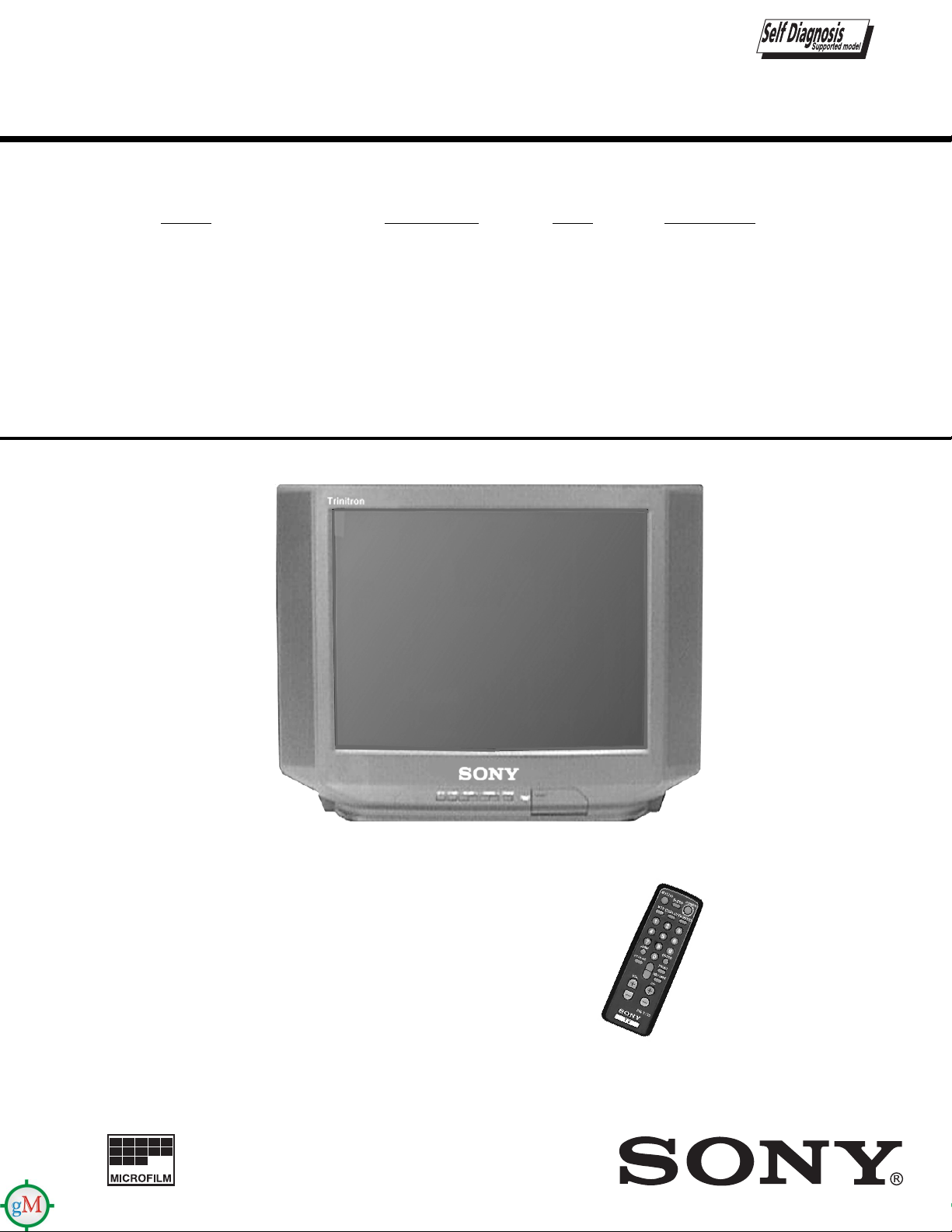
KV-21XE40B
SERVICE MANUAL
MODEL COMMANDER DEST. CHASSIS NO.
KV-21XE40B
RM-Y155 E SCC-S06G-A
BA-4
CHASSIS
— 1 —
KV-21XE40B
RM-Y155
TRINITRON® COLOR TV
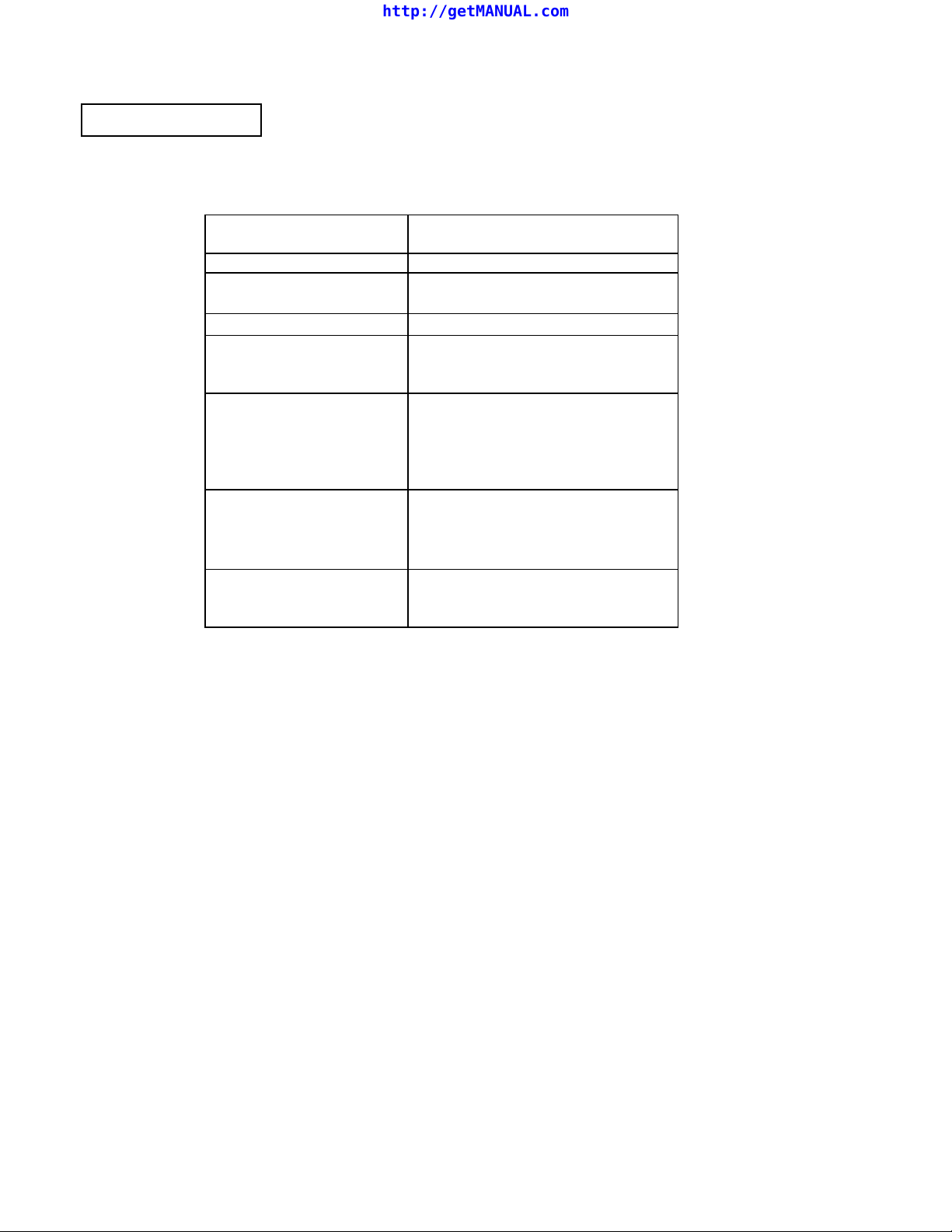
KV-21XE40B
SPECIFICATIONS
http://getMANUAL.com
KV-21XE40B
Power Requirements 120V-220V, 50-60 Hz
Number of Inputs/Outputs
Video
Audio
1)
2)
2
2
Speaker Output (W) 4W X 2
Power Consumption (W)
In use (Max.) 105W
In standby 3W
Dimensions (W/H/D) 610 x 464.5
(mm) x 469.5 mm
(in.) 24 x 18
Mass
(kg) 20.6 kg
(lbs) 45 lbs.
1)
Television System
PAL-M, PAL-N, NTSC
1 Vp-p 75 ohms unbalanced, sync negative
2)
500 mVrms (100% modulation), Impedance: 47 kilohms
Channel Coverage
VHF: 2-13 / UHF: 14-69 / CATV: 1-125
Picture Tube
Design and specifications are subject to change
Trinitron Tube
Visible Screen Size
20-inch picture measured diagonally
Actual Screen Size
21-inch picture measured diagonally
Antenna
75 ohm external terminal for VHF/UHF
Supplied Accessories
Remote commander (w/2 size AA (R6) batteries)
RM-Y155
Antenna Dipole
Antenna Connector
Converter
x 18
1/2
— 2 —
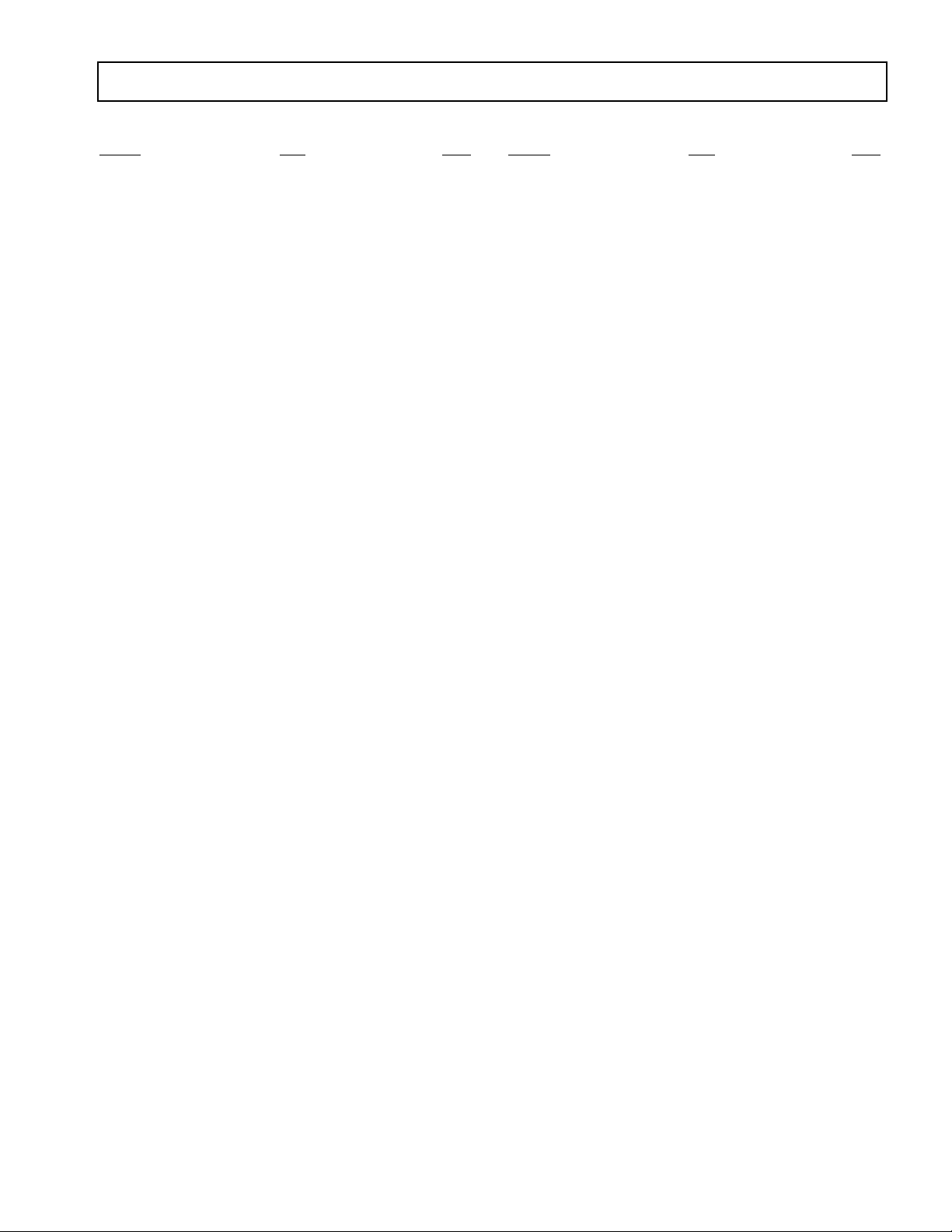
TABLE OF CONTENTS
Section Title PageSection Title Page
KV-21XE40B
Warnings and Caution ..................................................... 4
Self-Diagnostic Function ................................................ 4
Safety Check Out Instructions ........................................ 7
1. GENERAL
1-1. Instruction Manual - English Edition
Connecting the TV.......................................................8
Using the Remote Control ..........................................8
Setting Menu Language...............................................9
Setting up your Channels............................................9
Watching the TV...........................................................9
Additional Features.....................................................10
Troubleshooting...........................................................11
1-2. Instruction Manual - Spanish Edition
Instalacion................................................................... 12
Uso del Control Remoto............................................. 12
Adjuste de Idioma de los Menus.................................13
Programacion de Canales............................................13
Otras Funciones...........................................................14
Solucion de Problemas................................................15
6. DIAGRAMS
6-1. Block Diagrams.......................................................... 27
6-2. Circuit Boards Location..............................................30
6-3. Printed Wiring Boards and Schematic Diagrams .......30
• A Board..................................................................... 35
• C Board..................................................................... 39
6-4. Semiconductors...........................................................41
7. EXPLODED VlEWS
7-1. Chassis ..........................................................................42
8. ELECTRICAL PARTS LIST
• A Board Parts List ......................................................43
• C Board Parts List ......................................................49
• Accessories and Packing Material ............................. 50
2. DISASSEMBLY
2-1. Rear Cover Removal .....................................................16
2-2. A Board Removal ...................................................... 16
2-3. Service Position ........................................................ 16
2-4. Picture Tube Removal ................................................... 17
..
3. SET-UP ADJUSTMENTS
3-1. Beam Landing.............................................................18
3-2. Convergence............................................................... 19
3-3. Focus........................................................................... 20
3-4. Screen (G2)................................................................. 20
3-5. Method of Setting the Service Adjustment Mode.......20
3-6. White Balance Adjustments........................................20
4. SAFETY RELATED ADJUSTMENTS......................... 21
5. CIRCUIT ADJUSTMENTS
5-1. Electrical Adjustment by Remote Commander...........23
5-2. A Board Adjustments.................................................. 25
— 3 —
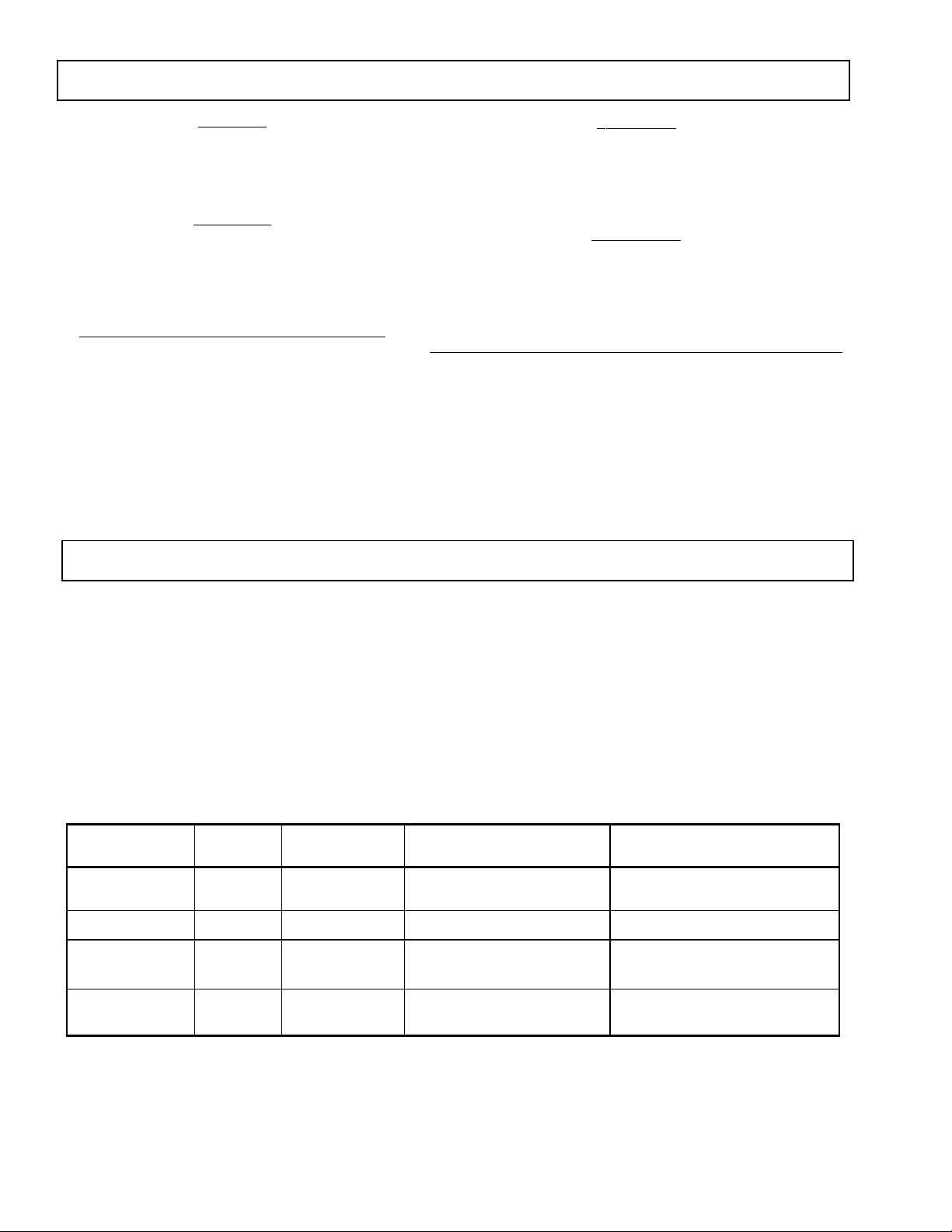
KV-21XE40B
g
g
y
y
y
y
y
y
y
WARNINGS AND CAUTIONS
CAUTION!
SHORT CIRCUIT THE ANODE OF THE PICTURE TUBE AND
THE ANODE CAP TO THE METAL CHASSIS, CRT SHIELD,
OR CARBON PAINTED ON THE CRT, AFTER REMOVING
THE ANODE.
WARNING!!
AN ISOLATION TRANSFORMER SHOULD BE USED
DURING ANY SERVICE TO AVOID POSSIBLE SHOCK
HAZARD, BECAUSE OF LIVE CHASSIS.THE CHASSIS OF
THIS RECEIVER IS DIRECTLY CONNECTED TO THE AC
POWER LINE.
SAFETY-RELATED COMPONENT WARNING!!
COMPONENTS IDENTIFIED BY SHADING AND MARK
¡ ON THE SCHEMA TIC DIAGRAMS, EXPLODED VIEWS
AND IN THE PARTS LIST ARE CRITICAL FOR SAFE
OPERATION. REPLACE THESE COMPONENTS WITH
SONY PARTS WHOSE PART NUMBERS APPEAR AS
SHOWN IN THIS MANUAL OR IN SUPPLEMENTS
PUBLISHED BY SONY. CIRCUIT ADJUSTMENTS THAT
ARE CRITICAL FOR SAFE OPERA TION ARE IDENTIFIED
IN THIS MANUAL. FOLLOW THESE PROCEDURES
WHENEVER CRITICAL COMPONENTS ARE REPLACED
OR IMPROPER OPERATION IS SUSPECTED.
SELF-DIAGNOSTIC FUNCTION
ATTENTION
APRES AVOIR DECONNECTE LE CAP DE L'ANODE, COURT-CIRCUITER
L'ANODE DU TUBE CATHODIQUE ET CELUI DE L'ANODE DU CAP AU
CHASSIS METALLIQUE DE L'APPAREIL, OU AU COUCHE DE CARBONE
PEINTE SUR LE TUBE CATHODIQUE OU AU BLINDAGE DU TUBE
CATHODIQUE.
ATTENTION!!
AFIN D'EVITER TOUT RESQUE D'ELECTROCUTION PROVENANT D'UN
CHÁSSIS SOUS TENSION, UN TRANSFORMATEUR D'ISOLEMENT DOIT
ETRE UTILISÉ LORS DE TOUT DÉPANNAGE. LE CHÁSSIS DE CE
RÉCEPTEUR EST DIRECTEMENT RACCORDÉ À L'ALIMENTATION
SECTEUR.
ATTENTION AUX COMPOSANTS RELATIFS A LA SECURITE!!
LES COMPOSANTS IDENTIFIES PAR UNE TRAME ET PAR UNE MARQUE
¡ SUR LES SCHEMAS DE PRINCIPE, LES VUES EXPLOSEES ET LES
LISTES DE PIECES SONT D'UNEIMPORTANCE CRITIQUE POUR LA
SECURITE DU FONCTIONNEMENT . NE LES REMPLACER QUE P AR DES
COMPOSANTS SONY DONT LE NUMERO DE PIECE EST INDIQUE DANS
LE PRESENT MANUEL OU DANS DES SUPPLEMENTS PUBLIES PAR
SONY . LES REGLAGES DE CIRCUIT DONT L'IMPORT ANCE EST CRITIQUE
POUR LA SECURITE DU FONCTIONNEMENT SONT IDENTIFIES DANS
LE PRESENT MANUEL. SUIVRE CES PROCEDURES LORS DE CHAQUE
REMPLACEMENT DE COMPOSANTS CRITIQUES, OU LORSQU'UN
MAUVAIS FONTIONNEMENT SUSPECTE.
The units in this manual contain a self-diagnostic function. If an error occurs, the STANDBY/TIMER lamp will automatically begin to
flash. The number of times the lamp flashes translates to a probable source of the problem. A definition of the STANDBY/TIMER lamp
flash indicators is listed in the instruction manual for the user's knowledge and reference. If an error symptom cannot be reproduced, the
remote commander can be used to review the failure occurrence data stored in memory to reveal past problems and how often these
problems occur.
DIAGNOSTIC TEST INDICATORS
When an error occurs, the STANDBY/TIMER lamp will flash a set number of times to indicate the possible cause of the problem. I f there
is more than one error, the lamp will identify the first of the problem areas.
Results for all of the following diagnostic items are displayed on screen. No error has occured if the the screen displays a "0" .
Diagnostic Item No. of times Self-diagnostic display/ Probable Cause Detected Symptoms
Description STANDBY/TIMER Dia
* Power does not turn on Does not li
* +B overcurrent (OCP) 2 times 2:0 or 2:1 * H.OUT (Q502) is shorted. (A board) * Power does not come on.
* Vertical deflection stopped 4 times 4:0 or 4:1 * +13V is not supplied. (A board) * Has entered standb
* White balance failure 5 times 5:0 or 5:1 * Video OUT (Q392 to 394) is fault
(not balanced) * IC301 is fault
lamp flashes
ht * Power cord is not plugged in. * Power does not come on.
nostic result Location
* Fuse is burned out (F601) * No power is suppled to the TV.
* IC1751 and Q1751 is shorted. (C board) * Load on power line is shorted.
* IC 541 is fault
* G2 is improperl
(A board) * Vertical deflection pulse is stopped.
. (A board) * CRT cathode current detection reference pulse
adjusted. (Note 2) output is small.
* AC power suppl
* Power line is shorted or power suppl
. (A board) * No raster is generated.
is faulty.
state after horizontal raster.
is stopped.
Note 1: If a +B overcurrent is detected, stoppage of the vertical deflection is detected simultaneously.
The symptom that is diagnosed first by the microcontroller is displayed on the screen.
Note 2: Refer to Screen (G2) Adjustment in Section 3-4 of this manual.
— 4 —
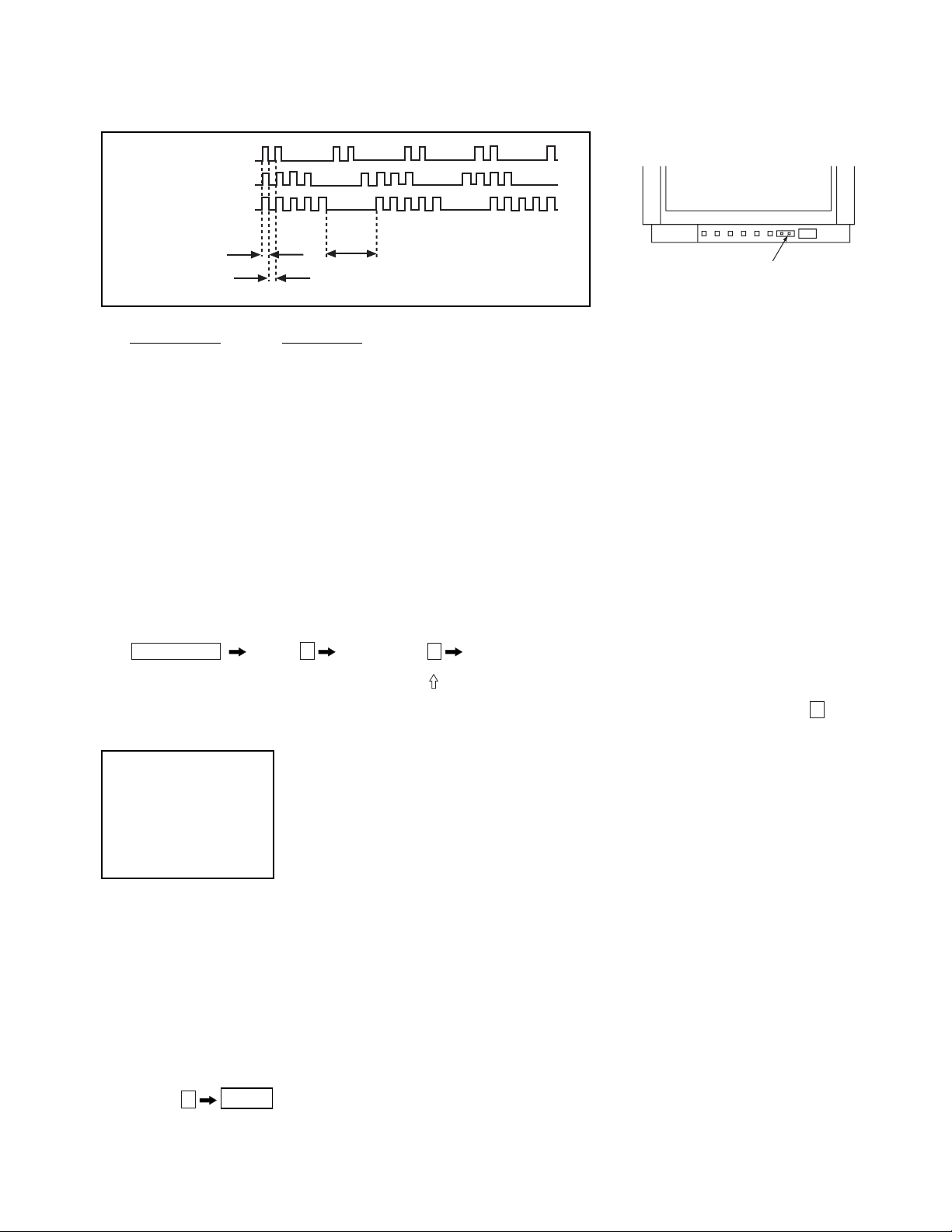
DISPLAY OF STANDBY/TIMER LIGHT FLASH COUNT
2 times
4 times
5 times
KV-21XE40B
Lamp ON 0.3 sec.
Lamp OFF 0.3 sec.
Lamp OFF
STANDBY/SLEEP lamp
3 sec.
Diagnostic Item Flash Count*
+B overcurrent 2 times
Vertical deflection stopped 4 times
White balance failure 5 times
* One flash count is not used for self-diagnostic.
STOPPING THE STANDBY/TIMER FLASH
Turn off the power switch on the TV main unit or unplug the power cord from the outlet to stop the STANDBY/TIMER lamp from flashing.
SELF-DIAGNOSTIC SCREEN DISPLAY
For errors with symptoms such as "power sometimes shuts off" or "screen sometimes goes out" that cannot be confirmed, it is possible to bring up
past occurances of failure for confirmation on the screen:
[To Bring Up Screen Test]
In standby mode, press buttons on the remote commander sequentially in rapid succession as shown below:
Screen display
channel
5
Sound volume
–
Power ON
Note that this differs from entering the service mode (sound volume + ).
Self-Diagnostic screen display
SELF DIAGNOSTIC
2: 0 <-------------
Numeral "0" means that no fault has been detected.
3: N/A 0
4: 0
5: 1 <-------------
Numeral "1" means a fault has been detected one time only.
101: N/A 0
HANDLING OF SELF-DIAGNOSTIC SCREEN DISPLAY
Since the diagnostic results displayed on the screen are not automatically cleared, always check the self-diagnostic screen during repairs. When
you have completed the repairs, clear the result display to "0".
Unless the result display is cleared to "0", the self-diagnostic function will not be able to detect subsequent faults after completion of the repairs.
[Clearing the result display]
To clear the result display to "0", press buttons on the remote commander sequentially as shown below when the diagnostic screen is being
displayed.
ENTER
Channel
[Quitting Self-diagnostic screen]
To quit the entire self-diagnostic screen, turn off the power switch on the remote commander or the main unit.
8
— 5 —
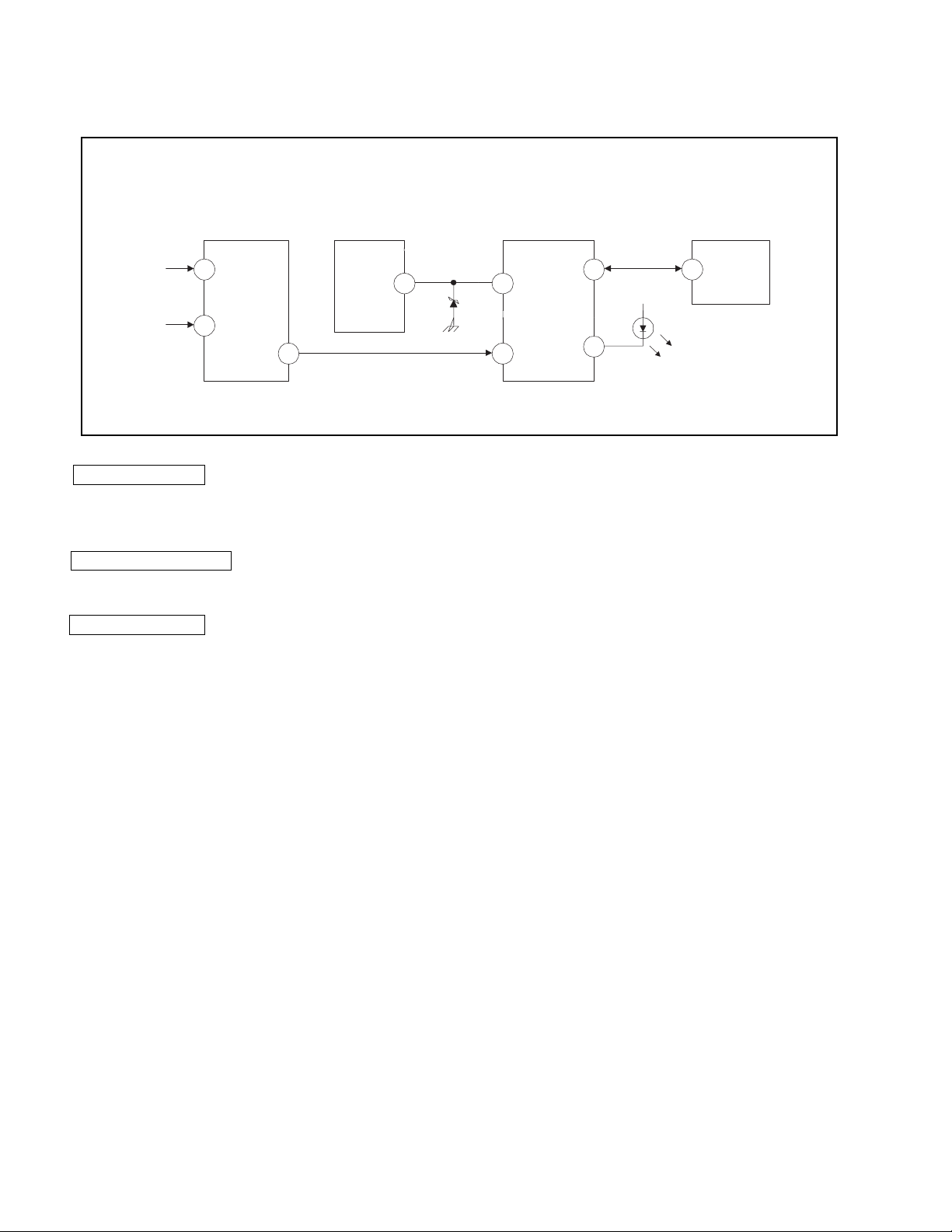
KV-21XE40B
6. SELF-DIAGNOSTIC CIRCUIT
IC001
SYSTEM
17 I-PROT
37 SDAT
36 5
18
O-LED
IC003
MEMORY
B-DATIO-BDAT
FROM
CRT
FROM
IC521
PIN 7
IC301
Y/CHROMA JUNGLE
21
IK IN
18
HP/PROTECT
SDA
IC541
V.OUT
3
REF
35
+B overcurrent (OCP) Occurs when an overcurrent on the +B(115V) line is detected by pin 18 of IC301. If the
voltage to pin 18 of IC301 is less than 1V when V.SYNC is more than seven verticals in a
period, the unit will automatically turn off.
Vertical deflection stopped Occurs when an absence of the vertical deflection pulse is detected by pin 17 of IC001.
Power supply will shut down when waveform interval exceeds 2 seconds.
White balance failure If the RGB levels* do not balance within 2 seconds after the power is turned on, this error
will be detected by IC301. TV will stay on, but there will be no picture.
*(Refers to the RGB levels of the AKB detection Ref pulse that detects IK.)
— 6 —
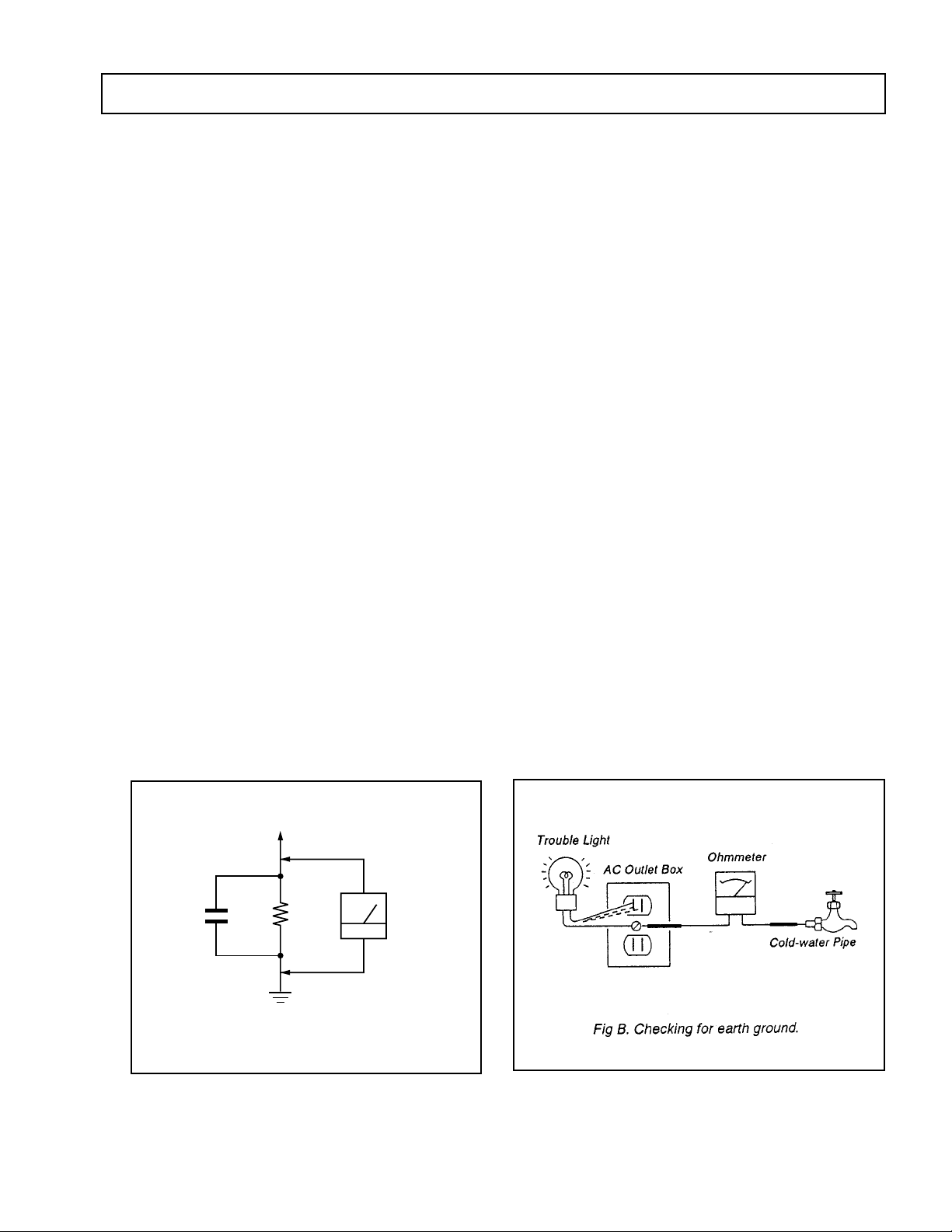
SAFETY CHECK-OUT
KV-21XE40B
After correcting the original service problem, perform the
following safety checks before releasing the set to the
customer:
1. Check the area of your repair for unsoldered or poorlysoldered connections. Check the entire board surface
for solder splashes and bridges.
2. Check the interboard wiring to ensure that no wires
are “pinched” or contact high-wattage resistors.
3. Check that all control knobs, shields, covers, ground
straps, and mounting hardware have been replaced.
Be absolutely certain that you have replaced all the
insulators.
4. Look for unauthorized replacement parts, particularly
transistors, that were installed during a previous
repair. Point them out to the customer and
recommend their replacement.
5. Look for parts which, though functioning, show
obvious signs of deterioration. Point them out to
the customer and recommend their replacement.
6. Check the line cords for cracks and abrasion.
Recommend the replacement of any such line cord
to the customer.
7. Check the B+ and HV to see if they are specified
values. Make sure your instruments are accurate;
be suspicious of your HV meter if sets always have
low HV.
8. Check the antenna terminals, metal trim, “metallized"
knobs, screws, and all other exposed metal parts for
AC Leakage. Check leakage as described below.
LEAKAGE TEST
The AC leakage from any exposed metal part to earth ground
and from all exposed metal parts to any exposed metal part having
a return to chassis, must not exceed 0.5 mA (500 microampere).
Leakage current can be measured by any one of three methods.
1. A commercial leakage tester, such as the Simpson 229 or
RCA WT-540A. Follow the manufacturers' instructions to
use these instructions.
2. A battery-operated AC milliammeter. The Data Precision
245 digital multimeter is suitable for this job.
3. Measuring the voltage drop across a resistor by means of
a VOM or battery-operated AC voltmeter. The "limit"
indication is 0.75 V, so analog meters must have an accurate
low voltage scale. The Simpson's 250 and Sanwa
SH-63Trd are examples of passive VOMs that are suitable.
Nearly all battery operated digital multimeters that have a
2V AC range are suitable. (See Fig. A)
HOW TO FIND A GOOD EARTH GROUND
A cold-water pipe is guaranteed earth ground; the cover-plate
retaining screw on most AC outlet boxes is also at earth ground.
If the retaining screw is to be used as your earth-ground, verify
that it is at ground by measuring the resistance between it and a
cold-water pipe with an ohmmeter. The reading should be zero
ohms. If a cold-water pipe is not accessible, connect a 60-l00 watts
trouble light (not a neon lamp) between the hot side of the receptacle and the retaining screw. Try both slots, if necessary, to
locate the hot side of the line, the lamp should light at normal
brilliance if the screw is at ground potential. (See Fig. B)
To Exposed Metal
Parts on Set
AC
1.5 k
0.15 µF
Fig. A. Using an AC voltmeter to check AC leakage.
W
Earth Ground
Voltmeter
(0.75 V)
— 7 —
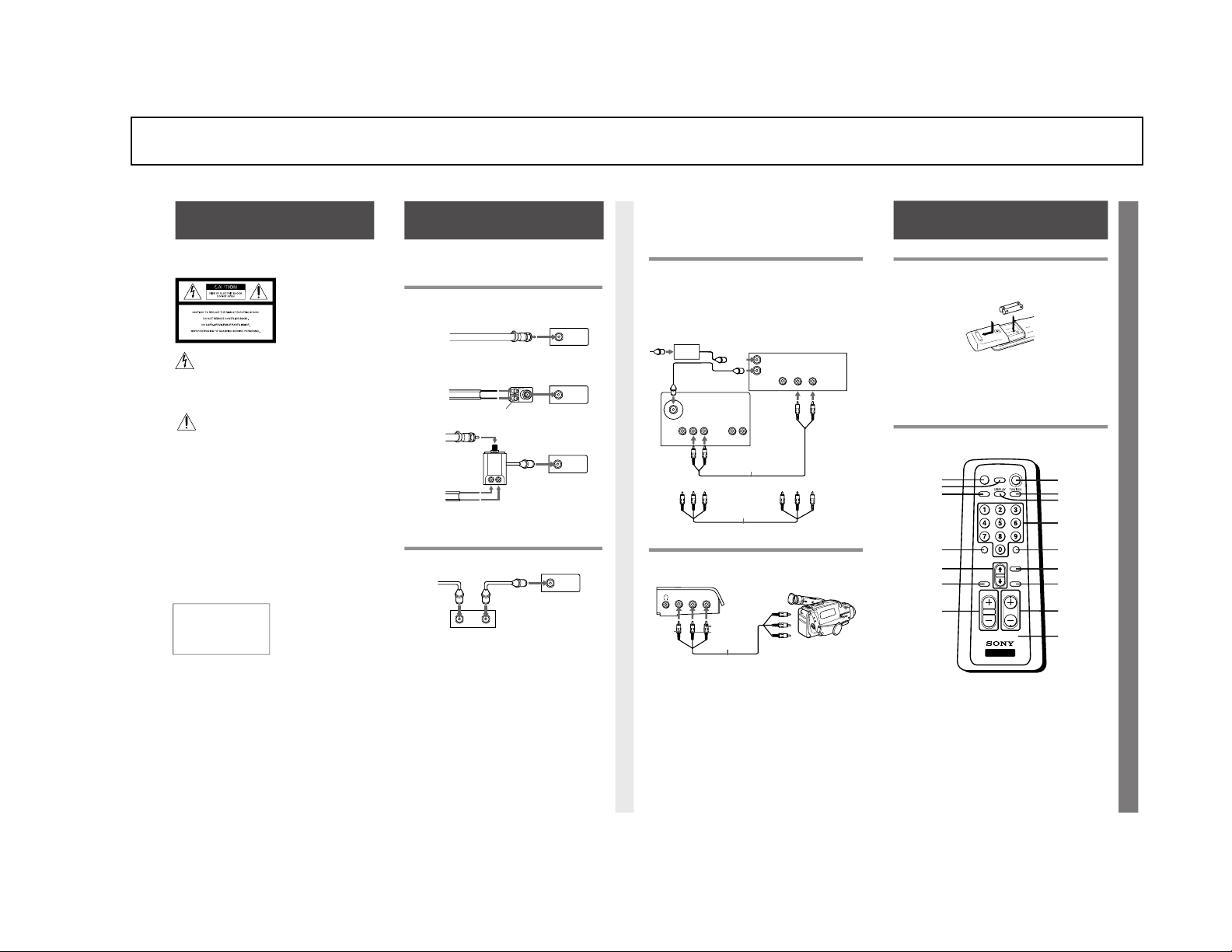
SECTION 1-1
• If any liquid or solid object
falls into the TV, unplug it
and have it checked by
qualified personnel before
operating it further.
• Unplug the TV from the
wall outlet if you are not
going to use it for several
days or more. To disconnect
the cord, pull it out by the
plug. Never pull the cord
itself.
For more safety information,
see the “IMPORTANT
SAFEGUARDS” leaflet packed
with your TV.
Protecting the TV
• To prevent internal heat
build-up, do not block the
ventilation openings.
• Do not install the TV in a
hot or humid place, or in a
place subject to excessive
dust or mechanical
vibration.
Note on CAPTION VISION
This television receiver
provides display of television
closed captioning in
accordance with § 15.119 of the
FCC rules.
Note to CATV System Installer
Article 820-40 of the NEC that
provides guidelines for proper
grounding and, in particular,
specifies that the cable ground
shall be connected to the
grounding system of the
building, as close to the point
of cable entry as practical.
Use of this television for other
than private viewing of
programs broadcast on UHF
or VHF or transmitted by cable
companies for the use of the
general public may require
authorization from the
broadcaster/cable company
and/or program owner.
Connecting a VCR
See your VCR instructions to set up the VCR. After connecting
the VCR to the TV, you will be able to do the following:
• Watch video tapes
• Record one TV program while viewing another
Notes
• If your cable system requires the use of a cable box, install it
between the cable and the VCR.
• For a monaural VCR, connect the audio output of the VCR to the
AUDIO L (MONO) on the TV.
Connecting a Camcorder
All models except KV-13M40
Use this connection to view a video tape from a camcorder.
Notes
• For a monaural camcorder, connect the audio output of the
camcorder to AUDIO L (MONO) on the TV.
• If you are connecting your camcorder to a monaural TV
(KV-13M50, 13M51, 20M40 only), plug the white audio connector
into the AUDIO-L input on the TV.
• You can also connect a camcorder to inputs on the rear of the TV
(all models).
Step 1: Connecting the TV
The following steps guide you through your initial set up.
Check the model number of your TV (located on the front
of this manual) and select the appropriate diagram.
Connecting an Indoor, Outdoor or Cable Antenna
This connection offers the best picture quality. Connection
is made directly from the cable or antenna to the TV.
A
If you cannot connect your antenna or cable directly to the
TV antenna terminal, follow one of the diagrams below.
B
C
Connecting to a Cable TV System Through a
Cable Box
Some pay cable TV systems use scrambled or encoded
signals that require a cable box* to view all channels.
Note
• If you will be controlling all channel selection through your
cable box, you should consider using the CHANNEL FIX
feature discussed on page 11.
Inserting Batteries
Insert two size AA (R6) batteries (supplied) by matching the
+ and – on the batteries to the + and – inside the battery
compartment. With normal use, the batteries should last for
approximately six months.
Notes
• Remove the batteries to avoid possible damage from battery leakage
if you will not be using the remote control for an extended period of
time.
• Handle the remote control with care. Avoid dropping it, getting it
wet, or placing it in direct sunlight, near a heater, or where the
humidity is high.
Remote Control Operation Buttons
In the instructions that follow, please refer to the buttons on
your remote control. The remote control shown is model
RM-Y155.
Warnings and Cautions • Connecting the TV • Connecting an Antenna • Connecting a Cable Box
Connecting a VCR • Connecting a Camcorder • Using the Remote Control • Inserting Batteries • Remote Control Operation Buttons
To prevent fire or shock
hazard, do not expose the TV
to rain or moisture.
This symbol is intended
to alert the user to the
presence of uninsulated
“dangerous voltage” within the
product’s enclosure that may
be of sufficient magnitude to
constitute a risk of electric
shock to persons.
This symbol is
intended to alert the
user to the presence
of important operating
and maintenance (servicing)
instructions in the literature
accompanying the appliance.
CAUTION
When using TV games,
computers, and similar
products with your TV, keep
the brightness and contrast
functions at low settings. If
a fixed (non-moving) pattern
is left on the screen for long
periods of time at a high
brightness or contrast setting,
the image can be permanently
imprinted onto the screen.
Continuously watching the
same channel can cause the
imprint of station logos onto
the TV screen. These types of
imprints are not covered by
your warranty because they are
the result of misuse.
You are cautioned that any
changes or modifications
not expressly approved in
this manual could void
your authority to operate
this equipment.
Safety Precautions
• Operate the TV only on 120
V AC.
• One blade of the power
plug is wider than the other
for safety purposes and will
fit into the power outlet only
one way. If you are unable to
insert the plug fully into the
outlet, contact your dealer.
TO PREVENT ELECTRIC
SHOCK, DO NOT USE THIS
POLARIZED AC PLUG
UNLESS THE BLADES CAN
BE FULLY INSERTED TO
PREVENT BLADE
EXPOSURE.
Warnings and Cautions
VHF/UHF
VHF only
or
VHF/UHF
or
Cable
75-ohm coaxial cable
VHF/UHF
75-ohm coaxial cable
300-ohm twin lead cable
EAC-66 U/V
mixer
(not supplied)
VHF
and
UHF
VHF/UHF
Cable
*Cable box
IN
OUT
TV
VHF/UHF
VIDEO 1 IN
VIDEO
R-AUDIO-L
(MONO)
S-VIDEO
AUDIO OUT
R L
AUDIO
(black)
VIDEO
(yellow)
VHF/UHF OUT
VHF/UHF IN
AUDIO
(black)
VIDEO
(yellow)
Antenna/
Cable
VCR
AUDIO-L
(white)
VIDEO
(yellow)
AUDIO-R
(red)
AUDIO-L
(white)
VIDEO
(yellow)
AUDIO-R
(red)
Cable Box
For models
with mono
inputs
(KV-13M40,
13M50, 13M51,
20M40)
For models
with stereo
inputs
(KV-20S40,
20S41)
Video Cable (not supplied)
Video Cable (not supplied)
Antenna/
Cable
AUDIO-R
S-VIDEO
AUDIO-L VIDEO
LINE OUT
VIDEO 2 INPUT
Cable (not supplied)
VIDEO
(yellow)
AUDIO R (red)
AUDIO L (white)
To audio
outputs
To video
output
VIDEO L
(MONO)
-AUDIO-R
(Front AV Panel)
VHF/UHF
VHF only
or
UHF only
or
VHF/UHF
300-ohm twin lead cable
Antenna connector
(Supplied for KV-13M40, 13M50, 13M51 only)
JUMP ENTER
SLEEP
POWER
MUTING
MTS
CHVOL
RESET SELECT
MENU
RM-Y155
TV
TV (POWER)
TV/VIDEO (page 9)
DISPLAY (page 9)
0–9 buttons
ENTER
MENU
SELECT
CH +/–
MUTING (page 9)
SLEEP (page 10)
MTS (page 14)
(RM-Y155 only)
JUMP (page 9)
> or . select
buttons
RESET (page 12, 13)
VOLUME
Model number
Step 2: Using the Remote Control
GENERAL
The instructions mentioned in this section are partial abstracts from the Operating Instruction Manual. The pages numbers shown reflect those of the Operating Instruction Manual.
KV-21XE40B
— 8 —
2
3
4
5
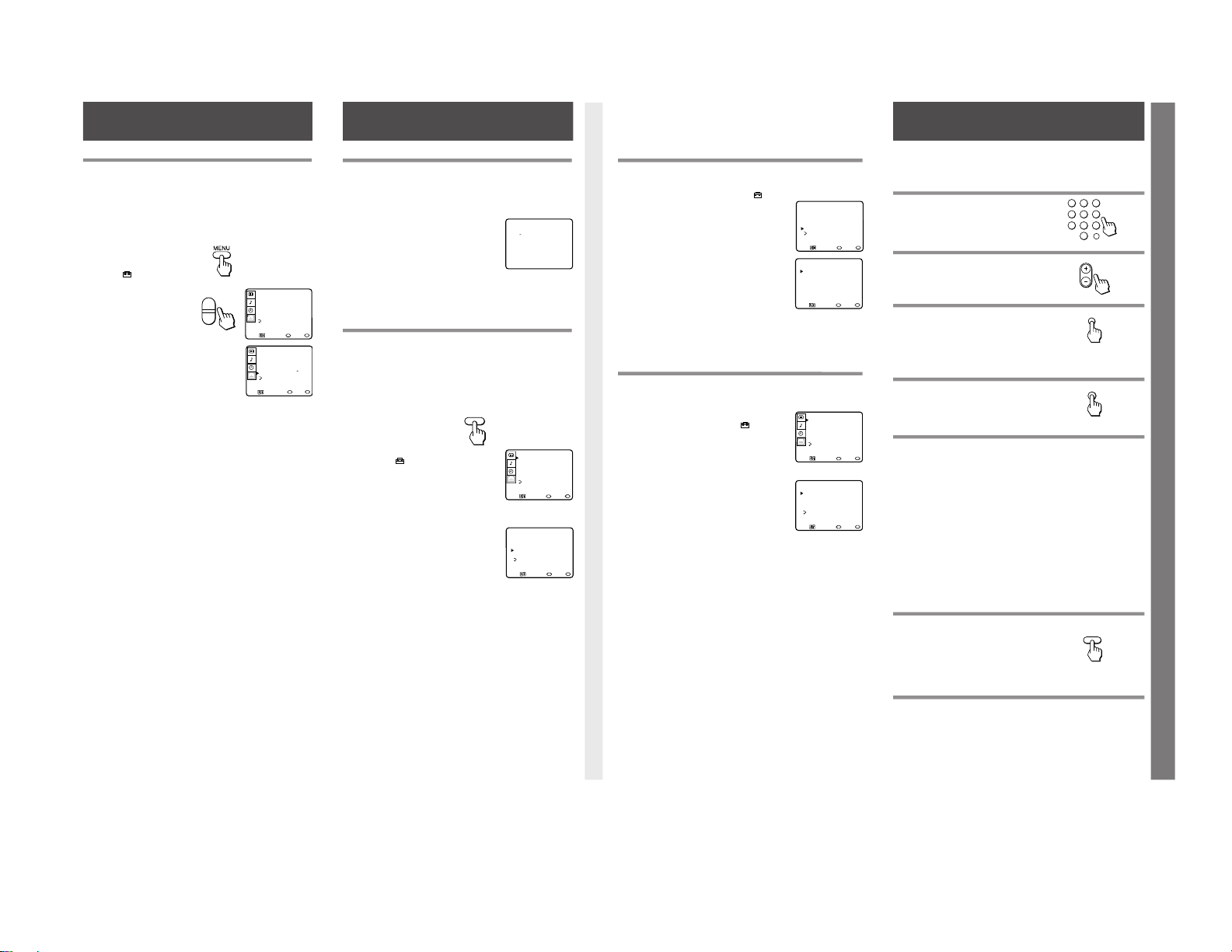
Changing the Menu Language
Except Canadian models
The menu illustrations are for KV-20S40. Your on-screen menus
may not look like those used within this manual. When a feature is
only available to a limited set of models, those models will be
listed.
If you want to view the menus in Spanish, you can change the
menu language.
1 Press MENU.
The main menu appears.
Move the cursor V or v to the
SET UP
menu, press SELECT.
2 Press V or v to move
the cursor to LANGUAGE
and press SELECT.
ENGLISH will appear red.
3 Press V or v to select
ESPAÑOL and
press SELECT.
ESPAÑOL will turn
red and the menu will
appear in Spanish.
4 Press MENU to return to the TV program.
Setting Up the TV Automatically
KV-20M40, 20S40, 20S41 only
The Easy Set Up Guide allows you to set up the on-screen language
and set all receivable channels. (The Easy Set Up Guide screen
appears every time you turn on the TV until you perform AUTO
PROGRAM).
1 Press POWER to turn on your TV.
The Easy Set Up Guide screen
appears.
2 (Except Canadian Models) Press
CH + to select English screens or
CH – to select Spanish screens.
3 Press VOL + to continue or VOL –
for a DEMO of functions and menus.
To perform this function again
Press the SET UP button on your TV.
Auto Programming Your Channels (AUTO PROGRAM)
The AUTO PROGRAM feature allows you to set all receivable
channels in one step. After this function is completed, you may
delete unwanted channels or add additional channels.
Notes
• If the TV is set to VIDEO, you cannot run AUTO PROGRAM. Press
TV/VIDEO on the remote control until a channel number appears.
• It is usually best to preset channels during the day when more channels
are broadcasting and receivable.
1 Press MENU.
2
Move the cursor V or v to
the SET UP
menu and
press SELECT.
The SET UP menu appears.
3
Move the cursor V or v to
CHANNEL SET UP and press
SELECT.
4
Move the cursor V or v to
AUTO PROGRAM and press
SELECT.
AUTO PROGRAM appears on
the screen and the TV starts
scanning and presetting channels.
Notes
• Pressing any button on the remote control while AUTO PROGRAM is
scanning and presetting channels will cause AUTO PROGRAM to stop.
• When you run AUTO PROGRAM your CHANNEL FIX and ON/OFF
TIMER settings will be erased.
Skipping or Adding Channels (CHANNEL SKIP
/ADD)
After you run AUTO PROGRAM, you can skip unnecessary channels or
add new ones.
1 Press MENU and select
the SET UP
menu
.
2 Move the cursor to CHANNEL SET UP
and press SELECT.
3 Press V or v to CHANNEL SKIP/ADD
and press SELECT.
4 To skip or add a channel:
(1) Press CH +/– or 0–9 to enter
the desired channel.
(2) Press SELECT to SKIP or ADD.
5 To skip or add other channels,
repeat step 4.
6 Press MENU to return to the TV program.
Note
• If a channel you want to add was not received by AUTO PROGRAM, you
must use the 0-9 buttons to manually add the channel.
Setting Cable TV On or Off (CABLE)
If you have connected the TV to a cable TV system, set CABLE to ON. If
you will be using an antenna, set CABLE to OFF to receive VHF/UHF
channels.
1 Press MENU.
2 Move the cursor to
the SET UP menu
and press SELECT.
3 Move the cursor to CHANNEL SET UP
and press SELECT.
4 Move the cursor to CABLE and press
SELECT.
5 Press V or v to select ON or OFF.
6 Press SELECT.
7 Press MENU to return to the TV program.
After adjusting the CABLE setting, you will
need to run AUTO PROGRAM. (See page 7).
Note
• If no picture appears, the TV may be set to a video input and CABLE can not
be selected. Press TV/VIDEO until a channel number appears, then follow
steps 1–6.
Watching the TV
Press POWER to turn the TV on.
Note
• If VIDEO is on the screen, press TV/VIDEO until a channel number appears.
Selecting a Channel Directly
Press 0–9 to select a channel.
The channel changes after 2 seconds, or
you can press ENTER for immediate selection.
Scanning Channels
Press CH +/– until the channel appears.
Note
• Keeping the CH + or – button pressed, allows
you to rapidly scan to the desired channel.
Jumping Quickly Between Two Channels
Press JUMP.
The TV alternates or jumps between the
last two channels viewed.
Note
• You can only jump to channels you have selected
with the 0–9 keys.
Muting the Sound
Press MUTING.
MUTING appears on the screen.
To restore the sound, press MUTING again,
or press VOL +.
Displaying On-Screen Information
Use the DISPLAY key to check current time, channel and Multichannel TV
Sound (MTS).
1 Press DISPLAY.
The channel number and local time (if set), are displayed. The TV
displays the MTS mode if SAP or STEREO are selected and available
(KV-20S40, 20S41 only).
The MTS mode display disappears after 4 seconds.
2 Press DISPLAY again.
CC1 (default setting) appears on the screen for a few seconds. A
printed version of the dialog and sound effects will appear, if
available.
3 To turn off CAPTION VISION, press DISPLAY again until DISPLAY
OFF appears.
It will take a few seconds for DISPLAY OFF to disappear.
Notes
• See page 12 for more information about CAPTION VISION.
• See page 14 for more information about MTS.
Watching Video Tapes
1 Press TV/VIDEO until the correct
video input appears.
2 Press PLAY on your VCR to view the video tape.
3 Press TV/VIDEO to return to the TV program.
Listening with Headphones or an Earphone
Plug the headphones or earphone into the jack on the front of the TV.
Using headphones will turn off the sound to the TV speakers.
Note
• If your TV is monaural, the monaural sound will be heard from both
headphones.
Setting the Menu Language • Setting up Your Channels • Easy Set Up • Auto Programming
Channel SKIP/ADD • CABLE • Watching the TV • Selecting • Scanning • JUMP • Muting • On-Screen Information • Watching Video Tapes • Headphones
SET UP
CHANNEL SET UPŁ
FAVORITE CHANNELŁ
CHANNEL BLOCKŁ
CAPTION VISION:CC1
LANGUAGE: ENGLISHŁ
MENU
Move Select Exit
MENU
PREFERENCIAS
AJUSTE DE CANAL
CANAL FAVORITO Ł
BLOQUEAR CANALŁ
CAPTION VISION:CC1
LENGUAJE: ESPANOL
MENU
Mover Seleccionar Salir
MENU
SET UP
CHANNEL SET UPŁ
FAVORITE CHANNELŁ
CHANNEL BLOCKŁ
CAPTION VISION:CC1
LANGUAGE: ENGLISHŁ
MENU
Move Select Exit
MENU
CHANNEL SET UPŁ
Ł
CABLE: OFFŁ
CHANNEL FIX: OFFŁ
AUTO PROGRAM
CHANNEL SKIP/ADDŁ
MENU
Move Select Exit
MENU
MENU
CHANNEL SET UP
Ł
CABLE: OFFŁ
CHANNEL FIX: OFF
AUTO PROGRAM
CHANNEL SKIP/ADDŁ
MENU
Move Select Exit
MENU
CHANNEL SKIP/ADDŁ
33
SKIPŁ
Ł
Use[0-9]or[CH+/-]
to select the channel
Move Select Exit
MENU
1 2 3
4 5 6
ENTER
7 8 9
0
CH
JUMP
MUTING
TV/VIDEO
Step 4: Setting up Y our Channels
ENGLISH: [CH+]
ESPANOL: [CH-]
AUTO SET UP: [VOL+]
DEMO: [VOL-]
First please connect
cable/antenna.
Press [SETUP]to exit
Step 3: Setting Menu Language
SET UP
CHANNEL SET UPŁ
FAVORITE CHANNELŁ
CHANNEL BLOCKŁ
CAPTION VISION:CC1
LANGUAGE: ENGLISHŁ
MENU
Move Select Exit
MENU
CHANNEL SET UPŁ
Ł
CABLE: OFFŁ
CHANNEL FIX: OFFŁ
AUTO PROGRAM
CHANNEL SKIP/ADDŁ
MENU
Move Select Exit
MENU
V
Ł
Ł
v
— 9 —
6
7
8
9
KV-21XE40B
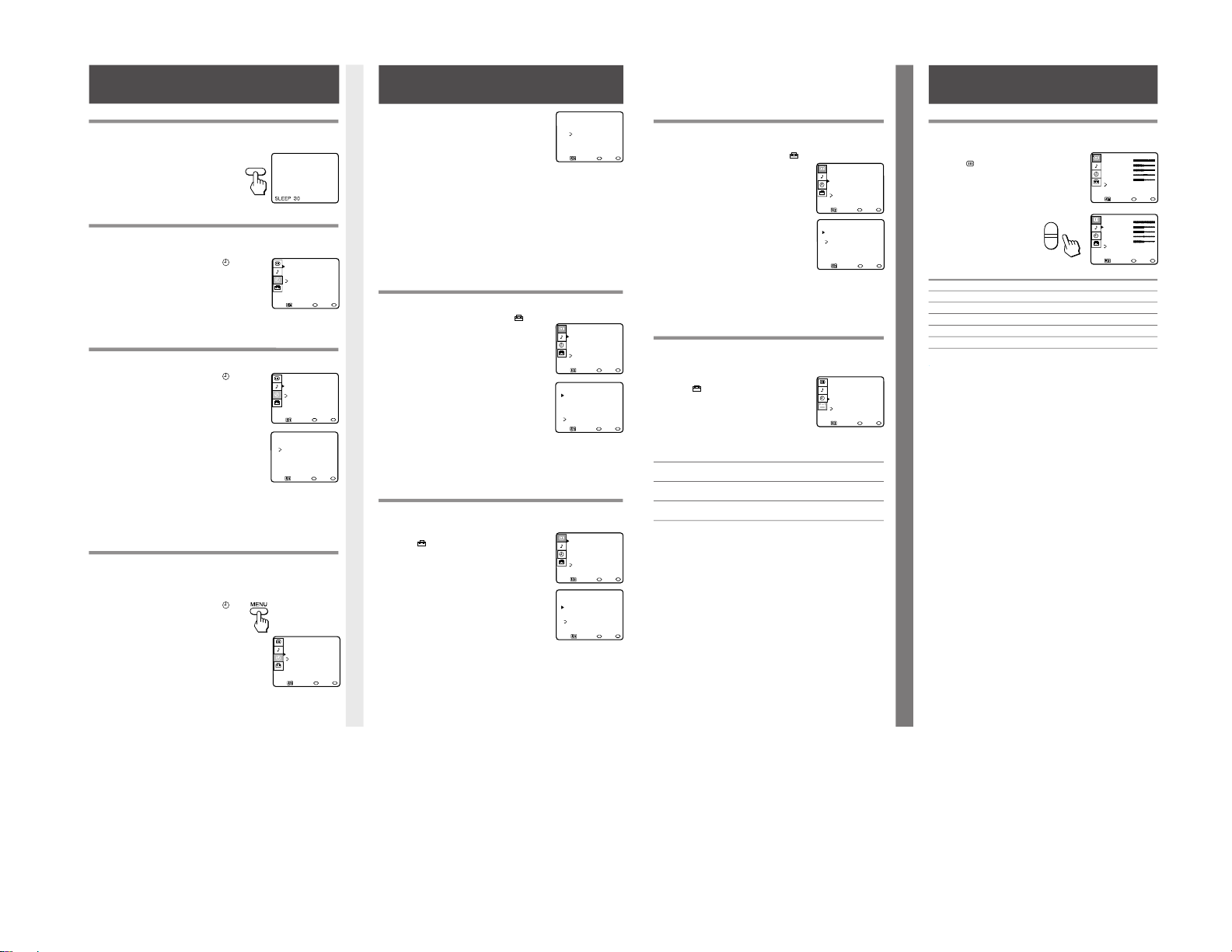
KV-21XE40B
Blocking out a Channel (CHANNEL BLOCK)
This feature is useful in preventing child access to designated
channels.
1 Press MENU and select the SET UP
menu.
2 Move the cursor V or v to
CHANNEL BLOCK and press SELECT.
3 Move the cursor to 1 or 2 and
press SELECT.
4 Press V or v until you reach the
channel you want to block and
press SELECT.
When you try to tune to the blocked
channel, BLOCKED will appear on
the screen. CAPTION VISION will
also be blocked.
To erase your CHANNEL BLOCK settings
Press RESET, while in the CHANNEL BLOCK menu.
Selecting CAPTION VISION
Some programs are broadcast with CAPTION VISION. These
services are sometimes limited to specific broadcasting networks
and may not be available in your area. (CC1 is the default setting).
1 Press MENU and select the
SET UP
menu.
2 Move the cursor V or v to
CAPTION VISION and press
SELECT.
3 Press V or v and set your TV
to one of the following
options:
Choose To Display
CC1, 2, 3 or 4 A printed version of the dialog or sound effects of
a program. (The default setting is CC1).
TEXT 1, 2, 3 or 4 Station/network related information that usually
is not related to the program.
XDS (Extended A program’s type, name, length and call letters.
Data Services)
4 Press DISPLAY.
The caption will appear in a few seconds, if available.
5 To turn off CAPTION VISION, press DISPLAY until DISPLAY
OFF appears.
Notes
• Captions disappear for a few seconds when you press the MUTING
button.
• Captions may appear with a white box or other errors, if you have poor
reception on the channel.
Adjusting the VIDEO Settings
You can adjust the PICTURE, BRIGHTNESS, COLOR, HUE, and
SHARPNESS of any TV image.
1 Press MENU and select the
VIDEO
menu.
2 Move the cursor V or v to
the feature you want to
adjust and press SELECT.
See the ADJUSTABLE ITEMS
chart below for a list of the
adjustments you can make.
ADJUSTABLE ITEMS
Item Press
VV
VV
V to Press
vv
vv
v to
PICTURE Increase the contrast Decrease the contrast
BRIGHTNESS Brighten the picture Darken the picture
COLOR Increase color intensity Decrease color intensity
HUE Increase the green tones Decrease the green tones
SHARPNESS Sharpen the picture Soften the picture
3 Press MENU to return to the TV program.
Restoring the factory video settings
Press RESET, while in the VIDEO menu.
Additional Features (continued) • FAVORITE CHANNEL • CHANNEL FIX • CHANNEL BLOCK • CAPTION VISION
CHANNEL BLOCK
Ł
1. CH 22
2. CH___Ł
MENU
Select a position
Move Select Exit
MENU
VIDEO
PICTURE Ł
BRIGHTNESS
COLOR Ł
HUE
SHARPNESS
MENU
Move Select Exit
MENU
Using the VIDEO Menu
SET UP
CHANNEL SET UPŁ
FAVORITE CHANNELŁ
CHANNEL BLOCKŁ
CAPTION VISION:CC1
LANGUAGE: ENGLISHŁ
MENU
Move Select Exit
MENU
VIDEO
PICTURE Ł
BRIGHTNESS
COLOR Ł
HUE
SHARPNESS
MENU
Move Select Exit
MENU
V
Ł
Ł
v
SET UP
CHANNEL SET UPŁ
FAVORITE CHANNELŁ
CHANNEL BLOCKŁ
CAPTION VISION:CC1
LANGUAGE: ENGLISHŁ
MENU
Move Select Exit
MENU
3 Enter the ON/OFF TIMER setting.
a Press SELECT until the day entry is
highlighted.
Press V or v to cycle through the day
options.
Select an entry and press SELECT.
b Press SELECT until the time entry is
highlighted.
Press V or v to set the hour and press SELECT.
Press V or v to set the minute and press SELECT.
c
Press V or v to set the duration, up to six hours, and press SELECT.
d
Press V or v to select the channel and press SELECT.
The TIMER indicator, on the front of the TV, will light up.
To erase your ON/OFF TIMER settings
Press RESET, while in the TIMER menu.
Note
• If you exit the ON/OFF TIMER menu while setting the TIMER, your settings
will be saved.
Setting FAVORITE CHANNEL
This feature provides quick access to your favorite channels.
1 Press MENU and select the SET UP
menu.
2 Move the cursor to FAVORITE
CHANNEL and press SELECT.
3 Press V or v to select AUTO or
MANUAL and press SELECT.
Selecting AUTO will display the
last five channels chosen with the
remote control’s 0–9 buttons.
4 Press V or v to select 1, 2, 3, 4 or
5 and press SELECT.
5 Press V or v to highlight the
desired channel and press SELECT.
To use FAVORITE CHANNEL
Press SELECT when in normal viewing mode. Your options will appear
on the screen.
Setting CHANNEL FIX
This feature is useful when you want to control all channel selection
through a cable box or video equipment.
1 Press MENU and select the
SET UP
menu.
2 Move the cursor V or v to
CHANNEL SET UP and press
SELECT.
3 Select CHANNEL FIX and set your
TV to one of the following
options:
2–6: When the cable box is
connected to VHF/UHF input.
Use your cable box remote to
change channels.
VIDEO 1: When you have connected video equipment (e.g. DSS
receiver) and you want the TV fixed to it. You will be able to
alternate between video sources.
OFF: When you want to switch CHANNEL FIX off.
Notes
• For information on connecting a cable box, see page 3.
•
ON/OFF TIMER settings will be erased when CHANNEL FIX is set.
•
FAVORITE CHANNEL can not be accessed when CHANNEL FIX is set.
Additional Features • SLEEP •
DAYLIGHT SAVING
•
CURRENT TIME SET
•
ON/OFF TIMER
Additional Features (continued)
CHANNEL SET UP
Ł
CABLE: OFF
CHANNEL FIX: 2
AUTO PROGRAM
CHANNEL SKIP/ADD
MENU
Move Select Exit
MENU
Setting the SLEEP Timer
The SLEEP timer programs the TV to stay on for a length of time and then
shut off automatically.
1 Press SLEEP until the length of time
you want the TV to stay on appears.
SLEEP appears one minute before
the TV shuts off.
2 To cancel the sleep timer, press SLEEP
again until SLEEP OFF appears, or turn
off the TV.
Setting DAYLIGHT SAVING
All models except KV-13M40
You can program DAYLIGHT SAVING to automatically adjust the time.
1 Press MENU and select the TIMER
menu.
2 Move the cursor to DAYLIGHT SA VING
and press SELECT.
3 Press V or v to select YES or NO based
on the following options:
Spring: Select YES, the current time
moves one hour ahead.
Fall: Select NO, the current time
moves back one hour.
Setting the clock (CURRENT TIME SET)
All models except KV-13M40
1 Press MENU and select the TIMER
menu.
2 Move the cursor to CURRENT TIME SET
and press SELECT.
3 Set the current day.
Press SELECT and press V or v until the
day entry is highlighted, press SELECT.
4 Set the current time.
Press SELECT until the time entry is
highlighted.
Press V or v until the current hour is displayed and press SELECT.
Press V or v until the current minute is displayed and press SELECT.
Setting the ON/OFF TIMER
All models except KV-13M40
You can program your TV for scheduled viewing using the ON/OFF
TIMER. The CURRENT TIME SET must be set in order for the ON/OFF
TIMER to function.
1 Press MENU and select the TIMER
menu.
2 Move the cursor to ON/OFF TIMER
and press SELECT.
CURRENT TIME SET
Ł
SUN 10:0_ AM
MENU
Ł
Ł
Move Select Exit
MENU
Set the time
Additional Features
FAVORITE CHANNEL
MODE: MANUALŁ
1. 10Ł
2. ___
3. ___
4. ___
5. ___
MENU
Move Select Exit
MENU
TIMER
DAYLIGHT SAVING:YESŁ
CURRENT TIME SET
ON/OFF TIMERŁ
MENU
SUN 10:02 AM
Move Select Exit
MENU
SLEEP
TIMER
DAYLIGHT SAVING:YESŁ
CURRENT TIME SET
ON/OFF TIMERŁ
MENU
SUN 10:02 AM
Move Select Exit
MENU
TIMER
DAYLIGHT SAVING:YESŁ
CURRENT TIME SET
ON/OFF TIMERŁ
MENU
Move Select Exit
MENU
SET UP
CHANNEL SET UPŁ
FAVORITE CHANNELŁ
CHANNEL BLOCKŁ
CAPTION VISION:CC1
LANGUAGE: ENGLISHŁ
MENU
Move Select Exit
MENU
SET UP
CHANNEL SET UPŁ
FAVORITE CHANNELŁ
CHANNEL BLOCKŁ
CAPTION VISION:CC1
LANGUAGE: ENGLISHŁ
MENU
Move Select Exit
MENU
ON/OFF TIMER
Ł
EVERY SUN - SATŁ
8:00 PM 2h CH10
MENU
Ł
Ł
SUN 10:02 AM
Move Select Exit
MENU
— 10 —
10
11
12
13
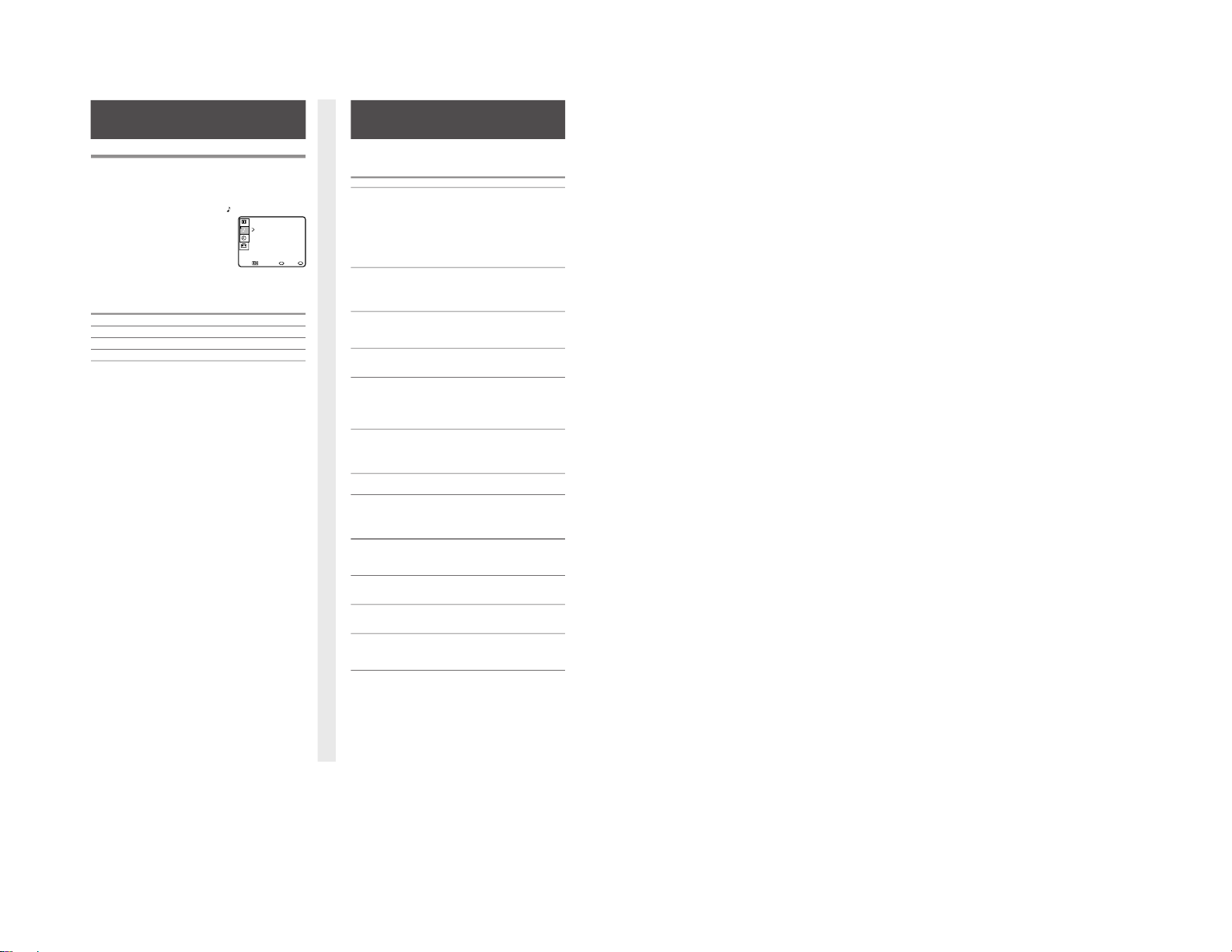
Selecting Stereo or Bilingual Programs (MTS)
KV-20S40, 20S41 only
The Multichannel TV Sound (MTS) feature allows you to enjoy
Stereo Sound (STEREO), Second Audio Programs (SAP), or
Monaural Sound (MONO) when available.
1 Press MENU and select the AUDIO
menu.
2 Move the cursor to MTS and
press SELECT.
3 Press V or v to select STEREO, SAP, or MONO and press
SELECT.
Choose To
STEREO Listen to stereo sound.
SAP Listen to bilingual and other programs.
MONO Reduce noise during poor stereo broadcasts.
For Direct MTS Access
Press MTS repeatedly to cycle through the MTS options.
Note
• If your TV does not have sound, try changing your MTS setting.
Troubleshooting
If you are having a problem with your TV, try the suggestions
below. If the problem persists, contact your nearest Sony
dealer.
Problem Suggestion
No picture, no • Make sure the power cord is connected.
sound • If a red light keeps flashing on the front of your
TV, for more than a few minutes, call your local
service center.
• Check the TV/VIDEO setting: when watching
TV, set to TV; when watching video tapes, set
to VIDEO (page 9).
• Make sure the batteries have been inserted
correctly into the remote control.
• Try another channel. It could be station trouble.
Poor or no picture, • Adjust PICTURE in the VIDEO menu (page 13).
good sound • Adjust BRIGHTNESS in the VIDEO menu
(page 13).
• Check the antenna and/or cable connections
(page 3).
Good picture, • Press MUTING so that MUTING disappears
no sound from the screen (page 9).
• Check your AUDIO settings. Your TV may be
set to SAP (page 14).
No color • Adjust COLOR in the VIDEO menu (page 13).
• Make sure that a black and white program is
not being broadcast.
Only snow • Check the CABLE setting in the SET UP menu
appears on (page 8).
the screen • Check the antenna and/or cable connections
(page 3).
• Make sure the channel selected is currently
broadcasting.
Dotted lines • Adjust the antenna.
or stripes • Move the TV away from other electronic
equipment. Some electronic equipment can
create electrical noise, which can interfere with
TV reception.
Double images • Check your outdoor antenna or call your cable
or ghosts service.
Cannot receive • Make sure CABLE is set to OFF in the SET UP
higher number menu (page 8).
channels (UHF) • Use AUTO PROGRAM to add channels that
when using an are not presently in the memory (page 7).
antenna
Cable stations • Make sure CABLE is set to ON in the SET UP
don’t seem to menu (page 8).
work • Use AUTO PROGRAM to add channels that
are not presently in the memory (page 7).
Remote control • Batteries could be weak. Replace them (page 5).
does not operate • Move the TV 3–4 feet away from fluorescent
lights.
The TV needs • Clean the TV with a soft dry cloth. Never use
to be cleaned strong solvents such as thinner or benzine,
which might damage the finish of the cabinet.
The TV is fixed • Try turning CHANNEL FIX off (page 11).
to one channel • Use AUTO PROGRAM to add receivable
channels that are not presently in the TV
memory (page 7).
Video Menu • Video Setting • Audio Menu • Bilingual Programs (MTS)
Audio Menu
AUDIO
MTS: STEREO Ł
MENU
Move Select Exit
MENU
If, after reading these operating instructions, you have additional
questions related to the use of your Sony television, please call our
Direct Response Center at 1-800-222-SONY (7669).
— 11 —
14 15
KV-21XE40B
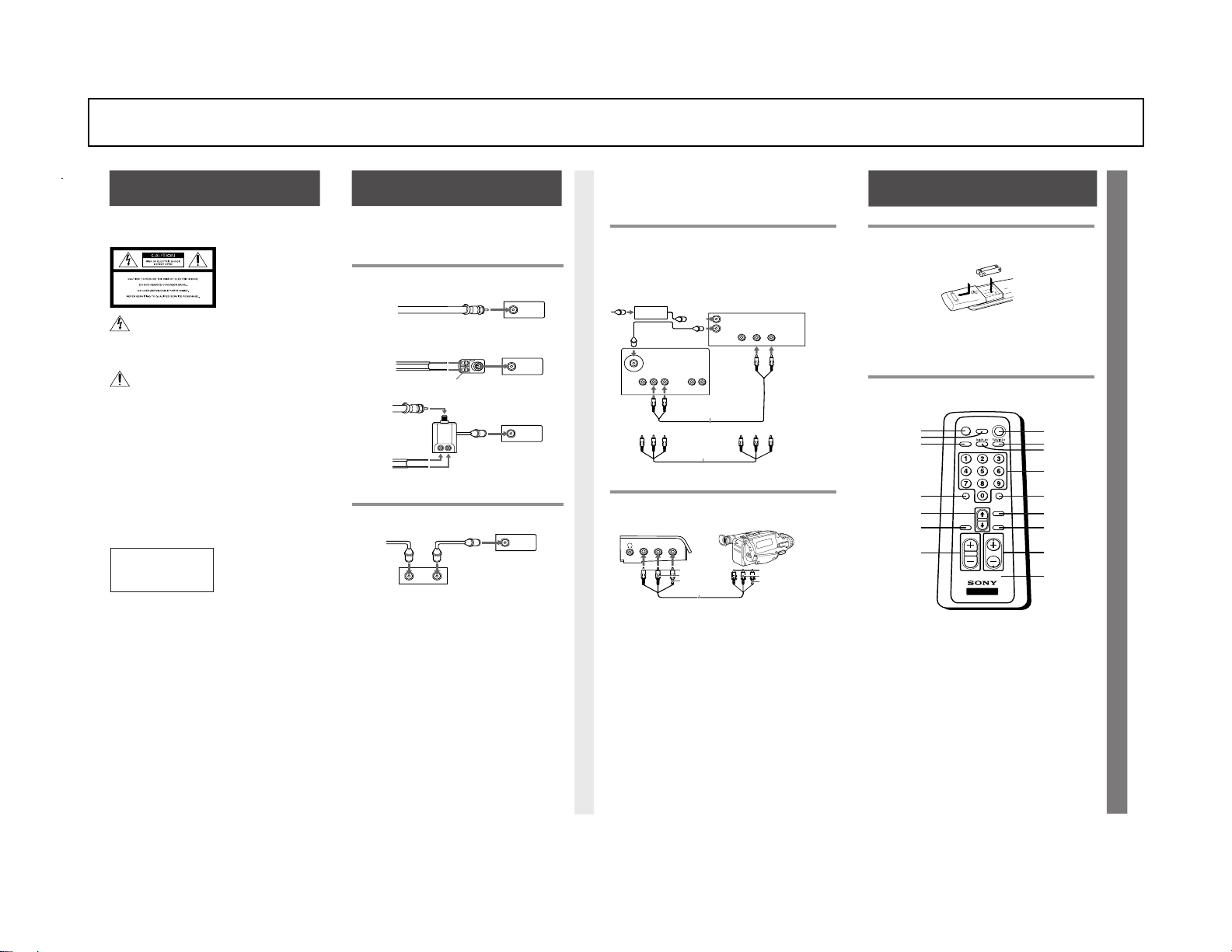
SECTION 1-2
Conexión a Videograbadora
Consulte las instrucciones para instalar la videograbadora. Una
vez conectada la videograbadora al televisor, podrá:
• Ver videocintas
• Grabar un programa de televisión mientras ve otro
Notas
• Si su sistema de cable requiere de un decodificador, conéctelo entre el
cable y la videograbadora.
• Si utiliza una videograbadora monoaural, conecte la salida de audio de
la videograbadora al conector AUDIO L (MONO) del televisor.
Conexión a Cámara de Video
Con excepción KV-14MB40, 14MB40C
Utilice esta conexión para ver la videocinta de una cámara de
video.
Notas
• Si utiliza una cámara de video monoaural, conecte la salida de audio de
la cámara al enchufe AUDIO L (MONO) del televisor.
•
Si conecta su cámara de video a un televisor monoaural (sólo KV-14MB40,
14MB40C, 21MB40C, 21MB40M, 21MB40P, 21ME40, 21ME40C), enchufe
la clavija blanca de audio de la cámara en la entrada de AUDIO L del
televisor.
• También puede conectar su cámara de video a las entradas localizadas en
la parte posterior del televisor (todos los modelos).
Paso 1: Instalación
Este instructivo le guiará durante la instalación de su
televisor. Siga las indicaciones de los dibujos
correspondientes a su televisor (el número de modelo
aparece en la portada de este manual) y seleccione el
diagrama aproprado.
Conexión a Antena Interior, Exterior o de Cable
Utilice esta conexión para lograr una óptima calidad de imagen.
Se conecta el cable o la antena directamente al televisor.
A
Si no se puede conectar la antena o el cable directamente a la
terminal de antena del televisor, utilice las instrucciones de
la ilustración correspondiente.
B
C
Conexión a Sistema de Cable por Medio de
Decodificador.
Algunos sistemas de televisión por cable de paga usan
señales deformadas o codificadas que requieren un
decodificador* para poder ver todos los canales.
Nota
• Si va a hacer la selección de todos los canales a través de su
decodificador, debe usted considerar la posibilidad de usar la
función FIJAR CANAL, que se describe en la página 11.
Instalación de las Pilas
Inserte dos pilas AA (R6) (se incluyen). Asegúrese que los signos
+ y – de las pilas concuerdan con los signos + y – dentro del
control remoto. Las pilas deben durar aproximadamente
6 meses con uso normal.
Notas
• Para evitar el daño que podría causar la fuga de electrólito de las pilas,
sáquelas del compartimiento si no piensa utilizar el control remoto
durante largo tiempo.
• Maneje el control remoto con cuidado. No lo deje caer ni permita que se
moje. No lo coloque bajo la luz solar directa, cerca de un calentador o en
lugares húmedos.
Operación de los Botones del Control Remoto
Las siguientes instrucciones se refieren a los botones de su
control remoto. El dibujo corresponde al control remoto
RM-Y155.
Advertencias • Instalación • Conexión a Antena • Conexión a Decodificador
Conexión a Videograbadora • Conexión a Cámara de Video • Uso del Control Remoto • Instalación de las Pilas • Operación de los Botones del Control Remoto
5
Para evitar el riesgo de incendios
o de descargas eléctricas, no
exponga al televisor a la lluvia ni
a la humedad.
Este símbolo sirve para
indicar al usuario la
presencia de altas
tensiones sin aislar en el interior
de este producto, las que pueden
ser de una magnitud que
presente riesgo de descargas
eléctricas.
Este símbolo sirve para
indicar al usuario que el
manual que acompaña a
este producto contiene
instrucciones importantes
referentes al funcionamiento y
mantenimiento del producto.
PRECAUCIÓN
Al utilizar videojuegos,
computadoras o productos
similares con el televisor,
mantenga los preferencias de
brillo y contraste a un nivel bajo.
Si una imagen fija permanece en
la pantalla durante mucho
tiempo con elevada intensidad
de brillo o contraste, la imagen
puede quedar grabada en la
pantalla de forma permanente.
Igualmente, ver continuamente
el mismo programa de televisión
podría dejar grabada en la
pantalla el logotipo de la
emisora. La garantía no cubre
estas quemaduras de la pantalla,
ya que se deben al mal uso del
aparato.
Cualquier cambio o
modificación que no se detalla
expresamente en el presente
manual podría anular su
autorización para emplear
este aparato.
Precauciones de seguridad
•
Alimente el televisor
exclusivamente con 120␣ V CA
(con excepción KV-14MB40C,
21MB40C, 21ME40C, 21SB40C,
21SE40C).
• Alimente el televisor
exclusivamente con 220 V CA
(sólo
KV-14MB40C, 21MB40C,
21ME40C, 21SB40C, 21SE40C
).
• Por motivos de seguridad, un
contacto de la clavija del cable
eléctrico de este aparato es
más ancho que el otro y la
clavija entrará en el enchufe
en solamente una posición.
Si no puede introducirla
totalmente en el enchufe,
consulte con su concesionario.
PARA EVITAR DESCARGAS
ELÉCTRICAS, NO USE ESTA
CLAVIJA POLARIZADA A
MENOS QUE LOS
CONTACTOS QUEDEN
COMPLETAMENTE
DENTRO DEL ENCHUFE.
• Si algún líquido u objeto
cae dentro del televisor,
desenchufe el aparato y
llévelo a revisión por un
técnico calificado antes de
volver a utilizarlo.
• Si no va a utilizar el
televisor durante varios
días, desconéctelo. Para
desenchufar el cable eléctrico,
sujételo por la clavija, nunca
tire del cable mismo.
Para mayores informes
sobre medidas de seguridad,
consulte el folleto “NORMAS
IMPORTANTES SOBRE
SEGURIDAD” que acompaña al
televisor.
Protección del televisor
• Para evitar el
sobrecalentamiento interno,
no cubra las rejillas de
ventilación.
• No instale el televisor en un
lugar caliente o húmedo, ni
donde esté expuesto a
cantidades excesivas de polvo
o a vibraciones mecánicas.
Nota sobre CAPTION VISION
Este aparato de televisión
permite ver texto sobrepuesto
a las imágenes, en
cumplimiento con lo dispuesto
en el inciso 15.119 de las normas
de la Comisión Federal de
Comunicaciones (FCC) de EUA.
Nota para el técnico que instala
el sistema de cable
El inciso 820-40 de NEC
contiene normas para la puesta
a tierra y en particular, dispone
que la tierra del cable debe
conectarse al sistema de puesta
a tierra del edificio, en el punto
más cercano a la entrada del
cable como sea factible.
El empleo de este televisor para
fines que no sean el de ver en
privado programas de televisión
de UHF, de VHF o transmitidos
por compañías de cable para uso
del público en general, puede
requerir la autorización de la
emisora o compañía de cable,
del propietario del programa o
de ambos.
Advertencias
VHF/UHF
Sólo VHF
o
VHF y UHF
o
Cable
Cable coaxial de 75 ohmios
VHF/UHF
Sólo VHF
o
sólo UHF
o
VHF y UHF
Cable bifilar de 300 ohmios
Conector de antena (incluido)
VHF/UHF
Cable coaxial de 75 ohmios
Cable bifilar de 300 ohmios
Mezclador de
U/V EAC-66
(no incluido)
VHF
y
UHF
VHF/UHF
Cable
*Decodificador
ENTRADA
SALIDA
AUDIO
(negro)
VIDEO
(amarillo)
VHF/UHF OUT
VHF/UHF IN
AUDIO
(negro)
VIDEO
(amarillo)
Antena
o Cable
coaxial
Televisor
Videograbadora
AUDIO-L
(blanco)
VIDEO
(amarillo)
AUDIO-R
(rojo)
AUDIO-L
(blanco)
VIDEO
(amarillo)
AUDIO-R
(rojo)
Decodificador
Para modelos
con entradas
monoaural
(sólo KV-14MB40,
14MB40C, 21MB40C,
21MB40M, 21MB40P,
21ME40, 21ME40C)
Cable de video (no se incluye)
Cable de video (no se incluye)
AUDIO-R AUDIO-L
Antena
o Cable
coaxial
VIDEO
LINE OUT
VHF/UHF
VIDEO 1 IN
VIDEO
R-AUDIO-L
(MONO)
S-VIDEO
AUDIO OUT
R L
Para modelos
con entradas
estereofónicas
(sólo KV-21SB40C,
21SB40M, 21SB40P,
21SE40, 21SE40C)
VIDEO 2 INPUT
VIDEO L
(MONO)
-AUDIO-R
Cable (no se incluye)
Salida de AUDIO-L (blanco)
Salida de VIDEO (amarillo)
Salida de AUDIO-R (rojo)
AUDIO-L (blanco)
VIDEO (amarillo)
AUDIO-R (rojo)
(Parte delantera del televisor)
JUMP ENTER
SLEEP
POWER
MUTING
MTS
CHVOL
RESET SELECT
MENU
RM-Y155
TV
TV(POWER)
TV/VIDEO (pág. 9)
DISPLAY (pág. 9)
Botones de 0 a 9
ENTER
MENU
SELECT
CH +/–
MUTING (pág. 9)
SLEEP(pág. 10)
JUMP (pág. 9)
RESET (pág. 12 y 13)
VOLUMEN
Número de
modelo
MTS (pág. 14)
(sólo RM-Y155)
> o . botones
de seleccionar
Si pierde su control remoto
Con excepción KV-14MB40, 14MB40C
Usted puede usar los botones en la parte delantera del televisor
para controlar los menús y cambiar los canales.
Paso 2: Uso del Control Remoto
GENERAL
Las instrucciones contenidas en esta seccion, son abstractos del manual de instrucciones y operacion. La numeracion de las paginas hacen referencia el numero de pagina en el manual original.
KV-21XE40B
— 12 —
2
3
4
5
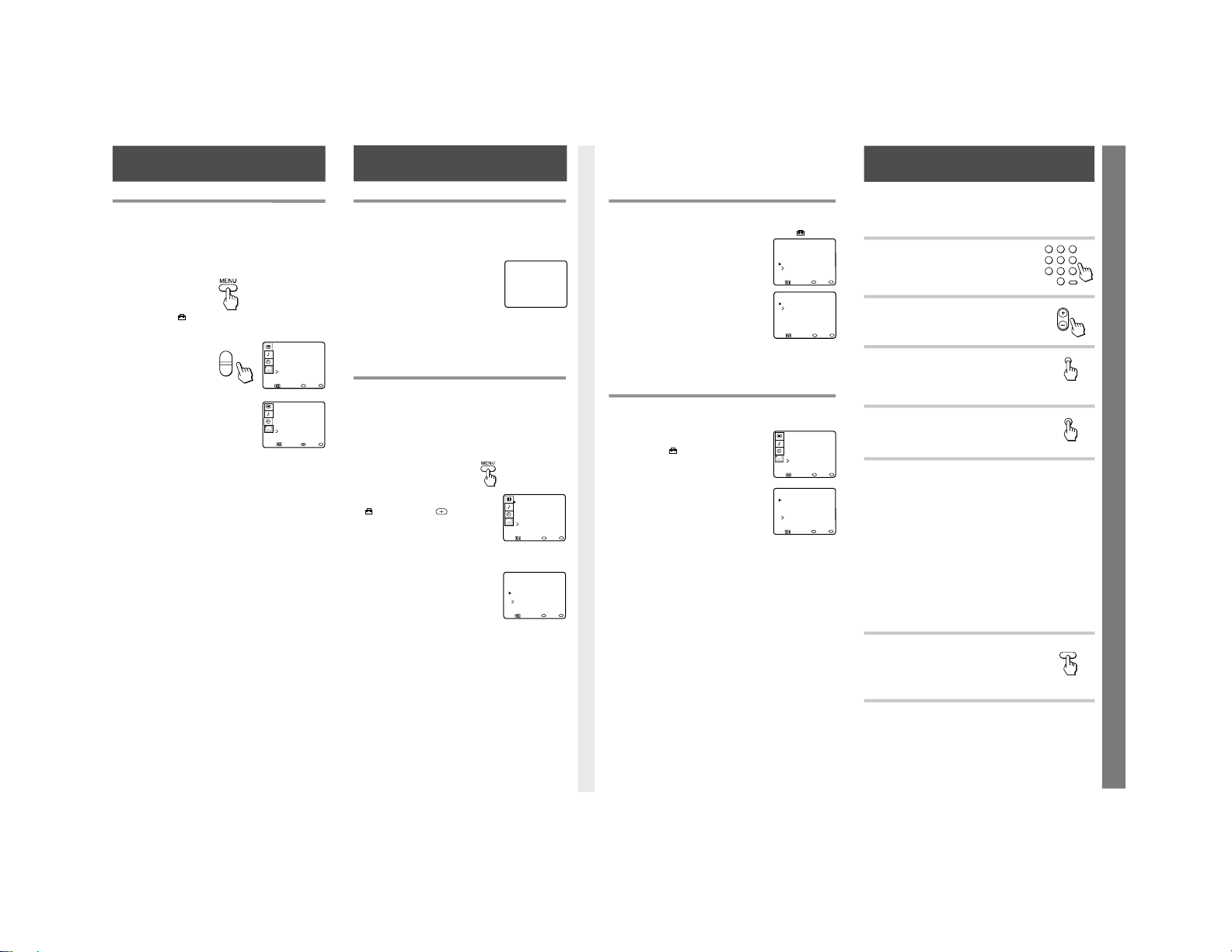
Paso 3: Ajuste de Idioma de los Menús
Cambio de Idioma de los Menús
Las ilustraciones de los menús que se utilizan corresponden al
modelo KV-21SE40. Es posible que sus menús en pantalla no
aparezcan igual que aquellos utilizados en este manual. Al presentar
funciones que se encuentren en otros modelos, el manual indicará los
números de modelo correspondientes.
Si prefiere ver los menús en inglés, puede cambiar el idioma de los
menús.
1 Oprima MENU.
Aparece el menú
principal.
Coloque el cursor
V o v en el menú de
PREFERENCIAS
y oprima SELECT.
2 Oprima V o v para colocar
el cursor en LENGUAJE y
oprima SELECT.
La palabra ESPAÑOL
se pondrá roja.
3 Oprima V o v para colocar
el cursor en ENGLISH y
oprima SELECT.
ENGLISH se pondrá roja y
los menús aparecerán en inglés.
4 Para volver a la pantalla normal, oprima MENU.
Nota
• Con excepción de los modelos KV-14MB40, 14MB40C, usted puede controlar
los menús usando los botones en la parte delantera del televisor siguiendo las
instrucciones en la pantalla.
Paso 4: Programación de Canales
Programación Automática del Televisor
Con excepción KV-14MB40, 14MB40C
La función Guía de Programación Fácil le permitirá seleccionar el
idioma de los menús y sintonizar automáticamente todos los canales
que el televisor pueda recibir. (Mientras no lleve a cabo la AUTO
PROGRAMACIÓN, la pantalla que muestra la Guía de Programación
Fácil aparecerá cada vez que se encienda el televisor).
1 Oprima POWER para encender
el televisor.
Aparecerá en pantalla la Guía de
Programación Fácil.
2 Oprima CH+ para que los menús
aparezcan en inglés o CH– para que
aparezcan en español.
3 Oprima VOL+ para continuar o VOL –
para una demostración de las funciones y menús.
Para repetir Auto Ajuste
Oprima SET UP en la parte delantera del televisor.
Programación Automática de los Canales (AUTO
PROGRAMACION)
La función de AUTO PROGRAMACION le permite programar en
un sólo paso todos los canales que su televisor pueda recibir.
Despues, podrá omitir los canales que no desee incluir o añadir
otros.
Notas
• Si el televisor está ajustado a una entrada de VIDEO, no podrá utilizar AUTO
PROGRAMACION. Oprima TV/VIDEO del control remoto hasta que
aparezca un número de canal.
• Se recomienda programar los canales durante el día, cuando es mayor el
número de canales que están transmitiendo.
1
Oprima MENU.
2
Coloque el cursor V o v en
el menú de PREFERENCIAS
y oprima SELECT o .
Aparece el menú de
PREFERENCIAS.
3 Coloque el cursor V o v
en AJUSTE DE CANAL y
oprima SELECT.
4 Coloque el cursor V o v
en AUTO PROGRAMACION
y oprima SELECT.
En la pantalla aparece AUTO
PROGRAMACION y el televisor
empezará a buscar y programar
los canales automáticamente.
Notas
• Si oprime cualquier botón del control remoto mientras AUTO
PROGRAMACION esté activada, esta función cesará.
• Al llevar cabo función AUTO PROGRAMACION, se borrarán sus selecciónes
de FIJAR CANAL y ENCENDIDO/APAGADO.
Para Omitir o Añadir Canales (OMITIR/AÑADIR)
Después de efectuar la AUTO PROGRAMACION, podrá omitir los
canales no deseados o añadir otros.
1 Oprima MENU y seleccione el menú de PREFERENCIAS
.
2 Coloque el cursor en AJUSTE DE CANAL
y oprima SELECT.
3 Oprima V o v en OMITIR/AÑADIR CANAL
y oprima SELECT.
4 Para omitir o añadir un canal:
(1) Oprima CH +/– o del 0 al 9 para
seleccionar el canal que desea.
(2) Oprima SELECT para seleccionar
OMITIR o AÑADIR.
5 Para omitir o añadir otros canales, repita
el paso 4.
6 Oprima MENU para volver al programa de televisión.
Nota
• Si quiere añadir un canal que no se captó con AUTO PROGRAMACION, tendrá
que usar los botones de 0 a 9 para añadirlo.
Para Activar o Desactivar el Sistema de Cable (CABLE)
Si conecta su televisor a un sistema de cable, cambie la función CABLE a
SI. Si utiliza una antena, cambie la función CABLE a NO para recibir
canales de VHF/UHF.
1 Oprima MENU.
2 Coloque el cursor en el menú de
PREFERENCIAS
y oprima SELECT.
3 Coloque el cursor en AJUSTE DE CANAL
y oprima SELECT.
4 Coloque el cursor en CABLE y oprima
SELECT.
5 Oprima V o v para seleccionar SI o NO.
6 Oprima SELECT.
7 Oprima MENU para volver al
programa de televisión.
Después de ajustar la función de CABLE necesita efectuar la AUTO
PROGRAMACION. (Consulte pág. 7).
Nota
• Si la imagen no aparece, es posible que el televisor está ajustado a una entrada de
video y no se puede seleccionar CABLE. Oprima TV/VIDEO hasta que aparezca un
número de canal y repita los pasos del 1 al 6.
Ajuste de Idioma de los Menús • Programación de Canales • Guía de Programación Fácil • Programación Automática de Canales
OMITIR/AÑADIR • CABLE • Para ver Programas • Selección de Canales • JUMP • Eliminación de Sonido • Información en Pantalla • Videocintas • Auriculares
V
Ł
Ł
v
Oprima POWER para encender el televisor.
Nota
• Si la indicación VIDEO aparece en la pantalla, oprima TV/VIDEO para que aparezca
un número de canal.
Selección Directa de Canales
Oprima los botones del 0 al 9 para
seleccionar un canal.
El canal cambiará en 2 segundos, o puede oprimir
ENTER después de haber seleccionado el canal para
un cambio inmediato.
Exploración de Canales
Oprima CH +/– hasta que aparezca el canal que desea.
Nota
•
Al mantener CH + o – oprimido, usted puede llegar
rápidamente al canal deseado.
Cambio Rápido Entre dos Canales
Oprima JUMP.
Oprima este botón para alternar entre dos canales.
Nota
• Podrá cambiar rápidamente sólo a un canal que haya seleccionado
con los botones del 0 al 9.
Eliminación del Sonido
Oprima MUTING.
En la pantalla aparece la indicación MUTING.
Para restablecer el sonido, vuelva a oprimir MUTING
u oprima VOL +.
Información en Pantalla
Utilice el botón DISPLAY para ver la hora actual, canal y función de
sonido Multicanal (MTS).
1 Oprima DISPLAY.
Aparecerán el número de canal y la hora actual (si está ajustada).
También aparecerá la modalidad de sonido multicanal (MTS) que está
en uso si se ha seleccionado un segundo programa de audio (SAP)
o sonido estereofónico (ESTEREO) (Sólo KV-21SB40C, 21SB40M,
21SB40P, 21SE40, 21SE40C).
La indicación MTS desaparecerá a los 4 segundos.
2 Oprima DISPLAY una vez más.
CC1 (el ajuste de fábrica) aparecerá en la pantalla. Una versión escrita
del diálogo aparecerá, si la emisora ofrece este servicio.
3 Para desactivar CAPTION VISION, vuelva a oprimir DISPLAY hasta
que aparezca la indicación DISPLAY OFF.
DISPLAY OFF desparecerá a los tres segundos.
Notas
• Consulte la página 12 para mayores informes sobre CAPTION VISION.
• Consulte la página 14 para mayores informes sobre MTS.
Para ver Videocintas
1 Oprima TV/VIDEO hasta que aparezca la entrada
de video que busca.
2 Para ver la cinta, oprima PLAY en su videograbadora.
3 Oprima TV/VIDEO para regresar a un programa
de televisión.
Uso de Auriculares
Introduzca la clavija de los auriculares en el enchufe ubicado en la parte
delantera del televisor. Al usar los auriculares, automáticamente se apagará
el sonido de las bocinas del televisor.
Nota
• Si su televisor es monoaural, escuchará el sonido monoaural en ambos auriculares.
TV/VIDEO
PREFERENCIAS
AJUSTE DE CANAL
CANAL FAVORITOŁ
BLOQUEAR CANAL
CAPTION VISION:CC1
LENGUAJE: ESPANOLŁ
MENU
MENU
Mover Seleccionar Salir
~
SET UP
CHANNEL SET UPŁ
FAVORITE CHANNELŁ
CHANNEL BLOCKŁ
CAPTION VISION:CC1
LANGUAGE: ENGLISHŁ
MENU
Move Select Exit
MENU
ENGLISH: [CH+]
ESPANOL: [CH-]
AUTO AJUSTE: [VOL+]
DEMO: [VOL-]Ł
MENU: [TV/VIDEO]
Ł
Oprima[SETUP]para salir
~
PREFERENCIAS
AJUSTE DE CANAL
CANAL FAVORITOŁ
BLOQUEAR CANAL
CAPTION VISION:CC1
LENGUAJE: ESPANOLŁ
MENU
MENU
Mover Seleccionar Salir
~
AJUSTE DE CANALŁ
Ł
CABLE: NOŁ
FIJAR CANAL: NOŁ
AUTO PROGRAMACION
OMITIR/ANADIR CANAL
MENU
MENU
Mover Seleccionar Salir
~
AJUSTE DE CANALŁ
Ł
CABLE: NOŁ
FIJAR CANAL: SIŁ
AUTO PROGRAMACION
OMITIR/ANADIR CANAL
MENU
MENU
Mover Seleccionar Salir
~
OMITIR/ANADIR CANALŁ
33
OMITIR
MENU
Use[0-9]o[CH+/-]para
seleccionar el canal
MENU
Mover Seleccionar Salir
~
PREFERENCIAS
AJUSTE DE CANAL
CANAL FAVORITOŁ
BLOQUEAR CANAL
CAPTION VISION:CC1
LENGUAJE: ESPANOLŁ
MENU
MENU
Mover Seleccionar Salir
~
AJUSTE DE CANALŁ
Ł
CABLE: NOŁ
FIJAR CANAL: NOŁ
AUTO PROGRAMACION
OMITIR/ANADIR CANAL
MENU
MENU
Mover Seleccionar Salir
~
1 2 3
4 5 6
ENTER
7 8 9
0
CH
Paso 4: Programación de Canales
Paso 3: Ajuste de Idioma de los Menús
JUMP
MUTING
Para ver Programas de Televisión
— 13 —
6
7
8
9
KV-21XE40B
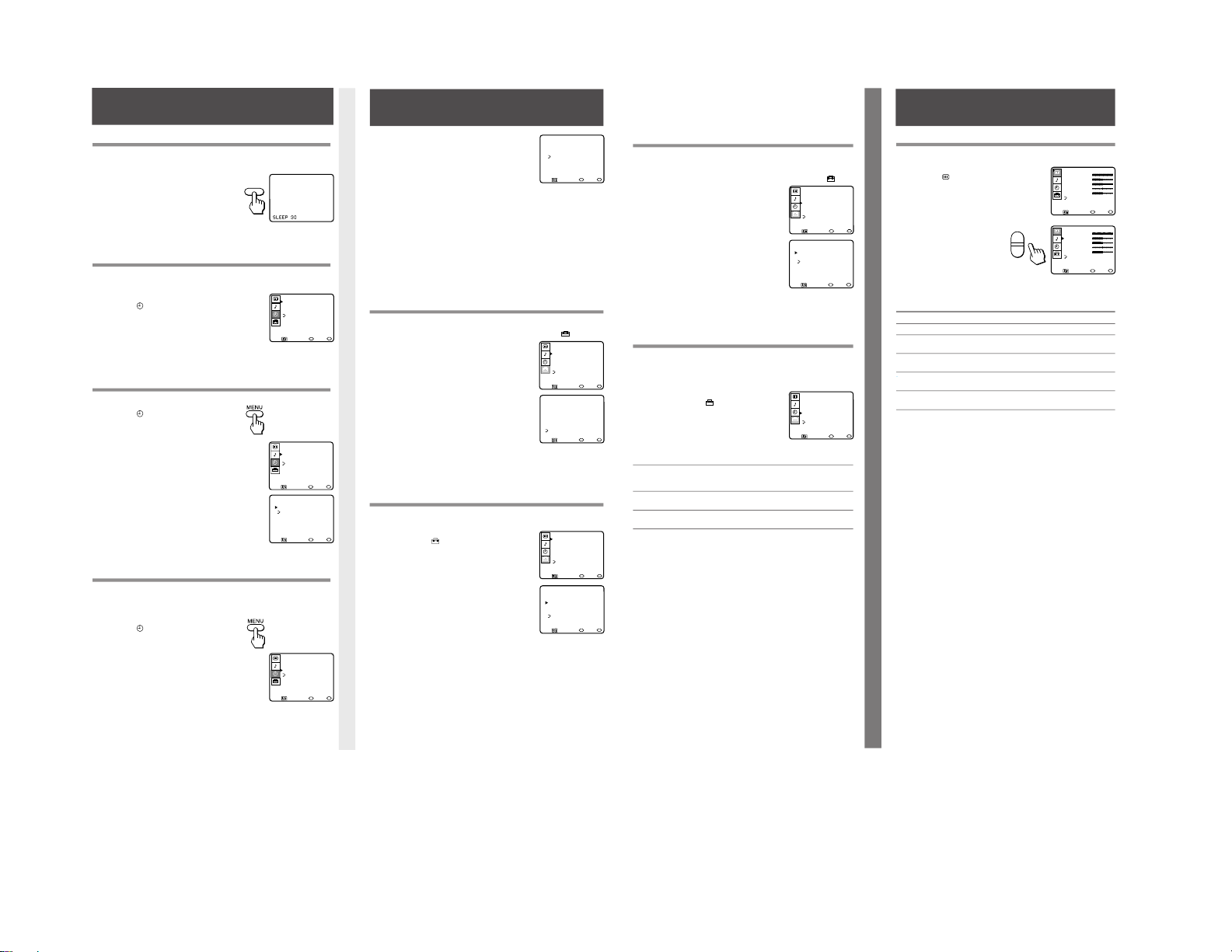
KV-21XE40B
Para usar
BLOQUEAR CANAL
Esta función sirve para impedir que los niños vean determinados
canales.
1 Oprima MENU y seleccione el menú de PREFERENCIAS
.
2 Coloque el cursor en
BLOQUEAR CANAL
y oprima SELECT.
3 Coloque el cursor para 1 o 2 y
oprima SELECT.
4 Oprima V o v para mostrar el canal
que desea bloquear y oprima SELECT.
Al escoger el canal que va a suprimir, la
palabra BLOQUEADO aparecerá en la
pantalla y se suprimirá CAPTION VISION.
Para cancelar las opciones seleccionadas bajo BLOQUEAR CANAL
Oprima RESET mientras se encuentre en el menú de BLOQUEAR
CANAL.
Para seleccionar una Opción de CAPTION VISION
Algunos programas son transmitidos con subtítulos conocidos como
CAPTION VISION. Estos servicios son limitados a específicas
emisoras y es posible que no esten disponibles en su área. (El ajuste
de fábrica es CC1).
1 Oprima MENU y seleccione el menú
de PREFERENCIAS
.
2 Coloque el cursor en CAPTION VISION
y oprima SELECT.
3 Oprima V o v y programar su
televisor a una de las siguientes
opciones:
Elija Para mostrar
CC1, 2, 3 o 4 Un version escrita del diálogo o los efectos
de sonido de un programa. (El ajuste de
fábrica es CC1).
TEXT 1, 2, 3 o 4 Información de emisora/estación que no está
relacionado con el programa.
XDS (Servicio Un tipo de programa, nombre, duración y
ampliado de datos) siglas de canal.
4 Oprima DISPLAY.
Los subtítulos aparecerán, si la emisora ofrece este servicio.
5 Para desactivar CAPTION VISION, oprima DISPLAY hasta que
aparezca DISPLAY OFF.
Notas
• La información escrita desaparecerá durante unos segundos si oprime el
botón MUTING.
• La información escrita podrá aparecer con un cuadro blanco u otros
errores si la recepción del canal es deficiente.
3 Indique el día, hora, duración y canal
deseados.
a Oprima SELECT hasta realzar el renglón
correspondiente a los días.
Oprima V o v para cambiar la opción del día.
Cuando aparezca el día deseado,
oprima SELECT.
b Oprima SELECT hasta realzar la hora.
Oprima V o v para indicar la hora deseada y oprima SELECT.
Oprima V o v para indicar el minuto deseado y oprima SELECT.
c Oprima V o v para indicar la duración deseada, hasta de seis horas,
y oprima SELECT.
d Oprima V o v para indicar el canal deseado y oprima SELECT. Se
encenderá el indicador del reloj en la parte delantera del televisor.
Para borrar las indicaciones seleccionadas mediante ENCENDIDO/APAGADO
Oprima RESET mientras se encuentra en el menú de ENCENDIDO/APAGADO.
Nota
• Si se sale del menú de ENCENDIDO/APAGADO al estar programando esta
función, quedarán registradas las indicaciones seleccionadas.
Programación de CANAL FAVORITO
Esta función le dará rápido acceso a sus canales favoritos.
1 Oprima MENU y seleccione el menú de PREFERENCIAS
.
2 Coloque el cursor en CANAL FAVORITO
y oprima SELECT.
3 Oprima V o v para seleccionar AUTO o
MANUAL y oprima SELECT.
Al seleccionar AUTO, se mostrarán en
pantalla los últimos cinco canales escogidos
con los bótones de 0 a 9 del control remoto.
4 Oprima V o v para seleccionar 1, 2, 3, 4 o
5 y oprima SELECT.
5 Oprima V o v para seleccionar el canal que desee y oprima SELECT.
Para usar CANAL FAVORITO
Oprima SELECT cuando el menú no esté activado. Sus opciones
aparecerán en la pantalla.
Programación de FIJAR CANAL
Esta función resulta útil cuando quiera hacer todos los cambios de canal a
través de un decodificador de cable o un aparato de video.
1 Oprima MENU y seleccione el menú de
PREFERENCIAS
.
2 Coloque el cursor en AJUSTE DE CANAL
y oprima SELECT.
3 Seleccione FIJAR CANAL y ajuste en el
televisor a una de las siguientes opciones:
2–6: Cuando el decodificador se encuentre
conectado a AUX y el cable o antena esté
conectado a la entrada VHF/UHF. Utilice el
control remoto de su decodificador para
cambiar canales.
VIDEO 1: Cuando haya conectado un aparato
de video (p.ej. receptor de DSS) y quiere que el televisor reciba la señal
de ese aparato. Así podrá intercambiar entre las dos fuentes de video.
OFF: Cuando quiere apagar FIJAR CANAL.
Notas
• Para detalles sobre la conexión de un decodificador, consulte la página 3.
• Se borrarán las selecciones de ENCENDIDO/APAGADO al utilizar la función
FIJAR CANAL.
• La función CANAL FAVORITO no puede ser accesada cuando la función de FIJAR
CANAL ha sido selecciónada.
Ajustes de la imagen (VIDEO)
Puede cambiar el contraste, brillo, color, tinte y nitidez de la imagen.
1 Oprima MENU y seleccione el menú
de VIDEO
.
2 Oprima V o v para
seleccionar la función que
desea ajustar y oprima
SELECT.
Consulte la tabla
DESCRIPCIÓN DE
FUNCIONES para una
explicación de los ajustes
que se pueden hacer.
DESCRIPCIÓN DE FUNCIONES
Función Oprima
VV
VV
V Oprima
vv
vv
v
CONTRASTE Aumentar el contraste Disminuir el contraste
BRILLO Aumentar el brillo de Disminuir el brillo de
la imagen la imagen
COLOR Aumentar el nivel Disminuir el nivel
de los colores de los colores
TINTE Aumentar los tonos Disminuir los tonos
verdes verdes
NITIDEZ Aumentar la nitidez Suavizar la imagen
de imagen
3 Oprima MENU para volver al programa de televisión.
Para reestablecer los niveles de video originales
Oprima RESET, cuando se encuentre en el menú de VIDEO.
Otras Funciones • Apagado Automático • HORA DE VERANO • FIJAR HORA ACTUAL • ENCENDIDO/APAGADO
Otras Funciones (continuación) • CANAL FAVORITO • FIJAR CANAL • BLOQUEAR CANAL • CAPTION VISION
Otras Funciones (continuación)
Uso del Menú de VIDEO
V
Ł
Ł
v
Apagado Automático (SLEEP)
La función SLEEP permite que el televisor esté encendido por el período de
tiempo que usted indique y después se apague automáticamente.
1 Oprima SLEEP hasta que aparezca el
número de minutos que desee.
Un minuto antes de que el televisor se
apague, aparecerá en la pantalla el
mensaje SLEEP.
2 Para cancelar el apagado automático,
vuelva a oprimir SLEEP hasta que
aparezca SLEEP OFF o apague el televisor.
Nota
• Si su televisor no recibe una señal en treinta minutos, se apagará automáticamente.
Para poner HORA DE VERANO
Puedes programar HORA DE VERANO para ajustar automáticamente el
tiempo.
1 Oprima MENU y seleccione el menú
de RELOJ
.
2 Coloque el cursor en HORA DE VERANO
y oprima SELECT.
3 Coloque V o v para seleccionar SI o NO
basandose en las siguientes opciones:
Primavera: Seleccione SI para adelantar
el reloj una hora.
Otoño: Seleccione NO para atrasar el
reloj una hora.
Para poner el reloj a la hora (FIJAR HORA ACTUAL)
1 Oprima MENU y seleccione el menú
de RELOJ
.
2 Coloque el cursor en FIJAR HORA ACTUAL
y oprima SELECT.
3 Indique el día.
Oprima SELECT hasta realzar el día.
Oprima V o v hasta que aparezca el día
de hoy y oprima SELECT.
4 Indique la hora.
Oprima SELECT hasta realzar la hora.
Oprima V o v hasta que aparezca la hora actual y oprima SELECT.
Oprima V o v hasta que aparezca el minuto actual y oprima SELECT.
Para usar ENCENDIDO/APAGADO
Usted puede ajustar su televisor para ver programas específicos. Para usar
ENCENDIDO/APAGADO, primero tiene que poner a la función FIJAR
HORA ACTUAL.
1 Oprima MENU y seleccione el menú
de RELOJ
.
2 Coloque el cursor en ENCENDIDO/
APAGADO y oprima SELECT.
Otras Funciones
SLEEP
FIJAR HORA ACTUAL
DOM 10:0_ AM
MENUŁ
Ł
Ł
MENU
Mover Seleccionar Salir
Ł
ENCENDIDO/APAGADO
CADA DOM - SAB
_8:00 PM 2h CH10
MENUŁ
Ł
Ł
Ł
DOM 10:02 AM
MENU
Mover Seleccionar Salir
Ł
RELOJ
HORA DE VERANO: SI
FIJAR HORA ACTUALŁ
ENCENDIDO/APAGADO
MENU
MENU
Mover Seleccionar Salir
RELOJ
HORA DE VERANO: SI
FIJAR HORA ACTUALŁ
ENCENDIDO/APAGADO
MENU
MENU
Mover Seleccionar Salir
RELOJ
HORA DE VERANO: SI
FIJAR HORA ACTUALŁ
ENCENDIDO/APAGADO
MENU
MENU
Mover Seleccionar Salir
PREFERENCIAS
AJUSTE DE CANAL
CANAL FAVORITOŁ
BLOQUEAR CANAL
CAPTION VISION:CC1
LENGUAJE: ESPANOLŁ
MENU
MENU
Mover Seleccionar Salir
~
CANAL FAVORITOŁ
MODO: MANUALŁ
1. 10
2. ___
3. ___
4. ___
5. ___
MENU
seleccione el canal
MENU
Mover Seleccionar Salir
PREFERENCIAS
AJUSTE DE CANAL
CANAL FAVORITOŁ
BLOQUEAR CANAL
CAPTION VISION:CC1
LENGUAJE: ESPANOLŁ
MENU
MENU
Mover Seleccionar Salir
~
AJUSTE DE CANALŁ
Ł
CABLE: NOŁ
FIJAR CANAL: SIŁ
AUTO PROGRAMACION
OMITIR/ANADIR CANAL
MENU
MENU
Mover Seleccionar Salir
~
PREFERENCIAS
AJUSTE DE CANAL
CANAL FAVORITOŁ
BLOQUEAR CANAL
CAPTION VISION:CC1
LENGUAJE: ESPANOLŁ
MENU
MENU
Mover Seleccionar Salir
~
BLOQUEAR CANALŁ
Ł
1. CH_22
2. CH___
MENU
Seleccione posicion
MENU
Mover Seleccionar Salir
PREFERENCIAS
AJUSTE DE CANAL
CANAL FAVORITOŁ
BLOQUEAR CANAL
CAPTION VISION:CC1
LENGUAJE: ESPANOLŁ
MENU
MENU
Mover Seleccionar Salir
~
VIDEOŁ
CONTRASTE Ł
BRILLO
COLOR Ł
TINTE
NITIDEZŁ
MENU
MENU
Mover Seleccionar Salir
VIDEOŁ
CONTRASTE Ł
BRILLO
COLOR Ł
TINTE
NITIDEZŁ
MENU
MENU
Mover Seleccionar Salir
— 14 —
10
11
12
13
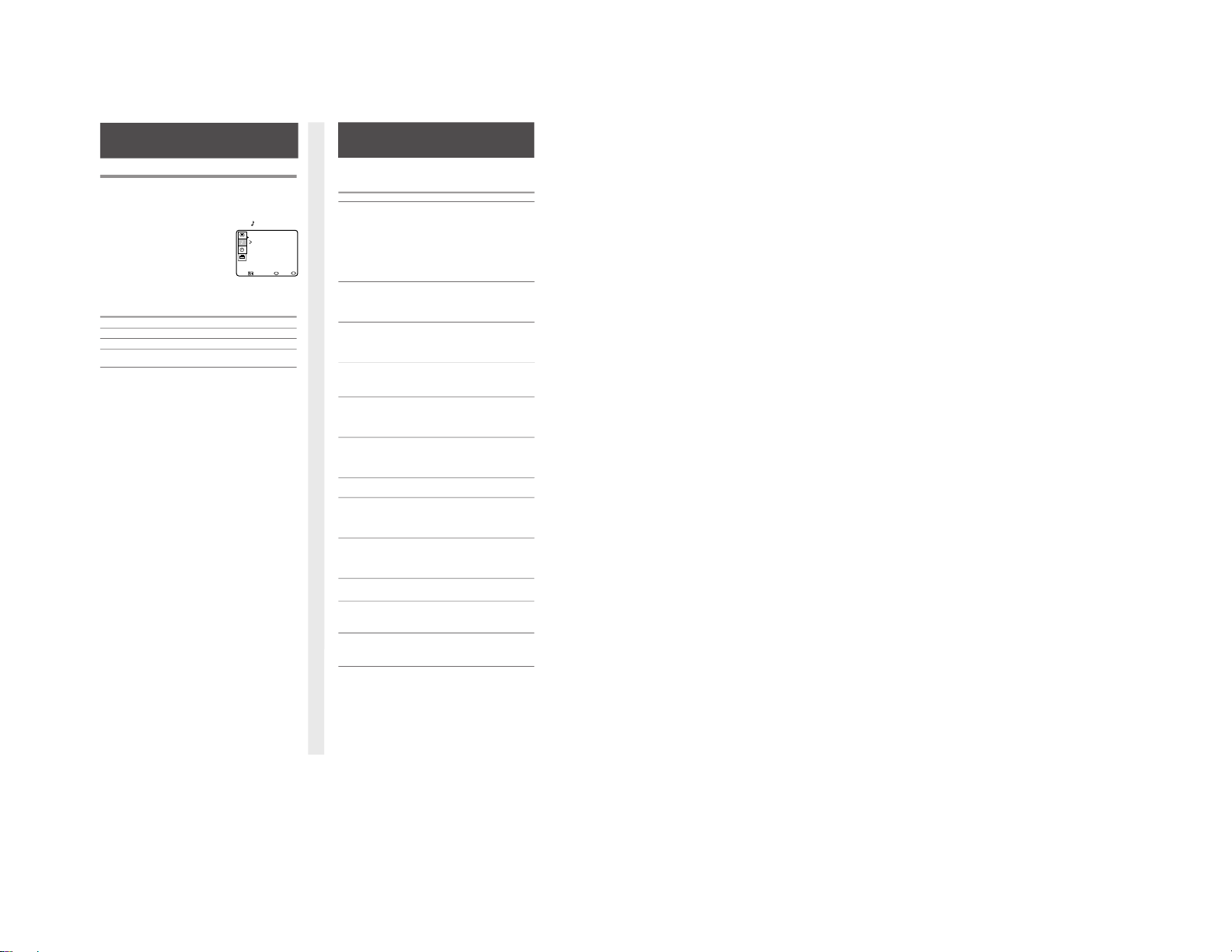
Solución de Problemas
En caso de un problema con su televisor, siga estas
recomendaciones. Si el problema persiste, comuníquese con el
concesionario Sony más cercano.
Problema Sugerencia
Ausencia de • Asegúrese de que el cable eléctrico esté bien
imagen y sonido conectado.
• Si la luz roja en la parte delantera del televisor
centellea, llame al centro de servicio.
• Compruebe si el ajuste TV/VIDEO es correcto:
TV para ver la televisión y VIDEO para cintas
de video (página 9).
• Coloque las pilas del control remoto en la
posición correcta.
• Pruebe otro canal. Es posible que el problema
se deba a la emisora.
Imagen defectuosa • Ajuste CONTRASTE en el menú VIDEO
o ausencia de (pág. 13).
imagen, pero • Ajuste BRILLO en el menú VIDEO (pág. 13).
sonido adecuado • Revise las conexiones de la antena o del cable
(pág. 3).
Buena imagen, • Oprima MUTING para que la palabra
pero ausencia de MUTING desaparezca de la pantalla (pág. 9).
sonido • Compruebe que el ajuste de AUDIO. Es posible
que el función de SAP ha sido seleccionada.
(pág. 14).
Ausencia de color • Ajuste la opción COLOR del menú VIDEO
(pág. 13).
• Compruebe que no se trata de un programa en
blanco y negro.
Si aparece sólo • Compruebe la función CABLE en el menú de
nieve en la PREFERENCIAS (pág. 8)
pantalla • Revise las conexiones de la antena o del cable
(pág. 3).
• Compruebe si el canal está transmitiendo.
Líneas punteadas • Ajuste la posición de la antena.
o rayas • Mantenga el televisor alejado de otros aparatos
electrónicos. Algunos aparatos electrónicos
provocan ruidos eléctricos que pueden interferir
con la recepción del televisor.
Imágenes dobles • Compruebe su antena area o comuniquese con
o “fantasmas” su proveedor del cable.
No se reciben los • Compruebe si la función CABLE
del menú de
canales UHF
PREFERENCIAS está en NO (pág. 8)
utilizando una • Use AUTO PROGRAMACION para añadir los
antena canales que no estén en la memoria del televisor
(pág. 7).
No se reciben los • Compruebe si la opción CABLE del menú de
canales de cable PREFERENCIAS está en SI (pág. 8).
• Use AUTO PROGRAMACION para añadir los
canales que no estén en la memoria del televisor
(pág. 7).
El control remoto • Las pilas pueden estar descargadas; cámbielas
no funciona (pág. 5).
El televisor • Limpie el televisor con un paño suave y seco.
necesita una No utilice solventes fuertes como adelgazador
limpieza de pintura o bencina, que pueden dañar el
acabado del mueble.
No se puede •
Desactive la función FIJAR CANAL(página 11).
cambiar el canal • Utilice AUTO PROGRAMACION para añadir
canales que no se encuentren en la memoria
del televisor (página 7).
Selección de Programas Estereofónicos o Bilingües (MTS)
Sólo KV-21SB40C, 21SB40M, 21SB40P, 21SE40, 21SE40C
La función de Sonido Multicanal (MTS) permite disfrutar de
sonido estereofónico (ESTEREO), un Segundo Programa de
Audio (SAP) o de Sonido Monoaural, (MONO), cuando existe.
1 Oprima MENU y seleccione el menú AUDIO
.
2 Oprima V o v en MTS y oprima
SELECT.
3 Oprima V o v para seleccionar ESTEREO, SAP, o MONO y
oprima SELECT.
Elija Para
ESTEREO Escuchar sonido estereofónico.
SAP Escuchar programas bilingües y afines.
MONO Reducir el ruido durante transmisiones
estereofónicas deficientes.
Acceso directo a MTS
Oprima MTS en su control remoto para recorrer las opciones
MTS.
Nota
• Si el televisor no tiene audio, puede ser la función SAP este seleccionada.
Confirme la seleccione de AUDIO.
Uso del Menú de AUDIO
AUDIO
MTS:ESTEREO
MENU
MENU
Mover Seleccionar Salir
Menú de Video • Ajustes de la Imagen • Menú de Audio • Programas Bilingües (MTS)
— 15 —
14 15
Correcion
Para el modelo KV-21XE40B, las opciones son
equivalentes al model KV-21SE40A. Las diferencias
en operacion y especificacion se indican en el texto
siguiente:
En la pagina 2 de Advertencias, KV-21XE40B se
puede alimentar con 120V-220V 50-60 Hz.
En la pagina 3, el modelo KV-21XE40B no tiene el
boton de MAIN POWER. Usted puede encender el
televisor oprimiendo TV POWER que se encuentra
en el control remoto.
En la pagina 16, el modelo KV-21XE40B tiene las
especificaciones siguientes:
Alimentacion: 120-220V 50-50 Hz
Consumo de energia: En uso 105W
En espera 3W
KV-21XE40B
