Sony KV-T21, KV-T25, KV-2168 User Manual
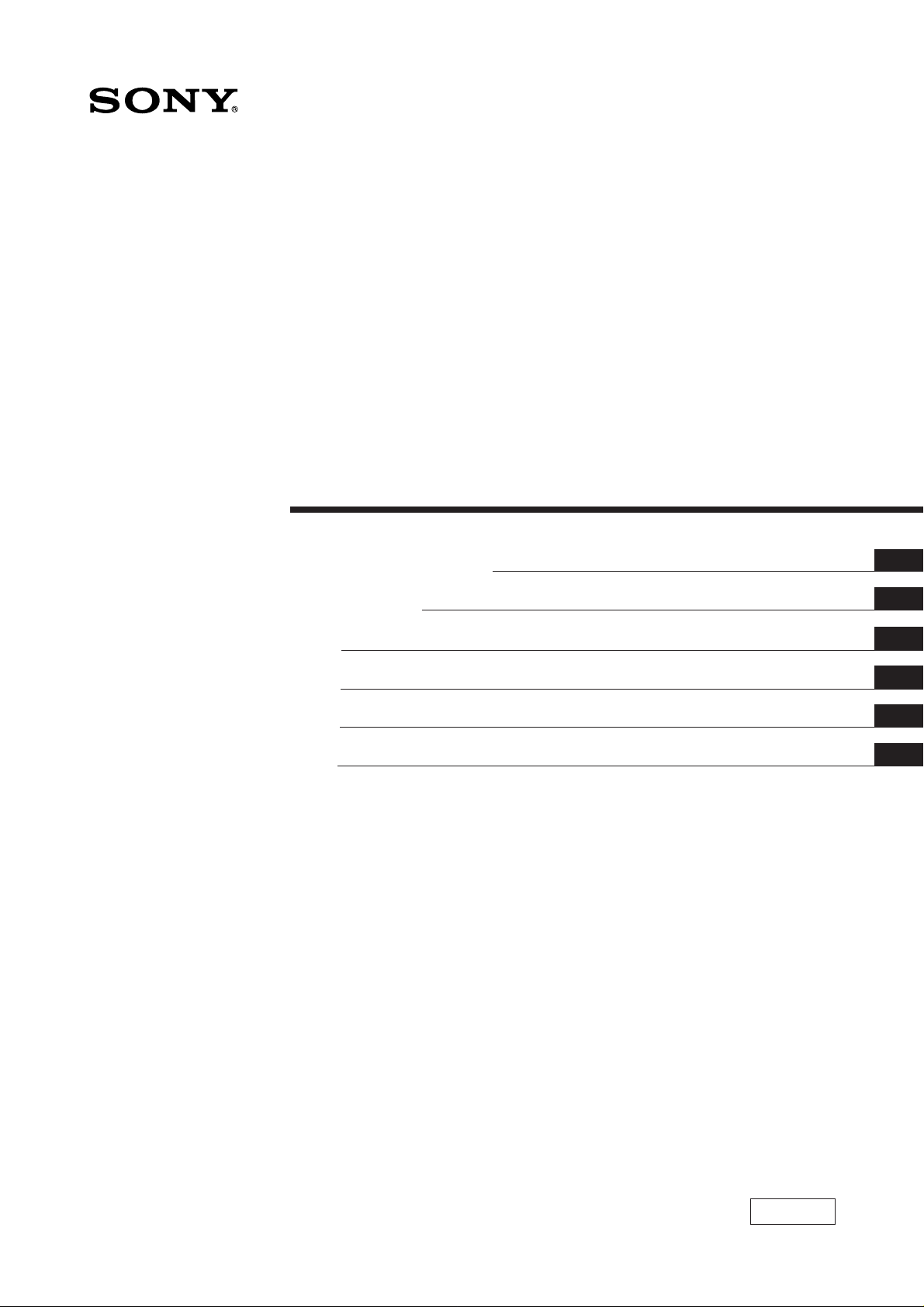
3-856-660-11 (1)
Trinitr on Color TV
Operating Instructions
Mode d'emploi
####
####
####
####
EN
F
C##
C##
PR
A
KV-T21
KV-T25
KV-2168
1996 by Sony Corporation
MF,MT
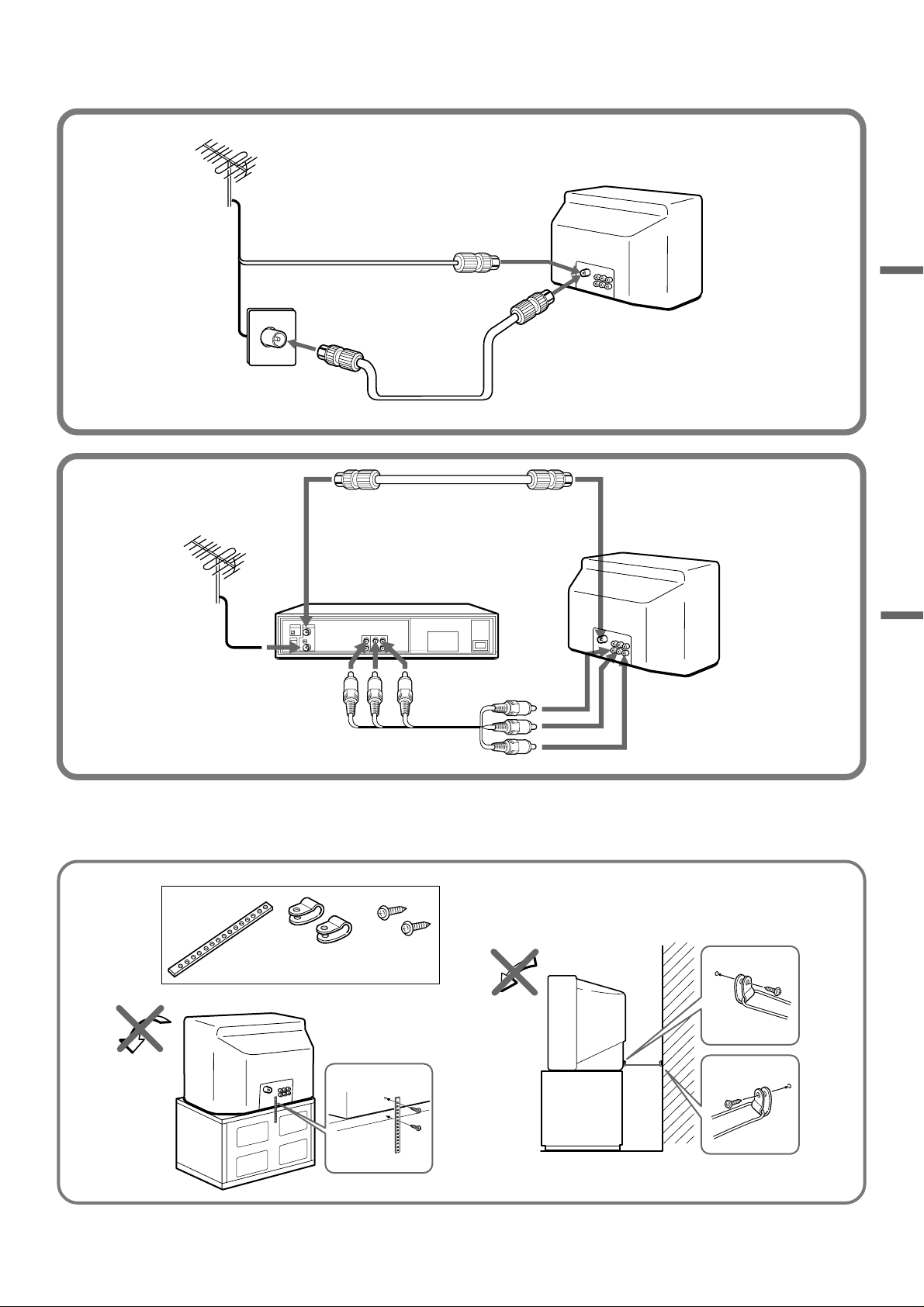
2
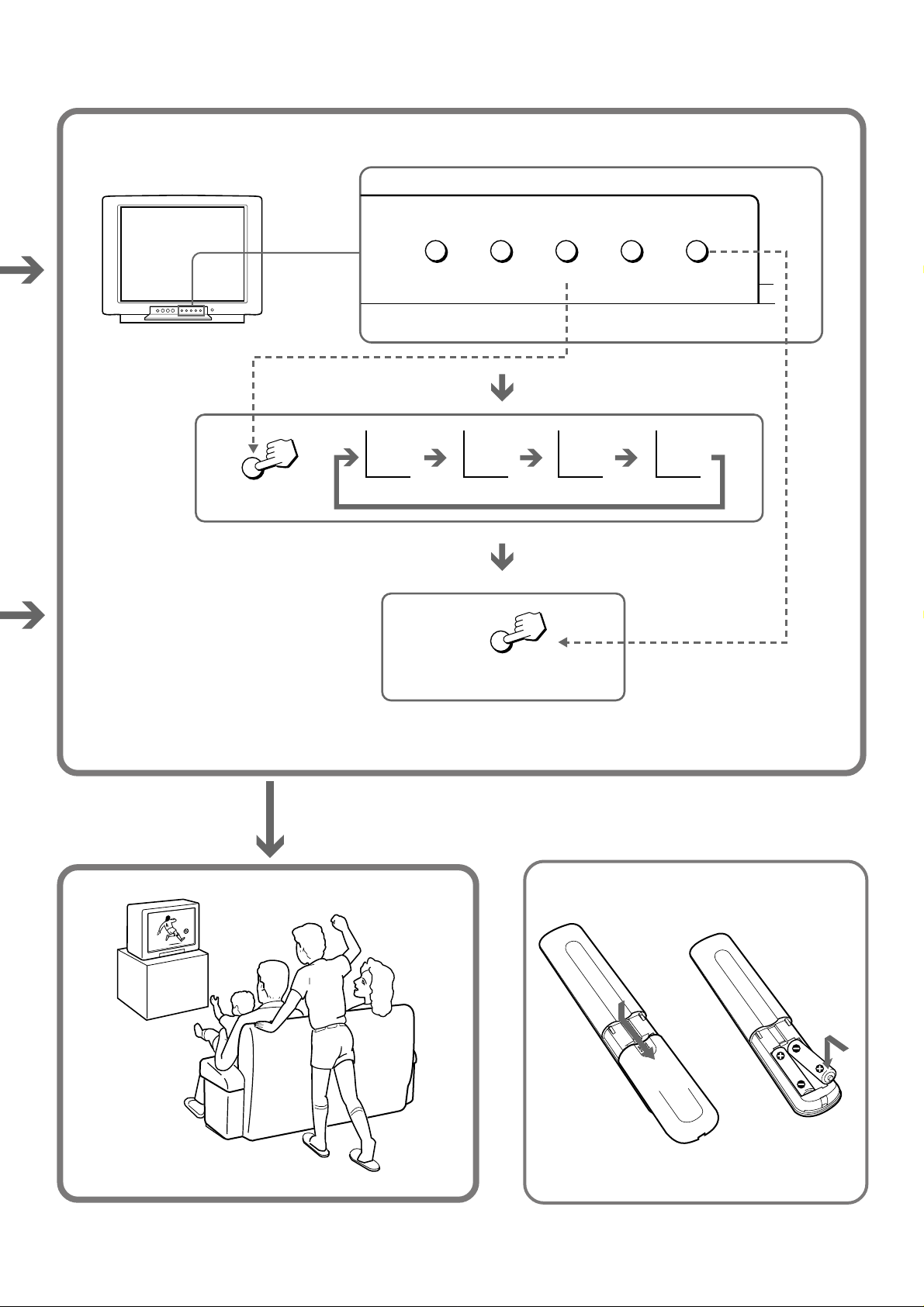
TV SYSTEM
TV SYSTEM AUTO PROGR
B/G I D/K M
AUTO PROGR
3
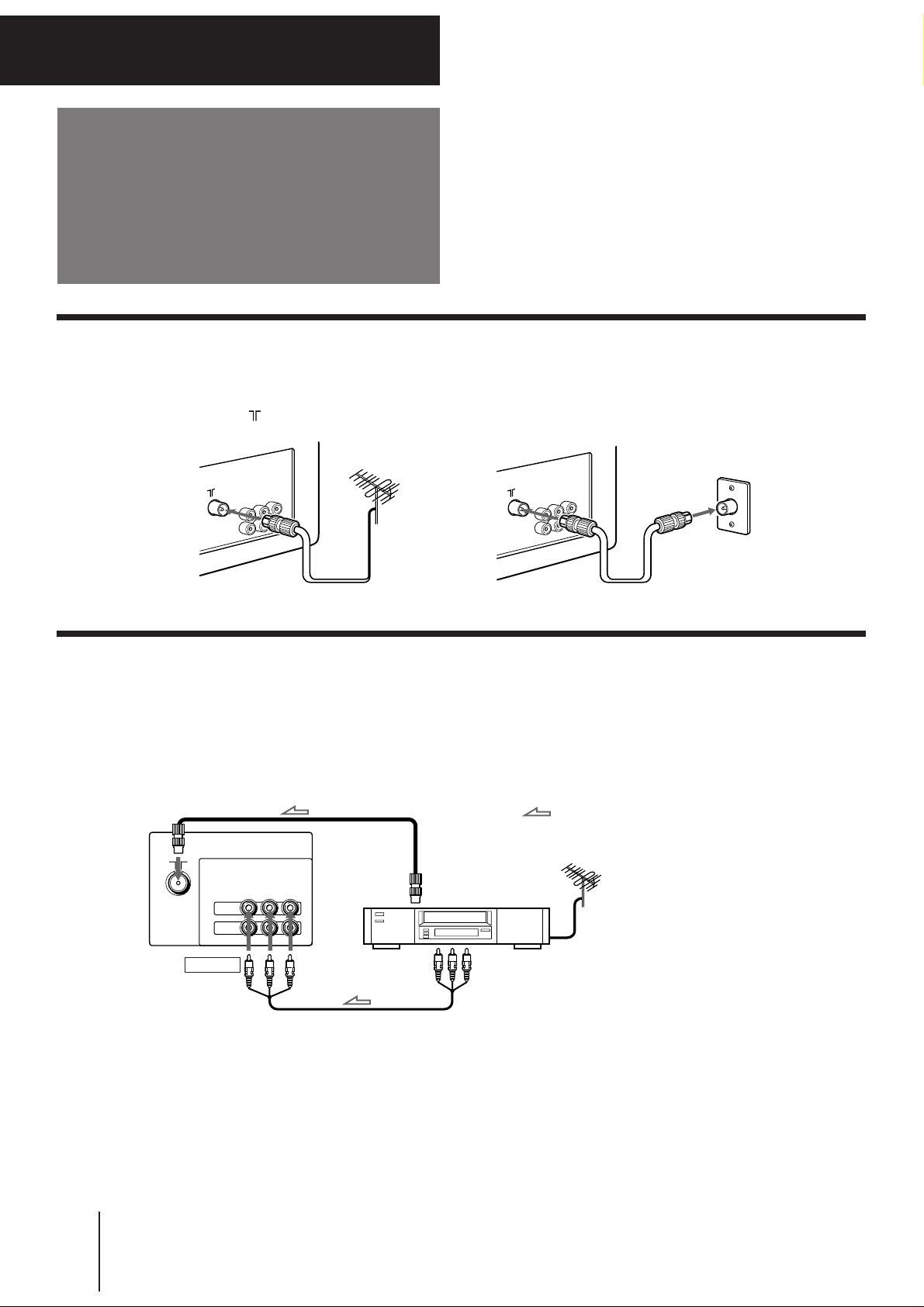
Getting Started
Connections
Connecting a VHF antenna or a combination VHF/UHF antenna
— 75-ohm coaxial cable (round)
Attach an optional IEC antenna connector to the 75-ohm coaxial cable.
Plug the connector into the (antenna) socket at the rear of the TV.
Rear of TV
Rear of TV
On a wall
or
Connecting optional equipment
You can connect optional audio/video equipment to your TV such as a VCR, multi disc player, camcorder, video
game or stereo system.
Connecting video equipment using video input jacks
Rear of TV
to antenna socket
VIDEO
IN
MONITOR
OUT
R
AUDIO
VIDEO
(
)
MONO
L
to antenna
output
: Signal flow
VCR
VIDEO IN
When connecting a monaural VCR
Connect the yellow plug to VIDEO and the black plug to
AUDIO-L (MONO).
-EN
4
Getting Started
to video
and audio
outputs
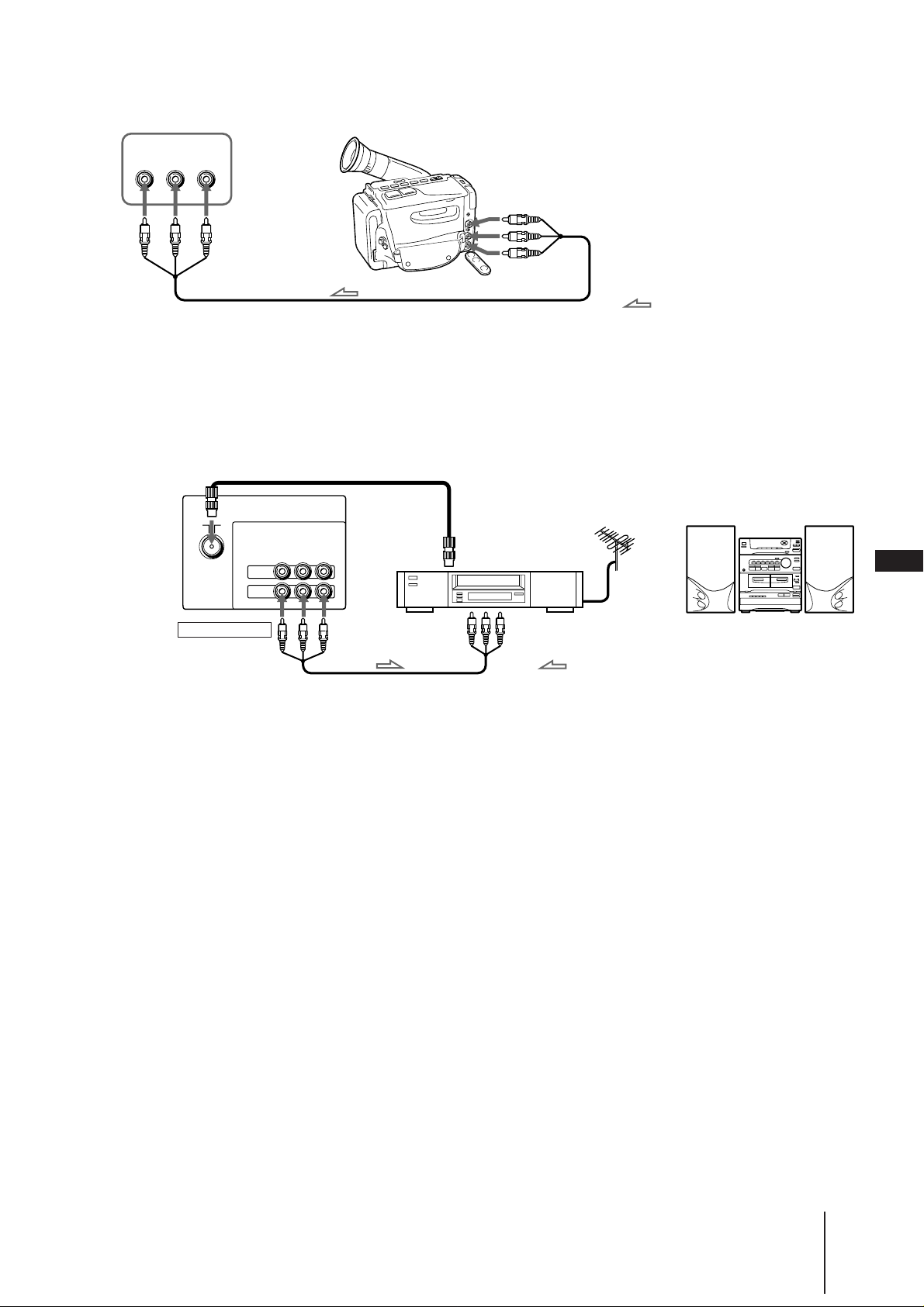
Front of TV
VIDEO INPUT
VIDEO
L(MONO
AUDIO
)
R
Camcorder
to video and
audio outputs
When using the video input jacks
Do not connect video equipment to the video input jacks at the
front and the rear of your TV simultaneously; otherwise the
picture will not be displayed properly on the screen.
Connecting audio/video equipment using MONITOR OUT jacks
to antenna
socket
Rear of TV
AUDIO
VIDEO
(
VIDEO
MONITOR
MONITOR OUT
)
MONO
L
R
IN
OUT
to antenna
output
to video
and audio
inputs
VCR
: Signal flow
: Signal flow
Audio system
EN
or
When recording through the MONITOR OUT jacks
If you change the channel or video input while recording with a
VCR, the channel or video input you are recording also will be
changed.
Getting Started
-EN
5
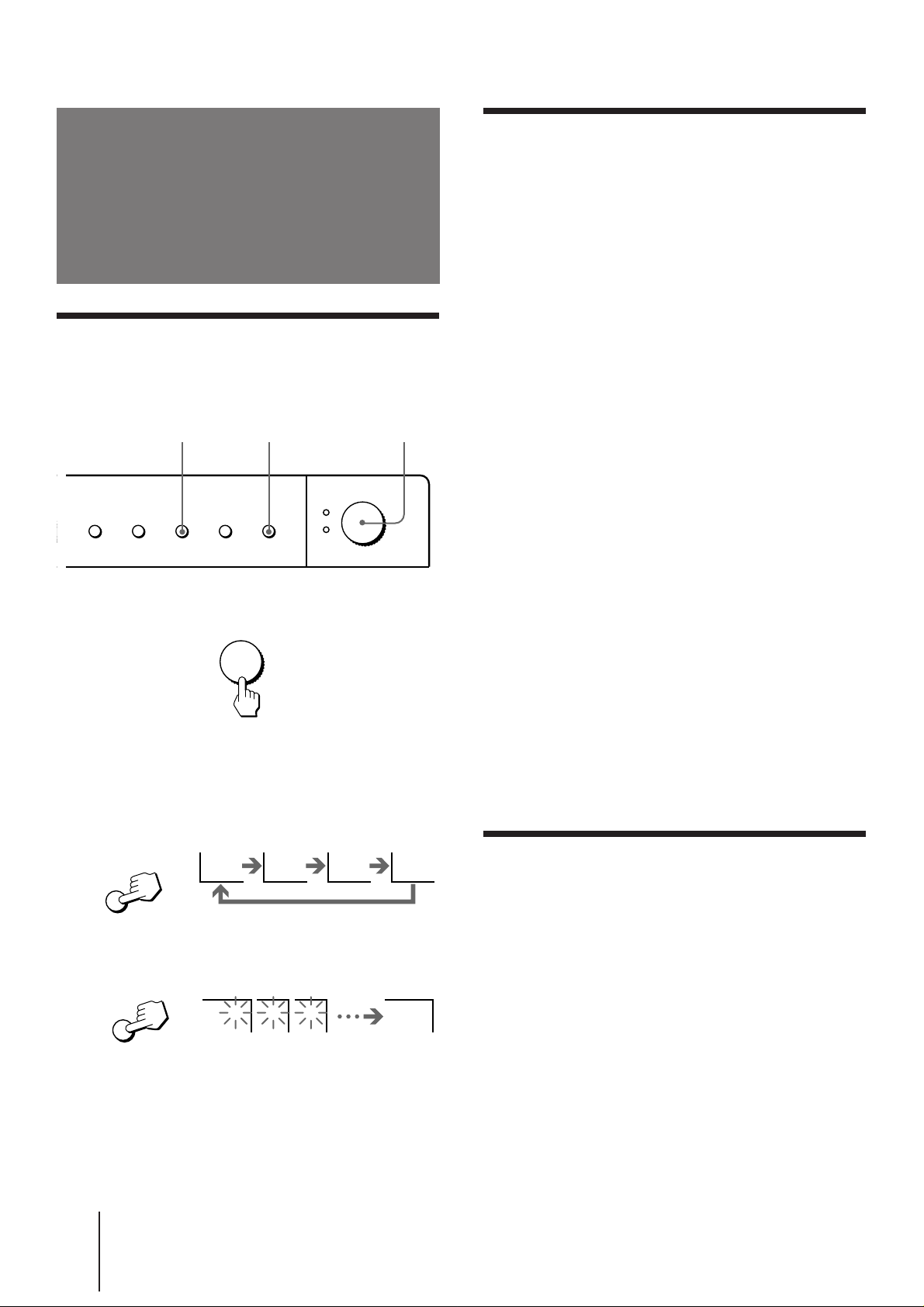
Presetting channels
Presetting channels automatically
You can preset up to 80 TV channels in numerical
sequence from program position 1.
32
Front of TV
Presetting channels manually
To change the channel for a particular program
position or to receive a channel with a weak signal,
preset the channel manually.
1 Press MANUAL PROGR.
2 Press PROGR +/– until the required program
position appears on the screen.
3 Press TV SYSTEM until your local TV system
appears.
4 Press VOLUME +/– on the TV until the
1
required channel picture appears on the
screen.
POWER
COLOR SYSTEM SELECT
TV SYSTEM
MANUAL PROGR
AUTO PROGR
1 Press POWER.
POWER
When the TV is in standby mode after pressing
POWER, press POWER on the remote commander.
2 Press TV SYSTEM until your local TV system
appears.
B/G I D/K M
TV SYSTEM
5 Press MANUAL PROGR.
If the TV system is not properly selected
The color of the picture may be poor and/or the sound
may be noisy. In this case, select the appropriate TV
system.
1 Press PROGR +/– to select the program position.
2 Press TV SYSTEM until the picture and sound
become normal.
Notes
• If you do not know your local TV system, consult your nearest
authorized service center or dealer.
• The setting of the TV SYSTEM is memorized for each program
position.
Disabling program positions
By disabling unused or unwanted program positions,
you can skip those positions when you press PROGR
+/–.
3 Press AUTO PROGR.
1 2 3 1
AUTO PROGR
To start presetting channels automatically
from the specified program position
1 Press MANUAL PROGR.
2 Press TV SYSTEM to select your local TV system.
3 Press PROGR +/– to select the program position.
4 Press AUTO PROGR.
-EN
6
Getting Started
1 Press PROGR +/– until the unused or
unwanted program position appears on the
screen.
2 Press MANUAL PROGR.
3 Press PIC MODE on the remote commander.
4 Press MANUAL PROGR.
To cancel the skip setting
Preset the channel manually or automatically again.
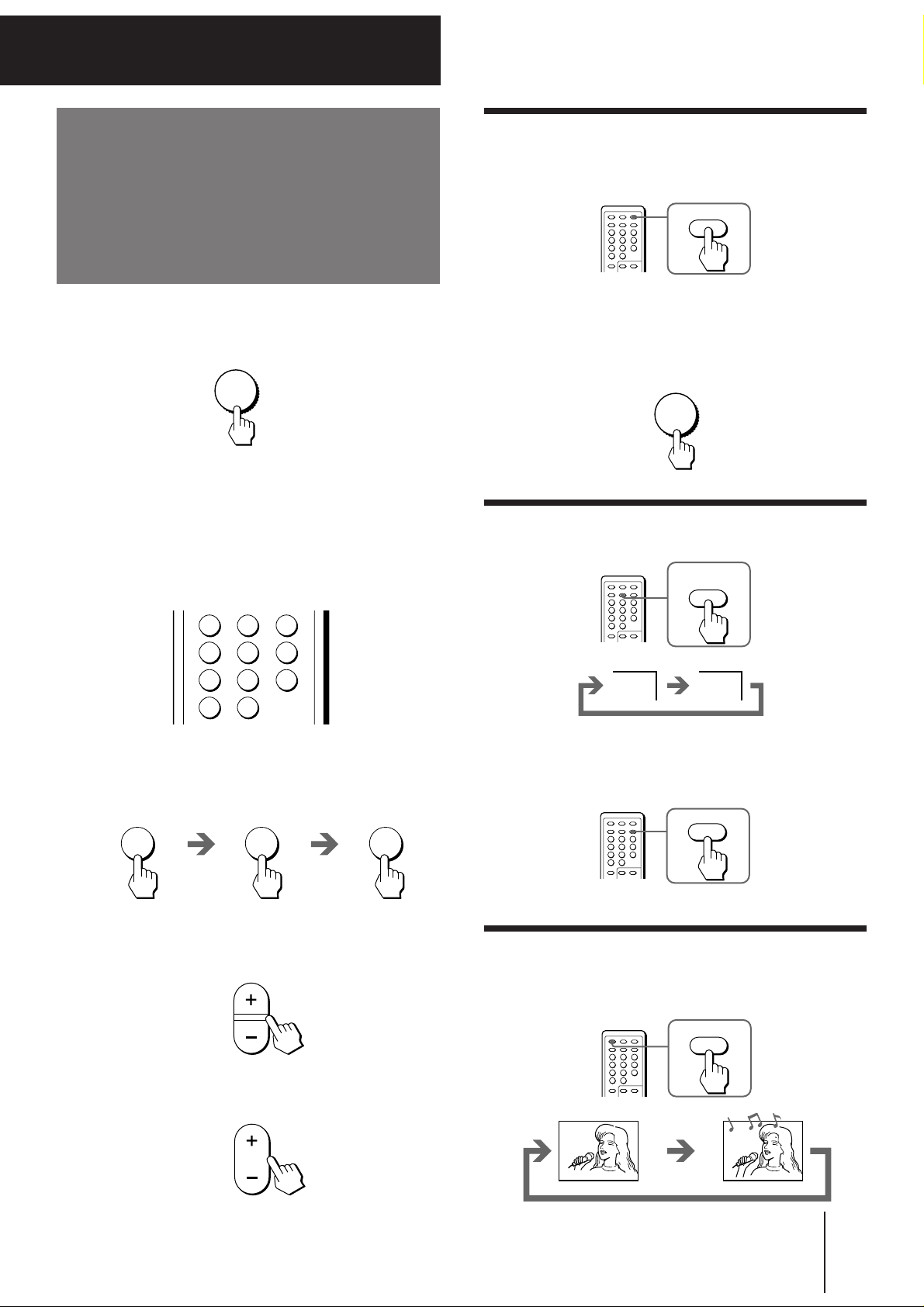
Operations
POWER
HOLD
VIDEO
TV
MUTING
Watching the TV
1 Press POWER to turn the TV on.
POWER
When the TV is in standby mode after pressing
POWER, press POWER on the remote commander.
2 Select the TV channel you want to watch.
To select a channel directly
Press a number button.
Switching off the TV
To switch off the TV temporarily, press POWER on the
remote commander.
To switch off the TV completely, press POWER on the
TV.
If the power on the TV is turned off in standby mode,
the STANDBY indicator may remain alight for a while.
POWER
Watching the video input
Press VIDEO/HOLD.
123
5
46
789
0
To select a two-digit channel, press “-/--” before
the number buttons.
For example: to select channel 25, press “-/--,” and
then “2” and “5.”
2 5
To scan through channels
Press PROGR +/– until the channel you want
appears.
PROGR
VIDEO 1
To watch TV, press TV.
Muting the sound
Press MUTING.
3 Press VOL +/– to adjust the volume.
VOL
MUTING
Operations
-EN
7
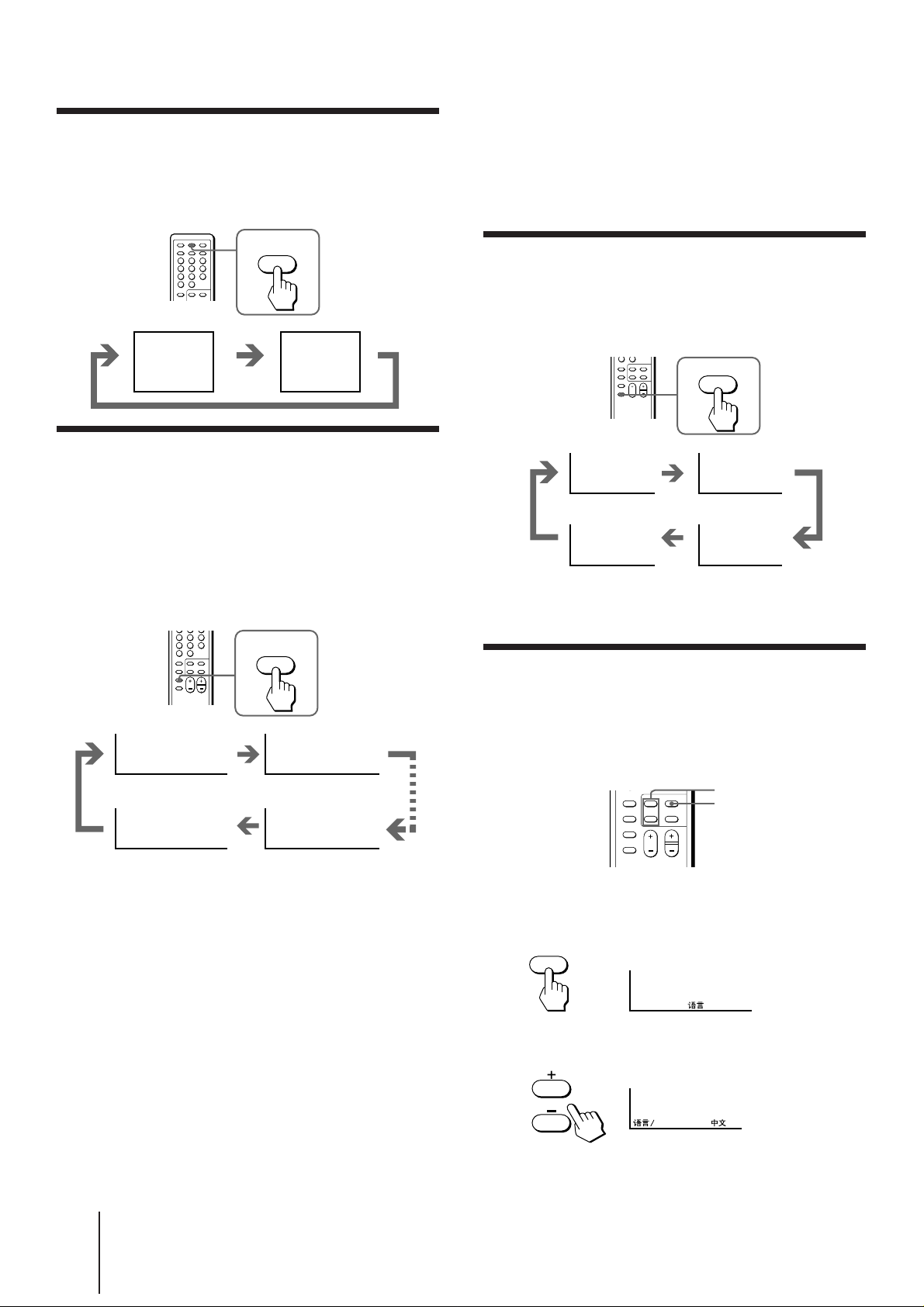
Displaying on-screen information
SLEEP
Press DISPLAY/REVEAL.
The program position, local system, and TV settings are
displayed on the screen.
DISPLAY
REVEAL
turns into standby mode will appear when the TV turns on
using the Wake Up Timer.
• If no buttons or controls are pressed for more than two hours
after the TV is turned on using the Wake Up Timer, the TV
automatically turns into standby mode. When you want to
continue watching the TV, press any button or control on the
TV or remote commander.
Setting the Sleep Timer
You can set the TV to turn off automatically after the
period of time you want.
1
AUTO B/G
STANDARD
Setting the Wake Up Timer
You can set the TV to turn on automatically after the
period of time you want.
1 Press WAKE UP/INDEX repeatedly to set the
timer.
The on-screen display appears and the WAKE UP/
STEREO indicator lights up.
WAKE UP
INDEX
WAKE UP TIMER:00H00M WAKE UP TIMER:00H10M
After 10 minutes
Press SLEEP.
SLEEP TIMER:30 SLEEP TIMER:60
After 30 minutes After 60 minutes
SLEEP TIMER:OFF SLEEP TIMER:90
No sleep timer
After 90 minutes
To cancel the Sleep Timer, press SLEEP repeatedly
until “SLEEP TIMER: OFF” appears, or turn the TV off.
Changing the on-screen display
language
If you prefer Chinese to English, you can change the
on-screen display language. You can use buttons on
both the remote commander and the TV.
+ or –
SELECT
WAKE UP TIMER:OFF WAKE UP TIMER:12H00M
No wake up timer
After 12
hours
2 If you want a particular TV program or
video input to be displayed using the Wake
Up Timer, select the TV program or video
mode.
3 Press POWER on the remote commander or
set the Sleep Timer to turn off the TV in
standby mode.
To cancel the Wake Up Timer, press WAKE UP/
INDEX repeatedly until “WAKE UP TIMER: OFF”
appears, or turn off the main power of the TV.
Notes
• The Wake Up Timer starts immediately after the on-screen
display disappears.
• The last TV program position or video mode just before the TV
-EN
8
Operations
1 Press SELECT until the screen appears as
follows:
SELECT
LANGUAGE / : ENGLISH
2 Press + or – to select “####”.
LANGUAGE :
Note
• You can also use VOLUME +/– on the TV to select the on-
screen display language.
