Sony KP-6lHS20 User Manual

4-081-143-11(1)
© 2001 Sony Corporation
KP-61HS30
Hi-Scan
fun II .. I
Digital Reality Creation
....
tIOSOi

WARNING
To prevent fire or shock hazard, do not expose the projection TV to rain or moisture.
CAUTION
RISK OF ELECTRIC SHOCK
DO NOT OPEN
ATTENTION
RISQUE DE CHOC ELECTRIQUE,
NEFAS OUVRIR
PRECAUCION
RIESGO DE CHOQUE ELECTRICO
NO ABRIR
CAUTION : TO REDUCE THE RISK OF ELECTRIC SHOCK,
DO NOT REMOVE COVER (OR BACK).
NO USER-SERVICEABLE PARTS INSIDE.
I REFER SERVICING TO QUALIFIED SERVICE PERSONNEL.
This symbol is intended to alert the user to the
presence of uninsulated “dangerous voltage”
within the product’s enclosure that may be of
sufficient magnitude to constitute a risk of
electric shock to persons.
This symbol is intended to alert the user to the
presence of important operating and
maintenance (servicing) instructions in the
literature accompanying the appliance.
CAUTION
To prevent electric shock, do not use this polarized AC
plug with an extension cord, receptacle or other outlet
unless the blades can be fully inserted to prevent blade
exposure.
CAUTION
When using TV games, computers, and similar
products with your projection TV, or viewing a
TV station whose logo always stays on the
screen, keep the brightness and contrast
functions at low settings. If a fixed (non-moving)
pattern such as a station logo is left on the screen
for long periods of time, especially at a high
brightness or contrast setting, the image can be
permanently imprinted onto the screen. These
types of imprints are not covered by your
warranty.
Note on Caption Vision
This television receiver provides display of television
closed captioning in accordance with §15.119 of the FCC
rules.
Note to CATV system instaiier
This reminder is provided to call the CATV system
installer’s attention to Artiele 820-40 of the NEC that
provides guidelines for proper grounding and, in
particular, specifies that the cable ground shall be
connected to the grounding system of the building, as
close to the point of cable entry as practical.
Use of this television receiver for other than private
viewing of programs broadcast on UHF, VFIF,
transmitted by cable companies or satellite for the use of
the general public may require authorization from the
broadcaster/cable company and/or program owner.
NOTIFICATION
This equipment has been tested and found to comply with
the limits for a Class B digital device pursuant to Part 15
of the FCC Rules. These limits are designed to provide
reasonable protection against harmful interference in a
residential installation. This equipment generates, uses,
and can radiate radio frequency energy and, if not
installed and used in accordance with the instructions,
may cause harmful interference with radio
communications. However, there is no guarantee that
interference will not occur in a particular installation. If
this equipment does cause harmful interference to radio
or television reception, which can be determined by
turning the equipment off and on, the user is encouraged
to try to correct the interference by one or more of the
following measures:
□ Reorient or relocate the receiving antennas.
Increase the separation between the equipment and
□
receiver.
Connect the equipment into an outlet on a circuit
different from that to which the receiver is
connected.
Consult the dealer or an experienced radio/TV
technician for help.
You are cautioned that any changes or
modifications not expressly approved in
this manual could void your warranty and
your authority to operate this equipment.
This document is for the remote eontrol RM-Y908.
MODELS: KP-43HT20, KP-53HS20, KP-53HS30,
KP-61HS20, KP-61HS30
Please keep this notice with the instruction manual.
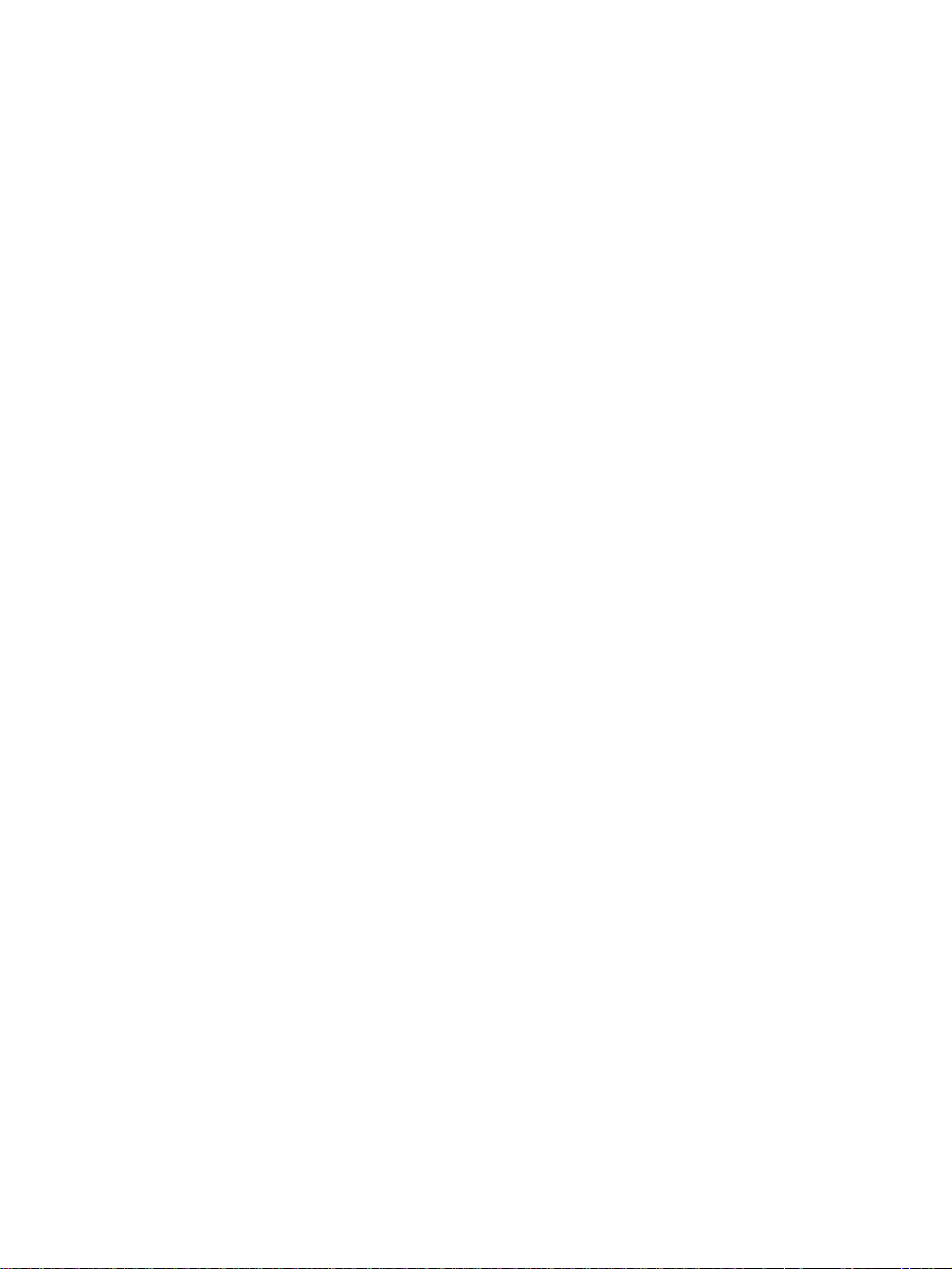
Safety
□ Operate the projection TV only on 120 V AC.
□ The plug is designed, for safety purposes, to fit into
the wall outlet only one way. If you are unable to
insert the plug fully into the outlet, contact your
dealer.
□ If any liquid or solid object should fall inside the
cabinet, unplug the projection TV immediately and
have it checked by qualified service personnel
before operating it further.
□ If you will not be using the projection TV for several
days, disconnect the power by pulling the plug itself.
Never pull on the cord.
For details concerning safety precautions, see
“Important Safeguards” on page 4,
Installing
To prevent internal heat buildup, do not block the
□
ventilation openings.
Do not install the projection TV in a hot or humid
□
place, or in a place subject to excessive dust or
mechanical vibration.
Avoid operating the projection TV at temperature
□
below 5 °C (41°F).
If the projection TV is transported directly from a
□
cold to a warm location, or if the room temperature
changes suddenly, the picture may be blurred or
show poor color. In this case, please wait a few hours
to let the moisture evaporate before turning on the
projection TV.
To obtain the best picture, do not expose the screen
□
to direct illumination or direct sunlight. It is
recommended to use spot lighting directed down
from the ceiling or to cover the windows that face
the screen with opaque drapery. It is desirable to
install the projection TV in a room where the floor
and walls are not of a reflective material.
Note on convergence adjustment
Before you use your projection TV, make sure to adjust
convergence. For details, see “Adjusting the Convergence
Automatically - FLASH FOCUStm on page 33.
ïïuSurround;
with SRSC#J
of SRS Labs, Inc. in the United States and selected
foreign countries. SRS and TruSurround are incorporated
under license from SRS Labs, Inc. and is protected under
United States Patent Nos. 4,748,669 and 4, 841, 572 with
numerous additional issued and pending foreign patents.
Purchase of this product does not convey the right to sell
recordings made with the TruSurround technology.
BBE and BBE Symbol are trademarks of BBE Sound,
Inc. and are licensed by BBE Sound, Inc. under U.S.
Patent No. 4,638,258 and 4,482,866.
TruSurround is a trademark of
SRS Labs, Inc. SRS and the SRS
symbol are registered trademarks
ATTENTION
Pour prévenir les chocs électriques, ne pas utiliser cette
fiche polarisée avec un prolongateur, une prise de courant
ou une autre sortie de courant, sauf si les lames peuvent
tre insérées à fond sans en laisser aucune partie à
découvert.
Owner’s Record
The model and serial numbers are located at the rear of
the projection TV, below the Sony logo, on the sticker,
and also on the TV box (white label). Record these
numbers in the spaces provided below. Refer to them
whenever you call upon your Sony dealer regarding this
product.
Model No.
Serial No.
__________________________
__________________________
As an ENERGY STAR®
Partner, Sony Corporation has
determined that this product
meets the ENERGY STAR®
guidelines for energy efficiency.
ENERGY STAR® is a U.S. registered mark.
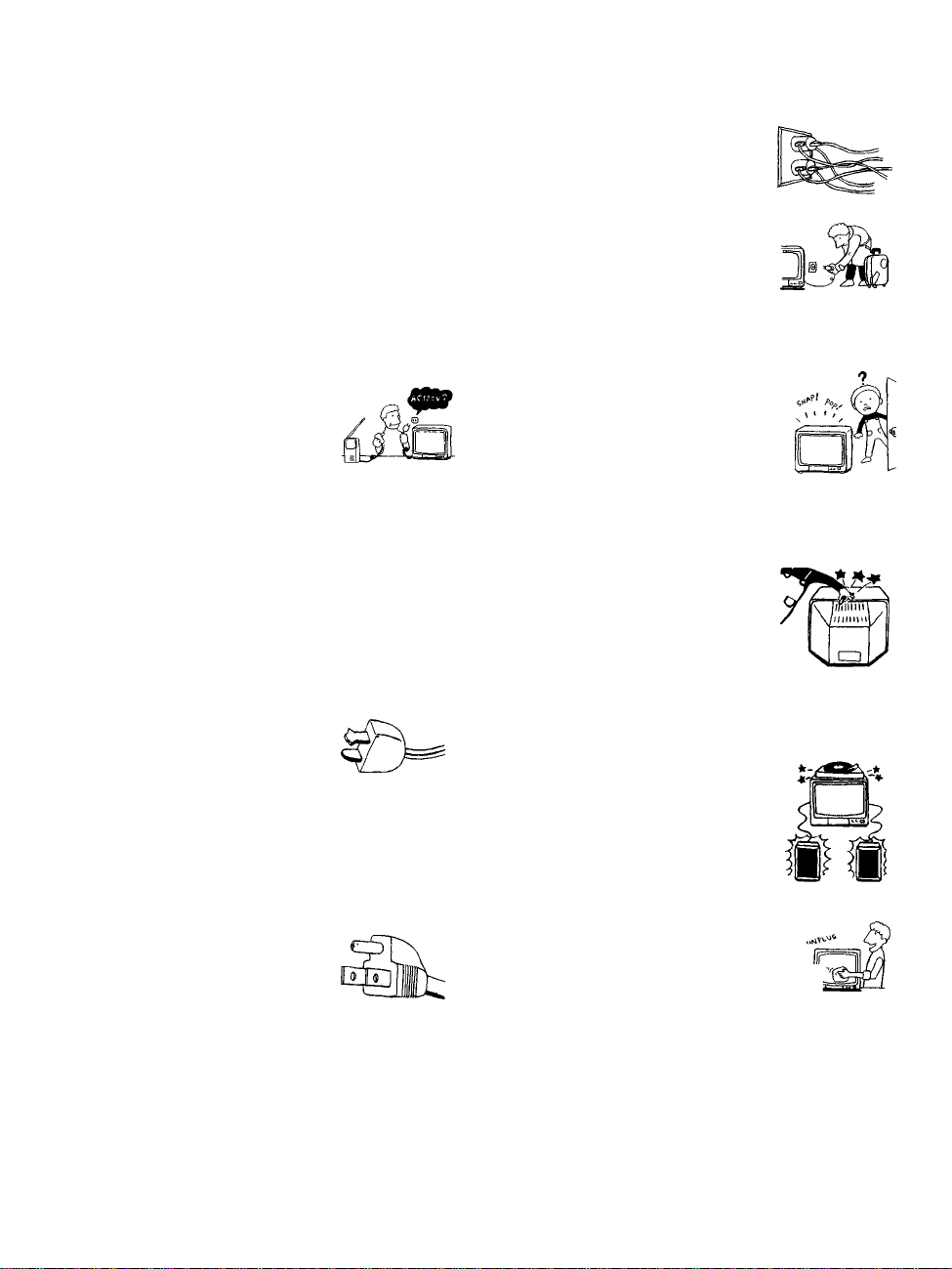
Important Safeguards
For your protection, please read these instructions
completely, and keep this manual for future reference.
Carefully observe and comply with all warnings, cautions
and instructions placed on the set or described in the
operating instractions or service manual.
WARNING
To guard against injury, the following basic safety
precautions should be observed in the installation, use
and servicing of the set.
Use
Power Sources
This set should be operated only from
the type of power source indicated on
the serial/model plate. If you are not sure
of the type of electrical power supplied
to your home, consult your dealer or
local power company. For those sets designed to operate
from battery power, refer to the operating instructions.
Grounding or Polarization
This set is equipped with a polarized AC power cord plug
(a plug having one blade wider than the other), or with a
three-wire grounding type plug (a plug having a third pin
for grounding). Follow the instructions below:
For the set with a polarized AC power cord plug
This plug will fit into the power outlet
only one way. This is a safety feature. If
you are unable to insert the plug fully
into the outlet, try reversing the plug. If
the plug still fails to fit, contact your electrician to have a
suitable outlet installed. Do not defeat the safety purpose
of the polarized plug by forcing it in.
Overloading
Do not overload wall outlets, extension
cords or convenience receptacles
beyond their capacity, since this can
result in fire or electric shock.
Always turn the set off when it is not
being used. When the set is left
unattended and unused for long
periods of time, unplug it from the
wall outlet as a precaution against the
possibility of an internal malfunction that could create a
fire hazard.
If a snapping or popping sound from a TV
set is continuous or frequent while the TV
is operating, unplug the TV and consult
your dealer or service technician. It is
normal for some TV sets to make
occasional snapping or popping sounds,
particularly when being turned on or off.
Object and Liquid Entry
Never push objects of any kind into the
set through the cabinet slots as they may
touch dangerous voltage points or short
out parts that could result in a fire or
electric shock. Never spill liquid of any
kind on the set.
Attachments
Do not use attachments not
recommended by the manufacturer, as
they may cause hazards.
Alternate Warning for the set with a threewire grounding type AC plug
This plug will only fit into a grounding-
type power outlet. This is a safety
feature. If you are unable to insert the
plug into the outlet, contact your
electrician to have a suitable outlet
installed. Do not defeat the safety purpose of the
grounding plug.
Cleaning
Clean the cabinet of the projection TV
with a dry soft cloth. To remove dust .
from the screen, wipe it gently with a soft ,,
cloth. Stubborn stains may be removed
with a cloth slightly dampened with
solution of mild soap and warm water. Never use strong
solvents such as thinner or benzine for cleaning.
If the picture becomes dark after using the projection TV
for a long period of time, it may be necessary to clean the
inside of the projection TV. Consult qualified service
personnel.

Installation
Water and Moisture
Do not use power-line operated sets
near water — for example, near a
bathtub, washbowl, kitchen sink, or
laundry tub, in a wet basement, or
near a swimming pool, etc.
Accessories
Do not pllce the set on an unstable
cart, stand, table or shelf. The set
may fall, causing serious injury to a
child or an adult and serious damage
to the set. Use only a cart or stand
recommended by the manufacturer
for the specific model of projection
TV. An appliance and cart
combination should be moved with
care. Quick stops, excessive force,
and uneven surfaces may cause the appliance and
combination to overturn.
cart
Ventilation
The slots and openings in the cabinet and in the back or
bottom are provided for necessary ventilation. To ensure
reliable operation of the set, and to protect it from
overheating, these slots and openings must never be
blocked or covered.
□ Never cover the slots and openings
with a cloth or other materials.
Power-Cord Protection
Do not allow anything to rest on or roll
over the power cord, and do not place the
set where the power cord is subject to
wear or abuse.
Antennas
Outdoor Antenna Grounding
If an outdoor antenna is installed, follow the precautions
below. An outdoor antenna system should not be located
in the vicinity of overhead power lines or other electric
light or power circuits, or where it can come in contact
with such power lines or circuits.
WHEN INSTALLING AN OUTDOOR ANTENNA
SYSTEM, EXTREME CARE SHOULD BE TAKEN TO
KEEP EROM CONTACTING SUCH POWER LINES
OR CIRCUITS AS CONTACT WITH THEM IS
ALMOST INVARIABLY FATAL.
Be sure the antenna system is grounded so as to provide
some protection against voltage surges and built-up static
charges.
Section 810 of the National Electrical Code (NEC) in
USA and Section 54 of the Canadian Electrical Code in
Canada provides information with respect to proper
grounding of the mast and supporting structure,
grounding of the lead-in wire to an antenna discharge
unit, size of grounding conductors, location of antenna
discharge unit, connection to grounding electrodes, and
requirements for the grounding electrode.
Antenna Grounding According to the NEC
Refer to section 54-300 of Canadian Electrical Code for
Antenna Grounding.
□ Never block the slots and openings by
placing the set on a bed, sofa, rug or
other similar surface.
□ Never place the set in a confined
space, such as a bookcase or built-in
cabinet, unless proper ventilation is
provided.
□ Do not place the set near or over a
radiator or heat register, or where it is
exposed to direct sunlight.
NEC: National
Electrical Code
Antenna lead-in wire
Antenna lead-in wire
(NEC Section 810-20)
Grounding conductors
(NEC section 810-21)
round clamps
^—■ Power service grounding
electrode system (NEC Art
250 Part H)

Lightning
For added protection for this television receiver during a
lightning storm, or when it is left unattended and unused
for long periods of time, unplug it from the wall outlet
and disconnect the antenna. This will prevent damage to
the receiver due to lightning and power-line surges.
Service
Damage Requiring Service
Unplug the set from the wall outlet and refer servicing to
qualified service personnel under the following
conditions:
□ When the power cord or
plug is damaged or frayed.
□ If liquid has been spilled into
the set.
□ If the set has been exposed
to rain or water.
□ If the set has been subject to
excessive shock by being
dropped, or the cabinet has
been damaged.
□ If the set does not operate
normally when following the
operating instructions.
Adjust only those controls
that are specified in the
operating instructions.
Improper adjustment of
other controls may result in
damage and will often
require extensive work by a
qualified technician to restore the set to normal
operation.
□ When the set exhibits a distinct change in
performance, it indicates a need for service.
Safety Check
Upon completion of any service or repairs
to the set, ask the service technician to
perform routine safety checks (as specified
by the manufacturer) to determine that the
set is in safe operating condition, and to so
certify. When the set reaches the end of its
useful life, improper disposal could result
in a picture tube implosion. Ask a qualified
service technician to dispose of the set.
For Safety
Be careful when moving the projection TV
When you place the projection TV
in position, be careful not to drop it
on your foot or fingers.
Watch your footing while installing the projection TV.
Carry the projection TV in the specified manner
If you carry the projection TV in a manner
other than the specified manner and
without the specified number of persons, it
may drop and a serious injury may be
caused. Be sure to follow the instructions mentioned
below.
□ Carry the projection TV with the specified number
of persons, (see page 10)
□ Do not carry the projection TV holding the speaker
grill.
□ Hold the projection TV tightly when carrying it.
Servicing
Do not attempt to service the set yourself
since opening the cabinet may expose you to
dangerous voltage or other hazards. Refer all
servicing to qualified service personnel.
Repiacement Parts
When replacement parts are required, be sure the service
technician certifies in writing that he has used
replacement parts specified by the manufacturer that have
the same characteristics as the original parts.
Unauthorized substitutions may result in fire, electric
shock or other hazards.
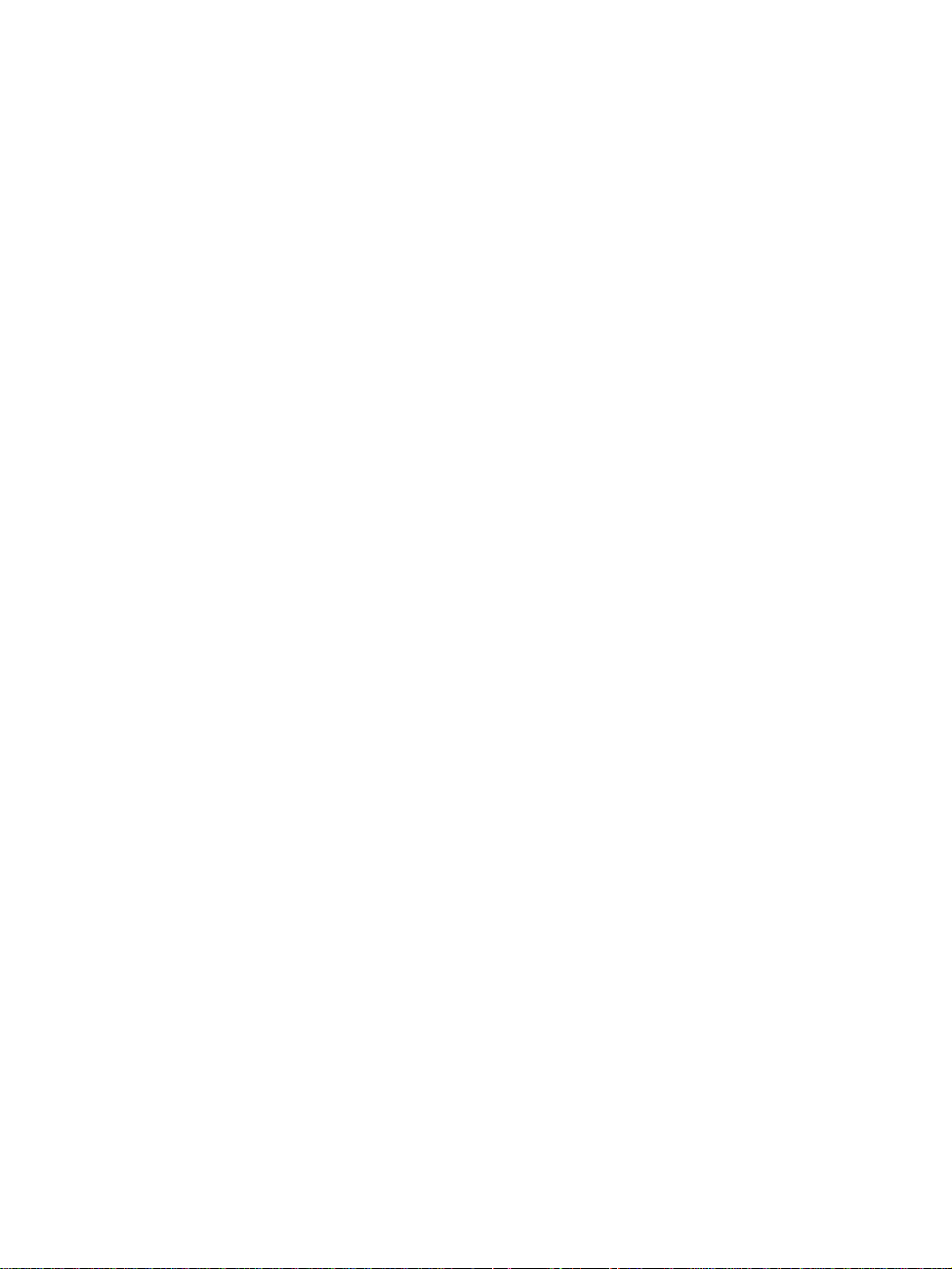
Contents
Important Safeguards
........................................................
Introducing the Sony Projection TV
Presenting the Sony Projection TV.................................8
Using this manual...............................................................9
Installing and Connecting the
Projection TV
Contents..............................................................................10
Inserting Batteries into the Remote Control
Carrying Your Projection TV..........................................10
Installing the Projection TV...........................................11
Connector Types
Projection TV Controls and Connectors
Basic Connections (Connecting Cable TV or
Antenna)....................................................................16
Connecting a VCR and Cable.........................................19
Connecting a VCR and Cable Box.................................20
Connecting Two VCRs for Tape Editing
Connecting a Satellite Receiver
Connecting a Satellite Receiver with a VCR
Connecting an Audio Receiver
Connecting a DVD Player with Component
Video Connectors....................................................26
Connecting a DVD Player with
A/V Connectors........................................................27
Connecting a Digital TV Receiver
Connecting a Camcorder
Connecting an AV Receiver............................................30
Using the CONTROL S Feature
Setting Up the Projection TV Automatically
Adjusting the Convergence Automatically
- FLASH FOCUS™ -
...............................................................
.....................................
......................................
................................
.................................................
....................................
...............................................
...............
......................
.....................
................
...............
4
Using the Features
Using the Remote Control...............................................34
Watching the TV...............................................................37
Watching the Digital TV
Using Favorite Channels
Using Twin View™
Using the Freeze Function
Using Channel Index
10
12
13
22
23
24
25
28
29
31
32
33
Using the Menus
Overview
Using the Video Menu
Using the Audio Menu................................................. 50
Using the Channel Menu...............................................52
Using the Parent Menu...................................................54
Using the Timer Menu
Using the Setup Menu....................................................63
............................................................................
Other Information
Programming the Remote Control
Operating Other Components with Your
Projection TV Remote Control.............................68
T roubleshooting...............................................................70
Specifications
....................................................................
.................................................
.................................................
.........................................................
..............................................
.......................................................
...................................................
...................................................
................................
39
40
41
44
45
47
48
62
65
73
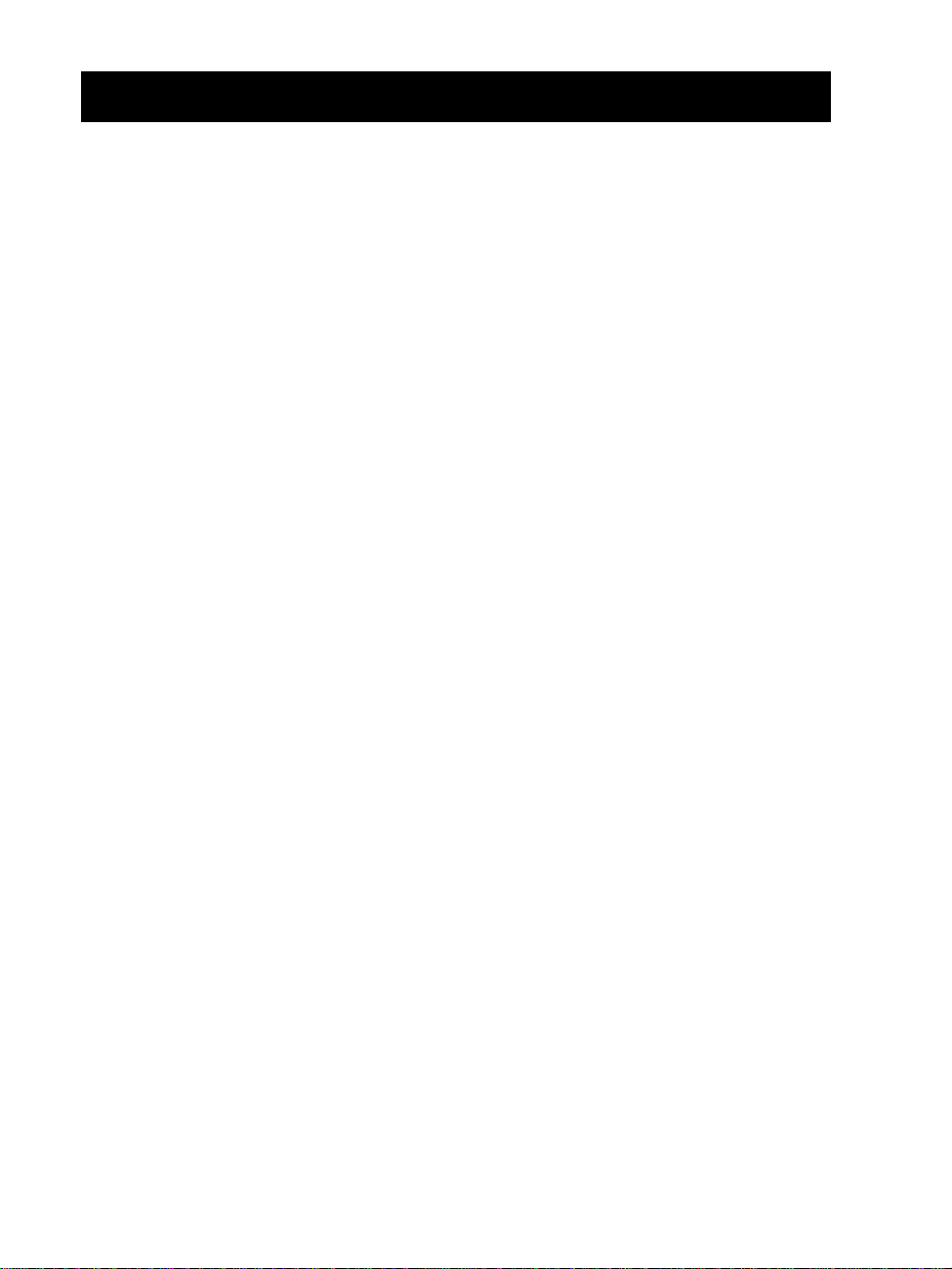
Introducing the Sony Projection TV
Presenting the Sony Projection TV
Thank you for purchasing the Sony Projection TV.
This manual is for models KP-43HT20, KP-53HS20, KP-53HS30, KP-
61HS20 and KP-61HS30.
Model KP-53HS30 is used for illustration purposes.
Features Some of the features that you will enjoy with your new projection TV
include;
□ Hi Scan 1080 : Enables you to receive the 1080i, 720p, 480p and 480i
digital TV formats. By using the VIDEO 5/6 IN jacks, you can connect
a DTV (digital television) receiver to view DTV programs.
□ DRC Multi-Function: Unlike conventional line doublers, the DRC
□ CineMotion : Using the 2-3 Pull-Down technology, the CineMotion
□ Twin View : Using Multi-Image Driver (MID-X), Twin View allows
TM
feature doubles vertical and horizontal lines, resulting in four times the
density for quality sources such as DVD, Satellite and Digital
camcorder.
feature allows you to obtain a smooth picture movement when playing
back movies or other video sources on film.
you to watch two programs side by side with the ability to zoom in on
one picture and listen to the program in the selected window. You can
watch pictures from two different sources (1080i, 720p, 480p or 480i)
simultaneously.
□ 16:9 Enhancement: Vertical Compression technology that maximizes
picture resolution on “anamorphic” or “enhanced for wide screen”
sources, including selected DVDs.
□ Steady Sound : Equalizes volume levels so there is consisten^t output
between programs and commercials.
□ Parental Control: V-Chip technology allows parents to block
unsuitable programming for younger viewers.
□ Component Video Inputs: Offers the best video quality for DVD
(480p, 480i) and Digital Set-top box (1080i, 720p, 480p, 480i)
connections.
□ S-VIDEO Inputs: Provides a high-quality image for connected
equipment.
TM
TM
TM
TM
8
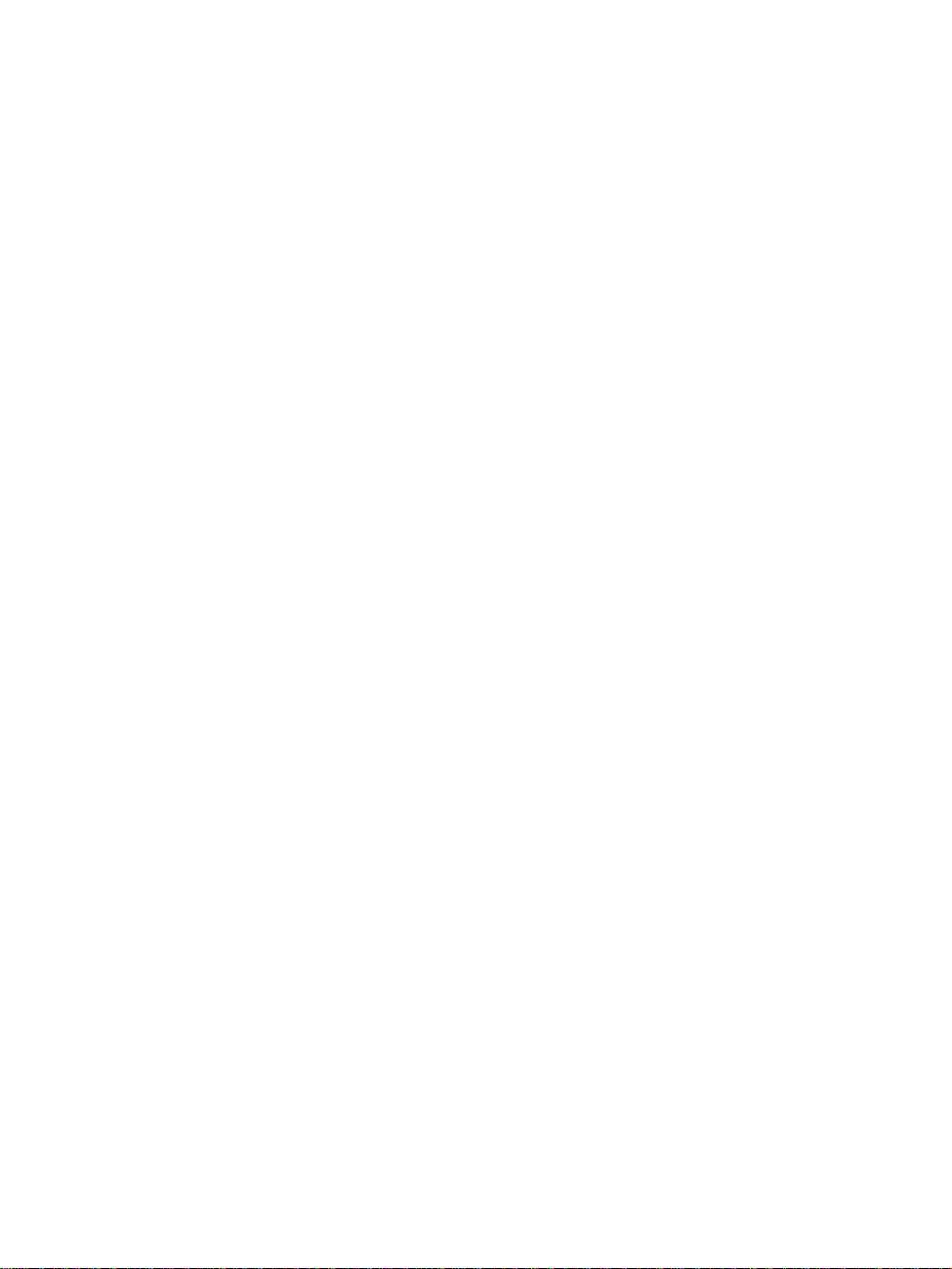
Using this manuai
Introducing the Sony Projection TV
□ Favorite Channel Preview: Preview up to eight favorite channels
without leaving the current channel.
□ Channel Index: Allows you to view and choose from twelve programs.
□ Flash Focus’^'^: Allows you to adjust convergence automatically.
We recommend that you carefully review the contents of the following three
sections in the order shown to ensure that you fully understand the operation
of your new projection TV.
1 Installing and Connecting the Projection TV
This section guides you through your initial setup. It shows you how to
install your projection TV, to connect your new components and to connect
the antenna and cable.
2 Using the Features
This section shows you how to begin using your new projection TV. It also
shows you how to use your remote control functions.
3 Using the menus
I
o
S'
IQ
3
(B
03
0
1
o
3
This section teaches you how to access on-screen menus and adjust your
projection TV settings.
Instructions in this manual are written for the remote control. Similar
controls are also found on the projection TV console.

Installing and Connecting the Projection TV
Contents
The box contains your new projection TV, a remote control and two AA
batteries. No peripheral cables are included. If you intend to add additional
equipment to your projection TV, please check the hookup instructions for
your desired setup before you begin. You may need to purchase cables and/
or splitters to complete the hookup properly.
Inserting Batteries into the Remote Control
Insert two size AA (R6) batteries (supplied) by matching the + and - on the
batteries to the diagram inside the battery compartment.
^' lieinove the batteries to avoid damage from possible battery leakage
whenever you anticipate that the remote control wifi not be used for an
Handle the wmote cgntrol wilhcaro. /^id drofioir^ it. getting iUyet. or
placing It in direct sunlight, near a heater, or where the humidity is high.
Your remote control can be programmed to operate most video
equipment. (See "Programming the Remote Control" on page 65. j
Carrying Your Projection TV
Carrying the projection TV requires three or more people.
The projection TV has been equipped with casters for easy movement on a
hard surface, (for KP-53HS20, KP-53HS30, KP-61HS20 and KP-61HS30
only)
Please move your projection TV using the casters.
10
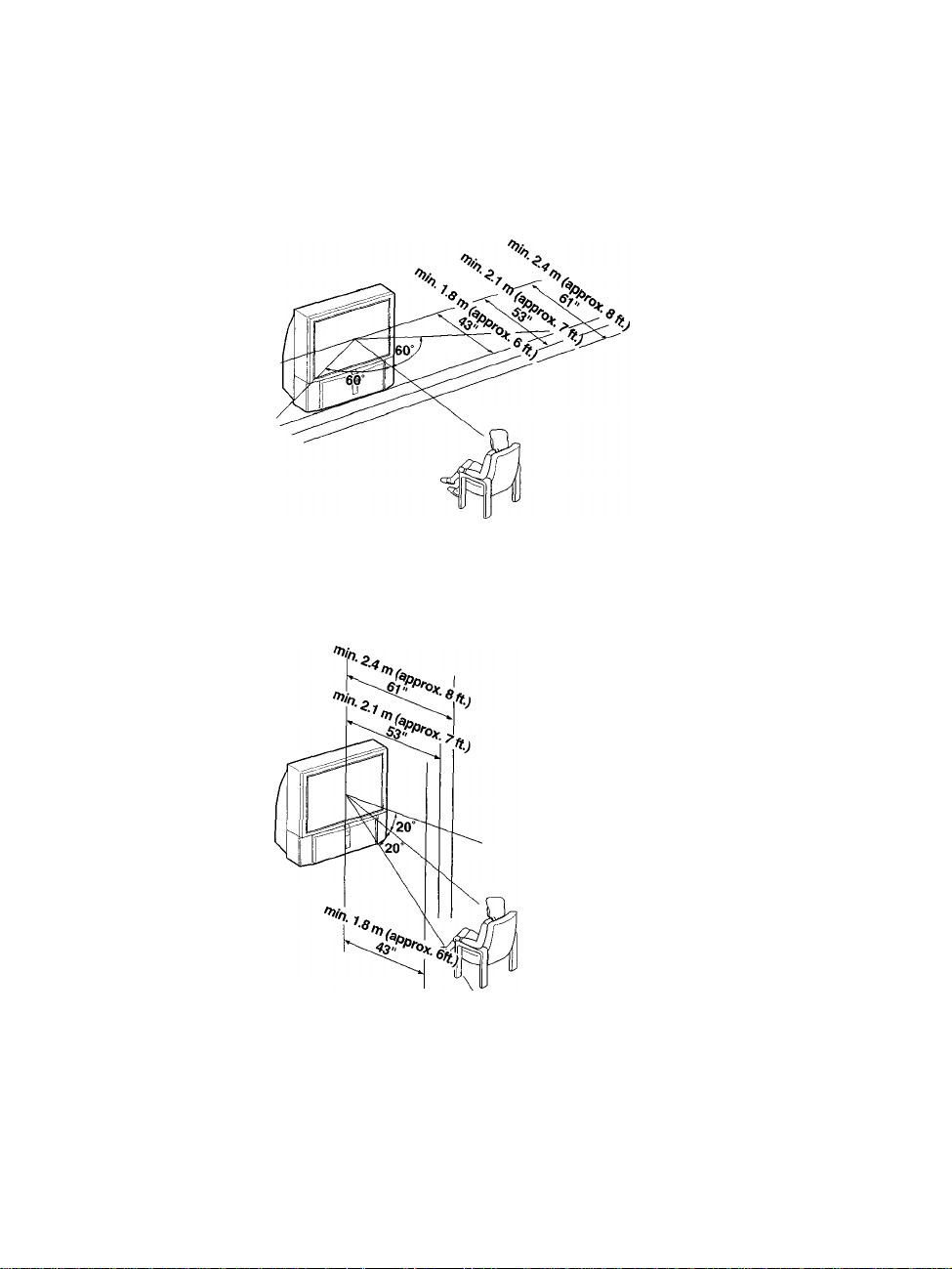
Installing the Projection TV
Recommended
viewing area
(Horizontai)
Recommended
viewing area
(Vertical)
Installing and Connecting the Projection TV
3
s
I
(Q
Sj
3
Q.
i
??
3"
«5
3
(A
TO
I
3
11

Installing and Connecting the Projection TV
Connector Types
You may find it necessary to use some of the following connector types
during set up.
Coaxial cable
Standard TV cable and antenna cable
Plug Type
— —^ Push into connection.
Screw-on Type
T'OiS' —Screw into connection.
S Video cable
High quality video cable for enhanced picture quality
=cT
Audio/Video cable
Video - Yellow
Audio (Left) - White
Audio (Right) - Red
Align guides and push
into connection.
Push into connection.
12
Some DVD Players are equipped with the following three video connectors;
Y - Green
Pb (Cb, Cb or B-Y) - Blue
Pr (Cr, Cr or R-Y) - Red
CONTROL S cable
CONTROL S connections are exclusive to Sony products and allow greater
control of all Sony equipment.
® Push into connection.
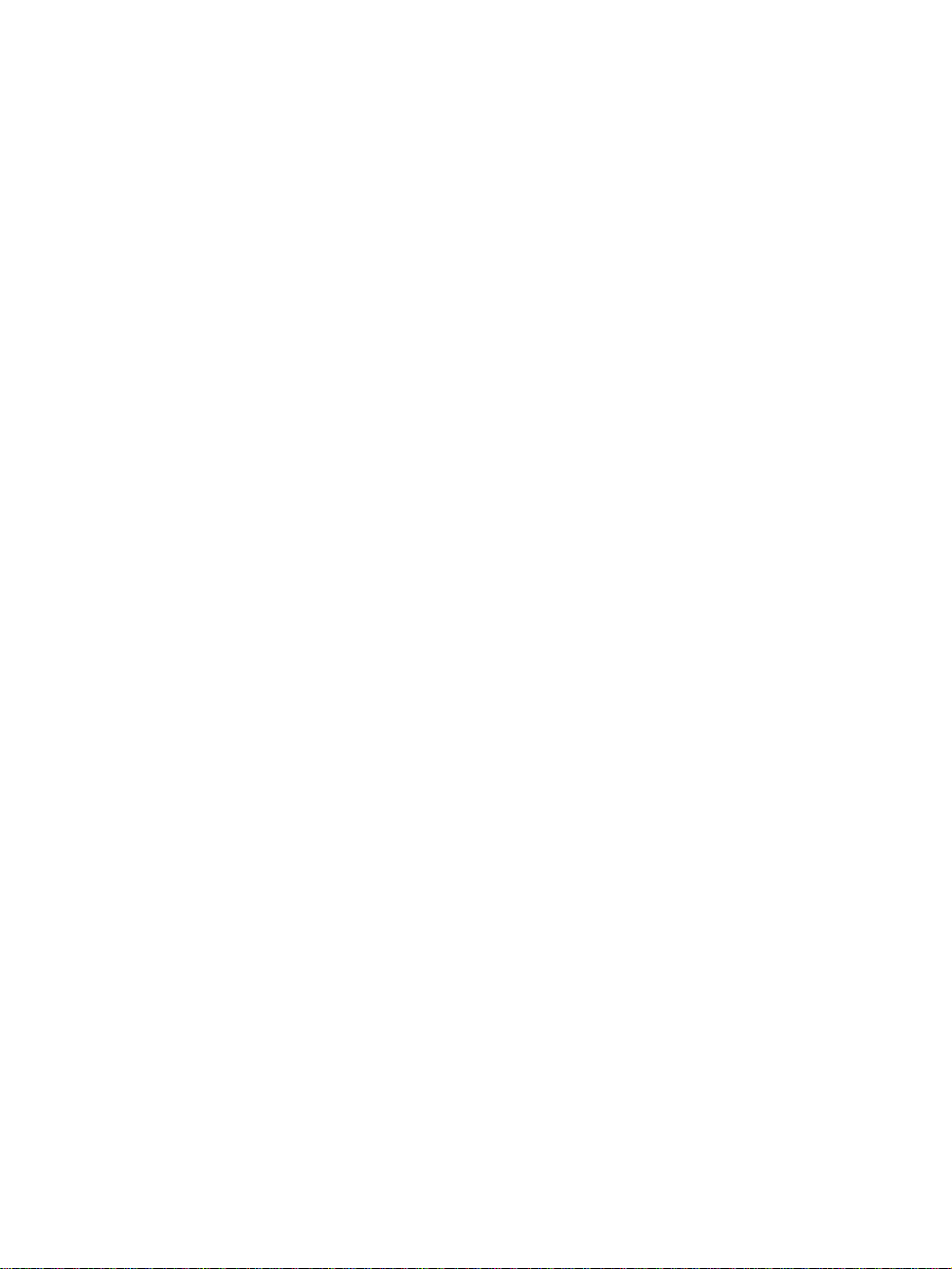
Projection TV Controls and Connectors
Installing and Connecting the Projection TV
Front Panel Menu
Controls
The front panel menu controls allow access to the on-screen menus without
the use of a remote control. Pressing MENU brings up the on-screen menus.
The arrow buttons move the on-screen cursor in the menus and the Select
button (-}-) selects the menu item.
TIMER/STAND BY
O
STEREO
O
©
©^©
©
h r
FLASH FOCUS
Qo
3
(A
(Q
№
3
a
3
3
3
(Q
i
13
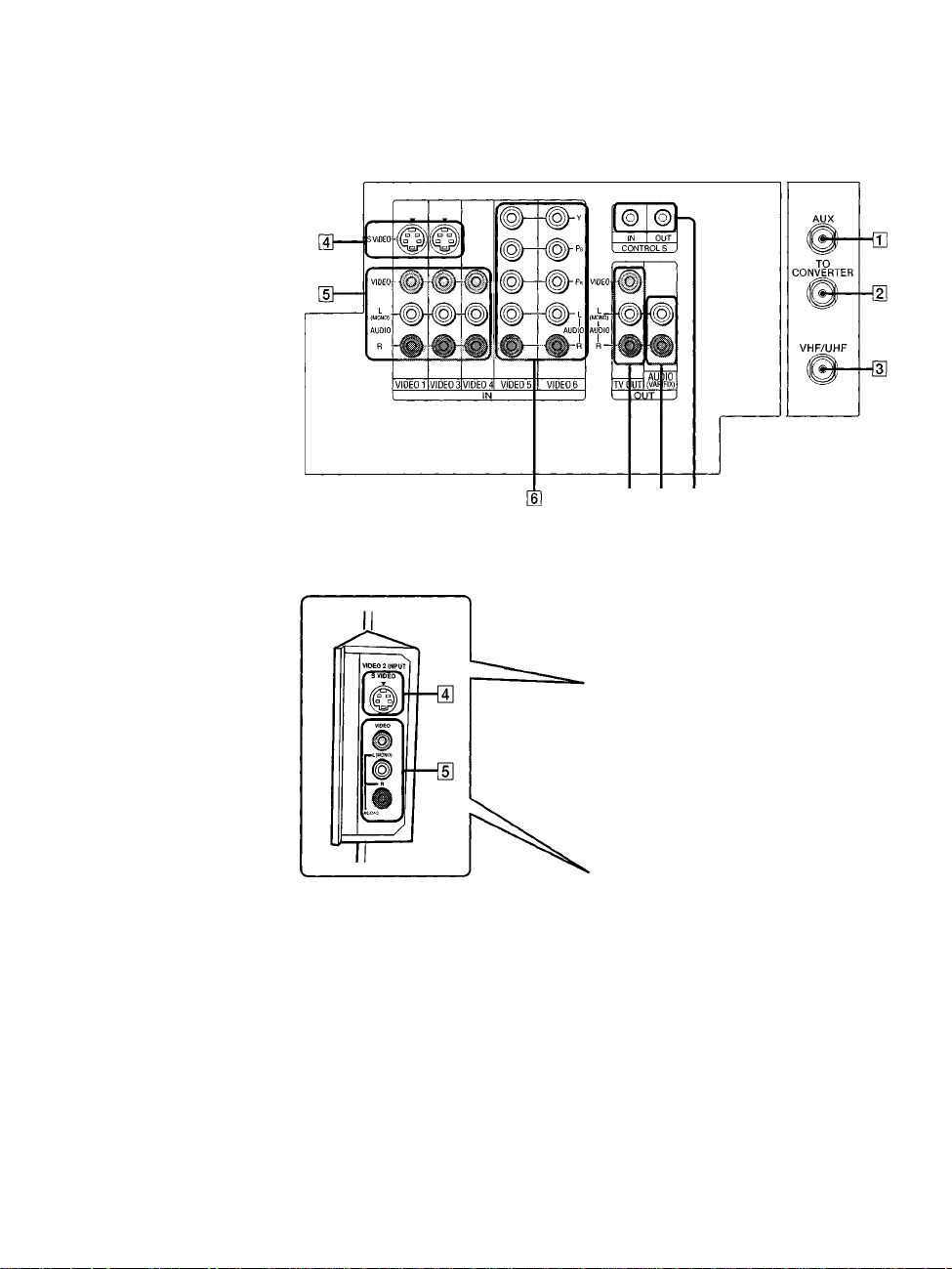
Installing and Connecting the Projection TV
Projection TV Rear
and Front/Side
Panel Connectors
Rear of projection TV
Front or side of projection TV
m [i [S
14
KP-43HT20
KP-53HS20, KP-53HS30,
KP-61HS20 and KP-61HS30
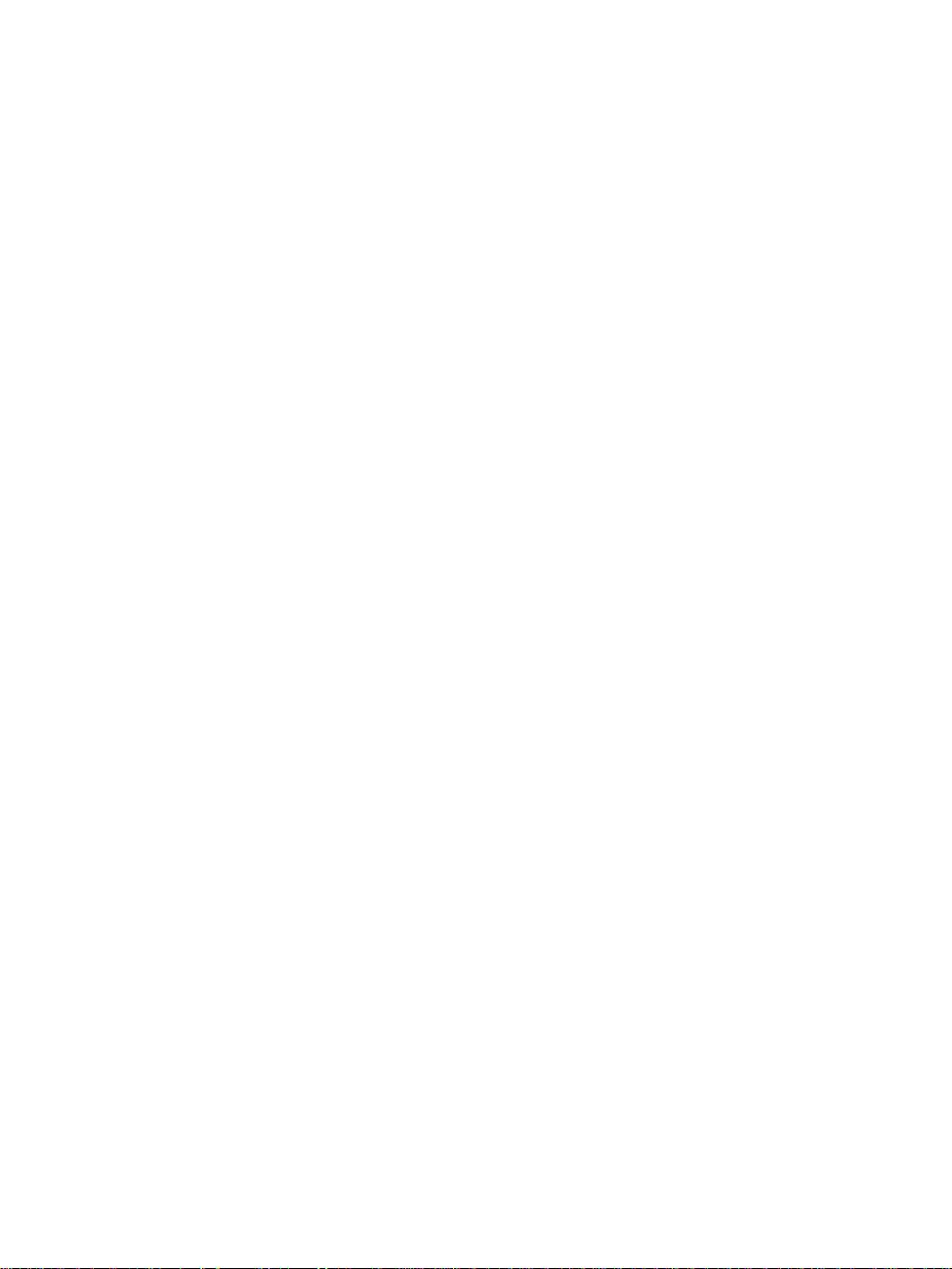
Installing and Connecting the Projection TV
Connection
Q] AUX
TO CONVERTER
[3] VHF/UHF
S] S VIDEO
(Rear and front/
side)
\E VIDEO
(L/R)/AUDIO
(Rear and front/
side)
\E Y/Pb/Pr
(L/R)/AUDIO
[7] TV OUT
AUDIO OUT
(VAR/FIX)
L (MONO)/R
Description
Allows you to view local and cable channels if your cable
provider does not feature local channels. You can switch
between local and cable channels easily by pressing ANT
on the remote control. Devices connected to the AUX
input cannot be viewed in Twin View.
This is a VHF/UHF OUT jack that lets you set up your
projection TV to switch between scrambled channels
(through a cable box) and normal cable channels (CATV).
Use this jack instead of a splitter to get better picture
quality when switching between scrambled and
unscrambled cable channels.
Connects to your VHF/UHF antenna or cable.
Connects to the S VIDEO OUT jack of your VCR or other
S VIDEO-equipped video component. Provides better
picture quality than the VHF/UHF jacks or the Video IN
jack.
Connects to the audio and video OUT jacks on your VCR
or other video component. A fourth video input (VIDEO
2) is located on the side panel (for KP-43HT20) or the
front panel (for KP-53HS20, KP-53HS30, KP-61HS20
and KP-61HS30) of the projection TV.
Connects to your DVD player’s or Digital Set-top box’s
component video (Y, Pb, Pr) and audio (L/R) jacks.
Connects to an AV receiver for greater control of all audio
and video equipment (see page 30). For detailed
information about connection, refer to the operating
manual supplied with the AV receiver.
Connects to the left and right audio inputs of your audio or
video component.
<1
!Q
i
3
<»
S
a>
3
a
o
o
3
5-
I
CONTROL S
IN/OUT
To control other Sony equipment with the projection TV's
remote control, connect the CONTROL S IN jack of the
equipment to the CONTROL S OUT jack on the
projection TV with the CONTROL S cable.
To control the projection TV with a remote control for
another Sony product, connect the CONTROL S OUT
jack of the equipment to the CONTROL S IN jack on the
projection TV with the CONTROL S cable.
15
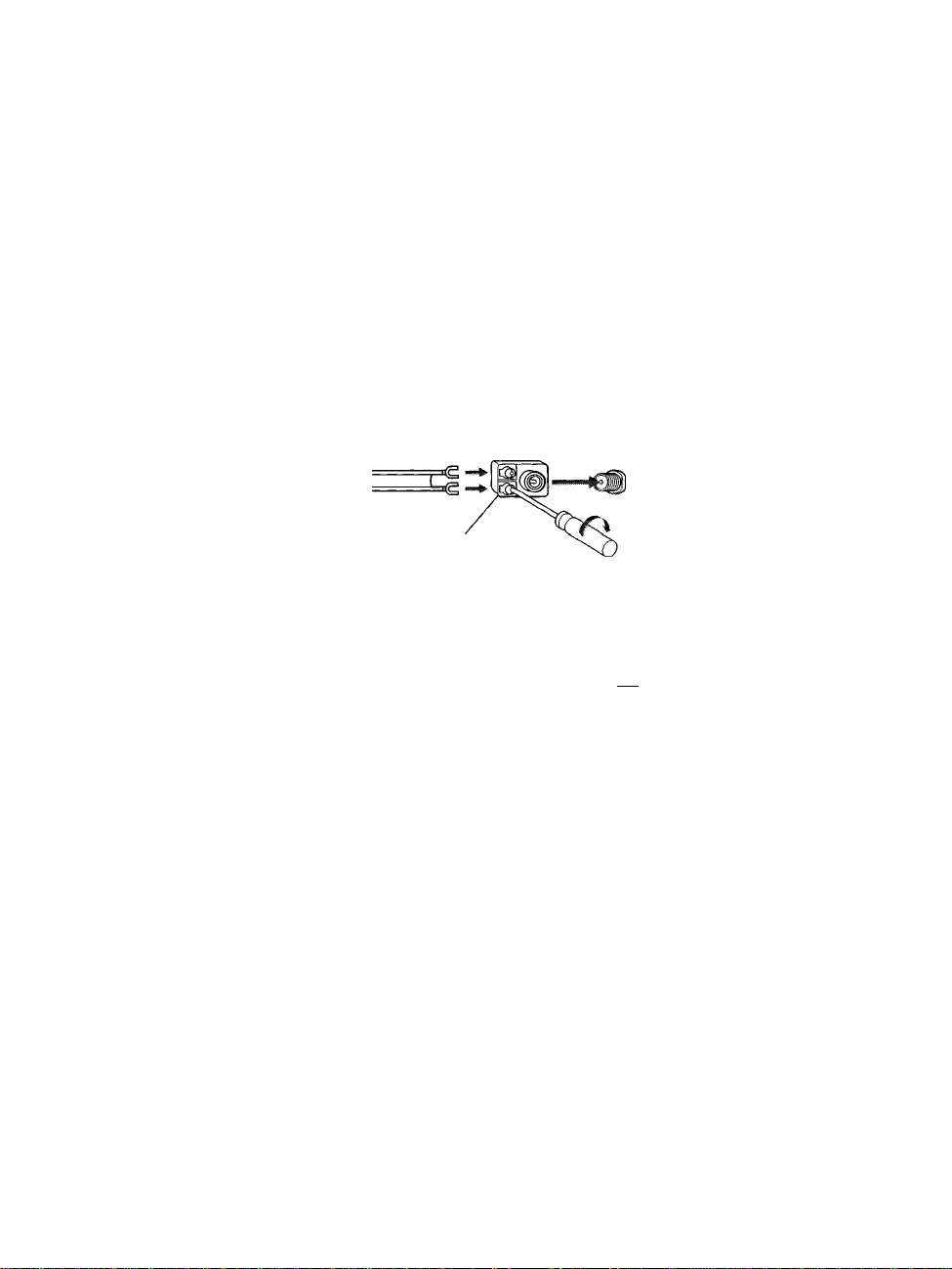
Installing and Connecting the Projection TV
Basic Connections (Connecting Cabie TV or Antenna)
Connecting Directly
to Cable or an
Antenna
The connection you choose depends on the cable found in your home. Newer
homes are equipped with standard coaxial cable (see □) ; older homes
probably have 300-ohm twin lead cable (see 0); other homes may contain
both (see B).
□ VHF Only or VHF/UHF or Cable
75-ohm coaxial
cable
________
^
VHF/UHF
Rear of projection TV
0 VHF Only or UHF Only or VHF/UHF
300-ohm twin lead cable
Antenna connector
VHF/UHF
Rear of projection TV
0 VHFandUHF
75-ohm coaxial cable
300-ohm twin lead cable
I
U/V Splitter
(not supplied)
VHF/UHF
.....
Rear of projection TV
Cable and Antenna
16
If your cable provider does not feature local channels, you may find this set
up convenient.
CATV cable
Antenna cable
(No connection to
TO CONVERTER)
AUX
TO
CONVERTER
VHF/UHF
Rear of projection TV
I
Select CABLE or antenna (ANT) mode by pressing ANT on the remote
control.
To receive channels with an antenna, you neect to turn your Cable to OFF
(SeC pa-gc s;u1 ;,-.;rfc--n; :bt; A,.-‘a i=:ug;-.im :jiii-;=i)r, .see page 5-3;
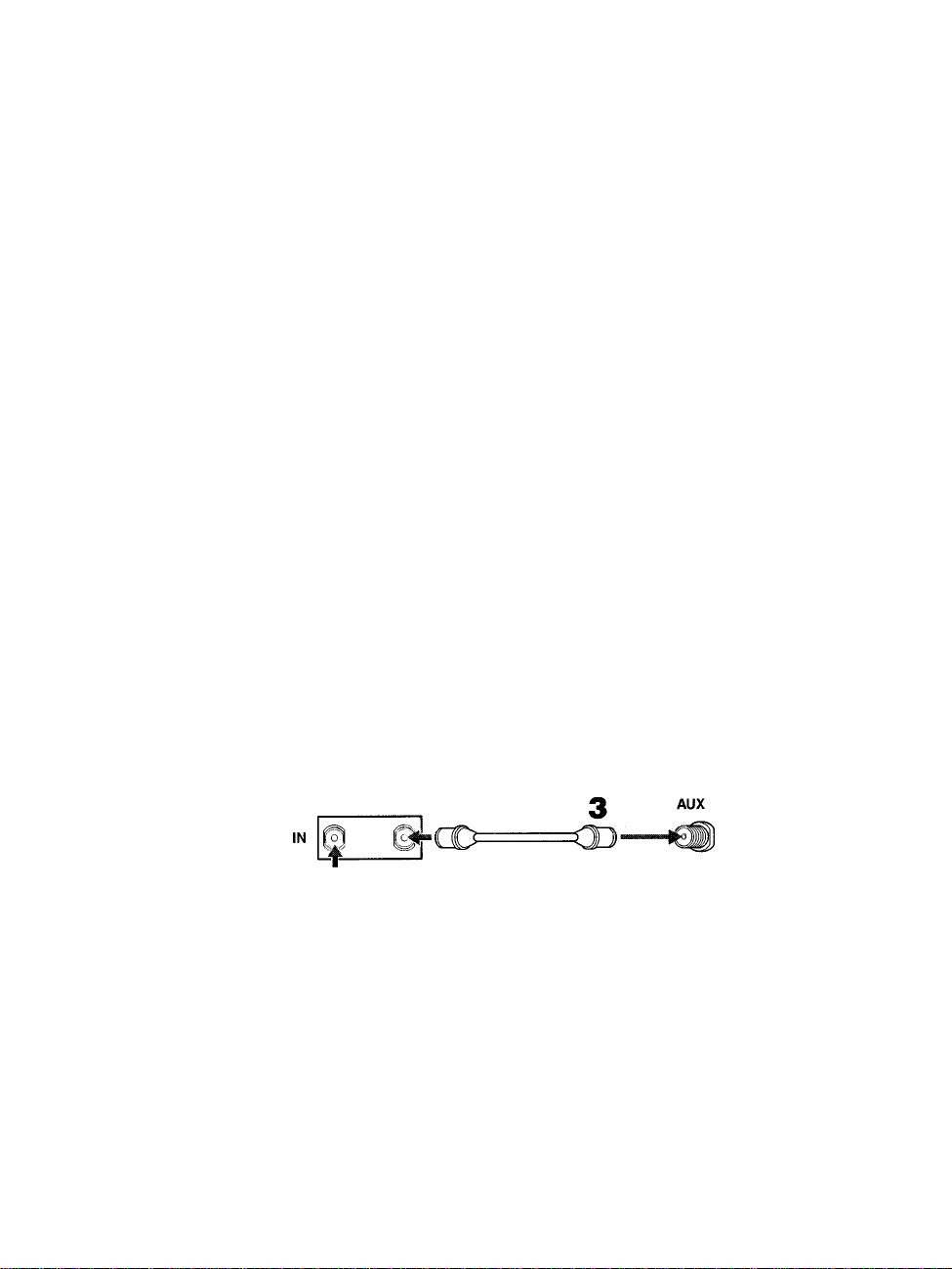
Installing and Connecting the Projection TV
Cable Box
Connections
Cable Box and Cable
This is the preferred basic cable TV hookup to use if:
□ Your cable TV company scrambles some channels, but not all of them
(pay channels vs. regular cable channels) and you need to use a cable
box, and
□ You want to enjoy the Twin View feature.
With this setup you can:
□ Use the projection TV remote control to change channels using your
cable box when the signal is scrambled.
□ Use the projection TV remote control to change channels using your
projection TV when the signal is not scrambled. (Your projection TV’s
tuner provides a better signal than the cable box.)
□ Use the Twin View feature. (When all channels are routed through your
cable box, only one channel is sent to the projection TV, so you can not
use the Twin View or Channel Index features for your cable box.)
1 Connect the Cable TV cable to the projection TV’s VHF/UHF jack.
2
Using a coaxial cable, connect the projection TV’s TO CONVERTER
jack to the cable box’s IN jack. The projection TV’s internal converter
allows you to switch between unscrambled signals coming straight into
the projection TV and scrambled signals coming in through the cable
box, eliminating the need for an external splitter.
3
I
(Q
&)
3
a
3
<o
3
m
<6
o
o
3
3
Using a coaxial cable, connect the cable box’s OUT jack to the
projection TV’s AUX jack.
Cable box
Rear of
projection TV
OUT
TO
CONVERTER
75-ohm coaxial cable (not supplied)
CATV cable (unscrambled channels)
^ ■ Pressino ANT on !he romole control switches between the channels
; Signal
VHF/UHF
corning in through the cable box (scrrimbled) and those coming directly
to the TV (unscrambled).
( Continued)
17

Installing and Connecting the Projection TV
Cable Box Only
Use this hookup if:
You subscribe to a cable TV system that uses scrambled or encoded
□
signals requiring a cable box to view all channels, and
You do not intend to hook up any other audio or video equipment to
□
your projection TV.
When all channels are routed through your cable box, only one unscrambled
channel is sent to the projection TV, so you cannot use the Twin View
feature. If some channels are scrambled, but others are not, consider using
the hookup on page 17 instead.
Connect the coaxial connector from your cable service to the cable
1
box’s IN jack.
Using a coaxial cable, connect the cable box’s OUT jack to the TV’s
2
VHF/UHFjack.
Cable VHF/UHF
Cable box
Also, set Cable to ON in the Channel menu, (see page 52)
Rear of projection TV
OUT
@ Setting the Channel
Fix feature in the Channel
menu (see “Using the
Channel Menu” on page
52) ensures that you do
not accidentally switch
the channels using your
projection TV.
18
/i if you will be cnntrollirrj all channel selrctini through your cable box.
conMdei using tlu* Channel Fix feature to s*M ynur oroiection TV fo
channel 3 or 4 (see page 53).
i Youf Sony •'»mote control can be programned !o operate your cable box
{see ■■Programming ttie Remote Control " on page 651.
/■■' To change channels using the cable box. set your pioiection TV 'o
channel 3 or A 'lenenclino on the cable box channfT oistput.

Connecting a VCR and Cable
Use this hookup if:
□ You have cable TV that does not require a cable box.
Disconnect all power sources before making any connections.
1 Connect the cable TV cable to the VCR’s IN jack.
2
Using a coaxial cable, connect the VCR’s OUT jack to the projection
' TV’s VHF/UHF jack.
3
Using AUDIO and S VIDEO cables, connect the VCR’s Audio and
S VIDEO OUT jacks to the projection TV’s AUDIO and S VIDEO IN
jacks.
Rear of Projection TV
Installing and Connecting the Projection TV
3
(0
S’
5
3‘
«3
ai
3
a
3
i
I
s
CD
I
s'
o'
3
Cable
if your VCR is not equipped with S VIDEO, use a VIDEO cable (yellow)
instead of the S VIDEO catile.
19

Installing and Connecting the Projection TV
Connecting a VCR and Cable Box
Use this hookup if:
□ Your cable TV company scrambles some channels, but not all of them
(pay channels vs. regular cable channels) and you need to use a cable
box, and
□ You want to enjoy the Twin View feature.
With this setup you can;
□ Use the projection TV remote control to change channels using your
cable box when the signal is scrambled.
□ Use the projection TV remote control to change channels using your
projection TV when the signal is not scrambled. Your projection TV’s
tuner provides a better signal than the cable box.
□ Use the Twin View feature. (When all channels are routed through your
cable box, only one signal is sent to the projection TV, so you cannot
use the Twin View feature.)
Disconnect all power sources before making any connections.
1
Connect the Cable TV cable to the projection TV’s VHF/UHF jack.
2
Using a coaxial cable, connect the TV’s TO CONVERTER jack to the
cable box’s IN jack. The projection TV’s internal converter allows you
to switch between unscrambled signals coming straight into the
projection TV and scrambled signals coming in through the cable box,
eliminating the need for an external splitter.
20
3
Using a coaxial cable, connect the cable box’s OUT jack to the VCR’s
IN jack.
4 Using AUDIO and S VIDEO cables, connect the VCR’s AUDIO and S
VIDEO OUT jacks to the projection TV’s AUDIO and S VIDEO IN
jacks.
5
Using a coaxial cable, connect the VCR’s OUT jack to the projection
TV’s AUX jack.
............
..........................
/2 To view scrambled channels, set your projection TV to AUX 3 or 4 _
(depending on your cable box output). Change channels using your
...................
.. ___ _ ....................................
...........
...
6, ^

Installing and Connecting the Projection TV
S VIDEO
• VIDEO (yellow)
- AUDIO-L (white)
- AUDIO-R (red)
YC-15V/30V
(not supplied)
VMC-810S/820S
(not supplied)
-ctZB'
1
VCR
cable
3(0
5
5'
(Q
H>
3
a.
3
3
I
I
o'
3
Rear of projection TV
: If yuur VCR is not equipped with S VIDEO, use a VIDEO cable (yellow)
instead of the S VIDEO cable.
A You will not be able to change channels on the VCR. Set your projection
TV and VCR to channel 3 or 4, depending on your cable box channel
Pressing ANT on the remote control switches between the channels
coming in through the cable box (scrambled) and those coming directiy
to the projection TV (unscrambled).
21
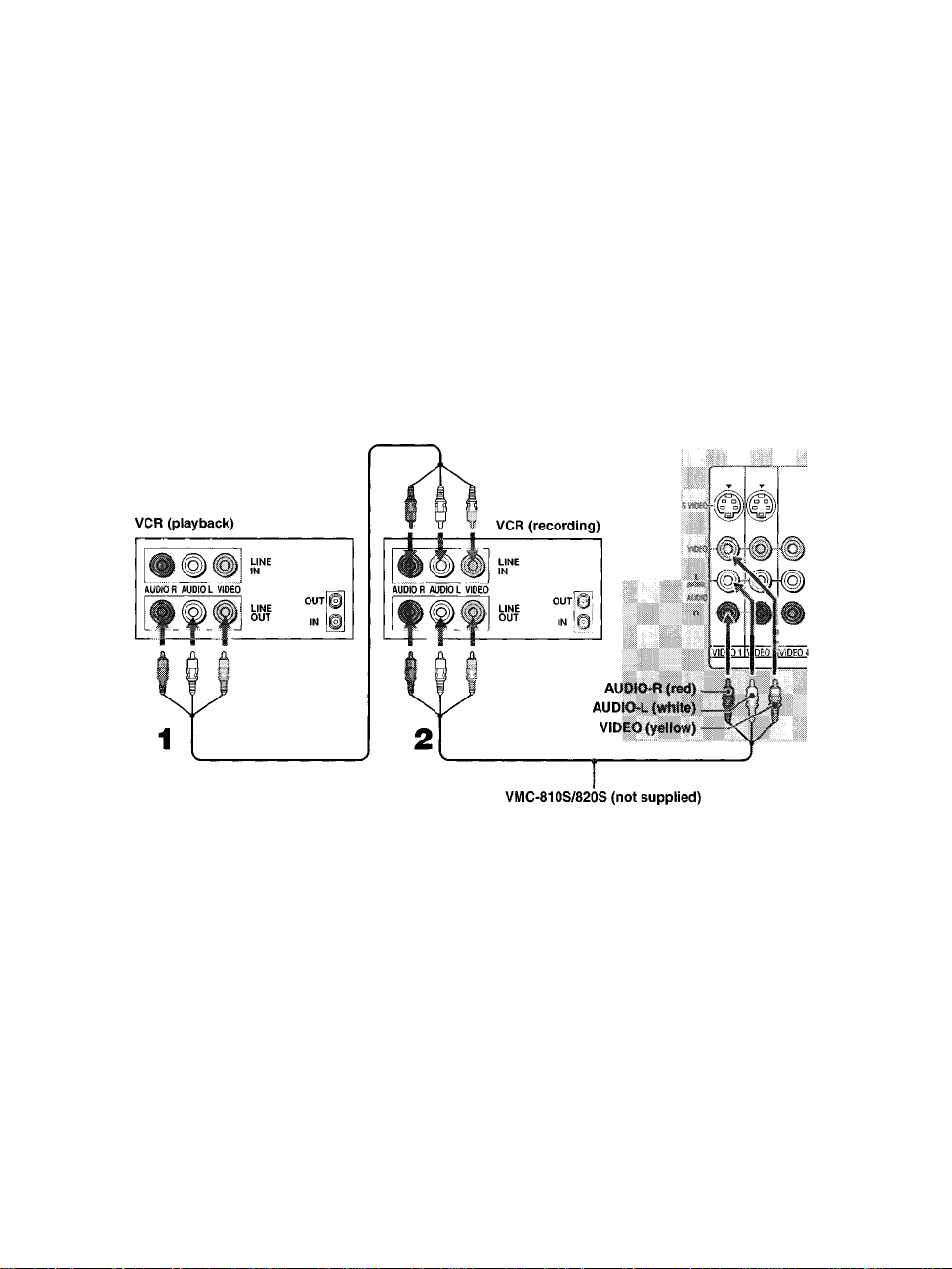
Installing and Connecting the Projection TV
Connecting Two VCRs for Tape Editing
If you connect two VCRs, you can record from one VCR to the other while
using your TV to monitor what is being recorded.
Disconnect all power sources before making any connections.
1 Using AUDIO and VIDEO cables, connect the playback VCR’s Audio
and Video OUT jacks to the recording VCR’s Audio and Video IN
jacks.
2
Using AUDIO and VIDEO cables, connect the recording VCR’s
AUDIO and Video OUT jacks to the projection TV’s AUDIO and
VIDEO IN jacks.
Rear of projection TV
22
/ To p-irfon 1 taps sciitng, set :he projecoon TV to ths video inpui inte: red
for playback by pressing TVA/IDEO on the remote control.
You may need to change the video input on your VCR. Consult your
VCRs operatinc manual fot insttuctions.
If your VCRs have an S VIDEO jack; For best picture quality, use an
S ViDEO connection instead of the yellow video cable on yout c^nbineb
Using an S VIDEO cable, connect the playback VCR's S VIDEO OUT jack
to the recording VCR's S VIDEO IN jack. S VIDEO does not provide audio,
so audio cables must stilt be connecten to provide souna.
/ You cannot record smnats *rom equipment r.onnectecf to Ihe Y Pf, p
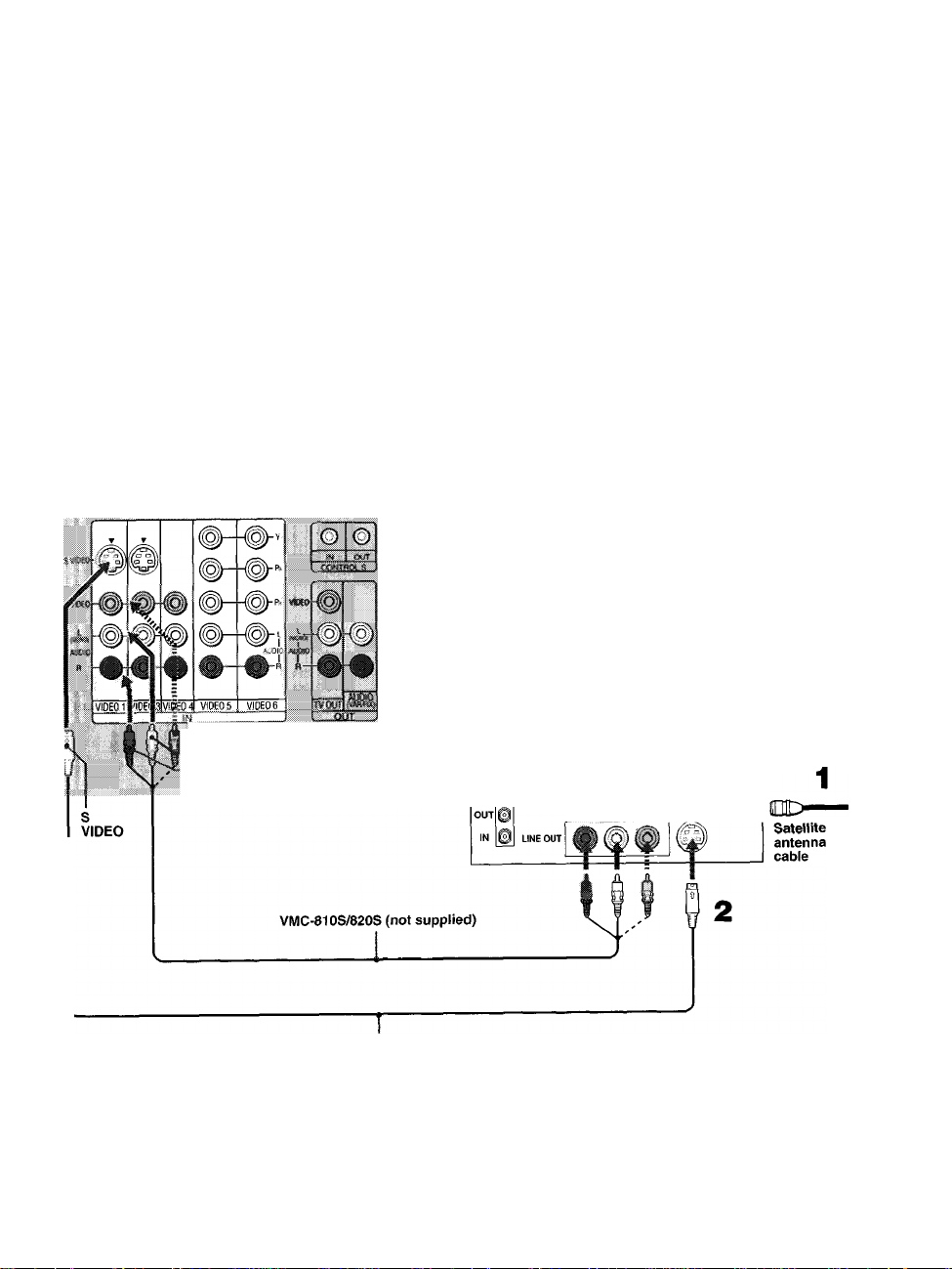
Connecting a Satellite Receiver
Disconnect all power sources before making any connections.
1
Connect the satellite antenna cable to the satellite receiver’s
SATELLITE IN jack.
2
Using AUDIO and S VIDEO cables, connect the satellite receiver’s
AUDIO and S VIDEO OUT jacks to the projection TV’s AUDIO and
S VIDEO IN jacks.
3
Connect a coaxial cable from your cable or antenna to the projection
TV’s VHFAJHF jack.
/ If youf siitelliie •ect-iver is not equipped vMh S VIDEO, use a VIDEO table
fyellow) instead of the S VIDEO cable.
Installing and Connecting the Projection TV
w
s
l‘
i
a
?
3
3
I
I
Rear of projection TV
VlOktityellow)
AUDIO! (White!
AUDIO-R (red)
YC-15V/30V (not supplied)
CO№^-
VKF/yi ■
Satellite receiver
Coaxial
cable
SATELLITE IN
AUDIO R AUDIO L VIDEO S VIDEO
I
(S’
a
o'
3
23
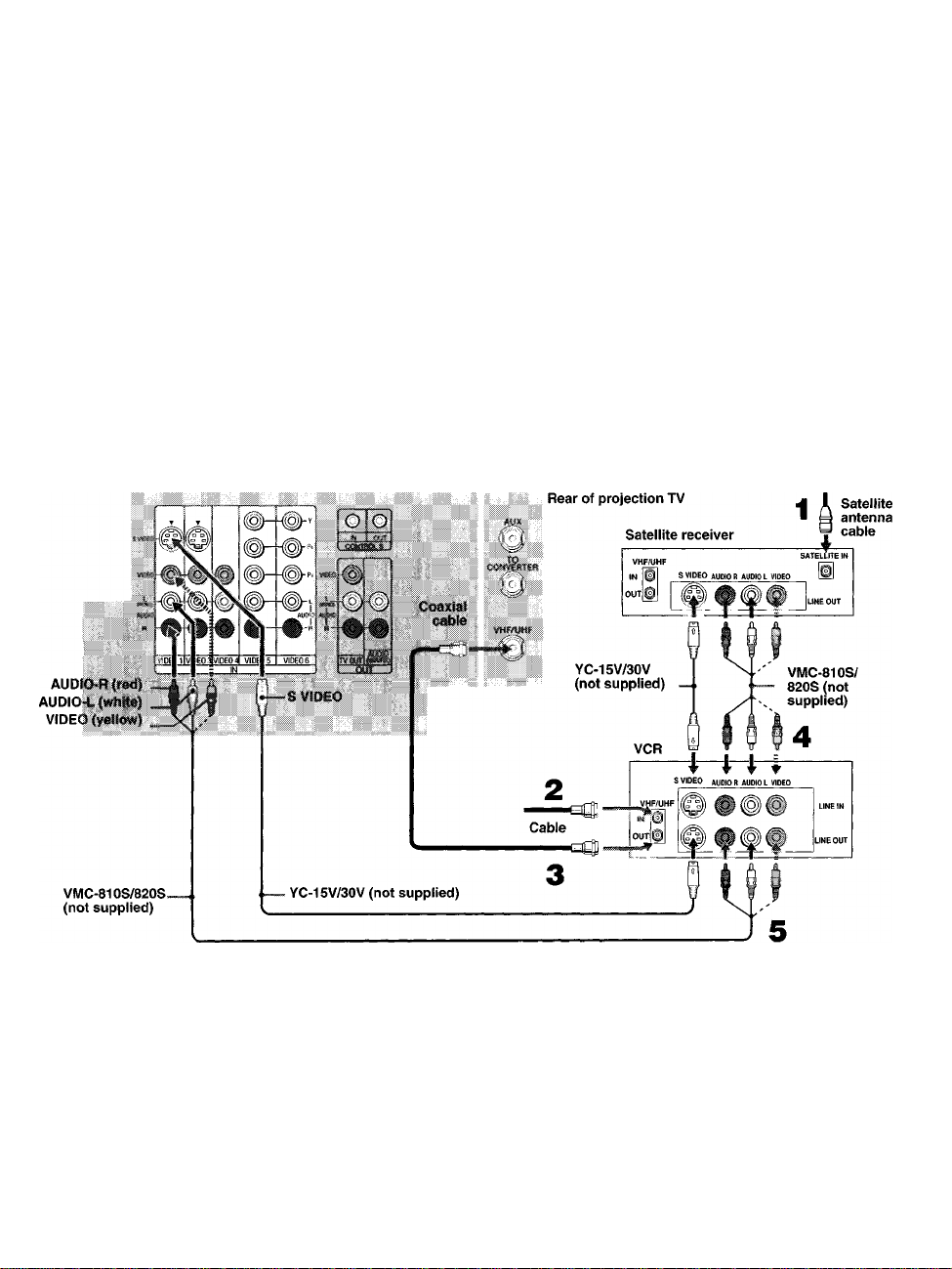
Installing and Connecting the Projection TV
Connecting a Satellite Receiver with a VCR
Disconnect ail power sources before making any connections.
1 Connect the satellite antenna cable to the satellite receiver’s
SATELLITE IN jack.
2
Connect the CATV cable to the VCR’s VHF/UHF IN jack.
3
Using a coaxial cable, connect the VCR’s OUT jack to the projection
TV’s VHF/UHF jack.
4
Using AUDIO and S VIDEO cables, connect the satellite receiver’s
AUDIO and S VIDEO OUT jacks to the VCR’s AUDIO and S VIDEO
IN jacks.
5
Using AUDIO and S VIDEO cables, connect the VCR’s AUDIO and
S VIDEO OUT jacks to the TV’s AUDIO and S VIDEO IN jacks.
24
• Be sure your VCR $ video input is set correctly. Consult your VC||'s
operating manual for instructions
* VIDE01 to ¥atch satigliite TV orthe VCR (YOur VCR must be tiimed on).
If your VCR or satellite mceiver is not equipped v/ith S VIDEO, use a
VIDEO cable (yellow) instead of the S VIDEO cable.
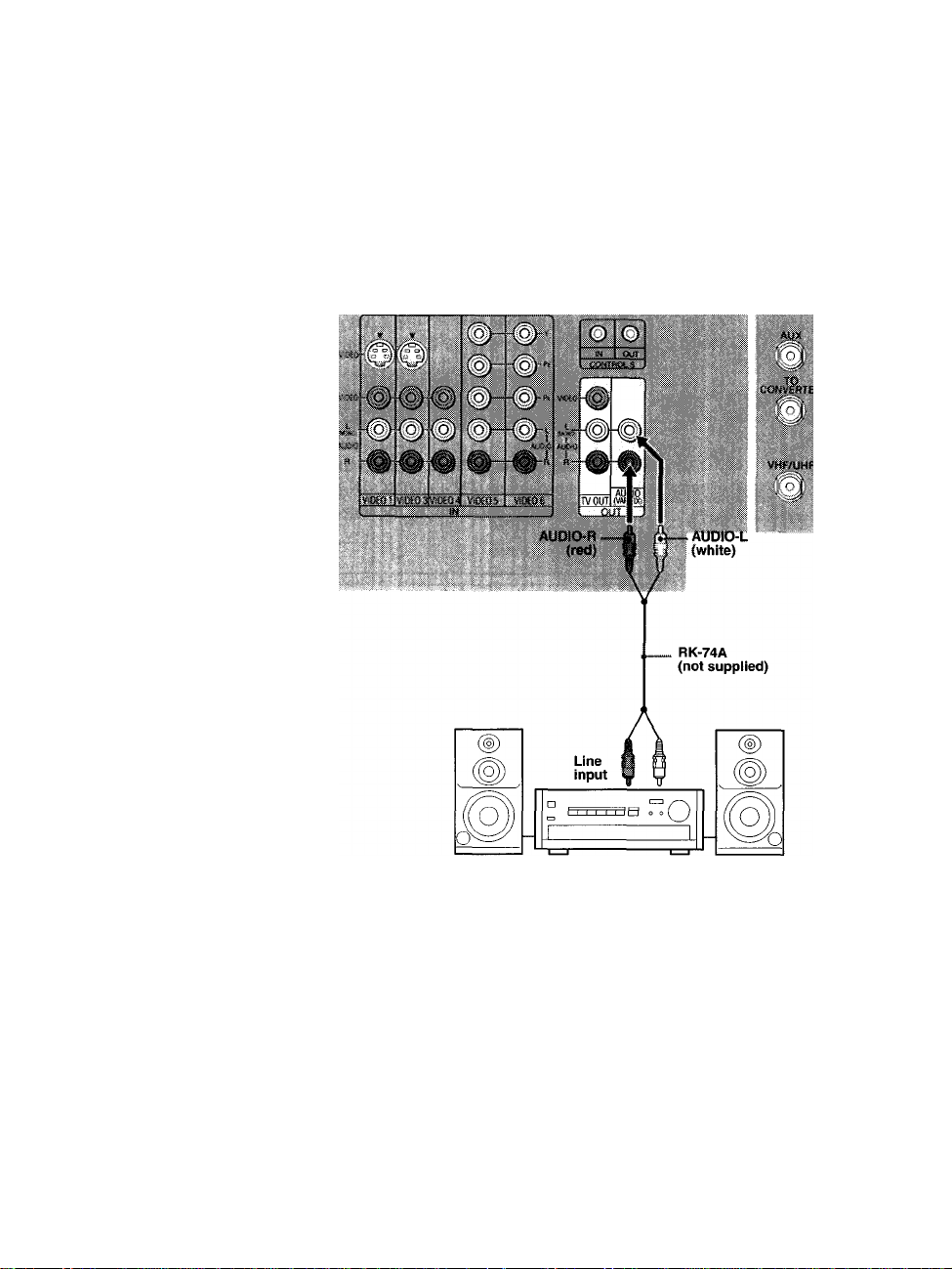
Connecting an Audio Receiver
Disconnect all power sources before making any connections.
Installing and Connecting the Projection TV
Using audio cables, connect the projection TV’s AUDIO OUT (VAR/FIX)
jacks to the audio receiver’s audio LINE IN jacks.
Rear of projection TV
3
(0
g
3'
<Q
3
Q.
I
I
3*
(Q
I
I
S'
25
