Page 1

4-288-090-11(3)
LCD Colour TV
Operating Instructions
Start-up Guide
Operating the TV
Using Optional Equipment
Using Menu Functions
Additional Information
KLV-42EX410 / 32EX310 / 22EX310
Page 2
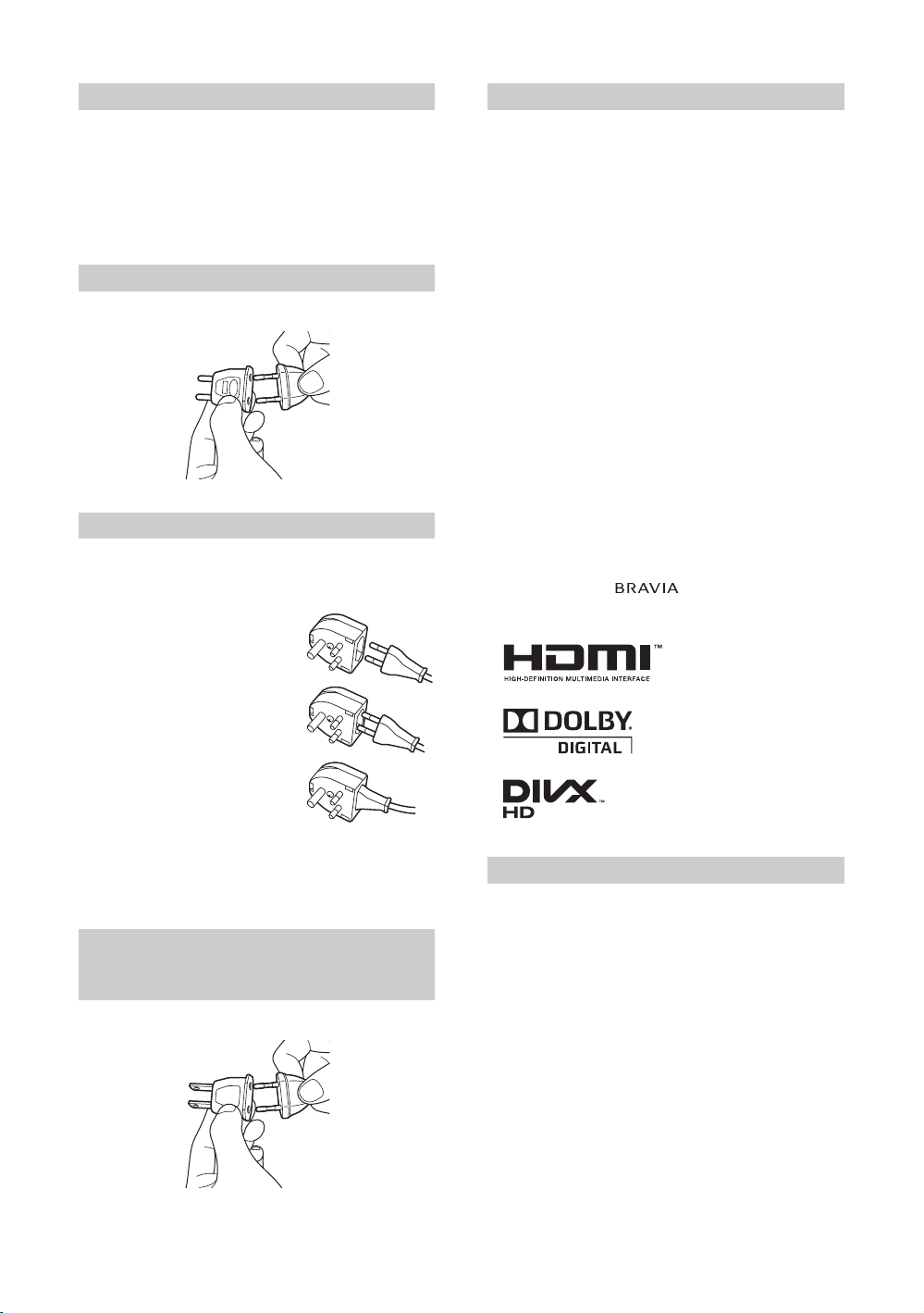
Introduction
Thank you for choosing this Sony product.
Before operating the TV, please read this manual
thoroughly and retain it for future reference.
The illustrations used in this manual are of the
KLV-32EX310 unless otherwise stated.
Notice for customers in India
Attach the supplied plug adaptor.
Notice for customers in South Africa
The Euro/South Africa converter plug should be fitted
as follows.
1 Insert the power supply or
CEE7 plug in to the
converter plug.
2 Use an appropriate
screwdriver to attach the
screw tightly without
damaging the screw head.
3 TEST: Grip the converter
plug, and pull the VDE cord
set/transformer to ensure it
is fully secure, if not then
increase the torque setting
and further tighten.
Re-test.
The converter plug is now ready for use.
For the customers in countries/
regions using the American type
plug:
Attach the supplied parallel blade plug (Type A).
Trademark information
• HDMI, the HDMI Logo, and High-Definition
Multimedia Interface are trademarks or registered
trademarks of HDMI Licensing LLC in the United
States and other countries.
• Manufactured under license from Dolby
Laboratories. Dolby and the double-D symbol are
trademarks of Dolby Laboratories.
®
•DivX
• “BRAVIA” and are trademarks of Sony
, DivX Certified® and associated logos are
trademarks of DivX, Inc. and are used under
license.
ABOUT DIVX VIDEO: DivX® is a digital video
format created by DivX, Inc. This is an official
DivX Certified
Visit divx.com for more information and software
tools to convert your files into DivX video.
ABOUT DIVX VIDEO-ON-DEMAND: This
DivX Certified
to play purchased DivX Video-on-Demand (VOD)
movies. To obtain your registration code, locate the
DivX VOD section in your device setup menu. Go
to vod.divx.com for more information on how to
complete your registration.
Corporation.
®
device that plays DivX video.
®
device must be registered in order
Location of the identification label
Labels for Model No. and Power Supply rating (in
accordance with applicable safety regulation) are
located on the rear of the TV.
GB
2
Page 3
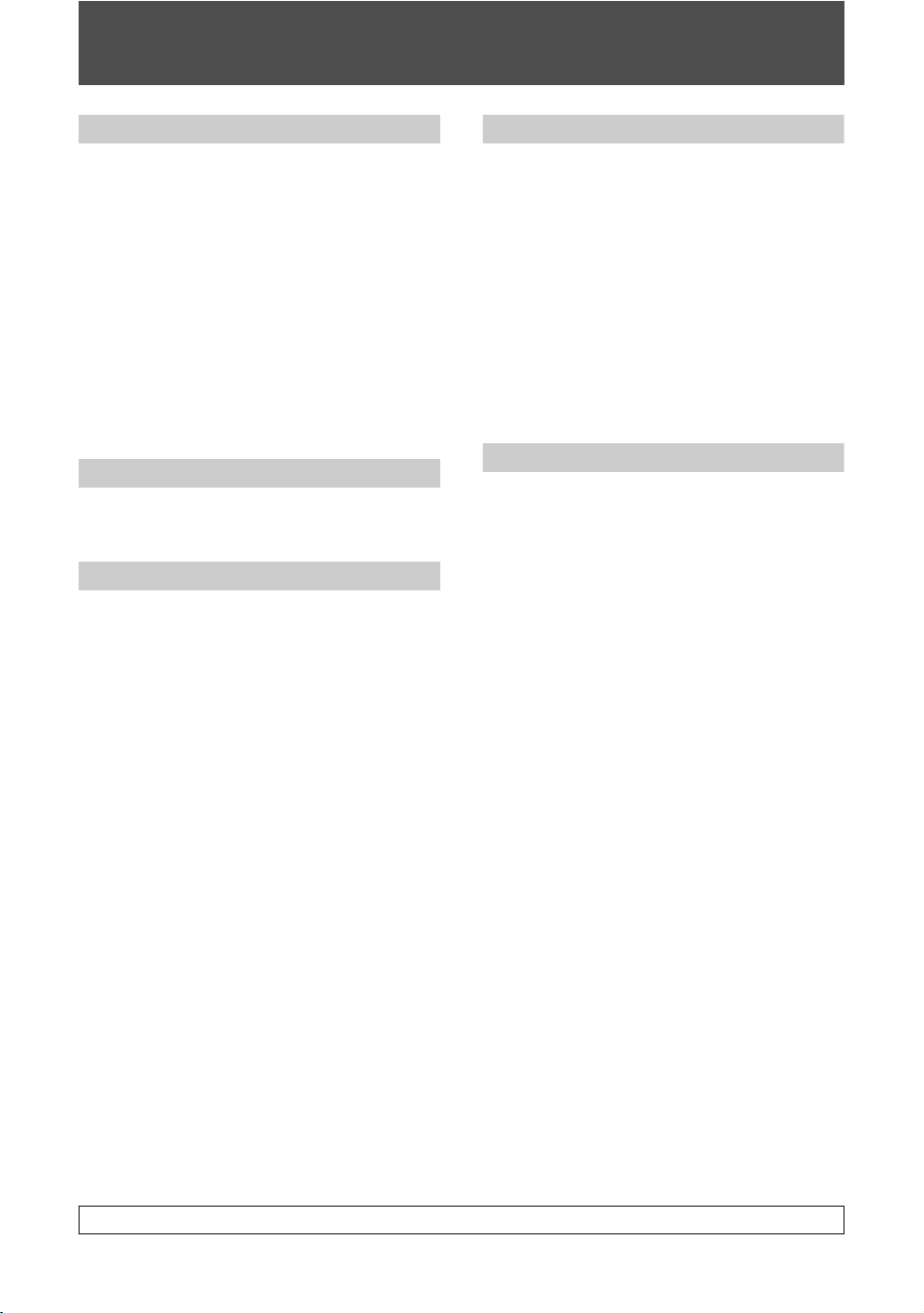
Table of Contents
Start-up Guide
Checking the accessories ..................................4
1: Attaching the stand.........................................4
2: Connecting an antenna/cable/VCR ................5
3: Preventing the TV from toppling over
(KLV-42EX410/KLV-32EX310 only)...................5
4: Bundling the cables........................................6
5: Performing the initial set-up............................6
Watching TV.......................................................7
Adjusting the viewing angle of the TV
(KLV-42EX410/KLV-32EX310 only)...................7
Detaching the stand from the TV........................7
Safety information ..............................................8
Precautions ........................................................9
Operating the TV
Overview of the remote ....................................10
Overview of the TV buttons and indicators.......12
Using Optional Equipment
Connecting optional equipment........................13
Viewing pictures from the connected
equipment.........................................................15
Viewing Twin Picture........................................16
Viewing PIP (Picture in Picture)........................16
Using Menu Functions
Navigating through menus...............................17
Using the Favourites ........................................17
Playing back photo/music/video via USB......... 18
Listening to the FM Radio ................................21
Using BRAVIA Sync with Control for HDMI .....22
Settings adjustment.......................................... 23
Picture.............................................................23
Sound..............................................................24
Screen.............................................................26
Channel Set-up ...............................................28
Parental Lock ..................................................29
Set-up..............................................................30
Eco ..................................................................32
Additional Information
Installing the accessories
(Wall-Mount Bracket) ....................................... 33
TV installation dimensions table......................34
Screw and hook locations diagram/table .......35
Troubleshooting ............................................... 36
Specifications...................................................38
Before operating the TV, please read “Safety information” (page 8). Retain this manual for future reference.
GB
3
Page 4

Start-up Guide
Checking the accessories
Table-Top Stand *
Fixing screws for Table-Top Stand (M5 × 16) (3)
(for KLV-42EX410/32EX310)
Fixing screws for Table-Top Stand (M4 × 14) (2)
(for KLV-22EX310)
Assembling screws for Table-Top Stand (M6 × 14) (3)
(for KLV-42EX410/32EX310)
Assembling screws for Table-Top Stand (M5 × 8) (2)
(for KLV-22EX310)
Hexagon wrench (1) (for KLV-42EX410/32EX310)
Stand rear cover (1) (for KLV-22EX310)
Remote RM-GA020 (1)
Size AA batteries (R6 type) (2)
* Assemble the Table-Top Stand with the supplied
assembling screws. Refer to the supplied Table-Top Stand
leaflet to assemble the stand.
To insert batteries into the remote
B KLV-22EX310
Stand rear cover
Push to
open
1: Attaching the stand
• Refer to the supplied stand leaflet for proper
attachment.
• For best picture quality, do not expose the screen to
direct illumination or sunlight.
B KLV-42EX410/KLV-32EX310
Guide pins
• Fix the TV to the stand according to the arrow marks
that guide the screw holes using the supplied
screws.
• This TV is very heavy, so two or more people should
place the TV onto the stand (KLV-42EX410/KLV32EX310 only).
• If using an electric screwdriver, set the tightening
torque at approximately 1.5 N·m (15 kgf·cm).
• Ensure the AC power cord is away from screw holes
during stand installation to avoid damage to the AC
power cord.
GB
4
Page 5
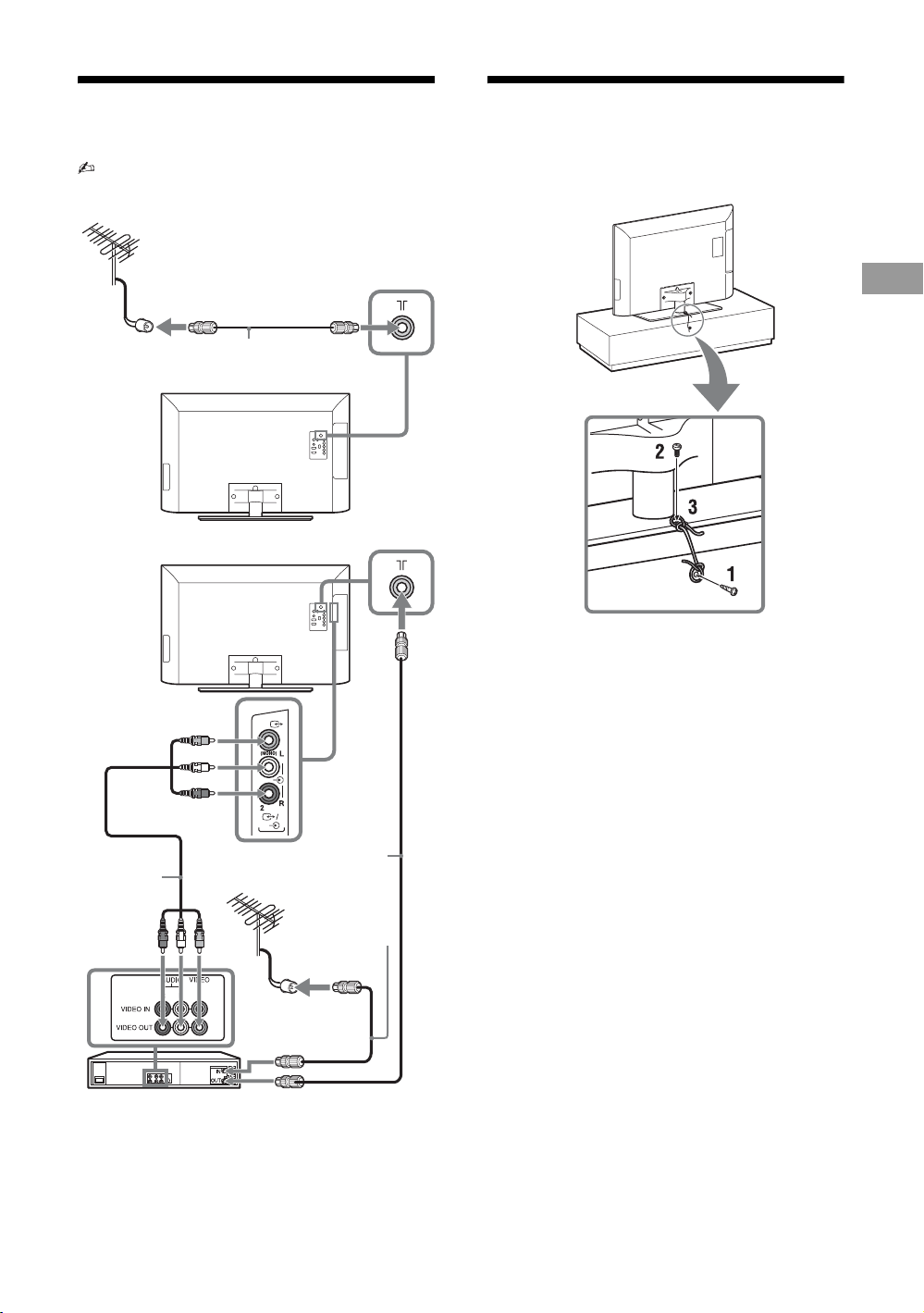
2: Connecting an antenna/
3: Preventing the TV from
cable/VCR
• Connecting cables are not supplied.
Connecting an antenna/cable
Antenna cable
Connecting an antenna/cable and VCR
toppling over (KLV-42EX410/
KLV-32EX310 only)
Start-up Guide
1 Install a wood screw (4 mm in diameter, not
supplied) in the TV stand.
AV cable
2 Install a machine screw (M4 × 10, not
supplied) into the screw hole of the TV.
3 Tie the wood screw and the machine screw
with a strong cord (not supplied).
Antenna cable
Antenna cable
VCR
GB
5
Page 6

4: Bundling the cables
• Before bundling the cables, remove the cable holder
from the AC cover (see step 1 and 2).
Reuse the cable holder (see step 3) to bundle the other
cables (see step 4).
• Do not bundle the AC power cord (mains lead)
together with other cables.
KLV-42EX410/KLV-32EX310
KLV-22EX310
5: Performing the initial set-up
* The shapes of AC power plug and AC power outlet
differ depending on the region.
**When the TV is in standby mode (the 1 (standby)
indicator on the TV front panel is red), press "/1 on
the remote to turn on the TV (the " (power) indicator
will light green).
3
* When installing on the wall, attach the cable holder under
the terminals.
Follow the instructions on the screen.
“Location”: Select “Home” for the best
TV settings to use the TV in the home.
“Programme Sorting”: If you want to
change the order of channels, follow the
steps in “Programme Sorting” (page 28).
Press HOME to exit.
• You can also tune channels manually (page 28).
• Language options vary depending on model.
GB
6
Page 7

Watching TV
1 Press 1 on the TV to turn on the TV.
2 Press the number buttons or PROG/CH +/–
to select a TV channel.
3 Press 2 +/– to adjust the volume.
Detaching the stand from the TV
• Do not remove the stand for any reason other than to
wall-mount the TV.
B KLV-42EX410/KLV-32EX310
Adjusting the viewing angle
of the TV (KLV-42EX410/KLV32EX310 only)
This TV can be adjusted within the angles
shown below.
• When adjusting the angle, hold the stand with one
hand to avoid having the stand slip or TV tip over.
20°
20°
20°
20°
Start-up Guide
B KLV-22EX310
GB
7
Page 8

Safety information
Installation/Set-up
Install and use the TV set in accordance with
the instructions below in order to avoid any
risk of fire, electrical shock or damage and/or
injuries.
Installation
• The TV set should be installed near an
easily accessible AC power outlet.
• Place the TV set on a stable, level surface
to avoid it from falling down and cause
personal injury or damage to the TV.
• Only qualified service personnel should
carry out wall installations.
• For safety reasons, it is strongly
recommended that you use Sony
accessories, including:
– KLV-42EX410/KLV-32EX310:
Wall-mount bracket SU-WL50B
– KLV-22EX310:
Wall-mount bracket SU-WL100
• Be sure to use the screws supplied with
the Wall-mount bracket when attaching
the mounting hooks to the TV set. The
supplied screws are designed as indicated
by illustration when measured from the
attaching surface of the mounting hook.
The diameter and length of the screws
differ depending on the Wall-mount
bracket model.
Use of screws other than those supplied
may result in internal damage to the TV
set or cause it to fall, etc.
22TV: 6.5-10mm
32/42TV: 8-12mm
Screw (supplied with the
Wall-mount bracket)
Mounting Hook
Hook attachment on rear of
TV set
Ventilation
• Never cover the ventilation holes or insert
anything in the cabinet.
• Leave space around the TV set as shown
below.
• It is strongly recommended that you use a
Sony wall-mount bracket in order to
provide adequate air-circulation.
Installed on the wall
30 cm
10 cm 10 cm
Leave at least this space around
the set.
10 cm
Installed with stand
30 cm
10 cm
Leave at least this space around the
set.
• To ensure proper ventilation and prevent
the collection of dirt or dust:
– Do not lay the TV set flat, install
upside down, backwards, or sideways.
– Do not place the TV set on a shelf, rug,
bed or in a closet.
– Do not cover the TV set with a cloth,
such as curtains, or items such as
newspapers, etc.
– Do not install the TV set as shown
below.
Air circulation is blocked.
10 cm
6 cm
– Disconnect the AC power cord from the
AC power outlet before working on or
moving the TV set.
– Keep the AC power cord away from heat
sources.
– Unplug the AC power plug and clean it
regularly. If the plug is covered with dust
and it picks up moisture, its insulation may
deteriorate, which could result in a fire.
Notes
• Do not use the supplied AC power cord on
any other equipment.
• Do not pinch, bend, or twist the AC power
cord excessively. The core conductors
may be exposed or broken.
• Do not modify the AC power cord.
• Do not put anything heavy on the AC
power cord.
• Do not pull on the AC power cord itself
when disconnecting the AC power cord.
• Do not connect too many appliances to
the same AC power outlet.
• Do not use a poor fitting AC power outlet.
Prohibited Usage
Do not install/use the TV set in locations,
environments or situations such as those
listed below, or the TV set may malfunction
and cause a fire, electrical shock, damage
and/or injuries.
Location:
• Outdoors (in direct sunlight), at the
seashore, on a ship or other vessel, inside
a vehicle, in medical institutions, unstable
locations, near water, rain, moisture or
smoke.
• If the TV is placed in the changing room
of a public bath or hot spring, the TV may
be damaged by airborne sulfur, etc.
Cleaning:
Do not spray water or detergent directly on
the TV set. It may drip to the bottom of the
screen or exterior parts and get inside,
resulting in a malfunction.
Transporting
• Before transporting the TV set,
disconnect all cables.
• Two or more people are needed to
transport a large TV set.
• When transporting the TV set by hand,
hold it as shown below. Do not put stress
on the LCD panel.
KLV-42EX410/
KLV-22EX310
• When lifting or moving the TV set, hold it
firmly from the bottom.
• When transporting the TV set, do not
subject it to jolts or excessive vibration.
• When transporting the TV set for repairs
or when moving, pack it using the original
carton and packing material.
GB
8
KLV-32EX310
Wall
Wall
AC power cord
Handle the AC power cord and outlet as
follows in order to avoid any risk of fire,
electrical shock or damage and/or injuries:
– The shape of AC power plug, which is
supplied with the TV set, varies
depending on the regions. Be sure to
connect the appropriate supplied AC
power cord with the plug that fits into the
AC power outlet.
– Use only Sony supplied AC power cords,
not those of other brands.
– Insert the plug fully into the AC power outlet.
– Operate the TV set on a 110-240 V AC
supply only.
– When wiring cabl es, be sure to unplug the
AC power cord for your safety and take
care not to catch your feet on the cables.
Environment:
• Places that are hot, humid, or excessively
dusty; where insects may enter; where it
might be exposed to mechanical
vibration, near flammable objects
(candles, etc). The TV set shall not be
exposed to dripping or splashing and no
objects filled with liquids, such as vases,
shall be placed on the TV.
• Do not place the TV in a humid or dusty
space, or in a room with oily smoke or
steam (near cooking tables or
humidifiers). Fire, electric shock, or
warping may result.
Situation:
• D o not use when your hands are wet, with
the cabinet removed, or with attachments
not recommended by the manufacturer.
Disconnect the TV set from AC power
outlet and antenna during lightning
storms.
Page 9

• Do not install the TV so that it sticks out
into an open space. Injury or damage from
a person or object bumping into the TV
may result.
Broken pieces:
• Do not throw anything at the TV set. The
screen glass may break by the impact and
cause serious injury.
• If the surface of the TV set cracks, do not
touch it until you have unplugged the AC
power cord. Otherwise electric shock may
result.
• Do not subject the LCD screen to any
strong impact or shock. The screen glass
may crack or shatter and cause injury.
When not in use
• If you will not be using the TV set for
several days, the TV set should be
disconnected from the AC power for
environmental and safety reasons.
• As the TV set is not disconnected from the
AC power when the TV set is just turned
off, pull the plug from the AC power
outlet to disconnect the TV set
completely.
• However, some TV sets may have
features that require th e TV set to be left
in standby to work correctly.
For children
• Do not allow children to climb on the TV
set.
• Keep small accessories out of the reach of
children, so that they are not mistakenly
swallowed.
If the following problems
occur...
Turn off the TV set and unplug the AC
power cord immediately if any of the
following problems occur.
Ask your dealer or Sony service centre to
have it checked by qualified service
personnel.
When:
– AC power cord is damaged.
– Poor fitting of AC power outlet.
– TV set is damaged by being dropped, hit
or having something thrown at it.
– Any liquid or solid object falls through
openings in the cabinet.
About LCD Monitor
Temperature
When the LCD Monitor is used for an
extended period, the panel surrounds become
warm. You may feel hot when touching there
by the hand.
Precautions
Viewing the TV
• View the TV in moderate light, as
viewing the TV in poor light or during
long period of time, strains your eyes.
• When using headphones, adjust the
volume so as to avoid excessive levels, as
hearing damage may result.
LCD Screen
• Although the LCD screen is made with
high-precision technology and 99.99% or
more of the pixels are effective, black dots
may appear or bright points of light (red,
blue, or green) may appear constantly on
the LCD screen. This is a structural
property of the LCD screen and is not a
malfunction.
• Do not push or scratch the front filter, or
place objects on top of this TV set. The
image may be uneven or the LCD screen
may be damaged.
• If this TV set is used in a cold place, a
smear may occur in the picture or the
picture may become dark. This does not
indicate a failure. These phenomena
disappear as the temperature rises.
• Ghosting may occur when still pictures
are displayed continuously. It may
disappear after a few moments.
• The screen and cabinet get warm when
this TV set is in use. This is not a
malfunction.
• The LCD screen contains a small amount
of liquid crystal. Some fluorescent tubes
used in this TV set also contain mercury
(except for LED backlight LCD TV).
Follow your local ordinances and
regulations for disposal.
Handling and cleaning the
screen surface/cabinet of the
TV set
Be sure to unplug the AC power cord
connected to the TV set from AC power
outlet before cleaning.
To avoid material degradation or screen
coating degradation, observe the following
precautions.
• To remove dust from the screen surface/
cabinet, wipe gently with a soft cloth. If
dust is persistent, wipe with a soft cloth
slightly moistened with a diluted mild
detergent solution.
• Do not spray water or detergent directly
on the TV set. It may drip to the bottom of
the screen or exterior parts, and may cause
a malfunction.
• Never use any type of abrasive pad,
alkaline/acid cleaner, scouring powder, or
volatile solvent, such as alcohol, benzene,
thinner or insecticide. Using such
materials or maintaining prolonged
contact with rubber or vinyl materials
may result in damage to the screen s urface
and cabinet material.
• Periodic vacuuming of the ventilation
openings is recommended to ensure to
proper ventilation.
• When adjusting the angle of the TV set,
move it slowly so as to prevent the TV set
from moving or slipping off f rom its table
stand.
Optional Equipment
Keep optional components or any equipment
emitting electromagnetic radiation away
from the TV set. Other wise picture distortion
and/or noisy sound may occur.
(Caution about handling the
remote control)
Notes
• Observe the correct polarity when
inserting batteries.
• Do not use different types of batteries
together or mix old and new batteries.
• Dispose of batteries in an
environmentally friendly way. Certain
regions may regulate the disposal of
batteries. Please consult your local
authority.
• Handle the remote with care. Do not drop
or step on it, or spill liquid of any kind
onto it.
• Do not place the remote in a location near
a heat source, a place subject to direct
sunlight, or a damp room.
GB
9
Page 10
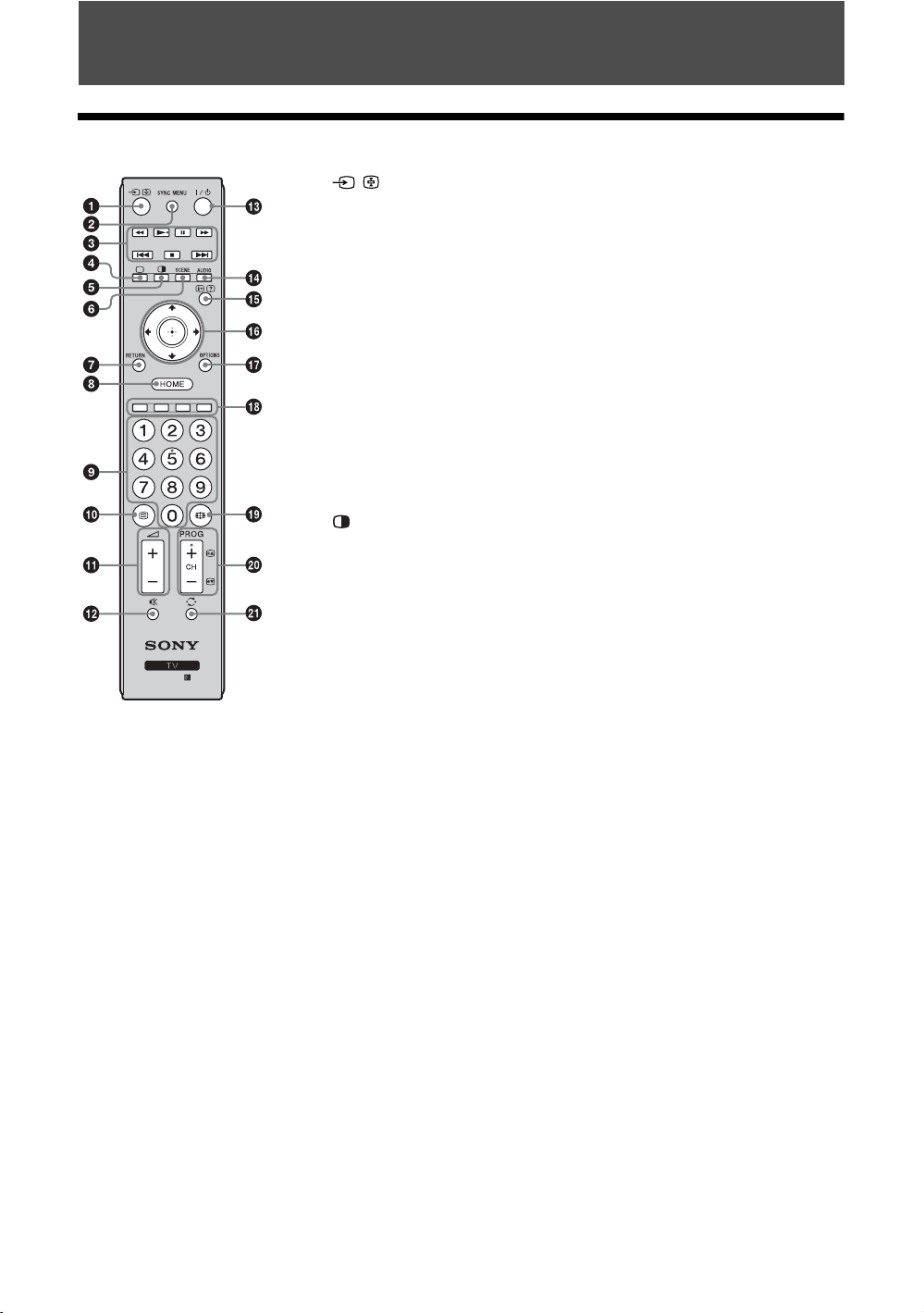
Operating the TV
Overview of the remote
1 / – Input select / Text hold
• Displays the connected equipment list and selects the input source (page 15).
• In Text mode: Holds the current page.
2 SYNC MENU
Press to display the BRAVIA Sync Menu and then select connected HDMI
equipment from “HDMI Device Selection”.
The following options can be selected from BRAVIA Sync Menu:
“Device Control”: Use the “Device Control” menu to operate equipment that is
compatible with Control for HDMI. Select options from “Home (Menu)”,
“Options” and “Content List” to operate the equipment.
“Speakers”: Selects “TV Speakers” or “Audio System” to output the TV’s sound
from the TV speakers or connected audio equipment.
“TV Control”: Use the “TV Control” menu to operate the TV from the “HOME
(Menu)” or “Options” menu.
“Return to TV”: Selects this option to return to TV programme.
3 N/X/x/m/M/./>
You can operate the BRAVIA Sync-compatible equipment that is connected to the
TV. Some other buttons on the remote control may also operate BRAVIA Sync
equipment.
4 a – TV mode
Exit Text mode, or switches to a TV display when displaying external input.
5 – Twin Picture / PIP (page 16)
6 SCENE – Scene Select mode
Press to display the “Scene Select” menu. When you select the desired scene
option, the optimum sound and picture quality for selected scene are automatically
set. The options you can select may vary. Unavailable options are greyed out.
“Auto”: Delivers optimum picture and sound quality which is automatically set
according to inp ut source. There may not be any effect depending on the connected
equipment.
“General”: Current user settings.
“Photo”: Delivers picture that reproduces the texture and colour of a printed
photo.
“Music”: Delivers dynamic and clear sound effects like at a concert.
z • The number 5, N,
PROG + and AUDIO
buttons have tactile dots. Use
the tactile dots as references
when operating the TV.
“Cinema”: Delivers theatre-like picture and dynamic sound.
“Game”: Delivers the best picture and sound quality for fullest game playing
enjoyment.
“Graphics”: Delivers clearer detailed pictures to reduce fatigue for prolonged
viewing.
“Sports”: Delivers realistic picture with surround sound like in a stadium.
7 RETURN
• Returns to the previous screen of any displayed menu.
• When playing a photo/music/video file: Press to stop the playback (the display
returns to the file or thumbnail view).
8 HOME
Displays or cancels the menu.
9 Number buttons
• Selects channels. For channel numbers 10 and above, enter the next digit
quickly (page 28).
• In Text mode: Enters the three digit page number to select the page.
q; / – Text
In Text mode: Displays Text broadcast.
Each time you press /, the display changes cyclically as follows:
Text t Text over the TV picture (mix mode) t No Text (exit the Text service)
qa 2 +/– – Volume
Adjusts volume.
qs % – Mute
Press to mute the sound. Press again to restore the sound.
qd "/1 – TV standby
Press to turn the TV on or to switch to standby mode.
qf AUDIO – Dual Sound (page 25)
10
GB
Page 11

qg / – Info / Text reveal
• Displays information. Press once to display information about the programme/
input you are viewing. Press again to remove the display from the screen.
• In Text mode: Reveals hidden information (e.g. answers to a quiz).
qh F/f/G/g/ – Item select / Enter
• Selects or adjusts items.
• Confirms selected items.
• When playing a photo file: Press G to select the previous file. Press g to select
the next file.
When playing a music/video file: Press to pause/start the playback. Press and
hold G/g to fast forward/fast reverse, then release the button at the point where
you want to resume playback.
qj OPTIONS
Press to display a list that contains shortcuts to some setting menus.
The listed options vary depending on the current input and content.
qk Coloured buttons
When the coloured buttons are available, an operation guide appears on the screen.
ql – Wide Mode
Changes the picture size. Press repeatedly to select the desired wide mode
(page 11).
w; PROG/CH +/–/ /
• Selects the next (+) or previous (–) channel.
• In Text mode: Selects the next ( ) or previous ( ) page.
wa – Previous channel
Returns to the previous channel or input watched (for more than 15 seconds).
To change the Wide Mode
For TV, Video, Component or HDMI (except
PC input)
Wide Zoom* Enlarges the centre portion of the
picture. The left and right edges of
the picture are stretched to fill the
16:9 screen.
Normal Displays the 4:3 picture in its original
size. Side bars are shown to fill the
16:9 screen.
Full Stretches the 4:3 picture horizontally
to fill the 16:9 screen.
Operating the TV
PC or HDMI PC Input (PC timing)
Normal Displays the picture in its original
pixel size. Bars are shown at the top,
bottom, and both sides for small
picture.
Full 1 Stretches the original picture to fill
the screen vertically, keeping its
original horizontal-to-vertical aspect
ratio.
Full 2 Stretches the Full 1 picture
horizontally to fill the 16:9 screen.
Zoom* Displays cinemascopic (letter box
format) broadcasts in the correct
proportions.
* Parts of the top and bottom of the picture may be cut
off.
• You cannot select “Normal” for HD signal source
pictures.
• Some options may not be available depending on the
PC input signal.
11
GB
Page 12

Overview of the TV buttons and indicators
1 1 – Power
Press to turn the TV on or to switch to standby mode.
• To disconnect the TV from the AC power
completely, pull the plug from the AC power
outlet.
2 CH +/–/ /
• Selects the next (+) or previous (–) channel.
• In TV menu: Moves through the options up ( ) or
down ( ).
3 2 +/–/ /
• Increases (+) or decreases (–) the volume.
• In TV menu: Moves through the options right ( )
or left ( ).
4 / – Input select / Enter
• Displays the connected equipment list and selects
the input source (page 15).
• In TV menu: Selects the menu or option, and
confirms the setting.
5
Displays or cancels the menu.
6 – Remote sensor / Light sensor
Receives IR signals from the remote.
Senses room light level and adjusts the screen
brightness accordingly. Do not put anything over the
sensor, doing so may affect its function.
7 / – Picture Off / Timer indicator
• Lights up in green when you select “Picture Off”
(page 32).
• Lights up in amber when you set the timer
(page 30).
8 1 – Standby indicator
Lights up in red when the TV is in standby mode.
9 " – Power indicator
• Lights up in green when the TV is turned on.
• Flashes while the remote is being operated.
12
GB
• Make sure that the TV is completely turned off before
unplugging the AC power cord. Unplugging the AC
power cord while the TV is turned on may cause the
indicator to remain lit or may cause the TV to
malfunction.
z •The CH + button has a tactile dot. Use it as a
reference when operating the TV.
Page 13

Using Optional Equipment
Connecting optional equipment
You can connect a wide range of optional equipment to your TV.
B For KLV-42EX410/KLV-32EX310
G
Hi-Fi audio
equipment
F
PC
E
D
DVD player with
component output
C
B
A
S VHS/Hi8/
DVC camcorder
Video game
equipment
DVD player
VCR
Headphones
Digital still
camera
Camcorder
USB storage
media
Using Optional Equipment
Home theatre
system
Audio
system
Camcorder
DVD player
with HDMI
output
PC (HDMIoutput)
Blu-ray Disc
player
Continued
13
GB
Page 14

B For KLV-22EX310
A
S VHS/Hi8/
DVC camcorder
Video game
equipment
DVD player
VCR
G
Hi-Fi audio
equipment
Home theatre
system
F
Audio
system
E
PC
Camcorder
D
DVD player with
component output
DVD player
with HDMI
output
PC (HDMIoutput)
Blu-ray Disc
player
C
B
Headphones
Digital still
camera
Camcorder
USB storage
media
14
GB
Page 15

Viewing pictures from the connected equipment
Turn on the connected equipment, then press / to display the connected equipment list. Press F/f to select
the desired input source, then press . (The highlighted item is selected if 2 seconds pass without any operation
after pressing F/f.) When the input source is set to “Skip” in the “Video Labels” under the “AV Set-up” menu
(page 30), that input is greyed out in the list.
z • Press / on the TV to display the connected equipment list and select the desired input source. You can also press
F/f to select the desired input source. Then wait for 2 seconds to display the selected input source.
Jacks/
Input symbol on screen
A 2/ 2
Description
Connect to the video jack 2 and the audio jacks 2. If you connect mono
equipment, connect to the L (MONO) jack 2.
Video 2
When using the video jack as output jacks, select “Output” in the “Video 2
Input/Output” menu (page 30).
Connect to the video output jack 2 to record the image from the TV. To turn off
the sound of the TV speakers, set “Speakers” to “Audio System” (page 25).
• The monitor output jacks cannot support Component, HDMI and PC signals source
pictures, also audio signal for sound.
B Headphones You can listen to TV sound through headphones.
C You can enjoy photo/music/video files stored in a Sony digital still camera,
camcorder or USB storage device (page 18).
D / or 1
Connect to the component jacks and the audio jacks / . For better picture
quality, component connection is recommended if your DVD player has a
Component or
Video 1
E PC IN /
component video output. When using the component video jack as the video
jack 1, select “Video 1” in the “Video 1/Component Input” menu (page 30).
• You cannot use the component video jack and the video jack 1 at the same
time.
Connect to the PC IN jack and the audio jack . It is recommended to use a
PC cable with ferrite core.
PC
F HDMI IN 1 or 2
Connect to the HDMI IN 1 or 2 jack if the equipment has an HDMI jack. The
digital video and audio signals are input from the equipment.
HDMI 1 or
HDMI 2
In addition, when you connect the equipment that is compatible with Control for
HDMI, communication with the connected equipment is supported. See page 31 to
set up this communication.
If the equipment has a DVI jack, connect the DVI jack to the HDMI IN 1 jack
through a DVI - HDMI adaptor interface (not supplied), and connect the
equipment’s audio out jack to the PC/HDMI 1 AUDIO IN jack in the PC IN jacks
(the PC/HDMI 1 AUDIO IN jack is used as the audio in jack for both the PC IN
and HDMI IN 1 jacks).
• The HDMI jacks only support the following video inputs: 480i, 480p, 576i, 576p,
720p, 1080i, 1080p and 1080/24p.
• The HDMI jacks can support PC timing in HDMI PC mode. See page 27 for supported
PC input signal.
• Be sure to use only an authorized HDMI cable bearing the HDMI logo. We
recommend that you use a Sony HDMI cable (high speed type).
Using Optional Equipment
G You can listen to TV sound on the connected Hi-Fi audio equipment.
15
GB
Page 16

Viewing Twin Picture
Viewing PIP (Picture in Picture)
You can view two pictures (in Component and HDMI
input mode) on the screen simultaneously.
Connect the optional equipment (page 13), and make
sure that images from the equipment appear on the
screen (page 15).
1 Press .
Two pictures are displayed simultaneously.
Left
Window
Twin Picture Availability
In Left Window In Right Window
Component
HDMI 1/2 (except PC input
mode)
Right Window
TV programme or
Video 1/2
2 Press G/g to select active picture.
3 In right window, you can select the TV
channel or video input by pressing
OPTIONS and select “Sub window”.
To return to single picture mode
Press , , RETURN or select “Single Picture”
from Options menu.
• You cannot use the component video jack and
the video jack 1 at the same time.
• You cannot change the size of the pictures.
• In Twin Picture mode, as picture size reduced, this
may decrease picture smoothness.
z • The highlighted picture is audible. You can switch the
audible picture by pressing G/g.
• You can also use the Twin Picture feature by selecting
“Twin Picture” from the Options menu.
You can view two pictures (in PC input mode) on the
screen simultaneously.
Connect a PC (page 13), and make sure that images
from a PC appear on the screen (page 15).
1 Press .
Two pictures are displayed simultaneously.
Sub Window
(Location of
Main
Window
PIP Availability
In Main Window In Sub Window
PC
HDMI 1/2 (PC timing)
the sub
window can
be moved by
pressing
)
F/f/G/g.
TV programme
or Video 1/2
2 In sub window, you can select the TV
channel or video input by pressing
OPTIONS and select “Sub window”.
To return to single picture mode
Press
from Options menu.
• You cannot display resolutions higher than your TV's
• In PIP mode, as picture size reduced, this may
z • You can switch the audible picture by selecting
• You can also use the PIP feature by selecting “PIP”
, RETURN or select “Single Picture”
display resolution (page 38).
decrease picture smoothness.
“Audio Swap” from the Options menu.
from the Options menu.
16
GB
Page 17

Using Menu Functions
Navigating through menus
The HOME button allows you to access a variety of TV settings, USB media files
and FM Radio mode.
1 Press HOME on the TV or remote.
2 Press F/f to select an option, then press .
3 Follow the instructions on the screen.
4 To exit the menu, press HOME.
Menu Description
1 Favourites You can store up to 10 channels and/or external inputs in your Favourite list.
2 Photo You can enjoy photo files via USB devices (page 18).
3 Music You can enjoy music files via USB devices (page 18).
4 Video You can enjoy video files via USB devices (page 18).
5 FM Radio Listens to the FM Radio (page 21).
6 Settings Displays the “Settings” menu where most of the advanced settings and adjustments are
performed. For details about settings, see page 23 to 32.
Using Menu Functions
Using the Favourites
Allows you to set your favourite channels and/or external input by assigning the desired channel numbers and/or
external input.
To watch a channel or external input
Press F/f to select the channel number or external input, then press .
To turn off the Favourite list
Press RETURN to return to the previous screen.
Add a current channel or external input to the Favourite list
Press F/f to select “Add to Favourites”, then press .
• Favourite channels and external inputs can also be added using the OPTIONS button on the remote.
• Your Favourites list will be cleared each time you run the “Auto Tuning”.
• When you continue to add items beyond the 10th item, the bottom item in the list will be automatically removed from the
Favourite list.
17
GB
Page 18

Playing back photo/music/video via USB
You can enjoy photo/music/video files stored in a Sony digital still camera or camcorder through a USB cable or
USB storage device on your TV.
1 Connect a supported USB device to the TV.
2 Press HOME.
3 Press F/f to select “Photo”, “Music” or “Video”.
4 The thumbnail view of file or folder appears.
If more than one USB device is detected, press the red button to select “Device Selection” from the
list of available options and press , then press F/f/G/g to select a USB device and press .
5 Press F/f/G/g to select a file or folder, then press .
When you select a folder, select a file, then press .
Playback starts.
z • If you connect the USB device when “USB Auto Start” is set to “On” (page 30), the thumbnail view of the last played Photo/
Music/Video appears automatically.
Basic operation of Photo/Music/Video
You can operate the connected USB device by the TV remote.
Item Description
m / M Fast reverses/fast forwards the file when pressed during playback.
. / > Goes to the beginning of the previous/ next file.
N Starts playback.
X Pauses playback.
x Stops playback.
z • If a video file has subtitles, they can be displayed by pressing the green button during DivX playback.
To use playback options
Press the coloured buttons to display a list that contains shortcuts to some setting menus. The listed options vary
depending on the current input and content.
Photo
“Slideshow Effect”: Selects an effect for a slideshow.
“Slideshow Speed”: Selects the slideshow duration.
“Shuffle”: Plays a file in random order.
“Zoom”: Magnifies the picture (“1×”, “2×” or “4×”)
Music
“Playback Target”: Selects to play all files, or one selected file.
“Shuffle”: Plays files in random order.
“Speakers”: Selects a speaker (page 25).
Video
“Playback Target”: Selects to play all files, or one selected file.
“Zoom”*: Magnifies the picture (“1×”, “2×”, “4×” or “Full”)
“Speakers”: Selects a speaker (page 25).
* When you set “Zoom”, stop video playback.
General
“Repeat”: Plays a file repeatedly.
“File Order”: Changes file order
“Device Selection”: Selects a USB device.
18
GB
Page 19

To set the picture (Video)
You can adjust the picture quality of USB Video.
1 Select a video.
See “Playing back photo/music/video via USB” (page 18).
2 Press OPTIONS during playback, then press F/f to select “Picture” and press .
3 Press F/f/G/g to select the item, then press .
4 Press F/f/G/g to adjust the setting, then press .
To play a photo as a slideshow (Photo)
You can play a slideshow with photos. “Slideshow Effect” and “Slideshow Speed” can be set.
1 Select a photo.
See “Playing back photo/music/video via USB” (page 18).
2 Press the green button in thumbnail view, or press OPTIONS while a photo is displayed, then press
F/f to select “Slideshow” and press .
To stop a slideshow
Select “Stop Slideshow” from Options menu.
• While the TV is accessing the data on the USB device, observe the following:
– Do not turn off the TV or connected USB device.
– Do not disconnect the
– Do not remove the
The data on the USB device may be damaged.
• Sony will not be held liable for any damage to, or loss of, data on the recording media due to a malfunction of any
connected devices or the TV.
• The file name and folder name may not display correctly in some cases.
• When you connect a Sony digital still camera, set the camera’s USB connection mode to Auto or Mass Storage. For more
information about USB connection mode, refer to the instructions supplied with your digital camera.
• Check the website below for updated information about compatible USB devices.
http://www.sony-asia.com/bravia/flash.html
• Use a USB storage device that is compliant with USB mass storage device class standards.
• If a selected file has incorrect container information, or is incomplete, it cannot be played back.
• BRAVIA TV supports DivX
USB
USB
device.
®
cable.
.
Using Menu Functions
Continued
19
GB
Page 20

USB Video format
Extension Container Video Codec Audio Codec
DivX 3.11/4.x/5.1
PCM / MPEG1 Layer1, 2 / MP3 /
MPEG2 AAC (2ch) /
MPEG4 AAC (2ch) /
MPEG4 HE-AAC (2ch) /
Dolby Digital (2ch) /
MP3 / WMA v8
MPEG2 AAC /
MPEG4 AAC /
MPEG4 HE-AAC
PCM / MPEG1 Layer1, 2 / MP3 /
MPEG2 AAC (2ch) /
MPEG4 AAC (2ch) /
MPEG4 HE-AAC (2ch) /
Dolby Digital (2ch) /
MPEG1 Layer1, 2 / MP3 /
Dolby Digital (2ch)
MPEG2 AAC (2ch) /
MPEG4 AAC (2ch) /
MPEG4 HE-AAC (2ch) /
Dolby Digital (2ch)
.avi AVI
.wmv
.asf
.mp4
.mov
.3gp
.mkv MKV
.mpg
.mpeg
.vob
.ts, .m2ts TS
ASF
MP4
PS
XviD
MPEG1
MPEG2 MP
H.264 BP/MP/HP
MPEG-4 SP/ASP
WMV v9
DivX 3.11
XviD
MPEG-4 SP/ASP
VC-1
H.264 BP/MP/HP MPEG1 Layer1, 2 / MP3 /
MPEG-4 SP/ASP
H.263
H.264 BP/MP/HP
MPEG-4 SP/ASP
WMV v9
DivX 3.11/4.x/5.1
VC-1
MPEG1
MPEG2 MP
MPEG2 MP MPEG1 Layer1, 2 / MP3 /
VC-1
H.264 BP/MP/HP
WMA v8
WMA v8
USB Music format
Extension Audio Codec
.mp3 MP3
.wma WMA v8
USB Photo format
Extension Image Codec
.jpg, .jpeg JPEG
DCF2.0 or EXIF2.21 supported.
• Playback of the above file formats is not guaranteed.
GB
20
Page 21

Listening to the FM Radio
You are able to listen to the FM radio stations using your TV by connecting an antenna (page 5). FM Radio tuning
range is from 87.5-108.0 MHz.
When you use the FM Radio function for the first time, press HOME and select “FM Radio”, then perform “Auto
Tuning” in the “FM Radio Set-up” menu (page 29).
To Do this
Access to FM Radio mode Press HOME and select “FM Radio”.
Exit from FM Radio mode Press RETURN to return to previous view input.
Listen to preset stations
1 Access to FM Radio mode.
2 Press HOME and select “Settings”. Preset the desired FM radio stations and its labels
in “FM Radio Set-up” from “Channel Set-up” menu (page 28).
• You can also access to “FM Radio Presets” by selecting “FM Radio Presets” from the
Options menu in FM Radio mode.
3 Exit from “Channel Set-up” menu by pressing HOME. The selected preset FM radio
station number and label will appear on the screen. To select the desired preset FM
radio station, press PROG +/–.
• You can also use the 0-9 buttons on the remote to directly select the desired preset FM
radio station.
Listen to non-preset stations 1 Access to FM Radio mode.
2 Press F/f to manually search for the desired FM radio station. It will search and stop
when found the next available station.
• You can also tune FM frequency for the desired FM radio station by pressing G/g.
The available radio frequency is only for temporary listening pleasure and cannot be
stored in the memory.
• If the message “Please set-up FM Radio.” appears, display the “Channel Set-up” menu
and select “FM Radio Set-up” to preset the desired FM radio stations (page 29).
Show Slideshow while listening
to FM Radio
1 You must access “Slideshow” from the “Photo” menu to view your personal pictures.
2 Press RETURN twice to exit “Slideshow”.
3 Access to FM Radio mode.
4 Press OPTIONS to select “Slideshow”, then press .
5 Press / to end “Slideshow”.
• BRAVIA images will be displayed if a USB device is not connected or step 1 and 2 are
not performed.
Show picture frame while
listening to FM Radio
1 You must access “Picture Frame Image” from the “Photo” menu to view your personal
picture.
2 Press RETURN twice to exit “Picture Frame Image”.
3 Access to FM Radio mode.
4 Press OPTIONS to select “Picture Frame Image”, then press .
5 Press / to end “Picture Frame Image”.
• BRAVIA image will be displayed if a USB device is not connected or step 1 and 2 are
not performed.
Reduce power consumption
while in FM Radio mode
1 Press OPTIONS to select “Power Saving”. Select the desired options and press
.
• You can also access to “Power Saving” by selecting “Eco” from the setting menu
(page 32).
2 Exit from “Picture Off” by pressing any key on the remote except 2 +/–, % or
AUD IO.
Using Menu Functions
• If the station has a noisy sound, you may be able to improve the sound quality by pressing G/g.
• When an FM stereo programme has static noise, press AUDIO until “Mono” appears. There will be no stereo effect, but the
noise will be reduced.
• If CATV is connected, FM Radio may not be able to be received.
21
GB
Page 22

Using BRAVIA Sync with Control for HDMI
The Control for HDMI function enables the TV to communicate with the connected equipment that is compatible
with the function, using HDMI CEC (Consumer Electronics Control). For example, by connecting Sony equipment
that is compatible with Control for HDMI (with HDMI cables), you can control them together.
Be sure to connect the equipment correctly, and make the necessary settings.
Control for HDMI
• Automatically turns the connected equipment off when you switch the TV to standby mode using the remote.
• Automatically turns the TV on and switches the input to the connected equipment when the equipment starts to
play.
• If you turn on a connected audio system while the TV is on, the sound output switches from the TV speaker to
the audio system.
• Adjusts the volume (2 +/–) and mutes the sound (%) of a connected audio system.
• You can operate the connected Sony equipment that has the BRAVIA Sync logo by the TV remote. Possible
operations with BRAVIA Sync buttons, see page 10.
– Refer to the instruction manual of the equipment for available control.
• If “Control for HDMI” of the TV is set to “On”
automatically switched to “On”.
To make the Control for HDMI settings
The Control for HDMI settings must be set on both the TV side and connected equipment side. See “HDMI Set-up”
(page 31) for the TV side settings. For settings on the connected equipment, refer to its operating instructions.
, “Control for HDMI” of the connected equipment is also
22
GB
Page 23

Settings adjustment
• The options you can adjust vary depending on the situation. Unavailable options are greyed out or not displayed.
Picture
Picture Mode Sets a picture mode. The options that can be selected differ depending on the “Scene
Select” settings.
“Vivid”: Enhances picture contrast and sharpness.
“Standard”: For standard pictures. Recommended for home entertainment.
“Custom”: Allows you to store your preferred settings.
“Cinema”: For film-based content. Suitable in a theatre-like environment.
“Photo”: For standard viewing of photographs.
“Sports”: Optimizes picture quality for viewing sports.
“Game”: Select for standard picture suitable for games.
“Graphics”: Optimizes picture quality for viewing graphics.
Reset Resets all the “Picture” settings except “Picture Mode” and “Intelligent Picture Plus
Set-up” to the factory settings.
Backlight Adjusts the brightness of the backlight.
Picture Increases or decreases picture contrast.
Brightness Brightens or darkens the picture.
Colour Increases or decreases colour intensity.
Hue Increases or decreases the green tones and red tones.
Sharpness Sharpens or softens the picture.
Colour Temperature Adjusts the whiteness of the picture.
Noise Reduction Reduces the picture noise (snowy picture) in a weak broadcast signal.
MPEG Noise
Reduction
Cinema Drive Provides improved picture movement when playing BD (Blu-ray Disc), DVD or VCR
• When viewing TV programme or video input, “Hue” is only available for NTSC colour
system.
“Cool”: Gives the white colours a blue tint.
“Neutral”: Gives the white colours a neutral tint.
“Warm”: Gives the white colours a red tint.
• “Warm” is not available when “Picture Mode” is set to “Vivid”.
Reduces the picture noise in MPEG-compressed video.
images taken on film, reducing picture blur and graininess. Select “Auto” to represent
original film-based content as is.
• If the image contains irregular signals or too much noise, “Cinema Drive” is automatically
turned off even if “Auto” is selected.
Using Menu Functions
Continued
23
GB
Page 24

Advanced Settings Allows you to set “Picture” settings in more detail. These settings are not available when
“Picture Mode” is set to “Vivid”.
“Reset”: Resets all the advanced settings to the factory settings.
“Adv. Contrast Enhancer”: Automatically adjusts “Backlight” and “Picture” to the
most suitable settings judging from the brightness of the screen. This setting is
especially effective for dark images scenes, and will increase the contrast distinction of
the darker picture scenes.
“Black Corrector”: Enhances black areas of the picture for stronger contrast.
“Gamma”: Adjusts the balance between bright and dark areas of the picture.
“Clear White”: Emphasises white colours.
“Live Colour”: Makes colours more vivid.
Intelligent Picture
Plus Set-up
“Intelligent Picture Plus”
Allows you to improve the picture when viewing TV programme or video input. The
options that can be selected differ depending on the “Scene Select” settings.
“Signal Level Indicator”
Turns on/off the “Signal Level Indicator” feature. When “On” is selected, the signal
level bar will be displayed when you select a channel or video input.
“Picture Optimisation”
Allows you to enhance the picture to your preferred settings.
“Crisp”: For a sharper image with more visible noise.
“Smooth”: For a softer image with less visible noise.
Sound
Sound Mode Sets a sound mode. The options that can be selected differ depending on the “Scene
Select” settings.
“Dynamic”: Enhances treble and bass. Recommended for home entertainment.
“Standard”: For standard sound.
“Clear Voice”: Makes voice sound clearer.
Reset Resets all the “Sound” settings except “Sound Mode”, “Dual Sound”, “Speakers”,
“Audio Out” and “HDMI/DVI Audio Source” to the factory settings.
7 Band Equalizer Adjusts sound frequency settings.
Press G/g to select the desired sound frequency, then press F/f to adjust the setting and
press . The adjusted settings will be received when you select “Sound Mode” options.
Selecting “Reset” will set the “7 Band Equalizer” to original settings.
• Adjusting higher frequency will affect higher pitched sound and adjusting lower frequency
will affect lower pitched sound.
Balance Emphasises left or right speaker balance.
Intelligent Volume Minimizes the difference in volume level between all programmes and adverts (e.g.
adverts tend to be louder than programmes).
Volume Offset Adjusts the volume level of the current input relative to other inputs.
24
GB
Page 25

Surround Allows you to select the suitable surround effects depending on the genre of TV
programme (movie, sport, music, etc.) or video game.
The options that can be selected differ depending on the “Scene Select” settings.
“On”: Delivers surround effects that help you enjoy the virtual two-ch surround audio
with just the two internal TV speakers.
“Simulated Stereo”: Adds a surround-like effect to mono programmes.
“Cinema”: Delivers surround effects just like the high-grade audio systems found in
movie theatres.
“Music”: Delivers surround effects that make you feel like you are surrounded by sound
as in a music hall.
“Sports”: Delivers surround effects that make you feel like you are watching a live
sports contest.
“Game”: Delivers surround effects that enhance game sound.
“Off”: Converts and reproduces multi-ch audio to 2ch audio. In the case of other audio
formats, the original audio is reproduced.
Bass Booster Produces a fuller sound for more impact, by emphasising the bass sounds.
Dual Sound Sets the sound from the speaker for a stereo or bilingual broadcast.
“Stereo”/“Mono”: For stereo broadcasts.
“Main”/“Sub”/“Mono”: For bilingual broadcasts, select “Main” for sound channel 1,
“Sub” for sound channel 2, or “Mono” for mono channel, if available.
• If the signal is very weak, the sound becomes monaural automatically.
• If the stereo sound is noisy when receiving a NICAM programme, select “Mono”. The
sound becomes monaural, but the noise is reduced.
• The “Dual Sound” setting is memorized for each programme position.
• You cannot listen to stereo broadcast sound when “Mono” is selected.
z • If you select other equipment connected to the TV, set “Dual Sound” to “Stereo”, “Main”
or “Sub”. However, when the external equipment connected to the HDMI jack (except
HDMI 1) is selected, this is fixed to “Stereo”.
• If you access to FM Radio mode, set “Dual Sound” to “Stereo” or “Mono”.
Speakers “TV Speakers”: Turns on and outputs the TV’s sound from the TV speakers.
“Audio System”: Turns off the TV speakers and outputs the TV’s sound from external
audio equipment connected to the audio output jacks on the TV.
You can also turn on the connected equipment that is compatible with Control for
HDMI, after making the appropriate settings of Control for HDMI.
Audio Out “Variable”: When using an external audio system, volume output from audio out can
be controlled using the TV’s remote.
“Fixed”: The audio output of the TV is fixed. Use your audio receiver’s volume control
to adjust the volume (and other audio settings) through your audio system.
HDMI/DVI Audio
Source
Switches the audio signal for HDMI input when a DVI device is connected. Select from
“Auto”, “HDMI Audio” and “PC Audio”.
Using Menu Functions
25
GB
Page 26

Screen
Wide Mode For details about wide mode, see page 11.
Auto Wide Automatically changes the wide mode according to the input signal from an external
equipment. To keep your setting, select “Off”.
• “Auto Wide” is only available when watching programmes from video input, HDMI and
component input in format 480i or 576i.
z • Even if “Auto Wide” is set to “On” or “Off”, you can always modify the format of the
screen by pressing repeatedly.
4:3 Default Selects the default screen mode for use with 4:3 broadcasts.
“Wide Zoom”:
much as possible.
“Normal”: Displays conventional 4:3 broadcasts in the correct proportions.
“Off”: Keeps the current “Wide Mode” setting when the channel or input is changed.
Auto Display Area “On”: Automatically adjusts the display area based upon the content.
“Off”:
Display Area Adjusts the picture display area.
“Full Pixel”: Displays the picture for 1080/50i, 1080/60i, 1080/50p and 1080/60p
sources (HDMI or component input only) or 1080/24p sources (HDMI input only) in
the original size. (Available depending on the TV model.)
“+1”: Displays pictures in their original size.
“Normal”: Displays pictures in their recommended size.
“-1”: Enlarges the picture so that the edges are outside the visible display area.
Horizontal Shift Adjusts the horizontal position of the picture when “Wide Mode” is set to “Wide Zoom”
or “Zoom”.
Vertical Shift Adjusts the vertical position of the picture when “Wide Mode” is set to “Wide Zoom”
or “Zoom”.
PC Settings
“Wide Mode”
Selects a screen mode for displaying input from your PC, see page 11.
“Reset”
Resets all the “PC Settings” except “Wide Mode” to the factory settings.
“Auto Adjustment”
Automatically adjusts the display position, phase and pitch of the picture when the TV
receives an input signal from the connected PC.
z • “Auto Adjustment” may not work well with certain input signals. In such cases, manually
adjust “Phase”, “Pitch”, “Horizontal Shift” and “Vertical Shift”.
“Phase”
Adjusts the phase when the screen flickers.
“Pitch”
Adjusts the pitch when the picture has unwanted vertical stripes.
“Horizontal Shift”
Adjusts the horizontal position of the picture.
“Vertical Shift”
Adjusts the vertical position of the picture.
Enlarges the 4:3 picture to fill the 16:9 screen, keeping the original image as
Turns off the “Auto Display Area”. Choose one from the “Display Area” options.
26
GB
Page 27

PC input signal reference chart for PC and HDMI IN 1, 2
For KLV-42EX410
Signals
Horizontal
(Pixel)
Vertical (Line)
Horizontal
frequency (kHz)
Ver tical
frequency (Hz)
Standard
VGA 640 480 31.5 60 VGA
SVGA 800 600 37.9 60 VESA Guidelines
XGA 1024 768 48.4 60 VESA Guidelines
WXGA 1280 768 47.4 60 VESA
WXGA 1280 768 47.8 60 VESA
WXGA 1360 768 47.7 60 VESA
SXGA 1280 1024 64 60 VESA
HDTV 1920 1080 67.5 60 EIA
For KLV-32EX310/KLV-22EX310
Signals
Horizontal
(Pixel)
Vertical (Line)
Horizontal
frequency (kHz)
Ver tical
frequency (Hz)
Standard
VGA 640 480 31.5 60 VGA
SVGA 800 600 37.9 60 VESA Guidelines
XGA 1024 768 48.4 60 VESA Guidelines
WXGA 1280 768 47.4 60 VESA
WXGA 1280 768 47.8 60 VESA
WXGA 1360 768 47.7 60 VESA
Using Menu Functions
• This TV’s PC input does not support Sync on Green or Composite Sync.
• This TV’s PC input does not support interlaced signals.
• This TV’s PC input supports signals in the above chart with a 60 Hz vertical frequency.
27
GB
Page 28

Channel Set-up
1 Digit Direct When “1 Digit Direct” is set to “On”, you can select a channel using one preset number
button (0 - 9) on the remote.
• When “1 Digit Direct” is set to “On”, you cannot select channel numbers 10 and above
entering next digit using the remote.
Auto Tuning Tunes in all the available channels. This option allows you to retune the TV after moving
house, or to search for new channels that have been launched by broadcasters.
Programme Sorting Changes the order in which the channels are stored on the TV.
1 Press F/f to select the channel you want to move to a new position, then press .
2 Press F/f to select the new position for your channel, then press .
Programme Labels Assigns a channel name of your choice up to seven letters or numbers.
1 Press F/f to select the channel you want to name, then press .
2 Press F/f to select the desired letter or number (“_” for a blank space), then press
g.
If you input a wrong character
Press
G/g to select the wrong character. Then, press F/f to select the correct
character.
To delete all the characters
Select “Reset”, then press .
3 Repeat the procedure in step 2 until the name is completed, then press .
Manual Programme
Preset
Before selecting “Label”/“AFT”/“Audio Filter”/“Skip”/“Colour System”, press PROG
+/– to select the programme number with the channel. You cannot select a programme
number that is set to “Skip” (page 29).
“Programme”/“TV System”/“Frequency”
Presets programme channels manually.
1 Select “Programme”, then press .
2 Press F/f to select the programme number you want to manually tune
(if tuning a VCR, select channel 0), then press RETURN.
3 Press F/f to select “TV System”, then press .
4 Press F/f to select your TV broadcast systems, then press .
5 Press F/f to go to the frequency range indication (“VHF Low”, “VHF High” or
“UHF”), then press .
6 Tune the channels as follows:
G/g to search for the next available channel. When a channel has been found,
Press
the search will stop. To continue searching, press
Repeat the procedure above to preset other channels manually.
“Label”
Assigns a name of your choice, up to seven letters or numbers, to the selected channel.
To input characters:
G/g.
1 Press F/f to select the desired letter or number (“_” for a blank space), then press
g.
If you input a wrong character
Press
G/g to select the wrong character. Then, press F/f to select the correct
character.
2 Repeat the procedure in step 1 until the name is completed, then press .
“AFT”
Allows you to fine-tune the selected channel manually. When “On” is selected, the fine
tuning is performed automatically.
28
GB
Page 29

“Audio Filter”
Improves the sound of individual channels when distortion occurs in mono broadcasts
in TV system “B/G”, “I” and “D/K”.
• You cannot receive stereo or dual sound when “High” is selected.
“Skip”
Skips unused channels when you press PROG +/– to select channels. (You can still
select a skipped channel using the number buttons.)
“Colour System”
Selects the colour system (“Auto”, “PAL”, “SECAM”, “NTSC3.58”, “NTSC4.43” or
“PAL60”) according to the channel.
“Signal Level”
Displays the signal level for programme currently being watched.
red
(weak)
amber
(average)
green
(good)
FM Radio Set-up Preset up to 30 FM radio stations that can be received in your area.
“Auto Tuning”
Allows you to automatically tune and store all the available channels.
1 Select “Auto Tuning”, then press .
2 Select “OK” to automatically tune in all the available channels.
“FM Radio Presets”
Manually tune and store each available channel one at a time.
1 Press F/f to select the desired FM radio station position, then press .
2 Press F/f to search the FM radio stations. Searching stops automatically when a
station is tuned in. If the station has a noisy sound, you may be able to improve the
sound quality by pressing
You may edit the FM radio station label. Press
G/g. Press to store the FM radio station.
F/f to select alphanumeric
characters for the label, then press . Repeat steps 1 to 2 to preset other FM radio
stations.
• To enable this feature, access to FM Radio mode by using HOME (Menu) (page 17), then
preset your desired FM radio stations according to the steps mentioned above.
Parental Lock
PIN Code Allows you to set up TV to block channel or external input. Use 0-9 on the remote to
enter a four-digit PIN code.
Change PIN Code Selects to change your PIN code.
Programme Block Blocks an individual channel from being watched.
To view a blocked channel, select “Unblocked”.
External Input Lock Locks an external input from being watched.
To view a blocked external input, select “Unblocked”.
• Entering the correct PIN code for blocked channel or external input will temporarily deactivate the “Parental Lock” feature.
To reactivate the “Parental Lock” settings, turn off and on the TV.
z • If you lost your PIN code, see page 37.
Using Menu Functions
29
GB
Page 30

Set-up
USB Auto Start Automatically enters the thumbnail view of the last played Photo/Music/Video when the
TV is turned on and a USB device is connected to the USB port then turned on.
Sleep Timer Set the time in minutes (“Off”, “15”, “30”, “45”, “60”, “90”, or “120”) that you would
like the TV to remain on before shutting off automatically.
Auto Start-up Starts the initial set-up procedure (page 6). This option allows you to retune the TV after
moving house, or to search for new channels that have been launched by broadcasters.
Language Selects the language in which the menus are displayed.
Start-up Sound Select “On” to play sound when the TV is turned on. Select “Off” to disable it.
AV Set-up
“Video Labels”
Assigns a name to any equipment connected to the side and rear jacks. The name will
be displayed briefly on the screen when the equipment is selected.
1 Press F/f to select the desired input source, then press .
2 Press F/f to select the desired option below, then press .
Equipment labels: Uses one of the preset labels to assign a name to connected
equipment.
“Edit”: Creates your own label. Follow steps 2 to 3 of “Programme Labels”
(page 28).
“Skip”: Skips an unnecessary input source.
“Colour System”
Selects the colour system (“Auto”, “PAL”, “SECAM”, “NTSC3.58”, “NTSC4.43” or
“PAL60”) according to the composite video signal from the input source.
“Video 2 Input/Output”
Switches the video jack
When set to “Output”, outputs whatever is being viewed on the screen (except signals
from the / , HDMI IN 1 or 2 and / PC IN jacks).
“Video 1/Component Input”
Select “Auto” to have the TV detect and switch between the component video jack
or the video jack 1 when component video jack or video jack 1 is
connected.
• You cannot use the component video jack and the video jack 1 at the same time.
2 between input and output modes.
30
GB
Page 31

HDMI Set-up Allows the TV to communicate with equipment that is compatible with the Control for
HDMI function, and connected to the HDMI jacks of the TV. Note that communication
settings must also be made on the connected equipment.
“Control for HDMI”
Sets whether or not to link the operations of the TV and the connected equipment that
is compatible with Control for HDMI. When set to “On”, the following functions are
available.
If the specific Sony equipment that is compatible with Control for HDMI is connected,
this setting is applied to the connected equipment automatically when the “Control for
HDMI” is set to “On” using the TV.
“Auto Devices Off”
When this is set to “On”, the connected equipment that is compatible with Control for
HDMI turns off when you turn off the TV by remote.
“Auto TV On”
When this is set to “On”, the TV turns on when you turn on the connected equipment
that is compatible with Control for HDMI.
“HDMI Device List”
Displays a list of connected equipment that is compatible with Control for HDMI.
Selects “Enable” to update the “HDMI Device List”.
“Device Control Keys”
Select button functions of the TV’s remote control to operate the connected equipment.
“Normal”: For basic operations, such as navigation buttons (up, down, left or right,
etc).
“Tuning Keys”: For basic operations and operation of channel-related buttons, such as
PROG +/– or (0-9), etc. Useful when you control a tuner or set-top box, etc; via the
remote control.
“Menu Keys”: For basic operations and operation of the HOME/OPTIONS buttons.
Useful when you select menus of a BD player, etc; via the remote control.
“Tuning and Menu Keys”: For basic operations and operation of channel-related
buttons and HOME/OPTIONS button.
• You cannot use “Control for HDMI” if the TV operations are linked to the operations of an
audio system that is compatible with Control for HDMI.
• Some equipment with “Control for HDMI” does not support the “Device Control” feature.
DivX(R) VOD Select “DivX(R) VOD Registration Code” to register your TV for playback of DivX
contents. Select “DivX(R) VOD Deregistration Code” to delete the registration.
• A new registration code will be displayed in “DivX(R) VOD Registration Code” after
deleting registration via “DivX(R) VOD Deregistration Code”.
Product Information Displays your TV’s product information.
Factory Settings Resets all settings to factory settings. After completing this process, the initial set-up
screen is displayed.
• Be sure not to turn the TV off during this period (it takes about 30 seconds) or press any
buttons.
Using Menu Functions
31
GB
Page 32

Eco
Reset Resets the current Eco settings to the default values.
Power Saving Reduces power consumption of the TV by adjusting the backlight.
When you select “Picture Off”, the picture is switched off, and the (Picture Off)
indicator on the TV front panel lights up in green. The sound remains unchanged.
Idle TV Standby Turns the TV off after it has been kept idle for the preset length of time.
Light Sensor Optimises the picture settings according to the ambient lighting.
PC Power
Management
Switches the TV to standby mode when the TV receives no signal from the PC input
source for 30 seconds.
32
GB
Page 33

Additional Information
Installing the accessories (Wall-Mount Bracket)
To Customers:
For product protection and safety reasons, Sony strongly recommends that installing of your TV be performed by
Sony dealers or licensed contractors. Do not attempt to install it yourself.
To Sony Dealers and Contractors:
Provide full attention to safety during the installation, periodic maintenance and examination of this product.
Your TV can be installed using the Wall-Mount Bracket SU-WL50B (for KLV-42EX410/KLV-32EX310) or SUWL100 (for KLV-22EX310) (sold separately).
• Refer to the Instructions supplied with the Wall-Mount Bracket to properly carry out the installation.
• Refer to “Detaching the stand from the TV” (page 7).
SU-WL50B:
(KLV-42EX410/KLV-32EX310)
Screw
(+PSW 6 × 16)
Mounting Hook
SU-WL100:
(KLV-22EX310)
0
5
0
1
15
0
2
Screw
(+PSW 4 × 12)
0
5
0
1
15
0
2
Mounting Hook
Soft cloth
• Place the TV on the stand, when securing the
Mounting Hook.
When installing the base bracket on the wall (for SU-WL50B):
1 Install one side of each plate to the upper bracket and the other side to the lower bracket.
2 Attach the base bracket to the wall.
3 Remove the plates (KLV-32EX310 only).
• Be sure to store the plates in a safe place after use.
Additional Information
Continued
33
GB
Page 34

Note when installing
When using the SU-WL50B or SU-WL100 Wall-Mount Bracket, the space between the wall and the TV will be 6
cm. Use this space to route cables to the TV.
6 cm
Sufficient expertise is required for installing these products, especially to determine the strength of the wall for
withstanding the TV’s weight. Be sure to entrust the attachment of these products to the wall to Sony dealers or
licensed contractors and pay adequate attention to safety during the installation. Sony is not liable for any damage or
injury caused by mishandling or improper installation.
TV installation dimensions table
SU-WL50B:
bbac
c
a
Screen centre point
Unit: mm
Screen centre
dimension
Length for mounting
Model name
Display dimensions
ABCDE
KLV-42EX410
KLV-32EX310
989 612 189 510 106
756 481 179 435 105
SU-WL100:
125
Screen centre point
Unit: mm
Length for each mounting angle
Angle (0°) Angle (20°)
Model name
Display
dimensions
Screen centre
dimension
AB C DEFGH
KLV-22EX310
524 346 108 296 98 186 313 275
Figures in the above table may differ slightly depending on the installation.
WARNING
The wall that the TV will be installed on should be capable of supporting a weight of at least four times that of the
TV. Refer to “Specifications” for its weight.
34
GB
Page 35

Screw and hook locations diagram/table
Screw location - When installing the Mounting Hook on the TV.
SU-WL50B
Hook location - When installing the TV onto the Base Bracket.
Additional Information
SU-WL50B
a*
b
c
a
Hook
c
b
c
Base Bracket
a
b
c
b
a
c
b
a
* Hook location “a” cannot be used for
the models in the table below.
Model name
KLV-42EX410 e, j b
KLV-32EX310 e, h c
KLV-22EX310 b
SU-WL100
a*
b
* Hook location “a” cannot be used for
the models in the table below.
Screw location Hook location
SU-WL50B SU-WL50B
SU-WL100
35
GB
Page 36

Troubleshooting
Check whether the 1 (standby) indicator is
flashing in red.
When it is flashing
The self-diagnosis function is activated.
1 Count how many times the 1 (standby)
indicator flashes between each three second
break.
For example, the indicator flashes three times, then
there is a three second break, followed by another three
flashes, etc.
2 Press 1 on the TV to turn it off, disconnect
the AC power cord, and inform your dealer or
Sony service centre of how the indicator
flashes (number of flashes).
When it is not flashing
1 Check the items listed below.
2 If the problem still persists, have your TV
serviced by qualified service personnel.
Picture
No picture (screen is dark) and no sound
• Check the antenna/cable connection.
• Connect the TV to the AC power outlet, and press 1 on
the TV.
• If the 1 (standby) indicator lights up in red, press "/1.
No picture or no menu information from equipment
connected to the video input jack appears on the
screen
• Press to display the connected equipment list, then
select the desired input.
• Check the connection between the optional equipment and
the TV.
Double images or ghosting
• Check the antenna/cable connection, location or direction.
Only snow and noise appear on the screen
• Check if the antenna is broken or bent.
• Check if the antenna has reached the end of its serviceable
life (three to five years in normal use, one to two years at
the seaside).
Distorted picture (dotted lines or stripes)
• Keep the TV away from electrical noise sources such as
cars, motorcycles, hair-dryers or optional equipment.
• When installing optional equipment, leave some space
between the optional equipment and the TV.
• Check the antenna/cable connection.
• Keep the antenna cable away from other connecting
cables.
Picture or sound noise when viewing a TV channel
• Adjust “AFT” (Automatic Fine Tuning) to obtain better
picture reception (page 28).
Some tiny black points and/or bright points appear
on the screen
• The picture of a display unit is composed of pixels. Tiny
black points and/or bright points (pixels) on the screen do
not indicate a malfunction.
Picture contours are distorted
• Change the current setting of “Cinema Drive” to other
settings (page 23).
No colour on programmes
• Select “Reset” (page 23).
No colour or irregular colour when viewing a signal
from the Y, P
• Check the connection of the Y, P
respective jacks.
No picture from the connected equipment appears
on the screen
• Turn the connected equipment on.
• Check the cable connection.
• Press to display the connected equipment list, then
select the desired input.
• Correctly insert the memory card or other storage device
in the digital still camera.
• Use a digital still camera memory card or other storage
device that has been formatted according to the instruction
manual supplied with the digital still camera.
• Operations are not guaranteed for all USB devices. Also,
operations differ depending on the features of the USB
device and the video being played.
Cannot select the connected equipment on the
menu or cannot switch the input
• Check the cable connection.
B/CB, PR/CR jacks of /
B/CB, PR/CR jacks of
/ and check if each jack are firmly seated in their
Sound
No sound, but good picture
• Press 2 +/– or % (Mute).
• Check if the “Speakers” is set to “TV Speakers” (page 25).
No sound or noisy sound
• Check if the TV system setting is appropriate (page 28).
Channels
Some channels are blank
• The channel is for scrambled/subscription service only.
Subscribe to a pay TV service.
• Channel is used only for data (no picture or sound).
• Contact the broadcaster for transmission details.
36
GB
Page 37

General
The TV turns off automatically (the TV enters
standby mode)
• Check if the “Sleep Timer” is activated (page 30).
• Check if the “Idle TV Standby” is activated (page 32).
Some input sources cannot be selected
• Select “Video Labels” and cancel “Skip” of the input
source (page 30).
The remote does not function
• Replace the batteries.
HDMI equipment does not appear on “HDMI Device
List”
• Check that your equipment is compatible with Control for
HDMI.
Cannot select “Off” in “Control for HDMI”
• If you have connected any audio system that is compatible
with Control for HDMI, you cannot select “Off” in this
menu. To change the audio output to the TV speaker,
select “TV Speakers” in the “Speakers” menu (page 25).
Lost password
• Select the “PIN Code” settings on the “Parental Lock”
settings, then enter the following master password: 9999.
This password clears your previous password and allows
you to enter a new password (page 29).
Additional Information
37
GB
Page 38

Specifications
System
Panel system
TV system
Colour/video system
Channel coverage
Sound output
Input/Output jacks
Antenna
COMPONENT IN/
1
COMPONENT IN
2
2
HDMI IN 1, 2
PC IN
PC IN
i
LCD (Liquid Crystal Display) Panel
B/G, I, D/K, M
PAL, PAL60 (only video input), SECAM, NTSC4.43 (only video input), NTSC3.58
B/G: VHF: E2 to E12/ UHF: E21 to E69/ CATV: S01 to S03, S1 to S41
I: UHF: B21 to B69/ CATV: S01 to S03, S1 to S41
D/K: VHF: C1 to C12, R1 to R12/ UHF: C13 to C57, R21 to R60/ CATV: S01 to S03, S1 to S41, Z1 to Z39
M: VHF: A2 to A13/ UHF: A14 to A79/ CATV: A8 to A2, A to W+4, W+6 to W+84
KLV-42EX410/KLV-32EX310:
8 W + 8 W
KLV-22EX310:
5 W + 5 W
75 ohm external terminal for VHF/UHF
COMPONENT IN
Supported formats: 1080p, 1080i, 720p, 576p, 576i, 480p, 480i
Y: 1 Vp-p, 75 ohms, 0.3V negative sync/P
1 Video input (phono jack)
Audio input (phono jacks)
Video input (phono jacks)/Monitor out
Audio input (phono jacks)
Video: 1080/24p, 1080p, 1080i, 720p, 576p, 576i, 480p, 480i
Audio: Two channel linear PCM: 32, 44.1 and 48 kHz, 16, 20 and 24 bits, Dolby Digital
Analogue audio input (minijack) (HDMI IN 1 only)
PC Input (see page 27)
Audio output (phono jacks)
PC Input (D-sub 15-pin) (see page 27)
G: 0.7 Vp-p, 75 ohms, non Sync on Green/B: 0.7 Vp-p, 75 ohms/
R: 0.7 Vp-p, 75 ohms/HD: 1-5 Vp-p/VD: 1-5 Vp-p
PC audio input (minijack)
USB port
Headphones jack
B/CB: 0.7 Vp-p, 75 ohms/PR/CR: 0.7 Vp-p, 75 ohms
38
GB
Page 39

Model name
KLV-42EX410 KLV-32EX310 KLV-22EX310
Power and others
Power requirements
Screen size
(measured
diagonally)
inches
cm (Approx.)
Display resolution
Power consumption
Dimensions
(Approx.)
(w × h × d)
Mass
(Approx.)
Optional
accessories
with stand (mm)
without stand (mm)
with stand (kg)
without stand (kg)
Wall-Mount
Bracket
110-240 V AC, 50/60 Hz
42 32 22
106.7 80.0 54.8
1,920 pixels (horizontal) ×
1,080 lines (vertical)
Indicated on the rear of the TV.
989 × 642 × 250 756 × 511 × 230
989 × 612 × 46 756 × 481 × 46 524 × 346 × 42
16.1 11.4 4.7
13.2 8.9 4.1
SU-WL50B SU-WL100
Design and specifications are subject to change without notice.
1,366 pixels (horizontal) × 768 lines (vertical)
524 × 362 × 190
Additional Information
39
GB
Page 40

©
Customer support
Instructions on “Installing the Wall-Mount Bracket” are
not supplied in the form of a separate leaflet with this TV.
These installation instructions are included within this
TV’s instructions manual.
2011 Sony Corporation Printed in Malaysia
