Sony KLV-40U100M Schematic

SONY KLV-40U100M
S
S
E
E
R
R
VII
V
C
C
E
E
M
M
A
A
N
N
U
U
A
A
L
L
LCD HDTV MONITOR
SONY
THESE DOCUMENTS ARE FOR REPAIR SERVICE INFORMATION ONLY. EVERY REASONABLE
EFFORT HAS BEEN MADE TO ENSURE THE ACCURACY OF THIS MANUAL; WE CANNOT GUARANTEE THE
ACCURACY OF THIS INFORMATION AFTER THE DATE OF PUBLICATION AND DISCLAIMS RELIABILITY FOR
CHANGES, ERRORS OR OMISSIONS.
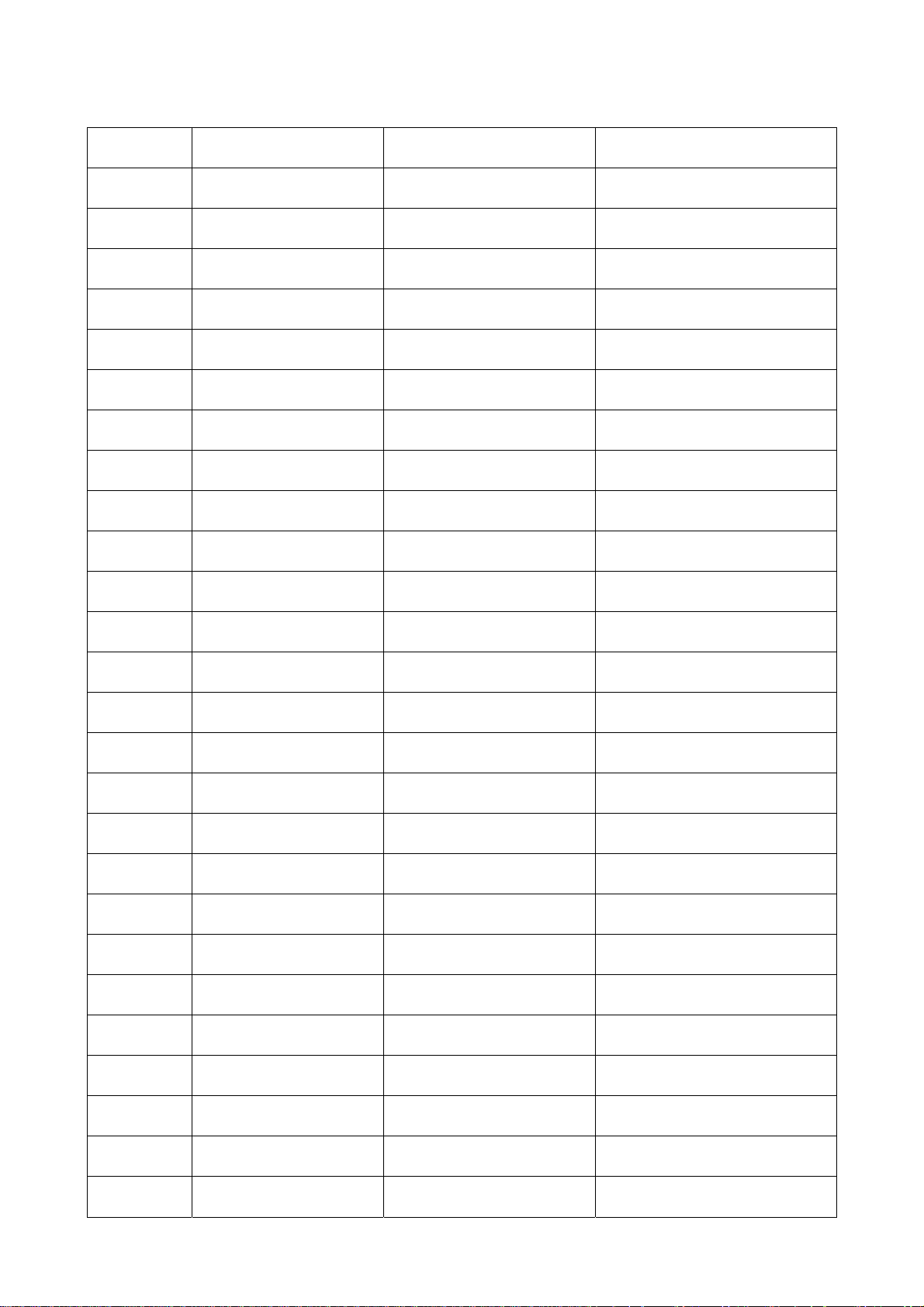
SONY KLV-40U100M
Revision List
Version Release Date Revision Instructions TPV Model
A00 Mar.-03-2006 Initial Edition Release EME5LGNKC6SYNMP
1
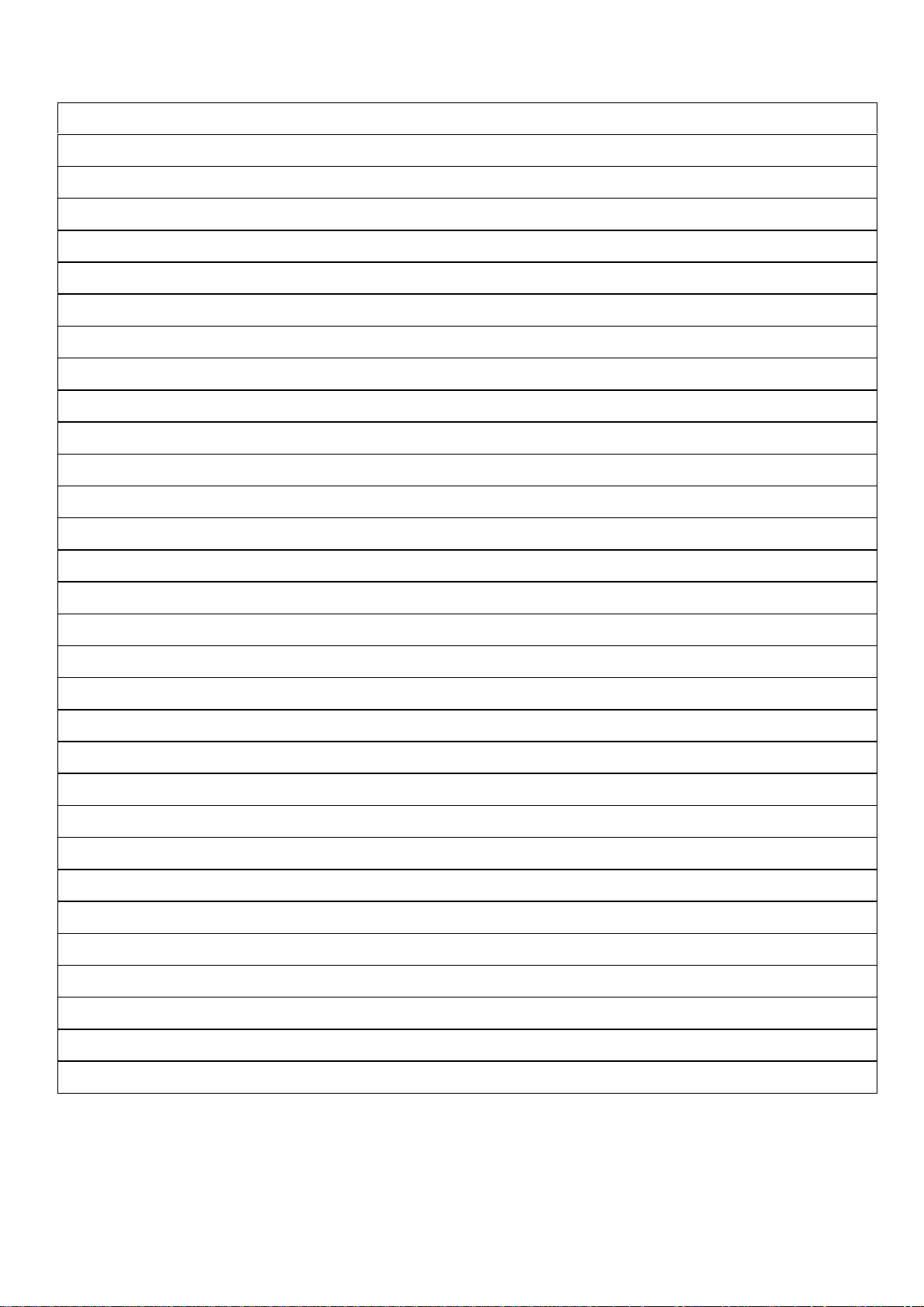
Table of Content
SONY KLV-40U100M
Revision List ---------------------------------------------------------------------------------------------------------------------------Table of Content ------------------------------------------------------------------------------ ------------------------------ -------------
1.General Specification ---------- -------------------------------- ----------------------------------------------------------------------
2.Operations Instructions ----------------------------------------------- --------------------------------------------------------------
2.1 Remote Control Button Description ------------------------------------------------------------------------------------------- 04
2.2 Unit Controls And Indicators -------------------------------------------------------------------------------------------------- 05
2.3 OSD Operations ------------------------------------------------------------------------------------------------------------------- 05
2.4 Input / Output terminal ----------------------------------------------------------------------------------------------------------- 12
2.5 Connecting The Unit ------------------------------------------------------------------------------------------------------------- 13
3.Input / Output specification -------------------------------------------------------------------------------------------------------
3.1 PC Input Signal Connector ----------------------------------------------------------------------------------------------------- 18
3.2 Signal Timing ---------------------------------------------------------------------------------------------------------------------- 19
4. Disassembly Instructions ---------------------------------------------------------------------------------------------------------
5. Repair Flow Chart -------------------------------------------------------------------------------------------------------------------
6. White Balance, Luminance Adjustment --------------------------------------------------------------------------------------
01
02
03
04
18
20
24
28
7. BOM List --------------------------------------------------------------------------------------------------------------------------------
8. PCB Layout ----------------------------------------------------------------------------------------------------------------------------
8.1 Main Board ------------------------------------------------------------------------------------------------------------------------- 53
8.2 Power Board ----------------------------------------------------------------------------------------------------------------------- 56
8.3 Key Board --------------------------------------------------------------------------------------------------------------------------- 57
9. Block Diagram -------------------------------------------------------------------------------- ----------------------------------------
9.1 Main Board ------------------------------------------------------------------------------------------------------------------------- 57
9.2 Power Board ----------------------------------------------------------------------------------------------------------------------- 59
10. Exploded View ----------------------------------------------------------------------------------------------------------------------
11. Schematic Diagram ---------------------------------------------------------------------------------------------------------------
11.1 Main Board ------------------------------------------------------------------------------------------------------------------------ 61
11.2 Power Board ---------------------------------------------------------------------------------------------------------------------- 69
11.3 Key Board ------------------------------------------------------------------------------------------------------------------------- 71
11.4 Earphone Board ----------------------------------------------------------------------------------------------------------------- 72
12.Wiring Diagram ---------------------- -- ---- -- -- ---- -- ---- -- ---- -- ---- -- ---- -- ---- -- ---- -- ---- -- ---- -- -- ---- -- ---- -- ---- -- --- ----------
39
53
57
60
61
73
2
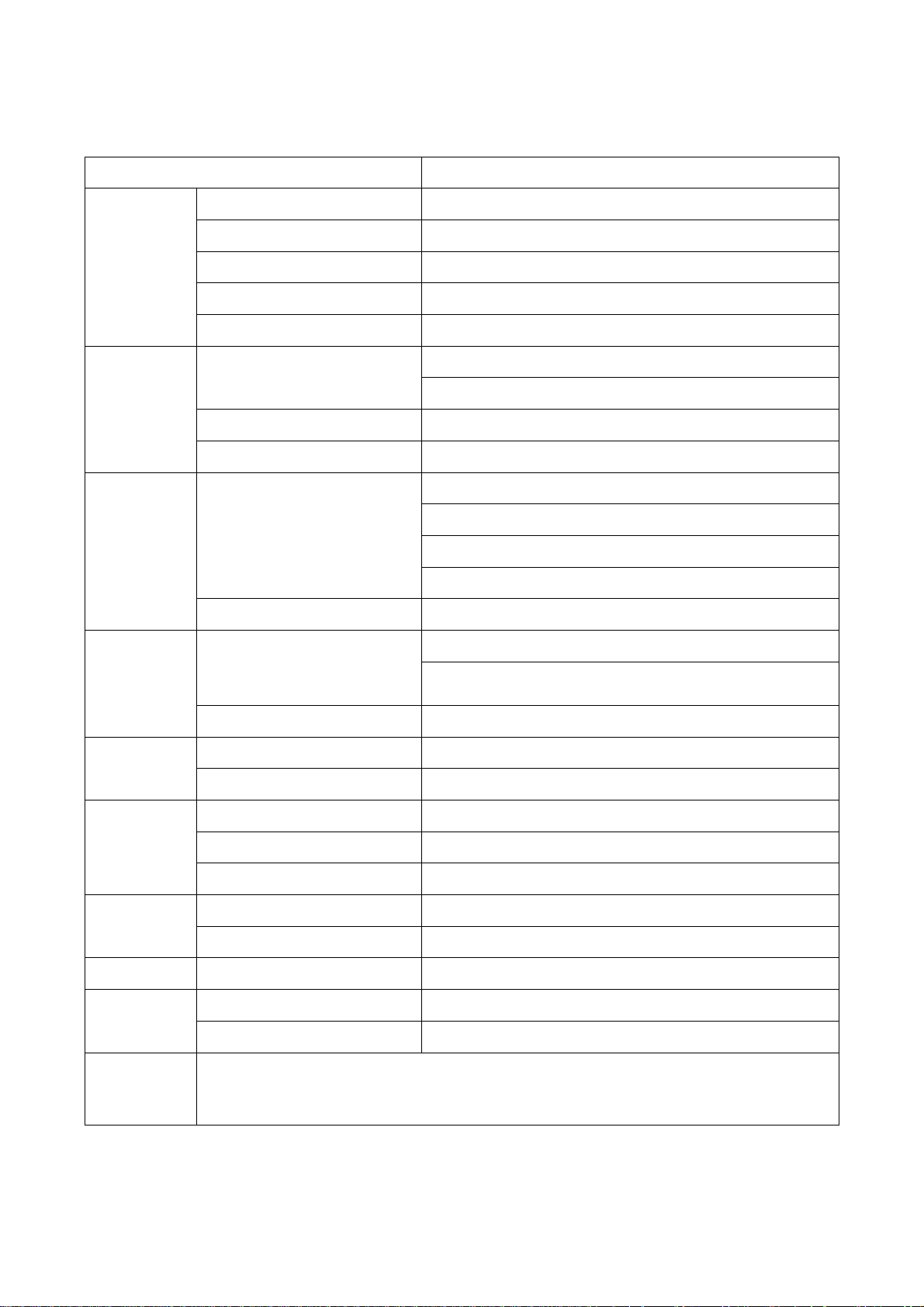
A
1. General Specifications
Items Specification
Screen System 40” TFT LCD color Panel
Display Area 885.168 (H) x 497.664 (V)
SONY KLV-40U100M
LCD Panel
VIDEO IN 1/2
(NTSC Video
Standard)
HD/DVD IN3
HDMI IN 4
Number of Pixels 1,366 x 768 Pixel
Pixel Pitch 0.648 (H) x 0.648 (V)
Display Color 16.7M (8 bit-true)
S VIDEO (4-pin mini DIN)
VIDEO 1 Vp-p, 75 ohms unbalanced, sync negative
AUDIO 500 mVrms (100% modulation) Impedance: 47 kilohms
YPBPR (Component Video)
AUDIO 500 mVrms (100% modulation) Impedance: 47 kilohms
HDMI
Y: 1.0 Vp-p, 75 ohms unbalanced, sync negative
C: 0.286 Vp-p (Burst signal), 75 ohms
Y: 1.0 Vp-p, 75 ohms unbalanced, sync negative
PB: 0.7 Vp-p, 75 ohms
PR: 0.7 Vp-p, 75 ohms
Signal format: 480i, 480p, 720p, 1080i
Video: 480i, 480p, 720p, 1080i
udio: Two channel linear PCM 32, 44.1 and 48 kHz, 16, 20
and 24 bits
AUDIO 500 mVrms (100% modulation) Impedance: 47 kilohms
PC IN 5
Audio Output
Power
Dimensions With Stand 989 × 685 × 127 mm
Environment
Rating Label, I-O Label, AC label, AC power cord, VGA cable, Supporting Belt (Include
Accessories
Signal Input D-Sub 15 pin, analog RGB, 0.7 Vp-p, 75ohms, positive
Audio Input Stereo mini jack, 500m Vrms, 47 kilohms
Headphones Stereo mini jack, Impedance: 16 ohms
Speaker Full range: 4 × 20 cm
Speaker output 10W + 10W
Requirement AC 110-127V, 60Hz
Consumption In use: 242 W, and in standby less than 1W
Operating Temp.
Operating Humidity 10% ~ 85%
screw), User manual (US/FR), Quick Start Guide (US/FR), Remote control, Batteries,
Warranty Card, Registration Card, Warranty for Canada.
+0°C ~ + 35°C
3

2. Operations Instructions
2.1 Remote Control Description
SONY KLV-40U100M
4

2.2 Unit Controls Indicators
SONY KLV-40U100M
2.3 OSD Operations
Descriptions:
1. Menu panel shall be displayed by pushing the MENU button in the POWER ON condition.
2. Yellow marking on Icon of Menu shall be up or down with the ↑/↓ button.
3. Yellow marking on Icon of Main Menu be right or left with the → / ← button.
4. To choose the item or Menu, push SELECT.
5. By pushing Menu button during Menu appears, Menu panel should be disappears.
5

1. Picture Setting
SONY KLV-40U100M
6
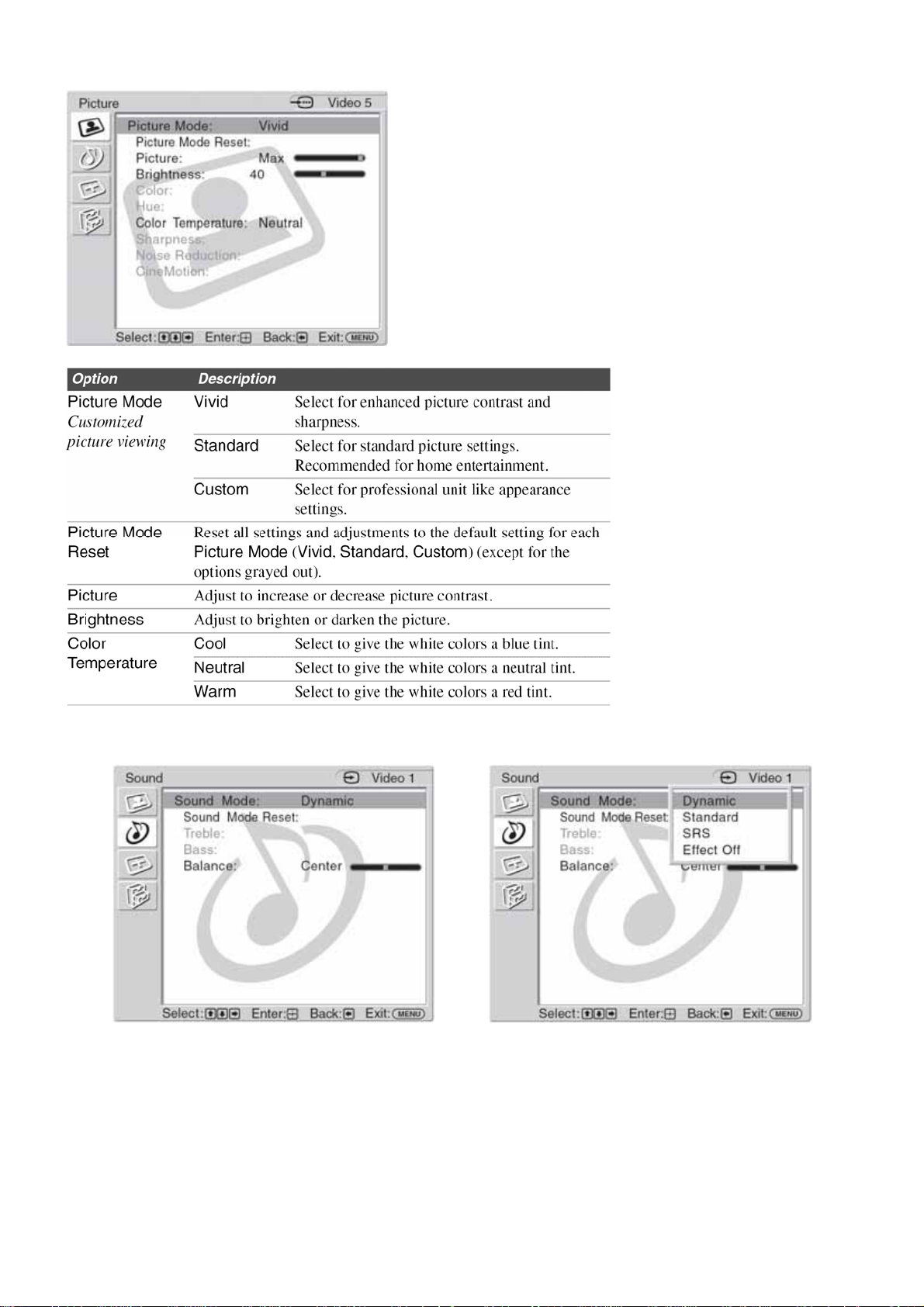
Picture Setting for PC Signal Input
SONY KLV-40U100M
2. Sound Setting
7
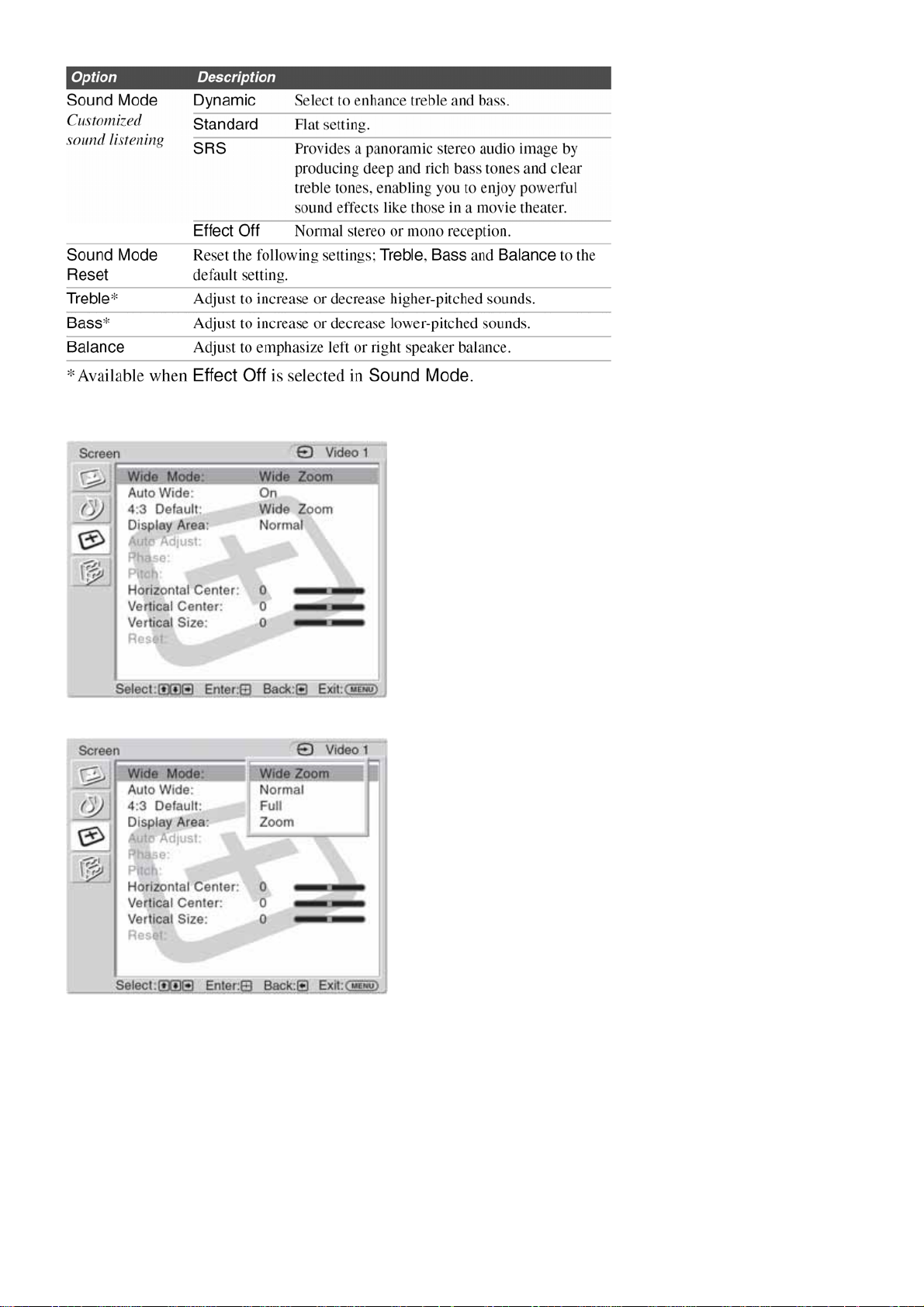
3. Screen Setting
SONY KLV-40U100M
8
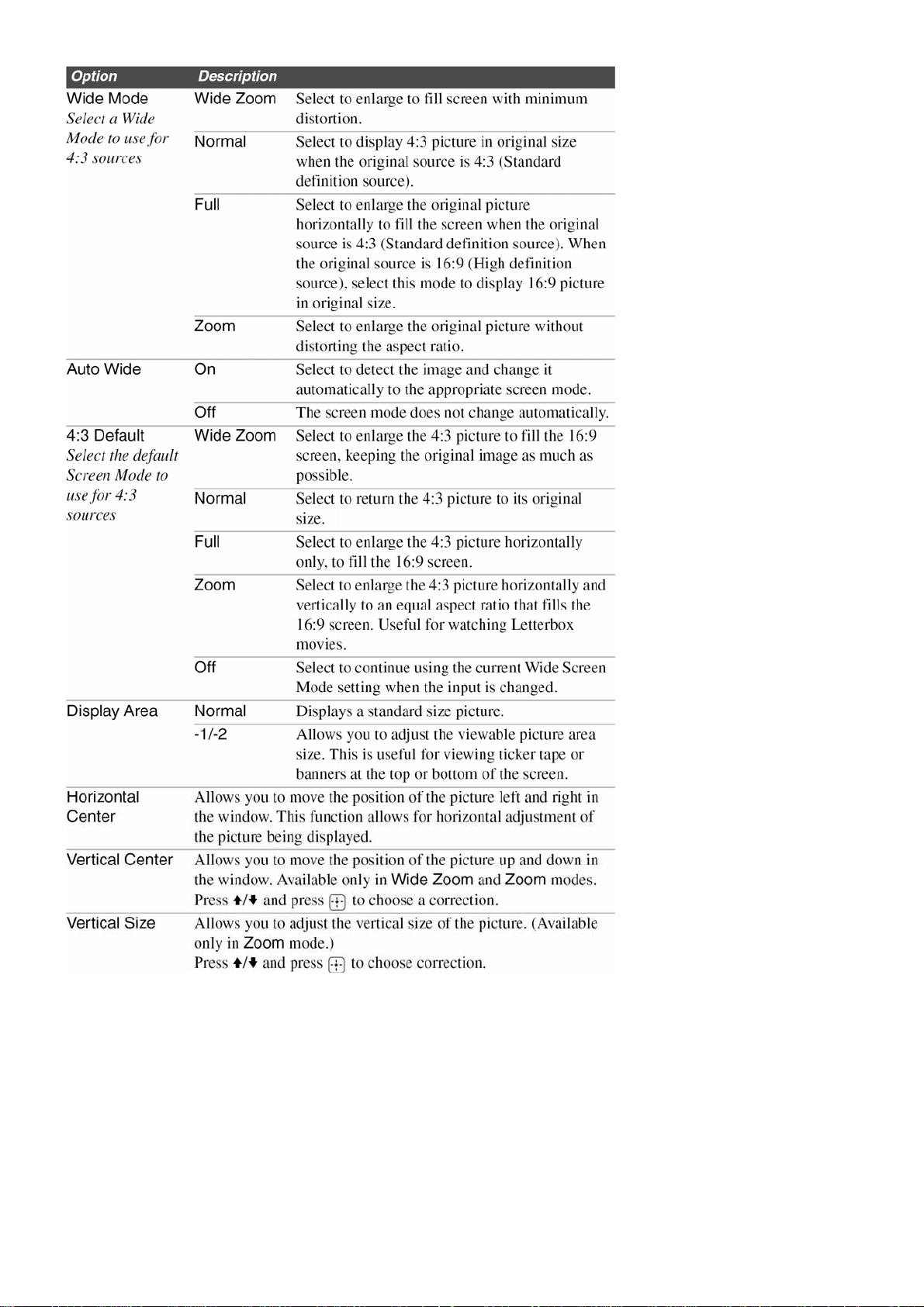
SONY KLV-40U100M
9
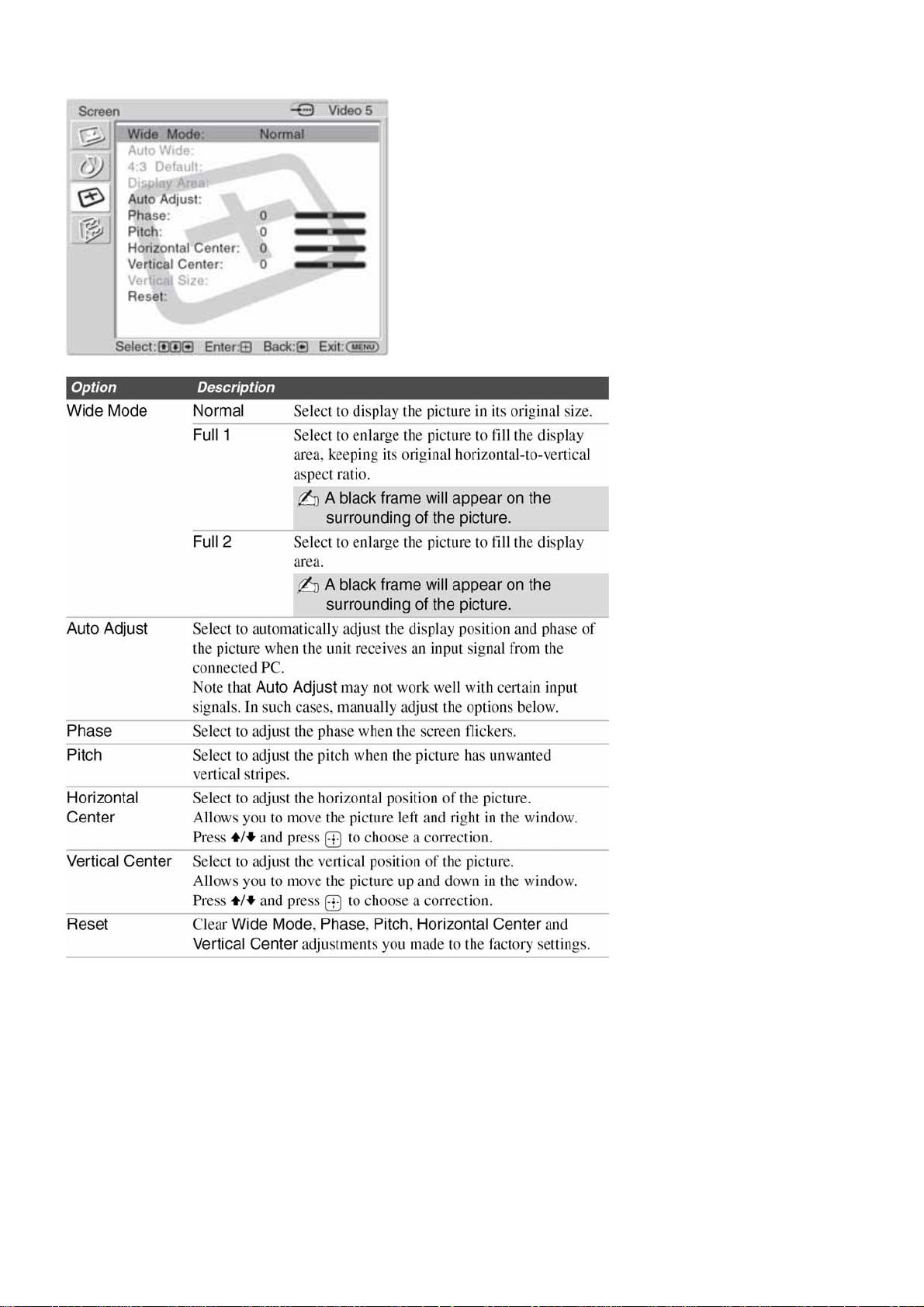
Screen Setting for PC Signal Input
SONY KLV-40U100M
10

4. Setup Setting
SONY KLV-40U100M
11
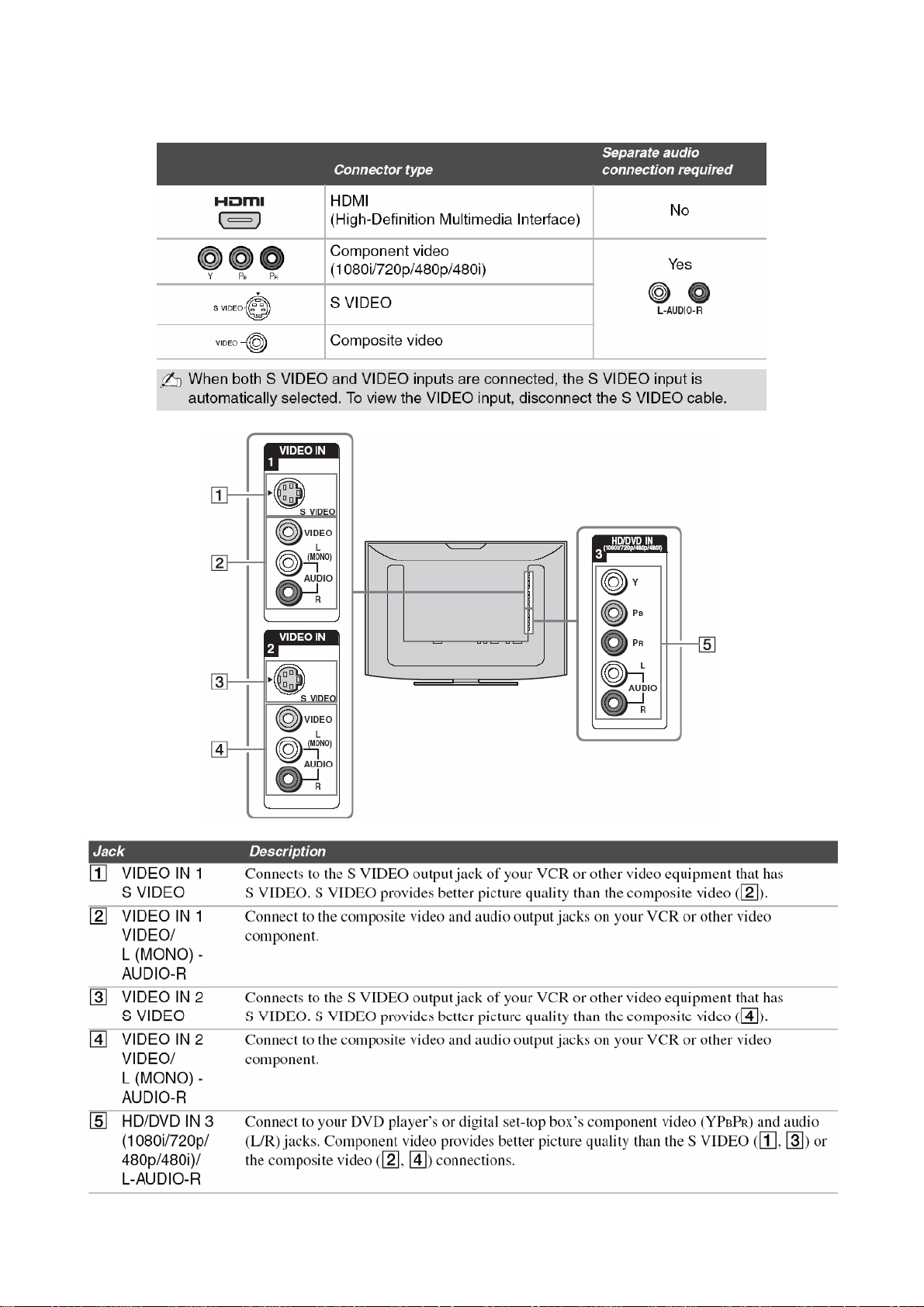
SONY KLV-40U100M
2.4 Input / Output Terminal
This unit includes several types of video inputs. When connecting your unit, use the inputs that are available on
your devices that provide the best video performance, as described below.
12
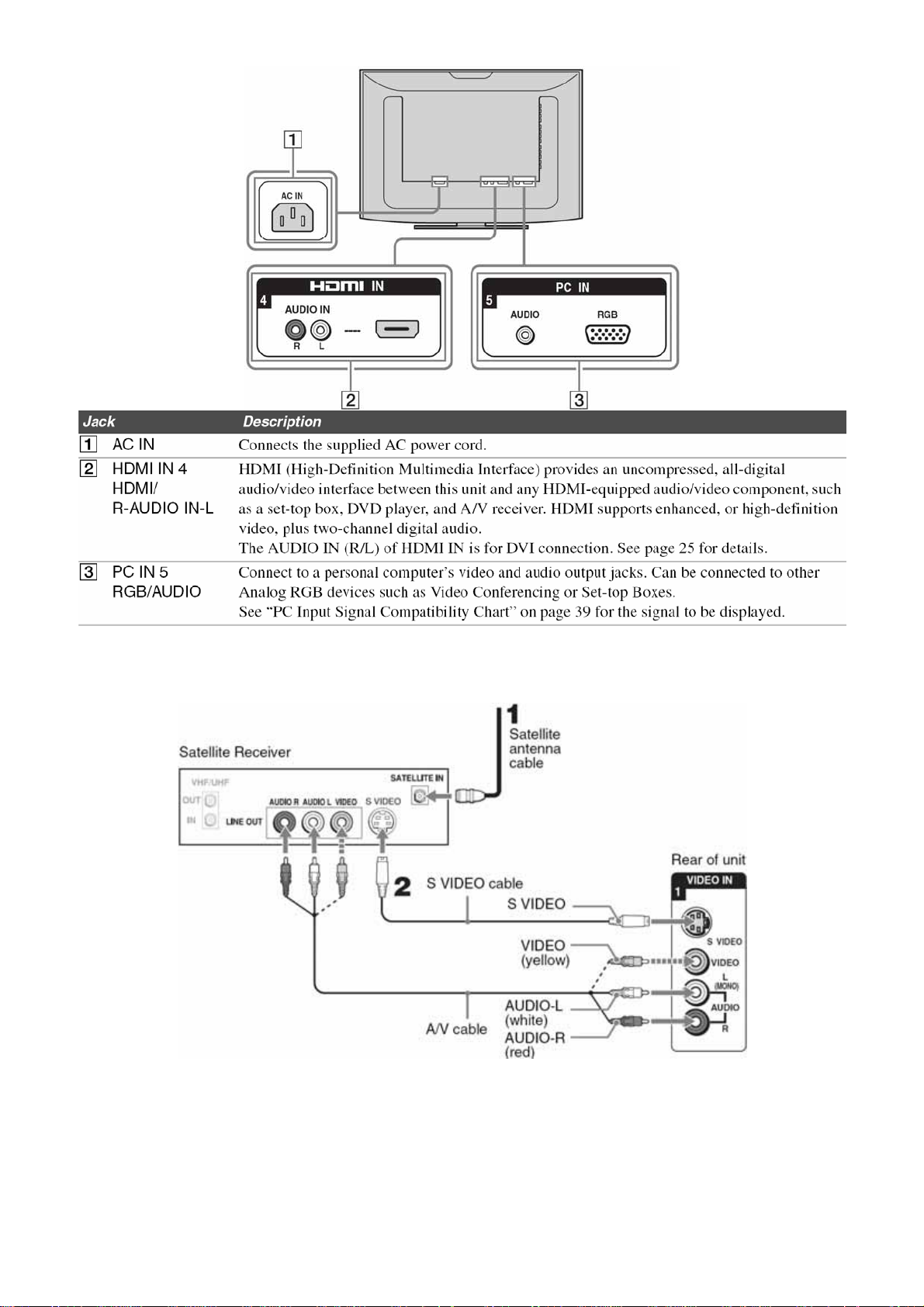
SONY KLV-40U100M
2.5 Connecting the unit
(1) To connect a Satellite Receiver
1 Connect the satellite antenna cable to the satellite receiver’s satellite input jack.
2 Use an A/V and S VIDEO cables to connect the satellite receiver’s AUDIO and S VIDEO output jacks to the unit’s
AUDIO and S VIDEO input jacks (VIDEO 1 or 2).
3. Press V1 or V2 on the remote control or Press INPUT on the top panel repeatedly to select the satellite receiver
input (Video 1 or 2).
4. If your satellite receiver is not equipped with S VIDEO, use a VIDEO cable (yellow) instead of the S VIDEO cable.
13
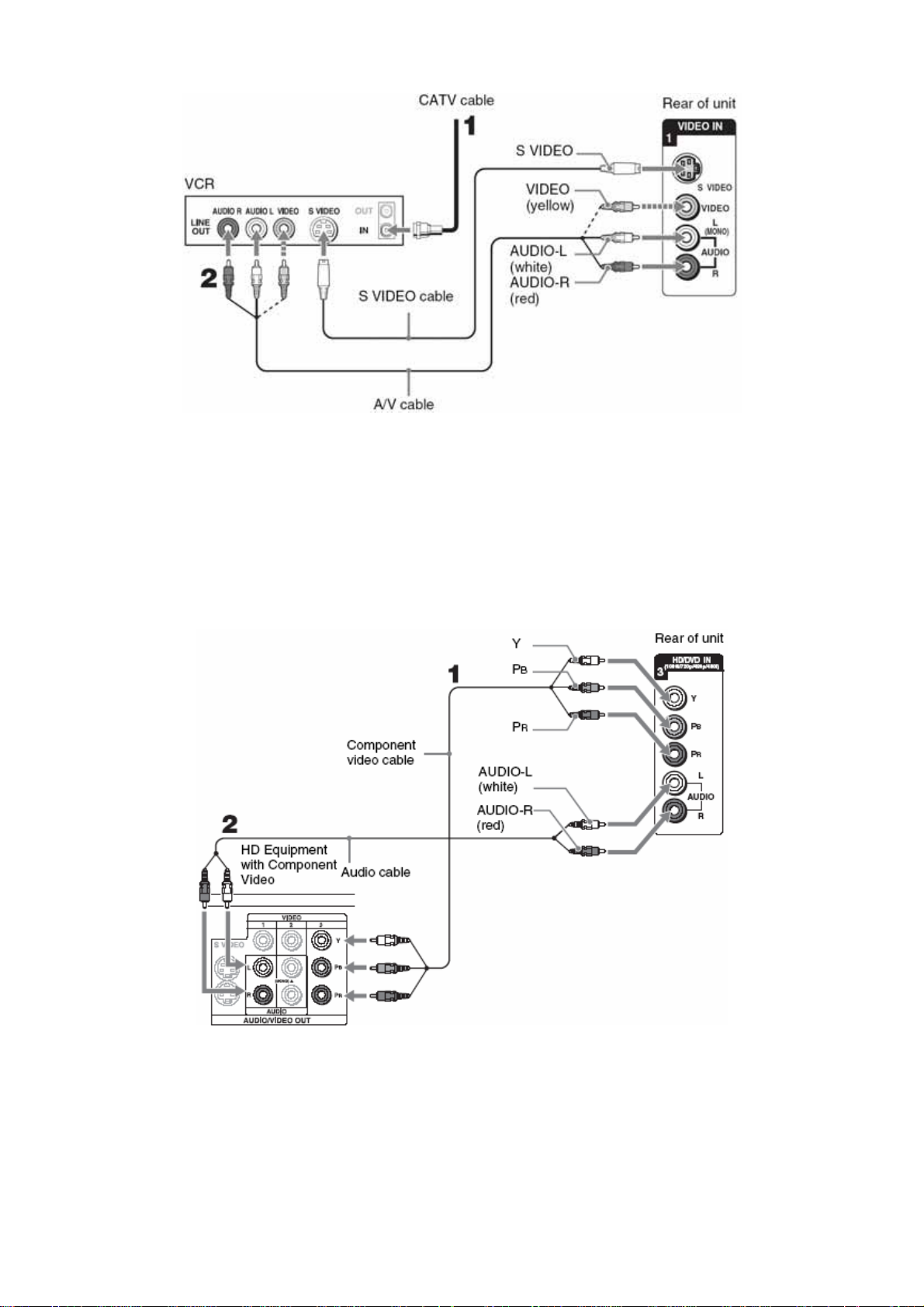
(2) To connect the VCR and cable
SONY KLV-40U100M
1 Connect the CATV cable to the VCR’s VHF/UHF input jack.
2 Use an A/V and S VIDEO cables to connect the VCR’s AUDIO and S VIDEO output jacks to the unit’s AUDIO and
S VIDEO input jacks (VIDEO 1 or 2).
3. Press V1 or V2 on the remote control or Press INPUT on the top panel repeatedly to select the VCR input (VIDEO
1 or 2).
4. If your VCR is not equipped with S VIDEO, use a VIDEO cable (yellow) instead of the S VIDEO cable.
(3) To connect a HD Equipment
1. Disconnect all power sources before making any connections.
2. Using a component video cable, connect your equipment’s YP
output jacks to the unit’s YPBPR input jacks.
BPR
Use the HD/DVD IN3 connections.
3. Using the audio cable, connect your equipment’s AUDIO output jacks to the unit’s AUDIO input jacks.
4. Some of the HD equipment you can connect to receive the broadcasting signals are digital cable box, digital
satellite receiver and digital TV receiver.
5. Press V3 on the remote control or Press INPUT on the top panel repeatedly to select the HD equipment input
(Video 3).
14

(4) To connect a DVD player with component video connectors
SONY KLV-40U100M
1. Use a component video cable to connect the DVD player’s YP
output jacks to the unit’s YPBPR input jacks.
BPR
Use the HD/DVD IN3 connections.
2. The YPBPR jacks on your DVD player are sometimes labeled Y, CB and CR, or Y, B-Y and R-Y. If so, connect
the cables to their matching color jacks.
3. Use an audio cable to connect the DVD player’s AUDIO output jacks to the unit’s AUDIO input jacks (HD/DVD
IN3).
4. Press V3 on the remote control or Press INPUT on the top panel repeatedly to select the DVD player input (Video
3).
(5) To connect a DVD player with S VIDEO and audio connectors
If your DVD player does not have component video (YPBPR) jacks, or the component video inputs are already
connected to another device, use this connection.
1 Use an S VIDEO cable to connect the DVD player’s S VIDEO output jack to the unit’s S VIDEO input jack (VIDEO
1 or 2).
2 Use an audio cable to connect the DVD player’s AUDIO output jacks to the unit’s AUDIO input jacks (VIDEO 1 or
2).
If your DVD player is not equipped with S VIDEO, use a VIDEO cable (yellow) instead of the S VIDEO cable.
(6) To connect HDMI-Equipped Device
15

SONY KLV-40U100M
1. Use an HDMI cable to connect the device’s HDMI output connector to the unit’s HDMI IN connector on the rear
panel.
2. HDMI cables transmit both audio and video signals. (Separate audio cables are not necessary.) You can
purchase HDMI cables at your local electronics store. Do not connect a PC to the unit’s HDMI input. Use the PC IN
(RGB) connector instead when connecting a PC.
3. 3. Press V4 on the remote control or Press INPUT on the top panel repeatedly to select the HDMI-Equipped
device equipment input (Video 4).
(7) To connect a device with DVI-HDTV connector
If the device does not have an HDMI connector, you can connect the unit’s HDMI IN connector to the device’s
DVI-HDTV output connector using a DVI to HDMI adapter or cable.
1 Use a DVI to HDMI adapter or cable to connect the device’s DVIHDTV output connector to the unit’s HDMI IN
connector on the rear panel. The DVI-HDTV VIDEO connector does not provide audio, so audio cables must be
connected to provide sound when a DVI to HDMI adapter or cable is used. Do not connect a PC to the unit’s HDMI
input. Use the PC IN (RGB) connector instead when connecting a PC.
2 Use an Audio cable to connect the device’s AUDIO output jacks to the unit’s AUDIO input jacks on the rear panel.
3. Press V4 on the remote control or Press INPUT on the top panel repeatedly to select the DVI-HDTV-equipped
device input (Video 4).
(8) To connect a PC (personal computer)
If you connect your PC to the unit, you can watch your personal computer’s display on the unit.
When your PC is connected to the unit with the supplied HD15-HD15 cable and optional audio cable, you can view
and listen to the PC’s video and audio output on the unit.
Press V5 on the remote control or Press INPUT on the top panel repeatedly to select the PC input (Video 5).
16
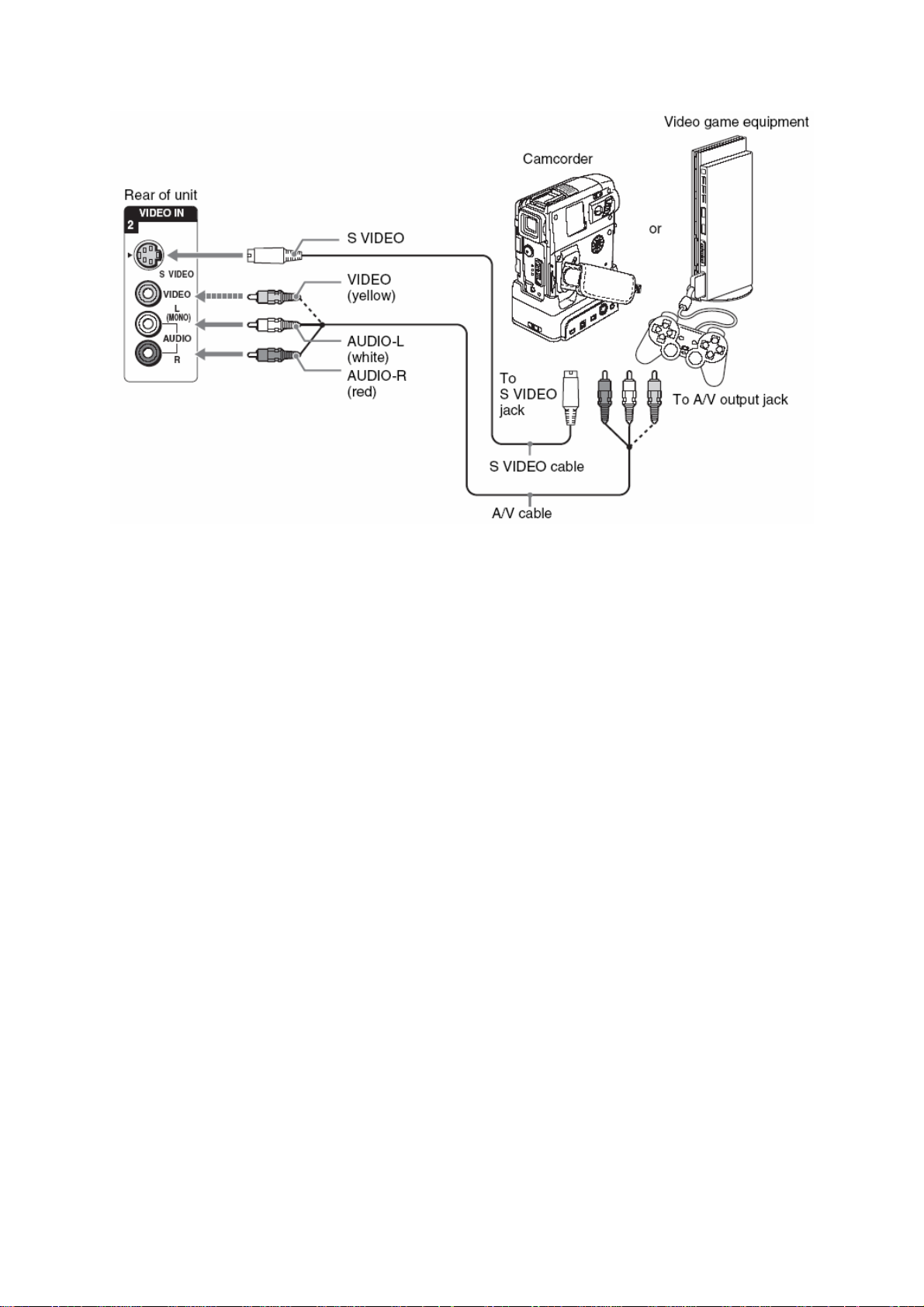
(9) To connect a camcorder or video game equipment
SONY KLV-40U100M
1. Use an A/V and S VIDEO cables to connect the camcorder or video game equipment AUDIO and S VIDEO output
jacks to the unit’s AUDIO and S VIDEO input jacks (VIDEO 1 or 2) on the rear of panel.
2. If your camcorder is not equipped with S VIDEO, use a VIDEO cable (yellow) instead of the S VIDEO cable.
If you have a mono camcorder, connect its audio output jack to the unit’s L MONO audio input jack.
3. Press V1 or V2 on the remote control or Press INPUT on the top panel repeatedly to select the camcorder or
game input (Video 1 or 2).
17
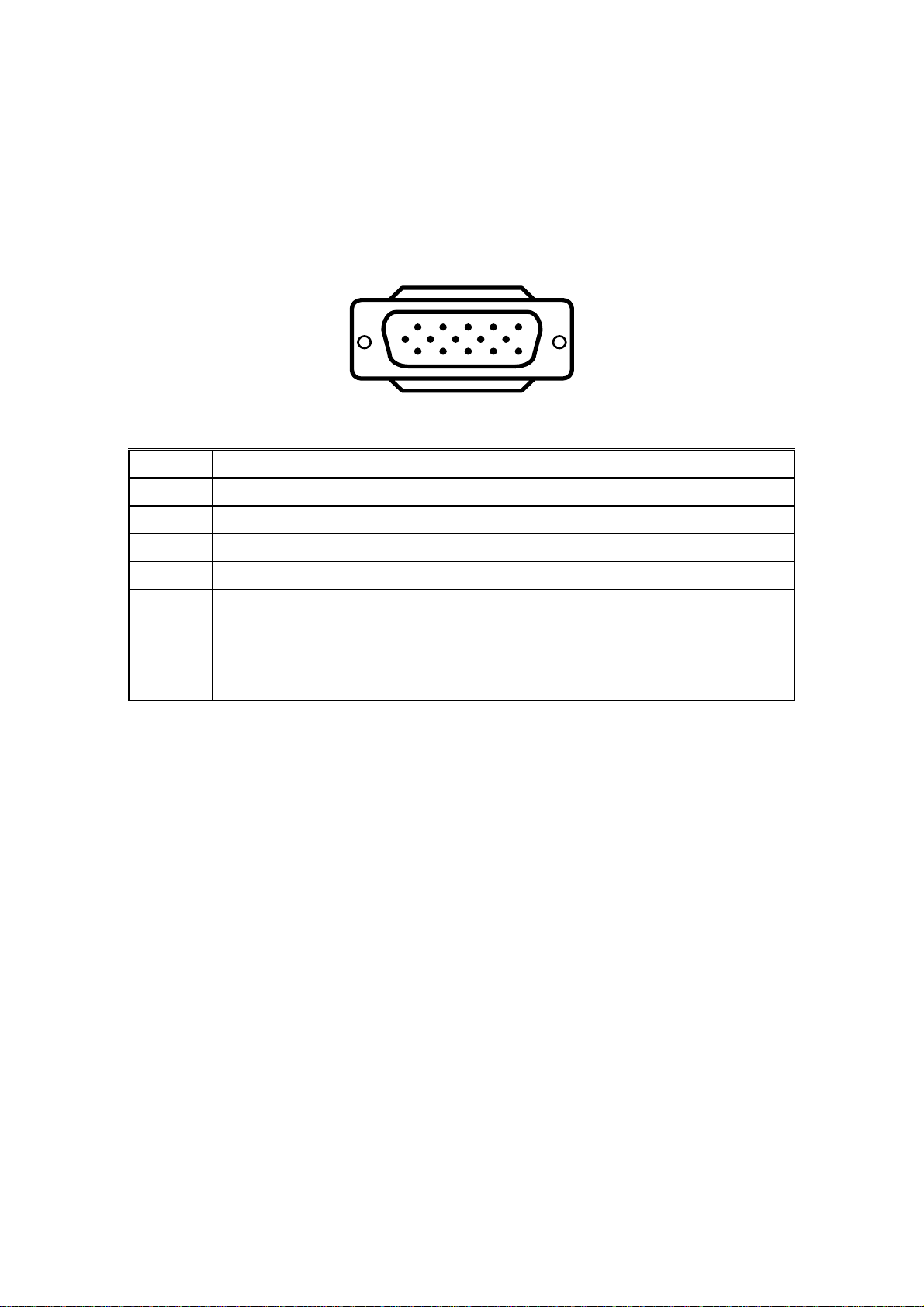
SONY KLV-40U100M
3. Input /Output Specification
3.1 PC Input Signal Connector
Lay the display on the desired operation and plug the power cord into a convenient AC outlet. Three-wire power cord
must be shielded and is provided as a safety precaution as it connects the chassis and cabinet to the electrical
conduct ground. If the AC outlet in your location does not have provisions for the grounded type plug, the installer
should attach the proper adapter to ensure a safe ground potential.
Connect the 15-pin D-SUB color display shielded signal cable to your signal system device and lock both screws on
the connector to ensure firm grounding. The connector information is as follow:
1
6
11 15
5
10
15 - Pin Color Display Signal Cable
Pin No. Descriptions Pin No. Descriptions
1 Red Video 9 +5V
2 Green Video 10 VGA-CAB
3 Blue Video 11 GROUND
4 TXD 12 SGA-SDA
5 GROUND 13 Horizontal Sync.
6 Red Video Ground 14 Vertical Sync.
7 Green Video Ground 15 VGA-SCL
8 Blue Video Ground
Apply power to the display by turning the power switch to the "ON" position and allow about ten seconds for Panel
warm-up. The Power-On indicator lights "GREEN" when the display is on.
With proper signals feed to the display, a pattern or data should appear on the screen, adjust the brightness and
contrast to the most pleasing display, or press auto-adjust to get the best picture-quality.
This TV (with PC function) has power saving function following the VESA DPMS. Be sure to connect the signal
cable to the PC.
If your TV requires service, it must be returned with the power cord.
18
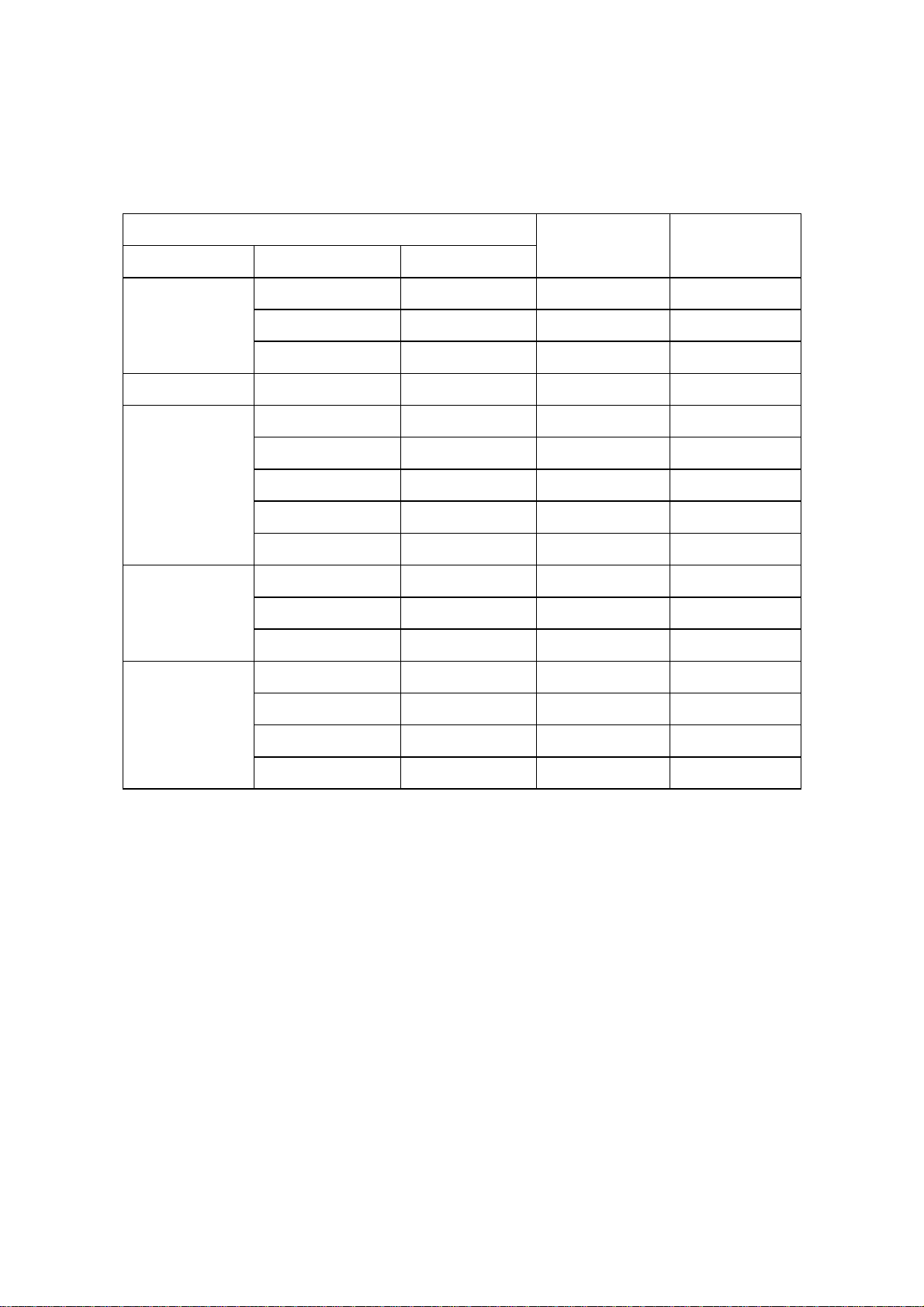
3.2 Signal Timing
¾ Video signal is NTSC 3.58 format (15.7 kHz, 60 Hz) with 7.5% IRE setup.
¾ Component signal is 480i, 480p, 1080i and 720p.
¾ HDMI signal is VGA, 480i, 480p, 1080i and 720p.
¾ Supported PC Input Signals Table:
SONY KLV-40U100M
Resolution
Signal Name Horizontal[Pixel] Vertical[Pixel]
640 480 31.5 60
VGA
DOS TEXT 720 400 31.5 70
SVGA
XGA
640 480 37.9 72
640 480 37.5 75
800 600 35.2 56
800 600 37.9 60
800 600 46.9 75
800 600 48.1 72
848 480 31.0 60
1024 768 48.4 60
1024 768 56.5 70
1024 768 60.0 75
1280 768 47.4 60
Horizontal
Frequency (kHz)
Vertical
Frequency (Hz)
WXGA
1280 768 47.8 60
1280 768 60.3 75
1360 768 47.7 60
19
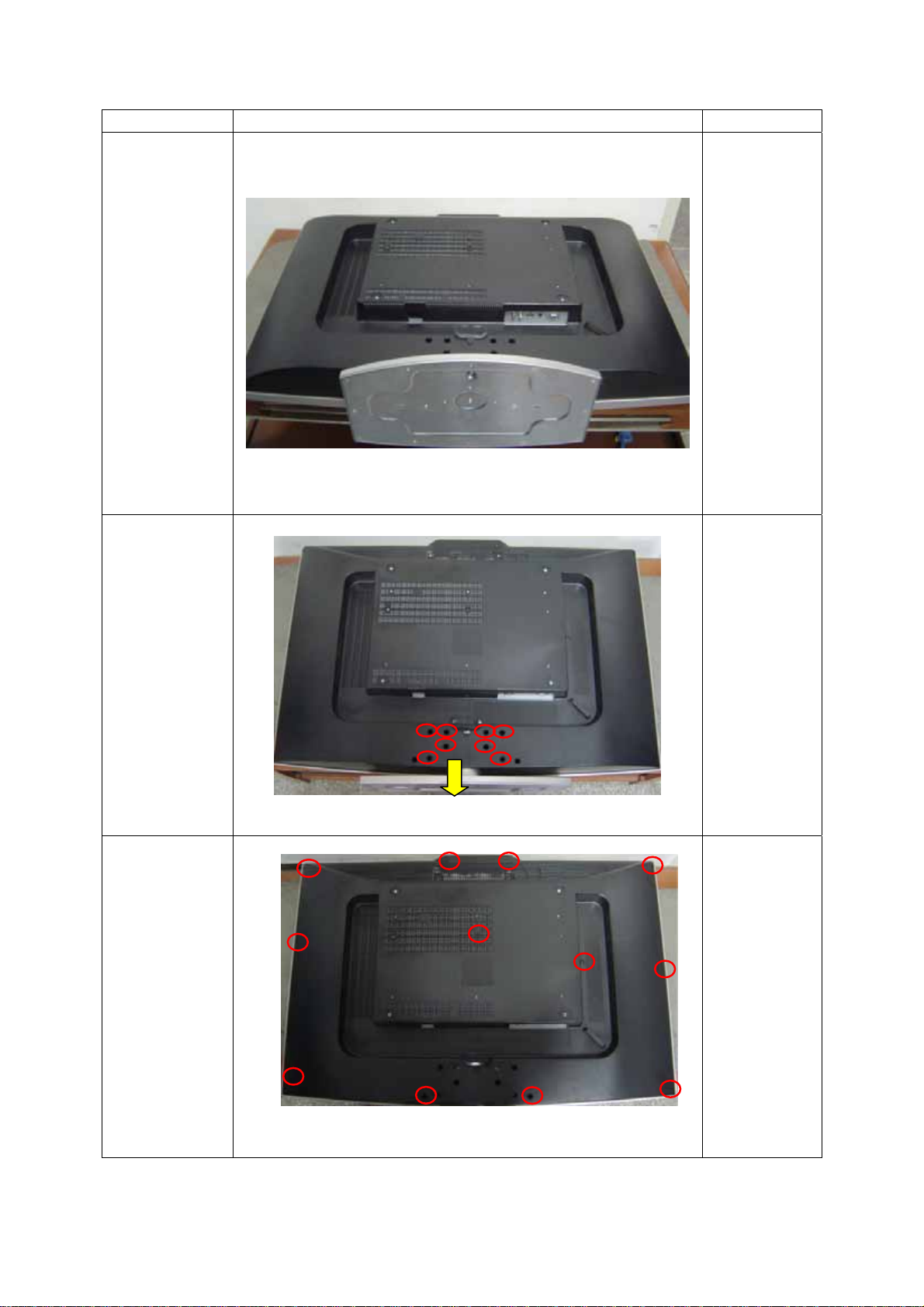
4. Disassembly Instructions
Step Figure Description
Preparation
SONY KLV-40U100M
Lay the
monitor face
down on a
stable, soft
and level
surface with
the Tabletop
Stand hanging
over the edge
of the surface.
Remove the
Tabletop
Stand
Disassemble
the back
cover
Remove the
six screws as
shown on the
left, and
remove the
Tabletop Stand
from the unit.
Remove the
screws
marked in red
and then
disassemble
the back
cover.
20
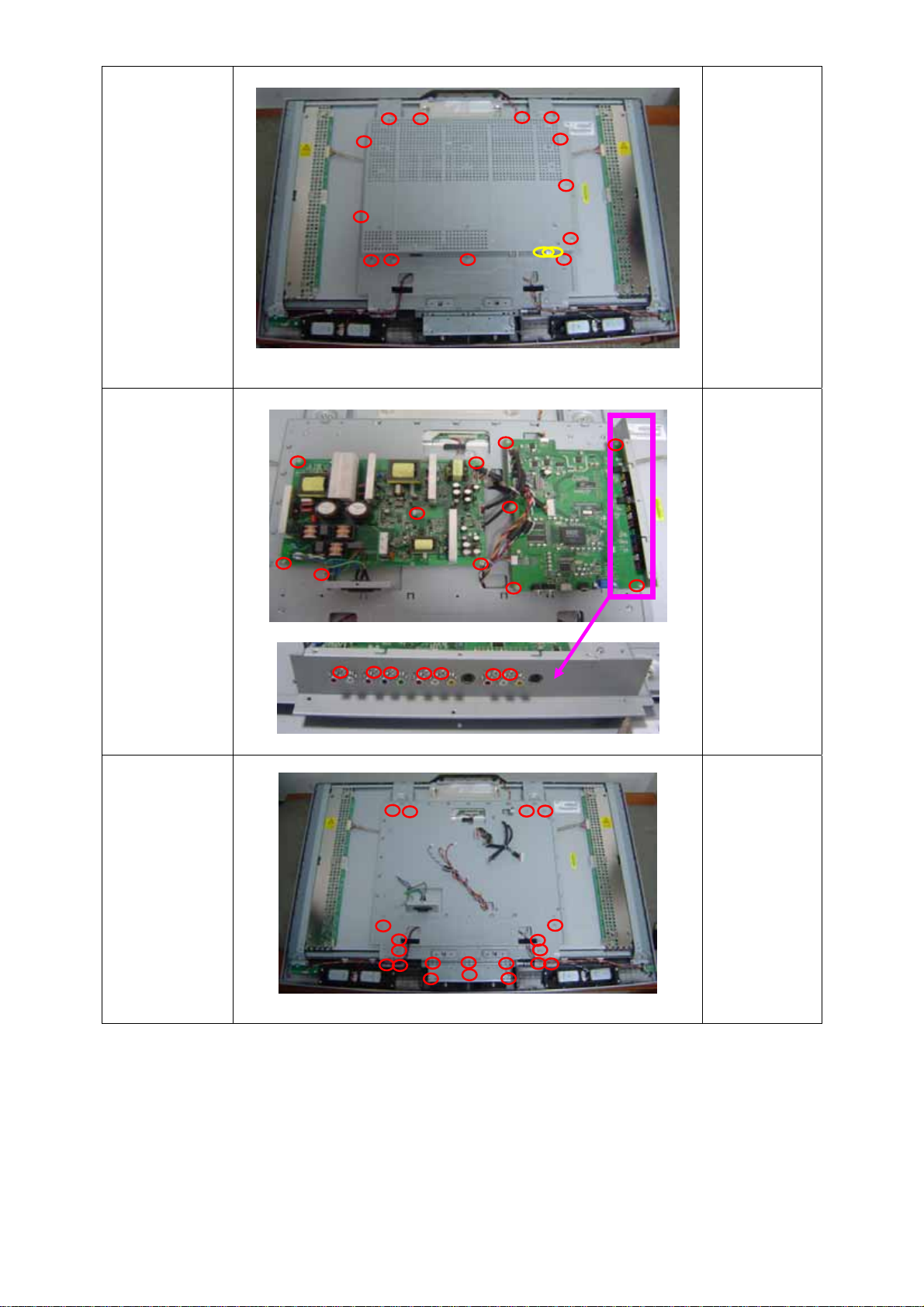
Remove the
shield
SONY KLV-40U100M
Remove the
screws
marked in red
to
disassemble
the shield.
Disassemble
the main
board and the
power board.
Remove the
main frame
Remove the
screws
marked in red
to
disassemble
the main
frame and the
adapter board.
Remove the
screws and
then remove
the bracket
stand.
21
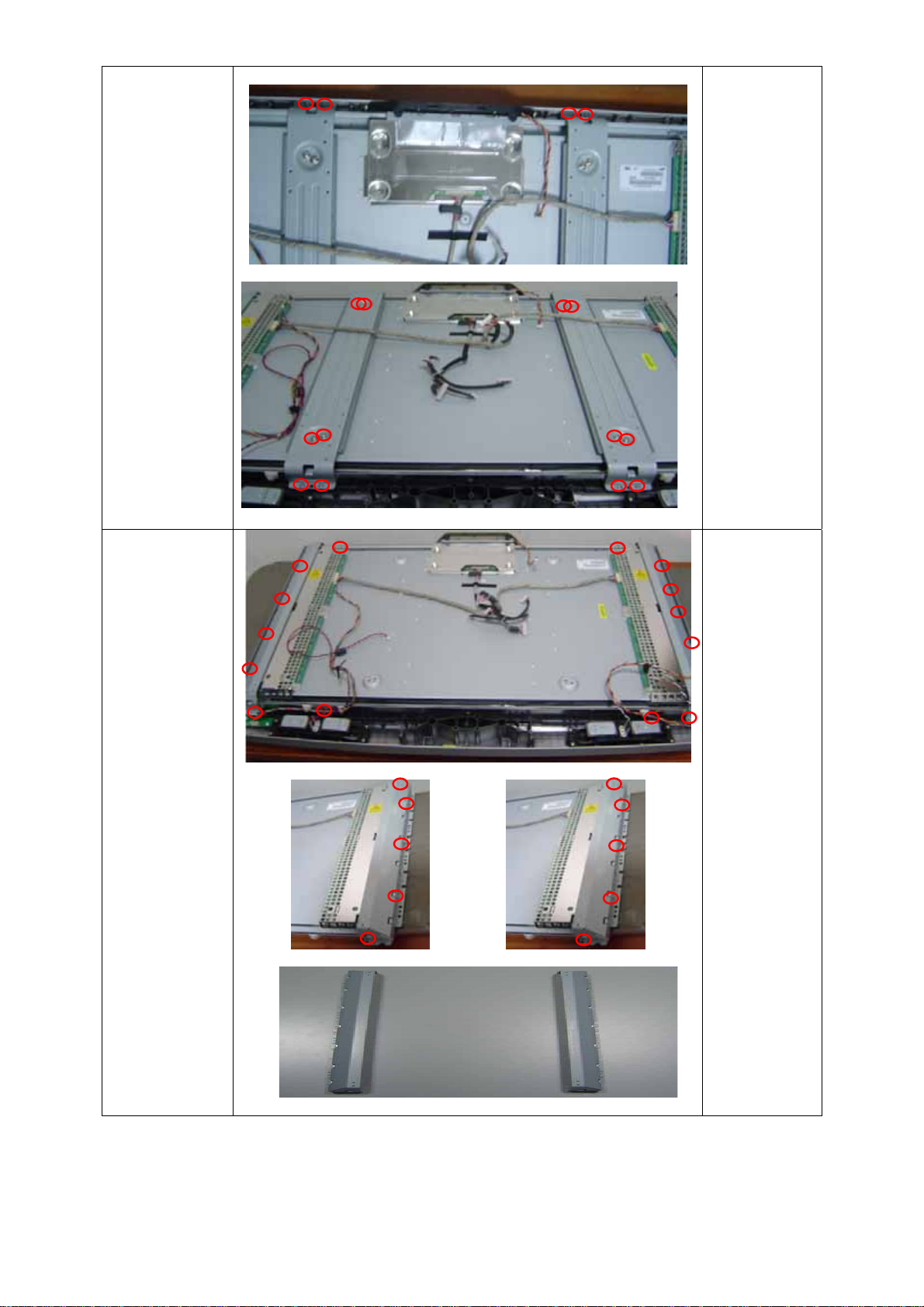
SONY KLV-40U100M
Remove the
screws
marked in red
and then the
main frame
can be
disassembled.
Remove the
bezel
Wring down
the screws of
locked the
panel, then
you can see
the bare panel
as follows:
Remark:
(Please be
careful, not to
scart the
panel )
22
