Page 1

2-632-370-43(1)
LCD Colour TV
KLV-15SR3U
Operating Instructions
Before operating the TV, please read the “Safety Information”
section of this manual.
Retain this manual for future reference.
© 2005 Sony Corporation
Page 2

NOTICE FOR
CUSTOMERS
Introduction
Thank you for choosing this Sony product.
Before operating the TV, please read this manual
thoroughly and retain it for future reference.
A moulded plug complying with BS1363 is fitted to this
equipment for your safety and convenience.
Should the fuse in the plug supplied need to be replaced, a 13
AMP fuse approved by ASTA or BSI to BS 1362 (i.e.,
marked with or ) must be used.
When an alternative type of plug is used it should be fitted
with a 13 AMP FUSE, otherwise the circuit should be
protected by a 13 AMP FUSE at the distribution board.
If the plug supplied with this equipment has a detachable fuse
cover, be sure to attach the fuse cover after you change the
fuse. Never use the plug w ithout the fuse cover. If you should
lose the fuse cover, please contact your nearest Sony service
station.
FUSE
How to replace the fuse
Open the fuse compartment with a blade screwdriver, and
replace the fuse.
WARNING
• To prevent the risk of electric shock, do not insert the plug
cut off from the mains lead into a socket outlet. This plug
cannot be used and should be destroyed.
• To reduce the risk of fire or electric shock, do not expose
this apparatus to rain or moisture.
• Dangerously high voltages are present inside the TV set.
Do not open the cabinet. Refer servicing to qualified
personnel only.
Trademark information
• “PlayStation” is a trademark of Sony Computer
Entertainment, Inc.
2
Page 3

Table of Contents
Safety information ....................................... 4
Precautions ................................................. 7
Disposal of the TV set........................................ 7
Overview of the remote ............................... 8
Overview of the TV buttons and
indicators................................................ 9
Getting Started
1: Checking the accessories ..................... 10
2: Inserting batteries into the remote......... 10
3: Removing the rear cover....................... 11
4: Connecting an aerial/VCR..................... 12
5: Attaching the rear cover ........................ 13
6: Adjusting the viewing angle of the TV ... 14
7: Switching on the TV .............................. 14
8: Selecting the language and country/
region ................................................... 15
9: Auto-tuning the TV ................................ 16
Watching TV
“Features” menu ........................................25
Power Saving ...................................................25
TV Speakers .....................................................25
RGB Center ......................................................25
“Set Up” menu ...........................................26
Language .........................................................26
Country.............................................................26
Auto Tuning......................................................26
Programme Sorting ..........................................27
Programme Labels...........................................27
AV Preset..........................................................27
Manual Programme Preset...............................28
Using Optional Equipment
Connecting optional equipment .................30
Additional Information
Specifications ............................................32
Troubleshooting .........................................33
Index.......................................................... 35
Watching TV.............................................. 17
Viewing pictures from connected
equipment ............................................ 18
Using the Menu
Navigating through menus ........................ 19
Overview of the menus.................................... 19
“Picture Adjustment” menu........................ 21
Picture Mode ................................................... 21
Contrast/Brightness/Colour/Hue/Sharpness/
Backlight.................................................... 21
Reset ............................................................... 21
Noise Reduction.............................................. 21
Colour Tone..................................................... 22
“Sound Adjustment” menu ........................ 23
Sound Effect.................................................... 23
Treble/Bass/Balance ....................................... 23
Reset ............................................................... 23
Dual Sound...................................................... 24
Auto Volume .................................................... 24
3
Page 4

Safety information
Mains lead
• Unplug the mains lead when
moving the TV set. Do not move
the TV set with the mains lead
plugged in. It may damage the
mains lead and result in fire or
electric shock.
• If you damage the mains lead, it may
result in fire or electric shock.
– Do not pinch, bend, or twist the
mains lead excessively. The core
conductors may be exposed or
broken, causing a short-circuit,
which may cause fire or electric
shock.
– Do not modify or damage the mains
lead.
– Do not put anything heavy on the
mains lead. Do not pull the mains
lead.
– Keep the mains lead away from heat sources.
– Be sure to grasp the plug when disconnecting the mains
lead.
• If the mains lead is damaged, stop using it and ask your
dealer or Sony service centre to exchange it.
• Do not use the supplied mains lead on any other
equipment.
• Use only an original Sony mains lead, not other brands.
Mains lead/cable protection
Pull out the mains lead/cable by the
plug. Do not pull on the mains lead/
cable itself.
Mains
Do not use a poor fitting mains socket. Insert
the plug fully into the mains socket. A poor fit
may cause arcing and result in fire. Contact
your electrician to have the mains socket
changed.
Medical institutions
Do not place this TV set in a place
where medical equipment is in use.
It may cause malfunction of medical
instruments.
Carrying
• Before carrying the TV set, disconnect all the
cables from the TV set.
• When you carry the TV set by hand, hold the
TV set as illustrated on the right. If you do not
do so, the TV set may fall and be damaged or
cause serious injury. If the TV set has been
dropped or damaged, have it checked immediately by
qualified service personnel.
• When transporting it, do not subject the TV set to jolts or
excessive vibration. The TV set may fall and be damaged
or cause serious injury.
• When you carry the TV set in for repair or when you move
it, pack it using the original carton and packing material.
• Carrying the TV set requires two or more people.
Ventilation
• Never cover the ventilation
holes in the cabinet. It may
cause overheating and result in
fire.
• Unless proper ventilation is provided, the TV set may
gather dust and get dirty. For proper ventilation, observe
the following:
– Do not install the TV set turned backwards or sideways.
– Do not install the TV set turned over or upside down.
– Do not install the TV set on a shelf or in a closet.
– Do not place the TV set on a rug or bed.
– Do not cover the TV set with cloth, such as curtains, or
items such as newspapers, etc.
• Leave some space around the TV set and the AC adaptor.
Otherwise, air-circulation may be inadequate and cause
overheating, which may cause fire or damage to the TV
set.
30 cm
10 cm
10 cm
Optional accessories
Observe the following when installing the
TV set using a wall-mount bracket. If you do
not do so, the TV set may fall and cause
serious injury.
• Use the specified wall-mount bracket.
• Secure the TV set properly, following the instructions
supplied with your wall-mount bracket when installing the
TV set.
Installation
If the TV set is to be installed on a
wall, have the installation carried out
by qualified service men. Improper
installation may render the TV set
unsafe.
4
Leave at
least this
much space.
Page 5

AC adaptor
• Do not touch the mains lead and the TV
set with wet hands. D oing so may cause
electric shock or damage to the TV set.
10 cm
10 cm
10 cm
10 cm
10 cm
• When installing the TV set on the wall, leave at least 10
cm space from the bottom of the TV set.
• Never install the TV set as follows:
Air circulation
is blocked.
Air circulation
is blocked.
Wall Wall
Ventilation holes
Do not insert anything in the ventilation
holes. If metal or liquid is inserted in these
holes, it may result in fire or electric shock.
Placement
• Never place the TV set in hot, humid
or excessively dusty places.
• Do not install the TV set where
insects may enter.
• Do not install the TV set where it
may be exposed to mechanical vibration.
• Place the TV set on a stable, level surface.
Otherwise, the TV set may fall and cause
injury.
• Do not install the TV set in a location
where it may protrude, such as on or
behind a pillar, or where you might bump
your head on it. Otherwise, it may result
in injury.
Water and moisture
• Do not use this TV set near water
– for example, near a bathtub or
shower room. Also do not expose
to rain, moisture or smoke. This
may result in fire or electric shock.
Moisture and flammable objects
• Do not let this TV set get wet. Never
spill liquid of any kind on the TV set.
If any liquid or solid object does fall
through openings in the cabinet, do
not operate the TV set. It may result in
electric shock or damage to the TV set.
Have it checked immediately by
qualified service personnel.
• To prevent fire, k eep flammable objects (cand les, etc.) and
electric bulbs away from the TV set.
Oils
Do not install this TV set in restaurants that use oil. Dust
absorbing oil may enter and damage the TV set.
Fall
Place the TV set on a secure, stable stand. Do
not hang anything on the TV set. If you do, the
TV set may fall from the stand or wall-mount
bracket, causing damage or serious injury.
Do not allow children to climb on the TV set.
Vehicle or ceiling
Do not install this TV set in a
vehicle. The motion of the vehicle
may cause the TV set to fall down
and cause injury. Do not hang this
TV set from the ceiling.
Ships and other vessels
Do not install this TV set on a ship
or other vessel. If the TV set is
exposed to seawater, it may cause
fire or damage the TV set.
Outdoor use
• Do not expose the TV set to direct
sunlight. The TV set may heat up
and this may result in damage to the
TV set.
• Do not install this TV set outdoors.
Wiring
• Unplug the mains lead when wiring cables. When hooking
up, be sure to unplug the mains lead for your safety.
• Take care not to catch your feet on the cables. It may
damage the TV set.
Cleaning
• Unplug the mains lead when cleaning the
mains plug and this TV set. If you do not,
it may result in electric shock.
• Clean the mains plug regularly. If the
plug is covered with dust and it picks up
moisture, its insulation may deteriorate
and result in fire.
Continued
5
Page 6
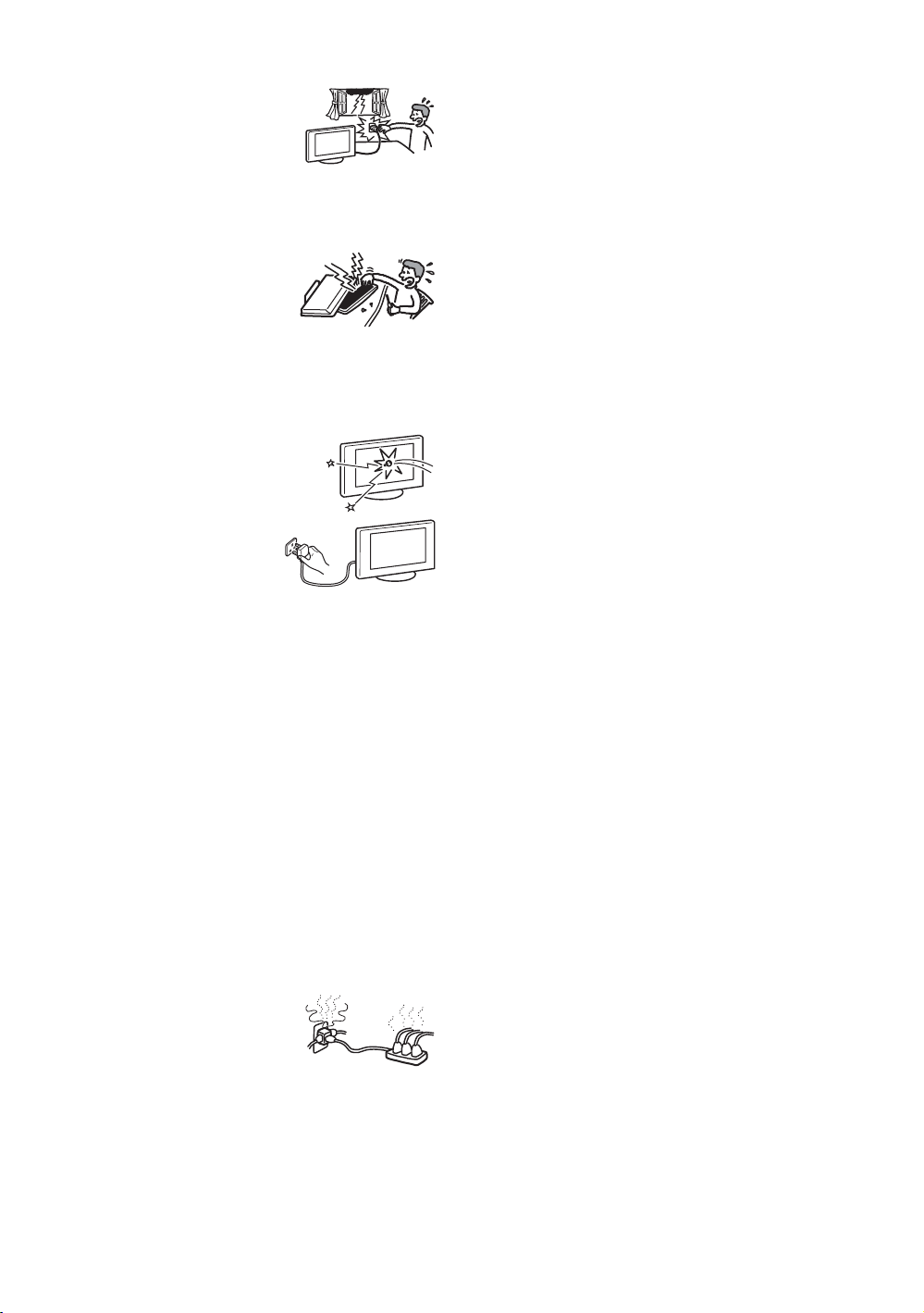
Lightning storms
For your own safety, do not touch any
part of the TV set, mains lead, or
aerial lead during lightning storms.
Damage requiring service
If the surface of the TV set cracks, do not touch it until you
have unplugged the mains lead. Otherwise electric shock
may result.
Servicing
Do not open the cabinet. Entrust the
TV set to qualified serv ice personnel
only.
Small accessories removal and
fittable
Keep accessories out of children’s reach. If they are
swallowed, choking or suffocation may occur. Call a doctor
immediately.
Broken glass
Do not th row an ythin g at th e TV se t. The
screen glass may explode by the impact
and cause serious injury.
When not in use
For environmental and safety
reasons, it is recommended that
the TV set is not left in standby
when unused. Disconnect from
the mains. However, some TV sets may have features which
need the TV set to be left in standby to work correctly. The
instructions in this manual will inform you if this applies.
Viewing the TV
• To view the TV comfortably, the recommended viewing
position is from four to seven times the screen’s vertical
length away from the TV set.
• View the TV in moderate light, as viewing the TV in poor
light strains your eyes. Watching the screen continuously
for long periods of time can also strain your eyes.
• If the angle of the TV set is to be adjusted, steady the base
of the stand with your hand to prevent the TV set from
becoming separated from the stand. Be careful not to get
your fingers caught between the TV set and the stand.
Volume adjustment
• Adjust the volume so as not to trouble your neighbours.
Sound carries very easily at night time. Therefore, closing
the windows or using headphones is suggested.
• When using headphones, adjust the volume so as to avoid
excessive levels, as hearing damage may result.
Overloading
This TV set is designed to operate on
a 220–240 V supply only. Take care
not to connect too many appliances to
the same mains socket as this could
result in fire or electric shock.
Heat
Do not touch the surface of the TV set. It remains hot, even
after the TV set has been turned off for some time.
Corrosion
If you use this TV set near the seashore, salt may corrode
metal parts of the TV set and cause internal damage or fire.
It may also shorten the life of the TV set. Steps should be
taken to reduce the humidity and moderate the temperature
of the area where the TV set is located.
6
Page 7

Precautions
LCD screen
• Although the LCD screen is made with high-precision
technology and 99.99% or more of the pixels are effective,
black dots may appear or bright points of light (red, blue,
or green) may appear constantly on the LCD screen. This
is a structural property of the LCD panel and is not a
malfunction.
• Do not expose the LCD screen surface to the sun. Doing
so may damage the screen surface.
• Do not push or scratch the front filter, or place objects on
top of this TV set. The image may be uneven or the LCD
panel may be damaged.
• If this TV set is used in a cold place, a smear may occur in
the picture or the picture may become dark.
This does not indicate a failure. These phenomena
disappear as the temperature rises.
• Ghosting may occur when still pictures are displayed
continuously. It may disappear after a few moments.
• The screen and cabinet get warm when this TV set is in
use. This is not a malfunction.
• The LCD contains a small amount of liquid crystal and
mercury. The fluorescent tube used in this TV set also
contains mercury. Follow your local ordinances and
regulations for disposal.
Fluorescent lamp
This TV set uses a special fluorescent lamp as its light
source. If the screen image becomes dark, flickers, or does
not appear, the fluorescent lamp has worn out and should be
replaced. For replacement, consult qualified service
personnel.
Installing the TV set
• Do not install the TV set in places subject to extreme
temperature, for example in direct sunlight, or near a
radiator, or heating vent. If the TV set is exposed to
extreme temperature, the TV set may overheat and cause
deformation of the casing or cause the TV set to
malfunction.
• The TV set is not disconnected from the mains when the
TV set is switched off. To disconnect the TV set
completely, pull the plug from the mains.
• To obtain a clear picture, do not expose the screen to direct
illumination or direct sunlight. If possible, use spot
lighting directed down from the ceiling.
• Do not install optional components too close to the TV set.
Keep optional components at least 30 cm away from the
TV set. If a VCR is installed in front of the TV set or
beside the TV set, the picture may become distorted.
Handling and cleaning the screen surface/cabinet of
the TV set
The screen surface is finished with a special coating to
prevent strong light reflections.
To avoid material degradation or screen coating degradation,
observe the following precautions.
• Do not push on the screen, scratch it with a hard object, or
throw anything at it. The screen may be damaged.
• Do not touch the display panel after operating the TV set
continuously for a long period as the display panel
becomes hot.
• We recommend that the screen surface be touched as little
as possible.
• To remove dust from the screen surface/cabinet, wipe
gently with a soft cloth. If dust is persistent, wipe with a
soft cloth slightly moistened with a diluted mild detergent
solution.
• Never use any type of abrasive pad, alkaline/acid cleaner,
scouring powder, or volatile solvent, such as alcohol,
benzine, thinner or insecticide. Using such materials or
maintaining prolonged contact with rubber or vinyl
materials may result in damage to the screen surface and
cabinet material.
• The ventilation holes can accumulate dust over time. To
ensure proper ventilation, we recommend removing the
dust periodically (once a month) using a vacuum cleaner.
Disposal of the TV set
Disposal of Old Electrical &
Electronic Equipment
(Applicable in the European
Union and other European
countries with separate
collection systems)
This symbol on the product or on
its packaging indicates that this
product shall not be treated as
household waste. Instead it shall
be handed over to the applicable
collection point for the recycling
of electrical and electronic equipment. By ensuring this
product is disposed of correctly, you will help prevent
potential negative consequences for the environment and
human health, which could otherwise be caused by
inappropriate waste handling of this product. The recycling
of materials will help to conserve natural resources. For more
detailed information about recycling of this product, please
contact your local city office, your household waste disposal
service or the shop where you purchased the product.
7
Page 8

1
Overview of the remote
1 TV "/1: TV standby
Switches off the TV temporarily, and on from standby mode.
2
3
4
5
6
7
8
9
0
qa
2 %: Mute (page 17)
qs
3 : Screen Memo (page 17)
4 : Sleep Timer (page 17)
5 Number buttons
• In TV mode: Selects channels. For channel numbers 10 and above, enter the
qd
qf
qg
qh
qj
qk
second digit within two seconds.
• In Text mode: Enters the three digit page number to select the page.
6 / : Info/Text reveal
• In TV mode: Displays information such as current channel number and screen
mode.
• In Text mode (page 18): Reveals hidden information (e.g., answers to a quiz).
7 Coloured buttons
In Text mode (page 18): Function as Fastext buttons.
8 9: Sound Effect (page 23)
9 : TV mode (page 18)
0 2 +/–: Volume
qa : Screen mode (page 18)
qs / : Input select/Text hold
• In TV mode (page 18): Selects the input source from equipment connected to
the TV sockets.
• In Text mode (page 18): Holds the current page.
qd : Previous channel
Returns to the previous channel watched (for more than five seconds).
qf : Picture mode
• In TV mode (page 21): Selects the picture mode.
• In Text mode (page 18): Adjusts the brightness of Text page.
qg M/m/</,/OK (page 17, 18, 19)
/: Text (page 18)
qh
qj MENU (page 19)
qk PROG +/– (page 17)
• In TV mode: Selects the next (+) or previous (–) channel.
• In Text mode: Selects the next (+) or previous (–) page.
Tip
The M/m/</,, PROG+/–, and number 5 buttons have tactile dots. Use the tactile dots
as references when operating the TV.
8
Page 9

Overview of the TV buttons and indicators
12 3 54
1 / : Screen Memo/Auto start up
• Freezes the picture (e.g., to make a note of a
telephone number or recipe).
• Starts the Auto Start Up sequence. To start this
function, press and hold this button for three
seconds.
2 : Input select (page 18)
Selects the input source from equipment connected
to the TV sockets.
3 2 +/–: Volume
Increases (+) or decreases (–) the volume.
4 P +/–: Programme
In TV mode: Selects the next (+) or previous (–)
channel.
5 @/1: Power
Switches the TV on or off.
6 `: Power indicator
Lights up in green when the TV is switched on.
7 1/ : Standby/Sleep Timer indicator
• Lights up in red when the TV is in standby mode.
• Flashes red when a button is pressed on the remote
control.
• Lights up in red when the sleep timer is set
(page 17).
8 Remote control sensor
6
7
8
9
Page 10
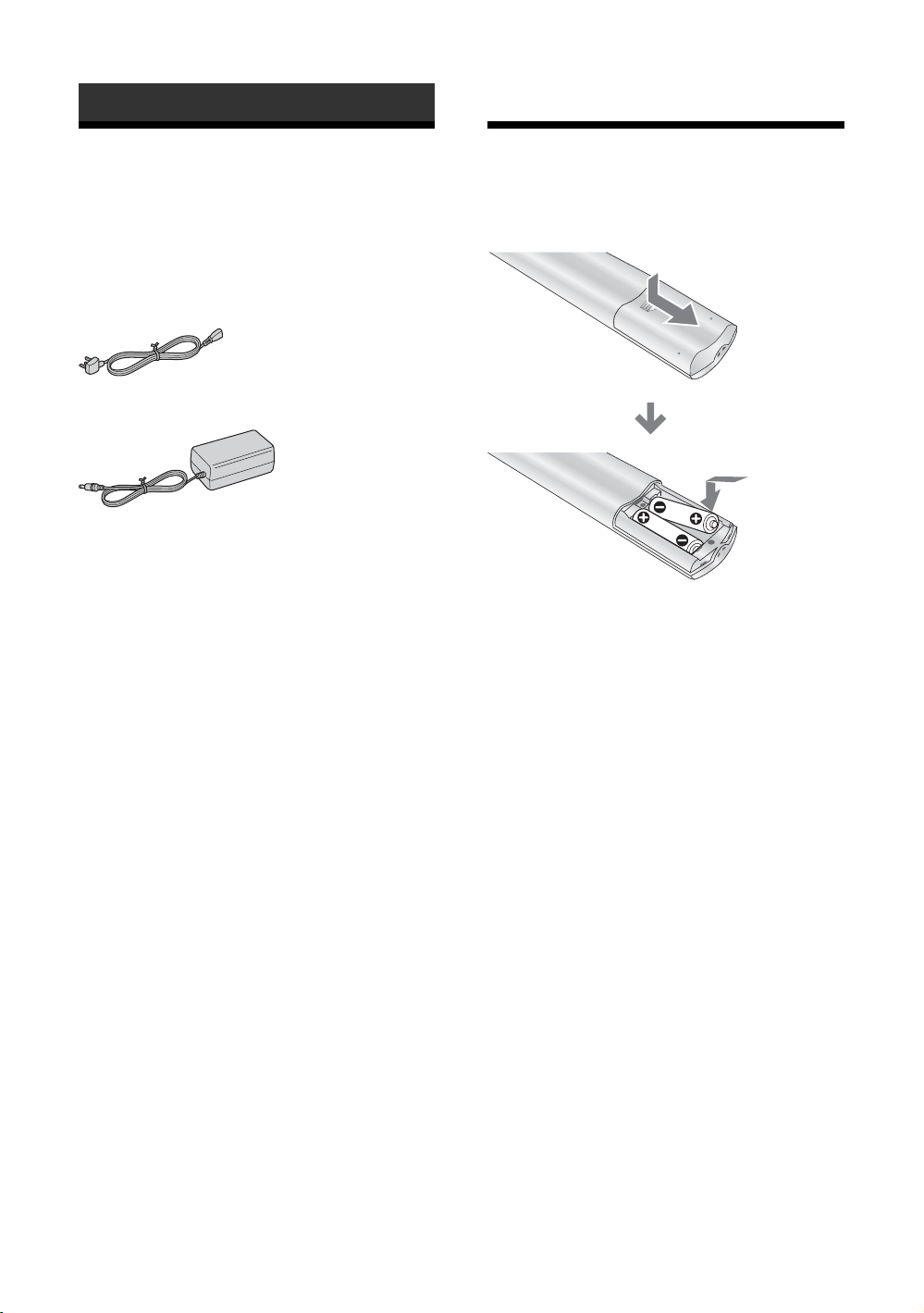
Getting Started
1: Checking the accessories
Remote RM-Y1108 (1)
Size AA batteries (R06 type) (2)
Mains lead (Type BF) (1)
AC adaptor (1)
2: Inserting batteries into the remote
Notes
• Observe the correct polarity when inserting batteries.
• Dispose of batteries in an environmentally friendly way.
Certain regions may regulate disposal of the battery.
Please consult your local authority.
• Do not use different types of batteries together or mix old
and new batteries.
• Handle the remote with care. Do not drop or step on it, or
spill liquid of any kind onto it.
• Do not place the remote in a location near a heat source, or
in a place subject to direct sunlight, or in a damp room.
10
Page 11

3: Removing the rear cover
1 Hold the stand of the TV.
2 Pull the rear cover down slowly, being
careful not to catch your hand.
Tip
The rear cover has tabs on the lower right and left side.
The cover can be easily removed by pulling out one side
while stabilizing the other side with your other hand.
Note
Do not carry the TV holding the rear cover.
Getting Started
11
Page 12

4: Connecting an aerial/VCR
A
Mains lead
(supplied)
B
Rear of the TV
DC IN
16.5V
3
AC adaptor
(supplied)
Rear of the TV
1
Coaxial cable
(not supplied)
12
3
Mains lead
(supplied)
VCR
AC adaptor
(supplied)
DC IN
16.5V
Scart lead
(not supplied)
IN
OUT
(
SMARTLINK
2-2
11
)
RF lead
(not supplied)
Coaxial
1
cable
(not
supplied)
2-1
Page 13

1 Connect your aerial with the coaxial cable.
If connecting to an aerial only (A)
Connect your aerial to the socket on the rear of
the TV, then go to step 3.
If connecting to a VCR with an aerial (B)
Connect your aerial to the input socket on your
VCR.
2 Connect your VCR.
1 Connect the output socket on your VCR to the
socket on the rear of the TV with the RF
lead.
2 Connect the Scart socket on your VCR to the
1/ 1 Scart socket on the rear of the
TV with a Scart lead.
3 Connect the mains lead to the AC adaptor.
4 Connect the AC adaptor to the DC IN
socket on the rear of the TV.
Note
Do not connect the mains lead to your mains socket until
all connections are complete.
5: Attaching the rear cover
1 Insert the two tabs of the upper side of the
rear cover into the slots of the TV cabinet.
2 Push the two tabs of the lower side of the
rear cover into the slots of the TV cabinet.
Getting Started
13
Page 14

6: Adjusting the viewing
7: Switching on the TV
angle of the TV
Tilt
10°
Swivel
1
2
1 Connect the TV to your mains socket (220–
240 V, 50/60 Hz).
2 Press @/1 on the TV.
When you switch on the TV for the first time, the
“Language” menu appears on the screen, then go
to “8: Selecting the language and country/region”
on page 15.
When the TV is in standby mode (the 1/
(standby/sleep timer) indicator on the front of the
TV flashes red), press TV +/1 on the remote to
switch on the TV.
75°75°
Note
When adjusting the angle, hold the stand with one hand to
prevent the stand from slipping or tipping.
14
Page 15

8: Selecting the language and country/ region
When you switch on the TV for the first time, the
“Language” menu appears on the screen.
1,2
2 Press M/m to select the country/region in
which you will operate the TV, then press
OK.
Country
Select country
United Kingdom
Ireland
Nederland
België/Belgique
Luxembourg
France
Italia
Schweiz/Suisse/Svizzera
Deutschland
Österreich
If the country/region in which you want to use the
TV does not appear in the list, select “–” instead
of a country/region.
The message confirming the TV start auto-tuning
appears on the screen, then go to “9: Auto-tuning
the TV” on page 16.
Getting Started
1 Press M/m to select the language
displayed on the menu screens, then press
OK.
15
Page 16

9: Auto-tuning the TV
After selecting the language and country/region, a
message confirming the TV start auto-tuning appears
on the screen.
You must tune the TV to receive channels (TV
broadcasts). Do the following to search and store all
available channels.
1
When a message appears for you to confirm the
aerial connections
No channels are found. Check all the aerial
connections and press OK to start auto-tuning
again.
2 When the “Programme Sorting” menu
appears on the screen, follow step 2 to 3 of
“Programme Sorting” (page 27).
If you want to keep the channels in their tuned
order, go to step 3.
3 Press MENU to exit.
The TV has now tuned in all the available
channels.
3
1 Press OK to select “Yes”.
Do you want to start
automatic tuning?
Ye s No
m
Auto tuning
Programmes found:
The TV starts searching for all available channels.
This may take some time, please be patient and do
not press any buttons on the TV or remote.
Once all available channels have been stored, the
TV returns to normal operation, displaying the
channel stored on channel number 1.
16
Page 17

Watching TV
Watching TV
1
Additional operations
To Do this
Turn off the TV
temporarily
(Standby mode)
Turn off the TV
completely
Adjust the volume Press 2 + (increase)
Mute the sound Press %. Press again to restore.
Return to the
previous channel
watched (for more
than five seconds)
Access the
Programme index
table
2
Switch the TV
automatically to the
standby mode after a
specified time period
– Sleep
Press TV "/1.
Watching TV
Press @/1 on the top of the TV.
/– (decrease).
Press .
Press OK. To select a channel,
press M/m, then press OK.
To access the Input signal index
table, see page 18.
Press repeatedly to set the
desired time (30, 60, 90 or 120
minutes).
2
1 Press @/1 on the TV to switch on the TV.
When the TV is in standby mode (the 1/
(standby/sleep timer) indicator on the front of the
TV flashes red), press TV "/1 on the remote to
switch on the TV.
2 Press the number buttons or PROG +/– to
select a TV channel.
To select channel numbers 10 and above using the
number buttons, enter the second digit within 2.5
seconds.
Temporarily freeze
and review the
picture on the screen
Press . Press again to cancel.
Continued
17
Page 18

To access Text
Press /.
Each time you press /, the display changes
cyclically as follows:
Text mode t Text Superimpose mode t TV mode
t Text mode t (repeat)
To select a page, press the number buttons or PROG
+/–.
To hold a page, press / .
To reveal hidden information, press / .
To change brightness of Text, press repeatedly to
choose between four different options.
To switch off Text, press .
Tips
• Ensure that the TV is receiving a good signal, or some text
errors may occur.
• Most TV channels broadcast a Text service. For
information on the use of the service, select the index page
(usually page 100).
• When four coloured items appear at the bottom of the Text
page, Fastext is available. Fastext allows you to access
pages quickly and easily. Press the corresponding
coloured button to access the page.
To change the wide screen mode
Press to change to 16:9 (wide screen mode).
To return to 4:3, press again.
4:3
16:9 aspect ratio
(widescreen pictures) are
displayed stretched in the
vertical direction.
Viewing pictures from connected equipment
Switch on the connected equipment, then
perform one of the following operation.
For equipment connected to the Scart socket using a
fully-wired 21-pin Scart lead
Start playback on the connected equipment.
The picture from the connected equipment appears on
the screen.
For an auto-tuned VCR (page 12)
Press PROG +/–, or the number buttons, to select the
video channel.
For other connected equipment
Press / repeatedly until the correct input
symbol (see below) appears on the screen.
1/ 1:
Audio/video or RGB input signal through the Scart
socket 1/ 1. 1 appears only if an RGB
source has been connected.
2/ 2:
Video input signal through the video socket 2, and
audio input signal through the audio socket L/G/S/I
(MONO), R/D/D/D sockets 2. 2 appears only
if the equipment is connected to the S video socket
2 instead of the video socket 2, and S video
input signal is input through the S video socket 2.
18
16:9
mM
16:9 aspect ratio
(widescreen pictures) are in
correct proportion.
Additional operations
To Do this
Return to the normal
TV operation
Access the Input
signal index table
Press .
Press OK, then press ,. To select
an input source, press M/m, then
press OK.
Page 19

Using the Menu
Navigating through menus
Overview of the menus
The following options are available in each menu. For
details on navigating through menus, see page 19.
Also, see page in parentheses for details of each menu.
Picture Adjustment
Picture Mode
Contrast
Brightness
Colour
Sharpness
Backlight
Reset
Noise Reduction
Colour Tone
2,3,4
4
1
1 Press MENU to display the menu.
2 Press M/m to select a menu icon.
3 Press M/m/</, to select an option.
4 Press M/m/</, to change/set the
setting, then press OK.
To exit the menu, press MENU.
To return to the last display, press <.
Select: Set:OKEnd:
1 Picture Adjustment
Picture Mode (21)
Contrast/Brightness/Colour/Hue/Sharpness/
Backlight (21)
Reset (21)
Noise Reduction (21)
Colour Tone (22)
2 Sound Adjustment
Sound Effect (23)
Treble/Bass/Balance (23)
Reset (23)
Dual Sound (24)
Auto Volume (24)
3 Features
Power Saving (25)
TV Speakers (25)
RGB Center (25)
MENU
Using the Menu
Continued
19
Page 20

4 Set Up
Language (26)
Country (26)
Auto Tuning (26)
Programme Sorting (27)
Programme Labels (27)
AV Preset (27)
– Label/Sound Offset
Manual Programme Preset (28)
– Programme/System/Channel/Label/AFT/
Audio Filter/Skip/Decoder
Note
The options you can adjust vary depending on the situation.
Only the options that can be operated are displayed.
20
Page 21

“Picture Adjustment” menu
Picture Adjustment
Picture Mode
Contrast
Brightness
Colour
Sharpness
Backlight
Reset
Noise Reduction
Colour Tone
Select: Set:
Personal
80
50
50
15
7
Auto
Normal
OK
Back:
End:
MENU
You can select the options listed below on the “Picture
Adjustment” menu. To select options, see
“Navigating through menus” (page 19).
Tip
When you set the “Picture Mode” option to “Live” or
“Movie”, you can adjust only “Picture Mode”, “Contrast”,
and “Reset”.
Picture Mode
Selects the picture mode.
1 Press OK to select “Picture Mode”.
2 Press M/m to select one of the following picture modes, then press OK.
Live: For watching live broadcasts.
Movie: For watching movies.
Personal: Allows you to store your own preferred settings.
Tip
You can also change the picture mode by pressing repeatedly.
Contrast/Brightness/Colour/Hue/Sharpness/Backlight
1 Press OK to select the option.
Using the Menu
Reset
Noise Reduction
2 Press </, to set the level, then press OK.
Tip
“Hue” can only be adjusted for an NTSC colour signal (e.g., U.S.A. video tapes).
Resets all the picture settings to the factory settings.
1 Press OK to select “Reset”.
2 Press M/m to select “OK”, then press OK.
Reduces the picture noise (snowy picture) in a weak broadcast signal.
1 Press OK to select “Noise Reduction”.
2 Press M/m to select one of the following, then press OK.
Auto: Automatically reduces the picture noise.
Off: Modifies the effect of the noise reduction.
Continued
21
Page 22

Colour Tone
1 Press OK to select “Colour Tone”.
2 Press M/m to select one of the following, then press OK.
Warm: Gives the white colours a red tint.
Normal: Gives the white colours a neutral tint.
Cool: Gives the white colours a blue tint.
22
Page 23

“Sound Adjustment” menu
Sound Adjustment
Sound Effect
Tre b l e
Bass
Balance
Reset
Dual Sound
Auto Volume
Select: Set:
Sound Effect
You can select the options listed below on the “Sound
Natural
0
0
0
Stereo
Off
OK
Back:
End:
MENU
Adjustment” menu. To select options, see
“Navigating through menus” (page 19).
1 Press OK to select “Sound Effect”.
2 Press M/m to select one of the following sound effects, then press OK.
Natural: Enhances clarity, detail, and sound presence by using “BBE High Definition
Sound System
Dynamic: Intensifies clarity and sound presence for better intelligibility and musical
realism by using the “BBE High Definition Sound System”.
Off: Flat response.
Tip
You can also change sound effect by pressing 9 repeatedly.
*1
Licensed by BBE Sound, Inc. under USP4638258, 4482866. “BBE” and BBE symbol are
trademarks of BBE Sound, Inc.
*1
”.
Using the Menu
Treble/Bass/Balance
Adjusts higher-pitched sounds (“Treble”), adjusts lower-pitched sounds (“Bass”), and
emphasizes left or right speaker balance (“Balance”).
1 Press OK to select the option.
2 Press </, to set the level, then press OK.
Reset
Resets the “Treble”, “Bass” and “Balance” settings to the factory settings.
1 Press OK to select “Reset”.
2 Press M/m to select “OK”, then press OK.
Continued
23
Page 24

Dual Sound
Auto Volume
Selects the sound from the speaker for a stereo or bilingual broadcast.
1 Press OK to select “Dual Sound”.
2 Press M/m to select one of the following, then press OK.
Stereo, Mono: For a stereo broadcast.
A/B/Mono: For a bilingual broadcast, select “A” for sound channel 1, “B” for sound
channel 2, or “Mono” for a mono channel, if available.
Tip
If you select other equipment connected to the TV, set “Dual Sound” to “Stereo”, “A” or “B”.
Keeps a constant volume level even when volume level gaps occur (e.g., adverts tend to be
louder than programmes).
1 Press OK to select “Auto Volume”.
2 Press M/m to select “On”, then press OK.
24
Page 25

“Features” menu
Features
Power Saving
TV Speakers
RGB Center
Select: Set:
OK
Power Saving
TV Speakers
You can select the options listed below on the
Standard
On
0
MENU
End:
Back:
Reduces the power consumption of the TV.
“Features” menu. To select options, see “Navigating
through menus” (page 19).
1 Press OK to select “Power Saving”.
2 Press M/m to select “Reduce”, then press OK.
Switches on/off the TV’s internal speakers.
1 Press OK to select “TV Speakers”.
2 Press M/m to select “On” or “Off”, then press OK.
On: The sound of the TV is output through the TV’s speakers.
One Time Off: The TV speakers are temporarily turned off allowing you listen to the
sound from external audio equipment. The “TV Speakers” option automatically returns
to “On” when the TV is switched off.
Permanent Off: The TV speakers are permanently turned off allowing you to always
listen to the sound from external audio equipment.
Using the Menu
RGB Center
Adjusts the horizontal picture position so that the picture is in the middle of screen. This
option is only available if an RGB source has been connected to the Scart socket 1/
1.
1 Press OK to select “RGB Center”.
2 Press </, to adjust the centre of the picture between –5 and +5, then
press OK.
25
Page 26

“Set Up” menu
Set Up
Language
Country
Auto Tuning
Programme Sorting
Programme Labels
AV Preset
Manual Programme Preset
Select: Set:
Language
Country
You can select the options listed below on the “Set
English
United Kingdom
OK
Back:
End:
MENU
Up” menu. To select options, see “Navigating through
menus” (page 19).
Selects the language in which the menus are displayed.
1 Press OK to select “Language”.
2 Press M/m to select the language, then press OK.
All menus will appear in the selected language.
Selects the country/region where you operate the TV.
1 Press OK to select “Country”.
2 Press M/m to select the country/region in which you will operate the TV,
then press OK.
If the country/region in which you want to use the TV does not appear in the list, select
“–” instead of a country/region.
Auto Tuning
26
Tunes in all the available channels.
Usually you do not need to do this operation because the channels are already tuned when
the TV was first installed (page 16). However, this option allows you to repeat the process
(e.g., to retune the TV after moving house, or to search for new channels that have been
launched by broadcasters).
1 Press OK to select “Auto Tuning”.
2 Follow step 1 of “9: Auto-tuning the TV” (page 16).
When all available channels have been tuned, the TV returns to normal operation.
Page 27

Programme Sorting
Changes the order in which the channels are stored on the TV.
1 Press OK to select “Programme Sorting”.
2 Press M/m to select the channel you want to move to a new position,
3 Press M/m to select the new position for your channel, then press OK.
Repeat the procedure in steps 2 and 3 to move other channels if required.
Programme Labels
Assigns a channel name of your choice up to five letters or numbers. The name will be
displayed briefly on the screen when the channel is selected. (Names for channels are usually
taken automatically from Text (if available).)
1 Press OK to select “Programme Labels”.
2 Press M/m to select the channel you want to name, then press OK.
3 Press M/m/</, to select the desired letter or number (“s” for a blank
then press OK.
Using the Menu
space), then press OK.
If you input a wrong character
Press M/m/</, to select %/5 and press OK repeatedly until the wrong character is
selected. Then, press M/m/</, to select the correct character and press OK.
AV Preset
4 Repeat the procedure in step 3 until the name is complete.
5 Press M/m/</, to select “End”, then press OK.
Do the following options.
1 Press OK to select “AV Preset”.
2 Press M/m to select the desired input source, then press OK.
3 Press M/m to select the desired option below, then press OK.
Option Description
Label Assigns a name to any equipment connected to the side or rear
sockets. The name will be displayed briefly on the screen when the
equipment is selected.
Press M/m to select one of the following, then press OK.
VIDEO/DVD/CABLE/GAME/CAM/SAT: Uses one of these
preset labels.
Edit: Creates your own label. Follow steps 3 to 5 of “Programme
Labels” (page 27).
Continued
27
Page 28

Option Description
Sound Offset Changes the input sound level of the equipment connected to the
Manual Programme Preset
Before selecting “Label”/“AFT”/“Audio Filter”/“Skip”/“Decoder”, press PROG +/– to
select the programme number with the channel. You cannot select a programme number that
is set to skip (page 29).
1 Press OK to select “Manual Programme Preset”.
2 Press M/m to select one of the following options, then press OK.
Option Description
Programme Presets programme channels manually.
System
Channel
Label Assigns a name of your choice, up to five letters or numbers, to the
TV.
Press M/m to adjust the input sound level between –9 and
+9, then press OK.
1 Press M/m to select “Programme”, then press OK.
2 Press M/m to select the programme number you want
to manually tune (if tuning a VCR, select channel 0),
then press <.
3 Press M/m to select “System”, then press OK.
Note
Depending on the country/region selected for “Country”
(page 26), this option may not be available.
4 Press M/m to select one of the following TV broadcast
systems, then press <.
B/G: For western European countries/regions
D/K: For eastern European countries/regions
I: For the United Kingdom
L: For France
5 Press M/m to select “Channel”, then press OK.
6 Press M/m to select “S” (for cable channels) or “C” (for
terrestrial channels), then press ,.
7 Tune the channels as follows:
If you do not know the channel number (frequency)
Press M/m to search for the next available channel. When a
channel has been found, the search will stop. To continue
searching, press M/m.
If you know the channel number (frequency)
Press the number buttons to enter the channel number of the
broadcast you want or your VCR channel number.
8 Press OK twice to store.
Repeat the procedure above to preset other channels manually.
selected channel. This name will be displayed briefly on the screen
when the channel is selected.
1 Follow steps 3 to 5 of “Programme Labels” (page 27).
2 Press OK.
28
Page 29

Option Description
AFT Fine-tunes the selected programme number manually if you feel
that a slight tuning adjustment will improve the picture quality.
(Normally, fine tuning is performed automatically.)
1 After selecting “AFT”, press ,.
2 Press M/m to adjust the fine tuning from –15 to +15,
then press OK twice.
Audio Filter Improves the sound for individual channels in the case of distortion
in mono broadcasts. Sometimes a non-standard broadcast signal
can cause sound distortion or intermittent sound muting when
watching mono programmes.
1 After selecting “Audio Filter”, press ,.
2 Press M/m to select “Low” or “High”, then press OK.
If you do not experience any sound distortion, we recommend
that you leave this option set to the factory setting “Off”.
Note
You cannot receive stereo or dual sound when “Low” or “High” is
selected.
Skip Skips unused channels when you press PROG +/– to select
channels. (You can still select a skipped channel using the number
buttons.)
1 After selecting “Skip”, press ,.
2 Press M/m to select “On”, then press OK.
To restore a skipped channel, select “Off” in step 2.
Decoder Views and records the scrambled channel selected when using a
decoder connected to the Scart socket 1/ 1 either directly
or via a VCR.
Note
Depending on the country/region selected for “Country” (page 26), this
option may not be available.
1 After selecting “Decoder”, press ,.
2 Press M/m to select “On”, then press OK.
To cancel this function at a later time, select “Off” in step 2.
Using the Menu
29
Page 30

Using Optional Equipment
Connecting optional equipment
You can connect a wide range of optional equipment to your TV. Connecting cables are not supplied.
Connecting to the side of the TV (side)
L/G/S/I
(MONO)
R/D/D/D
Connecting to the rear of the TV
S VHS/Hi8/DVC
camcorder
Headphones
11
(
)
SMARTLINK
C
VCR DVD player DVD recorder
R/D/D/D L/G/S/I
Hi-Fi
D
Decoder
PlayStationDecoder
30
Page 31

To connect Do this
S VHS/Hi8/DVC
camcorder A
Headphones B Connect to the i socket to listen to
Connect to the S video socket
2 or the video socket 2,
and the audio sockets 2. To
avoid picture noise, do not connect
external equipment to the video
socket 2 and the S video
socket 2 at the same time.
sound from the TV on headphones.
“PlayStation”,
DVD player,
decoder, DVD
recorder or VCR
that supports
SmartLink C
Hi-Fi audio
equipment D
Connect to the Scart socket 1/
1. SmartLink is a direct link
between the TV and a VCR/DVD
recorder. For more information on
SmartLink, refer to the instruction
manual supplied with your VCR or
DVD recorder.
Connect to the audio output
sockets to listen to the sound
from the TV on Hi-Fi audio
equipment. To turn off the sound
of the TV speakers, set “TV
Speakers” to “Permanent Off”
(page 25).
Using Optional Equipment
31
Page 32

Additional Information
Specifications
Display Unit
Power Requirements:
220–240 V, 50/60 Hz
Screen Size:
15 inches
Approx. 38.0 cm measured diagonally
Display Resolution:
640 dots (horizontal) × 480 lines (vertical)
Power Consumption:
50 W
Standby Power Consumption:
1 W or less
Dimensions (w × h × d):
Approx. 380 × 397 × 179 mm (with stand)
Approx. 380 × 361 × 92 mm (without stand)
Mass:
Approx. 4.2 kg (with stand)
Approx. 3.6 kg (without stand)
Panel System
LCD (Liquid Crystal Display) Panel
TV System
Depending on your country/region selection:
B/G/H, D/K, L, I
Colour System
PAL, SECAM
NTSC 3.58, 4.43 (only Video In)
Aerial
75 ohm external terminal for VHF/UHF
Channel Coverage
VHF: E2–E12
UHF: E21–E69
CATV: S1–S20
HYPER: S21–S41
D/K: R1–R12, R21–R69
L: F2–F10, B–Q, F21–F69
I: UHF B21–B69
Terminals
1/ 1 (SMARTLINK)
21-pin Scart socket (CENELEC standard) including
audio/video input, RGB input, and TV audio/video
output.
2 S video input (4-pin mini DIN)
2 Video input (phono jack)
2 Audio input (phono jacks)
Audio output (left/right) (phono jacks)
i Headphones jack
Sound Output
2 W + 2 W
Supplied Accessories
• Remote RM-Y1108 (1)
• Size AA batteries (R06 type) (2)
• Mains lead (Type BF) (1)
• AC adaptor (1)
Optional Accessory
• Wall-Mount Bracket SU-W110
Design and specifications are subject to change
without notice.
32
Page 33

Troubleshooting
Picture
Problem Cause/Remedy
No picture (screen is dark) and
no sound
• Check the aerial connection.
• Connect the TV to the mains, and press @/
• If the 1/ (standby/sleep timer) indicator lights up in red, press TV "/1.
1 on the TV.
No picture or no menu
information from equipment
connected to the Scart socket
Distorted picture
Double images or ghosting
Only snow and noise appear
on the screen
Picture (dotted lines or stripes)
noise
Picture noise when viewing a
TV channel
Stripe noise during playback/
recording of a VCR
• Check that the optional equipment is on and press / repeatedly until
the correct input symbol is displayed on the screen.
• Check the connection between the optional equipment and the TV.
• Check if any connected optional equipment is installed in front of the TV or
beside the TV. When installing optional equipment, leave some space
between the optional equipment and the TV.
• When changing programmes or selecting Text, turn off any equipment
connected to the Scart socket on the rear of the TV.
• Check aerial/cable connections.
• Check the aerial location and direction.
• Check if the aerial is broken or bent.
• Check if the aerial has reached the end of its serviceable life (three to five
years in normal use, one to two years at the seaside).
• Keep the TV away from electrical noise sources such as cars, motorcycles,
or hair-dryers.
• Make sure that the aerial is connected using the coaxial cable.
• Keep the aerial cable away from other connecting cables.
• Do not use a 300-ohm twin lead cable as interference may occur.
• Select “Manual Programme Preset” in the “Set Up” menu and adjust “AFT”
(Automatic Fine Tuning) to obtain better picture reception (page 29).
• Select “Noise Reduction” in the “Picture Adjustment” menu to reduce the
noise in the picture (page 21).
• Video head interference. Keep your VCR away from the TV.
• Leave a space of 30 cm between your VCR and the TV to avoid noise.
• Avoid installing your VCR in front of the TV or beside the TV.
Additional Information
Some tiny black points and/or
bright points on the screen
No colour on programmes
• The picture of a display unit is composed of pixels. Tiny black points and/or
bright points (pixels) on the screen do not indicate a malfunction.
• Select “Reset” in the “Picture Adjustment” menu to return to the factory
settings (page 21).
• If you set the “Power Saving” function to “Reduce”, picture colours may
become dimmer (page 25).
Continued
33
Page 34

Sound
Problem Cause/Remedy
No sound, but good picture
• Press 2 +/– or % (Mute).
• Check that “TV Speakers” is set to “On” in the “Features” menu (page 25).
Noisy sound
Unable to receive a stereo or
dual sound broadcast
• See the Picture noise causes/remedies on page 33.
• Communication problems may occur if the infrared communication
equipment (e.g., infrared cordless headphones) is used near the TV. Do not
use infrared cordless headphones, or move the infrared transceiver away
from the TV until the noise is eliminated, or move the transmitter and
receiver of the infrared communication equipment closer together.
• Check that “Audio Filter” is set to “Low” or “High” in the “Manual
Programme Preset” option (page 29).
• Check that “Audio Filter” is set to “Off” in the “Manual Programme Preset”
option (page 29).
General
Problem Cause/Remedy
The TV turns off automatically
(the TV enters standby mode)
The remote does not function
Wrong characters appear
when viewing the menu/Text
Cannot operate the menu
• Check if the Sleep Timer function is activated (page 17).
• Replace the batteries.
• Select “Language” and “Country” in the “Set Up” menu and set the
language and country/region in which Text is provided (page 26). For
Cyrillic languages, we recommended that you select Russia if your own
country/region does not appear in the list.
• If the item you want to select appears in a pale colour, you cannot select it.
34
Page 35

Index
Numerics
0-9 buttons 8
18
4:3
A
Accessories 10
Aerial, connecting
AFT
29
Audio Filter
Auto Tuning
Auto Volume
AV Preset
B
Backlight 21
23
Balance
23
Bass
Batteries, inserting into
the remote
23
BBE
Brightness
C
Channels
auto-tuning
selecting
Skip
Colour
21
Colour Tone
Coloured buttons
Connecting
an aerial/VCR
optional equipment
21
Contrast
26
Country
D
Decoder 29
Dual Sound
F
Fastext 18
Features menu
H
Headphones
connecting
Hue
21
I
Info ( ) button 8
Input select ( ) button
Input signal index table
L
Label 27, 28
Language
12
29
16, 26
24
27
10
21
16
17
29
22
8
12
24
25
31
26
18
30
8, 9
M
Manual Programme Preset 28
MENU button
Mute (%) button
N
Noise Reduction 21
Number buttons
O
OK button 8
P
P +/– buttons 9
Picture Adjustment menu
Picture Mode
Picture mode ( ) button
Power (\) indicator
Power (\/1) switch
Power Saving
Previous channel ( ) button
PROG +/– buttons
Programme index table
Programme Labels
Programme Sorting
R
Remote
Reset
RGB Center
S
Screen Memo ( ) button 8
Screen mode
Screen mode ( ) button
Set Up menu
Sharpness
29
Skip
Sleep Timer ( ) button
Sound Adjustment menu
Sound Effect
Sound Effect (9) button
Sound Offset
Speaker
Specifications
Standby/Sleep Timer (1/)
indicator
T
Text 18
Text hold ( ) button
Text reveal ( ) button
Treble
TV mode ( ) button
TV standby (TV \/1) button
8
8
8
21
9
9
25
8
27
27
control sensor
inserting batteries
overview
picture adjustment
sound adjustment
9
8
25
18
26
21
23
28
25
32
9
23
21
8
8
17
10
21
23
8
8
23
8
8
8
8
8
V
VCR
connecting
Volume (2) +/– buttons
12
8, 9
Additional Information
35
Page 36

KLV-15SR3U
Printed in Taiwan
