Page 1
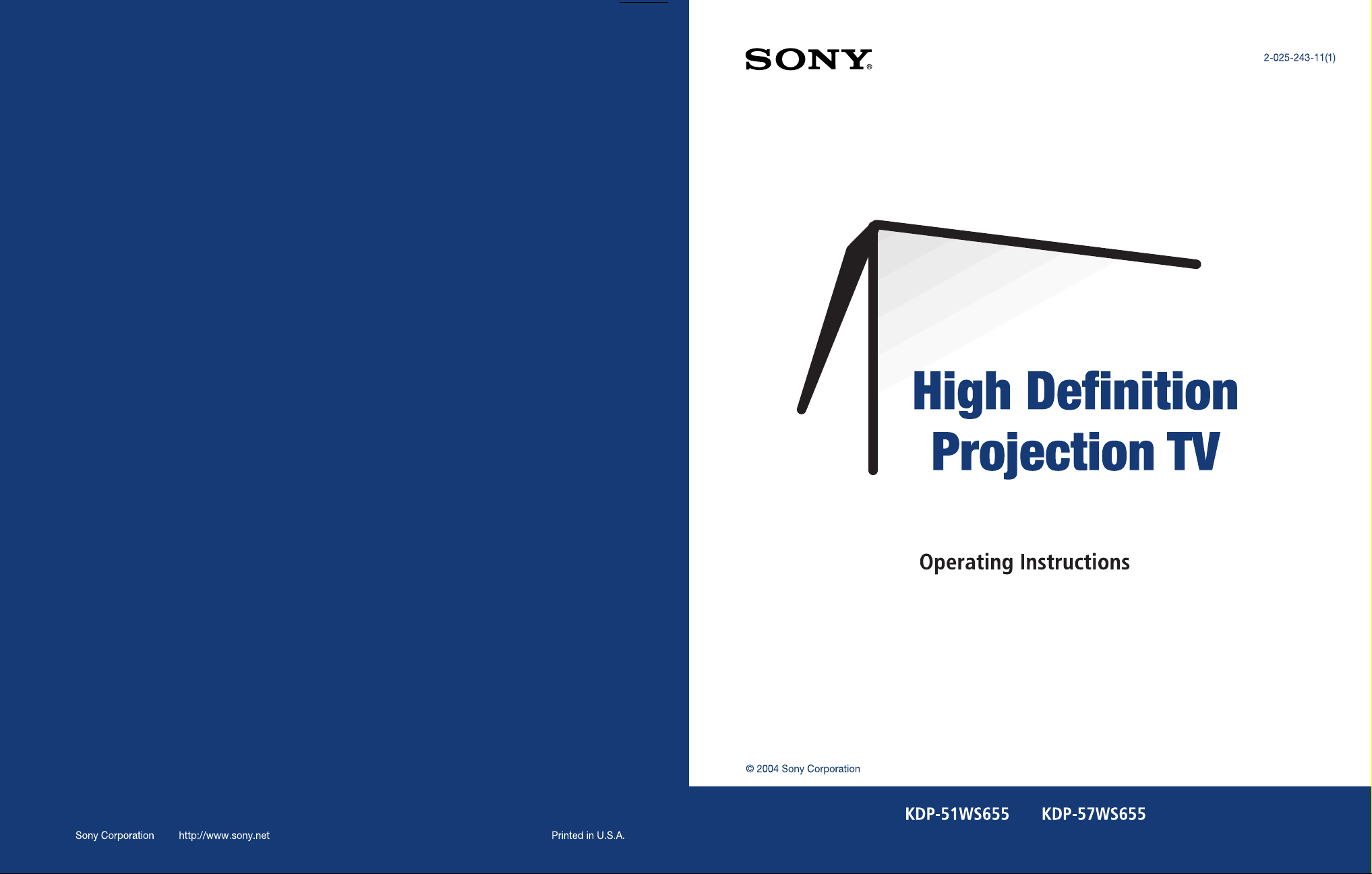
Page 2
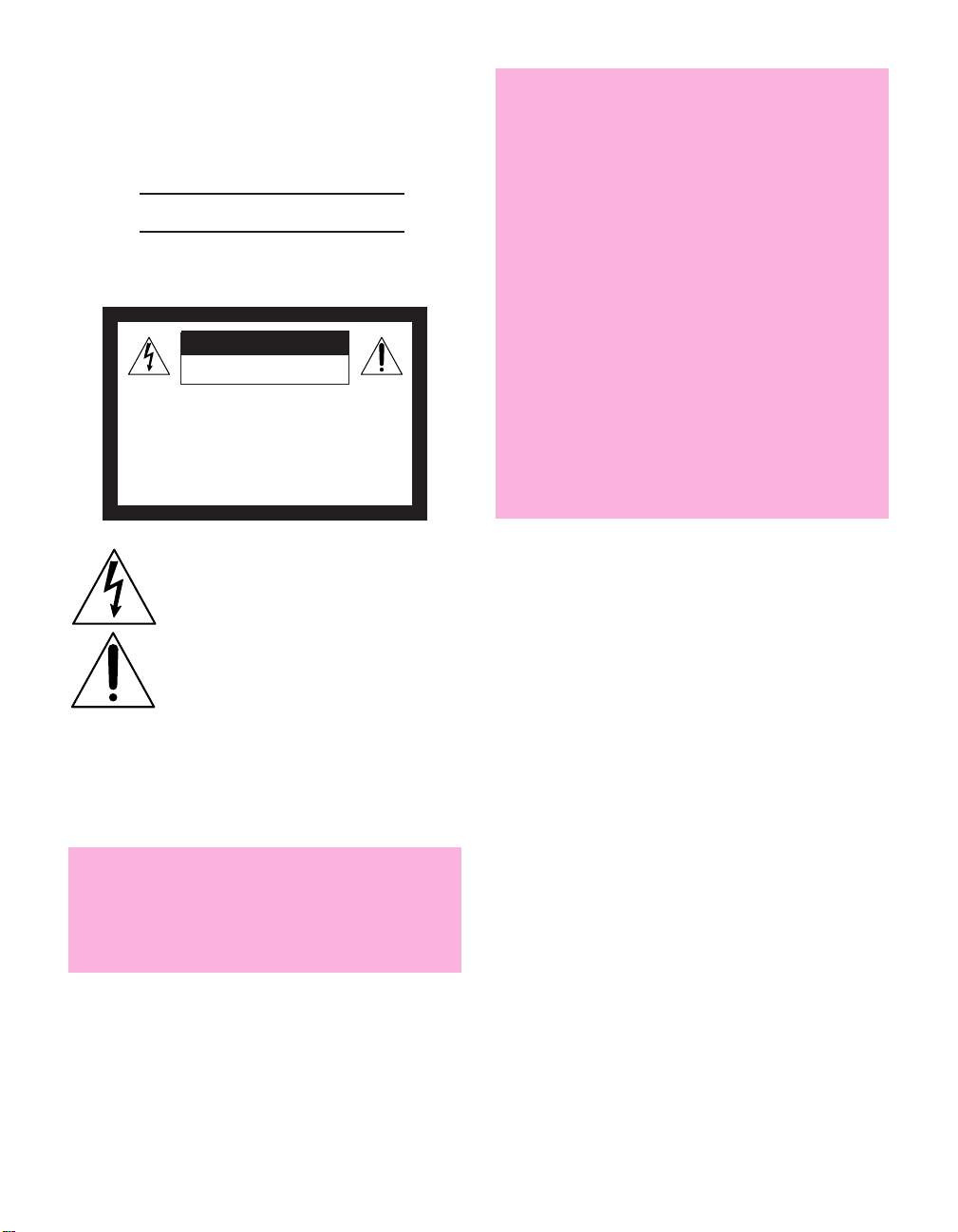
Owner’s Record
The model and serial numbers are located at the rear of the
projection TV, below the Sony logo, on the sticker, and also on the
TV box (white label). Record these numbers in the spaces provided
below. Refer to them whenever you call upon your Sony dealer
regarding this product.
Model No.
Serial No.
WARNING
To reduce the risk of fire or electric shock, do not expose this
apparatus to rain or moisture.
CAUTION
RISK OF ELECTRIC SHOCK
DO NOT OPEN
ATTENTION
RISQUE DE CHOC ELECTRIQUE,
NE PAS OUVRIR
PRECAUCION
RIESGO DE CHOQUE ELECTRICO
NO ABRIR
How to Reduce the Risk of “Image Retention”
on the Screen
Please take the following steps to reduce the risk of causing
image retention:
· When using video games, computers, and similar products
with your projection TV, or viewing a TV station whose
logo always stays on the screen, keep the Brightness and
Picture functions at low settings. (See page 84 for
instructions on adjusting Brightness and Picture settings.)
· View a variety of programming material. Changing the
program material viewed reduces the possibility that a
single image will become imprinted on the screens.
· This TV was designed primarily for viewing TV broadcasts
in wide screen mode (16:9 aspect ratio). Therefore when
viewing conventional (4:3) aspect ratio TV programs,
select Wide Mode settings that fill the image on your
screen. This will reduce the possibility of the gray sidebars
becoming permanently imprinted.
Please see page 84 for instructions on adjusting picture
settings. See pages 59-60 for information about using Wide
Mode.
IMAGE RETENTION IS NOT COVERED BY YOUR WARRANTY
This symbol is intended to alert the user to the
presence of uninsulated “dangerous voltage”
within the product’s enclosure that may be of
sufficient magnitude to constitute a risk of
electr ic shock to persons.
This symbol is intended to alert the user to the
presence of important operating and maintenance
(servicing) instructions in the literature
accompanying the appliance.
Do not expose the TV to dripping or splashing. Avoid placing
liquid-filled objects, such as vases, on top of the TV.
CAUTION
To prevent electric shock, do not use this polarized AC plug with
an extension cord, receptacle or other outlet unless the blades can
be fully inserted to prevent blade exposure.
CAUTION
If a fixed (non-moving) pattern, such as a station logo, is
left on the screen for long periods of time, especially at a
high brightness or picture setting, the image can be
permanently imprinted onto the screen. These types of
imprints are known as “image retention.”
Note
This digital television is capable of receiving analog basic, digital
basic and digital premium cable television programming by direct
connection to a cable system providing such programming. A
security card provided by your cable operator is required to view
encrypted digital programming. Certain advanced and interactive
digital cable services such as video-on-demand, a cable operator's
enhanced program guide and data-enhanced television services
may require the use of a set-top box. For more information call
your local cable operator.
This television also includes a QAM demodulator which should
allow you to receive unscrambled digital cable television
programming via subscription service to a cable service provider.
Availability of digital cable television programming in your area
depends on the type of programming and signal provided by your
cable service provider.
1
Page 3

Note on Caption Vision
This television receiver provides display of television closed
captioning in accordance with §15.119 of the FCC rules.
Note on Convergence Adjustment
Before you use your projection TV, make sure to adjust
convergence. For details, see “Adjusting the Convergence
Automatically (Flash Focus)” on page 44.
Use of this television receiver for other than private viewing of
programs broadcast on UHF or VHF or transmitted by cable
companies for the use of the general public may require
authorization from the broadcaster/cable company and/or
program owner.
NOTIFICATION
This equipment has been tested and found to comply with the
limits for a Class B digital device, purs uant to Part 15 of the FCC
Rules. These limits are designed to provide reasonable protection
against harmful interference in a residential installation. Thi s
equipment generates, uses, and can radiate radio frequency energy
and, if not installed and used in accordance with the instructions,
may cause harmful interference with radio communications.
However, there is no guarantee that interference will not occur in a
particular inst allation. If this equipment does cause harmful
interference to radio or television reception, which can be
determined by turning the equipment off and on, the user is
encouraged to try to correct the interference by one or more of the
following measures:
❑ Reorient or relocate the receiving antenna.
❑ Increase the separati on between the equipment and receiver.
❑ Connect the equipment into an outlet on a circuit different
from that to which the receiver is connected.
❑ Consult the dealer or an experienced radio/TV technician for
help.
You are cautioned that any changes or modifications not
exp ressl y app roved in thi s manu al co uld void your a utho rity t o
operate this equipment.
❑ To obtain the best picture, do not expose the screen to direct
illumination or direct sunlight. It is recommended to use spot
lighting directed down from the ceiling or to cover the
windows that face the screen with opaque drap ery. It is
desirable to install the projection TV in a room where the
floor and walls are not of a reflective material.
Trademark Information
TruSurround, SRS and the symbol are trademarks of SRS
Labs, Inc. TruSurround technology is incorporated under license
from SRS Labs, Inc.
Manufactured under license from Dolby
Laboratories.”Dolby” and the double-D
symbol are trademarks of Dolby Laboratories.
Licensed by BBE Sound, Inc. under USP4638258, 4482866. “BBE”
and BBE symbol are trademarks of BBE Sound, Inc.
This TV incorporates High-Definition
Multimedia Interface (HDMI™)
technology. HDMI, the HDMI logo and
High-Definition Multimedia Interface
are trademarks or registered trademarks
of HDMI Licensing LLC.
CableCARD™ is a trademark of Cable Television Laboratories, Inc.
Steady Sound, Digital Reality Creation, CineMotion, ClearEdge
VM, HD De tailer, Memory Stic k, Mem ory S tick D uo, M emory Stick
PRO, Memory Stick PRO Duo, MagicGate, and Twin View are
either trademarks or registered trademarks of Sony Corporation.
For Safety
Be careful when moving the projection TV
When you place the projection TV in
position, be careful not to drop it on your
foot or fingers.
Watch your footing while installing the
projection TV.
Safety
Operate the projection TV only on 120 V AC.
❑
❑ The plug is designed, for safety purposes, to fit into the wall
outlet only one way. If you are unable to insert the plug fully
into the outlet, contact your dealer.
❑ If any liquid or solid object should fall inside the cabinet,
unplug the projection TV immediately and have it checked
by qualified service personnel before operating it further.
❑ If you will not be using the projection TV for several days,
disconnect the power by pulling the plug itself. Never pull on
the cord.
❑ For details concerning safety precautions, see “Important
Safety Instructions” on page 3.
Installing
To prevent internal heat buildup, do not block the ventilation
❑
openings.
❑ Do not install the projection TV in a hot or humid place, or in
a place subject to excessiv e dust or mechanical vibration.
❑ Avoid operating the projection TV at temperatures below 5°C
(41°F).
❑ If the projection TV is transported directly from a cold to a
warm location, or if the room temperature changes suddenly,
the picture may be blurred or show poor color due to
moisture condensation. In this case, please wait a few hours
to let the moisture evaporate before turning on the projection
TV.
2
Carry the projection TV in the specified manner
If you carry the projection TV in a manner other than the specified
manner and without the specified number of persons, it may drop
and a serious injury may be caused. Be sure to follow the
instructions mentioned below.
❑ Carry the projection TV with the specified number of persons
(see “Carrying Your Projection TV” on page 12).
❑ Do not carry the projection TV holding the speaker grill.
❑ Hold the projection TV tightly when carrying it.
Page 4
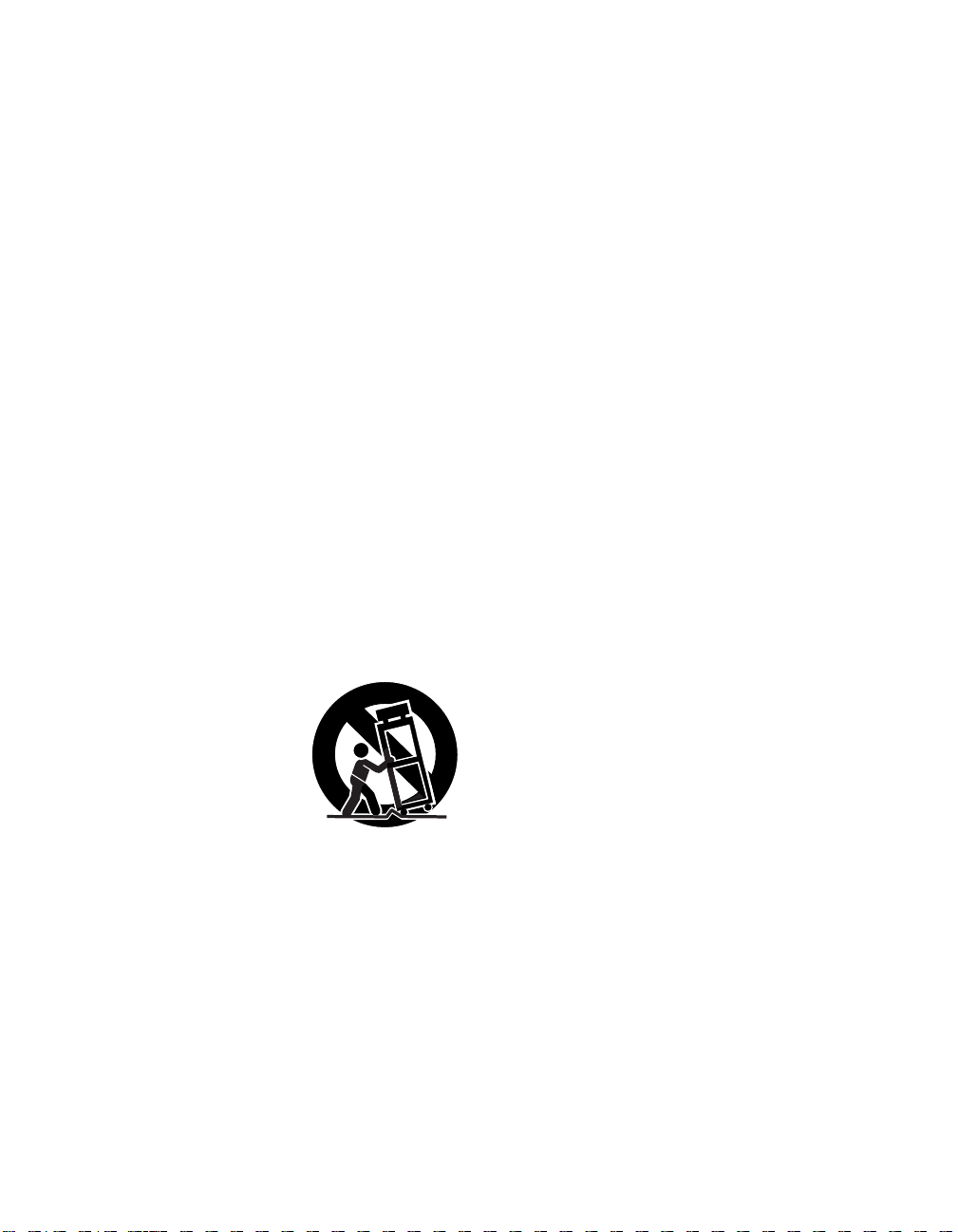
Important Safety Instructions
1 Read these instructions.
2 Keep these instructions.
3 Heed all warnings.
4 Follow all instructions.
5 Do not use this apparatus near water.
6 Clean only with dry cloth.
7 Do not block any ventilation openings. Install in
accordance with the manufacturer ’s instructions.
8 Do not install near any heat sources such as radiators,
heat registers, stoves, or other apparatus (including
amplifiers) that produce heat.
9 Do not defeat the safety purpose of the polarized or
grounding-type plug. A polarized plug has two
blades with one wider than the other. A grounding
type plug has two blades and a third grounding
prong. The wide blade or the third prong are
provided for your safety. If the provided plug does
not fit into your outlet, consult an electrician for
replacement of the obsolete outlet.
10 Protect the power cord from being walked on or
pinched particularly at plugs, convenience
receptacles, and the point where they exit from the
apparatus.
11 Only use attachments/accessories specified by the
manufacturer.
12 Use only with the cart,
stand, tripod, bracket, or
table specified by the
manufacturer, or sold with
the apparatus. When a cart
is used, use caution when
moving the cart/apparatus
combination to avoid injury
from tip-over.
13 Unplug this apparatus during lightning storms or
when unused for long periods of time.
14 Refer all servicing to qualified service personnel.
Servicing is required when the apparatus has been
damaged in any way, such as power-supply cord or
plug is damaged, liquid has been spilled or objects
have fallen into the apparatus, the apparatus has
been exposed to rain or moisture, does not operate
normally, or has been dropped.
Additional Cleaning Instructions
Clean the cabinet of the projection TV with a dry, soft cloth. To
clean the screen of your projection TV, please use only a clean, soft
cloth lightly dampened with water. Stubborn stains such as
fingerprints can be removed with a clean, soft cloth lightly
dampened with a solution of mild soap and warm water. Never
use alcohol or strong solvents (such as thinner, benzene, ammonia,
or alcohol-based), or abrasive cleaning solutions to clean your TV
screen.
If the p icture becomes dark after u sing the projection TV for a long
period of time, it may be necessary to clean the inside of the
projection TV. Consult qualified service personnel.
3
Page 5
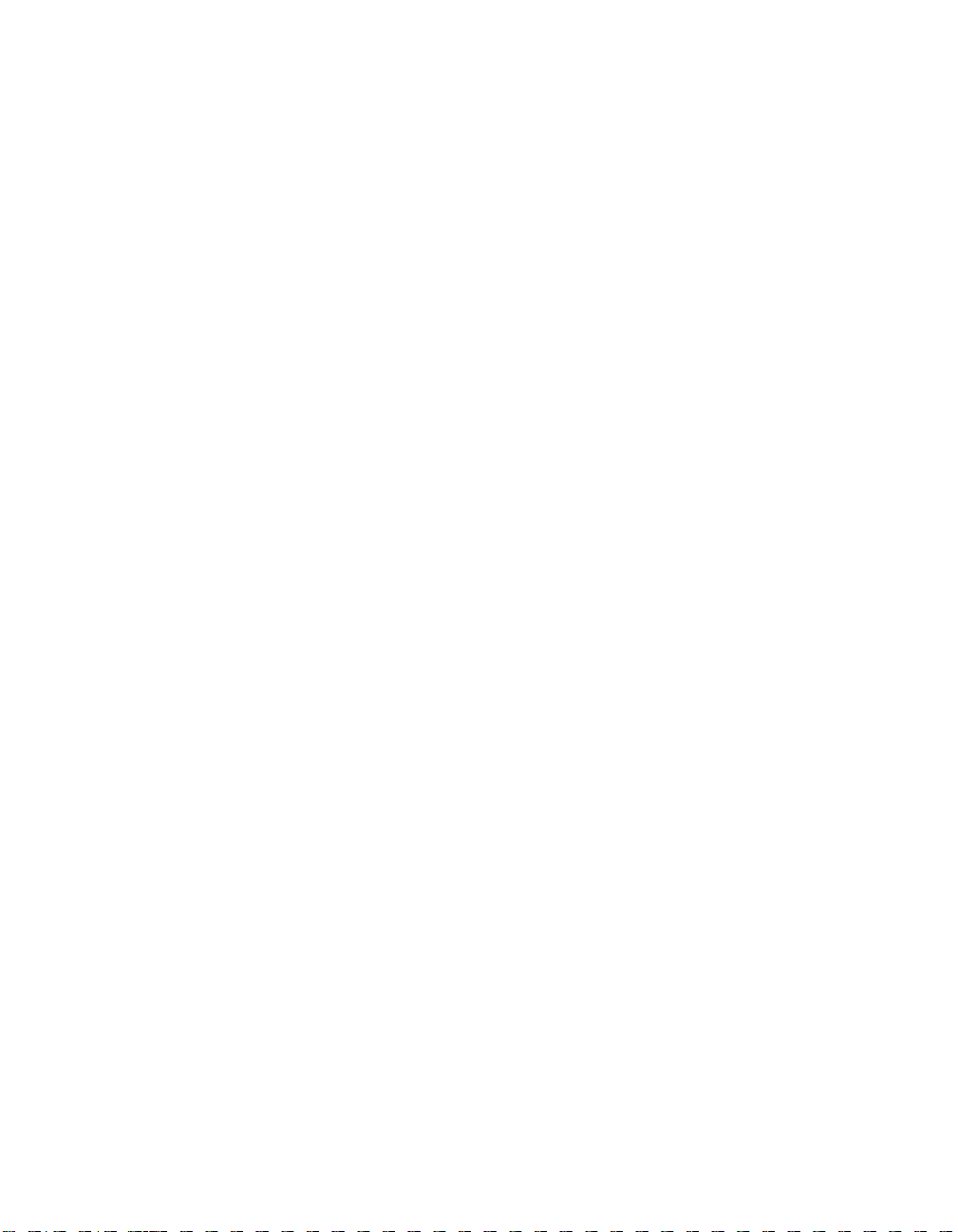
Page 6

Contents
Introducing the Projection TV
Overview .......................................................................................................9
Package Contents.............................................................................. 9
Features ............................................................................................ 9
Setting Up the TV
Overview .....................................................................................................11
Carrying Your Projection TV....................................................................... 12
Positioning the TV....................................................................................... 12
TV Controls and Connectors.......................................................................13
Front Video Inputs ........................................................................... 13
TV Controls and Connectors.......................................................................14
Front Panel ..................................................................................... 14
Rear Panel .......................................................................................15
Basic Connections: Connecting a Cable or Antenna.................................17
About Using CableCARD .................................................................17
Cable or Antenna Only ....................................................................18
Cable and Antenna Only ................................................................. 19
Cable Box and Cable Only ...............................................................20
Cable Box Only ................................................................................21
Connecting Optional Equipment ............................................................... 22
Making Video Connections..............................................................23
About Using S VIDEO ......................................................................23
VCR and Cable ................................................................................24
VCR and Cable Box .........................................................................26
Satellite Receiver.............................................................................. 28
Satellite Receiver and VCR ............................................................... 30
DVD Player with Component Video Connectors...............................32
DVD Player with S VIDEO and Audio Connectors ............................. 34
Camcorder ......................................................................................35
Audio Receiver ................................................................................ 36
DVI-Equipped Device .......................................................................37
HDMI-Equipped Device .................................................................... 38
Connecting a Device with an Optical IN Connector .................................39
Using the CONTROL S Feature ...................................................................40
Using CableCARD ........................................................................................41
About Using CableCARD .................................................................41
Activating CableCARD Service .........................................................41
Removing the CableCARD ............................................................... 42
Setting Up the Channel List ....................................................................... 43
Using Initial Setup ............................................................................ 43
Adjusting the Convergence Automatically (Flash Focus)......................... 44
Notes on Flash Focus ....................................................................... 44
Adjusting the Convergence Manually .......................................................45
Notes on Adjusting the Convergence Manually................................46
5
Page 7
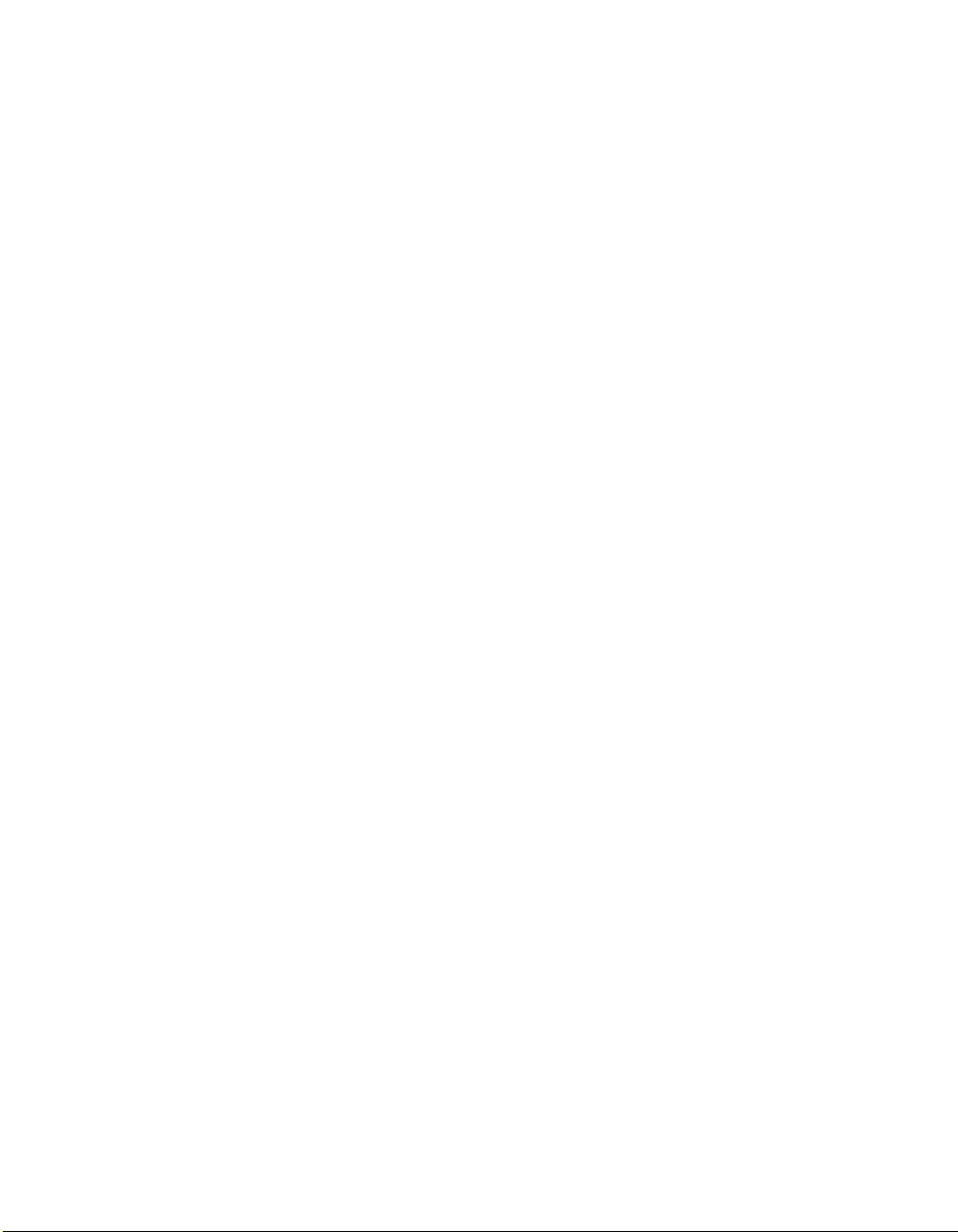
Using the Remote Control
Overview .....................................................................................................47
Inserting Batteries.......................................................................................47
Button Descriptions ....................................................................................48
Programming the Remote Control ............................................................50
Using Other Equipment with Your TV Remote Control...........................52
Using the Features
Overview .....................................................................................................55
Watching TV ................................................................................................56
Using the Program Guide ........................................................................... 57
Using Wide Mode .......................................................................................59
Using Twin View .........................................................................................61
Using Favorite Channels .............................................................................64
Using the Freeze Function ..........................................................................66
All Equipment..................................................................................52
Operating a VCR .............................................................................52
Operating a Satellite Receiver .......................................................... 52
Operating a Cable Box.....................................................................53
Operating a DVD Player ...................................................................53
Using the F1 and F2 Buttons ............................................................53
Using Additional Program Guide Options......................................... 58
Displaying Twin Pictures .................................................................. 61
Factors Affecting Twin View ............................................................ 61
Activating the Picture ...................................................................... 62
Changing the Picture Size................................................................ 63
Using the Channel Menu .................................................................64
Using the Favorite Channels Guide ..................................................65
Using the Memory Stick Viewer
About Memory Stick ...................................................................................67
Inserting and Removing a Memory Stick ..................................................70
Using the Memory Stick Index ................................................................... 72
Viewing Photos ...........................................................................................74
Playing Movies ............................................................................................77
Other Info SETUP WelcomeSETUP SETUPSETUP
6
Features ..........................................................................................67
Memory Stick Compatibility .............................................................68
Memory Stick Functionality ..............................................................68
File Compatibility .............................................................................69
Trademark Information ....................................................................69
Inserting a Memory Stick .................................................................70
Removing a Memory Stick ...............................................................71
Using the Memory Stick Index .........................................................73
Photo Controls ................................................................................ 74
Photo Menu Bar Options ................................................................. 75
Using Zoom and Pan .......................................................................76
Using Rotate....................................................................................76
Movie Controls................................................................................77
Movie Menu Bar Options .................................................................78
Page 8
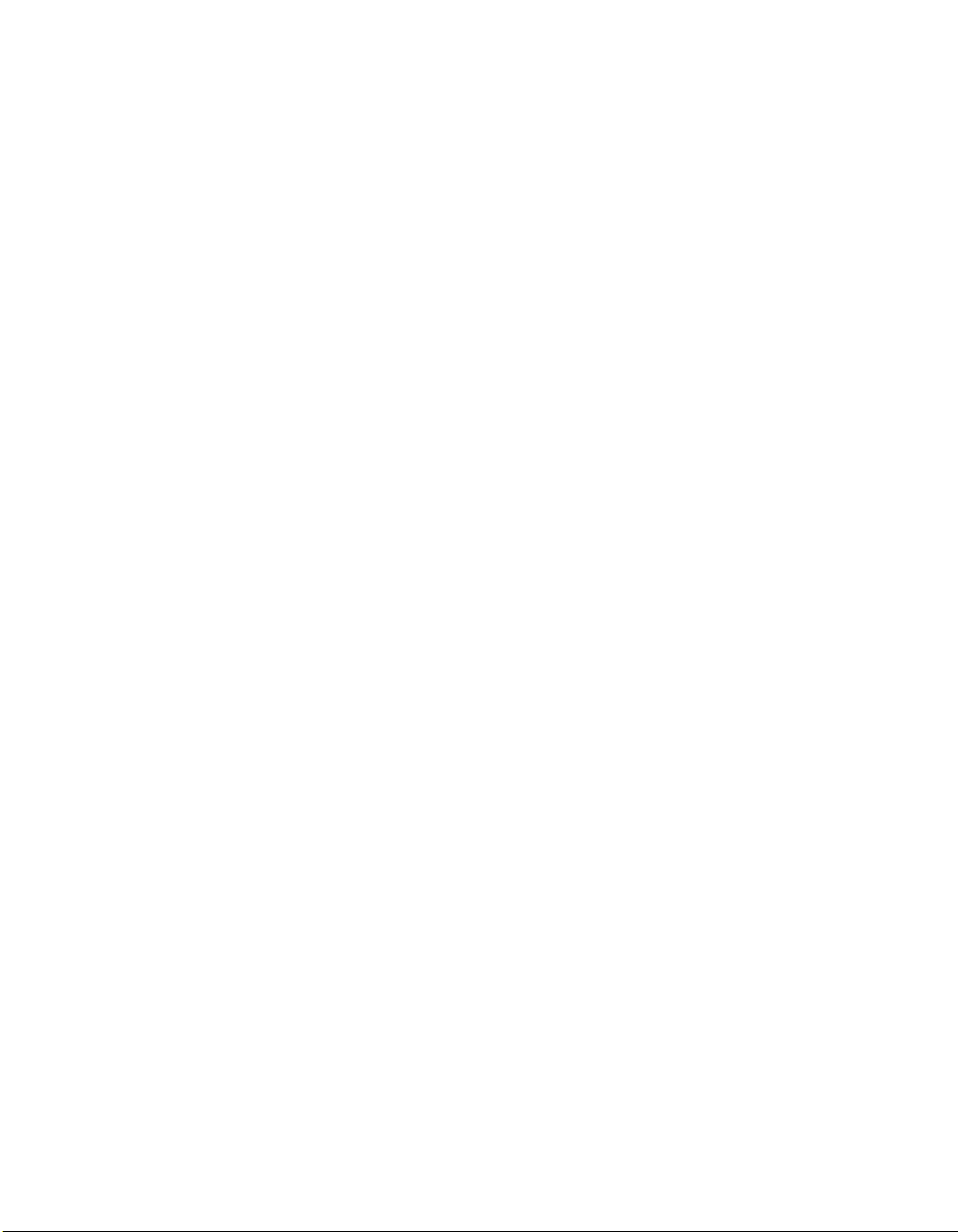
Using the Menus
Other Information
Memory Stick Index Menu Bar Options ....................................................79
Slide Show Menu Options ...............................................................79
Contents Menu Options .................................................................. 80
Memory Stick Menu ........................................................................80
Notes on Using Memory Stick Media ........................................................81
About DCF File Names ..................................................................... 81
Memory Stick Precautions ................................................................82
Overview .....................................................................................................83
Navigating Through Menus .......................................................................83
Using the Video Menu ................................................................................84
Using the Audio Menu ...............................................................................86
Using the Screen Menu .............................................................................. 88
Using the Channel Menu ............................................................................89
Using the Parent Menu...............................................................................91
Using the Setup Menu ................................................................................94
Using the Applications Menu.....................................................................97
Overview .....................................................................................................99
Glossary .....................................................................................................100
Contacting Sony........................................................................................101
Troubleshooting........................................................................................ 101
Remote Control .............................................................................101
Channels .......................................................................................102
CableCARD ................................................................................... 102
Memory Stick ................................................................................ 103
Audio ............................................................................................104
Video ............................................................................................105
General ......................................................................................... 105
Specifications ............................................................................................ 107
Optional Accessories ...................................................................... 108
Index ..........................................................................................................109
Welcome SETUP Other InfoSETUP SETUPSETUP
7
Page 9

Page 10

Introducing the Projection TV
Overview
This chapter describes the contents of the package in which the TV is
shipped and provides an overview of the features of your projection
TV.
Package Contents Along with your new projection TV, the package contains a remote
control and two AA batteries. No additional cables are included.
These items are all you need to set up and operate the projection TV
in its basic configuration.
Most components (VCRs, DVD players, etc.) come with the necessary
cables to connect them. If you want to set up a complex system, you
may need to buy extra cables, connectors, etc. Be sure to have these
on hand before you start to connect your system.
Features Some of the features that you will enjoy with your new TV include:
❑ Built-in Digital Television Receiver: You can w atc h d igi t al
television programs and enjoy the improved audio/video quality
offered by these programs. With high-definition signal reception,
you can watch TV signals broadcast in HDTV for the clearest
possible broadcast picture.
❑ CableCARD slot: Provides cable subscribers with access to
digitally encrypted cable channels — without the need for a settop box — that will enable you to receive not only standard
definition but also high definition television. The CableCARD,
which is provided by your cable TV company, is inserted into the
TV’s rear panel CableCARD slot. After the service is activated
with your cable TV company, the card replaces the need for a
separate set-top box. (Check with your cable TV company about
CableCARD service details, limitations, pricing, and availability.
For more information about CableCARD in this manual, see
pages 17 and 41.)
❑ Wide Mode: Enables you to resize the picture.
9
Page 11
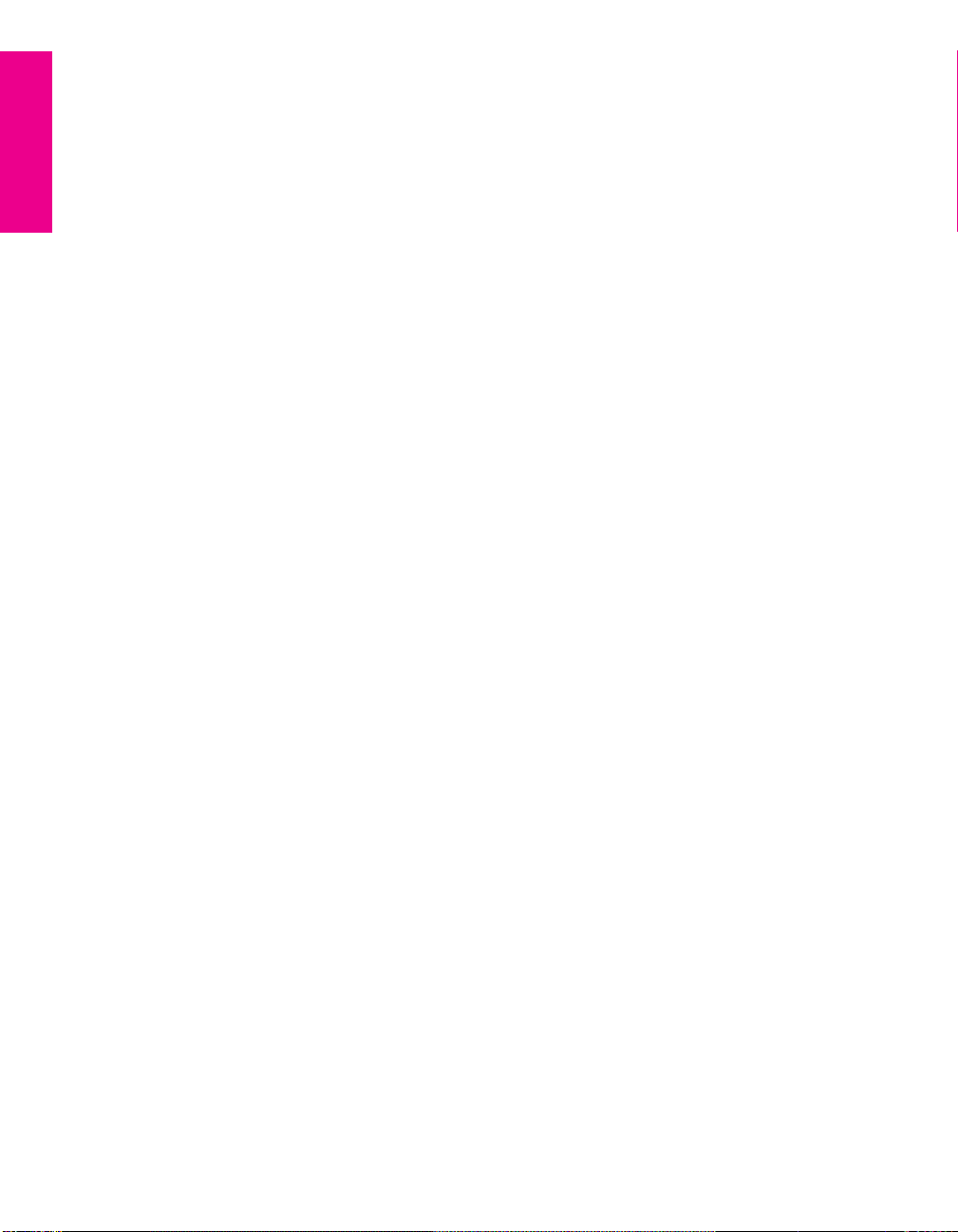
❑ DRC
®
(Digital Reality Creation) Multifunction: Unlike
conventional line doublers, the DRC Multifunction feature
replaces the signal’s NTSC waveform with the near-HD
equivalent, while doubling the number of vertical and horizontal
lines. This results in four times the density for quality sources,
such as DVD, satellite, and digital camcorders. The Video Menu
allows you to select interlaced, progressive, or CineMotion™
output.
❑ Twin View
™
: Using the Multi-Image Driver (MIDX), Twin View
allows you to watch two programs side by side, with the ability
to zoom in one picture. You can watch pictures from two different
sources (1080i, 720p, 480p, and 480i) simultaneously. (Only the
left Twin View window can display 1080i, 720p, and 480p
sources.)
❑ Favorite Channels: Allows you to select from 16 of your favorite
channels.
❑ ClearEdge VM
™
Velocity Modulation: Sharpens picture
definition by enhancing vertical lines.
❑ Steady Sound
®
: Equalizes volume levels so there is consistent
output between programs and commercials.
❑ Memory Stick
®
Viewer: Lets you watch digital photo (JPEG) and
movie (MPEG1) files that are stored on Memory Stick media.
❑ Component Video Inputs: Offers the best video quality for DVD
(480p, 480i), and digital set-top box (HD1080i, 720p) connections.
❑ HD Detailer
™
: Wideband video amplifier has a high bandwidth
frequency rating, which allows it to send more video information
to the screen, resulting in finer picture quality, especially for HD
sources.
❑ CineMotion
™
: Reverse 3-2 pulldown processing provides
optimal picture quality for film-based sources (media originally
shot in 24 frames-per-second format).
❑ Parental Control: V-Chip technology allows parents to block
unsuitable programming from younger viewers.
❑ HDMI (High-Definition Multimedia Interface): Provides an
uncompressed, all-digital audio/video interface between this TV
and any HDMI-equipped audio/video component, such as a settop box, DVD player, and A/V receiver. HDMI supports
enhanced, or high-definition video, plus two-channel digital
audio.
SETUP SETUP WelcomeSETUP SETUPSETUP
Introducing
10
Page 12
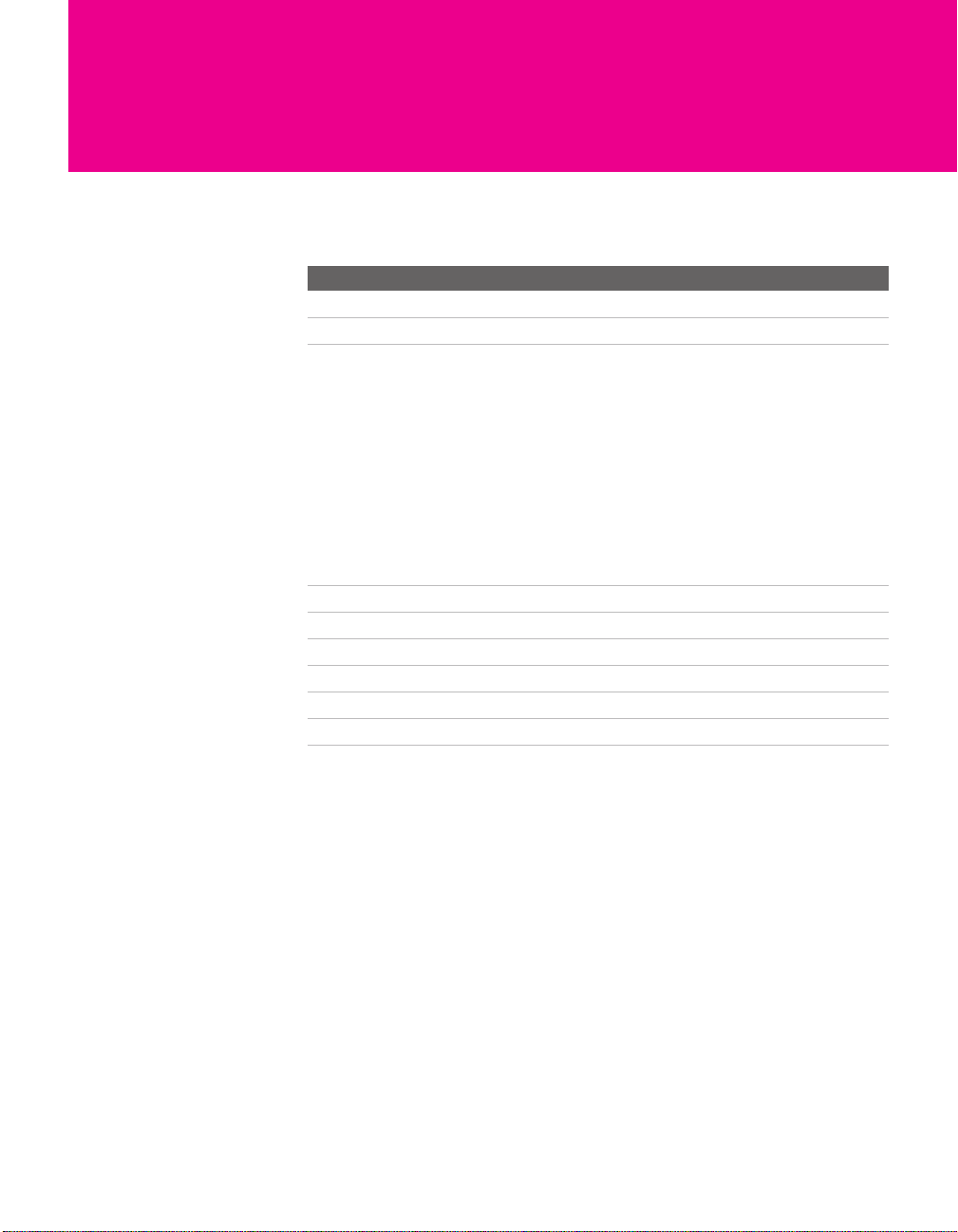
Setting Up the TV
Overview
This chapter includes illustrated instructions for setting up your TV.
Topi c Page(s)
TV Controls and Connectors 14-16
Basic Connections: Connecting a Cable or Antenna 17-21
Connecting Optional Equipment
VCR and Cable
VCR and Cable Box
Satellite Receiver
Satellite Receiver and VCR
DVD Player with Component Video Connectors
DVD Player with S VIDEO and Audio Connectors
Camcorder
Audio Receiver
DVI-Equipped Device
HDMI-Equipped Device
Connecting a Device with an Optical IN Connector 39
Using the CONTROL S Feature 40
Using CableCARD 41
Setting Up the Channel List 43
Adjusting the Convergence Automatically (Flash Focus) 44
Adjusting the Convergence Manually 45
24
26
28
30
32
34
35
36
37
38
11
Page 13

Carrying Your Projection TV
Carrying the TV requires four or more people.
Models KP-51/57WS655 provide casters. Be sure to move your
projection TV using these casters.
Positioning the TV
min. 2.4m (approx. 8 ft.)
57"
min. 2.1m (approx. 7 ft.)
51"
20˚
R
E
W
O
P
Y
B
D
N
A
T
S
R
E
M
I
T
+
L
E
N
N
A
H
C
—
+
E
M
U
L
O
V
—
O
E
D
I
V
/
V
T
S
U
C
O
F
H
S
A
L
F
O
R
P
O
U
D
/
D
T
20˚
S
min. 2.4m (approx. 8 ft.)
min. 2.1m (approx. 7 ft.)
57"
51"
60
˚
60˚
60
R
E
W
O
P
Y
B
D
N
A
T
S
R
E
M
I
T
+
L
E
N
N
A
H
C
—
+
E
M
U
L
O
V
—
O
E
D
I
V
/
V
T
S
U
C
O
F
H
S
A
L
F
O
R
P
O
U
D
/
D
T
S
Recommended Horizontal Viewing AngleRecommended Vertical Viewing Angle
SETUP SETUP SETUPSETUP SetupSETUP
12
Page 14
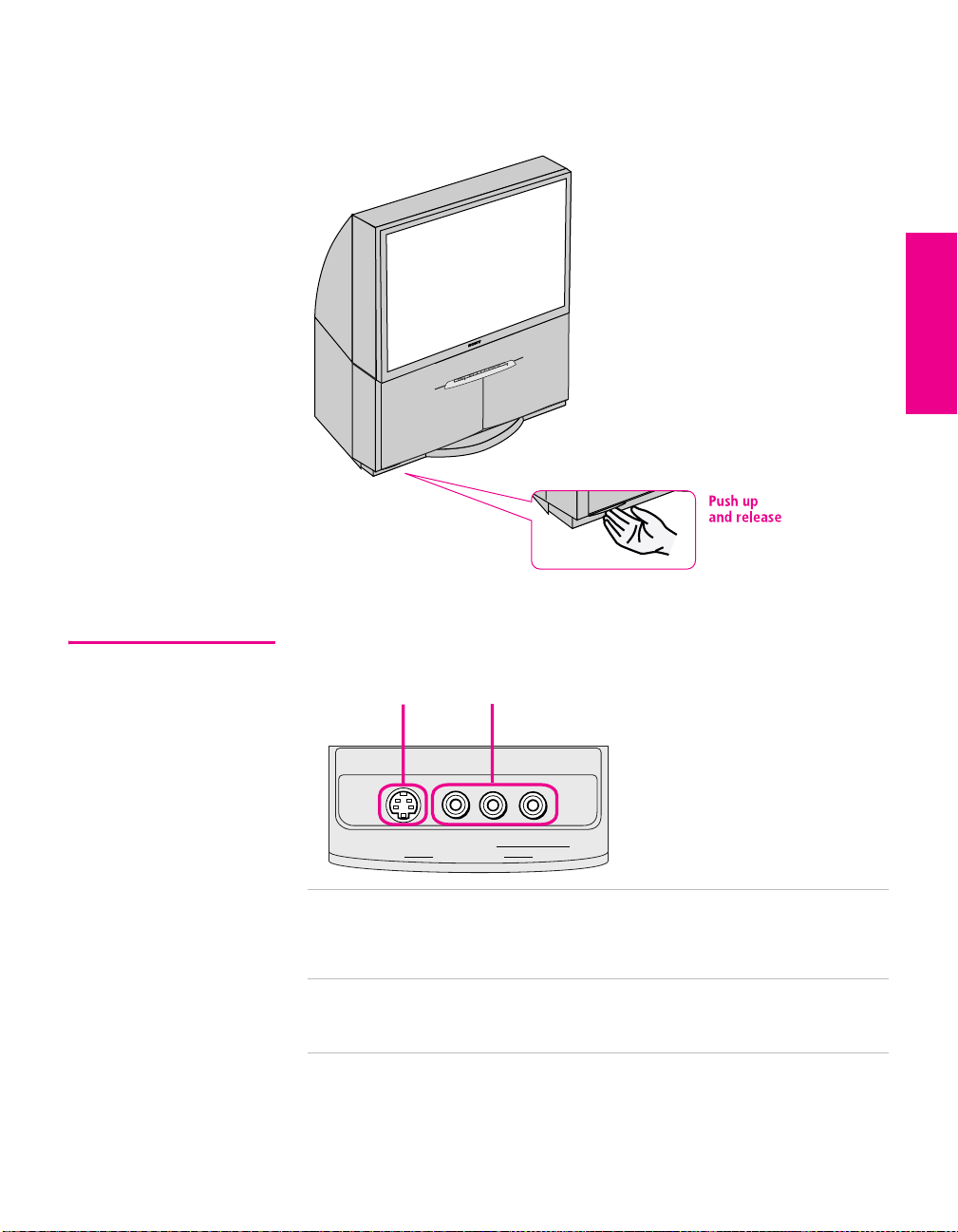
TV Controls and Connectors
Video inputs (Video 2) are provided on the front. To access, push up
and release as shown.
R
E
W
O
P
Y
B
D
N
A
T
S
R
E
IM
T
+
L
E
N
N
A
H
C
—
+
E
M
U
L
O
V
—
O
E
D
I
/V
V
T
S
U
C
O
F
H
S
A
L
F
PRO
O
U
/D
D
T
S
SETUP Setup SETUPSETUP SETUPSETUP
Front Video Inputs
1 2
S VIDEO
VIDEO 2 IN
1 S VIDEO
VIDEO 2 INPUT
2 VIDEO/L(MONO)-
AUDIO-R
VIDEO 2 INPUT
VIDEO
AUDIO
R
L (MONO)
Connects to the S VIDEO OUT jack on your
camcorder or other video equipment that has S
VIDEO. Provides better picture quality than
composite video (2).
Connects to the composite A/V output jacks on your
camcorder or other video equipment.
13
Page 15
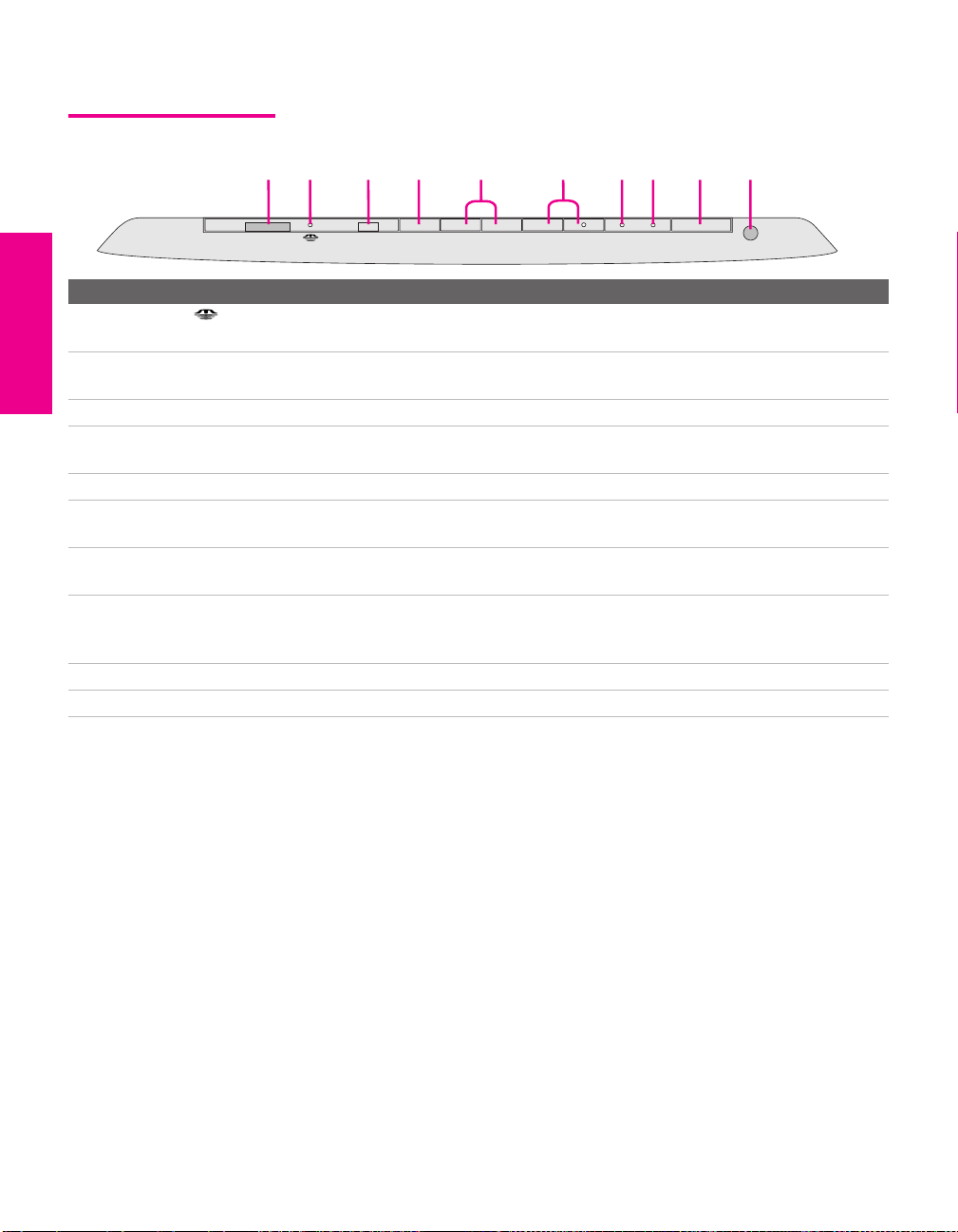
TV Controls and Connectors
Front Panel
1
2 3 4 5 6 7
PRO
STD/DUO
FLASH FOCUS
TV/VIDEO
— VOLUME
— CHANNEL
+
+
TIMER
8
STAND BY
9 q;
POWER
Item Description
1 PRO STD/DUO Memory Stick insertion slot. For details, see “Inserting and Removing a Memory
Stick” on page 70.
2 Memory Stick LED When lit, indicates that the Memory Stick is being read. (Do not remove the
Memory Stick when the indicator is lit.)
3 FLASH FOCUS Press to adjust the convergence (see page 44).
4 TV/VIDEO Press repeatedly to cycle through the video equipment connected to the TV’s
video inputs.
5 -VOLUME + Press to adjust the volume.
6 -CHANNEL+ Press to scan through channels. To scan quickly through channels, press and
hold down either CHANNEL button.
7 TIMER LED When lit, indicates one of the timers is set. When the timer is set, this LED will
remain lit even if the TV is turned off. For details, see page 97.
8 STAND BY LED Blinks when the TV is turned on, then shuts off when the picture is displayed. If
the LED blinks continuously, this may indicate the TV needs service (see
“Contacting Sony” on page 101).
9 POWER Press to turn on and off the TV.
0 Infrared Receiver (IR) Receives IR signals from the TV’s remote control.
SETUP SETUP SETUPSETUP SetupSETUP
14
Page 16
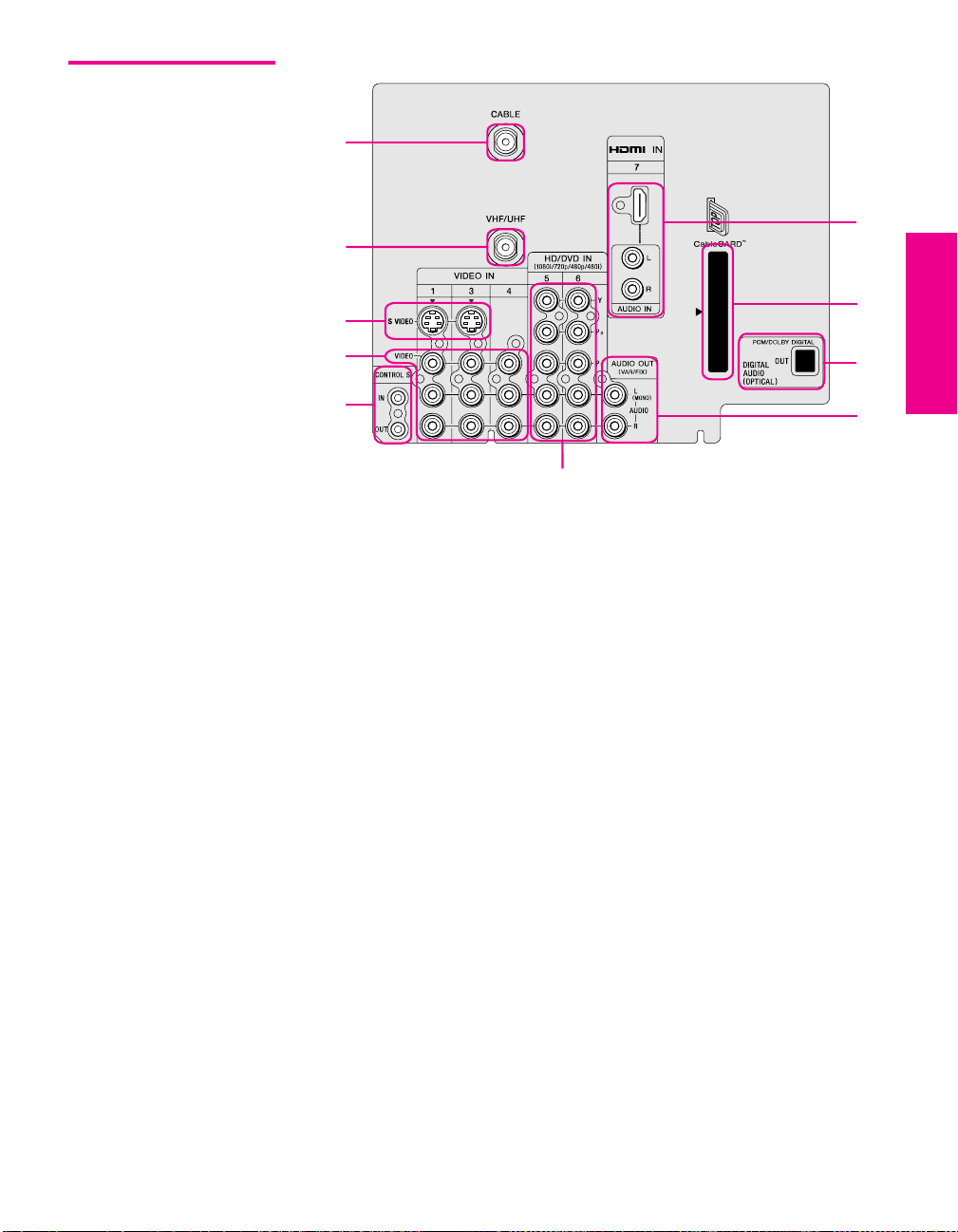
Rear Panel
SETUP Setup SETUPSETUP SETUPSETUP
1
q;
2
3
4
5
9
8
7
6
15
Page 17
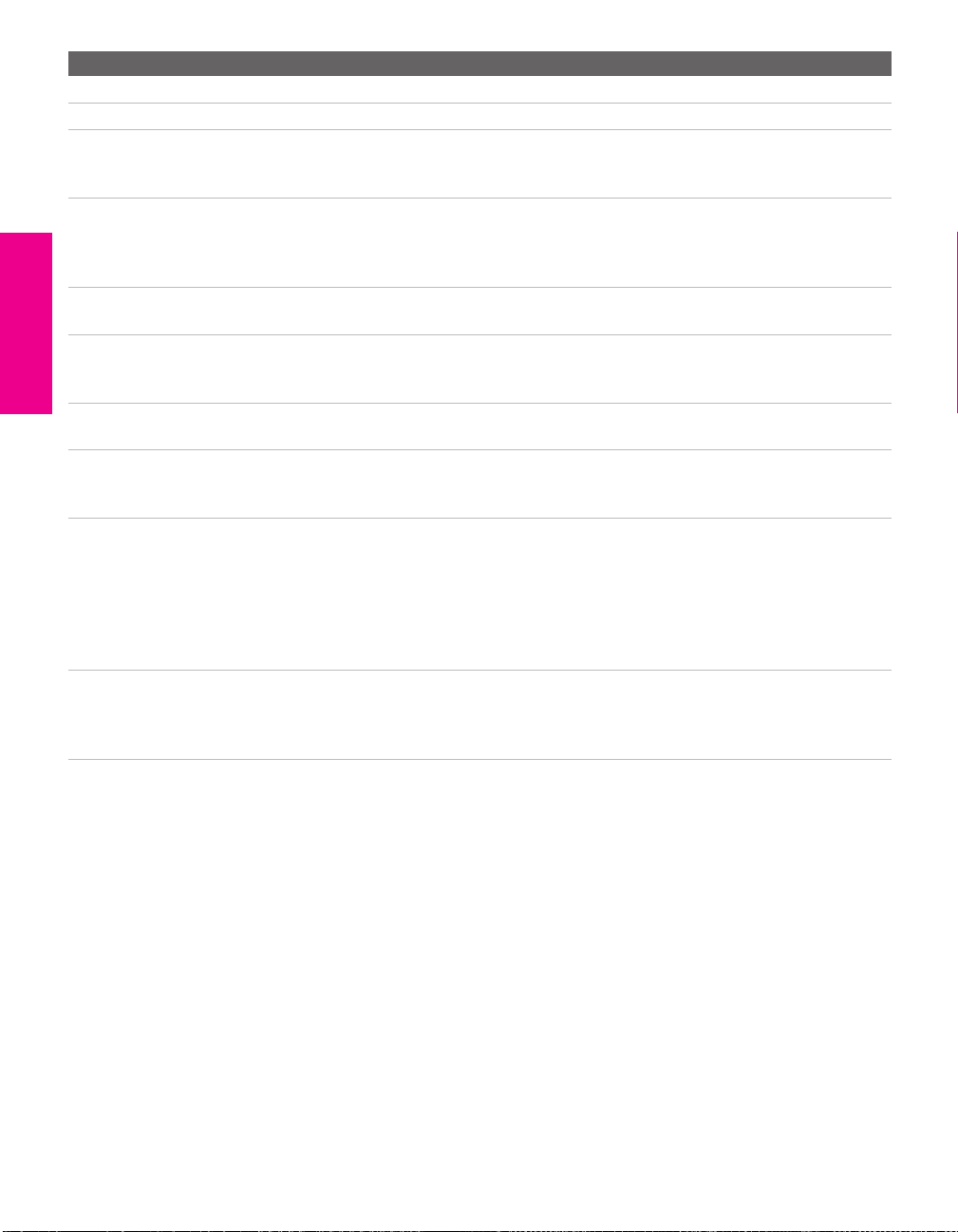
Jack Description
1 VHF/UHF RF input that connects to your VHF/UHF antenna or cable box.
2 Cable RF input that connects to your cable signal.
3 S VIDEO IN 1/3 Connects to the S VIDEO OUT jack of your VCR or other video equipment that has
S VIDEO. S VIDEO provides better picture quality than either composite video (4)
or VHF/UHF (1) connections.
4 VIDEO IN 1/3/4
VIDEO/L(MONO)
-AUDIO-R
5 CONTROL S
IN/OUT
6 HD/DVD IN 5/6
(1080i/720p/480p/480i)
7 AUDIO OUT (VAR/FIX) Connects to the left and right audio input jacks of your audio or video equipment.
8 DIGITAL AUDIO OPTICAL
OUTPUT
(DOLBY DIGITAL PCM)
9 CableCARD Slot Provides cable subscribers with access to digitally encrypted cable channels —
0 HDMI
(VIDEO 7 IN)
Connect to the composite A/V output jacks on your VCR or other video
component. A fourth component A/V input jack (VIDEO 2) is located on the front
panel of the TV. This video connection provides better picture quality than the
VHF/UHF (1) connection.
Allows the TV to receive (IN) and send (OUT) remote control signals to other Sony
infrared-controlled audio or video equipment that has the CONTROL S function.
Connect to your DVD player’s or digital set-top box’s component video (Y, P
and audio (L/R) jacks. Component video provides better picture quality than 1,
3, or 4).
You can use these outputs to listen to your TV’s audio through your stereo system.
Connect to the optical audio input of an audio component that is Dolby* Digital and
PCM compatible.
without the need for a set-top box — that will enable you to receive not only
standard definition but also high definition television. The CableCARD, which is
provided by your cable TV company, is inserted into this slot. After the service is
activated with your cable TV company, the card replaces the need for a separate settop box. Check with your cable TV company about CableCARD service details,
limitations, pricing, and availability. For more information, see page 41.
HDMI (High-Definition Multimedia Interface) provides an uncompressed, alldigital audio/video interface between this TV and any HDMI-equipped
audio/video component, such as a set-top box, DVD player, and A/V receiver.
HDMI supports enhanced, or high-definition video, plus two-channel digital audio.
B, PR)
* “Dolby” and the double-D symbol are trademarks of Dolby Laboratories. Manufactured under license from Dolby Laboratories.
SETUP SETUP SETUPSETUP SetupSETUP
16
Page 18
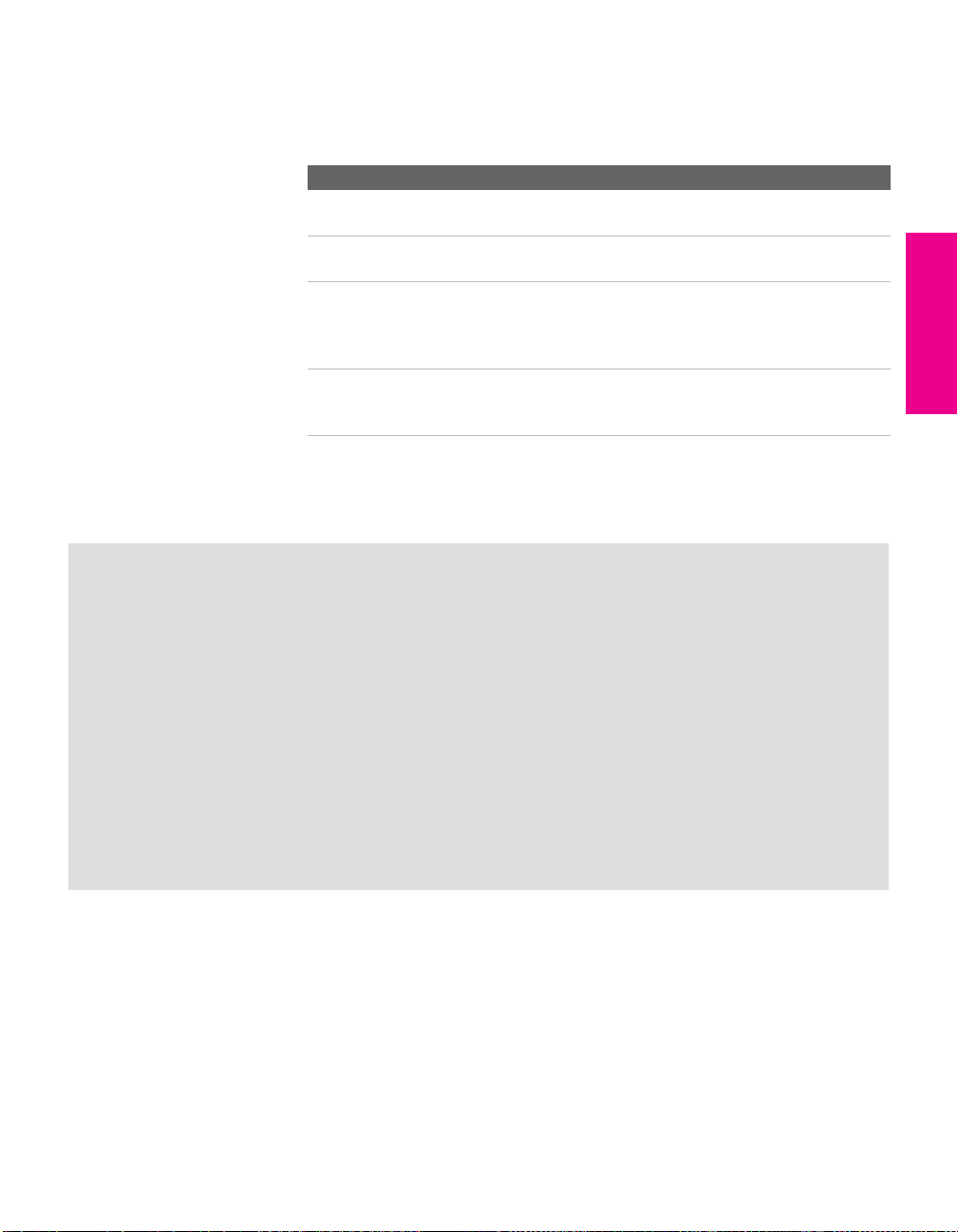
Basic Connections: Connecting a Cable or Antenna
The way in which you will connect your TV varies, depending on
how your home receives a signal (cable, cable box, antenna) and
whether or not you plan to connect a VCR.
If You Are Connecting See Page
Cable or Antenna Only
❏ No cable box or VCR
Cable and Antenna Only
❏ No cable box or VCR
Cable Box and Cable Only
❏ Cable box unscrambles only some
channels (usually premium channels)
❏ No VCR
Cable Box Only
❏ Cable box unscrambles all channels
❏ No VCR
If you are connecting a VCR
❑
See the connections described on pages 24 and 26.
18
19
20
21
About Using CableCARD
If you are planning to use a separate cable box for digital cable TV services, you may be able
to receive programming using this TV with the CableCARD instead — except in the following
circumstances:
SETUP Setup SETUPSETUP SETUPSETUP
❑ Your cable TV company does not provide CableCARD service in your viewing area.
❑ You want to access your cable company’s interactive or advanced features (such as video-
on-demand or, in some cases, pay-per-view). At this time, these services require a
bidirectional link, which are only available through the use of a separate set-top box.
CableCARD is currently a unidirectional device only, and cannot provide these advanced
services.
Check with your cable TV company for CableCARD service details, limitations, pricing, and
availability, all of which are determined by your cable TV company — not Sony. For
information on installing and activating CableCARD, see “Using CableCARD” on page 41.
17
Page 19
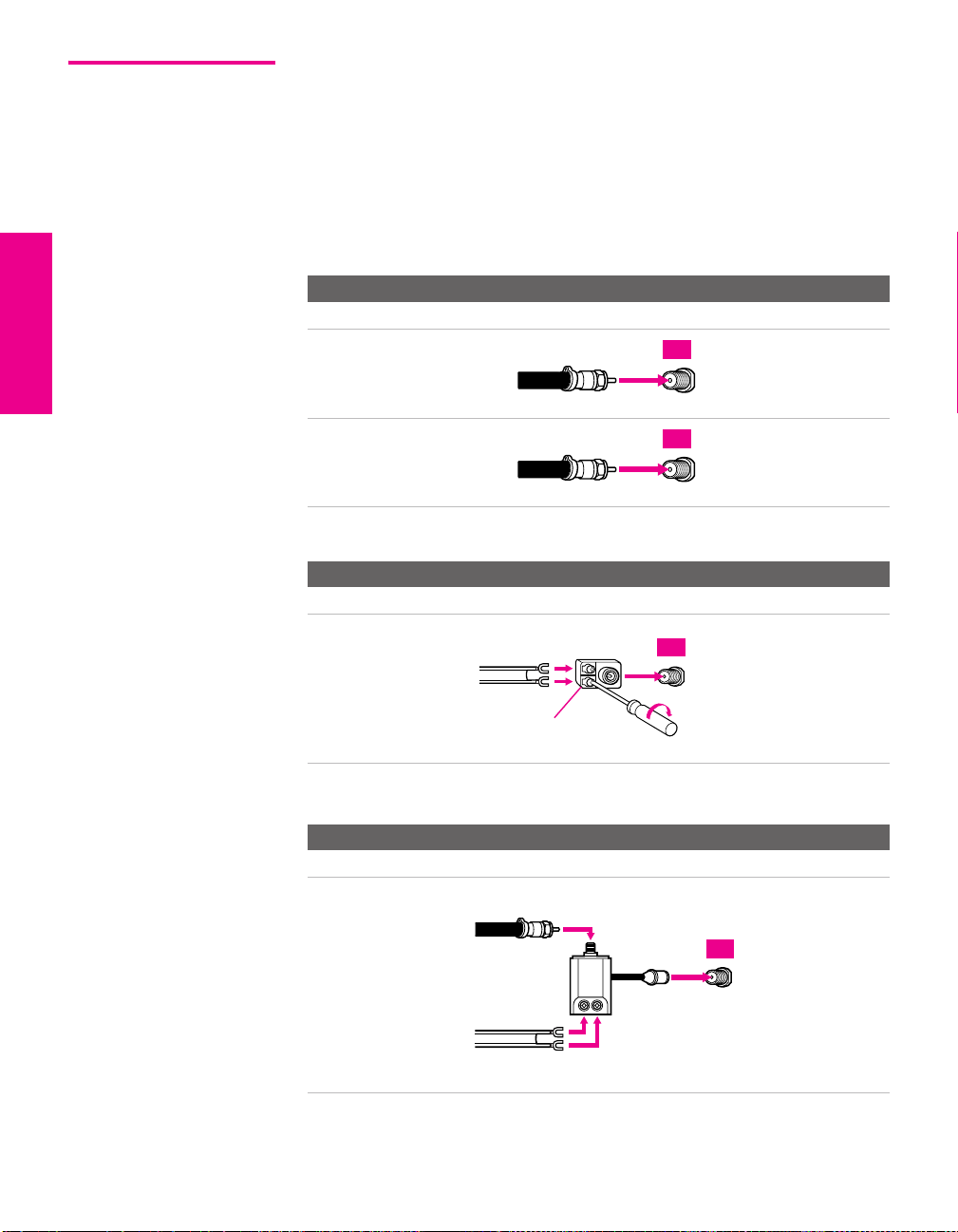
Cable or Antenna Only
For best results, use one of the following connections if you are connecting a
cable or an antenna and you:
❑
Do not need a cable box to unscramble channels. (If you have a
cable box, see pages 20-21.)
❑ Do not intend to connect a VCR. (If you have a VCR, see pages 24
and 26.)
The connection you choose depends on the cable type you have in
your home, as described below.
75-ohm coaxial cable (usually found in newer homes)
Cable Type Connect As Shown
VHF Only or
combined
VHF/UHF
75-ohm
coaxial
cable
TV
VHF/UHF
Cable
75-ohm
coaxial
cable
300-ohm twin lead cable (usually found in older homes)
Cable Type Connect As Shown
VHF Only or
UHF Only or
300-ohm twin
lead cable
TV
CABLE
TV
combined
VHF/UHF
Antenna connector
(not supplied)
75-ohm coaxial and 300-ohm twin lead cable (found in some homes)
Cable Type Connect As Shown
VHF and UHF
75-ohm
coaxial cable
VHF/UHF
TV
U/V mixer
(not supplied)
300-ohm twin
SETUP SETUP SETUPSETUP SetupSETUP
lead cable
VHF/UHF
18
Page 20
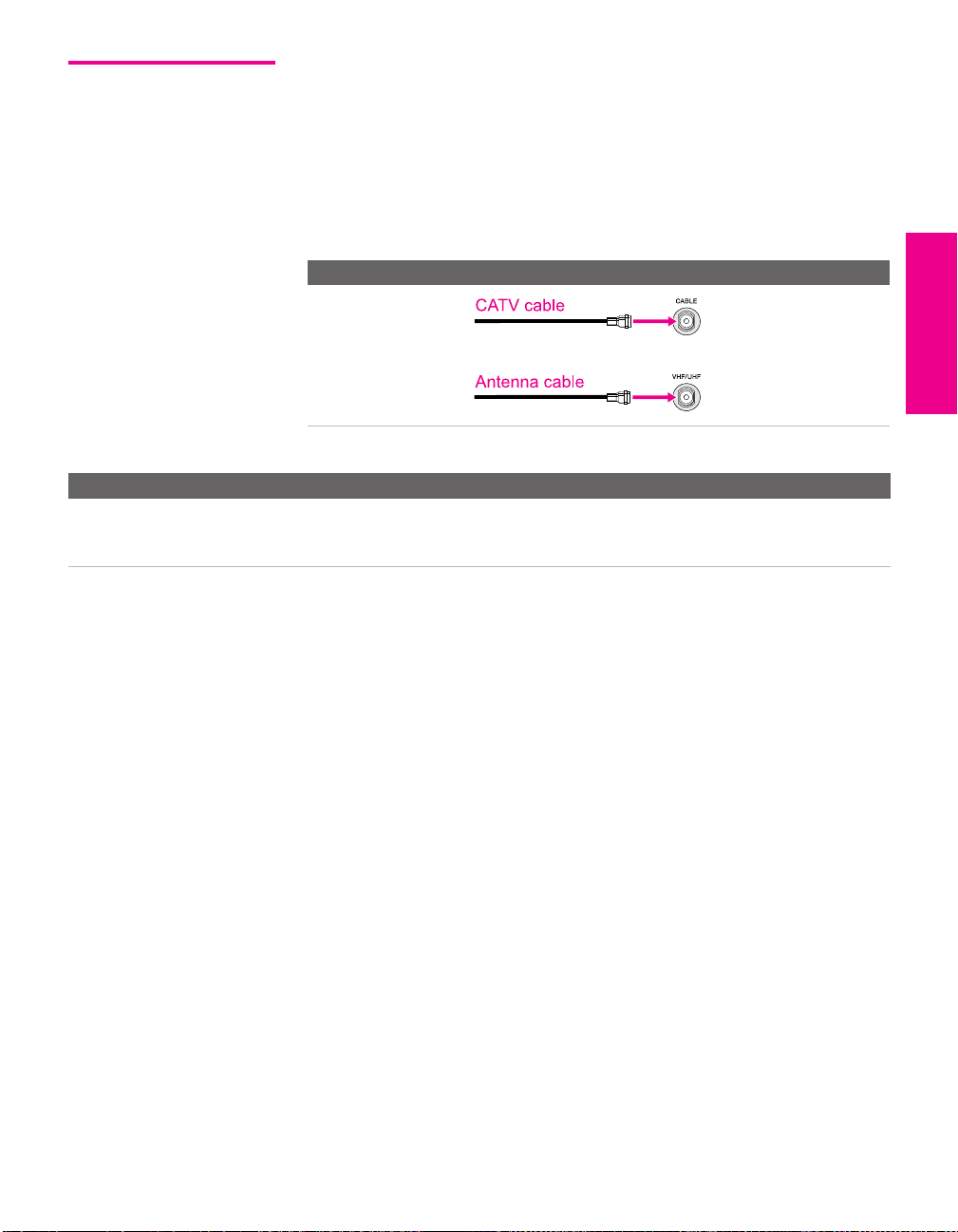
Cable and Antenna Only
For best results, use this connection if you:
❑
Have a cable and an antenna.
(This is convenient if you are using a separate rooftop antenna to
receive additional channels that are not provided by your cable
company.)
❑ Do not have a cable box or VCR. (If you have a cable box, see
pages 20 to 21. If you have a VCR, see pages 24 and 26.)
Cable Type Connect As Shown
Cable TV (CATV)
and Antenna
Notes on Using This Connection
To Do This ... Do This ...
Switch the TV’s input
between the cable and
antenna
Press ANT to switch back and forth between the TV’s VHF/UHF and CABLE
inputs.
SETUP Setup SETUPSETUP SETUPSETUP
19
Page 21
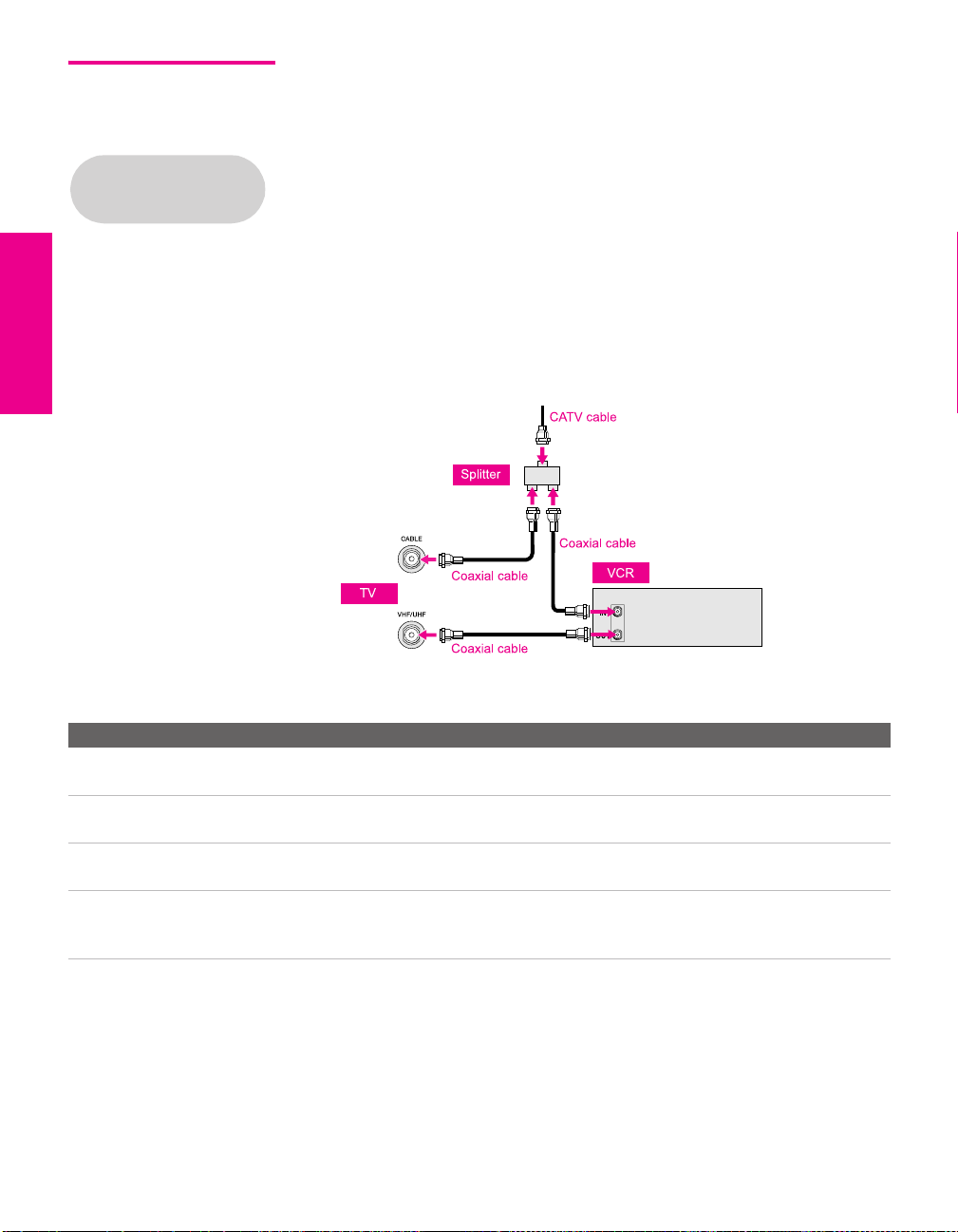
Cable Box and Cable Only
Before connecting a cable
box, see “About Using
CableCARD” on page 17.
For best results, use this connection if:
❑
Your cable company scrambles some channels, such as premium
channels (which requires you to use a cable box), but does not
scramble all channels.
❑ You do not have a VCR. (If you have a VCR, see pages 24 and 26.)
With this connection you can:
❑
Use the TV remote control to change channels coming through
the cable box to the TV’s VHF/UHF input jack. (You must first
program the remote control for your specific cable box; see
“Programming the Remote Control” on page 50.)
❑ Use the TV remote control to change channels coming directly
into the TV’s CABLE input. (The TV’s tuner provides a better
signal than the cable box.)
Notes on Using This Connection
To Do This ... Do This ...
Use the cable box Tune the TV to the channel the cable box is set to (usually channel 3 or 4)
and then use the cable box to switch channels.
Set up the TV remote control
to operate the cable box
Activate the remote control to
operate the cable box
Switch
the TV’s input
between the cable box and
cable
Program the remote control. See “Programming the Remote Control” on
pages 50-51.
Press SAT/CABLE FUNCTION.
Press ANT to switch back and forth between the TV’s VHF/UHF (scrambled
channels) and CABLE (unscrambled) inputs.
SETUP SETUP SETUPSETUP SetupSETUP
20
Page 22

Cable Box Only For best results, use this connection if:
❑
Your cable company scrambles all channels, which requires you
Before connecting a cable
box, see “About Using
CableCARD” on page 17.
to use a cable box.
❑ You do not have a VCR. (If you have a VCR, see pages 24 and 26.)
With this connection you can:
❑
Use the TV remote control to change channels coming through
the cable box to the TV’s VHF/UHF jack. (You must first
program the remote control for your specific cable box.)
To connect the cable box
1 Connect the CATV cable to the cable box’s input jack.
2 Use a coaxial cable to connect the cable box’s output jack to the
TV’s VHF/UHF jack.
CATV
cable
12
Coaxial cable
VHF/UHF
SETUP Setup SETUPSETUP SETUPSETUP
TV
IN
Cable box
OUT
3 Run Auto Program, as described in “Setting Up the Channel List”
on page 43.
Notes on Using This Connection
To Do This ... Do This ...
Use the cable box Tune the TV to the channel the cable box is set to (usually channel 3 or 4)
and then use the cable box to switch channels.
Set up the TV remote control
to operate the cable box
Activate the remote control to
operate the cable box
Program the remote control. See “Programming the Remote Control” on
pages 50.
Press SAT/CABLE FUNCTION.
21
Page 23

Connecting Optional Equipment
Use the directions in this section to connect the following optional
equipment:
If You Are Connecting See Page
VCR and Cable 24
VCR and Cable Box 26
Satellite Receiver 28
Satellite Receiver and VCR 30
DVD Player with Component Video
Connectors
DVD Player with S VIDEO and Audio
Connectors
Camcorder 35
Audio Receiver 36
DVI-Equipped Device 37
HDMI-Equipped Device 38
32
34
SETUP SETUP SETUPSETUP SetupSETUP
22
Page 24
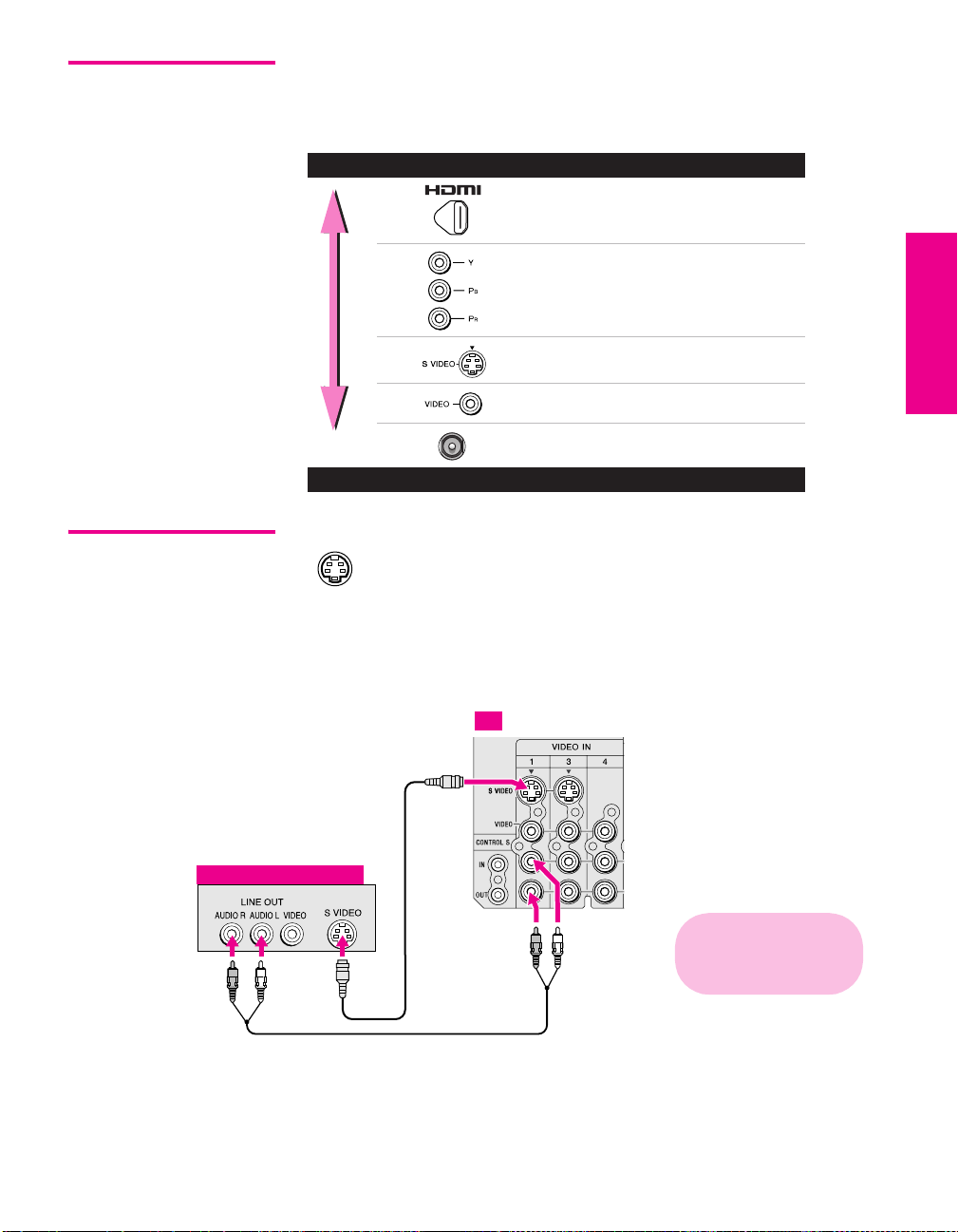
Making Video Connections
Your TV includes several types of video inputs. When connecting
your TV, use the inputs that are available on your components that
provide the best video performance, as described below.
Best Video Performance
HDMI (High-Definition
Multimedia Interface)
Component video
S VIDEO
Composite video
RF/Coaxial
Good Video Performance
SETUP Setup SETUPSETUP SETUPSETUP
About Using
SVIDEO
Example of an S VIDEO Connection
S VIDEO
Equipment with S VIDEO
If the optional equipment you are connecting has an S VIDEO
jack (shown at left), you can use an S VIDEO cable for
improved picture quality (compared to an A/V cable).
Because S VIDEO carries only the video signal, you also need
to connect audio cables for sound, as shown below.
TV
cable
Cables are often
color-coded to connectors.
Connect red to red,
white to white, etc.
Audio cable
23
Page 25

VCR and Cable For best results, use this connection if:
❑
Your cable company does not require you to use a cable box.
To connect the VCR and cable
Using
S VIDEO jacks?
See page 23.
1 Connect the CATV cable to the VCR’s VHF/UHF input jack.
2 Use a coaxial cable to connect the VCR’s VHF/UHF output jack
to the TV’s CABLE jack.
3 Use an A/V cable to connect the VCR’s A/V output jacks to the
TV’s A/V input jacks.
4 Run Auto Program, as described in “Setting Up the Channel List”
on page 43.
TV
Coaxial cable
VCR
Cables are often
color-coded to connectors.
Connect red to red,
white to white, etc.
A/V cable
CATV cable
SETUP SETUP SETUPSETUP SetupSETUP
24
Page 26
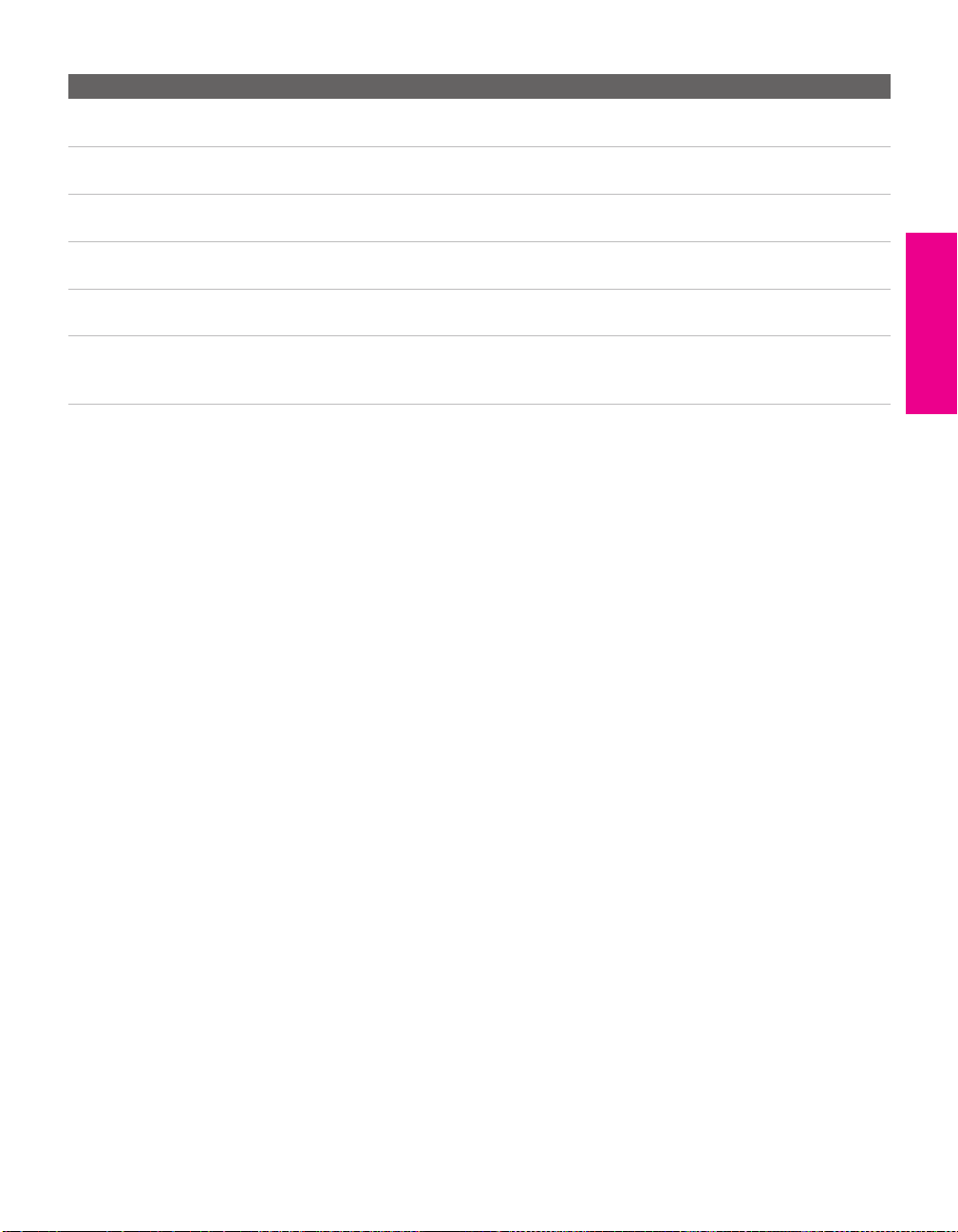
Notes on Using This Connection
To Do This ... Do This ...
Watch the VCR Press TV/VIDEO repeatedly to select the VCR input (VIDEO 1 in the
illustration).
Watch cable channels Press TV/VIDEO repeatedly to select the cable input (CABLE in the
illustration).
Set up the TV remote control
to operate the VCR
Activate the TV remote
control to operate the VCR
Control VCR functions with
the TV remote control
Label video inputs to easily
identify equipment connected
to the TV
If you have a non-Sony VCR, you must program the remote control. See
“Programming the Remote Control” on pages 50-51.
Press DVD/VCR FUNCTION.
See “Operating a VCR” on page 52.
See the instructions for setting up Video Labels on page 95.
SETUP Setup SETUPSETUP SETUPSETUP
25
Page 27

VCR and Cable Box For best results, use this connection if:
❑
Your cable company scrambles some channels, such as premium
Before connecting a cable
box, see “About Using
CableCARD” on page 17.
channels (which requires you to use a cable box), but does not
scramble all channels.
With this connection you can:
❑
Use the TV remote control to change channels coming through
the cable box. (You must first program the remote control for
your specific cable box; see “Programming the Remote Control”
on page 50.)
❑ Use the TV remote control to change channels coming directly
into the TV’s CABLE jack. (The TV’s tuner provides a better
signal than the cable box.)
❑ Record channels coming through the cable box and channels
coming directly into the TV.
To connect a VCR and cable box, you need:
❑
A splitter, which is a small, inexpensive device that you can
purchase at your local electronics store.
❑ Four coaxial cables.
❑ Two A/V cables or two S VIDEO cable with audio cables.
To connect the VCR and cable box
1 Connect the CATV cable to the single (input) jack of the splitter.
2 Use a coaxial cable to connect one of the splitter’s two output
jacks to the TV’s CABLE jack.
3 Use a coaxial cable to connect the splitter’s other output jack to
the cable box’s input jack.
4 Use a coaxial cable to connect the cable box’s output jack to the
VCR’s RF input jack.
5 Use a coaxial cable to connect the VCR’s RF output jack to the
TV’s VHF/UHF jack.
6 Use an A/V cable to connect the cable box’s A/V output jacks to
Using
S VIDEO jacks?
See page 23.
the TV’s A/V input jacks.
7 Use an A/V cable to connect the VCR’s A/V output jacks to the
TV’s A/V input jacks.
8 Run Auto Program, as described in “Setting Up the Channel List”
on page 43.
SETUP SETUP SETUPSETUP SetupSETUP
26
Page 28
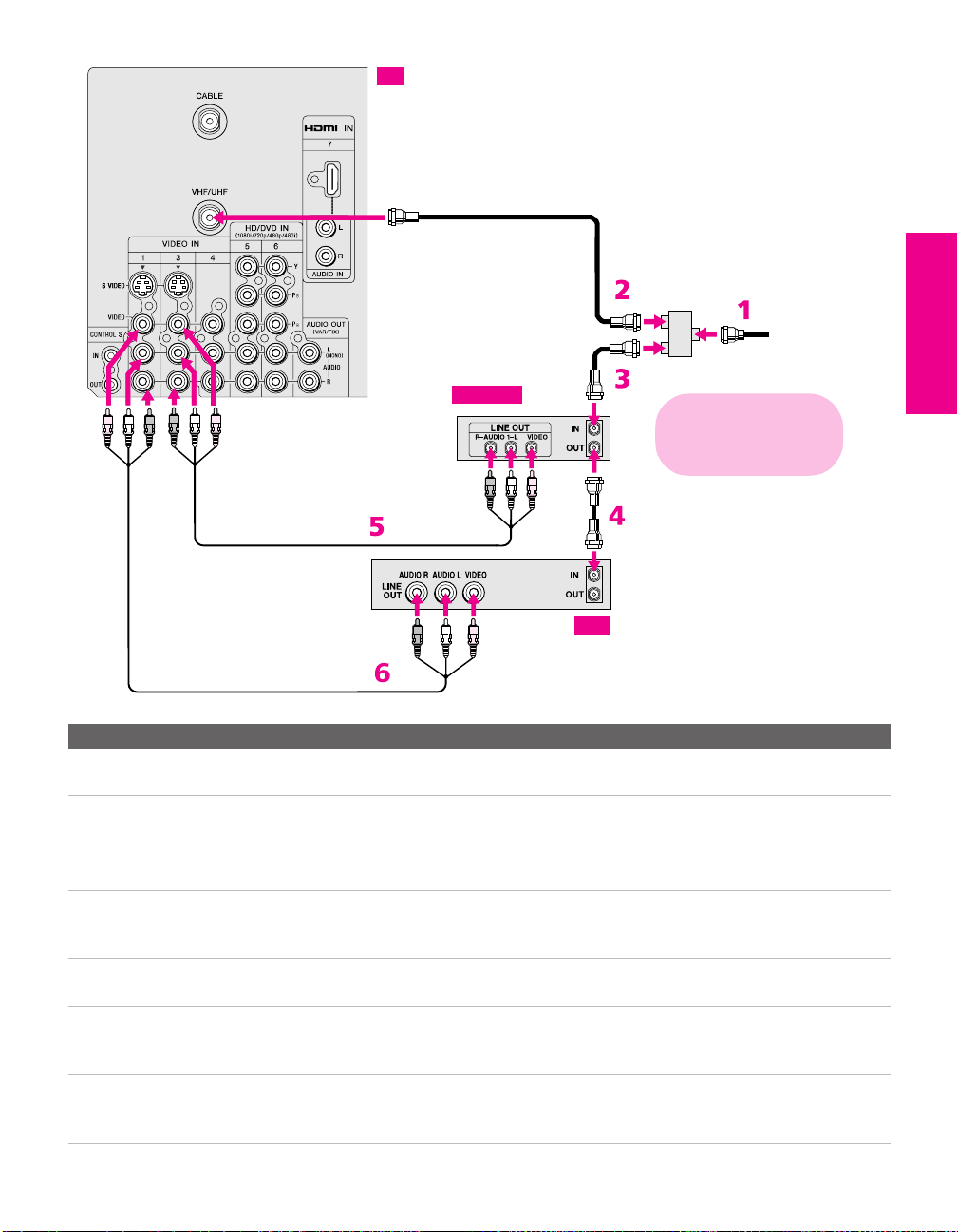
A/V cable
TV
Cable box
Coaxial
cable
Coaxial
cable
VCR
Splitter
(not supplied)
Cables are often
color-coded to connectors.
Connect red to red,
white to white, etc.
Coaxial
cable
CATV
cable
SETUP Setup SETUPSETUP SETUPSETUP
A/V cable
Notes on Using This Connection
To Do This ... Do This ...
Watch cable (unscrambled)
channels
Watch cable box (scrambled)
channels
Press TV/VIDEO repeatedly to select the cable input (CABLE in the
illustration).
Press TV/VIDEO repeatedly to select the cable box input (VIDEO 3 in the
illustration). Use the cable box to change channels.
Watch the VCR Press TV/VIDEO repeatedly to select the VCR input (VIDEO 1 in the
illustration).
Set up the TV remote control
to operate the cable box or
If you have a non-Sony VCR, you must program the remote control. See
“Programming the Remote Control” on pages 50-51.
VCR
Activate the remote control to
operate the cable box or VCR
Control specific cable box and
For the cable box, press SAT/CABLE FUNCTION. For the VCR, press DVD/VCR
FUNCTION.
See “Operating a Cable Box” on page 53 and “Operating a VCR” on page 52.
VCR functions with the TV
remote control
Label video inputs to easily
See the instructions for setting up Video Labels on page 95.
identify equipment connected
to the TV
27
Page 29
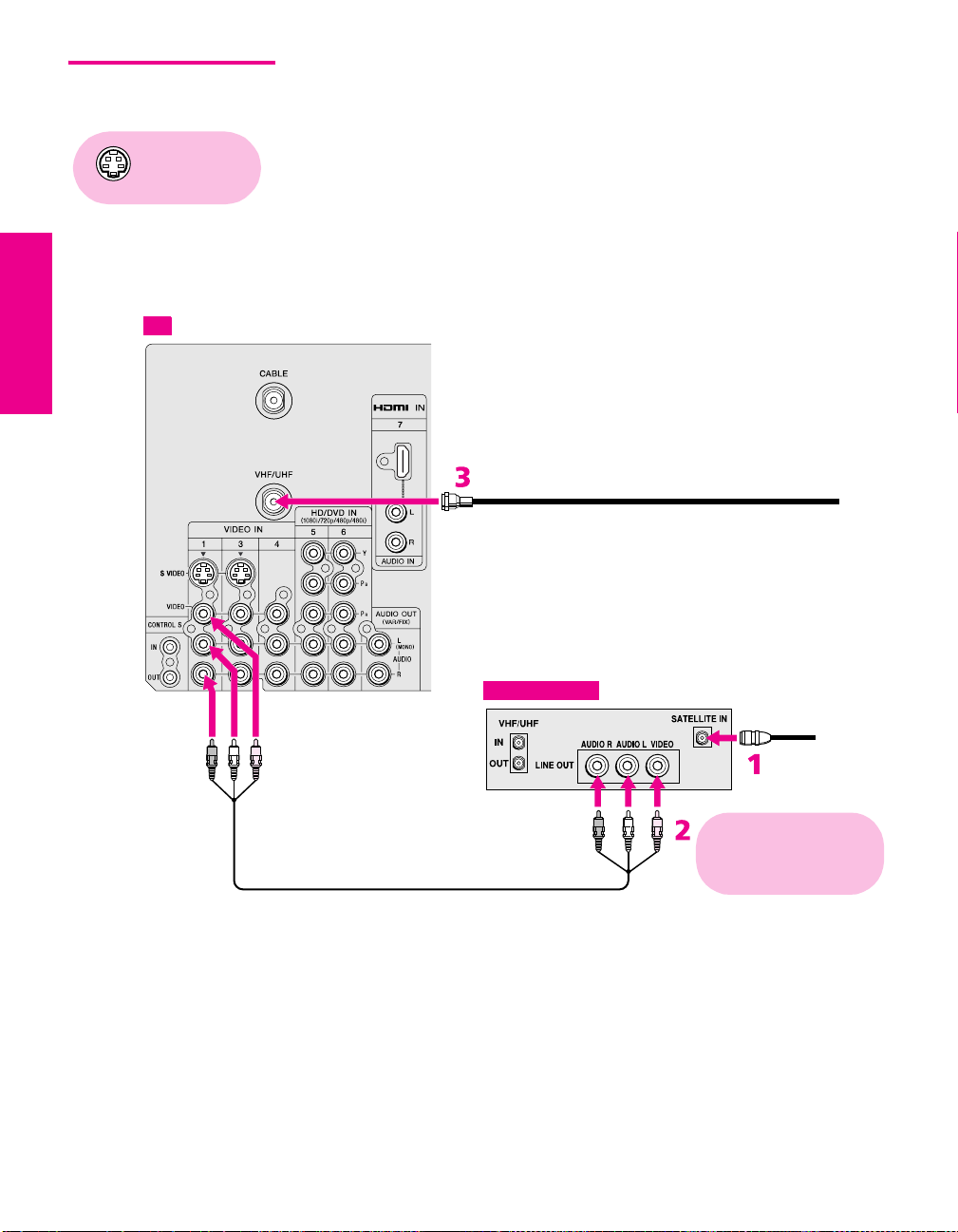
Satellite Receiver To connect a satellite receiver
a
1 Connect the satellite antenna cable to the satellite receiver ’s
Using
S VIDEO jacks?
See page 23.
satellite input jack.
2 Use an A/V cable to connect the satellite receiver’s A/V output
jacks to the TV’s A/V input jacks.
3 Connect a CATV cable from your cable or antenna to the TV’s
CABLE jack.
4 Run Auto Program, as described in “Setting Up the Channel List”
on page 43.
TV
CATV cable
Satellite receiver
Satellite antenn
cable
Cables are often
color-coded to connectors.
A/V cable
SETUP SETUP SETUPSETUP SetupSETUP
Connect red to red,
white to white, etc.
28
Page 30
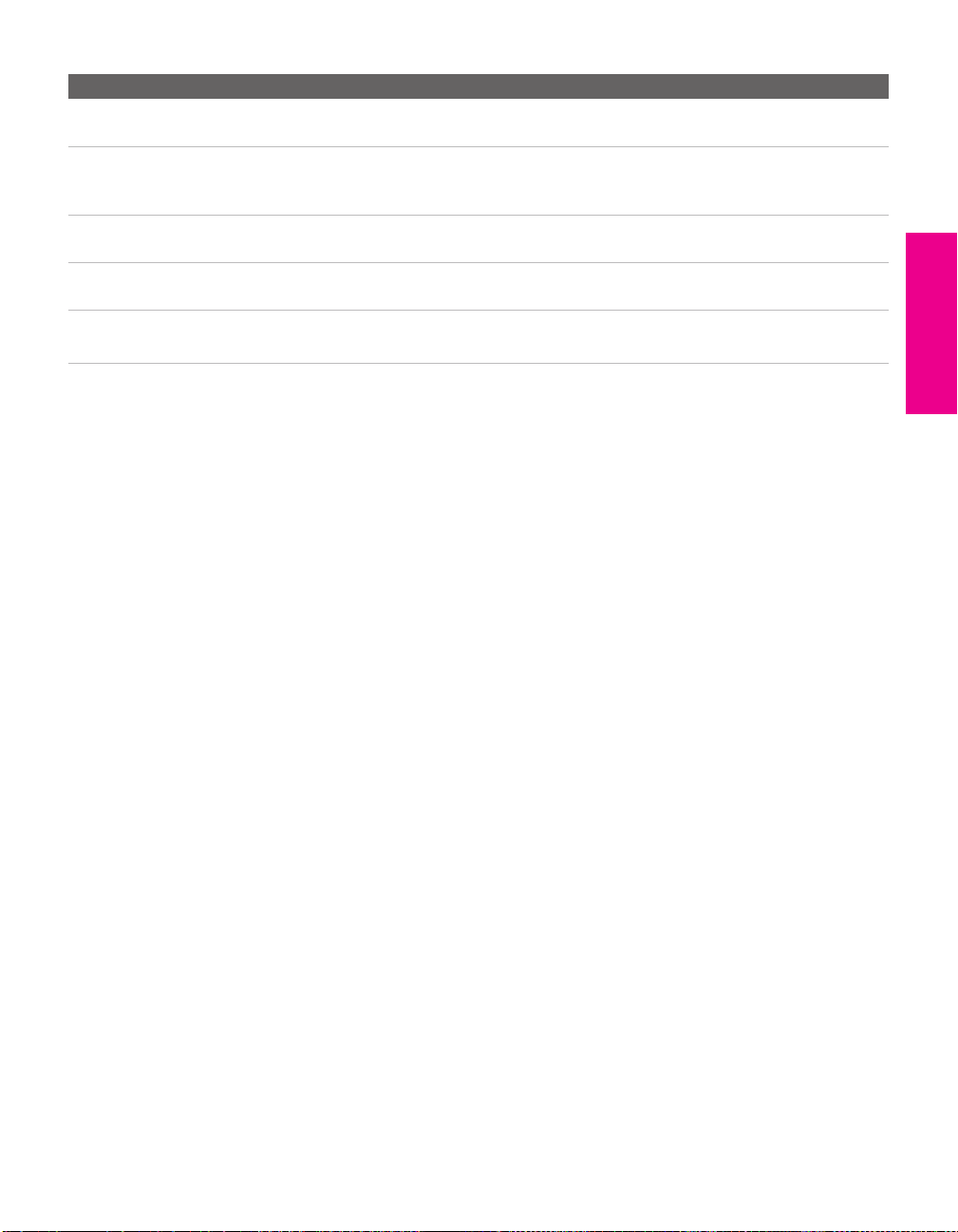
Notes on Using This Connection
To Do This ... Do This ...
Watch the satellite receiver Press TV/VIDEO repeatedly to select the satellite receiver input
(VIDEO 1 in the illustration).
Set up the TV remote control to operate the
satellite receiver
Activate the TV remote control to operate
the satellite receiver
Control satellite receiver functions with the
TV remote control
Label video inputs to easily identify
equipment connected to the TV
If you have a non-Sony satellite receiver, you must program
the remote control. See “Programming the Remote Control”
on pages 50-51.
Press SAT/CABLE FUNCTION.
See “Operating a Satellite Receiver” on page 52.
See the instructions for setting up Video Labels on page 95.
SETUP Setup SETUPSETUP SETUPSETUP
29
Page 31

Satellite Receiver and VCR
Using
S VIDEO jacks?
See page 23.
TV
To connect a satellite receiver and VCR
1 Connect the CATV cable to the single (input) jack of the splitter.
2 Use a coaxial cable to connect one of the splitter’s two output
jacks to the TV’s CABLE jack.
3 Use a coaxial cable to connect the splitter’s other output jack to
the satellite receiver’s VHF/UHF input jack.
4 Connect the satellite antenna cable to the satellite receiver ’s
satellite input jack.
5 Use a coaxial cable to connect the satellite receiver’s VHF/UHF
output jack to the VCR’s VHF/UHF input jack.
6 Use an A/V cable to connect the satellite receiver’s A/V output
jacks to the TV’s A/V input jacks.
7 Use an A/V cable to connect the VCR’s A/V output jacks to the
TV’s A/V input jacks.
8 Run Auto Program, as described in “Setting Up the Channel List”
on page 43.
CATV
cable
Splitter
(not supplied)
A/V cable
Coaxial
cable
Coaxial
cable
Satellite receiver
Coaxial
cable
Satellite antenna
color-coded to connectors.
Connect red to red,
white to white, etc.
cable
Cables are often
VCR
SETUP SETUP SETUPSETUP SetupSETUP
A/V cable
7
30
Page 32

Notes on Using This Connection
To Do This ... Do This ...
Watch the satellite receiver Press TV/VIDEO repeatedly to select the VCR input (VIDEO 3 in the
illustration).
Watch the VCR Press TV/VIDEO repeatedly to select the input to which the VCR is connected
(VIDEO 1 in the illustration).
Set up the TV remote control
to operate the satellite
receiver or VCR
Activate the TV remote
control to operate the satellite
receiver or VCR
Control satellite receiver and
VCR functions with the TV
remote control
Label video inputs to easily
identify equipment connected
to the TV
If you have a non-Sony VCR or satellite receiver, you must program the
remote control. See “Programming the Remote Control” on pages 50-51.
For the satellite receiver, press SAT/CABLE FUNCTION. For the VCR, press
DVD/VCR FUNCTION.
See “Operating a Satellite Receiver” on page 52 and “Operating a VCR” on
page 52.
See the instructions for setting up Video Labels on page 95.
SETUP Setup SETUPSETUP SETUPSETUP
31
Page 33

DVD Player with Component Video Connectors
DVD player
For best results, use this connection if your DVD player has
component video (Y, P
To connect a DVD player with component video connectors
B, PR) jacks.
1 Use three separate component video cables to connect the DVD
player’s Y, P
the TV.
B and PR jacks to the Y, PB and PR jacks (VIDEO 5) on
✍ The Y, PB and PR jacks on your DVD player are sometimes labeled Y,
C
B and CR, or Y, B-Y and R-Y. If so, connect the cables to like colors.
2
Use an audio cable to connect the DVD player ’s audio output
jacks to the TV’s VIDEO 5 audio input jacks.
Component video cables
TV
Cables are often
color-coded to connectors.
Connect red to red,
white to white, etc.
Audio cable
SETUP SETUP SETUPSETUP SetupSETUP
32
Page 34

Notes on Using This Connection
To Do This ... Do This ...
Watch the DVD player Press TV/VIDEO repeatedly to select the DVD input (VIDEO 5 in the
illustration).
Set up the TV remote control
to operate the DVD player
Activate the TV remote
control to operate the DVD
player
Control DVD functions with
the TV remote control
Label video inputs to easily
identify equipment connected
to the TV
If you have a non-Sony DVD player, you must program the remote control.
See “Programming the Remote Control” on pages 50-51.
Press DVD/VCR FUNCTION.
See “Operating a DVD Player” on page 53.
See the instructions for setting up Video Labels on page 95.
✍ You cannot record the signal from any equipment connected into the Y, PB,
P
R jacks.
SETUP Setup SETUPSETUP SETUPSETUP
33
Page 35

DVD Player with S VIDEO and Audio Connectors
DVD player
Use this connection if your DVD player does not have component
video (Y, P
To connect a DVD player with A/V connectors
B, PR) jacks.
1 Use an audio cable to connect the DVD player’s audio output
jacks to the TV’s audio input jacks.
2 Use an S VIDEO cable to connect the DVD player’s S VIDEO
jack to the TV’s S VIDEO jack.
TV
S VIDEO
cable
Cables are often
color-coded to connectors.
Connect red to red,
white to white, etc.
Audio cable
Notes on Using This Connection
To Do This ... Do This ...
Watch the DVD player Press TV/VIDEO repeatedly to select the DVD input (VIDEO 1 in the
illustration).
Set up the TV remote control
to operate the DVD player
Activate the TV remote
control to operate the DVD
player
Control DVD functions with
the TV remote control
Label video inputs to easily
identify equipment connected
to the TV
If you have a non-Sony DVD player, you must program the remote control.
See “Programming the Remote Control” on pages 50-51.
Press DVD/VCR FUNCTION.
See “Operating a DVD Player” on page 53.
See the instructions for setting up Video Labels on page 95.
SETUP SETUP SETUPSETUP SetupSETUP
34
Page 36

Camcorder For easy connection of a camcorder, the TV has front A/V input jacks.
If you prefer, however, you can connect the camcorder to the TV’s
Using
S VIDEO jacks?
See page 23.
rear A/V input jacks.
To connect a camcorder
1 Use A/V cables to connect the camcorder’s A/V output jacks to
the TV’s A/V input jacks.
TV
SETUP Setup SETUPSETUP SETUPSETUP
VIDEO 2 IN
L(MONO) R
A/V cable
AUDIOS VIDEO VIDEO
To A/V o u t p u t
Cables are often
color-coded to connectors.
Connect red to red,
white to white, etc.
Camcorder
If you have a mono camcorder, connect its audio output jack to the
TV’s L MONO audio jack.
Notes on Using This Connection
To Do This ... Do This ...
Watch the camcorder Press TV/VIDEO repeatedly to select the camcorder input (VIDEO 2 in the
illustration).
Label video inputs to easily
identify equipment connected
to the TV
See the instructions for setting up Video Labels on page 95.
35
Page 37

Audio Receiver For improved sound quality, you may want to play the TV’s audio
through your stereo system.
To connect an audio system
1 Use an audio cable to connect the TV’s audio output jacks to the
audio receiver ’s line input jacks.
TV
Cables are often
Audio cable
To line input
color-coded to connectors.
Connect red to red,
white to white.
Receiver
2 Using the TV’s Audio Menu, set the Speaker option to Off. Then set
the
Audio Out option to Fixed or Variable, depending on how you want
to control the volume. For details, see “Using the Audio Menu”
on page 86.
3 Turn on the audio receiver, and then set the receiver’s line input
to the jack into which you connected the TV.
SETUP SETUP SETUPSETUP SetupSETUP
36
Page 38

DVI-Equipped Device
TV
If you have a device, such as an HDTV receiver, that has DVI (Digital
Video Interface) output, use the following connection.
To connect a device that has DVI OUT:
1 Use an HDMI-to-DVI cable to connect the device’s DVI OUT jack
to the TV’s HDMI IN jack.
✍ You can purchase HDMI cables (or cable adapters) at your local electronics
store.
2 Use an audio cable to connect the device’s audio output jacks to
the TV’s HDMI analog audio input jacks.
HDMI-to-DVI cable
Audio cable
SETUP Setup SETUPSETUP SETUPSETUP
Note on Using This Connection
To Do This ... Do This ...
Watch the DVI device Press TV/VIDEO repeatedly to select the VIDEO 7 input.
Label video inputs to easily
identify equipment connected
to the TV
See the instructions for setting up Video Labels on page 95.
HDTV Receiver
37
Page 39

HDMI-Equipped Device
TV
If you have a device, such as an HDTV receiver, that has a High-
Definition Multimedia Interface (HDMI), use the following
connection.
To connect a device that has HDMI OUT:
1 Use the HDMI cable that came with your device to connect the
device’s HDMI OUT jack to the TV’s HDMI IN jack.
✍ HDMI cables transmit both audio and video signals. (Separate audio cables
are not necessary.) You can purchase HDMI cables at your local electronics
store.
HDMI cable
Note on Using This Connection
To Do This ... Do This ...
Watch the HDMI device Press TV/VIDEO repeatedly to select the VIDEO 7 input.
Label video inputs to easily
identify equipment connected
to the TV
See the instructions for setting up Video Labels on page 95.
SETUP SETUP SETUPSETUP SetupSETUP
38
HDTV Receiver
Page 40

Connecting a Device with an Optical IN Connector
You can use the TV’s DIGITAL AUDIO OPTICAL output jack to
connect an audio device that is Dolby Digital and PCM compatible,
such as an audio amplifier.
❑ Using an optical cable, connect the TV’s DIGITAL AUDIO
OPTICAL output jack to the device’s audio optical input jack.
TV
Optical audio cable
SETUP Setup SETUPSETUP SETUPSETUP
Audio Amplifier
✍ Because all equipment does not output digital audio, you should also
connect the TV’s analog audio output jacks to the amplifier’s analog audio
input jacks, as described on page 36.
39
Page 41

Using the CONTROL S Feature
CONTROL S allows you to control your system and other Sony
equipment with one remote control. In addition to allowing you to
control multiple devices with one remote control, the CONTROL S
feature allows you to always point your remote control at your TV,
instead of having to point it at the other equipment, which might be
hidden or out of direct line of sight.
Use CONTROL S IN to send signals to the TV.
Use CONTROL S OUT to send signals to connected equipment.
SETUP SETUP SETUPSETUP SetupSETUP
40
Page 42

Using CableCARD
CableCARD provides cable subscribers with access to digitally
encrypted cable channels — without the need for a set-top box — that
will enable you to receive not only standard definition but also high
definition television. The CableCARD, which is provided by your
cable TV company, is inserted into the TV’s rear panel CableCARD
slot. After the service is activated with your cable TV company, the
card replaces the need for a separate set-top box.
About Using CableCARD
If you are planning to use a separate cable box for digital cable TV services, you may be able
to receive programming using this TV with the CableCARD instead — except in the following
circumstances:
❑ Your cable TV company does not provide CableCARD service in your viewing area.
❑ You want to access your cable company’s interactive or advanced features (such as video-
on-demand or, in some cases, pay-per-view). At this time, these services require a
bidirectional link, which are only available through the use of a separate set-top box.
CableCARD is currently a unidirectional device only, and cannot provide these advanced
services.
Check with your cable TV company for CableCARD service details, limitations, pricing, and
availability, all of which are determined by your cable TV company — not Sony.
Activating CableCARD Service
Before you can use CableCARD service, you need to insert the
CableCARD (supplied by your cable TV company) and activate the
service, as described below:
SETUP Setup SETUPSETUP SETUPSETUP
1 Turn off the TV.
2 Insert the CableCARD into the TV’s CableCARD slot.
Top of CableCARD is on same
side as indicator on slot
CAUTION: Inserting the CableCARD incorrectly may result in permanent
!
damage to the card and the TV.
41
Page 43

z
You can also access
information about your
CableCARD in the Applications
Menu (see page 98).
3 Gently push the card into the slot until it locks into place.
4 Turn on the TV. After 1-2 minutes, the CableCARD setup screen is
displayed. This screen includes information your cable TV
company will request before they can activate your service.
5 Follow the displayed instructions: Phone your cable company. A
representative will guide you through the activation process.
6 After your CableCARD is activated, your cable TV company will
download the service information, including the channel list, to
the CableCARD.
After the CableCARD has acquired channels from your cable TV
company, the TV tunes to the lowest available channel.
Removing the CableCARD
In the event you want to cancel your service, contact your cable TV
company.
✍ Once the CableCARD is removed, your TV will no longer decrypt digital
cable TV programming services that require CableCARD.
1 Turn off the TV.
2 Push the eject button on the TV’s CableCARD slot to release the
card.
Eject button
3 Pull the CableCARD straight out of the slot to remove it.
To set up your normal cable channels, run Auto Program from the
TV’s Channel Menu (see page 89).
To install a different CableCARD, follow the instructions in
“Activating CableCARD Service” on page 41.
SETUP SETUP SETUPSETUP SetupSETUP
42
Page 44

Setting Up the Channel List
After you finish connecting the TV, you need to run the Initial Setup
feature, which automatically creates a list of available analog and
digital channels. The Initial Setup screens appear when you turn on
your TV for the first time after hooking it up.
Using Initial Setup To run Initial Setup
1 Press POWER to turn on the TV.
The Initial Setup screen appears.
2 Using the remote control, move the highlight to the desired
language, then press to select that language.
3 The next screen instructs you to connect your cable/antenna.
Check that you’ve connected your signal source correctly.
To start Auto Program, highlight
z
If you are using a
CableCARD, Auto Program is
disabled for the CABLE input.
Auto Program automatically creates a list of receivable analog
and digital channels. Auto Program may take 50 minutes or more
to complete. A progress bar is displayed while the channel list is
being created.
The lowest numbered channel is displayed.
To run Auto Program again at a later time
Use the Auto Program feature as described on page 89.
❑
SETUP Setup SETUPSETUP SETUPSETUP
Yes and then press .
To add individual digital channels
Use the Digital Channel feature as described on page 89.
To reset the TV to factory settings
1 Press POWER to turn on the TV.
2 Hold down RESET on the remote control.
3 Press POWER on the TV.
4 Release RESET. (The TV will turn itself off, then back on.)
43
Page 45

Adjusting the Convergence Automatically (Flash Focus)
The projection tube image appears on the screen in three colors (red,
green and blue). If the three colors do not project properly, the color is
poor and the picture blurs. Before you use your TV, be sure to run the
Flash Focus feature. Flash Focus adjusts the color projection settings
automatically.
✍ Allow the TV to warm up for about 30 minutes before you adjust the
z
You can also access Flash
Focus in the Setup Menu. For
details, see page 95.
convergence with Flash Focus.
1 Tune to a TV or cable TV program.
2 Press the FLASH FOCUS button on the front panel of the TV (see
page 14).
The cross pattern appears and Flash Focus begins to work.
,
The adjustment is completed when the TV picture returns.
To Perform Additional Fine Manual Adjustments
Use the manual Convergence feature, described on page 45.
Notes on Flash Focus
❑ You cannot perform any other functions until Flash Focus has completed its cycle. If you
perform any other operation while Flash Focus is in progress, the Flash Focus operation is
canceled.
SETUP SETUP SETUPSETUP SetupSETUP
44
Page 46

Adjusting the Convergence Manually
z
For details on using the
Setup Menu, see page 94.
The Convergence feature gives you more control over the picture’s
convergence than the Flash Focus feature, allowing you to fine-tune
the convergence.
✍ Before adjusting the convergence manually for the first time, you must first
perform Flash Focus (as described on page 44). Allow the TV to warm up for
about 30 minutes before you adjust the convergence.
1 Press MENU to display the Menu.
2 Press V or v to highlight the Setup icon and press .
3 Press V or v to highlight Convergence and press .
A pattern of white crosses appears, with a yellow around one
of the crosses. Aligned crosses (which do not need adjustment)
look white and have little or no red or blue showing. Crosses that
are not aligned show red or blue shades beyond their edges.
-
-
-
-
SETUP Setup SETUPSETUP SETUPSETUP
Full/Normal
<
Move:
You can scroll up and down through the 9 x 7 field of crosses to
manually converge all portions of the screen.
<
<
<
Select:
End: Menu
4 Move the to surround a cross that you want to adjust. Press
. The changes to red.
5 If the cross that you selected has red edges, move until the red
image is replaced with a white cross. Once you have finished this
(or the cross does not have red edges), press . The changes
to blue.
6 If the cross you selected has blue edges, move until the blue
image is replaced with a white cross. Once you have finished this,
press . The changes to yellow again.
7 Repeat steps 4 to 6 to adjust other crosses. When finished, press
MENU to exit the Setup Menu.
45
Page 47

Notes on Adjusting the Convergence Manually
❑ For best results, stand 3 to 5 feet away from the picture when
adjusting the convergence. Begin with the crosses in the center
area of the screen and, once those are adjusted, move to the
crosses on the edges of the screen.
❑ You can make separate adjustments in the each of the
following viewing modes:
❑ For standard-definition (480i/480p) sources: Wide Zoom,
Normal/Full, and Zoom modes (see page 59).
❑ For high-definition (720p/1080i) sources: Full, Wide Zoom,
and
Zoom modes (see page 60); in Twin View (see page 61).
In each of these viewing modes, the cross pattern looks
different, but the adjustment procedure is the same.
❑ To optimize the conditions for convergence adjustment, in the
Video Menu, set
settings (see page 84).
❑ You can reset the adjustments by pressing the RESET button on
the remote control.
Mode to Pro or Movie and lower the Picture level
SETUP SETUP SETUPSETUP SetupSETUP
46
Page 48

Using the Remote Control
Overview
This chapter describes how to set up, program, and use the TV’s
remote control.
Topi c Page
Inserting Batteries 47
Button Descriptions 48
Programming the Remote Control 50
Using Other Equipment with Your TV Remote Control 52
Inserting Batteries
1 Remove the battery cover from the remote control.
2 Insert two size AA (R6) batteries (supplied) by matching the e
and E terminals on the batteries to the diagram inside the battery
compartment.
3 Replace the battery cover.
1
2
✍ Remove the batteries to avoid damage from possible battery leakage
whenever you anticipate that the remote control will not be used for an
extended period.
Handle the remote control with care.
Avoid dropping it, getting it wet, placing it in direct sunlight, near a heater,
or where the humidity is high.
47
Page 49

Button Descriptions
SETUP SETUP SETUPSETUP SETUPRemote Control
7
q;
qa
qs
qd
qf
qg
qh
1
2
3
4
5
6
8
9
MUTING
MODE
PICTURE
GUIDE
TOP MENU
DVD/VCR
FREEZE /TV/SAT ANT
VOL
RESET
DVD/
VCR
WIDE
FAVORITES
SAT/
CABLE
SLEEP
RM-Y915
POWER
SAT/
CABLE
TV/
VIDEO
DISPLAY
ENT
MENU
TV
GUIDE
CH
MTS/SAP JUMP
F1
F2
Button Description
1 DVD/VCR
qj
qk
ql
w;
POWER
2 MUTING Press to mute the sound. Press again or press VOL+ to restore
3 PICTURE
MODE
Press to turn on and off the DVD player or VCR.
the sound. *
Press repeatedly to cycle through the available video picture
modes: Vivid, Standard, Movie, Pro. Also available in the Video
Menu. For details, see “Selecting Video Options” on page 84.
4 WIDE MODE Press repeatedly to step through the Wide Mode settings.
Also available in the Screen Menu. For details, see pages 59
wa
ws
5 0 - 9
ENT
and 88.
Press 0 - 9 to select a channel; the channel changes after 3
seconds. Press ENT (ENTER) to change channels
immediately.
6 Use with 0-9 and ENT buttons to select digital channels (for
wd
example, 2.1). For details on selecting digital channels, see
page 56.
wf
7 GUIDE Press to display the TV’s Program Guide (see page 57).
wg
wh
When the remote control is set to operate the satellite
receiver, press to display the program guide for the satellite
receiver.
wj
TOP M ENU Press to display the DVD Menu.
8 Press Vv B b to move the on-screen cursor. To select an item,
wk
wl
9 SAT/CABLE
0 DVD/VCR
qa
FUNCTION
FUNCTION
Transport
Buttons
press .
Press to have the remote control operate the satellite receiver
or cable box.
Press to have the remote control operate the DVD player or
VCR.
m Rewind
N Play
M Fast forward
X Pause
x Stop
z Record (press together with N)
qs Press to turn on and off Twin View. For details, see pages 61-
63.
qd FREEZE Press to freeze the window picture. Press again to restore the
picture. For details see page 66.
qf VOL +/- Press to adjust the volume. *
* MUTING and VOL +/- buttons also function with Sony DVD Dream™ Systems
48
Page 50

Button Description
qg RESET Press to reset the settings to the factory defaults. See pages
85 and 87. Also used to clear Favorite Channels, (see
page 64), and Manual Convergence (see page 46).
qh SLEEP Press repeatedly until the TV displays the time in minutes
(15, 30, 45, 60, or 90) that you want the TV to remain on
before shutting off automatically. To cancel press until Sleep
Off appears. While the Sleep feature is set, press once to
display the remaining time.
qj SAT/CABLE
Press to turn on and off the satellite receiver or cable box.
POWER
qk TV POWER Press to turn on and off the TV.
ql DISPLAY Press once to display the current channel number, current
time, current Wide Mode, and program information banner
(if set). Press again to turn Display off.
w; TV/VIDEO Press repeatedly to cycle through the video equipment
connected to the TV’s video inputs.
wa MENU Press to display the Menu. Press again to exit from the
Menu. For details, see page 83.
ws FA VO RI TES Press to display the Favorite Channels list. For details, see
page 64.
wd TV FUNCTION Press to have the remote control operate the TV.
wf When the remote control is in DVD/VCR FUNCTION mode, the
F1
F1 and F2 buttons control specific DVD and VCR functions.
F2
For details, see “Using the F1 and F2 Buttons” on page 53.
SETUP SETUP SETUPRemote Control SETUPSETUP
F1
When the remote control is in TV mode, press to display the
Memory Stick Index. For details, see “Using the Memory
Stick Viewer” on page 67.
wg ANT Press to switch between the sources connected to the TV’s
VHF/UHF and CABLE inputs.
GUIDE When the remote control is set to operate the satellite
receiver, press to display the program guide for the satellite
receiver.
wh Press repeatedly to step through the Audio Effect options.
Also available in the Audio Menu. For details, see page 86.
TV/SAT When the remote control is set to operate the satellite
receiver, press to switch between the satellite receiver’s TV
and SAT (satellite) inputs.
wj CH +/- Press to scan through channels. To scan quickly through
channels, press and hold down either CH button.
wk JUMP Press to jump back and forth between two channels. The TV
alternates between the current channel and the last channel
that was selected.
MTS/SAP Press repeatedly to cycle through the Multi-channel TV
wl
Sound (MTS) options: Stereo, Auto SAP (Second Audio
Program), and Mono. Also available in the Audio Menu. For
details, see “Using the Audio Menu” on page 86.
49
Page 51

Programming the Remote Control
The remote control is preset to operate Sony brand video equipment.
If you have video equipment other than Sony brand that you want to
control with the TV’s remote control, use the following procedure to
program the remote control.
✍ The equipment must have infrared (IR) remote capability in order to be used
with the remote control.
1 Turn to the list of “Manufacturer’s Codes” on page 51, and find
the three-digit code number for the manufacturer of your
equipment. (If more than one code number is listed, try the
number listed first.)
2 While holding down DVD/VCR FUNCTION or SAT/CABLE FUNCTION, press
RESET. Then release both buttons. (The DVD/VCR FUNCTION and
SAT/CABLE FUNCTION buttons will flash.)
3 Press either DVD/VCR FUNCTION or SAT/CABLE FUNCTION, depending on
which button you want to program.
4 Enter the three-digit manufacturer’s code number.
5 Press ENT.
✍ You must do step 5 within 10 seconds of step 4, or you must redo
steps 3 through 5.
SETUP SETUP SETUPSETUP SETUPRemote Control
6 To check if the code number works, aim the TV’s remote control
at the equipment and press the
with that equipment. If it responds, you are done. If not, try using
another code listed for that manufacturer.
Notes
❑
If more than one code number is listed, try entering them one by
one until you come to the correct code for your equipment.
❑ If you enter a new code number, the code number you previously
entered at that setting is erased.
❑ In some cases, you may not be able to operate your equipment
with the supplied remote control. In such cases, use the
equipment’s own remote control.
❑ Whenever you remove the batteries to replace them, the code
numbers may revert to the factory setting and must be reset.
POWER button that corresponds
50
Page 52

Manufacturer’s Codes
VCRs
Manufacturer Code
Sony 301, 302, 303
Admiral
(M. Ward)
Aiwa 338, 344
Audio Dynamic 314, 337
Broksonic 319, 317
Canon 309, 308
Citizen 332
Craig 302, 332
Curtis Mathes 304, 338, 309
Daewoo 341, 312, 309
DBX 314, 336, 337
Dimensia 304
Emerson 319, 320, 316, 317,
Fisher 330, 335
Funai 338
General
Electronics
Go Video 322, 339, 340
Goldstar 332
Hitachi 306, 304, 305, 338
Instant Replay 309, 308
JC Penney 309, 305, 304, 330,
JVC 314, 336, 337, 345,
Kenwood 314, 336, 332, 337
LG 332
LXI (SEARS) 332, 305, 330, 335,
Magnavox 308, 309, 310
Marantz 314, 336, 337
Marta 332
Memorex 309, 335
Minolta 305, 304
Mitsubishi/MGA 323, 324, 325, 326
Multitech 325, 338, 321
NEC 314, 336, 337
Olympic 309, 308
Optimus 327
Orion 317
Panasonic 308, 309, 306, 307
Pentax 305, 304
Philco 308, 309
Philips 308, 309, 310
Pioneer 308
Quasar 308, 309, 306
RCA/PROSCAN 304, 305, 308, 309,
Realistic 309, 330, 328, 335,
327
318, 341
329, 304, 309
314, 336, 337
346, 347
338
311, 312, 313, 310,
329
324, 338
Manufacturer Code
Sansui 314
Samsung 322, 313, 321
Sanyo 330, 335
Scott 312, 313, 321, 335,
Sharp 327, 328
Shintom 315
Signature 2000
(M.Ward)
SV 2000 338
Sylvania 308, 309, 338, 310
Symphonic 338
Tashiro 332
Tatung 314, 336, 337
Teac 314, 336, 338, 337
Technics 309, 308
Toshiba 312, 311
Wards 327, 328, 335, 331,
Yamaha 314, 330, 336, 337
Zenith 331
323, 324, 325, 326
338, 327
332
DVD Changers
Manufacturer Code
Sony 765
Panasonic 766
DVD/VCR Combination Units
Manufacturer Code
Sony 767
Broksonic 776
JVC 775
Panasonic 777
Samsung 774
Toshiba 773
Zenith 768
HDD/DVD Combination Units
Manufacturer Code
Sony 770, 771, 772
DVD 5.1 Ch
Manufacturer Code
Sony (DAV) 601, 602, 603,
604
A/V Receivers
Manufacturer Code
Sony 764
DVD Players
Manufacturer Code
Sony 751
General Electric 755
Hitachi 758
JVC 756
Magnavox 757
Mitsubishi 761
Panasonic 753
Philips 757
Pioneer 752
RCA/Proscan 755
Samsung 758
To sh i ba 7 54
Zenith 760
Cable Boxes
Manufacturer Code
Sony 230
Hamlin/Regal 222, 223, 224,
Jerrold/G.I./
Motorola
Oak 227, 228, 229
Panasonic 219, 220, 221
Pioneer 214, 215
Scientific Atlanta 209, 210, 211
Tocom 216, 217
Zenith 212, 213
225, 226
201, 202, 203,
204, 205, 206,
207, 208, 218,
222
Satellite Receivers
Manufacturer Code
Sony 801
Dish Network 810
Echostar 810
General Electric 802
Hitachi 805
Hughes 804
Mitsubishi 809
Panasonic 803
RCA/PROSCAN 802, 808
Toshiba 806, 807
SETUP SETUP SETUPRemote Control SETUPSETUP
51
Page 53

Using Other Equipment with Your TV Remote Control
All Equipment
To Do This ... Do This ...
Switch the TV’s input to the
VCR, DVD player, or other
connected equipment
Set up the TV remote control to
operate non-Sony equipment
Operating a VCR
To Do This ... Press
Activate the remote control
to operate the VCR
Change channels CH +/-
Record N and z simultaneously
Play N
Stop x
Fast forward M
Rewind the tape m
Pause X
Search the picture forward
or backward
Press TV/VIDEO repeatedly to cycle
through the video equipment connected
to the TV’s video inputs.
You must program the remote control the
first time you use it. See “Programming
the Remote Control” on pages 50 to 51.
DVD/VCR FUNCTION
M or m during playback
(release to resume normal playback)
Operating a Satellite Receiver
SETUP SETUP SETUPSETUP SETUPRemote Control
52
To Do This ... Press
Activate the remote control
to operate the satellite
receiver
Tur n on / off SAT/CABLE POWER
Select a channel 0-9, ENT
Change channels CH +/-
Back to previous channel JUMP
Display channel number DISPLAY
Display SAT Guide GUIDE
Display SAT Menu MENU
Move highlight (cursor)
Select item
SAT/CABLE FUNCTION
V v B b
Page 54

Operating a Cable Box
To Do This ... Press
Activate the remote control
to operate the cable box
Tur n on / off SAT/CABLE POWER
Select a channel 0-9, ENT
Change channels CH +/-
Back to previous channel JUMP
SAT/CABLE FUNCTION
SETUP SETUP SETUPRemote Control SETUPSETUP
Operating a DVD Player
Using the F1 and F2 Buttons
To Do This ... Press
Activate the remote control
to operate the DVD
Play N
Stop x
Pause X
Step through different
tracks of the disc
Step through different
chapters of a video disc
Display the DVD player
Menu (Setup)
Display the DVD Menu TOP MENU
Move highlight (cursor)
Using this Sony Device ... F1 Selects F2 Selects
DVD/VCR Combination DVD source VCR source
DVD HDD Combination HDD source DVD source
DVD Dream™ System Input Select function
DVD Five- and Mega-Disc
Changers
DVD/VCR FUNCTION
M to step forward or m to step backward
CH+ to step forward or CH- to step backward
MENU
V v B b
Disc Skip function
(toggles through all
inputs)
Disk Skip function (no function)
53
Page 55

Page 56

Using the Features
Overview
This chapter describes how to use the features of your TV.
Topi c Page
Watching TV 56
Using the Program Guide 57
Using Wide Mode 59
Using Twin View 61
Using Favorite Channels 64
Using the Freeze Function 66
55
Page 57

Watching TV
z
For a complete list of all
the functions of the remote
control, see pages 47-53.
To Do This ... Do This ...
Activate the remote control to
operate the TV
Turn on/off the TV Press TV POWER
Tune directly to a channel To tune to analog channels, press 0-9 and
Press TV FUNCTION
then ENT.
For digital subchannels, press 0-9, ,
press 0-9 again, and then ENT.
For example, to select subchannel 21.13,
press 2+1++1+3, and then press ENT.
✍ You can also select channels using the
program guide. See pages 57 for
details.
Adjust the volume Press VOL +/-
Mute the sound Press MUTING (to unmute, press MUTING
again or VOL +)
Alternate back and forth
between two channels
Display the current channel
number, current time, current
Wide Mode, and program
information banner (if set)
Switch the TV’s input to the
VCR, DVD player, or other
connected equipment
Change video and audio
options, customize the TV’s
setup, set parental controls, and
more
Switch
the TV’s input between
sources connected to the TV’s
VHF/UHF and CABLE inputs
Press JUMP
The TV alternates between the current
channel and the last channel tuned.
Press DISPLAY. Press DISPLAY again to turn
the display off.
Press TV/VIDEO repeatedly to cycle through
the video equipment connected to the
TV’s video inputs.
Press MENU to display the Menu. For
details, see “Using the Menus” on
page 83.
Press ANT to alternate between sources
connected to the TV’s VHF/UHF and
CABLE inputs.
SETUP SETUP SETUPFeatures SETUPSETUP
56
Page 58

Using the Program Guide
Program title and
description, time
remaining, rating
information, closed-
caption availability,
format, resolution (if
digital), aspect ratio.
Selectable channel list
GUIDE
TOP MENU
The program guide lets you review program information and select
both analog and digital channels.
✍ The Program Guide cannot be displayed when the TV is tuned to one of the
video inputs or if the Channel Fix option is set to anything other than Off
(see page 89).
To display the program guide:
Press GUIDE on the TV’s remote control. The program guide appears,
with the currently selected program showing in the background.
Channel number,
call letters, Auto
SAP (if available
✍ Program information in the guide is provided by the broadcasters. As a
result, it may sometimes include only the channel number, without a
program title or description.
SETUP SETUP SETUPSETUP SETUPFeatures
To Do This ... Do This ...
Scroll through the channel list
Select the currently displayed
channel and exit the guide
Display additional options Press b. See “Using Additional Program
Exit the Guide (without
changing channels)
V v
Press
Press .
Guide Options” on page 58.
Press GUIDE
57
Page 59

Using Additional Program Guide Options
Press b while in the program guide’s channel list to display the
following options, which allow you to customize the settings of the
program on the currently tuned channel.
Option Description
Alternate Video
(when
available)
Alternate Audio
(when
available)
Each program has a main video stream (the video that you
see when the channel is first tuned), and may have
alternate video streams. This option allows you to switch
among these alternate video streams.
Each program has a main audio stream (the audio that you
hear when the channel is first tuned). This option allows
you to switch among these alternate audio streams (e.g.,
for different languages).
SETUP SETUP SETUPFeatures SETUPSETUP
58
Page 60

Using Wide Mode
The Wide Mode feature lets you change the picture size for both
z
You can also access the Wide
Mode settings in the Screen Menu.
For details, see page 88.
standard-definition (480i/480p) and high-definition (720p/1080i)
sources.
❑ Press WIDE MODE repeatedly to toggle through the following Wide
Mode settings.
Using Wide Mode with Standard Definition (480i/480p) Sources
Example Description
‘
WIDE
Wide Zoom
m
‘
WIDE
Normal
m
‘
WIDE
Wide Zoom enlarges the center portion of the
picture proportionately. The left and right
edges of the picture are stretched to fill the
16:9 screen.
Normal displays the 4:3 picture in its original
size. Bars are shown to fill the 16:9 screen.
Full stretches the 4:3 picture horizontally, to fill
the 16:9 screen.
SETUP SETUP SETUPSETUP SETUPFeatures
Full
m
‘
WIDE
Zoom enlarges the 4:3 picture proportionately
to fill the 16:9 screen. Some clipping may
occur. Zoom is useful for watching Letterbox
movies.
Zoom
When you change channels or inputs, the Wide Mode settings revert
to the
4:3 Default setting in the Screen Menu. To retain the current Wide
Mode setting as channels and inputs are changed, set
4:3 Default to Off.
For details, see page 88.
59
Page 61

Using Wide Mode with High-Definition (720p/1080i) Sources
Example Description
‘
WIDE
Full displays the picture at its original size.
If the source is a 16:9 high-definition
(720p/1080i) signal, the picture fills the
screen.
Full (native 16:9)
If the source is a 4:3 standard-definition
signal that has been upconverted, bars are
shown to fill the 16:9 screen.
Full (upconverted 4:3)
m
‘
WIDE
Wide Zoom enlarges the center portion of
the picture proportionately. The left and
right edges of the picture are stretched to
fill the 16:9 screen.
Wide Zoom
m
‘
WIDE
Zoom enlarges the picture proportionately,
both vertically and horizontally. Some
clipping may occur.
Zoom
SETUP SETUP SETUPFeatures SETUPSETUP
60
Page 62

Using Twin View
Displaying Twin Pictures
Twin View lets you see two pictures from two sources — from an
antenna, VCR, DVD, etc. — on the screen at the same time. You hear
the sound from only one of the sources at a time, but you can choose
which source’s sound is selected. You can also change the relative size
of each of the pictures.
1 Tune the TV to a working channel.
2 Press .
A second picture appears. The active picture is highlighted.
,
,
To cancel Twin View and watch the active picture
Press or .
❑
SETUP SETUP SETUPSETUP SETUPFeatures
Factors Affecting Twin View
❑ If you use a cable box to view all channels, the same channel appears in both windows of
Twin View because the cable box unscrambles only one channel at a time.
❑ If you use a cable box, you can view the cable box output in one Twin View window and
view a different source (such as a VCR or DVD player) in the second window by using the
TV/VIDEO button. For details, see “Connecting Optional Equipment” on page 22.
❑ Digital sources, as well as any sources connected to the VIDEO 5, VIDEO 6, VIDEO 7
inputs, display in the left window, but not in the right window.
❑ If you are viewing a 4:3 source and a 16:9 enhanced source (such as a DVD) side by side in
Twin View, the 4:3 source appears larger.
❑ Twin View does not display channels that are blocked by parental settings (see page 91).
61
Page 63

Activating the Picture
To Do This ... Do This ...
You can use the B and b buttons to activate the left and right pictures
while using Twin View.
To activate the picture in
the right window
Press
b.
To activate the picture in
the left window
Press B.
Functions Available in the Active (Highlighted) Window
To Do This ... Do This ...
Tune to a channel To tune to analog channels, press 0-9 and
Adjust the volume Press VOL +/-
Mute the sound Press MUTING (press again to unmute)
Switch
the TV’s input between
sources connected to the TV’s
VHF/UHF and CABLE inputs
Switch
the TV’s input between
sources connected to the TV’s
A/V inputs
Change the picture size Press V or v. (For details, see “Changing
then ENT.
For digital subchannels, press 0-9, ,
press 0-9 again, and then ENT.
For example, to select subchannel 21.13,
press 2+1++1+3, and then press ENT.
Press ANT
Press TV/VIDEO
the Picture Size” on page 63.)
SETUP SETUP SETUPFeatures SETUPSETUP
62
Page 64

Changing the Picture Size
To Do This ... Do This ...
Enlarge the active picture
Make the active picture
smaller
When you adjust the picture sizes, the TV
memorizes the change. The next time you use the
Twin View function, the memorized sizes appear.
The zoom feature lets you vary the relative size of the left and right
pictures.
V.
Press
v.
Press
SETUP SETUP SETUPSETUP SETUPFeatures
63
Page 65

Using Favorite Channels
The Favorite Channels feature lets you select programs from a list of
up to 16 favorite channels that you specify. You can create a list using
the Favorite Channels option in the Channel Menu, or by using the
Add to Favorites feature in the Favorite Channels guide.
Using the Channel Menu
z
For details on using the
Channel Menu, see page 89.
MENU
1 Press MENU to display the Menu.
2 Press V or v to highlight the Channel icon and press .
3 Press to select Favorite Channels.
4 Use the 0-9 and ENT buttons to enter the channel number that you
want to assign to the Favorite Channel number. A preview of the
highlighted channel appears in the upper right of the screen.
✍ To enter digital channel numbers in step 4, use the 0-9, , and ENT
buttons.
Digital channels do not display in the preview window.
5 To add more channels to your favorites list, repeat step 4.
To clear a Favorite Channel, press V or v to highlight the channel
you want to clear and then press
6 Press MENU to exit the Menu.
RESET.
SETUP SETUP SETUPFeatures SETUPSETUP
64
Page 66

Using the Favorite Channels Guide
FAVORITES
1 Press FAVO RITES. The Favorite Channels list appears.
Preview of
highlighted
Favorite
Channel
Favorite
Channels
2 Press V or v to highlight the channel you want to watch.
A preview of the highlighted Favorite Channel appears.
✍ Digital channels do not display in the preview window.
To add the current channel to the list of Favorite Channels,
highlight
Add to Favorites and press .
SETUP SETUP SETUPSETUP SETUPFeatures
To change your Favorite Channels list, highlight
press .
Edit Favorites and
3 Press to select the channel you want to watch.
65
Page 67

Using the Freeze Function
The FREEZE button allows you to temporarily capture a program’s
picture. You can use this feature to write down information such as
phone numbers, recipes, etc.
✍ The Freeze feature is not available while using Twin View.
1 When the program information you want to capture is displayed,
press
FREEZE.
2 The TV switches to Twin View mode and displays the “frozen”
picture on the right, while the current program continues on the
left.
FREEZE
Current
program
in progress
Call 555-1234
Frozen
picture
3 To cancel and return to normal viewing, press FREEZE (or just tune
to another channel).
SETUP SETUP SETUPFeatures SETUPSETUP
66
Page 68

Using the Memory Stick Viewer
About Memory Stick
Memory Stick (sold separately) is a compact, portable, and versatile
Integrated Circuit recording medium with a data capacity that makes
it perfect for portable applications, such as digital photography.
Memory Stick is specially designed for sharing digital data among
Memory Stick compatible products such as digital cameras and
digital video cameras. Because it is removable, Memory Stick can also
be used for external data storage.
The Memory Stick Viewer on your TV allows you to view files that
are stored on Memory Stick media. You can view:
❑ Digital photos (JPEG files)
❑ Movies (MPEG1 files)
You can also play slide show background music using MP3 files (or
m3u playlists) stored on your Memory Stick.
For more information about handling Memory Stick media, see
“Notes on Using Memory Stick Media” on page 81.
Features With the Memory Stick Viewer, you can:
❑ View photo (JPEG) and movie (MPEG1) files in a thumbnail
index or Slide Show
❑ Set customized Slide Show options, including transitions and
background audio
❑ Pan, zoom, and rotate photos
❑ Mark photos and set quantities of prints to be output when the
Memory Stick is inserted into your photo printer (not supplied)
❑ Lock (protect) or delete files on the Memory Stick
67
Page 69

Memory Stick Compatibility
This television is compatible with the following Sony brand Memory
Stick media types:
❑ Memory Stick Media
❑ Memory Stick Duo and PRO Duo Media (without the Memory
Stick adaptor)
✍ The Memory Stick slot on your TV has been designed to accommodate
standard and compact versions of Memory Stick. It is not necessary to use
an adapter for Memory Stick Duo and Memory Stick PRO Duo. If you use an
adapter it may damage the adapter and Memory Stick slot.
❑ Memory Stick Media with Memory Select Function
❑ Memory Stick PRO Media
About Memory Stick PRO Media
Memory Stick PRO media features vary by and are dependent upon
the design of host hardware devices. Memory Stick PRO in this
television has been tested to support up to 1 GB media capacity and
does not support high-speed transfer, MagicGate copyright
protection technology, or access control security features.
Memory Stick Functionality
SETUP Memory Stick SETUPFeatures SETUPSETUP
Sony cannot guarantee or assure the Memory Stick functionality on
this television in the following cases:
❑ You are using non-Sony brand Memory Stick media.
❑ You are using video or audio clips that have been processed on a
computer.
❑ You are using files that were obtained from the Internet or from a
printed film processing center.
❑ The Memory Stick has been formatted on a personal computer.
Sony recommends that you back up all data stored on Memory Stick
media to avoid potential data loss. In the above two cases, in order to
avoid potential data corruption that may occur, be sure to back up
data prior to use with the TV’s Memory Stick Viewer. Sony cannot
accept responsibility in the event that data recorded to Memory Stick
media is lost or damaged. For certain non-Sony brand Memory Stick
media, you can view images, but you cannot rotate, delete or
protect/unprotect images on the television. An error message will
occur if you attempt any of these operations. This is a result of the
unique file directory structure on these particular flash memory
media and is not a malfunction of the television.
68
Page 70

File Compatibility The Memory Stick Viewer is compatible with JPEG images taken with
*
Sony digital still cameras and MPEG1
digital cameras and camcorders. In order to be viewable in the
Memory Stick Viewer, the files must have the following file name
extensions:
File Type Supported File Name Extensions
JPEG .jpg
.jpeg
MPEG1 .mpg
.mpeg
movies taken with Sony
SETUP SETUP SETUPSETUP Memory StickFeatures
Trademark Information
Memory Stick, Memory Stick Duo, Memory Stick PRO, Memory Stick
PRO Duo, and MagicGate are trademarks of Sony Corporation.
*Some variations of MPEG1 movies may not play back correctly.
69
Page 71

Inserting and Removing a Memory Stick
Inserting a Memory Stick
✍ The Memory Stick slot on your TV has been designed to accommodate
standard and compact versions of Memory Stick. It is not necessary to use
an adapter for Memory Stick Duo and Memory Stick PRO Duo. If you use an
adapter it may damage the adapter and Memory Stick slot.
1 Locate the Memory Stick slot (see page 14) and insert the
Memory Stick into the Memory Stick slot as illustrated below.
When inserted properly, it should slide in with little resistance
and click into place.
PRO
STD/DUO
FLASH FOCUS
TV/VIDEO
PRO
— VOLUME
STD/DUO
— CHANNEL
+
TIMER
+
STAND BY
POWER
✍ Be sure to insert the Memory Stick in the correct direction. If the Memory
Stick is forced in the wrong way, it may become damaged.
Insert only Memory Stick media into the Memory Stick slot. Attempting to
insert other objects into the slot may damage the TV.
To remove the Memory Stick, see “Removing a Memory Stick” on
page 71.
SETUP Memory Stick SETUPFeatures SETUPSETUP
70
Page 72

Removing a Memory Stick
To remove a Memory Stick
1 Check that the Memory Stick indicator is off. (When the light is
on, this indicates that the TV is reading data from the Memory
Stick.)
✍ Removing the Memory Stick while a file is being accessed (when the
Memory Stick LED on the TV’s front panel is lit) may damage the Memory
Stick or its contents.
2 Push the Memory Stick gently into the slot, and then release it.
The Memory Stick media is ejected.
✍ Do not pull out the Memory Stick without first pushing it in; otherwise, the
TV’s locking mechanism may become damaged.
3 Pull the Memory Stick completely out of the slot.
✍ To protect small children from injury from Memory Stick Media, remove all
Memory Stick media from the TV’s Memory Stick slot and store it in a safe
location when it is not in use.
SETUP SETUP SETUPSETUP Memory StickFeatures
71
Page 73

Using the Memory Stick Index
Turn on the TV and insert a Memory Stick that contains the photo or
F1
movie files you want to view. For details, see page 70.
✍ If the Memory Stick Index does not appear, press the F1 button on the
remote control.
The Memory Stick Index appears, which displays thumbnail images
of the files stored on the Memory Stick.
Information about the
highlighted photo or movie
Highlighted thumbnail
Thumbnails of photos and
movies
Memory Stick Menu bar
About the Icons on the Thumbnail Images
Indicates the thumbnail is a movie (MPEG1) file instead of a photo
(JPEG) file.
Indicates the thumbnail is locked. Locked files cannot be changed
or deleted. For details, see “Protect” on page 75.
Indicates that the photo is marked to be printed.
Indicates that the photo has an associated voice memo.
SETUP Memory Stick SETUPFeatures SETUPSETUP
72
Page 74

Using the Memory Stick Index
The following describes how to use the Memory Stick Index.
To Do This ... Do This ...
Move the highlight
to a photo, voice
memo ( ), or
movie ( )
thumbnail
Display the
highlighted photo,
voice memo, or
movie file full
screen
Display the next
page of thumbnails
Display the
previous or next
page of thumbnails
Use the Memory
Stick Menu bar to
access additional
options
Move the highlight
from the Memory
Stick Menu bar back
to the thumbnails
Exit Memory Stick
Viewer
Press
V v B b.
Press . For details, see “Viewing Photos” on
page 74 and “Playing Movies” on page 77.
1 Press
2 Press
1 Press
2 Press
3 To go to the previous page, press
1 Press
2 Press
3 Press V or
For details on these options, see “Memory Stick
Index Menu Bar Options” on page 79.
1 Press
2 Press
Press the F1 button on the remote control.
v to select V.
v to display the next page of thumbnails.
v to select V.
B to select .
Y
V.
To go to the next page, press
v.
v to select V.
B or b to select Slide Show, Contents, or
Memory Stick.
v to select the option you want to
change.
B or b to select V.
V to return to the currently displayed
thumbnails, or
thumbnails.
v to display the next page of
SETUP SETUP SETUPSETUP Memory StickFeatures
73
Page 75

Viewing Photos
Information about
selected photo
Selected photo
Previous/next buttons
Photo Menu bar
When you select a photo from the Memory Stick Index (described on
page 72), it displays as shown below, with the following controls.
✍ JPEGs captured using a digital video camera may appear to display motion
in full screen. This is a result of the way digital video cameras record still
images, and is not a result of a malfunction with the TV.
Photo Controls
z
When the Menu is hidden,
press
B or b to go to the
previous or next photo.
SETUP Memory Stick SETUPFeatures SETUPSETUP
To Do This ... Do This ...
Display the next or
previous file on the
Memory Stick
Hide the Photo Menu bar,
displaying only the photo
Display the hidden Photo
Menu bar
Play the JPEG voice memo
(
files only)
Display the Memory Stick
Index again
Access additional options
in the Photo Menu bar
Exit Memory Stick Viewer Press the F1 button on the remote control.
Highlight the (Previous/Next) button.
Then press
go to the next file.
With the highlight in the Photo Menu bar, press
B to go to the previous file, or b to
v.
V.
Press
Highlight B (Play) and then press . To
pause the voice memo, highlight X (Pause) and
then press .
Highlight Index in the Photo Menu bar and
press .
For details on the Memory Stick Index, see
page 73.
See “Photo Menu Bar Options” on page 75.
74
Page 76

Photo Menu Bar Options
z
JPEG files that are protected
are indicated by the Lock
icon.
z
The Print Quantity feature is
also known as DPOF (Digital
Print Order Format).
The Photo Menu bar lets you access additional photo viewing
options.
To access the Photo Menu bar
1 Press B or b to select Index, Slide Show, View, or File.
2 Press V or v to select the desired option.
Option Description
Index Displays the Memory Stick Index, with the highlight on the
thumbnail of the currently displayed photo. For details, see
“Using the Memory Stick Index” on page 72.
Slide Show Displays the Slide Show Menu. For details, see “Slide Show
Menu Options” on page 79.
View Rotate Allows you to rotate the photo in 90 degree
increments clockwise or counterclockwise. For
details, see “Using Rotate” on page 76.
Zoom/Pan Allows you to magnify and pan across the
photo. For details, see “Using Zoom and Pan”
on page 76.
File Prote ct
Print Quantity Allows you to indicate the number of prints to
Delete Deletes the JPEG file from the Memory
Allows you to the protect the JPEG file from
any changes. When a JPEG file is protected, it
cannot be rotated or deleted. Select On or Off.
make of the specific photo when the Memory
Stick is inserted into a compatible photo
printer (not supplied).
Stick.You cannot delete a JPEG file that has
been protected (or if the Memory Stick is
locked).
SETUP SETUP SETUPSETUP Memory StickFeatures
75
Page 77

Using Zoom and Pan
To Zoom and Pan a photo
1 In the Photo Menu bar, highlight View.
2 Highlight Zoom/Pan and press .
3 Specify the zoom center point by pressing B b V v ; then press
to set the center.
The Zoom and Pan controls are displayed.
To Do This ... Do This ...
Zoom in (increase magnification)
or out (decrease magnification)
Pan (move the photo left,
right, up, down)
Exit the Zoom/Pan controls Highlight Exit and press .
Exit Memory Stick Viewer Press the F1 button on the remote control.
Highlight Zoom and press V to zoom in or v to zoom out.
For help on using the Zoom function, press .
(You can use the Pan function only when the photo is magnified using
Zoom.)
Highlight Pan and press . Then press
photo.
To stop using Pan, press .
B b V v to pan around the
Using Rotate To Rot ate a p h o t o
1 In the Photo Menu bar, highlight View.
2 Highlight Rotate.
3 To rotate clockwise, highlight Clockwise and press .
The photo is rotated 90 degrees each time you press .
SETUP Memory Stick SETUPFeatures SETUPSETUP
76
To rotate counterclockwise, highlight
.
Counterclockwise and press
Page 78

Playing Movies
Information about
selected movie
Selected movie
Enlarge button
Play/pause button
Previous/next buttons
Movie Menu bar
Movie Controls
z
The quality of the movie
when enlarged depends on the
resolution of the MPEG1 file. See
your camera’s instruction manual
for details.
When you select a movie from the Memory Stick Index (described on
page 72), it displays as shown below, with the following controls.
To Do This ... Do This ...
Enlarge the movie
window
Play the movie with the
movie controls displayed
Pause the movie Highlight X (Pause) and then press .
Display the previous or
next file on the Memory
Stick
Hide the Movie Menu
bar, displaying only the
movie
Display the hidden
Movie Menu bar
Access additional options
in the Movie Menu bar
Exit Memory Stick
Viewer
Highlight Enlarge, and then press . To
display the movie controls again, press
When the movie ends, the movie controls are
displayed again.
Highlight
Highlight the (Previous/Next) button.
Then press
go to the next file.
With the highlight in the Movie Menu bar, press
B (Play) and then press .
B to go to the previous file, or b to
.
v.
Press
V.
See “Movie Menu Bar Options” on page 78.
Press the F1 button on the remote control.
SETUP SETUP SETUPSETUP Memory StickFeatures
77
Page 79

Movie Menu Bar Options
z
MPEG1 files that are
protected are indicated by the
Lock icon.
To access the Movie Menu bar
1 Highlight Index in the Movie Menu bar.
2 Press B or b to select Index, Slide Show, or Fi le.
3 Press V or v to select the desired option.
Option Description
Index Displays the Memory Stick Index, with the highlight on the
thumbnail of the currently displayed movie.
Slide Show Displays the Slide Show Menu. For details, see “Slide Show
Menu Options” on page 79.
File Prot ect
Delete Deletes the MPEG1 file from the Memory
Allows you to the protect the MPEG1 file from
any changes. When an MPEG1 file is
protected, it cannot be deleted. Select On or Off.
Stick.You cannot delete an MPEG1 file that has
been protected (or if the Memory Stick is
locked).
SETUP Memory Stick SETUPFeatures SETUPSETUP
78
Page 80

Memory Stick Index Menu Bar Options
Slide Show Menu Options
z
The Slide Show Menu is the
same whether you select it from
the Memory Stick Index
(page 72), Photo (page 74), or
Movie (page 77) Menus.
z
When you select Complete
List, it may take a moment to
display the list of all MP3 files.
z
Some JPEG files may take
longer to display than others,
which may make it seem longer
than the interval you selected for
Slide Advance.
You can also display file
information using the
DISPLAY button on the remote
control.
The Slide Show Menu includes the following options:
Option Description
Start Starts the Slide Show.
Music Allows you to select background audio to play during the
Slide Show.
Off No additional background audio is played
during the Slide Show. Audio that is associated
with the JPEG or MPEG1 files will play.
Play Memory
Stick
Piano (built-in) Plays the MP3 file stored in the TV’s internal
(List of MP3
Files and
Playlists)
Complete
List
Transition
Effect
Slide Advance Allows you to specify when to advance to the next slide.
File
Information
Repeat On Slide Show continuously loops.
Allows you to select an effect to be used when advancing to
the next file in the Slide Show.
Fas t Slide advances after about 3 seconds.
Medium Slide advances after about 6 seconds.
Slow Slide advances after about 12 seconds.
Manual Slide advances only after you press
Determines whether file information is shown when the file is
displayed full screen. Select On or Off.
Off Slide Show plays once through all files and
Plays all MP3 files on the Memory Stick. The
Piano MP3 file and any MP3 file playlists are
not played.
memory.
Displays a list of all MP3 files and MP3 file
playlists found at the top level (root) of the
Memory Stick. To show additional MP3 files
stored in other folders on the Memory Stick,
select Complete List.
Displays a list of all available MP3 files.
ends.
SETUP SETUP SETUPSETUP Memory StickFeatures
B or b.
79
Page 81

Contents Menu Options
z
The Rotate function does not
change the file’s modification
date.
The Contents Menu includes the following options:
Option Description
Select Folder Allows you to select different folders to view in the
Memory Stick Viewer.
Digital Camera
Folders
Select a Folder Allows you to access individual folders
File Order Allows you to change the order in which the Memory
Stick files are displayed.
Date Order Displays files in chronological order by
Date Order Reverse Displays files in reverse chronological
Alphabetical Displays files in alphabetical order by
Filter Allows you to selectively display specific file types
within the selected folder.
Show Photos and
Movies
Show Photos Only Displays only photo (JPEG) files.
Show Movies Only Displays only movie (MPEG1) files.
Show All Print
Marks
Selects all folders within the directories
defined by the DCF rules used by Sony
digital cameras (see page 81). JPEG and
MPEG1 files in those directories are
recognized even if they do not conform
to the DCF file naming rules.
on the Memory Stick.
modification date.
order by modification date.
filename.
Displays all readable files.
Displays all files that are marked for
printing. For details, see “Print
Quantity” on page 75.
Memory Stick Menu
SETUP Memory Stick SETUPFeatures SETUPSETUP
80
The Memory Stick Menu displays the current status of the Memory
Stick, including total capacity, used capacity, and free capacity.
Page 82

Notes on Using Memory Stick Media
About DCF File Names
Most Sony brand digital still and video cameras automatically record
still photo and movie files using DCF compliant directory and file
names.
SETUP SETUP SETUPSETUP Memory StickFeatures
If you selected the
you might want to have your digital camera’s instruction manual
handy in order to check how files and directories are organized for
your specific model of digital camera.
DCF stands for “Design Rules for Camera File Systems,” which are
specifications established by the Japan Electronic Industry
Development Association (JEIDA).
Digital Camera Folders option, as described on page 80,
81
Page 83

Memory Stick Precautions
When using Memory Stick media, follow these precautions:
❑ To avoid permanent damage to still image data, do not turn
off the TV or remove Memory Stick media from the insertion
slot while data is being read (as indicated by the Memory
Stick indicator light being on).
❑ Avoid touching the terminal of Memory Stick media or
bringing it into contact with a metal object.
❑ Do not drop, bend, or submit Memory Stick media to external
shock.
❑ Do not disassemble or modify Memory Stick media.
❑ Avoid getting liquid on Memory Stick media.
❑ Apply labels only within the designated label area.
Label Area
❑ To avoid permanent damage to still image data, do not use or
store Memory Stick media in a location subject to:
❑ High temperature (such as near a heater or inside a hot
car)
❑ High humidity
❑ Direct sunlight
❑ Corrosive substances
❑ Magnetic fields
❑ Excessive dust
❑ Static electricity or electric noise
❑ Electric surges
❑ Store and carry Memory Stick media in its original case to
ensure protection of stored data.
❑ Save a backup of stored data.
SETUP Memory Stick SETUPFeatures SETUPSETUP
82
Page 84

Using the Menus
Overview
The Menu gives you access to the following features:
Menu Description Page
z
Press MENU to enter and
exit Menus.
The Video Menu allows you to make adjustments to
your picture settings. It also allows you to customize
the Picture Mode based on the type of program you are
viewing, select Advanced Video options, and more.
The Audio Menu Offers enhanced audio options such
as listening to second audio programming (SAP) or
customizing the Effect of the sound on your TV.
The Screen Menu allows you to make Wide Mode
adjustments and make changes to the screen’s vertical
center and size.
The Channel Menu allows you to set up a Favorite
Channel list, run the Auto Program function, label
channels, and more.
The Parental Lock Menu lets you control the viewing of
programs based on their ratings.
84
86
88
89
91
The Setup Menu provides options for setting up your
system, including selecting closed caption modes,
labeling video inputs, selecting the language and color
of the on-screen Menus, and more.
The Applications Menu lets you display the Memory
Stick Viewer, set on/off Timers, access CableCARD
and diagnostics information, and more.
Navigating Through Menus
To Do This ... Press
Display the Menu MENU
Move through the Menus
Select an option to change
Select (confirm) changed setting or
Exit the Menu MENU
94
97
V v B b
B
83
Page 85

Using the Video Menu
To access the Video Menu, follow these steps:
1. Display Menu 2. Highlight 3. Press to select
MENU
To change settings, press V v B b.
Press to confirm the selection.
To exit the Menu, press
Selecting Video Options
You can also change the
Mode setting using the
PICTURE MODE button on the
remote control.
z
You can alter the Video
Menu settings (Picture,
Brightness, Color, etc.) for each
Mode.
MENU.
The Video Menu includes the following options:
Option Description
Mode
Customized
picture
viewing
Picture Adjust to increase picture contrast and deepen the color, or
Brightness Adjust to brighten or darken the picture.*
Color Adjust to increase or decrease color intensity.
Hue Adjust to increase or decrease the green tones.
Sharpness Adjust to sharpen or soften the picture.
Color Temp.
White
intensity
adjustment
* Image retention is accelerated by higher Picture and Brightness settings.
See page 1 for information on image retention.
Vivid Select for enhanced picture contrast and
sharpness.
Standard Select for standard picture settings.
Movie Select to display a softer picture.
Pro Select to display a picture with minimum
enhancements.
To co ntrol h ow the Mode settings (Vivid, Standard, Movie, Pro) are
applied to each video input, see Mode Memory on page 85.
decrease picture contrast and soften the color.*
Cool Select to give the white colors a blue tint.
Neutral Select to give the white colors a neutral tint.
Warm Select to give the white colors a red tint
(NTSC-Standard).
Menus Menus MenusSETUP SETUPSETUP
84
Page 86

z
For best results, use
CineMotion with Video 5 or 6
(HD/DVD IN) or Video 7 (HDMI
IN).
Option Description
ClearEdge VM
Ve lo c i ty
Modulation
Advanced
Video
Sharpens picture definition to give every object a sharp, clean
edge. Select from High, Medium, Low, Off.
Select Program to choose among the Advanced Video options.
DRC Mode Creates a high-resolution picture with 4x
Color Axis Allows you to control the emphasis of red
Noise
Reduction
Mode Memory Allows you to control how the Mode settings
Menus SETUP MenusSETUP MenusSETUP
density, for high quality sources (i.e., DVD
player, satellite receiver).
Interlaced Recommended for moving
pictures.
Progressive Recommended for still images and
text.
CineMotion Provides an optimized display by
automatically detecting film
content and applying a reverse 3/2
pulldown process. Moving
pictures will appear clearer and
more natural-looking.
tones.
Default Emphasizes red tones.
Monitor De-emphasizes red tones.
On Reduces repetitive random noise.
Off Turns off Noise Reduction.
(Vivid, Standard, Movie, Pro) are applied to TV
viewing, Memory Stick viewing, and each
video input. For details about Mode settings,
see page 84.
On Set to On to customize Mode
settings for each video input.
Changing inputs might change the
Mode setting.
Off Set to Off to apply the same Mode
settings to all video inputs.
Changing inputs does not change
the Mode setting.
To restore the factory default settings for Video settings:
Press RESET on the remote control when in the Video Menu.
❑
85
Page 87

Using the Audio Menu
To access the Audio Menu, follow these steps:
1. Display Menu 2. Highlight 3. Press to select
MENU
To change settings, press V v B b.
Press to confirm the selection.
To exit the Menu, press
Selecting Audio Options
You can also change the
Effect using the button
on the remote control.
MENU.
The Audio Menu includes the following options:
Option Description
Tre bl e Adjust to decrease or increase higher-pitched sounds.
Bass Adjust to decrease or increase lower-pitched sounds.
Balance Adjust to emphasize left or right speaker balance.
Steady Sound On Select to stabilize the volume.
Off Select to turn off Steady Sound.
✍ The Steady Sound option is not available (it is grayed out)
if the Effect option is set to TruSurround or Simulated. To
use Steady Sound, set Effect to Off.
Effect TruSurround Select for surround sound (for stereo programs
only).
Simulated Adds a surround-like effect to mono programs.
Off Normal stereo or mono reception.
MTS
Enjoy stereo,
bilingual and
mono programs
Stereo Select for stereo reception when viewing a
program broadcast in stereo.
Auto SAP Select to automatically switch the TV to second
audio programs when a signal is received. (If no
SAP signal is present, the TV remains in Stereo
mode.)
Mono Select for mono reception. (Use to reduce noise
during weak stereo broadcasts.)
✍ MTS is available only with analog programs.
Menus Menus MenusSETUP SETUPSETUP
86
Page 88

Option Description
Audio Out
Easy control of
volume
adjustments
Speaker On Select to turn on the TV speakers.
To restore the factory default settings for Treble, Bass, and Balance
Press RESET on the remote control when in the Audio Menu.
❑
This option can be set only when the Speaker option is set
to Off.
Variable The TV’s speakers are turned off, but the
volume output from your audio system can still
be controlled by the TV’s remote control.
Fixed The TV’s speakers are turned off and the
volume output of the TV is fixed. Use your
audio receiver’s remote control to adjust the
volume through your audio system.
Off Select to turn off the TV speakers and listen to
the TV's sound only through your external
audio system speakers.
Menus SETUP MenusSETUP MenusSETUP
87
Page 89

Using the Screen Menu
To access the Screen Menu, follow these steps:
1. Display Menu 2. Highlight 3. Press to select
MENU
To change settings, press V v B b.
Press to confirm the selection.
To exit the Menu, press
Selecting Screen Options
You can also change the
Wide Mode using the WIDE
MODE button on the remote
control.
MENU.
The Screen Menu includes the following options:
Option Description
Wide Mode Enables you to change the picture size for both standard-
definition (480i/480p) and high-definition (720p/1080i)
sources.
For 480i/480p
sources
For 720p/1080i
sources
Select from: Wide Zoom, Normal, Full, Zoom.
For details, see page 59.
Select from: Full, Wide Zoom, Zoom. For
details, see page 60.
✍ In some cases, wide-screen programs will be shown in
aspect ratios that require the display of bars at the top and
bottom of your 16:9 screen. For more details, see page 105.
4:3 Default Select the default Wide Mode to use for 4:3 sources.
To select a Wide Mode to use when channels or inputs are
changed, select from: Wide Zoom, Normal, Full, Zoom. For
details, see page 59.
To continue using the current Wide Mode setting when the
channel or input is changed, select Off.
Vertical Center Allows you to move the position of the picture up and down
in the window. (Available only in Wide Zoom and Zoom
modes.)
Press V or v and press to choose a correction between
+15 and -15 (Zoom mode), and +10 and -10 (Wide Zoom
mode).
Menus Menus MenusSETUP SETUPSETUP
88
Page 90

Using the Channel Menu
To access the Channel Menu, follow these steps:
1. Display Menu 2. Highlight 3. Press to select
MENU
To change settings, press V v B b.
Press to confirm the selection.
Menus SETUP MenusSETUP MenusSETUP
To exit the Menu, press
Selecting Channel Options
z
If you are using a
CableCARD, Auto Program is
disabled for the CABLE input.
However, you can run Auto
Program for the VHF/UHF
input.
MENU.
The Channel Menu includes the following options:
Option Description
Favorite Channels Lets you set up a list of your favorite channels. For
details, see “Using Favorite Channels” on page 64.
Channel Fix Off Turns off Channel Fix.
2-6 “Fix” your TV’s channel setting to 2–6
(VHF/UHF input) and use the cable box
or satellite receiver to change channels.
C2-C6 “Fix” your TV’s channel setting to C2–C6
(CABLE input) and use the cable box or
satellite receiver to change channels.
Video 1 Use this setting if you have connected the
equipment to the A/V input jacks.
Digital Channels Add Select to add digital channels.
Auto Program Automatically sets up the channel list on the TV for all
receivable channels.
✍ Auto Program may take 50 minutes or more to
complete. A progress bar will display the approximate
progress of the Auto Program and Digital Channels/Add
sequences.
89
Page 91

z
Channels that you set to
Hidden can be accessed only
with the 0-9 buttons.
Option Description
Show/Hide
Channels
Allows you to show or hide channels that appear in the
Program Guide (page 57) and when you use the CH+/-
buttons to channel surf. Channels that are set to Hidden do
not appear in the Program Guide or when you use the
CH+/- buttons.
1 Press V or v to highlight the channel that you want
to show or hide.
To move between the Major and Digital subchannel
lists, press
B or b.
2 To change a channel’s setting to Shown or Hidden,
press .
3 To show or hide more channels, repeat steps 1 and 2.
Label Channels Allows you to assign labels (such as station call letters) to
channel numbers.
1 Press V v to scroll through the channel numbers.
Then press to select the channel number that
you want to assign a label.
2 Press V v to scroll through the label characters (A-Z,
0-9, etc.). Then press to select the highlighted
character.
Repeat to add characters to the label.
3 To assign labels to more channels, repeat steps 1-2.
4 Press B to return to the Channel Menu, or press
MENU to exit the Menus.
Menus Menus MenusSETUP SETUPSETUP
90
Page 92

Using the Parent Menu
The Parent Menu allows you to set up the TV to block programs according to their
content and rating levels.
To access the Parent Menu, follow these steps:
1. Display Menu 2. Highlight 3. Press to select
MENU
Use the 0-9 buttons on the remote control to
enter a four-digit password.
If this is the first time you are creating this password, confirm the password by
entering it again. (The Parent Menu options appear.)
Menus SETUP MenusSETUP MenusSETUP
To change settings, press V v B b. Press
To exit the Menu, press
✍ You need your password for any future access into the Parent Menu. If you lose your
password, see “Lost password” on page 105.
Selecting Parent Menu Options
z
If you are not familiar with
the Parental Guideline rating
system, you should select Child,
Youth, or Y. A d ul t to help
simplify the rating selection. To
set more specific ratings, select
Custom.
z
For descriptions of Child,
Youth, and Y. A du l t ratings,
see page 92.
to confirm the selection.
MENU.
The Parent Menu includes the following options:
Option Description
Parental Lock
Turn ratings
on/off and select a
rating system
Change Password For changing your password.
Select Country U.S.A. Select to use USA ratings (see page 92).
Off Parental lock is off. No programs are
blocked from viewing.
Child Maximum ratings permitted are:
❏ US: TV-Y, TV-G, G
❏ Canada: C, G, TV-Y
Youth Maximum ratings permitted are:
❏ US: TV-PG, PG
❏ Canada: C8+, PG, 8 ans+, TV-PG
Y. A d ul t
(Young Adult)
Custom Select to set ratings manually.
Canada Select to use Canadian ratings (see
Maximum ratings permitted are:
❏ US: TV-14, PG-13
❏ Canada: 14+, 13 ans+, TV-14
❏ US: See page 92 for details.
❏ Canada: See page 93 for details.
page 93).
91
Page 93

US Models: Selecting Custom Rating Options
z
The Content-Based Ratings
are linked to the level of the
Age-Based Rating. For example,
a program with an Age-Based
Rating of TV-PG V (Violence)
rating may contain moderate
violence, while a TV-14 V
(Violence) rating may contain
more intense violence.
z
To ensure maximum
blocking capability, set the AgeBased Ratings.
z
If you block unrated TV
programs, be aware that the
following types of programs
may be blocked: emergency
broadcasts, political programs,
sports, news, public service
announcements, religious
programs and weather.
For US models, the Custom Rating Menu includes the following
options. (For Canadian models, see page 93.)
Option Description
Movie Rating G All children and General Audience.
PG Parental Guidance suggested.
PG-13 Parental Guidance for children under 13.
R Restricted viewing, parental guidance is
suggested for children under 17.
TV Rating
Block programs
by their rating,
content or both
Unrated
Block programs
or movies that
are broadcast
without a rating
NC-17
and X
Age-Based Ratings
TV-Y All children.
TV-Y7 Directed to children age 7 and older.
TV-G General Audience.
TV-PG Parental Guidance suggested.
TV-14 Parents Strongly cautioned.
TV-MA Mature Audience only.
Content-Based Ratings
FV Fantasy Violence.
D Suggestive Dialogue.
L Strong Language.
S Sexual situations.
V Violence.
Allow Allows programs and movies that are
Block Blocks all programs and movies that are
No one 17 or under allowed.
broadcast without a rating.
broadcast without a rating.
Viewing Blocked Programs
Menus Menus MenusSETUP SETUPSETUP
92
You can view blocked programs by entering the password. Press the
ENT button when tuned to a blocked program, then enter the
password. This temporarily switches off the Parental Lock. To
reactivate the Parental Lock settings, turn off the TV. When the TV is
turned on again, your Parental Lock settings are reactivated.
Page 94

Canadian Models: Selecting Custom Rating Options
For Canadian models, the Custom Rating Menu includes the
following options. (For US models, see page 92
Option Description
English Rating C All children.
C8+ Children 8 years and older.
G General programming.
PG Parental Guidance.
14+ Viewers 14 and older.
18+ Adult programming.
French Rating G General programming.
8 ans+ Not recommended for young children.
13 ans+ Not recommended for ages under 13.
16 ans+ Not recommended for ages under 16.
18 ans+ Programming restricted to adults.
U.S.A. Rating See “US Models” on page 92 for details.
.)
Menus SETUP MenusSETUP MenusSETUP
Viewing Blocked Programs
You can view blocked programs by entering the password. Press the
ENT button when tuned to a blocked program, then enter the
password. This temporarily switches off the Parental Lock. To
reactivate the Parental Lock settings, turn off the TV. When the TV is
turned on again, your Parental Lock settings are reactivated.
93
Page 95

Using the Setup Menu
To access the Setup Menu, follow these steps:
1. Display Menu 2. Highlight 3. Press to select
MENU
To change settings, press V v B b.
Press to confirm the selection.
To exit the Menu, press
Selecting Setup Options
MENU.
The Setup Menu includes the following options:
Option Description
Caption Vision Allows you to select from several closed caption
modes (for programs that are broadcast with closed
caption).
On Caption Vision is turned on.
Off Caption Vision is turned off.
Program Allows you to set basic and advanced
Caption Vision options. See
“Programming Caption Vision” on
page 96.
Info Banner Set to On or Off. When On, displays the program name,
time remaining and other information (if the
broadcaster offers this service). Displays when the
channel is changed or the DISPLAY button is pressed.
Menus Menus MenusSETUP SETUPSETUP
94
Page 96

z
The Skip label is useful for
inputs that do not have
equipment connected to
them.
z
You can also access Flash
Focus by pressing the FLASH
FOCUS button on the front
panel of the TV.
Option Description
Label Video Inputs Allows you to identify A/V equipment you connected
to the TV, such as a VCR, DVD, etc. For example, if
you have a DVD player connected to the VIDEO 5
jack, you can select the label DVD for the VIDEO 5
input. Then when you press the TV/VIDEO button to
change inputs, the Video Label you assigned to that
input appears on screen.
1 Press V or v to highlight the video input (VIDEO
1-7) to which you want to assign a label. Then
press to select the input.
2 Press V or v to highlight one of the displayed
labels. Then press to select the label.
You can select from the following labels for each input:
Video 1-7 VHS, DVD, Receiver, Satellite, Cable Box, 8mm,
DTV, Game, LD, Web, Beta, HD, PVR, Skip
✍ If you select Skip, your TV skips this input when you
press the TV/VIDEO button.
Language Select to display all on-screen Menus in your language
of choice.
Flash Focus Allows you to adjust the convergence automatically.
For details, see page 44.
Convergence Allows you to fine-tune the convergence manually.
For details, see page 45.
Menu Color Enables you to select a specific color for the on-screen
menus.
Menus SETUP MenusSETUP MenusSETUP
95
Page 97

Programming Caption Vision
If you selected the Program option under Caption Vision (see page 94), you
can change the following settings:
Basic Allows you to select basic analog (EIA-608) closed caption
options.
CC1, CC2,
CC3, CC4
Displays a printed version of the dialog or
sound effects of a program. (Should be set
to CC1 for most programs.)
Tex t1,Tex t2 ,
Tex t3,Tex t4
Advanced Allows you to select advanced digital (EIA-708) closed
caption options. Select from the available options.
Digital CC Allows you to set digital closed captioning to Basic (digital
EIA-608) or Advanced (digital EIA-708).
Advanced
Settings
Allows you to make additional settings for digital (EIA-
708) closed caption options.
As Broadcast
Small Text
Large Text
Custom ... Allows you to customize the following
Displays network/station information
presented using either half or the whole
screen (if available). For closed captioning,
set to CC1.
settings:
Character Size Small, Standard, Large
Character Style Style 1-7
Character Color Color 1-8
Edge Color Color 1-8
Edge Type None, Raised,
Depressed, Outline,
Left shadow,
Right shadow
Background Color None, Color 1-8
Window Color None, Color 1-8
✍ Color options can also be set to Solid or
Tra ns lucent.
Menus Menus MenusSETUP SETUPSETUP
96
Page 98

Using the Applications Menu
To access the Applications Menu, follow these steps:
1. Display Menu 2. Highlight 3. Press to select
MENU
To change settings, press V v B b.
Press to confirm the selection.
Menus SETUP MenusSETUP MenusSETUP
To exit the Menu, press
Selecting Applications Options
You can also access the
Memory Stick Viewer using
the F1 button on the remote
control.
You can also change the
Sleep options using the
SLEEP button on the remote
control.
MENU.
The Applications Menu includes the following options:
Option Description
Memory Stick Displays the Memory Stick Viewer. For details, see
page 67.
Clock/Timers Select to set the clock, set the Sleep timer, and to program
your TV to turn on and off at two scheduled viewing
times.
Sleep Set the time in minutes (15min,
30min, 45min, 60min, 90min, or Off)
that you want the TV to remain on
before shutting off automatically.
Timer 1
Timer 2
You can use the Timers to program
the TV to turn on and off and tune
to a specific channel at two
scheduled viewing times.
97
Page 99

z
To go directly to
programming Timer 1 or 2,
press
pressing b.
z
Menu after programming one
of the Timers, press
when the highlight is in the
channel number field.
z
Menu after setting the
Current Time, press
when the highlight is in the
minute field.
instead of
To return to the Timer
To return to the Timer
Option Description
Timer 1 and Timer 2 are not available to be set until you set
the Current Time.
1 Press V or v to highlight Timer 1 or Timer 2. To set the
timer, press b.
2 Press V or v to highlight one of the following options,
then press .
Program Select to set the Timer by day,
time, duration, and channel.
Off Select to turn off the Timer. (Your
previous settings are saved.)
3 If you selected Program in step 2, Press V and v to set
the day(s), hour, minute, duration, and channel
number. Press
move to the next setting. Press B to go back to the
previous setting.
or b to confirm each setting and
4 Press MENU to exit the Menu. An LED on the front
panel will light, indicating the timer has been set.
Current Time
1 Press to select Current Time.
2 Press V and v to set the current time (day, hour, and
minute). Press or b to confirm each setting and
move to the next setting. Press B to go back to the
previous setting.
3 Press MENU to exit the Menu.
Diagnostics Displays the strength of the terrestrial digital broadcast
signal, to help you adjust your antenna to optimize signal
reception.
CableCARD
This list of selectable CableCARD options will vary,
depending on your cable service provider.
Menus Menus MenusSETUP SETUPSETUP
98
Page 100

Other Information
Overview
This chapter includes the following topics:
Topi c Page
Glossary 100
Contacting Sony 101
Troubleshooting 101
Specifications 107
Optional Accessories 108
Index 109
99
