Page 1

2-662-199-11(1)
LCD Digital Color TV
Operating Instructions
KDL-V26XBR1
KDL-V32XBR1
KDL-V40XBR1
© 2005 Sony Corporation
Page 2
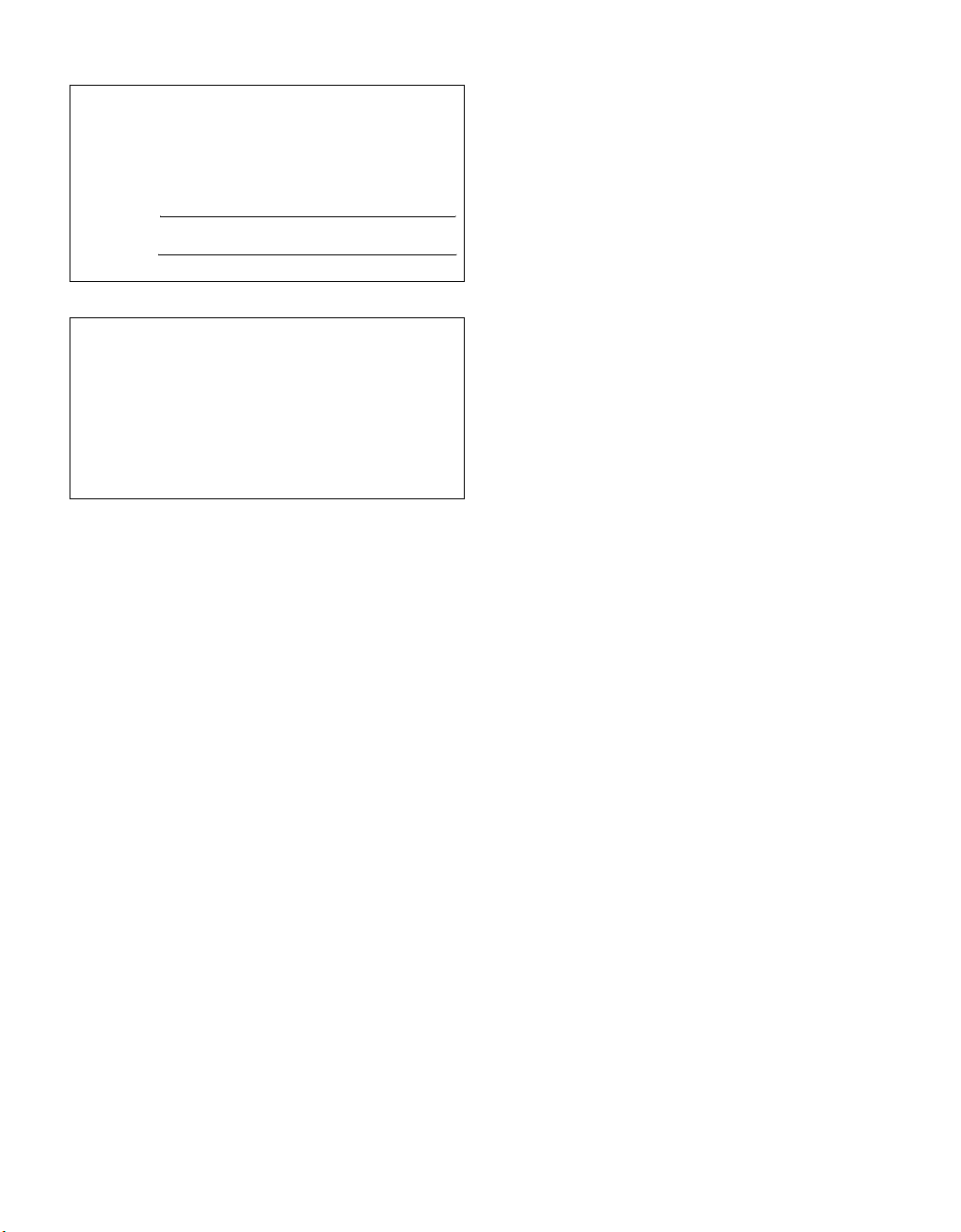
Owner’s Record
The model and serial numbers are located at the rear of the LCD TV,
below the Sony logo, on the sticker, and also on the TV box (white
label). Record these numbers in the spaces provided below. Refer to
them whenever you call upon your Sony dealer regarding this product.
Model No.
Serial No.
Contacting Sony
If, after reading the following instructions, you have additional
questions related to the use of your Sony
following numbers.
Customers in the continental United States contact the Direct
Response Center at:
1-800-222-SONY (7669)
Customers in Canada contact the Customer Relations Center at:
1-877-899-SONY (7669)
®
TV, Please call one of the
2
Page 3

WARNING
To reduce the risk of fire or electric shock, do
not expose this apparatus to rain or moisture.
CAUTION
RISK OF ELECTRIC SHOCK
DO NOT OPEN
ATTENTION
RISQUE DE CHOC ELECTRIQUE,
NE PAS OUVRIR
PRECAUCION
RIESGO DE CHOQUE ELECTRICO
NO ABRIR
This symbol is intended to
alert the user to the presence
of uninsulated “dangerous
voltage” within the
product’s enclosure that
may be of sufficient
magnitude to constitute a
risk of electric shock to
persons.
This symbol is intended to
alert the user to the presence
of important operating and
maintenance (servicing)
instructions in the literature
accompanying the
The apparatus shall not be exposed to dripping
or splashing and no objects filled with liquids,
such as vases, shall be placed on the apparatus.
appliance.
CAUTION
To prevent electric shock, do not use this
polarized AC plug with an extension cord,
receptacle or other outlet unless the blades can
be fully inserted to prevent blade exposure.
Note on Caption Vision
This TV provides display of TV closed
captioning in accordance with §15.119 of the
FCC rules.
For Customers in the United
States
If you have any questions about this product,
you may call; Sony Customer Information
Services Center 1-800-222-7669 or
http://www.sony.com/
Declaration of Conformity
Trade Name: SONY
Model: KDL-V26XBR1/KDL-V32XBR1/
KDL-V40XBR1
Responsible Party: Sony Electronics Inc.
Address: 16450 W. Bernardo Dr,
San Diego, CA 92127 U.S.A.
Telephone Number: 858-942-2230
This device complies with part 15 o f the FCC
rules. Operation is subject to the following
two conditions: (1) This device may not
cause harmful interference, and (2) this
device must accept any interference received,
including interference that may cause
undesired operation.
NOTIFICATION
This equipment has been tested and found to
comply with the limits for a Class B digital
device, pursuant to Part 15 of the FCC Rules.
These limits are designed to provide reasonable
protection against harmful interference in a
residential installation. This equipment
generates, uses and can radiate radio frequency
energy and, if not installed and used in
accordance with the instructions, may cause
harmful interference to radio communications.
However, there is no guarantee that interference
will not occur in a particular installation. If this
equipment does cause harmful interference to
radio or television reception, which can be
determined by turning the equipment off and on,
the user is encouraged to try to correct the
interference by one or more of the following
measures:
s Reorient or relocate the receiving
antenna.
s Increase the separation between the
equipment and receiver.
s Connect the equipment into an outlet on a
circuit different from that to which the
receiver is connected.
s Consult the dealer or an experienced
radio/TV technician for help.
You are cautioned that any changes or
modifications not expressly approved in this
manual could void your authority to operate
this equipment.
For Customers in Canada
This Class B digital apparatus complies with
Canadian ICES-003.
Safety
s Operate the TV only on 120-240 V AC.
s Use the AC power cord specified by Sony
and suitable for the voltage where you use
it.
s The plug is designed, for safety purposes,
to fit into the wall outlet only one way. If
you are unable to insert the plug fully into
the outlet, contact your dealer.
s If any liquid or solid object should fall
inside the cabinet, unplug the TV
immediately and have it checked by
qualified service personnel before
operating it further.
s If you will not be using th e TV for several
days, disconnect the power by pulling the
plug itself. Never pull on the cord.
s For details concerning safety precautions,
see “Important Safety Instructions” on
page 4 and “Important Safeguards” on
page 5.
Installing
s The TV should be installed near an easily
accessible power outlet.
s To prevent internal heat buildup, do not
block the ventilation openings.
s Do not install the TV in a hot or humid
place, or in a place subject to excessive
dust or mechanical vibration.
s Avoid operating the TV at temperatures
below 41°F (5°C).
s If the TV is transported directly from a
cold to a warm location, or if the room
temperature changes suddenly, the picture
may be blurred or show poor color due to
moisture condensation. In this case,
please wait a few hours to let the moisture
evaporate before turning on the TV.
s To obtain the best picture, do not expose
the screen to direct illumination or direct
sunlight. It is recommended to use spot
lighting directed down from the c eiling or
to cover the windows that face the screen
with opaque drapery. It is desirable to
install the TV in a room where the floor
and walls are not of a reflective material.
CAUTION
Use the following Sony appliance(s) only with
the following WALL-MOUNT BRACKET.
Use with other WALL-MOUNT BRACKET
may cause instability and possibly result in
injury.
SONY APPLIANCE MODEL NO.
KDL-V26XBR1
KDL-V32XBR1
KDL-V40XBR1
SONY WALL-MOUNT BRACKET MODEL NO.
SU-WL31 (KDL-V26XBR1/KDL-V32XBR1)
SU-PW2 (KDL-V40XBR1)
To Customers
Sufficient expertise is required for installing the
specified product. Be sure to subcontract the
installation to Sony dealers or licensed
contractors and pay adequate attention to safety
during the installation.
(Continued)
3
Page 4
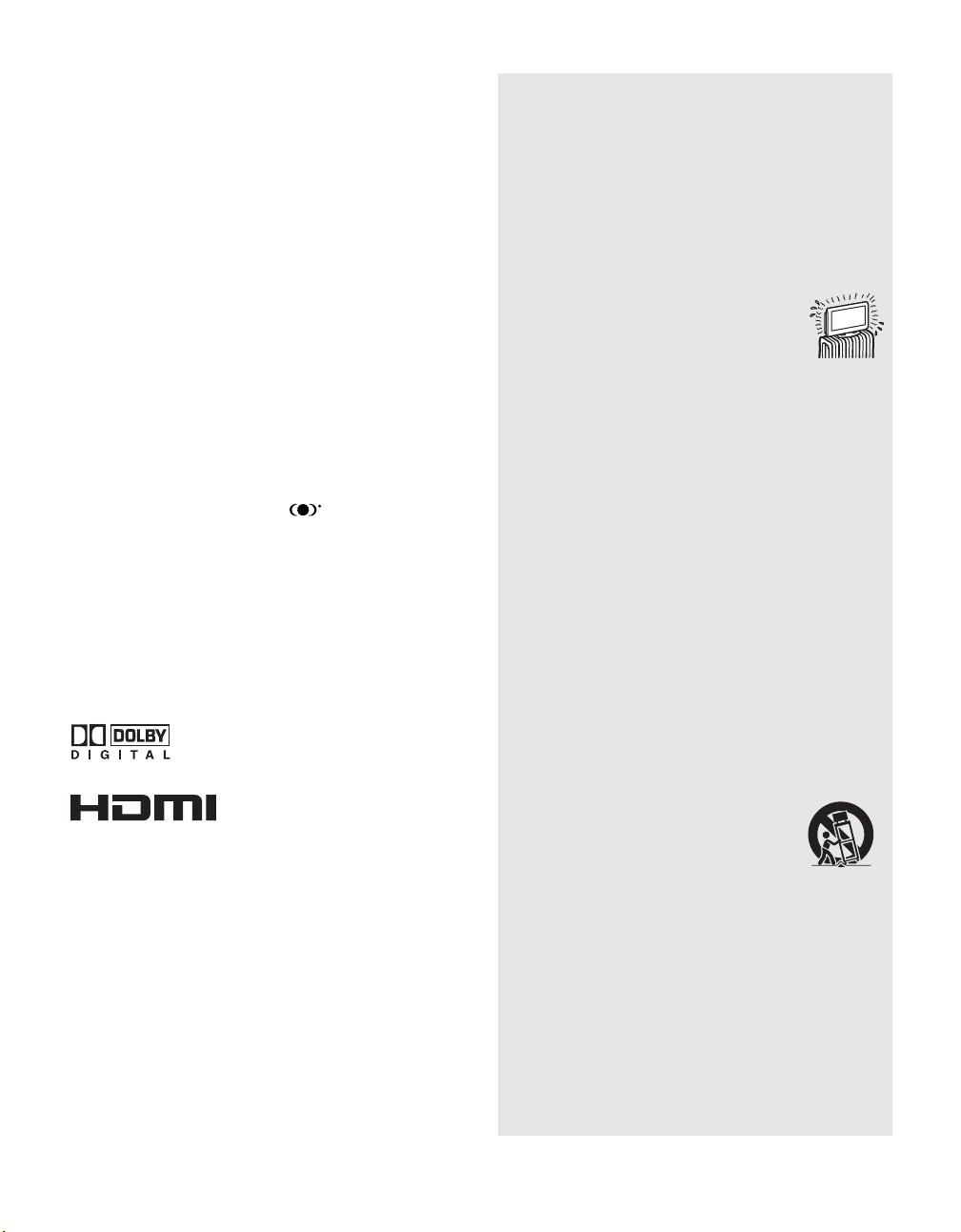
For Customers in the United States
This product contains mercury. Disposal of this product may be regulated
if sold in the United States. For disposal or recycling information, please
contact your local authorities or the Electronics Industries Alliance
(http://www.eiae.org).
To Sony Dealers
For installation of SONY WALL-MOUNT BRACKET, be sure to read
and follow the instructions supplied with those optional products.
Note
This digital television is capable of receiving analog basic, digital basic
and digital premium cable television programming by direct connection to
a cable system providing such programming. A security card provided by
your cable operator is required to view encrypted digital programming.
Certain advanced and interactive digital cable services such as
video-on-demand, a cable operator’s enhanced program guide and
data-enhanced television services may require the use of a set-top box. For
more information call your local cable operator.
This television also includes a QAM demodulator which should allow you
to receive unscrambled digital cable television programming via
subscription service to a cable service provider. Availability of digital
cable television programming in your area depends on the type of
programming and signal provided by your cable service provider.
Trademark Information
CableCARD™ is a trademark of Cable Television Laboratories, Inc.
TruSurround XT, SRS 3D Mono and the symbol are trademarks of
SRS Labs, Inc. TruSurround XT and SRS 3D Mono technologies are
incorporated under license from SRS Labs, Inc.
Licensed by BBE Sound, Inc. under USP4638258, 4482866. “BBE” and
BBE symbol are trademarks of BBE Sound, Inc.
Macintosh is a trademark licensed to Apple Computer, Inc., registered in
the U.S.A and other countries.
WEGA, WEGA GATE, Steady Sound, Digital Reality Creation and
CineMotion are registered trademarks of Sony Corporation.
“PlayStation” is a trademark of Sony Computer Entertainment, Inc.
CompactFlash is a trademark of SanDisk Corporation.
Manufactured under license from Dolby
Laboratories. “Dolby” and the double-D symbol are
trademarks of Dolby Laboratories.
This TV incorporates High-Definition
HDMI, the HDMI logo and High-Definition Multimedia Interface are
trademarks or registered trademarks of HDMI Licensing LLC.
Multimedia Interface (HDMI™) technology.
Important Safety Instructions
1) Read these instructions.
2) Keep these instructions.
3) Heed all warnings.
4) Follow all instructions.
5) Do not use this apparatus near water.
6) Clean only with dry cloth.
7) Do not block any ventilation openings. Install in
accordance with the manufacturer’s instructions.
8) Do not install near any heat sources
such as radiators, heat registers,
stoves, or other apparatus (including
amplifiers) that produce heat.
9) Do not defeat the safety purpose of the polarized
or grounding-type plug. A polarized plug has two
blades with one wider than the other. A grounding
type plug has two blades and a third grounding
prong. The wide blade or the third prong are
provided for your safety. If the provided plug
does not fit into your outlet, consult an electrician
for replacement of the obsolete outlet.
10) Protect the power cord from being walked on or
pinched particularly at plugs, convenience
receptacles, and the point where they exit from
the apparatus.
11) Only use attachments/accessories specified by the
manufacturer.
12) Use only with the cart, stand, tripod, bracket, or
table specified by the manufacturer, or sold with
the apparatus. When a cart is used, use caution
when moving the cart/apparatus combination to
avoid injury from tip-over.
13) Unplug this apparatus during lightning storms or
when unused for long periods of time.
14) Refer all servicing to qualified service personnel.
Servicing is required when the apparatus has been
damaged in any way, such as power-supply cord
or plug is damaged, liquid has been spilled or
objects have fallen into the apparatus, the
apparatus has been exposed to rain or moisture,
does not operate normally, or has been dropped.
4
Page 5
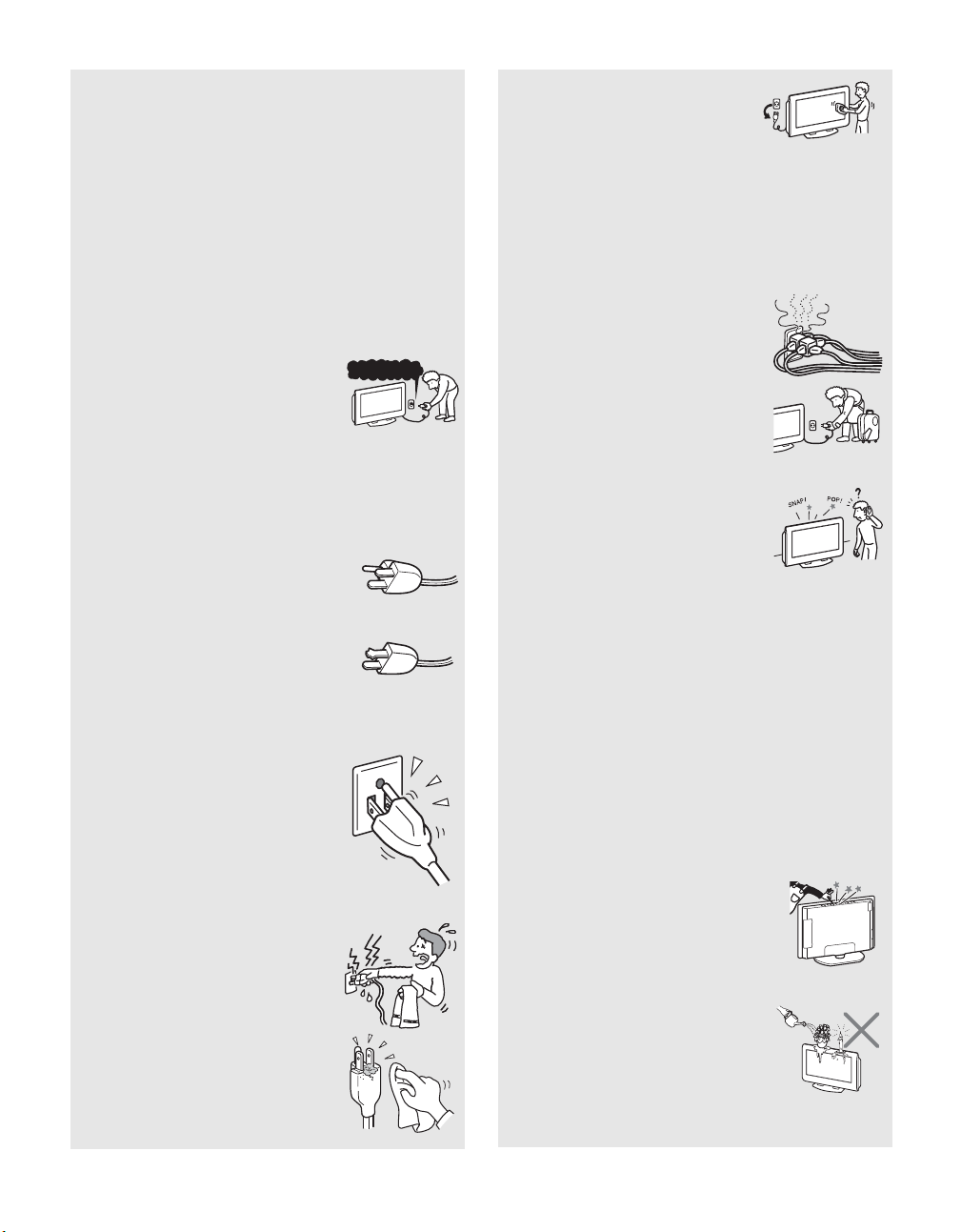
Important
Safeguards
Before using your TV, please read these instructions completely, and
keep this manual for future reference.
Carefully observe and comply with all warnings, cautions and
instructions placed on the unit or described in the operating instructions
or service manual.
WARNING
To guard against injury, the following basic safety precautions should be
observed in the installation, use and servicing of the unit.
Use
Power Sources
This unit should be operated only from the type of
power source indicated on the information label.
If you are not sure of the type of electrical power
supplied to your home, consult your dealer or
local power company.
Grounding or Polarization
This unit is equipped with a polarized AC power cord plug (a plug
having one blade wider than the other), or with a three-wire grounding
type plug (a plug having a third pin for grounding). Follow the
instructions below:
For the unit with a three-wire grounding type
AC power cord plug (Class 1 unit)
This unit must be connected to an AC power socket
outlet with a protective earthing connection.
For the unit with a polarized AC
power cord plug
This plug will fit into the power outlet only one way.
This is a safety feature. If you are unable to insert
the plug fully into the outlet, try reversing the plug.
If the plug still fails to fit, contact your electrician to have a suitable
outlet installed. Do not defeat the safety pur pose of the polarized plug by
forcing it in.
Wall outlet
Do not use a poor fitting outlet.
Insert the plug fully into the outlet. If it is loose, it
may cause arcing and result in fire.
Contact your electrician to have the outlet
changed.
Wiring
For your safety, unplug the AC power cord when wiring cables.
Electric shock
Do not touch the AC power cord or the unit with a
wet hand. If you plug/unplug the AC power cord
from the unit with a wet hand, it may ca use electric
shock.
Cleaning
s Clean the AC power plug regularly.
If the plug is covered with dust and it p icks
up moisture, its insulation m ay deteriorate
and result in fire. Unplug the AC power
plug and clean it regularly.
120~240V AC
s Unplug the AC power cord when
cleaning this unit. If not, it may result
in electric shock.
s Clean the cabinet of the TV with a dry
soft cloth. To remove dust from the
screen, wipe it gently with a soft cloth.
Stubborn stains may be removed with
a cloth slightly dampened with a solution of mild soap and warm
water. Never use strong solvents such as thinner or benzine for
cleaning.
s If using a chemically pretreated cloth, please follow the
instruction provided on the package.
s If the picture becomes dark after using the TV for a long period of
time, it may be necessary to clean the inside of the TV. Consult
qualified service personnel.
Overloading
Do not overload wall outlets, extension cords or
convenience receptacles beyond their capacity,
since this can result in fire or electric shock.
Power
Always turn the unit off when it is not being used.
When the unit is left unattended and unused for
long periods of time, unplug it from the wall outlet
as a precaution against the possibility of an
internal malfunction that could create a fire
hazard.
Sound
If a snapping or popping sound from the TV is
continuous or frequent while the TV is operating,
unplug the TV and consult your dealer or service
technician. It is normal for TV’s to make
occasional snapping or popping sounds,
particularly when being turned on or off.
AC Power Cord
If you damage the AC power cord, it may result in fire or electric shock.
s Do not pinch, bend, or twist the cord excessively. The core lines
may be bared and cut, and cause short-circuit, resulting in fire or
electric shock.
s Do not convert or damage the AC power cord.
s Do not put anything heavy on the AC power cord. Do not pull the
AC power cord.
s Keep the AC power cord away from heat sources.
s Be sure to grasp the plug when disconnecting the AC power cord.
If the AC power cord is damaged, stop using it and ask your dealer or
Sony service center to exchange it.
Batteries
Do not dispose of batteries in a fire.
Do not short circuit, disassemble or overheat the batteries.
Disposal of used batteries
To preserve our environment, dispose of used batteries according to your
local laws or regulations.
Ventilation holes
Never push objects of any kind into the unit through
the cabinet slots as they may touch dangerous
voltage points or short out parts that could result in
a fire or electric shock. Never spill l iquid of any kind
on the unit.
Objects and Liquid Entry
Do not place any objects on the unit.
The apparatus shall not be exposed to dripping or
splashing and no objects filled with liquids, such
as vases, shall be placed on the apparatus.
(Continued)
5
Page 6
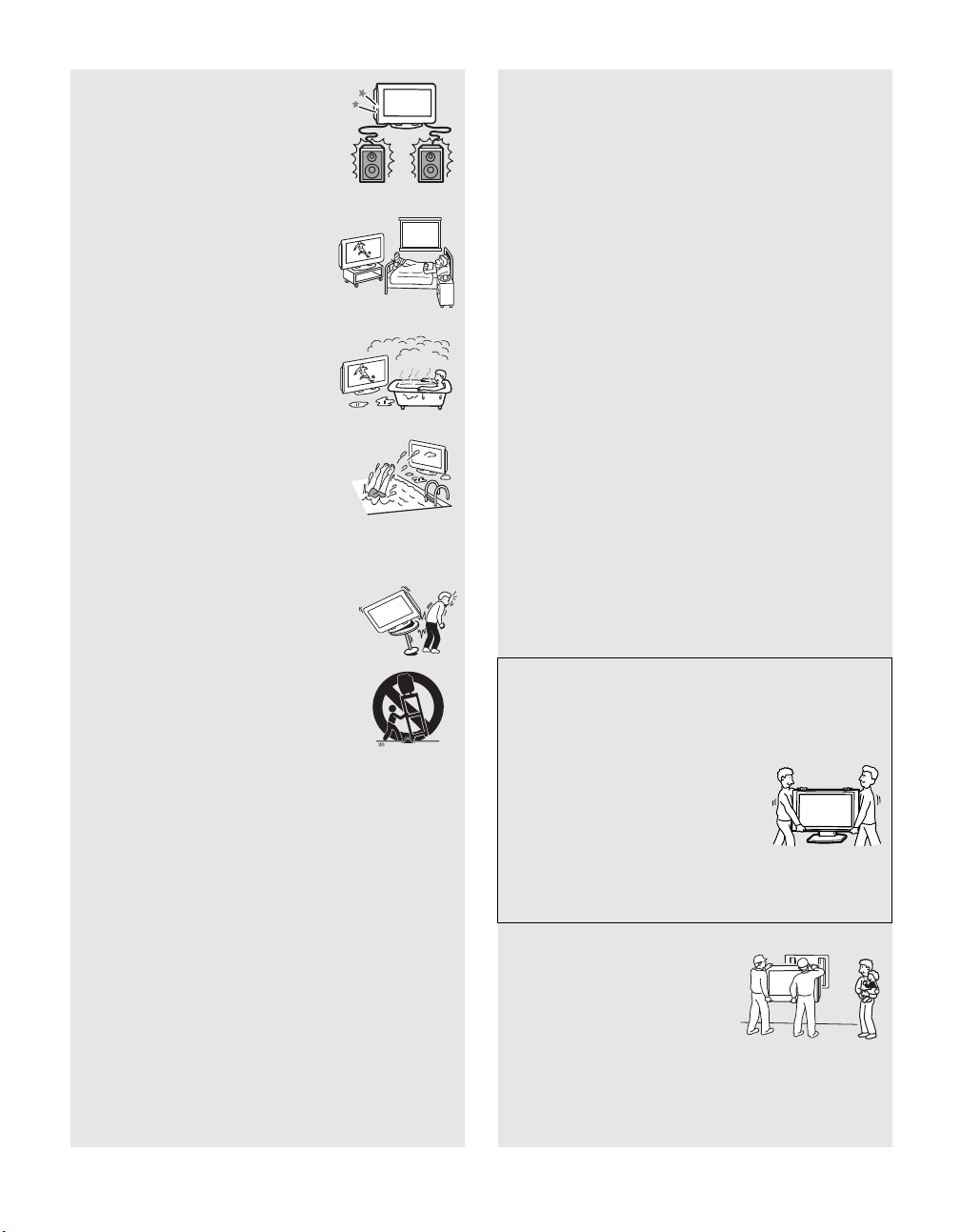
Attachments
Do not use attachments not recommended by the
manufacturer, as they may cause hazards.
Medical institution
Do not place this unit in a place where medical
equipment is in use.
It may cause malfunction of medical ins truments.
Moisture and flammable objects
s Do not use plugged sets near water — for
example, near a bathtub, washbowl,
kitchen sink, or laundry tub, in a w et
basement, or near a swimming pool, etc. It
may result in fire or electric shock.
s Do not let this unit get wet. Neve r spill liquid
of any kind on the unit. If any liquid or solid
object does fall through, do not operate the
unit. It may result in electric shock or
damage to the unit. Have it checked
immediately by qualified personnel.
s To prevent fire, keep flammable objects or open flame (e.g.
candles) away from the unit.
Accessories
Do not place the unit on an unstable cart, stand, table
or shelf. The unit may fall, causing serious injury to a
child or an adult and serious damage to the unit. No
part of the TV should overhang any edge of the TV
cart or stand; any overhanging edge is a safety hazard.
An appliance and cart combination should be moved
with care. Quick stops, excessive force, and uneven
surfaces may cause the appliance and cart
combination to overturn.
Broken pieces
Do not throw anything at the unit.
The screen glass may break by the impact and cause serious injury.
Cable wiring
Take care not to catch your feet on the cables. It may damage the unit.
Heat
Do not touch the surface of the TV.
It remains hot, even for some time after the TV is turned off.
Volume adjustment
s Adjust the volume so as not to trouble your neighbors. Sound
carries very easily at night time. Therefore, closing the windows
or using headphones is suggested.
s When using headphones, adjust the volume so as to avoid
excessive levels, as hearing damage may result.
Disposal of the TV
s Do not dispose the TV with general household waste.
s The LCD contains a small amount of liquid crystal. The
fluorescent tube used in this display contains mercury. Follow
your local ordinances and regulations for disposal.
Handling of broken glass and liquid crystal
leakage
If the LCD panel gets damaged, crystalline liquid leakage may occur, or
scattered broken glass may result. Do not touch broken glass or
crystalline liquid (which is toxic), with bare hands as cuts or poisoning/
skin irritation may occur. Also, do not let glass fragments or leaked
crystalline liquid get into your eyes or mouth. Should either contact your
eyes or mouth, rinse the contacted area thoroughly with water and
consult your doctor.
LCD screen
s Although the LCD screen is made with high-precision technology
and has effective pixels of 99.99% or more, black dots may appear
or bright points of light (red, blue, or green) may appear constantly
on the LCD screen. This is a structural property of the LCD panel
and is not a malfunction.
s Do not expose the LCD screen surface to the sun. Doing so may
damage the screen surface.
s Do not push or scratch the LCD screen, or place objects on top of
the TV. The image may be uneven or the LCD panel may be
damaged.
s If the TV is used in a cold place, a smear may occur in the picture
or the picture may become dark. This does not indicate a failure.
These phenomena improve as the temperature rises.
s Ghosting may occur when still pictures are displayed
continuously. It may disappear after a few moments.
s The screen and cabinet get warm when the TV is in use. This is not
a malfunction.
s Avoid spraying insect repellent with volatile material to the
screen.
s Avoid prolonged contact with rubber or plastic made material.
Fluorescent lamp
This TV uses a special fluorescent lamp as its light source. If the screen
image becomes dark, flickers, or does not appear, the fluorescent lamp
has run down and should be replaced. For replacement, consult qualified
service personnel.
Installation and moving
Carry the TV in the specified manner
Carrying the TV requires at least two people.
If you carry the TV in a manner other than that specified and without the
specified number of persons, it may drop and a serious injury may result.
Be sure to follow the instructions given below.
s Carry the TV with the specified number of
persons.
s Carry the TV holding the upper and bottom
frames of the TV as illustrated.
s Hold the TV securely when carrying it.
s As the glass surface of the TV has a special
coating, be careful to avoid touching the glass surface as far as
possible.
s When transporting, do not subject the unit to shocks or vibration,
or excessive force.
Installation
s When installing or removing the TV
on the wall, be sure to use qualified
contractors. Wall mount installation
requires the use of a wall-mount
bracket. If the TV is installed or
removed from the wall by a person
other than a qualified contractor, the
unit may fall and cause serious injury if the unit is not installed
securely.
s To prevent injury, this apparatus must be securely attached to the
stand/wall in accordance with the installation instructions.
6
Page 7
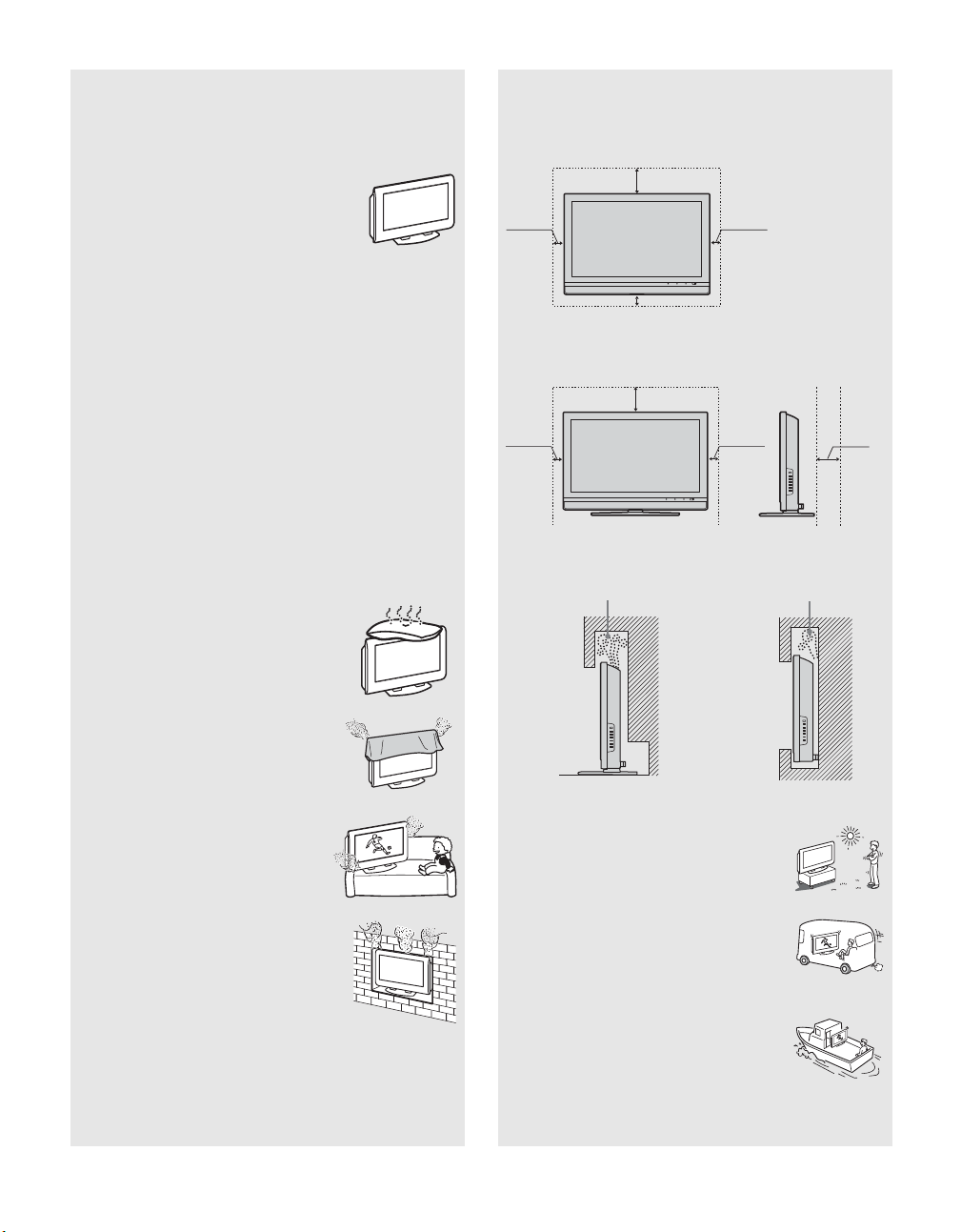
Placement for viewing
It is recommended to watch the TV at a distance of 3 to 7 times that of
the screen height, and in moderate brightness. Watching the TV for too
long or in a dark room will cause eye fatigue.
Optional accessories
Observe the following when installing the TV using a
wall-mount bracket. If the TV is not secured properly,
it may fall and cause injury.
s Be sure to follow the operating instructions
supplied with the wall-mount bracket when
installing the unit.
s Be sure to attach the brackets supplied with the
wall-mount bracket.
Protruding location
Do not install the TV in protruding locations. If you install the unit in the
following locations, injury may result.
s Do not install the unit in a location where the unit protrudes, such
as pillars.
s Do not install the unit in a location that may cause injury.
Oils
Do not install this unit in restaurants where oily vapors occur. Dust
absorbing oil may enter into the unit and damage the unit.
Corrosion
Use of this TV near the seashore may subject the set to excessive salt,
corrosion and internal damage and result in deterioration of the TV’s
performance. If the set will be subjected to these conditions, steps should
be taken to reduce the humidity and temperature of the area where the
TV is located.
Ventilation
The slots and openings in the TV are provided for necessary ventilation.
To ensure reliable operation of the unit, and to protect it from
overheating, these slots and openings must never be blocked or covered.
Unless proper ventilation is provided, the unit may
gather dust and get dirty. For proper ventilation,
observe the following:
s Do not install the unit turned backward or
sideways.
s Do not install the unit turned over or upside
down.
s Never cover the slots and openings with a
cloth or other materials.
s Leave some space around the unit. Otherwise, adequate
air-circulation may be blocked causing overheating and cause fire
or damage the unit.
When installing the unit on the wall, allow this much space.
30 cm
7
(11
/8 inches)
10 cm
(4 inches)
10 cm (4 inches)
10 cm
(4 inches)
When installing the unit using a stand, allow this much space.
30 cm
7
/8 inches)
(11
10 cm
(4 inches)
10 cm
(4 inches)
15 cm
(6 inches)
Never install the unit as follows:
Air circulation is blocked. Air circulation is blocked.
s Never block the slots and openings by
placing the unit on a bed, sofa, rug or
other similar surface.
s Never place the unit in a confined space, such
as a bookcase or built-in cabinet, unless
proper ventilation is provided.
Outdoor use
Do not install this unit outdoors. If the unit is exposed
to rain, it may result in fire or electric shock. If the unit
is exposed to direct sunlight, the unit may heat up and
cause damage to the unit.
Vehicle and ceiling
Do not install this unit in a vehicle or hang from the
ceiling.
Bumping of the vehicle may cause the uni t to fall down
and cause injury.
Ship and vessel
Do not install this unit in a ship or vessel. If the unit is
exposed to seawater, it may cause fire or damage the
unit.
(Continued)
7
Page 8
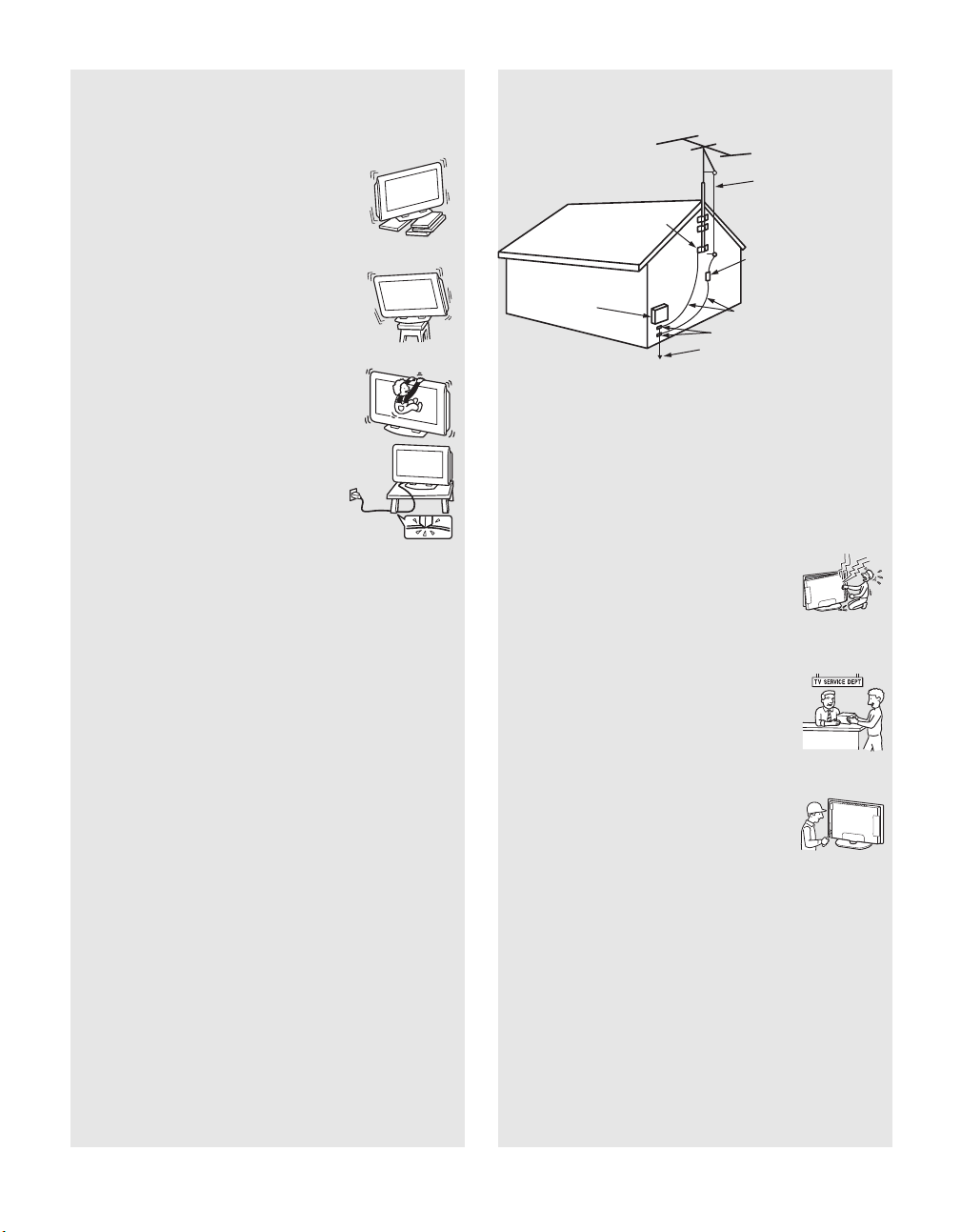
Preventing the TV from toppling over
Take measures to prevent the unit from toppling over and causing injury.
To prevent the unit from toppling over, secure the unit to the wall or
pillar.
Installing on a level surface
If you install the unit on a non-level surface, the unit
may fall or drop and cause injury or damage.
Antenna Grounding According to the National
Electrical Code, ANSI/NFPA 70
Antenna lead-in wire
Ground clamps
Placing on a stable surface
If you place the unit on an unstable surface, the unit
may fall and cause injury or damage.
Fall
Do not hang anything on the unit.
The unit may fall from the stand or wall-mount
bracket, causing damage or serious injury.
AC power cord
Unplug the AC power cord when moving the unit.
Do not move the unit with the AC power cord
plugged in. It may damage the AC power cord and
result in fire or electric shock.
Do not allow anything to rest on or roll over the
power cord, and do not place the unit where the
power cord is subject to wear or abuse.
Antennas
Outdoor Antenna Grounding
If an outdoor antenna is installed, follow the precautions below. An
outdoor antenna system should not be located in the vicinity of overhead
power lines or other electric light or power circuits, or where it can come
in contact with such power lines or circuits.
WHEN INSTALLING AN OUTDOOR ANTENNA SYSTEM,
EXTREME CARE SHOULD BE TAKEN TO KEEP FROM
CONTACTING SUCH POWER LINES OR CIRCUITS AS CONTACT
WITH THEM IS ALMOST INVARIABLY FATAL.
Be sure the antenna system is grounded so as to provide some protection
against voltage surges and built-up static charges.
Section 810 of the National Electrical Code (NEC) in USA and Section
54 of the Canadian Electrical Code in Canada provides information with
respect to proper grounding of the mast and supporting structure,
grounding of the lead-in wire to an antenna discharge unit, size of
grounding conductors, location of antenna discharge unit, connection to
grounding electrodes, and requirements for the grounding electrode.
Antenna discharge unit
Electric service
equipment
NEC: National Electrical Code
(NEC Section 810-20)
Grounding conductors
(NEC Section 810-21)
Ground clamps
Power service grounding
electrode system
(NEC Art 250 Part H)
Lightning
For added protection for this TV during a lightning storm, or when it is
left unattended and unused for long periods of time, unplug it from the
wall outlet and disconnect the antenna. This will prevent damage to the
receiver due to lightning and power-line surges.
Service
Damage Requiring Service
Do not attempt to service the set by yourself since
opening the cabinet may expose you to dangerous
voltage or other hazards.
Unplug the set from the wall outlet and r efer servicing to
qualified service personnel.
Replacement parts
When replacement parts are required, be sure the
service technician certifies in writing that he/she has
used replacement parts specified by the manufacturer
that have the same characteristics as the original parts.
Unauthorized substitutions may result in fire, electric
shock or other hazards.
Safety check
Upon completion of any service or repairs to the unit,
ask the service technician to perform routine safety
checks (as specified by the manufacturer) to
determine that the unit is in safe operating condition,
and to so certify. Ask a qualified service technician to
dispose of the unit.
8
Page 9
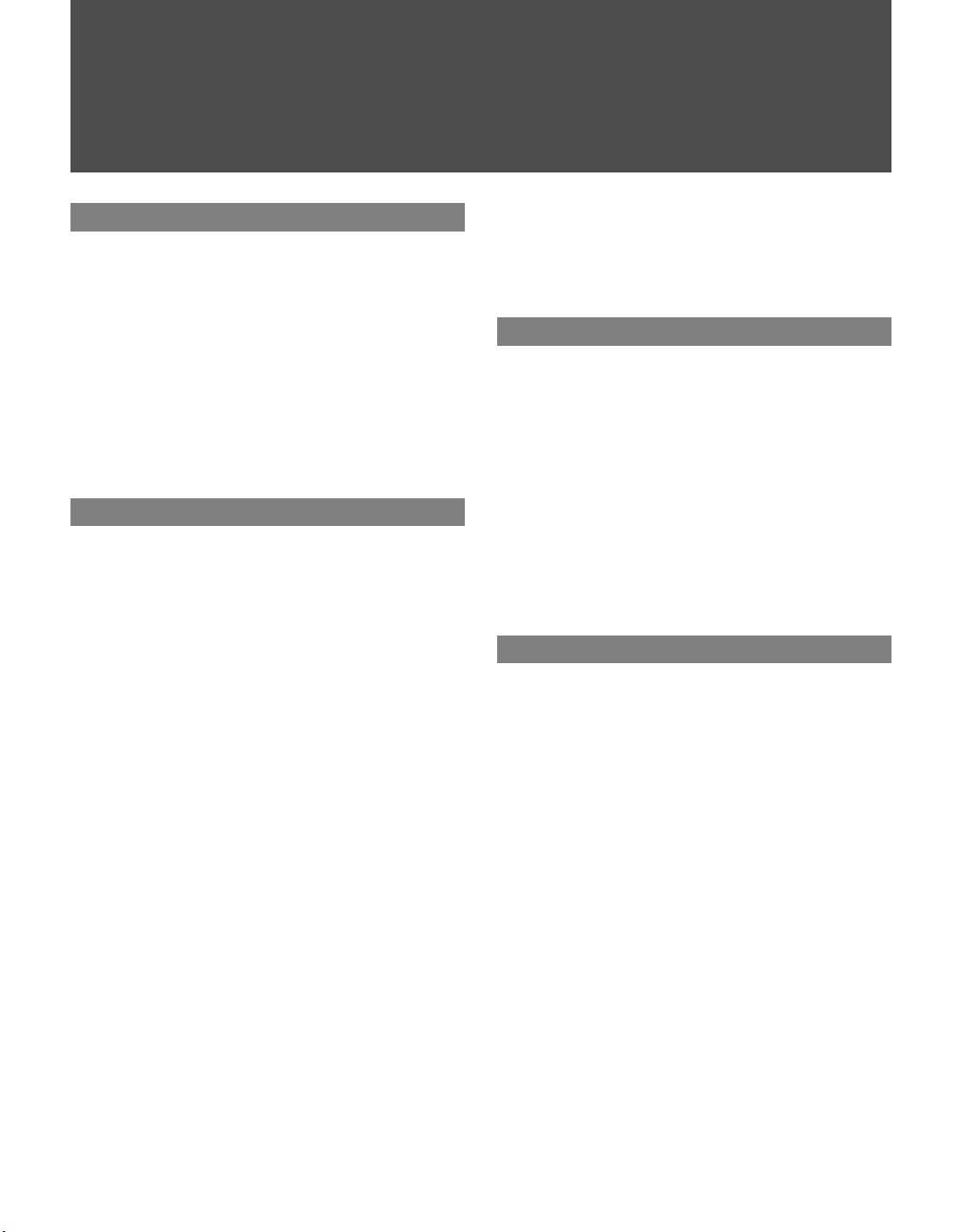
Contents
Introducing the TV
Welcome..............................................................11
Package Contents..........................................11
Features......................................................... 11
Installing the TV.................................................. 13
Preventing the TV from Toppling Over .......... 13
Bundling the Connecting Cables....................14
Adjusting the Viewing Angle of the TV........... 14
TV Controls and Connectors.............................15
Front Panel .................................................... 15
Side Panel...................................................... 16
Rear Panel..................................................... 17
Connecting the TV
Overview.............................................................. 19
Making Video and Audio Connections........... 19
About Using S VIDEO....................................20
About Using HDMI to DVI Adapter................. 20
Basic Connections ............................................. 21
Cable System or VHF/UHF............................21
Cable Box and Antenna................................. 22
Cable Box ......................................................23
Satellite Receiver........................................... 24
Digital Cable Box or Digital Satellite
Receiver......................................................... 25
Equipment with HDMI Connection.................26
Equipment with DVI Connection .................... 27
Equipment with Digital Audio (OPTICAL) ...... 28
Using CableCARD Device..................................29
About Using CableCARD Device................... 29
Activating CableCARD Service......................29
Removing the CableCARD Device ................ 30
Setting Up the Channel List...............................31
Using Initial Setup..........................................31
Connecting Optional Equipment.......................32
VCR and Cable.............................................. 33
VCR and Cable Box.......................................34
Two VCRs for Tape Editing ...........................36
DVD Player with Component Video
Connectors.....................................................37
DVD Player with S VIDEO and Audio
Connectors.....................................................38
Personal Computer ........................................39
Camcorder or “PlayStation”............................40
Audio Receiver...............................................40
Watching the TV
Overview ..............................................................41
Inserting Batteries into the Remote Control.....41
Button Descriptions............................................42
Programming the Remote Control ....................44
Using Other Equipment with Your Remote
Control...........................................................46
Special Buttons on the Remote Control ...........48
Using the GUIDE Button ................................48
Using the WIDE Button ..................................50
Using the JUMP Button..................................51
Using the FREEZE Button..............................51
Using the POWER SAVING Button................51
Introducing WEGA GATE
Overview of WEGA GATE...................................52
Navigating and Selecting Items .........................54
Using Favorites in WEGA GATE........................54
Using Cable in WEGA GATE..............................55
Using Antenna in WEGA GATE .........................55
Using External Inputs in WEGA GATE..............56
Using Photo in WEGA GATE..............................56
Using Video in WEGA GATE..............................56
Using Settings in WEGA GATE..........................56
(Continued)
9
Page 10

Using the Photo/Video Viewer
About USB........................................................... 57
Features......................................................... 57
Connecting Your Camera via the USB
Interface.........................................................57
Connecting the USB Cable............................ 58
File Compatibility............................................ 58
Using the Photo/Video Viewer Index ................ 59
Using the Photo/Video Viewer Index ............. 60
Viewing Photos................................................... 61
Photo Controls ...............................................61
Photo Menu Bar Options................................62
Using Zoom and Pan .....................................63
Using Rotate ..................................................63
Playing Movies.................................................... 64
Movie Controls............................................... 64
Movie Menu Bar Options ...............................65
Photo/Video Viewer Index Menu Bar
Options .........................................................66
Slide Show Menu Options..............................66
Contents Menu Options.................................67
USB Media Menu...........................................67
Notes on Using USB Media................................ 68
About DCF File Names..................................68
Accessing the Applications Settings................90
Selecting Applications Options.......................90
Other Information
Overview ..............................................................92
Contacting Sony..................................................92
Troubleshooting..................................................92
Remote Control ..............................................92
CableCARD Device........................................93
Video ..............................................................93
Audio ..............................................................94
Channels ........................................................95
USB................................................................95
General...........................................................97
Specifications......................................................98
Index.....................................................................99
Using the Settings
Overview.............................................................. 69
Accessing the Video Settings ...........................71
Selecting Video Options.................................71
Selecting PC Video Options...........................73
Accessing the Audio Settings...........................74
Selecting Audio Options.................................74
Selecting PC Audio Options...........................76
Accessing the Screen Settings......................... 77
Selecting Screen Options ..............................77
Selecting PC Screen Options ........................79
Accessing the Channel Settings....................... 80
Selecting Channel Options ............................ 80
Accessing the Parental Lock Settings.............. 82
Selecting Parental Lock Options.................... 82
Viewing Blocked Programs............................ 83
Selecting Custom Rating Options.................. 83
Accessing the Setup Settings ........................... 85
Selecting Setup Options ................................85
Programming Caption Vision .........................87
Selecting PC Setup Options .......................... 88
10
Page 11

Introducing the TV
Welcome
Thank you for purchasing this Sony LCD digital TV. This manual is for
models KDL-V26XBR1, KDL-V32XBR1 and KDL-V40XBR1.
Package Contents Along with your new TV, the packing box contains a remote control, and
two AA (R6) batteries. See page 98 for the complete list of packaging
contents.
Features Some of the features that you will enjoy with your new TV include:
s WEGA GATE™: WEGA GATE is a new feature that allows you to
easily navigate to the most convenient TV functions: favorite channels,
cable channels, antenna channels, external input list, viewing photo and
movies or settings.
s WEGA Engine: Delivers superb picture quality from any video source
by minimizing the signal deterioration caused by digital-to-analog
conversion and stabilizing the signal processing. This engine features
unique Sony technology, including:
• The first step in the digital processing system, Composite
Component Processor (CCP-X), which enhances input signal-tonoise ratio by chroma decoder digital processing.
• DRC
s Integrated HDTV: You can watch digital television programs and
enjoy the improved audio/video quality offered by these programs.
s Wide Screen Mode: Watch conventional 4:3 aspect ratio broadcasts in
wide screen (16:9) mode.
s S-master Full Digital Amplifier: Delivers superb clear dialog and
reproduces the original sound quality while minimizing any sound
fragmentation or jitter noise.
s CineMotion
CineMotion feature provides smoother picture movement when playing
back movies or other video sources on film.
s Parental Control: V-Chip technology allows parents to block
unsuitable programming from younger viewers.
®
(Digital Reality Creation)-MF V1: Unlike conventional
line doublers, the DRC Multifunction feature replaces the signal’s
NTSC waveform with the near-HD equivalent by digital mapping
processing. The DRC Palette option lets you customize the level of
detail (Reality) and smoothness (Clarity) to create up to three
custom palettes.
®
: Using the reverse 3-2 pull down technology, the
Introducing the TV
(Continued)
11
Page 12

Introducing the TV
s CableCARD™ slot: Provides cable subscribers with access to digitally
encrypted cable channels — without the need for a set-top box — that
will enable you to receive not only standard definition but also high
definition television. The CableCARD device, which is provided by
your cable TV company, is inserted into the TV’s rear panel
CableCARD slot. After the service is activated with your cable TV
company, the card replaces the need for a separate set-top box. (Check
with your cable TV company about CableCARD service details,
limitations, pricing, and availability. For more information about
CableCARD device in this manual, see page 29.)
s Component Video Input: Offers the best video quality for DVD (480p
and 480i), and digital set-top box (1080i, 720p, 480p and 480i)
connections.
s Favorite Channels: With the WEGA GATE function, allows you to
navigate a list of up to 16 favorite channels without leaving the current
channel.
s Steady Sound
between programs and commercials.
s HDMI (High-Definition Multimedia Interface): Provides an
uncompressed, all-digital audio/video interface between this TV and
any HDMI-equipped audio/video component, such as a set-top box,
DVD player, and A/V receiver. HDMI supports enhanced, or highdefinition video, plus two-channel digital audio.
s Light Sensor: Allows the picture brightness level to be optimized to
ambient light. The effect from the Light Sensor depends on the setting
of Picture Mode and Power Saving. The factory setting is Off.
s Caption Vision/ Info Banner: Allows Closed Caption and/or Channel
Programming Information to be displayed.
®
: Equalizes volume levels so there is consistent output
12
Page 13
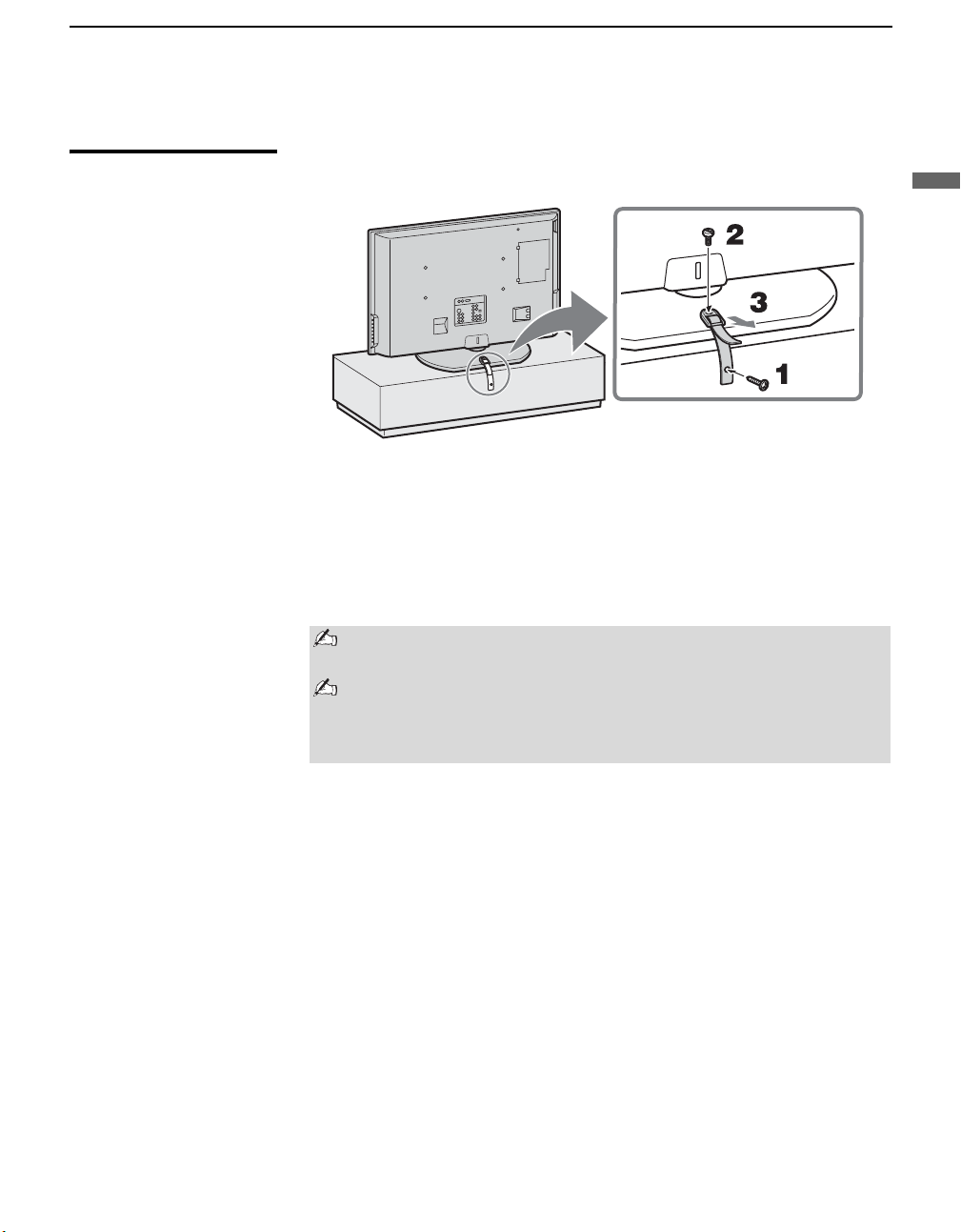
Installing the TV
Introducing the TV
Preventing the TV from Toppling Over
Attaching the Support Belt
Introducing the TV
1 Screw the support belt (supplied) to the TV stand with a wood screw
(supplied).
2 Attach the support belt to the stand, and screw the belt with a securing
screw (supplied) using a coin, etc.
3 Adjust the length by pulling the support belt towards you while holding
the TV stand.
Be sure to take measures to prevent the TV from toppling over and
causing injury.
If the supplied wood screw does not fit depending on the type of
TV stand, or when the securing strength is not enough, prepare
commercial screws (3 to 4 mm (1/8 to 3/16 inches) diameter) to fit
to the TV stand. Consult your dealer about the types of screw.
When Mounting on a Wall
Be sure to use the following optional wall-mount brackets to hang the TV on
the wall.
KDL-V26XBR1/KDL-V32XBR1: SU-WL31
KDL-V40XBR1: SU-PW2
See the Instruction Guide supplied with the wall-mount bracket on how to
mount the TV on the wall.
13
Page 14

Introducing the TV
Bundling the Connecting Cables
After the connections are done, organize the cables as illustrated below.
1 Attach the cable holder (supplied) to the rear of the TV (
), then turn
A
the cable holder a quarter turn to the left (B).
2 Push the clasp lever in to release the lock and open the cover, and then
insert the cables.
3 Close the cover until it clicks shut and locks.
1
B
A
2
3
Adjusting the Viewing Angle of the TV
14
This TV can be adjusted within the angles shown below.
Adjust the angle back and forth
(tilt) (KDL-V26/32XBR1 only)
8°
Right view
Front
When adjusting the angle, hold the stand with one
hand to avoid slipping or tipping the stand.
3°
Adjust the angle left and right
(swivel)
Top view
15°
15°
Front
15°
15°
Page 15

TV Controls and Connectors
1
23 4
Introducing the TV
Front Panel
5
PIC OFF TIMER POWER/STANDBY
Item Description
1 PIC OFF LED When lit, indicates that the Picture Off feature is activated. For details, see page 86.
2 TIMER LED When lit, indicates one of the timers or Sleep is set. When it is set, this LED will remain lit
even if the TV is turned off. For details, see page 90.
3 POWER/
STANDBY LED
4 (IR) Infrared
Receiver/Light
Sensor
5 Speaker Outputs audio signal.
Lights up in green when the TV is turned on. The LED lights up red when in standby mode for
both TV and PC input. The standby mode for PC input is set by setting Power Management
to On in the PC Setup settings. If the LED blinks in red continuously, this may indicate the TV
needs servicing (see “Contacting Sony” on page 2).
Receives IR signals from the remote control.
Senses room light level and adjusts the screen brightness accordingly (for details, see page 86).
Do not put anything near the sensor, as its function may be affected.
Introducing the TV
15
Page 16
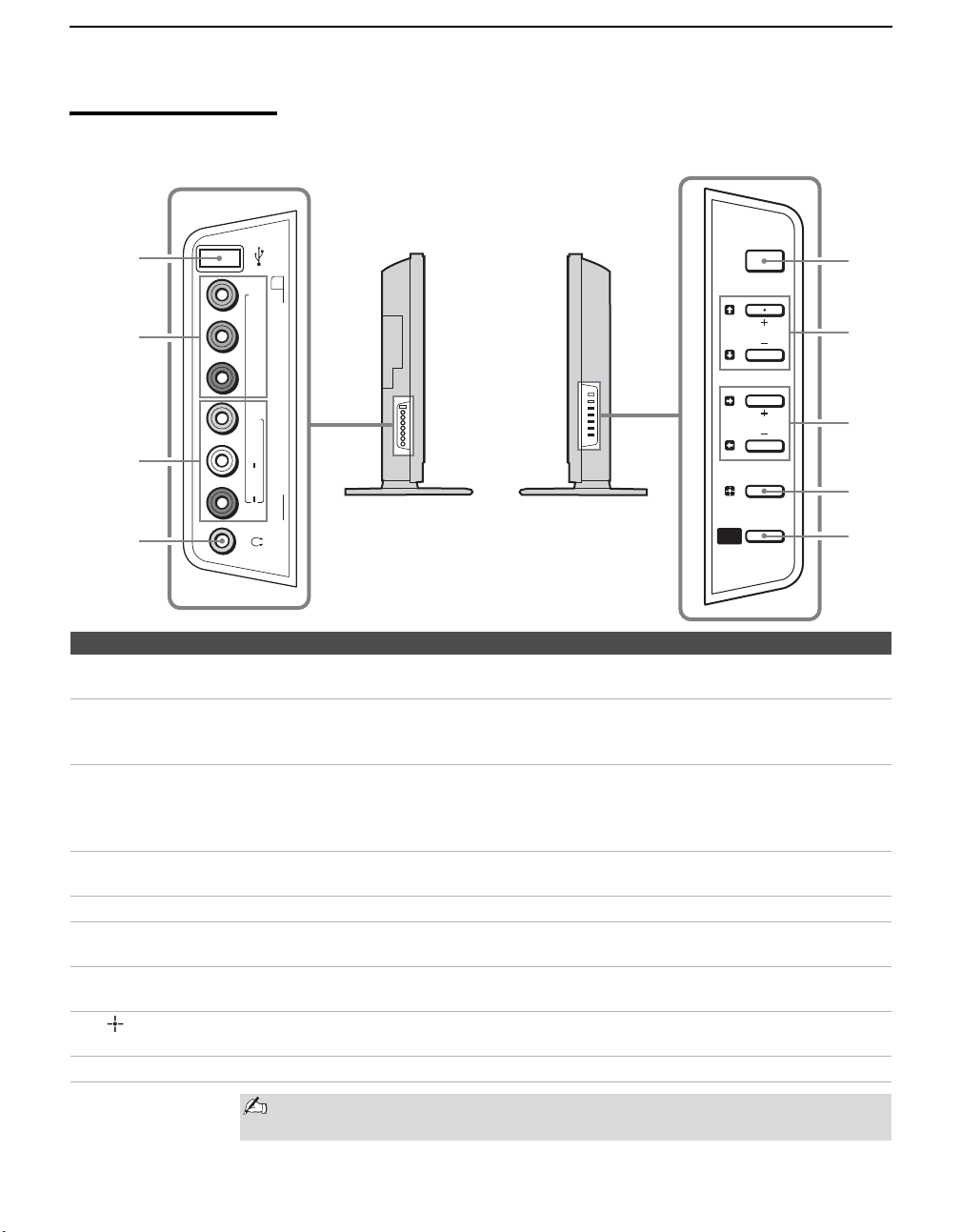
Introducing the TV
Side Panel
Left side
Right side
1
POWER
2
YL
B
/C
2
3
B
P
R
/C
R
P
VIDEO
(MONO)
AUDI O
R
VIDEO/HD/DVD IN
(1080i/720p/480p/480i)
4
Item Description
USB jack Connects to the USB port on your USB device. Provides a secure digital connection between
1
your TV and USB device, such as digital video camcorders and digital cameras.
VIDEO/HD/DVD
2
2 IN
Y P
B/CB PR/CR
VIDEO/HD/DVD
3
2 IN
VIDEO/(MONO)
L-AUDIO-R
Headphones
4
jack
POWER Press to turn on and off the TV.
5
Vv
6
+ CHANNEL –
bB
7
+ VOLUME –
/TV/VIDEO Press to confirm the selection or setting in WEGA GATE.
8
WEGA GATE Press to display WEGA GATE. Press again to exit WEGA GATE.
9
Connect to your component video (YPBPR) and audio (L/R) output jacks of your DVD player
or digital TV receiver.
Component video provides better picture quality than the composite video (3) connection.
Connect to the composite video and audio output jacks on your camcorder or other video
equipment. When Auto is selected for the Video 2 (Component) option in the Setup
settings, the component video function will be preferentially activated (see page 86).
Connects to your headphones. If your headphones do not match the jack, use a suitable plug
adaptor (not supplied).
Press to scan through channels. To scan quickly through channels, press and hold down either
+ or –. On the WEGA GATE screen, these buttons serve as up/down buttons.
Press to adjust the volume. On the WEGA GATE screen, these buttons serve as right/left
buttons.
Press repeatedly to cycle through the video equipment connected to the TV’s video inputs.
WEGA
GATE
CHANNEL
VOLU ME
TV/VIDEO
5
6
7
8
9
16
The CHANNEL + button has a tactile dot. Use the tactile dot as a reference
when operating the TV.
Page 17
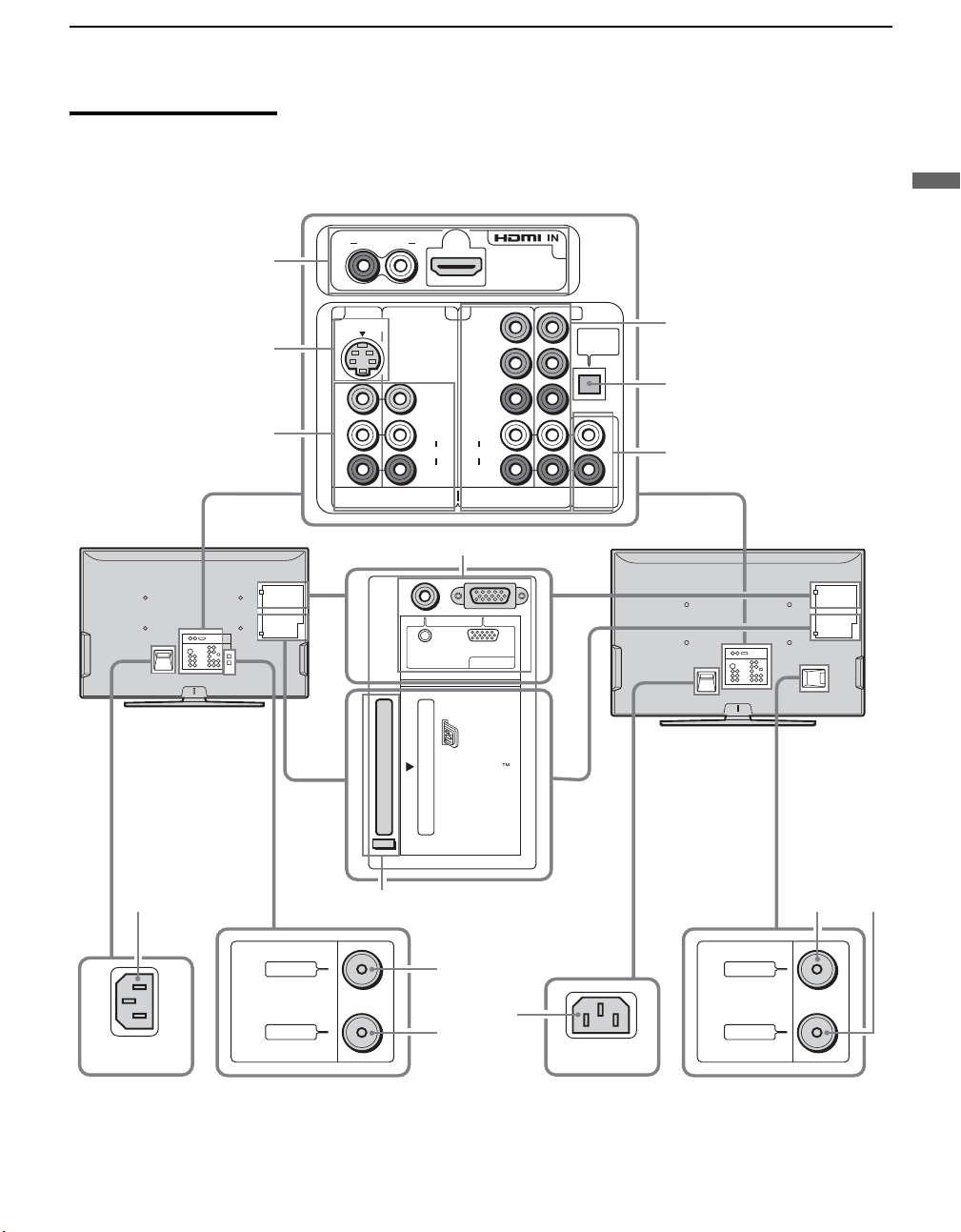
Rear Panel
Introducing the TV
Introducing the TV
KDL-V26XBR1
1
2
3
R AUDIO IN L
1
S VIDEO
VIDEO IN
4
Y
B/CB
P
VIDEO
PR/C
L
(MONO)
L
AUDIO
AUDIO
R
R
(1080i/720p/480p/480i)
7
AUDIO RGB
PC IN 7
CableCARD
R
HD/DVD IN
6
53
OPTICAL
OUT
AUDIO OUT
(VAR/FIX)
4
5
6
KDL-V32XBR1
KDL-V40XBR1
9
AC IN
CABLE
VHF/UHF
8
0
qa
9
AC IN
CABLE
VHF/UHF
0
qa
(Continued)
17
Page 18
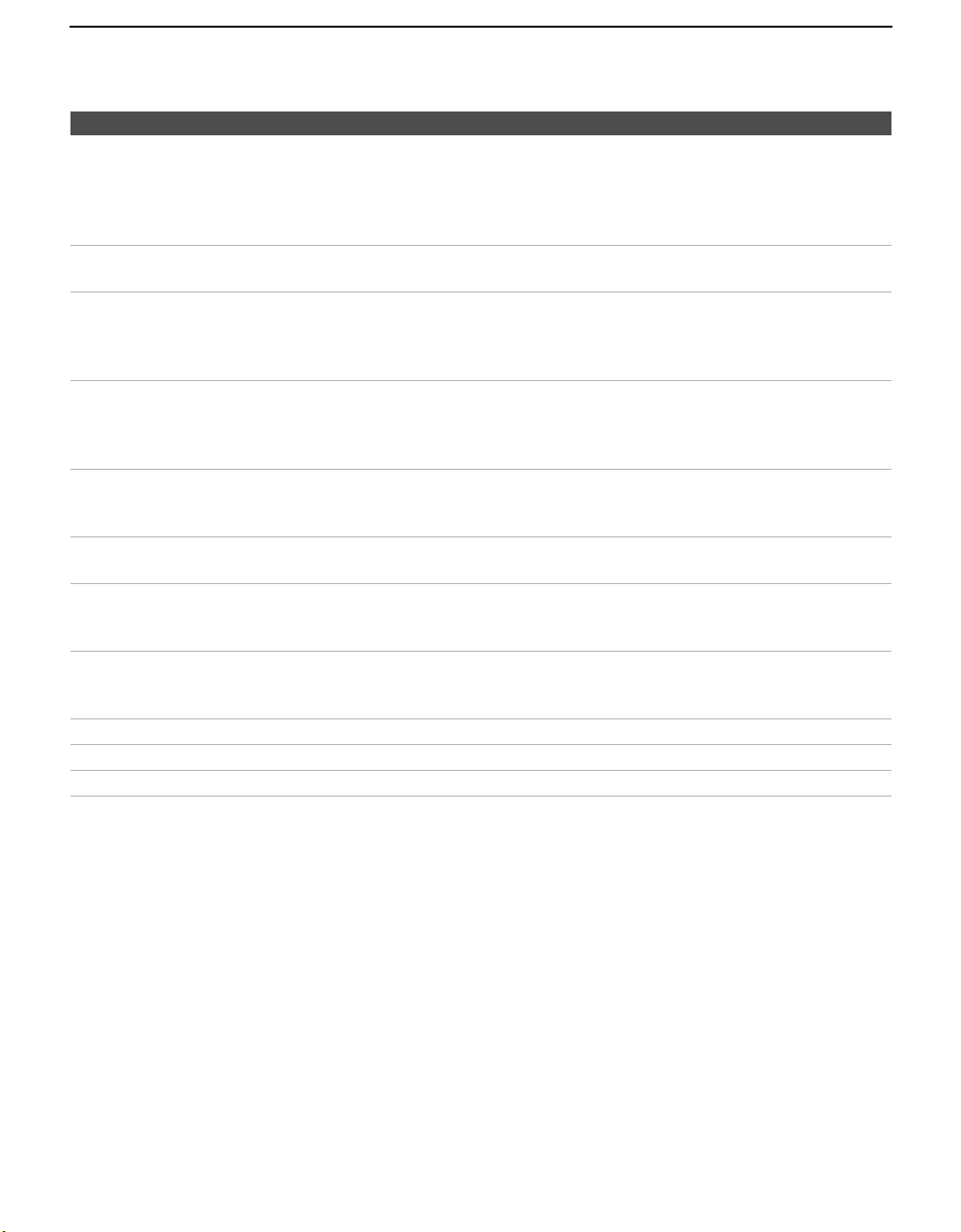
Introducing the TV
Jack Description
1 HDMI 6 IN
HDMI/
R-AUDIO IN-L
2 VIDEO 1 IN
S VIDEO
3 VIDEO 1/3 IN
VIDEO/
L (MONO)AUDIO-R
4 HD/DVD 4/5 IN
(1080i/720p/
480p/480i)/
L-AUDIO-R
5 OPTICAL OUT
(PCM/DOLBY
DIGITAL)
6 AUDIO OUT
(VAR/FIX)
7 PC 7 IN
(AUDIO/RGB)
8 CableCARD slot CableCARD device provides cable subscribers with access to secure, digitally encrypted cable
9 AC IN Connects the supplied AC power cord.
0 CABLE RF input that connects to your cable signal.
qa VHF/UHF RF input that connects to your VHF/UHF antenna.
* Manufactured under license from Dolby Laboratories. “Dolby” and the double-D symbol are trademarks of Dolby
Laboratories.
HDMI (High-Definition Multimedia Interface) provides an uncompressed, all-digital
audio/video interface between this TV and any HDMI-equipped audio/video component, such
as a set-top box, DVD player, and A/V receiver. HDMI supports enhanced, or high-definition
video, plus two-channel digital audio.
The AUDIO IN (L/R) of HDMI IN is for DVI connection. For details, see page 27.
Connects to the S VIDEO output jack of your VCR or other video equipment that has
S VIDEO. S VIDEO provides better picture quality than the composite video (3) connection.
Connect to the composite video and audio output jacks on your VCR or other video
component. A third composite video and audio (VIDEO/HD/DVD 2 IN) is located on the left
side panel of the TV.
Connect to your DVD player’s or digital set-top box’s component video (YPBPR) and audio
(L/R) jacks.
Component video provides better picture quality than the S VIDEO (2) or the composite
video (3) connections.
Connects to the optical audio input of a digital audio component that is PCM/Dolby Digital
*
compatible.
Connect to the left and right audio input jacks of your audio or video equipment. You can use
these outputs to listen to your TV’s audio through your stereo system.
Connects to personal computer’s video and audio output connectors.
Can be connected to other Analog RGB devices such as Video Conferencing or Set-top Boxes.
See “PC Input Signal Reference Chart” on page 89 for the signal to be displayed.
channels
standard definition but also high definition television. For details, see page 29.
— without the need for a set-top box — that will enable you to receive not only
18
Page 19
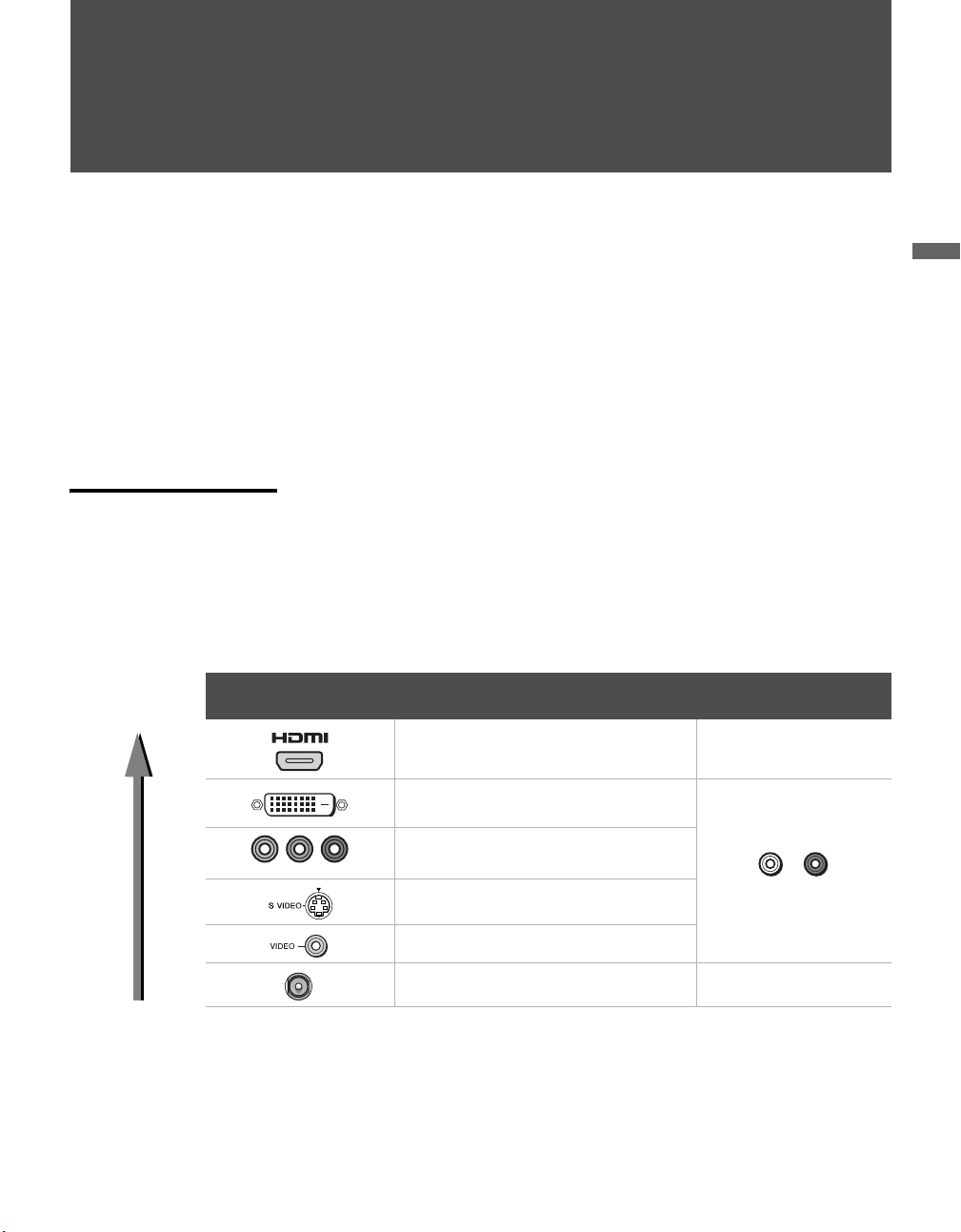
Connecting the TV
Overview
Your new LCD TV can receive both analog and digital (HD and SD)
broadcasting signals from antenna, satellite and cable TV company.
To display clear crisp pictures, you must connect your TV correctly and
choose the correct display format (see “Using the WIDE Button” on page
50). It is strongly recommended to connect the cable and antenna inputs
using a 75-ohm coaxial cable to receive optimum picture quality signal. A
300-ohm twin lead cable can be easily affected by radio noise and the like,
resulting in signal deterioration. If you use a 300-ohm twin lead cable, keep
it as far away as possible from the TV.
Connecting the TV
Making Video and Audio Connections
Best Video
Performance
*An adapter is necessary when you are connecting a DVI-equipped device to this TV
(see page 20).
The signals that enter your TV and connected devices will need to output in
the correct format using the suitable connections. Below are different types
of video connectors available these days. Your TV comes with all types of
connectors with the exception of the DVI connector but your cable box or
satellite receiver may be equipped with this type. When connecting your TV,
use the inputs that are available on your devices that provide the best video
performance, as to below.
Separate audio
connection required
Ye s
L-
AUDI O
YPB/CBPR/C
Connector type
HDMI
(High-Definition Multimedia Interface)
DVI (Digital Visual Interface)
Component video
R
(480i/480p/720p/1080i)
S VIDEO
Composite video
RF/Coaxial No
*
No
-R
19
Page 20

Connecting the TV
About Using S VIDEO
Example of an S VIDEO Connection
Equipment with S VIDEO
If the optional equipment you are connecting has an S VIDEO jack
(shown at left), you can use an S VIDEO cable for improved picture
quality (compared to an A/V cable). Because S VIDEO carries only
the video signal, you also need to connect audio cables for sound, as
shown below.
Rear of TV
S VIDEO
S VIDEO
cable
Audio cable
1 3
S VIDEO
VIDEO
L
(MONO)
AUDIO
R
VIDEO IN
Cables are often
color-coded to connectors.
Connect red to red,
white to white, etc.
About Using HDMI to DVI Adapter
20
If you are connecting equipment with DVI connector to this TV, you will
need to use an adapter. You can use an HDMI-to-DVI cable or an HDMI
adapter (not supplied). Both are available at your local electronics store.
When you use the adapter, you will also need to use separate audio cables
for sound as DVI connector is for video signals only.
HDMI-to-DVI Cable
HDMI adapter
Audio cable
Page 21
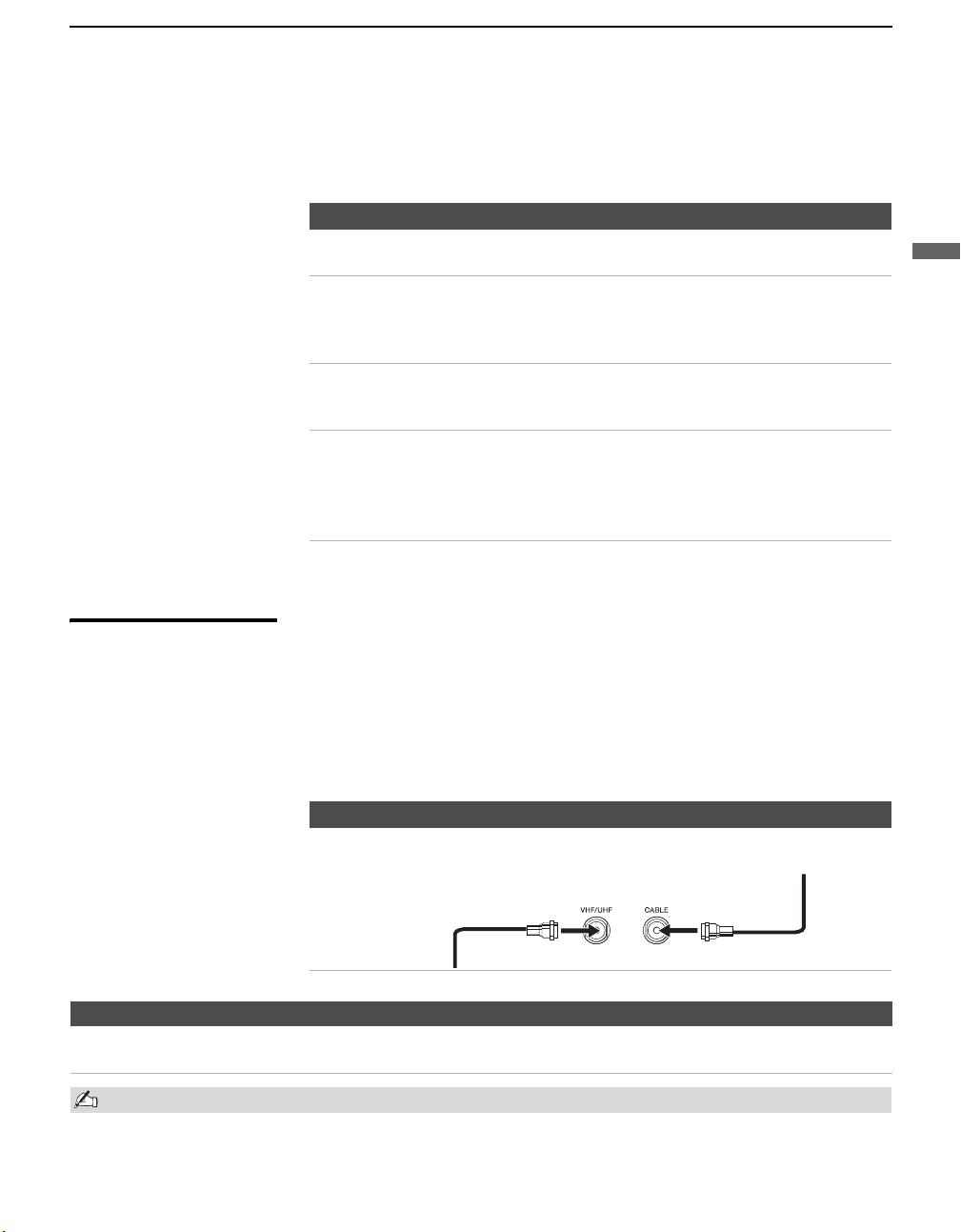
Basic Connections
Connecting the TV
The way in which you connect your TV will vary, depending on how your
home receives a signal (antenna and satellite; cable and cable box) and
whether or not you plan to connect a VCR.
If You Are Connecting... See Page
Cable System or VHF/UHF
❑ No cable box or VCR
Cable Box and Antenna
❑ Cable box unscrambles only some
channels (usually premium channels)
❑ No VCR
Cable Box
❑ Cable box unscrambles all channels
❑ No VCR
Satellite Receiver
Digital Cable Box or Digital Satellite Receiver
Equipment with HDMI Connection
Equipment with DVI Connection
Equipment with Digital Audio (OPTICAL)
If you are connecting a VCR
21
22
23
24
25
26
27
28
s See the connection described on pages 33 and 34.
Connecting the TV
Cable System or
VHF/UHF
For best results, use this connection if:
s You have a cable and/or an antenna.
(This is convenient if you are using a separate rooftop antenna to receive
additional channels that are not provided by your cable TV company.)
s You do not have a cable box or VCR. (If you have a cable box, see
pages 22 and 23. If you have a VCR, see pages 33 and 34.)
Antenna System
Cable Type Connect As Shown
Cable TV (CATV)
and Antenna
Notes on Using This Connection
To Do This... Do This ...
Switch the TV’s input between
the cable and antenna
Do not use an indoor antenna, which is especially susceptible to radio noise.
Press ANT to switch back and forth between the TV’s VHF/UHF and CABLE inputs.
Antenna cable
CATV cable
21
Page 22
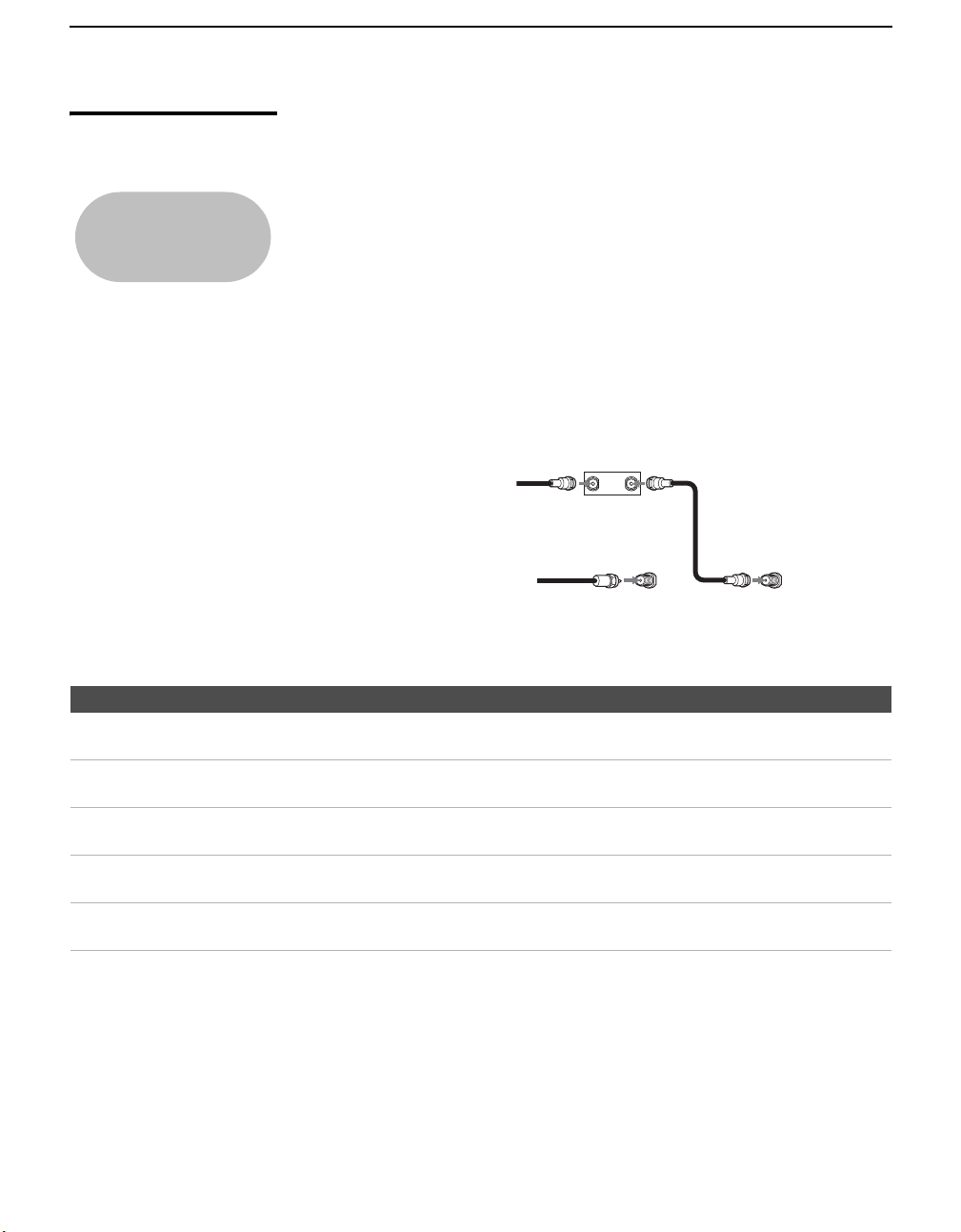
Connecting the TV
Cable Box and Antenna
Before connecting a
cable box, see “Using
CableCARD Device” on
page 29.
For best results, use this connection if:
s Your cable company scrambles some channels, such as premium
s You do not have a VCR. (If you have a VCR, see pages 33 and 34.)
With this connection you can:
s Use the TV’s remote control to change channels coming through the
s Use the TV’s remote control to change channels coming directly into
Notes on Using This Connection
channels (which requires you to use a cable box), but does not scramble
all channels.
cable box to the TV’s CABLE input jack. (You must first program the
remote control for your specific cable box; see “Programming the
Remote Control” on page 44.)
the TV’s VHF/UHF input jack.
CATV cable
Antenna cable
IN OUT
Cable box
VHF/UHF CABLE
Coaxial
cable
Rear of TV
To Do This ... Do This ...
Use the cable box Tune the TV to the channel the cable box is set to (usually channel 3
or 4) and then use the cable box to switch channels.
Set up the TV remote control to operate the cable
box
Activate the remote control to operate the cable
Program the remote control. See “Programming the Remote
Control” on page 44.
Press SAT/CABLE (FUNCTION).
box
Prevent the accidental switching of TV channels When using the cable box, ensure that the TV remains tuned to the
channel that the cable box is set to (usually channel 3 or 4).
the TV’s input between the cable box and
Switch
antenna
Press ANT to switch back and forth between the TV’s VHF/UHF
(scrambled channels) and CABLE (unscrambled) inputs.
22
Page 23

Cable Box For best results, use this connection if:
s Your cable company scrambles all channels, which requires you to use a
Before connecting a
cable box, see “Using
CableCARD Device” on
page 29.
cable box.
s You do not have a VCR. (If you have a VCR, see pages 33 and 34.)
With this connection you can:
s Use the TV’s remote control to change channels coming through the
cable box to the TV’s VHF/UHF input jack. (You must first program the
remote control for your specific cable box.)
To connect the cable box
1 Connect the CATV cable to the cable box’s input jack.
2 Use a coaxial cable to connect the cable box’s output jack to the TV’s
VHF/UHF input jack.
3 Run Auto Program, as described in “Setting Up the Channel List” on
page 31.
CATV cable
Coaxial cable
Connecting the TV
Connecting the TV
VHF/UHF
Rear of TV
IN
Cable box
Notes on Using This Connection
To do this... Do This ...
Use the cable box Tune the TV to the channel the cable box is set to (usually channel 3
or 4) and then use the cable box to switch channels.
Set up the TV remote control to operate the cable
box
Activate the remote control to operate the cable
box
Prevent the accidental switching of TV channels When using the cable box, ensure that the TV remains tuned to the
Program the remote control. See “Programming the Remote
Control” on page 44.
Press SAT/CABLE (FUNCTION).
channel that the cable box is set to (usually channel 3 or 4).
OUT
23
Page 24
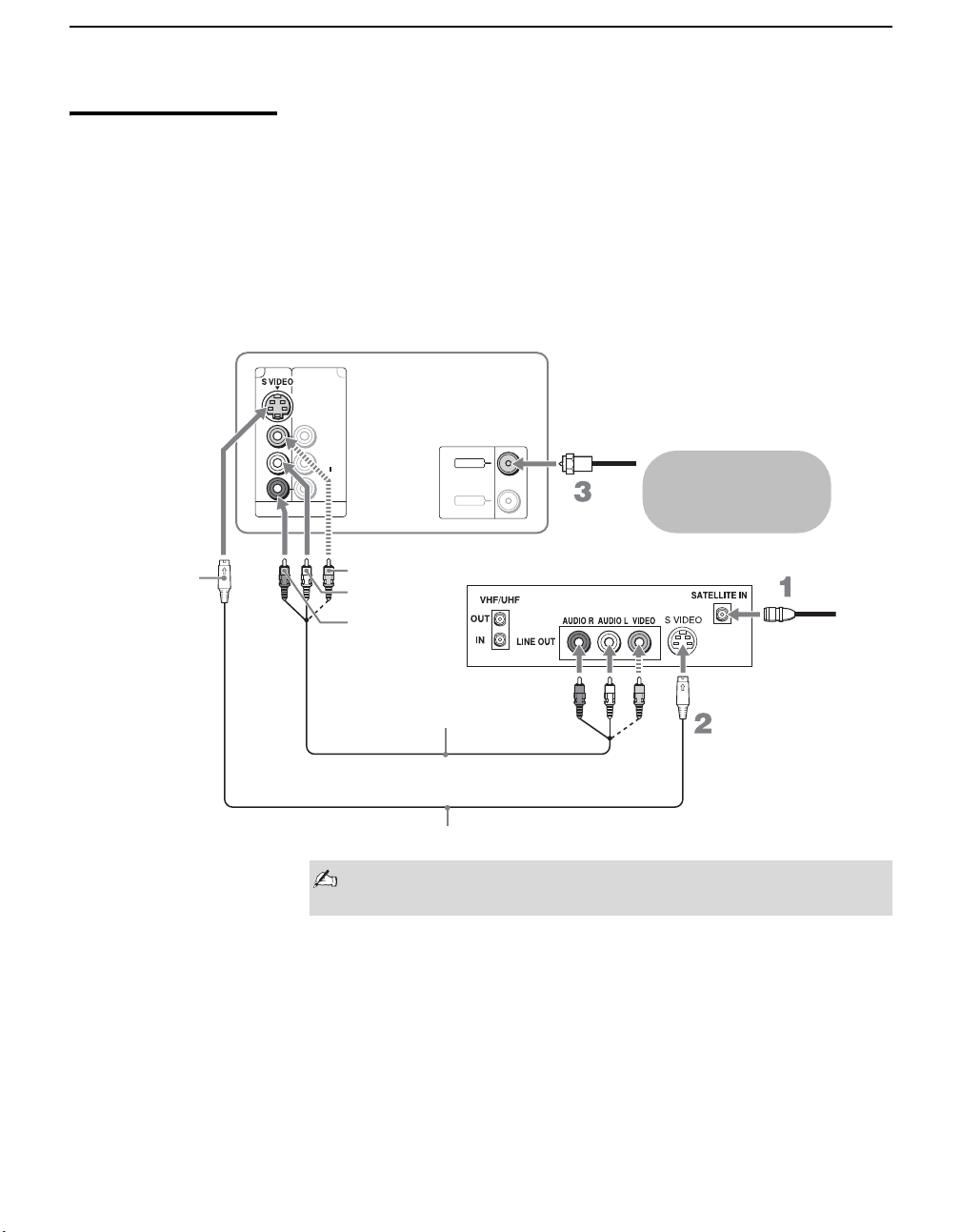
Connecting the TV
Satellite Receiver Disconnect all power sources before making any connections.
1 Connect the satellite antenna cable to the satellite receiver’s
SATELLITE IN jack.
2 Use A/V and S VIDEO cables to connect the satellite receiver’s AUDIO
and S VIDEO OUT jacks to the TV’s AUDIO and S VIDEO IN jacks.
3 Use a coaxial cable to connect your cable to the TV’s CABLE jack, or
your antenna to the TV’s VHF/UHF jack.
Rear of TV
1 3
S VIDEO
VIDEO IN
VIDEO
L
(MONO)
AUDIO
R
CABLE
VHF/UHF
Coaxial cable
Cables are often
color-coded to connectors.
Connect red to red,
white to white, etc.
VIDEO
Satellite receiver
AUDIO-L
AUDIO-R
Satellite
antenna
cable
A/V cable
S VIDEO cable
If your satellite receiver is not equipped with S VIDEO, use a VIDEO
cable (yellow) instead of the S VIDEO cable.
24
Page 25
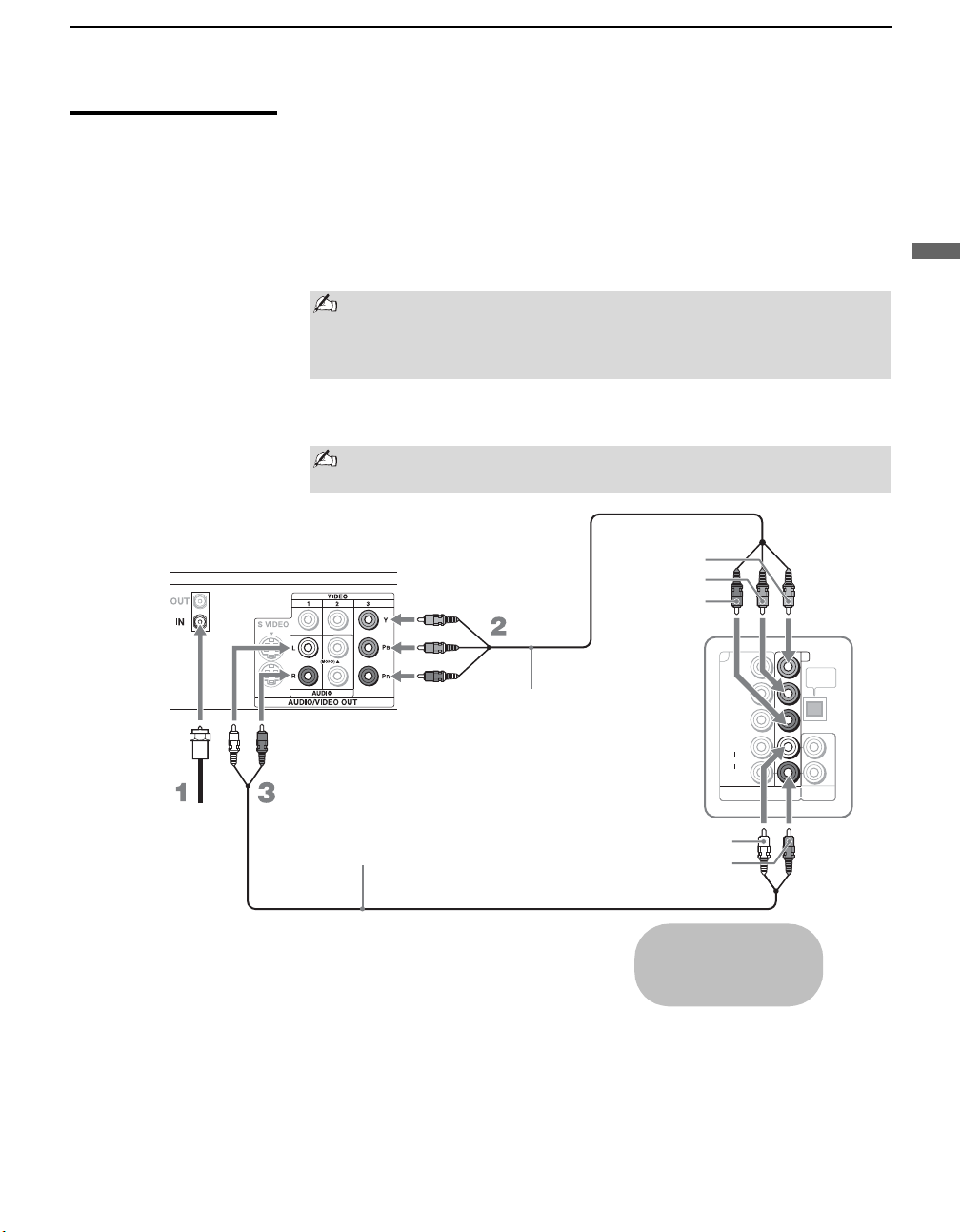
Connecting the TV
Digital Cable Box or Digital Satellite Receiver
Digital cable box or Satellite receiver
RF coaxial cable
Disconnect all power sources before making any connections.
1 Connect the RF coaxial cable from the CATV or satellite dish to the
input of the digital cable box or digital satellite receiver.
2 Use a component video cable to connect the YPBPR jacks of your
digital cable box or digital satellite receiver to the TV’s component
jacks.
Component video (Y PB/CB PR/CR) connection is necessary to view
digital broadcastings in 1080i, 720p, 480i and 480p. This TV
displays all format types of picture in a resolution of 1,366 dots ×
768 lines.
3 Use an audio cable to connect the AUDIO OUT jack of the digital cable
box or digital satellite receiver to the TV’s AUDIO IN jacks.
The component Jacks (Y PB/CB PR/CR) do not provide audio, so
audio cables must be connected to provide sound.
Y
P
B/CB
PR/CR
Rear of TV
4 5
Audio cable
Component video cable
AUDIO-L
AUDIO-R
Y
P
B/CB
PR/C
R
L
AUDIO
R
HD/DVD IN
(1080i/720p/480p/480i)
OPTICAL
OUT
AUDIO OUT
(VAR/FIX)
Connecting the TV
Cables are often
color-coded to connectors.
Connect red to red,
white to white, etc.
25
Page 26

Connecting the TV
Equipment with HDMI Connection
z The HDMI jack provides
both video and audio
signals, so it is not
necessary to connect
the audio cable.
Equipment with HDMI output
For best results, use this connection if:
s Your equipment has a High-Definition Multimedia Interface (HDMI).
Disconnect all power sources before making any connections
Use an HDMI cable, connect the equipment’s HDMI OUT jack to the TV’s
HDMI IN jack.
HDMI cable
Rear of TV
R AUDIO IN L
6
26
1 3
S VIDEO
VIDEO
L
(MONO)
AUDIO
R
VIDEO IN
4
Y
P
B/CB
PR/C
R
L
AUDIO
R
HD/DVD IN
(1080i/720p/480p/480i)
5
OPTICAL
OUT
AUDIO OUT
(VAR/FIX)
Page 27
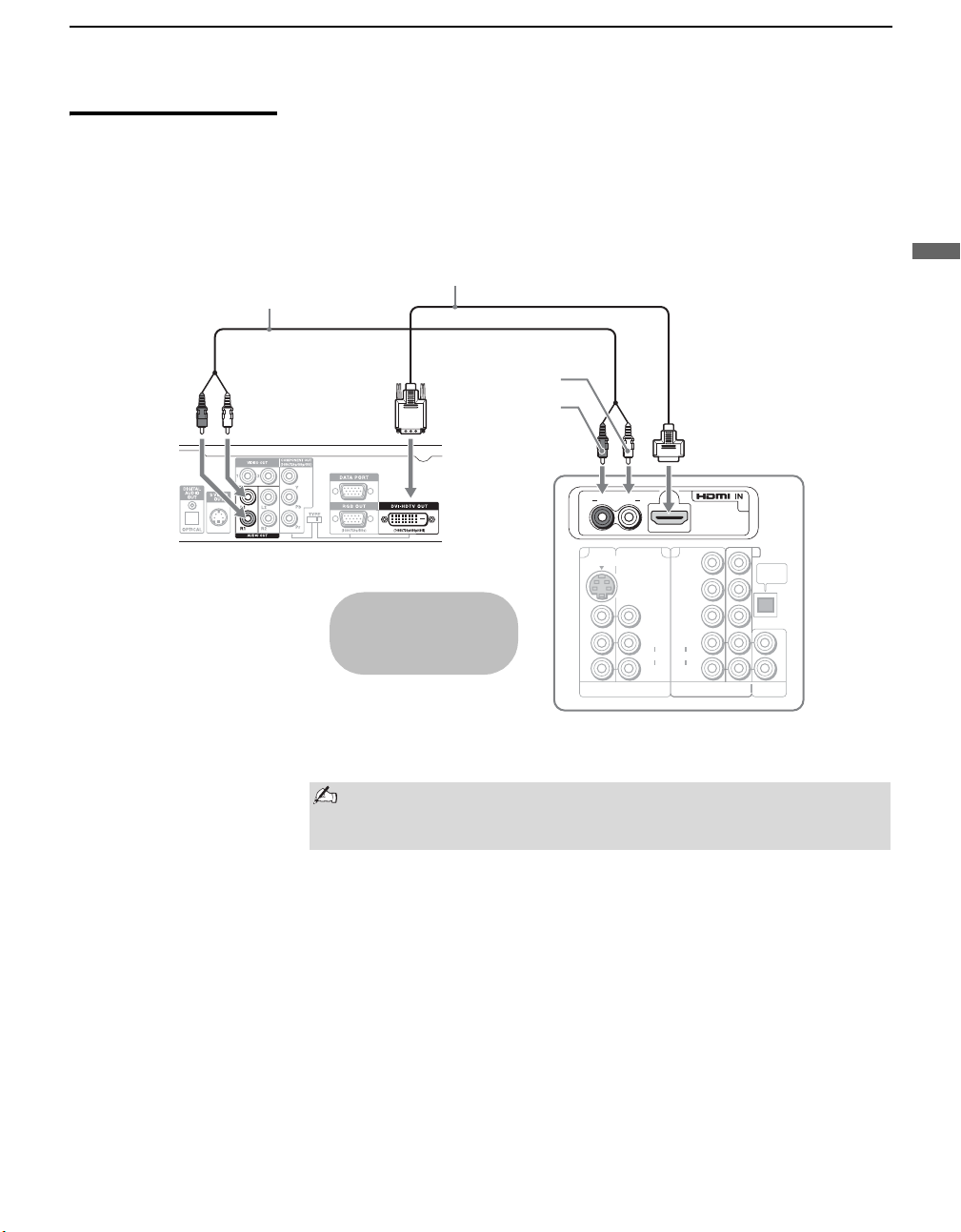
Connecting the TV
Equipment with DVI Connection
Audio cable
Equipment with DVI output
Disconnect all power sources before making any connections
If you are connecting with DVI-HDTV output, you can connect to the TV’s
HDMI IN jack by using an HDMI-to-DVI cable or an adaptor.
HDMI-to-DVI cable or adapter
AUDIO-L
AUDIO-R
Rear of TV
Cables are often
color-coded to connectors.
Connect red to red,
white to white, etc.
R AUDIO IN L
1 3
S VIDEO
VIDEO
L
(MONO)
AUDIO
R
VIDEO IN
45
Y
P
B/CB
PR/C
AUDIO
R
(1080i/720p/480p/480i)
R
L
HD/DVD IN
6
AUDIO OUT
OPTICAL
OUT
(VAR/FIX)
Connecting the TV
When using an HDMI-to-DVI cable or an adapter, be sure to
connect the DVI output connector first; then connect to the HDMI
input on your TV.
27
Page 28
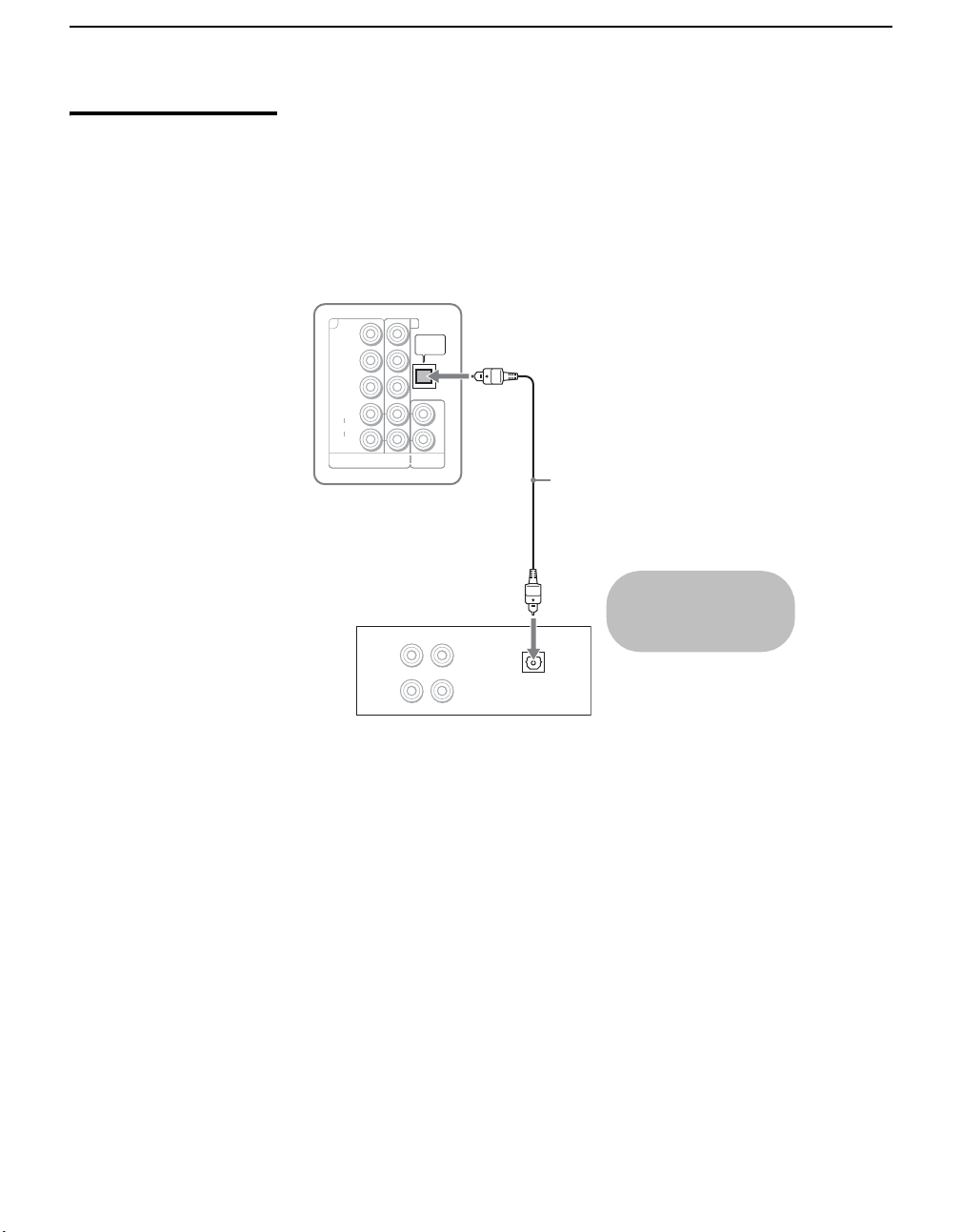
Connecting the TV
Equipment with Digital Audio (OPTICAL)
Disconnect all power sources before making any connections.
You can use the TV's OPTICAL OUT jack to connect a digital audio device
that is PCM/Dolby digital compatible, such as an audio amplifier.
Use an optical audio cable to connect the TV’s OPTICAL OUT jack to the
device’s OPTICAL IN jack.
Rear of TV
45
Y
B/CB
P
PR/C
R
L
AUDIO
R
HD/DVD IN
(1080i/720p/480p/480i)
Audio amplifier
LINE
OUT
LINE
IN
OPTICAL
OUT
AUDIO OUT
(VAR/FIX)
L AUDIO R
Optical audio cable
OPTICAL
IN
The OPTICAL OUT jack is
available only when a
digital TV channel is
received.
28
Page 29
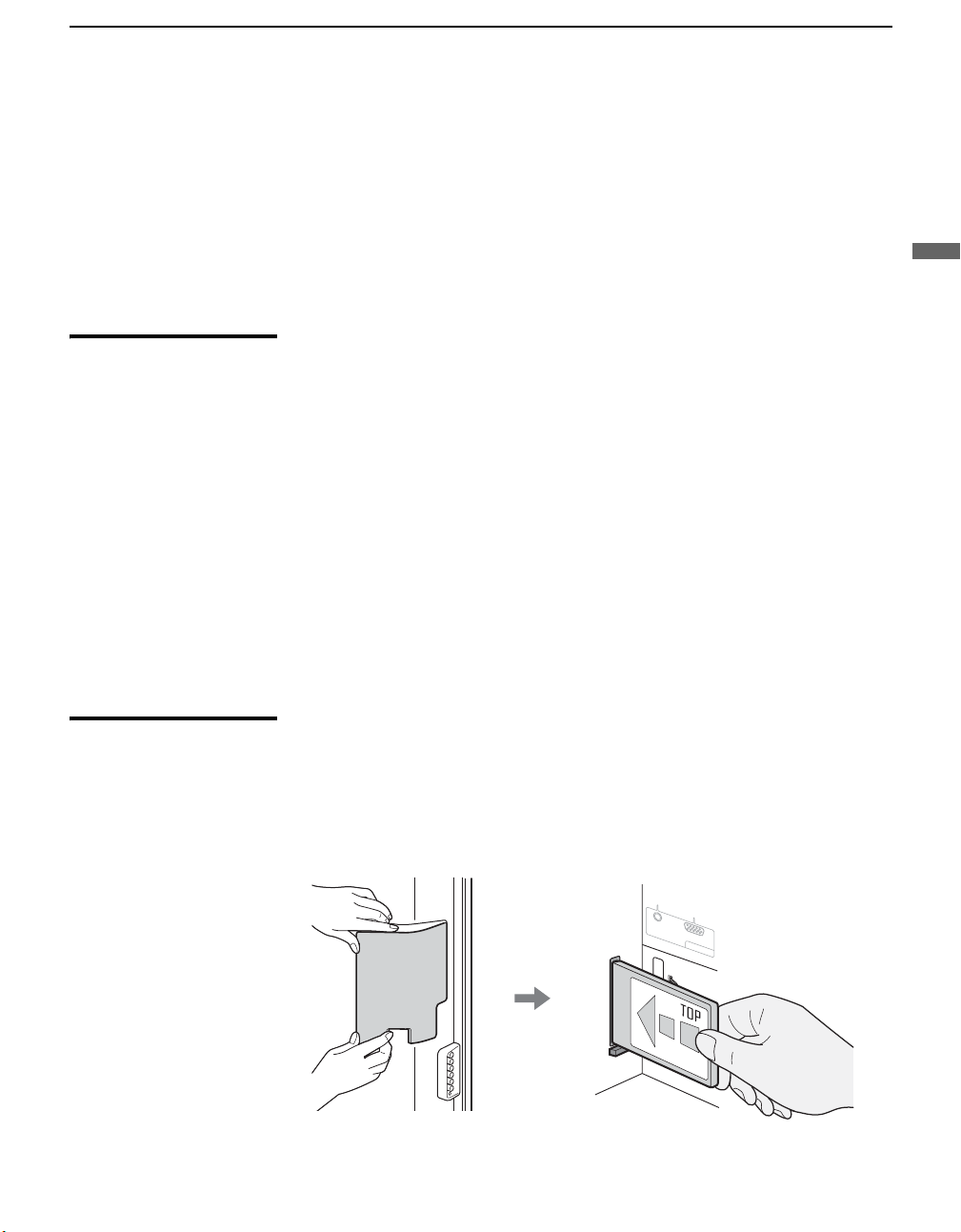
Using CableCARD Device
CableCARD device provides cable subscribers with access to digitally
encrypted cable channels — without the need for a set-top box — that will
enable you to receive not only standard definition but also high definition
television. The CableCARD device, which is provided by your cable TV
company, is inserted into the TV’s rear panel CableCARD slot. After the
service is activated with your cable TV company, the card replaces the need
for a separate set-top box.
Connecting the TV
Connecting the TV
About Using CableCARD Device
Activating CableCARD Service
If you are planning to use a separate cable box for digital cable TV services,
you may be able to receive programming using this TV with the
CableCARD device instead — except in the following circumstances:
s Your cable TV company does not provide CableCARD service in your
viewing area.
s You want to access your cable TV company’s interactive or advanced
features (such as video-on-demand or, in some cases, pay-per-view). At
this time, these services require a bidirectional link, which are only
available through the use of a separate set-top box. The CableCARD
device is currently a unidirectional device only, and cannot provide
these advanced services.
Check with your cable TV company for CableCARD service details,
limitations, pricing, and availability, all of which are determined by your
cable TV company — not Sony.
Before you can use CableCARD service, you need to insert the CableCARD
device (supplied by your cable TV company) and activate the service, as
described below:
1 Remove the cover and insert the CableCARD device into the TV’s
CableCARD slot.
A
U
D
IO
CableCARD
R
G
B
P
C
IN
7
(Continued)
29
Page 30

Connecting the TV
z You can also access
information about your
CableCARD device in
the Applications
settings (see page 91).
CAUTION: Inserting the CableCARD device incorrectly may result
in permanent damage to the card and the TV.
2 Gently push the card into the slot until it locks into place, and then
reattach the cover.
3 After 1-2 minutes, the CableCARD device setup screen is automatically
displayed. This screen includes information your cable TV company
will request before they can activate your service.
4 Follow the displayed instructions: Phone your cable TV company. A
representative will guide you through the activation process.
5 After your CableCARD device is activated, your cable TV company
will download the service information, including the channel list, to the
CableCARD device. After the CableCARD device has acquired
channels from your cable TV company, the TV tunes to the lowest
available channel.
Removing the CableCARD Device
In the event you want to cancel your service, contact your cable TV
company.
Once the CableCARD device is removed, your TV will no longer
decrypt digital cable TV programming services that require
CableCARD device.
1 Push the eject button on the TV’s CableCARD slot to release the card.
A
U
D
IO
R
G
B
P
C
IN
7
CableCARD
Eject button
2 Pull the CableCARD device straight out of the slot to remove it.
To install a different CableCARD device, follow the instructions in
“Activating CableCARD Service” on page 29.
30
Page 31

Setting Up the Channel List
After you finish connecting the TV, you can run the Initial Setup to create a
list of available analog and digital channels. The Initial Setup screen appears
when you turn on the TV for the first time after hooking it up. If you choose
to set up the channels at a later time, select the Auto Program option in the
Channel setting to scan available channels (see below).
The Initial Setup feature does not apply for installations that use a
cable box for all channel selection.
Connecting the TV
Connecting the TV
Using Initial Setup To run Initial Setup the first time you turn on your TV
1 Press to turn on the TV.
TV POWER
The Initial Setup screen appears.
2 Press V or v to highlight the on-screen
display language. Then press . The
message “First please connect cable
and/or antenna.” appears. This may
require 50+ minutes for completion and
“Start auto program now?” appears.
3 Press V or v to highlight “Yes” then press .
Auto Program performed through Initial Setup will automatically create a
list of receivable channels from both VHF/UHF antenna and cable TV
channels if both sources are connected.
Auto Program may take a while (20 to 50 minutes) to complete. A
progress bar is displayed while available channels are being
scanned. If you cancel the Auto Program before all receivable
channels are scanned, you may want to perform the task later (see
“To run Auto Program at a later time” below).
If you selected “No” during the Initial Setup, the Initial Setup
message will appear each time you turn on the TV until you
complete the Auto Program as a reminder.
To run Auto Program at a later time
1 Select Settings in WEGA GATE, and then go to Channel settings.
2 Select Auto Program then select Start.
Auto Program will create a list of receivable channels for the
current input (VHF/UHF antenna or CABLE). You will be required to
run Auto Program for each RF input to create a list of available
channels from both inputs.
31
Page 32

Connecting the TV
Connecting Optional Equipment
You can connect a variety of optional equipment to your TV. This section
provides some of the individual connections you can make. For multiple
connections, please refer to the Quick Setup Guide.
If You Are Connecting... See Page
VCR and Cable
VCR and Cable Box
Two VCRs for Tape Editing
DVD Player with Component Video Connectors
DVD Player with S VIDEO and Audio Connectors
Personal Computer
Camcorder or “PlayStation”
Audio Receiver
33
34
36
37
38
39
40
40
32
Page 33

VCR and Cable For best results, use this connection if:
s You have cable TV that does not require a cable box.
Disconnect all power sources before making any connections.
1 Connect the CATV cable to the single (input) jack of the splitter.
2 Use a coaxial cable to connect one of the output jacks of the splitter to
the TV’s CABLE input jack.
3 Use a coaxial cable to connect the splitter’s other output jack to the
VCR’s input jack.
4 Use A/V and S VIDEO cables to connect the VCR’s AUDIO and
S VIDEO OUT jacks to the TV’s AUDIO and S VIDEO IN jacks.
Rear of TV
Connecting the TV
Connecting the TV
S VIDEO
1 3
S VIDEO
VIDEO
(MONO)
AUDIO
VIDEO IN
Coaxial cable
Splitter
L
R
VIDEO
AUDIO-L
AUDIO-R
A/V cable
CABLE
VHF/UHF
CATV Cable
Coaxial cable
VCR
color-coded to connectors.
S VIDEO cable
If your VCR is not equipped with S VIDEO, use a VIDEO cable
(yellow) instead of the S VIDEO cable.
Cables are often
Connect red to red,
white to white, etc.
33
Page 34

Connecting the TV
VCR and Cable Box For best results, use this connection if:
s Your cable TV company scrambles some channels, but not all of them
Before connecting a
cable box, see “Using
CableCARD Device” on
page 29.
(pay channels vs. regular cable channels) and you need to use a cable
box.
With this connection you can:
s Use the TV’s remote control to change channels on your cable box
when the signal is scrambled. To program your Sony remote control to
operate your cable box, see “Programming the Remote Control” on
page 44.
s Use the TV’s remote control to change channels on your TV when the
signal is not scrambled. Your TV’s tuner provides a better signal than
the cable box.
Disconnect all power sources before making any connections.
1 Connect the CATV cable to the single (input) jack of the splitter.
2 Use a coaxial cable to connect one of the output jacks of the splitter to
the TV’s CABLE input jack.
3 Use a coaxial cable to connect the splitter’s other output jack to the
cable box’s input jack.
4 Use a coaxial cable to connect the cable box’s output jack to the VCR’s
RF input jack.
5 Use an A/V cable to connect the cable box’s A/V output jacks to the
TV’s A/V input jacks.
6 Use A/V and S VIDEO cables to connect the VCR’s AUDIO and S
VIDEO OUT jacks to the TV’s AUDIO and S VIDEO IN jacks.
34
If your VCR is not equipped with S VIDEO, use a VIDEO cable
(yellow) instead of the S VIDEO cable.
7 Run Initial Setup, as described in “Setting Up the Channel List” on page
31.
Page 35

If you are connecting a
digital cable box, you will
need a special bi-
directional splitter
designed to work with
your cable box.
Cables are often
color-coded to connectors.
Connect red to red,
white to white, etc.
Rear of
TV
1 3
S VIDEO
VIDEO
L
(MONO)
AUDIO
R
VIDEO IN
Connecting the TV
Connecting the TV
CABLE
VHF/UHF
CATV
cable
Coaxial
cable
Splitter
AUDIO-R
AUDIO-L
VIDEO
A/V cable
Coaxial cable
A/V cable
Cable box
S VIDEO
cable
VCR
Coaxial cable
35
Page 36

Connecting the TV
Two VCRs for Tape Editing
Using
S VIDEO jacks?
See page 20.
Cables are often
color-coded to connectors.
Connect red to red,
white to white, etc.
VCR (playback)
If you connect two VCRs, you can record from one VCR to the other while
using your TV to monitor what is being recorded.
Disconnect all power sources before making any connections.
1 Use A/V cables to connect the playback VCR’s A/V output jacks to the
recording VCR’s A/V input jacks.
2 Use A/V cables to connect the recording VCR’s A/V output jacks to the
TV’s A/V input jacks.
Rear of TV
1 3
S VIDEO
VCR (recording)
AUDIO-R
AUDIO-L
VIDEO
VIDEO IN
VIDEO
L
(MONO)
AUDIO
R
36
A/V cable
A/V cable
To perform tape editing, set the TV to the video input intended for
playback by pressing TV/VIDEO on the remote control.
You may need to change the video input on your VCR. Consult
your VCR’s operating manual for instructions.
If your VCRs have S VIDEO jacks: For best picture quality, use an
S VIDEO connection instead of the video cable (yellow) on your
combined A/V cable.
Use an S VIDEO cable to connect the playback VCR’s S VIDEO OUT
jack to the recording VCR’s S VIDEO IN jack. S VIDEO does not
provide audio, so audio cables must be connected to provide
sound.
You cannot record signals from equipment connected to the
B/CB PR/CR input.
Y P
Page 37

Connecting the TV
DVD Player with Component Video Connectors
DVD player
For best results, use this connection if:
s Your DVD player has component (YPBPR) jacks.
Disconnect all power sources before making any connections.
1 Use a component video cable to connect the DVD player’s YPBPR jacks
to the TV’s Y P
VIDEO/HD/DVD 2 IN Y P
The YPBPR jacks on your DVD player are sometimes labeled
BCR, or Y, B-Y and R-Y. If so, connect the cables to like colors.
YC
B/CB PR/CR jacks. Use the HD/DVD 4/5 IN or
B/CB PR/CR input.
2 Use an audio cable to connect the DVD player’s AUDIO OUT jacks to
the TV’s AUDIO IN jacks. Be sure to use the same row of inputs that
you used for the video connection (HD/DVD 4/5 IN or
VIDEO/HD/DVD 2 IN Y P
Cables are often
color-coded to connectors.
Connect red to red,
white to white, etc.
B/CB PR/CR).
Component video cable
P
PR/CR
Rear of TV
Y
B/CB
4 5
Y
P
B/CB
PR/C
R
L
AUDIO
R
HD/DVD IN
(1080i/720p/480p/480i)
OPTICAL
OUT
AUDIO OUT
(VAR/FIX)
Connecting the TV
AUDIO-L
Audio cable
AUDIO-R
To take advantage of the Wide Mode feature on your TV, set the
DVD player’s aspect ratio to 16:9. For details, refer to the operating
instructions supplied with your DVD player.
37
Page 38

Connecting the TV
DVD Player with S VIDEO and Audio Connectors
DVD player
For best results, use this connection if:
s Your DVD player does not have component (YPBPR) jacks.
Disconnect all power sources before making any connections.
1 Use an A/V cable to connect the DVD player’s AUDIO OUT jacks to
the TV’s AUDIO IN jacks.
2 Use an S VIDEO cable to connect the DVD player’s S VIDEO OUT
jack to the TV’s S VIDEO IN jack.
Rear of TV
1 3
S VIDEO
S VIDEO cable
S VIDEO
VIDEO IN
AUDIO-R
AUDIO-L
VIDEO
VIDEO
L
(MONO)
AUDIO
R
Cables are often
color-coded to connectors.
Connect red to red, white
to white, etc.
38
A/V cable
If your DVD player is not equipped with S VIDEO, use a VIDEO
cable (yellow) instead of the S VIDEO cable.
To watch the DVD, press TV/VIDEO repeatedly to select the
DVD input (VIDEO 1 in the illustration). If you have a non-Sony
DVD player, and want to set up the TV remote control to
operate the DVD player you must program the remote control.
See “Programming the Remote Control” on page 44.
To control DVD functions with the TV remote control, see
“Operating a DVD Player or DVD Changer” on page 46.
To easily identify equipment connected to the TV, see the
instructions for setting up Label Video Inputs on page 85.
Page 39

Personal Computer To connect a PC (personal computer)
If you connect your PC to the TV, you can watch your personal computer’s
display on the TV.
z When connecting to an
Apple Macintosh
computer, use the
supplied HD15-HD15
cable to connect PC IN
of the TV to video
output connector of the
computer. For some
Apple Macintosh
computers, it may be
necessary to use an
adapter (not supplied).
If this is the case,
connect the adapter to
the computer before
connecting the HD15HD15 cable.
z If the picture is noisy,
flickering or not clear,
adjust the Phase and
Pitch in the PC Screen
settings on page 79.
When your PC is connected to the TV with the HD15-HD15 cable and
optional audio cable, you can view and listen to the PC’s video and audio
output on the TV.
Rear of TV
AUDIO RGB
PC IN 7
CableCARD
(AUDIO) jack
Audio cable
(stereo mini
plugs)
To PC IN (RGB) jackTo PC IN
Connecting the TV
Connecting the TV
Slacken
the cable
HD15-HD15 cable
(analog RGB)
Cable
holder
To monitor port
(15-pin D-Sub)
To audio output jack
If the audio cable is unstable, use the supplied cable holder to
secure the cable as illustrated.
39
Page 40

Connecting the TV
Camcorder or “PlayStation”
Disconnect all power sources before making any connections.
For easy connection to a camcorder or “PlayStation,” the TV has left side
audio and video inputs (shown below). Select Off in the Video 2
(Component) option in the Setup settings (see page 86). Use an A/V cable
to connect the camcorder or “PlayStation” A/V output jacks to the TV’s A/V
input jacks.
If you have a mono camcorder, connect its audio output jack to the
TV’s L (MONO) audio input jack.
Left of TV Camcorder “PlayStation”
Cables are often
color-coded to connectors.
Connect red to red,
white to white, etc.
VIDEO
AUDIO-L
AUDIO-R
A/V cable
or
To A/V output
Y
B
/C
B
P
R
/C
R
P
VIDEO
(MONO)
L
AUDIO
R
2
(1080i/720p/480p/480i) VIDEO/HD/DVD IN
Audio Receiver For improved sound quality, you may want to play the TV’s audio through
your stereo system (see page 75).
Disconnect all power sources before making any connections.
Use an audio cable to connect the TV’s AUDIO OUT (VAR/FIX) jacks to
the audio receiver’s audio LINE IN jacks.
AUDIO OUT jacks are operable only when the TV’s Speaker is set
to Off.
Rear of TV
45
Y
B/CB
P
PR/C
R
L
AUDIO
R
HD/DVD IN
(1080i/720p/480p/480i)
OPTICAL
OUT
AUDIO OUT
(VAR/FIX)
Audio receiver
Line input
40
AUDIO-RAUDIO-L
Cables are often
Audio cable
color-coded to connectors.
Connect red to red,
white to white, etc.
Page 41

Watching the TV
Overview
The table on the next page describes the buttons on the remote control.
Top ic See Page
Inserting Batteries into the Remote Control
Button Descriptions
Programming the Remote Control
Manufacturer’s Codes
Using Other Equipment with Your Remote Control
Special Buttons on the Remote Control
Inserting Batteries into the Remote Control
Insert two size AA (R6) batteries (supplied) by matching the e and E on
the batteries to the diagram inside the battery compartment.
12
41
42
44
45
46
48
Watching the TV
To avoid possible damage from battery leakage, remove the
batteries if you anticipate the remote control will not be used for an
extended period.
Handle the remote control with care. Avoid dropping it, getting it
wet, or placing it in direct sunlight, near a heater, or in high
humidity.
Your remote control can be programmed to operate most video
equipment. (See “Programming the Remote Control” on page 44.)
41
Page 42

Watching the TV
Button Descriptions
TV/VIDEO
MUTING
DVR
JUMP ANT MTS/SAP FREEZE
SOUND PICTURE
RETURN
VISUAL SEARCH
POWER SAVING
POWER TV POWER
DVD/
SAT/
VCR
CABLE
FUNCTION
ENT
TV/SAT
SUR
D
W
E
G
A
GATE
PLAY
PAUSE
CH
MENUTOP MENU F1 F 2
TV
IS
P
L
TOOLS
STOP
E
ID
U
G
REPLAY ADVANCE NEXTPREV
VOL
REC REC PAUSE REC STOP
WIDE
A
Y
TV
z The 5 button, CH + button,
MTS/SAP button and PLAY
button have a tactile dot.
Use the tactile dot as a
reference when operating
the TV.
Button Description
1 MUTING
2 TV/VIDEO
Press to mute the sound. Press again or press
Press to cycle through the video equipment connected to your TV’s
video inputs.
3 FUNCTION
Buttons
The
FUNCTION
pressed to show which external equipment the remote control is
operating. When the remote control is set to operate the external
equipment, these buttons will operate the equipment you choose.
You must first press one of these
the corresponding equipment. For details, see “Programming the
Remote Control” on page 44.
4 0-9, ENT
5
Press
0-9
to select a channel: the channel changes after 2 seconds.
ENT
Press
Use with
(for example, 2.1).
6 JUMP
Press to jump back and forth between two channels. The TV
alternates between the current channel and the last channel that was
selected.
7 ANT
Press to change between the VHF/UHF input and the CABLE
input.
8 SOUND
Press to cycle through different sound settings:
enhance treble and bass,
for flat setting.
9 PICTURE
Press repeatedly to cycle through the available video picture
Vivid, Standard, Custom
modes:
also accessed in the Video settings. For details, see “Selecting
Video Options” on page 71.
0 GUIDE
qa RETURN
qs DVD/VCR
Operating
Buttons
Press to display the TV’s program guide.
Press to return to normal viewing.
When
FUNCTION
buttons operate the video equipment you have programmed into the
remote control. For details, see “Using Other Equipment with Your
Remote Control” on page 46.
.
PREV
Chapter Mark (if any) or from the beginning of the live TV cache.
REPLAY
of time.
ADVANCE
when playing back a recorded program.
> NEXT
any) or to live TV when playing back a recorded program.
m (fast reverse)
H PLAY
M
(fast forward)
X PAU S E
qd VISUAL
SEARCH
qf VOL +/–
x STOP
To be used only with your connected external equipment with
visual search function. (Non-operable button for TV)
Press to adjust the volume.
: Press to stop the playback of a recorded program.
VOL +
to unmute.
button indicator lights up momentarily when
FUNCTION
buttons to operate
to change channels immediately.
0-9
and ENT
buttons to select digital channels
Dynamic
Standard
for spoken dialog and
for
Custom
. The video picture modes can be
is switched on
DVR
or
DVD / VCR
, these
: Press to replay the current program from the previous
: Press to replay the current program for a set period
: Press to advance forward a set period of time
: Press to advance forward to the next Chapter Mark (if
: Press to play a program in fast rewind mode.
: Press to play a program at a normal speed.
: Press to play a program in fast forward mode.
: Press to pause playback.
42
Page 43

Button Description
qg DVD/VCR
Record
Buttons
qh TOP MENU
qj MENU
qk POWER
SAVING
ql POWER
(GREEN)
w; TV POWER
wa MTS/SAP
ws FREEZE
wd TV/SAT/SUR TV/SAT
wf WIDE
wg DISPLAY
wh V/v/B/b
wj TOOLS
wk WEGA GATE
wl CH +/–
e; F1/F2
z REC:
the recording.
X
x REC STOP:
Press to display the disc menu from your connected DVD player.
Press to display the disc menu from your connected DVD player.
Press to reduce the power consumption.
Press to turn on/off the external equipment selected from the
FUNCTION
Press to turn on/off the TV.
Press repeatedly to cycle through the Multi-channel TV Sound
(MTS) options:
Mono
For details, see “Selecting Audio Options” on page 74.
Press to freeze the current picture in a separate window. Press again
to restore the picture. For details, see “Using the FREEZE Button”
on page 51.
between the satellite receiver and antenna.
SUR
available audio effect models:
Off
Press repeatedly to step through the Wide screen mode setting:
Wide Zoom, Normal, Full
setting can be also accessed in the Screen setting. For details, see
“Using the WIDE Button” on page 50.
Press once to display channel number, label, current time and other
information. Press again to turn Display off. See page 90 for details
on setting the time.
Press V/v/B/b to move the on-screen cursor. To select an item,
press .
To be used only with your connected external equipment that
supports this
Press to access the following through WEGA GATE:
• Select channels from the Favorites Channels you stored (see
• Watch TV (see page 55).
• View signals from external equipment such as DVD, VCR and
• View still images or movies from USB device (see page 56).
• Adjust or customize TV settings (see page 56).
Press to scan through channels. To scan quickly through channels,
press and hold down either
Press to select the function of connected components. For details,
see “Using Other Equipment with Your Remote Control” on page
46.
Press to record. By pressing this button alone will start
REC PAUSE:
. The MTS setting can be also accessed in the Audio setting.
: While in
: Press
.
page 54).
others (see page 56).
Watching the TV
Press to pause the recording.
Press to stop the recording.
buttons 3.
Stereo, Auto SAP
SAT/CABLE (FUNCTION)
SUR
(Surround Sound) repeatedly to step through the
TOOLS
function. (Non-operable button for TV)
(Second Audio Program), and
, press to switch
TruSurround XT, Simulated
and
Zoom
. The Wide screen mode
+/–
button.
Watching the TV
,
43
Page 44

Watching the TV
Programming the Remote Control
The remote control is preset to operate Sony brand video equipment.
Sony Equipment Programmable Code Number
DVR 772
DVD/VCR 601 (Sony Dream System)
TV/VIDEO
DVD/
VCR
FUNCTION
POWER TV POWER
SAT/
CABLE
TV
1
SAT/CABLE 801 (Sony Satellite Receiver)
Follow the steps below to program your TV’s remote control to operate the
other video equipment.
MUTING
DVR
JUMP ANT MTS/SAP FREEZE
SOUND PICTURE
RETURN
VISUAL SEARCH
POWER SAVING
TV/SAT
SUR
E
ID
U
G
W
E
G
A
GATE
REPLAY ADVANCE NEXTPREV
PLAY
PAUSE
VOL
REC REC PAUSE REC STOP
CH
MENUTOP MENU F1 F2
TV
2
Find the three-digit code for your equipment from the “Manufacturer’s
Codes” listed on page 45. If more than one code number is listed, try
ENT
D
IS
P
3
WIDE
L
A
Y
1
entering from the code listed first.
DVD/
SAT/
VCR
1 Press and hold the , or
DVR
CABLE
program on the remote control and press the
simultaneously.
The selected
FUNCTION button (DVR, DVD/VCR or SAT/CABLE)
FUNCTION button you want to
DISPLAY button
will flash.
TOOLS
2 Enter the three-digit manufacturer’s code number using the --9
buttons while the button is lit. If code is not entered within 10 seconds,
you must perform the step 1 again.
3 Press the button.
STOP
When the programming is correct, the selected
FUNCTION button will
flash twice, and when not, flashes five times.
To check if the code works
Aim your TV’s remote control at the equipment, and press the green
POWER
button. If the equipment responds, the programming is completed. If not, try
the next code listed.
If no code is input within the above specified time, or an invalid or
incorrect code number is input, the remote control automatically
goes back to the previous setting.
In some cases, you may not be able to program your remote
control to operate other equipment. In such cases, use the
equipment’s own remote control.
Dead batteries or removing the batteries may cause the
programmable codes to be lost and revert back to factory settings.
Reprogramming the codes may be necessary.
44
Page 45

Watching the TV
Manufacturer’s Codes
DVD Players
Manufacturer Code
Sony 751
General Electric 755
Hitachi 758
JVC 756
Magnavox 757
Mitsubishi 761
Panasonic 753
Philips 757
Pioneer 752, 778
RCA/PROSCAN 755
Samsung 758
Tos hi ba 7 54
Zenith 760
DVD Changers
Manufacturer Code
Sony 765
Panasonic 766
DVD/VCR Combo Units
Manufacturer Code
Sony 767
Broksonic 776
JVC 775
Panasonic 777
Samsung 774
Tos hi ba 7 73
Zenith 768
HDD/DVD Combo Units
Manufacturer Code
Sony 772, 771, 770
5.1ch DVD AV System
Manufacturer Code
Sony (DAV) 601, 602, 603, 604
AV Receivers
Manufacturer Code
Sony 764
VCRs
Manufacturer Code
Sony 301, 302, 303
Admiral (M. Ward) 327
Aiwa* 338, 344
Audio Dynamic 314, 337
Broksonic 319, 317
Canon 309, 308
Manufacturer Code
Citizen 332
Craig 302, 332
Curtis Mathes 304, 338, 309
Daewoo 341, 312, 309
DBX 314, 336, 337
Dimensia 304
Emerson 319, 320, 316, 317,
Fisher 330, 335
Funai 338
General Electric 329, 304, 309
Go Video 322, 339, 340
Goldstar 332
Hitachi 306, 304, 305, 338
Instant Replay 309, 308
JC Penney 309, 305, 304, 330,
JVC 314, 336, 337, 345,
Kenwood 314, 336, 332, 337
LG 332
LXI (SEARS) 332, 305, 330, 335,
Magnavox 308, 309, 310
Marantz 314, 336, 337
Marta 332
Memorex 309, 335
Minolta 305, 304
Mitsubishi/MGA 323, 324, 325, 326
Multitech 325, 338, 321
NEC 314, 336, 337
Olympic 309, 308
Optimus 327
Orion 317
Panasonic 308, 309, 306, 307
Pentax 305, 304
Philco 308, 309
Philips 308, 309, 310
Pioneer 308
Quasar 308, 309, 306
RCA/PROSCAN 304, 305, 308, 309,
Realistic 309, 330, 328, 335,
Sansui 314
Samsung 322, 313, 321
Sanyo 330, 335
Scott 312, 313, 321, 335,
318, 341
314, 336, 337
346, 347
338
311, 312, 313, 310,
329
324, 338
323,
324, 325, 326
Manufacturer Code
Sharp 327, 328
Signature 2000 (M.
War d)
SV2000 338
Sylvania 308, 309, 338, 310
Symphonic 338
Ta sh ir o 33 2
Tatung 314, 336, 337
Teac 314, 336, 338, 337
Technics 309, 308
Toshiba 312, 311
Wards 327, 328, 335, 331,
Yamaha 314, 330, 336, 337
Zenith 331
338, 327
332
Cable Boxes
Manufacturer Code
Sony 230
Hamlin/Regal 222, 223, 224, 225,
Jerrold/
General Inst./
Motorola
Oak 227, 228, 229
Panasonic 219, 220, 221
Pioneer 214, 215
Scientific Atlanta 209, 210, 211
Tocom 216, 217
Zenith 212, 213
226
201, 202, 203, 204,
205, 206, 207, 208,
218, 222
Satellite Receivers
Manufacturer Code
Sony 801
Dish Network 810
Echostar 810
General Electric 802
Hitachi 805
Hughes 804
Mitsubishi 809
Panasonic 803
Philips 811
RCA/PROSCAN
Toshiba 806, 807
Samsung 812
802, 808
* If an Aiwa VCR does not work
even though you enter the code
for Aiwa, enter the code for Sony
instead.
Watching the TV
45
Page 46

Watching the TV
Using Other Equipment with Your Remote Control
To operate other connected equipment with your TV, first turn to page 45
and program the necessary code. For operating video equipment, press
TV/VIDEO repeatedly until you see the video input on the screen for your
connected equipment. Remote control operation tips are provided below.
Some functions cannot be operated depending on the equipment.
In that case, operate by the remote control supplied with the
equipment.
Operating a Cable Box
To Do This ... Press ... To Do This ... Press ...
Activate the remote control to operate
the cable box
Turn on/off POWER Back to previous channel JUMP
SAT/CABLE (FUNCTION)
Operating a Satellite Receiver
To Do This ... Press ... To Do This ... Press ...
Activate the remote control to operate
the satellite receiver
Turn on/off POWER Display SAT Menu MENU
Select a channel 0-9, ENT Move highlight (cursor) V v B b
Change channels CH +/– Select item
Back to previous channel JUMP
Display channel number DISPLAY
SAT/CABLE (FUNCTION) Display SAT Guide GUIDE
Select a channel 0-9, ENT
Change channels CH +/–
Switch between the TV and satellite
broadcasts
TV/SAT
Operating a VCR
To Do This ... Press ... To Do This ... Press ...
Activate the remote control to operate
the VCR
Turn on/off POWER
Change channels CH +/–
Record z
Play H
Stop x
DVD/VCR (FUNCTION)
Fast forward M
Rewind the tape m
Pause
Search the picture forward or backward
X (press again to resume
normal playback)
M or m during playback
(release to resume normal
playback)
Operating a DVD Player or DVD Changer
To Do This ... Press ... To Do This ... Press ...
Activate the remote control to operate
the DVD
Turn on/off POWER
If you have a DVD changer,
to skip disc
Play H Display the disc menu MENU
Stop
Pause
DVD/VCR (FUNCTION)
F1
x Display the top menu TOP ME NU
X (press again to resume
normal playback)
Step through different
tracks of the disc
Step through different chapters of the
disc
Select a track directly 0-9, ENT
Operate the DVD menu V v B b,
m to fast reverse or M to
fast forward the disc when
pressed during playback
> to step forward or . to
step backward
46
Page 47

Watching the TV
Operating a 5.1ch DVD AV System (Sony DAV)
To Do This ... Press ... To Do This ... Press ...
Activate the remote control to operate
the DVD
Turn on/off POWER Search the picture forward or backward M or m during playback
Select other equipment connected to
the DAV
Disc skip F2 Move highlight (cursor) V v B b
Display the top menu TO P M EN U
Display the disc menu MENU Change volume VOL +/–, MUTING
Play H
DVD/VCR (FUNCTION)
F1 Specify the previous chapter/track
Stop x
Pause X
Specify the next chapter/track
Select item
.
>
Operating a DVD/VCR Combo Unit
To Do This ... Press ... To Do This ... Press ...
Activate the remote control to operate
the DVD/VCR
Turn on/off POWER Replay
Select the DVD F 1
Select the VCR F 2
Display the top menu TO P M EN U
Display the disc menu MENU
Play H Record (VCR) z
Stop x
Pause X Adjust tracking (VCR) CH +/– (during tape playback)
DVD/VCR (FUNCTION) Search the picture forward or backward M or m during playback
Advance
Move highlight (cursor)
and select (DVD)
Change channels (VCR)
V v B b
CH +/– or 0-9, ENT (using
tuner)
Watching the TV
Operating an HDD/DVD Combo Unit
To Do This ... Press ... To Do This ... Press ...
Activate the remote control to operate
the HDD/DVD
Turn on/off POWER Record z
Select the HDD
Select the DVD
Play H Replay
Stop x Advance
Pause X Display the disc menu MENU
Search the picture forward or backward M or m during playback Display the top menu TO P MENU
DVR (FUNCTION)
F 1
F 2
Move highlight (cursor)
and select
Specify the previous chapter/track
Specify the next chapter/track
V v B b
.
>
Operating an AV Receiver
To Do This ... Press ... To Do This ... Press ...
Turn on/off POWER
Master volume VOL +/–, MUTIN G
Select other input connected to AV
receiver
F1
47
Page 48

Watching the TV
Special Buttons on the Remote Control
This TV comes with convenient features. These features can be accessed
directly by pressing their buttons on your remote control.
Using the GUIDE Button
This TV is equipped to show program information if it is available from the
station. The Program Guide lets you review program information, and select
both analog and digital channels.
To display the Program Guide:
1 Tune your TV to a channel by using the 0-9, , and ENT buttons.
2 Press GUIDE on the TV’s remote control. The Program Guide will
appear with the currently selected program showing in the background.
Channel number,
call letters, etc.
Program title and
description,
program duration,
time remaining,
rating information,
closed-caption
availability, etc.
Selectable
channel list.
Program information in the guide is provided by the broadcasters.
As a result, it may sometimes include only the channel number,
without a program title or description.
Make Way for Ducks!
Series follows the aquatic misadventures of Henry and Riley, two
wayward ducks on a unique mission.
Time remaining: 1:26
1 ABC
10 DISC
23.1
FAM
36 TLC
65 HIST
68 SHOW
TV-G
C23.1
FAM
CC
48
Page 49

Watching the TV
Using the Program Guide
The Program Guide allows you to select the channels from a drop down list.
The Guide also provides information about the current program being shown
on each channel.
Make Way for Ducks!
Series follows the aquatic misadventures of Henry and Riley, two
wayward ducks on a unique mission.
Time remaining: 1:26
1 ABC
10 DISC
FAM
23.1
36 TLC
65 HIST
68 SHOW
TV-G
Alternate Video
Alternate Audio
Main
Video 1
Video 2
Video 3
C23.1
FAM
CC
Subchannels are additional channels of programming broadcast
simultaneously. For example, channel 4 might include three
subchannels (4.1, 4.2, 4.3) that are showing programs at the same
time.
Using the Program Options Setting
The Program Options setting allows you to customize the program settings
on the currently tuned channel.
Option Description
Alternate
Video
(When
available)
Alternate
Audio
(When
available)
Each program has a main video stream (the video that you see when
the channel is first tuned), and may have alternate video streams. This
option allows you to switch among these alternate video streams.
Each program has a main audio stream (the audio you hear when the
channel is first tuned), and may have alternate audio streams. This
option allows you to switch among these alternate audio streams (e.g.,
for different languages).
Watching the TV
49
Page 50

Watching the TV
W
Using the WIDE Button
z When the TV receives a
720p or 1080i signal
that is 4:3 aspect ratio
picture with a black bar
at each side, Full
returns the picture to its
original size.
z You can also access the
Wide Mode settings in
the Screen settings. For
details, see page 77.
Wide screen mode lets you watch 4:3 normal broadcasts in several wide
screen modes (16:9 aspect ratio).
4:3 Original source
(Standard definition source)
Wide Mode :
Normal
Wide Mode :
Full
Wide Mode :
Zoom
Wide Mode :
Wide Zoom
WIDE
When the TV receives a 720p or 1080i signal, Normal cannot be
selected.
Changing the wide screen mode
4:3 Original source
Standard definition High definition
16:9 Original source
16:9 Original source
(High definition source)
Wide Mode :
Wide Zoom
Wide Mode :
Full
Wide Mode :
Zoom
ide Zoom
Normal
This mode is not available
Full
Zoom
50
Page 51

Watching the TV
Using the JUMP Button
Using the FREEZE Button
Using the POWER SAVING Button
z If you turn off the TV
while the Power
Saving mode is on, the
mode stays on next
time you turn on the
TV except Picture Off.
z You can set the Power
Saving mode using the
Setup settings. For
details, see page 86.
z When Picture Off is
selected in the Power
Saving mode, the PIC
OFF LED lights.
The JUMP button allows you to jump back and forth between the current
channel and the last channel that was selected.
JUMP
Previous channel
The FREEZE button allows you to temporarily capture a program’s picture.
You can use this feature to write down information such as phone numbers,
recipes, etc. To cancel
FREEZE button again.
FREEZE
FREEZE and return to normal viewing, press the
Freeze
Frozen picture
Current program in
progress
You can reduce the power consumption of the TV by selecting Reduced.
To cancel
Power Saving, press the POWER SAVING button repeatedly until
“Power Saving : Standard” appears.
POWER SAVING
Power Saving :
Standard
Power Saving :
Reduced
Power Saving :
Picture Off
Watching the TV
51
Page 52

Introducing WEGA GATE
RETURN
TO
O
L
S
SUR
W
E
G
A
VISUAL SEARCH
PAU S E
PLAY
STOP
CH
VOL
GUIDE
DISPLAY
REPLAY ADVANCE NEXTPREV
GATE
Overview of WEGA GATE
WEGA GATE provides one button access for controlling your TV. It enables
you to perform a variety of tasks intuitively with a control panel on the
screen rather than a variety of remote control button presses.
W
When you press , you can select from basic TV function: selecting
from Favorite Channels, watching TV, viewing external equipment signals,
viewing still images or movies from the USB device or adjusting TV
settings.
E
G
A
GATE
W
1 Press on the remote.
E
G
A
GATE
WEGA GATE control panel appears.
WEGA GATE
Favorites
Cable
C
C
Antenna
52
External Inputs
Photo
Video
Settings
WEGA GATE
Press to exit
2 Press V/v to highlight the item.
3 Press to select.
W
E
G
A
4 Press to exit.
GATE
Page 53

The WEGA GATE screen gives you access to the following items:
Icon Description
The Favori tes feature lets you select programs from a list of up to 16 favorites
channels that you specify. For details, see page 54.
Favorites
The Cable feature takes you to the most recently viewed channel on the cable input.
When tuned to the channel, the Program Banner and Channel number will be
C
C
Cable
displayed. For details, see page 55.
When this feature is active, a is displayed to the left of the icon.
The Antenna feature takes you to the most recently viewed channel on the antenna
input. When tuned to the channel, the Program Banner and Channel number will be
displayed. For details, see page 55.
When this feature is active, a is displayed to the left of the icon.
Introducing WEGA GATE
Introducing WEGA GATE
Antenna
External Inputs
Photo
Video
Settings
The External Inputs feature lets you select equipment that is connected to your TV,
such as a DVD player. You can assign a label to your equipment or skip unused inputs
conveniently. For details, see page 56.
When this feature is active, a is displayed to the left of the icon.
The Photo feature takes you to the Photo/Video Viewer to view still images from the
connected USB devices. For details, see page 56.
The Video feature takes you to the Photo/Video Viewer to view movies from the
connected USB devices. For details, see page 56.
The Settings feature lets you adjust the Video, Audio, Screen, Channel, Parental
Lock, Setup or Applications settings. For details, see page 56.
53
Page 54

Introducing WEGA GATE
Navigating and Selecting Items
Use your remote control to navigate through WEGA GATE and the settings.
To Do This ... Press ...
W
Display WEGA GATE control panel Press .
Display Settings Press and select Settings.
Move through Settings Press V v B b.
Select an option to change Press .
Move back to normal viewing Press RETURN.
Select (confirm) changed setting Press .
Exit WEGA GATE control panel or Settings Press .
E
G
A
GATE
W
E
G
A
GATE
W
E
G
A
GATE
Using Favorites in WEGA GATE
The Favorites feature lets you select programs from a list of up to 16
favorite channels that you specify. You can create a list using the Add to
Favor ites option.
1 Select Favorites from the WEGA GATE control panel and press .
The Favorite Channels list appears. Make your selection.
Favorite Channels
Add to Favorites
15
15.2 KPBS-DT
Edit Favorites
Exit
2 Press M/m to highlight the desired channel and press .
• To add the current channel to the list of Favorite Channels, highlight
Add to Favorites and press .
• When the Favorite Channels list is full, select Edit Favorites to
remove a channel from the list or go to the Channel settings and
select Favorite Channels then edit the channel.
54
Page 55

Using Cable in WEGA GATE
C
C
The Cable feature takes you to the most recently viewed channel on the
cable input. When tuned to the channel, the Program Banner and Channel
number will be displayed.
Select Cable from the WEGA GATE control panel and press .
Introducing WEGA GATE
Regularly Scheduled Programming
No program information is available.
0:24 Remaining 480i 4:3
Unrated
If you have not completed the initial channel setup (see page 31),
both Cable and Antenna will tune to the lowest channel number. To
run Auto Program see page 80.
Using Antenna in WEGA GATE
The Antenna feature takes you to the most recently viewed channel on the
antenna input. When tuned to the channel, the Program Banner and Channel
number will be displayed.
Select Antenna from the WEGA GATE control panel and press .
Full Focus
Sd Film Festivals Growth
0:29 Remaining 720p 16:9
Unrated
C39.2
KNSD-WX
Introducing WEGA GATE
15.1
KPBS-HD
If you have not completed the initial channel setup (see page 31),
both Cable and Antenna will tune to the lowest channel number. To
run Auto Program see page 80.
55
Page 56

Introducing WEGA GATE
Using External Inputs in WEGA GATE
The External Inputs feature lets you view from a selected external input
connected to your TV. You can assign a label or skip over unused inputs by
selecting Edit Video Labels. Input label assignment can also be done by
going to Setup settings and select Label Video Inputs (see page 85).
1 Select External Inputs from the WEGA GATE control panel and press
.
The External Inputs list appears. Make your selection.
External Inputs
Exit
Video 1 VHS
Video 2
Video 3
Video 4
Video 5
Video 6
Video 7
Edit Video Labels
2 Press M/m to highlight the desired external input and press .
Using Photo in WEGA GATE
The Photo feature takes you to the Photo/Video Viewer to view still images
from the connected USB devices. For details, see page 57.
Using Video in WEGA GATE
The Video feature takes you to the Photo/Video Viewer to view movies from
the connected USB devices. For details, see page 57.
Using Settings in WEGA GATE
The Settings feature lets you enter to the settings screen where most of
advanced settings and adjustments are performed. See “Overview” on page
69.
56
Page 57

Using the Photo/Video Viewer
About USB
You can enjoy still images and MPEG1 videos on your TV set with the
Photo/Video Viewer.
Features With the Photo/Video Viewer, you can:
s View still images (JPEG files) and still images with audio (JPEG voice
memo) in a thumbnail index or Slide Show
s View movies (MPEG1 files) in a thumbnail index or Slide Show
s Set customized Slide Show options, including transitions and background
audio
s Pan, zoom, and rotate photos
s Mark photos and set quantities of prints to be output when the USB device
is connected to your photo printer (not supplied)
s Lock (protect) or delete files on the USB media
s Play background music
Using the Photo/Video Viewer
Connecting Your Camera via the USB Interface
The USB interface on your TV will support many Sony digital still cameras
and video camera recorders (camcorders) in the market at the time of sale of
this product. Non-Sony brand cameras and video camera recorders may not
be supported due to different implementations of the USB interface.
Non-camera devices are not supported.
s Connection of unsupported devices may result in improper function of the
TV or the device itself. Should improper function occur, disconnect the
USB device. Should the TV fail to function properly after the USB device
has been disconnected, unplug the TV, and plug it back in to restore proper
function.
Sony recommends that you back up any files saved to your USB devices’
internal memory or portable memory device, prior to using the TV’s
Photo/Video Viewer. Sony cannot accept responsibility in the event that
such files are lost or damaged. Be sure to do the following to prevent the
possible loss of your files.
s Power off the TV (power button on the right side panel of the TV or on the
remote control) before connecting or disconnecting the USB device.
s Power off the USB device when switching between like memory devices
(e.g. when switching Memory Sticks cards).
s Power off the USB device when switching between different memory
devices (e.g. when switching between a Memory Stick card and
CompactFlash card, or between a Memory Stick card and the built-in
memory of the USB devices).
Remember to disconnect the USB device when it’s not in use.
Not all products with USB connectors may communicate with each
other due to variations in the manufacturer’s implementation.
For more information about handling USB media, see “Notes on Using USB
Media” on page 68.
57
Page 58

Using the Photo/Video Viewer
Connecting the USB Cable
Connect your USB device to the TV using a USB cable. The USB port for
the TV is on the left side panel (when viewed from the front of the TV) of
the TV and is identified by the USB symbol as shown below.
Left side of TV
2
USB Cable
Sony digital still cameras
or video camera
recorders (camcorder)
with a USB interface
Before connecting and disconnecting the USB connector, be sure
to turn off the TV (power button on the right side or the remote
control), otherwise USB media may not be displayed or data may
be damaged.
Y
B
/C
B
P
R
/C
R
P
VIDEO
(MONO)
L
AUDIO
R
To
USB port
(1080i/720p/480p/480i) VIDEO/HD/DVD IN
File Compatibility The Photo/Video Viewer is compatible with JPEG images taken with Sony
digital still cameras and MPEG1
and camcorders. To be viewable in the Photo/Video Viewer, files must have
the following file name extensions:
* Some variations of MPEG1 movies may not play back correctly.
File Type Supported File Name Extensions
JPEG .jpg/.jpeg
MPEG1 .mpg/.mpeg
If your digital still camera has an internal memory, you can view the
files in the internal memory but cannot edit them. To edit the files,
make a copy to a media such as Memory Stick in your digital still
camera.
*
movies taken with Sony digital cameras
58
Page 59

Using the Photo/Video Viewer Index
Turn on the TV and connect your USB device that contains the photo or
movie files you want to view. To connect your USB device, see “Connecting
the USB Cable” on page 58.
W
Press on the remote control or on the right side panel, select
or
The Photo/Video Viewer Index appears, which displays thumbnail images of
the files stored on the USB media.
Information about the
highlighted photo or movie
Highlighted thumbnail
E
G
A
GATE
Video in the WEGA GATE control panel.
Summer 2005 / DSC0001
Jul 30, 2005 12:59PM 640x480
Using the Photo/Video Viewer
Photo
1 of 25
Thumbnails of photos and
movies
USB menu bar
Using the Photo/Video Viewer
Slide Show Contents USB Media Exit
to move to view full screen
About the Icons on the Thumbnail Images
Indicates the thumbnail is a movie (MPEG1) file instead of a photo (JPEG)
file.
Indicates the thumbnail is locked. Locked files cannot be changed or deleted.
For details, see “Protect” on pages 62 and 65.
Indicates that the photo is marked to be printed.
Indicates that the photo has an associated voice memo.
59
Page 60

Using the Photo/Video Viewer
Using the Photo/Video Viewer Index
The following describes how to use the Photo/Video Viewer Index.
To Do This ... Do This ...
Move the highlight to
a photo, voice memo
( ), or movie ( )
thumbnail
Display the
highlighted photo,
voice memo, or movie
file in full screen
Display the next page
of thumbnails
Display the previous
or next page of
thumbnails
Use the USB menu
bar to access
additional options
Press V v B b.
Press .
For details, see “Viewing Photos” on page 61 and
“Playing Movies” on page 64.
1 Press v to select V.
2 Press v to display the next page of thumbnails.
1 Press v to select V.
2 Press B to select .
Y
3 To go to the previous page, press V.
To go to the next page, press v.
1 Press v to select V.
2 Press B or b to select Slide Show, Contents, or
USB Media.
3 Press V or v to select the option you want to
change.
For details on these options, see “Photo/Video Viewer
Index Menu Bar Options” on page 66.
Move the highlight
from the USB menu
bar back to the
thumbnails
Exit Photo/Video
Vie wer
1 Press B or b to select V.
2 Press V to return to the currently displayed
thumbnails, or v to display the next page of
thumbnails.
Press v or b to select Exit, then press .
60
Page 61

Viewing Photos
Using the Photo/Video Viewer
When you select a photo from the Photo/Video Viewer Index (described on
page 59), it displays as shown below, with the following controls.
Information about
selected photo
Selected photo
Previous/Next buttons
Photo menu bar
Photo Controls
z When the menu is
hidden, press B or b to
go to the previous or
next photo.
Summer 2005 / DSC00012
to move to return to thumbnails to hide menu
Jul 30, 2005 12:59PM 640x480 12 of 25
Slide ShowIndex View File
JPEGs captured using a digital video camera may appear to
display motion in full screen. This is a result of the way digital
video cameras record still images, and is not a result of a
malfunction with the TV.
To Do This ... Do This ...
Display the previous or
next file on the
USB media
Hide the Photo menu bar,
Press V to highlight the (Previous/Next) button.
Then press B
to go to the previous file, or b to go to the
next file.
With the highlight in the Photo menu bar, press v.
displaying only the photo
Display the hidden Photo
Press V.
menu bar
Play the JPEG voice memo
( files only)
Display the Photo/Video
Viewer Index again
Highlight B (Play) and then press . To pause the
voice memo, highlight X (Pause) and then press .
Press B or b to highlight Index in the Photo menu bar
and press .
For details on the Photo/Video Viewer Index, see page
60.
Access additional options
See “Photo Menu Bar Options” on page 62.
in the Photo menu bar
x2
Using the Photo/Video Viewer
61
Page 62

Using the Photo/Video Viewer
Photo Menu Bar Options
z JPEG files that are
protected are indicated
by the Lock icon.
z The Print Quantity
feature is also known as
DPOF (Digital Print
Order Format).
The Photo menu bar lets you access additional photo viewing options.
To access the Photo menu bar
1 Press B or b to select Index, Slide Show, View, or File.
2 Use V v B b to select the desired option.
Option Description
Index Displays the Photo/Video Viewer Index, with the highlight on the
currently displayed photo’s thumbnail. For details, see “Using the
Photo/Video Viewer Index” on page 59.
Slide Show Displays the Slide Show menu. For details, see “Slide Show Menu
Options” on page 66.
View Zoom/Pan Allows you to magnify and pan across the photo.
For details, see “Using Zoom and Pan” on page 63.
Rotate Allows you to rotate the photo in 90 degree
increments clockwise or counterclockwise. For
details, see “Using Rotate” on page 63.
File Delete Deletes the JPEG file from the USB media.You
cannot delete a JPEG file that has been protected.
Print
Quantity
Protect Allows you to protect the JPEG file from any
Allows you to indicate the number of prints to
make of the specific photo when the USB device is
connected to a compatible photo printer (not
supplied).
changes. When a JPEG file is protected, it cannot
be rotated or deleted. Select On or Off.
62
Page 63

Using the Photo/Video Viewer
Using Zoom and Pan
To Zoom and Pan a photo
1 In the Photo menu bar, press B or b to highlight View.
2 Press V or v to highlight Zoom/Pan and press .
3 Specify the zoom center point by using V v B b; then press to set
the center.
The Zoom and Pan controls are displayed.
Done
to move to set center
To Do This ... Do This ...
Zoom in (increase magnification)
or out (decrease magnification)
Pan (left, right, up, down) (You can use Pan only when the photo is magnified using Zoom.)
Exit the Zoom/Pan controls Press B or b to highlight Exit and press .
Press B or b to highlight Zoom 1.00. Then press V to zoom in or v to zoom
out.
B or b to highlight Pan and press . Then press B b V v to pan
Press
around the photo.
To stop using Pan, press .
Using the Photo/Video Viewer
Using Rotate To Rotate a photo
1 In the Photo menu bar, press B or b to highlight View.
2 Press V or v to highlight Rotate.
z You cannot rotate a
photo that has been
protected. See “Protect”
on page 62.
3 To rotate clockwise, press V or v to highlight Clockwise and press .
To rotate counterclockwise, press V or v to highlight
and press .
The photo is rotated 90 degrees each time you press .
Counterclockwise
63
Page 64

Using the Photo/Video Viewer
Playing Movies
Information about
selected movie
Selected movie
When you select a movie from the Photo/Video Viewer Index (described on
page 59), it displays as shown below, with the following controls.
Summer 2005 / MOV00012
Jul 30, 2005 12:59PM 640x480 12 of 25
Enlarge button
Play/Pause button
Previous/Next buttons
Movie menu bar
Movie Controls
z The quality of the movie
when enlarged depends
on the resolution of the
MPEG1 file. See your
camera’s instruction
manual for details.
Enlarge
Slide ShowIndex File
to move
to return to thumbnails to hide menu
Some USB devices/media may transfer video files at an insufficient
rate to allow for smooth video playback with some types of files.
To Do This ... Do This ...
Enlarge the movie window Press V or v to highlight Enlarge, and then
. To display the movie controls again,
.
.
Play the movie with the
movie controls displayed
press
press
Press V or v to highlight B (Play) and then
press
Pause the movie While the movie is playing, the B button changes to
the X (Pause) button.
Press V or v to highlight X (Pause) and then
.
press
Display the previous or next
file on the USB media
Press V or v to highlight the (Previous/Next)
button. Then press B
to go to the previous file, or b
to go to the next file.
Hide the Movie menu bar,
With the highlight in the Movie menu bar, press v.
displaying only the movie
Display the hidden Movie
Press
V.
menu bar
Access additional options in
See “Movie Menu Bar Options” on page 65.
the Movie menu bar
64
Page 65

Using the Photo/Video Viewer
Movie Menu Bar Options
z MPEG1 files that are
protected are indicated
by the Lock icon.
To access the Movie menu bar
1 Press B or b to select Index, Slide Show, or File.
2 Press V or v to select the desired option.
Option Description
Index Displays the Photo/Video Viewer Index, with the highlight on the
currently displayed movie’s thumbnail. For details, see “Using the
Photo/Video Viewer Index” on page 59.
Slide
Show
File Delete Deletes the MPEG1 file from the USB media. You
Displays the Slide Show menu. For details, see “Slide Show Menu
Options” on page 66.
cannot delete an MPEG1 file that has been
protected.
Protect
Allows you to protect the MPEG1 file from any
changes. When an MPEG1 file is protected, it
cannot be deleted. Select On or Off.
Using the Photo/Video Viewer
65
Page 66

Using the Photo/Video Viewer
Photo/Video Viewer Index Menu Bar Options
Slide Show Menu Options
z Some JPEG files may
take longer to display
than others, which may
make it seem longer
than the interval you
selected for Slide
Advance.
z The Slide Show menu is
the same whether you
select it from the
Photo/Video Viewer
Index (page 59), Photo
(page 61), or Movie
(page 64) menus.
z When you select
Complete List, it may
take a moment to
display the list of all
MP3 files.
The Slide Show menu includes the following options:
Option Description
Repeat On Slide Show continuously loops.
Off Slide Show plays once through all files and ends.
File
Information
Slide
Advance
Transition
Effect
Music Allows you to select background audio to play during the Slide
Start Starts the Slide Show.
Determines whether file information is displayed. Select On or Off.
Allows you to specify when to advance to the next slide.
Fast Slide advances after about 3 seconds.
Medium Slide advances after about 6 seconds.
Slow Slide advances after about 12 seconds.
Manual
advance
Allows you to select an effect to be used when advancing to the
next file in the Slide Show.
Show.
Off No additional background audio is played during
Play Device Plays all MP3 files on the USB media. The Piano
Piano
(Built-in
music)
(List of MP3
Files)
Complete
List
Slide advances only after you press B or b.
the Slide Show. Audio that is associated with the
JPEG or MPEG1 files will play.
(Built-in music) MP3 file is not played.
Plays the MP3 file stored in the TV’s internal
memory.
Displays a list of all MP3 files found at the top
level (root) of the USB media. To show additional
MP3 files stored in other folders on the USB
media, select Complete List.
Displays a list of all available MP3 files. The list is
sorted in alphabetical order, grouped by folder.
66
Page 67

Using the Photo/Video Viewer
Contents Menu Options
z Selecting Photo in
WEGA GATE will show
still images (JPEG files),
and Video will show
movies (MPEG1 files),
by setting a contents
filter that selectively
shows only photos or
movies.
z The Rotate and Protect
functions do not change
the file’s modification
date.
The Contents menu includes the following options:
Option Description
Filter Allows you to selectively display specific file types within the
selected folder.
Show Photos and
Movies
Show Photos
Only
Show Movies
Only
Show All Print
Marks
File Order Allows you to change the order in which the USB files are
displayed.
Date Order Displays files in chronological order by
Date Order
Reverse
Alphabetical Displays files in alphabetical order by
Select
Folder
Allows you to select different folders to view in the Photo/Video
Viewe r.
Digital Camera
Folders
Select a Folder Allows you to access individual folders on the
Displays all readable files.
Displays only photo (JPEG) files.
Set by default if Photo is selected
from WEGA GATE menu.
Displays only movie (MPEG1) files.
Set by default if Video is selected
from WEGA GATE menu.
Displays all JPEG files marked with the Print
Mark feature, regardless of the currently
selected folder. For details, see “Print
Quantity” on page 62.
modification date.
Displays files in reverse chronological order
by modification date.
filename.
Selects all folders within the directories
defined by the DCF rules used by Sony digital
cameras (see page 68). JPEG and MPEG1
files in those directories are recognized even
if they do not conform to the DCF file naming
rules.
USB media.
Using the Photo/Video Viewer
USB Media Menu The USB Media menu displays the current status of the USB media,
including total capacity, used capacity, and free capacity.
67
Page 68

Using the Photo/Video Viewer
Notes on Using USB Media
About DCF File Names
Most Sony brand digital still and video cameras automatically record still
photo and movie files using DCF compliant directory and file names.
If you selected the
Digital Camera Folders option, as described on page 67,
you might want to have your digital camera’s instruction manual handy in
order to check how files and directories are organized for your specific
model of digital camera.
DCF stands for “Design Rules for Camera File Systems,” which are
specifications established by the Japan Electronics and Information
Technology Industries Association (JEITA: formerly JEIDA).
Only DCF compliant directory and file names can be displayed on this TV
such as illustrated below.
Non-duplicated No.
from 100 to 999
5 capital letters
DCIM
100MSDCF
DSC00001.JPG
Folder name
Extension
Non-duplicated No.
from 0001 to 9999
Capital letters
68
Page 69

Using the Settings
Overview
The Settings give you access to the following features:
Depending on the signal tuned, you may see different Setting options on
your screen. Settings displayed here are with the 720p signal.
Settings Allows you to set/change
Video Picture Mode (page 71)
Antenna
Video
Press WEGA GATE to exit
Picture Mode Vivid
Reset
Backlight Max
Picture Max
Brightness 50
Color 65
Hue 0
Color Temp. Cool
Sharpness 50
Reset (page 71)
Backlight (page 71)
Picture (page 71)
Brightness (page 71)
Color (page 71)
Hue (page 71)
Color Temp. (page 72)
Sharpness (page 72)
Noise Reduction
(page 72
DRC Mode (page 72)
DRC Palette (page 72)
Advanced Video (page 73)
)
Using the Settings
Audio Sound Mode (page 74)
Antenna
Audio
Press WEGA GATE to exit
Sound Mode Custom
Reset
Tre ble 0
Bass 0
Balance 0
Steady Sound Off
Volume Offset 0
Effect Off
BBE Off
Reset (page 74)
Tr eb le (page 74)
Bass (page 74)
Balance (page 74)
Steady Sound (page 74)
Volume Offset (page 74)
Effect (page 74)
BBE (page 74)
Screen Wide Mode (page 77)
Antenna
Screen
Press WEGA GATE to exit
Wide Mode Wide Zoom
Game Picture 0
4:3 Default Off
Display Area Normal
Vertical Center 0
Vertical Size 0
Game Picture (page 77)
4:3 Default (page 78)
Display Area (page 78)
Vertical Center (page 78)
Ver t i c a l S i z e (page 78)
MTS (page 75)
Speaker (page 75)
Audio Out (page 75)
A/V Sync (page 75)
(Continued)
69
Page 70

Using the Settings
Settings Allows you to set/change
Channel Favorite Channels (page 80)
Antenna
Channel
Press WEGA GATE to exit
Favorite Channels
Digital Channels
Auto Program
Show/Hide Channels
Label Channels
Parental Lock Parental Lock (page 82)
Antenna
Parental Lock
Press WEGA GATE to exit
Password
Digital Channels (page 80)
Auto Program (page 80)
Show/Hide Channels (page 80)
Label Channels (page 81)
Change Password (page 82)
Select Country (page 82)
Setup Caption Vision (page 85)
Antenna
Setup
Press WEGA GATE to exit
Caption Vision Off
Info Banner On
Game Mode Off
Label Video Inputs
Language English
Video 2(Component) Off
Menu Color Gray
Power Saving Standard
Light Sensor Off
Info Banner (page 85)
Game Mode (page 85)
Label Video Inputs (page 85)
Language (page 86)
Video 2 (Component) (page 86)
Menu Color (page 86)
Power Saving (page 86)
Light Sensor (page 86)
Applications Clock/Timers (page 90)
Antenna
Applications
Press WEGA GATE to exit
Clock/Timers
Diagnostics
CableCARD
Diagnostics (page 91)
CableCARD(page 91)
CineMotion (page 86)
70
Page 71

Accessing the Video Settings
W
E
E
T
G
A
A
1. Press WEGA GATE.......
Select Settings..............
2.
3.
Highlight ......................
4. Press to select...............
To highlight an option and to change settings, press
V v B b.
Press to confirm the selection.
To exit Video, press .
WEGA
GATE
G
Antenna
Video
Custom settings
Picture Mode Vivid
Reset
Backlight Max
Picture Max
Brightness 50
Color 65
Hue 0
Color Temp. Cool
Sharpness 50
Using the Settings
Vivid
Standard
Custom
Selecting Video Options
z To change from one
Picture Mode to
another, use PICTURE
on the remote control.
The Video settings includes the following options:
Option Description
Picture
Mode
Customized
picture viewing
Reset Select OK to reset all settings and adjustments to the default
Backlight Adjust to brighten or darken the backlight.
Picture Adjust to increase picture contrast and deepen the color or
Brightness Adjust to brighten or darken the picture.
Color Adjust to increase or decrease color intensity.
Hue Adjust to increase or decrease the green tones.
Vivid Select for enhanced picture contrast and
sharpness.
Standard Select for standard picture settings.
Recommended for home entertainment.
Custom Select to display a picture with minimum
enhancement.
You can alter the Video setting (Picture,
Brightness, Color, etc.) for each Picture Mode and
each video input.
You may set up a Picture Mode (Vivid, Standard,
Custom) independently for each Video input
(Video 1- Video 6, including the Antenna input).
Your Picture Mode settings are automatically
saved after each selection. This allows you to
customize the Picture Mode setting for each type
of signal source.
setting (except for Advanced Video).
decrease picture contrast and soften the color.
Using the Settings
(Continued)
71
Page 72

Using the Settings
Option Description
Color Temp.
White adjustment
Sharpness Adjust to sharpen or soften the picture.
Noise Reduction Select to reduce the noise level of connected equipment. This
DRC Mode High Density Creates a high-resolution picture with 4 ×
DRC Palette Allows you to customize the level of detail (Reality) and
Choose from four color temperatures:
Cool Select to give the white colors a blue tint.
Neutral Select to give the white colors a neutral tint.
Warm 1/2 When selected Custom in Picture Mode, select
to give the white colors a red tint.
also reduces the noise level to the signal from the VHF/UHF
jack. Select from Auto, High, Medium, Low and Off.
density, for high quality sources (i.e., DVD
player, satellite receiver).
Progressive Recommended for moving pictures.
Off
DRC Mode is not available when Game Mode is
On or using the Freeze feature or the Photo/Video
Viewer; also not available when watching 480p,
720p or 1080i sources.
smoothness (Clarity) for up to three input sources. For example,
you can create one Custom setting to optimize your cable input's
picture, and create another to optimize your DVD player's
picture. You can switch among the three Custom settings.
1 Press the arrow buttons to highlight Custom then
.
press
The DRC palette appears.
72
Custom
to exit
Press
Reality
(25)
Clarity
(1)
2 Press the arrow buttons to adjust the position of the marker
(z). As you move the z higher along the Reality axis, the
picture becomes more detailed. As you move the z to the
right along the Clarity axis, the picture becomes smoother.
3 To save the setting, press .
DRC Palette is not available when Game Mode is
On, Noise Reduction is set to Auto, DRC Mode is
Off or using the Freeze feature or the Photo/Video
Viewer; also not available when watching 480p,
720p or 1080i sources.
Page 73

Option Description
Advanced Video
Program Select Program to choose among the options:
Available in
“Custom Picture
Mode”
Using the Settings
Black Corrector (High/Medium/Low/Off),
Contrast Enhancer (High/Low/Off), Gamma
(Max/High/Medium/Low/Off), Clear White
(High/Low/Off), Live Color (High/Medium/
Low/Off), Color Space (Wide/Normal).
Selecting PC Video Options
To display the PC screen:
Press TV/VIDEO repeatedly on
the remote control until Video 7
(PC) appears.
Video 7 PC
Video
Press WEGA GATE to exit
Display Mode Video
Reset
Backlight 5
Picture Max
Brightness 50
Color Temp. Neutral
You can change the settings for the PC input while the TV is
displaying the PC screen.
The PC Input Video setting includes the following options:
Option Description
Display Mode Video Select to view video images.
Tex t Select to view text, charts or tables.
Reset Select to restore the factory default settings.
Backlight Select to adjust the brightness of the screen.
Picture Adjust to increase or decrease picture contrast.
Brightness Adjust to brighten or darken the picture.
Color Temp. Choose from four color temperatures:
Cool Select to give the white colors a blue tint.
Neutral Select to give the white colors a neutral tint.
Warm 1/2 Select to give the white colors a red tint.
Using the Settings
73
Page 74

Using the Settings
Accessing the Audio Settings
W
E
E
T
G
A
A
1. Press WEGA GATE.......
Select Settings..............
2.
3.
Highlight ......................
4. Press to select...............
To highlight an option and to change settings, press
V v B b.
Press to confirm the selection.
To exit Audio, press .
WEGA
GATE
G
Antenna
Audio
Custom settings
Sound Mode Custom
Reset
Treble 0
Bass 0
Balance 0
Steady Sound Off
Volume Offset 0
Effect Off
BBE Off
Dynamic
Standard
Custom
Selecting Audio Options
z To change from one
Sound Mode option to
another, use SOUND on
the remote control.
z TruSurround XT
attempts to create the
same surround effect
produced by a
multichannel system
using the left and right
speakers.
The Audio settings includes the following options:
Option Description
Sound Mode
Customized
sound listening
Reset Reset the following options to the default setting: Tr eb l e , Bass,
Tr e b le Adjust to increase or decrease higher-pitched sounds.
Bass Adjust to increase or decrease lower-pitched sounds.
Balance Adjust to emphasize left or right speaker balance.
Steady Sound On Select to stabilize the volume across all
Volume Offset Adjust to increase or decrease the sound level of the current
Effect TruSurround
**
BBE
*: TruSurround XT, SRS 3D Mono and the symbol are trademarks of SRS Labs, Inc.
TruSurround XT and SRS 3D Mono technologies are incorporated under license from
SRS Labs, Inc.
**: Licensed by BBE Sound, Inc. under USP4638258, 4482866. “BBE” and BBE symbol are
trademarks of BBE Sound, Inc.
Dynamic Select to enhance treble and bass.
Standard Suitable for spoken dialog.
Custom Flat setting.
Balance, Steady Sound, Vol ume Offset, Effect and BBE.
programs and commercials.
Off Select to turn off Steady Sound.
input (TV or video input) relative to other inputs.
Select for surround sound (for stereo programs
only).
XT
*
Simulated Adds a surround-like effect to mono programs.
Simulated function is using SRS 3D Mono.
Off Select for normal stereo or mono reception.
Select to give sound more impact by compensating for phase
effects in speakers. Select from High, Low, and Off.
74
Page 75

z
To change from one
MTS option to another,
use MTS/SAP on the
remote control.
Using the Settings
Option Description
MTS
Enjoy stereo,
bilingual and
mono programs
Speaker On Select to turn on the TV speakers.
Audio Out
Easy control of
volume
adjustments
A/V Sync Off/1/2/3 Use this option to make adjustments to audio
Stereo Select for stereo reception when viewing a
program broadcast in stereo.
Auto SAP Select to automatically switch the TV to second
audio programs when a signal is received. If no
SAP signal is present, the TV remains in Stereo
mode.
Mono Select for mono reception. Use to reduce noise
during weak stereo broadcasts.
MTS is available only for analog programs.
Off Select to turn off the TV speakers and listen to
the TV’s sound only through your external audio
receiver and speakers.
The MUTING button on your remote control is
available when Audio Out is set to Variable, and
becomes nonfunctional when set to Fixed.
This option can be set only when the Speaker option is set to
Off.
Var iable The TV’s speakers are turned off and the audio
output from your audio system can still be
controlled by the TV’s remote control.
Fixed The TV’s speakers are turned off and the audio
output of the TV is fixed. Use your audio
receiver’s volume control to adjust the volume
(and other audio settings) through your audio
system.
and video synchronization when you have
external equipment connected to OPTICAL
OUT of the TV. Select Off (factory default
setting) to make no adjustments. Select 1, 2 or 3
to adjust so that the video and audio from your
connected external equipment are synchronized.
Using the Settings
75
Page 76

Using the Settings
Selecting PC Audio Options
To display the PC screen:
Press TV/VIDEO repeatedly on
the remote control until Video 7
(PC) appears.
Video 7 PC
Audio
Press WEGA GATE to exit
Sound Mode Custom
Reset
Treble 0
Bass 0
Balance 0
Effect Off
Speaker On
Audio Out Variable
You can change the settings for the PC input while the TV is
displaying the PC screen.
The PC Input Audio setting includes the following options:
Option Description
Sound Mode Dynamic Select to enhance treble and bass.
Standard Suitable for spoken dialog.
Custom Flat setting.
Reset Select to restore the factory default settings
Tr e b le Adjust to increase or decrease higher-pitched sounds.
Bass Adjust to increase or decrease lower-pitched sounds.
Balance Adjust to emphasize left or right speaker balance.
Effect TruSurround XTSelect for surround sound (for stereo programs
Simulated Adds a surround-like effect to mono programs.
Simulated function is using SRS 3D Mono.
Off Select for normal stereo or mono reception.
Speaker On Select to turn on the TV speakers.
Off Select to turn off the TV speakers and listen to
Audio Out
Easy control of
volume
This option can be set only when the Speaker option is set to
Off.
Var iable The TV’s speakers are turned off and the audio
adjustments
Fixed The TV’s speakers are turned off and the audio
only).
the TV’s sound only through your external
audio receiver and speakers.
output from your audio system can still be
controlled by the TV’s remote control.
output of the TV is fixed. Use your audio
receiver’s volume control to adjust the volume
(and other audio settings) through your audio
system.
76
Page 77

Accessing the Screen Settings
z
W
E
E
T
G
A
A
1. Press WEGA GATE.......
2.
Select Settings..............
Highlight ......................
3.
4. Press to select...............
To highlight an option and to change settings, press
V v B b.
Press to confirm the selection.
To exit Screen, press .
WEGA
GATE
Selecting Screen Options
Wide Mode is
unavailable while in the
Freeze feature (page51)
or using the
Photo/Video Viewer.
G
The Screen settings includes the following options:
Option Description
Wide Mode
Select a Wide
Mode to use for
4:3 sources
To change from one Wide Mode setting to another, use the WIDE
button on the remote control (see page 43).
Game Picture Allows you to move the position of the picture left and right in
Not available in Full and Normal modes when sources are in 720p
or 1080i, or using the Photo/Video Viewer.
Using the Settings
Antenna
Screen
Automatic sizing for 4:3 pictures
Wide Mode Wide Zoom
Game Picture 0
4:3 Default Off
Display Area Normal
Vertical Center 0
Vertical Size 0
Wide Zoom
Normal
Full
Zoom
Off
Wide Zoom Select to enlarge the 4:3 picture to fill the 16:9
screen, keeping the original image as much as
possible.
Normal Select to return the 4:3 picture to its original size
and aspect ratio.
Normal is not available when you are watching
720p or 1080i sources.
Full Select to enlarge the 4:3 picture horizontally
only, to fill the display area.
Zoom Select to proportionally enlarge 1080i and 720p
sources. For 480p and 480i sources, Zoom will
vertically stretch the image to fill the screen.
the window. (This feature also allows you to adjust the picture
from any connected equipment.) Select while watching the
picture to be adjusted. The TV stores the position in memory for
each input.
Press B or b and press to choose a correction.
Using the Settings
(Continued)
77
Page 78

Using the Settings
z 4:3 Default functions
only when the TV
receives 480i or 480p
signals.
z If 4:3 Default option is
set to anything but Off,
the Wide Mode setting
changes only for the
current channel. When
you change channels
(or inputs), Wide Mode
is automatically
replaced with the 4:3
Default setting for 4:3
sources. To retain the
current Wide Mode
setting as channels and
inputs are changed, set
4:3 Default to Off.
Option Description
4:3 Default
Select the default
Screen Mode to
use for 4:3
sources
Display Area Select Normal to return to the default display area. Select -1 or
Vertical Center Allows you to move the position of the picture up and down in
Ver tica l S ize Allows you to adjust the vertical size of the picture. (Available
Wide Zoom Select to enlarge the 4:3 picture to fill the 16:9
screen, keeping the original image as much as
possible.
Normal Select to return the 4:3 picture to its original
size.
Full Select to enlarge the 4:3 picture horizontally
only, to fill the display area.
Zoom Select to enlarge the picture horizontally and
vertically to an equal aspect ratio that fills the
wide screen.
Off Select to continue using the current Wide Screen
Mode setting when the channel or input is
changed.
-2 to keep the edge of the picture out of screen.
the window. (Available only in Zoom mode.)
Press V or v and press
only in Zoom mode.)
Press V or v and press
to choose a correction.
to choose a correction.
78
Page 79

Using the Settings
Selecting PC Screen Options
z When there is no signal
input, no options can be
selected.
z Select Zoom in the
Wide Mode option to
display movies and
other content on DVD,
using the entire
viewable area of the
screen.
z Adjustment range for
Horizontal Center and
Vertical Center is
adjusted according to
the input signal.
To display the PC screen:
Press TV/VIDEO repeatedly on
the remote control until Video 7
(PC) appears.
Video 7 PC
Screen
Press WEGA GATE to exit
Wide Mode Full 1
Auto Adjustment
Phase Min
Pitch 0
Horizontal Center 0
Vertical Center 0
You can change the settings for the PC input while the TV is
displaying the PC screen.
The PC Input Screen setting includes the following options:
Option Description
Wide Mode Normal Select to display the picture in its original size.
Full 1 Select to enlarge the picture to fill the display
Full 2 Select to enlarge the picture to fill the display
Zoom Select to enlarge the picture horizontally and
Auto
Adjustment
Select to automatically adjust the display position and phase of
the picture when the TV receives an input signal from the
connected PC.
Note that Auto Adjustment may not work well with certain
input signals. In such cases, manually adjust the options below.
Phase Select to adjust the phase when the screen flickers.
Pitch Select to adjust the pitch when the picture has unwanted
vertical stripes.
Horizontal
Center
Select to adjust the horizontal position of the picture.
Allows you to move the picture left and right in the window.
B or b and press to choose a correction.
Press
Vertical Center Select to adjust the vertical position of the picture.
Allows you to move the picture up and down in the window.
B or b and press to choose a correction.
Press
area, keeping its original horizontal-to-vertical
aspect ratio.
A black frame will appear on the
surrounding of the picture.
area.
A black frame will appear on the
surrounding of the picture.
vertically to an equal aspect ratio that fills the
wide screen.
Using the Settings
79
Page 80

Using the Settings
Accessing the Channel Settings
W
E
E
T
G
A
A
1. Press WEGA GATE.......
Select Settings..............
2.
Highlight ......................
3.
4. Press to select...............
To highlight an option and to change settings, press
V v B b.
Press to confirm the selection.
To exit Channel, press .
WEGA
G
GATE
Antenna
Channel
Program favorite channels
Favorite Channels
Digital Channels
Auto Program
Show/Hide Channels
Label Channels
Program
Selecting Channel Options
z Also, you can access
the Favorite Channels
list on the WEGA GATE
control panel.
z Channels that you set to
be hidden can be
accessed only with the
0-9 buttons.
The Channel settings includes the following options:
Option Description
Favorite
Channels
Lets you set up a list of your favorite channels.
For details, see “Using Favorites in WEGA GATE” on page 54.
Digital Channels Add Select to add digital channels.
Auto Program Automatically sets up the channel list on the TV for all
receivable channels for the current input (VHF/UHF or
CABLE). Select to start the Auto Program.
Auto Program may take a while (20 to 50 minutes)
to complete. A progress bar will display the
approximate progress of the Auto Program and
Digital Channels/Add sequences.
Show/Hide
Channels
Allows you to show or hide channels that appear in the Program
Guide and when you use the CH+/- buttons to channel surf.
Channels that are set to Hidden do not appear in the Program
Guide or when you use the CH+/- buttons.
1 Press V or v to highlight the channel that you want to show
or hide.
To move between the Major and Digital subchannel lists,
press B or b.
2 To change a channel’s setting to Shown or Hidden, press
.
3 To show or hide more channels, repeat steps 1 and 2.
80
Page 81

Using the Settings
Option Description
If you select to hide or show a major digital channel, all the subchannels are automatically hidden or shown. To show or hide an
individual sub-channel within a digital channel, you must
individually select that sub-channel to show or hide.
If you hide all sub-channels of a major digital channel, that digital
channel is automatically set to Hidden.
Label Channels Allows you to assign labels (such as station call letters) to
channel numbers.
1 Press V or v to scroll through the channel numbers. Then
press to select the channel number that you want to
assign a label.
2 Press V or v to scroll through the label characters (A-Z,
0-9, etc.). Then press to select the highlighted
character. Repeat to add characters to the label.
3 To assign labels to more channels, repeat steps 1-2.
4 Press B to return to the Channel settings, or press WEGA
GATE to exit Settings.
Using the Settings
81
Page 82

Using the Settings
Accessing the Parental Lock Settings
W
E
E
T
G
A
A
1. Press WEGA GATE.......
Select Settings..............
2.
Highlight ......................
3.
4. Press to select...............
To highlight an option and to change settings, press
V v B b.
Press to confirm the selection.
To exit Parental Lock, press .
The Parental Lock setting allows you to set up the TV to block programs according to their content and rating levels.
G
WEGA
GATE
Antenna
Parental Lock
Press to change settings
Parental Lock Off
Change Password
Select Country U. S. A.
Off
Child
You th
Y. Adult
Custom
You need your password for any future access into the Parental
Lock setting. If you lose your password, see “Lost password” on
page 97.
Selecting Parental Lock Options
z If you are not familiar
with the Parental
Guideline rating system,
you should select Child,
Youth, or Y.Adult to help
simplify the rating
selection. To set more
restrictive ratings, select
Custom.
The Parental Lock settings include the following options:
Option Description
Parental Lock
Turn ratings on/off and
select a rating system
Change Password Select to change your password.
Select Country U.S.A. Select to use U.S.A. ratings (see page 83).
Off Turn Parental Lock off. No programs are
blocked from viewing.
Child Maximum ratings permitted are:
U.S.: TV-Y, TV-G, G
Canada: C, G, TV-Y
Youth Maximum ratings permitted are:
U.S.: TV-PG, PG
Canada: C8+, PG, 8 ans+, TV-PG
Y. A du l t Maximum ratings permitted are:
U.S.: TV-14, PG-13
Canada: 14+, 13 ans+, TV-14
Custom Select to set ratings manually.
U.S.: See page 83 for details.
Canada: See page 84 for details.
Canada Select to use Canadian ratings (see page 84).
82
Page 83

Using the Settings
To deactivate the parental control feature
s Set Parental Lock to Off when in the Parental Lock setting.
To change the password
1 In the Parental Lock setting, use the arrow buttons to highlight Change
Password
, and press to select it.
2 Enter a new four-digit password using the 0-9 buttons.
3 Confirm the new password by entering it again.
4 Press WEGA GATE to exit Settings.
Viewing Blocked Programs
Selecting Custom Rating Options
z To ensure maximum
blocking capability, the
age-based ratings
should be used.
You can view a blocked program by entering the password.
1 Press ENT when tuned to a blocked program.
2 Enter your password using the 0-9 buttons.
Parental Lock will be canceled temporarily until you turn your TV off.
US custom rating options
If you selected U.S.A. as the country of residence on page 82, the Custom
Rating setting includes the following options. (If you selected
page 84.)
Option Description
Movie Rating G All children and general audiences.
PG Parental guidance suggested.
PG-13 Parental guidance for children under 13.
R Restricted viewing, parental guidance is suggested
for children under 17.
TV Rating
Block programs
by their rating,
content or both
NC-17
and X
Age-Based Options
TV-Y All children.
TV-Y7 Directed to children age 7 and older.
TV-G General audience.
TV-PG Parental guidance suggested.
TV-14 Parents strongly cautioned.
TV-MA Mature audience only.
Content-Based Options
FV Fantasy violence.
D Suggestive dialog.
L Strong language.
S Sexual situations.
V Violence.
No one 17 and under.
Canada, see
(Continued)
Using the Settings
83
Page 84

Using the Settings
z If you select Block, be
aware that the following
programs may be
blocked: news, sports,
weather, emergency
broadcasts, political
programs, public
service
announcements, and
religious programs.
Option Description
Unrated
Block programs
or movies that are
broadcast without
a rating
The content ratings will increase depending on the level of the agebased rating. For example, a program with a
rating may contain moderate violence, while a
rating may contain more intense violence.
Canadian custom rating options
Allow Allows programs and movies that are broadcast
without a rating.
Block Blocks all programs and movies that are broadcast
without a rating.
TV-PG V (Violence)
TV-14 V (Violence)
If you selected Canada as the country of residence on page 82, the Custom
Rating setting includes the following options. (If you selected
U.S.A., see
page 83.)
Option Description
English Rating C All children.
C8+ Children 8 years and older.
G General programming.
PG Parental guidance.
14+ Viewers 14 and older.
18+ Adult programming.
French Rating G General programming.
8 ans+ Not recommended for ages under 8.
13 ans+ Not recommended for ages under 13.
16 ans+ Not recommended for ages under 16.
18 ans+ Programming restricted to adults.
U.S.A. Rating See “TV Rating” on page 83 for details.
84
Page 85

Accessing the Setup Settings
W
E
E
T
G
A
A
1. Press WEGA GATE.......
Select Settings..............
2.
Highlight ......................
3.
4. Press to select...............
To highlight an option and to change settings, press
V v B b.
Press to confirm the selection.
To exit Setup, press .
WEGA
GATE
G
Antenna
Setup
Select Caption Vision options
Caption Vision Off
Info Banner On
Game Mode Off
Label Video Inputs
Language English
Video 2(Component) Off
Menu Color Gray
Power Saving Standard
Light Sensor Off
Using the Settings
On
Off
Program
Selecting Setup Options
z If you have assigned
video labels, you can
see the External Inputs
list on the WEGA GATE
control panel.
The Setup settings includes the following options:
Option Description
Caption Vision Allows you to select from several closed caption modes (for
programs that are broadcast with closed caption).
On Caption Vision is turned on.
Off Caption Vision is turned off.
Program Allows you to set basic and advanced
Caption Vision options. See “Programming
Caption Vision” on page 87.
Info Banner Set to On or Off. Select On to display the program name, time
remaining and other information (if the broadcaster offers this
service). Also displays when the channel is changed or the
DISPLAY button is pressed.
Game Mode On Select to optimize the lipsync when playing
games.
Off Select to turn off the Game Mode.
Label Video
Inputs
Allows you to label the audio/video equipment you have
connected to the TV so you can identify them when using
TV/VIDEO. When in this setting:
1 Press V or v to highlight an input to label, then press
to select it.
2 Use the arrow buttons to scroll through the labels.
3 Press to select the equipment you connected to each of
the input jacks on the back of your TV.
Select Skip if you do not have any equipment connected to a
particular input.
Using the Settings
(Continued)
85
Page 86

Using the Settings
z The Skip label is useful
for inputs to which no
equipment is
connected.
z If you use the
composite connection
when Video 2
(Component) is set to
Auto, do not connect
the component cable at
the same time.
Otherwise select Off.
z To change from one
Power Saving option to
another, use POWER
SAVING on the remote
control.
Option Description
Video 1-6 Video 1-6, VHS, DVD, Receiver, Satellite,
Video 7 Video 7, PC, DVD, HD, Game, Skip
If you select Skip, your TV skips this input when
you press the TV/VIDEO button.
Language Select to display all on-screen settings in your language of
Video 2
(Component)
Menu Color Enables you to select a specific color for the on-screen settings.
Power Saving Standard Select to view picture without the benefit of
Light Sensor Select On to enable the automatic brightness control. The light
CineMotion Select Auto to optimize the screen display automatically
choice: English, Español, Français.
Auto Select to switch automatically between the
Off Select to activate the composite video jacks
Not available when using the Photo/Video Viewer.
Reduced Select to view picture with reduced power
Picture Off Select to turn off the picture. Audio stays on
Picture Off is not available when using the
Photo/Video Viewer.
sensor measures the room brightness which allows the TV to
automatically adjust the picture brightness based on the picture
settings and the ambient room light conditions.
Be sure not to put anything around the sensor, as
its function may be affected.
See page 15 on the sensor.
detecting film content and applying a reverse 3-2 pull down
process. Moving picture will appear clearer and more natural
looking. Select
Cable Box, 8mm, DTV, Game, LD, Beta,
HD, DVR, Camcorder, Skip
component video jacks (Y P
AUDIO L (MONO)/AUDIO R) and the
composite video jacks (VIDEO, AUDIO L
(MONO)/AUDIO R) on the left side of the
TV (VIDEO/HD/DVD 2 IN) depending on
the cable connection.
(VIDEO/AUDIO L(MONO)/
AUDIO R) on the left side of the TV.
Power Saving.
consumption.
It also enhances the black level.
with your selected volume setting.
B/CB PR/CR,
Off to disable the detection.
86
Page 87

Using the Settings
Programming Caption Vision
If you selected the Program option under Caption Vision (see page 85), you
can change the following settings:
Option Description
Basic Allows you to select basic analog (EIA-608) closed caption options.
CC1, CC2,
CC3, CC4
Tex t 1, Te xt 2 ,
Tex t 3, Te xt 4
Digital CC Allows you to set digital closed captioning to Basic (digital EIA-608)
or Advanced (digital EIA-708).
Advanced Allows you to select advanced digital (EIA-708) closed caption
options. Select from the available options.
Advanced
Settings
Allows you to make additional settings for digital (EIA-708) closed
caption options. Select from As Broadcast, Small Te xt , Large Tex t
and Custom.
Custom Allows you to customize the following settings:
Displays a printed version of the dialog or sound
effects of a program. (Should be set to CC1 for most
programs.)
Displays network/station information presented using
either half or the whole screen (if available).
Character Size Small, Standard,
Large
Character Style Style 1-7
Character Color Color 1-8
Character Opacity Solid, Translucent
Edge Color Color 1-8
Edge Type None, Raised,
Depressed,
Outline,
Left Shadow,
Right Shadow
Background Color None, Color 1-8
Background Opacity Solid, Translucent
Window Color None, Color 1-8
Window Opacity Solid, Translucent
Using the Settings
87
Page 88

Using the Settings
Selecting PC Setup Options
To display the PC screen:
Press TV/VIDEO repeatedly on
the remote control until Video 7
(PC) appears.
Video 7 PC
Setup
Press WEGA GATE to exit
Power Management Off
Language English
Menu Color Gray
Power Saving Standard
Light Sensor Off
You can change the settings for the PC input while the TV is
displaying the PC screen.
The PC Input Setup setting includes the following options:
Option Description
Power
Management
Language Select to display all on-screen Settings in your language of
Menu Color Enables you to select a specific color for the on-screen menus
Power Saving Standard Select to view picture without the benefit of
Light Sensor Set to On or Off. When on, the brightness of the screen is
On Select to automatically switch to the standby
mode when there is no signal input for
approximately 30 seconds. Returns to the PC
screen when a signal is input.
Off Select to turn off Power Management.
choice: English, Español, Français.
from Original, Gray, Red, Purple and Ta n .
Power Saving.
Reduced Select to view picture with reduced power
consumption.
It also enhances the black level.
Picture Off Select to turn off the picture. Audio stays on
with your selected volume setting.
automatically adjusted according to the brightness of the room.
Be sure not to put anything around the sensor, as
its function may be affected.
For details, see page 15.
88
Page 89

Using the Settings
PC Input Signal Reference Chart
Resolution
Signals Horizontal
VGA 640 × 480 31.5 60 –*
SVGA 800 × 600 35.2 56 ✔
XGA 1024 × 768 48.4 60 ✔
WXGA 1280 × 768 47.4 60 ✔
(Dot)
640 × 480 37.5 75 ✔
640 × 480 43.3 85 ✔
720 × 400 31.5 70 –*
800 × 600 37.9 60 ✔
800 × 600 46.9 75 ✔
800 × 600 48.1 72 ✔
1024 × 768 56.5 70 ✔
1024 × 768 60 75 ✔
1280 × 768 47.8 60 ✔
1360 × 768 47.7 60 ✔
× Vertical
(Line)
*: Corresponding to the VGA signal
This TV’s PC input does not support Sync on Green or Composite Sync.
This TV’s PC input does not support interlaced signals.
This TV’s PC input supports signals in the above chart with a 60Hz vertical frequency.
For other signals, you will see the message “Unsupported Signal”.
For the best picture quality, it is recommended to use signals with a 60Hz vertical frequency from a personal
computer.
Horizontal frequency
(kHz)
Vertical frequency
(Hz)
VESA standard
Using the Settings
89
Page 90

Using the Settings
Accessing the Applications Settings
W
E
E
T
G
A
A
1. Press WEGA GATE.......
Select Settings..............
2.
Highlight ......................
3.
4. Press to select...............
To highlight an option and to change settings, press
V v B b.
Press to confirm the selection.
To exit Applications, press .
G
WEGA
GATE
Antenna
Applications
Change current time amd timer settings
Clock/Timers
Diagnostics
CableCARD
Program
Selecting Applications Options
z To return to the Timer
settings after
programming one of the
Timers or current time,
press B.
z Timer will be set to Off
when:
• Auto Program is
executed
• the AC power cord is
disconnected and
then reconnected to
turn the TV on and
the Current Time is
displayed as 12:00
AM.
The Applications settings includes the following options:
Option Description
Clock/Timers Select to set the clock and to program your TV to turn on and
off at two scheduled viewing times. Once the options are set,
TIMER LED lights up in red.
Sleep Allows you to select the amount of time (Off,
15 minutes, 30 minutes, 45 minutes, 60
minutes or 90 minutes) that you want the TV
to remain on before shutting off automatically.
Timer 1
Timer 2
You can use the Timers to program the TV to
turn on and off and tune to a specific channel at
two scheduled viewing times.
Timer 1 and Timer 2 cannot be set until you set the Current
Time.
1 Press V or v to highlight Timer 1 or Timer 2. To set the
timer, press b or .
To go directly to programming Timer 1 or 2, press
instead of pressing b.
2 Press V or v to highlight one of the following options,
then press .
Program
Off Select to turn off the Timer. (Your previous
Select to set the Timer by day, time, duration,
and channel.
settings are saved.)
90
Page 91

Using the Settings
Option Description
3 If you selected Program in step 2, press V and v to set the
day(s), hour, minute, AM/PM, duration, and channel
number. Press or b to confirm each setting and move
to the next setting. Press B to go back to the previous
setting.
4 Press WEGA GATE to exit Settings. An LED on the
front panel will light, indicating the Timer has been set.
Current
Time
Select to set the current time (day, hour, minute,
and AM/PM).
Program Select to set the Timer by day, time,
and AM/PM.
Off Select to turn off the Timer. (Your
previous settings are saved.)
1 Press to select Current Time.
2 Press V and v to set the current time (day,
hour, minute, and AM/PM). Press or
b to confirm each setting and move to the
next setting. Press B to go back to the
previous setting.
3 Press WEGA GATE to exit Settings.
Diagnostics Display diagnostics information about the TV. This can be
useful in providing information to an authorized technician or
repair person.
CableCARD This list of selectable CableCARD options will vary,
depending on your cable service provider.
Using the Settings
91
Page 92

Other Information
Overview
This chapter includes the following topics:
Topi c See Page
Contacting Sony
Troubleshooting
Specifications
Optional accessories
Index
Contacting Sony
If, after reading these operating instructions, you have additional questions related to the use of your Sony
television, please call our Customer Information Services Center.
For US residents: 1-800-222-SONY (7669)
For Canadian residents: 1-877-899-SONY (7669)
Before calling Sony customer support, please write down the model and serial numbers of your TV.
Troubleshooting
92
92
98
98
99
Remote Control
Problem Possible Remedies
Remote control does not
operate
Cannot change channels with
the remote control
❑ The batteries could be weak. Replace the batteries.
❑ Check the orientation of the batteries.
❑ Press TV (FUNCTION) once, and the TV indicator lights up. You may have
inadvertently pressed SAT/CABLE (FUNCTION), which changes the remote
control to SAT or CABLE mode.
❑ Make sure this unit’s power cord is connected securely to the wall outlet.
❑ If you are using the TV to change channels, first press TV (FUNCTION) once,
and the TV indicator lights up.
❑ If you are using another device to change channels, be sure you have not
inadvertently switched your TV from the channel 3 or 4 setting.
❑ If you are using another device to change channels, be sure to press FUNCTION
for that device. For example, if you are using your cable box to change channels,
be sure to press SAT/CABLE (FUNCTION) once, and the SAT/CABLE indicator
lights up.
92
Page 93

Problem Possible Remedies
Remote control does not
operate non-Sony video
equipment
❑ If you replaced the batteries to the remote recently, the code numbers for the video
equipment may need to be reset.
❑ There may be more than one code for the equipment that you are attempting to
operate.
❑ There is a possibility that some non-Sony equipment cannot be operated by your
Sony TV remote. You may need to use the equipment’s original remote control.
CableCARD Device
Problem Possible Remedies
Problems using CableCARD
device or CableCARD services
❑ Check that the CableCARD device is inserted properly (see pages 29-30).
❑ The CableCARD device must be activated by your local cable TV provider before
you can receive digital cable TV services. See the activation instructions on pages
29-30.
❑ Check the Diagnostics and CableCARD setting options (see page 91). (This can
be useful in providing information to an authorized technician or repair person.)
❑ Contact your cable TV provider.
Video
Other Information
Problem Possible Remedies
No picture (screen not lit), no
sound
Dark, poor or no picture
(screen lit), good sound
No color/dark picture/color is
not correct
Only snow and noise appear on
the screen
Dotted lines or stripes ❑ Adjust the antenna.
Double images ❑ Using a highly directional outdoor antenna or a cable may solve the problem.
“Black box” on screen ❑ You have selected a text option in the Setup setting and no text is available. (See
❑ If your TV does not turn on and a red light keeps flashing, your TV may need
service. Call your local Sony Service Center.
❑ Make sure the power cord is plugged in.
❑ Press POWER on the right side of the TV.
❑ Press TV/VIDEO to cycle through the connected video sources.
❑ Try another channel; it could be station trouble.
❑ Adjust the Picture Mode option in the Video setting (see page 71).
❑ Adjust the Brightness option in the Video setting (see page 71).
❑ Check the antenna/cable connections.
❑ Adjust the Color option in the Video setting (see page 71).
❑ Check the antenna/cable connections.
❑ Try another channel; it could be station trouble.
❑ Press ANT to change the input mode (see page 42).
❑ Move the TV away from noise sources such as cars, neon signs, or hair dryers.
page 85 to reset Setup selections.) To turn off this feature, set the Caption Vision
option to Off. If you were trying to select closed captioning, select CC1 instead of
Tex t1 -4 .
(Continued)
Other Information
93
Page 94

Other Information
Problem Possible Remedies
Black bands appear at the top
and bottom of the screen
Certain programs on DVD or
other digital sources display a
loss of detail, especially during
fast-motion or dark scenes
❑ Some wide-screen programs are filmed in aspect ratios that are greater than 16:9
(this is especially common with theatrical releases). Your TV will show these
programs with black bands at the top and bottom of the screen. For more details,
check the documentation that came with your DVD (or contact your program
provider).
❑ The compression used by certain digital broadcasts and DVDs may cause your
TV’s screen to display less detail than usual, or cause artifacts (small blocks or
dots, pixelations) to appear on your screen. This is due to your TV’s large screen
and ability to show very fine detail, and is normal for certain digitally recorded
programs. Adjust the reality/clarity in the DRC Palette setting (see page 72) to
optimize the picture while viewing these sources.
Audio
Problem Possible Remedies
Good picture, no sound ❑ Press MUTING so that Muting disappears from the screen (see page 42).
❑ Make sure the Speaker option is set to On in the Audio setting (see page 75).
❑ Make sure the MTS option is set to Stereo or Mono (see page 75).
❑ When the HDMI IN input is in use, surround sound, such as AC-3 and DTS,
cannot be input. Change the sound setting for the external input device to Linear
PCM.
Audio noise ❑ Communication problems may occur if infrared communication equipment (e.g.,
infrared cordless headphones) is used near the TV. Use headphones other than
infrared cordless headphones. Also, if you use infrared communication equipment
other than infrared cordless headphones, move the infrared transceiver away from
the TV until the noise is eliminated, or move the transmitter and receiver of the
infrared communication equipment closer together.
Cannot gain enough volume
when using a cable box
Sound seems weak or
insufficient
Cannot raise the volume on
external speakers
❑ Increase the volume of the cable box using the cable box’s remote control. Then
press TV (FUNCTION) once (the TV indicator lights up) and adjust the TV’s
volume.
❑ The TV’s audio might be set to Auto SAP or Mono, when it might be better set to
Stereo. In the Audio setting (see page 75), set the MTS setting to Stereo. If
already set to Stereo, switch to Mono (which may reduce background noise
during weak stereo broadcasts).
❑ If the Speaker option is set to Off and the Audio Out option is set to Fixed (in
order to output the sound to your audio system), use your audio receiver to adjust
the sound (see page 75). Or, to use the TV remote control, set the Audio Out
option to Variabl e.
❑ To turn on the TV speakers, set the Speaker option to On (see page 75).
94
Page 95

Other Information
Channels
Problem Possible Remedies
Cannot receive upper channels
(UHF) when using an antenna
Cannot receive any channels
when using cable TV
Cannot receive or select
channels
Some digital cable channels are
not being displayed
❑ Press ANT to select the VHF/UHF input (see page 42).
❑ Use Auto Program in the Channel setting to add receivable channels that are not
presently in the TV’s memory (see page 80).
❑ Use Auto Program in the Channel setting to add receivable channels that are not
presently in the TV’s memory (see page 80).
❑ Press ANT to select the CABLE input (see page 42).
❑ Use Auto Program in the Channel setting to add receivable channels that are not
presently in TV memory (see page 80).
❑ Certain cable companies have limitations on the broadcast of digital cable
channels. Check with your cable company for more information.
❑ The digital cable channel may be set to Hidden in the Channel setting (see page
80).
USB
Problem Possible Remedies
USB device does not work ❑ Check the USB device connection. Most Sony digital still cameras and camcorders
in the market at the time of sale of this product are supported but some may not
work correctly.
❑ Cameras from other manufacturers, non-camera USB devices (printers, USB
readers, etc.) may not work correctly.
Cannot see files in Photo/Video
Vie wer
Cannot edit the files ❑ If your digital still camera has an internal memory, you can view the files in the
Image does not display ❑ Some variations of MPEG1 movies may not play back correctly.
JPEG image displays
undesirable motion or flicker in
full screen
❑ Check Filter and Select Folder settings (see page 67).
❑ The maximum number of files the Photo/Video Viewer can display is 2,000 files in
total, including all JPEG, MPEG1, and MP3 files.
internal memory but cannot edit them. To edit the files, make a copy to a media
such as Memory Stick in your digital still camera.
❑ Make sure the image file is a JPEG (.jpg, .jpeg) file or an MPEG1 (.mpg, .mpeg)
file.
❑ JPEGs captured using a digital video camera may appear to display motion in full
screen. This is a result of the way digital video cameras record still images, and is
not a result of a malfunction with the TV.
Other Information
(Continued)
95
Page 96

Other Information
Problem Possible Remedies
MPEG movie playback is
choppy and progress bar is not
accurate or MPEG1 movie does
not play back correctly
Rotation not saved after USB
device is disconnected or
Photo/Video Viewer is closed
Cannot show (or hide) file
information in full screen or
Slide Show
Cannot see menu ❑ Press V to display the menu again.
Cannot hear audio while
using USB device
Not all MP3 files on USB media
are included when the Music/
Complete List option is
selected (page 66)
MP3 files on the USB media are
not listed
Music files are playing in wrong
order
Cannot see MP3 list to play
music
MPEG1 quality is poor when
enlarged (page 64)
“No USB device or Media”
error message is displayed
❑ High bit-rate MPEG movies, such as those recorded in high frame rates or high
resolution (such as VX Fine mode), may not play back correctly. To view such
movies, connect a camera or camcorder that supports USB 2.0 connection and
Memory Stick PRO media.
❑ The file might not have information (EXIF data) that is usually generated when a
digital camera records a photo. In this case, it is not possible to save the rotation.
❑ There might be insufficient space on the USB media to save the rotated file. Try
deleting one or more files and rotating the image again.
❑ Set the File Information option to On or Off (see page 66).
❑ After selecting the file, press the DISPLAY button on the remote control. The file
information will be displayed on the top of the TV screen.
❑ Check the TV’s volume or Speaker (see page 75) settings.
❑ Check that the Music option is not set to Off (see page 66).
❑ The Photo/Video Viewer can display a maximum of 2,000 files in total, including
all JPEG, MPEG1, and MP3 files.
❑ Make sure that the file is named with the file extension (.mp3).
❑ Only MP3 files that are named with the file extension (.mp3) are displayed in the
list.
❑ MP3 files are played in alphabetical order, according to the folder in which they
are stored. If you want to change the playlist order, rename your files
alphabetically in the order in which you want them to play or create a MP3 playlist
(.m3u file) on a PC.
❑ MP3 files on your USB media only can be played as background music during a
Slide Show (page 66).
❑ The quality of the movie when played back on the TV depends on the resolution
the movie was shot in, and the connection speed between the USB device and TV
(see above). See your camera’s instruction manual for details.
❑ Check the USB device is connected properly.
❑ Check the USB device power is turned on.
❑ Not all USB devices are supported (see page 57).
96
Page 97

Other Information
Problem Possible Remedies
Error icon is displayed The file is not a valid MPEG1 or JPEG format, or it is a
progressive JPEG (which is not supported).
The thumbnail is not DCF-compatible.
The file is a JPEG or an MPEG1, but the thumbnail is
unreadable.
The file is unreadable.
General
Problem Possible Remedies
How to reset the TV to factory
settings
How to restore Video settings
to factory settings
How to restore Audio settings
to factory settings
Cannot cycle through the other
video equipment connected to
the TV
Cannot operate the setting ❑ If a setting option appears in gray, this indicates that the setting option is not
Lost password ❑ On the password screen (see page 82), enter the following master password:
TIMER LED on front panel is
lit
Digital cable box does not work ❑ If you are connecting a VCR and digital cable box using a splitter, as described on
Cannot record digital channels
to VCR
TV cabinet creaks ❑ When the TV is in use, there is a natural rise in temperature, causing the cabinet to
❑ Turn on the TV. While holding down the V button on the remote control, press the
POWER button on the TV. (The TV will turn itself off, then back on again.)
Release the V button.
WARNING: The Reset will clear all of your customized settings including
Parental Lock setting.
❑ Select Reset setting option while in the Video setting (see page 71).
❑ Select Reset setting option while in the Audio setting (see page 74).
❑ Be sure the Label Video Inputs option is not set to Skip (see page 85).
available.
4357. The master password clears your previous password; it cannot be used to
temporarily unblock channels.
❑ When lit, indicates that the timer is set (see page 90). When the timer is set, this
LED will remain lit even when the TV is turned off.
page 34, you must use a special bi-directional splitter that is designed to work
with your digital cable box. Contact your cable provider for details.
❑ Only analog channels can be recorded to your VCR.
expand or contract and may be accompanied by a slight creaking noise. This is not
a malfunction.
Other Information
97
Page 98

Other Information
Specifications
Television system:
American TV standard
Channel coverage:
VHF: 2-13/UHF: 14-69/CATV: 1-125
Antenna:
75-ohm external terminal for VHF/UHF
Screen size (measured diagonally):
KDL-V26XBR1: 26 inches
KDL-V32XBR1: 32 inches
KDL-V40XBR1: 40 inches
Panel System:
LCD (Liquid Crystal Display) Panel
Display resolution (horizontal × vertical):
1,366 pixels × 768 lines
VIDEO IN 1/2/3:
S VIDEO (4-pin mini DIN):
VIDEO: 1 Vp-p, 75 ohms unbalanced, sync negative
AUDIO: 500 mVrms (100% modulation)
HD/DVD IN 4/5:
YPB/CB PR /CR (Component Video):
AUDIO: 500 mVrms (100% modulation)
HDMI IN 6:
HDMI: Video: 480i, 480p, 720p, 1080i
AUDIO: 500 mVrms (100% modulation)
AUDIO OUT:
500 mVrms (100% modulation)
More than 1 Vrms at the maximum volume setting (Variable)
More than 500 mVrms (Fixed)
PC IN 7:
D-sub 15-pin, analog RGB, 0.7 Vp-p, 75 ohms, positive
See the PC Input Signal Reference Chart on page 89.
PC AUDIO INPUT:
Stereo mini jack, 0.5 Vrms, 1 kilohm
Headphones:
Stereo mini jack Impedance: 16 ohms
Speaker:
Woofer: 4.0 × 10 cm (4 inches) (2)
Tweeter: φ 4.0 cm (1
Speaker output:
13 W + 13 W
Y: 1.0 Vp-p, 75 ohms unbalanced, sync negative
C: 0.286 Vp-p (Burst signal), 75 ohms
Impedance: 47 kilohms
Y: 1.0 Vp-p, 75 ohms unbalanced, sync negative
B/CB:0.7 Vp-p, 75 ohms
P
R/CR:0.7 Vp-p, 75 ohms
P
Signal format: 480i, 480p, 720p, 1080i
Impedance: 47 kilohms
Audio: Two channel linear PCM 32, 44.1 and
48 kHz, 16, 20 and 24 bits
Impedance: 47 kilohms
5
/8 inches) (2)
Power requirement:
120-240 V AC, 50/60 Hz
Power consumption:
In use: KDL-V26XBR1: 140 W
In standby: KDL-V26XBR1: Less than 0.15 W
KDL-V32XBR1: 166 W
KDL-V40XBR1: 240 W
KDL-V32XBR1: Less than 0.15 W
KDL-V40XBR1: Less than 0.15 W
Dimensions (W/H/D):
KDL-V26XBR1: (with stand) 674.8 × 511.5 × 308.2 mm
KDL-V32XBR1: (with stand) 808 × 587.8 × 308.2 mm
KDL-V40XBR1: (with stand) 1014.4 × 722.7 × 370.3 mm
5
/8 × 20 1/4 × 12 1/4 inches)
(26
(without stand) 674.8 × 472.7 × 103 mm
5
/8 × 18 5/8 × 4 1/8 inches)
(26
7
/8 × 23 1/4 × 12 1/4 inches)
(31
(without stand) 808 × 549.4 × 110.5 mm
7
/8 × 21 3/4 × 4 3/8 inches)
(31
1
(40 × 28
(without stand) 1014.4 × 683.3 × 121.3 mm
(40 × 27 × 4
/2 × 14 5/8 inches)
7
/8 inches)
Mass:
KDL-V26XBR1: (with stand) 18.5 kg (40 lb. 13 oz.)
KDL-V32XBR1: (with stand) 23.7 kg (52 lb. 4 oz.)
KDL-V40XBR1: (with stand) 34.3 kg (75 lb. 10 oz.)
(without stand) 14.5 kg (32 lb.)
(without stand) 19.7 kg (43 lb. 7 oz.)
(without stand) 28.1 kg (62 lb.)
Supplied accessories:
Remote control RM-YD002 (1)
Size AA batteries (2)
AC power cord (1)
HD15-HD15 cable (ferrite core attached) (1)
Support belt (1), securing screw (1) and wood screw (1)
Cable holder (1)
Coaxial cable (1)
PC Audio cable holder (1)
Operating Instructions (1)
Quick Setup Guide (1)
Product Registration Card (1)
Warranty Card (1)
Optional accessories:
HDMI cable
HDMI-to-DVI cable
Component video cable
S VIDEO cable
A/V cable
Audio cable
Optical cable
Wall-Mount Bracket: SU-WL31(KDL-V26XBR1/KDL-
V32XBR1)
SU-PW2 (KDL-V40XBR1)
The availability of optional accessories
depends on stock.
Design and specifications are subject to change
without notice.
98
Page 99

Index
0-9 buttons 42
4:3 Default
5.1 Channel DVD using with remote
78
control 47
A
A/V Sync 75
About USB
AC IN
Advanced Settings, Caption Vision
87
Advanced Video
Advanced, Caption Vision
Alternate Audio
Alternate Video
ANT button
Antenna, WEGA GATE
Applications settings
Audio Out
AUDIO OUT jack, described
Audio Out, PC Input
Audio receiver, connecting
Audio setting
Auto Adjustment, PC Input
Auto Program
57, 68
18
73
87
49
49
42
53, 55
70, 90
75
18
76
40
69, 74
79
80
B
Backlight, adjusting 71
Backlight, PC Input
Balance, adjusting
Balance, PC Input
Basic, Caption Vision
Bass, adjusting
Bass, PC Input
Batteries, inserting in remote
BBE
74
Brightness, adjusting
Brightness, PC Input
73
74
76
87
74
76
41
71
73
C
Cable
connecting with VCR 33
using with remote control 46
Cable box
connecting with VCR 34
using with remote control 46
CABLE jack, described
18
Cable, WEGA GATE 53, 55
CableCARD
CableCARD device
CableCARD slot
Camcorder, connecting
Caption Vision
CH +/–
Change Password
CHANNEL buttons
Channel setting
CineMotion
Clock/Timers
Color Temp.
Color Temp., PC Input
Color, adjusting
Connecting
Audio receiver 40
Cable box 22–23
Camcorder 40
DVD player 37–38
Personal Computer 39
Satellite receiver 24
VCR 33–36
91
85, 87
43
70, 80
86
90
72
D
Delete 62, 65
Diagnostics
Digital CC, Caption Vision
Digital Channels
Digital subchannels
Digital Visual Interface (DVI)
Display Area
DISPLAY button
Display Mode, PC Input
DRC Mode
DRC Palette
DVD player
DVD/VCR Operating Buttons
DVD/VCR Record Buttons
91
78
72
72
using with remote control 46
with A/V connectors, connecting
38
with component video connectors,
connecting
37
E
Effect 74
Effect, PC Input
18
71
80
76
82
43
29
16
49
40
73
73
87
43
19
42
English Rating
ENT button
Error messages, USB
External Inputs, WEGA GATE
56
84
16, 42
96
53,
F
F1/F2 button 43
Favorite Channels
Favorites, WEGA GATE
Features
File
File Information
File Order
Filter
Freeze
FREEZE button
French Rating
FUNCTION buttons
11
62, 65
67
51
80
53, 54
66
67
43, 51
84
42
G
Game Mode 85
Game Picture
GUIDE button
Guide, settings
77
42, 48
48
H
HD/DVD IN jack (1080i/720p/480p/
480i), described
HDMI IN jack, described
Headphones jack, described
High-Definition Multimedia
Interface (HDMI) 19
Horizontal Center
Hue, adjusting
18
18
16
79
71
I
Index 62, 65
Info Banner
Infrared Receiver (IR)
85
15
J, K
JPEG 57
51
JUMP
JUMP button
42, 51
(Continued)
99
Page 100

L
Label Channels 81
Label Video Inputs
Language
Language, PC Input
Light Sensor
86
described 15
setting 86, 88
85
88
M
MENU button 43, 46
Menu Color
Menu Color, PC Input
Movie Rating
MPEG
MTS
MTS/SAP button
Music
MUTING button
86
88
83
57
75
43
66
42
N
Noise Reduction 72
O
OPTICAL OUT, described 18
P, Q
Parental Lock setting 70, 82
Password, changing
18
PC IN
Personal Computer
connecting 39
Phase, PC Input
Photo, WEGA GATE
Photo/Video Viewer
Index 59
index options 66
movie options 65
panning photos 63
photo options 62
playing movies 64
rotating photos 63
slide show options 66
viewing photos 61
zooming photos 63
PIC OFF LED
PICTURE button
Picture Mode, selecting
Picture, adjusting
Picture, PC Input
Pitch, PC Input
POWER (GREEN) button
POWER button
Power Management, PC Input
Power Saving
83
79
53, 56, 61
15
42
71
71
73
79
43
16
51, 86
88
POWER SAVING button 43, 51
Power Saving, PC Input
POWER/STANDBY LED
Print Quantity
Problems, Troubleshooting
Program Guide
Program Options
Protect
62
48
62, 65
88
15
92–97
49
R
Ratings
setting 83
viewing blocked programs 83
Remote control
inserting batteries 41
programming 44–45
Repeat
66
Reset, audio settings
Reset, video settings
RETURN button
62
Rotate
74
71
42
S
S VIDEO jack, described 18, 20
Satellite receiver
connecting 24
using with remote control 46
Screen setting
Select Country
Select Folder
Settings
Applications 70, 90
Audio 69, 74
Channel 70, 80
Parental Lock 70, 82
Screen 69, 77
Setup 70, 85
Video 69, 71
Settings, WEGA GATE
Setup setting
Sharpness, adjusting
Show/Hide Channels
Slide Advance
Slide Show
SOUND button
Sound Mode, PC Input
Sound Mode, selecting
Speaker
described 15
selecting 75
Speaker, PC Input
66
Start
Steady Sound
Support Belt
SUR button
69, 77
82
67
53, 56
70, 85
72
80
66
62, 65
42
76
74
76
74
13
43
14
Swivel
T, U
Tilt 14
TIMER LED
Timer, setting
TOOLS button
TOP MENU button
Transition Effect
Treble, adjusting
Treble, PC Input
Troubleshooting
Turning on/off the TV
TV POWER button
TV Rating
TV/SAT button
TV/VIDEO button
U.S.A. Rating
Unrated
USB jack, described
USB Media
15
90
43
43, 46
66
74
76
92–97
16
43
83
43
16, 42
84
84
16
67
V
VCR
using with remote control 46
with cable box, connecting 34
with cable, connecting 33
Vertical Center
Vertical Size
VHF/UHF jack, described
Video 2 (Component)
Video setting
Video, WEGA GATE
VIDEO/AUDIO (L/R) jacks,
described 18
VIDEO/HD/DVD jacks, described
16
View
62
VISUAL SEARCH button
VOL +/– button
VOLUME buttons
Volume Offset
78, 79
78
18
86
69, 71
53, 56, 64
42
42
16
74
W, X, Y
WEGA GATE 52
WEGA GATE button
WIDE button
Wide Mode
Wide Mode, PC Input
Wide Screen Mode
77
16, 43
43, 50
79
50
Z
Zoom/Pan 62
100
