Sony KDL-46W4120 User Manual

3-297-694-14(1)
LCD Digital Color TV
Operating Instructions
KDL-32XBR6
KDL-37XBR6
KDL-40V4150
© 2008 Sony Corporation
KDL-40V4100
KDL-42V4100
KDL-46V4100
KDL-52V4100
KDL-40W4100
KDL-46W4100
KDL-52W4100
KDL-46W4150
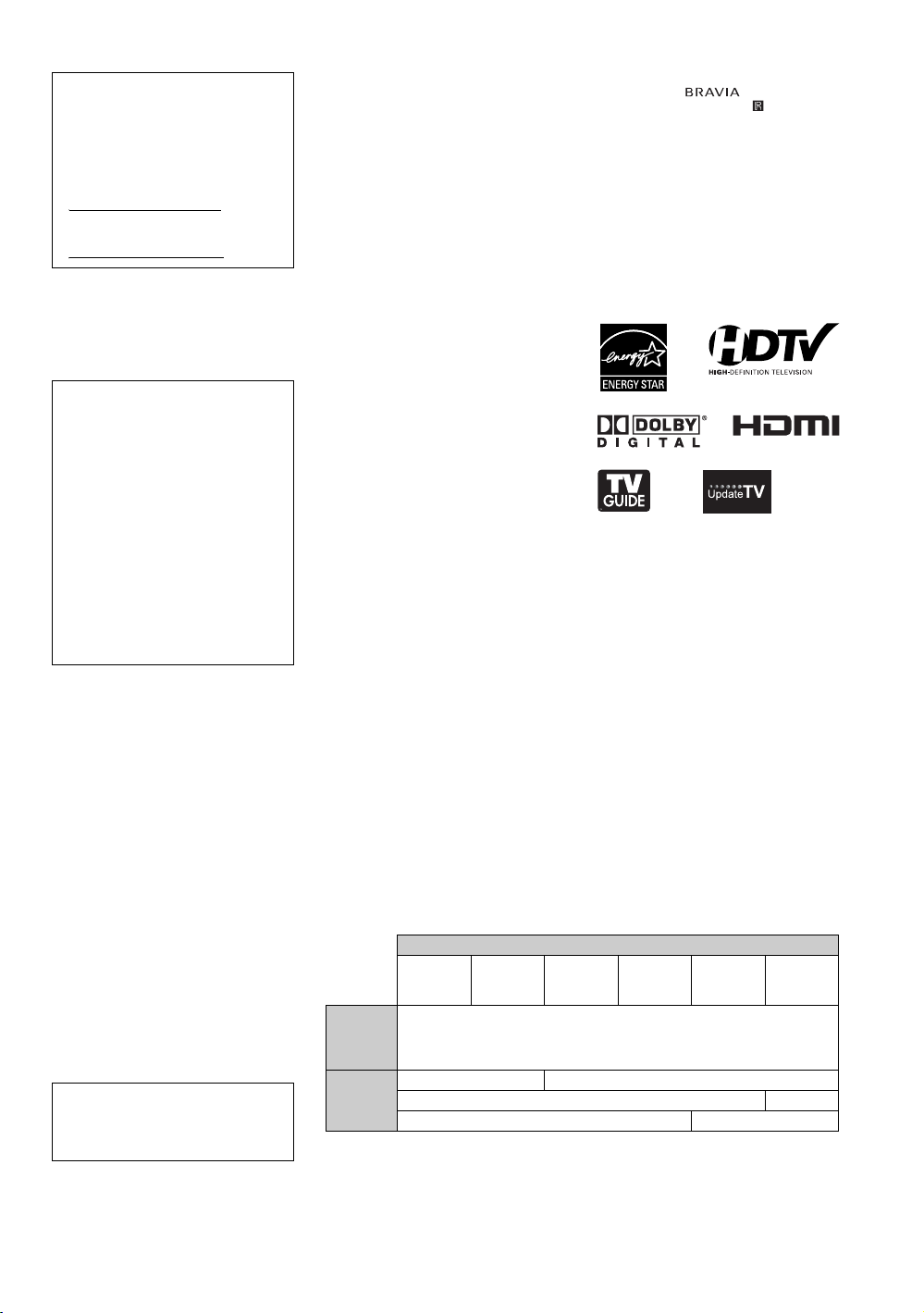
Owner’s Record
The model and serial numbers are located
at the rear of the TV. Record these
numbers in the spaces provided below.
Refer to them whenever you call upon
your Sony dealer regarding this TV.
Model Name
Serial No.
CAUTION
To prevent electric shock and blade exposure,
do not use this polarized AC plug with an
extension cord, receptacle or other outlet
unless the blades can be fully inserted.
s Operate the TV only on 120 V AC.
Declaration of Conformity
Trade Name: SONY
Model: KDL-32XBR6/KDL-37XBR6/
KDL-40V4150/KDL-40V4100/
KDL-42V4100/KDL-46V4100/
KDL-52V4100/KDL-40W4100/
KDL-46W4100/KDL-52W4100/
KDL-46W4150
Responsible Party: Sony Electronics Inc.
Address: 16530 Via Esprillo,
San Diego, CA 92127 U.S.A.
Telephone Number: 858-942-2230
This device complies with part 15 of the
FCC rules. Operation is subject to the
following two conditions: (1) This device
may not cause harmful interference, and (2)
this device must accept any interference
received, including interference that may
cause undesired operation.
NOTIFICATION
This equipment has been tested and found to
comply with the limits for a Class B digital
device, pursuant to Part 15 of the FCC Rules.
These limits are designed to provide
reasonable protection against harmful
interference in a residential installation. This
equipment generates, uses and can radiate
radio frequency energy and, if not installed and
used in accordance with the instructions, may
cause harmful interference to radio
communications.
However, there is no guarantee that
interference will not occur in a particular
installation. If this equipment does cause
harmful interference to radio or television
reception, which can be determined by turning
the equipment off and on, the user is
encouraged to try to correct the interference by
one or more of the following measures:
s Reorient or relocate the receiving antenna.
s Increase the separation between the
equipment and receiver.
s Connect the equipment into an outlet on a
circuit different from that to which the
receiver is connected.
s Consult the dealer or an experienced radio/
TV technician for help.
Pursuant to FCC regulations, you are
cautioned that any changes or modifications
not expressly approved in this manual could
void your authority to operate this
equipment.
For Customers in Canada
This Class B digital apparatus complies with
Canadian ICES-003.
2
Note
This television includes a QAM demodulator
which should allow you to receive
unscrambled digital cable television
programming via subscription service to a
cable service provider. Availability of digital
cable television programming in your area
depends on the type of programming and signal
provided by your cable service provider.
Licensing Information
Macintosh is a trademark of Apple Inc.,
registered in the U.S. and other countries.
HDMI, the HDMI logo and High-Definition
Multimedia Interface are trademarks or
registered trademarks of HDMI Licensing,
LLC.
Fergason Patent Properties, LLC:
U.S. Patent No. 5,717,422
U.S. Patent No. 6,816,141
Manufactured under license from Dolby
Laboratories. “Dolby” and the double-D
symbol are trademarks of Dolby Laboratories.
In the United States, TV Guide and other
related marks are registered marks of
Gemstar-TV Guide International, Inc. and/or
one of its affiliates. In Canada, TV Guide is a
registered mark of Transcontinental Inc., and is
used under license by Gemstar-TV Guide
International, Inc.
The TV Guide On Screen system is
manufactured under license from Gemstar-TV
Guide International, Inc. and/or one of its
affiliates.
The TV Guide On Screen system is protected
by one or more of the following United States
patents 4,908,713; 6,498,895; 6,850,693;
6,396,546; 5,940,073; 6,239,794 to
Gemstar-TV Guide International, Inc. and/or
its subsidiaries.
Gemstar-TV Guide International Inc. and/ or its
related affiliates are not in any way liable for
the accuracy or availability of the program
schedule information or other data in the TV
Guide On Screen system and cannot guarantee
service availability in your area. In no event
shall Gemstar-TV Guide International, Inc.
and/or its related affiliates be liable for any
damages in connection with the accuracy or
availability of the program schedule
information or other data in the TV Guide On
Screen system.
Blu-ray Disc is a trademark.
“BRAVIA” and , S-Force,
Motionflow, BRAVIA Sync, , DMe
“x.v. Color” are trademarks or registered
marks of Sony Corporation.
“XrossMediaBar” is a trademark of Sony
Corporation. “XMB” is a trademark of Sony
Corporation and Sony Computer
Entertainment Inc.
“PLAYSTATION” is a registered trademark
and “PS3” is a trademark of Sony Computer
Entertainment Inc.
Adobe is a registered trademark or a trademark
of Adobe Systems Incorporated in United
States and/or other countries.
x
and
For Customers in the United
States
Lamp in this product contains
mercury. Disposal of these
materials may be regulated due
to environmental considerations.
For disposal or recycling
information, please contact your
local authorities or the
Electronic Industries Alliance
(www.eiae.org).
CAUTION
Use the following Sony TVs only with the following WALL-MOUNT BRACKET or TV-stand.
Sony TV Model No.
KDL-32XBR6 KDL-37XBR6
Sony
Wall-Mount
Bracket
Model No.
Sony TV
Stand
Model No.
Install TV Stands SU-FL300L and SU-FL300M using the red-printed paper template supplied with
those stands.
Use with other WALL-MOUNT BRACKET or TV-stand may cause instability and possibly result
in injury.
— WS-S10LS
KDL-40V4150
KDL-40V4100
KDL-40W4100
SU-FL300M —
— SU-FL300L
KDL-42V4100
SU-WL500
To Customers
Sufficient expertise is required for installing the specified TV. Be sure to subcontract the installation
to a Sony dealer or licensed contractor and pay adequate attention to safety during the installation.
KDL-46V4100
KDL-46W4100
KDL-46W4150
KDL-52V4100
KDL-52W4100
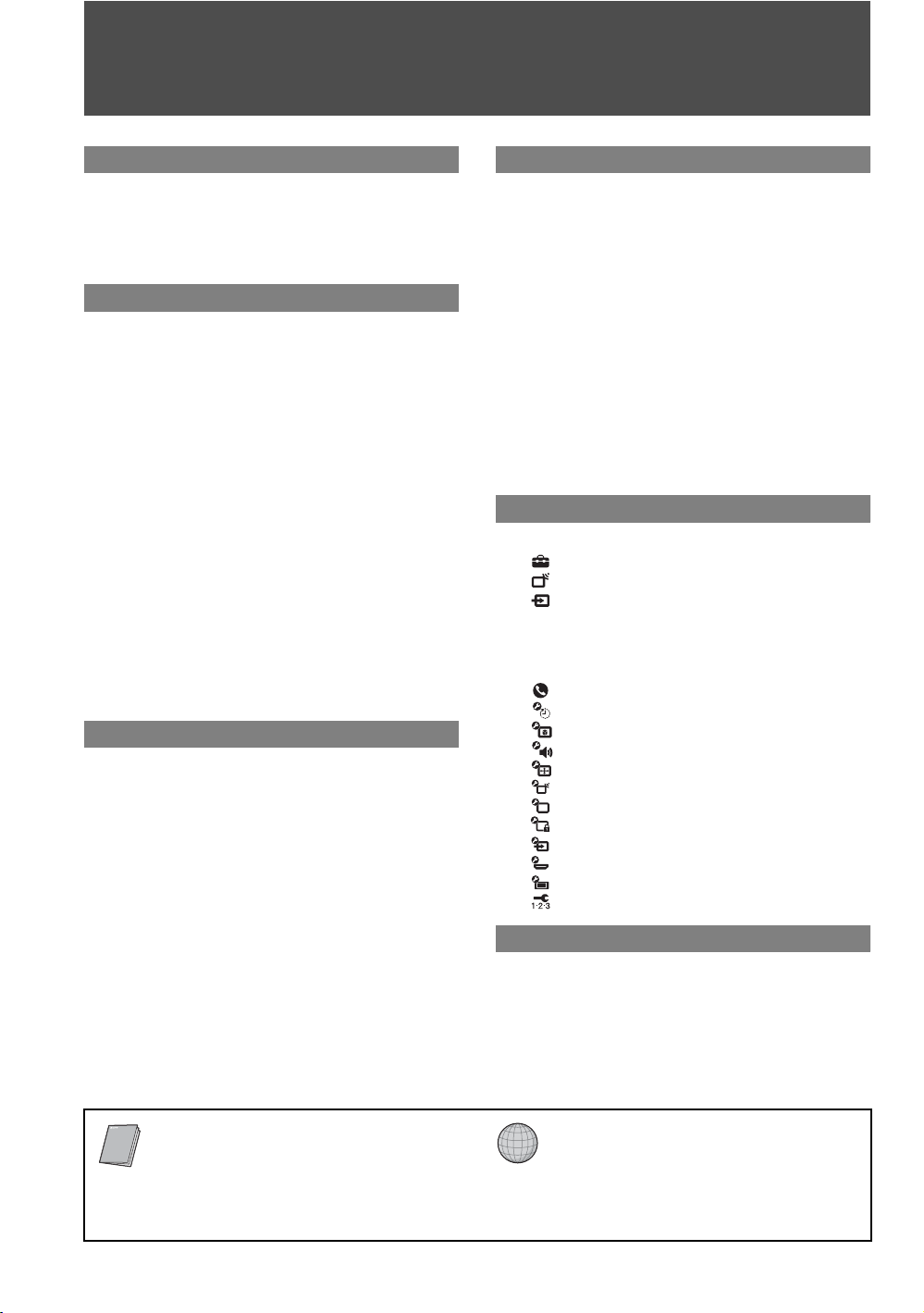
Contents
Welcome to the World of BRAVIA®
The Four Steps to a Full HD Experience:
Set, Sound, Source, and Setup ....................4
Picture Quality and Aspect Ratio.......................4
TV Home Menu: XMB
(XrossMediaBar)..........5
™
Getting Started
1. Installing the TV...............................................6
Carrying the TV ..............................................6
Preparation for Table-Top Stand....................6
Preparation for Wall-Mount Bracket ...............7
When Installing the TV Against a Wall or
Enclosed Area.............................................8
Bundling the Connecting Cables ....................8
Securing the TV..............................................9
2. Locating Inputs and Outputs .......................10
3. Connecting the TV.........................................12
Cable System or VHF/UHF Antenna
System ......................................................12
Cable System and VHF/UHF Antenna
System ......................................................12
HD Cable Box/HD Satellite Box....................12
PC.................................................................14
Other Equipment ..........................................15
4. Setting Up the Channel List
– Initial Setup ...............................................16
Operating the TV
Inserting Batteries into the Remote
Control..........................................................18
When Using the Remote Control .....................18
TV Controls........................................................18
Remote Control Button Description................19
Indicators ...........................................................23
Exploring Fun Features
Favorites ............................................................24
Displaying Favorites.....................................24
Navigating Favorites.....................................24
Adding to Favorites ......................................24
Removing from Favorites .............................24
Background TV..................................................25
Navigating Background TV...........................25
Using BRAVIA Sync with Control for
HDMI .............................................................25
How to Use TV Guide On Screen.....................26
Using P&P and PIP Features............................28
To Enter P&P and PIP..................................28
To Change Inputs or Channels ....................28
To Exit from P&P and PIP............................28
Using TV Settings
Media Category Icons.......................................29
Adjusting TV Settings.............................29
Watching TV...........................................29
Accessing External Inputs ......................29
Navigating through TV Home Menu on
............................................................30
XMB
™
TV Settings Descriptions..................................31
Product Support......................................31
Clock/Timers Settings.............................31
Picture Settings ......................................32
Sound Settings .......................................34
Screen Settings ......................................35
Channel Settings ....................................37
CC
Closed Captions (CC) Settings...............38
Parental Lock Settings............................38
External Inputs Settings..........................41
HDMI Settings ........................................41
General Setup Settings ..........................42
Initial Setup.............................................42
Quick Setup Guide (separate volume)
Provides a variety of optional equipment
connection diagrams.
Other Information
Troubleshooting................................................43
Specifications....................................................46
Index...................................................................47
Customer Support
http://www.sony.com/tvsupport
On-line Registration
United States
http://productregistration.sony.com
Canada
http://www.sonystyle.ca/registration
3

Welcome to the World of BRAVIA®
o
Thank you for purchasing this Sony BRAVIA® high-definition television. The quality of the image you
see on your
stunning detail of your new
can receive and display HD programming from:
• Over-the-air broadcasting via HD-quality antenna
• HD cable subscription
• HD satellite subscription
• Blu-ray Disc™ player or other HD compatible external equipment
Contact your cable or satellite provider for information on upgrading to HD programming.
To learn more about HDTV, visit:
U.S.A. http://www.sony.com/HDTV
Canada http://www.sonystyle.ca/hd
The Four Steps to a Full HD Experience: Set, Sound, Source, and Setup
Along with your BRAVIA TV set, a complete HD system requires an HD sound system, a
source of HD programming and proper setup connections. This manual explains basic setup
connections (see page 12). The Quick Setup Guide, enclosed separately, illustrates how to
connect other optional equipment.
BRAVIA
TV is only as good as the quality of the signal it receives. To experience the
BRAVIA
TV, you need access to HD programming. Your
BRAVIA
TV
Picture Quality and Aspect Ratio
You can enjoy crisp, clear images, smooth movement and high-impact visuals from 1080 HD
signals. When you compare a high-definition signal to a standard analog signal, you will notice
a big difference.
High-definition and standard-definition signals are transmitted with different aspect ratios (the
width-to-height ratio of the image). HDTV uses a wider screen than conventional standarddefinition TV.
16:9 (high-definition) source
Most HDTV signals use a wide screen aspect rati
of 16:9. The 16:9 fills your BRAVIA screen,
maintaining a crisp, clear, vivid picture.
4:3 (standard-definition) source
Most standard-definition signals use a boxy 4:3
aspect ratio. When a 4:3 image is displayed on an
HDTV, you will see black bars on the sides. The
picture quality may not be as sharp as with HD
sources.
~
• You can use the Wide Mode function of the TV to adjust the 4:3 image to fit the entire screen (see pages 22, 35
and 36).
4
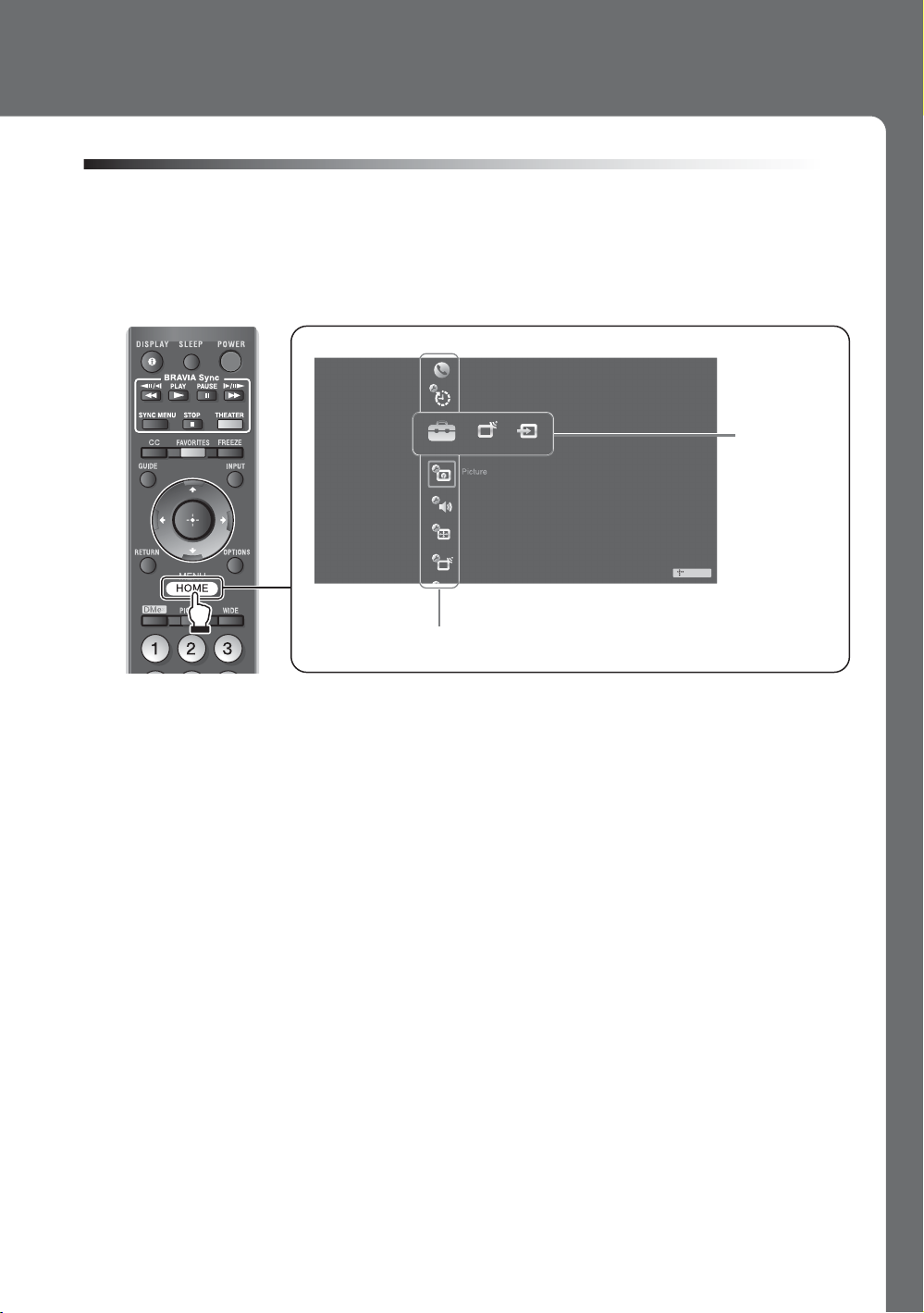
TV Home Menu: XMB™ (XrossMediaBar)
The XMB™ is an easy way to access the TV settings for customizing, making adjustments,
viewing the available TV channels and selecting the connected equipment. Press the HOME
button on your remote control to display the XMB
.
™
Product Suppo r t
Clo c k/Timers
Settings
Media
Category
Bar
Sound
Screen
Channel
TV
Category Object Bar
From the horizontal Media Category Bar you can control:
• Settings: timer, picture, sound, screen and other options (see page 31 for customization
options).
• TV Channels: TV Guide On Screen™ and available channels are displayed on the
vertical Category Object Bar.
• External Inputs: cable, satellite, VCR, DVD players or other optional equipment can also
be selected from the Category Object Bar from the External Inputs.
~
• This manual is for the 32 class, 37, 40, 42, 46 and 52 inch BRAVIA KDL-XBR6, V and W series models with
screen size measured diagonally. The 32 class has a 31.5 inch viewable image size (measured diagonally).
5
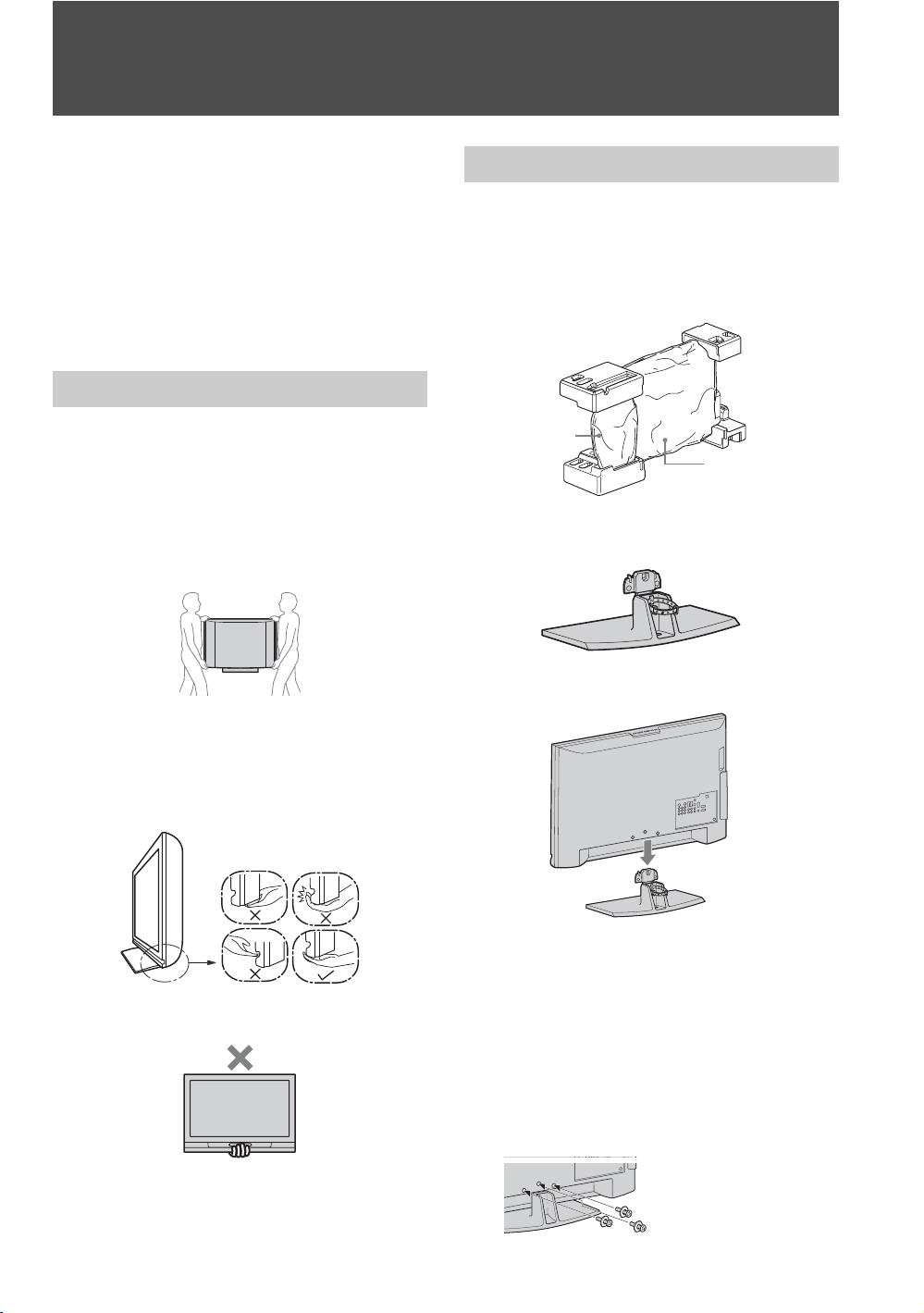
Getting Started
1. Installing the TV
This TV can be mounted on a wall using a WallMount Bracket or placed on a TV stand (each sold
separately). This section will explain:
• How to carry the TV
• Preparation for a Table-Top stand
• Preparation for a Wall-Mount Bracket
• Installation against a wall or enclosed area
• Bundling the connecting cables
• Securing the TV
Carrying the TV
Be sure to follow these guidelines to protect your
property and avoid causing serious injury.
• Before carrying the TV, disconnect all cables.
• Carrying the large size TV requires two or more
people.
• When carrying the TV, place your hand as
illustrated and hold it securely. Do not subject the
TV to shocks, vibration, or excessive force.
• Lift the TV by placing your palm directly
underneath the panel but do not:
• squeeze the speaker grill area
• place your fingers in the groove above the
speaker grill area
• put stress on the LCD panel.
Preparation for Table-Top Stand
Follow the assembling steps required to place on a
TV stand (except models: KDL-52V4100 and
KDL-52W4100).
1 Remove the Table-Top Stand and screws from
the carton. The screws can be found in the
accessory bag.
Table-Top
Stand
TV Unit
2 Place the Table-Top Stand on a level and
stable surface.
3 Gently slide the TV unit onto the neck of the
Table-Top Stand and align the screw holes.
• Do not lift the TV from the bottom center.
6
~
• Do not put stress on the LCD panel or the frame
around the screen.
• Be careful to not pinch your hands or the AC power
cord when you install the TV unit to the Table-Top
Stand.
4 Use the supplied screws to attach the TV unit
to the Table-Top Stand. Shown here with a
three screw model; other models may require
screwing four screws (refer to the “Attaching
the Table-Top Stand” flyer).
If an electric
screwdriver is used, set
the torque to tighten at
approximately 1.5 N·m,
15 Kgf·cm.

Preparation for Wall-Mount Bracket
All models are ready to be mounted on a wall.
Models KDL-52V4100 and KDL-52W4100 will
require detaching the Table-Top stand.
• For product protection and safety reasons,
Sony strongly recommends that you use the
Wall-Mount Bracket model designed for your
TV and the wall-mounting of your TV should
be performed by a Sony dealer or licensed
contractor.
• For bracket installation, refer to the supplied
“Installing the Wall-Mount Bracket” and the
instruction guide provided by the Wall-Mount
Bracket model for your TV. Sufficient expertise
is required in installing this TV, especially to
determine the strength of the wall for
withstanding the TV’s weight.
• Be sure to use the screws supplied with the
Wall-Mount Bracket when attaching the
mounting hooks to the TV set.
The supplied screws are designed so that they are
8 mm to 12 mm in length when measured from
the attaching surface of the mounting hook.
The diameter and length of the screws differ
depending on the Wall-Mount Bracket model.
Use of screws other than those supplied may
result in internal damage to the TV set or cause it
to fall, etc.
8-12 mm
Follow the simple steps below to remove the
Table- To p S t an d :
1 Unplug the AC power cord and disconnect all
the cables from the TV.
2 Secure the Mounting Hook to the rear of the
TV.
3 Adjust the angle of the Mounting Hook.
4 Remove the screws on the rear of the TV (see
illustration in the next column). Do not
remove any other screws from the TV.
5 When screws are removed, lift the TV off the
stand. Make sure that you carry out this task
with at least two or three people. Do not
attempt to lift the TV by yourself.
• Shown here is model KDL-52V4100; other
models may only require removal of three screws
(refer to the “Attaching the Table-Top Stand”
flyer).
Getting Started
Screw (supplied with the Wall-Mount
Bracket)
Mounting Hook
Rear of the TV set
• Do not remove the Table-Top Stand of the
KDL-52V4100 and KDL-52W4100 for any
reason other than to wall-mount the TV.
• Models KDL-32/37XBR6, KDL-40V4150,
KDL-40/42/46V4100, KDL-40/46W4100 and
KDL-46W4150 can be wall-mounted as
packaged. If you decided to use the TV with the
TV stand and later want to wall-mount the TV,
follow the steps provided on this page to remove
the Table-Top Stand.
• Be sure to store the unused screws and Table-Top
Stand in a safe place until you are ready to attach
the Table-Top Stand. Keep the screws away from
small children.
(Continued)
7

When Installing the TV Against a Wall or Enclosed Area
Make sure that your TV has adequate air
circulation. Allow enough space around the TV as
shown below. Avoid operating the TV at
temperatures below 41 °F (5 °C).
• When moving the TV from a cold area to a
warm area, a sudden room temperature change
may cause the TV’s picture to blur or show
poor color due to moisture condensation.
Should this occur, please wait a few hours to
allow the moisture to evaporate before
powering on the TV.
Installed with stand
4 inches
(10 cm)
Leave at least this much space around the set.
11
(30 cm)
7
/
inches
8
4 inches
(10 cm)
Installed on the wall
7
11
inches
/
8
(30 cm)
4 inches
(10 cm)
4 inches (10 cm)
4 inches
(10 cm)
Never install the TV set as follows:
Air circulation is blocked.
Wall
Air circulation is blocked.
3
inches
2
/
8
(6 cm)
Leave at least
this much space
around the set.
Wall
Bundling the Connecting Cables
You can bundle the connecting cables as illustrated
below.
~
• Do not bundle the AC
power cord with other
connecting cables.
~
• Inadequate air circulation can lead to overheating of
the TV and may cause damage to your TV or cause a
fire.
Consider the following for best picture
quality
• Do not expose the screen to direct illumination
or sunlight.
• Use spot lighting directed down from the
ceiling or cover the windows that face the
screen with opaque drapery.
• Install the TV in a room where the floor and
walls are not of a reflective material.
8
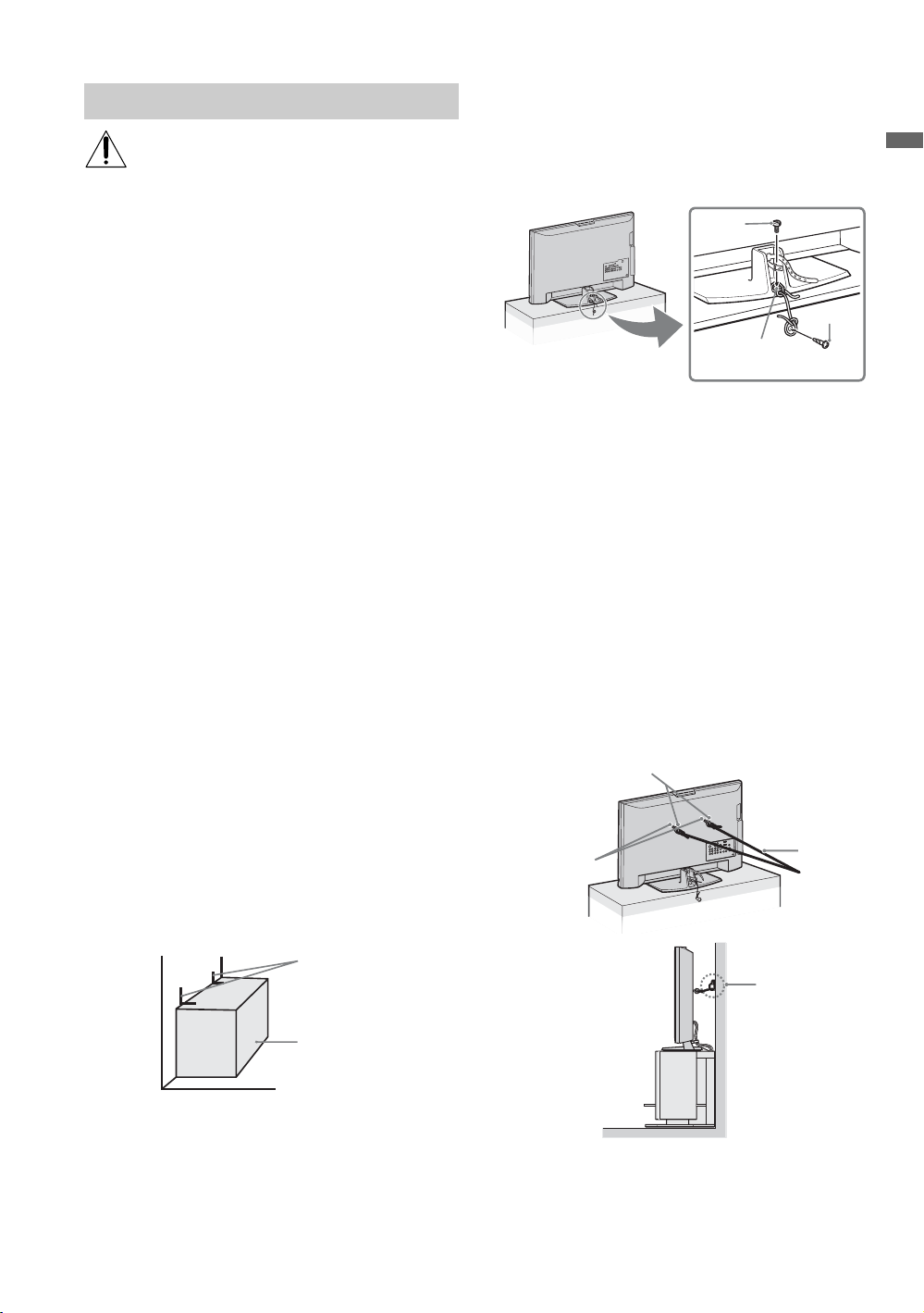
Securing the TV
Sony strongly recommends taking
measures to prevent the TV from toppling
over. Unsecured TVs may topple and
result in property damage, serious bodily
injury or even death.
Prevent the TV from Toppling Over
s Secure the TV to a wall and/or stand.
s Do not allow children to play or climb on
furniture and TV sets.
s Avoid placing or hanging items on the TV.
s Never install the TV on:
• slippery, unstable and/or uneven surfaces.
• furniture that can easily be used as steps,
such as a chest of drawers.
s Install the TV where it cannot be pulled,
pushed, or knocked over.
s Route all AC power cords and connecting
cables so that they are not accessible to
curious children.
Use a Sony TV Stand
Use a Sony specified TV stand (see page 2) and
follow the instruction manual provided with the
Sony TV stand.
If a Sony specified TV stand is not used, consider
the following recommended measures.
Recommended Measures to Secure the TV
Secure the Stand for the TV
Make sure the TV stand can adequately support
the weight of the TV. Use two angle braces (not
supplied) to secure the stand.
For each angle brace use the appropriate hardware
to:
• attach one side of the angle brace to the wall stud.
• attach the other side to the TV stand.
Angle brace
• Rope or chain (strong enough to support the
weight of the TV). Make sure that there is no
excess slack in the rope or chain.
An alternative way to secure the TV is with an
optional Sony Support Belt Kit.
Anchor
bolt
Screw
Screw hole on the
Table-Top Stand
~
Contact Sony Customer Support to obtain the optional
Support Belt Kit by providing your TV model name.
• For United States call: 1-800-488-7669 or visit:
www.sony.com/accessories
• For Canada call: 1-877-899-7669
Anchor the TV to the Wall
Use the hardware listed below (not supplied):
•Two M6 × 12-18 mm anchor bolts (screw into
the top-most wall-mount holes located on the
rear of the TV)
• Rope or chain (attach to one M6 anchor bolt)
• Wall-anchor (attach to the wall stud) strong
enough to support the weight of the TV (pass
the rope through the wall-anchor, then attach
to the other M6 anchor bolt)
Anchor bolts
Wall-mount
holes
Rope or
chain
Wallanchor
Getting Started
Stand
Secure the TV to the Stand
Use the optional hardware listed below (not
supplied):
•M6 × 12-18 mm anchor bolt (screwed into the
TV’s Table-Top Stand)
• A screw or similar (attach it to the TV stand)
~
• Securing the TV to the stand without securing it and
the stand to the wall provides minimum protection
against the TV toppling over. For further protection,
follow all three measures recommended above.
9

2. Locating Inputs and Outputs
Rear of TV
1 3 1
1
S VIDEO
VIDEO
L
(MONO)
AUDIO
R
KDL-32XBR6/KDL-37XBR6/
KDL-42V4100
VIDEO IN
COMPONENT IN
2
1
Y
B
P
R
P
L
AUDI O
R
(1080p/1080i/720p/480p/480i)
2
PC IN
RGB
RL
3
AUDI O
4
IN
3
4
AUDIO OUT
L
AUDIOAUDI O
R
DIGITAL
AUDIO
OUT
(OPTICAL)
(VAR/FIX)
Side Panel
CAB LE / ANTENNA
IN
x
DMe /
SERVICE
5
6
7
8
4
9
KDL-40V4150/KDL-40V4100/
KDL-46V4100/KDL-52V4100/
KDL-40W4100/KDL-46W4100/
KDL-52W4100/KDL-46W4150
9
AC IN
~
• This TV displays all video input signals in a resolution of 1,920 dots × 1,080 lines.
• An HDMI or Component video (YP
BPR) connection is required to view 480i, 480p, 720p, 1080i and 1080p video
formats. 1080/24p is available only with HDMI connection.
10
2
VIDEO IN
2
VIDEO
(MONO)
L
AUDI O
R
1

Item Description
1 VIDEO IN 1
S VIDEO
VIDEO IN 2/3
VIDEO/L(MONO)AUDIO-R
2 COMPONENT IN
1/2 (1080p/1080i/
720p/480p/480i)/
L-AUDIO-R
3 PC IN
(RGB/AUDIO)
Connects to the S VIDEO output jack of video equipment. If both composite video and
S VIDEO are connected, S VIDEO signal has priority.
Connects to the composite video and audio output jacks on your A/V equipment.
~
• If you have mono equipment, connect its audio output jack to the TV’s L (MONO)
audio input jack.
Connects to your equipment’s component video (YP
Connects to a personal computer’s video and audio output connector (see page 14). Can
also be connected to other analog RGB equipment. See “PC Input Signal Reference
Chart” on page 14 for the signals that can be displayed.
~
• For some Apple Macintosh computers, it may be necessary to use an adapter (not
supplied). If this is the case, connect the adapter to the computer before connecting the
HD15-HD15 cable.
• If the picture is noisy, flickering or not clear, adjust Phase and Pitch of Screen
settings on page 36.
4 HDMI IN 1/2/3
HDMI (High-Definition Multimedia Interface) provides an uncompressed, all-digital
audio/video interface between this TV and any HDMI-equipped A/V equipment. HDMI
supports enhanced, or high-definition video, plus digital audio.
Getting Started
BPR) and audio (L/R) jacks.
HDMI IN 4
R-AUDIO-L
If the equipment has a DVI jack and not an HDMI jack, connect the DVI jack to the
HDMI IN 4 (with DVI-to-HDMI cable or adapter) jack, and connect the audio jack to the
AUDIO IN (L/R) jacks of HDMI IN 4.
~
• Be sure to use only an HDMI cable that bears the HDMI logo.
• When connecting a DVI-equipped PC to an HDMI jack, also connect an Audio cable
between the PC and R-AUDIO-L jack.
x
5 DMe
6 DIGITAL AUDIO
7 AUDIO OUT (VAR/
8 CABLE/
9 AC power cord or
* Manufactured under license from Dolby Laboratories. “Dolby” and the double-D symbol are trademarks of Dolby Laboratories.
/
SERVICE
OUT (OPTICAL)
FIX)
ANTENNA
AC IN
This USB port is for service only unless you are connecting the optional BRAVIA
external module (DMe
Connects to the optical audio input of your digital audio equipment that is PCM/Dolby*
Digital compatible.
Connects to the left and right audio input jacks of your analog audio equipment. You can
use these outputs to listen to your TV’s audio through your stereo system.
RF input that connects to your cable or VHF/UHF antenna.
Connects to your power source. For models with attached cords: Plug the cord into the
nearest wall outlet. For models with separate cords: Connect the supplied power cord to
AC IN and the nearest wall outlet.
x
).
11
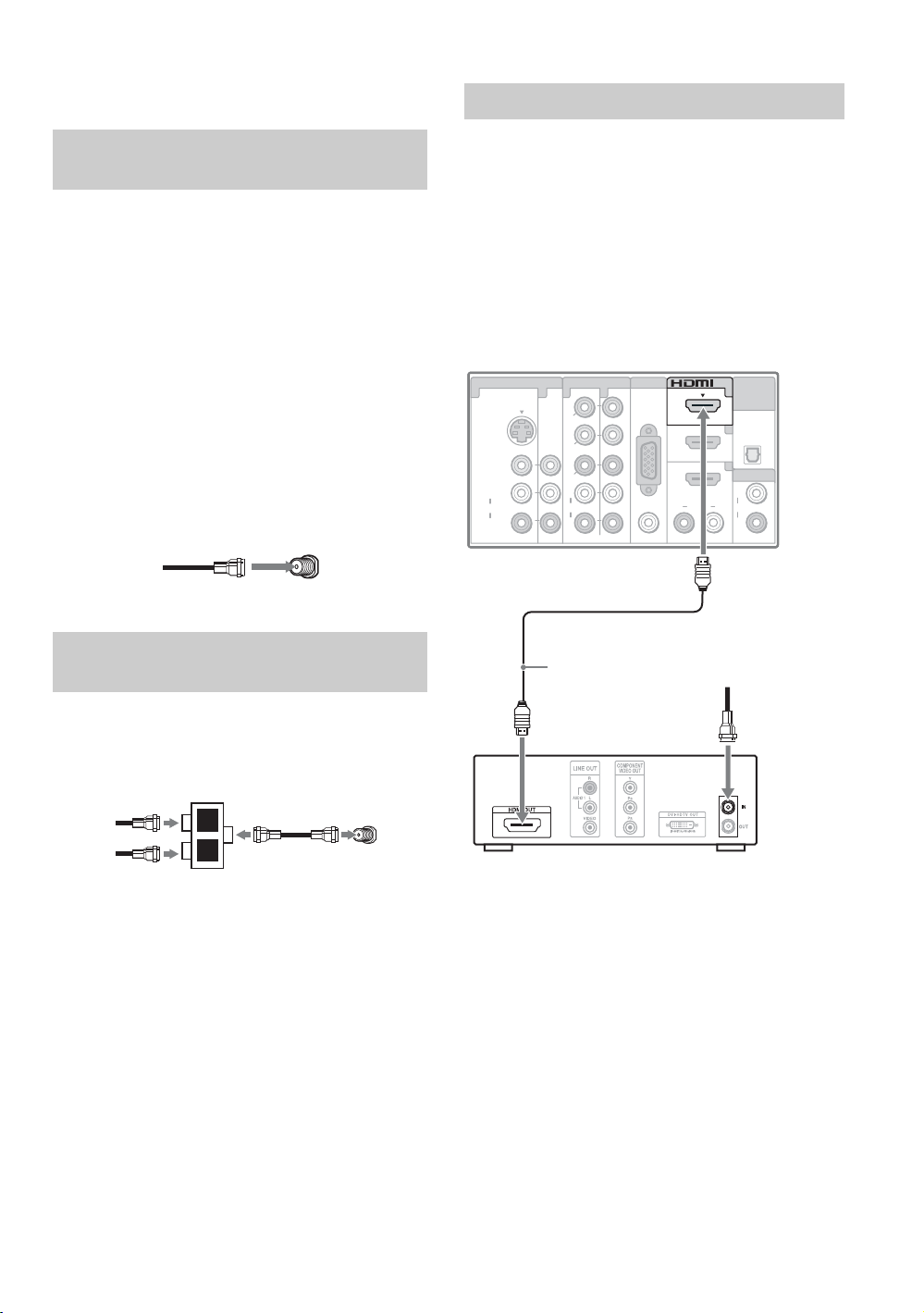
3. Connecting the TV
HD Cable Box/HD Satellite Box
Cable System or VHF/UHF Antenna System
You can enjoy high-definition and standarddefinition digital programming (if available in
your area) along with standard-definition analog
programming.
~
• This TV is capable of receiving unscrambled digital
programming for both cable (QAM and 8VSB) and
external VHF/UHF antenna (ATSC).
• It is strongly recommended that you connect the
CABLE/ANTENNA input using a 75-ohm coaxial
cable to receive optimum picture quality. A 300-ohm
twin lead cable can be easily affected by radio
frequency interference, resulting in signal degradation.
Cable or VHF/UHF (or VHF only)
75-ohm coaxial
cable
Cable System and VHF/UHF Antenna System
Use an optional A-B RF switch (not supplied) to
switch between the cable and over-the-air antenna
programming, as indicated below.
Rear of TV
CABLE/ANTENNA
You can enjoy high-definition programming by
subscribing to a high-definition cable service or a
high-definition satellite service. For the best
possible picture, make sure you connect this
equipment to your TV via the HDMI or
component video (with audio) input on the back of
your TV.
Shown with HDMI Connection
Rear of TV
VIDEO IN
1 3 1
S VIDEO
VIDEO
L
(MONO)
AUDIO
R
COMPONENT IN
1
Y
P
B
P
R
L
AUDIO
R
(1080p/1080i/720p/480p/480i)
PC IN
2
RGB
RL
HDMI cable
HD cable box/
HD satellite box
IN
3
4
AUD I O
DIGITAL
AUDIO
OUT
(OPTICAL)
AUDIO OUT
L
AUD I OAUD I O
R
(VAR/FIX)
CATV/Satellite
antenna cable
A-B RF switch
Cable
Antenna
A
B
CABLE/ANTENNA
Rear of TV
~
• Be sure to set the Signal Type setting to Cable or
Antenna in the Channel settings for the type of
input signal you choose (see page 37).
12

Shown with DVI Connection
CATV/Satellite
antenna cable
Rear of TV
VIDEO IN
1 3 1
S VIDEO
VIDEO
L
(MONO)
AUDIO
R
COMPONENT IN
1
Y
P
B
P
R
L
AUDIO
R
(1080p/1080i/720p/480p/480i)
PC IN
2
RGB
RL
AUD I O
IN
3
4
AUDIO OUT
L
AUD I OAUD I O
R
DIGITAL
AUDIO
OUT
(OPTICAL)
(VAR/FIX)
DVI-to-HDMI
cable
HD cable box/
HD satellite box
AUDIO-R (red)
AUDIO-L (white)
Audio cable
~
• If the equipment has a DVI jack and not an HDMI jack, connect the DVI jack to the HDMI IN 4 (with DVI-to-HDMI
cable or adapter) jack and connect the audio jack to the AUDIO IN (L/R) jacks of HDMI IN 4. For details, see
page 11.
Shown with Component Connection
Rear of TV
VIDEO IN
1 3 1
S VIDEO
VIDEO
L
(MONO)
AUDIO
R
COMPONENT IN
1
Y
P
B
P
R
L
AUDIO
R
(1080p/1080i/720p/480p/480i)
PC IN
2
RGB
RL
AUD I O
IN
3
4
AUDIO OUT
L
AUD I OAUD I O
R
DIGITAL
AUDIO
OUT
(OPTICAL)
(VAR/FIX)
HD cable box/
HD satellite box
CATV/Satellite
antenna cable
Getting Started
AUDIO-R (red)
AUDIO-L (white)
R (red)
P
B (blue)
P
Y (green)
Component video cable
Audio cable
(Continued)
13

PC
Use the TV as a monitor for your PC by connecting a HD15 to HD15 cable as shown below. This TV can
also be connected to a PC with a DVI or HDMI output. (Refer to the separate Quick Setup Guide.)
Rear of TV
AUD I O
IN
3
4
AUDIO OUT
L
AUD I O
R
DIGITAL
AUDIO
OUT
(OPTICAL)
(VAR/FIX)
HD15-HD15
cable (analog
RGB)
VIDEO IN
1 3 1
S VIDEO
VIDEO
L
(MONO)
AUDIO
R
COMPONENT IN
1
Y
P
B
P
R
L
AUD I O
R
(1080p/1080i/720p/480p/480i)
Audio cable (stereo mini plugs)
PC IN
2
RGB
RL
AUDIO
~
• Connect the PC IN jack to the PC using an HD15HD15 cable with ferrite core (analog RGB) and audio
cable (see page 11).
PC Input Signal Reference Chart
After connecting the PC to the TV, set the output signal from the PC according to the supported resolutions
and timings indicated below.
Supported resolutions
Signal Horizontal
(Pixel)
VGA 640
640
720
SVGA
XGA
WXGA
SXGA
HDTV
800
800
1,024
1,024
1,024
1,280
1,280
1,280
1,360
1,280
1,920
× Ver ti ca l
(Line)
×
×
×
×
×
×
×
×
×
×
×
×
×
×
480 31.5 60 VGA
480 37.5 75 VESA
400 31.5 70 VGA-T
600 37.9 60 VESA Guidelines
600 46.9 75 VESA
768 48.4 60 VESA Guidelines
768 56.5 70 VESA
768 60.0 75 VESA
768 47.4 60 VESA
768 47.8 60 VESA
768 60.3 75
768 47.7 60 VESA
1,024 64.0 60 VESA
1,080 67.5 60 CEA-861*
• If the PC is connected to the TV and no signal has been
input from the PC for more than 30 seconds, the TV
enters the standby mode automatically (see page 42).
Horizontal
frequency (kHz)
Vertical
frequency (Hz)
Standard
~
• This TV’s PC input does not support Sync on Green or
Composite Sync.
• This TV’s PC VGA input does not support interlaced
signals.
• Your PC must support one of the above PC input
signals to display on the television.
For the best picture quality, it is recommended to use
•
the signals (boldfaced) in the above chart with a 60 Hz
vertical frequency. In plug and play, signals with a
60 Hz vertical frequency will be detected automatically.
(PC reboot may be necessary.)
14
* The 1080p timing when applied to the HDMI input
will be treated as a video timing and not PC timing.
This affects Picture settings, Wide Mode settings,
and PIP function. To view PC content set Picture
Mode to Custom, Wide Mode to Full, and
Display Area to Full Pixel.
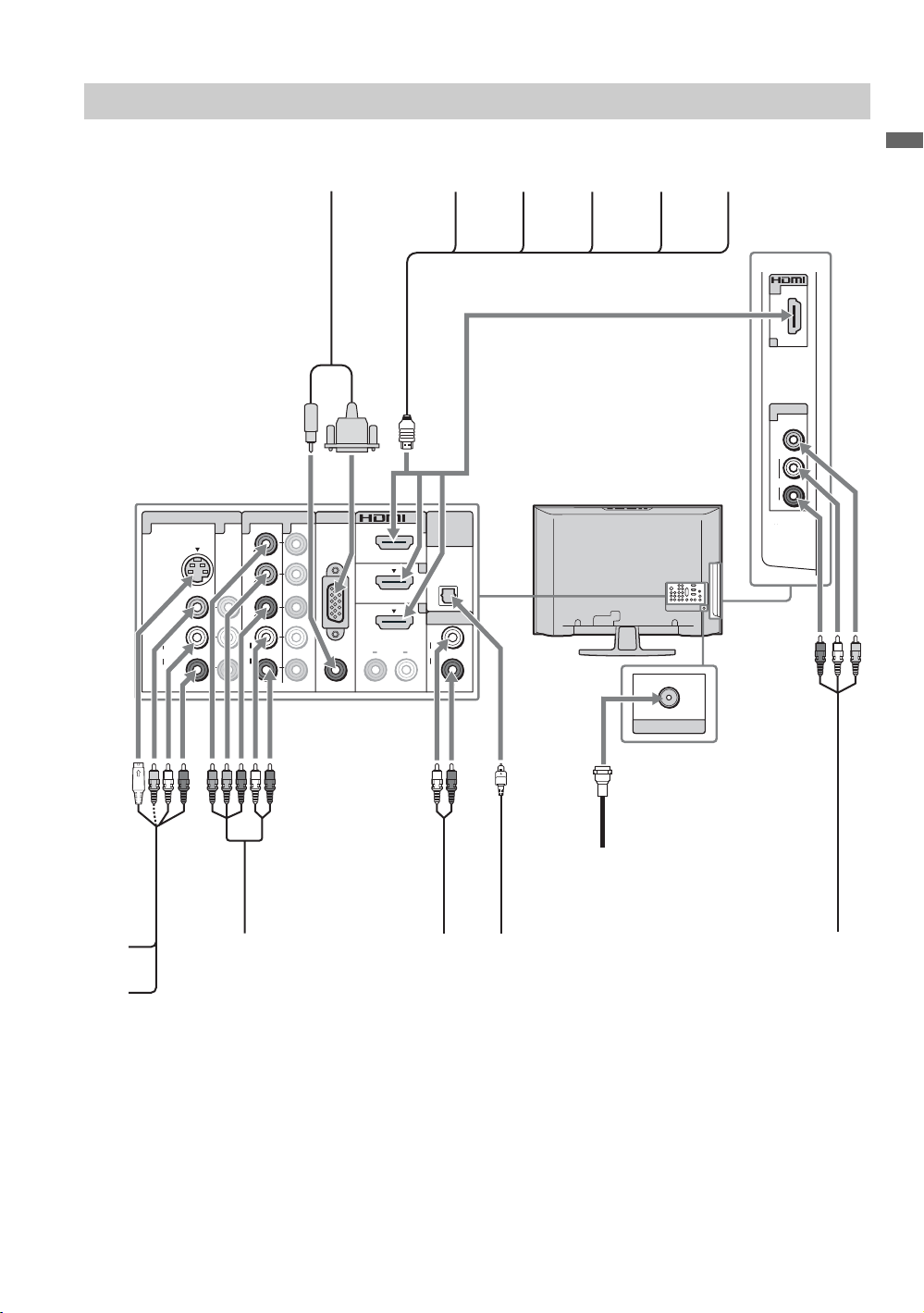
Other Equipment
Personal
computer
Rear of TV
VIDEO IN
1 3 1
S VIDEO
VIDEO
L
(MONO)
A UDIO
R
COMPONENT IN
1
Y
B
P
PR
L
AU DI O
R
(1080p/1080i/720p/480p/480i)
PC IN
2
RGB
AU DI O R L
Blu-ray
Disc Player/
“PS3”
DIGITAL
IN
AUDIO
OUT
(OPTICAL)
3
4
AU DIO OUT
L
AU DI O AU DI O
R
(V AR/FIX)
DVD
player
Digital
satellite
receiver
Digital
cable box
Audio
system
IN
2
VIDEO IN
2
VIDEO
L
(MONO)
AU DI O
R
Getting Started
CABLE / ANTENNA
CABLE/ANTENNA
VCR
Game
system
Digital
recorder
Analog
audio
Digital audio
equipment
equipment
(A/V Receiver/Home Theater)
~
• Refer to the Quick Setup Guide (supplied) when connecting other equipment to your TV.
Camcorder
15
