Sony KDL-46V25L1 User Manual
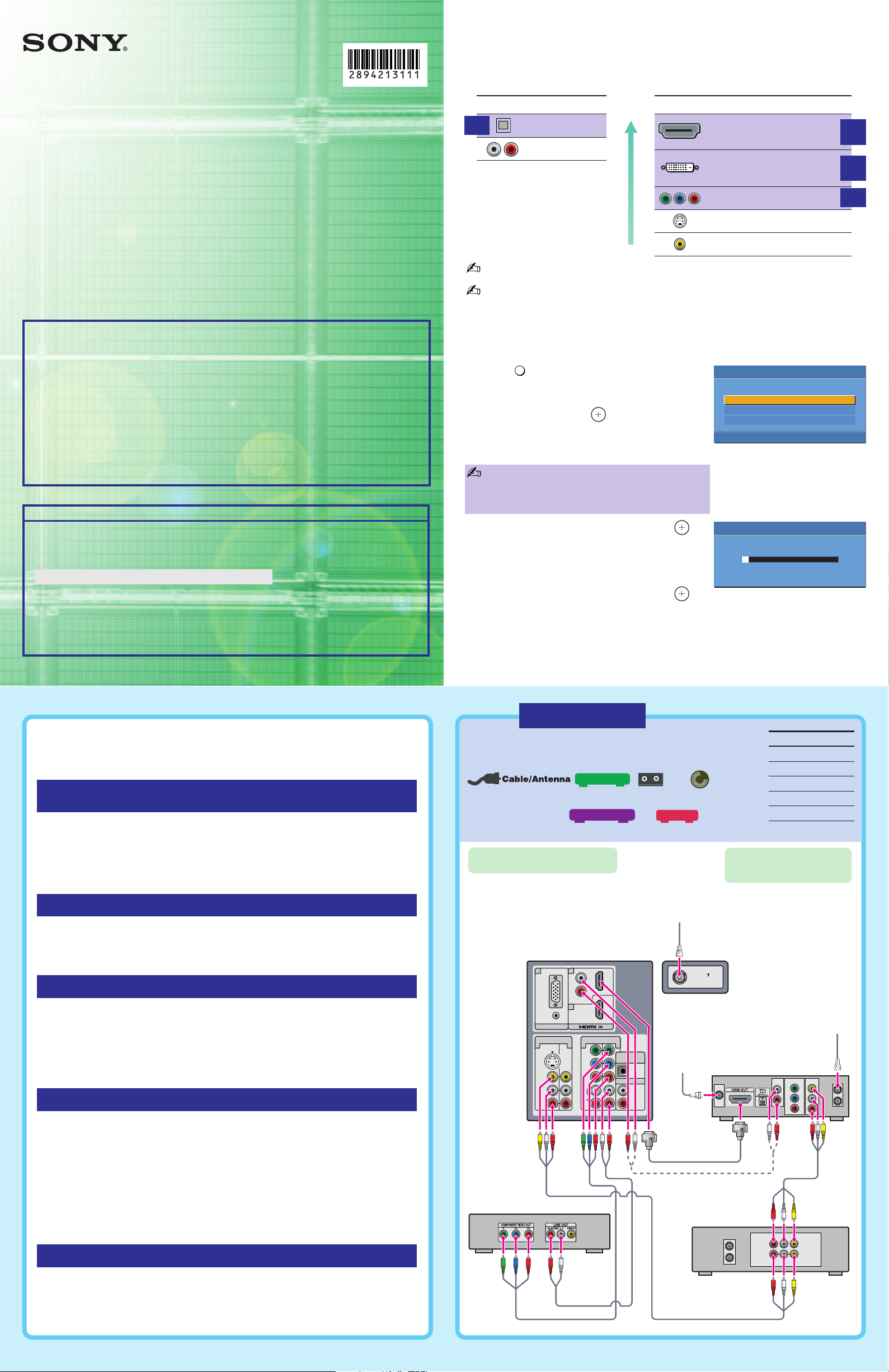
KDL-46V25L1
POWER
Initial Setup
English
Español
Français
Please select your language
Auto Program
Programmed Channel: 10
Now tuning
For Your Convenience
Please contact Sony directly if you have questions on the use of your television after
reading your Quick Setup Guide and manual.
Contact Sony Customer Support at:
http://www.sony.com/tvsupport
Or to speak with a support representative:
United States
1-800-222-SONY (7669)
8:00 AM – 10:00 PM (EST) Mon–Fri
10:30 AM – 7:15 PM (EST) Sat–Sun
Please Do Not Return the Product to the Store
Rear of TV
VHF/UHF
AUDIO
L
R
VIDEO
AUDIO
RGB
AUDIO
(MONO)
L
R
S VIDEO
AUDIO
L
Y
P
B
P
R
R
VIDEO IN
PC IN
HD/DVD IN
(1080i/720p/480p/480i)
134 5
AUDIO OUT
(VAR/FIX)
8
6
7
DIGITAL OUT
(OPTICAL)
VCR
LINE IN
OUT
IN
LINE OUT
AUDIO
VIDEO
RL
DVD Player
HD Cable Box or
HD Satellite Receiver
or HD DVR
OUT
IN
SAT IN
COMPONENT
VIDEO OUTPUT
Y
P
B
PR
VCR
AUDIO
OUT
SAT
(dish)
Terrestrial
Antenna
Cable
HD Cable Box
VCR
Player
DVD
HD Sat Receiver
HD DVR
2-894-213-11(1)
Making Audio/Video Connections
Your new TV includes various types of video inputs and audio jacks. Use the
outputs/inputs that are available on your components that provide the best audio/
video performances:
Best
Audio Connector Type
HD
Digital Optical
Analog Audio
Audio/Video
Performance
Video Connector Type
HDMI (High-Definition
Multimedia Interface)
DVI (Digital Visual Interface)
Will require an adapter to connect to
this TV.
HD
HD
Quick Setup Guide
For further information, see the Operating Instruction supplied with the TV.
Please retain this guide for your future reference.
You MUST get HD programming to see an HD picture!
Upgrade your signal to high-definition programming to view
the same picture quality at home as you have seen in the store
for stunning details and richer sounds. Contact your local cable
or satellite provider for details on how to upgrade to your
High-Definition (HD) programming. Additional equipment and
subscription fees may apply. For information on availability of
HD programming using an antenna, visit www.antennaweb.org
(US only).
Component video
S VIDEO
Composite video
The connection diagrams shown in this Quick Setup Guide are recommendations only;
other possible solutions may exist.
For an interactive guide on cable requirements and how to connect audio and video
components, visit: www.ceaconnectionsguide.com
Also visit Sony’s web site www.sony.com/tvsupport for a connection tutorial.
Running Initial Setup
1
Press
to turn on the TV.
The Initial Setup screen appears.
2 Press V/v to highlight the on-screen display
language. Then press
The message “First please connect cable/
antenna. Do you want to start Auto Program?”
appears.
If your TV is receiving signals via Cable Box/SAT
Receiver, press “Cancel” and skip the following steps.
See Cable System and/or VHF/UHF Antenna
System section of the instruction manual for details.
.
HD
Sony Corporation © 2006 Printed in Mexico
Common Questions to Understanding Your
Widescreen LCD Digital Television
What is the difference between a digital TV broadcast and an analog
TV broadcast?
Digital TV broadcast is different from a traditional Analog TV broadcast in that a digital
signal has the potential to be significantly cleaner and can be transmitted in resolutions
that are much higher. A digital program can be broadcast in Standard Definition formats
of 480 lines interlace (similar to Analog TV) or 480 lines progressive. High Definition,
which has improved resolution, can be broadcast in formats of 720 lines progressive (720p)
or 1080 lines interlace (1080i).
3 Press B/b to highlight “OK” then press .
The message “Auto Program” appears. Then
the message “Continue programming digital
channels?” appears. This may require 50+
minutes for completion.
4 Press B/b to highlight “OK” then press .
When Initial Setup is complete, the TV will display the total number of digital
channels found.
To run Auto Program again at a later time
Refer to the manual on “Initial Setup” and “Auto Program” sections.
HD connection
A
Use this diagram if you have;
or
or
Audio cables must be connected for
sound when DVI connector is used.
For best results, check the
cable box’s manual for proper
setup of the HD output.
Cables Required
Coaxial 3
Composite 2
Component 1
Audio 2
HDMI 1
How do I get Digital TV Service?
Your digital television is capable of receiving digital channels directly from an over- the-air
antenna or from cable. Your television is also capable of displaying digital programming
from a digital cable box or a digital satellite receiver (refer to the connections provided in
this Quick Setup Guide).
How can I select channels?
If your TV is connected directly to an antenna or cable you can use your TV’s remote
control to change channels. To switch between available analog and digital channels,
press the DIGITAL/ANALOG button on the remote control before making your channel
selection.
If your TV is receiving channels via a cable box or satellite receiver, you must first select the
proper Video Input from your remote control or the TV Menu. You can use the remote
control provided with the cable box or satellite receiver to select channels.
Why do I see black bars on my screen?
Depending on the aspect ratio of the content you are viewing the TV may display black
bars around the picture. Content with an aspect ratio greater than 16:9 may appear with
black bars on the top and bottom of the screen. For standard programming and “full
screen” DVDs, the aspect ratio is 4:3 and the black bars can be seen on both the left and
right sides of the screen. Sometimes, broadcasters themselves include black bars within the
pictures they transmit. In such cases you will see black bars at the top and bottom, left and
right, or on all four sides of the picture. You can use the WIDE button on the remote
control to select a Wide Mode that works best with the content you are viewing. Some
16:9 broadcasts still may show black bars on the edges of the screen. In this case, the
Display Area function of your TV will help minimize the appearance of the bars. For more
information about Wide Mode and Display Area, see the TVs’ Operating Instructions.
How do I mount my TV on the wall?
Mounting the TV on a wall requires that the base stand be removed and that the TV be
attached to the wall with a Sony recommended wall mount bracket. For product
protection and safety reasons, Sony strongly recommends that wall-mounting of your TV
be performed by Sony dealers or licensed contractors only. Do not attempt to install it
yourself. See the operating instructions for details.
Continued ,
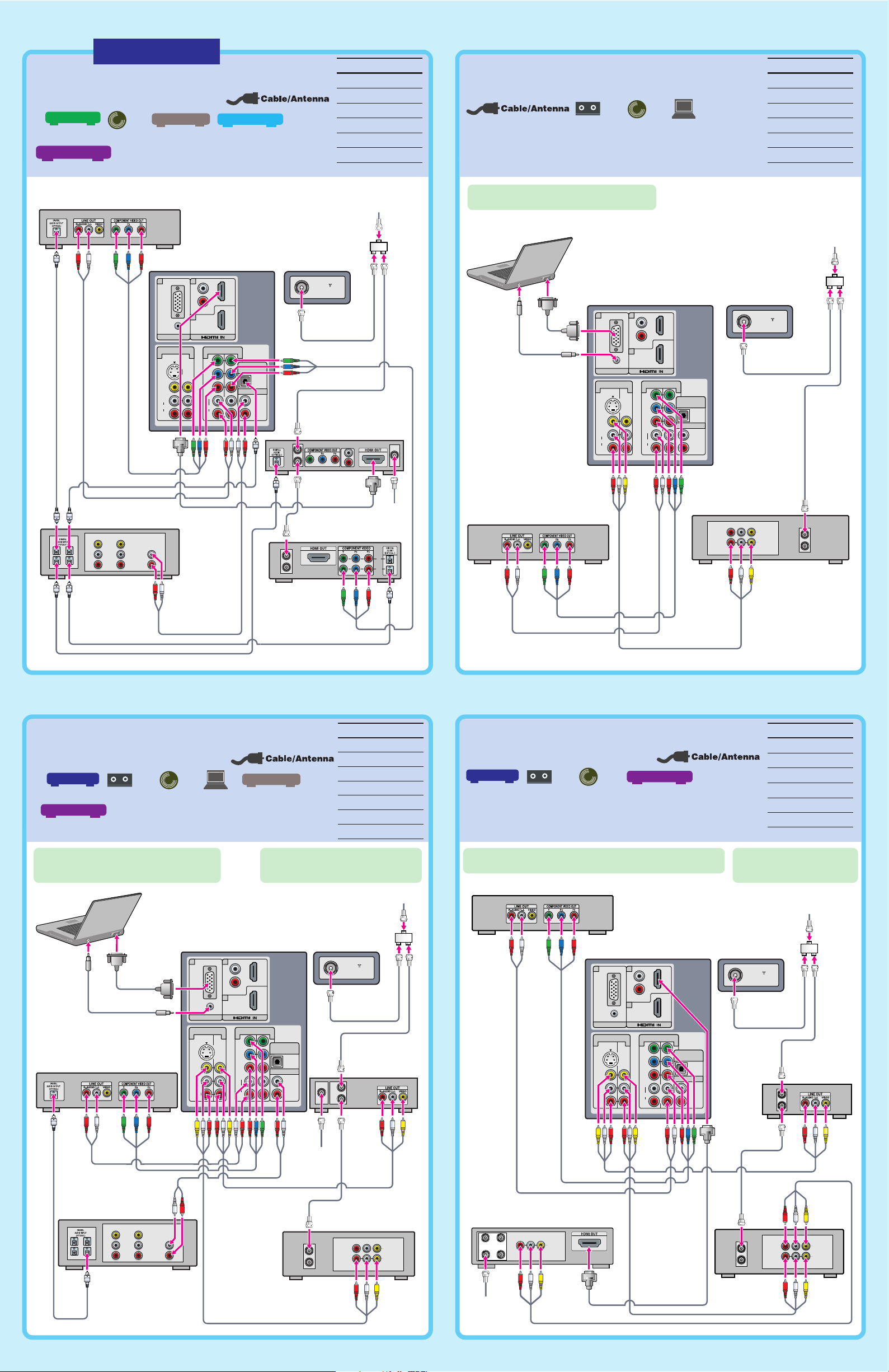
VCR
Player
DVD
PC
Rear of TV
VHF/UHF
AUDIO
L
R
VIDEO
AUDIO
RGB
AUDIO
(MONO)
L
R
S VIDEO
AUDIO
L
Y
P
B
P
R
R
VIDEO IN
PC IN
HD/DVD IN
(1080i/720p/480p/480i)
134 5
DIGITAL OUT
(OPTICAL)
AUDIO OUT
(VAR/FIX)
8
6
7
DVD Player
VCR
LINE IN
OUT
IN
LINE OUT
AUDIO
VIDEO
RL
Splitter
Cable
PC
Rear of TV
VHF/UHF
AUDIO
L
R
VIDEO
AUDIO
RGB
AUDIO
(MONO)
L
R
S VIDEO
AUDIO
L
Y
P
B
P
R
R
VIDEO IN
PC IN
HD/DVD IN
(1080i/720p/480p/480i)
134 5
AUDIO OUT
(VAR/FIX)
8
6
7
DIGITAL OUT
(OPTICAL)
A/V Receiver
R
L
LINE IN
VIDEO
TVVCRDVD
VCR
LINE IN
OUT
IN
LINE OUT
AUDIO
VIDEO
RL
DVD Player
Cable Box or
Satellite Receiver
OUT
IN
SAT IN
Splitter
Cable
PC
SAT
(dish)
Cable Box
VCR
Player
DVD
PC
AV Receiver
Satellite Receiver
Rear of TV
VHF/UHF
AUDIO
L
R
VIDEO
AUDIO
RGB
AUDIO
(MONO)
L
R
S VIDEO
AUDIO
L
Y
P
B
P
R
R
VIDEO IN
PC IN
HD/DVD IN
(1080i/720p/480p/480i)
134 5
AUDIO OUT
(VAR/FIX)
8
6
7
DIGITAL OUT
(OPTICAL)
R
L
LINE IN
VIDEO
TVVCRDVD
Splitter
Digital Recorder
IN
OUT
IN
OUT
A/V Receiver
HD Cable Box or
HD Satellite Receiver
OUT
IN
SAT IN
R
L
DVD Player
SAT
(dish)
Cable
HD Cable Box
Player
DVD
AV Receiver
Digital Recorder
HD Sat Receiver
HD connection
Cable Box
VCR
Player
DVD
Satellite Receiver
Rear of TV
VHF/UHF
AUDIO
L
R
VIDEO
AUDIO
RGB
AUDIO
(MONO)
L
R
S VIDEO
AUDIO
L
Y
P
B
P
R
R
VIDEO IN
PC IN
HD/DVD IN
(1080i/720p/480p/480i)
134 5
AUDIO OUT
(VAR/FIX)
8
6
7
DIGITAL OUT
(OPTICAL)
OUT
IN
Cable Box
DVD Player
LINE OUT
AUDIO
VIDEO
RL
SAT IN
ANT IN
CABLE IN
OUT TO TV
Satellite
Receiver
VCR
LINE IN
OUT
IN
LINE OUT
AUDIO
VIDEO
RL
Splitter
Cable
SAT
(dish)
B
Use this diagram if you have;
or
Cables Required
Splitter 1
Coaxial 5
Component 2
Audio 2
C
Use this diagram if you have;
HDMI 1
Optical Audio 4
Cables Required
Splitter 1
Coaxial 3
Composite 1
Component 1
Audio 2
HD15-HD15 1
If your DVD player has an HDMI jack, use that
instead of the video connections shown here.
D
Use this diagram if you have;
or
If your DVD player or satellite receiver has an
HDMI jack, use that instead of the video
connections shown here.
Cables Required
Splitter 1
Coaxial 5
Composite 2
Component 1
Audio 3
HD15-HD15 1
Optical Audio 1
If you are not using a cable box or
satellite receiver, connect your cable to
the VCR’s RF IN jack.
E
Use this diagram if you have;
If your DVD player or satellite receiver has an HDMI jack,
use that instead of the component/composite video connections.
Cables Required
Splitter 1
Coaxial 5
Composite 3
Component 1
Audio 1
HDMI 1
If you are not using a cable box,
connect your cable to the VCR’s
RF IN jack.
