Page 1
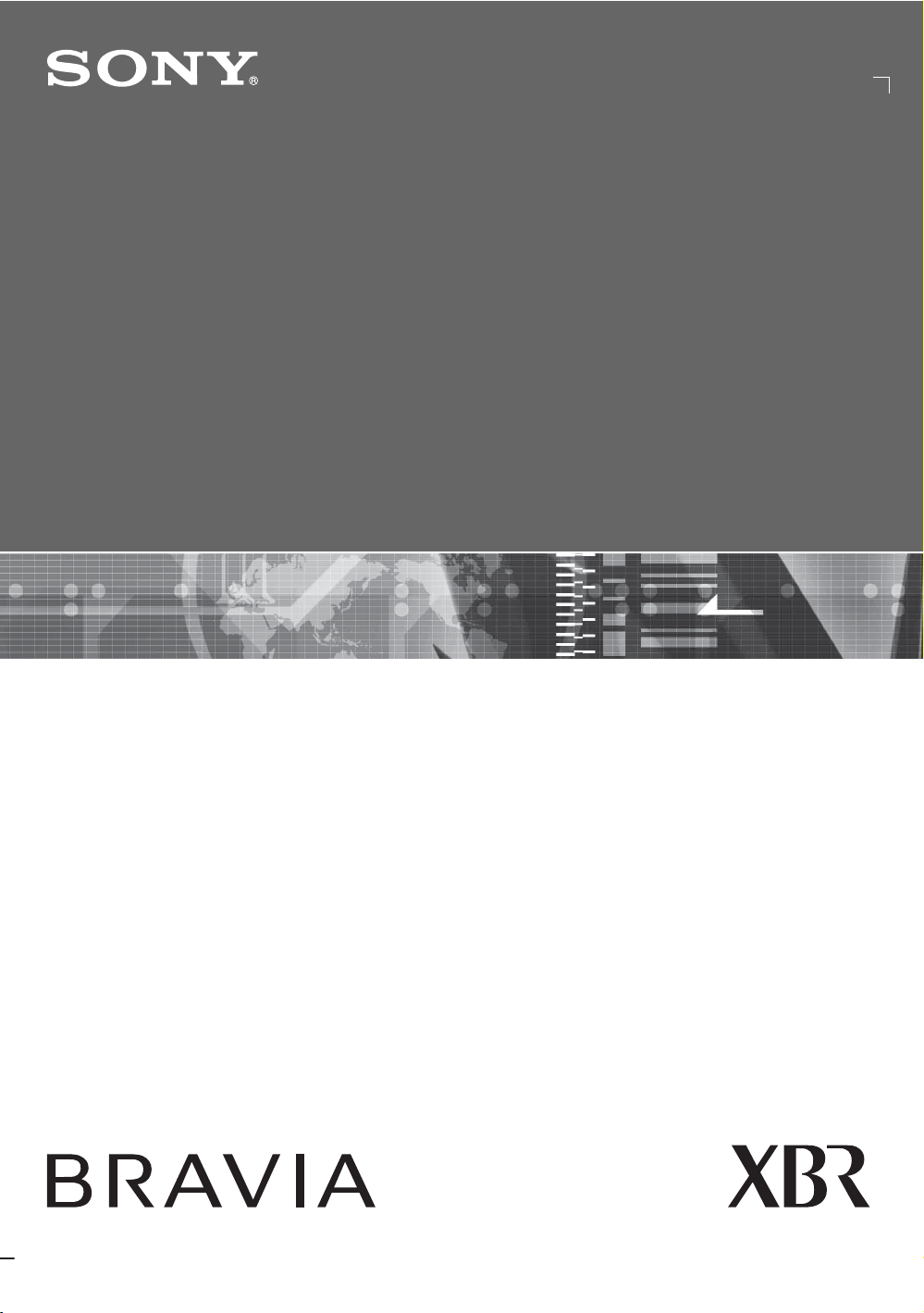
3-214-428-14(1)
LCD Digital Color TV
Operating Instructions
KDL-40XBR4
KDL-46XBR4
KDL-52XBR4
© 2007 Sony Corporation
KDL-40XBR5
KDL-46XBR5
KDL-52XBR5
Page 2
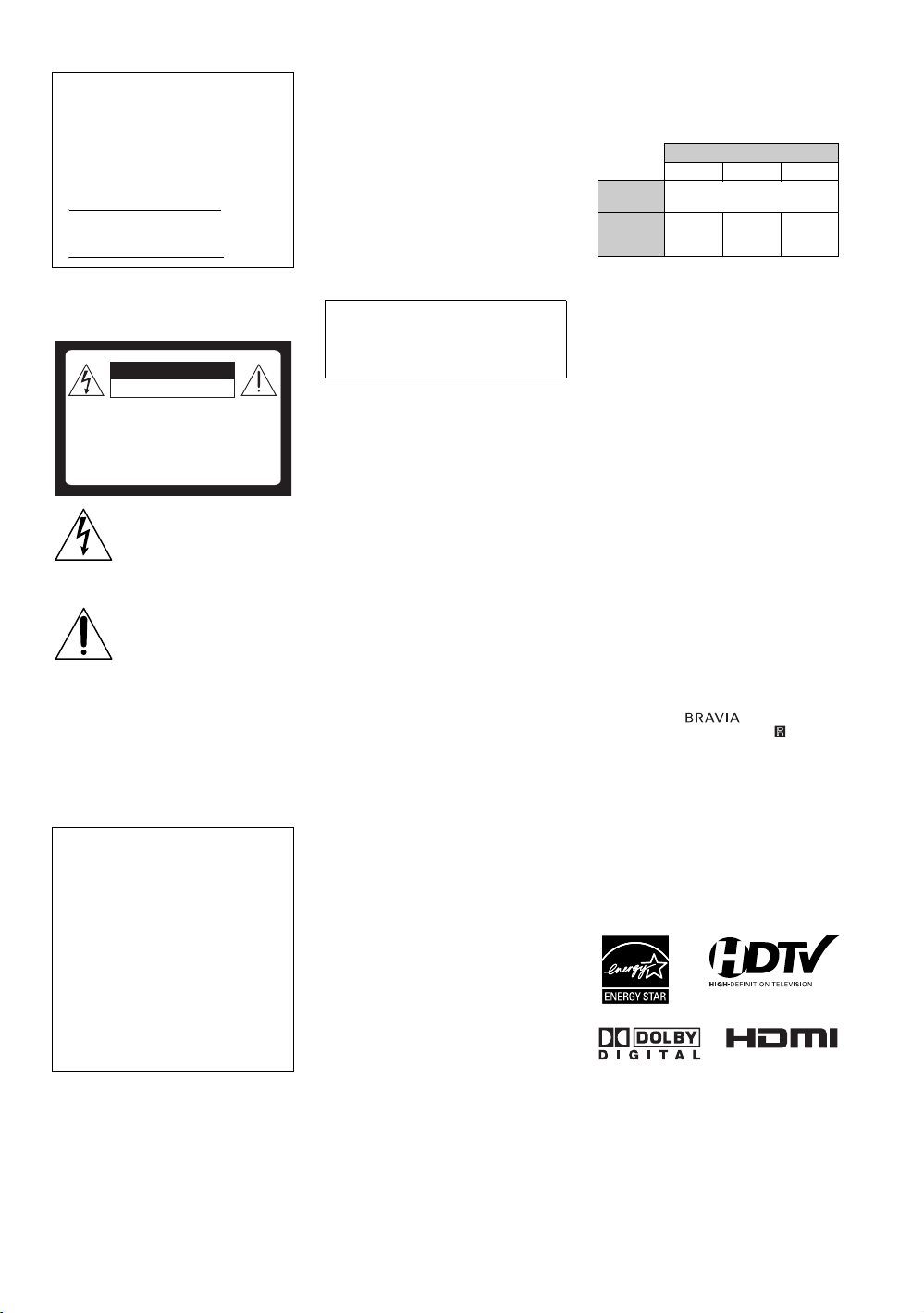
Owner’s Record
The model and serial numbers are located
at the rear of the TV. Record these
numbers in the spaces provided below.
Refer to them whenever you call upon
your Sony dealer regarding this TV.
Model Name
Serial No.
WARNING
To reduce the risk of fire or electric shock, do
not expose this TV to rain or moisture.
CAUTION
RISK OF ELECTRIC SHOCK
DO NOT OPEN
ATTENTION
RISQUE DE CHOC ELECTRIQUE,
NE PAS OUVRIR
PRECAUCION
RIESGO DE CHOQUE ELECTRICO
NO ABRIR
This symbol is intended to alert
the user to the presence of
uninsulated “dangerous voltage”
within the TV’s enclosure that
may be of sufficient magnitude to
constitute a risk of electric shock
to persons.
This symbol is intended to alert
the user to the presence of
important operating and
maintenance (servicing)
instructions in the literature
accompanying the TV.
The TV shall not be exposed to dripping or
splashing and no objects filled with liquids,
such as vases, shall be placed on the TV.
CAUTION
To prevent electric shock, do not use this
polarized AC plug with an extension cord,
receptacle or other outlet unless the blades can
be fully inserted to prevent blade exposure.
Declaration of Conformity
Trade Name: SONY
Model: KDL-40XBR4/KDL-46XBR4/
KDL-52XBR4/KDL-40XBR5/
KDL-46XBR5/KDL-52XBR5
Responsible Party: Sony Electronics Inc.
Address: 16530 Via Esprillo,
San Diego, CA 92127 U.S.A.
Telephone Number: 858-942-2230
This device complies with part 15 of the
FCC rules. Operation is subject to the
following two conditions: (1) This device
may not cause harmful interference, and (2)
this device must accept any interference
received, including interference that may
cause undesired operation.
However, there is no guarantee that
interference will not occur in a particular
installation. If this equipment does cause
harmful interference to radio or television
reception, which can be determined by turning
the equipment off and on, the user is
encouraged to try to correct the interference by
one or more of the following measures:
s Reorient or relocate the receiving antenna.
s Increase the separation between the
equipment and receiver.
s Connect the equipment into an outlet on a
circuit different from that to which the
receiver is connected.
s Consult the dealer or an experienced radio/
TV technician for help.
Pursuant to FCC regulations, you are
cautioned that any changes or modifications
not expressly approved in this manual could
void your authority to operate this
equipment.
Safety
s Operate the TV only on 120 - 240 V AC.
s Use the AC power cord specified by Sony
and suitable for the voltage where you use
it.
s The plug is designed, for safety purposes,
to fit into the wall outlet only one way. If
you are unable to insert the plug fully into
the outlet, contact your dealer.
s If any liquid or solid object should fall
inside the cabinet, unplug the TV
immediately and have it checked by
qualified service personnel before
operating it further.
s If you will not be using the TV for several
days, disconnect the power by pulling the
plug itself. Never pull on the cord.
s For details concerning safety precautions,
see “Important Safety Instructions” on
page 4.
Installing
s The TV should be installed near an easily
accessible power outlet.
s To prevent internal heat buildup, do not
block the ventilation openings.
s Do not install the TV in a hot or humid
place, or in a place subject to excessive
dust or mechanical vibration.
s Avoid operating the TV at temperatures
below 41°F (5°C).
s If the TV is transported directl y from a cold
to a warm location, or if the room
temperature changes suddenly, the picture
may be blurred or show poor color due to
moisture condensation. In this case, please
wait a few hours to let the moisture
evaporate before turning on the TV.
s To obtain the best picture, do not expose
the screen to direct illumination or direct
sunlight. It is recommended to use spot
lighting directed down from the ceiling or
to cover the windows that face the screen
with opaque drapery. It is desirable to
install the TV in a room where the floor and
walls are not of a reflective material.
CAUTION
Use the following Sony TVs only with the
following WALL-MOUNT BRACKET or
TV-stand.
Sony TV Mod el No.
KDL-40XBR4/5 KDL-46XBR4/5 KDL-52XBR4/5
Sony Wall -Mount
Bracket Mode No.
Sony
TV-Stand
Model No.
Use with other WALL-MOUNT BRACKET
or TV-stand may cause instability and possibly
result in injury.
RHT-G800 – –
To Customers
Sufficient expertise is required for installing
the specified TV. Be sure to subcontract the
installation to Sony dealers or licensed
contractors and pay adequate attention to
safety during the installation.
Note
This television includes a QAM demodulator
which should allow you to receive
unscrambled digital cable television
programming via subscription service to a
cable service provider. Availability of digital
cable television programming in your area
depends on the type of programming and signal
provided by your cable service provider.
Trademark Information
Macintosh is a trademark of Apple Inc.,
registered in the U.S. and other countries.
HDMI, the HDMI logo and High-Definition
Multimedia Interface are trademarks or
registered trademarks of HDMI Licensing
LLC.
Manufactured under license from Dolby
Laboratories. “Dolby” and the double-D
symbol are trademarks of Dolby Laboratories.
Blu-ray Disc is a trademark.
“BRAVIA” and , Motionflow,
S-Force, BRAVIA Theatre Sync, , DMe
and “x.v. Color” are trademarks or registered
marks of Sony Corporation.
“XMB” and “xross media bar” are the
trademarks of Sony Corporation and Sony
Computer Entertainment Inc.
“PLAYSTATION” is a registered trademark
and “PS3” is a trademark of Sony Computer
Entertainment Inc.
Adobe is a registered trademark or a trademark
of Adobe Systems Incorporated in United
States and/or other countries.
SU-WL500
x
NOTIFICATION
This equipment has been tested and found to
comply with the limits for a Class B digital
device, pursuant to Part 15 of the FCC Rules.
These limits are designed to provide
reasonable protection against harmful
interference in a residential installation. This
equipment generates, uses and can radiate
radio frequency energy and, if not installed and
used in accordance with the instructions, may
cause harmful interference to radio
communications.
2
Page 3
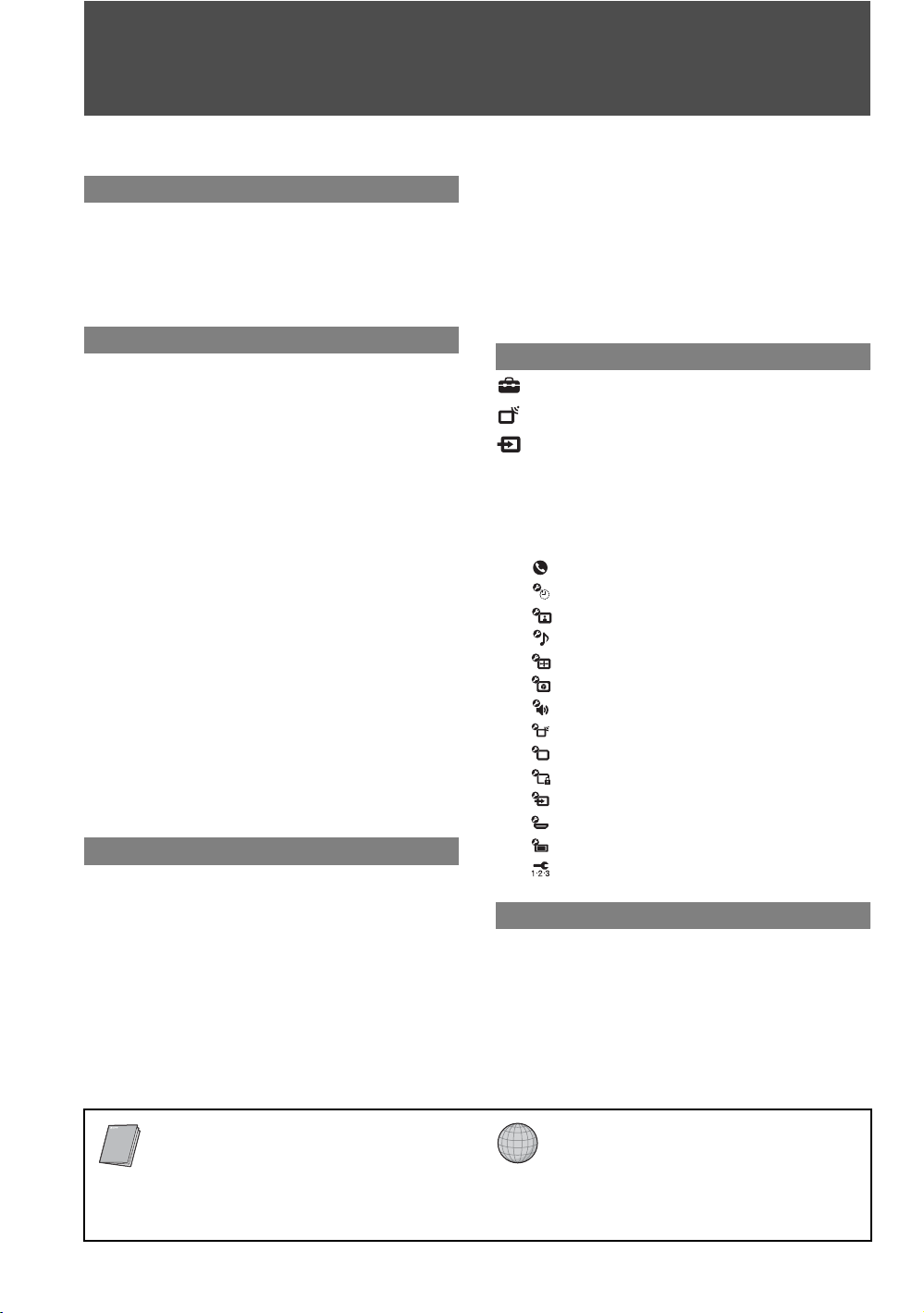
Contents
Important Safety Instructions ............................4
Welcome to the World of BRAVIA™
The Four Steps to Full HD Experience: Set,
Sound, Source, and Setup............................8
Picture Quality and Aspect Ratio.......................8
TV Home Menu: XMB
(XrossMediaBar)..........9
™
Getting Started
1. Installing the TV.............................................10
Preventing the TV from Toppling Over.........10
Preparation for Wall-Mounting......................10
2. Locating Inputs and Outputs .......................11
Left Side .......................................................11
Rear..............................................................12
3. Connecting the TV.........................................14
Cable System or VHF/UHF Antenna
System ......................................................14
Cable System and VHF/UHF Antenna
System ......................................................14
HD Cable Box/HD Satellite Box....................14
PC.................................................................16
Other Equipment ..........................................17
Using HDMI Control for BRAVIA Theatre
Sync™.......................................................18
Bundling the Connecting Cables ..................18
4. Setting Up the Channel List
– Initial Setup ...............................................19
Using the TV Features
Remote Control and TV Controls/
Indicators .....................................................20
Inserting Batteries into the Remote
Control.......................................................20
Remote Control and TV Controls .................20
Indicators......................................................25
Programming the Remote Control...................26
Operating Sony Brand Video Equipment......26
Programming Non-Sony Video Equipment
....26
Using Other Equipment with Your Remote
Control..........................................................28
Using P&P and PIP Features............................31
To Display the Sub Window .........................31
To Change Inputs or Channels in the
Window .....................................................31
To Change the Window Size of P&P............31
To Exit from P&P and PIP............................31
Using the Menus
Adjusting TV Settings.................................32
Watching TV.................................................32
Accessing the Equipment Connected to
Your TV.........................................................32
Navigating through TV Home Menu on
XMB™............................................................33
TV Setting Description......................................34
Product Support......................................34
Clock/Timers Settings.............................34
Picture Settings ......................................34
Sound Settings .......................................36
Screen Settings ......................................37
Video Options Settings ...........................39
Audio Options Settings ...........................40
Channel Settings ....................................40
CC
Closed Captions (CC) Settings...............41
Parental Lock Settings............................42
External Inputs Settings..........................44
HDMI Settings ........................................44
General Settings.....................................44
Initial Setup.............................................45
Other Information
Cleaning .............................................................46
Troubleshooting................................................46
Specifications....................................................49
Index...................................................................51
Quick Setup Guide (separate volume)
Provides a variety of optional equipment
connection diagrams.
Customer Support
http://www.sony.com/tvsupport
On-line Registration
United States
http://productregistration.sony.com
Canada
http://www.SonyStyle.ca/registration
3
Page 4
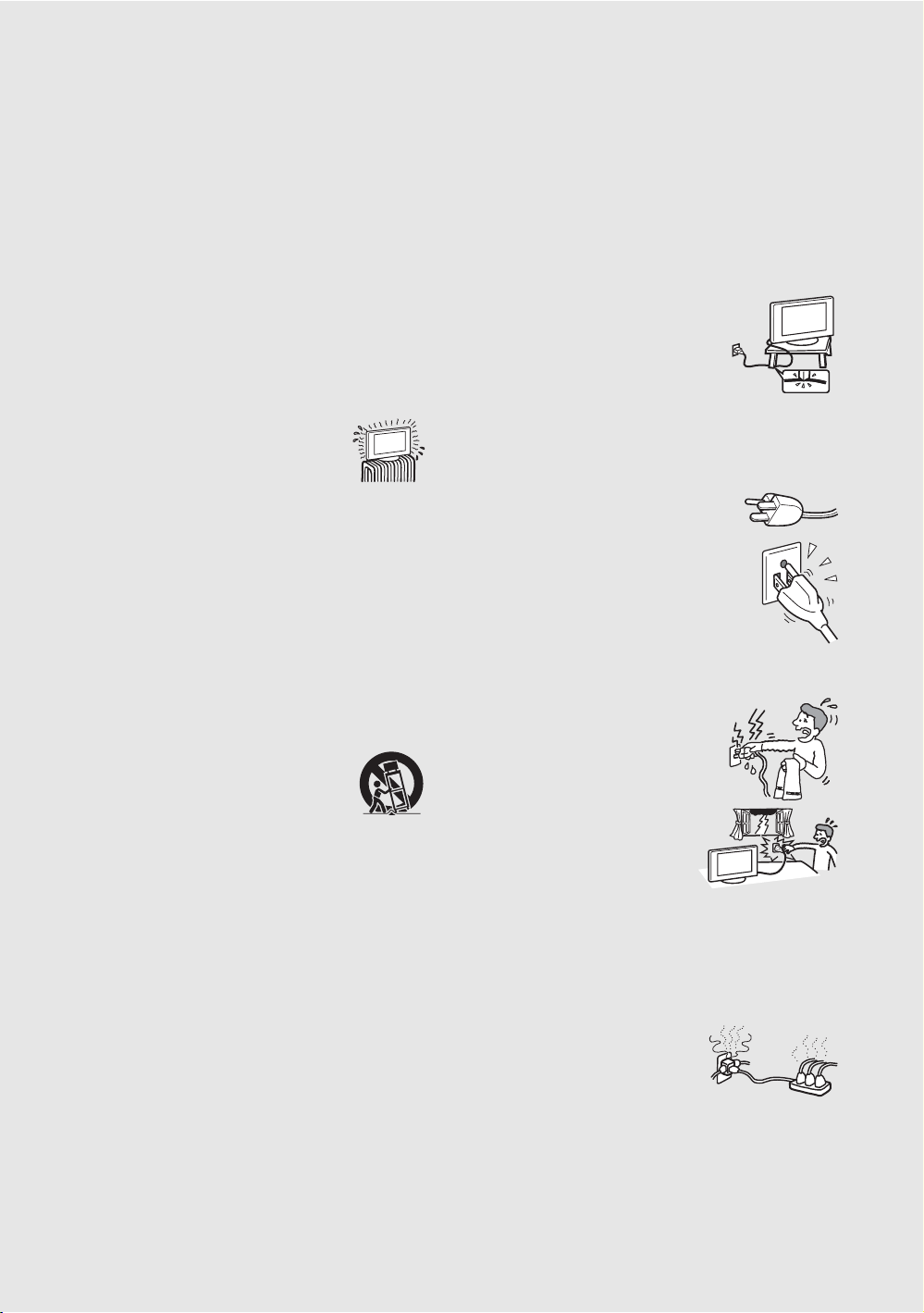
Important Safety Instructions
1) Read these instructions.
2) Keep these instructions.
3) Heed all warnings.
4) Follow all instructions.
5) Do not use this apparatus near water.
6) Clean only with dry cloth.
7) Do not block any ventilation openings. Install in
accordance with the manufacturer’s instructions.
8) Do not install near any heat sources such
as radiators, heat registers, stoves, or
other apparatus (including amplifiers)
that produce heat.
9) Do not defeat the safety purpose of the polarized or
grounding-type plug. A polarized plug has two
blades with one wider than the other. A grounding
type plug has two blades and a third grounding
prong. The wide blade or the third prong are
provided for your safety. If the provided plug does
not fit into your outlet, consult an electrician for
replacement of the obsolete outlet.
10) Protect the power cord from being walked on or
pinched particularly at plugs, convenience
receptacles, and the point where they exit from the
apparatus.
11) Only use attachments/accessories specified by the
manufacturer.
12) Use only with the cart, stand, tripod,
bracket, or table specified by the
manufacturer, or sold with the
apparatus. When a cart is used, use
caution when moving the cart/apparatus
combination to avoid injury from tip-over.
13) Unplug this apparatus during lightning storms or
when unused for long periods of time.
14) Refer all servicing to qualified service personnel.
Servicing is required when the apparatus has been
damaged in any way, such as power-supply cord or
plug is damaged, liquid has been spilled or objects
have fallen into the apparatus, the apparatus has been
exposed to rain or moisture, does not operate
normally, or has been dropped.
USE
AC power cord
Observe the followings to prevent the AC power cord from being
damaged. If the AC power cord is damaged, it may result in a fire or an
electric shock. Stop using it and ask your dealer or Sony service center to
exchange it.
s Do not place the TV where the power cord is subject to wear or abuse.
s Do not pinch, bend, or twist the cord excessively. The core lines may
be bared and cut, causing a short-circuit, and resulting in a fire or an
electric shock.
s Do not convert or damage the power cord.
s Do not allow anything to rest on or roll over the
power cord.
s Do not move the TV with the power cord
plugged in.
s Keep the power cord away from heat sources.
s When you disconnect the AC power cord,
disconnect it from the wall outlet first.
s Be sure to grasp the plug when disconnecting the power cord. Do not
pull the power cord.
s Do not use the supplied AC power cord on any other equipment.
s Use only an original Sony AC power cord, not other brands.
Wall outlet
The TV set with a three-wire grounding type AC
power cord plug must be connected to an AC power
socket outlet with a protective earthing connection.
Do not use a poor fitting outlet.
Insert the plug fully into the outlet. If it is loose, it may
cause arcing and result in a fire.
Contact your electrician to have the outlet changed.
Wiring
When connecting cables, be sure to unplug the AC power cord for your
safety.
Take care not to catch your feet on the cables. It may damage the TV set.
Electric shock
Do not touch the AC power cord or the TV with a
wet hand. If you plug/unplug the AC power cord
from the TV with a wet hand, it may cause electric
shock.
Lightning storms
For added protection for this TV during a
lightning storm, or when it is lef t unattended
and unused for long periods of time, unplug
it from the wall outlet and disconnect the
antenna. This will prevent damage to th e TV
due to lightning and power line surges.
When not in use
If you will not be using the TV set for several days, the TV set should be
disconnected from the AC power outlet for environmental and safety
reasons. The TV set is not disconnected from the AC power source when
the TV set is switched off. To disconnect the TV set completely, pull the
plug from the AC power outlet.
Overloading
This TV set is designed to operate on a
120 - 240 V AC supply on ly. Take care not to
connect too many appliances to the same AC
power outlet as this could result in a fire or an
electric shock.
Optional equipment
Do not install optional equipment too close to the TV set. Picture
distortion and/or noisy sound may occur if the TV set is positioned in
close proximity to any equipment emitting electromagnetic radiation.
4
4
Page 5

Small accessories
Keep small accessories out of children’s reach.
ANTENNAS
Outdoor antenna grounding
If an outdoor antenna is installed, follow the precautions below. An
outdoor antenna system should not be located in the vicinity of overhead
power lines or other electric light or power circuits, or where it can come
in contact with such power lines or circuits.
WHEN INSTALLING AN OUTDOOR ANTENNA SYSTEM,
EXTREME CARE SHOULD BE TAKEN TO KEEP FROM
CONTACTING SUCH POWER LINES OR CIRCUITS AS CONTACT
WITH THEM IS ALMOST INVARIABLY FATAL.
Be sure the antenna system is grounded so as to provide some protection
against voltage surges and built-up static charges.
Section 810 of the National Electrical Code (NEC) in the U.S.A. and
Section 54 of the Canadian Electrical Code in Canada provides
information with respect to proper grounding of the mast and supporting
structure, grounding of the lead-in wire to an antenna discharge unit, size
of grounding conductors, location of antenna discharge unit, connection
to grounding electrodes, and requirements for the grounding electrode.
Antenna grounding according to the National
Electrical Code, ANSI/NFPA 70
Antenna lead-in wire
Ground clamps
Antenna discharge unit
Electric service
equipment
NEC: National Electrical Code
(NEC Section 810-20)
Grounding conductors
(NEC Section 810-21)
Ground clamps
Power service grounding
electrode system
(NEC Art 250 Part H)
MAGNETIC INFLUENCE
This TV contains a strong magnet in the speaker unit that generates a
magnetic field. Keep any items susceptible to magnetic fields away from
the speaker.
SOUND
If a snapping or popping sound from the TV is
continuous or frequent while the TV is operating,
unplug the TV and consult your dealer or service
technician. It is normal for some TV’s to make
occasional snapping or popping sounds, particularly when being turned on or off.
CARRYING THE TV
Carry the TV in the specified manner
To avoid dropping the TV and causing serious injury, be sure to follow
these guidelines:
s Before carrying the TV, disconnect all cables.
s Carrying the large size TV requires at least two or three people.
s When you carry the TV, place your hand as illustrated and hold it
securely. Do not put stress on the LCD panel and the frame around
the screen.
s When carrying the TV, do not subject it to shocks or vibration, or
excessive force.
KDL-40XBR4/
KDL-46XBR4/
KDL-40XBR5/
KDL-46XBR5
KDL-52XBR4/
KDL-52XBR5
BATTERIES
s Do not dispose of batteries in a fire.
s Do not short circuit, disassemble or overheat the batteries.
s Danger of explosion if battery is incorrectly replaced. Replace only
with the same or equivalent type.
Disposal of used batteries
To preserve our environment, dispose of used batteries according to your
local laws or regulations.
CLEANING
Cleaning the AC power plug
Unplug the AC power plug and clean it regularly.
If the plug is covered with dust and it picks up
moisture, its insulation may deteriorate and result
in a fire.
Cleaning the screen surface/
cabinet of the TV set
Unplug the AC power cord when cleaning this
TV. If not, it may result in electric shock. Clean
the cabinet of the TV with a dry soft cloth. To
remove dust from the screen, wipe it gently with a soft cloth. Stubborn
stains may be removed with a cloth slightly dampened with a solution of
mild soap and warm water. Never use strong solvents such as thinner or
benzine for cleaning. If using a chemically pretreated cloth, please follow
the instruction provided on the package. The ventilation holes can
accumulate dust over time. To ensure proper ventilation, we recommend
removing the dust periodically (once a month) using a vacuum cleaner.
s When lifting or moving the TV, hold it firmly from the bottom. Place
your palm directly under the panel.
(Continued)
5
5
Page 6
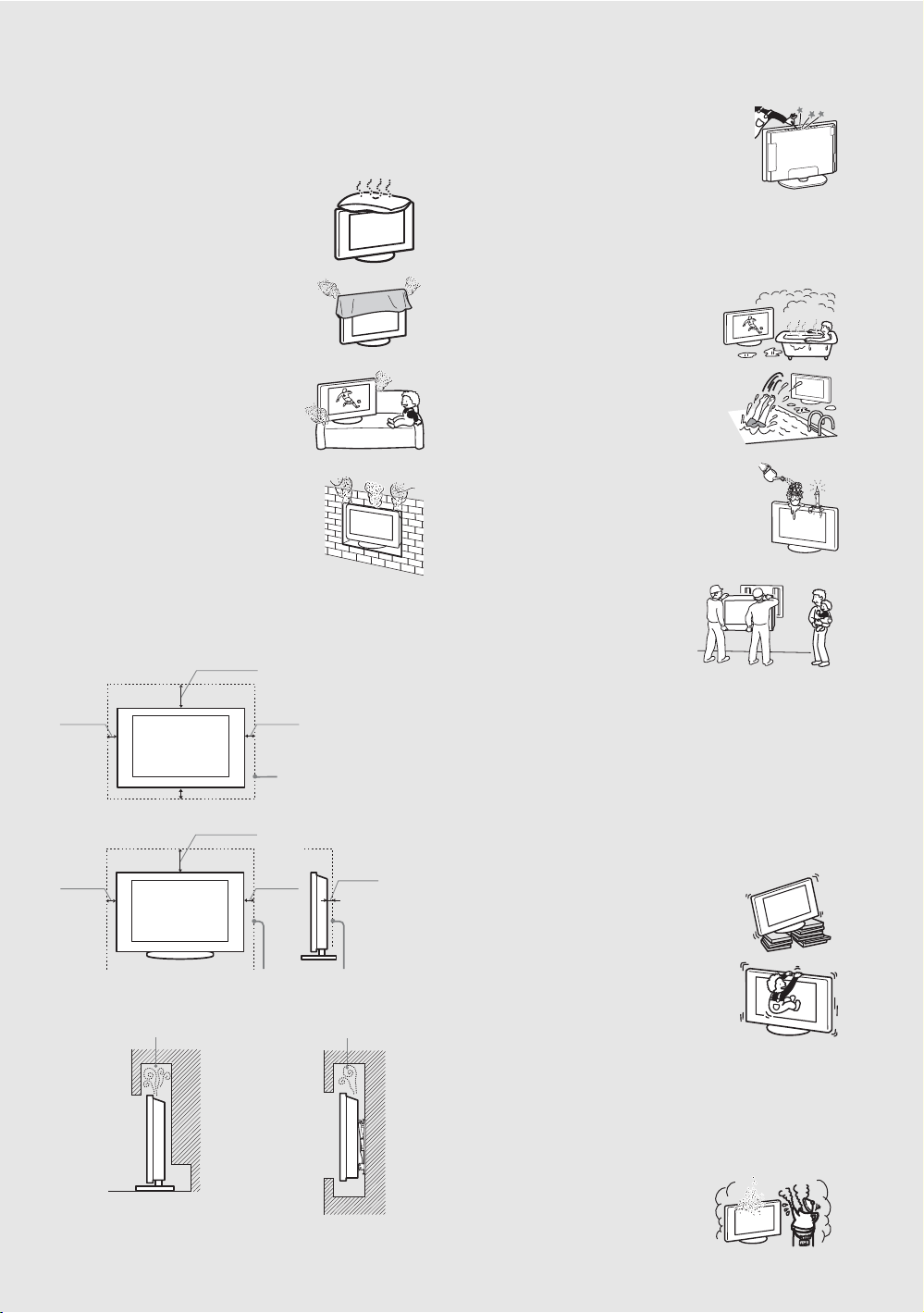
VENTILATION
L
The slots and openings in the TV are provided for necessary ventilation.
To ensure reliable operation of the TV and to protect it from overheating,
these slots and openings must never be blocked or covered.
Unless proper ventilation is provided, the TV may
gather dust and get dirty. For proper ventilation,
observe the following:
s Do not install the TV face up, down or sideways.
s Do not install the TV turned over or upside
down.
s Never cover the slots and openings with a cloth
or other materials.
s Never block the slots and openings by
placing the TV on a bed, sofa, rug or other
similar surface.
s Never place the TV in a confined space, such as
a bookcase or built-in cabinet, unless proper
ventilation is provided.
eave some space around the TV set as shown below.
Otherwise, air-circulation may be inadequate and cause
overheating, which may cause a fire or damage to the TV set.
Installed on the wall
4 inches
(10 cm)
Installed with stand
4 inches
(10 cm)
Never install the TV set as follows:
Air circulation is blocked. Air circulation is blocked.
7
11
inches
/
8
(30 cm)
4 inches
(10 cm)
Leave at least this space
4 inches (10 cm)
7
/
inches
11
8
(30 cm)
around the set.
4 inches
(10 cm)
Leave at least this space around the set.
3
inches
/
2
8
(6 cm)
Objects and ventilation holes
Never push objects of any kind into t he TV through the
cabinet slots as they may touch dangerous voltage
points or short out parts that could result in a fire or an
electric shock. Do not place any objects on the TV.
MOISTURE
Moisture and flammable objects
s The TV must not be exposed to dripping or splashing. Do not place
objects filled with liquids, such as vases, on the TV.
s Do not use power-line operated TV sets near
water — for example, near a bathtub,
washbowl, kitchen sink, or laundry tub, in a
wet basement, or near a swimming pool, etc.
It may result in a fire or an electric shock.
s Do not let this TV get wet. Never spill liquid
of any kind on the TV. If any liquid or solid
object does fall through, do not operate the
TV. It may result in electric shock or damage
to the TV. Have it checked immediately by
qualified personnel.
s To prevent fire, keep flammable objects or open
flame (e.g. candles) away from the TV.
INSTALLATION
Wall mount installation requires the use of a
Wall-Mount Bracket. When installing or
removing the TV, using the Wall-Mount
Bracket, be sure to use qualified contractors.
If not properly secured during installation or
removal from the Wall-Mount Bracket, the
TV may fall and cause serious injury.
Optional wall mount
Observe the following when installing the TV using a Wall-Mount
Bracket.
s Be sure to follow the operating instructions supplied with the
Wall-Mount Bracket when installing the TV.
s Be sure to attach the brackets supplied with the Wall-Mount Bracket.
s Do not hang the TV from the ceiling. It may fall and cause serious
injury.
Placement
The TV should be installed near an easily accessible AC power outlet.
Observe the following in placing the TV. Otherwise
the TV may fall from the stand or wall mount, causing
damage or serious injury.
s Place the TV on a stable, level surface.
s Do not hang anything on the TV. Do not allow
children to climb on the TV.
Do not install the TV in places subject to extreme temperature, such as in
direct sunlight, near a radiator, or heating vent. If the TV is exposed to
Wall Wall
extreme temperature, the TV may overheat and cause deformation of the
enclosure or cause the TV to malfunction. Do not install the TV in a place
exposed to direct air conditioning. If the TV is installed in such a location,
moisture may condense inside and may cause a malfunction.
s Never place the TV in hot, oily, humid or
excessively dusty places.
s Do not install the TV where insects may
enter.
s Do not install the TV where it may be
6
6
exposed to mechanical vibration.
Page 7
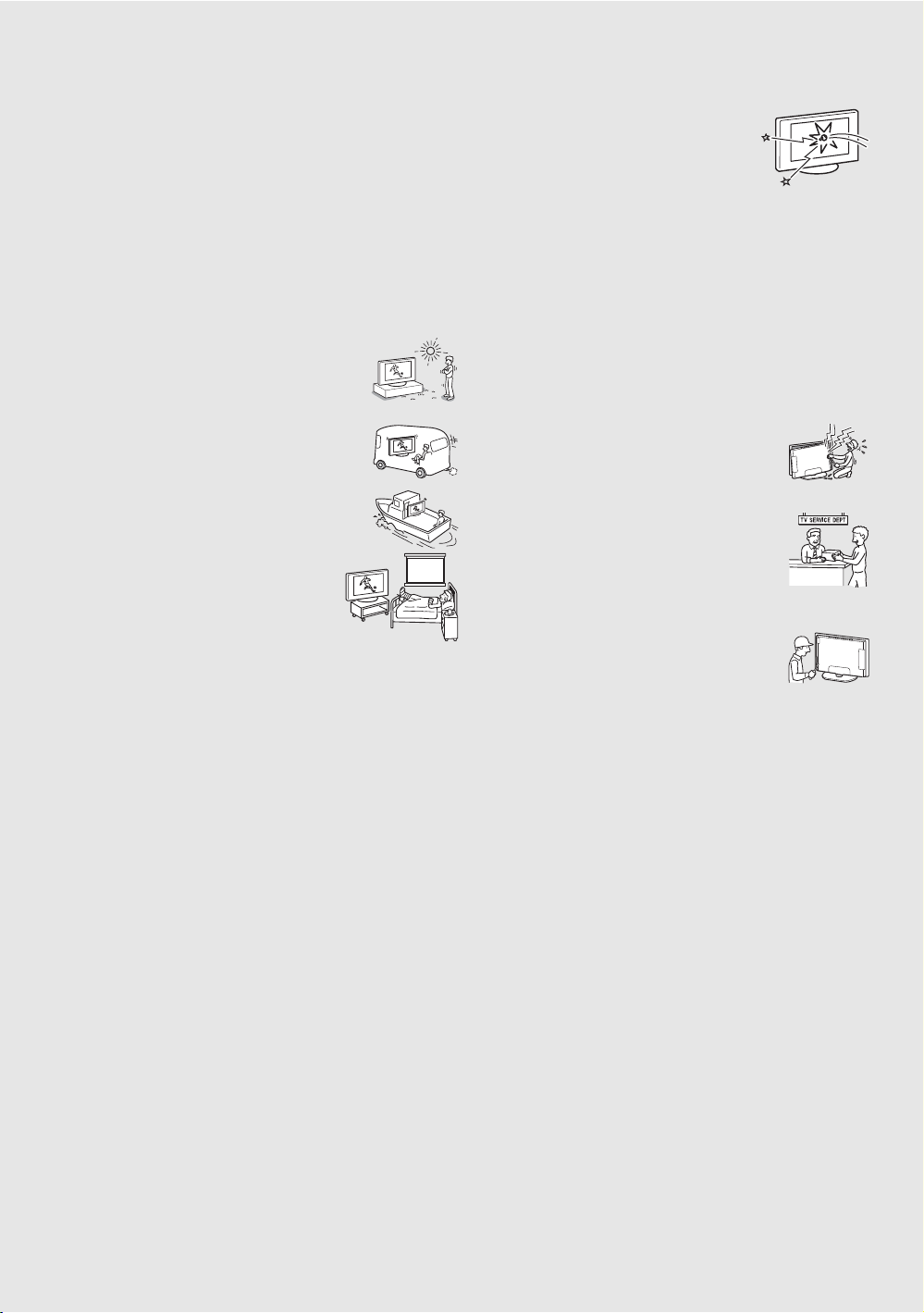
s Do not install the TV in a location where it may protrude, such as on
or behind a pillar, or where you might bump your head on it.
Otherwise, it may result in injury.
Preventing the TV from toppling over
Take measures to prevent the TV from toppling over and causing injury.
To prevent the TV from toppling over, secure the TV to a wall or stand.
Placement for viewing
It is recommended to watch the TV at a distance of 3 - 7 times that of the
screen height, and in moderate brightness. Watching the TV for too long
or in a dark room may cause eye fatigue. To obtain a clear picture, do not
expose the screen to direct illumination or direct sunlight. If possible, use
spot lighting directed down from the ceiling.
Outdoor use
Do not install this TV outdoors. If the TV is exposed to
rain, it may result in a fire or an electric shock. Do not
expose the TV to direct sunlight, it may heat up and
become damaged.
Vehicle, ships and other vessels
Do not install this TV in a vehicle.
Bumping of the vehicle may cause the TV to fall down
and cause injury.
Do not install this TV in a ship or vessel. If the TV is
exposed to seawater, it may cause a fire or damage the
TV.
Medical institutions
Do not place this TV in a place where medical
equipment is in use.
It may cause a malfunction of medical equipment.
VOLUME ADJUSTMENT
s Adjust the volume so as not to trouble your neighbors. Sound carries
very easily at night. Therefore, closing the windows or using
headphones is suggested.
s When using headphones, adjust the volume so as to avoid excessive
levels, as hearing damage may result.
LCD SCREEN
s Although the LCD screen is made with high-precision technology
and has effective pixels of 99.99% or more, black dots or bright
points of light (red, blue, or green) may appear constantly on the LCD
screen. This is a structural property of the LCD panel and is not a
malfunction.
s The LCD screen is made with high-precision technology and to
achieve a high level of performance and picture quality, this TV’s
backlight setting is set to maximize the brightness of the TV.
However, uneven brightness may be observed when the LCD TV is
viewed in a dark ambient without an input source or a blank screen.
This condition is normal and not a malfunction of the TV. Changing
the Picture mode, Backlight setting, enabling the Light Sensor, or
turning on the Power management will improve this condition.
s Do not expose the LCD screen surface to direct sunlight. Doing so
may damage the LCD panel.
s Do not push or scratch the LCD screen, or place objects on top of the
TV. The image may be uneven or the LCD panel may be damaged.
s If the TV is used in a cold place, a smear may occur in the picture or
the picture may become dark. This does not indicate a failure. These
phenomena improve as the temperature rises.
s Ghosting may occur when still pictures are displayed continuously. It
should disappear after a few moments.
s The screen and cabinet get warm when the TV is in use. This is not a
malfunction.
s Avoid spraying insect repellent with volatile material on the screen.
s Avoid prolonged contact with rubber or plastic material.
Broken pieces
Do not throw anything at the TV.
The screen glass may break by the impact and
cause serious injury.
If the surface of the TV cracks, do not touch it until
you have unplugged the AC power cord.
Otherwise electric shock may result.
Handling of broken glass and liquid crystal
leakage
If the LCD panel gets damaged, crystalline liquid leakage may occur, or
scattered broken glass may result. Do not touch broken glass or
crystalline liquid which is toxic, with bare hands as cuts, poisoning or
skin irritation may occur. Also, do not let glass fragments or leaked
crystalline liquid get into your eyes or mouth. Should either contact your
eyes or mouth, rinse the contacted area thor oughly with water and consult
your doctor.
SERVICING
Do not attempt to service the TV yourself since opening
the cabinet may expose you to dangerous voltage or other
hazards. Refer all servicing to qualified service
personnel.
Replacement parts
When replacement parts are required, be sure the
service technician certifies in writing that he/she has
used replacement parts specified by the manufacturer
that have the same characteristics as the original parts.
Unauthorized substitutions may result in a fire, an
electric shock or other hazards.
Safety check
Upon completion of any service or repairs to the TV,
ask the service technician to perform routine safety
checks (as specified by the manufacturer) to determine
that the TV is in safe operating condition, and to so
certify. Ask a qualified service technician to dispose of the TV.
For Customers in the United States
Lamp in this product contains mercury. Disposal of
these materials may be regulated due to
environmental considerations. For disposal or
recycling information, please contact your local
authorities or the Electronic Industries Alliance
(http://www.eiae.org).
7
7
Page 8
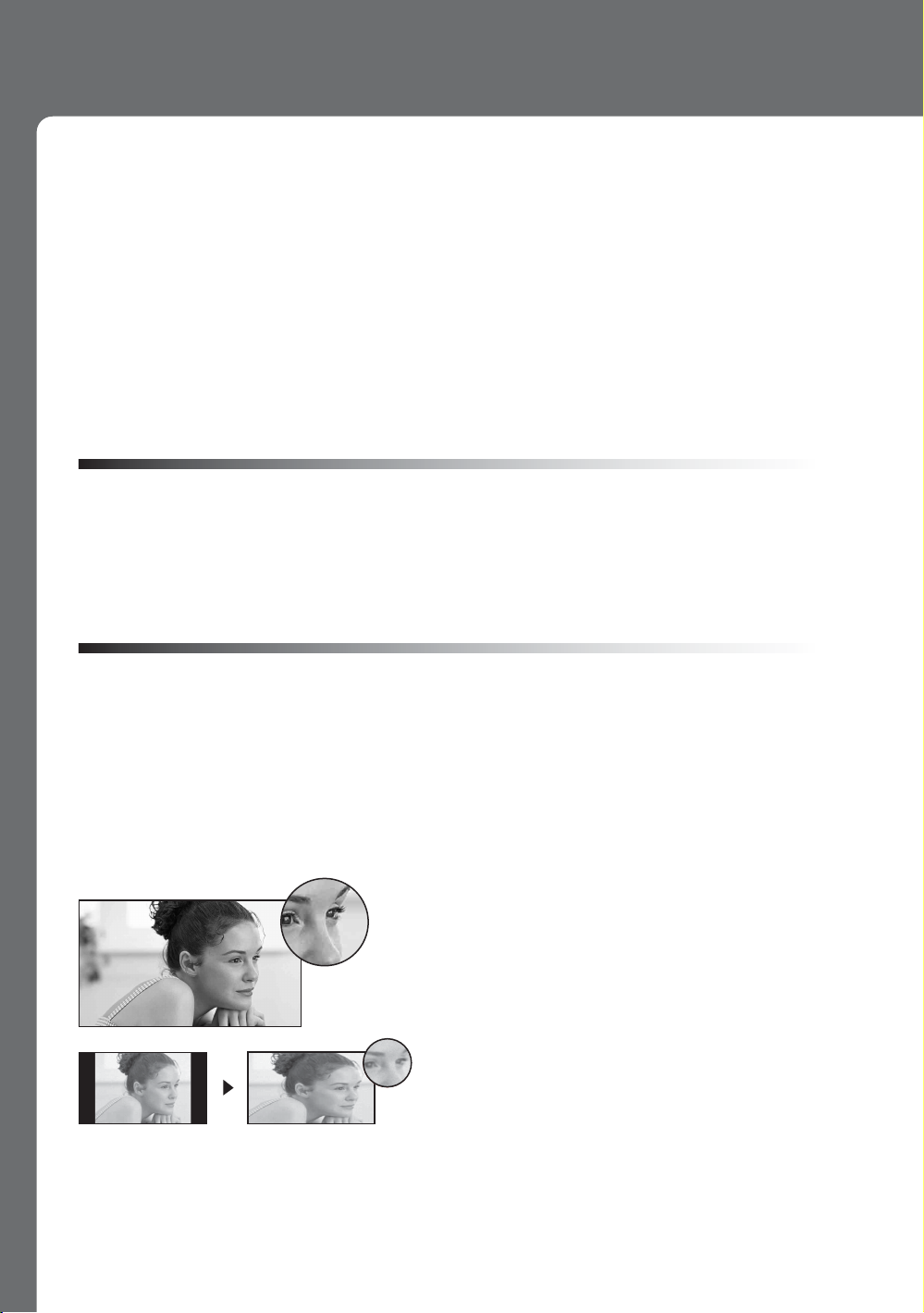
Welcome to the World of BRAVIA™
o
Thank you for purchasing this Sony BRAVIA™ high-definition television. The quality of the image
you see on your BRAVIA TV is only as good as the quality of the signal it receives. To experience
the full detail of your new BRAVIA TV, you need access to HD programming. Your BRAVIA TV can
receive and display HD programming from:
• Over-the-air broadcasting via HD-quality antenna
• HD cable subscription
• HD satellite subscription
• Blu-ray Disc™ Player or other external equipment
Contact your cable or satellite provider for information on upgrading to HD programming.
To learn more about HDTV, visit: http://www.sony.com/HDTV
The Four Steps to Full HD Experience: Set, Sound, Source, and Setup
Along with your BRAVIA TV set, a complete HD system requires an HD sound system, a
source of HD programming and proper setup connections. This manual explains basic setup
connections (see page 14). The Quick Setup Guide, enclosed separately, illustrates how to
connect other optional equipment.
Picture Quality and Aspect Ratio
You can enjoy crisp, clear images, smooth movement and high-impact visuals from 1080 HD
signals. When you compare a high-definition signal to a standard analog signal, you will notice
a big difference. The 1080 HD signals provide more than twice the vertical resolution of the
standard TV signal.
High-definition and standard-definition signals are transmitted with different aspect ratios (the
width-to-height ratio of the image). HDTV uses a wider screen than conventional standarddefinition TV.
16:9 (high-definition) source
Most HDTV signals use a wide screen aspect rati
of 16:9. The 16:9 fills your BRAVIA screen and
maintains a crisp, clear, vivid picture.
4:3 (standard-definition) source
Most standard-definition signals use a boxy 4:3
aspect ratio. When a 4:3 image is displayed on an
HDTV, you will see black bars on the sides. The
picture quality may not be as sharp as with HD
sources.
~
• You can use the Wide Mode function of the TV to adjust the 4:3 image to fit the entire screen (see pages 23, 37
and 38).
8
Page 9
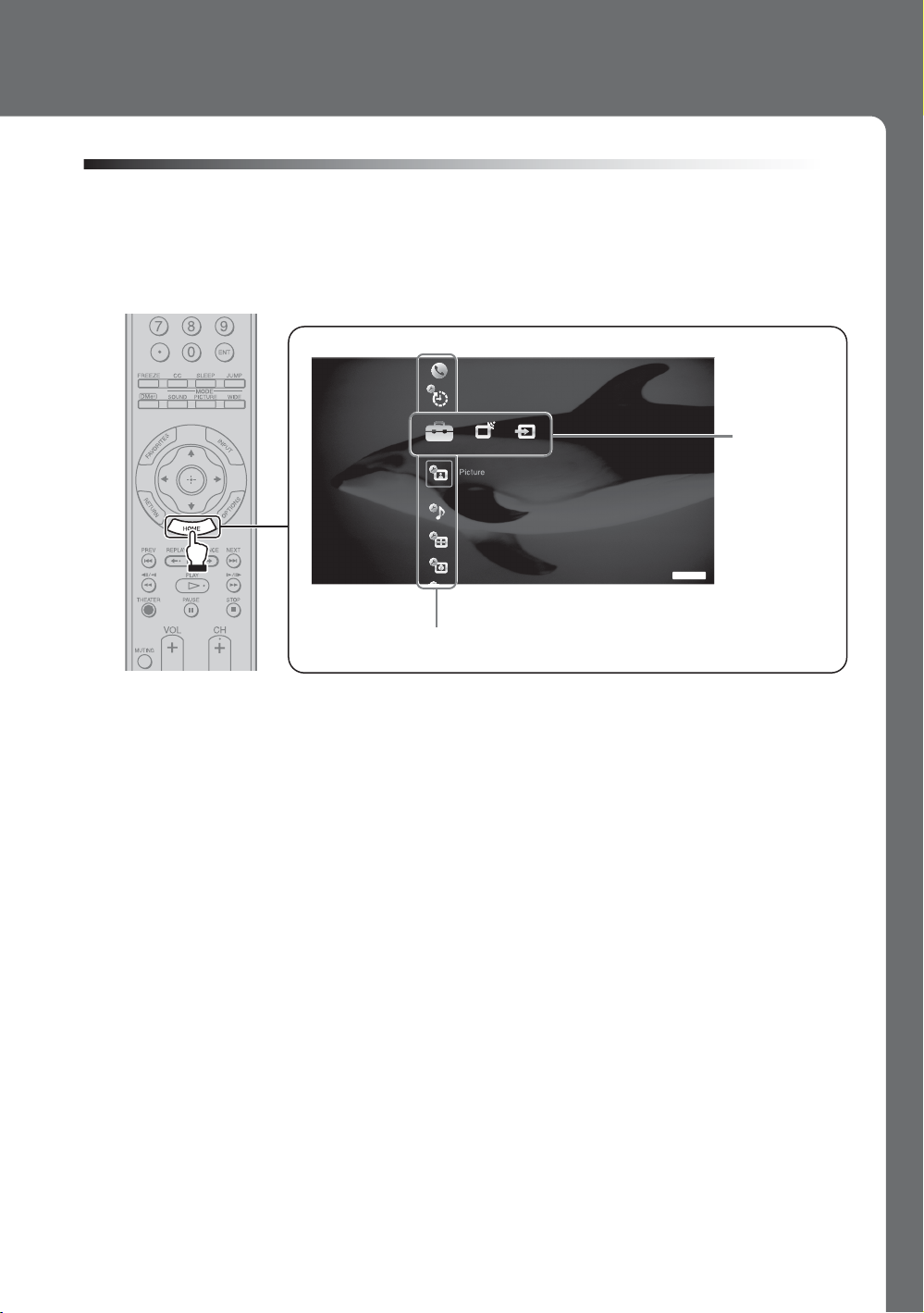
TV Home Menu: XMB™ (XrossMediaBar)
The XMB™ is a menu of BRAVIA features and input sources displayed on the TV screen. The
XMB
HOME button on your remote control to access the XMB
is an easy way to select programming and adjust settings on your BRAVIA TV. Press the
™
Product Support
Clock/Timers
.
™
Settings
Media
Category
Bar
Sound
Screen
Video Options
TV
Category Object Bar
From the horizontal Media Category Bar you can control:
• Settings: timer, picture, sound, screen and other options (see page 34 for customization
options).
• TV Channels: available channels are displayed on the vertical Category Object Bar.
• External Inputs: cable, satellite, VCR, DVD players or other inputs can also be selected
from the Category Object Bar for the External Inputs.
~
• This manual is for the 40, 46 and 52 inch BRAVIA KDL-X Series models with screen size measured diagonally.
9
Page 10
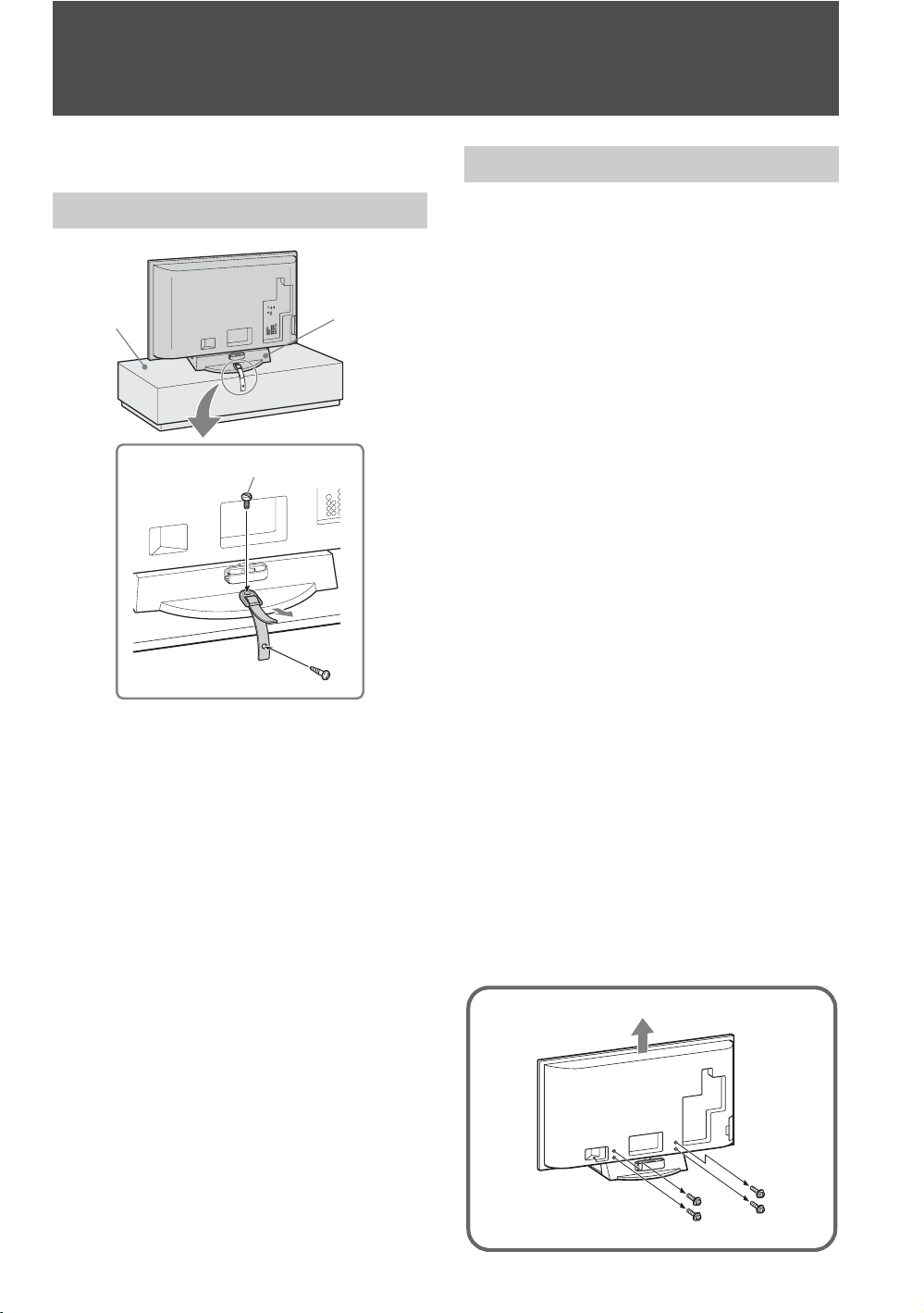
Getting Started
1. Installing the TV
Preventing the TV from Toppling Over
TV
stand
2
Table-Top
Stand
3
1
1 Screw the support belt (supplied) to the TV
stand with a wood screw (supplied).
2 Attach the support belt to the Table-Top Stand
with the securing screw (supplied) using a
coin, etc.
3 Adjust the length by pulling the support belt
toward you while holding the Table-Top
Stand.
~
• Be sure to take measures to prevent the TV from
toppling over and causing injury.
• The supplied wood screw may not be used depending
on the type of TV stand. In this case, or when the
securing strength is not enough, use commercial
1
screws
TV stand. Consult your dealer about the types of
screw(s).
/8 to 3/16 inch (3 to 4 mm) diameter to fit to the
Preparation for Wall-Mounting
This TV can be installed on a wall by using a WallMount Bracket (sold separately). Before mounting
the TV on a wall, the Table-Top Stand must be
removed from the TV.
Follow the simple steps below to remove the
Table-Top Stand:
1 Disconnect all the cables from the TV.
2 Start removing the screws behind the TV (See
illustration below).
Do not remove any other screws from the TV.
3 When screws are removed, lift the TV off the
stand. Make sure that you carry out this task
with at least two or three people. Do not
attempt to lift the TV by yourself.
~
• Do not remove the Table-Top Stand for any reason
other than to wall-mount the TV.
• When using an electric screwdriver, set the torque
setting to approximately 2 N·m {20 Kgf·cm}.
• Be sure to store the removed screws and Table-Top
Stand in a safe place until you are ready to reattach the
Table-Top Stand. Keep the screws away from small
children.
• For bracket installation, refer to the supplied Installing
the Wall-Mount Bracket and the instruction guide
provided by the Wall-Mount Bracket model for your
TV. Sufficient expertise is required in installing this
TV, especially to determine the strength of the wall for
withstanding the TV’s weight.
• For product protection and safety reasons, Sony
strongly recommends that you use the Wall-Mount
Bracket model designed for your TV and that the
wall-mounting of your TV is performed by a Sony
dealer or licensed contractor.
To Replace the Bezel Unit
The bezel unit can be replaced with others that are
sold separately. However, do not remove the unit
except to replace it. For details, see the instructions
supplied with bezel units.
10
Page 11
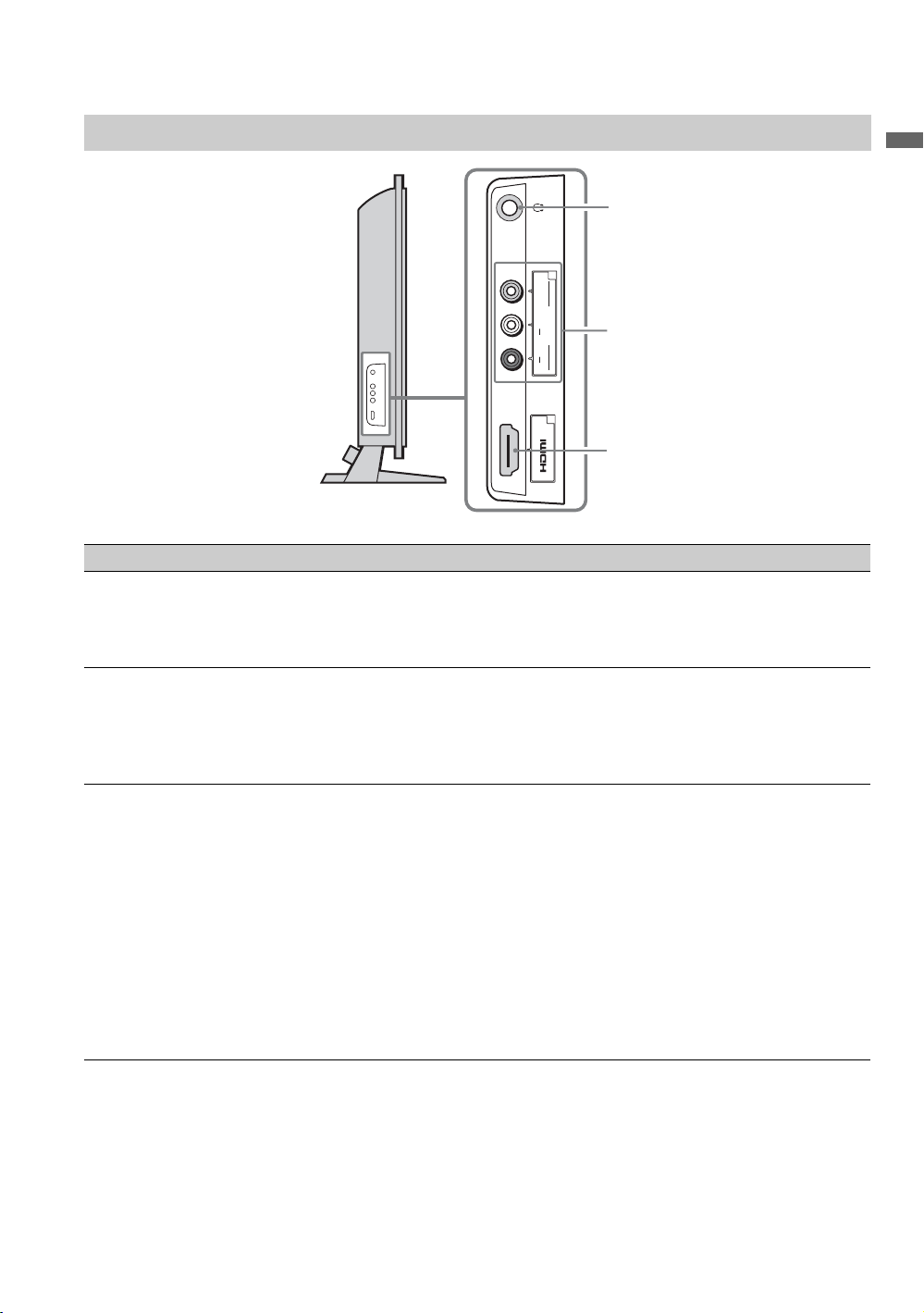
2. Locating Inputs and Outputs
Left Side
1
2
VIDEO
(MONO)
L
AUDI O
R
IN
VIDEO IN
2
2
3
Item Description
1 Headphone jack Connects to your headphones. If your headphones do not match the jack, use a suitable
plug adapter (not supplied).
~
• While headphones are connected, the TV speakers are muted.
2 VIDEO IN 2
VIDEO/R-AUDIOL (MONO)
Connects to the composite video and audio output jacks on your camcorder or other
video equipment such as a VCR or video game equipment.
~
• If you have mono equipment, connect its audio output jack to the TV’s L (MONO)
audio input jack.
3 HDMI IN 2
HDMI
HDMI (High-Definition Multimedia Interface) provides an uncompressed, all-digital
audio/video interface between this TV and any HDMI-equipped audio/video equipment,
such as a set-top box, DVD player, Blu-ray Disc Player, A/V receiver as well as PC.
HDMI supports enhanced, or high-definition video, plus digital audio.
~
• HDMI connection is necessary to view 480i, 480p, 720p, 1080i, 1080p and 1080/24p
formats. Note that this TV displays all video input signals in a resolution of 1,920 dots ×
1,080 lines.
• Be sure to use only an HDMI cable that bears the HDMI logo.
• When HDMI control compatible equipment is connected, communication with the
connected equipment is supported. Refer to page 44 to set up this communication.
• When connecting a HDMI control compatible audio system with HDMI jack, be sure to
also connect to the OPTICAL OUT jack.
Getting Started
11
Page 12
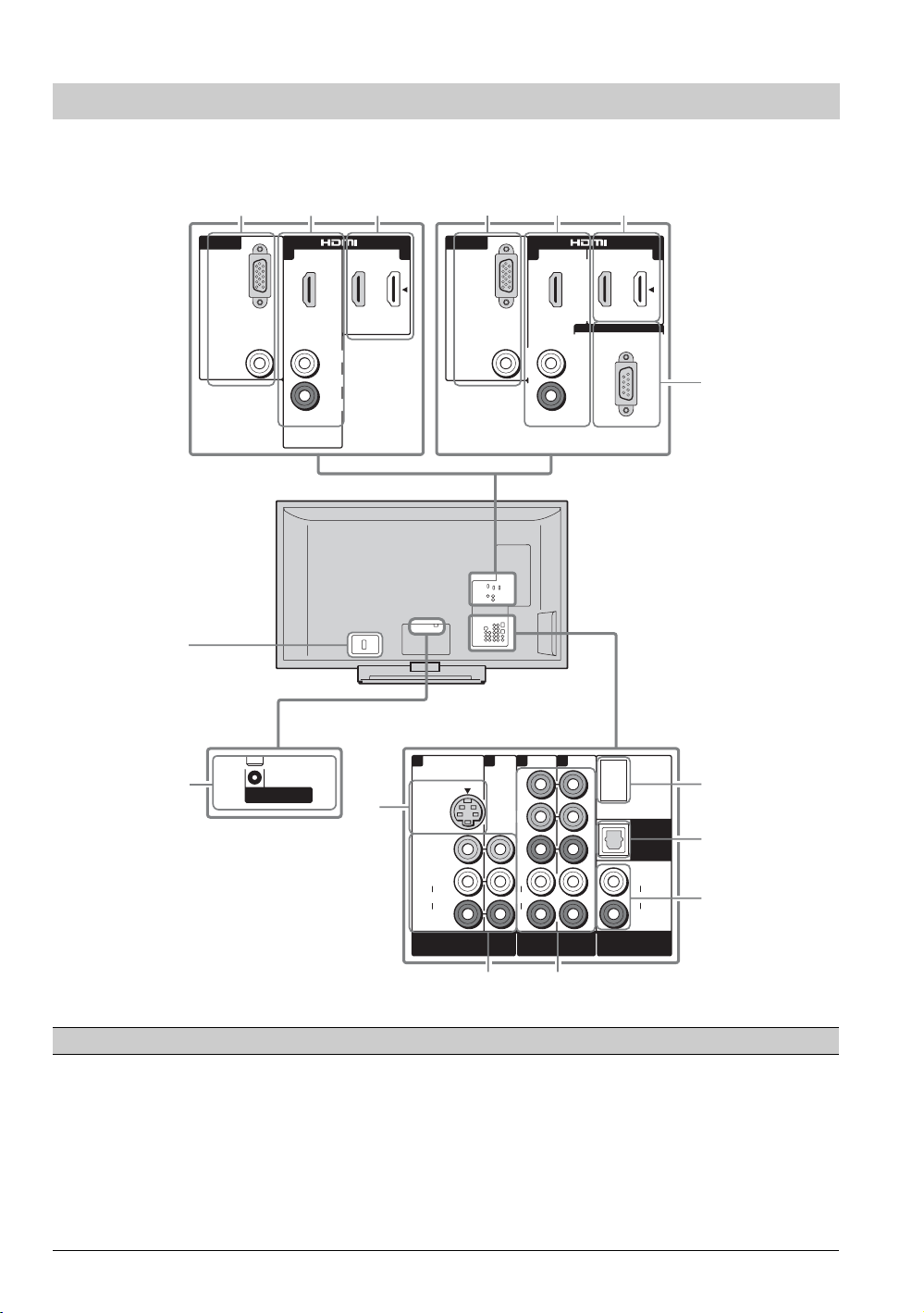
Rear
67
qa
KDL-40XBR4/
KDL-46XBR4/
KDL-52XBR4
KDL-40XBR5/
KDL-46XBR5/
KDL-52XBR5
123 123
PC IN
RGB
AUDI O
13
IN
L
AUDIO
R
PC IN
RGB
AUDI O
13
AUDI O
L
R
IN
REMOTE
4
qs
VHF/UHF/CABLE
Item Description
1 PC IN
(RGB/AUDIO)
Connects to a personal computer’s video output connector using a HD15-HD15 cable with
ferrite core (analog RGB, not supplied). Can also be connected to other analog RGB equipment.
See “PC Input Signal Reference Chart” on page 16 for the signals that can be displayed.
~
• For some Apple Macintosh computers, it may be necessary to use an adapter (not
supplied). If this is the case, connect the adapter to the computer before connecting the
HD15-HD15 cable with ferrite core.
• If the picture is noisy, flickering or not clear, adjust Phase and Pitch of Screen
settings on page 38.
12
5
1132
Y
S VIDEO
VIDEO
L
(MONO)
AUDI O
R
VIDEO IN
P
B
P
R
L
AUDI O
R
COMPONENT IN
(1080p/1080i/
720p/480p/480i)
DMeX/SERVICE
AUDIO OUT
(VAR/FIX)
DIGITAL
OUT
(OPTICAL)
L
AUDI O
R
8
9
0
Page 13
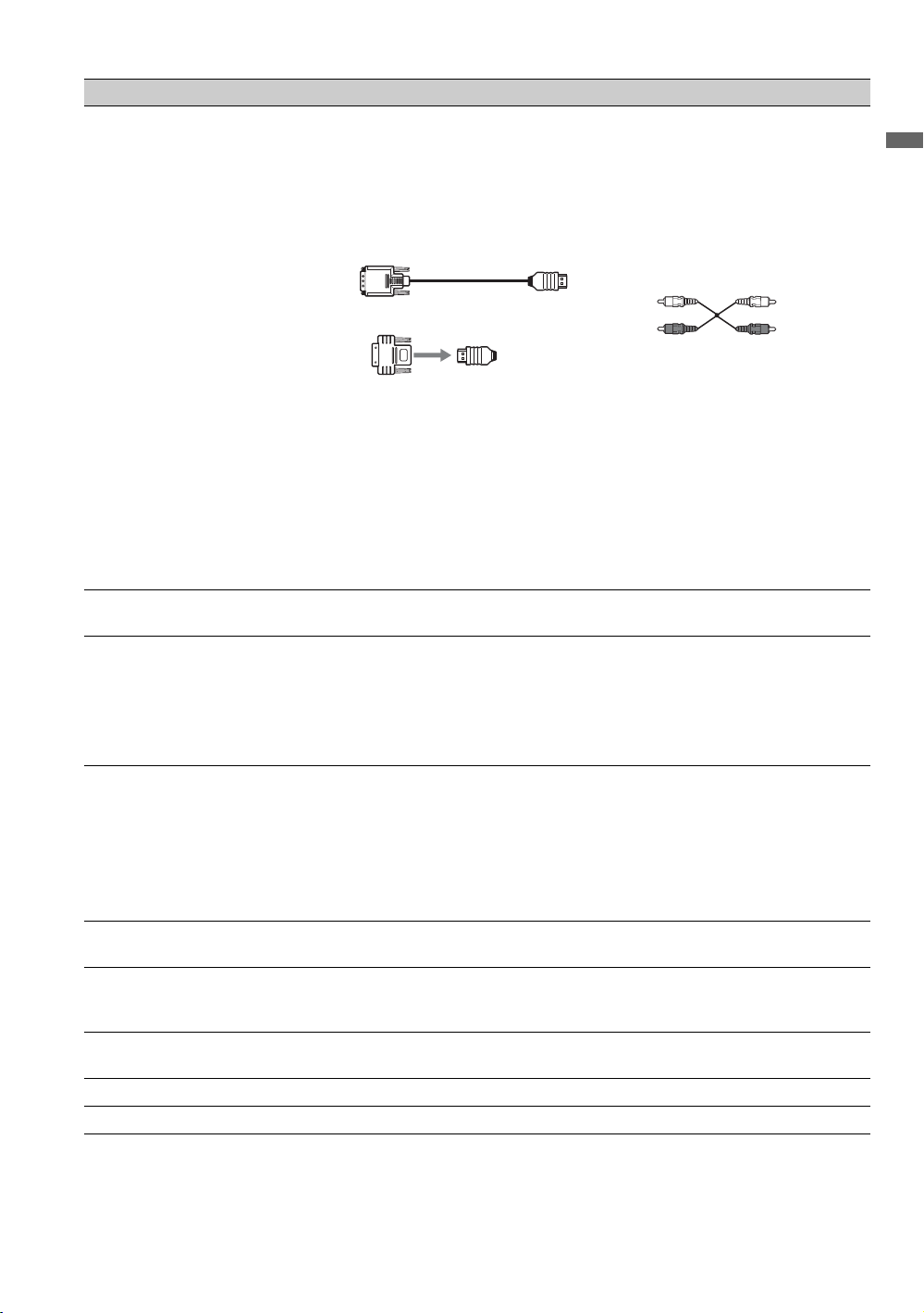
Item Description
2 HDMI IN 1
HDMI/
R-AUDIO-L
3 HDMI IN 3
HDMI
HDMI (High-Definition Multimedia Interface) provides an uncompressed, all-digital
audio/video interface between this TV and any HDMI-equipped audio/video equipment,
such as a set-top box, DVD player, Blu-ray Disc Player, A/V receiver as well as PC.
HDMI supports enhanced, or high-definition video, plus digital audio.
If the equipment has a DVI jack and not an HDMI jack, connect the DVI jack to the
HDMI IN 1 (with DVI-to-HDMI cable or adapter) jack, and connect the audio jack to the
AUDIO IN (L/R) jacks of HDMI IN 1.
DVI-to-HDMI cable
DVI-to-HDMI adapter
~
• HDMI connection is necessary to view 480i, 480p, 720p, 1080i, 1080p and 1080/24p
formats. Note that this TV displays all video input signals in a resolution of 1,920 dots ×
1,080 lines.
• Be sure to use only an HDMI cable that bears the HDMI logo.
• When HDMI control compatible equipment is connected, communication with the
connected equipment is supported. Refer to page 44 to set up this communication.
• When connecting a HDMI control compatible audio system with HDMI jack, be sure to
also connect to the OPTICAL OUT jack.
4 REMOTE
(KDL-40/46/52XBR5 only)
5 VIDEO IN 1
S VIDEO
VIDEO IN 1/3
6
VIDEO/L(MONO)AUDIO- R
7 COMPONENT IN
1/2 (1080p/1080i/
720p/480p/480i)/
L-AUDIO-R
x
8 DMe
9 DIGITAL OUT
0 AUDIO OUT
qa AC IN Connects the supplied AC power cord.
qs VHF/UHF/CABLE RF input that connects to your Cable or VHF/UHF antenna.
/ SERVICE This USB port is for service only unless you are connecting the optional BRAVIA
(OPTICAL)
(VAR/FIX)
This jack is for receiving the external control signal.
Connects to the S VIDEO output jack of your VCR or other video equipment that has
S VIDEO. S VIDEO provides better picture quality than composite video (6) connection.
If both composite video and S VIDEO are connected, S VIDEO signal has priority.
Connects to the composite video and audio output jacks on your A/V equipment such as
a VCR or other video equipment. A third composite video and audio (VIDEO IN 2) is
located on the left side of the TV.
Connects to your equipment’s component video (YP
Component video provides better picture quality than the S VIDEO (
composite video (6) connection.
BPR) and audio (L/R) jacks.
~
• Component video (YPBPR) connection is necessary to view 480i, 480p, 720p, 1080i and
1080p formats. Note that this TV displays all video input signals in a resolution of
1,920 dots × 1,080 lines.
x
external module (DMe
Connects to the optical audio input of your digital audio equipment that is PCM/Dolby
Digital compatible. Dolby Digital Audio signal from the HDMI input will be output as
PCM.
Connects to the left and right audio input jacks of your analog audio equipment. You can
use these outputs to listen to your TV’s audio through your stereo system.
).
Audio cable
5
Getting Started
) or the
13
Page 14
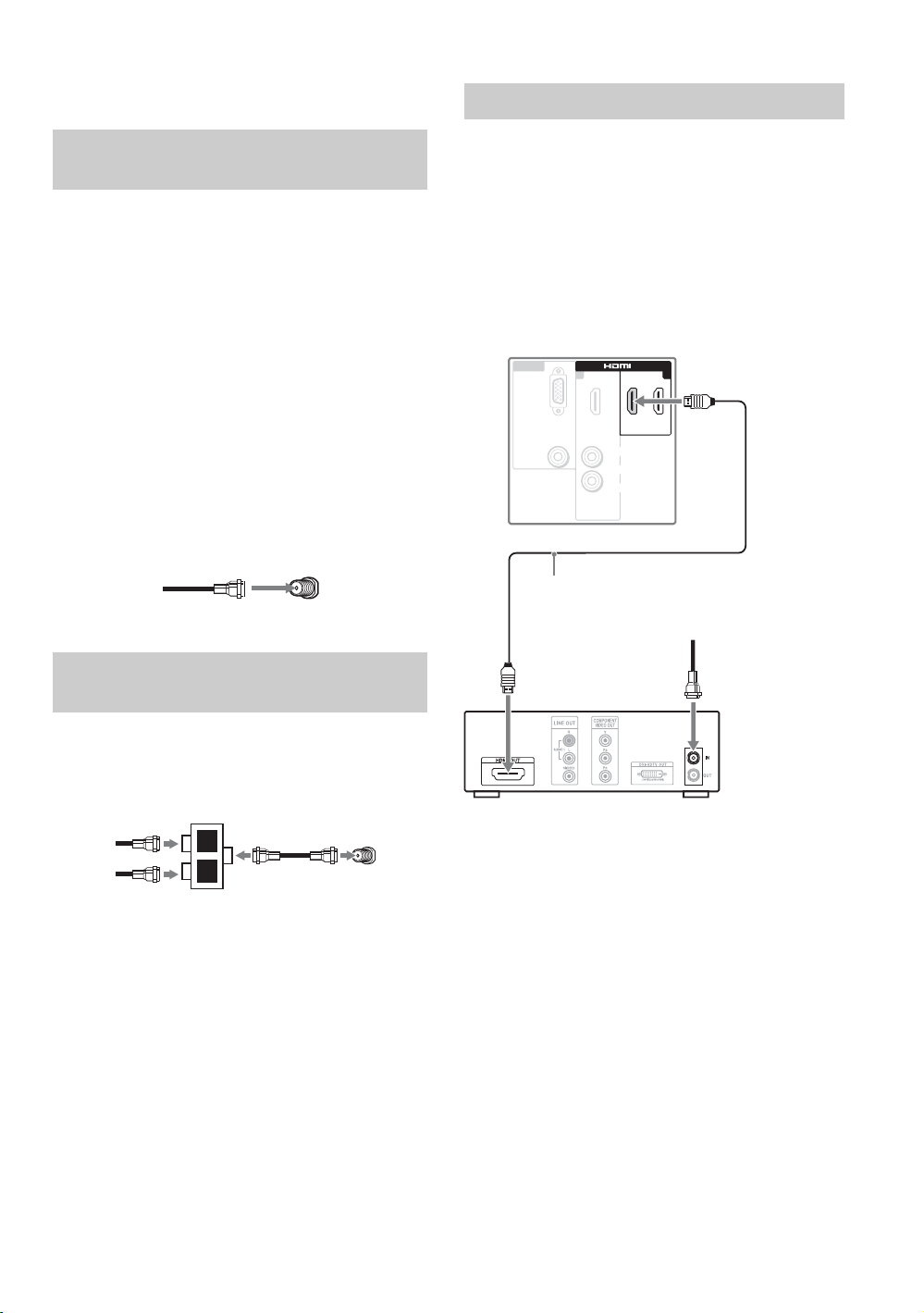
3. Connecting the TV
HD Cable Box/HD Satellite Box
Cable System or VHF/UHF Antenna System
You can enjoy high-definition and standarddefinition digital programming (if available in
your area) along with standard-definition analog
programming.
~
• This TV is capable of receiving unscrambled digital
programming for both cable (QAM and 8VSB) and
external VHF/UHF antenna (ATSC).
• It is strongly recommended that you connect the
antenna/cable input using the 75-ohm coaxial cable
(not supplied) to receive optimum picture quality. A
300-ohm twin lead cable can be easily affected by
radio frequency interference, resulting in signal
degradation.
Cable or VHF/UHF (or VHF only)
75-ohm coaxial
cable
VHF/UHF/CABLE input
Cable System and VHF/UHF Antenna System
Use an optional A-B RF switch (not supplied) to
switch between the cable and over-the-air antenna
programming, as indicated below.
Rear of TV
You can also enjoy high-definition programming
by subscribing to a high-definition cable service or
a high-definition satellite service. For the best
possible picture, make sure you connect this
equipment to your TV via the HDMI or
component video (with audio) input on the back of
your TV.
Shown with HDMI Connection
Rear of TV
IN
AUDIO
IN
3
L
R
CATV/Satellite
antenna cable
PC IN
RGB
AUDIO
HDMI cable
HD cable box/
HD satellite box
13
A-B RF switch
Cable
Antenna
A
B
VHF/UHF/CABLE input
Rear of TV
~
• Be sure to set the Cable setting to On or Off in the
Channel settings for the type of input signal you
choose (see page 40).
14
Page 15
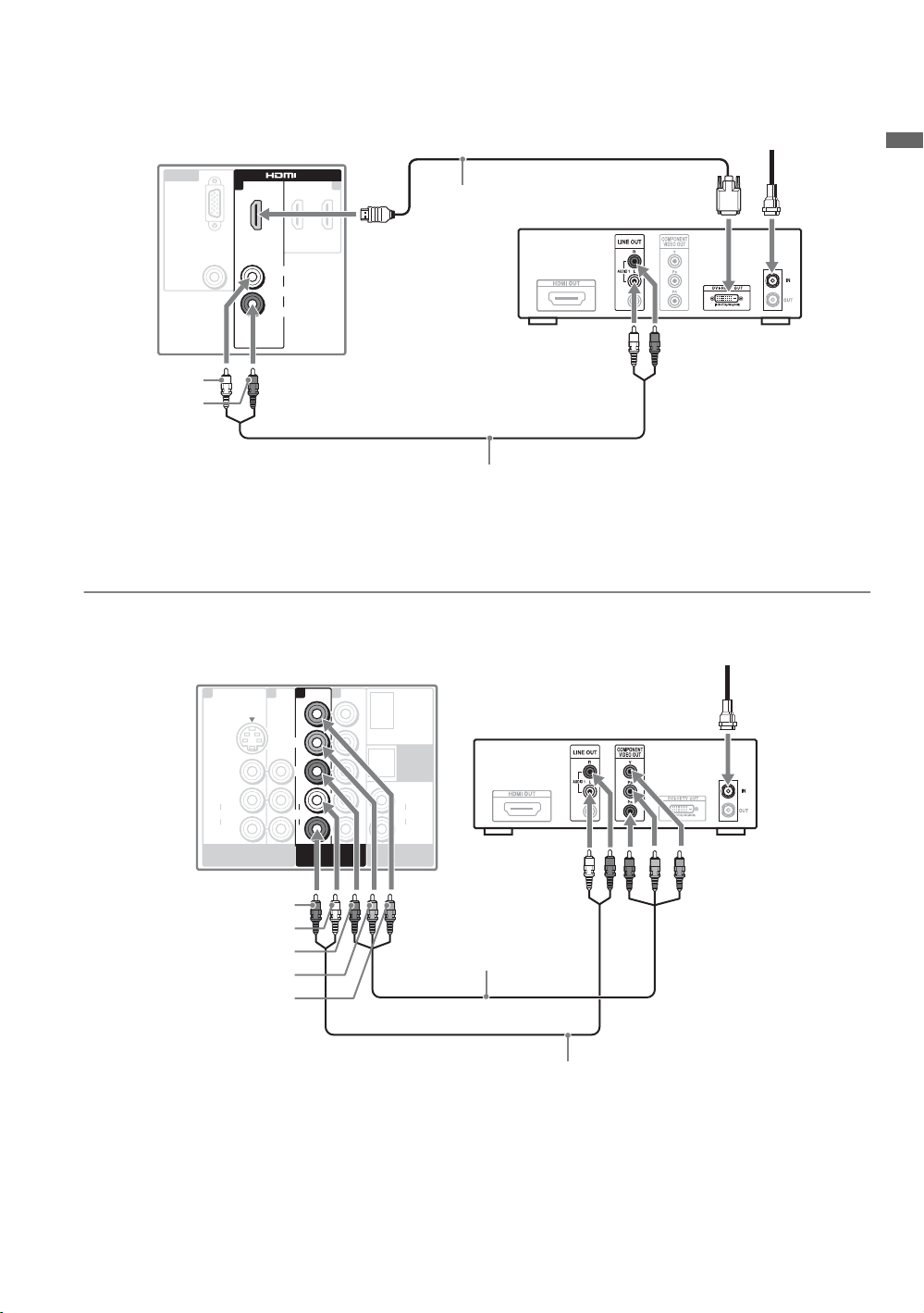
Shown with DVI Connection
CATV/Satellite
antenna cable
Rear of TV
IN
L
L
AUDIO
AUDIO
R
R
IN
DVI-to-HDMI
cable
HD cable box/
HD satellite box
IN
C
P
AUDIO
13
1
B
G
R
AUDIO-L
(white)
AUDIO-R
(red)
Audio cable
~
• If the equipment has a DVI jack and not an HDMI jack, connect the DVI jack to the HDMI IN 1 (with DVI-to-HDMI
cable or adapter) jack and connect the audio jack to the AUDIO IN (L/R) jacks of HDMI IN 1. For details, see
page 13.
Getting Started
Shown with Component Connection
Rear of TV
1132
S VIDEO
VIDEO
L
(MONO)
AUDI O
R
VIDEO IN
AUDIO-R (red)
AUDIO-L (white)
P
P
B (blue)
Y (green)
R (red)
1
Y
Y
P
B
P
B
P
R
P
R
L
L
AUDI O
AUDI O
R
R
COMPONENT IN
COMPONENT IN
(1080p/1080I/
(1080p/1080i/
720p/480p/480i)
720p/480p/480I)
DMex/SERVICE
AUDIO OUT
(VAR/FIX)
HD cable box/HD satellite box
DIGITAL
OUT
(OPTICAL)
L
AUDI O
R
Component video cable
CATV/Satellite antenna cable
Audio cable
15
Page 16
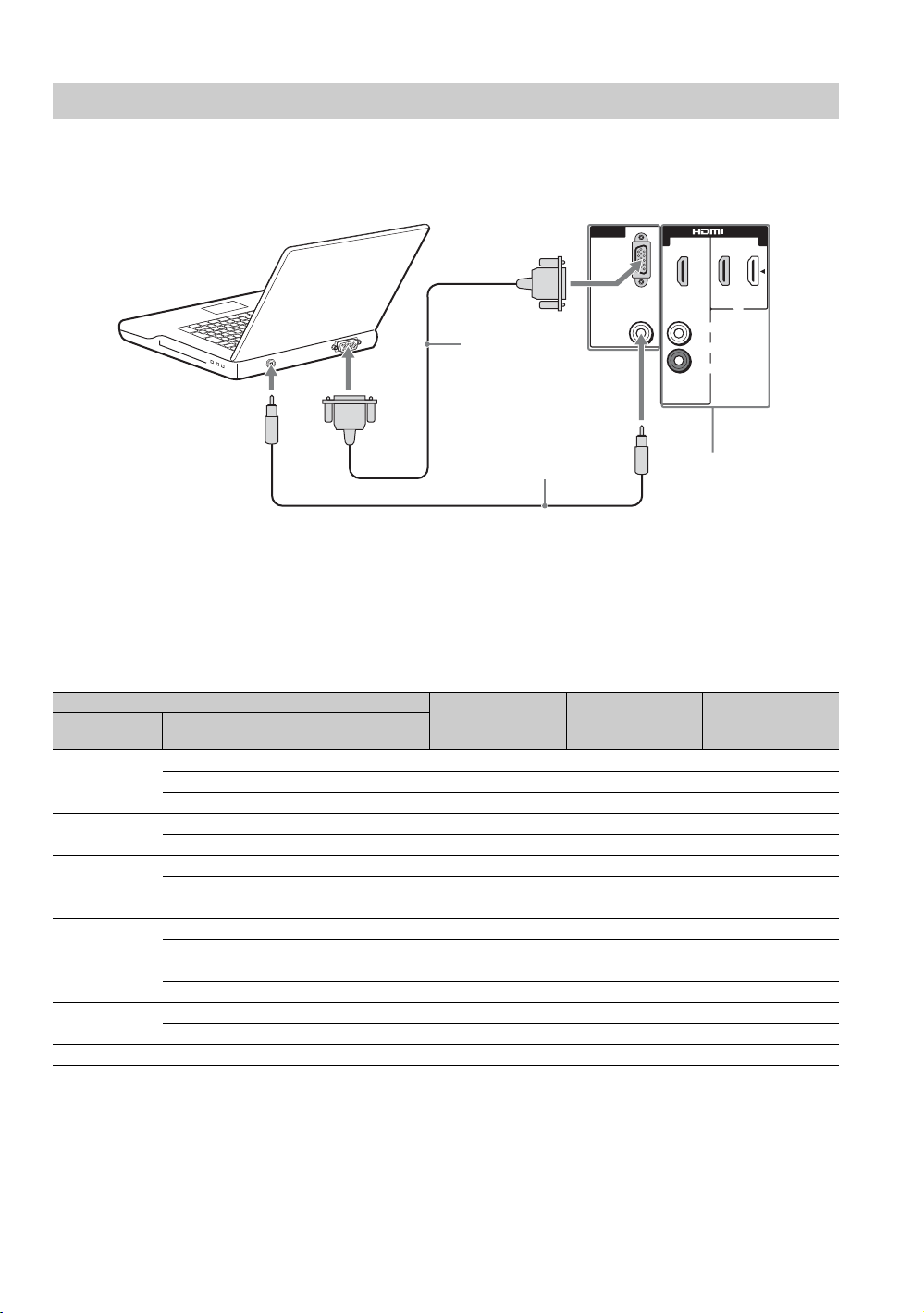
PC
Use the TV as a monitor for your PC.
Shown below with the HD15 to HD15 connection. This TV can also be connected to a PC with DVI or
HDMI output. (Refer to the separate Quick Setup Guide.)
Rear of TV
IN
C
P
13
B
G
R
IN
HD15-HD15
cable (analog
RGB)
Audio cable
(stereo mini plugs)
AUDIO
L
AUDIO
R
Connect to an HDMI
compatible PC with
an HDMI cable.
~
• Connect the PC IN jack to the PC using the HD15HD15 cable with ferrite core (analog RGB, not
supplied) and audio cable (page 12).
PC Input Signal Reference Chart
After connecting the PC to the TV, set the output signal from the PC according to the chart below.
Resolution
Signals Horizontal
(Pixel)
VGA 640
640
720
SVGA
XGA
WXGA
SXGA
HDTV
800
800
1024
1024
1024
1280
1280
1280
1360
1280
1280
1920
× Ver tical
(Line)
×
×
×
×
×
×
×
×
×
×
×
×
×
×
×
480 31.5 60 VGA
480 37.5 75 VESA
400 31.5 70 VGA-T
600 37.9 60 VESA Guidelines
600 46.9 75 VESA
768 48.4 60 VESA Guidelines
768 56.5 70 VESA
768 60.0 75 VESA
768 47.4 60 VESA
768 47.8 60 VESA
768 60.3 75
768 47.7 60 VESA
1024 64.0 60 VESA
1024 80.0 75 VESA
1080 67.5 60
• If the PC is connected to the TV and no signal has been
input from the PC for more than 30 seconds, the TV
enters the standby mode automatically (page 45).
Horizontal
frequency (kHz)
Vertical
frequency (Hz)
Standard
~
• This TV’s PC input does not support Sync on Green or
Composite Sync.
• This TV’s PC VGA input does not support interlaced
signals.
16
• For the best picture quality, it is recommended to use
the signals (boldfaced) in the above chart with a 60 Hz
vertical frequency from a personal computer. In plug
and play, signals with a 60 Hz vertical frequency will be
detected automatically. (PC reboot may be necessary.)
Page 17
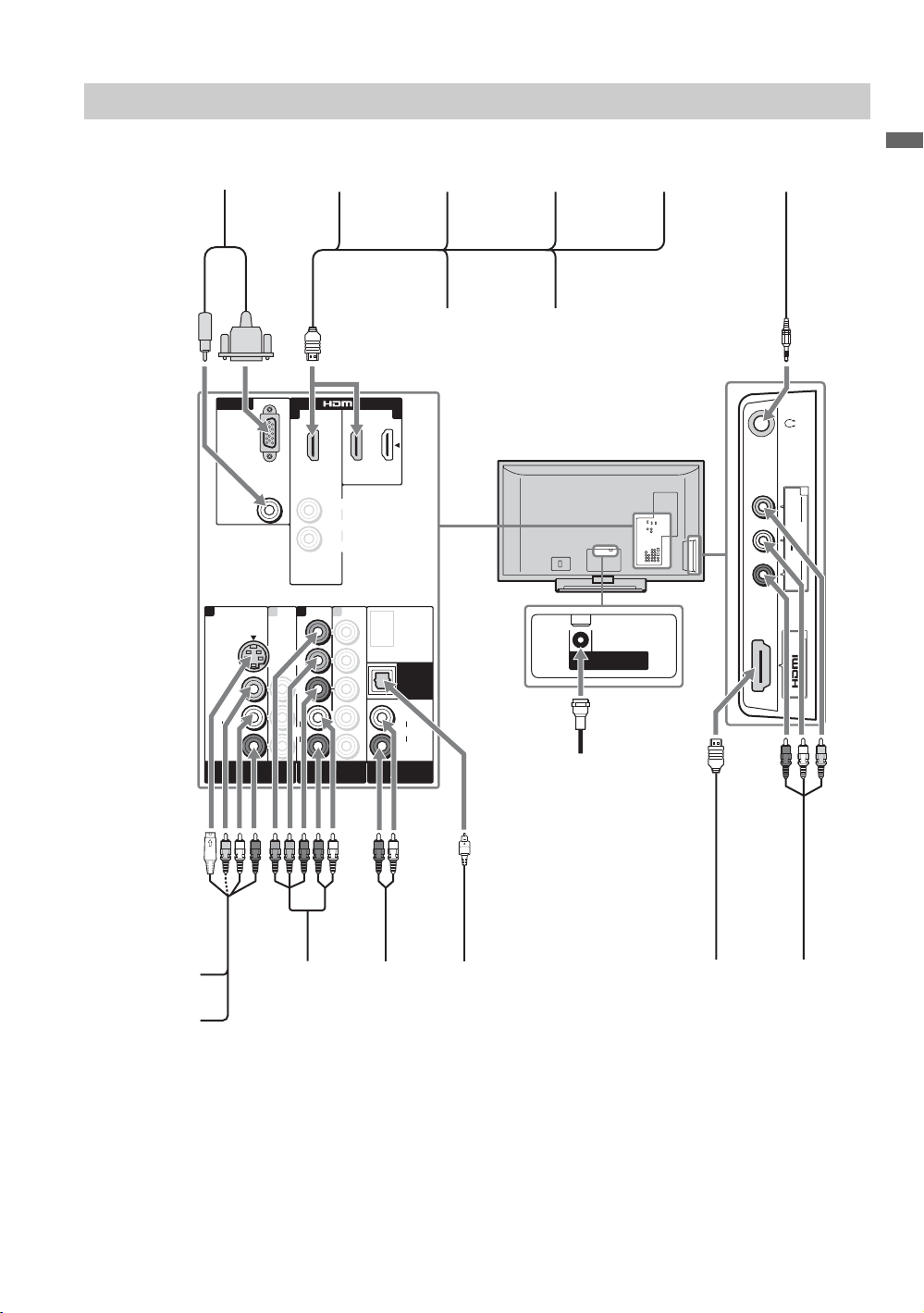
Other Equipment
Personal
computer
Disc Player/
PS3
Rear of TV
IN
Blu-ray
L
AUDI O
R
(1080p/1080I/
(1080p/1080i/
720p/480p/480I)
720p/480p/480i)
IN
PC IN
PC IN
RGB
RGB
AUDI O
AUDI O
1132
11
S VIDEO
S VIDEO
VIDEO
VIDEO
L
L
(MONO)
(MONO)
AUDI O
AUDI O
R
R
VIDEO IN
VIDEO IN
13
13
Y
Y
P
B
P
B
P
R
P
R
L
L
AUDI O
AUDIO
R
R
COMPONENT IN
COMPONENT IN
DMex/SERVICE
DIGITAL
DIGITAL
OUT
OUT
(OPTICAL)
(OPTICAL)
L
L
AUDI O
AUDI O
R
R
AUDIO OUT
AUDIO OUT
(VAR/FIX)
(VAR/FIX)
DVD
player
Audio
system
Digital
satellite
receiver
Personal
computer
VHF/UHF/CABLE
VHF/UHF/CABLE
Digital
cable box
Headphones
2
VIDEO
(MONO)
L
VIDEO IN
AUDI O
R
2
IN
Getting Started
VCR
Game system
Digital
recorder
Analog
audio
equipment
(A/V Receiver/Home Theater)
Digital audio
equipment
~
• Refer to the Quick Setup Guide (supplied) when connecting other equipment to your TV.
Camcorder/
PS3
Camcorder
17
Page 18
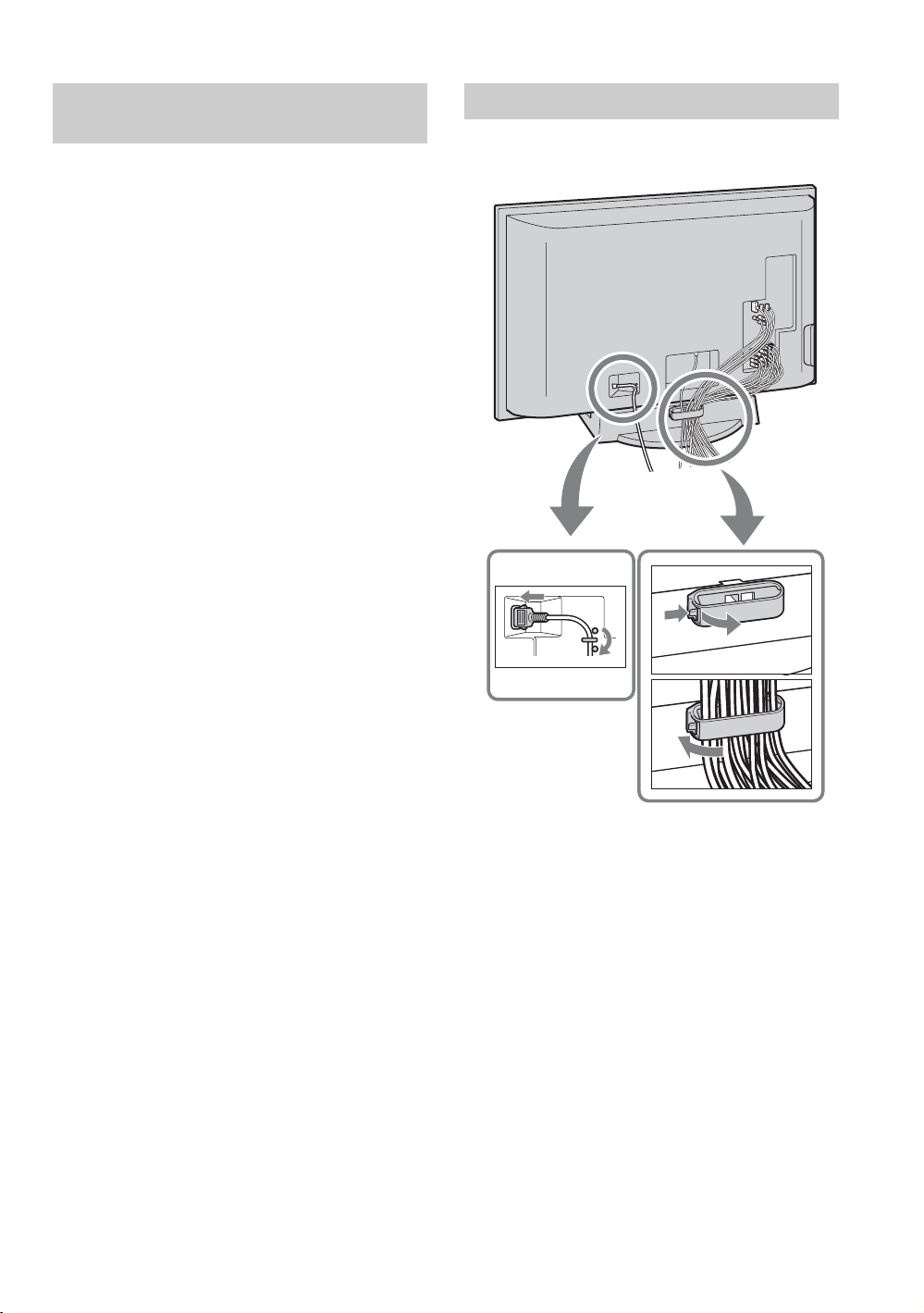
Using HDMI Control for BRAVIA
1
2
Theatre Sync™
This TV is equipped with BRAVIA Theatre Sync.
The HDMI Control function enables BRAVIA
Theatre Sync to allow communication between
Sony TV’s and Sony equipment. Only Sony
equipment with HDMI Control capability is
supported.
To Connect HDMI Control Equipment
Use an HDMI cable that bears the HDMI logo for
connection. See page 17 or see the HDMI
connection shown in the Quick Setup Guide
provided with the TV documentation.
Setting the HDMI Control
In order for the HDMI Control function to operate,
the TV and other Sony HDMI Control equipment
must be setup. See page 44 on how to turn the
HDMI Control On. For other equipment, refer to
the operating instruction for that equipment.
HDMI Control Available with Your TV
Once the supported equipment is connected, the
following operations are available:
• Turn off the equipment automatically when
you turn off the TV.
• When the connected equipment is turned on
by One-Touch-Play, the TV will automatically
turn on and select the respective HDMI input.
• Automatically turn on equipment listed under
the External Inputs on the XMB
selected, see pages 9 and 32.
When a Sony A/V receiver with BRAVIA Theatre
Sync is connected, the following additional
operations are possible:
• Turning on the A/V receiver when the TV is
turned on.
• Automatically switching to the audio output of
the A/V receiver’s attached speakers.
• Adjusting the volume and muting of the A/V
receiver with the TV’s remote control.
when
™
Bundling the Connecting Cables
You can bundle the connecting cables as illustrated
below.
1
2
~
• Do not bundle the AC power cord with other
connecting cables.
• The hook of the cable holder can be opened from
either sides depending on attaching position.
~
• The A/V receiver cannot be selected from the XMB™.
18
Page 19

4. Setting Up the Channel List
– Initial Setup
The Initial Setup screen appears when you turn
on the TV for the first time.
Initial Setup
Please select a language. Language settings will apply to on screen display as
well as default audio for digital channels.
Highlight a choice and press to continue.
English
Español
Français
Step 1 of 5
~
• If you accidentally turn off the TV during the Initial
Setup process, the Initial Setup will restart from the
beginning when the TV is turned back on.
•The Auto Program may be canceled while the
channels are being scanned. Press RETURN first then
press either B/b on the remote control, highlight “Yes”
to cancel or “No” to resume Auto Program.
To Run Initial Setup Again or Auto
Program at a Later Time
Select the Initial Setup feature from the XMB
or refer to the Initial Setup described on page 45.
To run Auto Program, see page 40.
™
Getting Started
After you finish connecting the TV, you can run
Initial Setup to create a list of available analog
and digital channels if you have connected an
antenna or cable directly to the TV’s VHF/UHF/
CABLE input.
You will be prompted to select the language of
your choice to be used for all the on-screen
settings.
Use the remote control to navigate through the
Initial Setup:
V/v button:
Allows you to highlight options
where applicable.
button:
Allows you to select the
highlighted option and advance
to the next screen.
B button:
Allows you to move back to the
previous screen.
b button:
Allows you to move to the next
screen.
To Add Digital Channels
Use the Add Digital Channels feature as
described on page 40. (Useful for antenna
installations.)
To Display the Picture in Your Preferred
Aspect Ratio
Select the proper Wide Mode as described on
pages 37 and 38.
You may want to set up convenient features such
as Favorites (see page 21), Show/Hide
Channels (page 41), Edit Channel Labels
(page 41) when Auto Program is completed.
Follow the help text provided on the screen to run
Auto Program with the connected signal source
or select Skip to skip the Auto Program if you
are receiving channels from a cable box or satellite
receiver and the VHF/UHF/CABLE input is not
connected. The Auto Program will scan for
available channels. When the Auto Program is
completed, the TV will display how many analog
and digital channels are found.
19
Page 20

Using the TV Features
Remote Control and TV Controls/Indicators
Inserting Batteries into the Remote Control
Insert two size AA batteries (supplied) by matching
e and E on the batteries to the diagram inside the
battery compartment of the remote control.
Remote Control and TV Controls
Buttons located at the right side of the TV will operate the same as these buttons
1
on the remote control.
2
3
4
Push and
slide to open.
PIC OFF/TIMER STANDBY POWER
POWER
CHANNEL
VOLUME
INPUT
HOME
20
~
•The 5 button, PLAY and CH + have a tactile dot. Use them as a reference
when operating the TV.
Button Description
1 DISPLAY Press once to display the information pertaining to the
2 LIGHT Press to illuminate the buttons on the remote control so that
FUNCTION
3
Buttons
4 0-9 ENT Press 0-9 to select a channel; the channel changes after two
channel and/or program when available. The OSD (On Screen
Display) will time out in a few seconds or press again to
immediately turn off the display. You can also set the display
to show minimal information. See Info Banner on page 44.
you can control them easily even if the room is dark.
The FUNCTION button indicator lights up momentarily
when pressed to show which external equipment the remote
control is operating. You must first press one of these
FUNCTION buttons to operate the corresponding equipment.
See page 26 for programming the remote control.
seconds. Press ENT to change channels immediately.
Page 21

Button Description
5 Use with 0-9 and ENT to select digital channels.
6 FREEZE Press once to display a frozen image with the current program
For example, to enter 2.1, press , , and ENT.
in a window. Press again to return to the current program.
2
1
Freeze
5
6
7
8
9
0
qa
Frozen
picture
Current
program
~
• With the
•While the
deactivate
7 CC Press to turn on and off Closed Captions (CC). To change
8 DMe
9 SOUND Press to cycle through different sound settings: Dynamic for
0
x
FAVORITES
or customize CC Display, see page 41.
Press to access features in the optional BRAVIA external
module. See your dealer or www.sony.com/bravia for more
information. The module may not be available in your region.
enhanced treble and bass, Standard for spoken dialog and
Custom to customize the sound settings including the
Sound Booster setting.
Press once to display the stored favorite channel list.
You can store up to 30 channels in your Favorites list.
How to Add to Favorites
While tuned to the channel you want to add to the list, press
OPTIONS and highlight “Add to Favorites”, then press .
A confirmation message of “Channel added to Favorites” will
appear for a few seconds.
How to Remove from Favorites
While tuned to a channel that exists in the Favorites list,
press OPTIONS and highlight “Remove from Favorites”,
then press .
A confirmation message of “Channel removed from
Favorites” will appear for a few seconds.
Freeze
feature active, some features are unavailable.
Freeze
feature is active, pressing HOME will
Freeze
and display the
XMB™.
~
Yo u r Favorites list will be cleared each time you run Auto
Program (see pages 19 and 40 for Auto Program).
qa RETURN Press to go back to the previous screen or exit from the screen
when displaying menu items and settings.
~
•While the P&P or PIP feature is active, pressing RETURN
will exit from the screen (see page 31).
Using the TV Features
(Continued)
21
Page 22

qs
q
qd
qf
qg
qh
qj
qk
Button Description
qs BD, DVD
or STB
Operating
Buttons
l
w;
wa
qd THEATER Press to turn on and off the Theater Mode. The picture
qf MUTING Press to mute the sound. Press again or press VOL + to restore
qg VOL +/– Press to adjust the volume.
qh DVR/VCR
Record
Buttons
qj BD/DVD
TOP MENU
qk BD/DVD
MENU
ql POWER Press to turn on and off the external equipment selected from
w; TV
POWER
wa SLEEP Press repeatedly until the TV displays the time in minutes
When FUNCTION is switched on BD (Blu-ray Disc), DVD
or STB, these buttons operate the video equipment you have
programmed into the remote control. For details, see “Using
Other Equipment with Your Remote Control” on page 28.
m
PREV
&
previous chapter mark (if any) or from the beginning of the live
TV cache.
period of time.
time when playing back a recorded program.
M& NEXT
(if any) or to live TV when playing back a recorded program.
m (fast reverse): Press to play a program in fast rewind
mode.
H PLAY: Press to play a program at a normal speed.
M (fast forward): Press to play a program in fast forward
mode.
X PAU SE : Press to pause playback.
x STOP: Press to stop the playback of a recorded program.
settings will be set for a cinema like experience and the audio
will be switched to the audio output of the attached speakers
of your BRAVIA Theatre Sync audio system.
Your BRAVIA Theatre Sync audio system must be connected
by an HDMI connection to your TV (see page 17 for details).
the sound.
z REC: Press to record. Pressing this button alone starts the
recording process.
X REC PAUSE: Press to pause the recording.
x REC STOP: Press to stop the recording.
Press to display the top menu of the BD/DVD disc.
Press to display the BD/DVD disc menu.
: Press to replay the current program from the
REPLAY: Press to replay the current program for a set
ADVANCE: Press to advance forward a set period of
: Press to advance forward to the next chapter mark
~
• For further information, refer to the operating manual of the
connected equipment.
the FUNCTION buttons 3.
Press to turn on and off the TV.
(Off, 15min, 30min, 45min, 60min, 90min or 120min)
that you want the TV to remain on before shutting off. To
cancel Sleep Timer, press SLEEP repeatedly until Off
appears.
22
Page 23

Button Description
ws JUMP Press to jump back and forth between two channels. The TV
alternates between the current channel and the last channel
that was selected.
JUMP JUMP
ws
wd
wd WIDE Press repeatedly to step through the Wide Mode settings:
Wide Zoom, Normal, Full, Zoom. The Wide Mode
settings can be also accessed in the Screen settings (see page
37).
Changing the Wide Screen Mode
(For PC timing, see below)
4:3 Original source
Standard-definition source
mm
Wide Zoom Wide Zoom
Normal Normal
Full Full
Zoom Zoom
16:9 Original source
High-definition source
Changing the Wide Screen Mode for PC Timing
Incoming PC signal Incoming PC signal
800 × 600
1280 × 768
Using the TV Features
mm
Normal Normal
Full 1 Full 1
Full 2 Full 2
(Continued)
23
Page 24

wf
wg
wh
wj
wk
wl
e;
Button Description
wf PICTURE Press repeatedly to cycle through the available picture modes:
Vivid, Standard, Cinema, Photo, Custom. (Available
options depend on the current mode.) The picture modes can
also be accessed in the Picture settings. For details, see
Picture settings on page 34.
wg INPUT Press to display the list of External Inputs and TV mode.
Press repeatedly to toggle through the inputs.
~
• Inputs can be changed by pressing V/v and while the list
of External Inputs is displayed.
• See page 44 on setting up the External Inputs labels,
including the Skip feature.
wh V/v/B/b Press V/v/B/b to move the on-screen cursor. Press to
OPTIONS
wj
select/confirm an item.
Press to display a list of convenient functions and menu
shortcuts. The option menu items vary based on input and
content.
Menu Item Reference Page
Picture See page 34
Sound See page 36
P&P or PIP See page 31
Exit P&P or Exit PIP See page 31
Motion Enhancer See page 39
Speakers See page 40
Audio Swap See page 31
Add to Favorites/
See page 21
Remove from Favorites
MTS See page 40
Alternate Audio See page 40
Digital Rating See page 42
Screen See page 37
24
~
• Motion Enhancer can only be set for the current input.
• Detailed information of digital rating will appear if Digital
Rating is selected when an icon to inform you the digital
rating information appears.
wk HOME
Press to display the
Home Menu
External Inputs
wl CH +/– Press to scan through channels. To scan quickly through
channels, press and hold down either +/–.
e; F1/F2 Press to select the function of connected components. For
details, see “Using Other Equipment with Your Remote
Control” on page 28.
TV Home Menu/
items such as the TV
list (see pages 9 and 32).
Product Support
Clock/Timers
Sound
Screen
Video Options
XMB™ to access the
Settings, TV
channels and
TV
TV
Page 25

Indicators
34 52
1
PIC OFF/TIMER STANDBY POWER
PIC OFF/TIMER STANDBY POWER
Item Description
1 Speaker Outputs the audio signal.
2 PIC OFF/
TIMER LED
3 STANDBY LED Lights up in red when your TV is in PC standby mode. If the LED blinks in red
4 POWER LED Lights up in green when the TV is turned on.
5 (IR) Infrared
Receiver/Light
Sensor
Lights up in green when the Picture Off feature is activated. Lights up in orange when
the timer is set. When the timer is set, this LED will remain lit even if the TV is turned
off. For details, see page 34.
continuously, this may indicate the TV needs servicing (see contacting Sony information
on the back cover).
Receives IR signals from the remote control.
Senses room light level and adjusts the screen brightness accordingly (see page 45 for
details). Do not put anything near the sensor, as its function may be affected.
Using the TV Features
25
Page 26

Programming the Remote Control
4 Press while the FUNCTION button is lit.
If programmed correctly, the selected
FUNCTION button blinks twice. If not it
blinks five times.
2
3
2
4
Operating Sony Brand Video Equipment
The remote control is preset as below so that you
do not need to program the remote control.
Sony Equipment Programmable Code Number
BD 101 (Sony Blu-ray Disc Player)
DVD 751 (Sony DVD Player)
STB 801 (Sony Satellite Receiver)
To Confirm the Programming
If you can turn on and off the equipment by
pressing the green button, then the
programming is complete. If not, try the next code
listed.
POWERPOWER
~
• In some cases, you may not be able to program your
remote control. If this is the case, use your equipment’s
own remote control.
• Any one of the
programmed to operate other equipment regardless of
the labeling. For example, if programmed with the
correct code, can operate DVD/VCR combo
equipment. This is useful if your equipment does not
match the labeled buttons available. Make note of your
equipment’s programmed button.
FUNCTION buttons can be
Programming Non-Sony Video Equipment
Follow the steps below to program your TV’s
remote control.
1 In the space provided below, write down the
three-digit code of your equipment found on
the Manufacturer’s Codes List on page 27.
If more than one code is listed, try entering
the code listed first.
Code No.
2 Press and hold , or and
simultaneously to light the FUNCTION
button.
3 Enter the three-digit code using - while
the selected button is lit. If the code is not
entered within 10 seconds, you must repeat
step 2.
26
Page 27

Manufacturer’s Codes
DVD Players
Manufacturer Code
Sony 751, 763
General Electric/
RCA
Hitachi 758
JVC 756
Magnavox 757
Mitsubishi 761
Oritron 759
Panasonic 753
Philips 757
Pioneer 752, 778
RCA/PROSCAN 755
Samsung 758
Tos hiba 7 54
Zenith 760, 762
DVD/VCR Combo Units
Manufacturer Code
Sony 767
Broksonic 776
JVC 775
Panasonic 777
Samsung 774
Tos hiba 7 73
Zenith 768
HDD/DVD Combo Units
Manufacturer Code
Sony 770, 771, 772
DVD Changers
Manufacturer Code
Sony 765
Panasonic 766
DVR
Manufacturer Code
Sony 901
DirecTV 902, 903
Samsung 902, 903
Blu-ray Disc Player (BD)
Manufacturer Code
Sony 101, 102, 103
5.1ch DVD AV System
Manufacturer Code
Sony (DAV) 601, 602, 603, 604
AV Receivers
Manufacturer Code
Sony 764
755
VCRs
Manufacturer Code
Sony 301, 302, 303
Sony DV 348
Admiral
(M. Ward)
Aiwa* 338, 344
Audio Dynamic 314, 337
Broksonic 317, 319
Canon 308, 309
Citizen 332
Craig 302, 332
Curtis Mathes 304, 309, 338
Daewoo 309, 312, 341
DBX 314, 336, 337
Dimensia 304
Emerson 316, 317, 318, 319,
Fisher 330, 335
Funai 338
General Electric 304, 309, 329
Go Video 322, 339, 340
Goldstar 332
Hitachi 304, 305, 306, 338
Instant Replay 308, 309
JC Penney 304, 305, 309,314,
JVC 314, 336, 337, 345,
Kenwood 314, 332, 336, 337
LG 332
LXI (SEARS) 305, 330, 332, 335,
Magnavox 308, 309, 310
Marantz 314, 336, 337
Marta 332
Memorex 309, 335
Minolta 304, 305
Mitsubishi/MGA 323, 324, 325, 326
Multitech 321, 325, 338
NEC 314, 336, 337
Olympic 308, 309
Optimus 327
Orion 317
Panasonic 306, 307, 308, 309
Pentax 304, 305
Philco 308, 309
Philips 308, 309, 310
Pioneer 308
Quasar 306, 308, 309
RCA/PROSCAN 304, 305, 308, 309,
Realistic 309, 324, 328, 330,
Sansui 314
Samsung 313, 321, 322
Sanyo 330, 335
Scott 312, 313, 321, 323,
Sharp 327, 328
(VHS, 8mm, Beta)
327
320, 341
330, 336, 337
346, 347
338
310, 311, 312, 313,
329
335, 338
324, 325, 326, 335
Manufacturer Code
Signature 2000
(M. Ward)
SV2000 338
Sylvania 308, 309, 310, 338
Symphonic 338
Tas hiro 33 2
Tatung 314, 336, 337
Teac 314, 336, 337, 338
Technics 308, 309
Toshiba 311, 312
Wards 327, 328, 331, 332,
Yamaha 314, 330, 336, 337
Zenith 331
327, 338
335
Cable Boxes
Manufacturer Code
Sony 230
Hamlin/Regal 222, 223, 224, 225,
Jerrold/
General Inst./
Motorola
Oak 227, 228, 229
Panasonic 219, 220, 221
Pioneer 211, 214, 215
Scientific Atlanta 209, 210, 211
Tocom 216, 217
Zenith 212, 213
226
201, 202, 203, 204,
205, 206, 207, 208,
218, 222
Satellite Receivers
Manufacturer Code
Sony 801
DirecTV 902, 903
Dish Network 810
Echostar 810
General Electric 802
Hitachi 805
Hughes 804
Humax 902, 903
JVC 810
LG 902, 903
Mitsubishi 809
Panasonic 803
Philips 811, 902, 903
RCA/PROSCAN 802, 808, 902, 903
Toshiba 806, 807
Samsung 812, 902, 903
* If an Aiwa VCR does not work even
though you enter the code for Aiwa,
enter the code for Sony instead.
27
Using the TV Features
Page 28

Using Other Equipment with Your Remote Control
Make sure that the equipment is programmed on
the remote control (page 26).
Press INPUT repeatedly until you see the video
input on the screen for your connected equipment.
Remote control tips are provided below.
~
• Some functions cannot be operated depending on the
equipment. In that case, operate by the remote control
supplied with the equipment.
Cable Box
To Do This ... Press ...
Activate the remote control to operate
the cable box
Turn on/off POWER
Select a channel 0-9, ENT
Change channels CH +/–
Back to previous channel JUMP
Satellite Receiver
To Do This ... Press ...
Activate the remote control to operate
the satellite receiver
Turn on/off POWER
Select a channel 0-9, ENT,
Change channels CH +/–
Back to previous channel JUMP
Display channel number DISPLAY
Display SAT Guide OPTIONS
Display SAT Menu HOME
Move highlight (cursor) V v B b
Select item
VCR
To Do This ... Press ...
Activate the remote control to operate
the VCR
Turn on/off POWER
INPUT SELECT INPUT
Select a channel 0-9, ENT
Change channels CH +/–
Record z
Play H
STB (FUNCTION)
STB (FUNCTION)
STB (FUNCTION)
To Do This ... Press ...
Stop x
Fast forward M
Rewind the tape m
Pause
X (press again to resume
normal playback)
DVD Player or DVD Changer
To Do This ... Press ...
Activate the remote control to operate
the DVD
Turn on/off POWER
If you have a DVD changer, to skip
disc
Play H
Stop x
Pause
Step through different
tracks of the disc
Step through different chapters of the
disc
Select a track directly 0-9, ENT
Display the disc menu or top menu
Operate the DVD menu V v B b,
Display the system MENU HOME
Return RETURN
DVD (FUNCTION)
F1
X (press again to resume
normal playback)
m to fast reverse or M to
fast forward the disc when
pressed during playback
> to step forward or . to
step backward
BD/DVD MENU or TOP
MENU
Blu-ray Disc Player (BD)
To Do This ... Press ...
Activate the remote control to operate
the Blu-ray Disc Player
Turn on/off POWER
Play H
Stop x
Pause
Step through different tracks of the
disc
Display the POP UP menu (BD) BD/DVD MENU
Display the disc menu (DVD) BD/DVD MENU
Display the top menu (BD) BD/DVD TOP MENU
Display the top menu (DVD) BD/DVD TOP MENU
Operate the menu V v B b,
MENU ON/OFF HOME
BD (FUNCTION)
X (press again to resume
normal playback)
m to fast reverse or M to
fast forward the disc when
pressed during playback
28
Page 29

To Do This ... Press ...
Specify the previous chapter/track
Specify the next chapter/track
Return to the previous display RETURN
.
>
5.1ch DVD AV System (Sony DAV)
To Do This ... Press ...
Activate the remote control to operate
the DVD
Turn on/off POWER
Select other equipment connected to
the DAV
Disk skip F2
Display the disc menu or top menu
Select a tr ack directly 0-9, ENT
Play H
Stop x
Pause X
Search the picture forward or
backward
Specify the previous chapter/track
Specify the next chapter/track
Move highlight (cursor) V v B b
Select item
Master volume VOL +/– , MUTING
DVD (FUNCTION)
F1
BD/DVD MENU or TOP
MENU
M or m during playback
.
>
DVD/VCR Combo Unit
To Do This ... Press ...
Activate the remote control to operate
the DVD/VCR
Turn on/off POWER
Select the DVD
Select the VCR
Display the disc menu or top menu
Play H
Stop x
Pause X
Search the picture forward or
backward
Move highlight (cursor)
and select (DVD)
Record (VCR) z
Change channels (VCR)
Adjust tracking (VCR)
Index search . >
DVD (FUNCTION)
F 1
F 2
BD/DVD MENU or TOP
MENU
M or m during playback
V v B b,
CH +/– or 0-9, ENT
(using tuner)
CH +/–
(during tape playback)
To Do This ... Press ...
INPUT SELECT INPUT
MENU ON/OFF HOME
HDD/DVD Combo Unit
To Do This ... Press ...
Activate the remote control to operate
the DVD/HDD
Turn on /o ff POWER
Select the HDD
Select the DVD
Play H
Stop x
Pause X
Search the picture forward or
backward
Move highlight (cursor)
and select
Record z
Record stop x
Record pause X
Specify the previous chapter/track
Specify the next chapter/track
Replay
Advance
Display the disc menu or top menu
INPUT SELECT INPUT
MENU ON/OFF HOME
Search DVD by title or chapter OPTIONS
Return to the previous display RETURN
DVD (FUNCTION)
F 1
F 2
M or m during playback
V v B b,
.
>
BD/DVD MENU or TOP
MENU
AV Receiver
To Do This ... Press ...
Activate the remote control to operate
the AV Receiver
Turn on /o ff POWER
Master volume VOL +/– , MUTING
Select other input connected to AV
receiver
STB (FUNCTION)
F1
DVR
To Do This ... Press ...
Activate the remote control to operate
the DVR
Turn on /o ff POWER
Play H
DVD (FUNCTION)
Using the TV Features
(Continued)
29
Page 30

To Do This ... Press ...
Replay the current program for a set
period of time
Advance forward a set period of time
when playing back a recorded program
Specify the previous chapter mark
Specify the next chapter mark
Stop x
Pause X
Record z
Open the Favorites List FAVOR ITES
Open the Guide OPTIONS
Open Main menu HOME
Move highlight (cursor) V v B b
Select item
Close on-screen display RETURN
Page +/- CH+/-
Open the RECORDINGS List TO P MENU
.
>
30
Page 31

Using P&P and PIP Features
This TV comes with the P&P and PIP features
which allow you to view two pictures
simultaneously. P&P (picture and picture)
provides two windows side by side. PIP (picture in
picture) provides PC input signal and TV
channels.
~
• The VHF/UHF/CABLE input must be connected to
use the PIP feature.
•For the PIP feature, Closed Caption (CC) is not
available.
P&P
Main window
PIP
Main window
(PC)
To Display the Sub Window
Sub window
Sub window
(Location of
the sub
window can
be moved by
pressing
V/v/B/b.)
~
• To swap audio in P&P mode, use the B/b button to
swap the highlight between the main window and sub
window.
• To swap audio in PIP mode, press OPTIONS, then
press V/v to highlight Audio Swap.
• 1080p signal cannot be displayed for Component 1/2
in the sub window in P&P mode.
• For compatible PC Timings, refer to the PC Input
Reference Chart (see page 16).
To Change Inputs or Channels in the Window
Press B/b to highlight the window to change, and
press INPUT to select the input to watch, or press
CH +/
– to change channels or enter the channel
number using the 0-9 numeric buttons.
~
• You may also press JUMP to change channels.
• Inputs with Skip applied will not appear in the list of
External Inputs (see page 44 for External Inputs
settings).
To Change the Window Size of P&P
Press B/b to highlight the window, and press V/v
to change the window size.
Using the TV Features
1 Press OPTIONS to display the OPTIONS
menu while watching one of the following
inputs: TV channels, Video, Component,
HDMI or PC.
2 Press V/v to highlight P&P or PIP, and press
to display the sub window.
P&P Availability
In main window In sub window
Video 1/2/3
Component 1/2
HDMI IN 1/2/3 (except PC
timing)
PIP Availability
In main window In sub window
PC
HDMI IN 1/2/3 (PC timing)
TV Channel
(VHF/UHF/
CABLE IN)
Video 1/2/3
Component 1/2
TV Channel
(VHF/UHF/
CABLE IN)
To Exit from P&P and PIP
1 Press OPTIONS to display the OPTIONS
menu.
2 Press V/v to highlight Exit P&P or Exit PIP
(depends on the mode you are in), and press
to exit.
~
• You may also press RETURN while in these features
to exit.
• Additional compatible device with television tuner is
required to watch two simultaneous live television
program.
31
Page 32

Using the Menus
ppo
t
Clo
c
s
S
d
S
n
s
gs
The HOME button allows you to access the TV Home Menu on the XMB™
(XrossMediaBar) as well as a variety of TV features.
Product Su
k/Timer
Settin
oun
The XMB
Category icons (horizontally)
and available features
(vertically) within the
highlighted icon.
displays the Media
™
Media Category Icons
Adjusting TV Settings
Settings
Customize the TV settings with various options.
Explanations of different Settings start from page 34.
• The available options vary depending on the situations and conditions applied. Unavailable options
are grayed out or not displayed.
Watching TV
TV
Select a channel.
• You can also select a TV channel using the number 0-9 or CH +/– buttons (see remote control
section pages 20 and 24).
Accessing the Equipment Connected to Your TV
External
Inputs
Watch a movie, play a game, record a program or work on your PC.
Assign a label using the Label Inputs feature for your convenience, see page 44.
cree
Video Option
The XMB™ is shown here with
Settings highlighted.
32
Page 33

Navigating through TV Home Menu on XMB
™
1 Press HOME to display the XMB
.
™
2 Press B/b to select a Media Category icon.
Settings
Available TV
settings and
features are
listed under
the Settings
icon.
Available
channels are
listed under
the TV icon.
Select inputs from
Video1-3
Component 1-2
HDMI 1-3
PC
under the External Inputs icon.
3 Press V/v to move within the Category Object Bar.
(The Category Object Bar shown below is for the Settings.)
Product Support (page 34)
Clock/Timers (page 34)
Picture (page 34)
Sound (page 36)
Screen (page 37)
Video Options (page 39)
Audio Options (page 40)
Channel (page 40)
CC
Closed Captions (CC) (page 41)
Parental Lock (page 42)
External Inputs (page 44)
HDMI Settings (page 44)
General (page 44)
Initial Setup (page 45)
Using the Menus
4 Press when desired item is highlighted.
5 Press or, V/v to select the highlighted item.
6 Press RETURN or HOME to exit.
33
Page 34

TV Setting Description
Product Support
Contact Sony Sony contact information is available from this screen for your convenience. Your TV’s
Signal Diagnostics Press to display the diagnostics information for the current signal.
specific information such as Model Name, Serial Number, Software Version and
downloadable ratings if available from the TV is displayed here.
Clock/Timers Settings
Current Time Sets the current time (day, hour, minutes, and AM/PM). The Timer feature will not be
available until you set Current Time.
1 Use the V/v/B/b button to highlight the Clock/Timers icon and press .
2 Use the V/v/B/b button to set the current time.
3 Press RETURN to display the confirmation screen.
4 Select Yes or No to save changes you made. Selecting Yes will save your settings
and exit the Current Time setting screen.
Timer Timer can be set, so the TV tunes to a certain channel as well as a specified volume at the
specified time you set. After this is executed the TV will turn off at the specified time you
set.
1 Use the V/v/B/b button to highlight the Timer icon and press .
2 Press to select On to set the timer.
3 Use the V/v/B/b button to set the following: Day of the Week, Time, Duration,
Channel, and TV On Volume.
4 Press RETURN to display the confirmation screen.
5 Select Yes or No to save changes you made. Selecting Yes will save your settings
and will light up the TIMER LED. Exit the Timer setting screen.
Sleep Timer Sets the time in minutes (Off, 15min, 30min, 45min, 60min, 90min, or 120min) that
you want the TV to remain on before shutting off automatically. Can also be set using the
SLEEP button on the remote control (see page 22).
Picture Settings
Picture Mode Vivid For enhanced picture contrast and sharpness.
Standard For standard picture settings. Recommended for home entertainment.
Cinema For viewing film-based content. Most suitable for viewing in a
theater-like environment.
Photo For viewing still image content.
Custom Allows you to store your preferred settings.
34
Page 35

~
• Picture Mode for all inputs can also be accessed by pressing PICTURE on the remote control to directly toggle
the modes.
• The options for Picture Mode may differ depending on the Video/Photo Optimizer setting (see page 39).
Reset Resets the current Picture Mode setting to the default values.
Backlight Brightens or darkens the backlight.
Picture Increases or decreases picture contrast.
Brightness Brightens or darkens the picture.
Color Increases or decreases color intensity.
Hue Increases or decreases the green tones.
Color Temperature
White adjustment
Sharpness Sharpens or softens the picture.
Noise Reduction Reduces the noise level of connected equipment, and the VHF/UHF/CABLE input.
MPEG Noise
Reduction
DRC Mode Produces a high-resolution picture for high-density sources (e.g., Blu-ray Disc Player,
Cool Gives the white colors a bluish tint.
Neutral Gives the white colors a neutral tint.
Warm 1, 2 Gives the white colors a reddish tint.
Reduces the mosaic effect in MPEG-compressed video. Useful for DVDs and Digital TV
channels.
DVD Player, satellite receiver).
Mode 1 Recommended mode.
Mode 2 Only available for 1080i format. Mode 2 is especially effective when
original standard-definition signals have been up-converted to 1080i
format.
Off Turns off DRC Mode.
Using the Menus
~
• DRC Mode is available with all sources except for 1080p.
• DRC Mode is not available when Game/Text Mode is set to On.
DRC Palette Allows you to customize the level of detail (Reality) and smoothness (Clarity).
1 Press the arrow buttons to highlight DRC Palette then press .
The DRC Palette appears.
DRC Palette
TV
1
Reality
Clarity
RETURN
1
Back
2 Press the arrow buttons to adjust the position of the marker (z). As you move the z
higher along the Reality axis, the picture becomes more detailed. As you move the
z to the right along the Clarity axis, the picture becomes smoother.
~
• DRC Palette is available with all sources except for 1080p.
• DRC Palette is not available when Game/Text Mode is set to On.
(Continued)
35
Page 36

Advanced Settings Reset Resets all the advanced settings to the default values.
Black Corrector Enhances black areas of the picture for stronger contrast.
Advanced C.E.
(Advanced
Contrast
Enhancer)
Gamma Adjusts the balance between the light and dark areas of the picture.
Clear White Emphasizes white and light colors.
Color Space Selects the range of color reproduction from Wide or Standard.
Live Color Makes colors more vivid and reproduces clear skin tones.
White Balance Adjusts the color temperature color by color.
Detail Enhancer Enhances the details of the picture.
Edge Enhancer Enhances the outline of the picture.
Automatically optimizes the backlight and contrast. This setting is
especially effective for dark picture scenes. It will increase the
contrast distinction of the dark picture scenes.
~
• Picture settings for all inputs can also be accessed by pressing OPTIONS on the remote control, then selecting
Picture from the OPTIONS menu.
• Picture settings for PC Timings (HDMI or PC input) are the same as other input modes (see above for details), but
Noise Reduction, MPEG Noise Reduction, DRC Mode, DRC Palette and Detail Enhancer are not
available.
Sound Settings
Ava ilable Sound settings depend on the Speakers setting under Audio Options settings (page 40) or
headphone connection.
Sound Mode Dynamic Enhances treble and bass.
Standard Suitable for spoken dialog.
Custom Customizes the sound settings including the Sound Booster setting.
~
• Sound Mode can also be accessed by pressing OPTIONS on the remote control.
Reset Resets the current Sound Mode setting to the default values.
Trebl e Increases or decreases higher-pitched sounds.
Bass Increases or decreases lower-pitched sounds.
Balance Emphasizes left or right speaker balance.
Surround S-FORCE
Front Surround
Off Select for normal stereo or mono reception.
Voice Zoom Adjusts the clarity of human voices. For example, if the voice of a news announcer is
indistinct, you can turn up this setting to make the voice clearer. Conversely, if you are
watching a sports program, you can turn down this setting to soften the voice of the
commentator.
Provides a virtual surround sound experience made possible using just
two front speakers.
36
Page 37

Sound Booster Sound Booster provides a fuller sound with a greater sense of depth and width, by
emphasizing the high and low frequency sounds. Select High or Low for the amount of
boost you desire while in Custom of Sound Mode. Selecting Off will bypass the
emphasis.
~
• Sound Booster is automatically set to High for Dynamic of Sound Mode and
Low for Standard of Sound Mode.
Steady Sound On Stabilizes the volume across all programs and commercials.
Off Turns off Steady Sound.
Volume Offset Adjusts the volume level of the current input (TV or video input) relative to other inputs.
~
• Sound settings for PC Timings (HDMI or PC input) are same as all other input modes (see above for details).
Screen Settings
Wide Mode Wide Zoom Fills the screen with minimum distortion.
Normal Displays the 4:3 picture in its original aspect ratio when the original
source is 4:3.
Full Enlarges the picture horizontally to fill the screen when the original
source is 4:3 (Standard-definition source). When the original source is
16:9 (High-definition source), select this mode to display the 16:9
picture in its original size.
Zoom Enlarges the picture horizontally and vertically to fill the screen while
maintaining the aspect ratio.
Using the Menus
~
• Wide Mode can also be accessed by pressing WIDE on the remote control.
•See WIDE button description on page 23 for accessing Wide Mode.
Auto Wide On Automatically changes Wide Mode setting based upon content. If
frequent screen changes are disturbing to you, select Off.
Off Tur ns o ff Auto Wide. Choose a screen mode from the Wide Mode
option.
4:3 Default
Select the default screen
mode to use for 4:3
sources
Wide Zoom Enlarges the 4:3 picture to fill the 16:9 screen, displaying as much of
the original image as possible.
Normal Displays the 4:3 picture in its original aspect ratio.
Full Enlarges the 4:3 picture horizontally only, to fill the screen.
Zoom Enlarges the picture horizontally and vertically to fill the screen while
maintaining the aspect ratio.
Off Continues using the current Wide Mode setting when the channel or
input is changed.
~
• 4:3 Default is not available when Auto Wide is set to Off.
• If 4:3 Default is set to anything but Off, the Wide Mode setting applies only to the
current channel. When you change channels (or inputs), Wide Mode is automatically
replaced with the 4:3 Default setting for 4:3 sources. To retain the current Wide Mode
setting as channels and inputs are changed, set 4:3 Default to Off.
(Continued)
37
Page 38

Display Area Full Pixel Displays the picture for 1080i or 1080p sources in its original size.
+1 Displays the original picture area. This setting can be selected for
Normal Displays the recommended picture area.
-1/-2 Enlarges the picture to hide the edge of the picture.
Screen Position Adjust the Verti cal positioning by pressing V/v. Press B/b to adjust the Horizontal
positioning.
HDMI input video signals, except for 1080i or 1080p signals.
~
•The Screen Position feature is useful if the TV is connected to game equipment.
Vertical Size Adjusts the vertical size of the picture.
Press B/b and press to adjust.
~
• Vertical Size is available only when Wide Mode is set to Wide Zoom or Zoom.
Screen settings for PC Timings (HDMI or PC input) differ from all other input modes and are shown below.
Auto Adjust Select Ye s to start the auto adjust to display the PC input.
Reset Resets the current screen setting to the default values.
Phase Adjust after Pitch to fine tune overall sharpness.
Pitch Adjust uneven sharpness on screen.
~
• For the PC input Signal Reference Chart, see page 16.
H Center Allows you to move the position of the picture horizontally (left and right).
V Center Allows you to move the position of the picture vertically (up and down).
Wide Mode Normal Displays the picture in its original resolution and aspect ratio.
To Adjust the H Center
Press V/v to highlight H Center and press .
Press B/b to correct the centering then press .
To Adjust the V Center
Press V/v to highlight V Center and press .
Press B/b to correct the centering then press .
Full 1 Enlarges the picture to fill the screen, while maintaining its original
aspect ratio.
Full 2 Enlarges the picture to fill the screen.
38
~
• Wide Mode can also be accessed by pressing WIDE on the remote control.
• See WIDE button description on page 23 for accessing Wide Mode.
Page 39

Video Options Settings
Motion Enhancer Activates Motionflow to enhance the smoothness of picture movement and to reduce blur.
High Provides smoother picture movement such as for film-based content.
Standard Provides smooth picture movement. Use this setting for standard use.
Off Use this setting when the High and Standard settings result in noise.
~
• Depending on the video, you may not see the effect visually, even if you have changed
the setting.
• Motion Enhancer is not available when Game/Text Mode is set to On.
CineMotion Select Auto 1 or Auto 2 to automatically detect film content and apply a reverse 3-2
Game/Text Mode Provides the optimum screen for viewing images with fine lines and characters that are
Video/Photo
Optimizer
pulldown process. Moving pictures will appear cleaner and more natural looking. Select
Off to disable the detection.
input from video game equipment and PCs. Set to On for the sharp display of fine lines or
characters.
Provides suitable image quality by selecting the option depending on the input source
(video or photograph data).
Video-A Sets suitable image quality, depending on the input source, video data
or photograph data when directly connecting Sony HDMI outputcapable equipment that supports Video-A mode.
Video Produces suitable image quality for moving pictures.
Photo Produces suitable image quality for still images.
Using the Menus
~
• Setting is fixed to Video when the HDMI input signal is 1080/24p, or when Video-A
mode is not supported on the connected equipment, even if Video-A is selected.
Video Color Space
(x.v.Color)
Displays moving pictures that is more faithful to the original source by matching the color
space of source.
~
• Setting is fixed to Normal when the input signal is HDMI (RGB), even if x.v.Color is
selected.
Photo Color Space Selects the option to match the output color space within the output signal from the
equipment connected to the HDMI or component input jacks. Select sYCC when using
the equipment that supports x.v.Color.
~
• Setting is fixed to sRGB when the input signal is HDMI (RGB), even if sYCC is
selected.
Color Matrix Allows you to reproduce the color-difference signals. It is recommended that you leave
this at the factory default setting.
Auto Automatically optimize based on signal.
Custom If the tone of the picture from the input source is unnatural, select
either ITU601 or ITU709, which normalizes the tone.
~
• When inputting VIDEO 1 to 3, ITU601 or ITU709 can be selected instead of Auto or
Custom.
RGB Dynamic Range Produces natural color by changing the luminance tone reproduction of HDMI input color
signals (RGB). Set to Auto for standard use. Change the settings only when the
luminance tone of the display is unnatural.
39
Page 40

Audio Options Settings
MTS
Enjoy stereo, bilingual
and mono programs
Stereo For stereo reception when viewing a TV program broadcast in stereo.
Auto SAP Automatically switches the TV to second audio programs when a SAP
signal is received. If no SAP signal is present, the TV remains in
Stereo mode.
Mono For mono reception. Use to reduce noise during weak stereo
broadcasts.
~
• MTS is available only for analog programs.
Speakers TV Speakers Select to use the TV speakers for audio.
Audio System Select this option if you wish to use an external audio system for the
TV sound. By selecting this option you are disabling the TV speakers.
Audio Out
Easy control of volume
adjustment
Fixed Select to fix the audio output and allow you to adjust the volume with
your audio system’s remote control. (The TV’s remote control’s VOL
and MUTING buttons have no effect on Audio Out.)
Var i able Select to control the Audio Out’s volume and muting with your TV’s
remote control.
~
• Alternate Audio is available only for digital programs. If the program you are watching is also available in other
languages from the audio tracks, and if that language is what you have selected in the Language setting, your TV
will automatically switch to the matching language with the Alternate Audio feature. The Alternate Audio
option may be accessed by pressing OPTIONS on the remote control when alternate audio stream is available from
the broadcaster.
Channel Settings
Cable On For receiving cable channels via cable TV provider.
Off For using an antenna.
~
• You should run Auto Program after changing the Cable setting.
Auto Program Automatically sets up the channel list on the TV for all receivable channels. Channel
scanning will be based on On/Off of Cable.
1 Select Auto Program.
2 Select OK to start Auto Program. When Auto Program is completed, the screen
will display the number of channels found.
3 Press RETURN to exit Auto Program.
~
• Running Auto Program will clear Favorites list.
• If you run Auto Program again, previously scanned channels will be overwritten with
the newly scanned channels.
Add Digital Channels Select to add digital channels. Be sure to have the Cable option selected appropriately for
the signal source. (Useful for antenna installation)
40
Page 41

Show/Hide Channels Allows you to show or hide channels when you surf with the CH +/– button or in the TV
channel list on the XMB™.
1 Press V/v to scroll through the channels until you highlight the channel to show or
hide.
2 Press to select Shown or Hidden.
To show or hide more channels, repeat steps 1-2.
~
• Hidden channels can be accessed by entering the channel number with 0-9 buttons on
the remote control.
Edit Channel Labels Assigns labels (such as station call letters) to channel numbers.
1 Press V/v to scroll through the channel numbers. Then press to select the channel
number to assign a label.
2 Press V/v to scroll through the label characters (A-Z, 0-9, etc.). Press b to move to
the next character. Repeat to add up to 7 characters to the label. Press to set it.
To assign labels to more channels, repeat steps 1-2.
Closed Captions (CC) Settings
CC
CC Display Allows you to turn On or Off the Closed Captions (CC) feature.
Analog CC For the basic analog (EIA-608) closed caption options.
CC1, CC2,
CC3, CC4
Text1, Text2,
Text3, Text4
Digital CC For both analog (EIA-608) and digital (EIA-708) closed caption options.
Select from Service 1-6 and CC1-4 (advanced digital closed caption options).
Display Options Customizes the Closed Captions (CC) displays with Text, Character Size,
Character Style, Character Color, Character Opacity, Edge Type, Edge Color,
Background Color and Background Opacity.
Displays a printed version of the dialogue or sound effects of a
program. (Should be set to CC1 for most programs.)
Displays network/station information presented using either half or
the whole screen (if available).
Using the Menus
~
• Closed Captions (CC) can be turned on and off directly by pressing CC on the remote control.
41
Page 42

Parental Lock Settings
The Parental Lock feature allows you to block programs according to their content and rating levels and
block channels (regardless of the programs). Password is necessary in setting up blocking.
To View Blocked Programs
Press ENT when tuned to a blocked program, then enter the password. To reactivate the Parental Lock settings, turn
off and on the TV.
Password Use 0-9 buttons on the remote control to enter a four-digit password. The first time the
password is created, you must re-enter it again to confirm the password. “Password Set”
message will appear on the screen upon confirmation.
Change Password
You can change your password by entering the Parental Lock setting with the
previously set password, highlight and select Change Password then enter the new
password.
~
• You need your password for any future access into the Parental Lock settings. If you
lose your password, see “Lost password” on page 48.
Country Select the country name of U.S.A. or Canada for the appropriate ratings. The rating
system varies between these two countries. See Custom Rating System Chart on page 43.
Rating Off Turns off Parental Lock. No programs are blocked from viewing
based on their ratings.
Child Maximum ratings permitted are:
U.S.: TV-Y, TV-G, G
Canada: C, G, TV-Y
Youth Maximum ratings permitted are:
Young Adult Maximum ratings permitted are:
Custom Sets ratings manually.
U.S.: TV-PG, PG
Canada: C8+, PG, 8 ans+, TV-PG
U.S.: TV-14, PG-13
Canada: 14+, 13 ans+, TV-14
U.S.: See page 43 for details.
Canada: See page 43 for details.
~
• If you are not familiar with the parental guideline rating system, you should select Child, Youth, or Young Adult
to help simplify the rating selection. To set more specific ratings, select Custom.
Digital Rating
(Available only in U.S.A.
where advanced ratings
exist)
Unrated
(Available only when
Country is set to U.S.A.)
Off Turns off Digital Rating. No programs containing digital ratings are
blocked from viewing.
Clear All Clears the downloaded ratings.
Custom Customizes Parental Lock with downloadable digital ratings.
Allow Allows programs and movies that are broadcast without a rating.
Block Blocks all programs and movies that are broadcast without a rating.
~
• If you block unrated TV programs, be aware that the following types of programs may
be blocked: programs broadcast from another country, emergency broadcasts, political
programs, sports, news, public service announcements, religious programs and weather.
42
Page 43

Channel Block Allows you to block channels regardless of program ratings. The password needs to be set
up prior to blocking channels. The blocked channel can only be viewed by entering the
correct password.
To View a Blocked Channel
Press ENT when tuned to the blocked channel then enter the password.
Custom Rating System Chart
For Country selection of U.S.A.:
Movie Rating G All children and general audience
PG Parental guidance suggested
PG-13 Parental guidance for children under 13
R Restricted viewing, parental guidance is suggested for ages under 17
NC-17 and X No one 17 or under allowed
TV Rating
Block programs by their
rating, content or both
Age-Based Ratings
TV-Y All children
TV-Y7 Directed to children age 7 and older
TV-G General audience
TV-PG Parental guidance suggested
TV-14 Parents strongly cautioned
TV-MA Mature audience only
Content-Based Ratings
FV Fantasy violence
D Suggestive dialogue
L Strong language
S Sexual situations
V Violenc e
Using the Menus
~
• To ensure maximum blocking capability, set the Age-Based Ratings.
For Country selection of Canada:
English Rating C All children
C8+ Children 8 years and older
G General programming
PG Parental guidance
14+ Viewers 14 and older
18+ Adult programming
French Rating G General programming
8 ans+ Not recommended for young children
13 ans+ Not recommended for ages under 13
16 ans+ Not recommended for ages under 16
18 ans+ Programming restricted to adults
U.S.A. Rating See TV Rating under U.S.A. for details.
43
Page 44

External Inputs Settings
Label Inputs You can label your inputs with the name of equipment you have connected.
To assign your own label or Skip the input:
1 Press V/v to highlight the video input (Video 1-3, Component 1-2 and HDMI 1-
3, PC), then press to select the desired input.
2 Press V/v to highlight the display label you want to assign, then press .
~
• You can select from the following labels for each input.
Video 1-3, Component 1-2 and HDMI 1-3: –, DVD, Cable Box, Satellite, BD,
VCR, Receiver, DVR, Game, Camcorder, PC, Skip.
PC: –, Skip.
•“–” indicates that no labels are assigned.
HDMI Settings
HDMI inputs of this TV will recognize and communicate with other Sony equipment equipped with
HDMI Control.
HDMI Control On/Off feature allows your TV to communicate with other equipment that supports
Device Auto Power Off Select On to have your connected HDMI Control equipment to power off automatically
TV Auto Power On Select On to control your TV’s power on from your connected HDMI Control equipment.
Device List Displays a list of HDMI Control equipment connected to the TV.
HDMI Control.
when the TV is turned off. Select Off to disable this function.
Select Off to disable this function.
General Settings
Language Select the language of your choice from English, Español and Français to be used for
Info Banner Displays the program name and the program information such as program title and
displaying all the on-screen settings.
program rating (if available from the broadcaster) when option is set to On. Select Off for
minimal display information. Selecting Off will not completely disable the banner
display. Info Banner also appears on the screen each time the channel is changed or
DISPLAY on the remote control is pressed.
~
• To see the rating information on the banner, Info Banner setting must be set to On.
Power Saving Reduces the power consumption by adjusting the backlight brightness. This also enhances
the black level. Select from Off, Low, High and Picture Off.
44
Page 45

Light Sensor Enables the automatic picture (screen) brightness control. Light Sensor measures the
room brightness which allows the TV to automatically adjust the backlight brightness
based on the picture settings and the ambient room light conditions.
~
• Be sure not to put anything around the sensor, as its function may be affected (see
page 25).
• In low light the range of the backlight control is reduced when Light Sensor is set to
On.
PC Power
Management
On Automatically enters to standby mode when there is no signal input
for more than 30 seconds. The STANDBY LED on the front panel
will illuminate when PC Power Management switches the TV to
standby mode.
Off Turns off PC Power Management.
~
• To bring the TV out of standby mode and recover TV features, press TV POWER on the
remote control.
• PC Power Management is not VESA-compliant.
Logo Illumination Select to illuminate the Sony logo on the front panel of the TV. Select On or Off.
Initial Setup
Using the Menus
If you have missed the Initial Setup when you first connected the TV or if you want to scan all receivable
channels, you can run the Initial Setup. Follow the instructions on the screen. Settings such as picture and
sound adjustments will not be affected by this Initial Setup.
~
• Favorites list will be cleared each time you run the Initial Setup.
45
Page 46

Other Information
Cleaning
Clean the ventilation holes of this TV set regularly (once a month). If dust accumulates, the cooling fan
may not operate properly.
Ventilation holes
Troubleshooting
If you have questions, service needs, or require
technical assistance related to the use of your
Sony TV, please visit our website or call one of
http://www.sony.com/tvsupport
1-800-222-SONY(7669) for US Support
1-877-899-SONY(7669) for Canadian Support
the following numbers:
Condition Explanation/Solution
No picture
No picture • Check the Power Saving settings (see page 44).
Cannot receive any channels • Make sure the power cord is connected securely.
• Turn on the power of the TV.
• Check antenna/cable connections.
• Make sure the Cable setting is correct for your TV signal source.
TV is locked to one channel • Perform Auto Program to add receivable channels that are not present in the
Cannot receive or select
channels
The TV turns off
automatically
No picture from some video
sources
Poor picture
The quality of the images is
not as good as what I saw at
the store
TV’s memory (see pages 19 and 40).
• Perform Auto Program to add receivable channels that are not present in the
TV’s memory (see pages 19 and 40).
• To receive or select cable channels, make sure that Cable in the Channel
settings is set to On (see page 40). To receive or select UHF channels over an
antenna, make sure Cable is set to Off.
• Check if Sleep Timer is activated, or confirm the Duration setting of Timer
(see page 34).
• Check PC Power Management in the General Settings (see page 45).
• Check the connection between the optional video equipment and the TV.
• Press INPUT on the remote control (see page 24).
• Press HOME on the remote control. Select your desired input from the
External Inputs list.
• Picture quality depends on the signal content. See Quick Setup Guide
(supplied) to display the best possible picture for that signal.
46
Page 47

Condition Explanation/Solution
Double images or ghosts • Check antenna/cable connections.
Only snow and noise appear
on the screen
Dotted lines or stripes • Keep the TV away from noise sources such as cars, motorcycles, or hair-dryers.
No color/Dark picture/Color is
not correct/The picture is too
bright
Noisy picture • Make sure that the antenna is connected using the 75-ohm coaxial cable (not
The picture does not fill the
entire screen or there are
flashing lines around the
edges of the screen
• Check the antenna location and direction.
• Check if the antenna is broken or bent.
• Check if the antenna has reached the end of its serviceable life. (3-5 years in
normal use, 1-2 years at the seaside.)
• If using the 300-ohm twin lead, move the excess lead away from the TV or try
using the 75-ohm coaxial cable (not supplied) instead.
• Press PICTURE to select the desired Picture Mode (see page 24).
• Adjust the Picture Mode options in the Picture settings (see page 34).
• If you set Power Saving to Low or High, it will enhance the black level (see
page 44).
supplied).
• Keep the antenna cable away from other connecting cords.
• To avoid TV interference, make sure to use an undamaged antenna cable.
• Change the Display Area setting to enlarge the picture (see page 38).
No sound/Noisy sound
Good picture, no sound • Check the volume control.
• Press MUTING or VOL + so that “Muting” disappears from the screen
(see page 22).
• Disconnect your headphones.
•Set Speakers to TV Speakers in the Audio Options settings (see page 40).
If it is set to Audio System, sound is not output from the TV’s speakers
regardless of the TV’s volume control.
• When using HDMI input with Super Audio CD or DVD-Audio, DIGITAL OUT
(Optical) may not provide an audio signal.
Audio noise • Make sure that the antenna is connected using the 75-ohm coaxial cable (not
There is a whirring sound • This is the sound of internal fans of the TV (except for KDL-52XBR4/XBR5).
supplied).
• Keep the antenna cable away from other connecting cords.
• To avoid TV interference, make sure to use an undamaged antenna cable.
It is not a malfunction.
PC Input
No Picture / No Signal • Confirm the PC is correctly connected to the TV with either the PC IN (with
HD15-HD15 cable with ferrite core (not supplied)) or with the HDMI IN.
• Ensure the output signal from the PC is one of the formats listed on page 16.
• Turn the PC off. Confirm the PC connection and restart the PC. Plug and play
will auto-detect the TV and correctly set up PC timing.
•Verify PC Power Management is activated (see page 45).
Poor Picture • Adjust the resolution (see page 16).
• Adjust Pitch and Phase.
General
Wide Mode changes
automatically
• The current Wide Mode setting is automatically replaced with the 4:3
Default setting when you change the channel or video input, if 4:3 Default in
the Screen settings is set to other than Off. If you want to lock in Wide Mode
selected with the WIDE button on the remote control, set 4:3 Default to Off in
the Screen settings (see page 37).
•Check Auto Wide in the Screen settings (see page 37).
Other Information
(Continued)
47
Page 48

Condition Explanation/Solution
Suddenly the picture gets
smaller
“Black box” on screen • You have selected a text option and no text is available (see page 41). To turn off
Black bands appear at the
edges of the screen
Certain programs on DVD or
other digital sources display a
loss of detail, especially during
fast-motion or dark scenes
When playing a video game,
there is delay between the
remote control and the actual
video
Remote control does not
operate
Cannot change channels with
the remote control
Remote control does not
operate non-Sony video
equipment
Some digital cable channels
are not being displayed
Lost password • Select the Password settings on the Parental Lock settings, then enter the
How to reset the TV to factory
settings
• The picture gets smaller during the commercials, this is due to the method the
provider broadcasts their contents. When HD content channels switch to SD
definition content (commercials), the picture may be small with a black border.
this feature, set CC Display to Off. If you were trying to select closed
captioning, select CC1 instead of Text1-4.
• Some wide screen programs are filmed in aspect ratios that are greater than 16:9
(this is especially common with theatrical releases). Your TV will show these
programs with black bands at the top and bottom of the screen. For more
details, check the documentation that came with your DVD (or contact your
program provider).
• Programs in 4:3 aspect ratio will have bands on left and right sides of the
screen.
• This is due to the digital compression of the source content used by certain
digital broadcasts and DVDs which may cause your TV’s screen to display less
detail than usual, or cause artifacts (small blocks or dots, pixelations) to appear
on your screen. These signal compressions are more visible and are dependent
on the clarity and resolution of the television.
• Set the Game/Text Mode to ON (see page 39).
• Check the polarity of the batteries or replace the batteries.
• Point the remote control at the remote control sensor located at the front of the
TV.
• Fluorescent lamps can interfere with your remote control operation; try turning
off the fluorescent lamps.
• Keep the remote control sensor area clear from obstacles.
• If you are using the TV to change channels, first press TV (FUNCTION) once,
and the TV indicator lights up.
• If you are using another device to change channels, be sure you have not
inadvertently switched your TV from the channel 3 or 4 setting.
• If you are using another device to change channels, be sure to press
FUNCTION for that device. For example, if you are using your cable box to
change channels, be sure to press STB (FUNCTION) once, and the STB
indicator lights up.
• If you replaced the batteries to the remote control recently, the code numbers
for the video equipment may need to be reset.
• There may be more than one code for the equipment that you are attempting to
operate.
• There is a possibility that some non-Sony equipment cannot be operated by
your Sony TV remote control. You may need to use the equipment’s original
remote control.
• Certain cable companies have limitations on the broadcast of digital cable
channels. Check with your cable company for more information.
• The digital cable channel may be set to Hidden in the Show/Hide Channels
setting (see page 41).
following master password: 4357. The master password clears your previous
password and allows you to enter a new password (see page 42).
• Turn on the TV. While holding down V on the remote control, press POWER
on the TV. (The TV will turn itself off, then back on again.) Release V.
WARNING: The Reset will clear all of your customized settings including the
Parental Lock setting.
48
Page 49

Specifications
Model KDL-40XBR4/XBR5 KDL-46XBR4/XBR5 KDL-52XBR4/XBR5
System
Television system
Channel coverage
Panel system
Speaker output
Input/Output jacks
Antenna
VIDEO IN 1/2/3
COMPONENT IN 1/2
HDMI IN 1/2/3
AUDIO OUT
DIGITAL OUT (OPTICAL)
PC IN
PC AUDIO INPUT
Headphones
REMOTE
Power and others
Power requirement
Power consumption
in use
in standby
Screen size (inches
measured diagonally)
Display resolution
(horizontal × vertical)
Speaker
Dimensions (W × H × D)
with stand (mm)
(inches)
without stand (mm)
(inches)
wall-mount hole pattern
(mm)
Mass
with stand
without stand
NTSC: American TV standard / ATSC (8VSB terrestrial): ATSC compliant 8VSB
QAM on cable: ANSI/SCTE 07 2000 (Does not include CableCARD functionality)
Analog terrestrial: 2-69 / Digital terrestrial: 2-69
Analog Cable: 1-125 / Digital Cable: 1-135
LCD (Liquid Crystal Display) Panel
11 W + 11 W
75-ohm external terminal for VHF/UHF
S VIDEO (4-pin mini DIN)(VIDEO 1 only): Y: 1.0 Vp-p, 75 ohms unbalanced, sync negative /
C: 0.286 Vp-p (Burst signal), 75 ohms
VIDEO: 1 Vp-p, 75 ohms unbalanced, sync negative
AUDIO: 500 mVrms (100% modulation)/ Impedance: 47 kilohms
YPBPR (Component Video): Y: 1.0 Vp-p, 75 ohms unbalanced, sync negative / PB: 0.7 Vp-p, 75 ohms /
P
R: 0.7 Vp-p, 75 ohms / Signal format: 480i, 480p, 720p, 1080i, 1080p
AUDIO: 500 mVrms (100% modulation)/ Impedance: 47 kilohms
HDMI: Video: 480i, 480p, 720p, 1080i, 1080p, 1080/24p / Audio: Two channel linear PCM 32, 44.1 and 48 kHz, 16, 20
and 24bits, Dolby Digital
AUDIO (HDMI IN 1 only): 500 mVrms (100% modulation)/ Impedance: 47 kilohms
500 mVrms (100% modulation) (Fixed) / 1 Vrms at the maximum volume setting (Variable)
Optical Digital Audio Output (PCM/Dolby Digital)
D-sub 15-pin, analog RGB, 0.7 Vp-p, 75 ohms, positive
See the PC Input Signal Reference Chart on page 16.
Stereo mini jack, 500 mVrms (100% modulation)/ Impedance: 47 kilohms
Stereo mini jack / Impedance: 16 ohms
RS232C, D-sub 9-pin (KDL-40XBR5/46XBR5/52XBR5 only)
120 V-240 V AC, 50/60 Hz
235 W 280 W 320 W
All models less than 0.4 W
40 46 52
1,920 dots × 1,080 lines
Full range: 40 × 100 mm
5
/8 × 4 inches) (4)
(1
Tweeter: 40 mm (1
1111 × 717 × 322
3
/4 × 28 1/4 × 12 3/
43
KDL-40XBR4
1111 × 657 × 121
3
/4 × 25 7/8 × 4 7/
43
KDL-40XBR5
1111 × 657 × 123
3
/4 × 25 7/8 × 4 7/
43
300 × 200 300 × 200 400 × 300
31.0 kg
69 lb.
26.0 kg
58 lb.
5
/8 inches) (2)
4
8
8
Full range: 50 × 105 mm (2 × 4
Tweeter: 40 mm (1
1262 × 795 × 322
3
/4 × 31 3/8 × 12 3/
49
KDL-46XBR4
1262 × 734 × 121
3
/4 × 29 × 4 7/
49
KDL-46XBR5
1262 × 734 × 123
3
/4 × 29 × 4 7/
49
38.0 kg
84 lb.
33.0 kg
73 lb.
5
/8 inches) (2)
8
8
1
/4 inches) (4)
1415 × 890 × 384
3
/4 × 35 1/8 × 15 1/
4
55
KDL-52XBR4
1415 × 827 × 123
3
/4 × 32 5/8 × 4 7/
55
KDL-52XBR5
1415 × 827 × 125
3
/4 × 32 5/8 × 5
55
49.0 kg
108 lb.
42.0 kg
93 lb.
8
Other Information
8
(Continued)
49
Page 50

Model KDL-40XBR4/XBR5 KDL-46XBR4/XBR5 KDL-52XBR4/XBR5
Supplied accessories
Optional accessories
Remote control RM-YD017 (1) / Size AA batteries (2) / AC power cord (1) / Support belt (1) / Securing screw (1) /
Wood screw (1) / Cable holder (1 attached to the TV) / Operating Instructions (1) / Quick Setup Guide (1) /
Installing the Wall-Mount Bracket (1) / Warranty Card (1) / Online Registration Card (U.S.A. and Canada only) (1)
Headphones plug adapter / Connecting cables / Wall-Mount Bracket: SU-WL500 (KDL-40XBR4/KDL-40XBR5/
KDL-46XBR4/KDL-46XBR5/KDL-52XBR4/KDL-52XBR5) / TV-Stand: RHT-G800 (KDL-40XBR4/KDL40XBR5) / Colour Variation Unit: CRU-40X1 (KDL-40XBR4), CRU-46X1 (KDL-46XBR4), CRU-52X1 (KDL52XBR4)
~
• Optional accessories availability depends on its stock.
• Design and specifications are subject to change without notice.
50
Page 51

Index
0-9 buttons 20
4:3 Default 37
A
AC IN 13
Add Digital Channels 40
Advanced Settings 36
Analog CC 41
Audio Out 40
AUDIO OUT jack 13
Auto Adjust 38
Auto Program 19, 40
Auto Wide 37
B
Backlight 35
Balance 36
Bass 36
BD, DVD or STB Operating Buttons 22
BD/DVD MENU button 22
BD/DVD TOP MENU button 22
Brightness 35
C
Cable 40
Cable holder 18
CC button 21
CC Display 41
CH +/– button 24
Channel Block 43
CineMotion 39
Color 35
Color Matrix 39
Color Temperature 35
COMPONENT IN jack (1080p/1080i/
720p/480p/480i)
Connecting the TV 14
Contact Sony 34
Country 42
Current Time 34
D
Device Auto Power Off 44
Device List 44
Digital CC 41
DIGITAL OUT (OPTICAL) jack 13
Digital Rating 42
Display Area 38
DISPLAY button 20
Display Options 41
DMex button 21
DMex/SERVICE 13
DRC Mode 35
DRC Palette 35
DVR/VCR Record Buttons 22
E
Edit Channel Labels 41
English Rating 43
ENT button 20
13
F
F1/F2 button 24
FAVORITES button 21
FREEZE button 21
French Rating 43
FUNCTION buttons 20
G
Game/Text Mode 39
H
H Center 38
HDMI Control 18, 44
HDMI IN jack 11, 13
Headphone jack 11
HOME button 24
Hue 35
I
Info Banner 44
Infrared Receiver (IR)/Light Sensor 25
INPUT button 24
Installing the TV on a wall 10
J
JUMP button 23
L
Label Inputs 44
Language 44
LIGHT button 20
Light Sensor 45
Logo Illumination 45
M
Motion Enhancer 39
Movie Rating 43
MPEG Noise Reduction 35
MTS 40
MUTING button 22
N
Noise Reduction 35
O
OPTIONS button 24
P
P&P 31
Password 42
PC IN jack 12
PC Power Management 45
Phase 38
Photo Color Space 39
PIC OFF/TIMER LED 25
Picture 35
PICTURE button 24
Picture Mode 34
PIP 31
Pitch 38
POWER button 22
POWER LED 25
Power Saving 44
R
Rating 42
REMOTE 13
Remote control
programming
Reset 35, 36, 38, 48
RETURN button 21
RGB Dynamic Range 39
26–27
S
S VIDEO jack 13
Screen Position 38
Setting up channels 19
Settings
Audio Options
Channel 40
Clock/Timers 34
Closed Captions (CC) 41
External Inputs 44
General 44
HDMI Settings 44
Initial Setup 45
Parental Lock 42
Picture 34
Product Support 34
Screen 37
Sound 36
Video Options 39
Sharpness 35
Show/Hide Channels 41
Signal Diagnostics 34
SLEEP button 22
Sleep Timer 34
Sound Booster 37
SOUND button 21
Sound Mode 36
Speaker 25
Speakers 40
STANDBY LED 25
Steady Sound 37
Surround 36
40
T
THEATER button 22
Timer 34
Treble 36
Troubleshooting 46–48
TV Auto Power On 44
TV POWER button 22
TV Rating 43
51
Page 52

U
U.S.A. Rating 43
Unrated 42
Using with remote control
5.1ch DVD AV System
AV Receiver 29
Blu-ray Disc Player 28
Cable Box 28
DVD Player or DVD Changer 28
DVD/VCR Combo Unit 29
DVR 29
HDD/DVD Combo Unit 29
Satellite Receiver 28
VCR 28
29
V
V Center 38
Vertical Size 38
VHF/UHF/CABLE input 13
Video Color Space (x.v.Color) 39
VIDEO/AUDIO (L/R) jacks 11, 13
Video/Photo Optimizer 39
Voice Zoom 36
VOL +/– button 22
Volume Offset 37
W
WIDE button 23
Wide Mode 37, 38
X
XMB
9, 32
™
52
Page 53

Page 54

Page 55

Page 56

Page 57

Page 58

Page 59

Page 60

For Your Convenience
Please contact Sony directly if you:
z
Have questions on the use of your television after reading your Operating Instruction manual
and Quick Setup Guide
z
Experience difficulty operating your television
Contact Sony Customer Support at:
http://www.sony.com/tvsupport
or to speak with a support representative:
United States
1-800-222-SONY (7669)
Sony will work to resolve your questions more quickly than your retailer or place of purchase.
Canada
1-877-899-SONY (7669)
Please Do Not Return the Product to the Store
Printed in U.S.A.
