Page 1
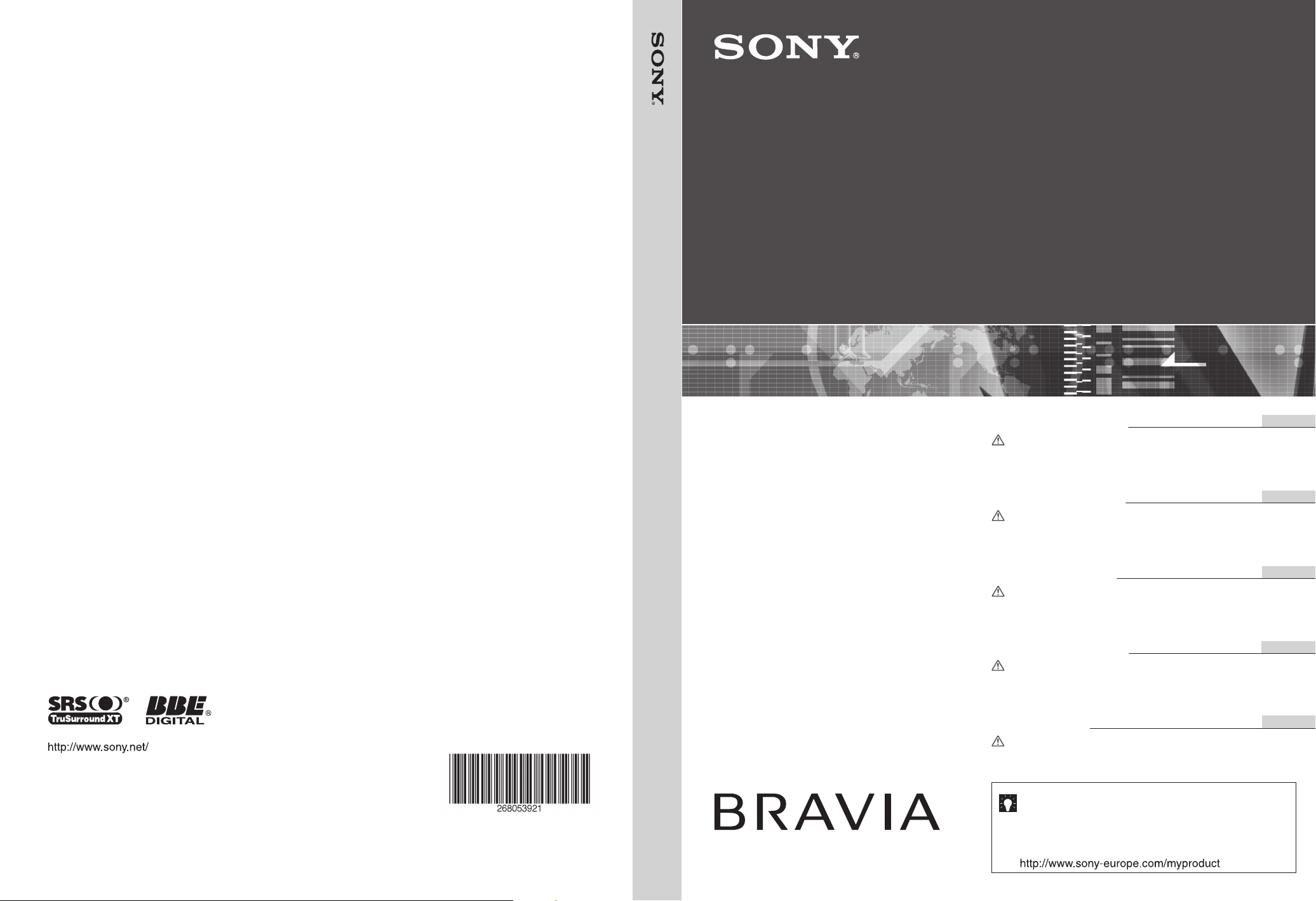
LCD Digital Colour TV
KDL-46V2000
KDL-40V2000
KDL-32V2000
© 2006 Sony Corporation
LCD Digital Colour TV
2-680-539-21(2)
GB
DE
NL
PT
NO
Operating Instructions
Before operating the TV, please read the “Safety
information” section of this manual.
Retain this manual for future reference.
Bedienungsanleitung
Lesen Sie vor der Inbetriebnahme des Fernsehgeräts bitte
den Abschnitt „Sicherheitsinformationen“ in dieser
Anleitung. Bewahren Sie die Anleitung zum späteren
Nachschlagen auf.
Gebruiksaanwijzing
Alvorens de televisie te gebruiken, dient u de paragraaf
met veiligheidsinformatie in deze handleiding te lezen.
Bewaar deze handleiding zodat u deze in de toekomst kunt
raadplegen.
For useful information about Sony products
Fur hilfreiche Informationen zu Sony Produkten
Voor nuttige informatie over Sony producten
Para informação útil sobre os produtos Sony
For nyttig informasjon om Sony produkter
Manual de Instruções
Antes de utilizar o televisor, por favor leia a secção “Informação
sobre segurança” deste manual. Guarde este manual para
futuras consultas.
Bruksanvisning
Før du bruker TVen, må du lese gjennom avsnittet
"Sikkerhet" i denne håndboken. Ta vare på håndboken for
fremtidig referanse.
KDL-46V2000
KDL-40V2000
KDL-32V2000
Printed in Spain
2-680-539-21(2)
Page 2
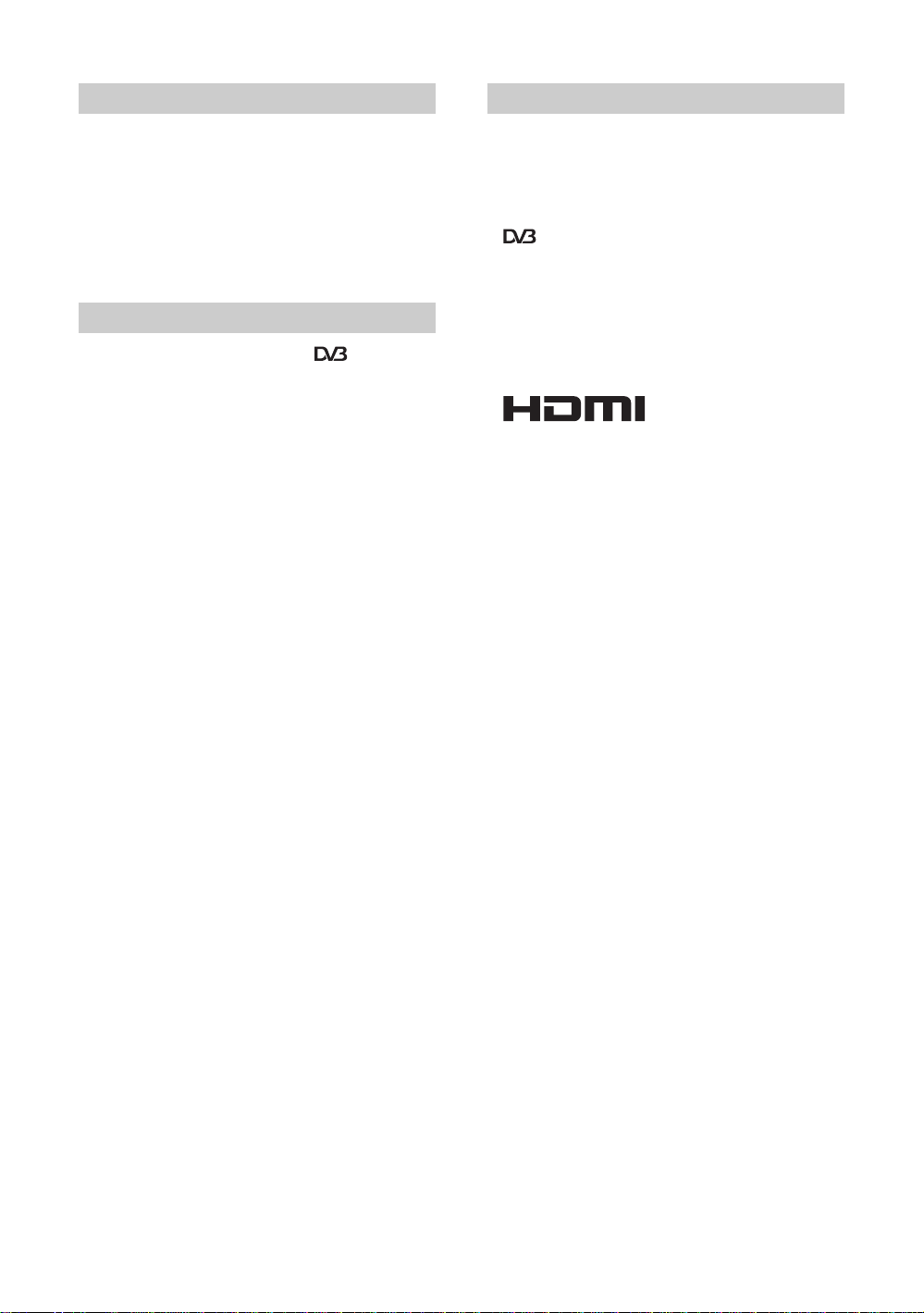
WARNING
• To prevent the risk of electric shock, if the mains lead or
plug is damaged, do not insert the plug into the mains
socket outlet. This plug cannot be used and should be
destroyed.
• To prevent the risk of fire or electric shock, d o not expose
the TV set to rain or moisture.
• Dangerously high voltages are present inside the TV set.
Do not open the cabinet. Refer servicing to qualified
personnel only.
Notice for Digital TV function
• Any functions related to Digital TV ( ) will only
work in countries or areas where DVB-T (MPEG2) digital
terrestrial signals are broadcasted. Please confirm with
your local dealer if you can receive a DVB-T signal where
you live.
• Although this TV set follows DVB-T specifications,
compatibility with future DVB-T digital terrestrial
broadcasts cannot be guaranteed.
• Some Digital TV functions may not be available in some
countries.
Introduction
Thank you for choosing this Sony product.
Before operating the TV, please read this manual
thoroughly and retain it for future reference.
Trademark information
• is a registered trademark of the DVB Project
• Manufactured under license from BBE Sound, Inc.
Licensed by BBE Sound, Inc. under one or more of the
following US patents: 5510752, 5736897. BBE and BBE
symbol are registered trademarks of BBE Sound, Inc.
• TruSurround XT, SRS and (
SRS Labs, Inc.
TruSurround XT technology is incorporated under license
from SRS Labs, Inc.
• HDMI, the HDMI logo and
Interface are trademarks or registered trademarks of
HDMI Licensing, LLC.
• The illustrations used in this manual are of the KDL32V2000 unless otherwise state.
z) symbol are trademarks of
High-Definition Multimedia
GB
2
Page 3
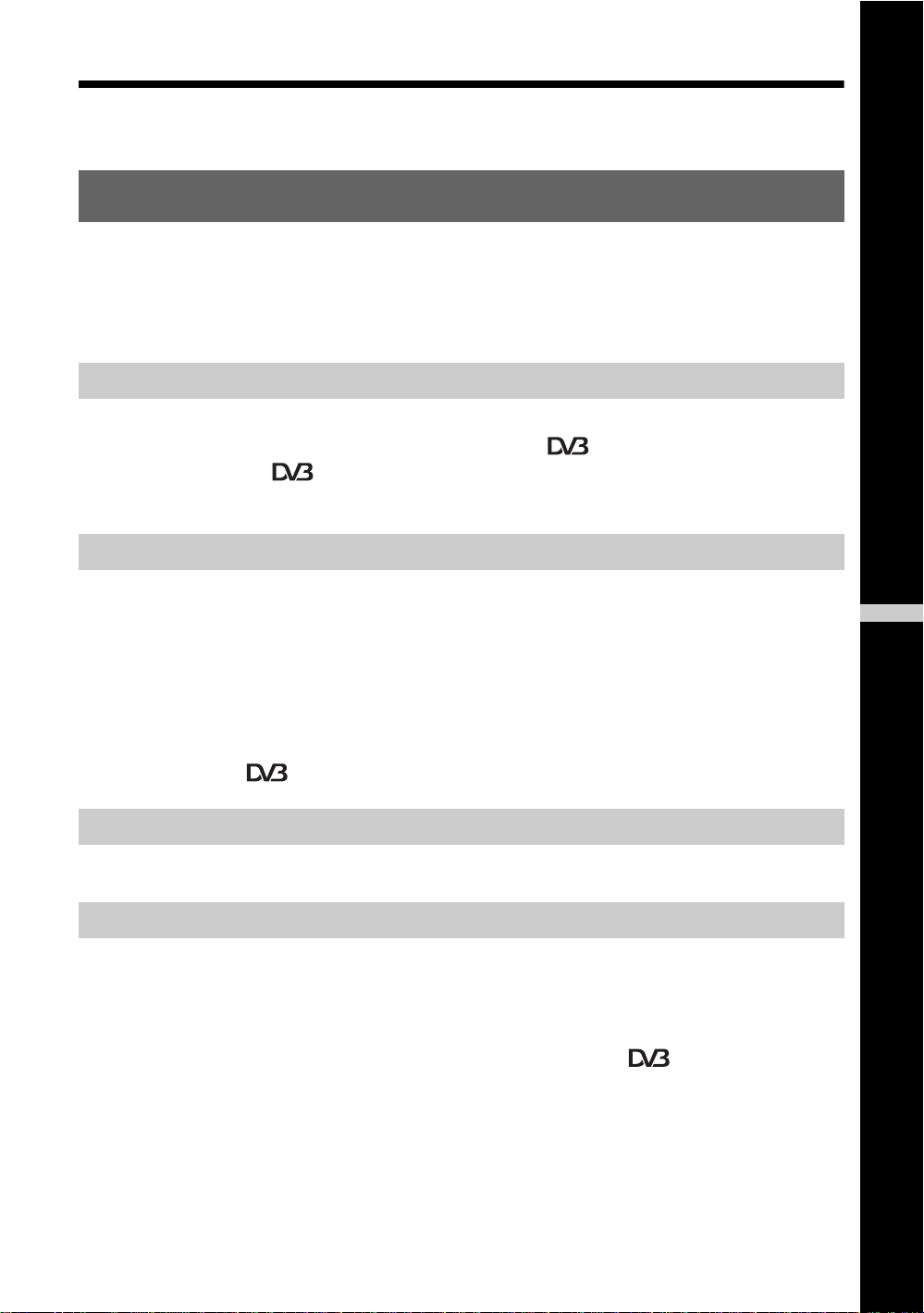
Table of Contents
Start-up Guide 4
Safety information .....................................................................................................................7
Precautions .............................................................................................................................10
Overview of the remote ........................................................................................................11
Overview of the TV buttons and indicators ........................................................................12
Watching TV
Watching TV............................................................................................................................13
Checking the Digital Electronic Programme Guide (EPG) .............................................15
Using the Favourite list ..................................................................................................17
Viewing pictures from connected equipment ..........................................................................18
Using MENU Functions
Navigating through menus ................................ ... .... ... ....................................... ... ... ... ............19
Picture menu...........................................................................................................................20
Sound menu............................................................................................................................22
Screen menu...........................................................................................................................24
Set-up menu............................................................................................................................25
PC Settings menu ...................................................................................................................27
Analogue Set-up menu (Analogue mode only ) ........................... ... ... .... ..................................28
Digital Set-up menu .................................................................................. ... ... ...............31
GB
Using Optional Equipment
Connecting optional equipment...............................................................................................33
Additional Information
Specifications..........................................................................................................................36
Troubleshooting ......................................................................................................................38
Index .......................................................................................................................................40
: for digital channels only
3
GB
Page 4
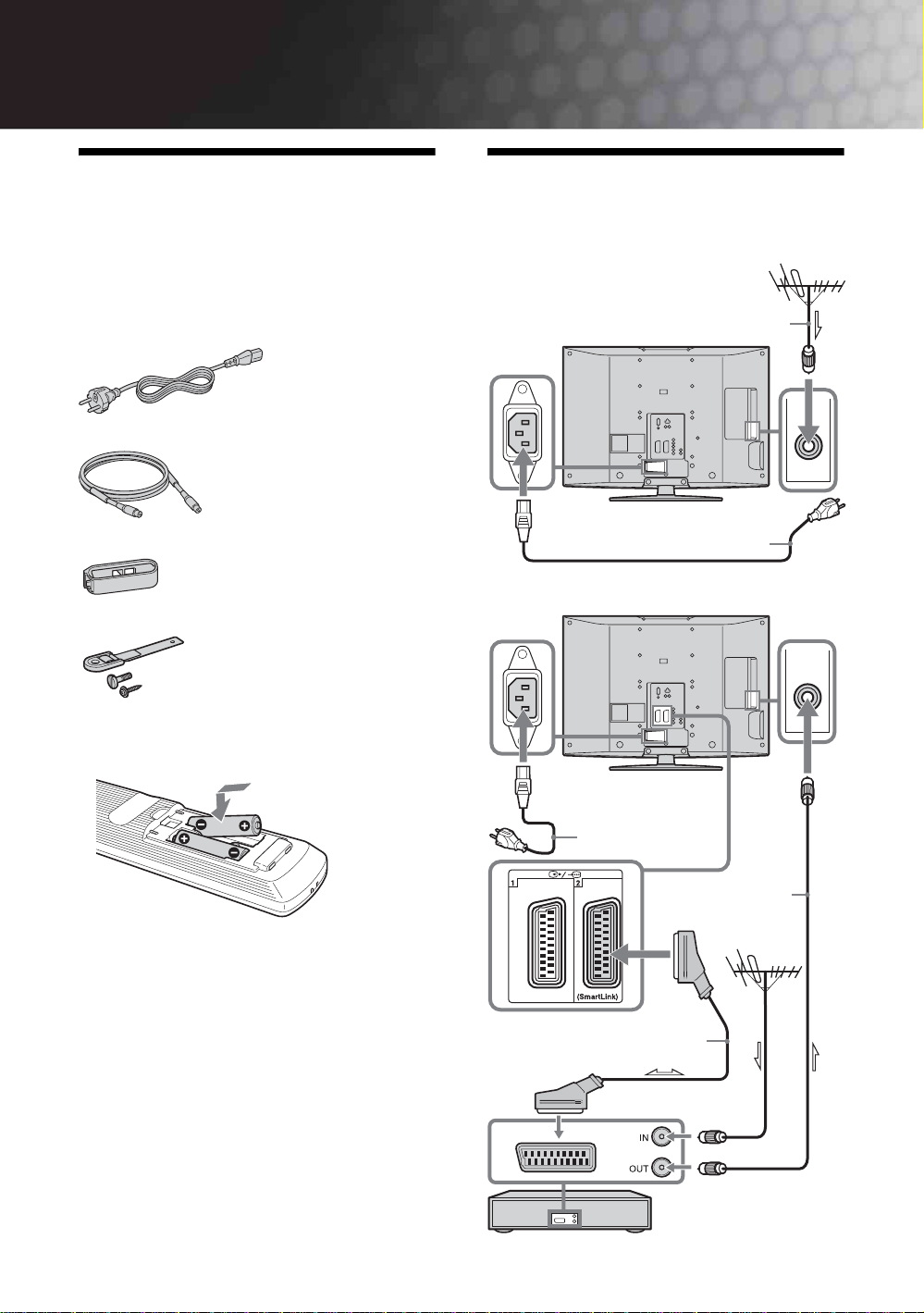
Start-up Guide
C
1: Checking the
accessories
Remote RM-ED005 (1)
Size AA batteries (R6 type) (2)
Mains lead (Type C-6) (1)
Coaxial cable (1)
Cable holder (1)
Support belt (1) and screws (2)
2: Connecting an aerial/
VCR
onnecting an aerial only
Coaxial cable
(supplied)
Mains lead (supplied)
Connecting an aerial and VCR
To insert batteries into the remote
Notes
• Observe the correct polarity when inserting batteries.
• Dispose of batteries in an environmentally friendly way.
Certain regions may regulate disposal of the battery.
Please consult your local authority.
• Do not use different types of batteries together or mix old
and new batteries.
• Handle the remote with care. Do not drop or step on it, or
spill liquid of any kind onto it.
• Do not place the remote in a location near a heat source, or
in a place subject to direct sunlight, or in a damp room.
GB
4
Mains lead
(supplied)
RF lead
(not supplied)
Scart lead (not supplied)
VCR
Page 5
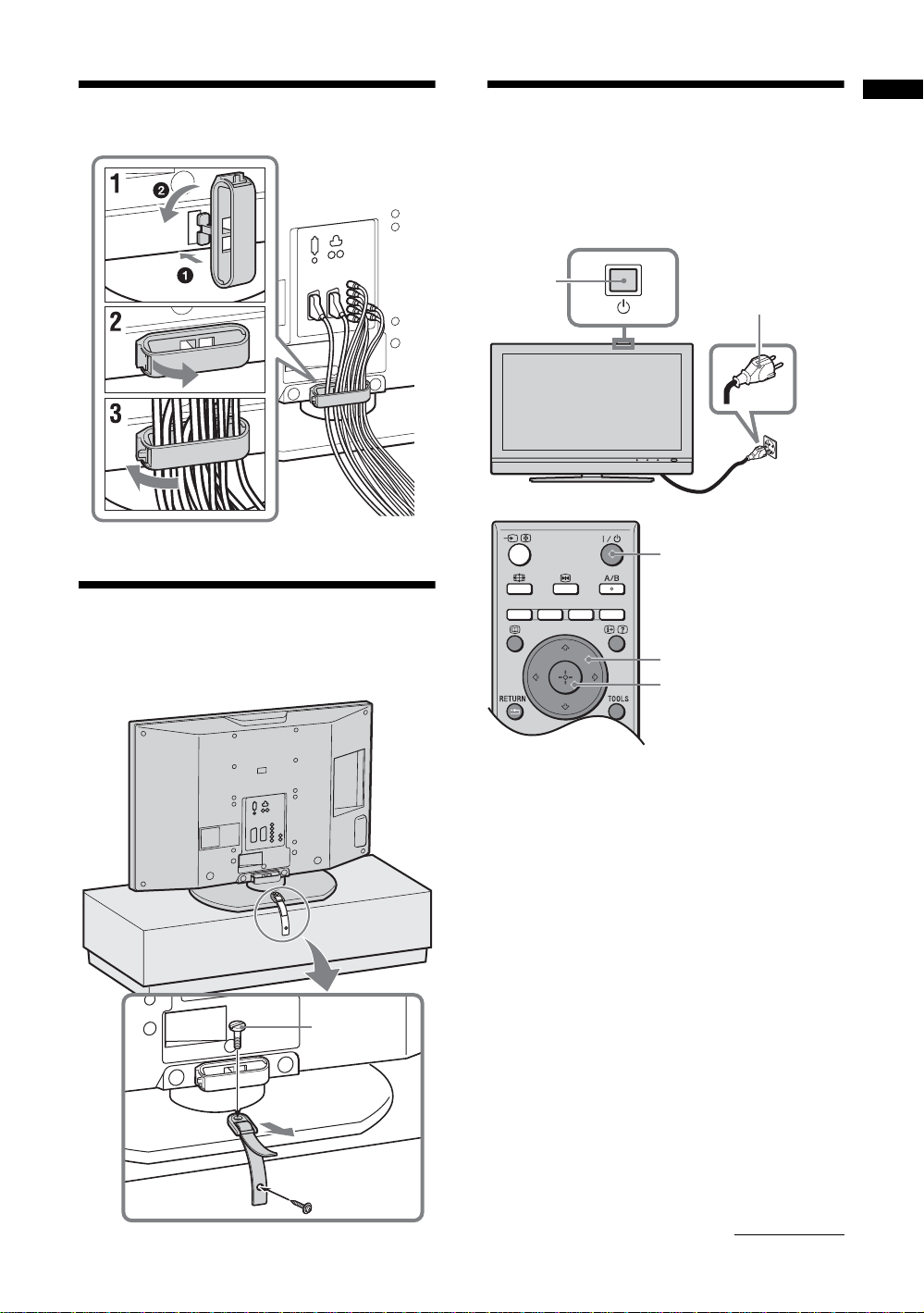
3: Bundling the cables
5: Selecting the
language and country/
region
Start-up Guide
4: Preventing the TV
from toppling over
2
1
2
3,4
3,4
1 Connect the TV to your mains socket (220-
240V AC, 50Hz).
2 Press 1 on the TV (top side).
When you switch on the TV for the first time, the
Language menu appears on the screen.
When the TV is in standby mode (the
indicator on the TV (front) is red), press "/1 on
the remote to switch on the TV.
1 (standby)
2
3
1
Continued
GB
5
Page 6

3 Press F/f to select the language
displayed on the menu screens, then press
.
4 Press F/f to select the country/region in
which you will operate the TV, then press
.
1 Before you start auto-tuning the TV, insert
a pre-recorded tape into the VCR
connected to the TV (page 4) and start play
back.
The video channel will be located and stored on
the TV during auto-tuning.
If no VCR is connected to the TV, this procedure
is not required. Go to step 2.
2 Select “OK”, then press .
The TV starts searching for all available digital
channels, followed by all available analogue
channels. This may take some time, please be
patient and do not press any buttons on the TV or
remote.
If a message appears for you to confirm the aerial
connections
No digital or analogue channels were found.
Check all the aerial connections and press to
start auto-tuning again.
If the country/region in which you want to use the
TV does not appear in the list, select “-” instead of
a country/region.
The message confirming the TV start auto-tuning
appears on the screen, then go to “6: Auto-tuning
the TV”.
6: Auto-tuning the TV
The TV will now search for and store all available TV
channels.
2
3 When the Programme Sorting menu
appears on the screen, follow the steps of
“Programme Sorting” (page 28).
If you do not wish to change the order in which the
analogue channels are stored on the TV, go to step
4.
4 Press MENU to exit.
The TV has now tuned in all the available
channels.
4
GB
6
Page 7
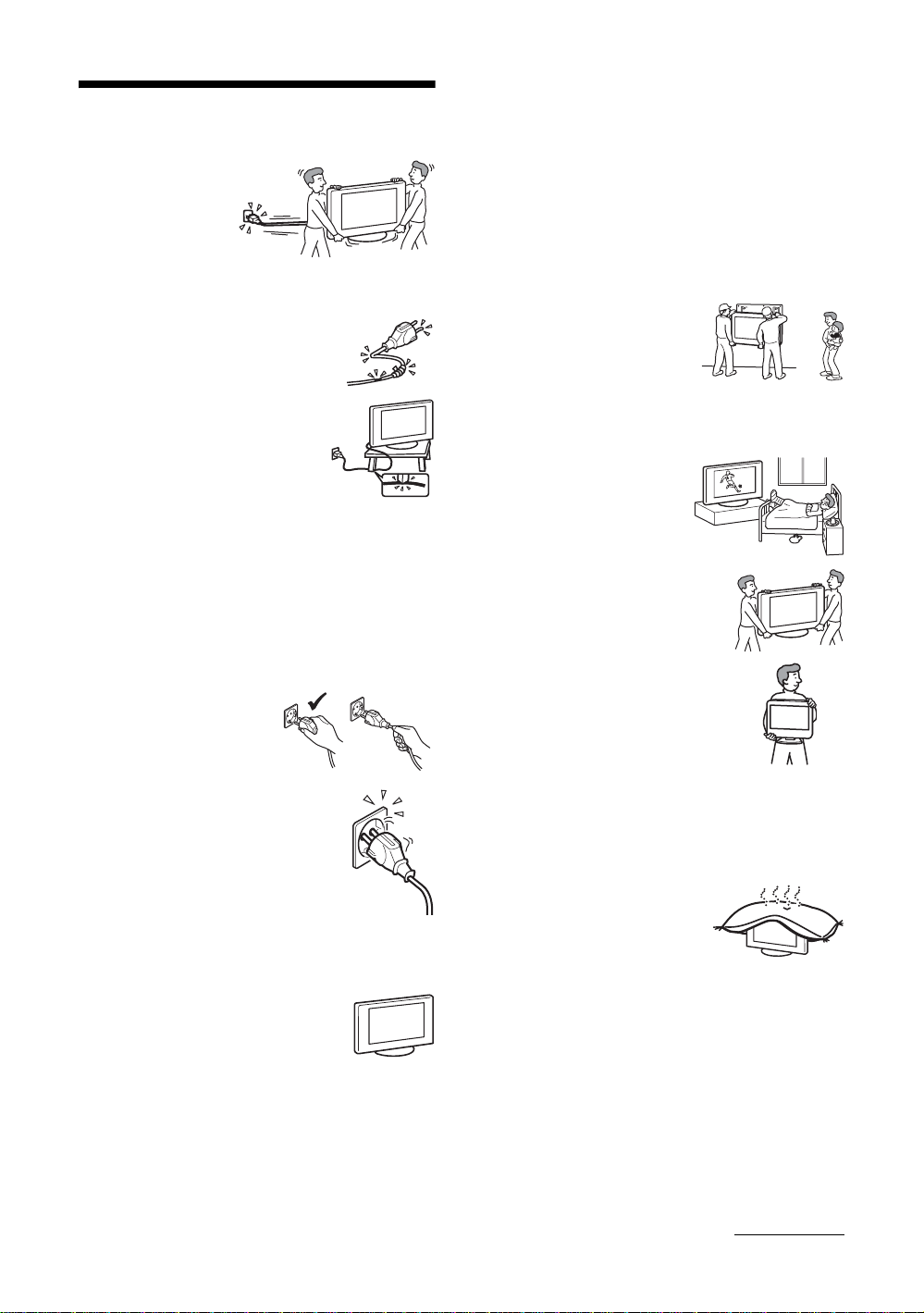
Safety information
Mains lead
• Unplug the mains lead
when moving the TV
set. Do not move the
TV set with the mains
lead plugged in. It may
damage the mains lead
and result in fire or electric shock.
• If you damage the mains lead, it may
result in fire or electric shock.
– Do not pinch, bend, or twist the
mains lead excessively. The core
conductors may be exposed or
broken, causing a short-circuit,
which may cause fire or electric
shock.
– Do not modify or damage the mains
lead.
– Do not put anything heavy on the
mains lead. Do not pull the mains
lead.
– Keep the mains lead away from heat sources.
– Be sure to grasp the plug when disconnecting the mains
lead.
• If the mains lead is damaged, stop using it and ask your
dealer or Sony service centre to exchange it.
• Do not use the supplied mains lead on any other
equipment.
• Use only an original Sony mains lead, not other brands.
Mains lead/cable protection
Pull out the mains lead/cable by
the plug. Do not pull on the mains
lead/cable itself.
Mains
Do not use a poor fitting mains socket. Insert
the plug fully into the mains socket. A poor
fit may cause arcing and result in fire.
Contact your electrician to have the mains
socket changed.
For the TV set with a three-wire
grounding type AC mains plug
This TV set must be connected to an AC mains socket with a
protective earthing connection.
Optional accessories
Observe the following when installing the
TV set using a wall-mount bracket. If you do
not do so, the TV set may fall and cause
serious injury.
• It is strongly recommended that you use Sony accessories
for safety reasons:
– KDL-46V2000/KDL-40V2000:
Wall-mount bracket SU-WL51
– KDL-32V2000:
Wall-mount bracket SU-WL31
• It is strongly recommended that you use the official Sony
wall-mount bracket to allow adequate air circulation and
to avoid dust build up around the TV, wall and ceiling.
• Secure the TV set properly, following the instructions
supplied with your wall-mount bracket when installing the
TV set.
Installation
• If the TV set is to be installed on
a wall, have the installation
carried out by qualified service
men. Improper installation may
render the TV set unsafe.
• The TV should be installed near
an easily accessible mains socket.
Medical institutions
Do not place this TV set in a place
where medical equipment is in
use. It may cause malfunction of
medical instruments.
Carrying
• Before carrying the TV set, disconnect
all the cables from the TV set.
• When you carry the TV set by hand,
hold the TV set as illustrated on the
right. If you do not do so, the TV set
may fall and be damaged or cause
serious injury. If the TV set has been
dropped or damaged, have it checked
immediately by qualified service
personnel.
• When transporting it, do not subject the
TV set to jolts or excessive vibration. The TV set may fall
and be damaged or cause serious injury.
• When you carry the TV set in for repair or when you move
it, pack it using the original carton and packing material.
• Carrying the TV set requires two or more people.
Ventilation
• Never cover the ventilation
holes in the cabinet. It may
cause overheating and result in
fire.
• Unless proper ventilation is provided, the TV set may
gather dust and get dirty. For proper ventilation, observe
the following:
– Do not install the TV set turned backwards or sideways.
– Do not install the TV set turned over or upside down.
– Do not install the TV set on a shelf or in a closet.
– Do not place the TV set on a rug or bed.
– Do not cover the TV set with cloth, such as curtains, or
items such as newspapers, etc.
Continued
GB
7
Page 8
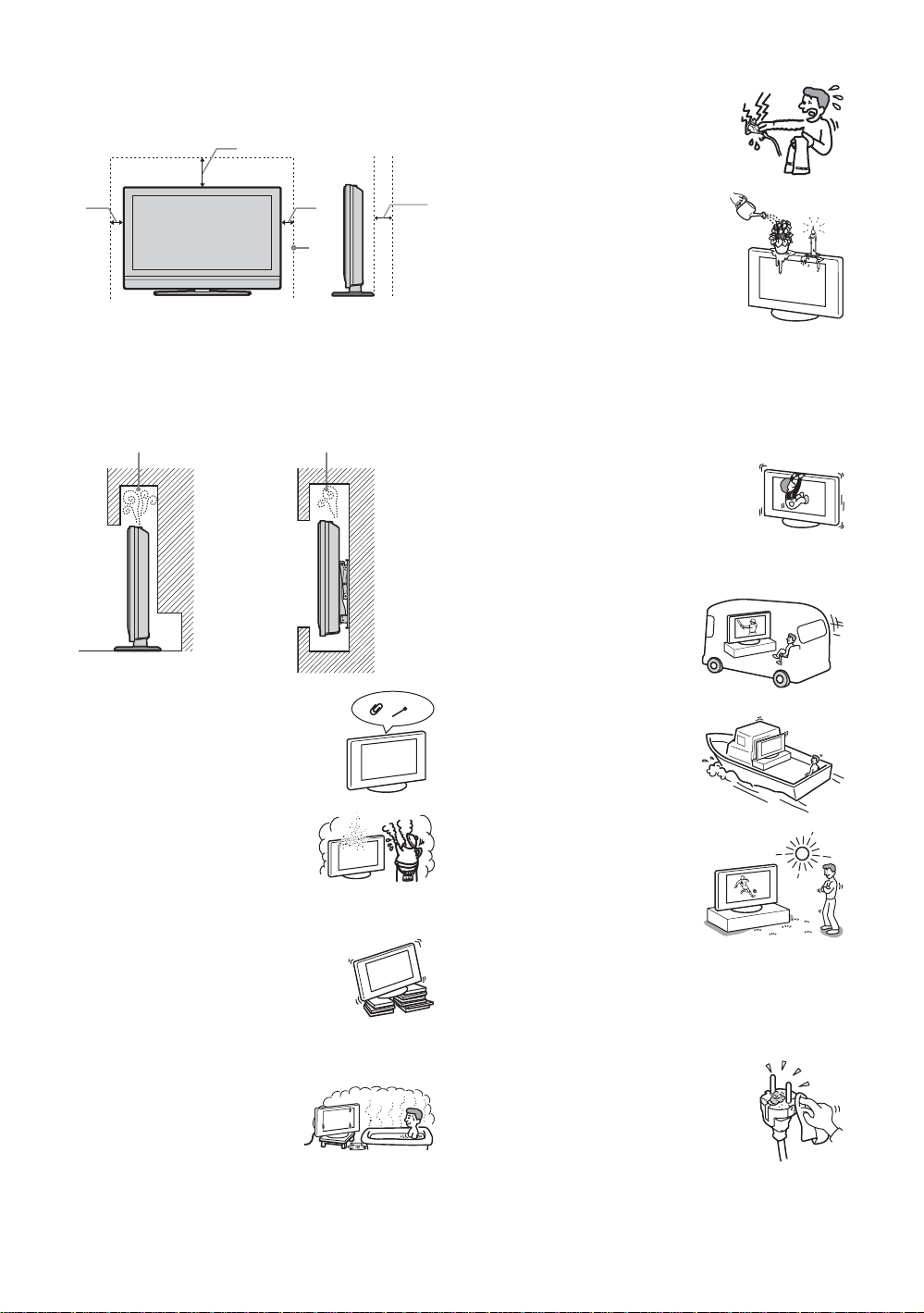
• Leave some space around the TV set. Otherwise, aircirculation may be inadequate and cause overheating,
which may cause fire or damage to the TV set.
30 cm
• Do not touch the mains lead and the TV
set with wet hands. Doing so may cause
electric shock or damage to the TV set.
10 cm 10 cm 15 cm
Leave at least this much space.
• When installing the TV set on the wall, leave at least
10 cm space from the bottom, and at least 5.5 cm between
the back of the TV set and the wall.
• Never install the TV set as follows:
Air circulation
is blocked.
Air circulation
is blocked.
Wall Wall
Ventilation holes
Do not insert anything in the ventilation
holes. If metal or liquid is inserted in these
holes, it may result in fire or electric shock.
Placement
• Never place the TV set in hot, humid
or excessively dusty places.
• Do not install the TV set where
insects may enter.
• Do not install the TV set where it
may be exposed to mechanical vibration.
• Place the TV set on a stable, level surface.
Otherwise, the TV set may fall and cause
injury.
• Do not install the TV set in a location
where it may protrude, such as on or
behind a pillar, or where you might bump
your head on it. Otherwise, it may result
in injury.
Water and moisture
• Do not use this TV set near water
– for example, near a bathtub or
shower room. Also do not expose
to rain, moisture or smoke. This
may result in fire or electric shock.
Moisture and flammable objects
• Do not let this TV set get wet. Never
spill liquid of any kind on the TV set.
If any liquid or solid object does fall
through openings in the cabinet, do
not operate the TV set. It may result in
electric shock or damage to the TV set.
Have it checked immediately by
qualified service personnel.
• To prevent fire, keep flammable objects (candles, etc.) and
electric bulbs away from the TV set.
Oils
Do not install this TV set in restaurants that use oil. Dust
absorbing oil may enter and damage the TV set.
Fall
Place the TV set on a secure, stable stand. Do
not hang anything on the TV set. If you do,
the TV set may fall from the stand or wallmount bracket, causing damage or serious
injury.
Do not allow children to climb on the TV set.
Vehicle or ceiling
Do not install this TV set in a
vehicle. The motion of the vehicle
may cause the TV set to fall down
and cause injury. Do not hang this
TV set from the ceiling.
Ships and other vessels
Do not install this TV set on a ship
or other vessel. If the TV set is
exposed to seawater, it may cause
fire or damage the TV set.
Outdoor use
• Do not expose the TV set to
direct sunlight. The TV set may
heat up and this may result in
damage to the TV set.
• Do not install this TV set
outdoors.
Wiring
• Unplug the mains lead when wiring cables. When hooking
up, be sure to unplug the mains lead for your safety.
• Take care not to catch your feet on the cables. It may
damage the TV set.
Cleaning
• Unplug the mains lead when cleaning the
mains plug and this TV set. If you do not,
it may result in electric shock.
• Clean the mains plug regularly. If the
plug is covered with dust and it picks up
moisture, its insulation may deteriorate
and result in fire.
GB
8
Page 9
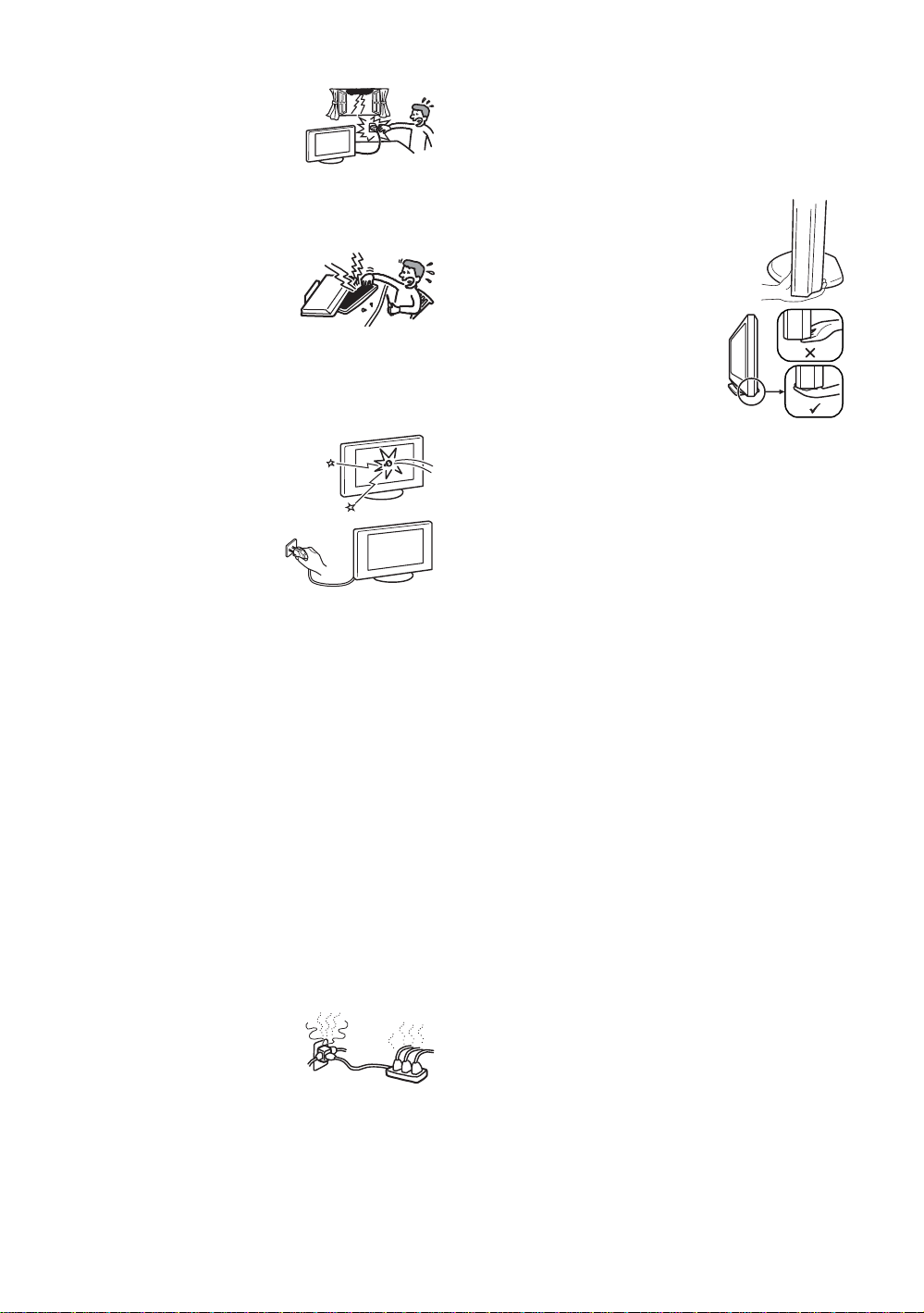
Lightning storms
For your own safety, do not touch any
part of the TV set, mains lead, or
aerial lead during lightning storms.
Damage requiring service
If the surface of the TV set cracks, do not touch it until you
have unplugged the mains lead. Otherwise electric shock
may result.
Servicing
Do not open the cabinet. Entrust the
TV set to qualified service personnel
only.
Small accessories removal and
fittable
Keep accessories out of children’s reach. If they are
swallowed, choking or suffocation may occur. Call a doctor
immediately.
Broken pieces
Do not throw anything at the TV set. The
screen glass may break by the impact and
cause serious injury.
When not in use
For environmental and safety
reasons, it is recommended that
the TV set is not left in standby
when unused. Disconnect from
the mains. However, some TV
sets may have features which need the TV set to be left in
standby to work correctly. The instructions in this manual
will inform you if this applies.
Viewing the TV
• To view the TV comfortably, the recommended viewing
position is from four to seven times the screen’s vertical
length away from the TV set.
• View the TV in moderate light, as viewing the TV in poor
light strains your eyes. Watching the screen continuously
for long periods of time can also strain your eyes.
• If the angle of the TV set is to be adjusted, steady the base
of the stand with your hand to prevent the TV set from
becoming separated from the stand. Be careful not to get
your fingers caught between the TV set and the stand.
Volume adjustment
• Adjust the volume so as not to trouble your neighbours.
Sound carries very easily at night time. Therefore, closing
the windows or using headphones is suggested.
• When using headphones, adjust the volume so as to avoid
excessive levels, as hearing damage may result.
Overloading
This TV set is designed to operate on
a 220–240 V AC supply only. Take
care not to connect too many
appliances to the same mains socket
as this could result in fire or electric
shock.
Heat
Do not touch the surface of the TV set. It remains hot, even
after the TV set has been turned off for some time.
Corrosion
If you use this TV set near the seashore, salt may corrode
metal parts of the TV set and cause internal damage or fire.
It may also shorten the life of the TV set. Steps should be
taken to reduce the humidity and moderate the temperature
of the area where the TV set is located.
Handling
• When lifting the TV set or moving the
panel of the TV set, hold it firmly from the
bottom.
• For the KDL-46V2000 when lifting
or moving the TV, be sure to hold the
panel firmly as illustrated. Place your
palm directly under the panel, from
the rear of the TV.
GB
9
Page 10
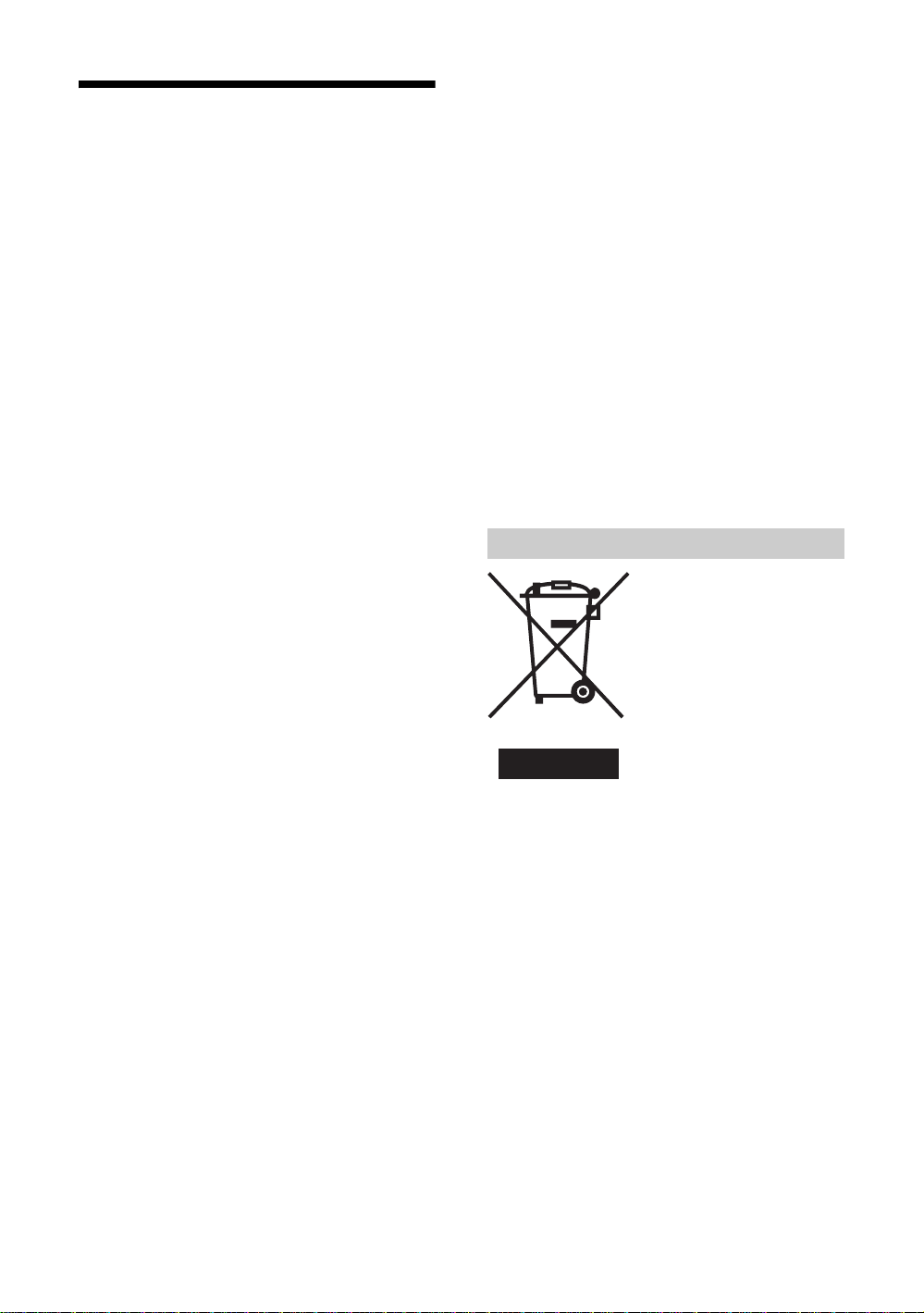
Precautions
LCD Screen
• Although the LCD screen is made with high-precision
technology and 99.99% or more of the pixels are effective,
black dots may appear or bright points of light (red, blue,
or green) may appear constantly on the LCD screen. This
is a structural property of the LCD panel and is not a
malfunction.
• Do not expose the LCD screen surface to the sun. Doing
so may damage the screen surface.
• Do not push or scratch the front filter, or place objects on
top of this TV set. The image may be uneven or the LCD
panel may be damaged.
• If this TV set is used in a cold place, a smear may occur in
the picture or the picture may become dark.
This does not indicate a failure. These phenomena
disappear as the temperature rises.
• Ghosting may occur when still pictures are displayed
continuously. It may disappear after a few moments.
• The screen and cabinet get warm when this TV set is in
use. This is not a malfunction.
• The LCD contains a small amount of liquid crystal and
mercury. The fluorescent tube used in this TV set also
contains mercury. Follow your local ordinances and
regulations for disposal.
Fluorescent lamp
This TV set uses a special fluorescent lamp as its light
source. If the screen image becomes dark, flickers, or does
not appear, the fluorescent lamp has worn out and the LCD
screen should be replaced. For replacement, consult qualified
service personnel.
Installing the TV set
• Do not install the TV set in places subject to extreme
temperature, for example in direct sunlight, or near a
radiator, or heating vent. If the TV set is exposed to
extreme temperature, the TV set may overheat and cause
deformation of the casing or cause the TV set to
malfunction.
• The TV set is not disconnected from the mains when the
TV set is switched off. To disconnect the TV set
completely, pull the plug from the mains.
• To obtain a clear picture, do not expose the screen to direct
illumination or direct sunlight. If possible, use spot
lighting directed down from the ceiling.
• Do not install optional components too close to the TV set.
Keep optional components at least 30 cm away from the
TV set. If a VCR is installed in front of the TV set or
beside the TV set, the picture may become distorted.
• Picture distortion and/or noisy sound may occur if the TV
set is positioned in close proximity to any equipment
emitting electromagnetic radiation.
Handling and cleaning the screen surface/cabinet of
the TV set
To avoid material degradation or screen coating degradation,
observe the following precautions.
• Do not push on the screen, scratch it with a hard object, or
throw anything at it. The screen may be damaged.
• Do not touch the display panel after operating the TV set
continuously for a long period as the display panel
becomes hot.
• We recommend that the screen surface be touched as little
as possible.
• To remove dust from the screen surface/cabinet, wipe
gently with a soft cloth. If dust is persistent, wipe with a
soft cloth slightly moistened with a diluted mild detergent
solution.
• Never use any type of abrasive pad, alkaline/acid cleaner,
scouring powder, or volatile solvent, such as alcohol,
benzene, thinner or insecticide. Using such materials or
maintaining prolonged contact with rubber or vinyl
materials may result in damage to the screen surface and
cabinet material.
• The ventilation holes can accumulate dust over time. To
ensure proper ventilation, we recommend removing the
dust periodically (once a month) using a vacuum cleaner.
Disposal of the TV set
Disposal of Old Electrical &
Electronic Equipment
(Applicable in the European
Union and other European
countries with separate
collection systems)
This symbol on the product or on
its packaging indicates that this
product shall not be treated as
household waste. Instead it shall
be handed over to the applicable
collection point for the recycling
of electrical and electronic equipment. By ensuring this
product is disposed of correctly, you will help prevent
potential negative consequences for the environment and
human health, which could otherwise be caused by
inappropriate waste handling of this product. The recycling
of materials will help to conserve natural resources. For more
detailed information about recycling of this product, please
contact your local Civic Office, your household waste
disposal service or the shop where you purchased the
product.
10
GB
Page 11
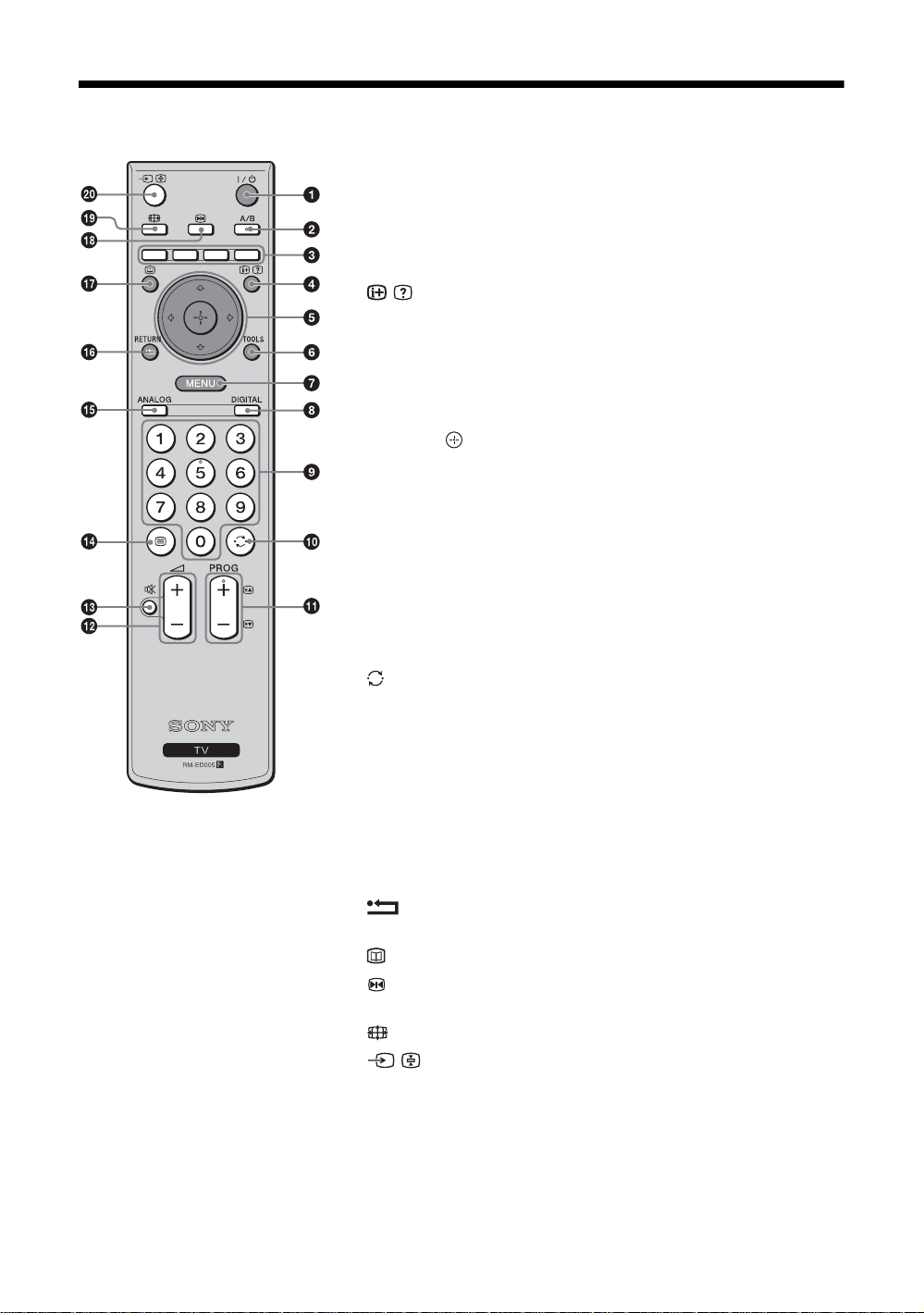
Overview of the remote
1 "/1 – TV standby
Switches off the TV temporarily and on from standby mode.
2 A/B – Dual Sound (page 23)
3 Coloured buttons
Selects the options at the bottom of the Favourite and EPG digital menus.
4 / – Info / Text reveal
• In digital mode: Displays brief details of the programme currently being
watched.
• In analogue mode: Displays information such as current channel number
and screen mode.
• In Text mode (page 14): Reveals hidden information (e.g., answers to a
quiz).
5 F/f/G/g/ (page 13, 19)
6 TOOLS (page 14, 18, 35)
Enables you to access various viewing options and change/make adjustments
according to the source and screen mode.
7 MENU (page 19)
8 DIGITAL – Digital mode (page 13)
9 Number buttons
• In TV mode: Selects channels. For channel numbers 10 and above, enter
the second digit within two seconds.
• In Text mode: Enters the three digit page number to select the page.
0 – Previous channel
Returns to the previous channel watched (for more than five seconds).
qa PROG +/- (page 13)
• In TV mode: Selects the next (+) or previous (-) channel.
• In Text mode: Selects the next (+) or previous (-) page.
qs 2 +/- – Volume
qd % – Mute (page 13)
/ – Text (page 14)
qf
qg ANALOG – Analogue mode (page 13)
qh / RETURN
Returns to the previous screen of any displayed menu.
qj – EPG (Digital Electronic Programme Guide) (page 15)
qk – Picture freeze (page 14)
Freezes the TV picture.
ql – Screen mode (page 14)
w; / – Input select / Text hold
• In TV mode (page 18): Selects the input source from equipment connected
to the TV sockets.
• In Text mode (page 14): Holds the current page.
Tip
The A/B, PROG + and number 5 buttons have tactile dots. Use the tactile dots as references when operating the TV.
11
GB
Page 12
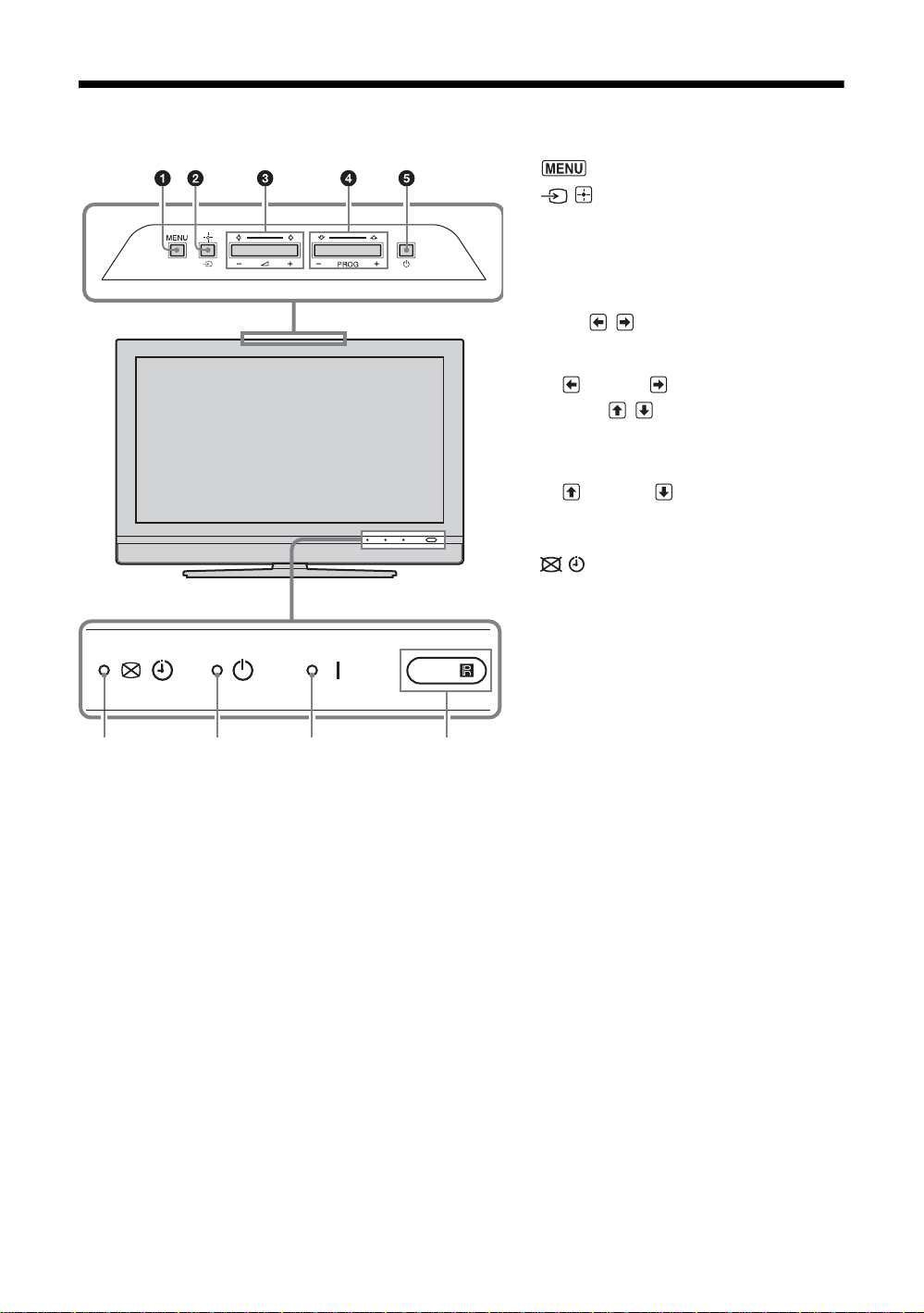
Overview of the TV buttons and indicators
6 7 8 9
1 (page 19)
2 / – Input select/OK
• In TV mode (page 18): Selects the input
source from equipment connected to the TV
sockets.
• In TV menu: Selects the menu or option, and
confirm the setting.
3 2 +/-/ /
• Increases (+) or decreases (-) the volume.
• In TV menu: Moves through the options left
( ) or right ( ).
4 PROG +/-/ /
• In TV mode: Selects the next (+) or previous
(-) channel.
• In TV menu: Moves through the options up
( ) or down ( ).
5 1 – Power
Switches the TV on or off.
6 – Picture Off/Timer indicator
• Lights up in green when the picture is
switched off (page 26).
• Lights up in orange when the timer is set
(page 25).
7 1 – Standby indicator
Lights up in red when the TV is in standby mode.
8 " – Power indicator
Lights up in green when the TV is switched on.
9 Remote control sensor
Note
Make sure that the TV is completely switched off before unplugging the mains lead. Unplugging the mains lead while the TV is
turned on may cause the indicator to remain lit or may cause the TV to malfunction.
GB
12
Page 13
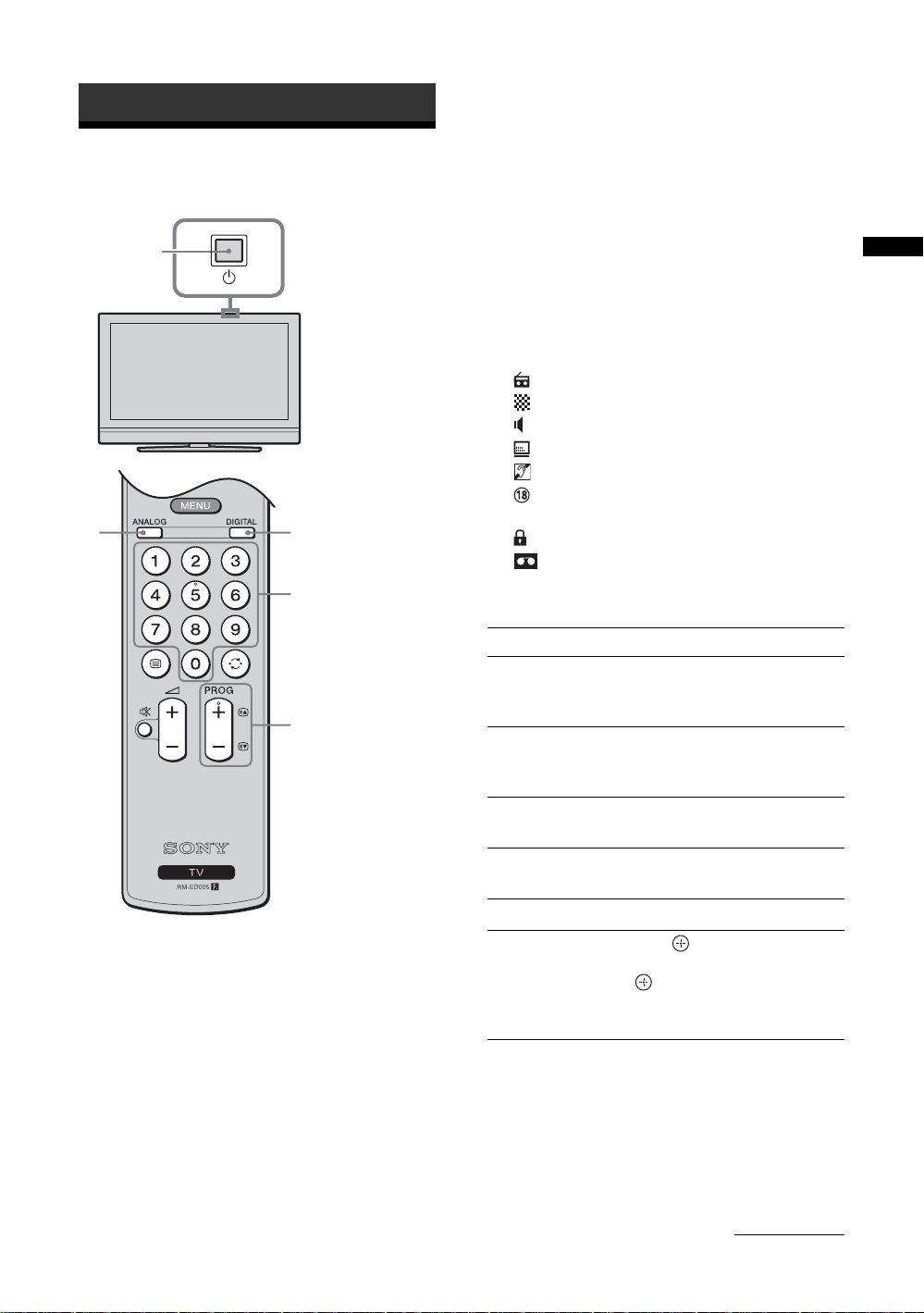
Watching TV
Watching TV
1
3 Press the number buttons or PROG +/- to
select a TV channel.
To select channel numbers 10 and above using the
number buttons, enter the second and third digits
within two seconds.
To select a digital channel using the Digital
Electronic Programme Guide (EPG), see page 15.
In digital mode
An information banner appears briefly. The
following icons may be indicated on the banner.
:Radio service
: Scrambled/Subscription service
: Multiple audio languages available
: Subtitles available
: Subtitles available for the hearing impaired
: Recommended minimum age for current
programme (from 4 to 18 years)
22
3
3
: Parental Lock
: Current programme is being recorded
Additional operations
To Do this
Turn off the TV
temporarily
(Standby mode)
Turn on the TV
from Standby mode
without sound
Turn off the TV
completely
Press "/1.
Press %. Press 2 +/- to set the
volume level.
Press 1 on the TV (top side).
Watching TV
1 Press 1 on the TV (top side) to switch on
the TV.
When the TV is in standby mode (the 1 (standby)
indicator on the TV (front) is red), press "/1 on
the remote to switch on the TV.
2 Press DIGITAL to switch to digital mode or
ANALOG to switch to analogue mode.
The channels available vary depending on the
mode.
Adjust the volume Press 2 + (increase)/
- (decrease).
Mute the sound Press %. Press again to restore.
Access the
Programme index
table (in analogue
mode only)
Press . To select an analogue
channel, press
.
To access the Input signal index
table, see page 18.
F/f, then press
Continued
13
GB
Page 14
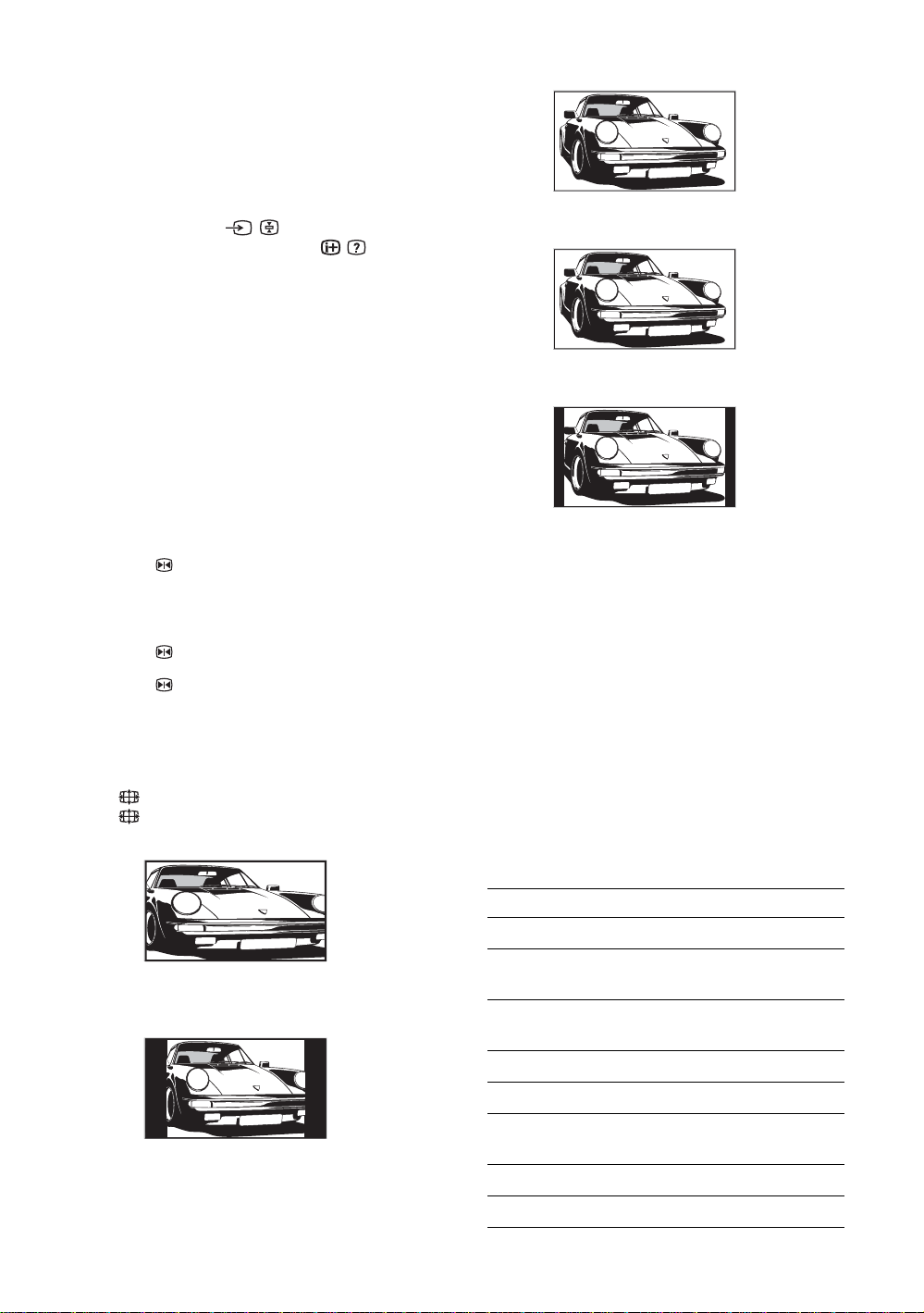
To access Text
Press /. Each time you press /, the display changes
cyclically as follows:
Text t Text over the TV picture (mix mode) t No
Text (exit the Text service)
To select a page, press the number buttons or PROG
+/-.
To hold a page, press / .
To reveal hidden information, press / .
Tips
• Ensure that the TV is receiving a good signal, or some text
errors may occur.
• Most TV channels broadcast a Text service. For
information on the use of the service, select the index
page.
• When four coloured items appear at the bottom of the Text
page, Fastext is available. Fastext allows you to access
pages quickly and easily. Press the corresponding
coloured button to access the page.
Picture Freeze
Freezes the TV picture (e.g. to make a note of a
telephone number or recipe).
1 Press on the remote control.
Wide
Displays wide screen (16:9) broadcasts in the correct
proportions.
Zoom*
Displays cinemascopic (letter box format) broadcasts
in the correct proportions.
14:9*
Displays 14:9 broadcasts in the correct proportions.
As a result, black border areas are visible on the
screen.
2 Press F/f/G/g to adjust the position of the
window.
3 Press to remove the window.
4 Press again to return to normal TV
mode.
To change the screen mode manually to
suit the broadcast
Press to display current screen mode.
Press repeatedly to select Smart, 4:3, Wide,
Zoom, or 14:9.
Smart*
Displays conventional 4:3 broadcasts with an
imitation wide screen effect. The 4:3 picture is
stretched to fill the screen.
4:3
Displays conventional 4:3 broadcasts (e.g., non-wide
screen TV) in the correct proportions.
* Parts of the top and bottom of the picture may be cut off.
Tips
• Alternatively, you can set “Auto Format” to “On”. The TV
will automatically select the best mode to suit the
broadcast (page 24).
• You can adjust the position of the picture when selecting
14:9 or Zoom. Press
read subtitles).
• Some characters and/or letters at the top and the bottom of
the picture may not be visible in Smart mode. In such a
case, you can select “Vertical Size” using the “Screen”
menu and adjust vertical size to make it visible.
F/f to move up or down (e.g., to
Using the Tools menu
Press TOOLS to display the following options when
viewing the TV programme.
Options Description
Power Saving See page 26.
Subtitle Setting (in
digital mode only)
Digital Favourites (in
digital mode only)
Picture Mode See page 20.
Sound Mode See page 22.
Auto Clock Set (in
analogue mode only)
Sleep Timer See page 25.
i Volume See page 23.
See page 32.
See page 17.
Allows you to switch to digital
mode and obtain the time.
14
GB
Page 15
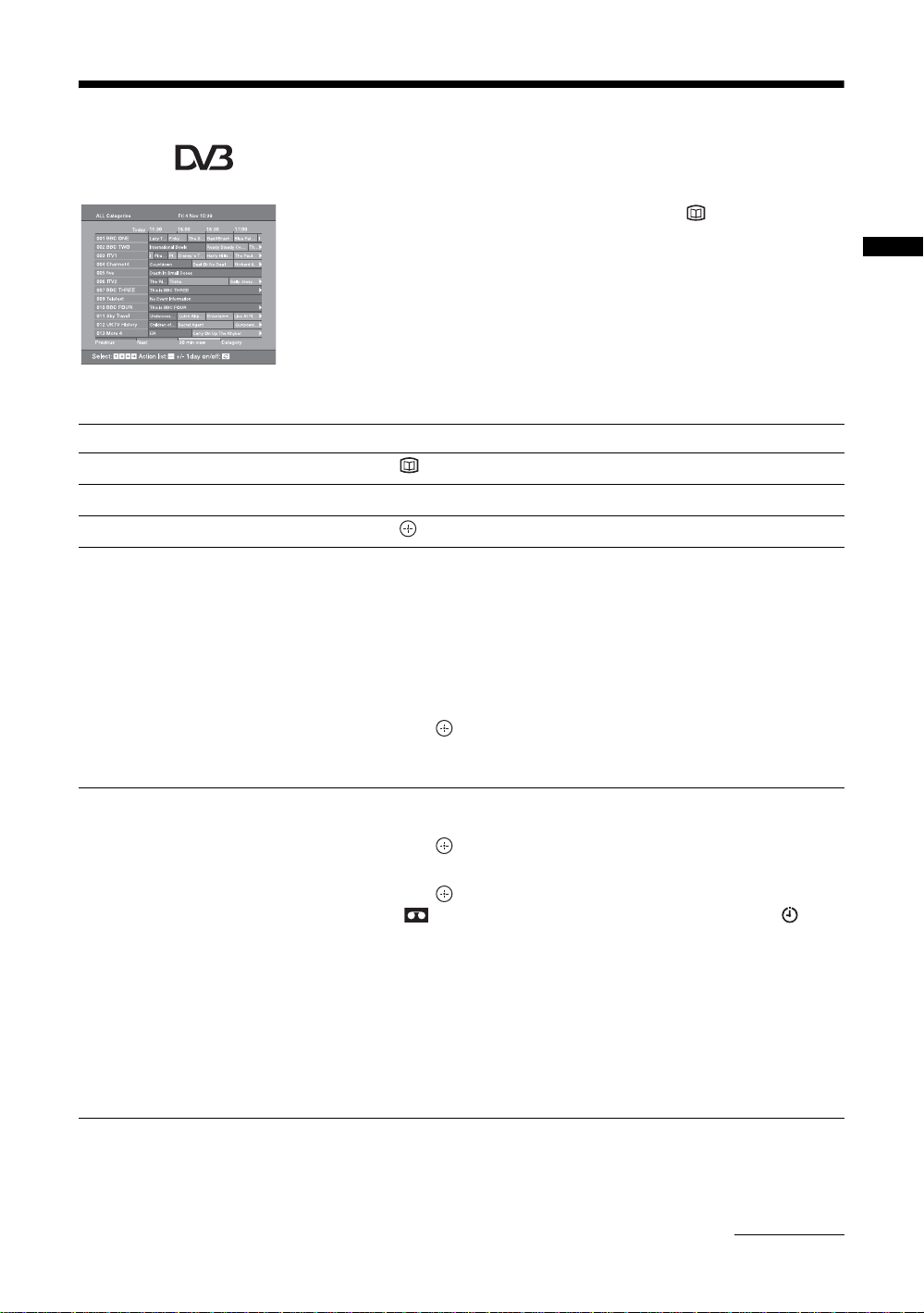
Checking the Digital Electronic Programme Guide
(EPG) *
1 In digital mode, press to display the
Digital Electronic Programme Guide
(EPG).
2 Perform the desired operation, as shown in
the following table.
Note
Programme information will only be displayed if the TV
Digital Electronic Programme Guide (EPG)
* Please note that this function may not be available in some countries.
To Do this
Turn off the EPG Press .
station is transmitting it.
Watching TV
Move through the EPG Press
Watch a current programme Press while the current programme is selected.
Sort the programme information by
category – Category list
Set a programme to be recorded – Timer
REC
F/f/G/g.
1 Press the blue button.
2 Press
3 Press .
1 Press F/f/G/g to select the future programme you want to
2 Press .
3 Press
4 Press to set the TV and your VCR timers.
Notes
• You can set VCR timer recording on the TV only for Smartlink compatible
VCRs. If your VCR is not Smartlink compatible, a message will be displayed to
remind you to set your VCR timer.
• Once a recording has begun, you can switch the TV to standby mode, but do not
switch off the TV completely or the recording may be cancelled.
• If an age restriction for programmes has been selected, a message asking for pin
code will appear on the screen. For more details refer to “Parental Lock” on
page 32.
F/f/G/g to select a category. The category name is
displayed on the side.
The categories available include:
“Favourite”: Contains all the channels that have been stored in the
Favourite list (page 17).
“All Categories”: Contains all available channels.
“News”: Contains all news channels.
The Digital Electronic Programme Guide (EPG) now only displays the
current programmes from the category selected.
record.
F/f to select “Timer REC”.
A symbol appears by that programme’s information. The
indicator on the TV (front) lights up.
Continued
15
GB
Page 16
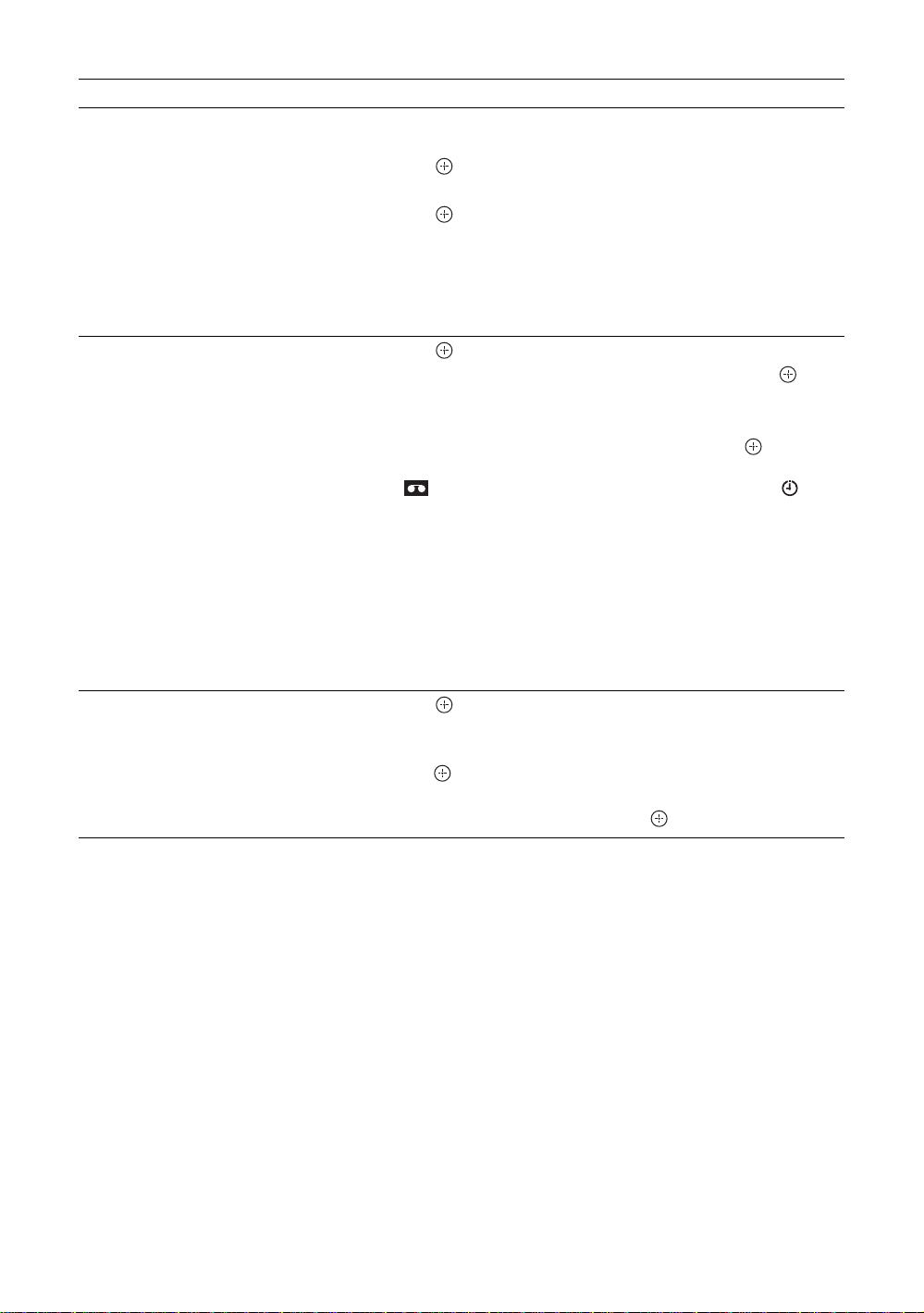
To Do this
Set a programme to be displayed
automatically on the screen when it starts
– Reminder
1 Press F/f/G/g to select the future programme you want to
display.
2 Press .
3 Press
4 Press to automatically display the selected programme
when the programme starts.
A c symbol appears by that programme’s information.
Note
If you switch the TV to standby mode, it will automatically turn itself on
when the programme is about to start.
Set the time and date of a programme you
want to record – Manual timer REC
1 Press .
2 Press
3 Press F/f to select the date, then press g.
4 Set the start and stop time in the same way as in step 3.
5 Press
TV and your VCR timers.
A symbol appears by that programme’s information. The
indicator on the TV (front) lights up.
Notes
• You can set VCR timer recording on the TV only for Smartlink compatible
VCRs. If your VCR is not Smartlink compatible, a message will be displayed to
remind you to set your VCR timer.
• Once a recording has begun, you can switch the TV to standby mode, but do not
switch off the TV completely or the recording may be cancelled.
• If an age restriction for programmes has been selected, a message asking for pin
code will appear on the screen. For more details refer to “Parental Lock” on
page 32.
Cancel a recording/reminder – Timer list
1 Press .
2 Press F/f to select “Timer list”.
3 Press
press .
A display appears to confirm that you want to cancel the programme.
4 Press g to select “Yes”, then press to confirm.
F/f to select “Reminder”.
F/f to select “Manual timer REC”, then press .
F/f to select the programme, then press to set the
F/f to select the programme you want to cancel, then
Tip
You can also display the Digital Electronic Programme Guide (EPG) by selecting “Digital EPG” in the “MENU” (page 19).
GB
16
Page 17
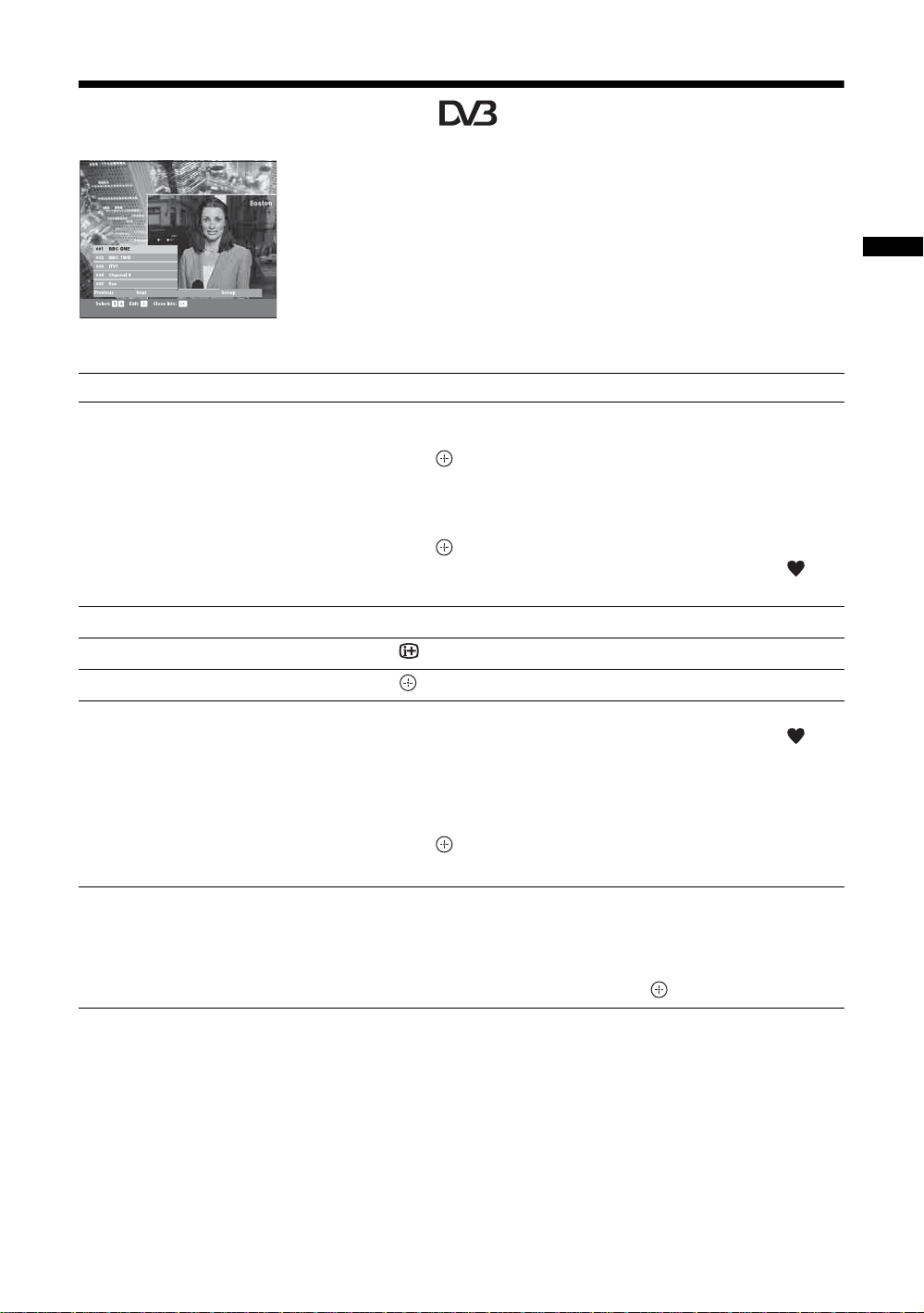
Using the Favourite list *
The Favourite feature allows you to select programs
from a list of up to 8 channels you specify. To display
the Favourite list, see “Navigating through menus”
(page 19).
Favourite list
* Please note that this function may not be available in some countries.
To Do this
Create your Favourite list for the first time A message appears asking if you want to add channels to the Favourite list
when you select “Digital Favourites” in the “MENU” for the first time.
1 Press to select “Yes”.
2 Press
3 Press .
Turn off the Favourite list Press RETURN.
See brief details on current programmes Press while selecting a channel. Press again to cancel.
F/f to select the channel you want to add.
If you know the channel number, you can use the number buttons to
directly select a channel.
Channels that are stored in the Favourite list are indicated by a
symbol.
Watching TV
Watch a channel Press while selecting a channel.
Add or remove channels in the Favourite
list
Remove all channels from the Favourite list
1 Press the blue button.
Channels that are stored in the Favourite list are indicated by a
symbol.
2 Press F/f to select the channel you want to add or remove.
If you know the channel number, you can use the number buttons to
directly select a channel.
3 Press .
4 Press the blue button to return to the Favourite list.
1 Press the blue button.
2 Press the yellow button.
A display appears to confirm that you want to delete all channels from the
Favourite list.
3 Press G to select “Yes”, then press to confirm.
17
GB
Page 18
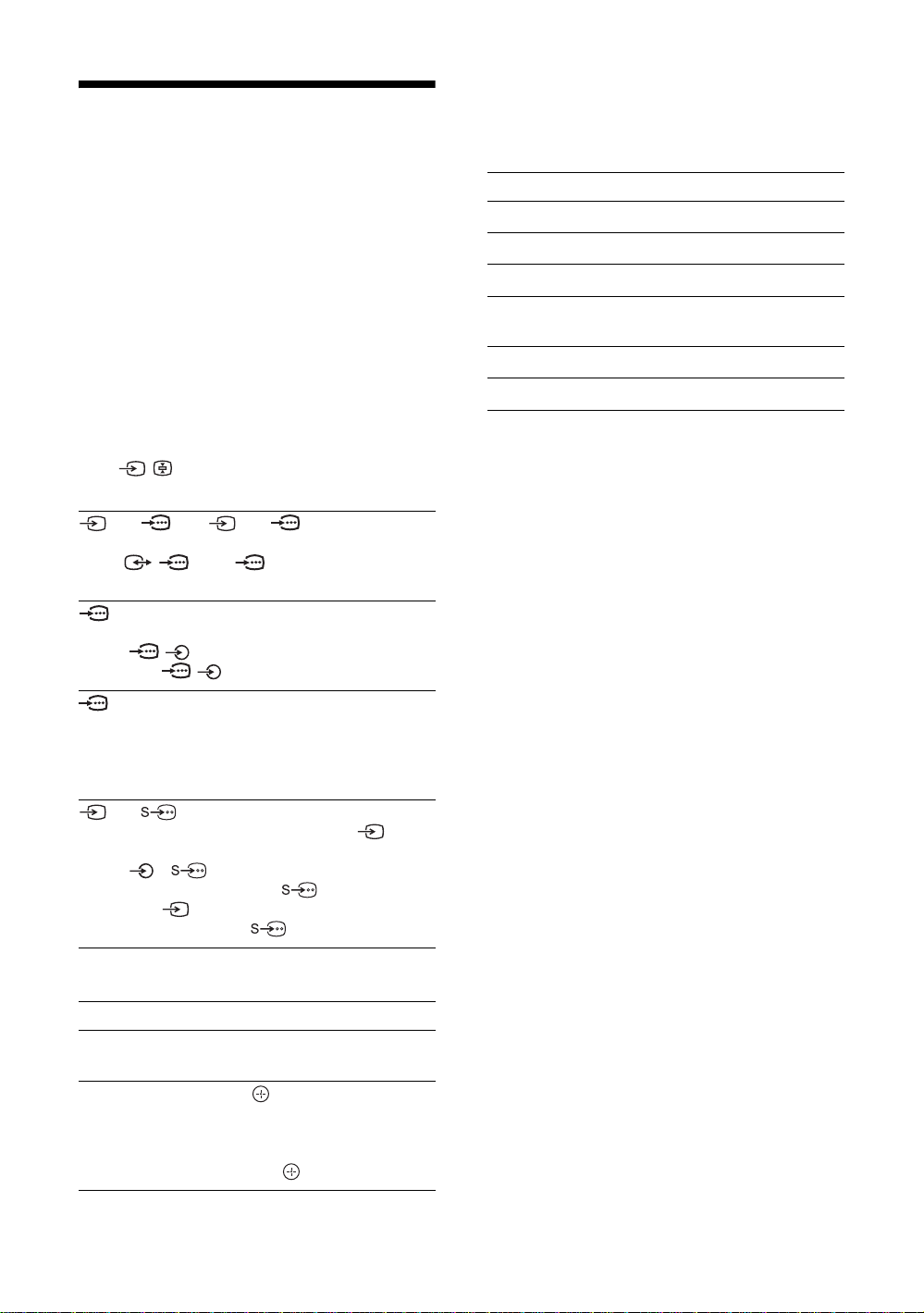
Viewing pictures from
connected equipment
Switch on the connected equipment, then
perform one of the following operation.
For equipment connected to the scart sockets using a
fully-wired 21-pin scart lead
Start playback on the connected equipment.
The picture from the connected equipment appears on
the screen.
For an auto-tuned VCR (page 6)
In analogue mode, press PROG +/-, or the number
buttons, to select the video channel.
For other connected equipment
Press / repeatedly until the correct input
symbol (see below) appears on the screen.
AV1/ AV1, AV2/ AV2:
Audio/video or RGB input signal through the scart
socket / 1 or 2. appears only if an RGB
source has been connected.
AV3 :
Component input signal through the Y, P
sockets / 3, and audio input signal through the
L, R sockets / 3.
AV4 :
Digital audio/video signal is input through the HDMI IN
4 socket. Audio input signal is analogue only if the
equipment has been connected using the DVI and audio
out socket.
B/CB, PR/CR
Using the Tools menu
Press TOOLS to display the following options when
viewing pictures from connected equipment other
than PC.
Options Description
Power Saving See page 26.
Picture Mode See page 20.
Sound Mode See page 22.
Auto Clock Set (in
analogue mode only)
Sleep Timer See page 25.
i Volume See page 23.
Allows you to switch to digital
mode and obtain the time.
AV5 / AV5:
Video input signal through the video sock et 5, and
audio input signal through the L (MONO), R audio
sockets 5. appears only if the equipment is
connected to the S video socket 5 instead of the
video socket 5, and S video input signal is input
through the S video socket 5.
Additional operations
T o Do this
Return to the normal
TV operation
Access the Input
signal index table
GB
18
Press DIGITAL or ANALOG.
Press to access the Input signal
index table. (Then, only in
analogue mode, press
select an input source, press
then press .
g.) To
F/f,
Page 19
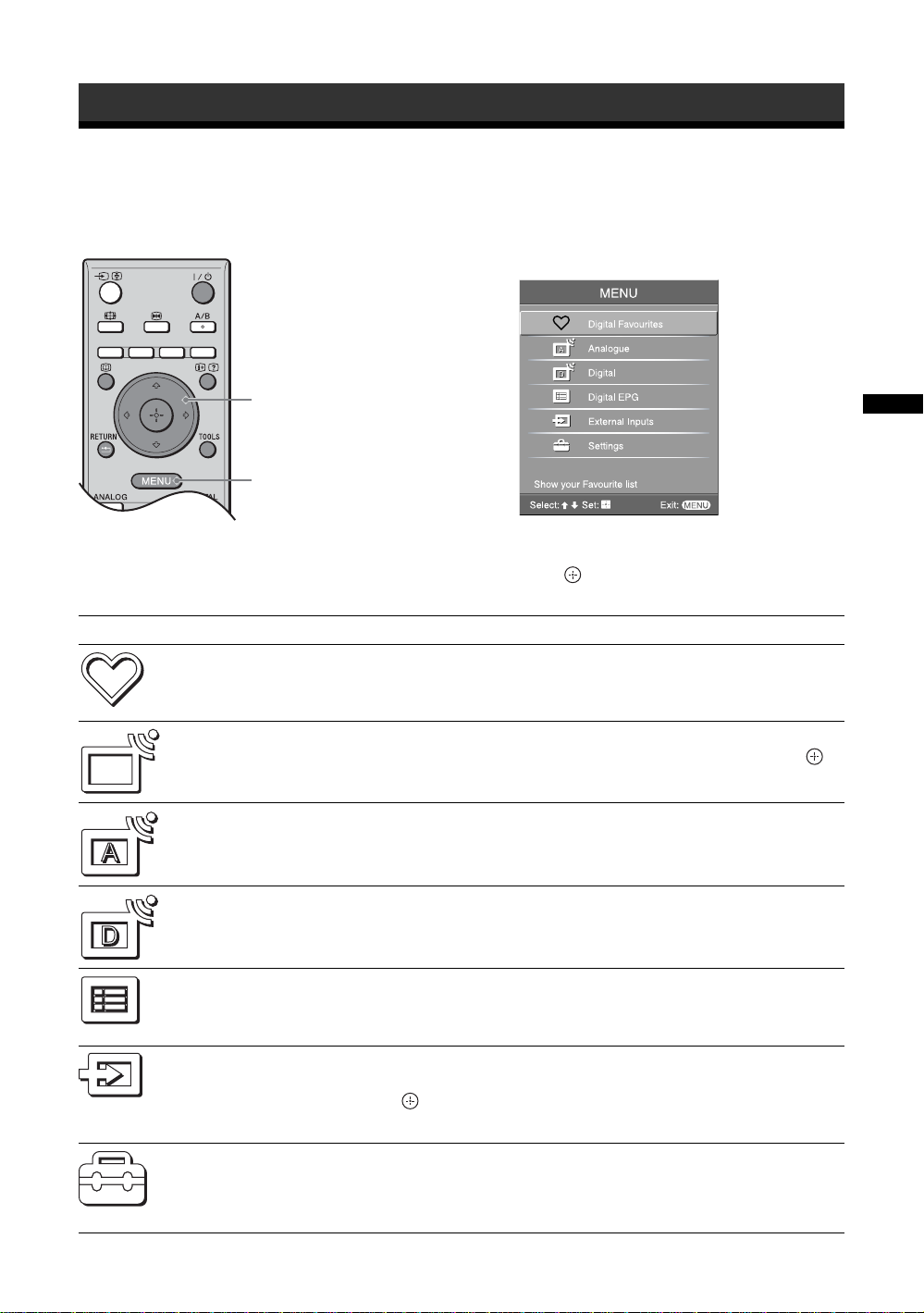
Using MENU Functions
Navigating through menus
“MENU” allows you to enjoy various convenient features of this TV. You can easily select channels or external
inputs with the remote. Also, settings for your TV can be changed easily using “MENU”.
1 Press MENU to display the menu.
2,3
1
2 Press F/f to select an option.
3 Press to confirm a selected option.
To exit the menu, press MENU.
Menu Description
Digital Favourites
(only in areas with
digital broadcasting)
Launches the Favourite list. For details about settings, see page 17.
Using MENU Functions
Programme List
(only in areas with
analogue broadcasting)
Analogue
(only in areas with
digital broadcasting)
Digital
(only in areas with
digital broadcasting)
Digital EPG
(only in areas with
digital broadcasting)
External Inputs
Settings
Allows you to select TV programs from a list of channel labels.
• To watch the desired channel, select the channel, then press .
• To assign a label to a program, see page 28.
Returns to the last viewed analogue channel.
Returns to the last viewed digital channel.
Launches the Digital Electronic Programme Guide (EPG).
For details about settings, see page 15.
Selects equipment connected to your TV.
• To watch the desired external input, select the input source, then
press .
• To assign a label to an external input, see page 25.
Opens the Settings menu screen where most of advanced settings and
adjustments are performed. Select a menu icon, select an option and make the
desired change or adjustment using
For details about settings, see page 20 to 32.
F/f/G/g.
19
GB
Page 20
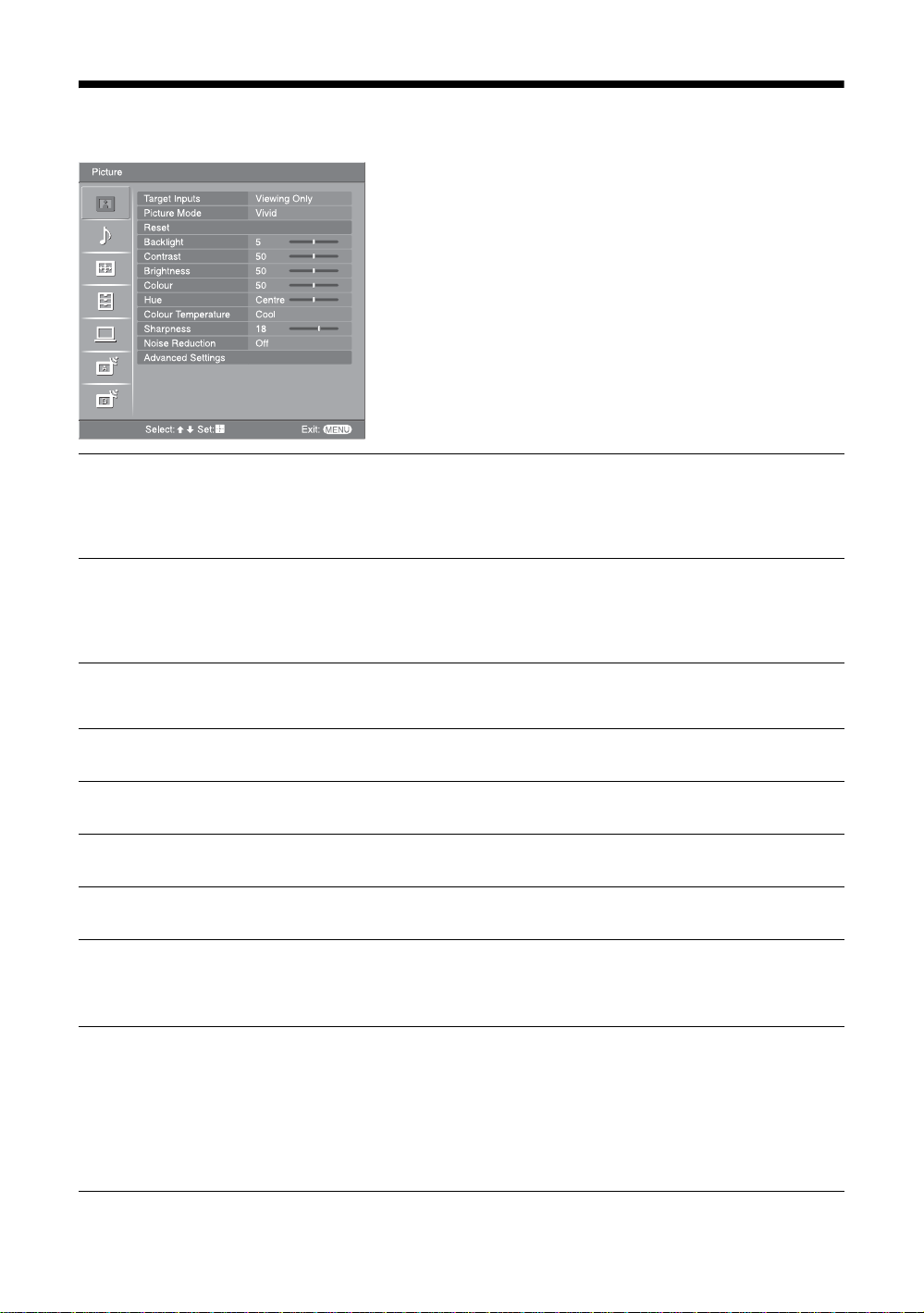
Picture menu
You can select the options listed below on the Picture
menu. To select options in “Settings”, see “Na vigating
through menus” (page 19).
Target Inputs
Picture Mode
Reset
Backlight
Contrast
Brightness
Colour
Hue
Selects whether to apply settings made in the Picture menu to all inputs, or only to
the input currently being watched.
“All”: Applies settings to all inputs.
“Viewing Only”: Applies settings only to the current input.
Selects the picture mode.
“Vivid”: For enhanced picture contrast and sharpness.
“Standard”: For standard picture. Recommended for home entertainment.
“Custom”: Allows you to store your preferred settings.
Resets all picture settings except "Picture Mode" and "Target Inputs" to the factory
settings.
Adjusts the brightness of the backlight.
Increases or decreases picture contrast.
Brightens or darkens the picture.
Increases or decreases colour intensity.
Increases or decreases the green tones.
Tip
“Hue” can only be adjusted for an NTSC colour signal (e.g., U.S.A. video tapes).
Colour Temperature
GB
20
Adjusts the whiteness of the picture.
“Cool”: Gives the white colours a blue tint.
“Neutral”: Gives the white colours a neutral tint.
“Warm1”/“Warm2”: Gives the white colours a red t int. “Warm2” gives a re dder tint
than “Warm1”.
Tip
“Warm1” and “Warm2” can only be selected when you set “Picture Mode” to “Custom”.
Page 21

Sharpness
Sharpens or softens the picture.
Noise Reduction
Advanced Settings
Reduces the picture noise (snowy picture) in a weak broadcast signal.
“Auto”: Automatically reduces the picture noise (Analogue mode only).
“High”/“Medium”/“Low”: Modifies the effect of the noise reduction.
“Off”: Turns off the Noise Reduction feature.
Customizes the Picture function in more detail. When you set “Picture Mode” to
“Custom”, you can set/change these settings.
“Reset”: Resets all the advanced video settings to the factory settings.
“Black Corrector”: Enhances black areas of the picture for stronger contrast.
“Contrast Enhancer”: Automatically adjusts “Contrast” to the most suitable settings
judging from the brightness of the screen. This setting is especially effective for dark
images, increasing vibrancy in the picture.
“Gamma”: Adjusts the balance between bright and dark areas of the picture.
“Clear White”: Emphasizes white colours.
“Live Colour”: Makes colours more vivid and reproduces clear skin tones.
Tip
This function is only available when "Colour Space" is set to "Wide".
“Colour Space”: Changes colour range.
“MPEG Noise Reduction”: Reduces the picture noise in MPEG-compressed video
(in digital mode only).
Using MENU Functions
21
GB
Page 22
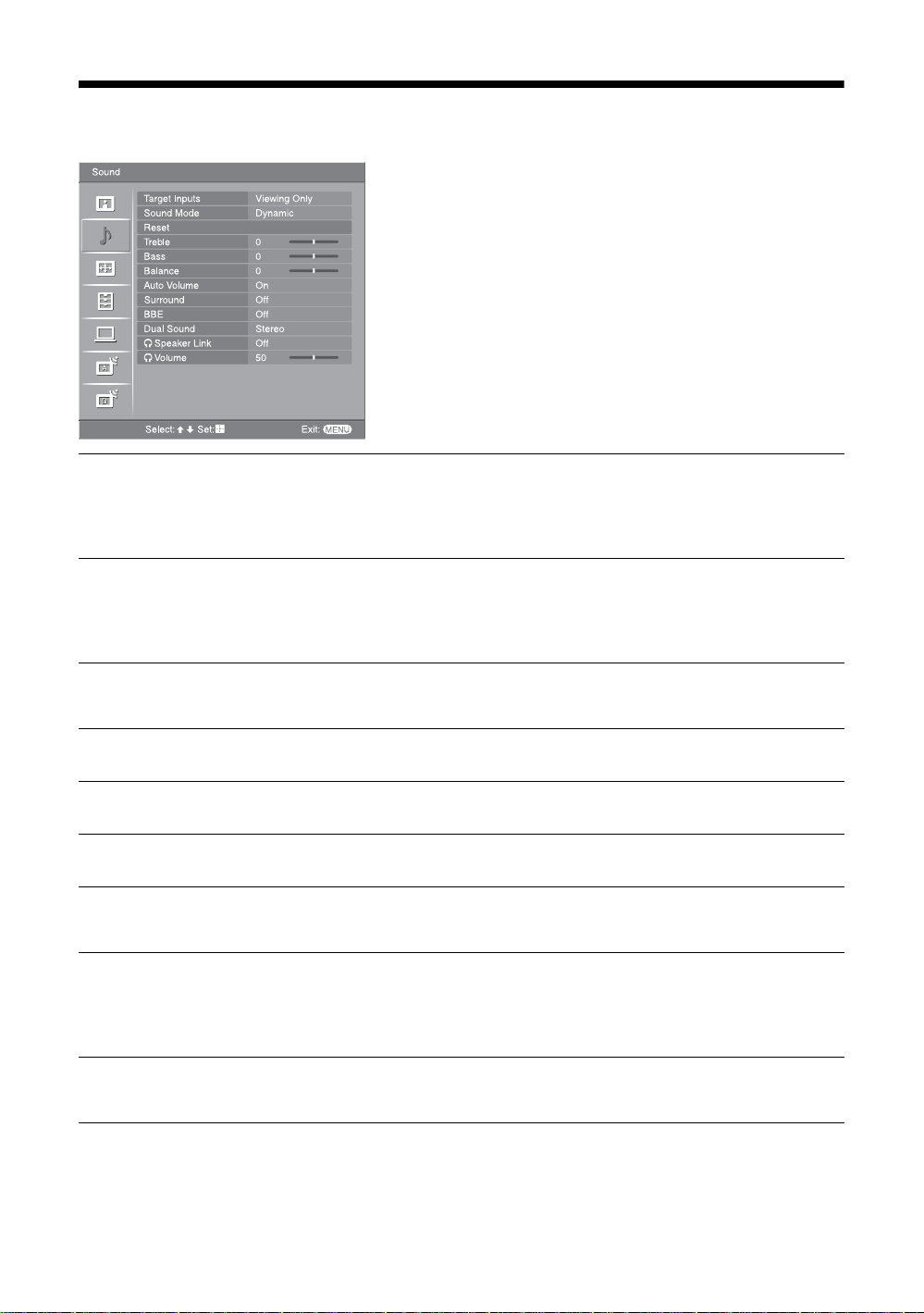
Sound menu
You can select the options listed below on the Sound
menu. To select options in “Settings”, see “Na vigating
through menus” (page 19).
Target Inputs
Sound Mode
Reset
Treble
Bass
Balance
Auto Volume
Surround
Selects whether to apply settings made in the Sound menu to all inputs, or only to the
input currently being watched.
“All”: Applies settings to all inputs.
“Viewing Only”: Applies settings only to the current input.
Selects the sound mode.
“Dynamic”: Enhances treble and bass.
“Standard”: For standard sound. Recommended for home entertainment.
“Custom”: Flat response. Also allows you to store your preferred settings.
Resets the sound settings except “Sound Mode”, “Dual Sound”, “i Speaker Link”
and “i Volume” to the factory settings.
Adjusts higher-pitched sounds.
Adjusts lower-pitched sounds.
Emphasizes left or right speaker balance.
Keeps a constant volume level even when volume level gaps occur (e.g., adverts tend
to be louder than programmes).
Selects the surround mode.
“TruSurround XT”: For surround sound (for stereo programmes only).
“Simulated Stereo”: Adds a surround-like effect to mono programs.
“Off”: For normal stereo or mono reception.
22
BBE
GB
Gives sound more impact by compensating for phase effects in speakers using the
“BBE High Definition Sound System”.
Page 23
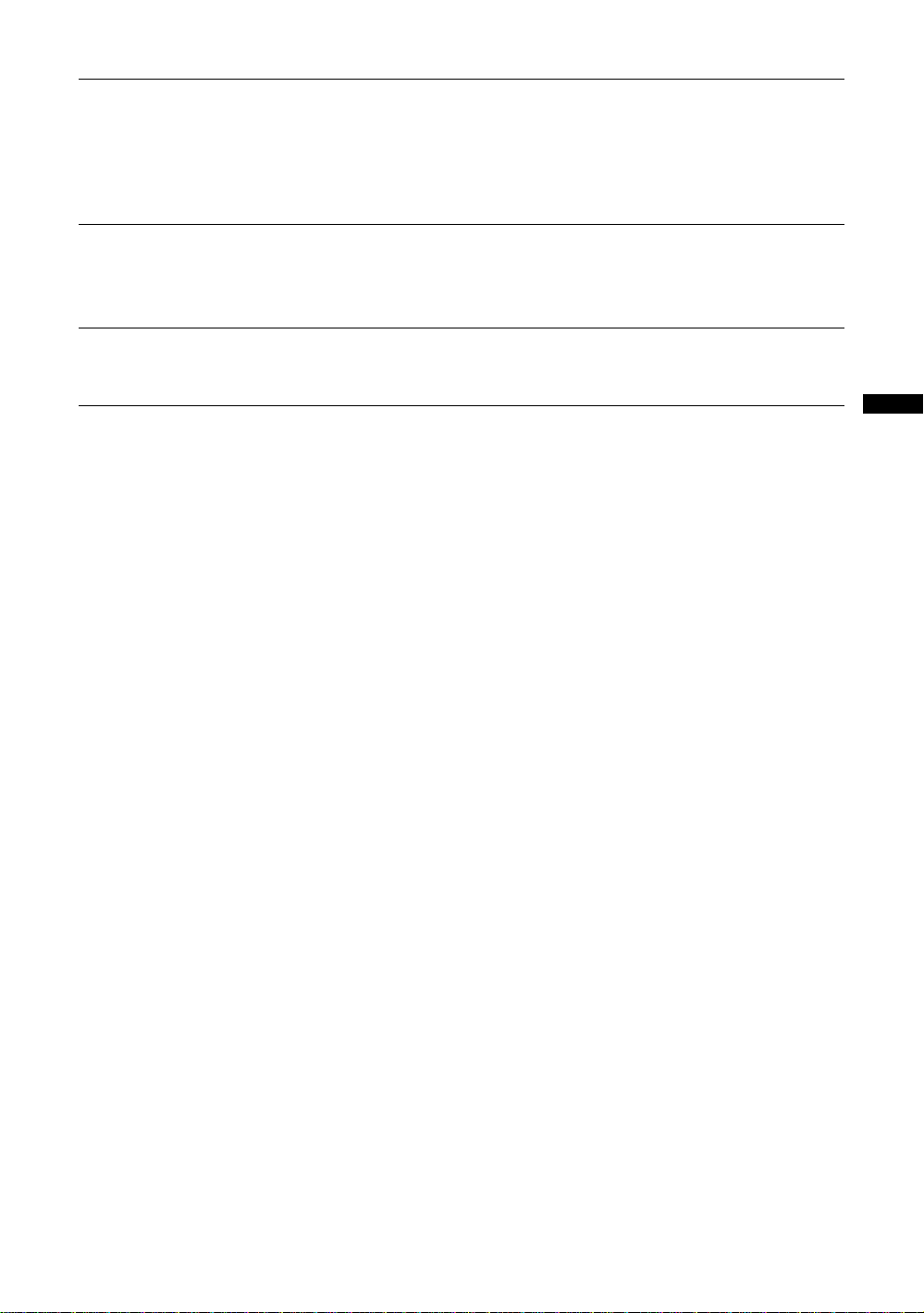
Dual Sound
Selects the sound from the speaker for a stereo or bilingual broadcast.
“Stereo”, “Mono”: For a stereo broadcast.
“A”/“B”/“Mono”: For a bilingual broadcast, select “A” for sound channel 1, “B” for
sound channel 2, or “Mono” for a mono channel, if available.
Tip
If you select other equipment connected to the TV, set “Dual Sound” to “Stereo”, “A” or “B”.
i Speaker Link
Switches on/off the TV’s internal speakers when headphones are connected.
(headphone speaker
link)
i Volume
Adjusts the volume of the headphones.
(headphone volume)
Tip
“Treble”, “Bass”, “Balance”, “Auto Volume”, “Surround” and “BBE” cannot be used for headphones and audio output sockets.
Using MENU Functions
23
GB
Page 24
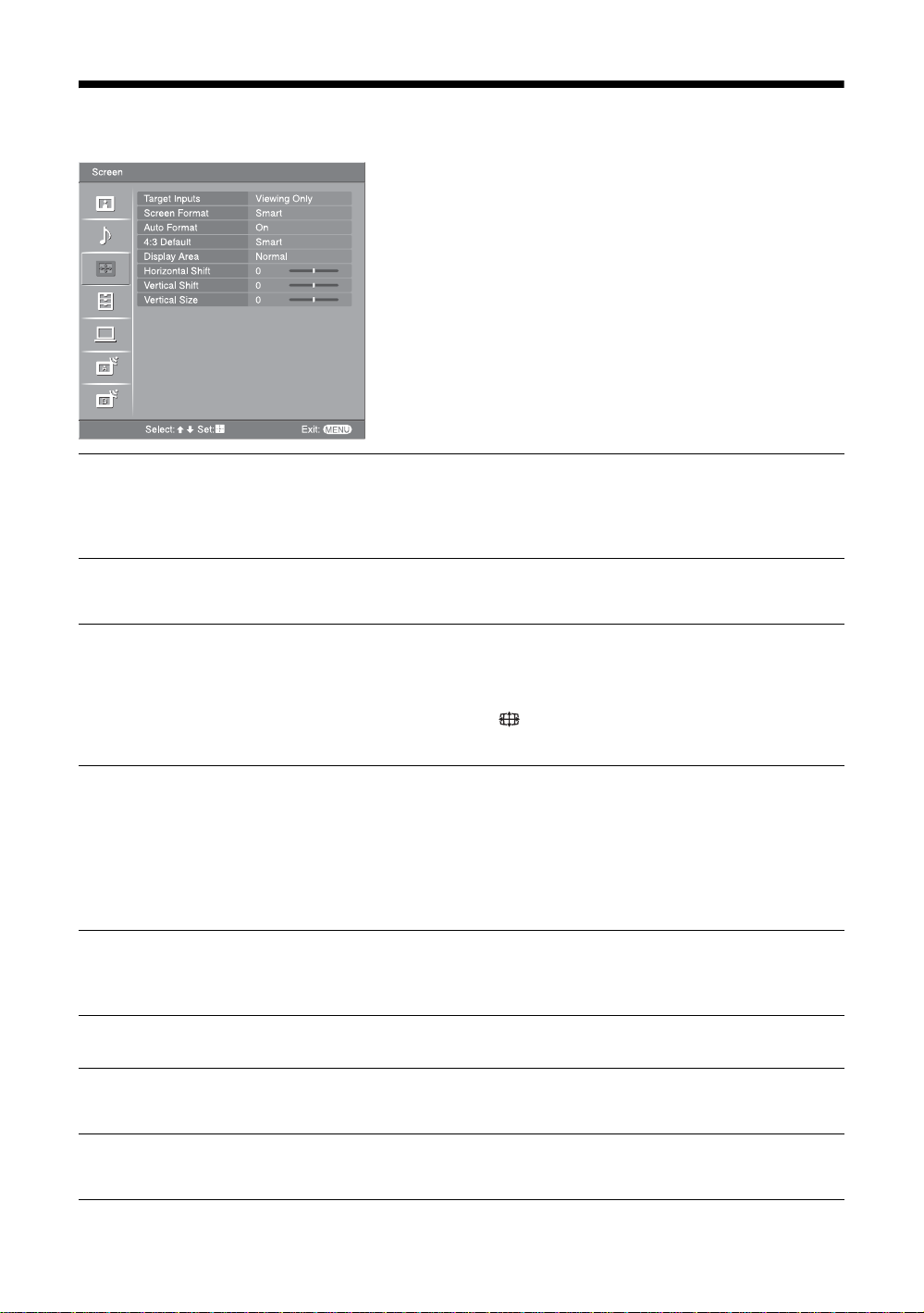
Screen menu
You can select the options listed below on the Screen
menu. To select options in “Settings”, see “Na vigating
through menus” (page 19).
Target Inputs
Screen Format
Auto Format
4:3 Default
Display Area
Selects whether to apply settings made in the Screen menu to all inputs, or only to
the input currently being watched.
“All”: Applies settings to all inputs.
“Viewing Only”: Applies settings only to the current input.
For details about the screen format, see “To change the screen mode manually to suit
the broadcast” (page 14).
Automatically changes the screen format according to the broadcast signal. To keep
your setting, select “Off”.
Tips
• Even if you have selected “On” or “Off” in “Auto Format”, you can always modify the
format of the screen by pressing repeatedly.
• “Auto Format” is available for PAL and SECAM signals only.
Selects the default screen mode for use with 4:3 broadcasts.
“Smart”: Displays conventional 4:3 broadcasts with an imitation wide screen effect.
“4:3”: Displays conventional 4:3 broadcasts in the correct proportions.
“Off”: Keeps the current “Screen Format” setting when the channel or input is
changed.
Tip
This option is available only if “Auto Format” is set to “On”.
Adjusts the screen area displaying the picture.
“Normal”: Displays the picture in the original size.
“–1”/“–2”: Enlarges the picture to hide the edge of the picture.
Horizontal Shift
Vertical Shift
Vertical Size
GB
24
Adjusts the horizontal position of the picture for each screen format.
Adjusts the vertical position of the picture wh en the sc reen for mat is set t o Zoom or
14:9.
Adjusts the vertical size of the picture when the screen format is set to Smart, Zoom
or 14:9.
Page 25
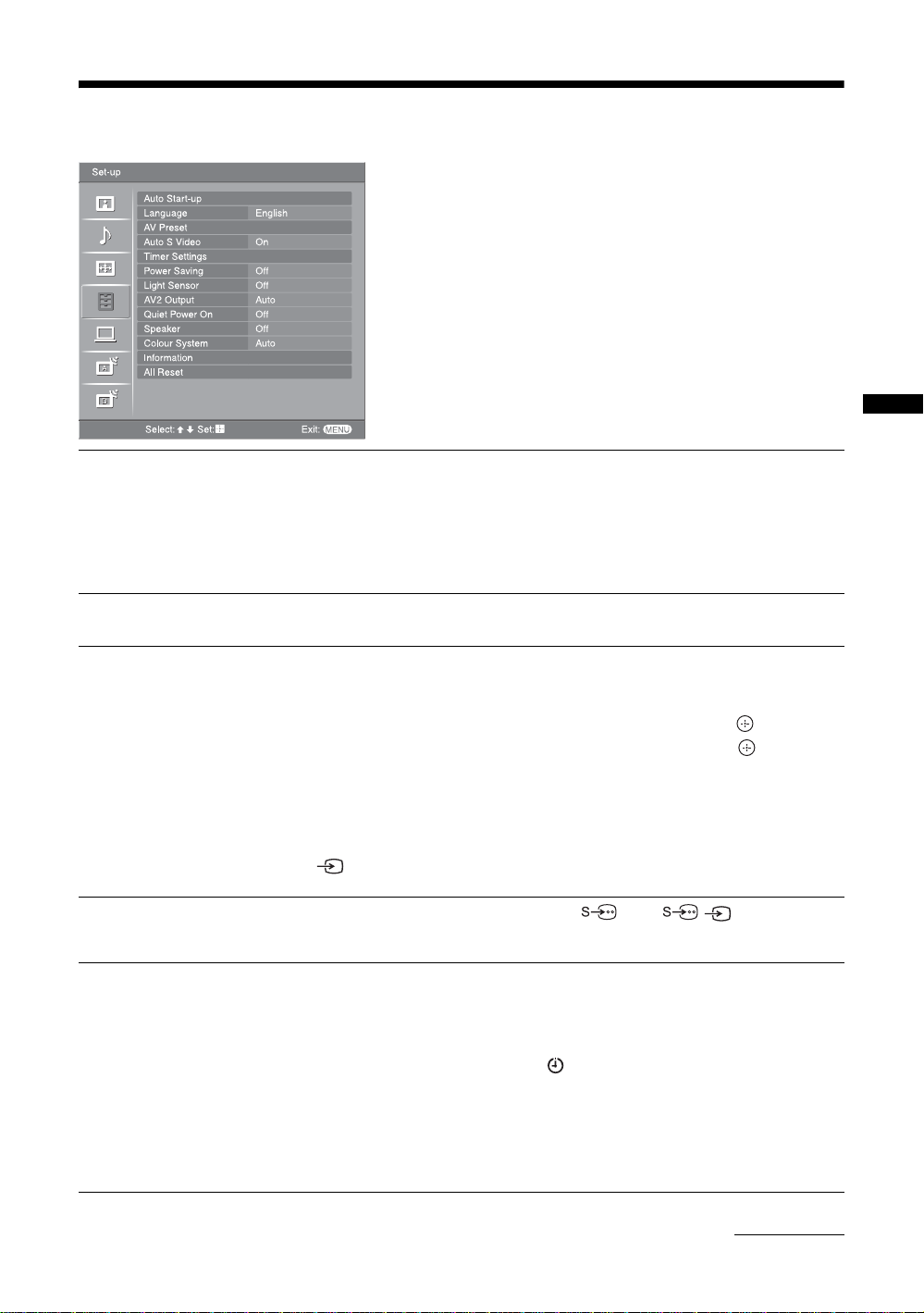
Set-up menu
You can select the options listed below on the Set-up
menu. To select options in “Settings”, see “Na vigating
through menus” (page 19).
Using MENU Functions
Auto Start-up
Language
AV Preset
Auto S Video
Timer Settings
Starts the “first time operation menu” to select the language and country/region, and
tune in all available digital and analogue channels. Usually, you do not need to do
this operation because the language and country/region will have been selected and
channels already tuned when the TV was first installed (page 5, 6). However, this
option allows you to repeat the process (e.g., to retune the TV after moving house,
or to search for new channels that have been launched by broadcasters).
Selects the language in which the menus are displayed.
Assigns a name to any equipment connected to the side and rear sockets. The name
will be displayed briefly on the screen when the equipment is selected. You can skip
an input source that is not connected to any equipment.
1 Press
2 Press
Selects the input signal from S video soc kets 5 when / 5 sockets are both
connected.
Sets the timer to turn on/off the TV.
Sleep Timer
Sets a period of time after which the TV automatically switches itself into standby
mode.
When the Sleep Timer is activated, the (Timer) indicator on the TV (front) lights
up in orange.
Tips
• If you switch off the TV and switch it on again, “Sleep Timer” is reset to “Off”.
• “TV will soon turn off by sleep timer.” appears on the screen one minute before the TV
switches to standby mode.
F/f to select the desired input source, then press .
F/f to select the desired option below, then press .
Equipment labels: Uses one of the preset labels to assign a name to connected
equipment.
“Edit”: Creates your own label. Follow steps 2 to 4 of “Programme Labels”
(page 28).
“Skip”: Skips an input source that is not connected to any equipment when you press
to select the input source.
Continued
25
GB
Page 26
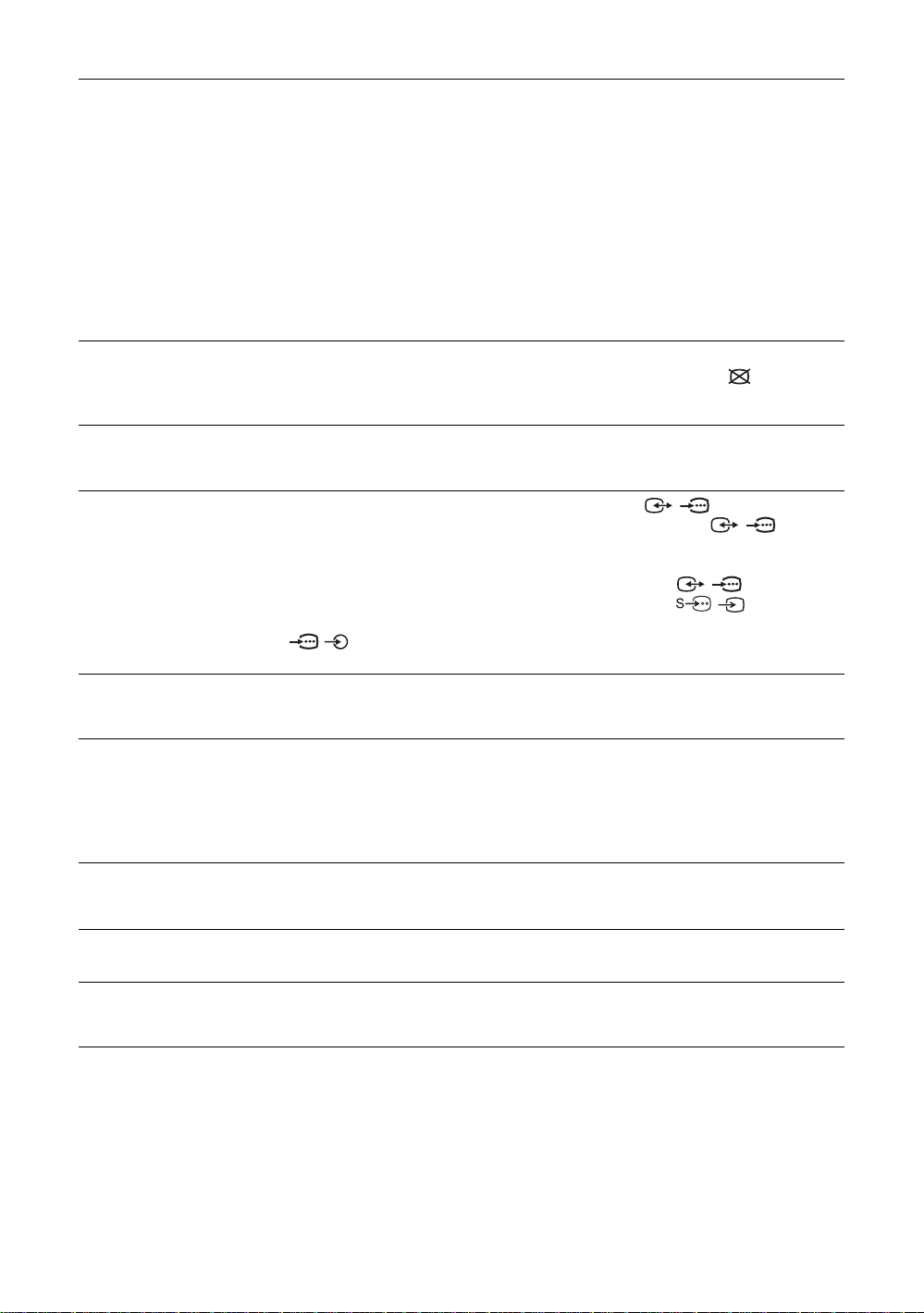
On Timer
Sets the timer to turn on the TV.
“Day”: Selects the day on which you want to activate the On Timer.
“Time”: Sets the time to turn on the TV.
“Duration”: Selects the time period after which the TV automatically switc h es to
standby mode again.
“Volume Set-up”: Sets the volume for when the timer turns on the TV.
Clock Set
Allows you to adjust the clock manually. When the TV is receiving digital channels,
the clock cannot be adjusted manually since it is set to the time code of the
broadcasted signal.
Power Saving
Light Sensor
AV2 Output
Quiet Power On
Speaker
Colour System
Selects the power saving mode to reduce the power consumption of the TV.
When “Picture Off” is selected, the picture is switched off and the (Picture Off)
indicator on the TV (front) lights up in green. The sound remains unchanged.
Automatically optimizes the picture settings according to the ambient light in the
room.
Sets a signal to be output through the socket labelled / 2 on the rear of the
TV. If you connect a VCR or other recording equipment to the / 2 socket,
you can then record from the equipment connected to other sockets of the TV.
“TV”: Outputs a broadcast.
“AV1”: Outputs signals from equipment connected to the / 1 socket.
“AV5”: Outputs signals from equipment connected to the / 5 socket.
“Auto”: Outputs whatever is being viewed on the screen (except signals from the
/ 3 and HDMI IN 4 sockets).
Sets the volume control at a low level when the TV is first turned on, gradually
increasing the sound to a preset level.
Switches on/off the TV’s internal speakers.
“On”: The TV speakers are turned on in order to listen to the TV’s sound through
TV’s speakers.
“Off”: The TV speakers are turned off in order to listen to the TV’s sound only
through your external audio equipment connected to the audio output sockets.
Selects the colour system (“Auto”, “PAL”, “SECAM”, “NTSC3.58”, “NT SC4.43”,
or “PAL60”) according to the input signal from the input source.
Information
All Reset
GB
26
Displays your TV’s system information.
Resets all the Set-up settings to the factory settings and then launches the Auto Startup screen.
Page 27
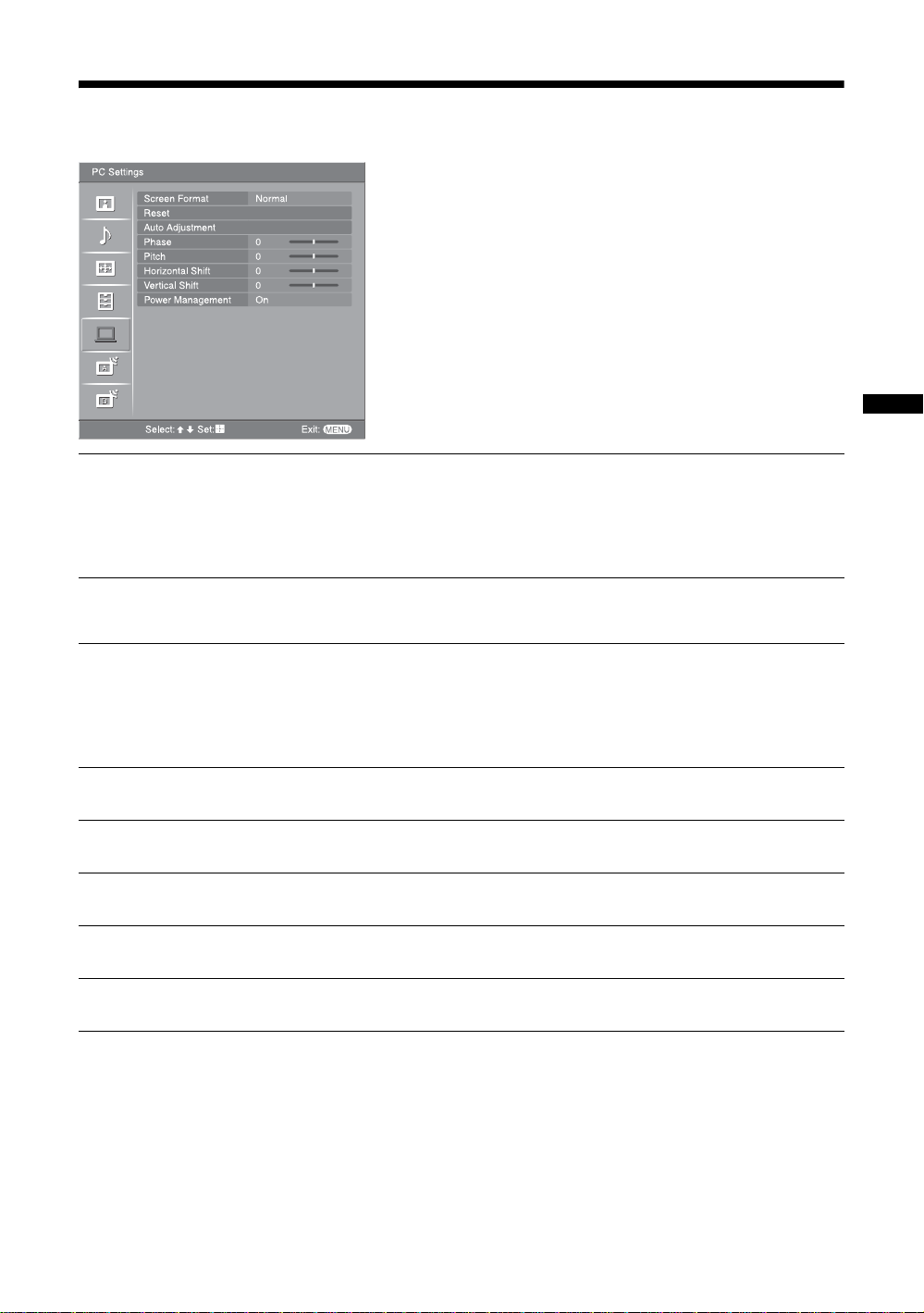
PC Settings menu
You can select the options listed below on the PC
Settings menu. To select options in “Settings”, see
“Navigating through menus” (page 19).
Using MENU Functions
Screen Format
Reset
Auto Adjustment
Phase
Pitch
Horizontal Shift
Vertical Shift
Power Management
Selects a screen mode for displaying input from your PC.
“Normal”: Displays the picture in its original size.
“Full1”: Enlarges the picture to fill the display area, keeping its original horizontalto-vertical aspect ratio.
“Full2”: Enlarges the picture to fill the display area.
Resets the PC settings except “Screen Format” and “Power Management” to the
factory settings.
Automatically adjusts the display position and phase of the picture when the TV
receives an input signal from the connected PC.
Tip
Auto Adjustment may not work well with certain input signals. In such cases, manually adjust
“Phase”, “Pitch”, “Horizontal Shift” and “Vertical Shift”.
Adjusts the phase when the screen flickers.
Adjusts the pitch when the picture has unwanted vertical stripes.
Adjusts the horizontal position of the picture for each screen format.
Adjusts the vertical position of the picture for each screen format.
Switches the TV to standby mode if no signal is received for 30 seconds.
27
GB
Page 28
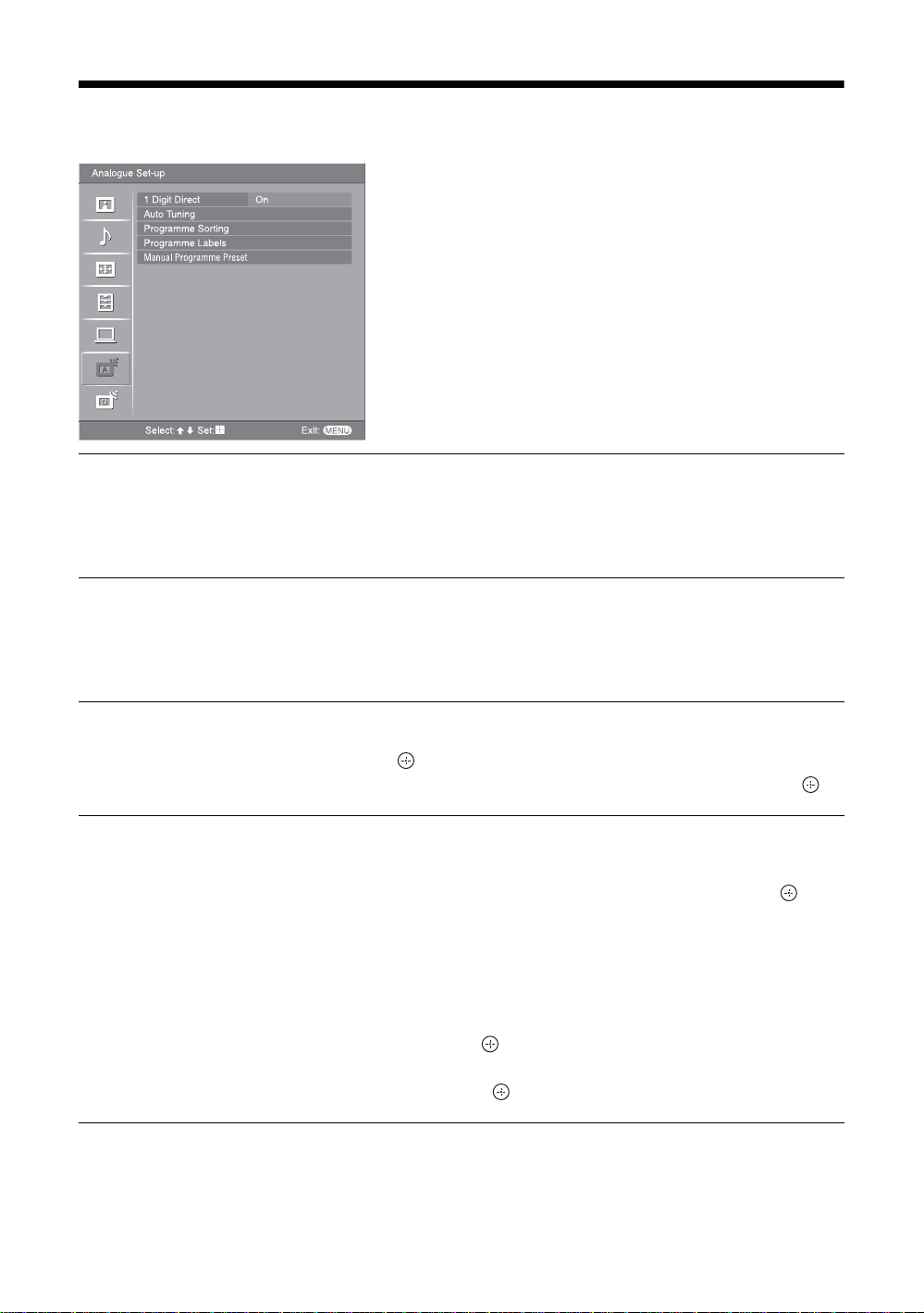
Analogue Set-up menu (Analogue mode only)
You can change/set the analogue settings using the
Analogue Set-up menu. To select options in
“Settings”, see “Navigating through menus”
(page 19).
1 Digit Direct
Auto Tuning
Programme Sorting
Programme Labels
When “1 Digit Direct” is set to “On”, you can select an analogue channel using one
preset number button (0 - 9) on the remote.
Note
When “1 Digit Direct” is set to “On”, you cannot select channel numbers 10 and above entering
two digits using the remote.
Tunes in all the available analogue channels.
Usually you do not need to do this operation because the channels are already tuned
when the TV was first installed (page 5, 6). However, this option allows you to
repeat the process (e.g., to retune the TV after moving house, or to search for new
channels that have been launched by broadcasters).
Changes the order in which the analogue channels are stored on the TV.
1 Press
2 Press
Assigns a channel name of your choice up to five letters or numbers. The name will
be displayed briefly on the screen when the channel is selected. (Names for channels
are usually taken automatically from Text (if available).)
1 Press
2 Press
3 Repeat the procedure in step 2 until the name is complete.
4 Select “OK”, then press .
F/f to select the channel you want to move to a new positi on,
then press .
F/f to select the new position for your channel, then press .
F/f to select the channel you want to name, then press .
F/f to select the desired letter or number (“_” for a blank space),
then press
If you input a wrong character
Press G/g to select the wrong character. Then, press F/f to select the correct
character.
To delete all the characters
Select “Reset”, then press .
g.
28
GB
Page 29
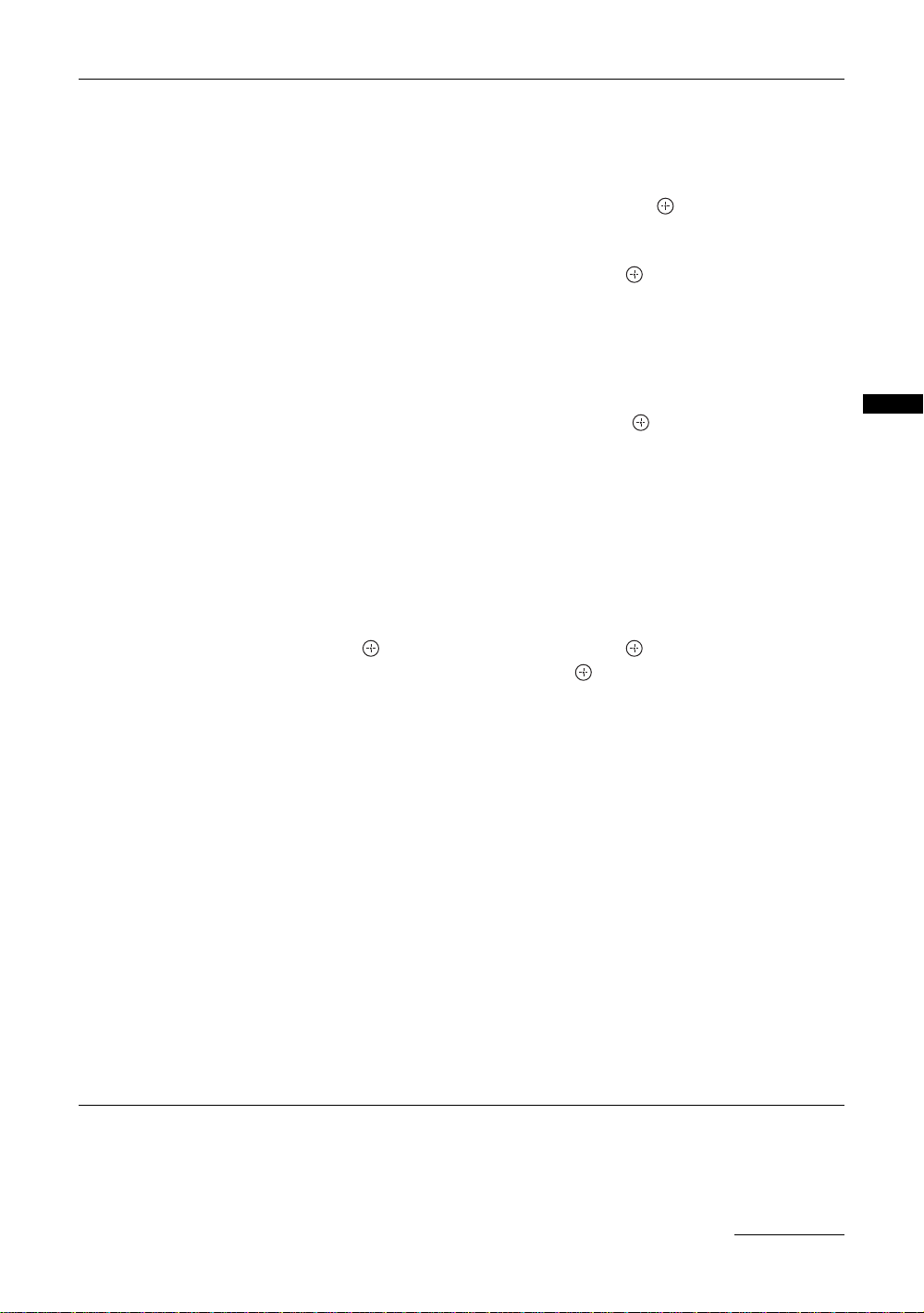
Manual Programme
Preset
Before selecting “Label”/“AFT”/“Audio Filter”/“Skip”/“Decoder”, press PROG +/to select the programme number with the channel. You cannot select a programme
number that is set to skip (page 30).
Programme
Presets programme channels manually.
1 Press
2 Press
3 Press
4 Press
5 Press F/f to select “Channel”, then press .
6 Press
7 Tune the channels as follows:
8 Press to jump to “Confirm”, then press .
9 Press
Repeat the procedure above to preset other channels manually.
Label
Assigns a name of your choice, up to five letters or numbers, to the selected channel.
This name will be displayed briefly on the screen when the channel is selected.
To input characters, follow steps 2 to 4 of “Programme Labels” (page 28).
AFT
Allows you to fine-tune the selected programme number manually if you feel that a
slight tuning adjustment will improve the picture quality.
You can adjust the fine tuning over a range of -15 to +15. When “On” is selected, the
fine tuning is performed automatically.
Audio Filter
Improves the sound for individual channels in the case of distortion in mono
broadcasts. Sometimes a non-standard broadcast signal can cause sound distortion or
intermittent sound muting when watching mono programmes.
If you do not experience any sound distortion, we recommend that you leave this
option set to the factory setting “Off”.
Notes
• You cannot receive stereo or dual sound when “Low” or “High” is selected.
• “Audio Filter” is not available when “System” is set to “L”.
/System/Channel
F/f to select “Programme”, then press .
F/f to select the programme number you want to manually tune
(if tuning a VCR, select channel 00), then press RETURN.
F/f to select “System”, then press .
F/f to select one of the following TV broadcast systems, then
G.
press
B/G: For western European countries/regions
D/K: For eastern European countries/regions
L: For France
I: For the United Kingdom
F/f to select “S” (for cable channels) or “C” (for terrestrial
channels), then press g.
If you do not know the channel number (frequency)
Press F/f to search for the next available channel. When a chan nel has been found,
the search will stop. To continue searching, press
If you know the channel number (frequency)
Press the number buttons to enter the channel number of the broadcast you want or
your VCR channel number.
F/f.
f to select “OK”, then press .
Using MENU Functions
Continued
29
GB
Page 30
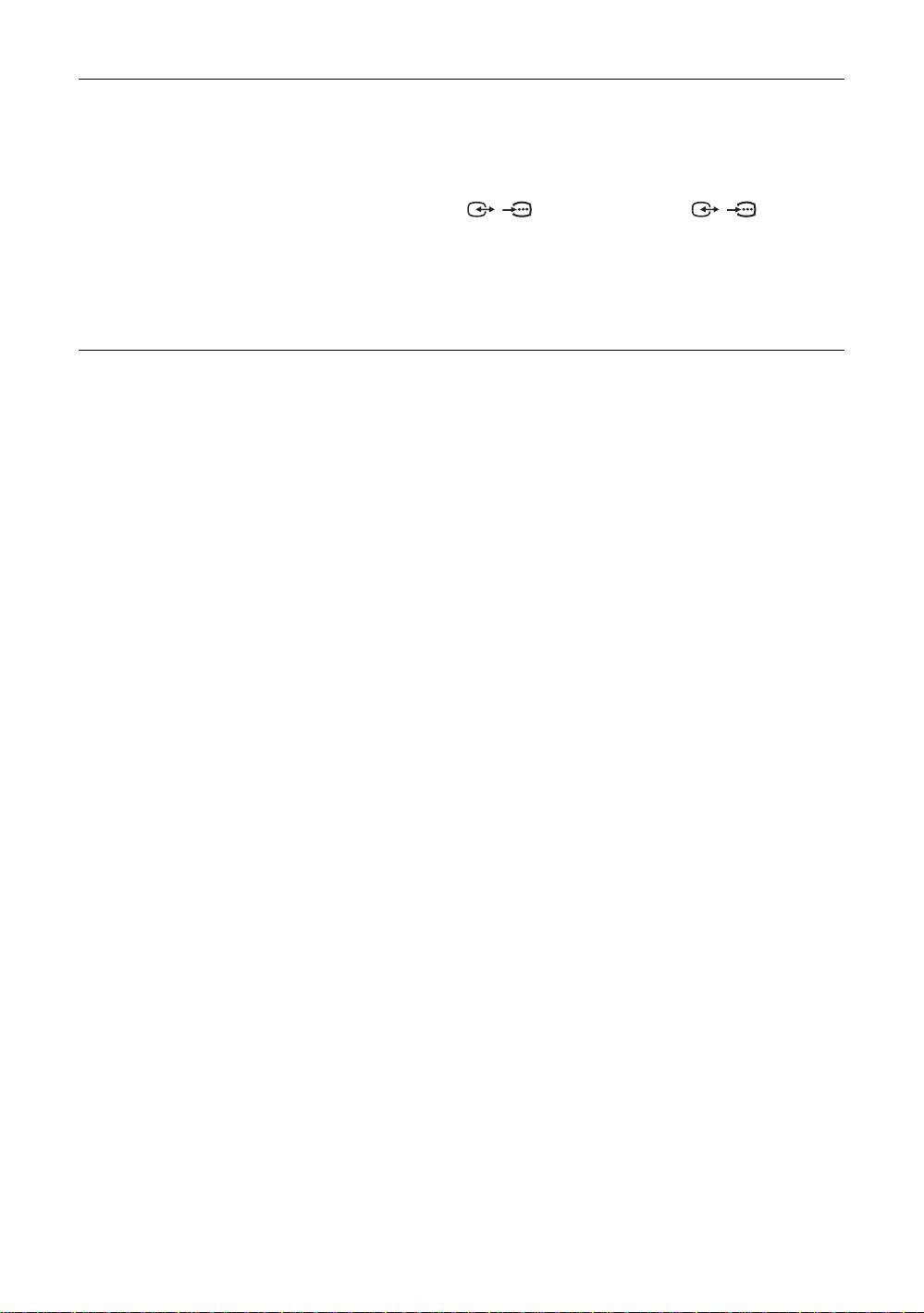
Skip
Skips unused analogue channels when you press PROG +/- to select channels. (You
can still select a skipped channel using the number buttons.)
Decoder
Views and records the scrambled channel selected when using a decoder connected
directly to scart connector / 1, or to scart connector / 2 via a VCR.
Note
Depending on the country/region selected for “Country” (page 6), this option may not be
available.
Confirm
Saves changes made to the “Manual Programme Preset” settings.
30
GB
Page 31

Digital Set-up menu
You can change/set the digital settings using the
Digital Set-up menu. Select “Digital Set-up” and press
to display the following menus. To select options
in “Settings”, see “Navigating through menus”
(page 19).
Using MENU Functions
Digital Tuning
Displays the “Digital Tuning” menu.
Digital Auto Tuning
Tunes in all the available digital channels.
Usually you do not need to do this operation because the channels are already tuned
when the TV was first installed (page 6). However, this option allows you to repeat
the process (e.g., to retune the TV after moving house, or to search for new channels
that have been launched by broadcasters).
Programme List Edit
Removes any unwanted digital channels stored on the TV, and changes the order of
the digital channels stored on the TV.
1 Press
2 Remove or change the order of the digital channels as follows:
3 Press RETURN.
Digital Manual Tuning
Tunes the digital channels manually.
1 Press the number button to select the channel number you want to
2 When the available channels are f ound, press
3 Press
Repeat the procedure above to tune other channels manually.
F/f to select the channel you want to remove or move to a new
position.
If you know the programme number (frequency)
Press the number buttons to enter the three-digit programme number of the broadcast
you want.
To remove the digital channel
Press . A message that confirms whether the selected digital channel is to be
deleted appears. Press
To change the order of the digital channels
Press g, then press F/f to select the new position for the channel and press G.
Repeat the procedure in steps 1 and 2 to move other channels if required.
manually tune, then press
G to select “Yes”, then press .
F/f to tune the channel.
F/f to select the channel
you want to store, then press .
F/f to select the programme number where you want to store the
new channel, then press .
Continued
31
GB
Page 32

Digital Set-up
Displays the “Digital Set-up” menu.
Subtitle Setting
*
Displays digital subtitles on the screen.
When “For Hard Of Hearing” is selected, some visual aids may also be displayed
with the subtitles (if TV channels broadcast such information).
Subtitle Language
*
Selects which language subtitles are displayed in.
Audio Language
*
Selects the language used for a programme. Some digital channels may broadcast
several audio languages for a programme.
Audio Type
*
Increases the sound level when “For Hard Of Hearing” is selected.
Parental Lock
*
Sets an age restriction for programmes. Any programme that exceeds the age
restriction can only be watched after a PIN Code is entered correctly.
1 Press the number buttons to enter your e xisting PIN code.
If you have not previously set a PIN, a PIN code entry screen appears. Follow the
instruction of “PIN Code” below.
2 Press F/f to select the age restriction or “None” (for unrestricted
watching), then press .
3 Press RETURN.
PIN Code
*
Sets a PIN code for the first time, or allows you to change your PIN code.
1 Enter a PIN as follows:
If you have previously set a PIN
Press the number buttons to enter your existing PIN.
If you have not set a PIN
Press the number buttons to enter the factory setting PIN of 9999.
2 Press the number buttons to enter the new PIN code.
A message appears to inform you that the new PIN has been accepted.
3 Press RETURN.
Tip
PIN code 9999 is always accepted.
Technical Set-up
Displays the Technical Set-up menu.
“Auto Service Update”: Enables the TV to detect and store new digital services as
they become available.
“Software Download”: Enables the TV to automatically receive software updates,
free through your existing aerial (when issued). Sony recommends that this option is
set to “On” at all times. If you do not want your software to be updated, set this option
to “Off”.
“System Information”: Displays the current software version and the signal level.
“Time Zone”: Allows you to manually select t he time zone you are in, if it is not the
same as the default time zone setting for your country.
CA Module Set-up
Allows you to access a Pay Per View service once you obtain a Conditional Access
Module (CAM) and a view card. See page 33 for the location of the (PCMCIA)
socket.
* Please note that this function may not be available in some countries.
GB
32
Page 33

Using Optional Equipment
Connecting optional equipment
You can connect a wide range of optional equipment to your TV. Connecting cables are not supplied.
Connecting to the TV (side)
To connect Do this
Conditional Access
Module (CAM) A
S VHS/Hi8/DVC
camcorder B
To use Pay Per View services.
For details, refer to the instruction
manual supplied with your CAM.
To use the CAM, remove the
rubber cover from the CAM slot.
Switch off the TV when inserting
your CAM into the CAM slot.
When you do not use the CAM, we
recommend that you replace the
cover on the CAM slot.
Note
CAM is not supported in all
countries. Please check with your
authorized dealer.
Connect to the S video socket
5 or the video socket 5,
and the audio sockets 5. To
avoid picture noise, do not connect
the camcorder to the video socket
5 and the S video socket
5 at the same time. If you
connect mono equipment, connect
to the L socket 5.
Using Optional Equipment
S VHS/Hi8/DVC
camcorder
Headphones
Headphones C Connect to the i socket to listen to
sound from the TV on headphones.
Continued
33
GB
Page 34

Connecting to the TV (rear)
Digital satellite receiver
DVD player
with component output
PC
DVD player
To connect Do this
PC D Connect to the PC /
sockets. It is recommended to use
a PC cable with ferrites.
Digital satellite
receiver or DVD
player E
DVD player with
component output
F
Video game
equipment, DVD
player or decoder
G
DVD recorder or
VCR that supports
SmartLink H
Connect to the HDMI IN 4 socket
if the equipment has a HDMI
socket. The digital video and audio
signals are input from the
equipment. If the equipment has a
DVI socket, connect the DVI
socket to the HDMI IN 4 socket
through a DVI - HDMI adaptor
interface (not supplied), and
connect the equipment’s audio out
sockets to the audio in HDMI IN 4
sockets.
Note
The HDMI sockets only support the
following video inputs: 480i, 480p,
576i, 576p, 720p and 1080i. To
connect a PC, please use the PC input
socket.
Connect to the component sockets
and the audio sockets / 3.
Connect to the scart socket /
1. When you connect the
decoder, the scrambled signal from
the TV tuner is output to the
decoder, then the unscrambled
signal is output from the decode r.
Connect to the scart socket /
2. SmartLink is a direct link
between the TV and a VCR/DVD
recorder.
34
Video game equipment
DVD player
Decoder
GB
DVD recorder
VCR
Decoder
Hi-Fi
Hi-Fi audio
equipment I
Connect to the audio output
sockets to listen to the sound
from the TV on Hi-Fi audio
equipment.
Page 35

Using the Tools menu in PC input mode
Press TOOLS to display the following options when
viewing pictures input from the connected PC.
Options Description
Power Saving See page 26.
Picture Mode See page 20.
Sound Mode See page 22.
Auto Adjustment See page 27.
Horizontal Shift See page 27.
Vertical Shift See page 27.
Auto Clock Set (in
analogue mode only)
i Volume See page 23.
Allows you to switch to digital
mode and obtain the time.
Using Optional Equipment
35
GB
Page 36

Additional Information
Specifications
Display Unit
Power Requirements:
220–240 V AC, 50 Hz
Screen Size:
KDL-46V2000:
46 inches (Approx. 116.9 cm measured diagonally)
KDL-40V2000:
40 inches (Approx. 101.6 cm measured diagonally)
KDL-32V2000:
32 inches (Approx. 80.1 cm measured diagonally)
Display Resolution:
1,366 dots (horizontal) × 768 lines (vertical)
Power Consumption:
KDL-46V2000: 249 W
KDL-40V2000: 180 W
KDL-32V2000: 145 W
Standby Power Consumption:
0.3 W
Dimensions (w × h × d):
KDL-46V2000:
Approx. 1,126 × 805 × 334 mm (with stand)
Approx. 1,126 × 755 × 116 mm (without stand)
KDL-40V2000:
Approx. 988 × 716 × 334 mm (with stand)
Approx. 988 × 664 × 103 mm (without stand)
KDL-32V2000:
Approx. 792 × 593 × 219 mm (with stand)
Approx. 792 × 546 × 99 mm (without stand)
Mass:
KDL-46V2000:
Approx. 34 kg (with stand)
Approx. 28 kg (without stand)
KDL-40V2000:
Approx. 27 kg (with stand)
Approx. 21 kg (without stand)
KDL-32V2000:
Approx. 17 kg (with stand)
Approx. 15 kg (without stand)
Panel System
LCD (Liquid Crystal Display) Panel
TV System
Analogue: Depending on your country/region selectio n:
B/G/H, D/K, L, I
Digital: DVB-T
Colour/Video System
Analogue: PAL, SECAM
Digital: MPEG-2 MP@ML
NTSC 3.58, 4.43 (only Video In)
Aerial
75 ohm external terminal for VHF/UHF
Channel Coverage
Analogue: VHF: E2–E12
Digital: VHF/UHF
UHF: E21–E69
CATV: S1–S20
HYPER: S21–S41
D/K: R1–R12, R21–R69
L: F2–F10, B–Q, F21–F69
I: UHF B21–B69
Terminals
/1
21-pin Scart connector (CENELEC standard) including
audio/video input, RGB input, and TV audio/video
output.
/ 2 (SmartLink)
21-pin Scart connector (CENELEC standard) including
audio/video input, RGB input, selectable audio/video
output, and SmartLink interface.
3
Supported formats: 1080i, 720p, 576p, 576i, 480p, 480i
Y: 1 Vp-p, 75 ohms, 0.3V negative sync
P
B/CB: 0.7 Vp-p, 75 ohms
P
R/CR: 0.7 Vp-p, 75 ohms
3
Audio input (phono jacks)
500 mVrms
Impedance: 47 kilo ohms
HDMI IN 4
Video: 1080i, 720p, 576p, 576i, 480p, 480i
Audio: Two channel linear PCM
32, 44.1 and 48 kHz, 16, 20 and 24 bits,
or analogue audio input (phono jacks)
5 S video input (4-pin mini DIN)
5 Video input (phono jack)
5 Audio input (phono jacks)
Audio output (Left/Right) (phono jacks)
PC PC Input (15 Dsub) (see page 37)
G: 0.7 Vp-p, 75 ohms, non Sync on Green
B: 0.7 Vp-p, 75 ohms, non Sync on Green
R: 0.7 Vp-p, 75 ohms, non Sync on Green
HD: 1-5 Vp-p
VD: 1-5 Vp-p
PC audio input (minijack)
i Headphones jack
CAM (Conditional Access Module) slot
36
GB
Page 37

Sound Output
10 W + 10 W
Supplied Accessories
Refer to “1: Checking the accessories” on page 4.
PC Input Signal Reference Chart
Optional Accessories
• Wall-Mount Bracket
SU-WL51 (for KDL-46V2000/KDL-40V2000)
SU-WL31 (for KDL-32V2000)
Design and specifications are subject to change
without notice.
Horizontal
Signals Horizontal (Pixel) Vertical (Line)
frequency
(kHz)
VGA 640 480 31.5 60 VGA
640 480 37.5 75 VESA
720 400 31.5 70 VGA-T
SVGA 800 600 37.9 60 VESA Guidelines
800 600 46.9 75 VESA
XGA 1024 768 48.4 60 VESA Guidelines
1024 768 56.5 70 VESA
1024 768 60 75 VESA
WXGA 1280 768 47.4 60 VESA
1280 768 47.8 60 VESA
1360 768 47.7 60 VESA
• This TV’s PC input does not support Sync on Green or Composite Sync.
• This TV’s PC input does not support interlaced signals.
• This TV’s PC input supports the boldfaced signals in the above chart with a 60 Hz vertical frequency.
• For the best picture quality, it is recommended to use signals with a 60 Hz vertical frequency from a personal computer. In plug
and play, signals with a 60 Hz vertical frequency will be selected automatically.
Vertical
frequency (Hz)
Standard
Additional Information
37
GB
Page 38

Troubleshooting
Check whether the 1 (standby) indicator is flashing in red.
When it is flashing
The self-diagnosis function is activated.
1 Measure how long the 1 (standby) indicator flashes and stops flashing.
For example, the indicator flashes for two seconds, stops flashing for one second, and flashes for two seconds.
2 Press 1 on the TV (top side) to switch it off, disconnect the mains lead, and inform your dealer or
Sony service centre of how the indicator flashes (duration and interval).
When it is not flashing
1 Check the items in the tables below .
2 If the problem still persists, have your TV serviced by qualified service personnel.
Picture
Problem Cause/Remedy
No picture (screen is dark) and
no sound
• Check the aerial connection.
• Connect the TV to the mains, and press 1 on the TV (top side).
• If the 1 (standby) indicator lights up in red, press "/1.
No picture or no menu
information from equipment
connected to the scart
connector
Double images or ghosting
Only snow and noise appear
on the screen
Distorted picture (dotted lines
or stripes)
Picture noise when viewing a
TV channel
Some tiny black points and/or
bright points on the screen
No colour on programmes
No colour or irregular colour
when viewing a signal from the
Y, P
B/CB, PR/CR jacks of 3
• Check that the optional equipment is on and press / repeatedly until
the correct input symbol is displayed on the screen.
• Check the connection between the optional equipment and the TV.
• Check aerial/cable connections.
• Check the aerial location and direction.
• Check if the aerial is broken or bent.
• Check if the aerial has reached the end of its serviceable life (three to five
years in normal use, one to two years at the seaside).
• Keep the TV away from electrical noise sources such as cars, motorcycles,
hair-dryers or optical equipment.
• When installing optional equipment, leave some space b etween the optional
equipment and the TV.
• Make sure that the aerial is connected using the supplied coaxial cable.
• Keep the aerial cable away from other connecting cables.
• Select “Manual Programme Preset” in the “Analogue Set-up” menu and
adjust “AFT” (Automatic Fine Tuning) to obtain better picture reception
(page 29).
• The picture of a display unit is composed of pixels . T in y black points and/or
bright points (pixels) on the screen do not indicate a malfunction.
• Select “Reset” in the “Picture” menu to return to the factory settings
(page 20).
• Check the connection of the Y, PB/CB, PR/CR jacks of 3.
• Make sure that the Y , P
B/CB, PR/CR jacks of 3 are firmly seated in their
respective sockets.
38
GB
Page 39

Sound
Problem Cause/Remedy
No sound, but good picture
• Press 2 +/– or % (Mute).
• Check that “Speaker” is set to “On” in the “Set-up” menu (page 26).
Noisy sound
• See the “Picture noise” causes/remedies on page 38.
Channels
Problem Cause/Remedy
The desired channel cannot be
selected
Some channels are blank
Digital channel is not displayed
• Switch between digital and analogue mode and select the desired digital/
analogue channel.
• Scrambled/Subscription only channel. Subscribe to the Pay Per View
service.
• Channel is used only for data (no picture or sound).
• Contact the broadcaster for transmission details.
• Contact a local installer to find out if digital transmissions are provided in
your area.
• Upgrade to a higher gain aerial.
General
Problem Cause/Remedy
The TV turns off automatically
(the TV enters standby mode)
The TV turns on automatically
• Check if the “Sle ep T imer” is acti v ated, or con firm th e “Duration” se tting of
“On Timer” (page 25).
• If no signal is received and no operation is performed in the TV mode for
10 minutes, the TV automatically switches to standby mode.
• Check if the “On Timer” is activated (page 26).
Additional Information
Some input sources cannot be
selected
The remote does not function
• Select “AV Preset” in the “Set-up” menu and cancel “Skip” of the input
source (page 25).
• Replace the batteries.
39
GB
Page 40

Index
Numerics
1 Digit Direct 28
14:9
14
4:3 Default
4:3
A
Advanced Settings 21
Aerial, connecting
AFT
All Reset
Analogue Set-up menu
Audio Filter
Audio Language
Audio Type
Auto Adjustment
Auto Clock Set
Auto Format
Auto S Video
Auto Start-up
Auto Tuning
Auto Volume
AV Preset
AV2 Output
B
Backlight 20
Balance
Bass
Batteries, inserting into the remote
BBE
Black Corrector
Brightness
C
CA Module Set-up 32
Category list
Channels
Clear White
Clock Set
Colour
Colour System
Colour Temperature
Confirm
Connecting
Contrast Enhancer
Contrast
Country
24
14
4
29
26
28
29
32
32
27
14, 18, 35
24
25
25
analogue and digital channels
analogue channels only
digital channels only
31
22
25
26
22
22
22
21
20
15
auto-tuning
selecting
Skip
6
13
30
21
26
20
26
20
30
an aerial/VCR
optional equipment
4
33
21
20
5
28
D
Digital Auto Tuning 31
Digital Manual Tuning
Digital Set-up
Digital Set-up menu
Digital Tuning
Display Area
Dual Sound
E
EPG (Digital Electronic Programme
Guide)
Equipment labels
F
Fastext 14
Favourite list
G
Gamma 21
H
6
4
Headphones
Horizontal Shift
Hue
I
Information 26
Input signal index table
L
Label 29
Language
Light Sensor
Live Colour
M
Manual Programme Preset 29
Manual timer REC
MENU
MPEG Noise Reduction
N
Noise Reduction 21
O
On Timer 26
P
Parental Lock 32
PC Settings menu
Phase
Picture menu
Picture Mode
Picture Off ( ) indicator
PIN Code
Pitch
Power (") indicator
Power (1) switch
24
23
15
17
connecting
Speaker Link
Volume
20
5, 25
26
21
19
27
20
32
27
31
32
31
31
25
33
23
23
24, 27
18
16
21
27
20
12
12
12
Power Management
Power Saving
Programme index table
Programme Labels
Programme List Edit
Programme Sorting
Q
Quiet Power On 26
R
Reminder 16
Remote control
inserting batteries
overview
sensor
Reset
PC settings
picture
sound
S
Screen Format 24, 27
Screen menu
Screen mode
Set-up menu
Sharpness
Skip
Sleep Timer
Smart
Sound menu
Sound Mode
Speaker
Specifications
Standby (1) indicator
Subtitle Language
Subtitle Setting
Surround
T
Target Inputs
Technical Set-up
Text
Timer ( ) indicator
Timer list
Timer REC
Timer Settings
Tools
Treble
V
VCR
Vertical Shift
Vertical Size
20
25, 30
14
26
22
picture
screen
sound
14
16
14, 18, 35
22
connecting
recording
27
26
13
28
31
28
4
11
12
27
20
22
24
14
25
25
22
22
36
12
32
32
20
24
22
32
12
15
25
4
15
24, 27
24
40
GB
Page 41

W
Wide 14
Z
Zoom 14
41
Additional Information
GB
Page 42

ACHTUNG
• Um Stromschlaggefahr zu verhüten, stecken Sie den
Netzstecker nicht in die Netzsteckdose, wenn das
Netzkabel oder der Netzstecker beschädigt ist. Ein solcher
Stecker ist nicht mehr verwendbar und muss entsorgt
werden.
• Um Feuergefahr und die Gefahr eines elektrischen
Schlags zu vermeiden, setzen Sie das Fernsehgerät weder
Regen noch sonstiger Feuchtigkeit aus.
• Im Fernsehgerät liegen gefährlich hohe Spannungen an.
Öffnen Sie das Gehäuse nicht. Überlassen Sie
Wartungsarbeiten nur qualifiziertem Fachpersonal.
Hinweis für Digital TV-Funktion
• Auf Digital TV ( ) bezogene Funktionen sind nur in
Ländern oder Gebieten wirksam, in denen digitale
terrestrische DVB-T (MPEG2)-Signale gesendet werden.
Bitte fragen Sie Ihren lokalen Händler, ob Sie in Ihrem
Wohngebiet ein DVB-T-Signal empfangen können.
• Obwohl dieses Fernsehgerät den DVB-T-Spezifikationen
entspricht, kann keine Kompatibilität mit zukünftigen
digitalen terrestrischen DVB-T-Sendungen garantiert
werden.
• Manche Digital TV-Funktionen sind in bestimmten
Ländern eventuell nicht verfügbar.
Einführung
Danke, dass Sie sich für dieses Produkt von Sony
entschieden haben.
Lesen Sie diese Anleitung vor Inbetriebnahme des
Fernsehgeräts bitte genau durch und bewahren Sie sie
zum späteren Nachschlagen sorgfältig auf.
Informationen zu Markenzeichen
• ist eine eingetragene Marke der DVB Project
• Hergestellt unter der Lizenz von BBE Sound, Inc.
Lizenziert von BBE Sound, Inc. unter USP5510752 und
5736897. BBE und das BBE-logo sind eingetragene
Warenzeichen der BBE Sound, Inc.
• TruSurround XT, SRS und das (z) Symbol sind
Warenzeichen von SRS Labs, Inc.
TruSurround XT Technologie wird unter Lizenz von SRS
Labs, Inc. mit eingeschlossen.
• HDMI, das HDMI-Logo und
High-Definition Multimedia
Interface sind Markenzeichen oder eingetragene
Markenzeichen von HDMI Licensing, LLC.
• Die in dieser Anleitung verwendeten Abbildungen
beziehen sich auf das Modell KDL-32V2000, sofern nicht
anders angegeben.
DE
2
Page 43

Inhaltsverzeichnis
Einrichtung 4
Sicherheitsinformationen...........................................................................................................8
Sicherheitsmaßnahmen ..........................................................................................................11
Übersicht über die Fernbedienung......................................................................................12
Übersicht über die Bedienelemente und Anzeigen am Fernsehgerät .............................13
Fernsehen
Fernsehen...............................................................................................................................14
Benutzung des digitalelektronischen Programmführers (EPG) .....................................17
Benutzung der Favoritenliste .........................................................................................19
Bildwiedergabe von angeschlossenen Geräten......................................................................20
Verwendung der MENÜ-Funktionen
Navigieren in den Menüs ........................................................................................................21
Menü „Bild“..............................................................................................................................23
Menü „Ton“..............................................................................................................................25
Menü „Bildschirm einstellen“...................................................................................................27
Menü „Grundeinstellungen“.....................................................................................................28
Menü „PC Einstellungen“ ........................................................................................................31
Menü „Analoge Einstellungen“ (nur Analogmodus) ................................................................32
Menü „Digitale Einstellungen“ ........................................................................................35
DE
Verwendung von Zusatzgeräten
Anschließen von Zusatzgeräten..............................................................................................37
Zusatzinformationen
Technische Daten ...................................................................................................................40
Störungsbehebung..................................................................................................................42
Index .......................................................................................................................................44
: nur für digitale Kanäle
3
DE
Page 44

Einrichtung
A
1: Überprüfen des
Zubehörs
Fernbedienung RM-ED005 (1)
Batterien der Größe AA (Typ R6) (2)
Netzkabel (Typ C-6) (1)
Koaxialkabel (1)
Kabelhalter (1)
Halteriemen (1) und Schrauben (2)
2: Anschließen einer Antenne/
eines Videorecorders
nschließen nur einer Antenne
Koaxialkabel (mitgeliefert)
Netzkabel (mitgeliefert)
Anschließen einer Antenne und eines Videorecorders
So legen Sie die Batterien in die
Fernbedienung ein
Hinweise
• Achten Sie beim Einlegen der Batterien auf richtige
Polarität.
• Entsorgen Sie Batterien umweltfreundlich. In einigen
Regionen gelten unter Umständen spezielle Vorschriften
zur Entsorgung von Batterien. Nähere Informationen
erhalten Sie beispielsweise bei der Stadtverwaltung.
• Verwenden Sie nicht Batterien verschiedenen Typs oder
alte und neue Batterien zusammen.
• Gehen Sie sorgfältig mit der Fernbedienung um. Lassen
Sie sie nicht fallen und treten Sie nicht darauf.
Verschütten Sie auch keine Flüssigkeiten auf der
Fernbedienung.
• Legen Sie die Fernbedienung nicht in die Nähe von
Wärmequellen oder an Orte, an denen sie direktem
Sonnenlicht oder Feuchtigkeit ausgesetzt ist.
DE
4
Netzkabel
(mitgeliefert)
RF-Kabel
(nicht mitgeliefert)
Scart-Kabel (nicht mitgeliefert)
Videorecorder
Page 45

3: Bündeln der Kabel
4: Anbringen einer
Kippsicherung für das
5: Auswählen von
Sprache und Land/
Region
2
2
Einrichtung
1
Fernsehgerät
3,4
3,4
1 Verbinden Sie das Fernsehgerät mit der
Netzsteckdose (220-240 V Wechselstrom,
50 Hz).
2 Drücken Sie 1 am Fernsehgerät
(Oberseite).
Wenn Sie das Fernsehgerät zum ersten Mal
einschalten, erscheint das Menü „Language“
(Sprache) auf dem Bildschirm.
Wenn sich das Fernsehgerät im
Bereitschaftsmodus befindet (die Anzeige
(Bereitschaft) am Fernsehgerät (vorne) leuchtet
rot), schalten Sie das Fernsehgerät mit "/1 an der
2
Fernbedienung ein.
1
3
1
Fortsetzung
DE
5
Page 46

3 Wählen Sie mit F/f die Sprache für die
Menübildschirme aus und drücken Sie
anschließend .
4 Wählen Sie mit F/f das Land bzw. die
Region aus, wo Sie das Fernsehgerät
betreiben, und drücken Sie anschließend
.
Wenn das Land bzw. die Region, wo Sie das
Fernsehgerät verwenden wollen, nicht in der Liste
enthalten ist, wählen Sie „-“ statt eines Landes
bzw. einer Region.
Auf dem Bildschirm erscheint eine Meldung mit
der Aufforderung, den Start des automatischen
Sendersuchlaufs zu bestätigen. Fahren Sie dann
mit „6: Automatisches Speichern von Sendern im
Fernsehgerät“ fort.
6: Automatisches
Speichern von Sendern
im Fernsehgerät
Das Fernsehgerät beginnt nun mit der Suche nach
allen verfügbaren Fernsehkanälen und speichert diese
ab.
2
4
1 Bevor Sie mit der automatischen
Abstimmung Ihres Fernsehgerätes
beginnen, legen Sie ein vorbespieltes
Band in den am Fernsehgerät
angeschlossenen Videorecorder ein
(Seite 4), und starten Sie die Wiedergabe.
Während der automatischen Abstimmung wird
der Videokanal aufgesucht und im Fernsehgerät
gespeichert.
Wenn kein Videorecorder am Fernsehgerät
angeschlossen ist, erübrigt sich dieser Vorgang.
Gehen Sie zu Schritt 2 über.
2 Wählen Sie „OK“, und drücken Sie dann
.
Das Fernsehgerät beginnt mit der Suche nach
allen verfügbaren digitalen Kanälen, gefolgt von
allen verfügbaren analogen Kanälen. Dies kann
einige Zeit dauern. Warten Sie bitte, und drücken
Sie keine Taste am Fernsehgerät oder an der
Fernbedienung.
DE
6
Page 47

Wenn eine Meldung zum Überprüfen der
Antennenanschlüsse erscheint
Es wurden keine digitalen oder analogen Kanäle
gefunden. Überprüfen Sie alle
Antennenanschlüsse, und starten Sie mit
erneut die automatische Senderspeicherung.
3 Wenn das Menü „Programme ordnen“ auf
dem Bildschirm erscheint, gehen Sie wie in
Schritt unter „Programme ordnen“ erläutert
vor (Seite 32).
Wenn Sie die Reihenfolge, in der die analogen
Kanäle im Fernsehgerät gespeichert wurden, nicht
ändern wollen, fahren Sie mit Schritt 4 fort.
4 Drücken Sie MENU, um den Vorgang zu
beenden.
Am Fernsehgerät sind nun alle verfügbaren
Kanäle eingestellt.
Einrichtung
DE
7
Page 48

Sicherheitsinformationen
Netzkabel
• Ziehen Sie den
Netzstecker aus der
Steckdose, wenn Sie
das Fernsehgerät
umstellen. Stellen Sie
das Fernsehgerät nicht
um, wenn das Netzkabel eingesteckt ist. Andernfalls kann
das Netzkabel beschädigt werden und es besteht
Feuergefahr und die Gefahr eines
elektrischen Schlags.
• Wenn das Netzkabel beschädigt wird,
besteht Feuergefahr und die Gefahr eines
elektrischen Schlags.
– Klemmen Sie das Netzkabel nicht ein
und biegen und verdrehen Sie das
Kabel nicht übermäßig. Die
Isolierung könnte beschädigt werden,
so dass die blanken Adern im Inneren
des Kabels freiliegen, oder das Kabel
selbst könnte beschädigt werden. In
diesem Fall kann es zu einem
Kurzschluss kommen und es besteht
Feuergefahr bzw. die Gefahr eines
elektrischen Schlags.
– Beschädigen Sie das Netzkabel nicht und nehmen Sie
keine Veränderungen daran vor.
– Stellen Sie keine schweren Gegenstände auf das
Netzkabel. Ziehen Sie nicht am Netzkabel.
– Halten Sie das Netzkabel von Wärmequellen fern.
– Ziehen Sie immer am Stecker, wenn Sie das Netzkabel
von der Steckdose trennen.
• Wenn das Netzkabel beschädigt ist, verwenden Sie es nicht
weiter. Lassen Sie es bei Ihrem Händler oder SonyKundendienst austauschen.
• Verwenden Sie das mitgelieferte Netzkabel nicht mit
anderen Geräten.
• Verwenden Sie ausschließlich ein Originalnetzkabel von
Sony und keinem anderen
Hersteller.
Umgang mit dem Netzkabel
bzw. mit anderen Kabeln
Ziehen Sie immer am Stecker,
wenn Sie das Netzkabel oder ein
anderes Kabel lösen wollen.
Ziehen Sie nicht am Netzkabel bzw. dem
Kabel selbst.
Netzstrom
Verwenden Sie eine Netzsteckdose, in der der
Stecker fest sitzt. Stecken Sie den Stecker
ganz in die Netzsteckdose. Wenn der Stecker
lose in der Steckdose sitzt, kann es zu einem
Lichtbogenüberschlag kommen. In diesem
Fall besteht Feuergefahr. Wenden Sie sich gegebenenfalls an
einen qualifizierten Elektriker und lassen Sie die
Netzsteckdose auswechseln.
Für Fernsehgeräte mit dreipoligem Schukostecker
Dieses Fernsehgerät muss an eine
Netzsteckdose mit Schutzkontakt
angeschlossen werden.
Sonderzubehör
Beachten Sie folgende Hinweise, wenn Sie
das Fernsehgerät mithilfe einer
Wandhalterung installieren. Andernfalls kann das
Fernsehgerät herunterfallen und schwere Verletzungen
verursachen.
• Aus Sicherheitsgründen wird unbedingt empfohlen, orginal
Sony Zubehör zu verwenden
– KDL-46V2000
WL51
– KDL-32V2000: Wandhalterung SU-WL31
• Es wird unbedingt die Verwendung der offiziellen Sony
Wandhalterung empfohlen, um für ausreichende Luftzufuhr
zu sorgen und Schmutzablagerung um das Fernsehgerät an
Wand und Decke zu vermeiden.
• Befolgen Sie bei der Installation des Fernsehgeräts
unbedingt die mit der Wandhalterung gelieferten
Anweisungen und befestigen Sie das Fernsehgerät
ordnungsgemäß.
/KDL-40V2000: Wandhalterung SU-
Installation
• Wenn das Fernsehgerät an einer
Wand installiert werden soll,
lassen Sie die entsprechenden
Arbeiten unbedingt von
qualifiziertem Fachpersonal
ausführen. Bei unsachgemäßer Installation stellt das
Fernsehgerät eine potenzielle Gefahrenquelle dar.
• Das Fernsehgerät sollte in der Nähe einer leicht
zugänglichen Netzsteckdose installiert werden.
Medizinische Einrichtungen
Stellen Sie dieses Fernsehgerät
nicht an Orten wie
Krankenhäusern auf, an denen
medizinische Geräte eingesetzt
werden. Dieses Gerät kann
Fehlfunktionen an medizinischen Geräten verursachen.
Transport
• Wenn Sie das Fernsehgerät
transportieren müssen, lösen Sie
zunächst alle Kabel vom Fernsehgerät.
• Wenn Sie das Fernsehgerät tragen,
halten Sie es wie in der Abbildung
rechts dargestellt. Andernfalls kann das
Fernsehgerät herunterfallen und
beschädigt werden oder schwere
Verletzungen verursachen. Wenn das
Fernsehgerät herunterfällt oder
anderweitig beschädigt wird, lassen Sie
es unverzüglich von qualifiziertem
Fachpersonal überprüfen.
• Setzen Sie das Fernsehgerät beim Transport keinen Stößen
und keinen starken Erschütterungen aus. Andernfalls kann
das Fernsehgerät herunterfallen und beschädigt werden
oder schwere Verletzungen verursachen.
• Wenn Sie das Fernsehgerät wegen einer Reparatur oder bei
einem Umzug transportieren müssen, verpacken Sie es
mithilfe der Originalverpackungsmaterialien im
Originalkarton.
• Zum Tragen des Fernsehgeräts sind mindestens zwei
Personen erforderlich.
Luftzufuhr
• Decken Sie auf keinen Fall die
Lüftungsöffnungen im Gehäuse
ab. Andernfalls besteht
Feuergefahr aufgrund einer
Überhitzung des Geräts.
• Ohne ausreichende Luftzufuhr kann sich auf und im
Fernsehgerät Staub und Schmutz ansammeln. Beachten
Sie Folgendes, um eine ausreichende Luftzufuhr zu
gewährleisten:
– Installieren Sie das Fernsehgerät nicht nach hinten oder
seitwärts geneigt.
DE
8
Page 49

– Installieren Sie das Fernsehgerät nicht auf dem Kopf
stehend oder falsch herum.
– Installieren Sie das Fernsehgerät nicht in einem Regal
oder einem Schrank.
– Stellen Sie das Fernsehgerät nicht auf einer Decke oder
einem Bett auf.
– Decken Sie das Fernsehgerät nicht mit Decken oder
Vorhängen ab und legen Sie keine Gegenstände wie
Zeitungen usw. darauf.
• Lassen Sie ausreichend Platz um das Fernsehgerät.
Andernfalls ist die Luftzufuhr unzureichend und das
Fernsehgerät kann sich überhitzen. In diesem Fall besteht
Feuergefahr und das Fernsehgerät kann beschädigt werden.
30 cm
10 cm
10 cm
15 cm
• Stellen Sie das Fernsehgerät auf eine
stabile, ebene Fläche. Andernfalls kann
das Fernsehgerät herunterfallen und
Verletzungen verursachen.
• Installieren Sie das Fernsehgerät nicht so,
dass es z. B. hinter einer Säule hervorr agt
oder dass eine Person mit dem Kopf dagegen stoßen
könnte. Andernfalls kann es zu Verletzungen kommen.
Wasser und Feuchtigkeit
• Installieren Sie das Fernsehgerät
nicht in der Nähe von Wasser, wie
z. B. neben einer Badewanne oder
einer Dusche. Schützen Sie das Fernsehgerät außerdem
vor Regen, Feuchtigkeit und Rauch. Andernfalls besteht
Feuergefahr und die Gefahr eines elektrischen Schlags.
• Berühren Sie das Netzkabel und das
Fernsehgerät nicht mit nassen Händen.
Andernfalls kann es zu einem
elektrischen Schlag kommen und das
Fernsehgerät kann beschädigt werden.
Lassen Sie mindestens so viel Platz um das Gerät.
• Wenn das Fernsehgerät an der Wand installiert werden
soll, halten Sie einen Abstand von mindestens 10 cm an
der Unterseite und von mindestens 5,5 cm zwischen der
Rückseite des Fernsehgerätes und der Wand ein.
• Installieren Sie das Fernsehgerät auf keinen Fall
folgendermaßen:
Die Luftzirkulation
wird unterbunden.
Die Luftzirkulation
wird unterbunden.
Wand Wand
Lüftungsöffnungen
Führen Sie nichts in die Lüftungsöffnungen
ein. Wenn Metallgegenstände oder
Flüssigkeiten in diese Öffnungen gelangen,
besteht Feuergefahr und die Gefahr eines
elektrischen Schlags.
Aufstellung
• Stellen Sie das Fernsehgerät nicht in
sehr warmer, feuchter oder stark
staubbelasteter Umgebung auf.
• Installieren Sie das Fernsehgerät
nicht an Orten, an denen die Gefahr besteht, dass Insekten
in das Gerät eindringen.
• Stellen Sie das Fernsehgerät nicht an Orten auf, an denen
es mechanischen Vibrationen ausgesetzt ist.
Feuchtigkeit und brennbares
Material
• Schützen Sie das Fernsehgerät vor
Feuchtigkeit. Verschütten Sie
keinerlei Flüssigkeit auf dem
Fernsehgerät. Wenn durch die
Öffnungen Flüssigkeiten oder
Fremdkörper in das Fernsehgerät
gelangt sind, dürfen Sie es nicht mehr benutzen.
Andernfalls kann es zu einem elektrischen Schlag
kommen und das Fernsehgerät kann beschädigt werden.
Lassen Sie das Fernsehgerät umgehend von qualifiziertem
Kundendienstpersonal überprüfen.
• Um Feuergefahr zu vermeiden, halten Sie brennbare
Gegenstände (z. B. Kerzen) und Glühbirnen vom
Fernsehgerät fern.
Öl und Fett
Installieren Sie dieses Fernsehgerät nicht in Restaurants, in
denen viel Öl oder Fett verwendet wird. Andernfalls könnte
fettgetränkter Staub in das Fernsehgerät eindringen. In
diesem Fall besteht die Gefahr von Schäden am Gerät.
Stabile Installation des Fernsehgeräts
Stellen Sie das Fernsehgerät auf einen
tragfähigen, stabilen Ständer oder sonstigen
Unterbau. Hängen Sie nichts an das
Fernsehgerät. Andernfalls könnte das Fernsehgerät vom
Ständer oder von der Wandhalterung herunterfallen und
Sachschäden oder schwere Verletzungen verursachen.
Sorgen Sie dafür, dass Kinder nicht auf das Fernsehgerät
klettern.
Installation in einem Fahrzeug
oder an der Decke
Installieren Sie das Fernsehgerät
nicht in einem Fahrzeug. Durch die
Bewegung beim Fahren kann das
Fernsehgerät herunterfallen und
Verletzungen verursachen. Installieren Sie das Fernsehgerät
auch nicht an der Decke.
Fortsetzung
DE
9
Page 50

Schiffe, Boote und andere
Wasserfahrzeuge
Installieren Sie das Fernsehgerät
nicht in einem Schiff, Boot oder
einem anderen Wasserfahrzeug.
Wenn das Fernsehgerät Wasser,
insbesondere Meerwasser, ausgesetzt wird, besteht
Feuergefahr und die Gefahr von Schäden am Gerät.
Nutzung im Freien
• Schützen Sie das Fernsehgerät
vor direktem Sonnenlicht.
Andernfalls kann sich das
Fernsehgerät erhitzen und
beschädigt werden.
• Installieren Sie das Fernsehgerät
nicht im Freien.
Verkabelung
• Ziehen Sie den Netzstecker aus der Steckdose, wenn Sie
Kabel an das Gerät anschließen. Trennen Sie das Gerät zu
Ihrer eigenen Sicherheit unbedingt vom Netzstrom, wenn
Sie Kabel daran anschließen.
• Stolpern Sie nicht über die Kabel. Andernfalls kann das
Fernsehgerät beschädigt werden.
Reinigung
• Ziehen Sie den Netzstecker aus der
Steckdose, wenn Sie den Netzstecker
und das Fernsehgerät reinigen.
Andernfalls besteht die Gefahr eines
elektrischen Schlags.
• Reinigen Sie den Netzstecker regelmäßig. Wenn der
Stecker verstaubt ist und sich Feuchtigkeit ablagert, kann
die Isolierung leiden und es besteht Feuergefahr.
Gewitter
Berühren Sie zu Ihrer eigenen
Sicherheit bei einem Gewitter nicht
das Fernsehgerät, das Netzkabel oder
das Antennenkabel.
Reparaturbedürftige Schäden
Wenn der Bildschirm des Fernsehgeräts gesprungen ist,
trennen Sie unbedingt sofort das Netzkabel vom Stromnetz.
Erst dann dürfen Sie das Gerät berühren. Andernfalls besteht
die Gefahr eines elektrischen Schlags.
Wartung
Öffnen Sie das Gehäuse nicht.
Überlassen Sie Wartungsarbeiten
stets nur qualifiziertem
Kundendienstpersonal.
Umgang mit Kleinteilen
Halten Sie kleine Zubehörteile außerhalb der Reichweite von
Kindern. Wenn sie verschluckt werden, besteht
Erstickungsgefahr. Rufen Sie in einem solchen Fall
umgehend einen Arzt.
Glassplitter
Schleudern Sie keine Gegenstände gegen
das Fernsehgerät. Die
Bildschirmglasscheibe könnte durch den
Aufprall zerbrechen und ernsthafte
Verletzungen verursachen.
DE
10
Wenn das Gerät nicht benutzt
wird
Zum Schutz der Umwelt und aus
Sicherheitsgründen empfiehlt es
sich, das Fernsehgerät nicht im Bereitschaftsmodus zu lassen,
wenn es nicht benutzt wird. Trennen Sie es vom Stromnetz. Bei
einigen Fernsehgeräten gibt es jedoch möglicherweise
Funktionen, für die das Fernsehgerät in den Bereitschaftsmodus
geschaltet sein muss. Ist dies der Fall, werden Sie in den
Anweisungen in dieser Anleitung darauf hingewiesen.
Augenschonendes Fernsehen
• Für ermüdungsfreies Fernsehen sollte die Entfernung zum
Fernsehgerät das Vier- bis Siebenfache der Bildhöhe betragen.
• Schauen Sie bei gemäßigter Beleuchtung fern. Bei einer
falschen Beleuchtung werden die Augen belastet. Auch
kontinuierliches Fernsehen über längere Zeit kann die
Augen stark beanspruchen.
• Wenn Sie den Winkel des Fernsehgeräts einstellen
wollen, halten Sie den Fuß des Ständers mit der Hand,
damit das Fernsehgerät nicht vom Ständer getrennt wird.
Achten Sie darauf, sich nicht die Finger zwischen dem
Fernsehgerät und dem Ständer einzuklemmen.
Einstellen der Lautstärke
• Stellen Sie die Lautstärke so ein, dass Ihre Nachbarn nicht
gestört werden. Bei Nacht ist der Ton weit zu hören. Es
empfiehlt sich daher, die Fenster zu schließen oder
Kopfhörer zu verwenden.
• Stellen Sie beim Verwenden von Kopfhörern die
Lautstärke moderat ein. Andernfalls kann es zu
Gehörschäden kommen.
Überlastung der Stromkreise
Dieses Fernsehgerät ist ausschließlich
auf den Betrieb an 220–240 V
Wechselstrom ausgelegt. Achten Sie
darauf, nicht zu viele andere Geräte an
dieselbe Netzsteckdose anzuschließen. Andernfalls besteht
Feuergefahr und die Gefahr eines elektrischen Schlags.
Hohe Temperaturen
Berühren Sie nicht die Oberfläche des Fernsehgeräts. Es
bleibt sehr warm, auch wenn das Fernsehgerät bereits einige
Zeit ausgeschaltet ist.
Korrosion
Wenn Sie das Fernsehgerät in der Nähe von Meerwasser
aufstellen, kann die salzhaltige Luft Korrosion an den
Metallteilen des Fernsehgeräts verursachen. Interne Bauteile
können beschädigt werden und es besteht Feuergefahr. Die
Lebensdauer des Fernsehgeräts kann sich verringern.
Ergreifen Sie geeignete Maßnahmen zum Verringern der
Luftfeuchtigkeit und Mäßigen der Temperatur in dem Raum,
in dem das Fernsehgerät aufgestellt ist.
Handhabung
• Halten Sie das Fernsehgerät zum Anheben
oder Verstellen des Bildschirms mit
festem Griff an der Unterseite.
• Um das Fernsehgerät KDL-46V2000
anzuheben oder zu transportie ren, halten
Sie den Bildschirm mit feste m Griff, wie
in der Abbildung gezeigt. Fassen Sie mit
der Hand von der Rückseite des
Fernsehgerätes direkt unter den
Bildschirm.
Page 51

Sicherheitsmaßnahmen
LCD-Bildschirm
• Der LCD-Bildschirm wird in einer
Hochpräzisionstechnologie hergestellt und der Anteil der
effektiven Pixel beträgt mindestens 99,99 %. Trotzdem sind
möglicherweise schwarze Punkte oder helle Lichtpunkte (rot,
blau oder grün) permanent auf dem LCD-Bildschirm zu sehen.
Dies ist eine spezifische Eigenschaft von LCD-Bildschirmen.
Es handelt sich dabei nicht um eine Fehlfunktion.
• Setzen Sie den LCD-Bildschirm nicht der Sonne aus.
Andernfalls kann die Bildschirmoberfläche beschädigt
werden.
• Stoßen Sie nicht gegen den Filter an der Vorderseite,
zerkratzen Sie ihn nicht und stellen Sie nichts auf dieses
Fernsehgerät. Das Bild kann ungleichmäßig werden und
der LCD-Bildschirm kann beschädigt werden.
• Wenn dieses Fernsehgerät an einem kalten Ort verwendet
wird, kommt es möglicherweise zu Schmierstreifen im
Bild oder das Bild wird dunkel.
Dabei handelt es sich nicht um eine Fehlfunktion. Diese
Effekte verschwinden, wenn die Temperatur steigt.
• Wenn Standbilder längere Zeit angezeigt werden, kann es
zu Doppelbildern kommen. Dieser Effekt verschwindet in
der Regel nach einigen Augenblicken.
• Bildschirm und Gehäuse erwärmen sich, wenn das
Fernsehgerät in Betrieb ist. Dies ist keine Fehlfunktion.
• Der LCD-Bildschirm enthält kleine Mengen an
Flüssigkristall und Quecksilber. Die Leuchtstoffröhre in
diesem Fernsehgerät enthält ebenfalls Quecksilber.
Entsorgen Sie das Gerät gemäß den örtlichen Vorschriften.
Leuchtstoffröhre
Bei diesem Fernsehgerät wird eine spezielle Leuchtstoffröhre als
Lichtquelle eingesetzt. Wenn die Anzeige auf dem Bildschirm
dunkel wird, flimmert oder gar nicht mehr erscheint, m uss d er
LCD-Bildschirm gegen einen neuen ausgetauscht werden.
Wenden Sie sich bitte an qualifiziertes Kundendienstpersonal,
um die Leuchtstoffröhre austauschen zu lassen.
Installieren des Fernsehgeräts
• Stellen Sie das Fernsehgerät nicht an Orten auf, an denen
es extremen Temperaturen ausgesetzt ist, z. B. in direktem
Sonnenlicht oder in der Nähe einer Heizung oder eines
Warmluftauslasses. Wenn das Fernsehgerät extremen
Temperaturen ausgesetzt wird, kann es sich überhitzen. In
diesem Fall kann sich das Gehäuse verformen oder es
kann zu Fehlfunktionen kommen.
• Das Fernsehgerät bleibt auch in ausgeschaltetem Zustand
mit dem Stromnetz verbunden. Wenn Sie das
Fernsehgerät ganz vom Netz trennen wollen, ziehen Sie
den Stecker aus der Steckdose.
• Für eine gute Bildqualität achten Sie darauf, dass kein
Lampen- oder Sonnenlicht direkt auf den Bildschirm fällt.
Falls möglich, bringen Sie eine von der Decke herab
gerichtete Punktbeleuchtung an.
• Stellen Sie andere Geräte nicht zu nahe beim Fernsehgerät
auf. Lassen Sie mindestens 30 cm Platz zwischen dem
Fernsehgerät und anderen Geräten. Wenn ein
Videorecorder vor oder neben dem Fernsehgerät
aufgestellt wird, kann es zu Bildstörungen kommen.
• Bild- und/oder Tonstörungen können auftreten, wenn sich
das Fernsehgerät nahe an Geräten befindet, die
elektromagnetische Strahlung aussenden.
Pflegen und Reinigen der Bildschirmoberfläche bzw.
des Gehäuses
Um Materialschäden oder Schäden an der
Bildschirmbeschichtung zu vermeiden, beachten Sie bitte
folgende Sicherheitsmaßnahmen.
• Stoßen Sie nicht gegen den Bildschirm, berühren Sie ihn
nicht mit einem harten Gegenstand und werfen Sie nichts
gegen den Bildschirm. Andernfalls kann der Bildschirm
zerkratzt oder beschädigt werden.
• Berühren Sie nicht die Mattscheibe, wenn Sie das
Fernsehgerät kontinuierlich längere Zeit in Betrieb haben.
Die Mattscheibe kann sich erhitzen.
• Es empfiehlt sich, die Bildschirmoberfläche so wenig wie
möglich zu berühren.
• Entfernen Sie Staub vorsichtig mit einem weichen Tuch
von der Bildschirmoberfläche bzw. dem Gehäuse. Bei
stärkerer Verschmutzung feuchten Sie ein weiches Tuch
leicht mit einer milden Reinigungslösung an und wischen
dann über den Bildschirm.
• Verwenden Sie keine Scheuerschwämme, keine
alkalischen/säurehaltigen Reinigungsmittel, kein
Scheuerpulver und keine flüchtigen Lösungsmittel wie
Alkohol, Benzin, Verdünnung oder Insektizide. Wenn Sie
solche Mittel verwenden oder das Gerät längere Zeit mit
Gummi- oder Vinylmaterialien in Berührung kommt,
kann es zu Schäden an der Bildschirm- oder der
Gehäuseoberfläche kommen.
• In den Lüftungsöffnungen kann sich über einen längeren
Zeitraum hinweg Staub ansammeln. Um eine
ausreichende Belü ftung sicherzu stellen, empfiehlt es sich,
den Staub regelmäßig (einmal pro Monat) mit einem
Staubsauger abzusaugen.
Entsorgen des Fernsehgeräts
Entsorgung von gebrauchten
elektrischen und
elektronischen Geräten
(anzuwenden in den Ländern
der Europäischen Union und
anderen europäischen
Ländern mit einem separaten
Sammelsystem für diese
Geräte)
Das Symbol auf dem Produkt oder
seiner Verpackung weist darauf
hin, dass dieses Produkt nicht als
normaler Haushaltsabfall zu behandeln ist, sondern an einer
Annahmestelle für das Recycling von elektrischen und
elektronischen Geräten abgegeben werden muss. Durch
Ihren Beitrag zum korrekten Entsorgen dieses Produkts
schützen Sie die Umwelt und die Gesundheit Ihrer
Mitmenschen. Umwelt und Gesundheit werden durch
falsches Entsorgen gefährdet. Materialrecycling hilft, den
Verbrauch von Rohstoffen zu verringern. Weitere
Informationen über das Recycling dieses Produkts erhalten
Sie von Ihrer Gemeinde, den kommunalen
Entsorgungsbetrieben oder dem Geschäft, in dem Sie das
Produkt gekauft haben.
11
DE
Page 52

Übersicht über die Fernbedienung
1 "/1 – Fernsehbereitschaft
Zum vorübergehenden Ausschalten des Fernsehgeräts und zum Einschalten
aus dem Bereitschaftsmodus.
2 A/B – Zweikanalton (Seite 26)
3 Farbige Tasten
Die Tasten dienen zur Wahl der Optionen am unteren Ende der Favoritenund EPG-Digitalmenüs.
4 / – Info / Anzeigen von verborgenem Text
• Im Digitalmodus: Zeigt kurze Details des momentan wiedergegebenen
Programms an.
• Im Analogmodus: Zum Anzeigen von Informationen, wie aktuelle
Kanalnummer und Bildformat.
• Im Videotextmodus (Seite 15): Zum Anzeigen von verborgenen
Informationen (z. B. Antworten für ein Quiz).
5 F/f/G/g/ (Seite 14, 21)
6 TOOLS (Seite 16, 20, 39)
Ermöglicht Ihnen den Zugriff auf verschiedene Wiedergabeoptionen und die
Änderung/Durchführung von Einstellungen entsprechend der Signalquelle
und dem Bildschirmmodus.
7 MENU (Seite 21)
8 DIGITAL – Digitalmodus (Seite 14)
9 Zifferntasten
• Im Fernsehmodus: Zum Auswählen von Kanälen. Geben Sie für
Kanalnummer 10 und höher die zweite Ziffer innerhalb von zwei
Sekunden ein.
• Im Videotextmodus: Zum Eingeben der dreistelligen Nummer, mit der die
Seite ausgewählt wird.
0 – Vorheriger Kanal
Zurückschalten zum vorher (mehr als fünf Sekunden) angezeigten Kanal.
qa PROG +/- (Seite 14)
• Im Fernsehmodus: Zum Auswählen des nächsten (+) oder vorherigen (-)
Kanals.
• Im Videotextmodus: Zum Auswählen der nächsten (+) oder vorherigen (-)
Seite.
qs 2 +/- – Lautstärke
qd % – Stummschalten (Seite 14)
qf
/ – Videotext (Seite 15)
qg ANALOG – Analogmodus (Seite 14)
qh / RETURN
Schaltet auf die vorhergehende Seite eines angezeigten Menüs zurück.
qj – EPG (Digitalelektronischer Programmführer) (Seite 17)
qk – Standbild (Seite 15)
Dient zum Einfrieren des Fernsehbilds.
ql – Bildformat (Seite 15)
w; / – Eingangswahl / Anhalten von Text
• Im Fernsehmodus (Seite 20): Zum Auswählen des Eingangssignals von
Geräten, die an die Fernsehbuchsen angeschlossen sind.
• Im Videotextmodus (Seite 15): Zum Anhalten der aktuellen Seite.
Tipp
Die Tasten A/B, PROG + und die Zifferntaste 5 sind mit einem Tastpunkt versehen. Verwenden Sie die Tastpunkte als
Anhaltspunkt beim Bedienen des Fernsehgeräts.
12
DE
Page 53

Übersicht über die Bedienelemente und Anzeigen
6 7 8 9
am Fernsehgerät
1 (Seite 21)
2 / – Eingangswahl/OK
• Im Fernsehmodus (Seite 20): Zum Auswählen
des Eingangssignals von Geräten, die an die
Fernsehbuchsen angeschlossen sind.
• Im Fernsehmenü: Dient zum Auswählen eines
Menüs oder einer Option und zum Bestätigen
der Einstellung.
3 2 +/-/ /
• Zum Erhöhen (+) bzw. Verringern (-) der
Lautstärke.
• Im Fernsehmenü: Zum Anfahren der
Optionen nach links ( ) bzw. rechts ( ).
4 PROG +/-/ /
• Im Fernsehmodus: Zum Auswählen des
nächsten (+) oder vorherigen (-) Kanals.
• Im Fernsehmenü: Zum Anfahren der
Optionen nach oben ( ) bzw. unten ( ).
5 1 – Netz
Zum Ein- und Ausschalten des Fernsehgeräts.
6 – Bildabschaltungs-/Timeranzeige
• Leuchtet in Grün auf, wenn das Bild
ausgeblendet wird (Seite 29).
• Leuchtet in Orange auf, wenn der Timer
aktiviert ist (Seite 29).
7 1 – Bereitschaftsanzeige
Leuchtet rot auf, wenn sich das Fernsehgerät im
Bereitschaftsmodus befindet.
8 " – Netzanzeige
Leuchtet grün auf, wenn das Fernsehgerät
eingeschaltet wird.
9 Fernbedienungssensor
Hinweis
Vergewissern Sie sich, dass das Fernsehgerät vollständig ausgeschaltet ist, bevor Sie das Netzkabel abziehen. Das Abziehen des
Netzkabels bei noch eingeschaltetem Fernsehgerät kann dazu führen, dass die Anzeige erleuchtet bleibt oder eine Funktionsstörung
im Fernsehgerät auftritt.
13
DE
Page 54

Fernsehen
Fernsehen
1
22
3
3
1 Drücken Sie 1 am Fernsehgerät
(Oberseite), um das Fernsehgerät
einzuschalten.
Wenn sich das Fernsehgerät im
Bereitschaftsmodus befindet (die Anzeige 1
(Bereitschaft) am Fernsehgerät (vorne) leuchtet
rot), schalten Sie das Fernsehgerät mit "/1 an der
Fernbedienung ein.
2 Drücken Sie DIGITAL oder ANALOG, um
auf den Digitalmodus bzw. den
Analogmodus umzuschalten.
Die verfügbaren Kanäle hängen vom gewählten
Modus ab.
3 Wählen Sie mit den Zifferntasten oder
PROG +/- einen Fernsehkanal aus.
Um die Kanalnummer 10 und höher mit den
Zifferntasten zu wählen, geben Sie die zweite und
dritte Ziffer innerhalb von zwei Sekunden ein.
Um einen digitalen Kanal mithilfe des
elektronischen Programmführers (EPG)
auszuwählen, siehe Seite 17.
Im Digitalmodus
Ein Informationsbanner erscheint kurz. Die
folgenden Symbole können auf dem Banner
angezeigt werden.
: Radiodienst
: Verschlüsselungs-/Abonnementdienst
: Mehrere Dialogsprachen verfügbar
: Untertitel verfügbar
: Untertitel für Hörgeschädigte verfügbar
: Empfohlenes Mindestalter für aktuelles
Programm (von 4 bis 18 Jahren)
: Kindersicherung
: Aktuelles Programm wird aufgenommen
Weitere Funktionen
Funktion Vorgehen
Zeitweiliges
Ausschalten des
Fernsehgeräts
(Bereitschaftsmodus)
Einschalten des
Fernsehgerätes aus
dem
Bereitschaftsmodus
ohne Ton
Vollständiges
Ausschalten des
Fernsehgeräts
Einstellen der
Lautstärke
Stummschalten des
Tons
Aufrufen der
Programmindextabelle (nur im
Analogmodus)
Drücken Sie "/1.
Drücken Sie %. Drücken Sie 2
+/- zum Einstellen des
Lautstärkepegels.
Drücken Sie 1 am Fernsehgerät
(Oberseite).
Drücken Sie 2 + (lauter)/
- (leiser).
Drücken Sie %. Drücken Sie die
Taste erneut, um den Ton
wiederherzustellen.
Drücken Sie . Um einen
analogen Kanal auszuwählen,
drücken Sie
Informationen zum Aufrufen der
Indextabelle mit Eingangssignalen
finden Sie auf siehe Seite 20.
F/f, dann .
14
DE
Page 55

So rufen Sie Videotext auf
Drücken Sie /. Mit jedem Tastendruck auf /
wechselt die Anzeige zyklisch wie folgt:
Videotext t Videotext über dem Fernsehbild
eingeblendet (Mischmodus) t Kein Videotext
(Beenden der Videotextanzeige)
Zum Auswählen einer Seite drücken Sie die
Zifferntasten oder PROG +/-.
Zum Anhalten einer Seite drücken Sie / .
Zum Anzeigen von verborgenen Informationen
drücken Sie / .
Tipps
• Sorgen Sie dafür, dass das Fernsehgerät starke Signale
empfängt. Andernfalls können Textfehler auftreten.
• Die meisten Fernsehkanäle strahlen Videotext aus.
Weitere Informationen zu diesem Dienst finden Sie auf
der Indexseite.
• Wenn vier farbige Optionen unten auf der Videotextseite
zu sehen sind, steht Fastext zur Verfügung. Mit Fastext
können Sie schnell und einfach auf Seiten zugreifen.
Drücken Sie die entsprechende farbige Taste, um die Seite
aufzurufen.
Standbild
Dient zum Einfrieren des Fernsehbilds (z.B. um eine
Telefonnummer oder ein Rezept zu notieren).
1 Drücken Sie an der Fernbedienung.
2 Drücken Sie F/f/G/g, um die Position des
Fensters einzustellen.
3 Drücken Sie , um das Fenster zu
entfernen.
4
Drücken Sie erneut, um auf den normalen
Fernsehmodus zurückzuschalten.
Manuelles Wechseln des Bildformats je
nach Sendung
Drücken Sie auf ,um den aktuellen BildschirmModus anzuzeigen.
Drücken Sie mehrmals, um „Smart“, „4:3“,
„Wide“, „Zoom“ oder „14:9“ auszuwählen.
Smart*
Herkömmliche 4:3-Sendungen (also keine
Breitbildsendungen) werden mit den richtigen
Proportionen angezeigt.
Wide
Breitbildsendungen (16:9) werden mit den richtigen
Proportionen angezeigt.
Zoom*
Kinofilme (Letter-Box-Format) werden mit den
richtigen Proportionen angezeigt.
14:9*
14:9-Sendungen werden mit den richtigen
Proportionen angezeigt. Als Resultat erscheinen
schwarze Balken auf dem Bildschirm.
* Teile des Bildes werden oben und unten möglicherweise
abgeschnitten.
Tipps
• Alternativ dazu können Sie „Auto Format“ auch auf „Ein“
setzen. In diesem Fall wird automatisch das beste Format
für die Sendung ausgewählt (Seite 27).
• Sie können die Bildlage einstellen, wenn Sie 14:9 oder
Zoom wählen. Mit
oben oder unten (z. B. zum Lesen von Untertiteln).
• Manche Zeichen und/oder Buchstaben am oberen und
unteren Bildrand sind im Smart-Modus eventuell nicht
sichtbar. In solch einem Fall können Sie die Zeichen
sichtbar machen, indem Sie „V. Amplitude“ im Menü
„Bildschirm einstellen“ wählen und die vertikale Größe
einstellen.
F/f verschieben Sie das Bild nach
Fernsehen
Herkömmliche 4:3-Sendungen werden mit einem
Breitbildeffekt angezeigt. Das Bild im 4:3-Format
wird bildschirmfüllend gedehnt.
4:3
Fortsetzung
15
DE
Page 56

Verwendung des Menüs Tools
Drücken Sie TOOLS, um während der Wiedergabe
eines Fernsehprogramms die folgenden Optionen
anzuzeigen.
Optionen Beschreibung
Energie sparen Siehe Seite 29.
Untertitel Einstellung
(nur im Digitalmodus)
Digitale Favoriten (nur
im Digitalmodus)
Bild-Modus Siehe Seite 23.
Ton-Modus Siehe Seite 25.
Uhr automatisch
stellen (nur im
Analogmodus)
Abschalttimer Siehe Sei te 29.
KH Lautst. Siehe Seite 26.
Siehe Seite 36.
Siehe Seite 19.
Ermöglicht das Umschalten auf
den Digitalmodus, um die
Uhrzeit zu erhalten.
16
DE
Page 57

Benutzung des digitalelektronischen
Programmführers (EPG) *
1 Drücken Sie im Digitalmodus, um den
digitalelektronischen Programmführer
(EPG) anzuzeigen.
2 Führen Sie den gewünschten
Bedienungsvorgang gemäß der
nachstehenden Tabelle durch.
Hinweis
Digitalelektronischer Programmführer (EPG)
* Bitte beachten Sie, dass diese Funktion in manchen Ländern eventuell nicht verfügbar ist.
Funktion Vorgehen
Ausschalten des EPG Drücken Sie .
Navigieren im EPG Drücken Sie
Anschauen des aktuellen Programms Drücken Sie , während das aktuelle Programm ausgewählt ist.
Programminformationen werden nur angezeigt, wenn der
Fernsehsender solche überträgt.
F/f/G/g.
Fernsehen
Sortieren der Programminformationen
nach Kategorie – Kategorieliste
Einstellen des aufzunehmenden
Programms – Timer Aufnahme
1 Drücken Sie die blaue Taste.
2 Drücken Sie
Kategoriename wird auf der Seite angezeigt.
Die folgenden Kategorien sind verfügbar:
„Favoriten“: Enthält alle in der Favoritenliste gespeicherten Kanäle
(Seite 19).
„Alle Kategorien“: Enthält alle verfügbaren Kanäle.
„Nachrichten“: Enthält alle Nachrichtenkanäle.
3 Drücken Sie .
Der elektronische Programmführer (EPG) zeigt nun nur die aktuellen
Programme der ausgewählten Kategorie an.
1 Drücken Sie F/f/G/g um das später aufzunehmende
Programm auszuwählen.
2 Drücken Sie .
3 Drücken Sie
auszuwählen.
4 Drücken Sie , um den Timer des Fernsehgeräts und Ihres
Videorecorders zu aktivieren.
Das Symbol erscheint bei der Information des betreffenden
Programms. Die Anzeige am Fernsehgerät (Vorderseite) leuchtet auf.
Hinweise
• Am Fernsehgerät kann VCR-Timeraufnahme nur für Smartlink-kompatible
Videorecorder eingestellt werden. Wenn Ihr Videorecorder nicht Smartlinkkompatibel ist, erscheint eine Meldung, die Sie auffordert, den Timer Ihr e s
Videorecorders einzustellen.
• Nachdem die Aufnahme begonnen hat, können Sie Ihr Fernsehgerät in den
Bereitschaftsmodus schalten. Wenn Sie Ihr Fernsehgerät jedoch ganz
ausschalten, wird die Aufnahme möglicherweise abgebrochen.
• Falls eine Altersgrenze für Programme gewählt worden ist, erscheint eine
Meldung mit der Aufforderung zur Eingabe des PIN-Codes auf dem
Bildschirm. Weitere Einzelheiten finden Sie unter „Kindersicherung“ auf
Seite 36.
F/f/G/g um eine Kategorie auszuwählen. Der
F/f um die Option „Timer Aufnahme“
Fortsetzung
17
DE
Page 58

Funktion Vorgehen
Einstellen eines Programms auf
automatische Anzeige bei Programmstart
– Erinnerung
1 Drücken Sie F/f/G/g um das später anzuzeigende
Programm auszuwählen.
2 Drücken Sie .
3 Drücken Sie
4 Drücken Sie , um das ausgewählte Programm beim
Programmstart automatisch anzuzeigen.
Das Symbol c erscheint bei der Information des betreffenden
Programms.
Hinweis
Wenn Sie das Fernsehgerät in den Bereitschaftsmodus versetzen, schaltet es
sich kurz vor dem Programmstart automatisch ein.
Einstellen von Uhrzeit und Datum eines
aufzunehmenden Programms – Man. Timer
Aufnahme
1 Drücken Sie .
2 Wählen Sie mit
und drücken Sie anschli eß en d .
3 Wählen Sie das Datum mit
4 Stellen Sie die Start- und Stoppzeit auf die gleiche Weise wie
in Schritt 3 ein.
5 Wählen Sie das Programm mit
dann , um den Timer des Fernsehgerätes und Ihres
Videorecorders zu aktivieren.
Das Symbol erscheint bei der Information des betreffenden
Programms. Die Anzeige am Fernsehgerät (Vorderseite) leuchtet auf.
Hinweise
• Am Fernsehgerät kann VCR-Timeraufnahme nur für Smartlink-kompatible
Videorecorder eingestellt werden. Wenn Ihr Videorecorder nicht Smartlinkkompatibel ist, erscheint eine Meldung, die Sie auffordert, den Timer Ihr e s
Videorecorders einzustellen.
• Nachdem die Aufnahme begonnen hat, können Sie Ihr Fernsehgerät in den
Bereitschaftsmodus schalten. Wenn Sie Ihr Fernsehgerät jedoch ganz
ausschalten, wird die Aufnahme möglicherweise abgebrochen.
• Falls eine Altersgrenze für Programme gewählt worden ist, erscheint eine
Meldung mit der Aufforderung zur Eingabe des PIN-Codes auf dem
Bildschirm. Weitere Einzelheiten finden Sie unter „Kindersicherung“ auf
Seite 36.
Annullieren einer Aufnahme/Erinnerung –
Timer-Liste
1 Drücken Sie .
2 Drücken Sie F/f um die Option „Timer-Liste“ auszuwählen.
3 Wählen Sie das zu annullierende Programm mit
drücken Sie dann .
Es erscheint eine Anzeige zur Bestätigung, dass Sie das Programm
annullieren wollen.
4 Drücken Sie g zur Wahl von „Ja“, und drücken Sie dann
zur Bestätigung.
F/f um die Option „Erinnerung“ auszuwählen.
F/f die Option „Man. Timer Aufnahme“ aus,
F/f aus, und drücken Sie dann g.
F/f aus, und drücken Sie
F/f aus, und
Tipp
Sie können den digitalen Elektronischen Programmführer (EPG) auch anzeigen, indem Sie „Digitales EPG“ im „MENU“
(Seite 21) wählen.
DE
18
Page 59

Benutzung der Favoritenliste *
Die Favoriten-Funktion gestattet Ihnen, Programme
aus einer Liste von bis zu 8 angegebenen Kanälen
auszuwählen. Zum Anzeigen der Favoritenliste, siehe
„Navigieren in den Menüs“ (Seite 21).
Favoritenliste
* Bitte beachten Sie, dass diese Funktion in manchen Ländern eventuell nicht verfügbar ist.
Funktion Vorgehen
Erstmaliges Erstellen Ihrer Favoritenliste Es erscheint eine Meldung, in der Sie gefragt werden, ob Sie Kanäle der
Favoritenliste hinzufügen wollen, wenn Sie zum ersten Mal „Digitale
Favoriten“ im „MENU“ wählen.
1 Drücken Sie , um die Option „Ja“ auszuwählen.
2 Drücken Sie
auszuwählen.
Wenn Sie die Kanalnummer kennen, können Sie einen Kanal mithilfe der
Zifferntasten direkt auswählen.
3 Drücken Sie .
Kanäle, die in der Favoritenliste gespeichert sind, werden durch das
Symbol gekennzeichnet.
Ausschalten der Favoritenliste Drücken Sie RETURN.
Anzeigen kurzer Details zu aktuellen
Programmen
Drücken Sie , während Sie einen Kanal auswählen. Drücken Sie die Taste
erneut, um die Funktion auszuschalten.
F/f, um den hinzuzufügenden Kanal
Fernsehen
Wiedergeben eines Kanals Drücken Sie , während Sie einen Kanal auswählen.
Hinzufügen oder Löschen von Kanälen in
der Favoritenliste
Löschen aller Kanäle in der Favoritenliste
1 Drücken Sie die blaue Taste.
Kanäle, die in der Favoritenliste gespeichert sind, werden durch das
Symbol gekennzeichnet.
2 Drücken Sie F/f um den hinzuzufügenden Kanal
auszuwählen.
Wenn Sie die Kanalnummer kennen, können Sie einen Kanal mithilfe der
Zifferntasten direkt auswählen.
3 Drücken Sie .
4 Drücken Sie die blaue Taste, um zur Favoritenliste
zurückzukehren.
1 Drücken Sie die blaue Taste.
2 Drücken Sie die gelbe Taste.
Es erscheint eine Anzeige, um zu bestätigen, dass Sie alle Kanäle in der
Favoritenliste löschen wollen.
3 Drücken Sie G zur Wahl von „Ja“, und drücken Sie dann
zur Bestätigung.
19
DE
Page 60

Weitere Funktionen
Bildwiedergabe von
angeschlossenen
Geräten
Schalten Sie das angeschlossene Gerät
ein, und führen Sie folgende Schritte aus.
Bei Geräten, die mit einem voll belegten 21-poligen
Scart-Kabel an die Scart-Buchsen angeschlossen
sind
Starten Sie die Wiedergabe am angeschlossenen
Gerät.
Das Bild vom angeschlossenen Gerät erscheint auf
dem Fernsehschirm.
Bei einem mit der automatischen Senderspeicherung
eingestellten Videorecorder (Seite 6)
Drücken Sie im Analogmodus PROG +/- oder die
Zifferntasten zur Wahl des Videokanals.
Bei anderen angeschlossenen Geräten
Drücken Sie / so oft, bis das richtige
Eingangssymbol (siehe unten) auf dem Fernsehschirm
angezeigt wird.
AV1/ AV1, AV2/ AV2:
Audio/Video- oder RGB-Eingan gssignal über die
SCART-Buchse / 1 oder 2. erscheint nur,
wenn eine RGB-Signalquelle angeschlossen wurde.
AV3 :
Komponenteneingangssignal von den Buchsen Y, P
P
R/CR ( / 3) und Audioeingangssignal von den
Buchsen L, R ( / 3).
AV4 :
Ein digitales Audio-/Videosignal wird über die Buchse
HDMI IN 4 eingespeist. Das Audioeingangssignal ist
nur analog, wenn das Gerät über die DVI- und
Audioausgangsbuchse angeschlossen ist.
AV5 / AV5:
Videoeingangssignal über die Videobuchse 5 und
Audioeingangssignal über die Audiobuchsen L
(MONO), R ( 5). erscheint nur, wenn das
Gerät an die S-Videobuchse 5 statt an die
Videobuchse 5 angeschlossen ist und das SVideoeingangssignal über die S-Videobuchse 5
eingespeist wird.
B/CB,
Funktion Vorgehen
Zurückschalten zum
normalen
Fernsehbetrieb
Aufrufen der
Indextabelle mit
Eingangssignalen
Drücken Sie DIGITAL oder
ANALOG.
Drücken Sie , um die
Eingangssignal-Indextabelle
aufzurufen. (Drücken Sie dann,
nur im Analogmodus,
eine Eingangssignalquelle
auszuwählen, drücken Sie erst
g.) Um
F/
f, dann .
Verwendung des Menüs Tools
Drücken Sie TOOLS, um die folgenden Optionen
anzuzeigen, wenn Sie Bilder von einem
angeschlossenen Gerät außer einem PC wiedergeben.
Optionen Beschreibung
Energie sparen Siehe Seite 29.
Bild-Modus Siehe Seite 23.
Ton-Modus Siehe Seite 25.
Uhr automatisch
stellen (nur im
Analogmodus)
Abschalttimer Siehe Seite 29.
KH Lautst. Siehe Seite 26.
Ermöglicht das Umschalten auf
den Digitalmodus, um die
Uhrzeit zu erhalten.
20
DE
Page 61

Verwendung der MENÜ-Funktionen
Navigieren in den Menüs
„MENU“ ermöglicht die Nutzung verschiedener praktischer Funktionen dieses Fernsehgerätes. Mithilfe der
Fernbedienung können Sie bequem Kanäle oder externe Eingänge wählen. Auch Einstellungen Ihres Fernsehgerätes
lassen sich mithilfe von „MENU“ leicht ändern.
1 Rufen Sie mit MENU das Menü auf.
2,3
1
Menü Beschreibung
Digitale Favoriten
(nur in Gebieten mit
Digitalfernsehen)
Programmliste
(nur in Gebieten mit
Analogfernsehen)
Analog
(nur in Gebieten mit
Digitalfernsehen)
Ruft die Favoritenliste auf. Einzelheiten über die Einstellungen, siehe Seite 19.
Gestattet die Auswahl von Fernsehprogrammen aus einer Liste von
Kanaletiketten.
• Um den gewünschten Kanal wiederzugeben, wählen Sie den
Kanal aus und drücken dann .
• Um einem Programm einen Namen zuzuweisen, siehe Seite 32.
Schaltet auf den zuletzt wiedergegebenen Analogkanal zurück.
Verwendung der MENÜ-Funktionen
2 Wählen Sie mit F/f eine Option aus.
3 Drücken Sie , um eine ausgewählte
Option zu bestätigen.
Zum Beenden des Menüs drücken Sie MENU.
Digital
(nur in Gebieten mit
Digitalfernsehen)
Digitales EPG
(nur in Gebieten mit
Digitalfernsehen)
Schaltet auf den zuletzt wiedergegebenen Digitalkanal zurück.
Ruft den digitalen Elektronischen Programmführer (EPG) auf.
Einzelheiten über die Einstellungen, siehe Seite 17.
Fortsetzung
21
DE
Page 62

Menü Beschreibung
Externe Eingänge
Dient zur Wahl der an das Fernsehgerät angeschlossenen Geräte.
• Um den gewünschten externen Eingang wiederzugeben, wählen
Sie die Eingangssignalquelle aus und drücken dann .
• Um einem externen Eingang ein Etikett zuzuweisen, siehe
Seite 28.
Einstellungen
Öffnet den Menübildschirm Einstellungen, auf dem die meisten der erweiterten
Einstellungen und Justierungen vorgenommen werden. Wählen Sie ein
Menüsymbol bzw. eine Option aus, und nehmen Sie die gewünschte Änderung
oder Einstellung mit
Für Einzelheiten über die Einstellungen, siehe Seite 23 bis 36.
F/f/G/g vor.
22
DE
Page 63

Menü „Bild“
Die unten aufgeführten Optionen stehen im Menü
„Bild“ zur Auswahl. Um Optionen in „Einstellungen“
auszuwählen, siehe „Navigieren in den Menüs“
(Seite 21).
Verwendung der MENÜ-Funktionen
Eingangswahl
Bild-Modus
Normwerte
Ht.Grd.Licht
Kontrast
Helligkeit
Farbe
Farbton
Damit wählen Sie, ob die im Menü „Bild“ durchgeführten Einstellungen auf alle
Eingänge oder nur den gegenwärtig wiedergegebenen Eingang angewendet werden.
„Alle“: Die Einstellungen werden auf alle Eingänge angewendet.
„Nur Video“: Die Einstellungen werden nur auf den gegenwärtigen Eingang
angewendet.
Zum Auswählen des Bildmodus.
„Brillant“: Für verbesserten Bildkontrast und Bildschärfe.
„Standard“: Für Standardbilder. Empfohlen für privaten Gebrauch.
„Anwender“: Zum Speichern bevorzugter Einstellungen.
Alle Bildeinstellungen ausser "Bild -Modus" und "Eingangswahl" werden auf die
Werksvorgaben zurückgesetzt.
Dient zum Einstellen der Helligkeit der Hintergrundbeleuchtung.
Dient zum Erhöhen oder Verringern des Bildkontrastes.
Dient zum Aufhellen oder Abdunkeln des Bilds.
Dient zum Erhöhen oder Verringern der Farbintensität.
Dient zum Erhöhen oder Verringern der Grüntöne.
Tipp
„Farbton“ lässt sich nur bei NTSC-Farbsignalen einstellen (z. B. bei Videokassetten aus den
USA).
Fortsetzung
23
DE
Page 64

Farbtemperatur
Dient zum Einstellen der Weiße des Bilds.
„Kalt“: Bei Weißtönen wird der Blauanteil erhöht.
„Neutral“: Normale Weißtöne.
„Warm 1“/„Warm 2“: Bei Weißtönen wird der Rotanteil erhöht. „Warm 2“ liefert
einen stärkeren Rotton als „Warm 1“.
Tipp
„Warm 1“ und „Warm 2“ können nur gewählt werden, wenn „Bild-Modus“ auf „Anwender“
eingestellt wird.
Bildschärfe
Dyn. NR
Weiterführende
Einstellungen
Dient zum Erhöhen oder Verringern der Konturenschärfe.
Zum Verringern von Bildstörungen (verrauschtes Bild) bei schwachen
Sendesignalen.
„Autom.“: Die Bildstörungen werden automatisch verringert (nur Analogmodus).
„Hoch“/„Mittel“/„Niedrig“: Die Rauschunterdrückung wird unterschiedlich stark
eingestellt.
„Aus“: Die Funktion Dyn. NR wird abgeschaltet.
Gestattet eine detailliertere Anpassung der Bildfunktion. Wenn Sie „Bild-Modus“
auf „Anwender“ setzen, können Sie diese Einstellungen festlegen/ändern.
„Normwerte“: Dient zur Rücksetzung aller erweiterten Videoeinstellungen auf die
Werksvorgaben.
„Schwarzkorrektur“: Hebt schwarze Bereiche des Bilds für stärkeren Kontrast
hervor.
„Kontrastanhebung“: Stellt „Kontrast“ unter Beurteilung der Bildschirmhelligkeit
automatisch auf die optimalen Werte ein. Diese Einstellung ist besonders für dunkle
Bilder wirksam, da sie die Dynamik des Bilds erhöht.
„Gamma“: Zum Einstellen der Balance zwischen hellen und dunklen Bildbereichen.
„Weisskorrektur“: Hebt weiße Bildteile hervor.
„Farbbrillance“: Lässt Farben lebhafter erscheinen und ergibt klare Hauttöne.
Tipp
Diese Funktion ist nur dann verfügbar, wenn "Farbraum" auf "Weit" eingestellt ist.
"Farbraum": Zum Verändern des Farbbereichs.
„MPEG-Rauschunterd.“: Reduziert Bildrauschen in Videos mit MPEGKomprimierung (nur im Digitalmodus).
24
DE
Page 65

Menü „Ton“
Die unten aufgeführten Optionen stehen im Menü
„Ton“ zur Auswahl. Um Optionen in „Einstellungen“
auszuwählen, siehe „Navigieren in den Menüs“
(Seite 21).
Verwendung der MENÜ-Funktionen
Eingangswahl
Ton-Modus
Normwerte
Höhen
Tiefen
Balance
Autom.Lautst.
Damit wählen Sie, ob die im Menü „Ton“ durchgeführten Einstellungen auf alle
Eingänge oder nur den gegenwärtig wiedergegebenen Eingang angewendet werden.
„Alle“: Die Einstellungen werden auf alle Eingänge angewendet.
„Nur Video“: Die Einstellungen werden nur auf den gegenwärtigen Eingang
angewendet.
Dient zur Wahl des Tonmodus.
„Dynamisch“: Betont Höhen und Bässe.
„Standard“: Für Standard-Ton. Empfohlen für privaten Gebrauch.
„Anwender“: Flat response. Gestattet auch die Speicherung Ihrer bevorzugten
Einstellungen.
Dient zur Rücksetzung der Toneinstellungen außer „Ton-Modus“, „Zweiton“, „KH/
LS Link“ und „KH Lautst.“ auf die Werksvorgaben.
Dient zur Einstellung hochfrequenter Klänge.
Dient zur Einstellung niederfrequenter Klänge.
Reguliert die Balance zwischen dem linken und rechten Lautsprecher.
Zum Beibehalten eines konstanten Lautstärkepegels, auch wenn Lautstärkesprünge
auftreten (beispielsweise sind Werbespots in der Regel lauter als
Fernsehsendungen).
Surround
BBE
Dient zur Wahl des Surroundmodus.
„TruSurround XT“: Für Surroundklang (nur für Stereoprogramme).
„Stereo Simuliert“: Verleiht Mono-Programmen einen surround-ähnlichen Effekt.
„Aus“: Für normalen Stereo- oder Mono-Empfang.
Verleiht dem Klang mehr Dynamik durch Kompensieren der Phaseneffekte in den
Lautsprechern mit dem „BBE High Definition Sound System“.
Fortsetzung
25
DE
Page 66

Zweiton
Zum Auswählen des Tons vom Lautsprecher bei einer Stereo- oder
Zweikanaltonsendung.
„Stereo“, „Mono“: Bei einer Stereosendung.
„A“/„B“/„Mono“: Bei Zweikanaltonsendungen wählen Sie „A“ für Tonkanal 1, „B“
für Tonkanal 2 oder „Mono“ für einen Monokanal, falls verfügbar.
Tipp
Wenn Sie ein an das Fernsehgerät angeschlossenes Gerät auswählen, setzen Sie die Option
„Zweiton“ auf „Stereo“, „A“ oder „B“.
KH/LS Link
(Kopfhörer-
Schaltet die internen Lautsprecher des Fernsehgerätes ein/aus, wenn ein Kopfhörer
angeschlossen wird.
LautsprecherVerbindung)
KH Lautst.
Zum Einstellen der Lautstärke von Kopfhörern.
(Kopfhörerlautstärke)
Tipp
„Höhen“, „Tiefen“, „Balance“, „Autom.Lautst.“, „Surround“ und „BBE“ sind für Kopfhörer und Audioausgangsbuchsen
unwirksam.
26
DE
Page 67

Menü „Bildschirm einstellen“
Die unten aufgeführten Optionen stehen im Menü
„Bildschirm einstellen“ zur Auswahl. Um Optionen in
„Einstellungen“ auszuwählen, siehe „Navigieren in
den Menüs“ (Seite 21).
Verwendung der MENÜ-Funktionen
Eingangswahl
Bildformat
Auto Format
4:3 Vorwahl
Anzeigebereich
Damit wählen Sie, ob die im Menü „Bildschirm einstellen“ durchgeführten
Einstellungen auf alle Eingänge oder nur den gegenwärtig wiedergegebenen
Eingang angewendet werden.
„Alle“: Die Einstellungen werden auf alle Eingänge angewendet.
„Nur Video“: Die Einstellungen werden nur auf den gegenwärtigen Eingang
angewendet.
Einzelheiten zum Bildformat finden Sie auf siehe „Manuelles Wechseln des
Bildformats je nach Sendung“ (Seite 15).
Zum automatischen Wechseln des Bildformats je nach Sendesignal. Wenn Sie Ihre
Einstellung beibehalten wollen, wählen Sie „Aus“.
Tipps
• Auch wenn Sie unter „Auto Format“ die Option „Ein“ oder „Aus“ gewählt haben, können
Sie das Bildformat jederzeit durch wiederholtes Drücken von ändern.
• „Auto Format“ steht nur bei PAL- und SECAM-Signalen zur Verfügung.
Dient zur Wahl des Standard-Bildschirmmodus für 4:3-Sendungen.
„Smart“: Herkömmliche 4:3-Sendungen werden mit einem Breitbildeffekt angezeigt.
„4:3“: Zeigt konventionelle 4:3-Sendungen in den korrekten Proportionen an.
„Aus“: Die aktuelle Einstellung von „Bildformat“ wird beibehalten, wenn der Kanal
oder Eingang gewechselt wird.
Tipp
Diese Option ist nur verfügbar, wenn „Auto Format“ auf „Ein“ gesetzt wird.
Dient zum Einstellen der Bildanzeigefläche.
„Normal“: Das Bild wird in Originalgröße angezeigt.
„-1“/„-2“: Das Bild wird vergrößert, um den Bildrand zu verbergen.
H. Position
V. Position
V. Amplitude
Dient zur Einstellung der Horizontalposition des Bilds für das jeweilige
Bildschirmformat.
Dient zur Einstellung der Vertikalposition des Bilds, wenn das Bildschirmformat auf
Zoom oder 14:9 eingestellt wird.
Dient zur Einstellung der vertikalen Bildgröße, wenn das Bildschirmformat auf
Smart, Zoom oder 14:9 eingestellt wird.
27
DE
Page 68

Menü „Grundeinstellungen“
Im Menü „Grundeinstellungen“ können Sie die unten
aufgelisteten Optionen auswählen. Um Optionen in
„Einstellungen“ auszuwählen, siehe „Navigieren in
den Menüs“ (Seite 21).
Neuinitialisierung
Sprache
AV-Einstellungen
Auto S Video
Dient zum Aufrufen des „Initialisierungsmenüs“, mit dem Sie Sprache und Land/
Region wählen und alle verfügbaren digitalen und analogen Kanäle abspeichern
können. In der Regel brauchen Sie diesen Vorgang nicht auszuführen, da die Sprache
und das Land/die Region sowie die Kanäle von der ersten Konfiguration des
Fernsehgeräts bereits eingestellt sind (Seite 5, 6). Mit dieser Option können Sie den
Vorgang allerdings erneut ausführen (z. B. um nach einem Umzug Sender neu
einzustellen oder nach neu eingeführten Sendekanälen zu suchen).
Zum Auswählen der Sprache, in der die Menüs angezeigt werden.
Jedem Gerät, das an die Buchsen an der Seite und an der Rückseite angeschlossen
ist, wird ein Name zugewiesen. Der Name wird kurz auf dem Fernsehschirm
angezeigt, wenn das Gerät ausgewählt wird. Eingangssignalquellen, die nicht mit
irgendwelchen Geräten verbunden sind, können übersprungen werden.
1 Wählen Sie mit
Sie anschließend .
2 Wählen Sie mit
anschließend .
Gerätenamen: Verwendet eines der Vorwahl-Etiketten, um dem angeschlossenen
Gerät einen Namen zuzuweisen.
„Bearb.“: Erstellen Sie einen eigenen Namen. Führen Sie die Schritte 2 bis 4 unter
„Programmnamen“ aus (Seite 32).
„Auslassen“: Eine Eingangsquelle, an die kein Gerät angeschlossen ist, wird
übersprungen, wenn Sie mit die Eingangsquelle auswählen.
Dient zur Wahl des Eingangssignals von den S-Videobuchsen 5, wenn beide
Buchsen / 5 belegt sind.
F/f die gewünschte Eingangsquelle aus, und drücken
F/f die gewünschte Option unten aus, und drücken Sie
28
DE
Page 69

Timer-Einstellungen
Dient zum Einstellen des Timers, um das Fernsehgerät ein- und auszuschalten.
Abschalttimer
Zum Festlegen einer Zeitspanne, nach der das Fernsehgerät automatisch in den
Bereitschaftsmodus schaltet.
Wenn der Abschalttimer aktiviert ist, leuchtet die Anzeige (Timer) am
Fernsehgerät (Vorderseite) in Orange auf.
Tipps
• Wenn Sie das Fernsehgerät aus- und wieder einschalten, wird „Abschalttimer“ auf „Aus“
zurückgesetzt.
• „Fernsehgerät wird bald durch Abschalttimer abgeschaltet.“ wird eine Minute, bevor das
Fernsehgerät in den Bereitschaftsmodus schaltet, auf dem Fernsehschirm angezeigt.
Einschalttimer
Dient zum Einstellen des Timers, um das Fernsehgerät einzuschalten.
„Tag“: Dient zur Wahl des Tages, an dem der Einschalttimer aktiviert werden soll.
„Zeit“: Dient zum Einstellen der Einschaltzeit des Fernsehgerätes.
„Dauer“: Dient zur Wahl der Zeitdauer, nach der das Fernsehgerä t automatisch
wieder auf den Bereitschaftsmodus umschaltet.
„Lautstärkeeinst.“: Dient zum Einstellen der Lautstärke, wenn der Timer das
Fernsehgerät einschaltet.
Uhr einstellen
Gestattet eine manuelle Einstellung der Uhr. Wenn das Fernsehgerät digitale Kanäle
empfängt, kann die Uhr nicht manuell eingestellt werden, da sie auf den Timecode
des Sendesignals abgestimmt wird.
Verwendung der MENÜ-Funktionen
Energie sparen
Lichtsensor
AV2 Ausgang
Stummstartfunktion
Dient zur Wahl des Stromsparmodus, um den Stromverbrauch des Fernsehgerätes zu
reduzieren.
Wenn „Bild aus“ gewählt wird, wird das Bild abgeschaltet, und die Anzeige
(Bildabschaltung) am Fernsehgerät (Vorderseite) leuchtet grün auf. Der Ton bleibt
unverändert.
Die Bildeinstellungen werden entsprechend dem Umlicht im Raum automatisch
optimiert.
Zum Ausgeben von Signalen über die Buchse / 2 an der Rückseite des
Fernsehgeräts. Wenn Sie einen Videorecorder oder ein anderes Aufnahmegerät an
die Buchse / 2 anschließen, können Sie die zugespielten Signale von
angeschlossenen Geräten an anderen Buchsen des Fernsehgeräts aufnehmen.
„TV“: Eine Sendung wird ausgegeben.
„AV1“: Signale vom an die Buchse / 1 angeschlossenen Gerät werden
ausgegeben.
„AV5“: Signale vom an die Buchse / 5 angeschlossenen Gerät werden
ausgegeben.
„Autom.“: Der jeweilige Bildschirminhalt wird ausgegeben (außer Sign alen von den
Buchsen / 3 und HDMI IN 4).
Der Lautstärkeregler wird beim Einschalten des Fernsehgerätes zunächst auf einen
niedrigen Pegel gestellt, worauf die Lautstärke allmählich auf den voreingestellten
Pegel erhöht wird.
Fortsetzung
29
DE
Page 70

Lautsprecher
Zum Ein-/Ausschalten der internen Lautsprecher des Fernsehgeräts.
„Ein“: Die Lautsprecher des Fernsehgerätes werden eingeschaltet, um den
Fernsehton über die internen Lautsprecher wiederzugeben.
„Aus“: Die Lautsprecher des Fernsehgerätes werden ausgeschaltet, um den
Fernsehton nur über Ihre an die Audioausgangsbuchsen angeschlossene externe
Audioanlage wiederzugeben.
Farbsystem
Information
Kompl. Rückst.
Dient zur Wahl des Farbsystems („Autom.“, „PAL“, „SECAM“, „NTSC3.58“,
„NTSC4.43“ oder „PAL60“) entsprechend dem von der Eingangssignalquelle
eingespeisten Signal.
Die Systeminformationen Ihres Fernsehgerätes werden angezeigt.
Alle Grundeinstellungen werden auf die Werksvorgaben zurückgesetzt, und dann
wird der Bildschirm „Neuinitialisierung“ aufgerufen.
30
DE
Page 71

Menü „PC Einstellungen“
Die unten aufgeführten Optionen stehen im Menü
„PC Einstellungen“ zur Auswahl. Um Optionen in
„Einstellungen“ auszuwählen, siehe „Navigieren in
den Menüs“ (Seite 21).
Verwendung der MENÜ-Funktionen
Bildformat
Normwerte
Auto-Einstellung
Phase
Pixelbreite
H. Position
V. Position
Dient zur Wahl des Bildschirmmodus für die Anzeige des von Ihrem PC
eingespeisten Eingangssignals.
„Normal“: Das Bild wird in Originalgröße angezeigt.
„Voll 1“: Das Bild wird unter Beibehaltung seines Horizontal-VertikalSeitenverhältnisses bildschirmfüllend vergrößert.
„Voll 2“: Das Bild wird bildschirmfüllend vergrößert.
Dient zur Rücksetzung der PC-Einstellungen außer „Bildformat“ und „Energie
sparen“ auf die Werksvorgaben.
Anzeigeposition und Phase des Bilds werden automatisch eingestellt, wenn das
Fernsehgerät ein Eingangssignal vom angeschlossenen PC empfängt.
Tipp
Auto-Einstellung funktioniert bei bestimmten Eingangssignalen eventuell nicht richtig.
Nehmen Sie in solchen Fällen eine manuelle Einstellung von „Phase“, „Pixelbreite“, „H.
Position“ und „V. Position“ vor.
Dient zur Einstellung der Phase, wenn der Bildschirm flimmert.
Dient zur Einstellung der Pixelbreite, wenn das Bild unerwünschte vertikale Streifen
aufweist.
Dient zur Einstellung der Horizontalposition des Bilds für das jeweilige
Bildschirmformat.
Dient zur Einstellung der Vertikalposition des Bilds für das jeweilige
Bildschirmformat.
Energie sparen
Schaltet das Fernsehgerät in den Bereitschaftsmodus, wenn 30 Sekunden lang kein
Signal empfangen wird.
31
DE
Page 72

Menü „Analoge Einstellungen“ (nur Analogmodus)
Mithilfe des Menüs „Analoge Einstellungen“ können
Sie die Analogeinstellungen ändern/festlegen. Um
Optionen in „Einstellungen“ auszuwählen, siehe
„Navigieren in den Menüs“ (Seite 21).
Einst. Direkteing.
Autom. Progr.
Programme ordnen
Programmnamen
Wenn „Einst. Direkteing.“ auf „Ein“ gesetzt ist, können Sie einen analogen Kanal
mit den Zifferntasten (0 – 9) an der Fernbedienung auswählen.
Hinweis
Wenn „Einst. Direkteing.“ auf „Ein“ gesetzt ist, können die Kanalnummern 10 und höher nicht
durch Eingabe von zwei Ziffern mit der Fernbedienung eingegeben werden.
Dient zum Abspeichern aller verfügbaren analogen Kanäle.
In der Regel brauchen Sie diesen Vorgang nicht auszuführen, da die Kanäle von der
ersten Konfiguration des Fernsehgeräts bereits eingestellt sind (Seite 5, 6). Mit dieser
Option können Sie den Vorgang allerdings erneut ausführen (z. B. um nach einem
Umzug Sender neu einzustellen oder nach neu eingeführten Sendekanälen zu suchen).
Dient zum Ändern der Reihenfolge, in der die analogen Kanäle im Fernsehgerät
gespeichert sind.
1 Wählen Sie mit
Programmposition verschieben wollen, und drücken Sie dann .
2 Wählen Sie mit
Sie anschließend .
Zum Zuordnen eines beliebigen Namens aus bis zu fünf Buchstaben oder Ziffern zu
einem Kanal. Der Name wird kurz auf dem Fernsehschirm angezeigt, wenn der
Kanal ausgewählt wird. (Die Namen der Kanäle werden in der Regel automatisch
vom Videotext abgerufen, falls verfügbar.)
1
Wählen Sie mit F/f den zu benennenden Kanal aus, und drücken Sie .
2 Wählen Sie mit F/f den gewünschten Buchstaben bzw. die Ziffer aus
(„_“ für ein Leerzeichen), und drücken Sie g.
Wenn Sie ein falsches Zeichen eingegeben haben
Drücken Sie G/g, um das falsche Zeichen auszuwählen. Drücken Sie dann F/f, um
das korrekte Zeichen auszuwä hl e n .
So löschen Sie alle Zeichen
Wählen Sie „Normwerte“, und drücken Sie dann .
3 Gehen Sie wie in Schritt 2 erläutert vor, bis Sie den ganzen Namen
eingegeben haben.
4 Wählen Sie „OK“, und drücken Sie dann .
F/f den Kanal aus, den Sie zu einer anderen
F/f die neue Position für den Kanal aus, und drücken
32
DE
Page 73

Manuell
abspeichern
Bevor Sie „Name“/„AFT“/„Audio-Filter“/„Auslassen“/„Dekoder“ auswählen,
wählen Sie mit PROG +/- die Programmnummer mit dem Kanal aus. Sie können keine
Programmnummer auswählen, für die das Auslassen eingestellt wurde (Seite 34).
Programm/TV-System/Kanal
Sie können Programmkanäle manuell abspeichern.
1 Wählen Sie mit
anschließend .
2 Wählen Sie mit
einen Kanal speichern wollen (zum Einstellen des Videorecorders
wählen Sie Kanal 00), und drücken Sie dann RETURN.
3 Wählen Sie mit
anschließend .
4 Wählen Sie mit
drücken Sie anschließen d
B/G: Für westeuropäische Länder/Regionen
D/K: Für osteuropäische Länder/Regionen
L: Für Frankreich
I: Für Großbritannien
5 Wählen Sie mit F/f die Option „Kanal“ aus, und drücken Sie
anschließend .
6 Wählen Sie mit
terrestrische Kanäle) aus, und drücken Sie g.
7 Speichern Sie die Kanäle wie im Folgenden erläutert:
Wenn Sie die Kanalnummer (Frequenz) nicht kennen
Suchen Sie mit F/f nach dem nächsten verfügbaren Kanal. Wenn ein Kanal
gefunden wird, stoppt die Suche. Drücken Sie zum Weitersuchen
Wenn Sie die Kanalnummer (Frequenz) kennen
Geben Sie mit den Zahlentasten die Kanalnummer des gewünschten Senders oder die
Kanalnummer für den Videorecorder ein.
8 Drücken Sie , um nach „Bestätigen“ zu springen, und drücken Sie
dann .
9
Wählen Sie mit f die Option „OK“ aus, und drücken Sie anschließend .
Gehen Sie wie oben erläutert vor, wenn Sie weitere Kanäle manuell speichern wollen.
Name
Zum Zuordnen eines beliebigen Namens aus bis zu fünf Buchstaben oder Ziffern
zum ausgewählten Kanal. Dieser Name wird kurz auf dem Fernsehschir m angezeigt,
wenn der Kanal ausgewählt wird.
Um Zeichen einzugeben, führen Sie die Schritte 2 bis 4 unter „Programmnam en“ aus
(Seite 32).
AFT
Gestattet eine manuelle Feinabstimmung der ausgewählten Programmnummer,
wenn Sie den Eindruck haben, die Bildqualität dadurch verbessern zu können.
Die Feinabstimmung ist innerhalb des Bereichs von –15 bis +15 möglich. Wenn Sie
„Ein“ wählen, erfolgt die Feinabstimmung automatisch.
Audio-Filter
Der Klang einzelner Kanäle wird bei Monosendungen mit Tonstörungen verbessert.
In einigen Fällen kann es beim Wiedergeben von Monosendungen durch nicht
standardmäßige Sendesignale zu Tonverzerrungen oder Tonaussetzern kommen.
Wenn keine Tonverzerrungen zu hören sind, empfiehlt es sich, diese Option in der
werkseitigen Einstellung „Aus“ zu lassen.
F/f die Option „Programm“ aus, und drücken Sie
F/f die Programmnummer aus, für die Sie manuell
F/f die Option „TV-System“ aus, und drücken Sie
F/f eine der folgenden Fernsehnormen aus, und
G.
F/f die Option „S“ (für Kabelkanäle) oder „C“ (für
F/f.
Verwendung der MENÜ-Funktionen
Fortsetzung
33
DE
Page 74

Hinweise
• Sie können einen Sender nicht in Stereo od er mit Zweiton empfangen, wenn „Niedrig“ oder
„Hoch“ ausgewählt ist.
• „Audio-Filter“ ist nicht verfügbar, wenn „TV-System“ auf „L“ gesetzt wird.
Auslassen
Unbenutzte analoge Kanäle werden übersprungen, wenn Sie PROG +/- zur Auswahl
der Kanäle drücken. (Mit den Zahlentasten können Sie einen übersprungenen Kanal
weiterhin auswählen.)
Dekoder
Dient zum Betrachten und Aufnehmen des ausgewählten verschlüsselten Kanals,
wenn Sie einen Decoder verwenden, der direkt an die Buchse SCART / 1
oder über einen Videorecorder an die Buchse SCART / 2 angeschlossen ist.
Hinweis
Je nachdem, was Sie unter „Land“ als Land bzw. Region ausgewählt haben (Seite 6), steht
diese Option möglicherweise nicht zur Verfügung.
Bestätigen
Speichern Sie die an den Einstellungen „Manuell abspeichern“ durchgeführten
Änderungen.
34
DE
Page 75

Menü „Digitale Einstellungen“
Mithilfe des Menüs „Digitale Einstellungen“ können
Sie die digitalen Einstellungen ändern/festlegen.
Wählen Sie „Digital Einstellung“, und drücken Sie
, um die folgenden Menüs anzuzeigen. Um
Optionen in „Einstellungen“ auszuwählen, siehe
„Navigieren in den Menüs“ (Seite 21).
Verwendung der MENÜ-Funktionen
Digitaler Suchlauf
Dient zum Anzeigen des Menüs „Digitaler Suchlauf“.
Auto. Digital-Suchlauf
Dient zum Abspeichern aller verfügbaren digitalen Kanäle.
In der Regel brauchen Sie diesen Vorgang nicht auszuführen, da die Kanäle von der
ersten Konfiguration des Fernsehgeräts bereits eingestellt sind (Seite 6). Mit dieser
Option können Sie den Vorgang allerdings erneut ausführen (z. B. um nach einem
Umzug Sender neu einzustellen oder nach neu eingeführten Sendekanälen zu suchen).
Programmliste editieren
Dient zum Löschen unerwünschter, im Fernsehgerät gespeicherter digitaler Kanäle und
zum Ändern der Reihenfolge der im Fernsehgerät gespeicherten digitalen Kanäle.
1 Wählen Sie mit F/f den Kanal aus, den Sie löschen oder zu einer
neuen Position verschieben wollen.
Wenn Sie die Programmnummer (Frequenz) kennen
Geben Sie mithilfe der Zifferntasten die dreistellige Programmnummer der
gewünschten Sendung ein.
2 Gehen Sie folgendermaßen vor, um digitale Kanäle zu löschen oder ihre
Reihenfolge zu ändern:
Zum Löschen eines digitalen Kanals
Drücken Sie . Es erscheint eine Meldung zur Bestätigung, dass der ausgewählte
digitale Kanal gelöscht werden soll. Wählen Sie mit
drücken Sie anschließend .
Zum Ändern der Reihenfolge der digitalen Kanäle
Drücken Sie g, dann F/f, um die neue Position für den Kanal zu wählen, und
drücken Sie dann
wie in Schritt 1 und 2 erläutert vor.
3 Drücken Sie RETURN.
Manueller Digital-Suchlauf
Dient zum manuellen Abstimmen der digitalen Kanäle.
1 Geben Sie mit den Zifferntasten die Nummer des Kanals ein, den Sie
manuell abstimmen wollen, und drücken Sie dann
abzustimmen.
2 Wenn die verfügbaren Kanäle gefunden worden sind, drücken Sie
um den zu speichernden Kanal auszuwählen, und drücken Sie dann .
3 Wählen Sie mit
neuen Kanal speichern wollen, und drücken Sie dann .
Wiederholen Sie den obigen Vorgang, um weitere Kanäle manuell abzustimmen.
G. Falls erforderlich, gehen Sie zum Verschieben weiterer Kanäle
F/f die Programmnummer aus, unter der Sie den
G die Option „Ja“ aus, und
F/f, um den Kanal
F/f,
Fortsetzung
35
DE
Page 76

Digital Einstellung
Dient zum Anzeigen des Menüs „Digital Einstellung“.
Untertitel Einstellung*
Dient zum Anzeigen digitaler Untertitel auf dem Bildschirm.
Wenn „Hörbehindert“ gewählt wird, können bestimmte Sichthilfen ebenfalls
zusammen mit den Untertiteln angezeigt werden (falls die TV-Kanäle solche
Informationen ausstrahlen).
Sprache für Untertitel*
Dient zur Wahl der Untertitelsprache.
Audio-Sprache*
Dient zur Wahl der für ein Programm verwendeten Dialogsprache. Manche digitalen
Kanäle senden möglicherweise mehrere Dialogsprachen für ein Programm.
Audio-Typ*
Dient zum Erhöhen des Tonpegels, wenn „Hörbehindert“ gewählt wird.
Kindersicherung*
Dient zum Festlegen einer Altersgrenze für bestimmte Prog ramme. Ein Programm,
das die Altersgrenze überschreitet, kann nur nach korrekter Eingabe eines PINCodes angeschaut werden.
1 Geben Sie Ihren vorhandenen PIN-Code mit den Zifferntasten ein.
Falls Sie zuvor noch keinen PIN-Code eingegeben haben, erscheint ein PIN-CodeEingabebildschirm. Folgen Sie den nachstehenden Anweisungen unter „PIN-Code“.
2 Drücken Sie F/f zur Wahl der Altersgrenze oder „Ohne“ (für
uneingeschränkte Wiedergabe), und drücken Sie dann .
3 Drücken Sie RETURN.
PIN-Code*
Dient zum erstmaligen Einstellen des PIN-Codes, oder gestattet eine Änderung Ihres
PIN-Codes.
1 Geben Sie den PIN-Code wie folgt ein:
Wenn Sie bereits einen PIN-Code eingestellt haben
Geben Sie Ihren vorhandenen PIN-Code mit den Zifferntasten ein.
Wenn Sie noch keinen PIN-Code eingestellt haben
Geben Sie den werksseitig vorgegebenen PIN-Code „9999“ mit den Zifferntasten ein.
2 Geben Sie den neuen PIN-Code mit den Zifferntasten ein.
Es erscheint eine Meldung, dass der neue PIN-Code akzeptiert worden ist.
3 Drücken Sie RETURN.
Tipp
Der PIN-Code „9999“ wird immer akzeptiert.
Technische Einstellungen
Dient zum Anzeigen des Menüs für die technischen Einstellungen.
„Dienste autom. aktualisieren“: Ermöglicht es dem Fernsehgerät, neue digitale
Dienste zu erkennen und zu speichern, sobald diese verfügbar werden.
„Software Download“: Ermöglicht es dem Fernsehgerät, Software-Updates über Ihre
vorhandene Antenne automatisch zu empfangen (wenn diese herausgegeben werden).
Sony empfiehlt, diese Option immer auf „Ein“ eingestellt zu lassen. Wenn Sie keine
Aktualisierung Ihrer Software wünschen, setzen Sie diese Option auf „Aus“.
„Systeminfo“: Zeigt die aktuelle Software-Version und den Signalpegel an.
„Zeitzone“: Gestattet Ihnen die manuelle Wahl der Zeitzone, in der Sie sich
befinden, wenn sie von der Standard-Zeitzoneneinstellung für Ihr Land abweicht.
CA-Modul-Einstellung
Diese Option gestattet es Ihnen, auf einen Pay Per View-Dienst zuzugreifen,
nachdem Sie ein Conditional Access Module (CAM) und eine View Card erhalten
haben. Die Lage der Buchse (PCMCIA) ist auf Seite 37 beschrieben.
* Bitte beachten Sie, dass diese Funktion in manchen Ländern eventuell nicht verfügbar ist.
DE
36
Page 77

W
Verwendung von Zusatzgeräten
Anschließen von Zusatzgeräten
Sie können viele unterschiedliche Geräte zusätzlich an das Fernsehgerät anschließen. Die Verbindungskabel werden
nicht mitgeliefert.
Anschlüsse am Fernsehgerät (Seite)
Anschließen Vorgehen
Conditional Access
Module (CAM) A
S-VHS-/Hi8-/
DVC-Camcorder
B
Kopfhörer C Anschließen an die Buchse i,
S-VHS-/Hi8-/
DVCCamcorder
Zur Benutzung von Pay Per ViewDiensten.
Einzelheiten entnehmen Sie bitte
der Bedienungsanleitung Ihres
CAM. Um das CAM zu benutzen,
entfernen Sie die Gummikappe
vom CAM-Schacht. Schalten Sie
das Fernsehgerät aus, wenn Sie Ihr
CAM in den CAM-Schacht
einführen. Wenn Sie das CAM
nicht benutzen, empfehlen wir, den
CAM-Schacht wieder mit der
Kappe abzudecken.
Hinweis
CAM wird nicht in allen Ländern
unterstützt. Bitte fragen Sie Ihren
Vertragshändler.
Anschließen an die S-Videob uchse
5 oder die Videobuchse
5 und die Audiobuchsen
5. Um Bildrauschen zu
vermeiden, schließen Sie den
Camcorder nicht an die
Videobuchse 5 und die SVideobuchse 5 gleichzeitig
an. Schließen Sie Mono-Geräte an
die Buchse L 5 an.
wenn Sie den Ton vom
Fernsehgerät über Kopfhörer
wiedergeben lassen wollen.
Verwendung von Zusatzgeräten
Kopfhörer
Fortsetzung
37
DE
Page 78

Anschließen an das Fernsehgerät (Rückseite)
PC
DVD-Player
Digitaler Satelliten-Receive r
DVD-Player
mit Komponentenausgang
Anschließen Vorgehen
PC D Anschließen an die Buchsen PC
/ . Es wird empfohlen, ein
PC-Kabel mit Ferritringen zu
benutzen.
Digitaler SatellitenReceiver oder
DVD-Player E
DVD-Player mit
Komponentenausgang F
Anschließen an die Buchse HDMI
IN 4, wenn das Gerät über eine
HDMI-Buchse verfügt. Digitale
Video- und Audiosignale werden
vom Gerät eingespeist. Wenn das
Gerät über eine DVI-Buchse
verfügt, verbinden Sie die DVIBuchse über einen DVI-HDMIAdapter (nicht mitgeliefert) mit
der Buchse HDMI IN 4 und die
Audioausgänge des Geräts mit den
Audioeingängen HDMI IN 4.
Hinweis
Die HDMI-Buchsen unterstützen nur
die folgenden Videoeingangssignale:
480i, 480p, 576i, 576p, 720p und
1080i. Um einen PC anzuschließen,
verwenden Sie bitte die PCEingangsbuchse.
Anschließen an die Komponentenund Audiobuchsen / 3.
DVD-Recorder
Videorecorder
Videospielkonsole
DVD-Player
Dekoder
Dekoder
HiFiAnlage
Videospielkonsole,
DVD-Player oder
Decoder G
DVD-Recorder
oder Videorecorder
mit SmartLinkUnterstützung H
HiFi-Stereoanlage IAnschließen an die
Anschließen an die SCARTBuchse / 1. Wenn Sie
einen Decoder anschließen, wird
das verschlüsselte Signal vom
Fernsehtuner in den Decoder
eingespeist und dann vom Decoder
unverschlüsselt ausgegeben.
Anschließen an die SCARTBuchse / 2. SmartLink
stellt eine direkte Verbindung
zwischen dem Fernsehgerät und
einem Videorecorder bzw. DVDRecorder her.
Audioausgangsbuchsen , wenn
Sie den Ton vom Fernsehgerät
über eine HiFi-Stereoanlage
wiedergeben lassen wollen.
38
DE
Page 79

Verwendung des Menüs Tools im PCEingangsmodus
Drücken Sie TOOLS, um die folgenden Optionen
anzuzeigen, wenn Sie Bilder vom angeschlossenen
PC wiedergeben.
Optionen Beschreibung
Energie sparen Siehe Seite 29.
Bild-Modus Siehe Seite 23.
Ton-Modus Siehe Seite 25.
Auto-Einstellung Siehe Seite 31.
H. Position Siehe Seite 31.
V. Position Siehe Seite 31.
Uhr automatisch
stellen (nur im
Analogmodus)
KH Lautst. Siehe Seite 26.
Ermöglicht das Umschalten auf
den Digitalmodus, um die
Uhrzeit zu erhalten.
Verwendung von Zusatzgeräten
39
DE
Page 80

Zusatzinformationen
Technische Daten
Anzeigeeinheit
Betriebsspannung:
220–240 V Wechselstrom, 50 Hz
Bildschirmgröße:
KDL-46V2000:
46 Zoll (Ca. 116,9 cm, diagonal gemessen)
KDL-40V2000:
40 Zoll (Ca. 101,6 cm, diagonal gemessen)
KDL-32V2000:
32 Zoll (Ca. 80,1 cm, diagonal gemessen)
Anzeigeauflösung:
1.366 Punkte (horizontal) × 768 Zeilen (vertikal)
Leistungsaufnahme:
KDL-46V2000: 249 W
KDL-40V2000: 180 W
KDL-32V2000: 145 W
Leistungsaufnahme im Bereitschaftsmodus:
0,3 W
Abmessungen (B × H × T):
KDL-46V2000:
Ca. 1.126 × 805 × 334 mm (mit Ständer)
Ca. 1.126 × 755 × 116 mm (ohne Ständer)
KDL-40V2000:
Ca. 988 × 716 × 334 mm (mit Ständer)
Ca. 988 × 664 × 103 mm (ohne Ständer)
KDL-32V2000:
Ca. 792 × 593 × 219 mm (mit Ständer)
Ca. 792 × 546 × 99 mm (ohne Ständer)
Gewicht:
KDL-46V2000:
Ca. 34 kg (mit Ständer)
Ca. 28 kg (ohne Ständer)
KDL-40V2000:
Ca. 27 kg (mit Ständer)
Ca. 21 kg (ohne Ständer)
KDL-32V2000:
Ca. 17 kg (mit Ständer)
Ca. 15 kg (ohne Ständer)
Bildschirmsystem
LCD-Bildschirm (Flüssigkristall-Display)
Fernsehsystem
Analog: Je nach ausgewähltem Land/Gebiet:
B/G/H, D/K, L, I
Digital: DVB-T
Farb-/Videosystem
Analog: PAL, SECAM
NTSC 3.58, 4.43 (nur Videoeingang)
Digital: MPEG-2 MP@ML
Antenne
75-Ohm-Außenantenne für VHF/UHF
Kanalbereich
Analog: VHF: E2–E12
UHF: E21–E69
CATV: S1–S20
HYPER: S21–S41
D/K: R1–R12, R21–R69
L: F2–F10, B–Q, F21–F69
I: UHF B21–B69
Digital: VHF/UHF
Anschlüsse
/1
21-poliger Scart-Anschluss (CENELEC-Standard) mit
Audio-/Videoeingang, RGB-Eingang und Au dio -/
Videoausgang für Fernsehsignale.
/ 2 (SmartLink)
21-poliger Scart-Anschluss (CENELEC-Standard) mit
Audio-/Videoeingang, RGB-Eingang, wählbarem
Audio-/Videoausgang und SmartLink-Schnittstelle.
3
Unterstützte Formate: 1080i, 720p, 576p, 576i, 480p,
480i
Y: 1 Vp-p, 75 Ohm, 0,3 V, sync-negativ
P
B/CB: 0,7 Vp-p, 75 Ohm
P
R/CR: 0,7 Vp-p, 75 Ohm
3
Audioeingang (Cinchbuchsen)
500 mV effektiver Mittelwert
Impedanz: 47 kOhm
HDMI IN 4
Video: 1080i, 720p, 576p, 576i, 480p, 480i
Audio: Zwei Kanäle, linear, PCM
32, 44,1 und 48 kHz, 16, 20 und 24 Bit
oder analoger Audioeingang (Cinchbuchsen)
5 S-Videoeingang (4-polig, Mini-DIN)
5 Videoeingang (Cinchbuchse)
5 Audioeingang (Cinchbuchsen)
Audioausgang (links/rechts) (Cinchbuchsen)
PC PC-Eingang (15 D-Sub) (siehe Seite 41)
G: 0,7 Vs-s, 75 Ohm, kein Sync auf Grün
B: 0,7 Vs-s, 75 Ohm, kein Sync auf Grün
R: 0,7 Vs-s, 75 Ohm, kein Sync auf Grün
HD: 1-5 Vs-s
VD: 1-5 Vs-s
PC-Audioeingang (Minibuchse)
i Kopfhörerbuchse
CAM (Conditional Access Module)-Schacht
40
DE
Page 81

Tonausgabe
10 W + 10 W
Mitgeliefertes Zubehör
Siehe „1: Überprüfen des Zubehörs“ auf Seite 4.
PC-Eingangssignal-Referenztabelle
Sonderzubehör
• Wandmontagehalterung
SU-WL51 (für KDL-46V2000/KDL-40V2000)
SU-WL31 (für KDL-32V2000)
Änderungen, die dem technischen Fortschritt dienen,
bleiben vorbehalten.
Signale Horizontal (Pixel) Vertikal (Zeile)
VGA 640 480 31,5 60 VGA
640 480 37,5 75 VESA
720 400 31,5 70 VGA-T
SVGA 800 600 37,9 60 VESA-Richtlinien
800 600 46,9 75 VESA
XGA 1024 768 48,4 60 VESA-Richtlinien
1024 768 56,5 70 VESA
1024 768 60 75 VESA
WXGA 1280 768 47,4 60 VESA
1280 768 47,8 60 VESA
1360 768 47,7 60 VESA
• Der PC-Eingang dieses Fernsehgerätes unterstützt Sync auf Grün oder Composite Sync nicht.
• Der PC-Eingang dieses Fernsehgerätes unterstützt keine Interlace-Signale.
• Der PC-Eingang dieses Fernsehgerätes unterstützt die in der obigen Tabelle fett gedruckten Signale mit einer Vertikalfrequenz
von 60 Hz.
• Um die beste Bildqualität zu erzielen, wird empfohlen, PC-Signale mit einer Vertikalfrequenz von 60 Hz zu verwenden. Bei
Plug and Play-Geräten werden automatisch Signale mit einer Vertikalfrequenz von 60 Hz gewählt.
Horizontalfrequenz (kHz)
Vertikalfrequenz (Hz)
Standard
Zusatzinformationen
41
DE
Page 82

Störungsbehebung
Überprüfen Sie, ob die Anzeige 1 (Bereitschaft) rot blinkt.
Wenn die Anzeige blinkt
Die Selbstdiagnosefunktion wurde aktiviert.
1 Messen Sie, wie lange die Anzeige 1 (Bereitschaft) blinkt und erlischt.
Beispiel: Die Anzeige blinkt zwei Sekunden lang, blinkt eine Sekunde lang nicht, und blinkt dann wieder für zwei
Sekunden.
2 Schalten Sie das Fernsehgerät mit der Netztaste 1 (Oberseite) aus, trennen Sie das Netzkabel ab,
und teilen Sie Ihrem Händler oder der Sony-Kundendienststelle mit, wie oft die Anzeige blinkt (Dauer
und Intervall).
Wenn die Anzeige nicht blinkt
1 Prüfen Sie die Posten in den nachstehenden Tabellen.
2 Wenn sich das Problem anhand dieser Maßnahmen nicht beheben lässt, lassen Sie das
Fernsehgerät von qualifiziertem Kundendienstpersonal überprüfen.
Bild
Problem Ursache/Abhilfemaßnahme
Kein Bild (Bildschirm ist
schwarz) und kein Ton
• Überprüfen Sie die Antennenverbindung.
• Schließen Sie das Fernsehgerät an das Stromnetz an, und drücken Sie 1 am
Fernsehgerät (Oberseite).
• Wenn die Anzeige 1 (Bereitschaft) rot leuchtet, drücken Sie "/1.
Von dem an den ScartAnschluss angeschlossenen
Gerät werden kein Bild und
keine Menüs angezeigt
Doppelbilder bzw. Nachbilder
treten auf
Auf dem Bildschirm ist nur
Störrauschen (Schnee) zu
sehen
Verzerrtes Bild (punktierte
Linien oder Streifen)
Bildrauschen beim Betrachten
eines Fernsehkanals
Einige winzige schwarze
Punkte und/oder helle
Lichtpunkte sind auf dem
Bildschirm zu sehen
• Stellen Sie sicher, dass das angeschlossene Gerät eingeschaltet ist, und
drücken Sie / so oft, bis das richtige Eingangssymbol auf dem
Bildschirm erscheint.
• Überprüfen Sie die Verbindung zwischen dem angeschlossenen Gerät und
dem Fernsehgerät.
• Überprüfen Sie die Antennen-/Kabelverbindu ngen.
• Überprüfen Sie Lage und Ausrichtung der Antenne.
• Überprüfen Sie, ob die Antenne beschädigt oder verbogen ist.
• Überprüfen Sie, ob die Lebensdauer der Antenne (drei bis fünf Jahre im
normalen Betrieb, ein bis zwei Jahre in Meeresnähe) abgelaufen ist.
• Halten Sie das Fernsehgerät von elektrischen Störquellen, wie z.B. Autos,
Motorrädern, Haartrocknern oder optischen Geräten fern.
• Lassen Sie beim Aufstellen von Zusatzgeräten etwas Platz zwischen dem
Zusatzgerät und dem Fernsehgerät.
• Stellen Sie sicher, dass die Antenne mit dem mitgelieferten Koaxialkabel
korrekt angeschlossen ist.
• Halten Sie das Antennenkabel von anderen Verbindungskabeln fern.
• Wählen Sie „Manuell abspeichern“ im Menü „Analoge Einstellungen“, und
stellen Sie „AFT“ (Automatic Fine Tuning) ein, um einen besseren
Bildempfang zu erhalten (Seite 33).
• Das Bild wird bei diesem Fernsehgerät aus Pixeln zusammengesetzt.
Winzige schwarze Punkte und/oder helle Lichtpunkte (Pixel) auf dem
Bildschirm stellen keine Fehlfunktion dar.
42
DE
Page 83

Problem Ursache/Abhilfemaßnahme
Bei Fernsehsendungen fehlen
die Farben im Bild
• Wählen Sie „Normwerte“ im Menü „Bild“, um die Werkseinstellungen
wiederherzustellen (Seite 23).
Bei Wiedergabe eines Signals
von den Buchsen Y, P
C
R des Eingangs 3 fehlen
die Farben oder werden
verfälscht angezeigt
B/CB, PR/
• Überprüfen Sie die Verbindung zu den Buchsen Y, PB/CB, PR/CR am
Eingang 3.
• Stellen Sie sicher, dass die Stecker fest in den Buchsen Y, P
Eingangs 3 sitzen.
Ton
Problem Ursache/Abhilfemaßnahme
Kein Ton, aber gutes Bild
• Drücken Sie 2 +/– oder % (Stummschalten).
• Vergewissern Sie sich, dass „Lautsprecher“ im Menü „Grundeinstellungen“
auf „Ein“ gesetzt ist (Seite 30).
Der Ton ist verrauscht
• Siehe Ursachen/Abhilfemaßnahmen für „Bildrauschen“ auf Seite 42.
Kanäle
Problem Ursache/Abhilfemaßnahme
Der gewünschte Kanal kann
nicht gewählt werden
Einige Kanalpositionen sind
leer
• Schalten Sie zwischen Digital- und Analogmodus um, und wählen Sie den
gewünschten digitalen/analogen Kanal.
• Nur Verschlüsselungs-/Abonnementkanal. Abonnieren Sie den Pay Per
View-Dienst.
• Der Kanal wird nur für Daten verwendet (kein Bild oder Ton).
• Wenden Sie sich bezüglich der Übertragungsdetails an die Sendeanstalt.
B/CB, PR/CR des
Es werden keine digitalen
Kanäle angezeigt
• Fragen Sie einen örtlichen Installateur, um herauszufinden, ob digitale
Sendungen in Ihrem Gebiet verfügbar sind.
• Besorgen Sie sich eine Antenne mit höherem Gewinn.
Allgemeines
Problem Ursache/Abhilfemaßnahme
Das Fernsehgerät schaltet sich
automatisch aus (wechselt in
den Bereitschaftsmodus)
Das Fernsehgerät schaltet sich
automatisch ein
Einige Eingangsquellen lassen
sich nicht auswählen
Die Fernbedienung funktioniert
nicht
• Prüfen Sie, ob der „Abschalttimer“ aktiviert ist, oder stellen Sie die
Einstellung für „Dauer“ von „Einschalttimer“ fest (Seite 29).
• Wenn im Fernsehmodus 10 Minuten lang kein Signal eingeht und keine
Taste gedrückt wird, schaltet das Fernsehgerät automatisch in den
Bereitschaftsmodus.
• Prüfen Sie, ob der „Einschalttimer“ aktiviert ist (Seite 29).
• Wählen Sie „AV-Einstellungen“ im Menü „Grundeinstellungen“ und
deaktivieren Sie für die Eingangsquelle die Einstellung „Auslassen“
(Seite 28).
• Tauschen Sie die Batterien aus.
Zusatzinformationen
43
DE
Page 84

Index
Numerische Einträge
14:9 15
4:3
15
4:3 Vorwahl
A
Abschalttimer 29
AFT
Anschließen
Antenne anschließen
Anzeigebereich
Audio-Filter
Audio-Sprache
Audio-Typ
Auslassen
Auto Format
Auto S Video
Auto. Digital-Suchlauf
Auto-Einstellung
Autom. Progr.
Autom.Lautst.
AV2 Ausgang
AV-Einstellungen
B
Balance 25
Batterien, Einlegen in die
Fernbedienung
BBE
Bereitschaftsanzeige (1)
Bestätigen
Bildabschaltungsanzeige ( )
Bildformat
Bild-Modus
Bildschärfe
C
CA-Modul-Einstellung 36
D
Digital Einstellung 36
Digitaler Suchlauf
Dyn. NR
E
Eingangswahl
Einschalttimer
Einst. Direkteing.
Energie sparen
EPG (Digitalelektronischer
Programmführer)
Erinnerung
27
33
Antenne/Videorecorder
Zusatzgeräte
37
4
27
33
36
36
28, 34
27
28
35
31
analoge und digitale Kanäle
nur analoge Kanäle
nur digitale Kanäle
32
35
25
29
28
4
25
13
34
15, 27, 31
23
24
35
24
Bild
23
Bildschirm
Ton
27
25
29
32
29, 31
17
18
F
Farbbrillance 24
Farbe
23
Farbsystem
Farbtemperatur
Farbton
Fastext
Favoritenliste
4
6
13
Fernbedienung
G
Gamma 24
Gerätenamen
H
H. Position 27, 31
Helligkeit
Höhen
Ht.Grd.Licht
I
Indextabelle mit
Information
K
Kanäle
Kategorieliste
Kindersicherung
Kompl. Rückst.
Kontrast
Kontrastanhebung
Kopfhörer
L
Land 5
Lautsprecher
Lichtsensor
M
Man. Timer Aufnahme 18
Manuell abspeichern
Manueller Digital-Suchlauf
MENU
Menü „Analoge Einstellungen“
Menü „Bild“
Menü „Bildschirm“
Menü „Digitale Einstellungen“
Menü „Grundeinstellungen“
Menü „PC-Einstellungen“
Menü „Ton“
30
24
23
15
19
Einlegen von Batterien
Sensor
13
Übersicht
12
28
23
25
23
Eingangssignalen 20
30
Auslassen
auswählen
automatisches Speichern
34
14
17
36
30
23
24
anschließen
KH Lautst.
KH/LS Link
37
26
26
30
29
33
21
23
27
25
4
6
35
32
35
28
31
MPEG-Rauschunterd.
N
Name 33
Netzanzeige (")
Netzschalter (1)
Neuinitialisierung
Normwerte
Bild
23
PC Einstellungen
Ton
25
P
Phase 31
PIN-Code
Pixelbreite
Programme ordnen
Programmindextabelle
Programmliste editieren
Programmnamen
S
Schwarzkorrektur 24
Smart
Sprache
Sprache für Untertitel
Stummstartfunktion
Surround
T
Technische Daten 40
Technische Einstellungen
Tiefen
Timer Aufnahme
Timeranzeige ( )
Timer-Einstellugen
Timer-Liste
Ton-Modus
Tools
U
Uhr automatisch stellen 16, 20, 39
Uhr einstellen
Untertitel Einstellung
V
V. Amplitude 27
V. Position
Videorecorder
Videotext
W
Weisskorrektur 24
Weiterführende Einstellungen
Wide
Z
Zoom 15
Zweiton
36
31
15
5, 28
25
25
18
25
16, 20, 39
27, 31
anschließen
Aufnahme
15
15
26
24
13
13
28
31
32
14
35
32
36
29
36
17
13
29
29
36
4
17
24
44
DE
Page 85

45
Zusatzinformationen
DE
Page 86

WAARSCHUWING
• Om het risico op elektrische schokken te voorkomen, mag
u de stekker niet in het stopcontact steken als de stekker of
het netsnoer beschadigd is. Deze stekker mag niet worden
gebruikt en dient te worden vernietigd.
• Stel het televisietoestel niet bloot aan regen of vocht om
het risico op brand of elektrische schok te voorkomen.
• Binnenin het televisietoestel bevindt zich gevaarlijke hoge
spanning. Open de kast niet. Laat service-werkzaamheden
over aan deskundigen.
Opmerking bij de digitaletelevisiefunctie
• De functies die verband houden met digitale televisie
( ) kunnen alleen gebruikt worden in landen of
gebieden waar digitale DVB-T (MPEG2)-signalen vanaf
het aardoppervlak worden uitgezonden. Controleer a.u.b.
bij uw dealer of ontvangst van DVB-T-signalen in uw
woonplaats mogelijk is.
• Ondanks dat dit televisietoestel voldoet aan de DVB-Tspecificaties, kan compatibiliteit met toekomstige digitale
DVB-T-uitzendingen vanaf het aardoppervlak niet
worden gegarandeerd.
• Sommige functies van digitale televisie zijn niet
beschikbaar in alle landen.
Inleiding
Dank u voor de aankoop van dit Sony-product.
Voordat u de televisie gaat gebruiken, moet u deze
handleiding aandachtig doorlezen. Bewaar de
handleiding voor het geval u deze later als
referentiemateriaal nodig hebt.
Handelsmerkinformatie
• esis een gedeponeerd handelsmerk van het DVB
project.
• Geproduceerd onder licentie van BBE Sound, Inc. In
licentie gegeven door BBE Sound, Inc. onder een of meer
van de volgende US-patentnummers: 5510752, 5736897.
BBE en het BBE-symbool zijn gedeponeerde
handelsmerken van BBE Sound, Inc.
• TruSurround XT, SRS en het (z) symbool zijn
handelsmerken van SRS Labs, Inc.
TruSurround XT technologie is geinkorporeerd met verlof
van de licentiehouder SRS Labs, Inc.
• HDMI, het HDMI-logo en
High-Definition Multimedia
Interface zijn handelsmerken of gedeponeerde
handelsmerken van HDMI Licensing, LLC.
• De afbeeldingen in deze gebruiksaanwijzing zijn van de
KDL-32V2000, tenzij anders aangegeven.
NL
2
Page 87

Inhoudsopgave
Voorbereidingen 4
Veiligheidsinformatie.................................................................................................................8
Voorzorgsmaatregelen............................................................................................................11
Overzicht van de afstandsbediening...................................................................................12
Overzicht van de knoppen en lampjes op de televisie......................................................13
Televisie kijken
Televisie kijken........................................................................................................................14
De Digitale Elektronische Programma Gids (EPG) raadplegen .....................................17
De Favorietenlijst gebruiken ..........................................................................................19
Beelden van een aangesloten appar aat be kijke n ....................... ... ... .... ... ... ............................20
De MENU functies gebruiken
Navigeren in de menu's...........................................................................................................21
Het menu Beeld ......................................................................................................................23
Het menu Geluid .....................................................................................................................25
Het menu Beeldregeling..........................................................................................................27
Het menu Instellingen .............................................................................................................28
Het menu PC instellingen........................................................................................................31
Het menu Analoge instellingen (alleen in analoogmodus)......................................................32
Het menu Digitale instellingen .......................................................................................35
Optionele apparatuur gebruiken
Optionele apparatuur aansluiten....................................................... .... ... ...............................37
Aanvullende informatie
Technische gegevens .............................................................................................................40
Problemen oplossen ...............................................................................................................42
Index .......................................................................................................................................44
: alleen voor digitale kanalen
3
NL
NL
Page 88

Voorbereidingen
A
1: De accessoires
controleren
Afstandsbediening RM-ED005 (1)
Batterijen van AA-formaat (type R6) (2)
Netsnoer (type C-6) (1)
Coaxkabel (1)
Kabelbinder (1)
Bevestigingsriem (1) en schroeven (2)
2:
Een antenne/
videorecorder aansluiten
lleen een antenne aansluiten
Coaxkabel
(meegeleverd)
Netsnoer (meegeleverd)
Een antenne en videorecorder aansluiten
De batterijen in de afstandsbediening plaatsen
Opmerkingen
• Let op de + en de - bij het plaatsen van de batterijen.
• Gooi oude batterijen niet gewoon weg, maar lever ze in. In
bepaalde regio's kan het verwerken van batterijen aan
regels zijn gebonden. Neem hiervoor contact op met de
lokale autoriteiten.
• Combineer geen verschillende typen batterijen, of oude en
nieuwe batterijen.
• Hanteer de afstandsbediening met zorg. Laat de
afstandsbediening niet vallen, ga er niet op staan en mors
er geen vloeistof op.
• Plaats de afstandsbediening niet in de buurt van een
warmtebron, op een plek in direct zonlicht of in een
vochtige ruimte.
Voor de Klanten in Nederland
Gooi de batterij niet weg maar lever deze in als
klein chemisch afval (KCA).
NL
4
Netsnoer
(meegeleverd)
RF-kabel
(niet meegeleverd)
SCART-kabel
(niet meegeleverd)
Videorecorder
Page 89

3: De snoeren
5: De taal en het land/
Voorbereidingen
samenbinden
4: Voorkomen dat de
televisie omvalt
gebied selecteren
2
1
2
3,4
3,4
1 Sluit de stekker van de tv aan op het
stopcontact (220-240 V wisselstroom,
50 Hz).
2 Druk op 1 op de televisie (bovenzijde).
Wanneer u de tv voor het eerst aanzet, wordt het
menu Taal op het scherm weergegeven.
Als de televisie stand-by staat (het
lampje op de televisie (voorzijde) brandt rood),
drukt u op "/1 op de afstandsbediening om de
televisie aan te zetten.
1 (stand-by-)
2
3
1
Wordt vervolgd
NL
5
Page 90

3 Druk op F/f om de gewenste taal voor de
menuschermen te selecteren en druk
daarna op .
4 Druk op F/f om het land/gebied te
selecteren waarin u de tv gebruikt en druk
daarna op .
Als het land/gebied waarin u de televisie wilt
gebruiken niet in de lijst wordt weergegeven,
selecteert u "-" in plaats van een land/gebied.
Een bericht wordt weergegeven dat de televisie
automatisch wordt geprogrammeerd. Ga
vervolgens naar "6: De televisie automatisch
programmeren".
6: De televisie
automatisch
programmeren
De tv gaat nu naar alle beschikbare kanalen zoeken en
staat deze op.
2
4
1 Alvorens de televisie automatisch af te
stemmen op de zenders, plaatst u een
vooraf opgenomen videocassette in de
videorecorder die op de televisie is
aangesloten (pagina 4) en begint u met
weergeven.
Het videokanaal zal tijdens het automatisch
afstemmen worden gevonden en opgeslagen in de
televisie.
Als geen videorecorder is aangesloten op de
televisie, is deze procedure niet noodzakelijk.
Ga verder met stap 2.
2 Selecteer "OK" en druk vervolgens op .
De tv gaat nu naar alle beschikbare digitale
kanalen zoeken en daarna naar alle beschikbare
analoge kanalen. Dit kan enige tijd duren. Wees
geduldig en druk niet op knoppen op de tv of op
de afstandsbediening.
Als het bericht wordt weergegeven dat u de
antenneaansluitingen moet controleren
Er zijn geen digitale of analoge kanalen gevonden.
Controleer alle antenne-aansluitingen en druk op
om de automatische programmering opnieuw
te starten.
NL
6
Page 91

3 Wanneer het menu Programma's sorteren
op uw scherm verschijnt, volg dan de
stappen van "Programma's sorteren"
(pagina 32).
Als u de volgorde waarin de analoge kanalen op
de tv zijn opgeslagen, niet wilt wijzigen, ga dan
naar stap 4.
4 Druk op MENU om dit menu te sluiten.
Alle beschikbare kanalen zijn nu op de televisie
ingesteld.
Voorbereidingen
NL
7
Page 92

Veiligheidsinformatie
Netsnoer
• Trek de stekker uit het
stopcontact voordat u
de televisie verplaatst.
Verplaats de televisie
niet terwijl de stekker
in het stopcontact zit.
Dit kan het netsnoer beschadigen en brand of elektrisch e
schokken tot gevolg hebben.
• Als u het netsnoer beschadigt, kan dit
brand of elektrische schokken tot
gevolg hebben.
– Zorg dat het netsnoer niet teveel
wordt afgeklemd, gebogen of
gedraaid. Hierdoor kunnen de draden
worden blootgelegd of
doorgesneden, wat kortsluiting kan
veroorzaken met mogelijk brand of
elektrische schokken tot gevolg.
– Het netsnoer mag niet worden
gewijzigd of beschadigd.
– Plaats geen zware voorwerpen op het
netsnoer. Trek ook niet aan het netsnoer.
– Houd het netsnoer uit de buurt van warmtebronnen.
– Trek altijd aan de stekker als u het netsnoer uit het
stopcontact haalt.
• Als het netsnoer beschadigd raakt, mag u dit niet meer
gebruiken. Neem contact op met een Sony-leverancier of
het servicecentrum om het netsnoer te vervangen.
• Gebruik het meegeleverde netsnoer niet voor andere
apparatuur.
• Gebruik alleen een origineel Sony-netsnoer, geen
netsnoeren van andere merken.
Bescherming van het
netsnoer
Pak de stekker vast als u het
netsnoer uit het stopcontact trekt.
Trek nooit aan het netsnoer zelf.
Stopcontact
Gebruik nooit een slecht passend stopcontact.
Steek de stekker volledig in het stopcontact.
Als de stekker niet goed past, kan dit vonken
en brand veroorzaken. Neem contact op met
de elektricien om het stopcontact te laten
vervangen.
Voor een televisietoestel met een driepolige
geaarde stekker aan het netsnoer
Het televisietoestel moet worden aangesloten op een
stopcontact met een aardlekbeveiliging.
Optionele accessoires
Houd rekening met het volgende als u de tv
installeert met de wandmontagesteun. Als u
dit niet doet, kan het tv-toestel vallen en
ernstig letsel veroorzaken.
• Wij adviseren u met klem om veiligheidsredenen
uitsluitend Sony-accessoires te gebruiken:
– KDL-46V2000/KDL-40V2000:
Muurbevestigingssteun SU-WL51
– KDL-32V2000:
Muurbevestigingssteun SU-WL31
• Wij adviseren u met klem om de originele Sonymuurbevestigingssteun te gebruiken om voldoende
luchtcirculatie mogelijk te maken en om stofophoping te
voorkomen rondom de tv, de muur en het plafond.
• Zet de tv goed vast en volg hierbij de instructies die bij de
wandmontagesteun zijn geleverd.
Installatie
• Als de tv aan een muur wordt
bevestigd, is het verstandig
hierbij zeer zorgvuldig te werk
te gaan of de werkzaamheden uit
te besteden aan een professional.
Door een onjuiste plaatsing kan
het televisietoestel gevaar opleveren.
• Het televisietoestel moet worden opgesteld in de buurt van
een goed bereikbaar stopcontact.
Medische instellingen
Installeer deze televisie niet in de
buurt van medische apparatuur
die in gebruik is. Hierdoor kan de
werking van de medische
apparatuur worden verstoord.
Vervoer
• Voordat u het televisietoestel
verplaatst, moet u alle snoeren ervan
loskoppelen.
• Als u de televisie in uw armen draagt,
moet u deze vasthouden zoals wordt
weergegeven in de afbeelding rechts.
Als u dit niet doet, kan de tv vallen en
beschadigen of ernstig letsel
veroorzaken. Als het televisietoestel is
gevallen of is beschadigd, moet u dit
onmiddellijk laten nakijken door
gekwalificeerd servicepersoneel.
• Wanneer u het apparaat vervoert, mag u dit niet
blootstellen aan schokken of sterke trillingen. Het
apparaat kan vallen en beschadigd raken of ernstig letsel
veroorzaken.
• Als u de tv naar de reparateur brengt of vervoert, verpakt u
deze in de oorspronkelijke doos en verpakkingsmaterialen.
• De televisie moet door twee of meer personen worden
gedragen.
Ventilatie
• Dek de ventilatieopeningen in
de kast van de televisie niet af.
Dit kan oververhitting
veroorzaken waardoor brand
kan ontstaan.
• Zonder voldoende ventilatie kan zich stof ophopen in de
televisie, waardoor deze vuil wordt. Voor voldoende
ventilatie moet u rekening houden met de volgende
punten:
– Installeer de tv niet achterstevoren of gedraaid.
– Installeer de tv niet gekanteld of ondersteboven.
– Installeer de tv niet op een plank of in een kast.
– Plaats de tv niet op een tapijt of bed.
– Dek de tv niet af met een doek, zoals gordijnen, of
voorwerpen zoals kranten en dergelijke.
• Laat enige ruimte vrij rondom de tv. Als u dit niet doet,
wordt het apparaat wellicht onvoldoende geventileerd,
NL
8
Page 93

waardoor het oververhit kan raken. Dit kan brand of
schade aan het tv-toestel tot gevolg hebben.
30 cm
• Raak het netsnoer en de tv niet aan als
u natte handen hebt. Dit kan elektrische
schokken of schade aan het toestel tot
gevolg hebben.
10 cm 10 cm
15 cm
Laat ten minste zoveel ruimte vrij.
• Als u de tv aan de muur bevestigt, dient u te zorgen voor een
ruimte van tenminste 10 cm aan de onderzijde van de tv, en
tenminste 5,5 cm tussen de achterzijde van de tv en de muur.
• Installeer het apparaat nooit op de volgende manieren:
Geen
luchtcirculatie.
Geen
luchtcirculatie.
Muur Muur
Ventilatieopeningen
Steek geen voorwerpen in de
ventilatieopeningen. Als er metalen
voorwerpen of vloeistoffen in deze
openingen terechtkomen, kan dit brand of
elektrische schokken tot gevolg hebben.
Plaatsing
• Plaats de tv nooit in warme, vochtige
of extreem stoffige omgevingen.
• Plaats de tv niet op plaatsen waar
insecten in het toestel kunnen
kruipen.
• Plaats de tv niet op een plek waar deze wordt blootgesteld
aan mechanische trillingen.
• Plaats de tv op een stabiele en vlakke
ondergrond. Als u dit niet doet, kan de tv
vallen en letsel veroorzaken.
• Installeer de tv niet op plaatsen waar het
toestel kan uitsteken, zoals op of achter
een pilaar, of op een plaats waar u uw
hoofd ertegen kunt stoten. U voorkomt zo
lichamelijk letsel.
Water en vocht
• Gebruik deze tv niet in de buurt
van water, zoals in een badkamer
of doucheruimte. Stel het apparaat
ook niet bloot aan regen, vocht of
rook. Dit kan brand of elektrische
schokken tot gevolg hebben.
Vocht en ontvlambare voorwerpen
• Laat deze tv niet nat worden. Mors
geen vloeistof op het tv-toestel.
Gebruik het tv-toestel niet als er
vloeistof of een voorwerp in de kast
van de televisie is terechtgekomen. Dit
kan elektrische schokken of schade
aan het toestel tot gevolg hebben.
Laat het toestel onmiddellijk nakijken
door bevoegde servicetechnici.
• Voorkom brand door ontvlambare voorwerpen (kaarsen
en dergelijke) en elektrische lampen uit de buurt van de tv
te houden.
Olie
Installeer de tv niet in restaurants waar met olie wordt
gewerkt. Stof absorbeert olie die in de tv kan terechtkomen
en schade kan veroorzaken.
Vallen
Plaats de tv op een stevige, stabiele
standaard. Hang niets aan de tv. Als u dit wel
doet, kan het apparaat van de standaard of
wandmontagesteun vallen. Dit kan schade of
ernstig letsel tot gevolg hebben.
Zorg dat kinderen niet op de tv klimmen.
Voertuig of plafond
Installeer dit televisietoestel niet in
een voertuig. Door de beweging
van het voertuig kan het apparaat
vallen en letsel veroorzaken. Hang
deze tv niet aan het plafond.
Schepen en andere vaartuigen
Installeer deze tv niet op een schip
of een ander vaartuig. Als de tv
wordt blootgesteld aan zeewater,
kan dit brand tot gevolg hebben of
de tv beschadigen.
Gebruik buitenshuis
• Stel de tv niet bloot aan direct
zonlicht. De tv kan hierdoor
oververhit raken, wat
beschadiging van het toestel tot
gevolg kan hebben.
• Installeer deze televisie niet
buiten.
Bedrading
• Trek de stekker uit het stopcontact om kabels aan te
sluiten. Koppel voor alle veiligheid het netsnoer los als u
de kabels aansluit.
• Let op dat u niet over de kabels struikelt. Hierdoor kan de
tv worden beschadigd.
Wordt vervolgd
NL
9
Page 94

Reiniging
• Trek de stekker uit het stopcontact
voordat u de stekker, het netsnoer en het
tv-toestel reinigt. Als u dit niet doet, kan
dit elektrische schokken tot gevolg
hebben.
• Reinig de stekker regelmatig. Als de
stekker is bedekt met stof en vocht opneemt, kan de
isolatie van de stekker worden aangetast. Dit kan brand tot
gevolg hebben.
Onweer
Voor uw eigen veiligheid mag u
tijdens onweer de tv, het netsnoer en
de antennekabel niet aanraken.
Schade die door servicetechnici
moet worden verholpen
Als het scherm van het tv-toestel barst, mag u het apparaat
pas aanraken nadat u de stekker uit het stopcontact hebt
getrokken. Anders bestaat er gevaar op elektrische schokken.
Onderhoud
Open de kast van de televisie niet.
Laat het tv-toestel alleen nakijken
door bevoegde servicetechnici.
Kleine accessoires verwijderen
en plaatsen
Houd accessoires buiten het bereik van kinderen. Als klein e
accessoires worden ingeslikt, kan dit verstikking tot gevolg
hebben. Bel direct uw huisarts.
Gebroken glas
Gooi niets tegen de tv. Het glas van het
scherm kan breken door de schok. Dit
kan ernstig letsel tot gevolg hebben.
Overbelasting
Deze tv werkt uitsluitend op 220-240 V
wisselstroom. Sluit niet te veel
apparaten aan op hetzelfde stopcontact.
Dit kan brand of elektrische schokken
tot gevolg hebben.
Warmte
Raak het oppervlak van het tv-toestel niet aan. Het oppervlak
blijft warm, zelfs als de tv al enige tijd is uitgeschakeld.
Corrosie
Als u deze televisie aan zee gebruikt, kan zout de metalen
onderdelen van het toestel corroderen en interne schade of
brand veroorzaken. Hierdoor kan de levensduur van de tv
ook afnemen. Neem de juiste voorzorgsmaatregelen om de
vochtigheidsgraad en temperatuur op de plaats waar de tv is
geïnstalleerd te beperken.
Behandeling
• Houd bij het tillen van de tv en bij het
verplaatsen van het paneel van de tv, het
toestel stevig aan de onderzijde vast.
• Voor de KDL-46V2000 geldt dat als
u de televisie optilt of verplaatst,
u het beeldscherm goed moet
vasthouden, zoals aangegeven.
Plaats uw handpalm helemaal onder
het beeldscherm vanaf de achterkant
van de televisie.
Wanneer de tv niet wordt
gebruikt
Wegens milieu- en
veiligheidsredenen kunt u de TV
beter niet in de standby-modus
laten staan als u deze niet
gebruikt. Schakel de stroom uit. Het is echter mogelijk dat
sommige tv's functies hebben die alleen goed werken als het
toestel altijd stroom krijgt. Lees de handleiding om vast te
stellen of dit voor uw tv het geval is.
Tv kijken
• Als u comfortabel televisie wilt kijken, moet de afstand
tussen u het de televisie vier- tot zevenmaal de hoogte van
de tv bedragen.
• Kijk televisie met gedempt licht, omdat televisie kijken in
het donker de ogen extra belast. Ook langdurig televisie
kijken kan de ogen extra belasten.
• Als u de hoek van de tv wilt aanpassen, houdt u de voet
van de standaard vast om te voorkomen dat het toestel van
de standaard schiet. Wees voorzichtig en zorg dat uw
vingers niet beklemd raken tussen de televisie en de
standaard.
Het volume regelen
• Pas het volume aan, zodat u geen overlast voor uw buren
veroorzaakt. Nachts draagt geluid erg ver. Daarom wordt
aanbevolen de ramen te sluiten of een hoofdtelefoon te
gebruiken.
• Als u een hoofdtelefoon gebruikt, mag u het volume niet
te hoog zetten om gehoorbeschadiging te voorkomen.
10
NL
Page 95

Voorzorgsmaatregelen
LCD-scherm
• Hoewel het LCD-scherm is vervaardigd met
precisietechnologie en 99,99% of meer van de pixels
werken, kunnen er toch donkere of heldere puntjes (ro od,
blauw of groen) permanent zichtbaar zijn op het LCDscherm. Dit is een structureel kenmerk van een LCDscherm en duidt niet op een defect.
• Stel het LCD-scherm niet bloot aan zonlicht. Hierdoor kan
het schermoppervlak worden beschadigd.
• Druk en kras niet het op het scherm en plaats geen
voorwerpen op dit apparaat. Het beeld kan hierdoor
vervormen of het LCD-scherm kan beschadigen.
• Als deze op een koude plaats wordt gebruikt, kan het beeld
vlekkerig of donker zijn.
Dit duidt niet op een storing. Dit verschijnsel verdwijnt
wanneer de temperatuur stijgt.
• Bij langdurige weergave van stilstaande beelden kunnen
spookbeelden optreden. Deze kunnen na enige tijd
verdwijnen.
• Het scherm en de behuizing worden warm als de tv wordt
gebruikt. Dit duidt niet op een defect.
• Het LCD-scherm bevat een kleine hoeveelheid vloeibare
kristallen en kwik. Ook de fluorescerende buis in deze tv
bevat kwik. Gooi het apparaat weg volgens de geldende
lokale wetgeving en voorschriften.
Fluorescerende lamp
Deze tv gebruikt een speciale fluorescerende lamp als
lichtbron. Als het beeld op het scherm donker wordt, flikkert
of niet verschijnt, is de fluorescerende lamp versleten en
moet deze worden vervangen. Neem contact op met
bevoegde servicetechnici om de lamp te vervangen.
De tv installeren
• Installeer het tv-toestel niet op plaatsen waar dit wordt
blootgesteld aan extreme temperaturen, zoals in direct
zonlicht, of in de buurt van een radiator of
heteluchtafvoer. Als de tv wordt blootgesteld aan externe
temperaturen, kan deze oververhit raken en kan de kast
vervormen of de tv slecht gaan functioneren.
• De tv staat nog onder spanning wanneer deze is
uitgeschakeld. Als u de tv volledig wilt uitschakelen, moet
u de stekker uit het stopcontact halen.
• Als u een helder beeld wilt krijgen, mag u het scherm niet
blootstellen aan directe verlichting of direct zonlicht.
Gebruik zo mogelijk spots vanaf het plafond.
• Installeer optionele onderdelen niet te dicht bij de tv.
Plaats optionele onderdelen op een afstand van ten minste
30 cm van de tv. Als een videorecorder voor of naast het
tv-toestel is geïnstalleerd, kan het beeld vervormen.
• Beeldvervorming en/of ruis kan optreden indien de
televisie te dicht in de buurt wordt geplaatst van
apparatuur die elektromagnetische straling uitzendt.
Het schermoppervlak/de behuizing van het tv-toestel
behandelen en reinigen
Neem de volgende voorzorgsmaatregelen in acht om
verkleuring of beschadiging van het materiaal of de coating
van het scherm te voorkomen.
• Druk niet het op het scherm, kras er niet op met een hard
voorwerp en gooi geen voorwerpen tegen het scherm. Het
scherm kan hierdoor beschadigd raken.
• Raak het scherm niet aan nadat het tv-toestel langere tijd
achter elkaar is gebruikt, aangezien het scherm dan erg
heet is.
• U kunt het schermoppervlak het beste zo weinig mogelijk
aanraken.
• Reinig het schermoppervlak/de behuizing met een zachte
doek om stof te verwijderen. Als er veel stof op het
schermoppervlak zit, kunt u dit reinigen met een zachte
doek die licht is bevochtigd met een mild zeepsopje.
• Gebruik geen schuursponsje, alkalisch/zuur
reinigingsmiddel, schuurpoeder of vluchtig oplosmiddel,
zoals alcohol, benzeen, thinner of
insectenbestrijdingsmiddel. Het gebruik van dergelijke
materialen of het langdurig in aanraking komen met
rubber- of vinylmaterialen kan beschadiging van het
schermoppervlak en het materiaal van de behuizing tot
gevolg hebben.
• In de loop der tijd kan zich stof ophopen in de
ventilatieopeningen. Voor een goede ventilatie kunt u dit
stof het beste regelmatig (maandelijks) met een stofzuiger
verwijderen.
Het televisietoestel weggooien
Verwijdering van oude
elektrische en elektronische
apparaten (Toepasbaar in de
Europese Unie en andere
Europese landen met
gescheiden ophaalsystemen)
Het symbool op het product of op
de verpakking wijst erop dat dit
product niet als huishoudelijk
afval mag worden behandeld. Het
moet echter naar een plaats
worden gebracht waar elektrische
en elektronische apparatuur wordt
gerecycled. Als u ervoor zorgt dat dit product op de correcte
manier wordt verwijderd, voorkomt u voor mens en milieu
negatieve gevolgen die zich zouden kunnen voordoen in
geval van verkeerde afvalbehandeling. De recycling van
materialen draagt bij tot het vrijwaren van natuurlijke
bronnen. Voor meer details in verband met het recyclen van
dit product, neemt u contact op met de gemeentelijke
instanties, het bedrijf of de dienst belast met de verwijdering
van huishoudafval of de winkel waar u het product hebt
gekocht.
11
NL
Page 96

Overzicht van de afstandsbediening
1 "/1 – Tv-stand-by
Hiermee schakelt u de tv tijdelijk uit en schakelt u de tv in vanuit stand-by.
2 A/B – 2-talig (pagina 26)
3 Kleurtoetsen
Hiermee kiest u de opties aan de onderkant van de menus voor Favorieten en
EPG.
4 / – Info / Tekst weergeven
• In de digitaalmodus: Met deze toets wordt verkorte informatie over het
huidig bekeken programma afgebeeld.
• In de analoogmodus: Met deze toets geeft u informatie weer, zoals het
huidige kanaalnummer en de schermmodus.
• In de tekstmodus (pagina 15): Met deze knop geeft u verborgen informatie
weer (zoals antwoorden op een quiz).
5 F/f/G/g/ (pagina 14, 21)
6 TOOLS (pagina 16, 20, 39)
Met deze toets heeft u toegang tot verschillende opties voor het bekijken van
beelden en het wijzigen/maken van de instellingen aan de hand van de
ingangsbron en de schermmodus.
7 MENU (pagina 21)
8 DIGITAL – Digitaalmodus (pagina 14)
9 Cijfertoetsen
• In de tv-modus: Hiermee kunt u kanalen selecteren. Voor de
kanaalnummers 10 en hoger voert u binnen twee seconden het tweede
cijfer in.
• In de tekstmodus: Hiermee voert u drie cijfers in om een pagina te
selecteren.
0 – Vorig kanaal
Met deze toets keert u terug naar het vorige kanaal waarnaar u (gedurende
meer dan vijf seconden) hebt gekeken.
qa PROG +/- (pagina 14)
• In de tv-modus: Hiermee selecteert u het volgende (+) of vorige (-) kanaal.
• In de tekstmodus: Hiermee selecteert u de volgende (+) of vorige (-)
pagina.
qs 2 +/- – Volume
qd % – Dempen (pagina 14)
qf
/ – Teletekst (pagina 15)
qg ANALOG – Analoogmodus (pagina 14)
qh / RETURN
Met deze toets keert u terug naar het vorige scherm van elk afgebeeld menu.
qj – EPG (Digitale Elektronische Programma Gids) (pagina 17)
qk – Stilstaand beeld (pagina 15)
Met deze toets laat u het beeld op de tv stilstaan.
ql – Beeldformaat (pagina 15)
w; / – Ingangskeuze / Tekst vastzetten
• In de tv-modus (pagina 20): Hiermee selecteert u de ingangsbron uit de
apparaten die zijn aangesloten op de tv-ingangen.
• In de tekstmodus (pagina 15): Hiermee zet u de huidige pagina vast.
Tip
De toetsen A/B, PROG + en cijfertoets 5 bevatten een reliëfpunt. Gebruik deze reliëfpunten als referentie wanneer u de tv bedient.
12
NL
Page 97

Overzicht van de knoppen en lampjes op de
6 7 8 9
televisie
1 (pagina 21)
2 / – Ingangskeuze/OK
• In de tv-modus (pagina 20): Hiermee
selecteert u de ingangsbron uit de apparaten
die zijn aangesloten op de tv-ingangen.
• In het tv-menu: Hiermee selecteert u het menu
of de optie en bevestigt u de instelling.
3 2 +/-/ /
• Hiermee verhoogt (+) of verlaagt (-) u het
volume.
• In het tv-menu: Hiermee navigeert u naar links
( ) of naar rechts ( ) door de opties.
4 PROG +/-/ /
• In de tv-modus: Hiermee selecteert u het
volgende (+) of vorige (-) kanaal.
• In het tv-menu: Hiermee navigeert u omhoog
( ) of omlaag ( ) door de opties.
5 1 – Aan/uit
Hiermee zet u de tv aan of uit.
6 – Beeld Uit/Timer-lampje
• Dit lampje brandt groen als het beeld wordt
uitgeschakeld (pagina 29).
• Dit lampje brandt oranje als de timer is
ingesteld (pagina 29).
7 1 – Stand-by lampje
Dit lampje brandt rood als de tv stand-by staat.
8 " – Aan/uit lampje
Dit lampje brandt groen als de tv is ingeschakeld.
9 Afstandsbedieningsensor
Opmerking
Controleer dat het televisietoestel volledig uitgeschakeld is voordat u de stekker van het netsnoer uit het stopcontact trekt. Als u de
stekker uit het stopcontact trekt terwijl het televisietoestel nog ingeschakeld is, kan de indicator blijven branden of kan een storing
in het televisietoestel optreden.
13
NL
Page 98

Televisie kijken
Televisie kijken
1
22
3
3
3 Druk op de cijfertoetsen of op PROG +/-
om een tv-kanaal te selecteren.
Als u kanaal 10 of hoger wilt selecteren met de
cijfertoetsen, drukt u binnen twee seconden op de
tweede en de derde cijfertoets.
Voor het selecteren van een digitaal kanaal met
behulp van de Digitale Elektronische Programma
Gids (EPG), zie pagina 17.
In de digitaalmodus
Er wordt tijdelijk een informatiebalk afgebeeld.
De balk kan de volgende pictogrammen bevatten.
: Radioweergave
: Gecodeerd/Abonnement-dienst
: Meerdere audiotalen beschikbaar
: Ondertitels beschikbaar
: Ondertitels voor slechthorenden beschikbaar
: Aanbevolen minimale leeftijd voor het
bekijken van het huidige programma (4 tot en
met 18 jaar)
: Toegangscontrole
: Het huidige programma wordt opgenomen
Overige handelingen
Als u dit wilt Doet u dit
De tv tijdelijk
uitschakelen
(stand-by)
De tv vanuit standby aanzetten zonder
geluid
De tv volledig
uitschakelen
Druk op "/1.
Druk op %. Druk op 2 +/- om
het geluidsniveau in te stellen.
Druk op 1 op de televisie
(bovenzijde).
1 Druk op 1 op de tv (bovenzijde) om de tv
aan te zetten.
Als de televisie stand-by staat (het 1 (stand-by-)
lampje op de televisie (voorzijde) brandt rood),
drukt u op "/1 op de afstandsbediening om de
televisie aan te zetten.
2 Druk op DIGITAL om de digitaalmodus of
op ANALOG om de analoogmodus in te
schakelen.
De beschikbaarheid van de kanalen is afhankelijk
van de ingeschakelde modus.
NL
14
Het volume
aanpassen
Het geluid dempen Druk op %. Druk nogmaals op
De programmaindextabel weergev en
(alleen in de
analoogmodus)
Druk op 2 + (harder)/
- (zachter).
de toets om het geluid te
herstellen.
Druk op . Als u een analoog
kanaal wilt selecteren drukt u op
F/f en daarna op .
Voor het weergeven van de
indextabel met ingangssignalen,
zie pagina 20.
Page 99

Toegang tot teletekst
Druk op /. Telkens als u op / drukt, wordt het
scherm als volgt gewijzigd:
Teletekst t Teletekst over het tv-beeld (gemengde
modus) t Geen teletekst (teletekst wordt
uitgeschakeld)
U selecteert een pagina door op de cijfertoetsen of
PROG +/- te drukken.
Druk op / om een pagina vast te zetten.
Druk op / als u verborgen informatie wilt
weergeven.
Tips
• Zorg dat het ontvangen signaal goed is aangezien er
anders fouten in de tekst kunnen ontstaan.
• De meeste tv-kanalen zenden teletekst uit. Voor
informatie over het gebruik van deze service selecteert u
de indexpagina.
• Als onderaan op de teletekstpagina vier gekleurde opties
worden weergegeven, is Fastext beschikbaar. Fastext
biedt snel en gemakkelijk toegang tot pagina's. Druk op de
overeenkomstige gekleurde toets om de pagina weer te
geven.
4:3
Geeft normale 4:3-uitzendingen (dat wil zeggen, geen
breedbeeld) weer in de juiste verhoudingen.
Wide
(breedbeeld)
Geeft breedbeelduitzendingen (16:9) weer in de juiste
verhoudingen.
Zoom*
Televisie kijken
Stilstaand beeld
Hiermee wordt het beeld op de televisie stilgezet
(bijvoorbeeld voor het opschrijven van een
telefoonnummer of een recept).
1 Druk op op de afstandsbediening.
2 Druk op F/f/G/g om het zichtbare deel
van het beeld aan te passen.
3 Druk op om het stilstaande beeld te
laten verdwijnen.
4 Druk nog een keer op om terug te keren
naar de normale tv-modus.
Het beeldformaat handmatig aanpassen
aan de uitzending
Druk op om de huidige beeldregeling-modus weer
te geven.
Druk herhaaldelijk op om te kiezen uit Smart, 4:3,
Wide (breedbeeld), Zoom of 14:9.
Smart*
Geeft cinemascope-uitzendingen (letterbox-formaat)
weer in de juiste verhoudingen.
14:9*
Geeft 14:9-uitzendingen weer in de juiste
verhoudingen. Daardoor zijn zwarte balken zichtbaar
op het scherm.
* De boven- of onderkant van het beeld kan gedeeltelijk
worden weggesneden.
Tips
• In plaats hiervan kunt u "Auto formaat" instellen op
"Aan". De tv selecteert dan automatisch de meest
geschikte instelling voor de uitzending (pagina 27).
• U kunt het zichtbare deel van het beeld aanpassen als u
14:9 of Zoom selecteert. Druk op
omhoog of omlaag te schuiven (bijvoorbeeld om de
ondertitels te lezen).
• In de Smart-modus is het mogelijk dat sommige tekens en/
of letters boven- en onderaan het beeld niet zichtbaar zijn.
Als dat het geval is, kunt u "Verticale Grootte" selecteren
op het "Beeldregeling" menu en het verticale formaat
instellen zodat ze weer zichtbaar worden.
F/f om het beeld
Geeft normale 4:3-uitzendingen weer met een
nagebootst breedbeeldeffect. Het 4:3-beeld wordt
uitgerekt, zodat het beeld schermvullend wordt.
Wordt vervolgd
15
NL
Page 100

Het Tools-menu gebruiken
Druk op TOOLS om de volgende opties voor het
bekijken van het televisieprogramma af te beelden.
Opties Beschrijving
Power Saving Zie pagina 29.
Ondertiteling Instellen
(alleen in
digitaalmodus)
Digit. favorieten
(alleen in
digitaalmodus)
Beeldinstelling Zie pagina 23.
Geluid Modus Zie pagina 25.
Auto klok instellen
(alleen in
analoogmodus)
Sleep Timer Zie pag ina 29.
i Volume Zie pagina 26.
Zie pagina 36.
Zie pagina 19.
Hiermee kunt u de digitaalmodus
instellen om de juiste tijd te
verkrijgen.
16
NL
