Page 1
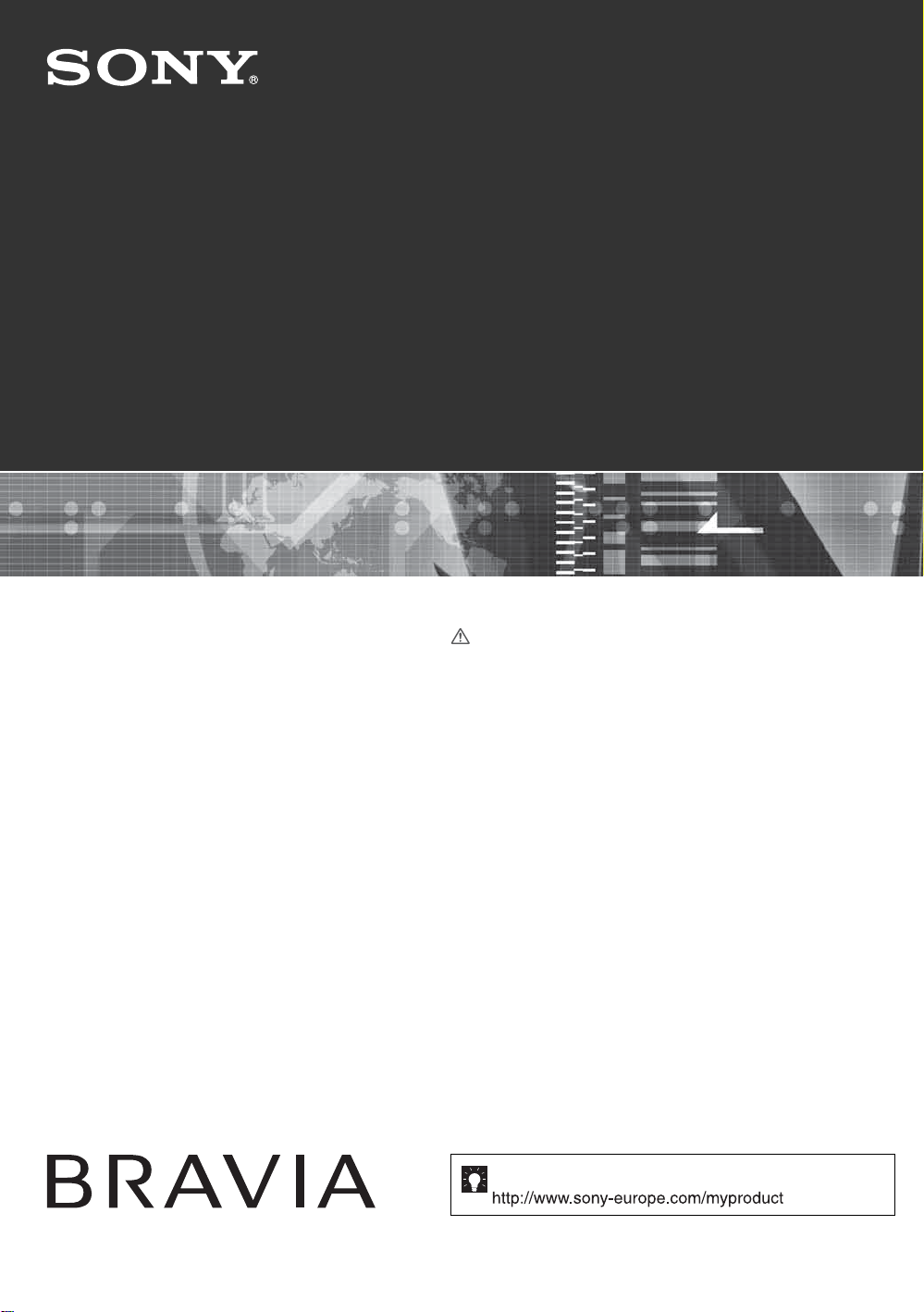
3-198-502-13(1)
U
LCD Digital Colour TV
KDL-40S30xx
KDL-40D26xx
KDL-40T30xx
KDL-32D27xx
KDL-32T28xx
Operating Instructions
Before operating the TV, please read the “Safety
information” section of this manual.
Retain this manual for future reference.
KDL-40D27xx
KDL-40T28xx
KDL-32S30xx
KDL-32D26xx
KDL-32T30xx
© 2007 Sony Corporation
For useful information about Sony products
Page 2
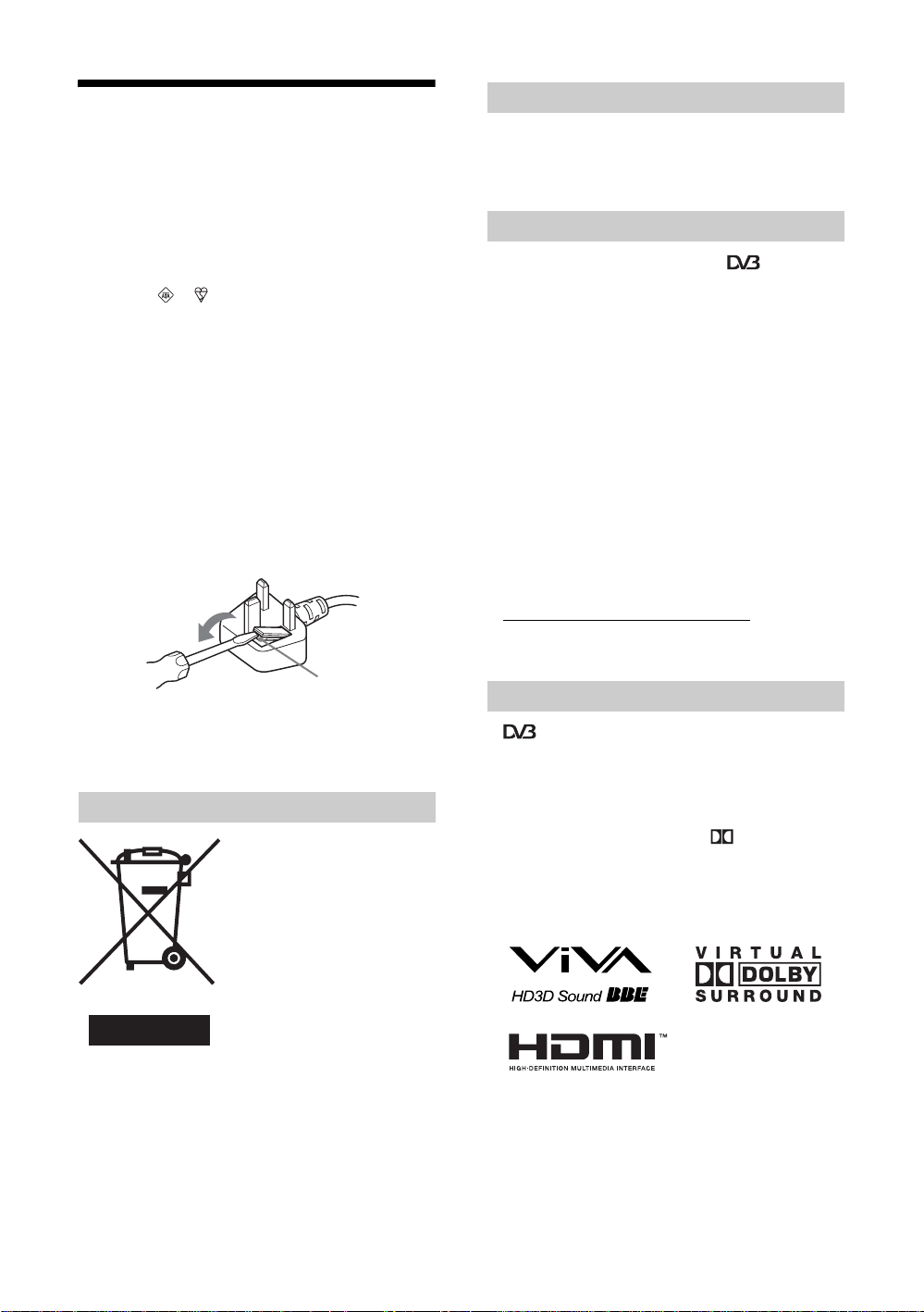
NOTICE FOR
CUSTOMERS IN THE
UNITED KINGDOM
Introduction
Thank you for choosing this Sony product.
Before operating the TV, please read this manual thoroughly
and retain it for future reference.
A moulded plug complying with BS1363 is fitted to this
equipment for your safety and convenience.
Should the fuse in the plug supplied need to be replaced, a 10
AMP fuse approved by ASTA or BSI to BS 1362 (i.e.,
marked with or ) must be used.
When an alternative type of plug is used it should be fitted
with a 10 AMP FUSE (KDL-32D27xx, KDL-32T28xx,
KDL-32S30xx, KDL-32D26xx, KDL-32T30xx), 13 AMP
FUSE (KDL-40D27xx, KDL-40T28xx, KDL-40S30xx,
KDL-40D26xx, KDL-40T30xx) otherwise the circuit should
be protected by a 10 AMP FUSE (KDL-32D27xx, KDL32T28xx, KDL-32S30xx, KDL-32D26xx, KDL-32T30xx),
13 AMP FUSE (KDL-40D27xx, KDL-40T28xx, KDL40S30xx, KDL-40D26xx, KDL-40T30xx) at the distribution
board.
If the plug supplied with this equipment has a detachable fuse
cover, be sure to attach the fuse cover after you change the
fuse. Never use the plug without the fuse cover. If you should
lose the fuse cover, please contact your nearest Sony service
station.
FUSE
How to replace the fuse
Open the fuse compartment with a blade screwdriver, and
replace the fuse.
Disposal of the TV set
Disposal of Old Electrical &
Electronic Equipment
(Applicable in the European
Union and other European
countries with separate
collection systems)
This symbol on the product or on
its packaging indicates that this
product shall not be treated as
household waste. Instead it shall
be handed over to the applicable
collection point for the recycling
of electrical and electronic equipment. By ensuring this
product is disposed of correctly, you will help prevent
potential negative consequences for the environment and
human health, which could otherwise be caused by
inappropriate waste handling of this product. The recycling
of materials will help to conserve natural resources. For more
detailed information about recycling of this product, please
contact your local Civic Office, your household waste
disposal service or the shop where you purchased the
product.
Notice for Digital TV function
• Any functions related to Digital TV ( ) will only
work in countries or areas where DVB-T (MPEG2) digital
terrestrial signals are broadcast or where you have access
to a compatible DVB-C (MPEG2) cable service. Please
confirm with your local dealer if you can receive a DVBT signal where you live or ask your cable provider if their
DVB-C cable service is suitable for integrated operation
with this TV.
• The cable provider may charge an additional fee for such
a service and you may be required to agree to their terms
and conditions of business.
• Although this TV set follows DVB-T and DVB-C
specifications, compatibility with future DVB-T digital
terrestrial and DVB-C digital cable broadcasts cannot be
guaranteed.
• Some Digital TV functions may not be available in some
countries/regions and DVB-C cable may not operate
correctly with all providers.
• For more information about DVB-C functionality please
see our cable support site:
http://support.sony-europe.com/tv/DVBC
Trademark information
• is a registered trademark of the DVB Project
• Manufactured under license from BBE Sound, Inc.
Licensed by BBE Sound, Inc. under one or more of the
following US patents: 5510752, 5736897. BBE and BBE
symbol are registered trademarks of BBE Sound, Inc.
• Manufactured under license from Dolby Laboratories.
“Dolby” and the double-D symbol are trademarks of
Dolby Laboratories.
• HDMI, the HDMI logo and High-Definition Multimedia
Interface are trademarks or registered trademarks of
HDMI Licensing LLC.
DIGITAL
~
• The illustrations used in this manual are of the
KDL-32D2710 unless otherwise state.
The "xx" that appears on the model name, corresponds to
two numeric digits related to colour variation.
.
GB
2
Page 3
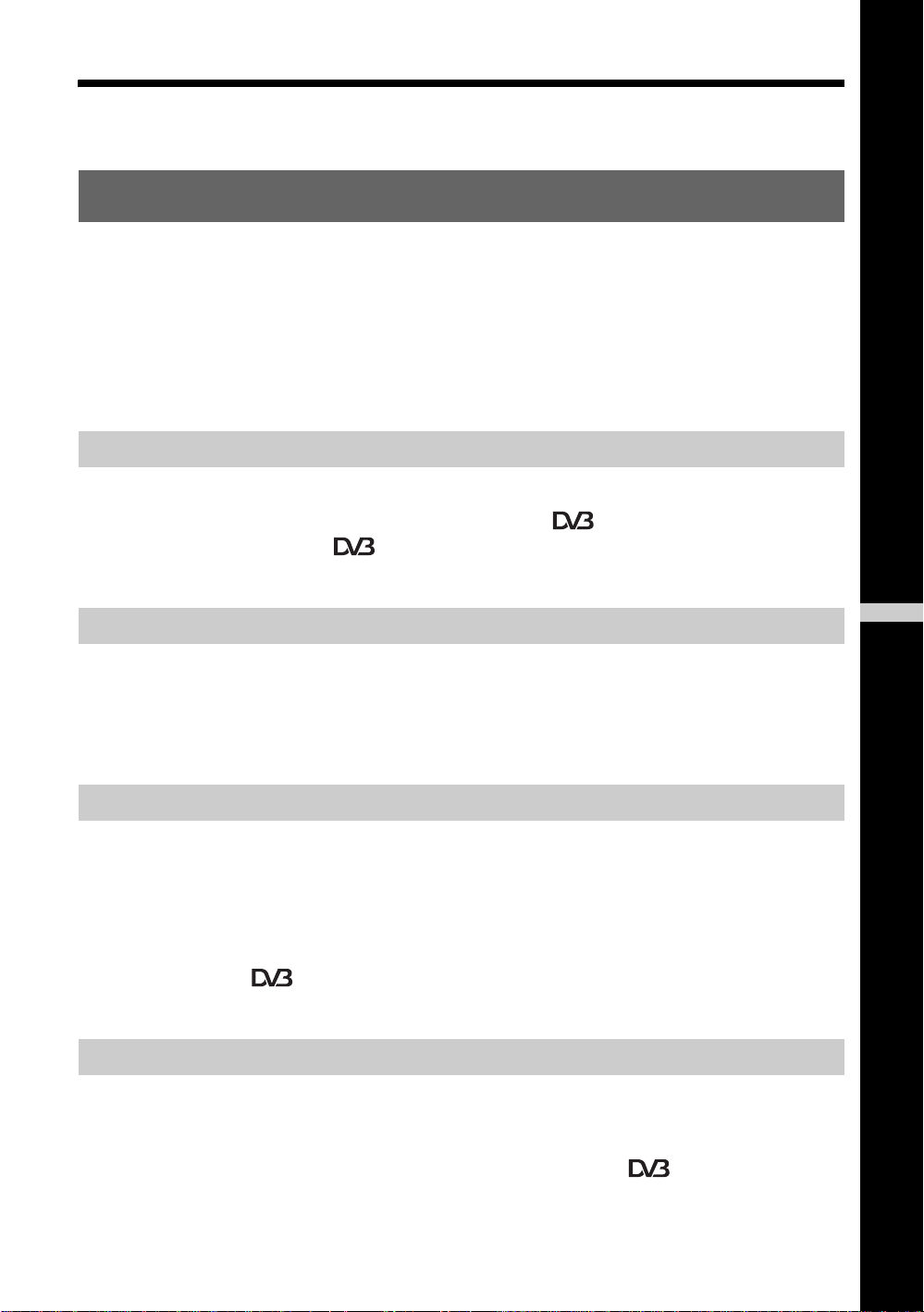
Table of Contents
Start-up Guide 4
Start-up Guide 4
Safety information.....................................................................................................................7
Precautions...............................................................................................................................8
Overview of the remote ..........................................................................................................9
Overview of the TV buttons and indicators........................................................................10
Watching TV
Watching TV............................................................................................................................11
Checking the Digital Electronic Programme Guide (EPG) ............................................13
Using the Digital Favourite list ......................................................................................15
Using Optional Equipment
Connecting optional equipment...............................................................................................16
Viewing pictures from connected equipment ..........................................................................17
Using HDMI control.................................................................................................................18
Using MENU Functions
Navigating through menus......................................................................................................19
Picture Adjustment menu........................................................................................................20
Sound Adjustment menu.........................................................................................................22
Features menu........................................................................................................................24
Set-up menu............................................................................................................................26
Digital Set-up menu .....................................................................................................29
Additional Information
Specifications..........................................................................................................................31
Troubleshooting ......................................................................................................................33
GB
: for digital channels only
3
GB
Page 4
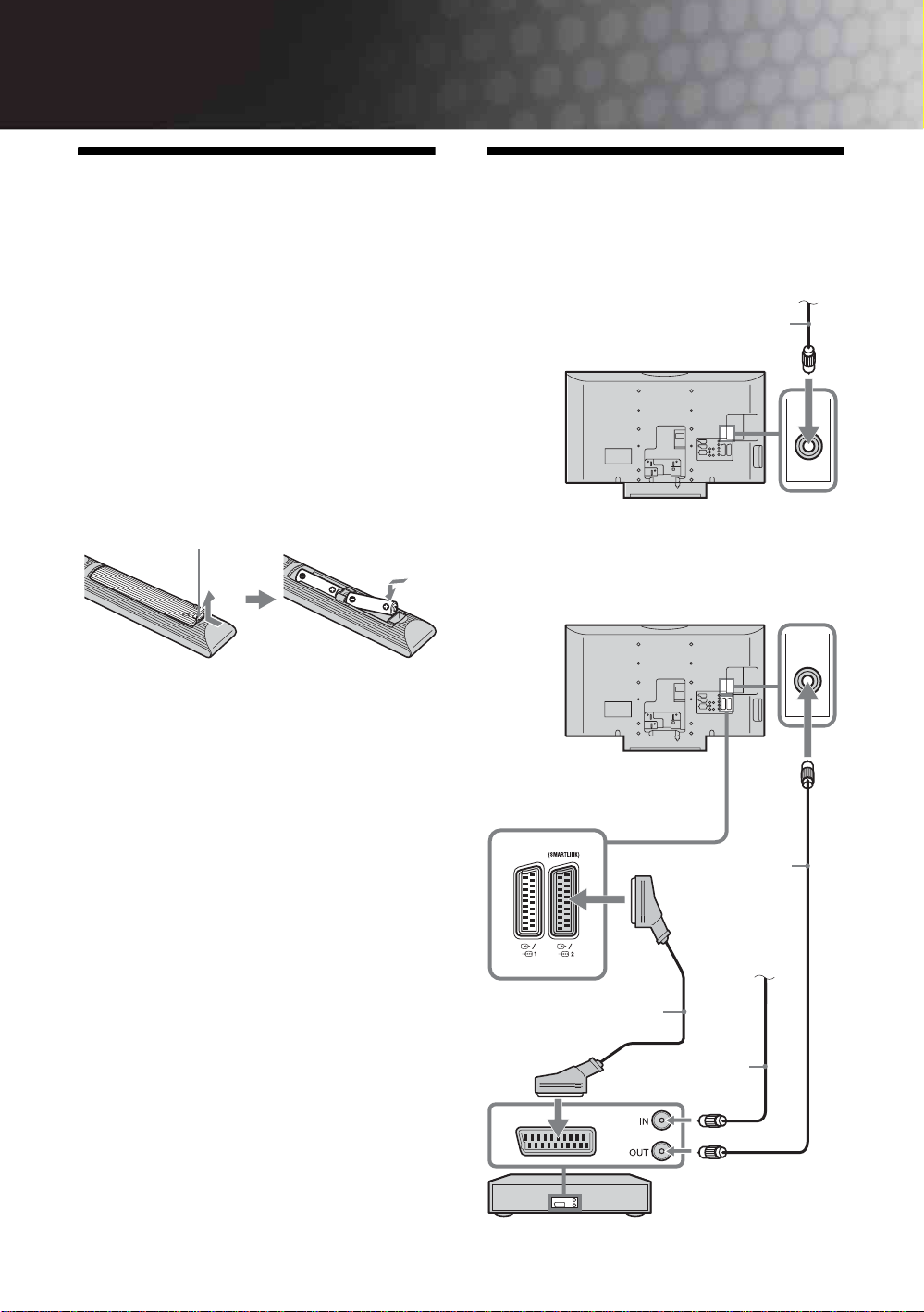
Start-up Guide
C
1: Checking the
accessories
Mains lead (1) (only for KDL-40S30xx, KDL-40D27xx,
KDL-40D26xx, KDL-40T28xx, KDL40T30xx)
Coaxial cable* (1) (only for KDL-40S30xx, KDL40D27xx, KDL-40D26xx, KDL-40T28xx, KDL40T30xx)
Remote RM-ED009 (1)
Size AA batteries (R6 type) (2)
Support belt (1) and screws (2)
2: Connecting an aerial/
VCR
onnecting an aerial/cable
Terrestrial signal
or cable
Coaxial cable*
To insert batteries into the remote
Push and lift the cover to open.
Connecting an aerial/cable and VCR
~
• Observe the correct polarity when inserting batteries.
• Do not use different types of batteries together or mix old
and new batteries.
• Dispose of batteries in an environmentally friendly way.
Certain regions may regulate disposal of batteries. Please
consult your local authority.
• Handle the remote with care. Do not drop or step on it, or
spill liquid of any kind onto it.
• Do not place the remote in a location near a heat source, a
place subject to direct sunlight, or a damp room.
Coaxial cable*
Terrestrial signal
Scart lead (not supplied)
Coaxial cable
(not supplied)
VCR
GB
4
or cable
Page 5
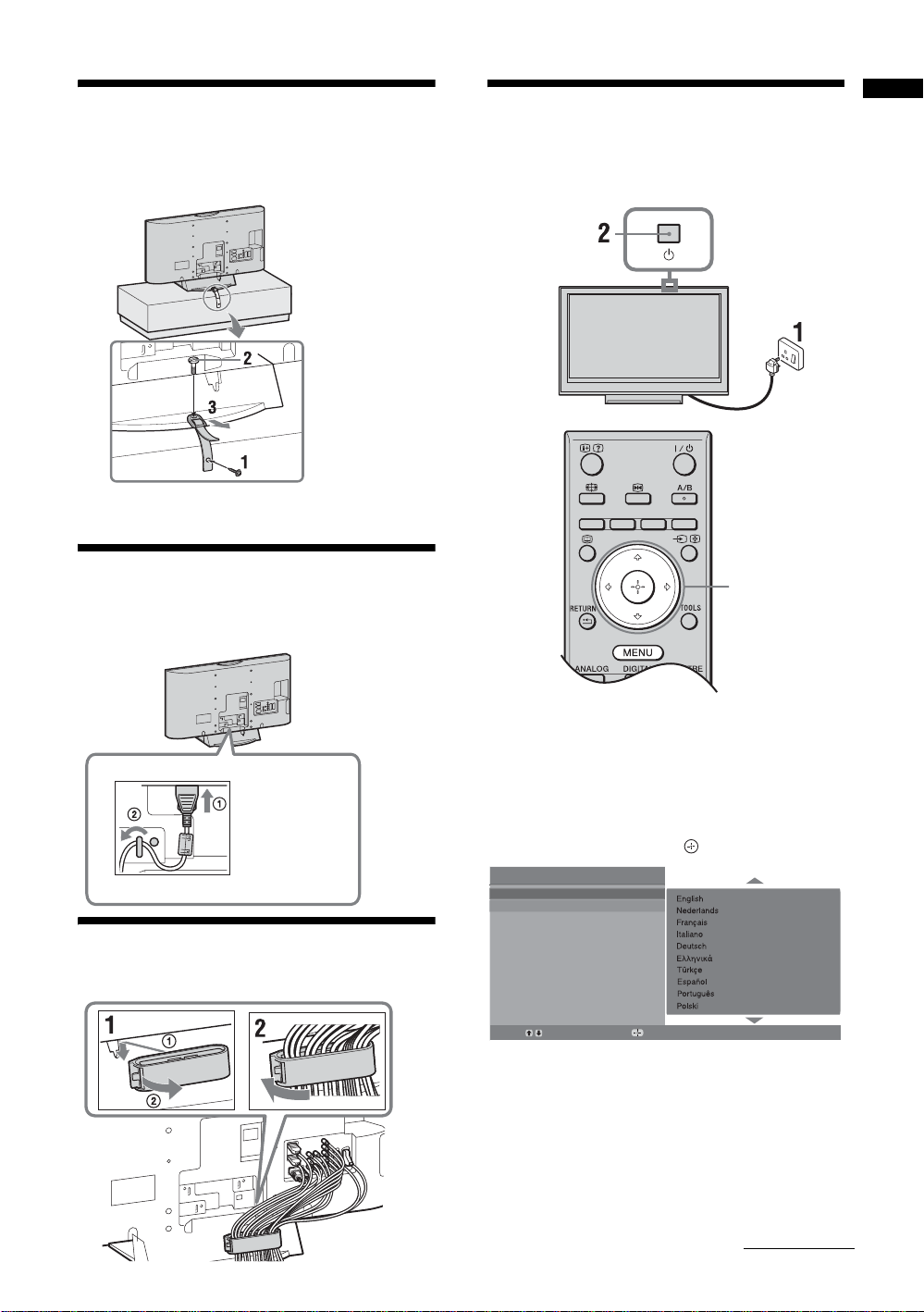
3: Preventing the TV
6:
Selecting the language
Start-up Guide
from toppling over
~
For models with swivel stand (KDL-32T30xx, KDL40T30xx) do not tense the support belt.
4: Connecting the
cables
and country/region
3,4
KDL-40S30xx
KDL-40D27xx
KDL-40D26xx
KDL-40T28xx
KDL-40T30xx
5: Bundling the cables
1 Connect the TV to your mains socket
(220-240V AC, 50Hz).
2 Press 1 on the TV (top side).
When you switch on the TV for the first time, the
Language menu appears on the screen.
3 Press F/f to select the language displayed on the
menu screens, then press .
Auto Start Up
Language
Country
Select:
Confirm:
Continued
5
GB
Page 6
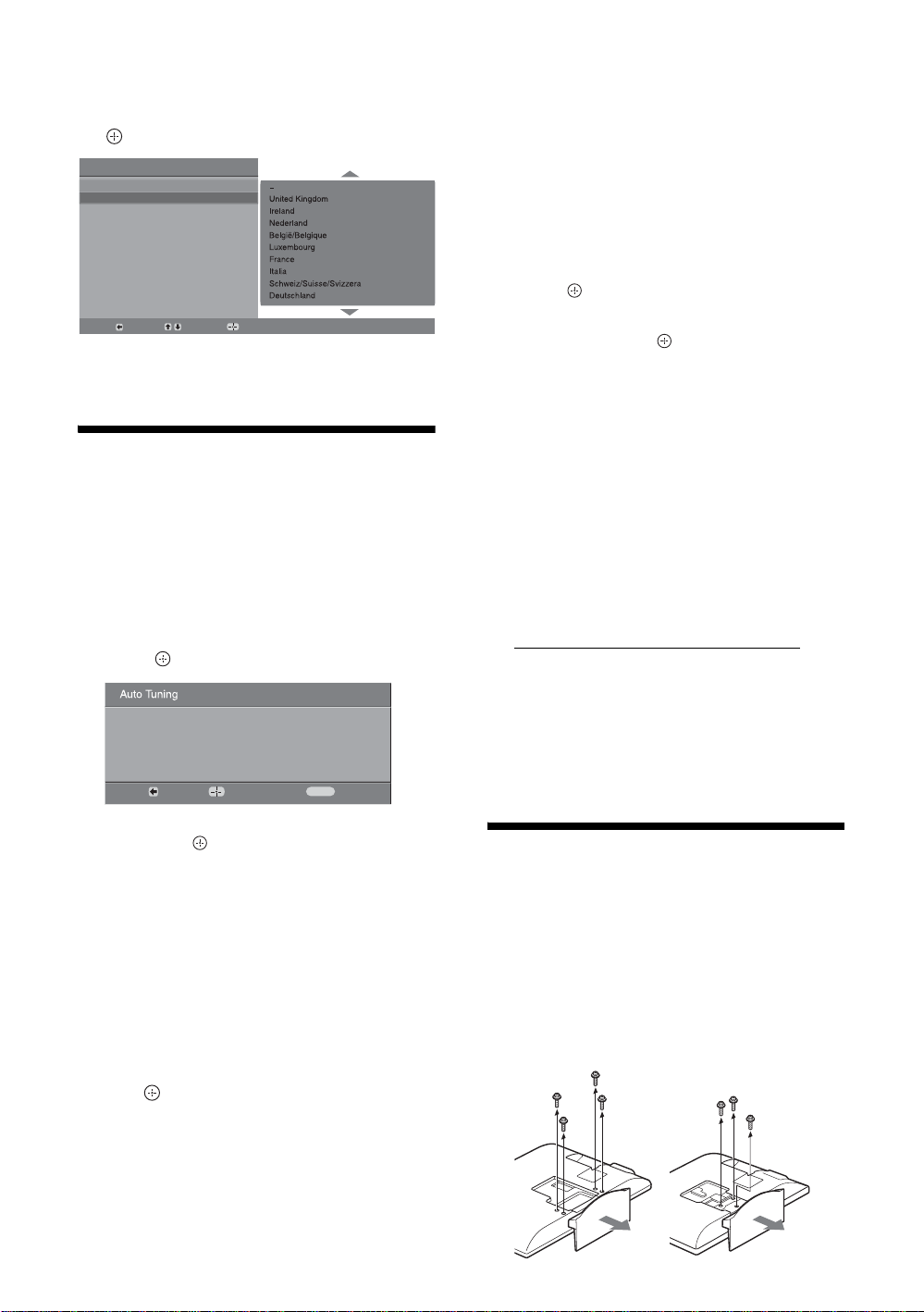
4 Press F/f to select the country/region in
which you will operate the TV, then press
.
Auto Start Up
Language
Country
Back:
Select:
If the country/region in which you want to use the
TV does not appear in the list, select “-” instead of
a country/region.
Confirm:
7: Auto-tuning the TV
1 Before you start auto-tuning the TV, insert
a pre-recorded tape into the VCR
connected to the TV (page 4) and start play
back.
The video channel will be located and stored on
the TV during auto-tuning.
If no VCR is connected to the TV, skip this step.
2 Press .
Do you want to start automatic tuning?
Back:
Start:
Cancel:
MENU
5 Press MENU to exit.
The TV has now tuned in all the available
channels.
~
When a digital broadcast channel cannot be received, or
when selecting a region in which there are no digital
broadcasts in step 4 (page 6), the time must be set after
performing step 5.
To tune the TV for Cable connection
1 press .
2 Press F/f to select “Quick Scan” or “Full
Scan”, then press .
"Quick Scan" : channels are tuned according to
the cable operator information within the
broadcast signal.
Recommended setting for "Frequency", "Network
ID" and "Symbol Rate" is "Auto".
This option is recommended for fast tuning when
supported by your cable operator.
If the "Quick Scan" does not tune, please use the
"Full Scan" method below.
"Full Scan" : All available channels are tuned
and stored. This procedure may take some time.
This option is recommended when "Quick Scan"
is not supported by your cable provider.
For further information about supported cable
providers, refer to support web site:
http://support.sony-europe.com/TV/DVBC
3 Press G/g/f to select “Start”.
The TV starts searching for channels. Do not press
any buttons on the TV or remote.
~
Some cable providers do not support “Quick Scan”. If no
channels are detected using “Quick Scan”, perform “Full
Scan”.
3 Press F/f to select “Antenna” or “Cable”,
then press .
If you select “Cable”, the screen for selecting the
scan type appears. See “To tune the TV for Cable
connection” (page 6).
The TV starts searching for all available digital
channels, followed by all available analogue
channels. This may take some time, so do not
press any buttons on the TV or remote while
proceeding.
If a message appears for you to confirm the aerial
connection
No digital or analogue channels were found.
Check all the aerial/cable connection and then
press to start auto-tuning again.
4 When the Programme Sorting menu
appears on the screen, follow the steps of
“Programme Sorting” (page 26).
If you do not change the order in which the
analogue channels are stored on the TV, go to
step 5.
GB
6
Detaching the TableTop Stand from the TV
~
Do not remove the Table-Top Stand for any reason other than
to wall-mount the TV.
KDL-40S30xx
KDL-40D27xx
KDL-40D26xx
KDL-40T28xx
KDL-40T30xx
KDL-32S30xx
KDL-32D27xx
KDL-32D26xx
KDL-32T28xx
KDL-32T30xx
Page 7
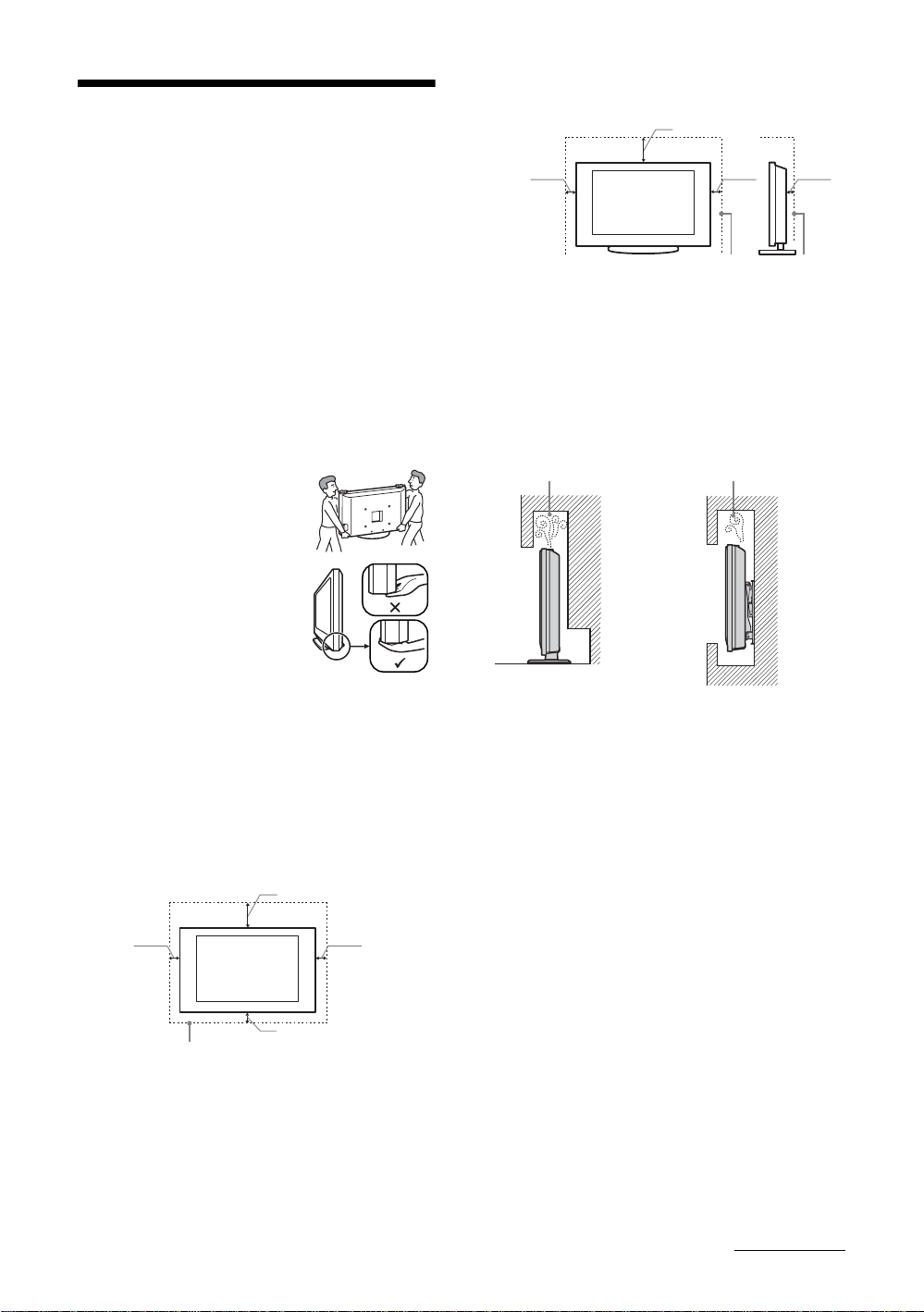
Installed with stand
Safety information
Installation/Set-up
Install and use the TV set in accordance with the
instructions below in order to avoid any risk of fire,
electrical shock or damage and/or injuries.
Installation
• The TV set should be installed near an easily accessible
mains socket.
• Place the TV set on a stable, level surface.
• Only qualified service personnel should carry out wall
installations.
• For safety reasons, it is strongly recommended that you
use Sony accessories, including:
– Wall-mount bracket SU-WL500
Transporting
• Before transporting the TV set,
disconnect all cables.
• Two or three people are needed to
transport a large TV set.
• When transporting the TV set by
hand, hold it as shown on the right.
• When lifting or moving the TV set,
hold it firmly from the bottom. Do
not put stress on the LCD panel.
• When transporting the TV set, do
not subject it to jolts or excessive
vibration.
• When transporting the TV set for
repairs or when moving, pack it using the original carton
and packing material.
30 cm
10 cm10 cm
6 cm
Leave at least this space around the set.
• To ensure proper ventilation and prevent the collection of
dirt or dust:
– Do not lay the TV set flat, install upside down,
backwards, or sideways.
– Do not place the TV set on a shelf, rug, bed or in a
closet.
– Do not cover the TV set with a cloth, such as curtains,
or items such as newspapers, etc.
– Do not install the TV set as shown below.
Air circulation
is blocked.
Wall
Air circulation
is blocked.
Wall
Ventilation
• Never cover the ventilation holes or insert anything in the
cabinet.
• Leave space around the TV set as shown below.
• It is strongly recommended that you use a Sony wallmount bracket in order to provide adequate air-circulation.
Installed on the wall
30 cm
10 cm
10 cm
10 cm
Leave at least this space around the set.
Mains lead
Handle the mains lead and socket as follows in order
to avoid any risk of fire, electrical shock or damage
and/or injuries:
Connect the TV set using a three-wire grounding type
mains plug to a mains socket with a protective earthing
connection (only for KDL-40S30xx, KDL-40D27xx,
KDL-40D26xx, KDL-40T28xx, KDL-40T30xx).
– Use only Sony mains leads, not those of other brands.
– Insert the plug fully into the mains socket.
– Operate the TV set on a 220-240 V AC supply only.
– When wiring cables, be sure to unplug the mains lead
for your safety and care not to catch your feet on the
cables.
– Disconnect the mains lead from the mains socket before
working on or moving the TV set.
– Keep the mains lead away from heat sources.
– Unplug the mains plug and clean it regularly. If the plug
is covered with dust and it picks up moisture, its
insulation may deteriorate, which could result in a fire.
Continued
7
GB
Page 8
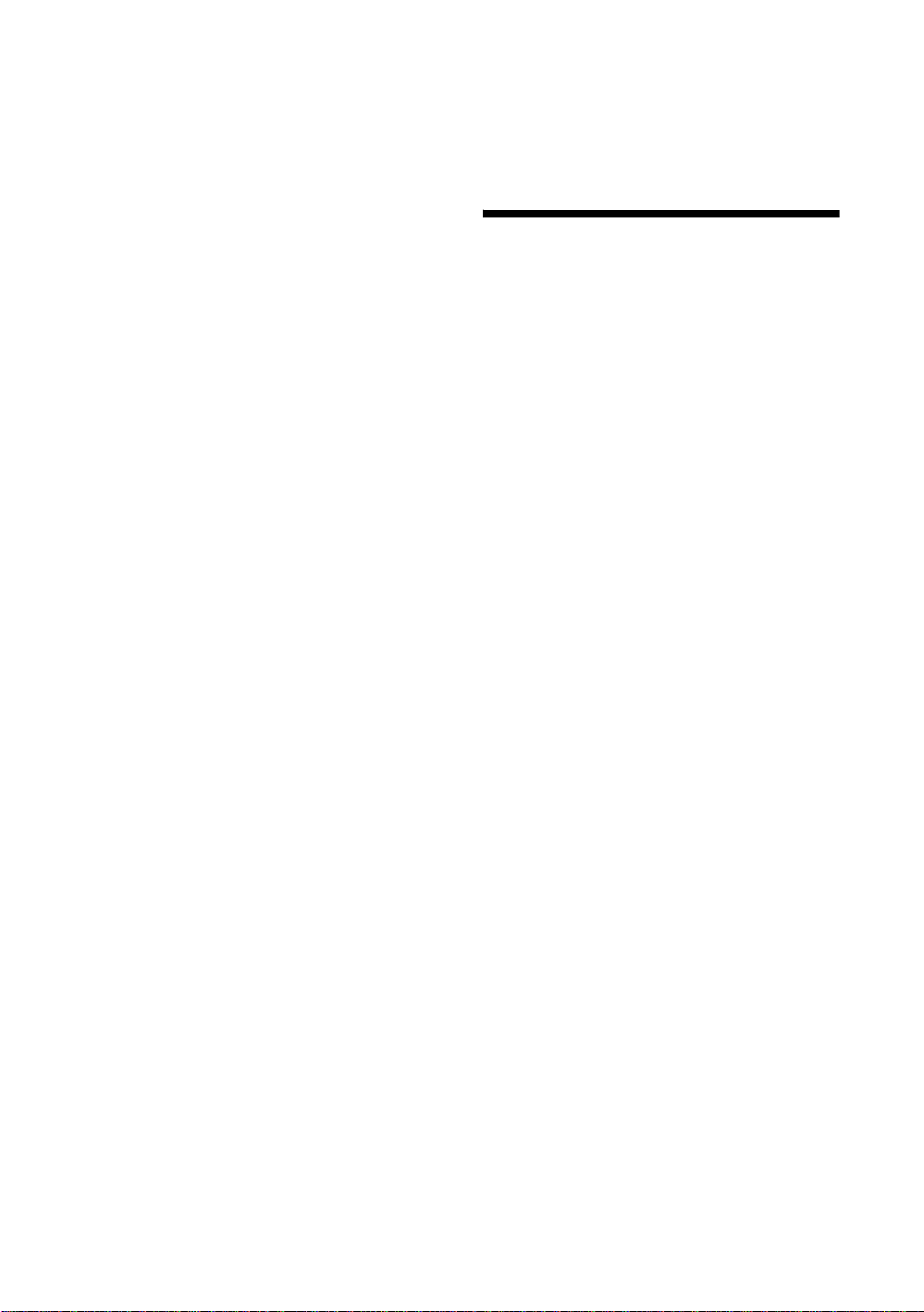
Notes
• Do not use the supplied mains lead on any other
equipment.
• Do not pinch, bend, or twist the mains lead excessively.
The core conductors may be exposed or broken.
• Do not modify the mains lead.
• Do not put anything heavy on the mains lead.
• Do not pull on the mains lead itself when disconnecting
the mains lead.
• Do not connect too many appliances to the same mains
socket.
• Do not use a poor fitting mains socket.
When:
– Mains lead is damaged.
– Poor fitting of mains socket.
– TV set is damaged by being dropped, hit or having
something thrown at it.
– Any liquid or solid object falls through openings in the
cabinet.
Precautions
Prohibited Usage
Do not install/use the TV set in locations,
environments or situations such as those listed below,
or the TV set may malfunction and cause a fire,
electrical shock, damage and/or injuries.
Location:
Outdoors (in direct sunlight), at the seashore, on a ship or
other vessel, inside a vehicle, in medical institutions, near
flammable objects (candles, etc).
Environment:
Places that are hot, humid, or excessively dusty; where
insects may enter; where it might be exposed to mechanical
vibration; unstable locations; near water, rain, moisture or
smoke.
Situation:
Do not use when your hands are wet, with the cabinet
removed, or with attachments not recommended by the
manufacturer. Disconnect the TV set from mains socket and
aerial during lightning storms.
Broken pieces:
• Do not throw anything at the TV set. The screen glass may
break by the impact and cause serious injury.
• If the surface of the TV set cracks, do not touch it until you
have unplugged the mains lead. Otherwise electric shock
may result.
When not in use
• If you will not be using the TV set for several days, the TV
set should be disconnected from the mains for
environmental and safety reasons.
• As the TV set is not disconnected from the mains when the
TV set is just turned off, pull the plug from the mains to
disconnect the TV set completely.
• However, some TV sets may have features that require the
TV set to be left in standby to work correctly.
For children
• Do not allow children to climb on the TV set.
• Keep small accessories out of the reach of children, so that
they are not mistakenly swallowed.
If the following problems occur...
Turn off the TV set and unplug the mains lead
immediately if any of the following problems occur.
Ask your dealer or Sony service centre to have it
checked by qualified service personnel.
Viewing the TV
• View the TV in moderate light, as viewing the TV in poor
light or during long period of time, strains your eyes.
• When using headphones, adjust the volume so as to avoid
excessive levels, as hearing damage may result.
LCD Screen
• Although the LCD screen is made with high-precision
technology and 99.99% or more of the pixels are effective,
black dots may appear or bright points of light (red, blue,
or green) may appear constantly on the LCD screen. This
is a structural property of the LCD screen and is not a
malfunction.
• Do not push or scratch the front filter, or place objects on
top of this TV set. The image may be uneven or the LCD
screen may be damaged.
• If this TV set is used in a cold place, a smear may occur in
the picture or the picture may become dark. This does not
indicate a failure. These phenomena disappear as the
temperature rises.
• Ghosting may occur when still pictures are displayed
continuously. It may disappear after a few moments.
• The screen and cabinet get warm when this TV set is in
use. This is not a malfunction.
• The LCD screen contains a small amount of liquid crystal
and mercury. The fluorescent tubes used in this TV set
also contains mercury. Follow your local ordinances and
regulations for disposal.
Handling and cleaning the screen surface/cabinet of
the TV set
Be sure to unplug the mains lead connected to the TV set
from mains socket before cleaning.
To avoid material degradation or screen coating degradation,
observe the following precautions.
• To remove dust from the screen surface/cabinet, wipe
gently with a soft cloth. If dust is persistent, wipe with a
soft cloth slightly moistened with a diluted mild detergent
solution.
• Never use any type of abrasive pad, alkaline/acid cleaner,
scouring powder, or volatile solvent, such as alcohol,
benzene, thinner or insecticide. Using such materials or
maintaining prolonged contact with rubber or vinyl
materials may result in damage to the screen surface and
cabinet material.
• When adjusting the angle of the TV set, move it slowly so
as to prevent the TV set from moving or slipping off from
its table stand
Optional Equipment
Keep optional components or any equipment emitting
electromagnetic radiation away from the TV set. Otherwise
picture distortion and/or noisy sound may occur.
GB
8
Page 9
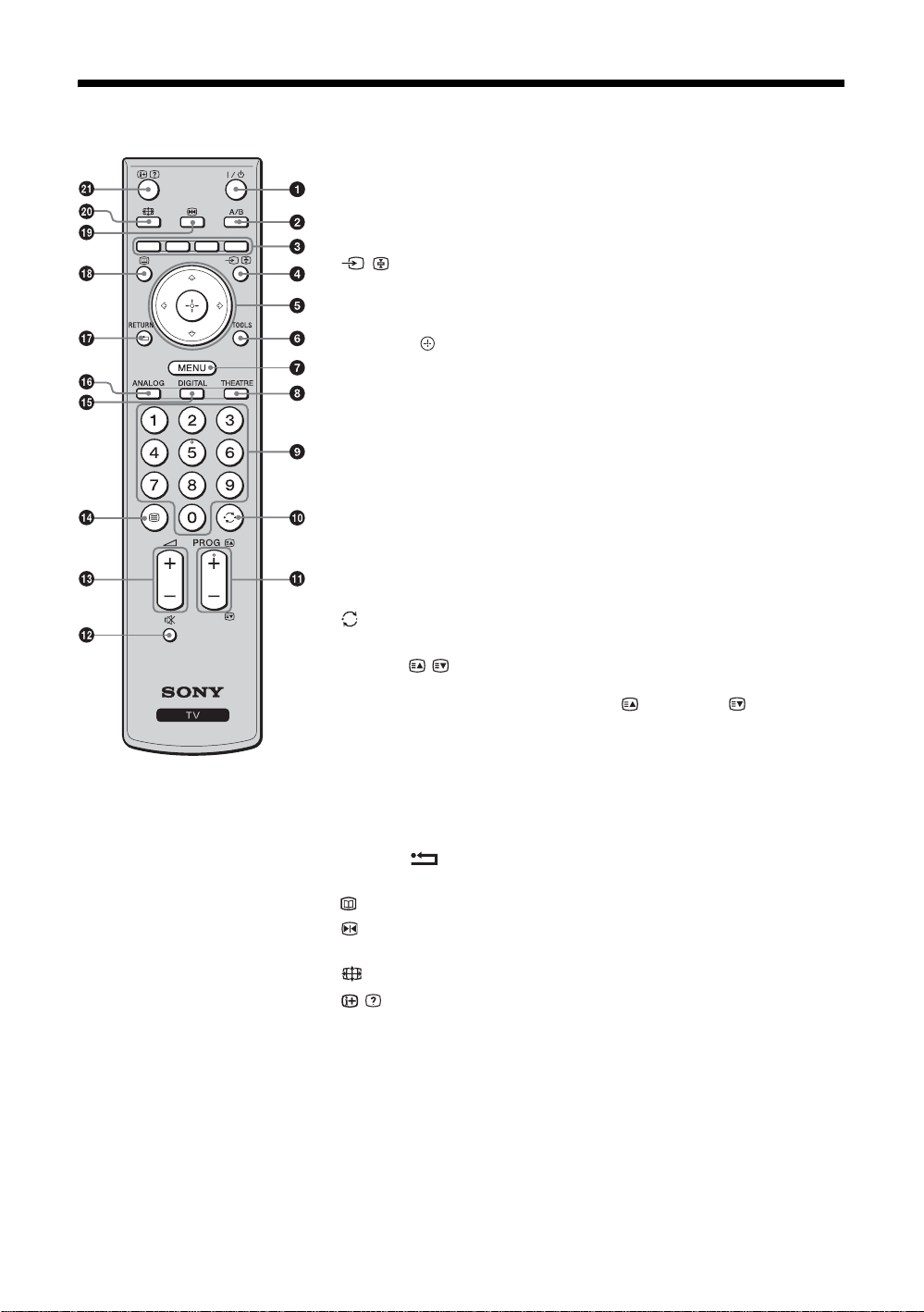
Overview of the remote
1 "/1 – TV standby
Turns the TV on and off from standby mode.
2 A/B – Dual Sound (page 22)
3 Coloured buttons (page 12, 13, 15)
4 / – Input select / Text hold
• In TV mode: Selects the input source from equipment connected to the TV
sockets (page 17).
• In Text mode (page 12): Holds the current page.
5 F/f/G/g/
6 TOOLS (page 12, 18)
Enables you to access various viewing options and change/make adjustments
according to the source and screen format.
7 MENU (page 19)
8 THEATRE
You can set Theatre Mode on or off. When Theatre Mode is set to on,
the optimum audio output (if the TV is connected with an audio system using
an HDMI cable) and picture quality for film videos are automatically set.
9 Number buttons
• In TV mode: Selects channels. For channel numbers 10 and above, enter the
second and third digit quickly.
• In Text mode: Enters the three digit page number to select the page.
0 – Previous channel
Returns to the previous channel watched (for more than five seconds).
qa PROG +/-/ /
• In TV mode: Selects the next (+) or previous (-) channel.
• In Text mode (page 12): Selects the next ( ) or previous ( ) page.
qs % – Mute the sound
qd 2 +/- – Volume
qf / – Text (page 12)
qg DIGITAL – Digital mode (page 11)
qh ANALOG – Analogue mode (page 11)
qj RETURN /
Returns to the previous screen of any displayed menu.
qk – EPG (Digital Electronic Programme Guide) (page 13)
ql – Picture freeze (page 12)
Freezes the TV picture.
w; – Screen mode (page 12)
wa / – Info / Text reveal
• In digital mode: Displays brief details of the programme currently being
watched.
• In analogue mode: Displays information such as current channel number and
screen format.
• In Text mode (page 12): Reveals hidden information (e.g. answers to a quiz).
z
• The number 5, PROG + and A/B buttons have tactile dots. Use the tactile dots as
references when operating the TV.
• If you turn the TV off, Theatre Mode is also turned off.
GB
9
Page 10

Overview of the TV buttons and indicators
1 (page 19)
2 / – Input select / OK
• In TV mode: Selects the input source from
equipment connected to the TV sockets
(page 17).
• In TV menu: Selects the menu or option, and
confirms the setting.
3 2 +/-/ /
• In TV mode: Increases (+) or decreases (-) the
volume.
• In TV menu: Moves through the options right
( ) or left ( ).
4 PROG +/-/ /
• In TV mode: Selects the next (+) or previous
(-) channel.
• In TV menu: Moves through the options up
( ) or down ( ).
5 1 – Power
Turns the TV on or off.
~
To disconnect the TV completely, pull the plug
from the mains.
6 – Picture Off / Timer indicator
• Lights up in green when the picture is
switched off (page 24).
• Lights up in orange when the timer is set
(page 25).
7 1 – Standby indicator
Lights up in red when the TV is in standby mode.
8 " – Power / Timer REC programme
indicator
• Lights up in green when the TV is turned on.
• Lights up in orange when the timer recording
is set (page 13).
• Lights up in red during the timer recording.
9 Remote control sensor
• Receives IR signals from the remote.
• Do not put anything over the sensor, as its
function may be affected.
~
Make sure that the TV is completely turned off before
unplugging the mains lead. Unplugging the mains lead
while the TV is turned on may cause the indicator to
remain lit or may cause the TV to malfunction.
10
GB
Page 11
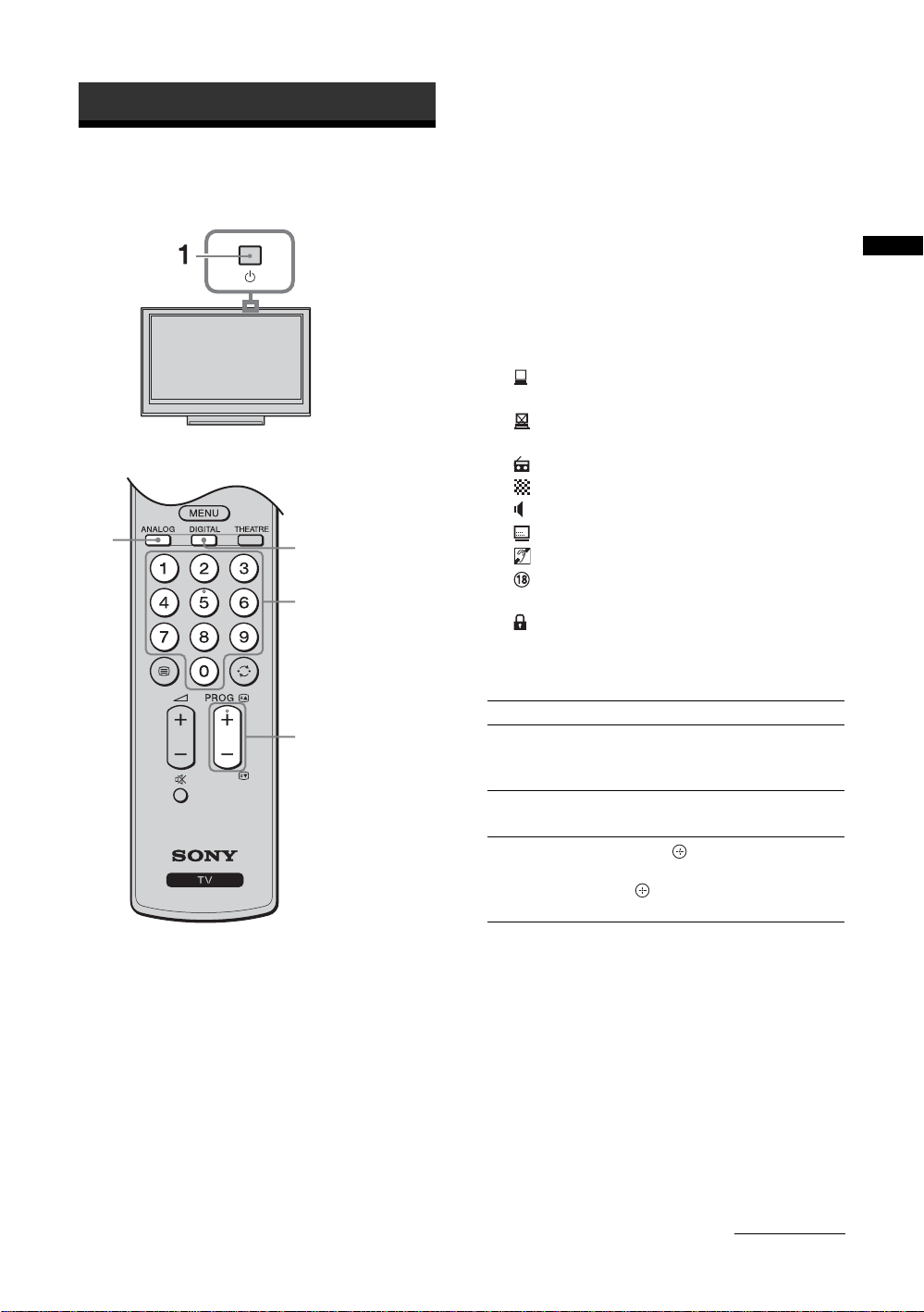
Watching TV
Watching TV
2
3 Press the number buttons or PROG +/- to
select a TV channel.
To select channel numbers 10 and above using the
number buttons, enter the second and third digits
within two seconds.
To select a digital channel using the Digital
Electronic Programme Guide (EPG), see page 13.
In digital mode
An information banner appears briefly. The
following icons may be indicated on the banner.
: Interactive service is av ailable (MHEG Digital
Text)
: Interactive service (MHEG Digital Text) is
currently disabled
: Radio service
: Scrambled/Subscription service
: Multiple audio languages available
2
3
: Subtitles available
: Subtitles available for the hearing impaired
: Recommended minimum age for current
programme (from 4 to 18 years)
: Parental Lock
c: Current programme is being recorded
Additional operations
To Do this
3
Turn on the TV
from Standby mode
without sound
Adjust the volume Press 2 + (increase)/
Access the
Programme index
table (in analogue
mode only)
Press %. Press 2 +/- to set the
volume level.
- (decrease).
Press . To select an analogue
channel, press
.
F/f, then press
Watching TV
1 Press 1 on the TV (top side) to switch on
the TV.
When the TV is in standby mode (the 1 (standby)
indicator on the TV (front) is red), press "/1 on
the remote to switch on the TV.
2 Press DIGITAL to switch to digital mode or
ANALOG to switch to analogue mode.
The channels available vary depending on the
mode.
Continued
11
GB
Page 12

To access Text
Press /. Each time you press /, the display changes
cyclically as follows:
Text t Text over the TV picture (mix mode) t No
Text (exit the Text service)
To select a page, press the number buttons or PROG
+/-.
To hold a page, press / .
To reveal hidden information, press / .
z
When four coloured items appear at the bottom of the Text
page, Fastext is available. Fastext allows you to access pages
quickly and easily. Press the corresponding coloured button
to access the page.
Picture Freeze
Freezes the TV picture (e.g. to make a note of a
telephone number or recipe).
1 Press on the remote control.
2 Press F/f/G/g to adjust the position of the
window.
3 Press to remove the window.
4 Press again to return to normal TV
mode.
z
Not available for AV3, AV4, AV5,
AV7 and PC input.
To change the screen format manually to
suit the broadcast
Press repeatedly to select the desired screen
format.
Smart*
Displays conventional
4:3 broadcasts with an
imitation wide screen
effect. The 4:3 picture
is stretched to fill the
screen.
4:3
Displays conventional
4:3 broadcasts (e.g.
non-wide screen TV) in
the correct proportions.
Zoom*
Displays cinemascopic
(letter box format)
broadcasts in the
correct proportions.
14:9*
Displays 14:9
broadcasts in the
correct proportions. As
a result, black border
areas are visible on the
screen.
* Parts of the top and bottom of the picture may be cut off.
~
• HD signal source pictures can only be displayed in
“Wide” mode .
• You cannot use this function while the digital banner is
displayed.
• Some characters and/or letters at the top and the bottom of
the picture may not be visible in Smart mode. In such a
case, you can select “V-Size” using the “Screen” menu
and adjust vertical size to make it visible.
z
• When “Auto Format” is set to “On”, the TV will
automatically select the best mode to suit the broadcast
(page 24).
• You can adjust the position of the picture when selecting
“Smart” (50Hz), “14:9” or “Zoom”. Press
up or down (e.g. to read subtitles).
F/f to move
Using the Tools menu
Press TOOLS to display the following options when
viewing a TV programme.
Options Description
Close Closes the Tools menu.
Picture Mode See page 20.
Sound Effect See page 22.
Speaker See page 23.
Audio Language (in
digital mode only)
Subtitle Setting (in
digital mode only)
Sleep Timer See page 25.
Power Saving See page 24.
System Information (in
digital mode only)
See page 30.
See page 30.
Displays the system
information screen.
12
Wide
Displays wide screen
(16:9) broadcasts in the
correct proportions.
GB
Page 13
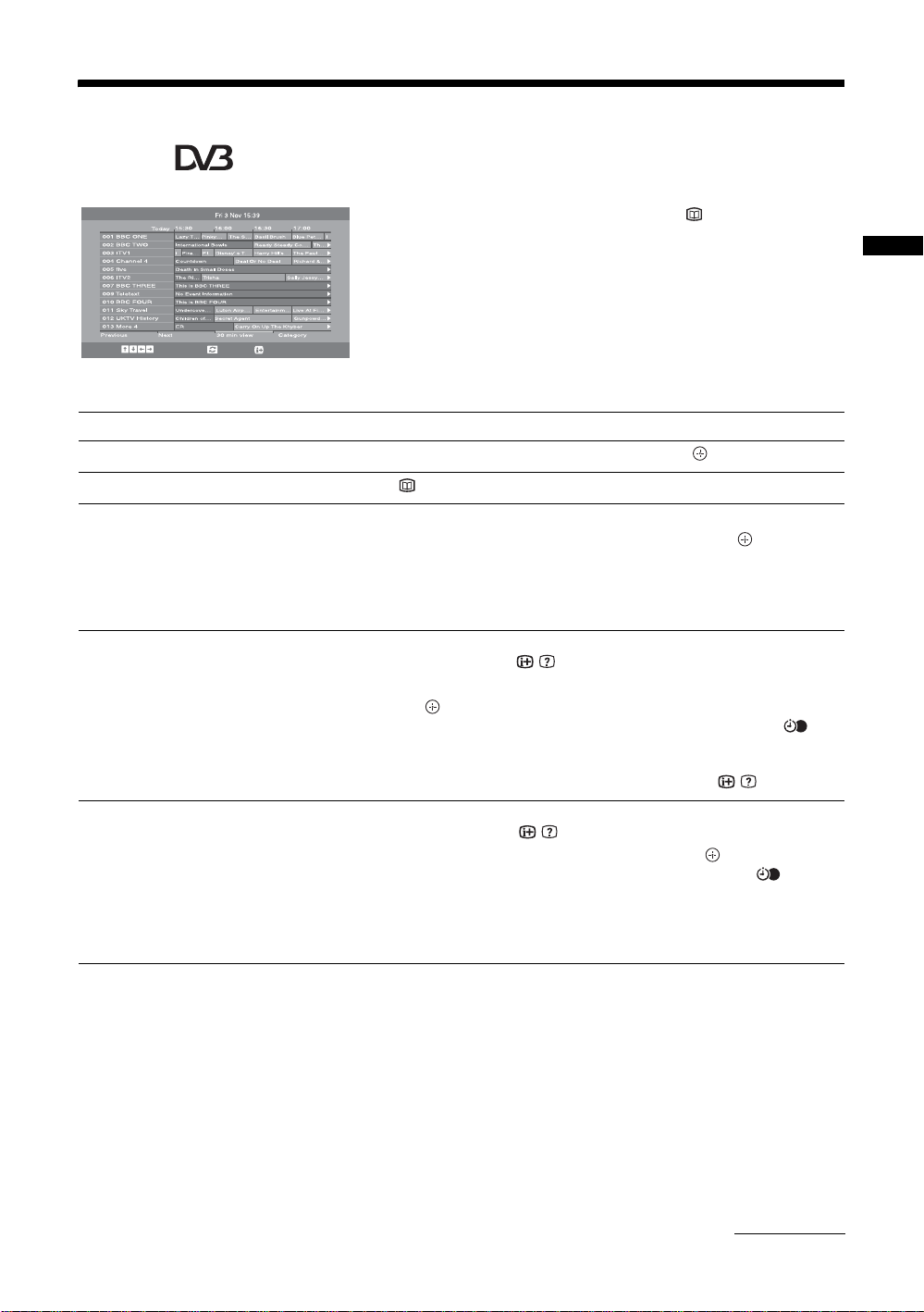
Checking the Digital Electronic Programme Guide
(EPG) *
All Categories
1 In digital mode, press .
2 Perform the desired operation as shown in
the following table or displayed on the
screen.
Select:
Digital Electronic Programme Guide (EPG)
* This function may not be available in some countries/regions.
To Do this
Wa tch a programme Press F/f/G/g to select the programme, then press .
Turn off the EPG Press .
Sort the programme information by
category
– Category list
Set a programme to be recorded
– Timer REC
Set a programme to be displayed
automatically on the screen when it
starts
– Reminder
+/- 1 day on/off:
Options:
1 Press the blue button.
2 Press
1 Press F/f/G/g to select the future programme you want to
2 Press
3 Press to set the TV and your VCR timers.
z
To record the programme you are currently watching, press / .
1 Press F/f/G/g to select the future programme you want to
2 Press
~
If you switch the TV to standby mode, it will automatically turn itself on
when the programme is about to start.
F/f/G/g to select a category, then press .
The categories available include:
“All Categories”: Contains all available channels.
Category name (e.g. “News”): Contains all channels corresponding to the
selected category.
record, then press
/ .
F/f to select “Timer REC”.
A red c symbol appears by that programme’s information. The
indicator on the TV front panel lights up in orange.
display, then press
/ .
F/f to select “Reminder”, then press .
A c symbol appears by that programme’s information. The indicator
on the TV front panel lights up in orange.
Watching TV
Continued
13
GB
Page 14

To Do this
Set the time and date of a programme
you want to record
– Manual timer REC
Cancel a recording/reminder
– Timer list
~
• You can set VCR timer recording on the TV only for SmartLink compatible VCRs. If your VCR is not SmartLink compatible,
a message will be displayed to remind you to set your VCR timer.
• Once a recording has begun, you can switch the TV to standby mode, but do not turn off the TV completely or the recording
may be cancelled.
• If an age restriction for programmes has been selected, a message asking for a PIN code will appear on the screen. For details,
see “Parental Lock” on page 30.
1 Press F/f/G/g to select the future programme you want to
record, then press
2 Press
3 Press
4 Set the start and stop time in the same way as in step 3.
5 Press
6 Press to set the TV and your VCR timers.
z
To record the programme you are currently watching, press / .
1 Press / .
2 Press
3 Press
4 Press
5 Press G/g to select “Yes”, then press to confirm.
F/f to select “Manual timer REC”, then press .
F/f to select the date, then press g.
F/f to select the programme, then press .
A red c symbol appears by that programme’s information. The
indicator on the TV front panel lights up in orange.
F/f to select “Timer list”, then press .
F/f to select the programme you want to cancel, then
press .
F/f to select “Cancel Timer”, then press .
A display appears to confirm that you want to cancel the programme.
/ .
14
GB
Page 15

Using the Digital Favourite list *
Favourite Set-up Enter Programme number - - Favourites 1
TV3
33
3/24
K3/300
TVE 1
TVE 2
24H TVE
CLAN TVE
TELEDEPORTE
VEO
Store favourite:
011
012
013
014
015
016
017
018
019
020
Favourites 2
Back:
SETenVEO
Tienda en VEO
NET TV
CUATRO
CNN+
40 LATINO
la Sexta
Telecinco
T5 Estrellas
T5 Sport
RETURN
Digital Favourite list
* This function may not be available in some countries/regions.
To Do this
Create your Favourite list for the first
time
1 Press to select “Yes”.
2 Press yellow key to select favourite list.
3 Press
F/f to select the channel you want to add, then press .
Channels that are stored in the Favourite list are indicated by a symbol.
Wa tch a channel
Turn off the Favourite list
Add or remove channels in the currently
edited Favourite list
1 Press yellow key to navigate through favourite lists.
2 Press
F/f to select the channel, then press .
Press RETURN.
1 Press the blue button.
2 Press the yellow button to choose the list you want to edit.
3 Press
F/f to select the channel you want to add or remove,
then press .
The Favourite feature allows you to specify up to four
lists of your favourite programmes.
1 Press MENU.
2 Press F/f to select “Digital Favourites”,
then press .
3 Perform the desired operation as shown in
the following table or displayed on the
screen.
Watching TV
Remove all channels from the current
Favourite list
1 Press the blue button.
2 Press the yellow button to select the favourite list you want to
edit.
3 Press the blue button.
4 Press
G/g to select “Yes”, then press to confirm.
15
GB
Page 16

Using Optional Equipment
Connecting optional equipment
You can connect a wide range of optional equipment to your TV. Connecting cables are not supplied.
Audio system
DVD player
PC (HDMI output)
Blu-ray disc player
Digital video camera
Audio system
DVD player
PC (HDMI output)
Blu-ray disc player
Digital video camera
DVD player with component output
DVD recorder
VCR
Decoder
For service
use only
CAM card
PC
Hi-Fi audio equipment
7 6
HDMI IN
Video game
equipment
DVD player
Decoder
Headphones
S VHS/Hi8/
DVC camcorder
PC (HDMI output)
Blu-ray disc player
Digital video camera
Audio system
DVD player
16
Continued
GB
Page 17

Viewing pictures from
connected equipment
Switch on the connected equipment, then
perform one of the following operation.
For equipment connected to the scart sockets using a
fully-wired 21-pin scart lead
Start playback on the connected equipment.
The picture from the connected equipment appears on
the screen.
Symbol on the
screen
AV6 or
AV6
PC To see the equipment connected to G.
Description
To see the equipment connected to B.
z
To avoid picture noise, do not connect
the camcorder to the video socket 6
and the S video socket 6 at the
same time. If you connect mono
equipment, connect to the L socket
6.
z
It is recommended to use a PC cable
with ferrites.
For an auto-tuned VCR (page 6)
In analogue mode, press PROG +/-, or the number
buttons, to select the video channel.
For other connected equipment
Press / repeatedly until the desired input source
(see below) appears on the screen.
Symbol on the
screen
AV1/ AV1
AV2/ AV2
AV3 To see the equipment connected to I.
AV4 HDMI IN 4*.
AV5 HDMI IN 5*.
AV7 HDMI IN 7*.
* ~
• Be sure to use only an HDMI cable that bears the HDMI logo.
• When HDMI control compatible equipment is connected,
communication with the connected equipment is supported.
Refer to page 18 to set up this communication.
• When connecting an audio system with HDMI socket, be
sure to also connect to the HiFi socket.
Description
To see the equipment connected to J.
To see the equipment connected to K.
~
SmartLink is a direct link between the
TV and a VCR/DVD recorder.
To see the equipment connected to F.
To see the equipment connected to E.
If the equipment has a DVI socket,
connect the DVI socket to the HDMI IN
socket through a DVI-HDMI adaptor
interface (not supplied), and connect the
equipment’s audio out sockets to the
audio in HDMI IN sockets.
To see the equipment connected to C.
To connect Do this
Headphones A Connect to the i socket to listen to
Conditional
Access Module
(CAM) D
Hi-Fi audio
equipment H
sound from the TV on headphones.
To use Pay Per View services.
For details, refer to the instruction
manual supplied with your CAM. To
use the CAM, remove the rubber cover
from the CAM slot. Switch off the TV
when inserting your CAM into the
CAM slot. When you do not use the
CAM, we recommend that you replace
the cover on the CAM slot.
~
CAM is not supported in all countries.
Please check with your authorized dealer.
Connect to the audio output sockets
to listen to the sound from the TV
on Hi-Fi audio equipment.
Additional operations
To Do this
Return to normal TV
mode
Access the Input
signal index table
(except analog mode)
Change the volume of
the connected HDMI
control compatible
audio system
Mute the sound of the
connected HDMI
control compatible
audio system
Press DIGITAL or ANALOG.
Press to access the Input
signal index table. To select an
input source, press
press .
2 +/-.
Press
Press
%.
Press again to restore.
F/f, then
Using Optional Equipment
Continued
17
GB
Page 18

Using the Tools menu
Press TOOLS to display the following options when
viewing pictures from connected equipment.
Using HDMI control
Options Description
Close Closes the Tools menu.
Picture Mode (except
PC input mode)
Display Mode (in PC
input mode only)
Sound Effect See page 22.
Speaker See page 23.
PIP (in PC input
mode only)
H Centre (in PC input
mode only)
V Lines (in PC input
mode only)
Sleep Timer (except
PC input mode)
Power Saving See page 24.
See page 20.
See page 20.
See page 18.
See page 25.
See page 25.
See page 25.
To view two pictures simultaneously
– PIP (Picture in Picture)
You can view two pictures (PC input and TV
programme) on the screen simultaneously.
Connect a PC (page 16), and make sure that images
from a PC appear on the screen.
~
You cannot display resolutions higher than WXGA (1280 ×
768 pixels).
1 Press TOOLS to display the Tools menu.
2 Press F/f to select “PIP”, then press .
The picture from the connected PC is displayed with
full size and the TV programme is displayed on the
right corner.
You can use
screen position.
F/f/G/g to move the TV programme
3 Press number buttons or PROG +/- to
select the TV channel.
To return to single picture mode
Press RETURN.
z
You can switch the audible picture by selecting “PC Sound/
TV Sound” from the Tools menu.
The HDMI control function allows equipment to
control each other using HDMI CEC (Consumer
Electronics Control) specified by HDMI.
You can perform interlocked control operations
between Sony HDMI control compatible equipment
such as a TV, DVD recorder with hard disk and audio
system by connecting the equipment with HDMI
cables.
Be sure to correctly connect and set the compatible
equipment to use the HDMI control function.
To connect the HDMI control compatible
equipment
Connect the compatible equipment and the TV with an
HDMI cable. When connecting an audio system, in
addition to the HDMI cable, be sure to also connect
the audio output socket
system. For details, see page 16.
of the TV and the audio
To make the HDMI control settings
HDMI control must be set on both the TV side and the
connected equipment side. See HDMI Set-up
(page 27) for the TV side settings. See the operating
instructions of the connected equipment for setting
details.
HDMI control functions
• Turns the connected equipment off interlocked with
the TV.
• Turns the TV on interlocked with the connected
equipment and automatically switches the input to
the equipment when the equipment starts to play.
• If you turn on a connected audio system while the
TV is on, the input switches to the audio from the
audio system.
• Adjusts the volume and mutes the sound of a
connected audio system.
18
GB
Page 19

/
Using MENU Functions
Navigating through
menus
“MENU” allows you to enjoy various convenient
features of this TV. You can easily select channels or
inputs sources and change the settings for your TV.
2
1
1 Press MENU.
2 Press F/f to select an option, then press
.
To exit the menu, press MENU.
5 External Inputs
Selects equipment connected to your TV.
• To watch the desired external input, select the
input source, then press .
6 Settings
Displays the Settings menu where most of the
advanced settings and adjustments are
performed.
1 Press F/f to select a menu icon, then
press .
2 Press
For details about settings, see page 20 to 30.
~
The options you can adjust vary depending on the
situation. Unavailable options are greyed out or not
displayed.
* This function may not be available in some countries
regions.
F/f/G/g to select an option or
adjust a setting, then press .
Using MENU Functions
Digital Favourites
MENU
Select:
1 Digital Favourites*
Displays the Favourite list. For details about
settings, see page 15.
2 Analogue
Returns to the last viewed analogue channel.
3 Digital*
Returns to the last viewed digital channel.
4 Digital EPG*
Displays the Digital Electronic Programme
Guide (EPG).
For details about settings, see page 13.
Enter:
Exit:
19
GB
Page 20

Picture Adjustment menu
Picture Adjustment
Picture Mode
Backlight
Contrast
Brightness
Colour
Hue
Sharpness
Colour Tone
Noise Reduction
Advanced Settings
Reset
Back:
Select:
Picture Mode
Display Mode
PC mode)
Backlight
(only in
You can select the options listed below on the
Picture menu. To select options in “Settings”,
see “Navigating through menus” (page 19).
Enter:
Cinema
5
Max
50
50
0
15
Warm
Auto
Exit:
MENU
Selects the picture mode except for PC input source.
“Vivid”: For enhanced picture contrast and sharpness.
“Standard”: For standard picture. Recommended for home entertainment.
“Cinema”: For viewing film-based content. Most suitable for viewing in a theatre-
like environment. This picture setting was developed in collaboration with Sony
Pictures Entertainment to faithfully reproduce movies as intended by their creators.
Selects the display mode for PC input source.
“Video”: For video images.
“Text”: For text, charts or tables.
Adjusts the brightness of the backlight.
Contrast
Brightness
Colour
Hue
Sharpness
Colour Tone
Increases or decreases picture contrast.
Brightens or darkens the picture.
Increases or decreases colour intensity.
Increases or decreases the green tones.
z
“Hue” can only be adjusted for an NTSC colour signal (e.g., U.S.A. video tapes).
Sharpens or softens the picture.
Adjusts the whiteness of the picture.
“Cool”: Gives the white colours a blue tint.
“Neutral”: Gives the white colours a neutral tint.
“Warm”: Gives the white colours a red tint.
z
“Warm” can not be selected when you set “Picture Mode” to “Vivid”.
20
GB
Page 21

Noise Reduction
Reduces the picture noise (snowy picture) in a weak broadcast signal.
“Auto”: Automatically reduces the picture noise (in analogue mode only).
“High/Mid/Low”: Modifies the effect of the noise reduction.
“Off”: Turns off the “Noise Reduction” feature.
z
“Auto” is not available for AV3, AV4, AV5, AV7 and PC mode.
Advanced Settings
Reset
~
“Brightness”, “Colour”, “Sharpness” and “Advanced Settings” are not available when “Picture Mode” is set to “Vivid” or when
“Display Mode” is set to “text”.
Customizes the Picture function in more detail. When you set “Picture Mode” to
“Cinema” or “Standard”, you can set/change these settings.
“Colour Space”: Changes the colour reproduction gamut. “Wide” reproduces the
vivid colour and “Standard” reproduces the standard colour.
“Live Colour”: Makes colours more vivid.
“Adv. Contrast Enhancer”: Automatically adjusts “Backlight” and “Contrast” to
the most suitable settings judging from the brightness of the screen. This setting is
especially effective for dark images scenes. It will increase the contrast distinction
of the darker picture scenes.
~
“Live Colour” is not available when “Colour Space” is set to “Standard”.
Resets all picture settings except “Picture Mode” and “Display Mode” (only in PC
mode) to the factory settings.
Using MENU Functions
Continued
21
GB
Page 22

Sound Adjustment menu
Sound Adjustment
Sound Effect
Tr eb l e
Bass
Balance
Reset
Dual Sound
Auto Volume
Speaker
Back:
Sound Effect
Select:
You can select the options listed below on the
Sound menu. To select options in “Settings”,
see “Navigating through menus” (page 19).
Enter:
Standard
50
50
0
Mono
On
TV Speaker
MENU
Exit:
Selects the sound mode.
Standard”: Enhances clarity, detail, and sound presence by using “BBE High definition
“
Sound System.”
“Dynamic”: Intensifies clarity and sound presence for better intelligibility and musical realism
by using the “BBE High definition Sound System.”
“BBE ViVA”: BBE ViVA Sound provides musically accurate natural 3D image with Hi-Fi
sound. The clarity of the sound is improved by BBE while the width depth and height of sound
image are expanded by BBE’s proprietary 3D sound process. BBE ViVA Sound is compatible
with all TV programs including news, music, dramas, movies, sports and electronic games.
“Dolby Virtual
channel system.
”
: Uses the TV speakers to simulate the surround effect produced by a multi
“Off”: Flat response. Also allows you to store your preferred settings.
z
• If you set “Auto Volume” to “On”, “Dolby Virtual” changes to “Standard”.
• If headphones are connected, “Sound Effect” changes to “Off”.
Treble
Bass
Balance
Reset
Dual Sound
Auto Volume
GB
22
Adjusts higher-pitched sounds.
Adjusts lower-pitched sounds.
Emphasizes left or right speaker balance.
Resets all the sound settings to the factory settings.
Selects the sound from the speaker for a stereo or bilingual broadcast.
“Stereo”, “Mono”: For a stereo broadcast.
“A”/“B”/“Mono”: For a bilingual broadcast, select “A” for sound channel 1, “B”
for sound channel 2, or “Mono” for a mono channel, if available.
z
If you select other equipment connected to the TV, set “Dual Sound” to “Stereo”, “A” or “B”.
Keeps a constant volume level even when volume level gaps occur (e.g., adverts tend
to be louder than programmes).
Page 23

Speaker
~
“Sound Effect”, “Treble”, “Bass”, “Balance” and “Auto Volume” are not available when “Speaker” is set to “Audio System”.
Turns on/off the TV’s internal speakers.
“TV Speaker”: The TV speakers are turned on in order to listen to the TV’s sound
through the TV speakers.
“Audio System”: The TV speakers are turned off in order to listen to the TV’s sound
only through your external audio equipment connected to the audio output sockets.
When connected with an HDMI control compatible equipment, you can turn the
connected equipment on interlocked with the TV. This setting must be made after
connecting the equipment.
Using MENU Functions
Continued
23
GB
Page 24

Features menu
Features
Screen
Power Saving
AV2 Output
RGB Centre
PC Adjustment
Timer
Back:
Screen
Power Saving
Select:
You can select the options listed below on the
Standard
TV
0
Features menu. To select options in “Settings”,
see “Navigating through menus” (page 19).
MENU
Enter:
Changes the screen format.
“Auto Format”: Automatically changes the screen format according to the
broadcast signal.
“Screen Format”: For details about the screen format, see page 12
“V-Size”: Adjust the vertical size of the picture when “Screen Format” is set to
“Smart”.
z
• Even if you have selected “On” or “Off” in “Auto Format”, you can always modify the
format of the screen by pressing repeatedly.
• “Auto Format” is available for PAL and SECAM signals only.
Selects the power saving mode to reduce the power consumption of the TV.
“Standard”: Default settings.
“Reduce”: Reduces the power consumption of the TV.
“Picture Off”: Switches off the picture. You can listen to the sound with the picture
off.
Exit:
AV2 Output
RGB Centre
GB
24
Sets a signal to be output through the socket labelled / 2 on the rear of the
TV. If you connect a VCR to the / 2 socket, you can then record from the
equipment connected to other sockets of the TV.
“TV”: Outputs a broadcast.
“Auto”: Outputs whatever is being viewed on the screen. Not available for
AV3, AV4, AV5, AV7 and PC.
Adjusts the horizontal picture position so that the picture is in the middle of the
screen.
z
This option is only available if an RGB source has been connected to the Scarts connectors
1/ 1
or 2/ 2 on the rear of the TV.
Page 25

PC Adjustment
Customizes the TV screen as a PC monitor.
z
This option is only available if you are in PC Mode.
“Phase”: Adjust the screen when a part of a displayed text or image is not clear.
“Pitch”: Enlarges or shrinkes the screen size horizontally.
“H Centre”: Moves the screen to the left or to the right.
“V Lines”: Corrects the picture lines while viewing an RGB input signal from the
PC connector.
“Power saving”: Turns to standby mode if no PC signal is received.
“Reset”: Resets to the factory settings.
Timer
Sets the timer to turn on/off the TV.
Sleep Timer
Sets a period of time after which the TV automatically switches itself into standby
mode.
When the Sleep Timer is activated, the (Timer) indicator on the TV (front) lights
up in orange.
z
• If you switch off the TV and switch it on again, “Sleep Timer” is reset to “Off”.
• “Sleep timer will end soon. Power will be turned off” appears on the screen one minute
before the TV switches to standby mode.
Clock Set
Allows you to adjust the clock manually. When the TV is receiving digital
channels, the clock cannot be adjusted manually since it is set to the time code of
the broadcasted signal.
Timer
Sets the timer to turn on/off the TV.
“Timer Mode”: Selects the desired period.
“On Time”: Sets the time to turn on the TV.
“Off Time”: Sets the time to turn off the TV.
Using MENU Functions
25
GB
Page 26

Set-up menu
Set-up
Auto Start Up
Language
Auto Tuning
Programme Sorting
AV Preset
HDMI Set-up
Sound Offset
Manual Programme Preset
Digital Set-up
Back:
Auto Start-Up
Language
Auto Tuning
Select:
You can select the options listed below on the
Set-up menu. To select options in “Settings”, see
English
“Navigating through menus” (page 19).
MENU
Enter:
Starts the “first time operation menu” to select the language and country/region, and
tune in all available digital and analogue channels. Usually, you do not need to do
this operation because the language and country/region will have been selected and
channels already tuned when the TV was first installed (page 6). However, this
option allows you to repeat the process (e.g., to retune the TV after moving house,
or to search for new channels that have been launched by broadcasters).
Selects the language in which the menus are displayed.
Tunes in all the available analogue channels.
Usually you do not need to do this operation because the channels are already tuned
when the TV was first installed (page 6). However, this option allows you to repeat
the process (e.g., to retune the TV after moving house, or to search for new channels
that have been launched by broadcasters).
Exit:
Programme Sorting
AV Preset
GB
26
Changes the order in which the analogue channels are stored on the TV.
1 Press
2 Press
F/f to select the channel you want to move to a new position,
then press
g.
F/f to select the new position for your channel, then press .
Assigns a name to any equipment connected to the side and rear sockets. The name
will be displayed briefly on the screen when the equipment is selected. You can skip
an input source that is not connected to any equipment.
1 Press
2 Press
F/f to select the desired input source, then press .
F/f to select the desired option below, then press .
• AV1 (or AV2/ AV3/ AV4/AV5/AV6/AV7/ PC), VIDEO, DVD, CABLE, GAME,
CAM, SAT
• “Edit”: Creates your own label.
: Uses one of the preset labels to assign a name to connected equipment.
1 Press F/f to select the desired letter or number (“_” for a blank
space), then press
g.
If you input a wrong character
Press G/g to select the wrong character. Then, press F/f to select the correct
character.
2 Repeat the procedure in step 1 until the name is completed.
3 Select “OK”, then press .
• “Skip”: Skips an input source that is not connected to any equipment when you
press F/f to select the input source.
Page 27

HDMI Set-up
This is used to set the HDMI control compatible equipment connected to the HDMI
sockets. Note that the interlock setting must also be made on the connected HDMI
control compatible equipment side.
“HDMI Control”: This sets whether to interlock the HDMI control compatible
equipment and the TV. When set to “On”, the following menu items can be
performed.
“Auto Devices Off”: When this is set to “On”, the HDMI control compatible
equipment turn on and off interlocked with the TV.
“Auto TV On”: When this is set to “On”, the TV turns on interlocked with the
HDMI control compatible equipment.
“Device List Update”: Creates or updates the “HDMI Device List”. Up to 11 HDMI
control compatible equipment can be connected, and up to 5 equipment can be
connected to a single socket. Be sure to update the “HDMI Device List” when you
change the HDMI control compatible equipment connections or settings.
“HDMI Device List”: Displays the connected HDMI control compatible
equipments.
Sound Offset
Manual Programme
Preset
Sets an independent volume level to each equipment connected to the TV.
Before selecting “Label”/“AFT”/“Audio Filter”/“LNA”/“Skip”/“Decoder”, press
F/f to select the programme number you want to modify. Then, press .
System
Presets programme channels manually.
1 Press
2 Press
~
Depending on the country/region selected for “Country” (page 5), this option may not be
available.
Channel
1 Press
2 Press
3 Tune the channels as follows:
4 Press to jump to “Confirm”, then press .
5 Press
Repeat the procedure above to preset other channels manually.
Label
Assigns a name of your choice, up to five letters or numbers, to the selected channel.
AFT
Allows you to fine-tune the selected programme number manually if you feel that a
slight tuning adjustment will improve the picture quality.
F/f to select “System”, then press .
F/f to select one of the following TV broadcast systems, then
press
G.
B/G: For western European countries/regions
D/K: For eastern European countries/regions
L: For France
I: For the United Kingdom
F/f to select “Channel”, then press .
F/f to select “S” (for cable channels) or “C” (for terrestrial
channels), then press
If you do not know the channel number (frequency)
Press F/f to search for the next available channel. When a channel has been found,
the search will stop. To continue searching, press
If you know the channel number (frequency)
Press the number buttons to enter the channel number of the broadcast you want or
your VCR channel number.
g.
F/f.
f to select “OK”, then press .
Using MENU Functions
27
GB
Page 28

Audio Filter
Improves the sound for individual channels in the case of distortion in mono
broadcasts. Sometimes a non-standard broadcast signal can cause sound distortion or
intermittent sound muting when watching mono programmes.
If you do not experience any sound distortion, we recommend that you leave this
option set to the factory setting “Off”.
~
You cannot receive stereo or dual sound when “Low” or “High” is selected.
“
Audio Filter” is not available when “System” is set to “L”.
LNA
Improves the picture quality in case of very weak broadcast signal (noisy picture).
Skip
Skips unused analogue channels when you press PROG +/- to select channels. (You
can still select a skipped channel using the number buttons.)
Decoder
Views and records the scrambled channel selected when using a decoder connected
directly to scart connector / 1, or to scart connector / 2 via a VCR.
~
Depending on the country/region selected for “Country” (page 5), this option may not be
available.
Confirm
Saves changes made to the “
Manual Programme Preset” settings.
28
GB
Page 29
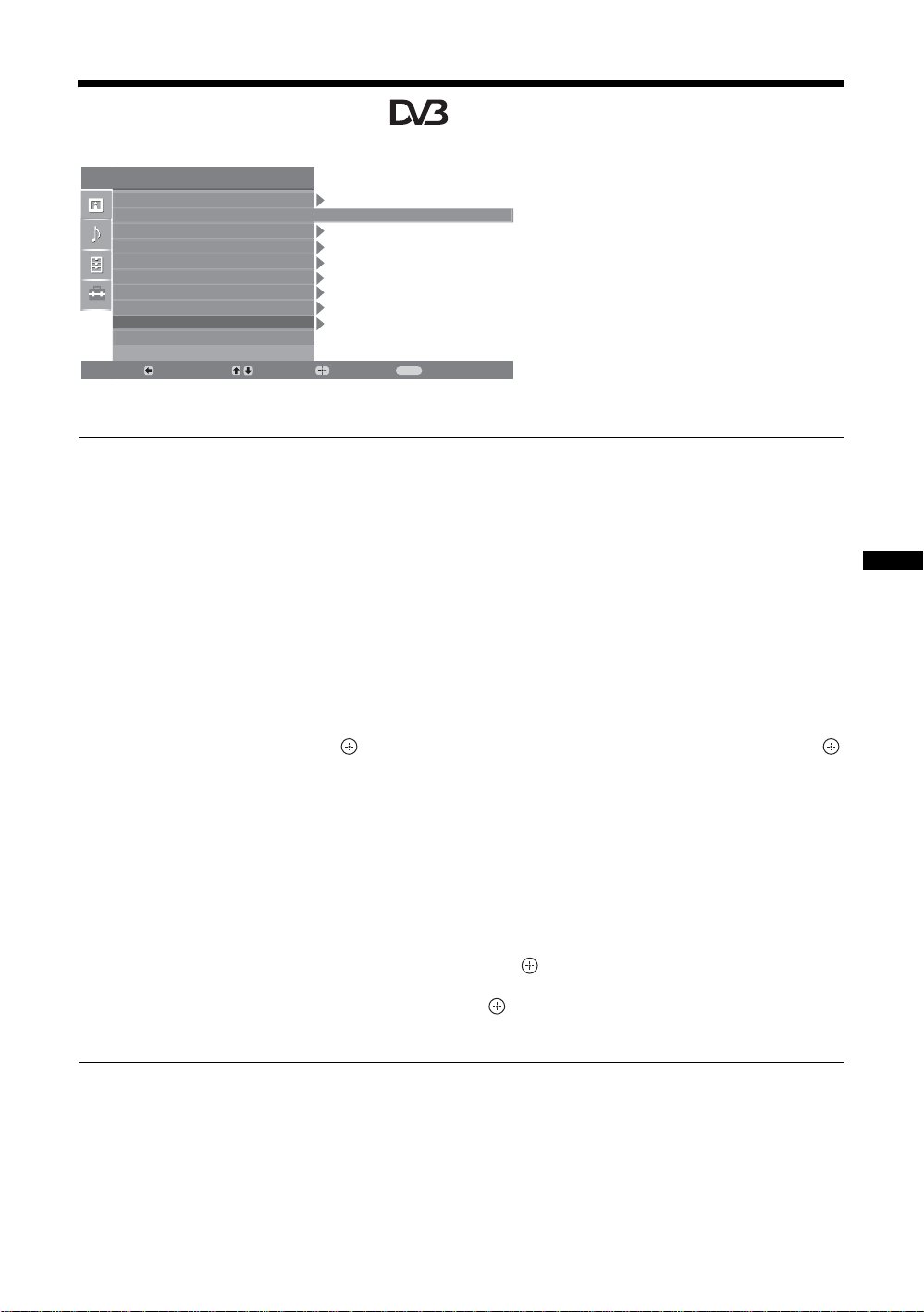
Digital Set-up menu
Set-up
Auto Start Up
Language
Auto Tuning
Programme Sorting
AV Preset
HDMI Set-up
Sound Offset
Manual Programme Preset
Digital Set-up
Back:
Digital Tuning
Select:
You can select the options listed below on the
“Digital Set-up” menu. To select options in
English
“Settings”, refer to “Navigating through
menus” (page 19).
~
Some functions may not be available in some
countries/regions.
MENU
Enter:
Exit:
Digital Auto Tuning
Tunes in the available digital channels.
This option allows you to retune the TV after moving house, or to search for new
channels that have been launched by broadcasters). For details, see “Auto-tunning
the TV” on page 6.
Programme List Edit
Removes any unwanted digital channels stored on the TV, and changes the order of
the digital channels stored on the TV.
1 Press
F/f to select the channel you want to remove or move to a new
position.
Press the number buttons to enter the known three-digit programme number of the
broadcast you want.
2 Remove or change the order of the digital channels as follows:
To remove the digital channel
Press . After a confirmation message appears, press G to select “Yes”, then press .
To change the order of the digital channels
Press g, then press F/f to select the new position for the channel and press G.
3 Press RETURN.
Using MENU Functions
Digital Manual Tuning
Tunes the digital channels manually. This feature is available when “Digital Auto
Tuning” is set to “Antenna”.
1 Press the number button to select the channel number you want to
manually tune, then press
2 When the available channels are found, press
you want to store, then press
3 Press
F/f to select the programme number where you want to store the
new channel, then press
F/f to tune the channel.
F/f to select the channel
.
.
Repeat the above procedure to manually tune other channels.
29
GB
Page 30

Digital Set-up
GB
30
Subtitle Set-up
“Subtitle Setting”: When “For Hard Of Hearing” is selected, some visual aids may
also be displayed with the subtitles (if TV channels broadcast such information).
“Subtitle Language”: Selects which language subtitles are displayed in.
Audio Set-up
“Audio Type”: Switches to broadcast for the hearing impaired when “For Hard Of
Hearing” is selected.
“Audio Language”: Selects the language used for a programme. Some digital
channels may broadcast several audio languages for a programme.
“Audio Description”: Provides audio description (narration) of visual information
if TV channels broadcast such information.
“Mixing Level”: Adjusts the TV main audio and Audio Description output levels.
z
This option is only available when “Audio Description” is set to “On”.
Banner Mode
“Basic”: Displays programme information with a digital banner.
“Full”: Displays programme information with a digital banner, and displays detailed
programme information below that banner.
Radio Display
The screen wallpaper is displayed when listening to a radio broadcast after 20
seconds without pressing any button.
You can select the screen wallpaper colour, or display a random colour.
To cancel the screen wallpaper display temporarily, press any button.
Parental Lock
Sets an age restriction for programmes. Any programme that exceeds the age
restriction can only be watched after a PIN Code is entered correctly.
1 Press the number buttons to enter your existing PIN code.
If you have not previously set a PIN, a PIN code entry screen appears. Follow the
instructions of “PIN Code” below.
2 Press F/f to select the age restriction or “None” (for unrestricted
watching), then press .
3 Press RETURN.
PIN Code
To set your PIN for the first time
1 Press the number buttons to enter the new PIN code.
2 Press RETURN.
To change your PIN
1 Press the number buttons to enter your existing PIN code.
2 Press the number buttons to enter the new PIN code.
3 Press RETURN.
z
PIN code 9999 is always accepted.
Technical Set-up
“Auto Service Update”: Enables the TV to detect and store new digital services as
they become available.
“Software Download”: Enables the TV to automatically receive software updates
free through your existing aerial/cable (when issued). It is recommended that this
option be set to “On” at all times. If you do not want your software to be updated, set
this option to “Off”.
“System Information”: Displays the current software version and the signal level.
“Time Zone”: Allows you to manually select the time zone you are in, if it is not the
same as the default time zone setting for your country/region.
“Auto DST”: Sets whether or not to automatically switch between summer time and
winter time.
• “On”: Automatically switches between summer time and winter time according to the
calendar.
• “Off”: The time is displayed according to the time difference set by “Time Zone”.
CA Module Set-up
Allows you to access a pay TV service once you obtain a Conditional Access Module (CAM)
and a view card. See page 16 for the location of the (PCMCIA) socket.
Page 31

Additional Information
Specifications
Display Unit
Power Requirements:
220–240 V AC, 50 Hz
Screen Size:
KDL-40xxxxx: 40 inches
KDL-32xxxxx: 32 inches
Display Resolution:
1,366 dots (horizontal) × 768 lines (vertical)
Power Consumption:
KDL-40xxxxx: 170 W or less
KDL-32xxxxx: 150 W or less
Standby Power Consumption*:
0,6 W or less
* Specified standby power is reached after the TV
finishes necessary internal processes.
Dimensions (w × h × d):
KDL-40xxxxx:
Approx: 981 x 696 x 265 mm (with stand)
Approx: 981 x 643 x 110 mm (without stand)
KDL-32xxxxx:
Approx: 790 x 581 x 214 mm (with stand)
Approx: 790 x 530 x 100 mm (without stand)
Mass:
KDL-40xxxxx:
Approx: 24,0 kg (with stand)
Approx: 20,5 kg (without stand)
KDL-40T30xx:
Approx: 23,5 kg (with stand)
Approx: 20,5 kg (without stand)
KDL-32xxxxx:
Approx: 16,0 kg (with stand)
Approx: 14,0 kg (without stand)
Panel System
LCD (Liquid Crystal Display) Panel
TV System
Analogue: Depending on your country/region selection:
B/G/H, D/K, L, I
Digital: DVB-T/DVB-C
Colour/Video System
Analogue: PAL, SECAM
NTSC 3.58, 4.43 (only Video In)
Digital: MPEG-2 MP@ML
Aerial
75 ohm external terminal for VHF/UHF
Channel Coverage
Analogue: VHF: E2–E12
UHF: E21–E69
CATV: S1–S20
HYPER: S21–S41
D/K: R1–R12, R21–R69
L: F2–F10, B–Q, F21–F69
I: UHF B21–B69
Digital: VHF/UHF
Terminals
/1
21-pin Scart connector (CENELEC standard) including
audio/video input, RGB input, and TV audio/video
output.
/ 2 (SMARTLINK)
21-pin Scart connector (CENELEC standard) including
audio/video input, RGB input, selectable audio/video
output, and SMARTLINK interface.
3
Supported formats: 1080i, 720p, 576p, 576i, 480p, 480i
Y: 1 Vp-p, 75 ohms, 0.3V negative sync
B/CB: 0.7 Vp-p, 75 ohms
P
R/CR: 0.7 Vp-p, 75 ohms
P
3
Audio input (phono jacks)
500 mVrms
Impedance: 47 kilo ohms
HDMI IN 4, 5, 7
Video: 1080i, 720p, 576p, 576i, 480p, 480i
Audio: Two channel linear PCM
32, 44.1 and 48 kHz, 16, 20 and 24 bits
PC (see table)
Analogue audio (phono jacks):
500 mVrms, Impedance 47 kilohms
(HDMI IN 5 only)
6 S video input (4-pin mini DIN)
6 Video input (phono jack)
6 Audio input (phono jacks)
Audio output (Left/Right) (phono jacks)
PC PC Input (15 Dsub) (see page 16)
G: 0.7 Vp-p, 75 ohms, non Sync on Green
B: 0.7 Vp-p, 75 ohms, non Sync on Green
R: 0.7 Vp-p, 75 ohms, non Sync on Green
HD: 1-5 Vp-p
VD: 1-5 Vp-p
PC audio input (minijack)
i Headphones jack
CAM (Conditional Access Module) slot
Additional Information
Continued
31
GB
Page 32

Sound Output
10 W + 10 W (RMS)
Optional Accessories
Wall-Mount Bracket SU-WL500.
PC Input Signal Reference Chart for PC
Design and specifications are subject to change without
notice.
Horizontal
Signals Horizontal (Pixel) Vertical (Line)
frequency
(kHz)
VGA 640 480 31.5 60 VGA
SVGA 800 600 37.9 60 VESA Guidelines
XGA 1024 768 48.4 60 VESA Guidelines
WXGA 1280 768 47.4 60 VESA
1280 768 47.8 60 VESA
• This TV’s PC input does not support Sync on Green or Composite Sync.
• This TV’s PC input does not support interlaced signals.
• This TV’s PC input supports signals in the above chart with a 60 Hz vertical frequency. For other signals, you will see the
message “NO SYNC”.
Vertical
frequency (Hz)
Standard
PC Input Signal Reference Chart for HDMI IN 4, 5,7
Horizontal
Signals Horizontal (Pixel) Vertical (Line)
frequency
(kHz)
VGA 640 480 31.5 60 VGA
SVGA 800 600 37.9 60 VESA Guidelines
XGA 1024 768 48.4 60 VESA Guidelines
WXGA 1280 768 47.4 60 VESA
Vertical
frequency (Hz)
Standard
WXGA 1280 768 47.8 60 VESA
WXGA 1360 768 47.7 60 VESA
GB
32
Page 33

Troubleshooting
Check whether the 1 (standby) indicator is
flashing in red.
When it is flashing
The self-diagnosis function is activated.
1 Count how many 1 (standby) indicator
flashes between each two second break.
For example, the indicator flashes three times, then
there is a two second break, followed by another
three flashes, etc.
2 Press 1 on the top edge of the TV to turn it
off, disconnect the mains lead, and inform
your dealer or Sony service centre of how
the indicator flashes (number of flashes).
When it is not flashing
1 Check the items in the tables below.
2 If the problem still persists, have your TV
serviced by qualified service personnel.
Picture
No picture (screen is dark) and no sound
• Check the aerial/cable connection.
• Connect the TV to the mains, and press 1 on the top edge
of the TV.
• If the 1 (standby) indicator lights up in red, press "/1.
No picture or no menu information from equipment
connected to the scart connector
• Press / to display the connected equipment list,
then select the desired input.
• Check the connection between the optional equipment and
the TV.
Double images or ghosting
• Check the aerial/cable connection.
• Check the aerial location and direction.
Only snow and noise appear on the screen
• Check if the aerial is broken or bent.
• Check if the aerial has reached the end of its serviceable
life (three to five years in normal use, one to two years at
the seaside).
Distorted picture (dotted lines or stripes)
• Keep the TV away from electrical noise sources such as
cars, motorcycles, hair-dryers or optical equipment.
• When installing optional equipment, leave some space
between the optional equipment and the TV.
• Make sure that the aerial/cable is connected using the
supplied coaxial cable.
• Keep the aerial/cable TV cable away from other
connecting cables.
Picture or sound noise when viewing a TV channel
• Adjust “AFT” (Automatic Fine Tuning) to obtain better
picture reception (page 27).
Some tiny black points and/or bright points appear
on the screen
• The picture of a display unit is composed of pixels. Tiny
black points and/or bright points (pixels) on the screen do
not indicate a malfunction.
No colour on programmes
• Select “Reset” (page 21).
No colour or irregular colour when viewing a
signal from the 3 sockets
• Check the connection of the 3 sockets and check if
each sockets are firmly seated in their respective sockets.
Sound
No sound, but good picture
•Press 2 +/– or % (Mute).
• Check if the “Speaker” is set to “TV Speaker” (page 23).
Channels
The desired channel cannot be selected
• Switch between digital and analogue mode and select the
desired digital/analogue channel.
Some channels are blank
• Scrambled/Subscription only channel. Subscribe to the
pay TV service.
• Channel is used only for data (no picture or sound).
• Contact the broadcaster for transmission details.
Digital channels are not displayed
• Contact a local installer to find out if digital transmissions
are provided in your area.
• Upgrade to a higher gain aerial.
General
The TV turns off automatically (the TV enters
standby mode)
• Check if the “Sleep Timer” or the “Off Time” are
activated (page 25).
• If no signal is received and no operation is performed in
the TV mode for 10 minutes, the TV automatically
switches to standby mode.
The TV turns on automatically
• Check if the “On Time” is activated (page 25).
Some input sources cannot be selected
• Select “AV Preset” and cancel “Skip” of the input source
(page 26).
The remote does not function
• Replace the batteries.
A channel cannot be added to the Favourite list
• Up to 999 channels can be stored in the Favourite list.
HDMI equipment does not appear on “HDMI Device
List”
• Check that your equipment is HDMI control compatible
equipment.
Not all channels are tuned
• Check support web site for cable provide information.
http://support.sony-europe.com/TV/DVBC
Additional Information
33
GB
Page 34

34
GB
Page 35

KDL-40S30xx
KDL-40D26xx
KDL-40T30xx
KDL-32D27xx
KDL-32T28xx
Printed in Spain
KDL-40D27xx
KDL-40T28xx
KDL-32S30xx
KDL-32D26xx
KDL-32T30xx
3-198-502-13(1)
U
