Page 1
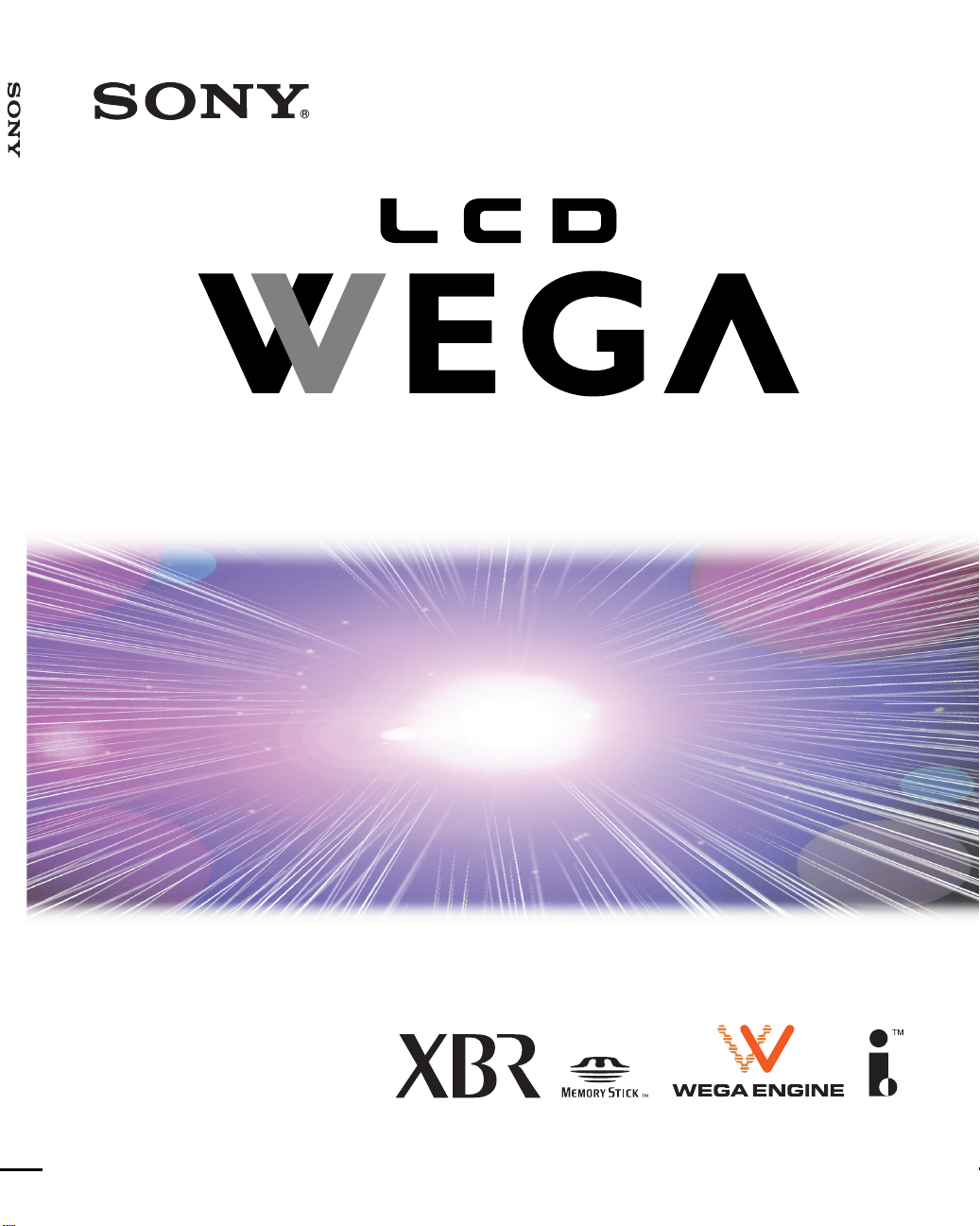
LCD Color TV KDL32XBR950/KDL42XBR950
4-101-428-11 (1)
LCD Color TV
Operating Instructions
KDL32XBR950
KDL42XBR950
2003 Sony Corporation
Page 2

Owner’s Record
The model and serial numbers are located at the rear of the display
unit, the side of the media receiver unit and on the cartons (white
label). Record these numbers in the spaces provided below. Refer to
them whenever you call upon your Sony dealer regarding this product.
Model No.
Display Unit ______________________________
Media Receiver Unit ________________________
Serial No.
Display Unit ______________________________
Media Receiver Unit ________________________
Page 3
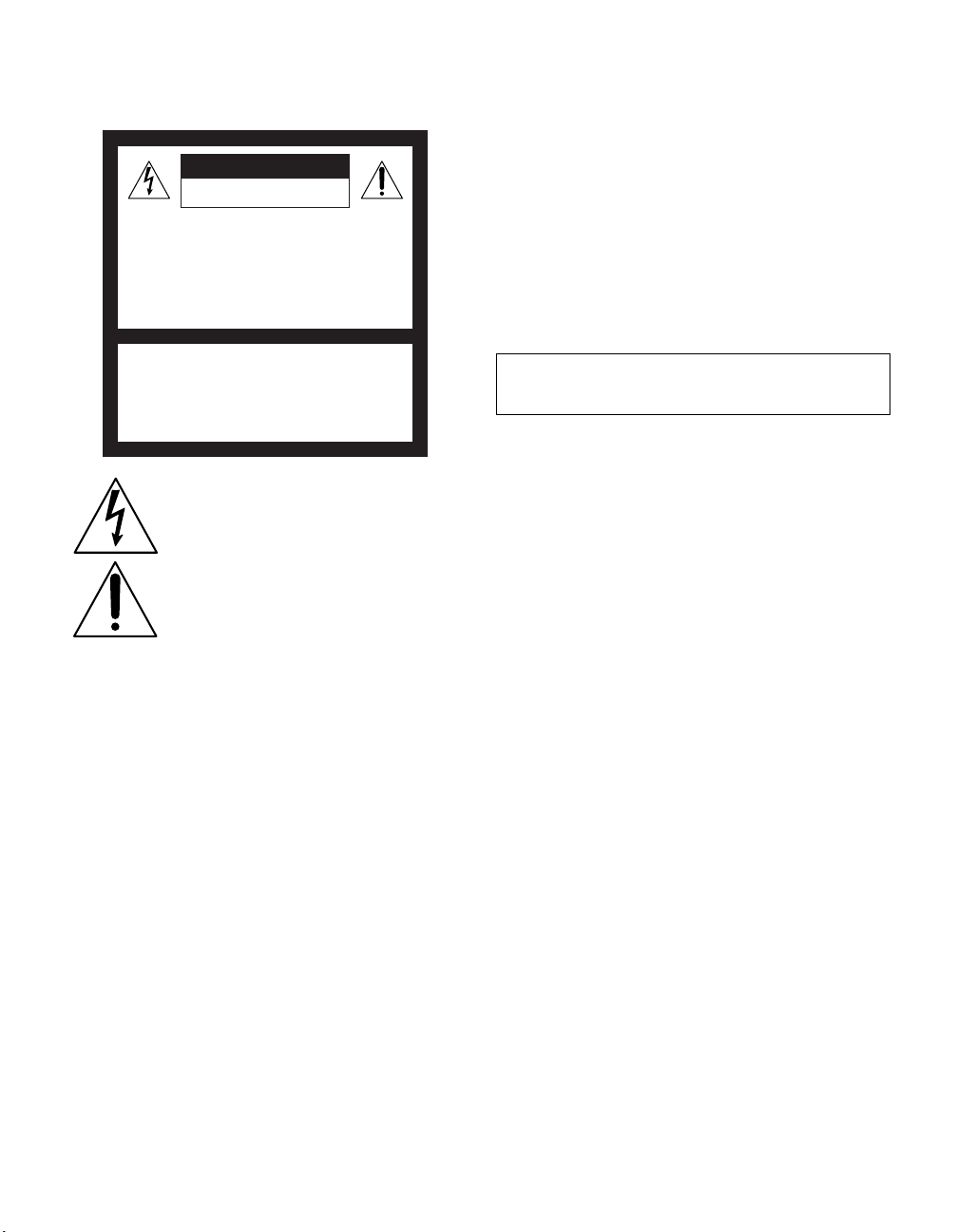
WARNING
To reduce the risk of fire or shock hazard, do not expose the TV to rain or
moisture.
CAUTION
RISK OF ELECTRIC SHOCK
DO NOT OPEN
ATTENTION
RISQUE DE CHOC ELECTRIQUE,
NE PAS OUVRIR
PRECAUCION
RIESGO DE CHOQUE ELECTRICO
NO ABRIR
CAUTION: TO REDUCE THE RISK OF ELECTRIC SHOCK,
DO NOT REMOVE COVER (OR BACK).
NO USER-SERVICEABLE PARTS INSIDE.
REFER SERVICING TO QUALIFIED SERVICE PERSONNEL.
This symbol is intended to alert the user to the presence
of uninsulated “dangerous voltage” within the
product’s enclosure that may be of sufficient
magnitude to constitute a risk of electric shock to
persons.
This symbol is intended to alert the user to the presence
of important operating and maintenance (servicing)
instructions in the literature accompanying the
appliance.
CAUTION
To prevent electric shock, do not use this polarized AC plug with an
extension cord, receptacle or other outlet unless the blades can be fully
inserted to prevent blade exposure.
Note on Caption Vision
This television receiver provides display of television closed captioning in
accordance with §15.119 of the FCC rules.
Note to CATV System Installer
This reminder is provided to call the CATV system installer’s attention to
Article 820-40 of the National Electrical Code (NEC) that provides
guidelines for proper grounding and, in particular, specifies that the cable
ground shall be connected to the grounding system of the building, as close
to the point of cable entry as practical.
Use of this television receiver for other than private viewing of programs
broadcast on UHF or VHF or transmitted by cable companies for the use
of the general public may require authorization from the broadcaster/cable
company and/or program owner.
NOTIFICATION
This equipment has been tested and found to comply with the limits for a
Class B digital device pursuant to Part 15 of the FCC Rules. Thes e limits
are designed to provide reasonable protection against harmful interference
in a residential installation. This equipment generates, uses, and can radiate
radio frequency energy and, if not installed and used in accordance with the
instructions, may cause harmful interference with radio communications.
However, there is no guarantee that interference will not occur in a
particular installation. If this equipment does cause harmful interference to
radio or television reception, which can be determined by turning the
equipment off and on, the user is encouraged to try to correct the
interference by one or more of the following measures:
s Reorient or relocate the receiving antennas.
s Increase the separation between the equipment and receiver.
s Connect the equipment into an outlet on a circuit different from that
to which the receiver is connected.
s Consult the dealer or an experienced radio/TV technician for help.
You are cautioned that any changes or modifications not expressly
approved in this manual could void your authority to operate this
equipment.
Safety
s Operate the TV only on 120 V AC.
s The plug is designed, for safety purposes, to fit into the wall outlet
only one way. If you are unable to insert the plug fully into the outlet,
contact your dealer.
s If any liquid or solid object should fall inside the cabinet, unplug the
TV immediately and have it checked by qualified service personnel
before operating it further.
s If you will not be using the TV for several days, disconnect the
power by pulling the plug itself. Never pull on the cord.
s For details concerning safety precautions, see “Important
Safeguards” on page 2.
Installing
s To prevent internal heat buildup, do not block the ventilation
openings.
s Do not install the TV in a hot or humid place, or in a place subject to
excessive dust or mechanical vibration.
s Avoid operating the TV at temperatures below 5°C (41°F).
s If the TV is transported directly from a cold to a warm location, or if
the room temperature changes suddenly, the picture may be blurred
or show poor color due to moisture condensation. In this case, please
wait a few hours to let the moisture evaporate before turning on the
TV.
s To obtain the best picture, do not expose the screen to direct
illumination or direct sunlight. It is recommended to use spot
lighting directed down from the ceiling or to cover the windows that
face the screen with opaque dr apery. I t is desirable to install the TV
in a room where the floor and walls are not of a reflective material.
1
Page 4

CAUTION
The following SONY appliance(s) for use only with the following TV
STAND or WALL-HANGING RACK UNIT. Use with other TV STAND
or WALL-HANGING RACK UNIT is capable of resulting in instabili ty
causing possible injury.
SONY APPLIANCE MODEL NO.
KDL32XBR950 (consists of LDM-3210 and MBD-XBR950L)
KDL42XBR950 (consists of LDM-4210 and MBD-XBR950L)
SONY TABLE TOP STAND MODEL NO.
SU-P42T2 (for LDM-4210)
SONY WALL-MOUNT BRACKET MODEL NO.
SU-LW1 (for LDM-3210)
SU-PW2 (for LDM-4210)
SONY FLOATING STAND MODEL NO.
SU-PF1 (for LDM-4210)
To Customers
Sufficient expertise is required for installing the specified product. Be sure
to subcontract the installation to Sony dealers or contractors and pay
adequate attention to safety during the installation.
Trademark Information
TruSurround, SRS and the symbol are trademarks of SRS Labs, Inc.
TruSurround technology is incorporated under license from SRS Labs, Inc.
BBE and BBE Symbol are trademarks of BBE Sound, Inc. and are licensed
by BBE Sound, Inc. under U.S. Patent No. 4,638,258 and 4,482,866.
Steady Sound, Digital Reality Creation, Caption Vision, CineMotion,
Memory Stick, and Twin View are registered trademarks of Sony
Corporation.
Important
Safeguards
Before using your TV, please read these instructions completely, and keep
this manual for future reference.
Carefully observe and comply with all warnings, cautions and instructions
placed on the set or described in the operating instructions or service
manual.
WARNING
To guard against injury, the following basic safety precautions should be
observed in the installation, use and servicing of the set.
Use
Power Sources
This set should be operated only from the type of
power source indicated on the serial/model plate.
If you are not sure of the type of electrical power
supplied to your home, consult your dealer or local
power company. For those sets designed to operate
from battery power, refer to the o pe ra tin g
instructions.
Grounding or Polarization
This set is equipped with a polarized AC power cord plug (a plug having
one blade wider than the other), or with a three-wire grounding type plug
(a plug having a third pin for grounding). Follow the instructions below:
For the set with a polarized AC power cord plug
This plug will fit into the power outlet only one way.
This is a safety feature. If you are unable to insert the
plug fully into the outlet, try reversing the plug.
If the plug still fails to fit, contact your electrician to
have a suitable outlet installed. Do not defeat the safety purpose of the
polarized plug by forcing it in.
Wall outlet
Do not use a poor fitting outlet.
Insert the plug fully into the outlet. If it is loose, it
may cause arcing and result in fire.
Contact your electrician to have the outlet changed.
Wiring
Unplug the AC power cord when wiring cables.
Be sure to unplug the AC power cord for your safety, when hooking up.
Moisture
Do not touch the AC power cord with a wet hand.
If you plug/unplug the AC power cord with a wet
hand, it may cause electric shock.
2
Page 5

Cleaning
Clean the AC power plug regularly.
If the plug is covered with dust and it picks up
moisture, its insulation may deteriorate and result in
fire. Unplug the AC power plug and clean it
regularly.
Ventilation holes
Do not insert anything in the ventilation holes. If
metal or something flammable enters, it may result in
fire or electric shock.
For the set with a three-wire grounding type AC
plug
This plug will only fit into a grounding-type power
outlet. This is a safety feature. If you are unable to
insert the plug into the outlet, contact your electrician
to have a suitable outlet installed. Do not defeat the
safety purpose of the grounding plug.
Overloading
Do not overload wall outlets, extension cords or
convenience receptacles beyond their capacity, since
this can result in fire or electric shock.
Always turn the set off when it is not being used.
When the set is left unattended and unused for long
periods of time, unplug it from the wall outlet as a
precaution against the possibility of an internal
malfunction that could create a fire hazard.
If a snapping or popping sound from a TV set is
continuous or frequent while the TV is operating,
unplug the TV and consult your dealer or service
technician. It is no rmal for some T V s e ts to make
occasional snapping or popping sounds, particularly
when being turned on or off.
AC power cord and display interface cable
If you damage the AC power cord or display interface cable, it may result
in fire or electric shock.
s Do not pinch, bend, or twist the cable excessively. The core lines
may be bared and cut, and cause short-circuit, resulting in fire or
electric shock.
s Do not convert or damage the AC power cord or display interface
cable.
s Do not put anything heavy on the AC power cord or display interface
cable. Do not pull the AC power cord or display cable.
s Keep the AC power cord or display interface cable away from heat
sources.
s Be sure to grasp the plug when disconnecting the AC power cord.
s Refer to the operating instructions when disconnecting the display
interface cable.
If the AC power cord or display interface cable is damaged, stop using it
and ask your dealer or Sony service center to exchange it.
Cleaning
Unplug the AC power cord when cleaning this unit. If not, it may result in
electric shock.
Object and Liquid Entry
Never push objects of any kind into the set through the
cabinet slots as they may touch dangerous voltage
points or short out parts that could result in a fire or
electric shock. Never spill liquid of any kind on the
set.
Notes on cleaning of the display
s Be sure to unplug the TV unit before cleaning.
s Minimize contact with the LCD screen surface
since the special coating applied may be
affected. Use a dry soft cloth when removing
dust from the screen.
s Do not use alcohol, benzine, thinner, etc., as it may damage the
coating or cause LCD screen deterioration.
s Always use commercially available chemical fibre cleaning cloths
in accordance with their supplied instructio ns.
s Do not allow the LCD screen to come in contact with volatile
compounds, such as insecticide. Also, never let the LCD screen
come in contact with rubber or plastic products for an extended
period of time. This type of contact may damage the coating, or
cause the LCD screen to deteriorate.
Notes on cleaning of the chassis
s Wipe the chassis gently with a dry soft cloth. Stubborn stains may be
removed with a cloth slightly dampened with a solution of mild
soap, and then wiped dry.
s Never subject the chassis to volatile compounds such as alcohol,
benzine, thinner or insecticide. Also, never let the chassis come in
contact with rubber or plastic products for an extended period of
time. This type of contact may damage the coating, and cause the
chassis to deteriorate, or efface the printing on the chassis.
Attachments
Do not use attachments not recommended by the
manufacturer, as they may cause hazards.
Installation
When installing the display unit on the wall, be sure to
have assemblers install and keep away from the unit.
If a person other than the assemblers install the display
unit on the wall using a wall mount unit, the unit may
fall and cause serious injury when an earthquake
occurs or when the unit is not installed securely.
Carrying
Carrying the set requires two or more people.
If you carry the set in a manner other than that
specified, it may drop and a serious injury may be
caused. Be sure two or more people carry the set.
When transporting, do not subject the set to shocks or
vibration excessive force. The set may fall and damage the set, causing
serious injury.
AC power cord
Unplug the AC power cord when moving the set.
Do not move the set with the AC power cord plugged in. It may damage
the AC power cord and result in fire or electric shock.
(Continued)
3
Page 6
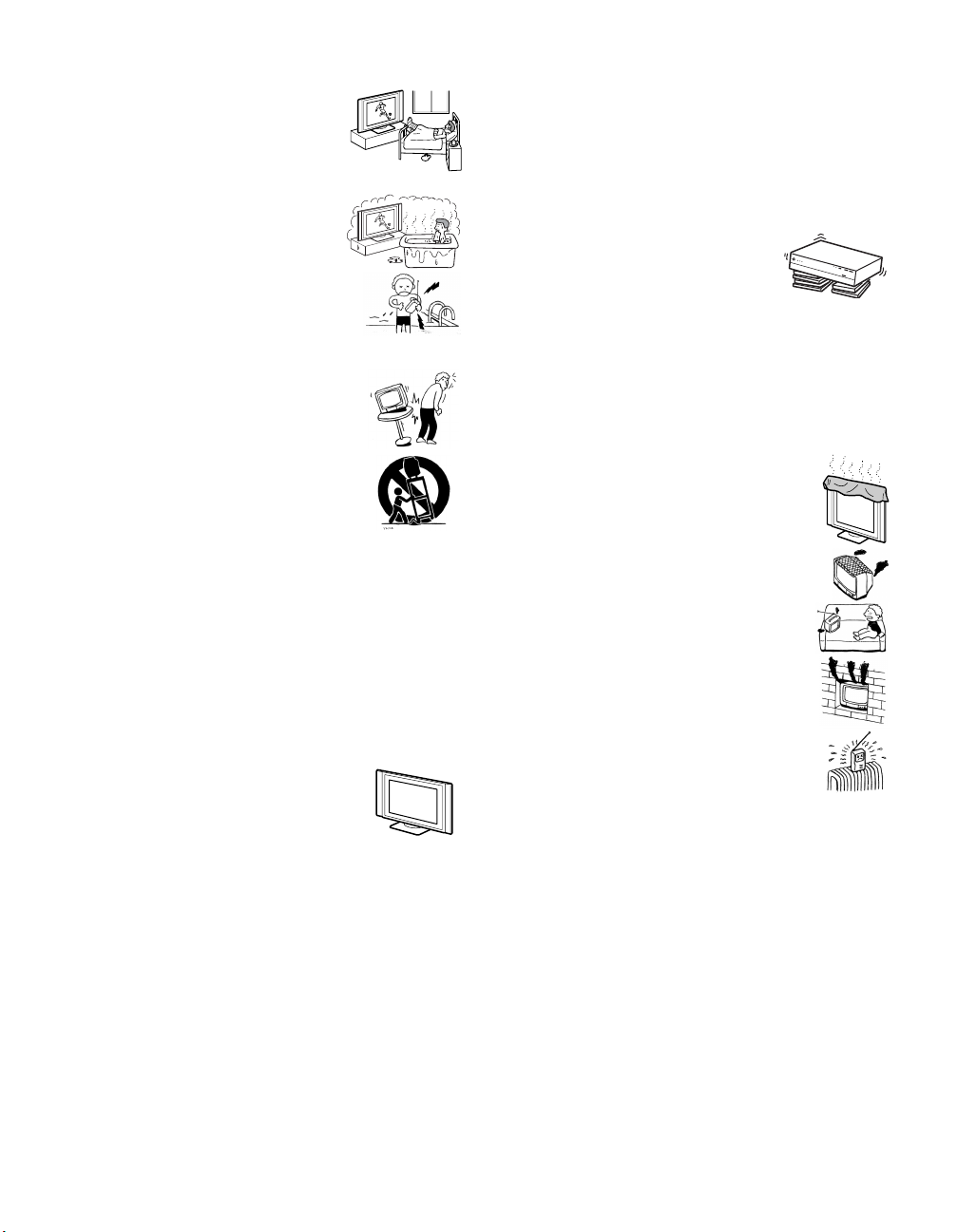
Medical institution
Do not place this unit in a place where medical
equipment is in use.
It may cause malfunction of medical instrume nts .
Water and Moisture
Do not use power-line operated sets near
water — for example, near a bathtub, washbowl,
kitchen sink, or laundry tub, in a wet basement, or
near a swimming pool, etc. It may result in fire or
electric shock.
Accessories
Do not place the set on an unstable cart, stand, table or
shelf. The set may fall, causing serious injury to a child
or an adult and serious damage to the set. Use only a
cart or stand recommended by Sony for the specific
model of TV. No part of the TV set should overhang
any edge of the TV cart or stand; any overhanging edge
is a safety hazard. An appliance and cart combination
should be moved with care. Quick stops, excessive
force, and uneven surfaces may cause the appliance and
cart combination to overturn.
Moisture and flammable objects
s Do not let this unit get wet. Never spill liquid of any kind on the unit.
If any liquid or solid object does fall through, do not operate the unit.
It may result in electric shock or damage to the unit. Have it checked
immediately by qualified personnel.
s To prevent fire, keep inflammable objects or naked lights (e.g.
candles) away from the set.
Dispose of used batteries
To preserve our environment, dispose the used batteries according to your
local laws or regulations.
Installation and moving
Optional accessories
Observe the following when installing the display unit
using a stand or wall mount unit. If not, the unit may fall
and cause serious injury.
s Be sure to follow the operating instructions
supplied with your stand or wall mount unit when
installing the unit.
s Be sure to attach the brackets supplied with your stand or wall mount
unit.
Protruding location
Do not install the display unit in protruding locations. If you install the unit
in the following locations, injury may result.
s Do not install the unit in a location where the unit protrudes, such as
pillars.
s Do not install the unit in a location that may cause facial injury.
Oils
Do not install this unit in restaurants where oily vapors occur. Dust
absorbing oil may enter into the unit and damage the unit.
Corrosion
If you use this unit near the seashore, salt may corrode metal parts of the
unit and cause internal damage or fire.
It may also shorten the life of the unit.
Accessories
Secure the display unit from falling down.
If the display unit is not secured properly, it may fall and cause injury. Take
measures against it using a stand or other apparatus on the floor or wall in
the specified manner, referring to the operating instructions supplied with
your stand.
Recommended place for the media receiver unit
Place the media receiver unit on a stable, level
surface. Otherwise, the media receiver unit may fall
and cause injury. Use an optional Sony stand, which
has adequate strength.
Weight
Do not stand on the media receiver unit. The unit may fall or break, causing
injury. Pay special attention to little children.
Ventilation
The slots and openings in the media receiver unit and display unit are
provided for necessary ventilation. To ensure reliable operation of the set,
and to protect it from overheating, these slots and openings must never be
blocked or covered.
Unless proper ventilation is provided, the unit may gather
dust and get dirty. For proper ventilation, Observe the
following:
s Do not install the unit turned backward or sideways.
s Do not install the unit turned over or upside down.
s Never cover the slots and openings with a cloth or
other materials.
s Never block the slots and openings by placing the set
on a bed, sofa, rug or other similar surface.
s Never place the set in a confined space, such as a
bookcase or built-in cabinet, unless proper ventilation
is provided.
s Do not place the set near or over a radiator or heat
register, or where it is exposed to direct sunlight.
4
Page 7

Ventilation
Leave some space around the unit. Otherwise, adequate air-circulation may
be blocked causing overheating and cause fire or damage the unit.
When installing the unit on the wall
30 cm (11
10 cm
(4 inches)
When installing the unit using a stand
30 cm (11
10 cm
(4 inches)
Never install the unit as follows:
Air circulation is blocked.
Air circulation is
blocked.
Media receiver unit: Front view
7
/8 inches)
5 cm
(2 inches)
Place the media receiver unit on a stable level surface so as not to block the
inlets at the bottom of the media receiver unit.
POWER
POWER/STANDBY
TIMER
i.LINK/STANDBY
TV VIDEO i.LINK
MEMORY STICK
7 cm (2
PIC OFF i.LINK INPUT SELECT
0.5 cm
7
(
/32
VOL–+–+CHANNEL
inches)
10 cm
(4 inches)
7
7
/8 inches)
10 cm
(4 inches)
Allow this
much
space.
/8 inches)
10 cm
(4 inches)
Allow
this
much
space.
5 cm (2 inches)
Allow this
much
space.
Media receiver unit: Top view
Never place the media receiver unit in a confined space. It may cause
overheating and result in fire, or damage the unit. Ensure reliable operation
of the unit by ensuring proper ventilation of the exhaust fan.
10 cm (4 inches)
Allow this
much
space.
5 cm
(2 inches)
5 cm
(2 inches)
Outdoor use
Do not install this unit outdoors. If the unit is exposed to
rain, it may result in fire or electric shock. If the unit is
exposed to direct sunlight, the unit may heat up and it may
damage the unit.
Vehicle and ceiling
Do not install this unit in a vehicle or hung from the
ceiling.
Bumping of the vehicle may cause the set to fall down and
cause injury.
Ship and vessel
Do not install this unit in a ship or vessel. If the unit is
exposed to seawater, it may cause fire or damage the unit.
Carrying
Carrying the set requires two or more people.
If you carry the set in a manner other than that specified, it may drop and a
serious injury may be caused. Be sure two or more people carry the set.
When transporting, do not subject the set to shocks or vibration, or
excessive force. The set may fall and be damaged, causing serious injury.
AC power cord
Unplug the AC power cord when moving the set.
Do not move the set with the AC power cord plugged in. It may damage
the AC power cord and result in fire or electric shock.
Fall
Do not hang anything on the unit.
The unit may fall from the stand or wall mount unit, causing
damage or serious injury.
Power-Cord Protection
Do not allow anything to rest on or roll over the
power cord, and do not place the set where the
power cord is subject to wear or abuse.
(Continued)
5
Page 8

Antennas
Outdoor Antenna Grounding
If an outdoor antenna is installed, follow the precautions below. An
outdoor antenna system should not be located in the vicinity of overhead
power lines or other electric light or power circuits, or where it can come
in contact with such power lines or circuits.
WHEN INSTALLING AN OUTDOOR ANTENNA SYSTEM,
EXTREME CARE SHOULD BE TAKEN TO KEEP FROM
CONTACTING SUCH POWER LINES OR CIRCUITS AS CONTACT
WITH THEM IS ALMOST INVARIABLY FATAL.
Be sure the antenna system is grounded so as to provide some protection
against voltage surges and built-up static charges.
Section 810 of the National Electrical Code (NEC) in USA and Section 54
of the Canadian Electrical Code in Canada provides information with
respect to proper grounding of the mast and supporting structure,
grounding of the lead-in wire to an antenna discharge unit, size of
grounding conductors, location of antenna discharge unit, connection to
grounding electrodes, and requirements for the grounding electrode.
Antenna Grounding According to the National
Electrical Code, ANSI/NFPA 70
Antenna lead-in wire
Ground clamps
Antenna discharge uni t
Electric service
equipment
NEC: National Electrical Code
Lightning
For added protection for this television receiver during a lightning storm,
or when it is left unattended and unused for long periods of time, unplug it
from the wall outlet and disconnect the antenna. This will prevent damage
to the receiver due to lightning and power-line surges.
(NEC Section 810-20)
Grounding conductors
(NEC Section 810-21)
Ground clamps
Power service grounding
electrode system
(NEC Art 25 0 Part H)
Service
Damage Requiring Service
Unplug the set from the wall outlet and refer servicing to qualified service
personnel under the following conditions:
s When the power cord or plug
is damaged or frayed.
s If liquid has been spilled into
the set.
s If the set has been exposed to rain or water.
s If the set has been subject to excessive shock by
being dropped, or the cabinet has been
damaged.
s If the set does not operate normally when
following the operating instructions. Adjust only
those controls that are specified in the operating
instructions. Improper adjustment of other
controls may result in damage and will often
require extensive work by a qualified technician
to restore the set to normal operation.
s When the set exhibits a distinct change in
performance, it indicates a need for service.
Servicing
Do not attempt to service the set yourself since opening the
cabinet may expose you to dangerous voltage or other
hazards. Refer all servicing to qualified service personnel.
Replacement Parts
When replacement parts are required, be sure the service
technician certifies in writing that he/she has used
replacement parts specified by the manufacturer that
have the same characteristics as the original parts.
Unauthorized substitutions may result in fire, electric
shock or other hazards.
Safety Check
Upon completion of any service or repairs to the set, ask the
service technician to perform routine safety checks (as
specified by the manufacturer) to determine that the set is in
safe operating condition, and to so certify. When the set
reaches the end of its useful life, improper disposal could
result in a picture tube implosion. Ask a qualified service
technician to dispose of the set.
For Safety
Be careful when moving the TV
When you place the TV in position, be careful
not to drop it on your foot or fingers.
Watch your footing while installing the TV.
6
Page 9

Carry the TV in the specified manner
Carrying the TV requires at least two people.
If you carry the TV in a manner other than that specified and without the
specified number of persons, it may drop and a serious injury may result.
Be sure to follow the instructions given below.
s Carry the TV with the specified number of
persons.
s Carry the TV holding the upper and bottom
frames of the TV as illustrated. Do not
carry it holding the speaker units.
s Hold the TV securely when carrying it.
s As the glass surface of the display unit has a special coating, be
careful to avoid touching the glass surface as far as possible.
Others
Damage requiring service
If the surface of the display unit cracks, do not touch it until you unplug the
AC power cord.
Otherwise electric shock may result.
Object placement
Do not place something heavy on the media receiver unit.
It may damage the unit.
Liquid placement
Do not place objects containing liquid on the media receiver unit.
It may result in electric shock or damage the unit.
Moisture
Do not let this unit get wet. It may result in electric shock or damage the
unit.
Electric shock
Do not touch the unit with a wet hand.
Doing so may cause electric shock or damage to the unit.
Broken pieces
Do not throw anything at the unit.
The screen glass may explode by the impact and cause serious injury.
Cable wiring
Take care not to catch your feet on the cables. It may damage the unit.
Heat
Do not touch the surface of the display unit.
It remains hot, even for some time after the display unit is turne d off.
Disposal of the display
s Do not dispose of displays with general household waste.
s The LCD contains a small amount of liquid crystal and mercury. The
fluorescent tube used in this display also contains mercury. Follow
your local ordinances and regulations for disposal.
Handling of broken glass and liquid crystal
leakage
If the LCD panel gets damaged, crystalline liquid leakage may occur, or
scattered broken glass may result. Do not touch broken glass or crystalline
liquid (which is toxic), with bare hands as cuts or poisoning/skin irritation
may occur. Also, do not let glass fragments or leaked crystalline liquid get
into your eyes or mouth. Should either contact your eyes or mouth, rinse
the contacted area thoroughly with water and consult your doctor.
Important Safety Instructions
1) Read these instructions.
2) Keep these instructions.
3) Heed all warnings.
4) Follow all instructions.
5) Do not use this apparatus near water.
6) Clean only with dry cloth.
7) Do not block any ventilation openings. Install in accordance with the
manufacturer’s instructions.
8) Do not install near any heat sources such as radiators, heat registers,
stoves, or other apparatus (including amplifiers) that produce heat.
9) Do not defeat the safety purpose of the polarized or grounding-type
plug. A polarized plug has two blades with one wider than the other.
A grounding type plug has two blades and a third grounding prong.
The wide blade or the third prong are provided for your safety. If the
provided plug does not fit into your outlet, consult an electrician for
replacement of the obsolete outlet.
10) Protect the power cord from being walked on or pinched particularly
at plugs, convenience receptacles, and the point where they exit from
the apparatus.
11) Only use attachments/accessories specified by the manufacturer.
12) Use only with the cart, stand, tripod, bracket, or table specified by the
manufacturer, or sold with the apparatus. When a cart is used, use
caution when moving the cart/apparatus combination to avoid injury
from tip-over.
13) Unplug this apparatus during lightning storms or when unused for
long periods of time.
14) R efer all ser vicing to qualifi ed service personnel. Servicing is
required when the apparatus has been damaged in any way, such as
power-supply cord or plug is damaged, liquid has been spilled or
objects have fallen into the apparatus, the apparatus has been exposed
to rain or moisture, does not operate normally, or has been dropped.
LCD screen
s Although the LCD screen is made with high-precision technology
and has effective pixels of 99.99% or more, black dots may appear
or bright points of light (red, blue, or green) may appear constantly
on the LCD screen. This is a structural property of the LCD panel
and is not a malfunction.
s Do not expose the LCD screen surface to the sun. Doing so may
damage the screen surface.
s Do not push or scratch the front filter, or place objects on top of the
TV. The image may be uneven or the LCD panel may be damaged.
s If the TV is used in a cold place, a smear may occur in the picture or
the picture may become dark. This does not indicate a failure. Thes e
phenomena improve as the temperature rises.
s Ghosting may occur when still pictures are displayed continuously.
It may disappear after a few moments.
s The screen and cabinet get warm when the TV is in use. This is not
a malfunction.
Fluorescent lamp
This TV uses a special fluorescent lamp as its light source. If the screen
image becomes dark, flickers, or does not appear, the fluorescent lamp has
run down and should be replaced. For replacement, consult qualified
service personnel.
Cooling fan
The media receiver unit uses a cooling fan to avoid overheating. Note that
the noise of the cooling fan may be heard from the media receiver unit,
depending on where the media receiver unit is installed.
7
Page 10

Page 11

Contents
Contents
Introducing the TV
Setting Up the TV
Welcome...............................................................................................13
Package Contents..........................................................................13
Features.........................................................................................13
Overview ..............................................................................................17
TV Controls and Connectors..............................................................18
Display Unit....................................................................................18
Media Receiver Unit Front Panel...................................................20
Media Receiver Unit Rear Panel....................................................22
Installing the TV.......................................... ...... ................................. ..23
Storing the AC power cord and the display interface cable
inside the stand (KDL32XBR950 only) ...................................25
Detaching and attaching the speakers (KDL42XBR950 only) .......26
Basic Connections: Connecting a Cable or Antenna......................30
Cable or Antenna...........................................................................30
Cable Box and Cable.....................................................................31
Cable Box.......................................................................................32
Connecting Optional Equipment .......................................................33
About Using S VIDEO..... ..... ...... .................................. ..... ...... ..... ..33
VCR and Cable..............................................................................34
VCR and Cable Box.......................................................................36
Two VCRs for Tape Editing............................................................38
Satellite Receiver...........................................................................40
Satellite Receiver and VCR............................................................42
DVD Player with Component Video Connectors............................44
DVD Player with S VIDEO and Audio Connectors.........................46
Digital Satellite Receiver with DVI-HDTV connector......................47
Camcorder .....................................................................................48
Audio Receiver...............................................................................49
Sub Woofer....................................................................................50
Device with an Optical (Digital Audio) Connector..........................50
Device with i.LINK..........................................................................51
Using the CONTROL S Feature.....................................................54
Setting Up the Channel List ...............................................................55
Using Auto Setup...........................................................................55
9
Page 12

Using the Remote Control
Overview ..............................................................................................57
Inserting Batteries...............................................................................57
Button Descriptions............................................................................58
Programming the Remote Control.....................................................60
Using Other Equipment with Your Remote Control.........................63
All Equipment.................................................................................63
Operating a VCR or D-VHS ...........................................................63
Operating a Satellite Receiver .......................................................63
Operating a Cable Box...................................................................64
Operating a DVD Player.................................................................64
Operating an MDP (Laserdisc Player) ...........................................64
Using the Features
Overview ..............................................................................................65
Watching TV.........................................................................................66
Using the Wide Screen Mode.............................................................67
Using Twin View..................................................................................68
Displaying Twin Pictures................................................................68
Activating the Picture .................................. ..... ..............................69
Changing the Picture Size..............................................................70
Using Favorite Channels....................................................................71
Creating a List of Favorite Channels..............................................71
Displaying a List of Favorite Channels...........................................71
Using the Freeze Function .................................................................72
Using Picture Off................................................................................. 73
Using the Digital Program Guide
Displaying the Digital Program Guide...............................................75
Navigating the Digital Program Menus......................... ..... .............76
Using the Guide Menu...................................................................76
Using the Program Options Menu..................................................77
Using the Caption Vision Menu......................................................77
Using the Digital Setup Menu.........................................................78
Customizing Caption Vision...........................................................78
10
Page 13

Using the Memory Stick Viewer
About Memory Stick............................................................................79
Features.........................................................................................79
Memory Stick Compatibility............................................................80
File Compatibility............................................................................80
Trademark Information...................................................................80
Inserting and Removing a Memory Stick..........................................81
Inserting a Memory Stick................................................................81
Inserting the Memory Stick Duo.....................................................82
Removing a Memory Stick.............................................................83
Using the Memory Stick Index...........................................................84
Using the Memory Stick Index .......................................................85
Viewing Photos....................................................................................86
Photo Controls ................................. ................................. ...... ..... ..86
Photo Menu Bar Options......................................................... ..... ..87
Using Zoom and Pan.....................................................................88
Using Rotate ..................................................................................88
Playing Movies ....................................................................................89
Movie Controls............................................ ................................. ..89
Movie Menu Bar Options................................................................90
Memory Stick Index Menu Bar Options.............................................91
Slide Show Menu Options..............................................................91
Folder Menu Options......................................................................92
Memory Stick Menu .......................................................................92
Notes on Using Memory Stick Media ................................................93
About DCF File Names..................................................................93
Memory Stick Precautions.............................................................94
Using i.LINK
About i.LINK.........................................................................................95
Selecting an i.LINK Device.................................................................96
Using the i.LINK Control Panel..........................................................97
i.LINK Setup......................................................................................... 99
11
Page 14

Using the Menus
Other Information
Overview ............................................................................................101
Navigating Through Menus..............................................................101
Using the Video Menu.......................................................................102
Selecting Video Options...............................................................102
Using the Audio Menu ......................................................................106
Selecting Audio Options...............................................................106
Using the Screen Menu.....................................................................108
Selecting Screen Options.............................................................108
Using the Channel Menu ..................................................................110
Selecting Channel Options...........................................................110
Using the Parent Menu .....................................................................112
Selecting Parent Options.............................................................112
US Models: Selecting Custom Rating Options.............................113
Viewing Blocked Programs..........................................................113
Canadian Models: Selecting Custom Rating Options..................114
Viewing Blocked Programs..........................................................114
Using the Setup Menu.......................................................................115
Selecting Setup Options...............................................................115
Overview ............................................................................................119
Glossary.............................................................................................120
Contacting Sony................................................................................121
Troubleshooting................................................................................121
Twin View.....................................................................................121
Remote Control............................................................................122
Memory Stick ...............................................................................122
Video............................................................................................124
Audio............................................................................................125
Channels......................................................................................125
General ........................................................................................126
Specifications....................................................................................127
Optional Accessories............................................................. ...... .....129
Index...................................................................................................131
12
Page 15

Introducing t he TV
Welcome
Thank you for purchasing the Sony LCD Color TV. This manual is to be
used with the following models:
s KDL32XBR950
s KDL42XBR950
Package Contents The package contains the following:
s Display unit (LDM-4210 or LDM-3210)
s Media receiver unit (MBD-XBR950L)
s Remote control (RM-Y1000) and two size AA batteries
s Two AC power cords
s Dis play interface cable
s Antenna cable
s Speaker jack covers (KDL42XBR950 only)
s Operating Instructions
s Qu ick S tart Guide
s Warranty Card
These items are all you need to set up and operate the TV in its basic
configuration.
Most components (VCRs, DVD players, etc.) come with the necessary
cables to connect them. If you want to set up a complex system, you may
need to buy extra cables, connectors, etc. Be sure to have these on hand
before you start to connect your system.
Features Some of the features that you will enjoy with your new TV include:
s Integrated HDTV: You can watch digital television programs and
enjoy the improved audio/video quality offered by these programs.
(Continued)
13
Page 16

Welcome
s WEGA Engine™: Delivers superb picture quality from any video
source by minimizing the signal deterioration caused by digital-toanalog conversion and stabilizing the signal processing. This engine
features unique Sony technology, including:
• The first step in the digital processing system, Composite
Component Processor2 (CCP2), which enhances input signal to
noise ratio by chroma decoder digital processing;
• DRC
®
(Digital Reality Creation)-M F V1: Unlike con ventional line
doublers, the DRC Multifunction feature replaces the signal’s NTSC
waveform with the near-HD equivalent by digital mapping
processing. The DRC Palette option lets you customize the level of
detail (Reality) and smoothness (Clarity) to create up to three custom
palettes.
• Multi-Image Driver (MID
programs side by side (Twin View
™
-XU): Allows you to watch two
™
). You can watch pictures from
two different sources (1080i, 720p, 480p and 480i) sim ultaneously.
Only the left Twin View window can display 1080i, 720p, and 480p
sources.
• Newly developed LCD driver IC: Impro ves “afterimage” in motion
pictures by improving the response time in the middle luminance
range. Movement of images on the screen is much smoother.
s Contrast Enhancer: Adaptive to brightness of scenes, automatically
adjust backlight and contrast to appropriate level to improve pic t ure
reproduction in dark scenes.
s BN Smoother™: Reduces the block nois e caused by digita l video
encoding and decoding process.
s CineMotion
™
: Provides an optimized display by automatically
detecting film content and applying a reverse 3/2 pulldown process.
Moving pictures will appear clearer and more natural-looking.
s Wide Screen Mode: Watch conventional 4:3 aspect ratio broadcasts in
wide screen (16:9) mode.
s Favorite Channels: Allows you to preview and select from 16 of your
favorite channels.
s Steady Sound
®
: Equalizes volume levels so there is consistent output
between programs and commercials.
s Memory Stick
®
Viewer: Allows you t o view on your TV sc reen digi tal
images (JPEG) and movies (MPEG1) with background music (MP3)
that are stored on Memory Stick media.
s Component Video Inputs: Offers the best video quality for DVD (480p
and 480i), and digital set-top box (1080i, 720p, 480p and 480i)
connections.
s Parental Control: V-Chip technology allows parents to block
unsuitable programming from younger viewers.
14
Page 17

s Digital Visual Interface (DVI-HDTV): Can accommodate a copy-
protected digital connection (HDCP
set-top boxes) that have compatible interfaces. The DVI-HDTV input
terminal is compliant with the EIA-861 standard and is not intended for
use with per s onal comput ers.
s i.LINK: Provides a secure digital interface to other digital home
entertainment devices. i.LINK allows for the secure transfer of
copyright-protected high-definition content between these devices and
your digital TV. The i.LINK terminals on the TV are not intended for
connection with personal computers.
*
) to other devices (such as digital
Welcome
* High-bandwidth Digital Content Protection
15
Page 18

Page 19

Setting Up the TV
Overview
This chapter includes illustrated instructions for setting up your TV.
Topic Page(s)
TV Controls and Connectors 18-22
Installing the TV 23-29
Basic Connections: Connecting a Cable or Antenna 30-32
Connecting Optional Equipment
About Using S VIDEO
VCR and Cable
VCR and Cable Box
Two VCRs for Tape Editing
Satellite Receiver
Satellite Receiver and VCR
DVD Player with Component Video Connectors
DVD Player with S VIDEO and Audio Connectors
Digital Satellite Receiver with DVI-HDTV connector
Camcorder
Audio Receiver
Sub Woofer
Device with an Optical (Digital Audio) Connector
Device with i.LINK
Using the CONTROL S Feature 54
Setting Up the Channel List 55
33
34
36
38
40
42
44
46
47
48
49
50
50
51
17
Page 20

TV Controls and Connectors
Display Unit
Front panel
Setup
18
The table top stand is supplied with KDL32XBR950 only. (The
table top stand is optional for KDL42XBR950.)
Item Description
1 Speakers
(Left/Right)
2 (IR) Infrared
Receiver
3 PICTURE
OFF LED
4 TIMER LED When lit, indicates one of the timers is set. When the timer
5 1 POWER/
STANDBY LED
Outputs audio signal. The speakers on the model
KDL42XBR950 can be detached and used with the option al
speaker stand. For details, see page 26.
Receives IR signals from the remote control.
When lit, indicates that the Pictur e Off feature is activated.
For details, see page 73.
is set, this LED will remain lit even if the TV set is turned
off. For details, see page 117.
Lights up in green when the TV set is turned on. When in
standby mode, the LED li ghts up in red. The LED do es not
light up when the main power is turned off. If the LED
blinks continuously, this may indicate the display unit
needs servicing (see “Contacti ng Sony” on page 121).
Page 21

Rear panel
DISPLAY SIGNAL IN
SONY EXCLUSIVE CABLE ONLY
BLACKWHITE
KDL42XBR950
AC IN
OUTPUT
OFF
ON
R L
KDL32XBR950
SONY EXCLUSIVE CABLE ONLY
BLACKWHITE
DISPLAY SIGNAL IN
Setup
AC IN
Item Description
6 DISPLAY
SIGNAL IN
Connect to the DISPLAY SIGNAL OUT jacks of the rear
of the media receiver unit by us ing the supplied display
interface cable.
7 AC IN Connects the supplied AC power cord.
8 EXT SP
(external
This switch is provide d for future use and not used for this
model. Make sure that the EXT SP switch is set to OFF.
speakers)
ON/OFF switch
(KDL42XBR950
only)
9 EXT SP L/R
terminals
These terminals are provided for future use and not used for
this model.
(KDL42XBR950
only)
19
Page 22

Media Receiver Unit Front Panel
1234 56789
Setup
POWER
POWER/STANDBY
TIMER
i.LINK/STANDBY
S VIDEO VIDEO L - AUDIO -R
VIDEO 2 IN
TV
VIDEO i.LINK
i.LINK
DV/MICROMV
MEMORY STICK
S400
PIC OFF i.LINK INPUT SELECT
VOL–+–+CHANNEL
MENU ENTER
qs
qd qa0qfqgqhqj
Item Description
1 Main POWER Press to turn on and off the main power of the TV Set.
2 POWER/
STANDBY LED
Lights up in green when the TV set is turned on. The LED
lights up in red when in standby mode. The LED does not
light up when the main power is turned off. If the LED
blinks in red continuously, this may indicate the media
receiver unit needs servicing (see “Contacting Sony” on
page 121).
3 TIMER LED When lit, indicates one of the timers is set. When the timer
is set, this LED will remain lit even if the TV set is turned
off. For details, see page 117.
4 i.LINK/
STANDBY LED
When lit in red, indicates the i.LINK Standby is on. For
details, see page 118.
5 PIC OFF Press to have the TV screen turn off. For details, see page
73.
6 i.LINK Press to display the i.LINK Control Panel. For details, see
page 97.
7 INPUT SELECT Press repeatedly to cycle through the vi deo equipment
connected to the TV’s video inputs.
8 – VOL + Press to adjust the volume.
9 – CHANNEL + Press to scan through channels. To scan quickly through
channels, press and hold down either CHANNEL.
0 Memory Stick
indicator
qa Memory Stick
slot
When lit, indicates that the Memory Stick is being read.
(Do not remove the Mem ory Stick when the indica tor is lit.)
Memory Stick insertion slot. For details, see “Inserting and
Removing a Memory Stick” on page 81.
qs ENTER Press to select an on-screen menu item.
qd V v B b Press to move the on-screen cursor.
qf MENU Press to display the Menu.
Press again to exit from the Menu. For details, see page
101.
20
Page 23

Item Description
qg i.LINK 2 Connects to the i.LINK jack on your i.LINK-comp a tible
portable device. Provides a secure digital connection
between your TV and your i.LINK-compatible portable
device.
qh VIDEO/
L-AUDIO-R
VIDEO 2 IN
qj S VIDEO 2 IN Connects to the S VIDEO OUT jack on your camc order or
Connects to the composite A/V output jacks on your
camcorder or other video equipment.
other video equipment that has S VIDEO. Provides better
picture quality than composite video (qh).
Setup
21
Page 24

Media Receiver Unit
12345 67 8
0q
q
Rear Panel
Setup
Jack Description
S VIDEO
VIDEO
AUDIO
1
L
R
VIDEO IN 3
HD/DVD IN
Y
AUDIO
B
L
P
PR
R
s
4
SUB WOOFER
(VAR)
OUT
Y
5
AUDIO
P
B
PR
CONTROL S
L
L
R
R
AUDIO OUT
(VAR/FIX)
OPTICAL OUT
IN
OUT
DVI–HDTV
DVI–HDTV IN
R - AUDIO - L
6
a
S400
(TS/DV/MICROMV)
i.LINK
WHITE BLACK
DISPLAY SIGNAL OUT
VHF/UHF
9
1 S VIDEO IN 1/3 Connects to the S VIDEO OUT jack of your VCR or other video equipment that has
S VIDEO. S VIDEO p rovides better picture quality than either composite video (qs) or
VHF/UHF (7) connections .
2 HD/DVD IN 4/5
(1080i/720p/480p/
480i)
3 SUB W OOFER OUT
Connect to your DVD player’s or digital set-top box’s component video (Y, P
audio (L/R) jacks. Component v ideo pro vides bet ter picture quality th an the S VIDEO (1),
the VHF/UHF (7) or the composite vi deo (qs) connections.
Connects to the input jack of your sub woofer.
(VAR)
4 CONTR OL S
IN/OUT
5 DIGITAL AUDIO
(OPTICAL) OUT
Allows the TV to receive (IN) and send (OUT) remot e control signals to other Sony
infrared-contr olled audio or video equipment that has the CONTROL S function.
Connect to the optical audio input of a digital audio component that is PCM/Dolby Digital
compatible.
(PCM/DOLBY*
DIGITAL)
6 i.LINK 1/3 Used for connecting i.LINK-equipped devices. These t erminals are not intended for
connection with personal computers.
7 VHF/UHF RF input that connects to your VHF/UHF antenna or cable box.
8 CABLE RF input that connects to your cable signal.
9 DISPLAY SIGNAL
OUT
q; DVI-HDTV IN
DVI-HDTV/
L-AUDIO-R
(VIDEO IN 6)
Connect to the DISPLAY SIGNAL IN jacks of the display unit by using the supplied
display interface cable.
Can accommo da te a c op y-protected digital conn ec ti on (HDCP**) to other devi ce s ( s uc h a s
digital set-top boxes) that ha ve compatible interfaces. The DVI-HDTV input terminal is
compliant with the EIA-861 standard and is not intended for use with personal computers.
See the instruction manual that came with your equipment for details about connecting and
using it with the TV.
Use a DVI-D single link cable.
qa AUDIO OUT
(VAR/FIX) L/R
qs VIDEO IN 1/3
VIDEO/
L-AUDIO-R
Connects to the left and right audio input jacks of your audio or video equipment. You can
use these outputs to listen to your TV’s audio through your stereo system.
Connect to the composite A/V output jacks on your VCR or other video component. A third
composite A/V input jack (VIDEO 2) is located on the front panel of the media receiver
unit. These video connections provide better picture quality than the VHF/UHF (7)
connections.
* “Dolby”, “Pro Logic”, and the double-D symbol are trademarks of Dolby Laboratories.
High-bandwidth Digital Content Protection
**
CABLE
~ AC IN
B, PR) and
22
Page 25

Installing the TV
Disconnect all power sources before making any connections.
1 Connect the display interface cable (supplied) to the DISPLAY SIGNAL IN
jack, and the AC power cord (supplied) to the AC IN jack of the unit.
KDL42XBR950
SONY EXCLUSIVE CABLE ONLY
WHITE
DISPLAY SIGNAL IN
BLACK
Setup
Display interface
cable (supplied)
KDL32XBR950
Display interface
cable (supplied)
Tighten the
screw slowly
until the screw
is stabilized.
SONY EXCLUSIVE CABLE ONLY
WHITE
DISPLAY SIGNAL IN
Tighten the
screw slowly
until the screw
is stabilized.
BLACK
AC power cord
(supplied)
AC IN
AC power cord
(supplied)
(Continued)
23
Page 26

When you install KDL42XBR950, use one of these optional
accessories:
s SONY TABLE TOP STAND: SU-P42T2
s SONY WALL-MOUNT BRACKET: SU-PW2
s SONY FLOATING STAND: SU-PF1
2 Connect the other end of display interface cable to t he media receiver unit’s
DISPLAY SIGNAL OUT jacks, and connect the AC power cord (supplied) to
the media receiver unit’s AC IN jack.
Setup
S VIDEO
VIDEO
AUDIO
1
L
R
VIDEO IN 3
Y
B
P
PR
HD/DVD IN
(1080i/720p/480p/480i)
Y
4
AUDIO
P
L
B
PR
R
SUB WOOFER
(VAR)
OUT
5
AUDIO
L
L
R
R
AUDIO OUT
(VAR/FIX)
CONTROL S
OPTICAL OUT
IN
OUT
DVI–HDTV
R - AUDIO - L
DVI–HDTV IN
(TS/DV/MICROMV)
6
S400
i.LINK
WHITE BLACK
DISPLAY SIGNAL OUT
VHF/UHF
CABLE
~ AC IN
Tighten the screw slowly until
the screw is stabilized.
Display interface
cable (supplied)
AC power cord
(supplied)
3 After making all connections, connect the AC power cords (supplied) to wall
outlets.
Be sure to use the supplied AC power cords.
When connecting optional components, do n ot connect the A C
power cords to wall outlets until you have completed making
all connections.
Do not tighten the screws too much. It may damage the
screws.
Do not use damaged cabl es, suc h as cable s whose conn ector s
are deformed.
Handle the display interface cable with care. This unit may fall
and cause injury if accidently knocked or pulled by the
connected cable.
24
Page 27

Storing the AC power cord and the display interface cable inside the stand (KDL32XBR950 only)
You can store the AC power cord and the display interface cable into the
stand by removing the cable cover on the display stand.
1 Press down at the tab on the top of the cable cover, then pull out.
Rear of the display unit
Setup
Cable cover
2 Remove the cable cover by lifting it up.
Rear of the display unit
3 Store the excess AC power cord and the display interface cable inside the stand
and draw out through the center hole.
Insert the cable cover into the holes on the bass of the stand, then attach the
cable cover by pressing the cable cover into place.
Rear of the display unit
Holes on the base of
the stand
25
Page 28

Detaching and attaching the speakers (KDL42XBR950 only)
Setup
The speakers on the KDL42XBR950 can be detached.
To detach the speakers
When detaching the speakers, spread padding or the
packaging material on the floor to prevent da mage to th e
speaker housing or term inals. Be car eful not to pla ce too m uch
pressure or use ex ces siv e force when detaching the speaker s.
Be sure the display unit is stable on the floor.
Speaker
(left)
Rear side
of the
display unit
Speaker
(right)
To prevent the surface of the display unit from scratches and
soils while detaching the speakers, protect it with a soft cloth
or a blanket.
Packing
material,
etc.
Padding,
etc.
1 Place a protective sheet or cloth beneath the TV on the floor. Turn the TV over
so that you can see its rear panel.
2 Remove the four screws on the rear of the speaker.
26
Rear of the display unit
Screw
Keep the screws for future use. Use them to secure the
speakers to the TV again.
Page 29

3 Pull the speaker straight out to detach.
Rear of the display unit
4 Attach the supplied speaker jack covers.
Rear of the display unit
Setup
Top
Bottom
Speaker jack cover
Do not connect the detached speakers to other audio
equipment.
The EXT SP ON/OFF switch is provided for future use and not
used for this model. Make sure that the EXT SP switch is set to
OFF.
The EXT SP L/R terminals are provided for future use and not
used for this model.
Insert the bottom part of the speaker
jack cover (1) , then firmly push in
the top part (2).
27
Page 30

Setup
To reattach the detached speakers to the display unit
When attaching the speakers, spread padding or the
packaging material on the floor to prevent da mage to th e
speaker housing or term inals. Be car eful not to pla ce too m uch
pressure or use ex ces siv e force when detaching the speaker s.
Be sure the display unit is stable on the floor.
Speaker
(left)
Rear side
of the
display unit
Speaker
(right)
To prevent the surface of the display unit from scratches and
soils while attaching the speak ers, pr otect it with a soft c loth or
a blanket.
1 Remove the speaker jack covers.
Rear of the display unit
Packing
material,
etc.
Padding,
etc.
28
Grasp the
center part
of the
speaker
jack cover
and pull it
out.
Speaker jack cover
Page 31

2 Attach the speakers.
Be sure to attach the right speaker (marked as R) to the right side of the display
unit and the left speaker (m arked as L) to the left side.
Rear of the display unit
B
A
Insert A to B.
3 Fasten the four screws to the rear of the speaker.
Please adjust speaker position slightly in vertical direction so that screws fit in
correctly.
Make sure that the EXT SP switch is set to OFF to use the attached speakers.
Rear of the display unit
Screw
Setup
OFF ON
R L
29
Page 32

Basic Connections: Connecting a Cable or Antenna
The way in which you will connect your TV varies, depending on how your
home receives a signal (cable, cable box, antenna) and whether or not you
plan to connect a VCR.
If You Are Connecting See Page
Cable or Antenna
s No cable box or VCR
Cable Box and Cable
s Cable box unscrambles only some channels
(usually premium channels)
s No VCR
Setup
Cable Box
s Cable box unscrambl es all channels
s No VCR
If you are connecting a VCR
s See the connections described on pages 34 and 36.
Cable or Antenna For best results, use this con nection i f y ou ar e conn ecting a cabl e or a n
antenna and you:
s Do not need a cable box to unscramble channels. (If you have a cable
box, see page 32.)
s Do not intend to connect a VCR. (If you have a VCR, see pages 34 and
36.)
For antenna connection, use the supplied antenna cable.
30
31
32
Cable Type Connect As Shown
VHF Only or
combined
VHF/UHF
Cable
Note on Using This Connection
To Do This ... Do This ...
Switch the TV’s input between
the cable and antenna
Press ANT to switch back and forth between the TV’s VHF/UHF and CABLE
inputs.
30
Antenna
cable
(supplied)
75-ohm
coaxial
cable
When using an indoor antenna, such as rabbit-ear or dipoleantenna, keep the antenna away from the display unit. If not,
noise may appear on the screen.
VHF/UHF
CABLE
Page 33

Cable Box and Cable For best results, use this connection if:
s Your cable company scrambles some channels, such as premium
channels (which requires you to use a cable b ox) , but does not scramble
all channels.
s You do not have a VCR. (If you have a VCR, see pages 34 and 36.)
With this connection you can:
s Use the remote control to change channels coming through the cable
box to the TV’s VHF/UHF input jack. (You must first program the
remote control for your specific cable box; see “Programming the
Remote Control” on page 60.)
s Use the remote control to change channels coming directly into the TV’s
CABLE input. (The TV’s tuner provides a better signal than the cable
box.)
Setup
Coaxial cable
CATV cable
Splitter
About Using This Connection with Dual Picture (Twin View, etc.) Features
Coaxial
cable
IN OUT
Cable Box
Antenna cable
Rear of Media Receiver Unit
VHF/UHF
CABLE
With this connection, you can use all the dual picture features for unscrambled
channels coming directly into the TV’s CABLE input jack.
Notes on Using This Connection
To Do This ... Do This ...
Use the cable box Tune the TV to the channel the cable box is set to (usually channel 3 or 4) and the n
use the cable box to switch channels.
Set up the remote control to
Program the re mote control. See “Pr ogramming the Remote Control” on page 60.
operate the cable box
Activate the remot e cont rol to
Press FUNCTION repeatedly until the SAT/CABLE indicator lights up.
operate the cable box
Prevent the accidental switching
of TV channels
When using the ca ble box, you need the TV to stay on the channel the cable box is
set to (usually channe l 3 o r 4). You can use the TV’s Channel Fix feature to lock in a
specific channel. For details, see “Using the Channel Menu” on page 11 0.
the TV’s input between
Switch
the cable box and cable
Press ANT to switch back and forth between the TV’s VHF/UHF (scrambled
channels) and CAB LE (unscrambled) inputs.
31
Page 34

Cable Box For best results, use this connection if:
s Your cable compan y scrambles all channels, which requires you to use a
cable box.
s You do not have a VCR. (If you have a VCR, see pages 34 and 36.)
With this connection you can:
s Use the remote control to change channels coming through the cable
box to the TV’s VHF/UHF jack. (You must first program the remote
control for your specific cable box, see page 60.)
Setup
Notes on Using This Connection
About Using This Connection with Dual Picture (Twin View, etc.) Features
With this connection, all channels come into the TV through your cable box and
only one unscrambled signal is sent to the TV, so you cannot use the dual picture
features. If some of your channels are scrambled, but others are not, consider using
the “Cable Box and Cable” connecti on on page 31 instead.
To connect the cable box
1 Connect the CATV cable to the cable box’s input jack.
2 Use the supplied an tenna cable to con nect the cab le bo x’s output jack to
the TV’s VHF/UHF jack.
3 Run the Auto Setup program, as described in “Setting Up the Channel
List” on page 55.
CATV
cable
IN
Antenna cable
(supplied)
Rear of Media
Receiver Unit
VHF/UHF
OUT
Cable Box
To Do This ... Do This ...
Use the cable box Tune the TV to the channel the cable box is set to (usually channel 3 or 4) and the n
use the cable box to switch channels.
Set up the remote control to
operate the cable box
Activate the remot e cont rol to
operate the cable box
Prevent the accidental switching
of TV channels
Program the re mote control. See “Pr ogramming the Remote Control” on page 60.
Press FUNCTION repeatedly until the SAT/CABLE indicator lights up.
When using the ca ble box, you need the TV to stay on the channel the cable box is
set to (usually channe l 3 o r 4). You can use the TV’s Channel Fix feature to lock in a
specific channel. For details, see “Using the Channel Menu” on page 11 0.
32
Page 35

Connecting Optional Equipment
S
O
O
O
Use the directions in this section to connect the following optional
equipment:
If You Are Connecting See Page
VCR and Cable 34
VCR and Cable Box 36
Two VCRs for Tape Editing 38
Satellite Receiver 40
Satellite Receiver and VCR 42
DVD Player with Component Video Connectors 44
DVD Player with S VIDEO and Audio Connectors 46
Digital Satellite Receiver with DVI-HDTV connector 47
Camcorder 48
Audio Receiver 49
Sub Woofer 50
Device with an Optical (Digital Audio) Connector 50
Device with i.LINK 51
Setup
About Using
S VIDEO
If the optional equipment you are connecting has an S VIDEO jack
(shown at left), you can us e an S VIDEO cable for improved picture
quality (compared to an A/V cable). Because S VIDEO carries only
the video signal, you also need to connect audio cables for sound, as
shown below.
Example of an S VIDEO Connection
S VIDEO
cable
Equipment with S VIDEO
Audio cable
Rear of Media Receiver Unit
VIDE
VIDE
AUDI
33
Page 36

VCR and Cable For best results, use this connection if:
s Your cable company does not require you to use a cable box.
About Using This Connection with Dual Picture (Twin View, etc.) Features
With this connection, you can use all the dual picture features.
To connect the VCR and cable
1 Connect the CATV cable to the VCR’s VHF/UHF input jack.
2 Use the supplied antenna cable to connect the VC R’s VHF/UHF output
jack to the TV’s CABLE input jack.
Setup
3 Use an A/V cable to connect the VCR’s A/V output jacks to the TV’s
A/V input jacks (VIDEO 1 or 3).
4 Run the Auto Setup program, as described in “Setting Up the Channel
List” on page 55.
Using S VIDEO jacks? See page 33.
Rear of Media Receiver Unit
S VIDEO
VIDEO
AUDIO
1
L
R
VIDEO IN 3
Y
B
P
PRLR
HD/DVD IN
(1080i/720p/480p/480i)
Y
4
AUDIO
B
P
PR
AUDIO
L
R
SUB WOOFER
OUT
(VAR)
5
AUDIO OUT
(VAR/FIX)
A/V cable
CONTROL S
L
R
IN
OUT
OPTICAL OUT
DVI–HDTV
DVI–HDTV IN
VCR
R - AUDIO - L
(TS/DV/MICROMV)
6
VHF/UHF
S400
i.LINK
WHITE BLACK
DISPLAY SIGNAL OUT
Antenna cable
(supplied)
CABLE
~
AC IN
CATV cable
34
Page 37

Notes on Using This Connection
To Do This ... Do This ...
Watch the VCR Press TV/VIDEO repeatedly to select the VCR input (VIDEO 1 in the illustration).
Watch cable channels Press TV/VIDEO repeatedly to select the cable input (CABLE in the illustration).
Set up the remote control to
operate the VCR
Activate the remot e cont rol to
operate the VCR
Control VCR functions with the
remote control
Label video inputs to easily
identify equipment conn e ct ed to
the TV
If you have a non-Sony VCR, you mu st program the remote control. See
“Programming the Remote Control” on page 60.
Press FUNCTION repeatedly until the DVD/VCR indicator lights up.
See “Operating a VCR or D-VHS” on page 63.
See the instructions for setting up Video Labels on page 116.
Setup
35
Page 38

VCR and Cable Box For best results, use this connection if:
s Your cable company scrambles some channels, such as premium
channels (which requires you to use a cable b ox) , but does not scramble
all channels.
About Using This Connection with Dual Picture (Twin View, etc.) Features
With this connection, you can use all the dual picture features.
With this connection you can:
s Use the remote control to change channels coming through the cable
Setup
box. You must first program the remote control for your specific cable
box; see “Pr ogramming t he Remote Control” on page 60.
s Use the remote control to change channels coming directly into the TV’s
CABLE input jack. (The TV’s tuner provides a better signal than the
cable box.)
s Record channels coming through the cable box and channels coming
directly into the TV.
To connect a VCR and cable box, you need:
s A splitter, which is a small, inexpen sive device that you can purchase at
your local electronics store.
s Three coaxial cables.
s One A/V cable or one S VIDEO cable with audio cables.
36
To connect the VCR and cable box
1 Connect the CATV cable to the single (input) jack of the splitter.
2 Use the supplied antenna cable to connect one of the splitter’s two
output jacks to the TV’s CABLE input jack.
3 Use a coaxial cable to connect the splitter’s other output jack to the
cable box’s input jack.
4 Use a coaxial cable to connect the cable box’s output jack to the VCR’s
RF input jack.
5 Use an A/V cable to connect the VCR’s A/V output jacks to the TV’s
A/V input jacks (VIDEO 1 or 3).
6 Use a coaxial cable to connect the VCR’s RF output jack to the TV’s
VHF/UHF input jack.
7 Run the Auto Setup program, as described in “Setting Up the Channel
List” on page 55.
Using S VIDEO jacks? See page 33.
Page 39

Rear of Media Receiver Unit
S VIDEO
VIDEO
AUDIO
1
L
R
VIDEO IN 3
Y
B
P
PRLR
HD/DVD IN
(1080i/720p/480p/480i)
Y
4
AUDIO
B
P
PR
AUDIO
L
R
SUB WOOFER
OUT
5
AUDIO OUT
(VAR/FIX)
(VAR)
L
R
CONTROL S
IN
OUT
OPTICAL OUT
DVI–HDTV
DVI–HDTV IN
R - AUDIO - L
(TS/DV/MICROMV)
6
VHF/UHF
S400
i.LINK
WHITE BLACK
DISPLAY SIGNAL OUT
CABLE
~
AC IN
CATV
cable
Antenna cable
VCR
(supplied)
Coaxial cable
(not supplied)
Cable Box
A/V cable
Splitter
(not supplied)
Coaxial cable
(not supplied)
CATV cable
Notes on Using This Connection
To Do This ... Do This ...
Wa tch cable (unscrambled)
Press TV/VIDEO repeatedly to select the cable input (CABLE in the illustration).
channels
Wa tch cable box (scrambled)
channels
Turn on the VCR and tune it to the channel the cable box is set to (usually channel 3
or 4). Press TV/VIDEO repeatedly to select the VCR input (VIDEO 1 in the
illustration). Use the cable box to change channels.
Watch the VCR Press TV/VIDEO repeatedly to select the VCR input (VIDEO 1 in the illustration).
Set up the remote control to
operate the cable box or VCR
Activate the remot e cont rol to
operate the cable box or VCR
If you have a non-Sony VCR, you mu st program the remote control. See
“Programming the Remote Control” on page 60.
For the cable box, press FUNCTION repeatedly until the SAT/CABLE indicator
lights up. For the VCR, press FUNCTION repeatedly until the DVD/VCR indicator
lights up.
Control specific cable box and
VCR functions with the remote
See “Operating a Cable Box” on page 64 and “Operating a VCR or D-VHS” on page
63.
control
Label video inputs to easily
See the instructions for setting up Video Labels on page 116.
identify equipment conn e ct ed to
the TV
Setup
37
Page 40

Two VCRs for Tape
F
O
R
Editing
Connecting two VCRs lets you record from one VCR to the other. By
connecting them as shown below, you can view (monitor) what is being
recorded.
To connect two VCRs for tape editing
1 Use an A/V cable to connect the playback VC R’s A/V output jacks to
the recording VCR’s A/V input jacks.
2 Use an A/V cable to connect the recording VCR’s A/V output jacks to
the TV’s A/V input jacks (VIDEO 1 or 3).
Setup
Playback VCR
A/V cable
Using S VIDEO jacks? See page 33.
Rear of Media Receiver Unit
Recording VCR
S VIDEO
VIDEO
AUDIO
1
L
R
VIDEO IN 3
Y
B
P
P
R
HD/DVD IN
(1080i/720p/480p/480i)
Y
4
AUDIO
L
B
P
R
P
R
AUDIO
L
R
5
SUB WO
OUT
(VA
AUDIO
(VAR/
L
R
A/V cable
When connecting two VCRs for tape editing;
– you cannot edit a tape with copy protection.
– do not connect the TV’s A/V input jack and output jack to
your VCRs at the same time to avoid looping the signal.
38
Page 41

Notes on Using This Connection
To Do This ... Do This ...
Set up the remote control to
operate the VCR(s)
Activate the remot e cont rol to
operate the VCR(s)
Control VCR functions with the
remote control
Label video inputs to easily
identify equipment conn e ct ed to
the TV
If you have a non-Sony VCR, you mu st program the remote control. See
“Programming the Remote Control” on page 60.
Press FUNCTION repeatedly until the DVD/VCR indicator lights up.
See “Operating a VCR or D-VHS” on page 63.
See the instructions for setting up Video Labels on page 116.
Setup
39
Page 42

Satellite Receiver To connect a satellite receiver
1 Connect the satellite antenna cable to the satellite receiver’s satellite
input jack.
2 Use an A/V cable to connect the satellite receiver’s A/V output jacks to
the TV’s A/V input jacks (VIDEO 1 or 3).
3 Connect the supplied antenna cable from your cable or antenna to the
TV’s CABLE or VHF/UHF input jack.
4 Run the Auto Setup program, as described in “Setting Up the Channel
List” on page 55.
Setup
Using S VIDEO jacks? See page 33.
Rear of Media Receiver Unit
S VIDEO
VIDEO
AUDIO
1
L
R
VIDEO IN 3
(1080i/720p/480p/480i)
Y
P
B
PRLR
HD/DVD IN
Y
4
AUDIO
AUDIO
P
L
B
R
PR
Satellite Receiver
A/V cable
SUB WOOFER
OUT
5
AUDIO OUT
(VAR/FIX)
(VAR)
L
R
CONTROL S
IN
OUT
OPTICAL OUT
DVI–HDTV
DVI–HDTV IN
R - AUDIO - L
Satellite
antenna
cable
(TS/DV/MICROMV)
6
VHF/UHF
S400
i.LINK
WHITE BLACK
DISPLAY SIGNAL OUT
Antenna cable
(supplied)
CABLE
~ AC IN
CATV cable
(not supplied)
40
Page 43

Notes on Using This Connection
To Do This ... Do This ...
Watch the satellite receiver Press TV/VIDEO repeatedly to select the satellite receiver input
(VIDEO 1 in the illustration).
Set up the remote control to operate the satellite
receiver
Activate the remot e cont rol to op er ate t he
satellite receiver
Control satellite receiver functions with the
remote control
Label video inputs to easily identify equipment
connected to the TV
If you have a non-Sony satellite receiver, you must program the
remote control. See “Programming the Remote Control” on page 60.
Press FUNCTION repeatedly until the SAT/CABLE indicator lights
up.
See “Operating a Satellite Receiver” on page 63.
See the instructions for setting up Video Labels on page 116.
Setup
41
Page 44

Satellite Receiver and VCR
Setup
Rear of Media Receiver Unit
To connect a satellite receiver and VCR
1 Connect the satellite antenna cable to the satellite receiver’s satellite
input jack.
2 Connect the CATV cable to the VCR’s VHF/UHF input jack.
3 Use the supplied antenna cable to connect the VC R’s VHF/UHF output
jack to the TV’s CABLE input jack.
4 Use an A/V cable to connect the satellite receiver’s A/V output jacks to
the VCR’s A/V input jacks.
5 Use an A/V cable to connect the VCR’s A/V output jacks to the TV’s
A/V input jacks (VIDEO 1 or 3).
6 Run the Auto Setup program, as described in “Setting Up the Channel
List” on page 55.
Using S VIDEO jacks? See page 33.
S VIDEO
VIDEO
AUDIO
1
L
R
VIDEO IN 3
Y
P
B
P
R
HD/DVD IN
(1080i/720p/480p/480i)
Y
4
AUDIO
P
L
B
R
P
R
AUDIO
L
R
5
SUB WOOFER
(VAR)
OUT
CONTROL S
L
R
AUDIO OUT
(VAR/FIX)
Antenna
cable
(supplied)
IN
OUT
OPTICAL OUT
DVI–HDTV
DVI–HDTV IN
Satellite Receiver
A/V cable
CATV cable
R - AUDIO - L
(TS/DV/MICROMV)
6
i.LINK
VHF/UHF
S400
WHITE BLACK
DISPLAY SIGNAL OUT
Satellite
antenna
cable
VCR
CABLE
~ AC IN
42
A/V cable
Page 45

Notes on Using This Connection
To Do This ... Do This ...
Watch the satellite receiver Press TV/VIDEO repeatedly to se lect the VCR input (VIDEO 1 in the illustration).
The VCR may need to be turned on and set to the satellite receiver input.
Watch the VCR Press TV/VIDEO repeatedly to select the input to which the VCR is connected
(VIDEO 1 in the illustration).
Set up the remote control to
operate the satellite receiver or
VCR
Activate the remot e cont rol to
operate the satellite receiver or
VCR
Control satellite receiver and
VCR functions with the remote
control
Label video inputs to easily
identify equipment conn e ct ed to
the TV
If you have a non-Sony VCR or satellite receiver, you must program the remote
control. See “Programming the Remote Control” on page 60.
For the satellite receiver, press FUNCTION repeatedly until the SAT/CABLE
indicator lights up. For the VCR, press FUNCTION rep eat ed ly un til the DVD/VCR
indicator lights up.
See “Operating a Satellite Receiver” on page 63 and “Operating a VCR or D-VHS”
on page 63.
See the instructions for setting up Video Labels on page 116.
Setup
43
Page 46

DVD Player with
S
O
O
O
N
3
SU
R
OUT
(VAR)
N
(
)
OUT
Component
Video Connectors
Setup
VIDE
VIDE
AUDI
For best results, use this connection if your DVD player has component
video (Y, P
To connect a DVD player with component video connectors
1 Use three separate co mponent video cables to connect the D VD player’s
Y, P
on the TV.
2
Use an audio cable to connect the DVD player’s audio output jacks to the
TV’s VIDEO 4 or 5 audio input jacks.
Rear of Media Receiver Unit
Y
P
B
HD/DVD I
1080i/720p/480p/480i
Y
4
AUDIO
P
L
B
AUDIO
L
B WOOFE
5
B, PR) jacks.
B and PR output jacks to the Y, PB and PR input jacks (VIDEO 4 or 5)
The Y, PB and PR jacks on your DVD player are sometimes
labeled Y, C
B and CR, or Y, B-Y and R-Y. If so, connect the
cables to t heir matching color jacks.
Component video cable
DVD Player
CONTROL S
IN
L
VIDEO I
Audio cable
44
Page 47

Notes on Using This Connection
To Do This ... Do This ...
Watch the DVD player Press TV/VIDEO repeatedly to select the D VD inp ut (VIDEO 4 in the illustration ).
Set up the remote control to
operate the DVD player
Activate the remot e cont rol to
operate the DVD player
Control DVD function s with the
remote control
Label video inputs to easily
identify equipment conn e ct ed to
the TV
If you have a non-Sony DVD player, you must program the remote control. See
“Programming the Remote Control” on page 60.
Press FUNCTION repeatedly until the DVD/VCR indicator lights up.
See “Operating a DVD Player” on page 64.
See the instructions for setting up Video Labels on page 116.
You cannot record the signal from any equipment connected
into the Y, P
B, PR jacks.
Setup
45
Page 48

DVD Player with
V
/
S VIDEO and Audio
Connectors
Use this connection if your DVD player does not have component video (Y,
P
B, PR) jacks.
To connect a DVD player with A/V connectors
1 Use an S VIDEO cable to connect the DVD player’s S VIDEO jack to
the TV’s S VIDEO input jack (VIDEO 1 or 3).
2 Use an audio cable to connect the DVD player’s audio output jacks to
the TV’s VIDEO 1 or 3 audio input jacks.
Setup
DVD Player
S VIDEO
cable
S VIDEO
VIDEO
AUDIO
1
L
R
VIDEO IN 3
HD/D
(1080i/720p
Y
AUDIO
B
L
P
PR
R
Audio cable
Notes on Using This Connection
Rear of Media Receiver Unit
To Do This ... Do This ...
Watch the DVD player Press TV/VIDEO repeatedly to select the D VD inp ut (VIDEO 1 in the illustration ).
Set up the remote control to
operate the DVD player
Activate the remot e cont rol to
If you have a non-Sony DVD player, you must program the remote control. See
“Programming the Remote Control” on page 60.
Press FUNCTION repeatedly until the DVD/VCR indicator lights up.
operate the DVD player
Control DVD function s with the
See “Operating a DVD Player” on page 64.
remote control
Label video inputs to easily
See the instructions for setting up Video Labels on page 116.
identify equipment conn e ct ed to
the TV
4
46
Page 49

Digital Satellite
S VIDEO
VIDEO
Y
P
B
P
R
L
R
Y
P
B
P
R
L
AUDIO
R
AUDIO
L
R
L
R
AUDIO
DVI–HDTV
R - AUDIO - L
DVI–HDTV IN
VIDEO IN 3
6
4
1
AUDIO OUT
(VAR/FIX)
CONTROL S
SUB WOOFER
OUT
(VAR)
HD/DVD IN
(1080i/720p/480p/480i)
OUT
IN
OPTICAL OUT
5
Receiver with
DVI-HDTV connector
To connect a digital Satellite Receiver with DVI-HDTV connector
1 Use a DVI -D single link cable to connect the Digital Satellite Receiver’s
DVI-HDTV output connector to the TV’s DVI-HDTV input connector
(VIDEO 6).
The DVI-HDTV connector carries only the video signal, you
also need to connect the audio cables for sound.
2 Use an audio cable to connect the Digital Satellite Receiver’s audio
output jacks to the TV’s VIDEO 6 audio input jacks.
Rear of Media Receiver Unit
Digital Satellite Receiver
(1080i/720p/480p)
DVI-D single link cable
Setup
Audio cable
Notes on Using This Connection
To Do This ... Do This ...
Watch the digital satellite receiver Pre ss TV/VIDEO repeatedly to select the digit al satellite recei v e r input (VIDEO 6 in
the illustration).
Label video inputs to easily
See the instructions for setting up Video Labels on page 116.
identify equipment conn e ct ed to
the TV
47
Page 50

Camcorder For easy connection of a camcorder , the TV has front A/V input jacks. If you
prefer, however, you can connect the cam corder to the TV’s rear A/V input
jacks.
To connect a camcorder
Use an A/V cable to connect the camcorder’s A/V output jacks to the TV ’s
A/V input jacks (VIDEO 2).
Using S VIDEO jacks? See page 33.
Setup
Front of the Media Receiver Unit
S VIDEO
–AUDIO–
VIDEO L R
VIDEO 2 INPUT
A/V cable
Camcorder
To A/V output
Notes on Using This Connection
To Do This ... Do This ...
Watch the camcorder Press TV/VIDEO repeatedly to select the camcorder input (VIDEO 2 in the
illustration).
Label video inputs to easily
See the instructions for setting up Video Labels on page 116.
identify equipment conn e ct ed to
the TV
48
Page 51

Audio Receiver For improved sound quality, you may want to play the TV’s audio through
AUDIO OUT
(VAR/FIX)
CO
S
SU
R
OUT
(VAR)
D IN
)
OUT
your stereo system.
To connect an audio system
1 Use an audio cable to connect the TV’s AUDIO OUT jacks to the audio
receiver’s line input jacks.
Rear of Media Receiver Unit
80p/480i
B WOOFE
NTROL
Audio Receiver
To line input
Audio cable
2 Using the TV’s Audio menu, set the Speaker option to Off. Then set the
Audio Out option to Fixed or Variable, depending on how you want to
control the volume. For details, see “Using the Audio Menu” on page
106.
3 T ur n on the audio rece i v er, and then set the audio receiver’s line input to
the jack into which you connected the TV.
Setup
49
Page 52

Sub Woofer Use a monaural audio cable to connect the TV’s SUB WOOFER OUT jack
L
6
OUT
(
)
CO
S
(VAR)
OUT
O
OUT
L
6
OUT
(
)
CO
S
SU
R
OUT
(VAR)
OUT
OPTICAL OUT
to the sub woofer’s input jack.
Monaural audio cable (not supplied)
Sub woofer
input
Setup
Device with an Optical (Di g it al Audio) Connector
NTROL
AUDIO
VAR/FIX
Rear of Media Receiver Unit
PTICAL
R - AUDIO -
Sub Woofer
You can use the TV’s digital audio output jack (OPTICAL OUT) to connect
a digital audio device that is PCM/Dolby Digital compatible, such as an
audio amplifier.
s Using an optical cable, connect the device’s OPTICAL IN jack to the
TV’s OPTICAL OUT jack.
Rear of Media Receiver Unit
B WOOFE
NTROL
R - AUDIO -
AUDIO
VAR/FIX
50
Audio Amplifier
LINE
OUT
L AUDIO R
LINE
IN
OPTICAL
IN
Optical cable
Page 53

Device with i.LINK Using i.LINK Cables
This TV has three S400 i.LINK termi nals (one in the front panel, and two in
the back panel). You can use the following i.LINK cables with this TV:
4-pin i.LINK cable
Do not use cables other than the i.LINK cables listed above.
Connecting i.LINK Devices
Before connecting this unit to i.LINK-compatible equipment,
read the instruction manual of the i.LINK device to be
connected.
To connect a digital i.LINK device (using only a digital signal)
1 Using an i.LINK cable (see page 51), connect the device’s i.LINK jack
to either of the TV’s i.LINK jacks.
To connect an i.LINK device that supports an EIA-775A connection
1 Using an i.LINK cable (see page 51), connect the device’s i.LINK jack
to either of the TV’s i.LINK jacks.
2 Using an A/V cable, connect the i.LINK device's A/V output jacks to
the TV’s A/V input jacks (VIDEO 3).
Sony Model Length
VMC-IL4415 1.5 meters
VMC-IL4435 3.5 meters
Setup
Only one i.LINK cable should connect the TV and any given
i.LINK device.
(Continued)
51
Page 54

C
Rear of Media Receiver Unit
Setup
S VIDEO
VIDEO
AUDIO
1
L
R
VIDEO IN 3
(1080i/720p/480p/480i)
Y
B
P
PRLR
HD/DVD IN
4
AUDIO
SUB WOOFER
OUT
AUDIO
L
R
5
AUDIO OUT
(VAR/FIX)
(VAR)
L
R
CONTROL S
IN
OUT
OPTICAL OUT
DVI–HDTV
Y
B
P
PR
A/V cable (not supplied)
Notes on Using This Connection
To Do This ... Do This ...
Set up a digital i.LINK
device
For digital i.LINK devices (devices that require only the
i.LINK connection), no setup is necessary. The TV
automatically recognizes the device as soon as the
connection is made.
Set up an i.LINK
❑ Connect analog A/V cables to the VIDEO 3 input (see
device that supports an
EIA-775A analog
❑ Use the i.LINK Control Panel to activate the analog
connection
VHF/UHF
S400
i.LINK
WHITE BLACK
DISPLAY SIGNAL OUT
DVI–HDTV IN
(TS/DV/MICROMV)
R - AUDIO - L
6
i.LINK cable
i.LINK-equipped Device
page 51).
connection to your i.LINK device (see page 97).
52
Page 55

Notes on Connecting i.LINK Devices
To connect two or more i.LINK devices, use i.LINK cables to connect them
as shown below.
A B C D E
i.LINK i.LINK i.LINK i.LINK
You can connect up to 63 i.LINK devices. However, the maximum number
of cables in any serial route is 16.
Setup
A B C D
i.LINK i.LINK i.LINK i.LINK
E
F G
i.LINK i.LINK
Do not connect i.LINK devices in a way that creates a loop.
i.LINK
A B C
i.LINK i.LINK
Connecting non-compatible devices, such as PCs or PC peripherals, may
result in malfunctions.
53
Page 56

Using the CONTROL
O
OUT
(
)
CO
S
OUT
(VAR)
)
OUT
O
OUT
S Feature
CONTROL S allows you to control your system and other Sony equipment
with a single remote control. In addition, the CONTROL S feature allows
you to always point your remote control at your TV, instead of having to
point it at the other equipment, whi ch might be hidd en or out of direct line of
sight.
Use CONTROL S IN to send signals to the TV.
Use CONTROL S OUT to send signals to connected equipment.
Setup
CONTROL S
IN
OUT
i
NTROL
AUDIO
VAR/FIX
Rear of Media Receiver Unit
PTICAL
R - AUDI
54
Page 57

Setting Up the Channel List
After you finish connecting your TV, you need to run Auto Setup, which
automatically set up avai lable analog and digital channels. The Auto
Program screen appears when you turn on your TV for the first time after
hooking it up. If you do not want to set up the channels at this time, you can
do it later by selecting the Auto Program option in the Channel menu (see
page 110).
The Auto Setup fea ture does not appl y for installati ons that use
a cable box for all channel selection.
Using Auto Setup To run Auto Setup the first time you turn on your TV
1 Press POWER to turn on the TV.
The Initial Setup screen appears.
2 Press V or v to select the on-screen display language. Then press
ENTER.
The message “Start auto program now?” appears.
3 Press V or v to select “Yes”, then press ENTER.
Auto Setup automatically creates a list of receivable channels. When
finished, the lowest numbered channel is displayed.
To run Auto Setup again at a later time
s Use the Auto Program feature as described on page 110.
Setup
To add individual digital channels
s Use the Digital Channel feature as described on page 78.
Auto Program may take up to 30 minutes to complete. A
progress bar is displayed while the channel list is being
created.
55
Page 58

Page 59

Using the Remote Control
Overview
This chapter describes how to set up, program, and use the remote control.
Topic Page
Inserting Batteries 57
Button Descriptions 58
Programming the Rem ote Control 60
Using Other Equipment with Your Remote Control 63
Inserting Batteries
1 Open the battery compartment as illustrated below.
2 Insert two size AA batteries (supplied) by matching the e and E
terminals on the batteries to the diagram inside the battery compartment.
3 Close the battery compartment .
m
<
Remove the batteries to avoid damage from possible battery
leakage whenever you anticipate that the remote control will
not be used for an extended period.
Handle the re mote control wit h care.
Avoid dropping it, getting it wet, placing it in direct sunlight,
near a heater, or where the humidity is high.
57
Page 60

Button Descriptions
Remote Control
Button Description
1 MUTING Press to mute the sound. Press again or press VOL+ to restore
the sound.
2 FUNCTION
button and
indicators
3 PIC OFF Press to have the TV screen turn off. For details, see page 73.
4 SLEEP Press repeatedly until the TV disp lays the time in minutes (15,
5 GUIDE Press to display the digital program guid e.
When FUNCTION is switched on SAT/CABLE
*
GUIDE
6 Use with 0-9 and ENTER buttons to select digital channels
7 PICTURE Press repeatedly to cycle through the available video picture
8 WIDE Press repeatedly to step through the Wide Screen mode
9 Press V v B b to move the on-screen cursor. To select an item,
Press to have the remote control operate the equipment you
want. Press repeatedly until the indicator of the desired
equipment lights up.
For details, see “Programming the Remote Control” on page
60.
30, 45, 60 or 90) that you want the TV to remain on before
shutting off. To cancel Sleep Timer, press SLEEP repeatedly
until SLEEP OFF appears.
Press to display the progr am guid e of yo ur s atellite program
provider.
(for example, 2.1). For details on selecting digital channels,
see page 76.
modes: V ivi d, Stand ard , Pro. The video picture modes can
be also accessed in the Video menu. For details, see “Selecting
Video Options” on page 102.
settings: Wide Zoom, Normal, Full, Zoom. The Wide Screen
mode settings can be also acce ssed in the Screen menu. For
details, see pages 67 and 108.
press .
58
When FUNCTION is switched on SAT/CABLE, DVD/VCR or i.LINK
Transport
Buttons
q; (Twin View) Press to turn on and off Twin View. F or deta ils, see page 68.
qa ANT Press to switch between the sources connected to the TV’s
When FUNCTION is switched on SAT/CABLE
INDEX* Press to display the index of your satellite program provider.
qs VOL +/– Press to adjust the volume.
m Rewind
H Play
x Stop
M Fast forward
X Pause
VHF/UHF and CABLE inputs.
Page 61

Button Descript ion
qd EXIT Press to exit the on-scree n menu or displa y and r eturn to
normal viewin g.
qf Power
Buttons
qg RESET Press to reset the settings to the facto ry def aults. See p ages 102
When FUNCTION is switched on DVD/VCR
z REC Press to record a program.
qh TV/VIDEO Press repeatedly to cycle through the video equipment
qj DISPLAY Press once to display the current channel number, current time,
qk JUMP Press to jump back and forth between two channels. The TV
ql 0 - 9
ENTER
w; FAVORITES Press to display the F avorite Channels list. For details, see
wa FREEZE Press to freeze the picture. Press again to restore the picture.
ws i.LINK Press to display the i.LINK Control Panel. For information on
wd
MEMORY
STICK
wf MENU Press to display the Menu. Press again to exit from the Menu.
wg CH +/– Press to scan through channels. To scan quickly thro ug h
* If you have video equipment other than Sony brand that you want to
control with the remote control, it requires that you first program the
remote control (page 60).
SAT/CABLE*: Press to turn on and off the satellite receiver,
cable box, and other audio/video equipment you have
programmed into the remote control. For instructions, s ee
“Programming the Remote Control” on page 60.
POWER: Press to turn on a n d off the TV.
and 106. Also used to clear Favorite Chann el s (s ee pa ge 71) .
connected to the TV’s video inputs.
and channel label. If set, the current channel number will
display.
alternates between the current channel and the last channel
that was selected.
Press 0 - 9 to select a channel; the channel changes after 3
seconds. Press ENTER to change channels immediately.
page 71.
For details, see “Using the Freeze Function” on page 72.
using the i.LINK Control Panel, see page 97.
Press to display the Memory Stick menu. For deta ils, see
“Using the Memory Stick Viewer” on page 79.
For details, see page 101.
channels, press and hold down either CH.
Remote Control
59
Page 62

Programming the Remote Control
The remote control is preset to operate Sony brand video equipment.
Sony Equipment Programmable Co de Numb e r
Beta, ED Beta VCRs 303
8 mm VCR 302
VHS VCR 301
DVD player 751
i.LINK 901
If you have video equipment other than Sony brand that you want to control
with the TV’s remote control, use the following pro cedure to program the
remote control.
The equipment must have infrared (IR) remote capability in
order to be used with the remote control.
1 Turn to the list of “Manufacturer’s Codes” on page 61, and find the
three-digit code number for the manufacturer of your equipment. (If
more than one code number is listed, use the number listed first.)
2 Press FUNCTION repeatedly until the DVD/VCR, SAT/CABLE or
i.LINK indicator lights up.
Remote Control
3 Press SAT/CABLE for five seconds until the indicator of the selected
input flashes.
4 While the desired indicator is flashing, enter the three-digit
manufacturer’s code number.
5 Press ENTER.
60
You must do step 5 within 10 seconds of step 4, or you must
redo steps 4 through 5.
6 To check if the code number works, aim the remote control at the
equipment and press POWER that corresponds with that equipment. If
it responds, you are done. If not, try using another code listed for that
manufacturer.
Notes
s If more than one code number is lis ted, try entering them one by one
until you come to the correct code for your equipment.
s If you enter a new code number, the code number you previously
entered at that setting is erased.
s In some cases, you may not be able to operate your equipment with the
TV’s remot e control. In such cases, use the equipment’s own remote
control unit.
s Whenever you remove the batteries to replace them, the code numbers
may revert to the factory setting and must be reset.
Page 63

Manufacturer’s Codes
VCRs
Manufacturer Code
Sony 301, 302, 303
Admiral
327
(M. W a rd)
Aiwa 338, 344
Audio Dynamic 314, 337
Broksonic 319, 317
Canon 309, 308
Citizen 332
Craig 302, 332
Criterion 315
Curtis Mathes 304, 338, 309
Daewoo 341, 312, 30 9
DBX 314, 33 6, 337
Dimensia 304
Emerson 319, 320, 316,
317, 318, 341
Fisher 330, 335
Funai 338
General Electric 329, 304, 309
Go Video 322, 339, 340
Goldstar 332
Hitachi 306, 304, 305,
338
Instant Replay 309, 308
JC Penney 309, 305, 304,
330, 314, 336,
337
JVC 314, 336, 337 ,
345, 346, 347
Kenwood 314, 336, 332,
337
LG 332
LXI (Sears) 332, 305, 330,
335, 338
Magnavox 308, 309, 310
Marantz 314, 336, 337
Marta 332
Memorex 309, 335
Minolta 305, 304
Mitsubishi/
MGA
323, 324, 325,
326
Multitech 325, 33 8, 321
NEC 314, 336, 337
Manufacturer Code
Olympic 309, 308
Optimus 327
Orion 317
Panasonic 308, 309, 306,
307
Pentax 305, 304
Philco 308, 309
Philips 308, 309, 310
Pioneer 308
Quasar 308, 309, 306
RCA/
PROSCAN
304, 305, 308,
309, 311, 312,
313, 310, 329
Realistic 309, 330, 328,
335, 324, 338
Sansui 314
Samsung 322, 313, 321
Sanyo 330, 335
Scott 312, 313, 321,
335, 323, 324,
325, 326
Sharp 327, 328
Signature 2000
338, 327
(M. W a rd)
SV2000 338
Sylvania 308, 309, 338,
310
Symphonic 338
Tashiro 332
Tatung 314, 336, 337
Teac 3 14, 336, 338,
337
Technics 309, 308
Tosh iba 312, 311
Wards 327, 3 28, 335,
331, 332
Yamaha 314, 3 30, 336,
337
Zenith 331
Laserdisc Players
Manufacturer Code
Sony 701
Panasonic 704, 710
Pioneer 702
DVD Players
Manufacturer Code
Sony 751
Sony (i.LINK) 901
General Electric 755
Hitachi 758
JVC 756
Magnavox 757
Mitsubishi 761
Oritron 759
Panasonic 753
Philips 757
Pioneer 752
RCA/Proscan 755
Samsung 758
Toshiba 754
Zenith 760
AV Rece ive r
Manufacturer Code
*1
Sony 651
5.1 DVD AV System (DAV)
Manufacturer Code
*2
Sony 601
Cable Boxes
Manufacturer Code
Sony 230
Hamlin/Regal 222, 223, 224,
225, 226
Jerrold/G. I. 201, 202, 203,
204, 205, 206,
207, 208, 218
Oak 227, 228, 229
Panasonic 219, 220, 221
Pioneer 214, 215
Scientific Atl a nta 209, 210, 211
Tocom 216, 217
Zenith 212, 213
(Continued)
Remote Control
61
Page 64

Satellite Receivers
Manufacturer Code
Sony 801
Dish Network 810
Echostar 810
General Electric 802
Hitachi 805
Hughes 804
Mitsubishi 809
Panasonic 803
RCA/
PROSCAN
Toshiba 806, 807
*1
This manufacturer code might
not work for some models. The
following FY03 STR & AVD
models are capable of
functioning with this code.
STR-DA9000ES/
STR-DA5000ES/
STR-DA3000ES/
STR-DA2000ES/
Remote Control
STR-DA1000ES/
STR-DE995/STR-DE895/
STR-DE695/STR-DE595/
HT-C800DP/AVD-S500ES/
AVD-S700ES
*2
This manufacturer code might
not work for some models. The
following FY03 DAV models are
capable of functioning with this
code.
DA V -FC7/DAV -FC8/DA V -FC9
802, 808
62
Page 65

Using Other Equipment with Your Remote Control
All Equipment
To Do This ... Do This ...
Operating a VCR or D-VHS
Switch the TV’s input to the VCR,
DVD player, or other connected
equipment
Set up the remote control to operate
non-Sony equipment
To Do This ... Press
Activate the remote control to
operate the VCR
Turn on/off SAT/CABLE
Change channels
Record z REC
Play
Stop x
Fast forward M
Rewind the tape m
Pause X
Search the picture forward or
backward
Press TV/VIDEO repeatedly to cycle through
the video equipme nt co nn e cted to the TV’s
video inputs.
You must program the remote control the first
time you use it. See “Programming the Remote
Control” on page 60.
FUNCTION repeatedly until the DVD/VCR or
i.LINK in dicator lights up.
CH +/–
M or m during playback
(release to resume normal playback)
Remote Control
Operating a Satellite Receiver
To Do This ... Press
Activate the remote control to
operate the satellite receiver
Turn on/off SAT/CABLE
Select a channel 0-9, ENT ER
Change channels CH +/–
Back to previous channel JUMP
Display channel number DISPLAY
Display SAT Guide GUIDE
Display SAT Index INDEX
Display SAT Menu MENU
Move highlight (cursor) V v B b
Select item
FUNCTION repeatedly until the SAT/CABLE
indicator lights up.
63
Page 66

Operating a Cable Box
Operating a DV D Player
Remote Control
To Do This ... Press
Activate the remote control to
operate the cable box
Turn on/off SAT/CABLE
Select a channel 0-9, ENT ER
Change channels CH +/–
Back to previous channel JUMP
To Do This ... Press
Activate the remote control to
operate the DVD
Turn on/off SAT/CABLE
Play
Stop x
Pause X
Step through different
tracks of the disc
Step through different chapters
of the disc
FUNCTION repeatedly until the SAT/CABLE
indicator lights up.
FUNCTION repeatedly until the DVD/VCR
indicator lights up.
M to step forward or m to step backward
CH+ to step forward or CH– to step backward
Operating an MDP (Laserdisc Player)
64
To Do This ... Press
Activate the remote control to
operate the MDP
Turn on/off SAT/CABLE
Play
Stop x
Pause X
Search the picture forward or
backward
Search a chapter forward or
backward
FUNCTION repeatedly until the indicator of the
position you programmed for the MDP play er
lights up.
M or m during playback
(release to resume normal playback)
CH +/–
Page 67

Using the Features
Overview
This chapter describes how to use the features of your TV.
Topic Page
Watching TV 66
Using the Wide Screen Mode 67
Using Twin View 68
Using Favorite Channels 71
Using the Freeze Function 72
Using Picture Off 73
65
Page 68

Watching TV
z
For a complete list of all
the functions of the
remote control, see pa ge
58.
Features
To Do This ... Do This ...
Activate the remote control to
operate the TV
Turn on/off the TV Press POWER
Tune directly to a channel To tune to analog channels, press 0-9 and then
Adjust the volume Press VOL +/–
Mute the volume Press MUTING (press again to unmute)
Alternate back and forth between
two channels
Display the current channel
number (and other information)
Switch the TV’s input to the VCR,
DVD player, or other connected
equipment
Change video and audio options,
customize the TV’ s setup, set
parental controls, and more
Switch the TV’s input between
sources connected to the TV’s
VHF/UHF and CABLE inputs
Switch the TV’s input to a
connected i.LINK device
Press FUNCTION repeatedly until the TV
indicator lights up.
ENTER (or wait 3 seconds).
For digital subchannels, press 0-9, , press
0-9 again, and then ENTER.
For example, to select subchannel 2.1, press 2,
, 1, and then press ENTER.
You can also select digital channels
using the digital progr am guide.
See page 75 for details.
Press JUMP
The TV alternates between the current channel
and the last channel tuned.
Press DISPLAY once to display the channel
number, current time, wide mode, and channe l
label (if set). Press DISPLAY again to turn
Display off.
Press TV/VIDEO repeatedly to cycle through
the video equipment connected to the TV’s
video inputs.
Press MENU to display the Menu. For details,
see “Using the Menus” on page 101.
Press ANT to alternate between sources
connected to the TV’s VHF/UHF and CABLE
inputs.
Press i.LINK to display a list of a available
i.LINK devices, and select the desired device
from the list. See page 96 for details.
66
Page 69

Using the Wide Screen Mode
z
z
Wide Screen mode lets you watch 4:3 normal broadcasts or other picture
sizes such as Letterbox movies in several Wide Screen modes (16:9 aspect
ratio).
You can also access the
Wide Screen mode
settings in the Screen
menu. For details, see
page 108.
When you cha nge channels
or inputs, the Wide Screen
mode settings revert to the
4:3 Default setting in the
Screen menu. To retain the
current Wide Screen mode
setting as channels and
inputs are changed, s et 4:3
Default to Off. For details,
see page 109.
When viewing high-definition programs broadcast in
720p/1080i, it is not possible to change between Wide Screen
modes.
s Press WIDE repeatedly to toggle through the following Wide Screen
mode settings.
Wide Zoom enlar ges the 4:3 picture,
while the upper and lower p arts of the
picture are condensed to fit the 16:9
screen. The picture has a normal
appearance, as much as possible.
Normal returns the 4:3 picture to its
original size. Black bars are visible at
left and right sides to fill the 16:9
screen.
Features
Full stretches the 4:3 picture
horizontally only, to fill the 16:9
screen. The picture has an elongated
appearance.
Zoom enlarges the 4:3 picture
horizontally and vertically to an
equal aspect ratio that fills the 16:9
screen. Useful for watching
Letterbox movies.
67
Page 70

Using Twin View
Twin View lets you see two pictures from two sources — from an antenna,
VCR, DVD, etc. — on the screen at the s ame time. You hear the sound from
only one of the sources at a time, but you can choose which source’s sound is
selected. You can also change the relative size of each of the pictures.
Displaying Twin Pictures
1 Tune the TV to a working channel.
2 Press .
A second picture appears.
,
<
To cancel Twin View and watch the active picture
s Press or .
Factors Affect ing Twin View
s If you use a cable box, you can view the cable box output in one window and view a different source
(such as a VCR or DVD player) in the second window by using TV/VIDEO. For details, see
Features
“Connecting Optional Equipment ” on page 33.
s Digital TV channels, as well as any sources connected to the VIDEO 4, VIDEO 5, and VIDEO 6
inputs, display in the left window, but not the right.
s If you are viewing a 4:3 source and a 16:9 enhanced source (such as a DVD) side by side, the 4:3
source appears larger.
s Twin View does not display channels that are blocked by parental settings (see page 112).
68
Page 71

Activating the Picture
To activate the picture in the
right window
s Press b.
T o activ ate the picture in the left
window
s Press B.
,
<
Functions Available in the Active Window
To Do This ... Do This ...
Tune to a channel Press 0-9 and then ENTER (or wait 3 seconds)
or
Press CH+/–
Adjust the volume Press VOL +/–
Mute the volume Press MUTING (press again to unmute)
Switch the TV’s input between
sources connected to the TV’s
VHF/UHF and CABLE inputs
the TV’s input between
Switch
sources connected to the TV’s
A/V inputs
Change the picture size Press V or v. (For details, see “Changing the
Press ANT
Press TV/VIDEO
Picture Size” on page 70.)
Features
69
Page 72

Changing the Picture Size
The zoom feature lets you vary the relative size of the left and right pictures.
1 Press B or b to activate the picture
that you want to resize.
2 Press V to enlarge the picture.
3 Press v to make the picture
smaller.
Features
70
When you adjust the picture sizes, the TV memorizes the change. The next
time you use the Twin View function, the memorized sizes appear.
Page 73

Using Favorite Channels
The Favorite Channels feature lets you select programs from a list of up to
16 favorite channels that you specify.
Creating a List of Favorite Channels
z For details on using the
Channel menu, see
page 110.
Displaying a List of Favorite Channels
z To assign Channel
Labels (e.g., ABC, HBO,
MTV, etc.) to channel
numbers, as shown at
right, use the Channel
Label feature in the
Channel menu (see
page 111).
1 Press MENU to display the Menu.
2 Press B or b to highlight the Channel icon and press .
3 Press to select Favorite Channels.
4 Press to select Program.
5 Press V or v to highlight a Favorite Channel number (1-16) and press
.
6 Press V or v to highlight a channel you want to assign to the Favorite
Channel number. A preview of the highlighted channel appears in the
upper right of the screen. Press to select that channel as a Favorite
Channel.
Digital channels are displayed as a black box in the preview
window.
7 To add more channels to your favorites list, repeat steps 5-6.
To clear a Favorite Channel, press V or v to highlight the channel you
want to clear. Press and then press RESET.
8 Press MENU to exit the Menu.
1 Press FAVORITES. The Favorite Channels list appears.
Preview of highlighted
Favorite Channel
Favor i t e s
10 ABC
20 HBO
36 MTV
6 FOX
8 CBS
37 COMED
Exit
Favorite Channels
Features
2 Press V or v to highlight the channel you want to watch.
A preview of the highlighted Favorite Channel appears.
3 Press to select the channel you want to watch.
The Favorite Channels list disappears after 90 seconds if you do not
operate the TV.
71
Page 74

Using the Freeze Function
The Freeze functions allows you to temporarily capture a program’s picture.
You can use this feature to write down information such as phone numbers,
recipes, etc.
The TV switches to Freeze mode, and displays the “frozen”
picture on the right, while the current program continues on
the left.
1 When the program information you want to capture is displayed, press
FREEZE.
2 The TV switches to Twin View mode and displays the “frozen” picture
on the right, while the current program continues on the left.
Features
Current program
in progress
Call 555-1234
Frozen picture
3 To cancel and return to normal viewing, press FREEZE (or just tune to
another channel).
72
Page 75

Using Picture Off
The Picture Off feature lets you enjoy music from radio programs of digital
broadcasts or DVDs with the TV screen turned off.
This feature turns off the display unit only.
1 Press PIC OFF.
The PICTURE OFF LED lights up in blue and the screen turns off.
To cancel and retu rn to nor mal viewing, press any button except for
VOL +/–, POWER and MUTING.
73
Features
Page 76

Page 77

Using the Digital Program Guide
Displaying the Digital Program Guide
You can display the digital program guide, if a digital broadcast signal is
present. The digital program guide and menus let you review program
information, select digital channels and subchannels, set up your TV’s
digital programming, and enable digital closed captioning.
Analog channels are not available in this guide.
To display the digital program guide:
1 Tune your TV to a digital channel by using the 0-9, , and ENTER
buttons.
2 Press GUIDE on the remote control. The digital program guide appears,
with the currently selected program showing in the background.
z The digital program
guide and men us are not
available while using
multipicture functions
(Twin View, Freeze,
i.LINK, Memory Stick, or
Favorite Channels).
Program information in the guide is provided by the
broadcasters. As a result, it may sometimes include only the
channel number, without a program title or description.
75
Page 78

Navigating the Digital Program Menus
Four digital menus are available on the digital program guide.
Digital Program Menu See Page
Using the Guide Menu 76
Using the Program Options Menu 77
Using the Caption Vision Menu 77
Using the Digital Setup Menu 78
To navigate to these menus and through the available options:
1 Press V v B b to navigate through the options.
2 Press to select the desired option.
Using the Guide Menu
Program Guide Features
The Guide menu allows you to select digital channels and subchannels from
a dropdown list. This list also provides information about the current
program being shown on each digital channel.
Subchannels are additional channels of programming
broadcast simultaneously. For example, channel 4 might
include three subchannels (4.1, 4.2, 4.3) that are showing
programs at the same time.
76
Page 79

Using the Program Options Menu
The Program O ptions menu a l lows you to customize the settings of the
program on the currently tuned channel.
Option Description
Alternate
Video
Alternate
Audio
Each program has a main video stream, and may have alternate video
streams. This option allows yo u to switch a mon g thes e altern ate v ideo
streams.
Each program has a main audio stream (the audio t hat you hear when
the channel is first tuned). This option allows you to switch among
these alternate audio streams (e.g., for different languages).
Using the Caption Vision Menu
The Caption Vision menu allows you to turn on/off digital closed captioning,
and to modify how digital closed captioning is shown on your TV.
Depending on the program, digital closed captioning will be available in a
number of different language, reader level and aspect ratio.
1 Press V or v to select from the following six services. The service
description, if available, applies to the currently tuned channel.
Option Description
Off Turns off closed captioning f or digital progr ams
1 XXX YYY ZZZ XXX = language (English, Spanish, French, etc.)
2 XXX YYY ZZZ
3 XXX YYY ZZZ
4 XXX YYY ZZZ
5 XXX YYY ZZZ
6 XXX YYY ZZZ
The Caption Vision menu only affects digital channels. For
closed captioning on analog channels, see “Using the Setup
Menu” on page 115.
YYY = reader level (standard*, easy)
ZZZ = aspect ratio (4: 3, 16:9)
* When set to this option, the option name i s not shown
Program Guide
77
Page 80

Using the Digital Setup Menu
z This option is the same
as the “Digital Channe ls”
option. See “Using the
Channel Menu” on page
110.
The Digital Setup menu lets you change the way your digital channels are
displayed.
The following digital setup functions are available:
Option Description
Add Digital
Channels
Channel Show/HideThis option allows you to remove (hide) digital channels from
Digital Signal
Strength
Digital Caption
Setup
This option allows you to add new digital channels for the
currently active antenna mode (Cable or VHF/UHF).
This option is useful if the number of dig ital channels that your
TV is able to receive has recently been increased, but you do
not want your TV to perform a full Auto Setup.
the Digital Program Guide’s list of channels and subchannels,
as well as fr om chan nel sur f ing usin g CHANNEL +/–. Hidden
channels can still be directly tuned using 0-9 and .
Displays the current strength of th e digital signal on
VHF/UHF, to allow you to adjust your antenna for optimal
reception. (Does not apply to digital cable channels.)
Allows you to customize digital closed captioning (see page
78 for details).
Customizing Caption Vision
Program Guide Features
You can use the Digital Caption Se tup menu to cu stomize you r TV’s Caption
Vision.
Select from the following options to change the visual characteristics of your
TV’s digital closed captioning. A preview window displays a sample as you
scroll through each option.
Option Description
Character Size Small, Standard*, Large
Character Style Style 1-7 (Style 4*)
Character Color None, Color 1-8 (White *)
Edge Type None*, Raised, Depressed, Outline, Left Shadow, Right
Shadow
Edge Color Color 1-8 (Black*)
Background
Color
Window Color None*, Color 1-8
None, Color 1-8 (Teal, Translucent*)
* Indicates factory default setting
78
Page 81

Using the Memory Stick Viewer
About Memory Stick
Memory Stick (sold separately) is a new, compact, portable, and versatile IC
Integrated Circuit recording medium with a data capacity that exceeds that of
a floppy disk. Memory Stick is specially designed for sharing digital data
among Memory Stick compatible products such as digital cameras and
digital video cameras. Because it is removable, Memory Stick can also be
used for external data storage.
The Memory Stick Viewer on your TV allows you to view files that are
stored on Memory Stick media. You can view:
s Digital photos (JPEG files)
s Movies (MPEG1 files)
You can also play slideshow background music using MP3 files stored on
your Memory Stick.
For more information about handling Memory Stick media, see “Notes on
Using Memory Stick Media” on page 93.
Features With the Memory Stick Viewer, you can:
s View photo (JPEG) and movie (MPEG 1) files in a thumbnail index or
slideshow
s Set customized slideshow options, including transitions and background
audio
s Pan, zoom, and rotate photos
s Lock (protect) or delete files on the Memory Stick
79
Page 82

Memory Stick Compatibility
This television is compatible with the following Memory Stick media types:
s Memory Stick Media
s Memory Stick Duo Media
s Memory Stick Media with Memo ry Select Function
s Memory Stick PRO Media
About Memory Stick PRO Media
Memory Stick PRO media features vary by and are dependent upon the
design of host hardware devices. Memory Stick Pro in this TV has been
tested to support up to 1 GB media capacity and does not support high-speed
transfer, MagicGate copyright protection technology, or access control
security features.
File Compatibility The Memory Stick Viewer is compatible with JPEG images taken with Sony
digital still cameras and MPEG1
and camcorders. In order to be viewable in the Memory Stick Viewer, the
files must have the following file name extensions:
File Type Supported File Name Extensions
JPEG .jpg
MPEG1 .mpg
Trademark Information
Memory Stick, Memory Stick PRO, and MagicGate are trademarks of Sony
Corporation.
*
movies taken with Sony digital cameras
.jpeg
.mpeg
Memory Stick
* Some variations of MPEG1 movies may not play back correctly.
80
Page 83

Inserting and Removing a Memory Stick
If you are using a Memory Stick Duo, s ee “Inserting the Memory Stick Duo ”
on page 82.
Inserting a Memory Stick
1 Locate the Memory Stick slot and insert the Memory Stick into the
Memory Stick slot as illustrated below. When inserted properly, it
should slide in with little resistance and click into place.
Be sure to insert the Memory Stick in the correct direction. If
the Memory Stick is forced in the wrong way, it may become
damaged.
Insert only Memory Stick media into the Memory Stick slot.
Attempting to insert other objects into the slot ma y damage the
media receiver unit of your TV.
To remove the Memory Stick, see “Removing a Memory Stick” on page 83.
81
Memory Stick
Page 84

Inserting the Memory Stick Duo
Memory Stick Duo is a new, compact version of the standard-sized Memory
Stick recording medium.
CAUTION: Inserting the Memory Stick Duo incorrectly may
result in permanent damage to the Memory Stick Duo and the
TV.
1 Before inserting a Memory Stick Duo into the TV’s Memory Stick slot,
you must first insert the Memory Stick Duo into an adapter (sold
separately).
Memory Stick Duo Adapter
CAUTION: Inserting the Memory Stick Duo into the Memory
Stick slot without the adapte r ma y result in permanent da mage
to the Memory Stick Duo and the TV.
Memory Stick Duo
2 Insert the Memory Stick Duo and adapter as shown below.
Memory Stick
CAUTION: Inserting the Memory Stick adapter backwards or
upside down may result in permanent damage to the Memory
Stick adapter and the TV.
T o remo ve the Memor y Stick Duo, see “Remo ving a Memor y Stick” on page
83.
82
Page 85

Removing a Memory Stick
z When removing the
Memory Stick, do not
attempt to just pull it
from its slot. Follow
steps 1-3 (right).
1 Check that the Memory Stick indicator is off. (When the light is on, this
indicates that the TV is reading data from the Memory Stick.)
Removing the Memory Stick while a file is being accessed
(when the Memory Stick indicator on the TV’s front panel is lit)
may damage the Memory Stick or its contents.
2 Push the Memory Stick gently into the slot, and then release it. The
Memory Stick media is ejected.
3 Pull the Memory Stick completely out of the slot.
T o pr otect sm all child ren fr om injury from Memo ry Stick Media ,
remove all Memory Stick media from the TV’s Memory Stick
slot and store it in a safe location when it is not in use.
83
Memory Stick
Page 86

Using the Memory Stick Index
Turn on the TV and insert a Memory Stick that contains the photo or movie
files you want to view. For how to insert a Memory Stick, see page81.
If the Memory Stick Index does not appear, press MEMORY
STICK on the remote control.
The Memory Stick Index appears, which displays thumbnail images of the
files stored on the Memory Stick.
Information about the
highlighted photo or movie
Highlighted thumbnail
Thumbnails of photos and
movies
Memory Stick menu bar
About the Lock and Movie Icons on the Thumbnail Images
Indicates the thumbnail is a movie (MPEG1) file instead of a photo (JPEG)
file.
Indicates the thumbn a il is lo c k e d. Locked files cannot be changed or de le ted .
For details, see Protect on page 92.
Memory Stick
84
Page 87

Using the Memory Stick Index
The following describes how to use the Memory Stick Index.
To Do This ... Do This ...
Move the highlight to
a photo or mo vie ( )
thumbnail
Display the
highlighted photo or
movie file full screen
Display the next page
of thumbnails
Display the previous
or next page of
thumbnails
Use the Memory Stick
menu bar to access
additional options
V v B b.
Press
Press . For details, see “Viewing Photos” on page 86
and “Playing Movies” on page 89.
1 Press v to select V.
2 Press v to displ a y the next page of thumbnails.
1 Press v to select V.
2 Press B to select .
Y
3 To go to the previous page, press V.
To go to the next page, press v.
1 Press v to select V.
2 Press B or b to select Slide Show, Folder, or
Memory Stick.
3 Press V or v to select the option you want to
change.
For details on these opt ions, see “Memory St ick Index
Menu Bar Options” on page 91.
Move the highlight
from the Memory
Stick menu bar back
to the thumbnails
Exit Memory Stick
Viewer
1 Press B or b to select V.
2 Press V to return to the currently displayed
thumbnails , or v
thumbnails.
Press MEMORY STICK on the remote control or
press – CHANNEL + or INPUT SELECT on the front
panel of the media receiver unit.
to display the next pag e of
85
Memory Stick
Page 88

Viewing Photos
Information about
selected photo
Selected photo
Previous/next buttons
Photo menu bar
Photo Controls
z When the menu is
hidden, press B or b to
go to the previous or
next photo.
When you sel ect a photo from the Memory Stick Index (described on
page 84), it displays as shown below, with the following controls.
JPEG files captured using a digital video camera may appear to
display motion in full screen. This is a result of the way digital
video cameras record still images, and is not a result of a
malfunction with the TV.
To Do This ... Do This ...
Display the next or
previous file on the
Memory Stick
Hide the Photo menu bar,
displaying on ly the photo
Display the hidden Photo
menu bar
Display the Memory Stick
Index again
Access additional options
in the Photo menu bar
Exit Memory Stick Viewer Press MEMORY STICK on the remote control.
Press V or v to highlight the (Previous/Next)
button. Then press B
go to the next file.
With the highlight in the Photo menu bar, press v.
Press
V.
Press B or b to highlight Index in the Photo menu bar
and press .
For details on the Memory Stick Index, see page 85.
See “Photo Menu Bar Options” on page 87.
to go to the previous file, or b to
Memory Stick
86
Page 89

Photo Menu Bar Options
z JPEG files that are
protected are indicated
by the Lock icon.
The Photo menu bar lets you access additional photo viewing options.
To access the Photo menu bar
1 Press B or b to select Slide Show, View, or File.
2 Use V v B b to select the desired option.
Option Description
Index Displays the Memory Stick Index, with the highlight on the
thumbnail of the cur rently displayed photo. For details, see “Using
the Memory Stick Index” on page 84.
Slide Show Displays the Slide Show menu. For details, see “Slide Show Menu
Options” on page 91.
View Zoom/Pan Allows you to magnify and pan acro ss the photo.
For details, see “Using Zoom and Pan” on page 88.
Rotate Allows you to rotate the photo in 90 degree
increments clockwise or counterclockwise. For
details, see “Using Rotate” on page 88.
File Information Allows you to turn on or off the display of file
information. Select On or Off.
Protect Allows you to protect the JPEG file from any
changes. When a JPEG file is protected, it
cannot be rotated or deleted. Selec t On or Off.
Delete Deletes the JPEG file from the Memory Stick. You
cannot delete a JPE G file that has been protect ed
(or if the Memory Stick is locked).
87
Memory Stick
Page 90

Using Zoom and Pan
To Zoom and Pan a photo
1 In the Photo menu bar, press B or b to highlight View.
2 Press V or v to highlight Zoom/Pan and press .
3 Specify the zoom center point by using V v B b; then press to set
the center.
The Zoom and Pan controls are displayed.
Indicates Zoom increment
Zoom and Pan Controls
To Do This ... Do This ...
Zoom in (increase magnific a tion )
or out (decrease magnification)
Pan (left, right, up, down) (You can use Pan only when the photo is magnified using Zoom.)
Exit the Zoom/Pan controls Press
Exit Memory Stick Viewer Press MEMORY STICK on the remote control.
Press B or b to highlight Zoom and press . Then press V to zoom in or v to
zoom out.
To stop using Zoom, press .
B or b to highlight Pan and press . Then press B b V v to pan
Press
around the photo.
T o stop using Pan, pr es s .
B or b to highlight Exit and press .
Using Rotate To Rotate a photo
1 In the Photo menu bar, press B or b to highlight View.
2 Press V or v to highlight Rotate.
3 To rotate clockwise, press V or v to highlight Clockwise and press .
To rotate counterclo ckwise, press V or v to highlight
and press .
The photo is rotated 90 degr ees each time you press .
Memory Stick
88
Counterclockwise
Page 91

Playing Movies
Information about
selected movie
Selected movie
Enlarge button
Play/pause button
Previous/next buttons
Movie menu bar
Movie Controls
z The quality of the movie
when enlarged depends
on the resolution of the
MPEG1 file. See your
camera’s instruction
manuals for details.
When you select a movie from the Memory Stick Index (described on
page 84), it displays as shown below, with the following controls.
To Do This ... Do This ...
Enlarge the movie window Press V or v to highlight Enlarge, and then press
. T o dis p la y the movie controls again, press .
When the movie playback en ds, the movie controls
are displayed ag a in.
Play the movie with the
movie controls displayed
Pause the movie While the movie is playing, the B button changes X
Press V or v to highlight
press
.
(Pause) button.
Press V or v to highlight X (Pause) and then press
B (Play) and then
.
Display the pre vious or next
file on the Memory Stick
Hide the Movie menu bar,
displaying on ly the movie
Display the hidden Movie
menu bar
Access additional options in
the Movie menu bar
Exit Memory Stick Viewer Press MEMORY STICK on the remote control.
Press V or v to highlight the
(Previous /N e x t) button. Then press B
previous file, or b
With the highlight in the Movie menu bar, press v.
Press
V.
See “Movie Menu Bar Options” on page 90.
to go to the next file.
to go to the
Memory Stick
89
Page 92

Movie Menu Bar Options
z MPEG1 files that are
protected are indicated
by the Lock icon.
To access the Movie menu bar
1 Use V or v to highlight Index in the Movie menu bar.
2 Press B or b to select Index, Slide Show, or File.
3 Press V or v to select the desired option.
Option Description
Index Displays the Memory Stick Index, with the highlig ht on the thumbnail
of the currently displayed movie.
Slide
Show
File Information Determines whether file information is displayed.
Displays the Slide Show menu. For details, see “Slide Show Menu
Options” on page 91.
Select On or Off.
Protect Allows you to prote ct the MPEG 1 file from any
changes. When an MPEG1 file is protected, it
cannot be deleted. Select On or Off.
Delete Deletes the MPEG1 file from the Memory Stick.
When the file is protected or the Memory Stick is
locked, you cannot delete on MPEG1 file.
Memory Stick
90
Page 93

Memory Stick Index Menu Bar Options
Slide Show Menu Options
z The Slide Show menu is
the same whether you
select it from the
Memory Stick Index
(page 84), Photo
(page 86), or Movie
(page 89) menus.
z When you select
Complete List..., it may
take a moment to
display the list of all
MP3 files.
z Some JPEG files may
take longer to display
than others, which may
make it seem longer
than the interval you
selected for Slide
Duration.
The Slide Show menu includes the following options:
Option Description
Start Starts the slideshow.
Music Allows you to select background audio to play during the slideshow.
Off No additional background audio is played during
the slideshow. Audio that is associated with the
JPEG or MPEG1 files will play.
Play All Plays all MP3 files on the Memory Stick. The
Piano MP3 file is not played .
Piano Plays the MP3 file stored in the TV’s internal
memory. This file is indicated by a different color
than the MP3 files on the Memory Stick.
(List of MP3
Files)
Complete
List...
Transition
Effect
Slide
Duration
Repeat On The slideshow continuously loops.
Allows you to select an effect to be used when advancing to the next
file in the slideshow.
Off Uses a quick change, or cut.
Fade Uses a cross fade.
Wipe b
Wipe B
Wipe V
Wipe v
Random Randomly cycles through all Transition Effects.
Allows you to specify a timed slide advance after a selected time
interval. Select from 3 sec., 5 sec., 10 sec., 30 sec., 1 min. and 5
min.
Off The slid esho w plays on ce throu gh all f iles and ends.
Displays a list of all MP3 files found at the top lev el
(root) of the Memory Stick. To show ad ditional
MP3 files stored in othe r folders on the Memory
Stick, select Complete List.
Displays a list of all available MP3 files. The list is
sorted in alphabetical order, grouped by folder.
Uses a linear sweep that moves across the screen,
revealing the next image while covering the
previous image.
91
Memory Stick
Page 94

Folder Menu
z
Options
z Files that are protected
are indicated by the
Lock icon.
The Rotate and Protect
functions do not ch ange
the file’s modification
date.
The Folder menu includes the following options:
Option Description
Select
Contents
Protect Allows you to protect files from any changes. When a file is
File Order Allows you to change the order in which the Mem ory Stic k f iles are
Filter Allows you to selectively display specific file types within the
Allows you to select different folders to view in the Memory Stick
Viewer.
Digital Camera
Folders
Select a Folder Allows you to access each folder on the
protected, it cannot be rotated or deleted. The Protect options affect
files currently shown in the Memory Stick Index.
Protect All Protects all file s.
Protect None Unprotects all files.
displayed.
Date Order Displays files in c h ronological order by
Date Order
Reverse
Alphabetical Displays files in alphabeti cal order by
selected folder.
Show All Displays all readable files.
Show Photos
Only
Show Movies
Only
Selects all folders within the directories
defined by the DCF rules used by Sony digital
cameras (see page 93). JPE G and MPEG1
files in those directories are recognized even if
they do not co nform to the DCF file naming
rules.
Memory Stick.
modification date.
Displays files in reverse chr onological order
by modification date.
filename.
Displays only ph oto (JPEG) files .
Displays only movie (MPEG1) files.
Memory Stick Menu The Memory Stick menu displays the current status of the Memory Stick,
including total capacity, used capacity, and free capacity.
Memory Stick
92
Page 95

Notes on Using Memory Stick Media
About DCF File Names
Most Sony brand digital still and video cameras automatically record still
photo and movie files using DCF compliant directory and file names.
If you selected the Digital Camera Folders option, as described on
page 92, you might want to have your digital camera’s instruction manual
handy in order to check how files and directories are organized for your
specific model of digital camera.
DCF stands for “Design Rules for Camera File Systems,” which are
specifications established by the Japan Electronics and Information
Technology Industries Association (JEITA: former JEIDA).
93
Memory Stick
Page 96

Memory Stick Precautions
When using Memory Stick media, follow these precautions:
s To avoid permanent damage to still image data, do not turn off the TV or
remove Memory Stick media from the insertion slot while data is being
read (as indicated by the Memory Stick indicator light being on).
s Avoid touching the terminal of Memory Stick media or bringing it into
contact with a metal object.
s Do not drop, bend, or submit Memory Stick media to external shock.
s Do not disassemble or modify Memory Stick media.
s Avoid getting liquid on Memory Stick media.
s Ap ply lab e ls only within the designated label area.
Label Area
s To avoid permanent damage to still i mage data, do not use or st ore
Memory Stick media in a location subject to:
❑ High temperature (such as near a heater or inside a hot car)
❑ High humidity
❑ Direct sunlight
❑ Corrosive substances
❑ Magnetic fields
❑ Excessive dust
❑ Static electricity or electric noise
❑ Electric surges
s Store and carry Memory Stick media in its original case to ensure
protection of stored data.
s Save a backup of store d data.
Memory Stick
94
Page 97

Using i.LINK
About i.LINK
This TV is equipped with i.LINK, which provides a secure digital interface
to other digital home entertainment devices, such as digital VCRs, digital
camcorders, set-top boxes, and other devices that also are equipped with
i.LINK. i.LINK allows for the secure transfer of copyright-protected digital
content between these devices and your digital television.
i.LINK is a trademark of Sony Corpo ration and used only to designate that a
product contains an IEEE 1394 connector.
All products with an i.LINK connector may not communicate with each
other.
95
Page 98

Selecting an i.LINK Device
i.LINK
z i.LINK functions are not
available while using the
followi ng TV f eatures:
Twin View, Freeze, and
Memory Stick.
Before an i.LINK device can be operated, it must first be selected via the
i.LINK Device List.
1 Connect the i.LINK device that you wish to operate.
For instructions on connecting i.LINK devices, see page 51.
2 Press i.LINK on the remote control.
The TV shown as DTV, along with all devices connected by i.LINK to
the TV, appear on the Device List.
Devices that are not supported by the TV appear on the Device List as
“Other Device,” but cannot be controlled using the TV's remote control
or on-screen i.LINK Control Panel. For these devices, use the remote
control supplied with the device.
96
3 Press V or v to navigate among the i.LINK-connected devices.
i.LINK devices can be connected to one another and to the TV
while the TV is powered on. The Device List will automatically
update to includ e the newly-connected device. See page 51 for
more information on connecting i.LINK devices.
4 Press to select the desired device and display the device’s i.LINK
Control Panel. Use the i.LINK Control Panel to operate the selected
device. For details, see page 97.
Page 99

Using the i.LINK Control Panel
After you select an i.LINK device using the Device Lis t, the TV displays the
i.LINK Control Panel, which allows you to use the TV’s r e m ote control to
control the selected i.LINK device.
1 If the i.LINK Control Panel is not already displayed, press i.LINK on the
remote control.
If i.LINK is pressed while the TV is displaying an analog or
digital channel (not the i.L INK de v ice) , then th e De vi ce Li st w ill
appear . Sel ect the desired device from the lis t a nd press to
display the Control Panel.
2 Press V v B b on the remote control to navigate through the options
available in the i.LINK Control Panel.
3 Press to select a desired option.
4 Press EXIT to exit the Control Panel and view the signal from the
i.LINK device full-screen.
To exit i.LINK mode, select DTV from the Device List or press
CH +/–.
i.LINK
The DTV window appears only if
the i.LINK menus were entered
while watching a digital TV channel
The i.LINK Control Panel displays the signal from the TV to the left (if
available), and the signal from the currently selected device to the right.
(Continued)
97
Page 100

To Do This ... Do This ...
Go to the Device List Press V v B b to highlight Back to Device List and press .
Change the audio being played from the
TV to the current selected device, and
i.LINK
vice versa
Play a recording from the selected
i.LINK camcorder or digital VCR
Fast-forward or rewind a recording from
the selected i.LINK camcorder or digital
VCR
Record from the TV to the selected
i.LINK digital VCR
Stop a recording from the selected
i.LINK digital VCR
Turn the selected device power on and
off
Setup the selected device Press V v B b to highlight Setup and press . For more deta ils on Setup,
Notes About Controlling i.LINK Devices
Press V v B b to highlight Swap Audio and press . An icon appears next
to the window that currently has sound.
Press V v B b to highlight and press .
Press V v B b to highlight or and press .
If the (record) button is available, press V v B b to highlight
and press .
Press V v B b to highlight and press .
Press V v B b to highlight Power and press .
see page 99.
s You can control the f unctio ns of the selected i.LINK d e vice by using the equi valent buttons on the TV’s
remote control. To program the remote control to operate i.LINK devices, see “Programming the
Remote Control” on page 60.
s Some options on the i.LINK Control Panel may not be available, depending on the device being
controlled.
s Only i.LINK-equipped digital camcorders and digital VCRs can be controlled directly through the
i.LINK Control Panel.
s Not all functions are supported for all i.LINK devices.
s When operating the i.LINK device by using the i.LINK Control Pa nel, set the remote control’s function
LED to TV.
98
