
Printed in Slovak Republic
4-149-085-E2(1)
For useful information about Sony products
Instructions about “Installing Wall Mount Bracket” are included within
this TV’s instructions manual
© 2009 Sony Corporation 4-149-085-E2(1)
LCD Digital Colour TV
Operating Instructions
KDL-22E53xx

Introduction
Thank you for choosing this Sony product.
Before operating the TV, please read this
manual thoroughly and retain it for future
reference.
The manufacturer of this product is
Sony Corporation, 1-7-1 Konan
Minato-ku Tokyo, 108-0075 Japan.
The Authorized Representative for
EMC and product safety is Sony
Deutschland GmbH, Hedelfinger
Strasse 61, 70327 Stuttgart,
Germany. For any service or
guarantee matters please refer to the
addresses given in separate service
or guarantee documents.
Notes on Digital TV
function
• Any functions related to Digital TV
( ) will only work in countries or
areas where DVB-T (MPEG-2 and
H.264/MPEG-4 AVC) digital terrestrial
signals are broadcast or where you have
access to a compatible DVB-C (MPEG2 and H.264/MPEG-4 AVC) cable
service. Please confirm with your local
dealer if you can receive a DVB-T signal
where you live or ask your cable
provider if their DVB-C cable service is
suitable for integrated operati on with this
TV.
• Your cable provider may charge a fee for
their services, or require you to agree to
its terms and conditions of business.
• This TV set complies with DVB-T and
DVB-C specifications, but compatibility
with future DVB-T digital te rrestrial and
DVB-C digital cable broadcasts are not
guaranteed.
• Some Digital TV functions may not be
available in some countries/areas and
DVB-C cable may not operate correctly
with some providers.
Trademark information
is a registered trademark of the DVB
Project.
HDMI, the HDMI logo and HighDefinition Multimedia Interface are
trademarks or registered trademarks of
HDMI Licensing LLC.
DLNA and DLNA CERTIFIED are
trademarks and/or service marks of Digital
Living Network Alliance.
Manufactured under license from Dolby
Laboratories. Dolby and the double-D
symbol are trademarks of Dolby
Laboratories.
“BRAVIA” and are
trademarks of Sony Corporation.
“XMB™” and “XrossMediaBar” are
trademarks of Sony Corporation and Sony
Computer Entertainment Inc.
For a list of compatible cable providers,
refer to the support web site:
http://support.sony-europe.com/TV/
DVBC/
~
• The "x" that appear on the model name,
correspond to numeric digits related to
colour variation.
GB
2
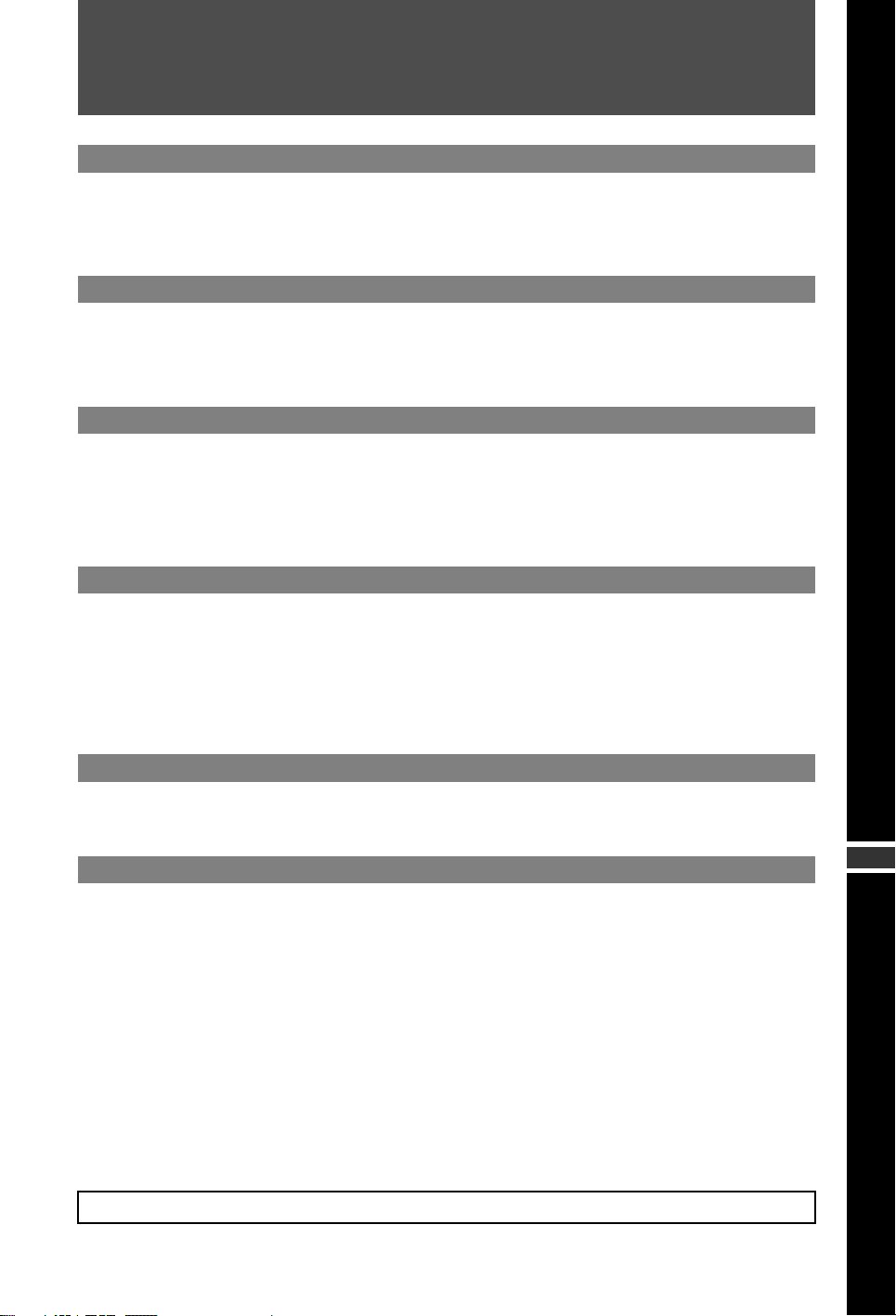
Table of Contents
Start-up Guide 4
Safety Information............................................................................................................................ 7
Precautions....................................................................................................................................... 8
Remote and TV Controls/Indicators ...............................................................................................9
Watching TV
Watching TV.................................................................................................................................... 14
Using the Digital Electronic Programme Guide (EPG) ............................................................... 16
Using the Favourite List ................................................................................................................ 17
Using Optional Equipment
Connecting Optional Equipment ..................................................................................................18
Viewing Pictures from Connected Equipment............................................................................. 20
Playing back Photo/Music/Video via USB.................................................................................... 21
Using BRAVIA Sync with Control for HDMI ................................................................................. 23
Using Home Network Features
Connecting to the Network............................................................................................................ 24
Enjoying AppliCast......................................................................................................................... 25
Enjoying Photo/Music/Video Files via the Network .................................................................... 26
Checking the Network Connection............................................................................................... 27
Adjusting the Server Display Settings ......................................................................................... 27
Using Menu Functions
Navigating through TV Home Menu on XMB™............................................................................ 28
TV Settings Menu ........................................................................................................................... 29
Additional Information
Installing the Accessories (Wall-Mount Bracket) ........................................................................ 41
Specifications ................................................................................................................................. 43
Troubleshooting ............................................................................................................................. 45
Index ................................................................................................................................................ 49
Before operating the TV, please read “Safety Information” (page 7). Retain this manual for future reference.
GB
3
GB
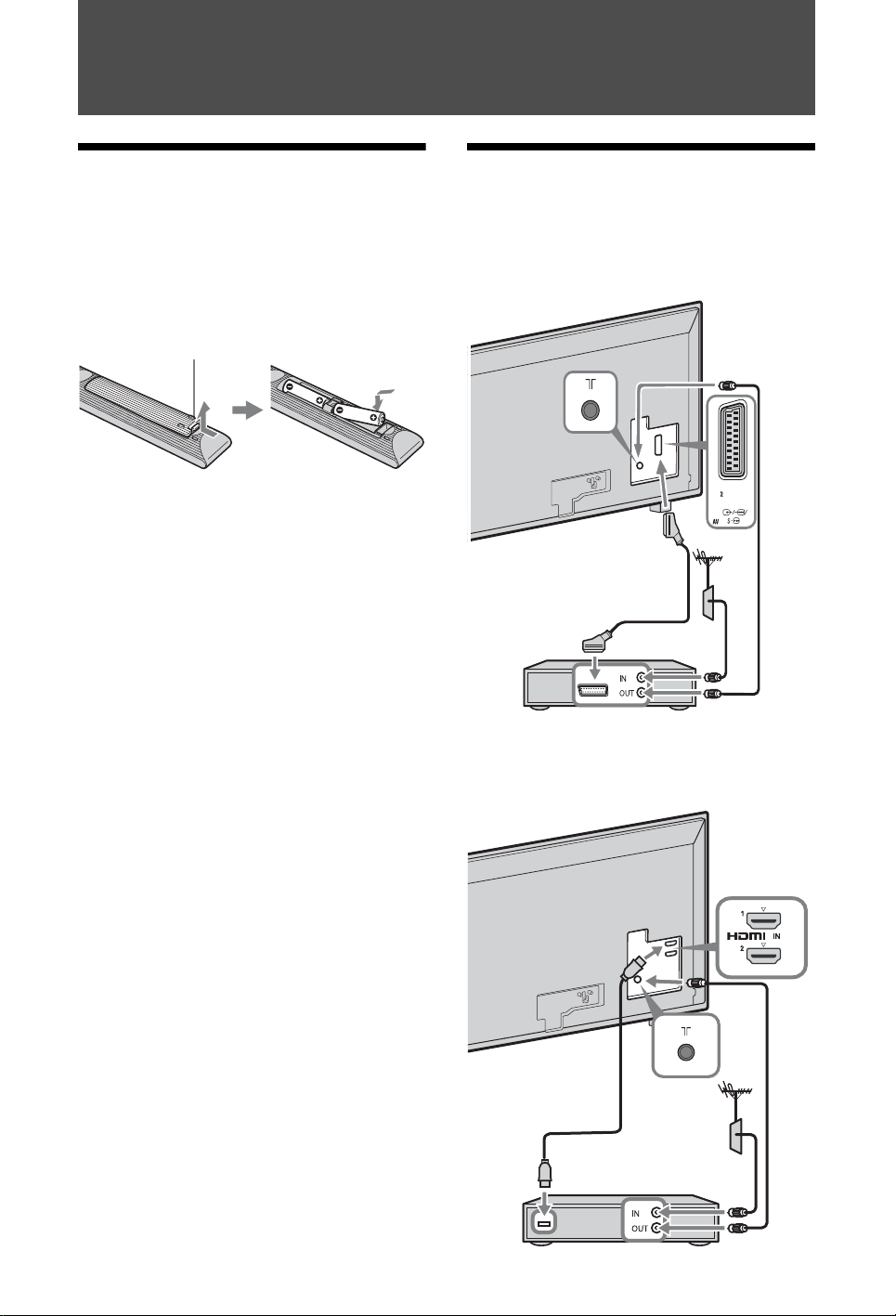
Start-up Guide
Before Use
To check the accessories
RM-ED016W Remote (1)
Size AA batteries (R6 type) (2)
To insert batteries into the remote
Push and lift the cover to open.
1: Connecting an aerial/Set Top Box/recorder (e.g. DVD recorder)
Connecting a Set Top Box/recorder (e.g.
DVD recorder) with SCART
Set Top Box/recorder (e.g. DVD recorder)
Connecting a Set Top Box/recorder (e.g.
DVD recorder) with HDMI
GB
4
Set Top Box/recorder (e.g. DVD recorder)
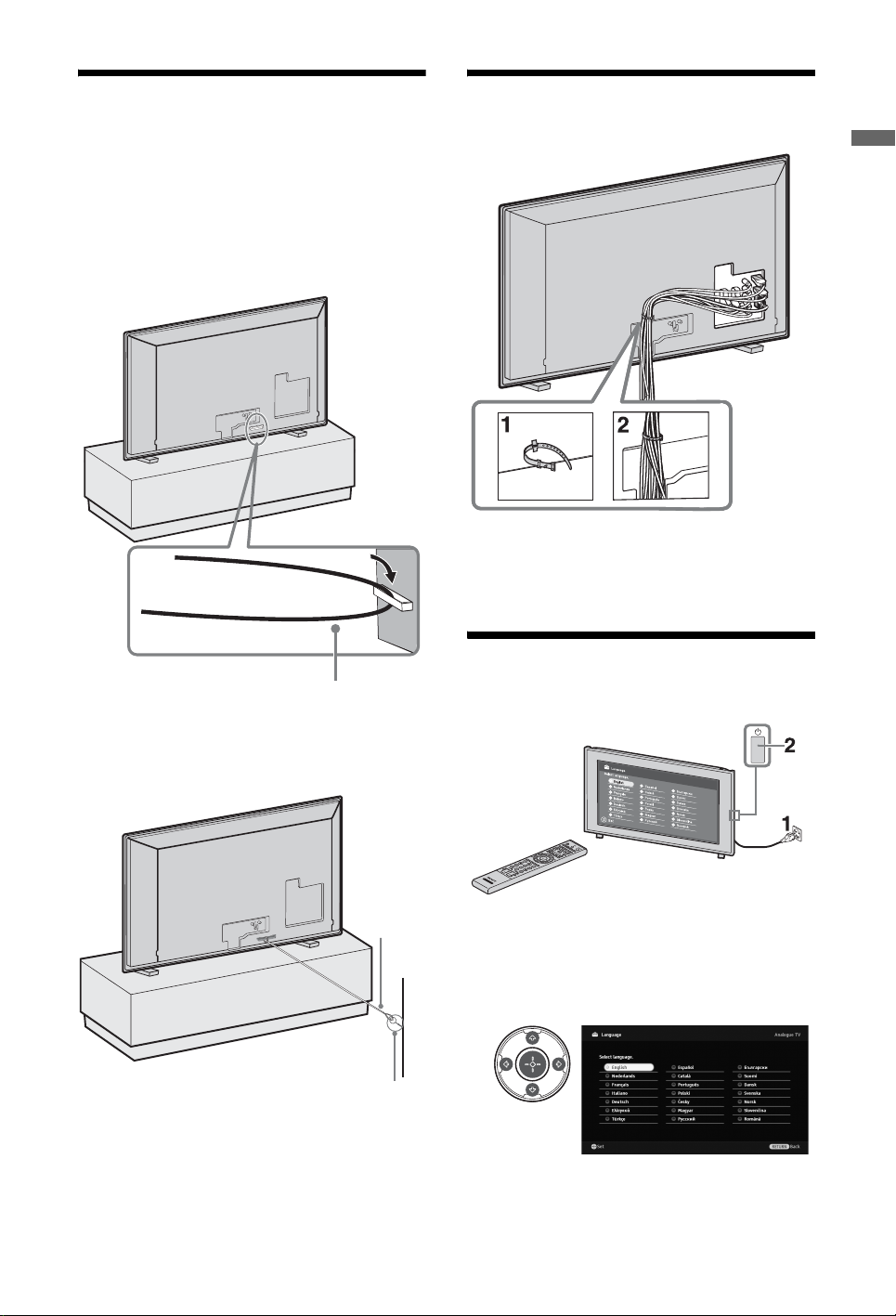
2: Preventing the TV from toppling over
For additional stability, the hole on the back of the TV can be used to secure the TV to a wall.
1 Unplug the TV. 2 Run the suitable cable (not supplied)
through the hole on the back of the TV.
3: Bundling the cables
Start-up Guide
~
• Do not bundle the mains lead/AC power cord
together with other cables.
Cable (not supplied)
3 Anchor the Cable to a stable surface such
as a wall or pillar.
Tighten the
cable
Wall anchor bracket
(not supplied)
4: Performing the initial Set-up
1 Connect the TV to your mains socket.
2 Press 1 on the TV.
When you switch on the TV for the first
time, the Language menu appears on the
screen.
3
Follow the instructions on the screen.
(Continued)
GB
5
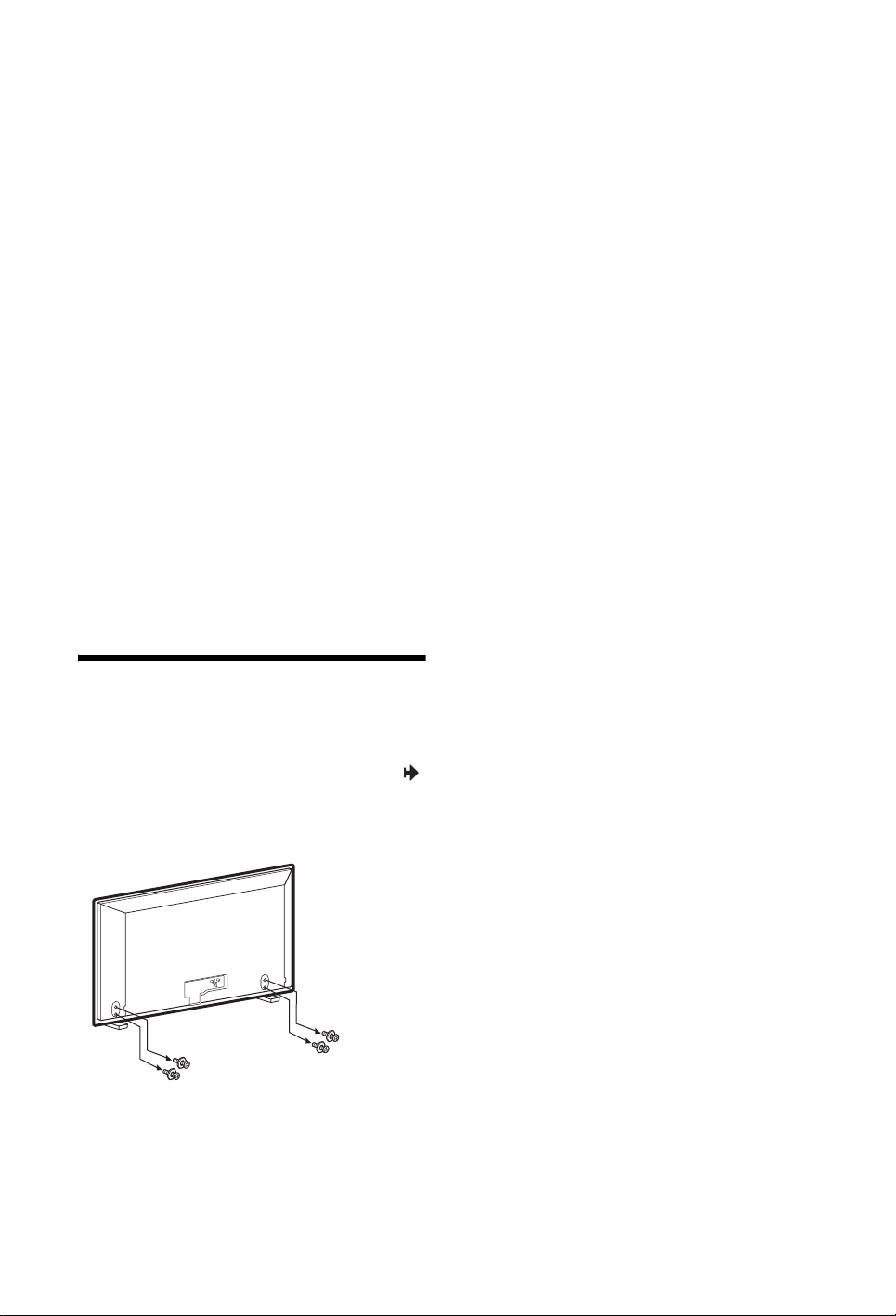
Digital Auto Tuning: When you select
“Cable”, we recommend that you select
“Quick Scan” for quick tuning. Set
“Frequency” and “Network ID” according
to the information supplied from your
cable provider. If no channel is found
using “Quick Scan”, try “Full Scan”
(though it may take some time).
For a list of compatible cable providers,
refer to the support web site:
http://support.sony-europe.com/TV/
DVBC/
~
• You can also tune channels manually
(page 37).
Programme Sorting: If you want to
change the order of analogue channels,
follow the steps in “Programme Sorting”
(page 36).
Eco Preset: When you select “Yes”, the
“Eco” settings are changed into
recommended values to reduce power
consumption.
Detaching the Table-Top Stand from the TV
~
• Remove the screws guided by the arrow marks
of the TV.
• Do not remove the Table-Top Stand for any
reason other than to wall-mount the TV.
GB
6
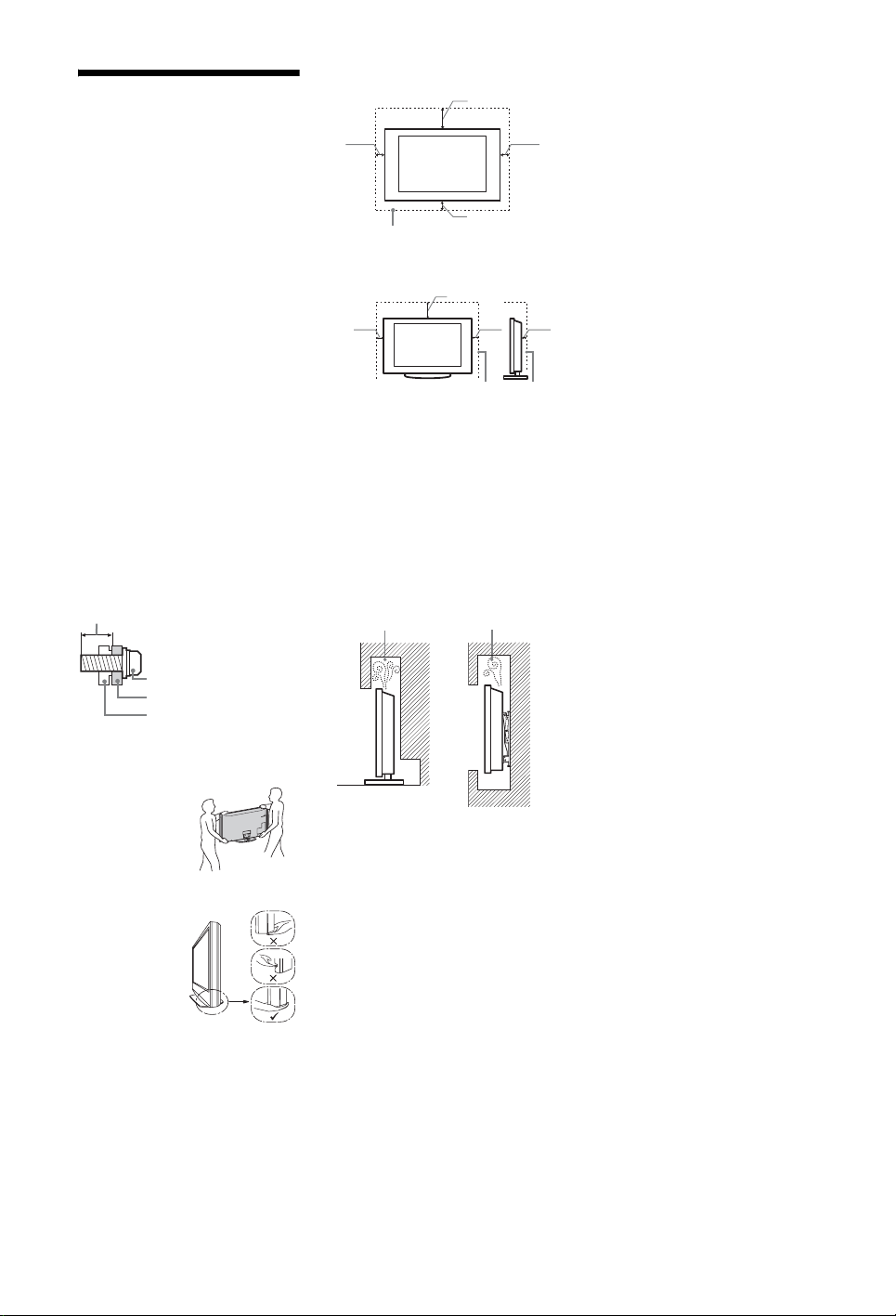
Safety Information
Installation/Set-up
Install and use the TV set in accordance
with the instructions below in order to
avoid any risk of fire, electrical shock or
damage and/or injuries.
Installation
• The TV set should be installed near an
easily accessible mains socket.
• Place the TV set on a stable, level
surface.
• Only qualified service personnel should
carry out wall installations.
• For safety reasons, it is strongly
recommended that you use Sony
accessories, including:
– Wall-mount bracket SU-WL100
• Be sure to use the screws supplied with
the Wall-mount bracket when attaching
the mounting hooks to the TV set. The
supplied screws are designed so that they
are 8 mm to 12 mm in length when
measured from the attaching surface of
the mounting hook.
The diameter and length of the screws
differ depending on the Wall-mount
bracket model.
Use of screws other than those supplied
may result in internal damage to the TV
set or cause it to fall, etc.
8 mm - 12 mm
Screw (supplied with the
Wall-mount bracket)
Mounting Hook
Hook attachment on rear
of TV set
Installed on the wall
30 cm
10 cm 10 cm
Leave at least this space around
the set.
10 cm
Installed with stand
30 cm
10 cm
Leave at least this space around
the set.
• To ensure proper ventilation and prevent
the collection of dirt or dust:
– Do not lay the TV set flat, install
upside down, backwards, or
sideways.
– Do not place the TV set on a shelf,
rug, bed or in a closet.
– Do not cover the TV set with a cloth,
such as curtains, or items such as
newspapers, etc.
– Do not install the TV set as shown
below.
Air circulation is blocked.
Wall Wall
10 cm
6 cm
Notes
• Do not use the supplied mains lead on
any other equipment.
• Do not pinch, bend, or twist the mains
lead excessively. The core conductors
may be exposed or broken.
• Do not modify the mains lead.
• Do not put anything heavy on the mains
lead.
• Do not pull on the mains lead i tself when
disconnecting the mains lead.
• Do not connect too many appliances to
the same mains socket.
• Do not use a poor fitting mains socket.
Prohibited Usage
Do not install/use the TV set in locations,
environments or situations such as those
listed below, or the TV set may
malfunction and cause a fire, electrical
shock, damage and/or injuries.
Location:
Outdoors (in direct sunlight), at the
seashore, on a ship or other vessel, inside a
vehicle, in medical institutions, unstable
locations, near water, rain, moisture or
smoke.
Environment:
Places that are hot, humid, or excessively
dusty; where insects may enter; where it
might be exposed to mechanical vibration,
near flammable objects (candles, etc). The
TV set shall not be exposed to dripping or
splashing and no objects filled with
liquids, such as vases, shall be placed on
the TV.
Situation:
Do not use when your hands are wet, with
the cabinet removed, or with attachments
not recommended by the manufacturer.
Disconnect the TV set from mains socket
and aerial during lightning storms.
Transporting
• Before
transporting the
TV set, disconnect
all cables.
• Two or three
people are needed
to transport a large
TV set.
• When
transporting the
TV set by hand,
hold it as shown
on the right. Do
not put stress on
the LCD panel.
• When lifting or
moving the TV
set, hold it firmly
from the bottom.
• When transporting the TV set, do not
subject it to jolts or excessive vibration.
• When transporting the TV set for repairs
or when moving, pack it using the
original carton and packing material.
Ventilation
• Never cover the ventilation holes or
insert anything in the cabinet.
• Leave space around the TV set as shown
below.
• It is strongly recommended that you use
a Sony wall-mount bracket in order to
provide adequate air-circulation.
Mains lead
Handle the mains lead and socket as
follows in order to avoid any risk of fire,
electrical shock or damage and/or injuries:
– Use only mains leads supplied by
Sony, not other suppliers.
– Insert the plug fully into the mains
socket.
– Operate the TV set on a 220–240 V AC
supply only.
– When wiring cables, be sure to unplug
the mains lead for your safety and take
care not to catch your feet on the
cables.
– Disconnect the mains lead from the
mains socket before working on or
moving the TV set.
– Keep the mains lead away from heat
sources.
– Unplug the mains plug and clean it
regularly. If the plug is covered with
dust and it picks up moisture, its
insulation may deteriorate, which
could result in a fire.
Broken pieces:
• Do not throw anything at the TV set. The
screen glass may break by the impact and
cause serious injury.
• If the surface of the TV set cracks, do not
touch it until you have unplugged the
mains lead. Otherwise electric shock
may result.
When not in use
• If you will not be using the TV set for
several days, the TV set should be
disconnected from the mains for
environmental and safety reasons.
• As the TV set is not disconnected from
the mains when the TV set is just turned
off, pull the plug from the mains to
disconnect the TV set completely.
• However, some TV sets may have
features that require the TV set to be left
in standby to work correctly.
For children
• Do not allow children to climb on the TV
set.
• Keep small accessories out of the reach
of children, so that they are not
mistakenly swallowed.
(Continued)
GB
7
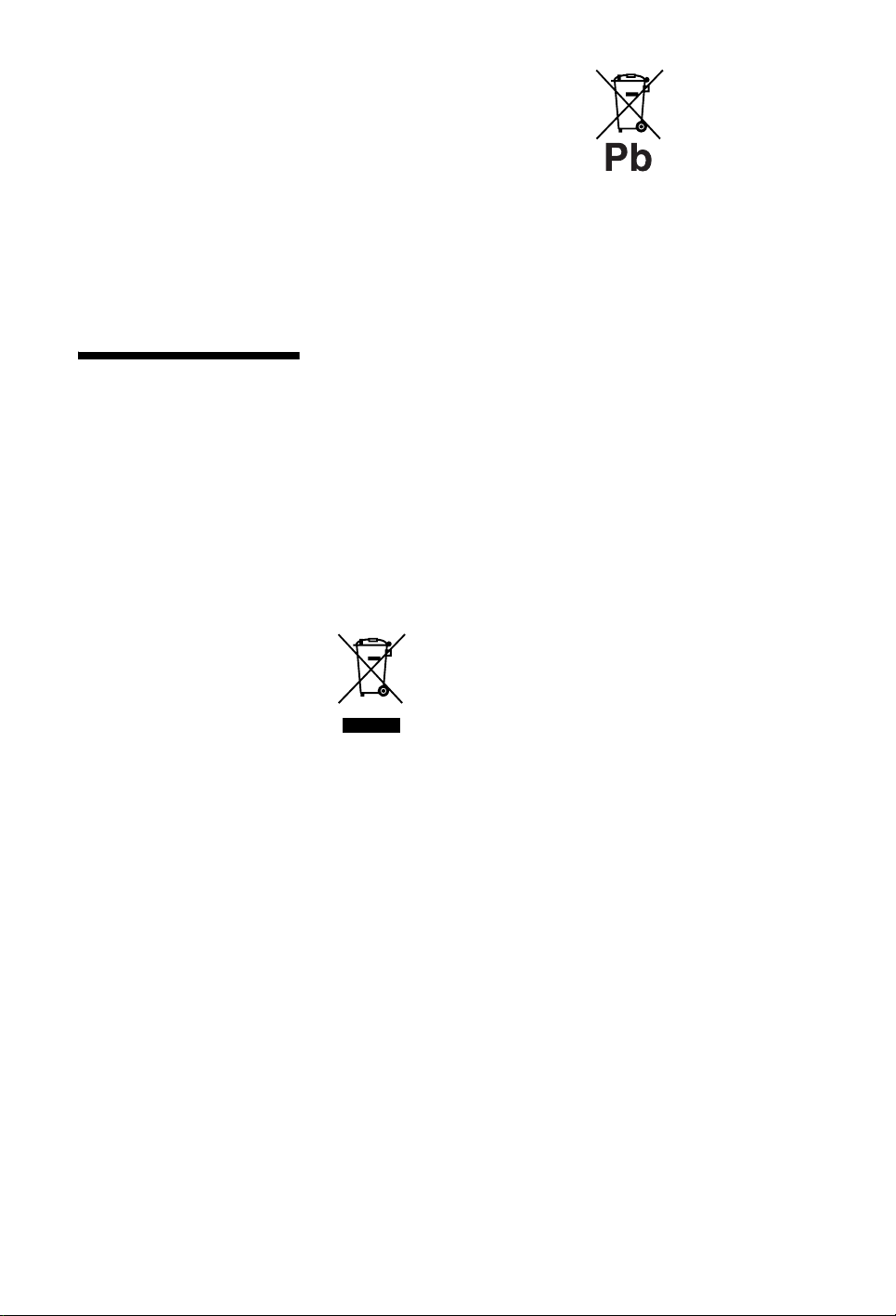
If the following problems
occur...
Turn off the TV set and unplug the mains
lead immediately if any of the following
problems occur.
Ask your dealer or Sony service centre to
have it checked by qualified service
personnel.
When:
– Mains lead is damaged.
– Poor fitting of mains socket.
– TV set is damaged by being dropped,
hit or having something thrown at it.
– Any liquid or solid object falls through
openings in the cabinet.
Precautions
Viewing the TV
• View the TV in moderate light, as
viewing the TV in poor light or during
long period of time, strains your eyes.
• When using headphones, adjust the
volume so as to avoid excessive levels,
as hearing damage may result.
LCD Screen
• Although the LCD screen is made with
high-precision technology and 99.99%
or more of the pixels are effective, black
dots may appear or bright points of light
(red, blue, or green) may appear
constantly on the LCD screen. This is a
structural property of the LCD screen
and is not a malfunction.
• Do not push or scratch the front filter, or
place objects on top of this TV set. The
image may be uneven or the LCD screen
may be damaged.
• If this TV set is used in a cold place, a
smear may occur in the picture or the
picture may become dark. This does not
indicate a failure. These phenomena
disappear as the temperature rises.
• Ghosting may occur when still pictures
are displayed continuously. It may
disappear after a few moments.
• The screen and cabinet get warm when
this TV set is in use. This is not a
malfunction.
• The LCD screen contains a small amount
of liquid crystal. Some fluorescent tubes
used in this TV set also contain mercury.
Follow your local ordinances and
regulations for disposal.
Handling and cleaning the
screen surface/cabinet of
the TV set
Be sure to unplug the mains lead connected
to the TV set from mains socket before
cleaning.
To avoid material degradation or screen
coating degradation, observe the following
precautions.
• To remove dust from the screen surface/
cabinet, wipe gently with a soft cloth. If
dust is persistent, wipe with a soft cloth
slightly moistened with a diluted mild
detergent solution.
• Never use any type of abrasive pad,
alkaline/acid cleaner, scouring powder,
or volatile solvent, such as alcohol,
benzene, thinner or insecticide. Using
such materials or maintaining prolonged
contact with rubber or vinyl materials
GB
8
may result in damage to the screen
surface and cabinet material.
• Periodic vacuuming of the ventilation
openings is recommended to ensure to
proper ventilation.
• When adjusting the angle of the TV set,
move it slowly so as to prevent the TV
set from moving or slipping off from its
table stand.
Optional Equipment
• Keep optional components or any
equipment emitting electromagnetic
radiation away from the TV set.
Otherwise picture distortion and/or noisy
sound may occur.
• This product has been tested and found
to compliant with the lim its set out in the
EMC Directive for using connection
cables not longer than 3 mete rs (9.8 feet).
Batteries
• Observe the correct polarity when
inserting batteries.
• Do not use different types of batteries
together or mix old and new batteries.
• Dispose of batteries in an
environmentally friendly way. Certain
regions may regulate the disposal of
batteries. Please consult your local
authority.
• Handle the remote with care. Do not
drop or step on it, or spill liquid of any
kind onto it.
• Do not place the remote in a location
near a heat source, a place subject to
direct sunlight, or a damp room.
Disposal of the TV set
Disposal of Old
Electrical &
Electronic
Equipment
(Applicable in
the European
Union and other European
countries with separate
collection systems)
This symbol on the product or on its
packaging indicates that this product shall
not be treated as household waste. Instead
it shall be handed over to the applicable
collection point for the recycling of
electrical and electronic equipment. By
ensuring this product is disposed of
correctly, you will help prevent potential
negative consequences for the
environment and human health, which
could otherwise be caused by
inappropriate waste handling of this
product. The recycling of materials will
help to conserve natural resources. For
more detailed information about recycling
of this product, please contact your local
Civic Office, your household waste
disposal service or the shop where you
purchased the product.
Disposal of
waste batteries
(applicable in the
European Union
and other
European
countries with separate
collection systems)
This symbol on the battery or on the
packaging indicates that the battery
provided with this product shall not be
treated as household waste. On certain
batteries this symbol might be used in
combination with a chemical symbol. The
chemical symbols for mercury (Hg) or lead
(Pb) are added if the battery contains more
than 0.0005% mercury or 0.004% lead. By
ensuring these batteries are disposed of
correctly, you will help prevent potentially
negative consequences for the
environment and human health which
could otherwise be caused by
inappropriate waste handling of the
battery. The recycling of the materials will
help to conserve natural resources. In case
of products that for safety, performance or
data integrity reasons require a permanent
connection with an incorporated battery,
this battery should be replaced by qualif ied
service staff only. To ensure that the
battery will be treated properly, hand over
the product at end-of-life to the applicable
collection point for the recycling of
electrical and electronic equipment. For all
other batteries, please view the section on
how to remove the battery from the product
safely. Hand the battery over to the
applicable collection point for the
recycling of waste batteries. For more
detailed information about recycling of
this product or battery, please contact your
local Civic Office, your household waste
disposal service or the shop where you
purchased the product.
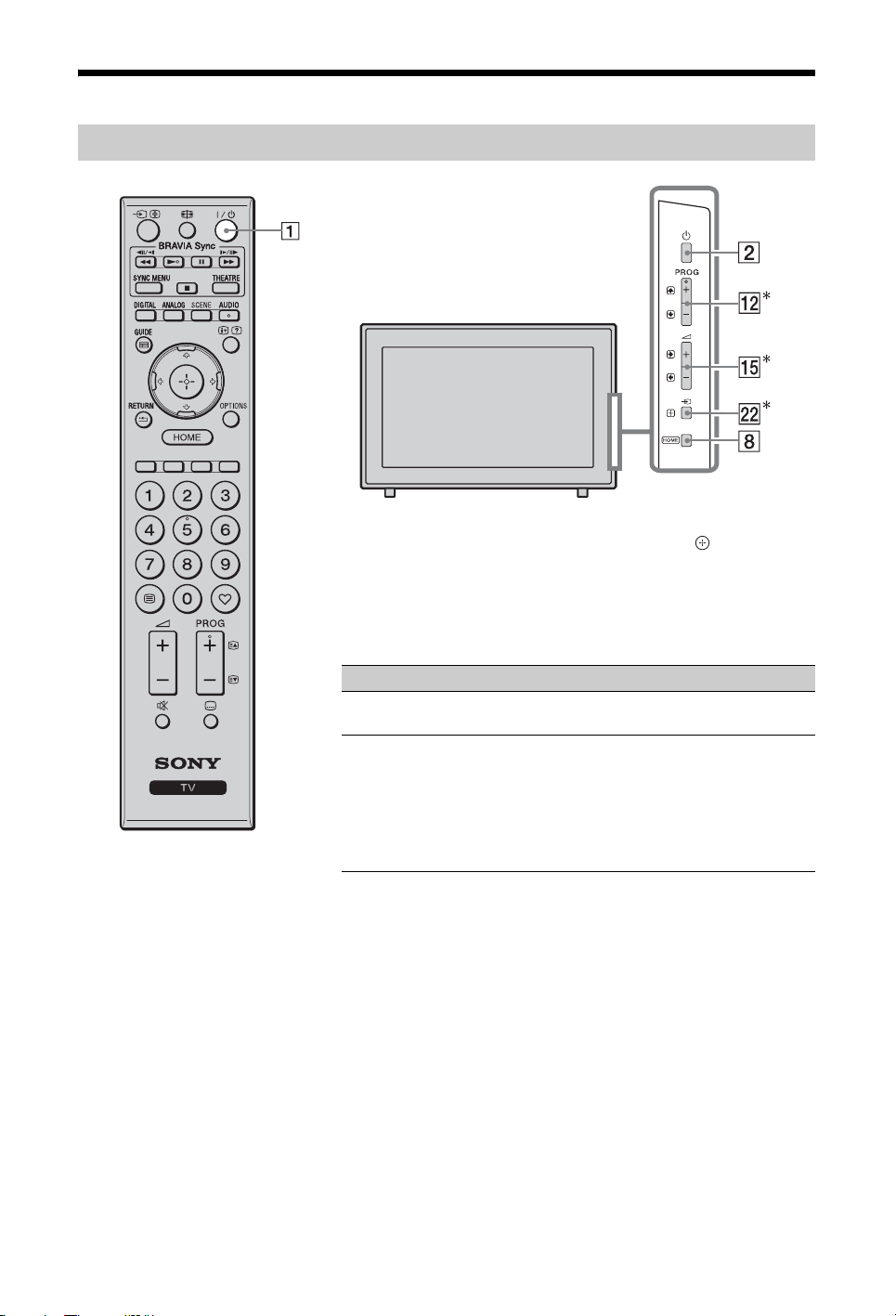
Remote and TV Controls/Indicators
Remote and TV controls
Buttons on the TV will work the same as those on the remote.
* In the TV menu, these buttons will work as F/f/G/g/.
z
•The number 5, N, PROG + and AUDIO buttons on the remote
have a tactile dot. Use the tactile dots as a reference when operating
the TV.
Button/Switch Description
1 "/1 (TV
standby)
2 1 (Power) Press to turn the TV on or off.
Press to turn the TV on and off from standby
mode.
~
• To turn the TV completely off (0 W, no
power consumption), turn off the TV, then
unplug the mains lead/AC power cord from
the mains/AC power.
(Continued)
GB
9
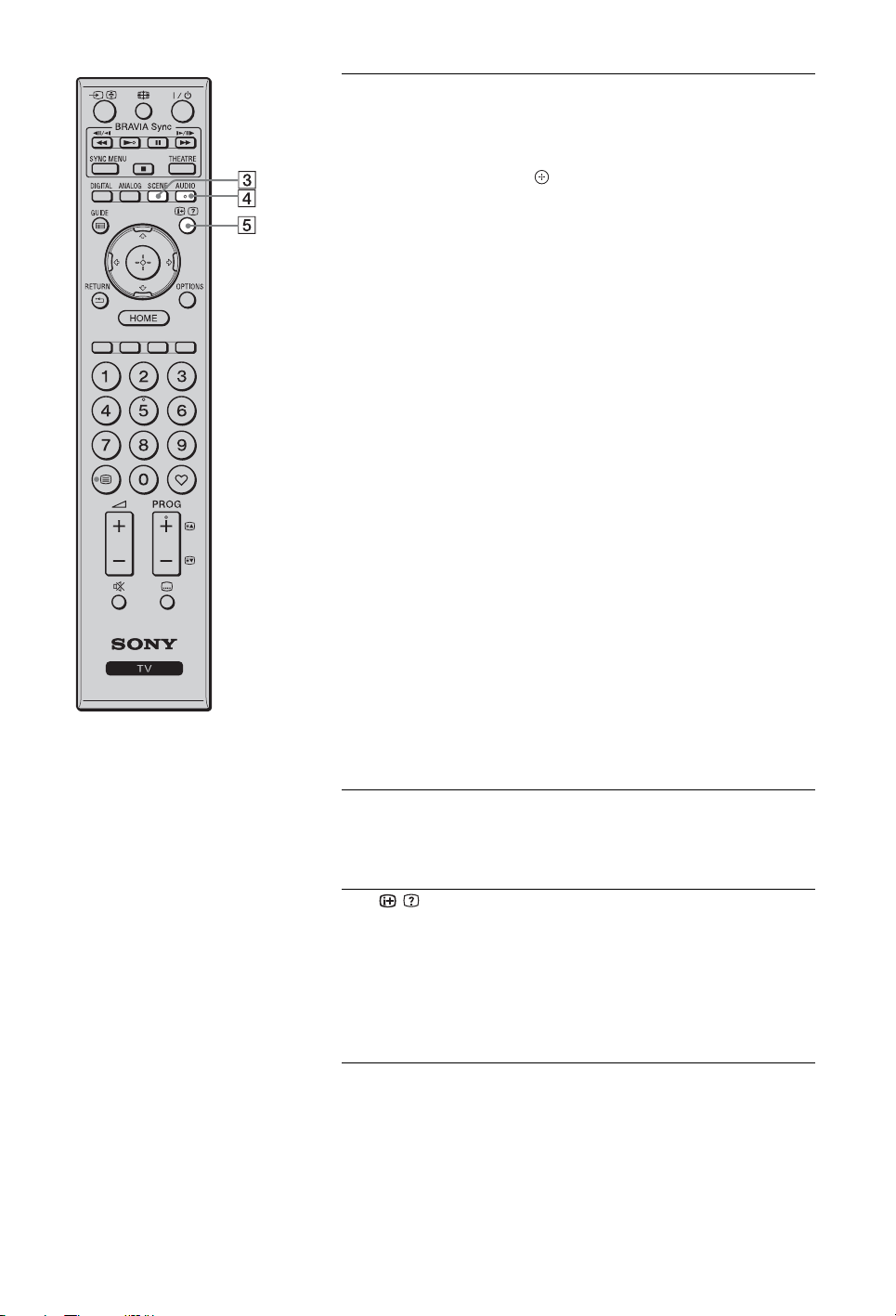
3 SCENE Press to display the “Scene Select” menu.
When you select the desired scene option, the
optimum sound quality and picture quality for
the selected scene are automatically set.
Press F/f/G/g to select the scene option, then
press .
Cinema: Delivers picture scenes just like those
in a theatre-like atmosphere with dynamic
sound.
Photo: Delivers picture scenes that
authentically reproduces the texture and colour
of a printed photo.
Sports: Delivers picture scenes that let you
experience realistic picture and sound like those
in a stadium.
Music: Delivers sound effects that let you
experience dynamic and clear sound like that at
a concert.
Game: Delivers picture scenes that let you
enjoy your game-playing experience to the
fullest with superb picture and sound quality.
Graphics: Delivers picture scenes that ease
your prolonged monitor viewing experience and
reduce fatigue by displaying clearer detailed
pictures.
General: Current user settings.
Auto: The optimum sound quality and picture
quality are automatically set according to the
input source, though there may not be any effect
depending on the connected devices.
~
• In Digital mode, "Scene" options are applied
independently for HD (High-definition) and
SD (Standard-definition) pictures.
• When you set Theatre Mode (page 12) to on,
the “Scene Select” setting switches to
“Cinema” automatically.
4 AUDIO In analogue mode: Press to change the dual
sound mode (page 32).
In digital mode: Press to change the language
to be used for the programme currently being
viewed (page 38).
5 / (Info/
Text reveal)
Each time you press the button, the display
changes as follows:
In digital mode: Details of the current
programme
(only for Sony Guide)
In analogue mode: Current channel number
and screen mode
In Text mode: Reveals hidden information
(e.g. answers to a quiz) (page 14).
t Details of the next programme
t Clock information
10
GB
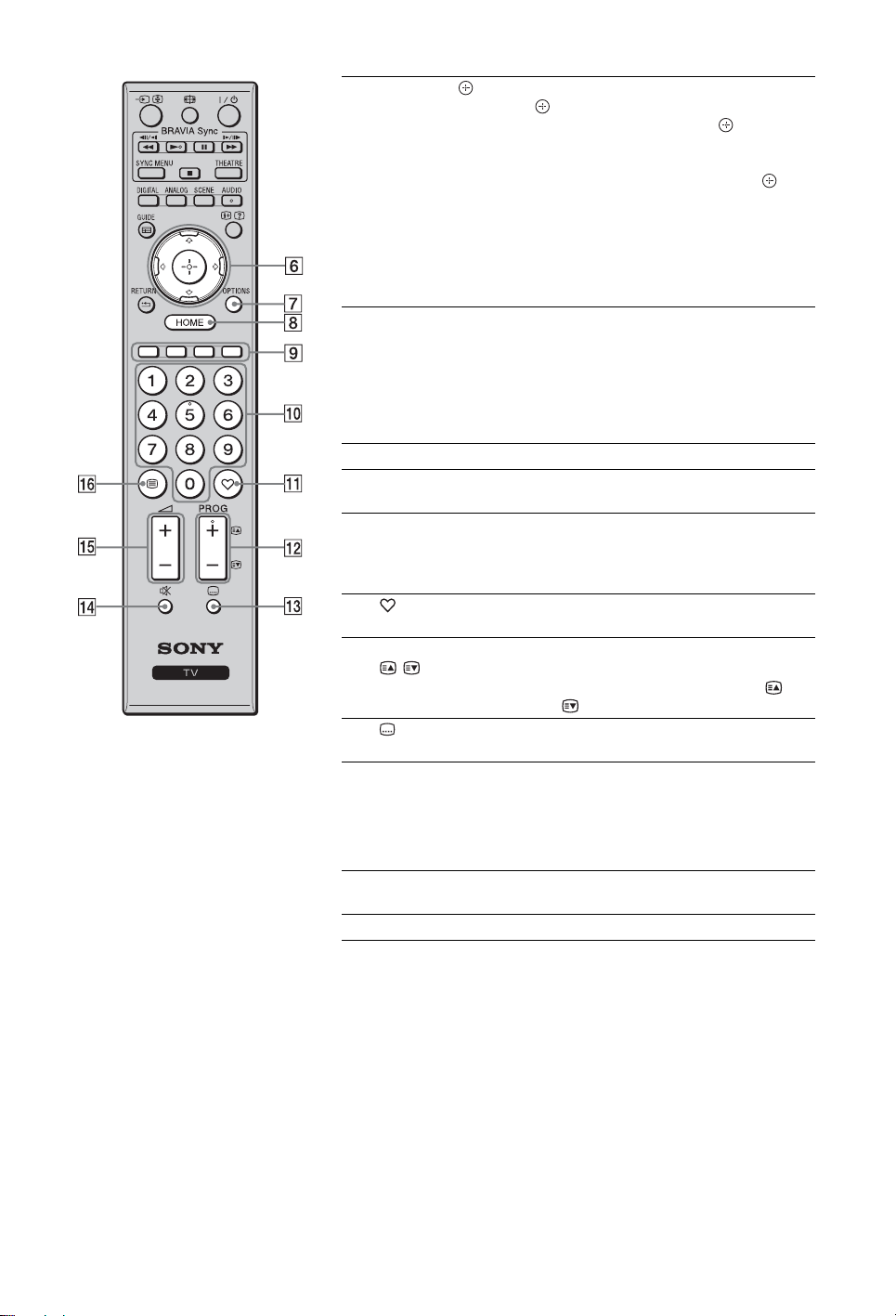
F/f/G/g/ Press F/f/G/g to move the on-screen cursor.
6
Press to select/confirm the highlighted item.
When playing a photo file: Press to pause/
start a slideshow. Press F/G to select the
previous file. Press f/g to select the next file.
When playing a music/video file: Press to
pause/start the playback. Press and hold G/g to
fast forward/fast reverse, then release the
button at the point where you want to resume
playback. Press F to start playback from the
beginning of the current file. Press f to go to
the next file.
7 OPTIONS Press to display a list that contains “Device
8 HOME Press to display the TV Home Menu (page 28).
9 Coloured
buttons
q; Number
buttons
qa
(Favourite)
qs PROG +/–//In TV mode: Press to select the next (+) or
qd (Subtitle
setting)
qf % (Mute) Press to mute the sound. Press again to restore
qg 2 +/–
(Volume)
qh / (Text) Press to display text information (page 14).
Control” or shortcuts to some setting menus.
Use the “Device Control” menu to operate
equipment that is compatible with Control for
HDMI.
The listed options vary depending on the input
source.
When the coloured buttons are available, an
operation guide appears on the screen.
In TV mode: Press to select channels. For
channel numbers 10 and above, press the next
digit quickly.
In Text mode: Press to enter a page number.
Press to display the Favourite List that you
have specified (page 17).
previous (–) channel.
In Text mode: Press to select the next ( ) or
previous ( ) page.
Press to change the subtitle language (page 38)
(in digital mode only).
the sound.
z
• In standby mode, if you want to turn on the
TV without sound, press this button.
Press to adjust the volume.
(Continued)
11
GB
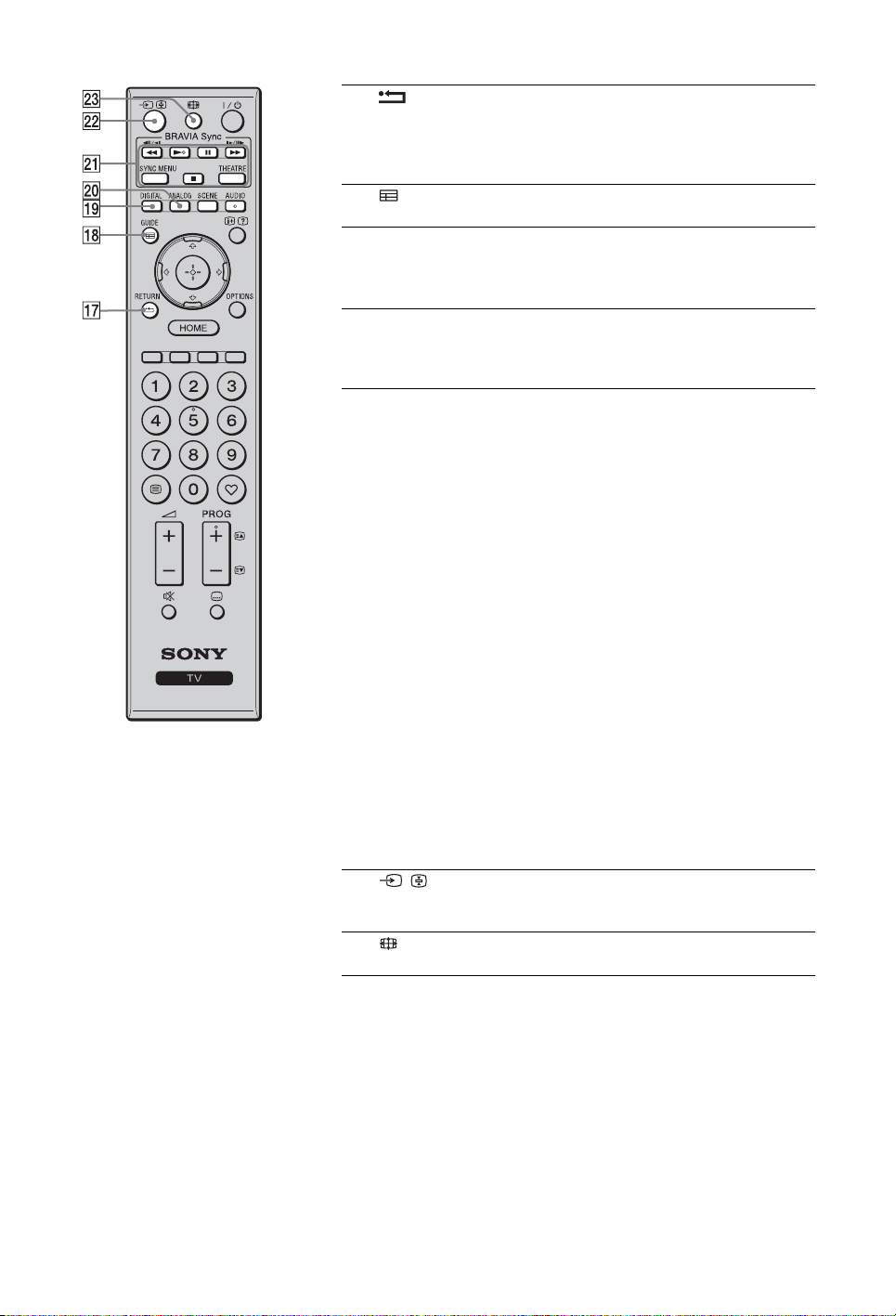
qj RETURN Press to return to the previous screen of the
qk GUIDE
(EPG)
ql DIGITAL Press to display the digital channel that was
w; ANALOG Press to display the analogue channel that was
wa BRAVIA
Sync
displayed menu.
When playing a photo/music/video file: Press
to stop the playback. (The display returns to the
file or folder list.)
Press to display the Digital Electronic
Programme Guide (EPG) (page 16).
last viewed.
When viewing pictures from connected
equipment: Press to return to normal TV mode.
last viewed.
When viewing pictures from connected
equipment: Press to return to normal TV mode.
m/N/X/M/x: You can operate the
BRAVIA Sync-compatible equipment that is
connected to the TV.
SYNC MENU: Displays the menu of
connected HDMI equipment. While viewing
other input screens or TV programmes,
“HDMI Device Selection” is displayed when
the button is pressed.
THEATRE: You can set Theatre Mode to on
or off. When Theatre Mode is set to on, the
optimum sound quality (if the TV is connected
with an audio system using an HDMI cable)
and picture quality for film-based contents are
automatically set.
~
• If you turn the TV off, Theatre Mode is also
turned off.
• When you change the “Scene Select” setting,
Theatre Mode turns off automatically.
• “Control for HDMI” (BRAVIA Sync) is only
available with the connected Sony equipment
that has the BRAVIA Sync or BRAVIA
Theatre Sync logo or is compatible with
Control for HDMI.
ws / (Input
select/Text
hold)
wd (Screen
mode)
In TV mode: Press to display a list of inputs.
In Text mode: Press to hold the current page.
Press to change the screen format (page 15).
12
GB
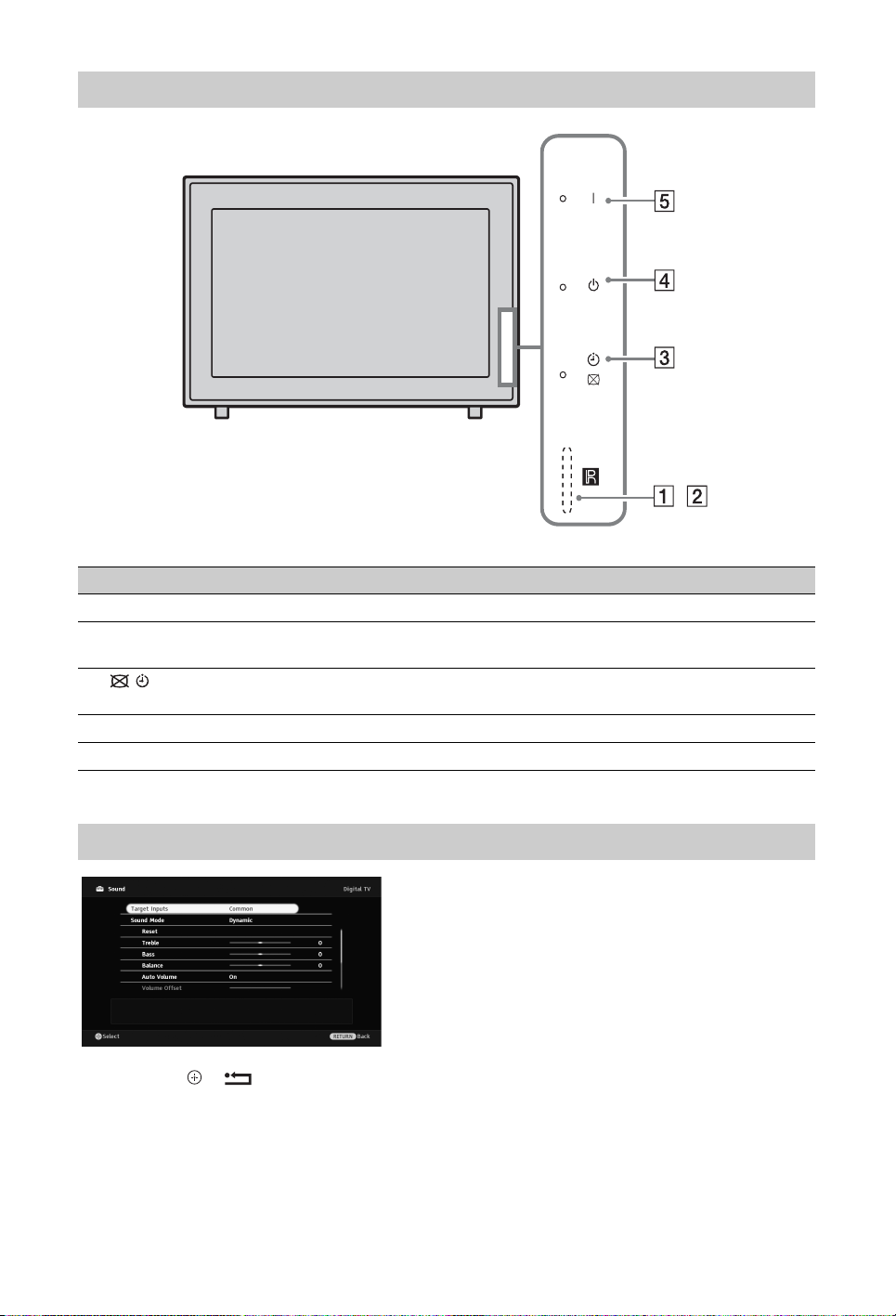
Indicators
,
Indicator Description
1 Light sensor Do not put anything over the sensor, doing so may affect its function (page 29).
2 Remote control
sensor
3 (Picture Off /
Timer)
4 1 (Standby) Lights up in red when the TV is in standby mode.
5 " (Power) Lights up in green when the TV is on.
Receives signals from the remote.
Do not put anything over the sensor. The sensor may not work properly.
Lights up in green when you select “Picture Off” (page 29).
Lights up in orange when you set the timer (page 16, 29).
About the operation guide on the TV screen
Operation Guide
Example: Press or
The operation guide provides help on how to operate the TV using the remote, and is displayed at
the bottom of the screen. Use the remote buttons shown on the operation guide.
RETURN (see 6 (page 11) or qj (page 12)).
13
GB
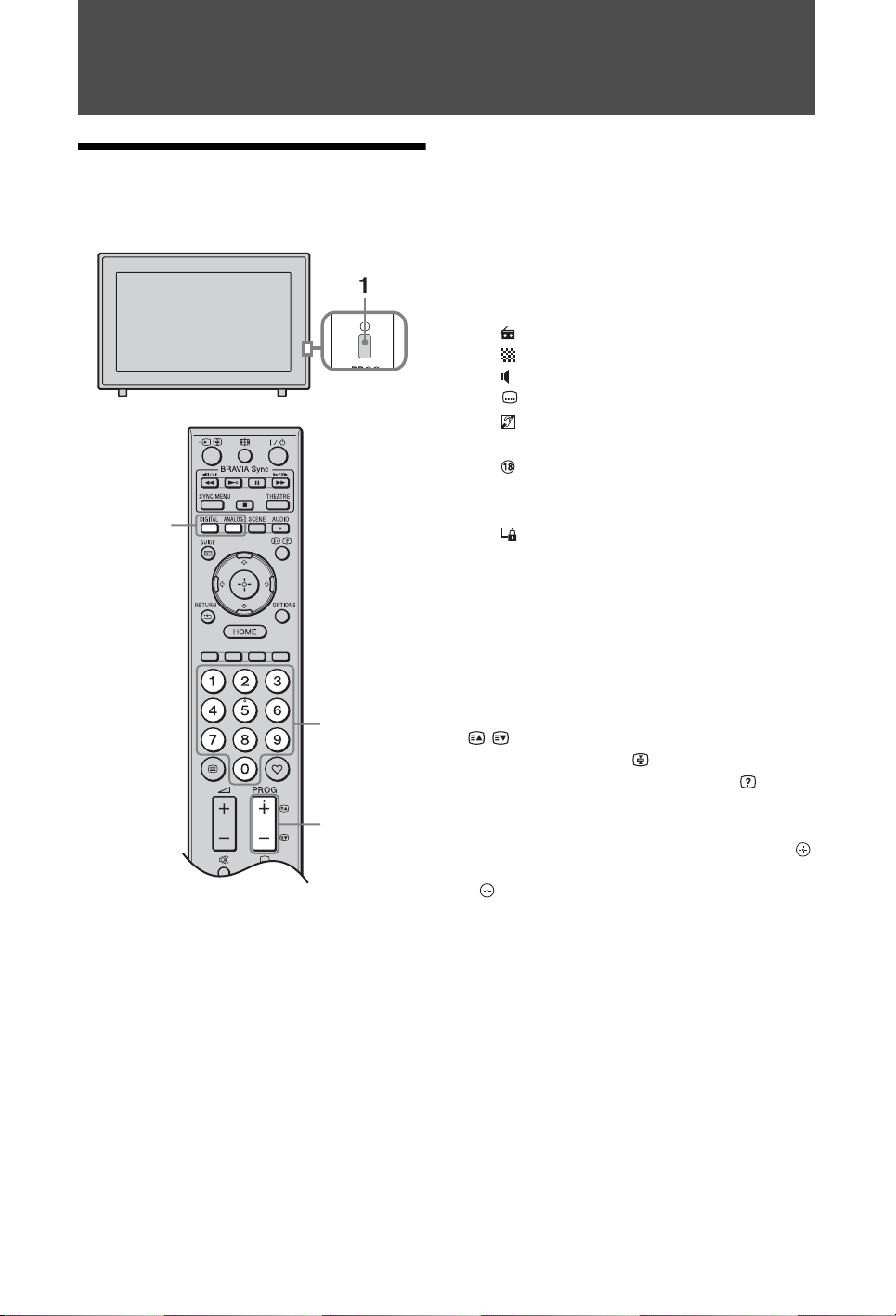
Watching TV
Watching TV
2
3
3
1 Press 1 on the TV to turn on the TV.
When the TV is in standby mode (the 1
(standby) indicator on the TV front panel
is red), press "/1 on the remote to turn on
the TV.
2 Press DIGITAL to switch to digital mode,
or press ANALOG to switch to analogue
mode.
The available channels vary depending on
the mode.
3 Press the number buttons or PROG +/– to
select a TV channel.
To select a digital programme using the
Digital Electronic Programme Guide
(EPG)
(page 16).
In digital mode
An information banner appears briefly.
The following icons may be indicated on
the banner.
:Radio service
: Scrambled/Subscription service
: Multiple audio languages available
: Subtitles available
: Subtitles available for the hearing
impaired
: Recommended minimum age for
current programme (ages from 4 to
18)
: Parental lock
To access Text
In analogue mode, press /. Each time you
press /, the display changes cyclically as
follows:
Text and TV picture t Text t No Text (exit
the Text service)
To select a page, press the number buttons or
/.
To hold a page, press .
To reveal hidden information, press .
z
• You can also jump directly to a page by selecting
the page number displayed on the screen. Press
and F/f/G/g to select the page number, then press
.
• When four coloured items appear at the bottom of
the Text page, you can access pages quickly and
easily (FasText). Press the corresponding coloured
button to access the page.
14
GB
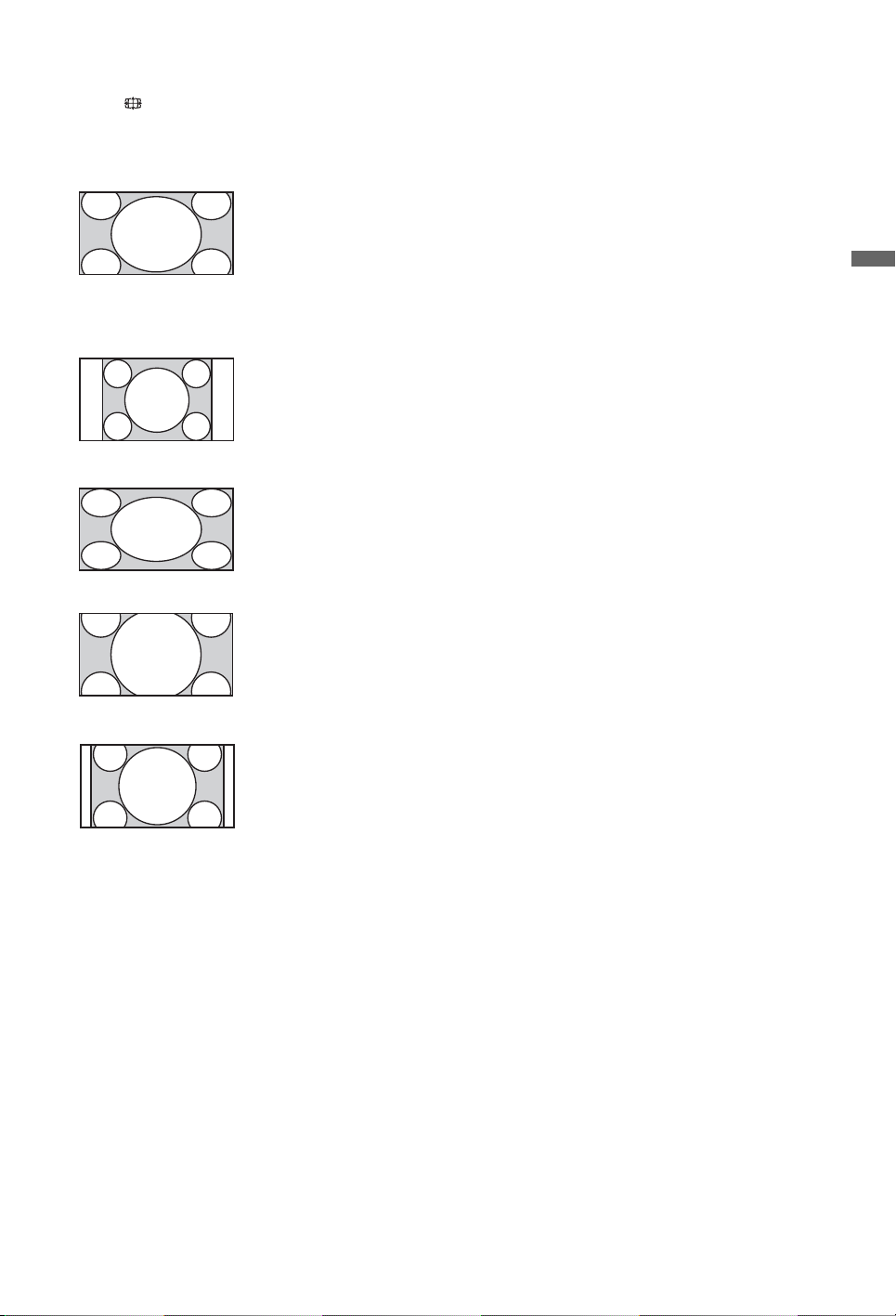
To change the Screen Format manually
Press repeatedly to select the desired
Screen Format.
Smart*
Enlarges the centre
portion of the picture.
The left and right edges
of the picture are
stretched to fill the 16:9
screen.
4:3
Displays the 4:3 picture
in its original size. Side
bars are shown to fill
the 16:9 screen.
Wide
Stretches the 4:3
picture horizontally, to
fill the 16:9 screen.
Zoom*
Displays the
cinemascopic (letter
box format) picture in
the correct proportion.
Watching TV
14:9*
Displays the 14:9
picture in the correct
proportion. As a result,
side bars are shown on
the screen.
* Parts of the top and bottom of the picture may be cut off.
You can adjust the vertical position of the picture. Press
F/f to move the picture up or down (e.g. to read
subtitles).
~
• When you select “Smart”, some characters and/or
letters at the top and the bottom of the picture may
not be visible. In such a case, adjust “Vertical
Size” in the “Screen” menu (page 33).
z
• When “Auto Format” (page 33) is set to “On”, the
TV automatically selects the best mode to suit the
broadcast.
• If 720p, 1080i or 1080p source pictures are
displayed with black borders on the screen edges,
select “Smart” or “Zoom” to adjust the pictures.
15
GB
