Sony kdl15g2000, kdl20g2000 schematic
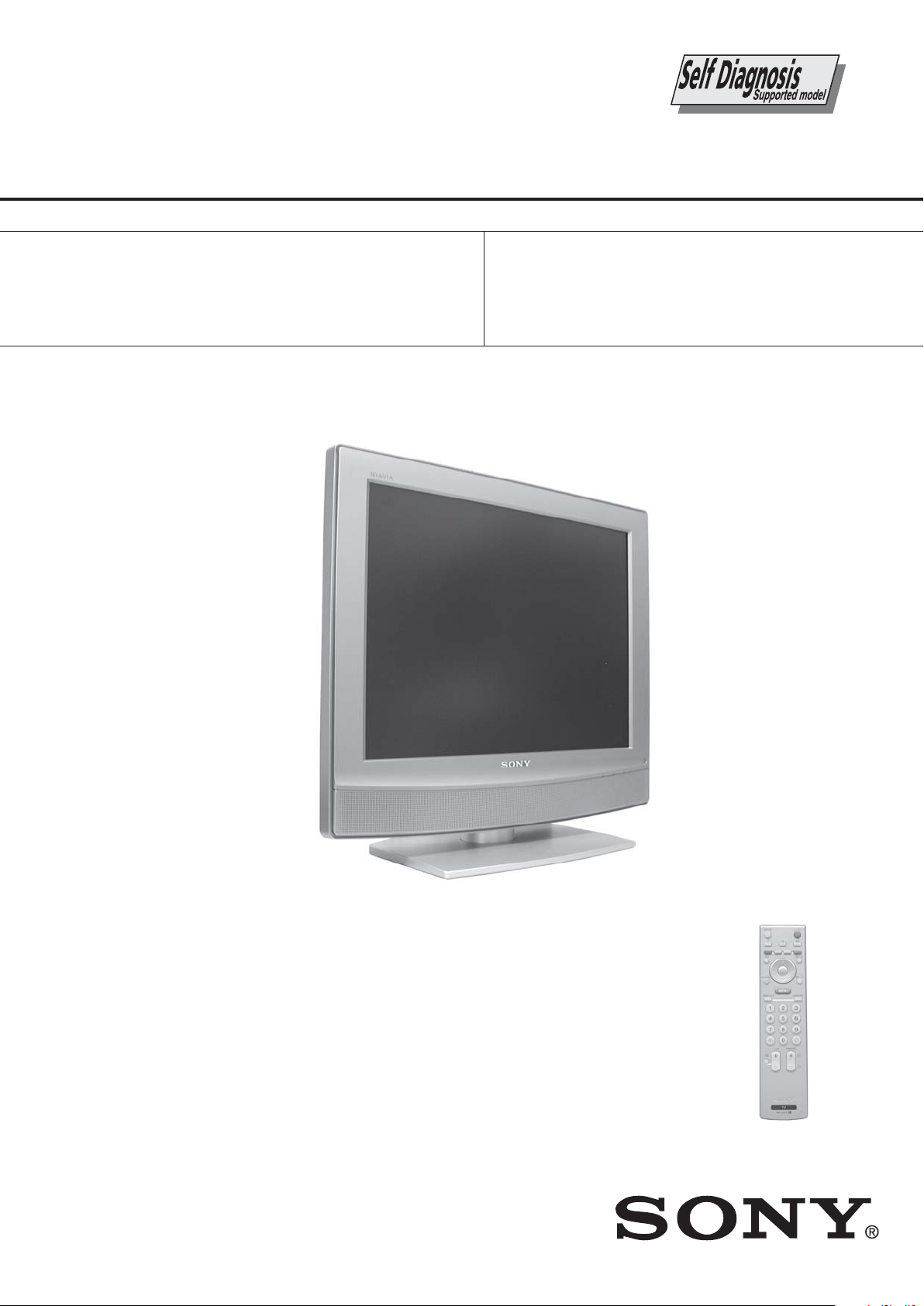
SE-1
RM-ED007
SERVICE MANUAL
MODEL
KDL-15G2000
KDL-15G2000
COMMANDER DEST
RM-ED007 AEP
RM-ED007 UK
SE-1
MODEL
KDL-20G2000
KDL-20G2000
COMMANDER DEST
CHASSIS
RM-ED007 AEP
RM-ED007 UK
KDL-15G2000 / KDL-20G2000
FLAT PANEL COLOR TV
- 1 -
RM-ED007
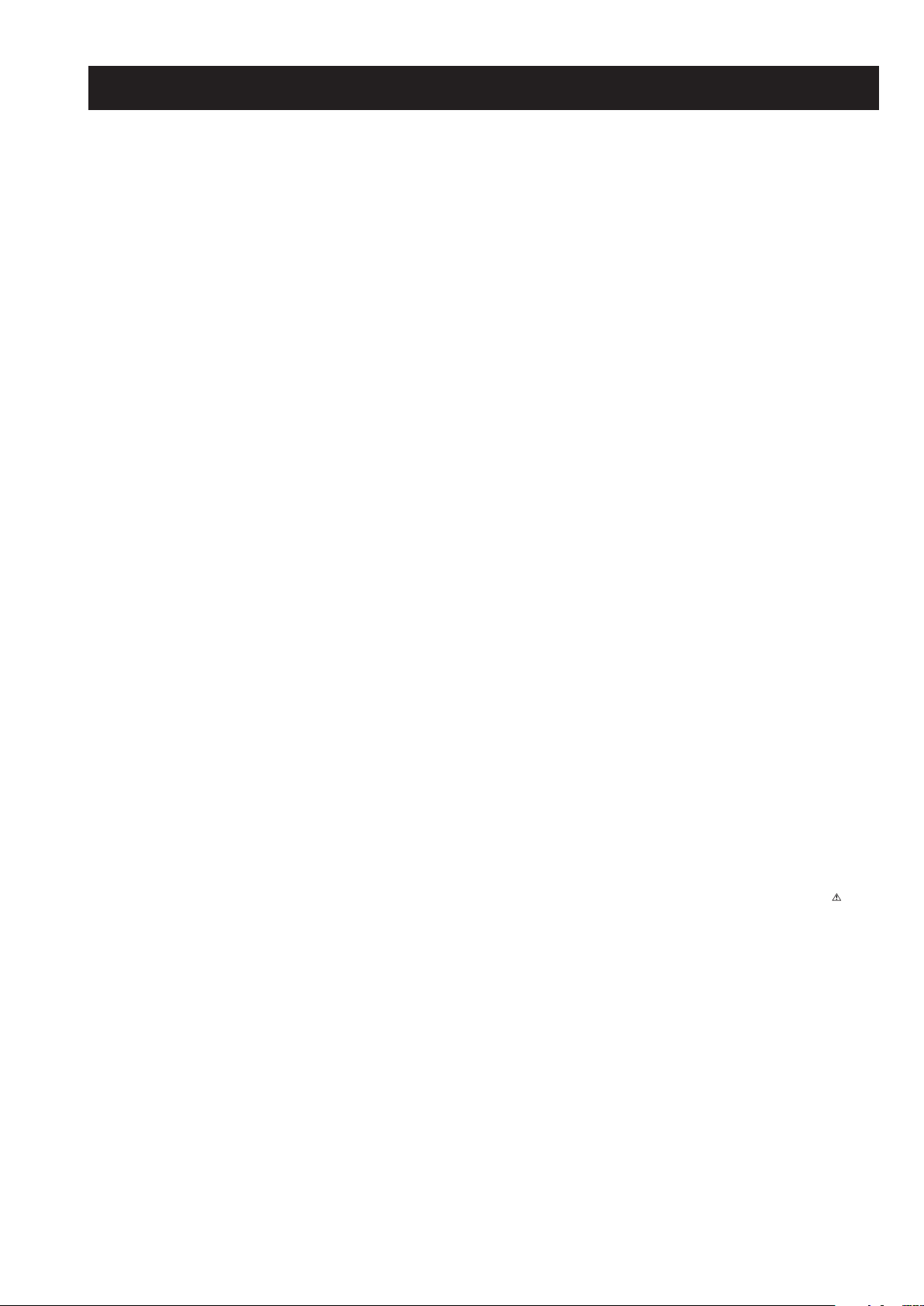
SE-1
RM-ED007
TABLE OF CONTENTS
Section Title Pag e Section Title Pa ge
Caution ................................................................ 3
Specifications ...................................................... 4
Connectors .......................................................... 6
Self Diagnosis ..................................................... 7
1. GENERAL ................................................................... 8
2. DISASSEMBLY
2-1. Stand Removal .................................................... 17
2-2. Rear Cover Removal ........................................... 17
2-3. Hinge Bracket Removal ...................................... 18
2-4. Speaker Removal ................................................ 18
2-5. PCMCIA Cover Removal .................................. 19
2-6. A2 Board Removal ............................................. 19
2-7. BDT Board Removal .......................................... 20
2-8. DC Board Removal............................................. 20
2-9. H1 Board Removal ............................................. 21
2-10. H2 Board Removal ............................................. 21
2-11. H3 Board Removal ............................................. 22
2-12. LCD Panel Removal ........................................... 22
3. CIRCUIT ADJUSTMENTS
3-1. Electrical Adjustments ....................................... 23
3-2. Test Mode 2 ....................................................... 24
3-3. TT OSD Labels .................................................. 25
4. DIAGRAMS
4-1. Block Diagrams(1) ............................................. 26
Block Diagrams(2) ............................................. 27
Block Diagrams(3) ............................................. 28
Block Diagrams(4) ............................................. 29
Block Diagrams(5) ............................................. 30
4-2. Circuit Board Location ........................................ 30
4-3. Schematic Diagrams and Printed Wiring
Boards ................................................................. 30
A2 Board Schematic Diagram ............................ 31
A2 Printed Wiring Board .................................... 34
DC Board Schematic Diagram ............................ 36
DC Printed Wiring Board ................................... 38
BDT Board Schematic Diagram
(KDL-15G2000) ........... 39
BDT Printed Wiring Board
(KDL-15G2000) ........... 49
BDT Board Schematic Diagram
(KDL-20G2000) ........... 51
BDT Printed Wiring Board
(KDL-20G2000) ........... 61
4-4. Semiconductors ................................................... 63
5. EXPLODED VIEWS
5-1. Chassis (KDL-15G2000) ................................... 65
5-2. Chassis/Stand/Rear Cover (KDL-15G2000) ..... 66
5-3. Chassis (KDL-20G2000) ................................... 67
5-4. Chassis/Stand/Rear Cover (KDL-20G2000) ..... 68
WARNING !!
AN ISOLATION TRANSFORMER SHOULD BE USED DURING
ANY SERVICE WORK TO AVOID POSSIBLE SHOCK HAZARD
DUE TO LIVE CHASSIS, THE CHASSIS OF THIS RECEIVER IS
DIRECTLY CONNECTED TO THE POWER LINE.
6. ELECTRICAL PARTS LIST .................................. 69
SAFETY-RELATED COMPONENT WARNING !!
COMPONENTS IDENTIFIED BY SHADING AND MARKED
THE SCHEMATIC DIAGRAMS, EXPLODED VIEWS AND IN THE
PARTS LIST ARE CRITICAL FOR SAFE OPERATION. REPLACE
THESE COMPONENTS WITH SONY PARTS WHOSE PART
NUMBERS APPEAR AS SHOWN IN THIS MANUAL OR IN
SUPPLEMENTS PUBLISHED BY SONY.
ON
- 2 -
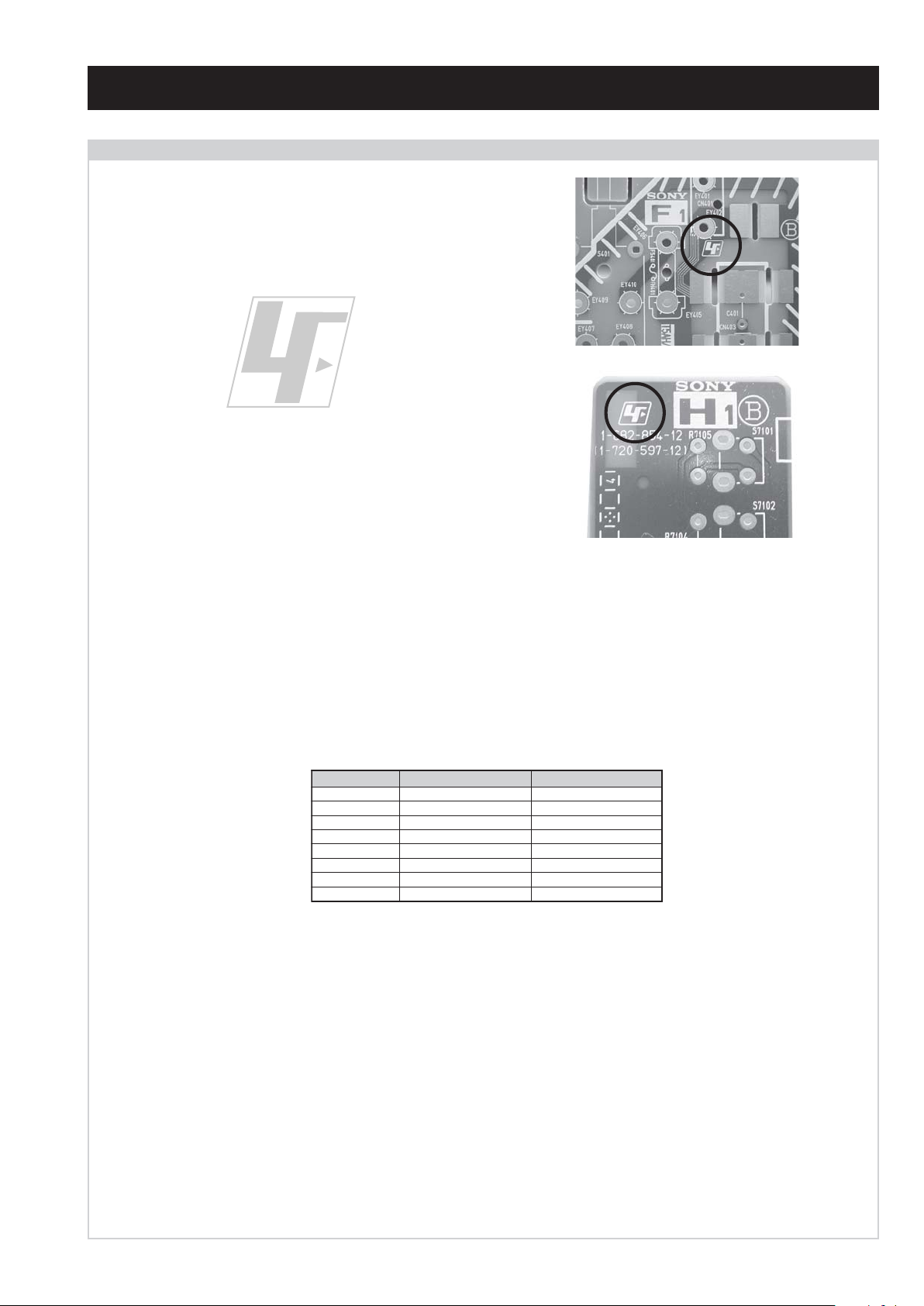
CAUTION
Lead Free Soldered Boards
The circuit boards used in these models have been processed using
Lead Free Solder. The boards are identified by the LF logo located
close to the board designation e.g. F1, H1 etc [ see examples ]. The
servicing of these boards requires special precautions to be taken as
outlined below.
SE-1
RM-ED007
example 1
example 2
It is strongly recommended to use Lead Free Solder material in order to guarantee optimal quality of new solder joints. Lead Free Solder is
available under the following part numbers :
rebmuntraP retemaiD skrameR
91-500-046-7mm3.0gK52.0
02-500-046-7mm4.0gK05.0
12-500-046-7mm5.0gK05.0
22-500-046-7mm6.0gK52.0
32-500-046-7mm8.0gK00.1
42-500-046-7mm0.1gK00.1
52-500-046-7mm2.1gK00.1
62-500-046-7mm6.1gK00.1
Due to the higher melting point of Lead Free Solder the soldering iron tip temperature needs to be set to 370 degrees centigrade. This requires
soldering equipment capable of accurate temperature control coupled with a good heat recovery characteristics.
For more information on the use of Lead Free Solder, please refer to http://www.sony-training.com
- 3 -
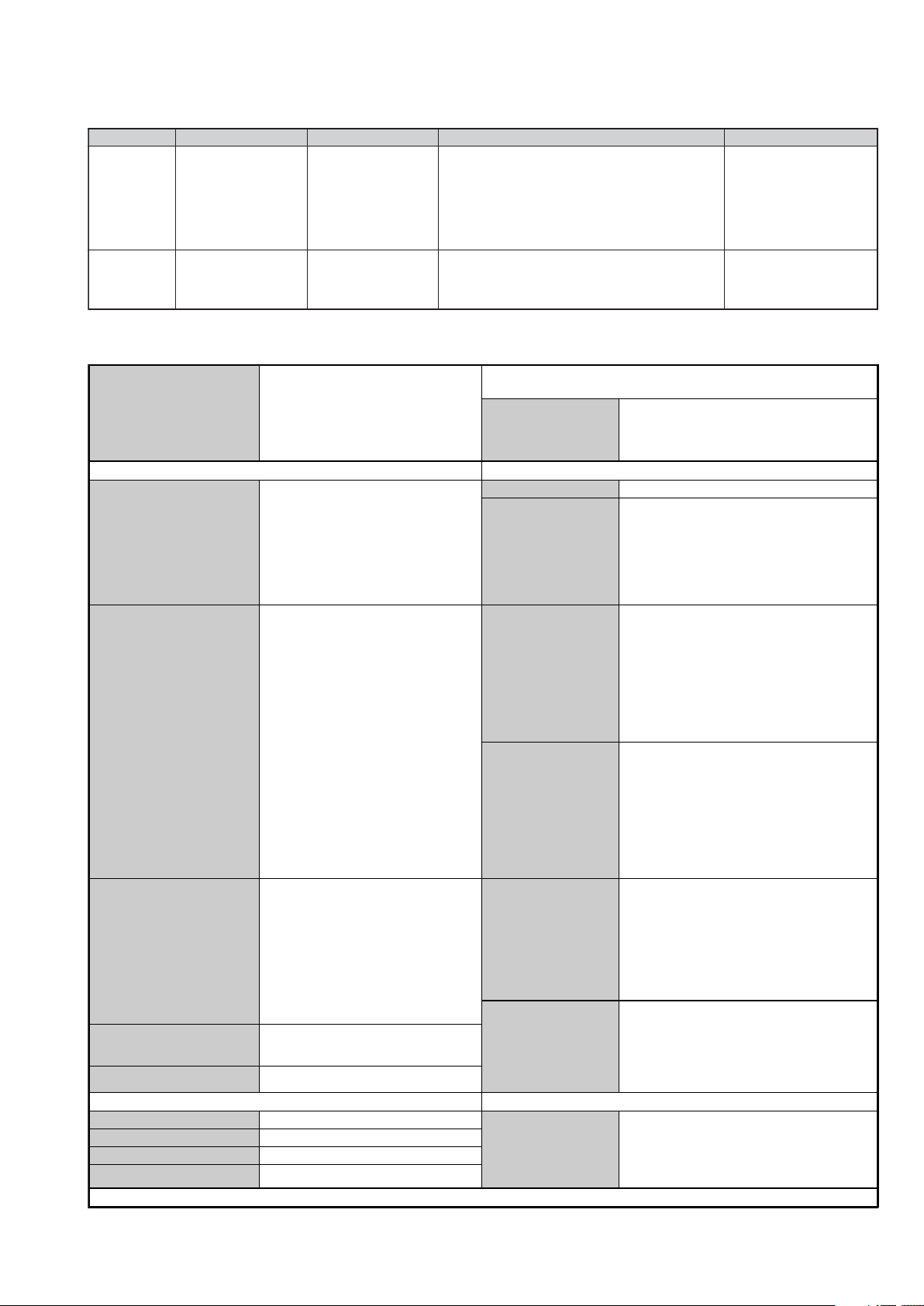
SE-1
RM-ED007
LEDOMMETI metsySnoisiveleT metsySoeretS egarevoClennahC metsySroloC
21E-20E:FHV
96E-12E:FHU
ET-BVD,L,I,K/D,H/G/B
MACIN/NAMREG
oeretS
02S-10S:VTAC
14S-12S:REPYH
R,21R-1R:K/D
96R-12
96F-12F,Q-B,01F-2F:L
96B-12BFHU:I
UT-BVD,IoeretSM
LCD (Liquid Crystal Display) Panel
Projected Picture Size
KDL-15G2000 (15 inches)
KDL-20G2000 (20 inches).
ACIN96B-12B:FHU
Sound Output
Right and Left speaker
Sub-woofer
Input/Output Terminals [REAR] General Specifications
Power Requirements 220 - 240V
Inputs for Audio and Video signals.
AV1: 21-pin Euro connector
(CENELEC standard)
Inputs for RGB.
Outputs of TV Video and Audio
signals.
Power Consumption/
Standby
MACES,LAP
34.4/85.3CSTN
)YLNOOEDIV(
LM@PM2-GEPM
MACES,LAP
34.4/85.3CSTN
)YLNOOEDIV(
LM@PM2-GEPM
2 x 3W (RMS)
KDL-15G2000:
Approx. 34W / 1.1W
KDL-20G2000:
Approx. 53W / 1.2W
KDL-15G2000:
Approx. 394x398x170mm (With stand)
Approx. 394x366x111mm (Without stand)
Dimensions
KDL-20G2000:
Approx. 498x477x235mm (With stand)
AV2: 21-pin Euro connector
(CENELEC standard)
(KDL-20G2000)
Inputs for Audio and Video signals.
Inputs for RGB.
Outputs of Video and Audio signals
(Selectable).SmartLink interface.
Approx. 498x445x111mm (Without stand)
KDL-15G2000:
Approx. 5.7kg (With stand)
Approx. 4.8kg (Without stand)
Weight
KDL-20G2000:
Approx. 10.4kg (With stand)
Approx. 8.9kg (Without stand)
RM-ED007 Remote Commander (1)
AV2: Phono Jacks
(KDL-15G2000)
AV3: Phono Jacks
(KDL-20G2000)
Y:1 Vp-p, 75 ohms, 0.3V negative sync
B/CB
:0.7 Vp-p,75 ohms
P
R/CR
:0.7 Vp-p,75 ohms
P
Audio Input Jacks: 500mV rms,
47K ohms
Supplied Accessories
IEC designated R06 battery (2)
Mains Lead (1)
AC Adaptor (1)
Coaxial Cable (KDL-20G2000) (1)
Support Belt (1) and Screws (2)
Intergrated Digial Tuner (DVB-T), High Picture
AV4: PC Input
(KDL-15G2000)
Minijack. 15 Pin D-Sub Connector.
CAM Conditional Access Module
Other Features
Quality, High Sound Quality, Video Label,
Channel Return, Sleep Timer, Fanless
Design.
Input/Output Terminals [SIDE] Remote control system : Infrared control
Headphone jack Stereo mini jack
Audio input Phono jacks
Video input Phono jack
S Video input 4 pin mini DIN
Power requirements
3V dc
2 batteries IEC designation
R06 (size AA)
Design and specifications are subject to change without notice.
- 4 -
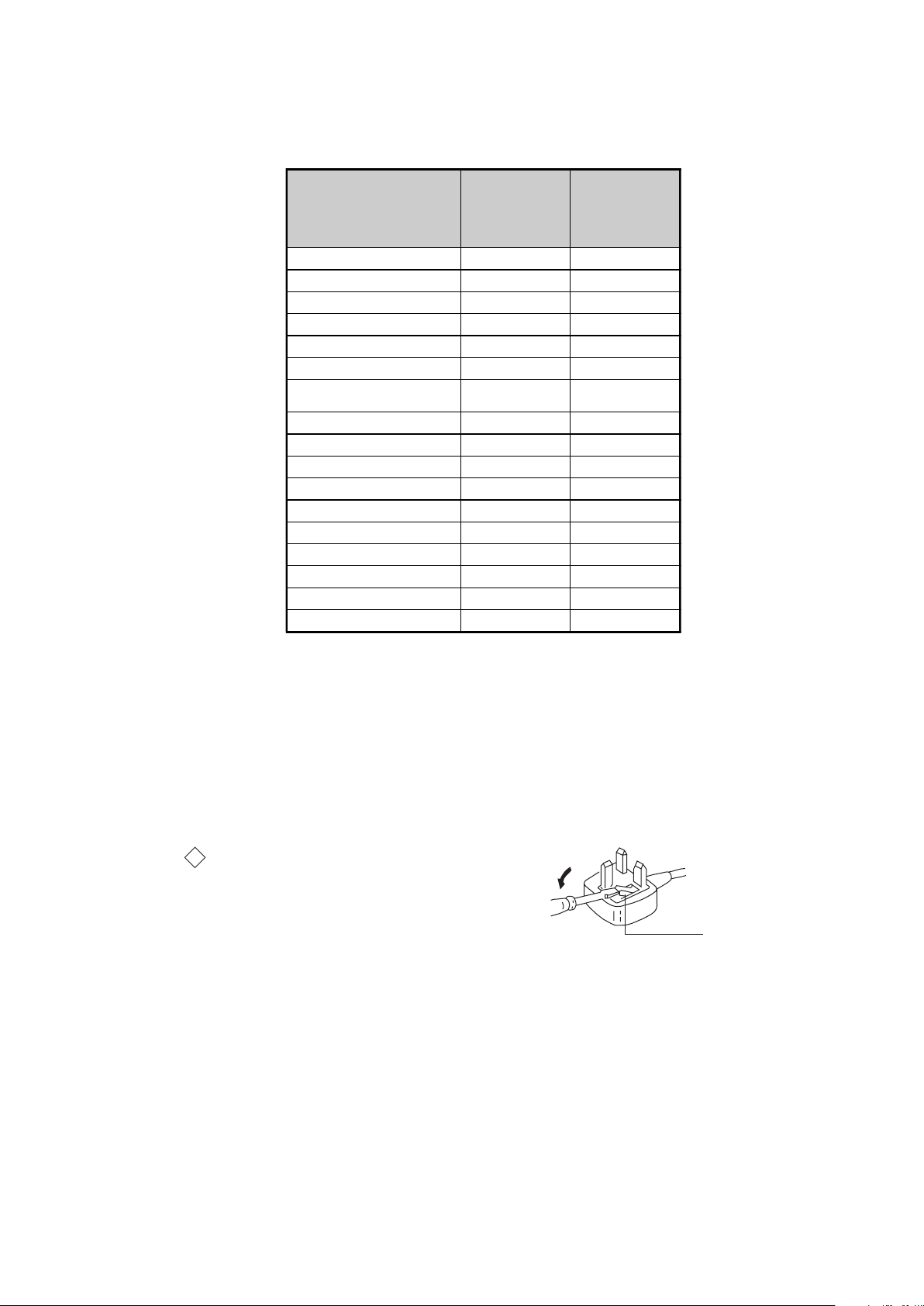
SE-1
How to replace the fuse.
Open the fuse compartment with
a screwdriver blade and replace
the fuse.
FUSE
RM-ED007
Model Name
Item
PA P O F F O F F
PAT O F F O F F
RGB Priority ON ON
Sub Woofer OFF OFF
Scart 1 ON ON
Scart 2 ON ON
Front in (3) (KDL-15G2000)
Front in (4) (KDL-20G2000)
Projector OFF OFF
Norm B/G ON OFF
Norm I ON ON
Norm D/K ON OFF
Norm AUS OFF OFF
Norm L ON OFF
Norm SAT OFF OFF
Norm M OFF OFF
Teletext ON ON
Nicam Stereo ON ON
KDL-15G2000
KDL-20G2000
(AEP)
ON ON
KDL-15G2000
KDL-20G2000
(UK)
WARNING (UK Models only)
The flexible mains lead is supplied connected to a B.S. 1363 fused
plug having a fuse of 5 AMP rating. Should the fuse need to be
replaced, use a 5AMP FUSE approved by ASTA to BS 1362, ie one
that carries the
IF THE PLUG SUPPLIED WITH THIS APPLIANCE IS NOT SUITABLE FOR THE OUTLET SOCKETS IN YOUR HOME, IT SHOULD
BE CUT OFF AND AN APPROPRIATE PLUG FITTED. THE PLUG
SEVERED FROM THE MAINS LEAD MUST BE DESTROYED AS A
PLUG WITH BARED WIRES IS DANGEROUS IF ENGAGED IN A
LIVE SOCKET.
When an alternative type of plug is used, it should be fitted with a
5 AMP FUSE, otherwise the circuit should be protected by a 5 AMP
FUSE at the distribution board.
ASA
T
mark.
- 5 -
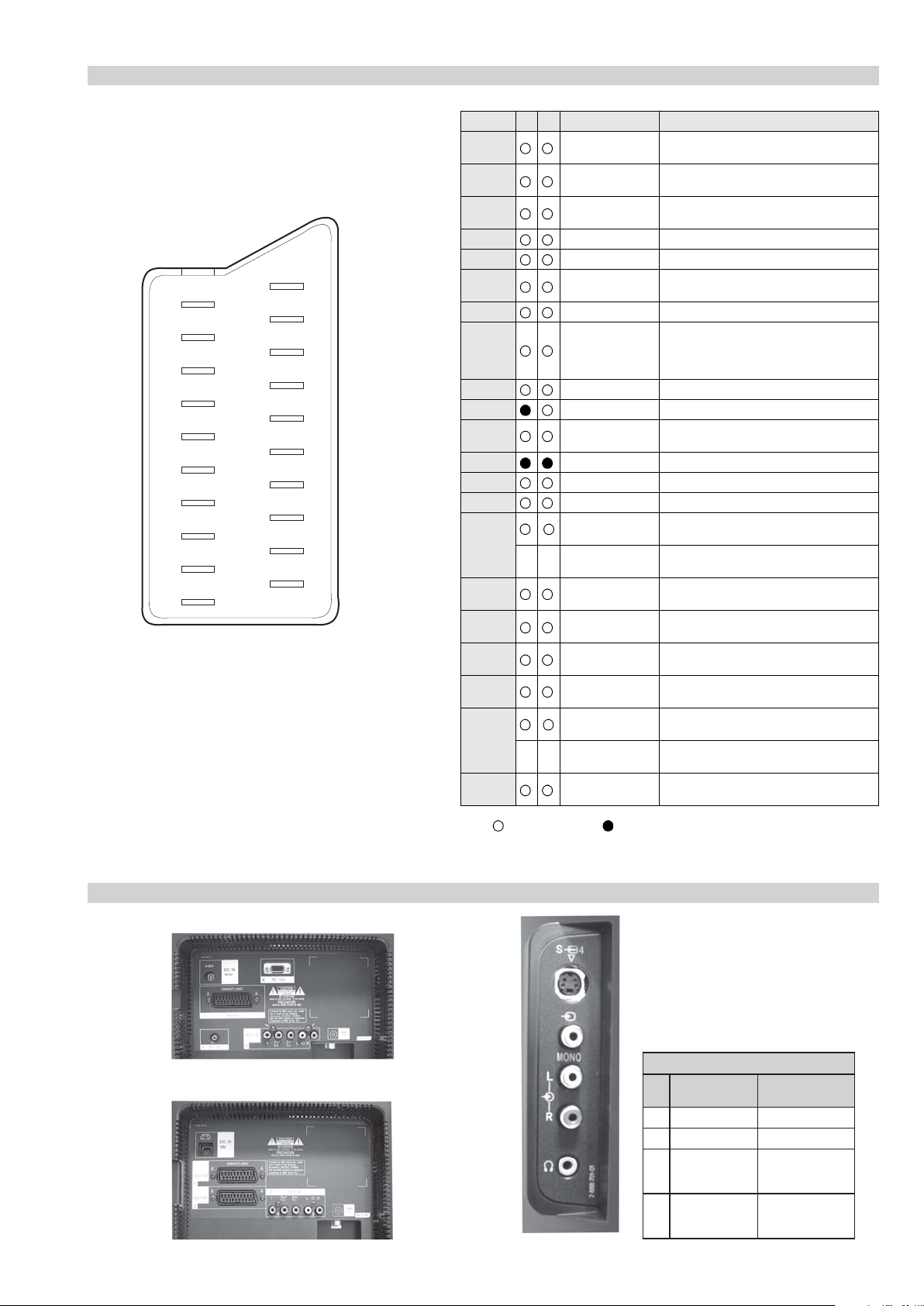
21 pin connector
21
19
17
15
13
11
9
7
5
3
1
20
18
16
14
12
10
8
6
4
2
Pin No 1 2 Signal Signal level
1 Audio output B
2
3
4 Ground (audio)
5 Ground (blue)
6 Audio input A
7 Blue input 0.7 +/- 3dB, 75 ohms positive
8 Function select
9 Ground (green)
10 AVlink
11 Green Green signal : 0.7 +/- 3dB, 75 ohms,
12 Open
13 Ground (red)
14 Ground (blanking)
15
_ (S signal Chroma
16 Blanking input
17 Ground (video
18 Ground (video
19 Video output 1V +/- 3dB, 75ohms, positive sync 0.3V
20
21 Common ground
(right)
Audio input B
(right)
Audio output A
(left)
(left)
(AV control)
_ _ Red input 0.7 +/- 3dB, 75 ohms, positive
-
-
input)
(Ys signal)
output)
input)
Video input 1V +/- 3dB, 75ohms, positive sync 0.3V
Video input
--
Y (S signal)
(plug, shield)
Standard level : 0.5V rms
Output impedence : Less than 1kohm*
Standard level : 0.5V rms
Output impedence : More than 10kohm*
Standard level : 0.5V rms
Output impedence : Less than 1kohm*
Standard level : 0.5V rms
Output impedence : More than 10kohm*
High state (9.5-12V) : Part mode
Low state (0-2V) : TV mode
Input impedence : More than 10K ohms
Input capacitance : Less than 2nF
positive
0.3 +/- 3dB, 75 ohms, positive
High state (1-3V) Low state (0-0.4V)
Input impedence : 75 ohms
(-3+10dB)
(-3+10dB)
1V +/- 3dB, 75ohms, positive sync 0.3V
(-3+10dB)
SE-1
RM-ED007
Connected Not Connected (open) * at 20Hz - 20kHz
Rear Connection Panel Side Connection Panel
KDL-15G2000
S-Video
socket
KDL-20G2000
niP
oN
1dnuorG-
2dnuorG-
3tupni)langisS(Y,mho57Bd3-/+V1
4tupni)langisS(CBd3-/+V3.0
langiS leveLlangiS
noitarugifnocniptekcosoediVS
V3.0.cnySevitisop
Bd01+3-
itisop,mho57
ev
.cnyS
- 6 -
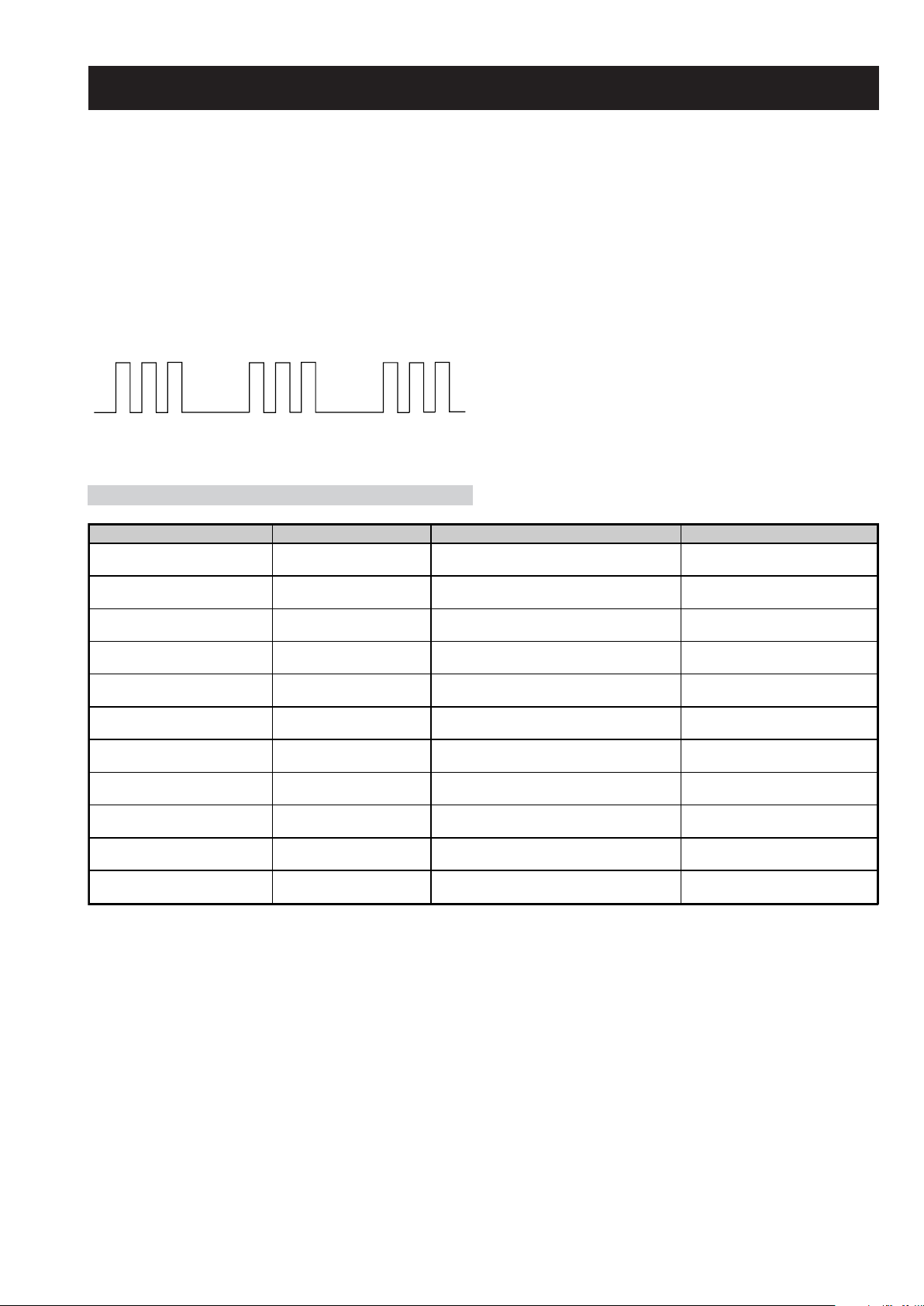
SE-1
RM-ED007
SE-1 SELF DIAGNOSTIC SOFTWARE
The identification of errors within the SE-1 chassis is triggered in one of two ways :- 1: Busy or 2: Device failure to respond to IIC. In the event
of one of these situations arising the software will first try to release the bus if busy (Failure to do so will report with a continuous flashing
LED) and then communicate with each device in turn to establish if a device is faulty. If a device is found to be faulty the relevant device number
will be displayed through the LED (Series of flashes which must be counted).
Flash Timing Example : e.g. error number 3
StBy LED
ON ON
OFF
OFF
LED Error Code
Error Message LED Code Checked Action
Power Supply Protection Error 03 In Normal mode.
Panel Error 04 In Normal mode.
NVM Error 05 In Initialisation state.
IIC Error 06 In Initialisation state.
HDMI Error 07 In Initialisation state.
Digital Error 08 In Initialisation state.
Tuner Error 09 In Initialisation state.
Sound Processor Error 10 In Initialisation state.
Video Processor (VCTP) Error 11 In Initialisation state.
Port Expander Error 12 In Initialisation state.
RTC IC Error 14 In Initialisation state.
Goes into standby. LED flashes 3
times.
Goes into standby. LED flashes 4
times.
Adds error to Error Menu. LED
flashes 5 times in factory mode.
Adds error to Error Menu. LED
flashes 6 times in factory mode.
Adds error to Error Menu. LED
flashes 7 times in factory mode.
Adds error to Error Menu. LED
flashes 8 times in factory mode.
Adds error to Error Menu. LED
flashes 9 times in factory mode.
Adds error to Error Menu. LED
flashes 10 times in factory mode.
Adds error to Error Menu. LED
flashes 11 times in factory mode.
Adds error to Error Menu. LED
flashes 12 times in factory mode.
Adds error to Error Menu. LED
flashes 14 times in factory mode.
- 7 -
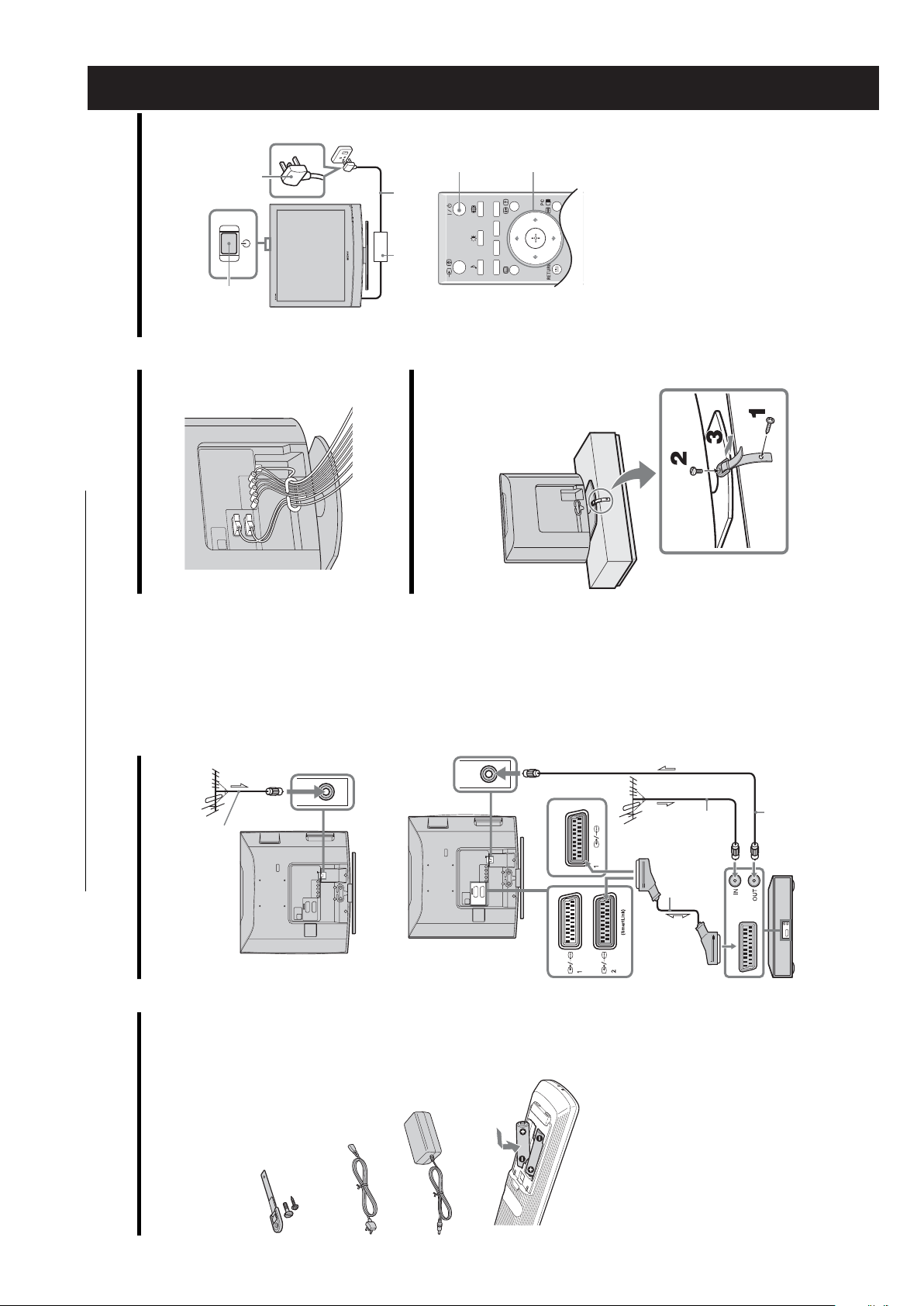
1
2
Selecting the language
and country/region
5:
SECTION 1 GENERAL
2
Mains lead
(supplied)
AC adaptor
(supplied)
3,4
Connect the TV to your mains socket
(220-240 V AC, 50 Hz).2Press 1 on the TV (top side).
1
SE-1
RM-ED007
(standby)
1
When you switch on the TV for the first time, the
Language menu appears on the screen.
When the TV is in standby mode (the
indicator on the TV (front) is red), press "/1 on
the remote to switch on the TV.
3: Bundling the cables
The operating instructions mentioned here are partial abstracts
from the Operating Instruction Manual. The page numbers of
the Operating Instruction Manual remain as in the manual.
to KDL-20G2000)
Coaxial cable (supplied only
2: Connecting an aerial/
VCR
Connecting an aerial only
Connecting an aerial and VCR
4: Preventing the TV
from toppling over
(only for KDL-20G2000)
Coaxial cable
KDL-20G2000)
(supplied only to
Coaxial cable
For KDL-15G2000
For KDL-20G2000
(not supplied)
Scart lead (not
supplied)
VCR
1: Checking the
accessories
Remote RM-ED007 (1)
Certain regions may regulate disposal of the battery.
Please consult your local auth ority.
and new batteries.
spill liquid of any kind onto it.
Size AA batteries (R6 type) (2)
Support belt (1) and screws (2)
Coaxial cable (only for KDL-20G2000) (1)
Mains lead (Type C-6) (1)
AC adaptor (1)
To insert batteries into the remote
Notes
• Observe the correct polarity when inserting batteries.
• Dispose of batteries in an e nvironmentally friendly way.
• Do not use different types of batteries together or mix old
in a place subject to direct sunlight, or in a damp room.
• Handle the remote with care . Do not drop or step on it, or
• Do not place the remote in a location near a heat source, or
– 8 –
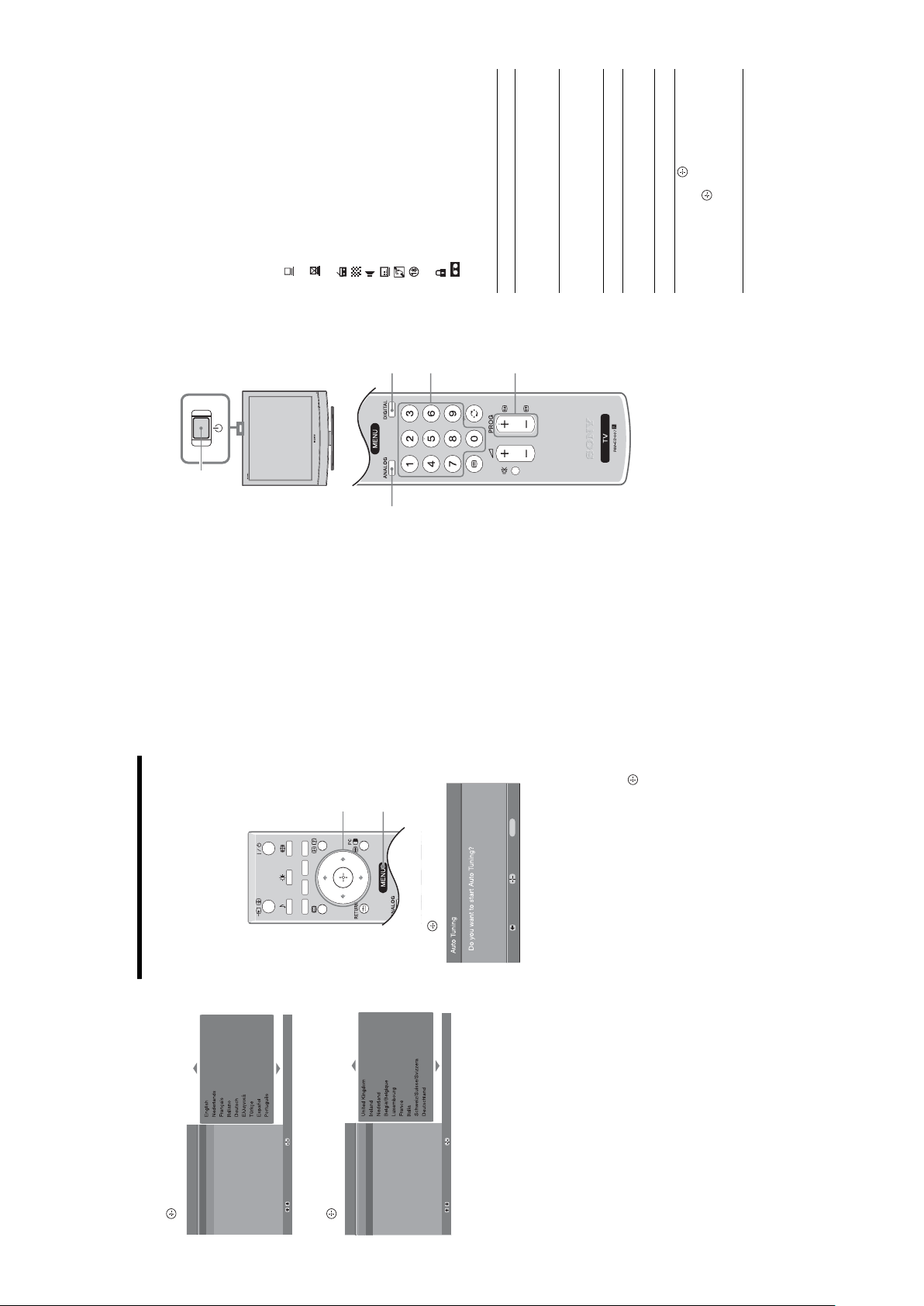
Press the number buttons or PROG +/- to
select a TV channel.
3
SE-1
RM-ED007
F/f, then press
.
Press . To select an analogue
Press "/1.
available
currently disabled
: Interactive service (MHEG Digital Text) is
To select channel numbers 10 a nd above using the
number buttons, enter the second and third digits
within two seconds.
To select a digital channel using the Digital
Electronic Programme Guide (EPG), see page 15.
: Interactive service (MHEG Digital Text) is
In digital mode
An information banner appears briefly. The
following icons may be indicated on the banner.
: Radio service
: Scrambled/Subscription service
: Multiple audio language s available
programme (from 4 to 18 years)
: Subtitles available
: Subtitles available for the hearing impaired
: Current programme is being recorded
: Recommended minimum age for current
: Parental Lock
Additional operations
To Do this
Turn off the TV
volume level.
Press %. Press 2 +/- to set the
temporarily
(Standby mode)
Turn on the TV
from Standby mode
without sound
- (decrease).
Adjust the volume Press 2 + (increase)/
Turn off the TV Press 1 on the TV (top side).
channel, press
To access the Input signal index
table, see page 18.
Access the
Programme index
table (in analogue
Mute the sound Press %. Press again to restore.
mode only)
Watching TV
3
2
3
1
2
Press 1 on the TV (top side) to switch on
the TV.
When the TV is in standb y mode (the 1 (standby)
indicator on the TV (front) is red), press "/1 on
the remote to switch on the TV.
Press DIGITAL to switch to digital mode or
ANALOG to switch to analogue mode.
The channels available vary depending on the
mode.
1
1
3
MENU
2
6: Auto-tuning the TV
to select the language
f
/
F
.
displayed on the menu screens, then press
3 Press
Cancel:
Start:
Back:
The TV starts searching for all available digital
channels, followed by all available analogue
channels. This may take some time, please be
patient and do not press any buttons on the TV or
remote.
If a message appears fo r you to confirm the aerial
connections
No digital or a nalogue channels were found.
Check all the aerial connections and press to
start auto-tuning again.
appears on the screen, follow the steps of
“Programme Sorting” (page 24).
If you do not wish to change the order in which the
analogue channels are stored on the TV, go to step
3.
The TV has now tuned in all the available
channels.
After selecting the language and country/region, a
message confirming the TV start auto-tuning appears
on the screen.
The TV will now search for and store all available TV
channels.
Confirm:
to select the country/region in
f
/
F
.
Language
Country
Auto Start Up
which you will operate the TV, then press
Language
Select:
4 Press
Country
Auto Start Up
1 Press .
2 When the Programme Sorting menu
Confirm:
If the country/region in which you want to use the
TV does not appear in the list, select “-” instead of
a country/region.
The message confirming the TV start auto-tuning
appears on the screen, then go to “6: Auto-tuning
Select:
the TV”.
3 Press MENU to exit.
– 9 –
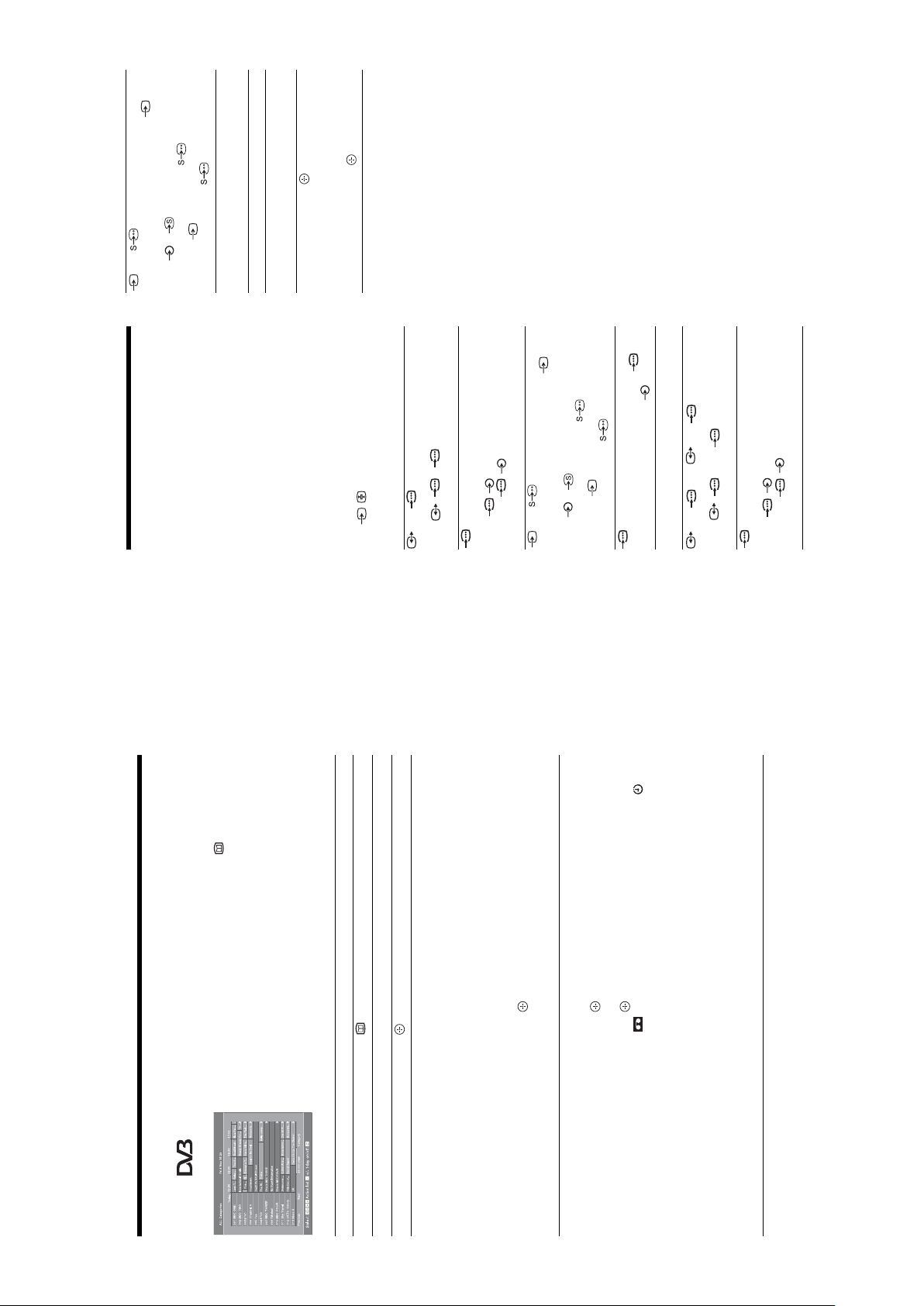
SE-1
,
f
/
F
.) To
g
select an input source, press
Press DIGITAL or ANALOG.
Press to access the Input signal
AV 4 / AV 4 :
Additional operations
To Do this
Return to the normal
TV operation
Video input signal through the video so cket 4, and
audio input signal through the L (MONO), R audio
sockets 4. appears onl y if the equipment is
connected to the S video socket 4 instead of the
video socket 4, a nd S video input sign al is input
through the S video socket 4.
Access the Input
then press .
index table. (Then, only in
analogue mode, pre ss
signal index table
RM-ED007
Viewing pictures from
connected equipment
Switch on the connected equipment, then
perform one of the following operation.
R
/C
R
, P
B
/C
B
AV 1 / AV 1 :
For equipment connec ted to the scart sockets using a
fully-wired 21-pin scart lead
Start playback on the connected equipment.
The picture from the connecte d equipment appears on
the screen.
For an auto-tuned VCR (page 4)
In analogue mode, press PROG +/-, or the number
buttons, to select the video channel.
For other connected equipment
Press / repeatedly until the correct input
symbol (see below) appears on the screen.
For KDL-15G2000
AV 2 :
Audio/video or RGB input signa l through the scart
socket / 1. appears only if an RGB source
has been connected .
Component input signal through the Y, P
AV3/ AV3:
sockets / 2, and audio input signal through the
L, R sockets / 2. As for supported signal
format, please refer to “Specifications” (page 31).
Video input signal through the video socket 3, and
audio input signal through the L (MONO), R audio
sockets 3. appears only if the equipment is
connected to the S video socket 3 instead of the
video socket 3, and S video inpu t signal is input
through the S video socket 3.4:RGB input signal through the PC connectors 4, and
audio input signal thro ugh the socket 4.
AV 1 / AV 1 , AV 2 / AV 2 :
Audio/video or RGB input signa l through the scart
For KDL-20G2000
R
/C
R
, P
B
/C
B
AV 3 :
socket / 1 or 2. appears only if an RGB
source has been connecte d.
Component input signal through the Y, P
sockets / 3, and audio input signal through the
L, R sockets / 3. As for support ed signal
format, please refer to “Specifications” (page 31).
Checking the Digital Electronic Programme Guide
(EPG)
In digital mode, press to display the
1
Digital Electronic Programme Guide
(EPG).2Perform the desired operation, as shown in
the following table.
to select a category. The category name is
g
Note
Programme information will on ly be displayed if the TV
station is transmitting it.
Digital Electronic Programme Guide (EPG)
.
g
/
G
/
f
/
F
To Do this
Turn off the EPG Press .
Move through the EPG Press
/
G
/
f
/
F
The categories available include:
“Favourite”: Contains a ll the channels that have been stor ed in the
Favourite list (page 17).
“All Categories”: Contains all available channels.
displayed on the side.
1 Press the blue button.
2 Press
Watch a current programme Press while the current programme is selected.
Sort the programme information by
category – Category list
“News”: Contains all new s channels.
The Digital Electronic Programme Guide (EPG) now only displays the
3 Press .
to select the future programme you want to
g
/
G
/
to select “Timer REC”.
f
f
/
/
F
F
current programmes from the category selected.
record.
1 Press
Set a programme to be recorded – Timer
REC
2 Press .
A symbol appears by that programme’s informa tion. The
indicator on the TV (front) lights up.
VCRs. If your VCR is not Smartlink compatible, a message will be displayed to
remind you to set your VCR timer.
switch off the TV completely or the recording may be cancelled.
code will appear on the screen. For more details refer to “Parental Lock” on
3 Press
4 Press to set the TV and your VCR timers.
• You can set VCR timer recording on the TV onl y for Smartlink compatible
Notes
page 28.
• Once a recording has begun, y ou can switch the TV to standby mode, but do not
• If an age restriction for progra mmes has been selected, a message asking for pin
– 10 –
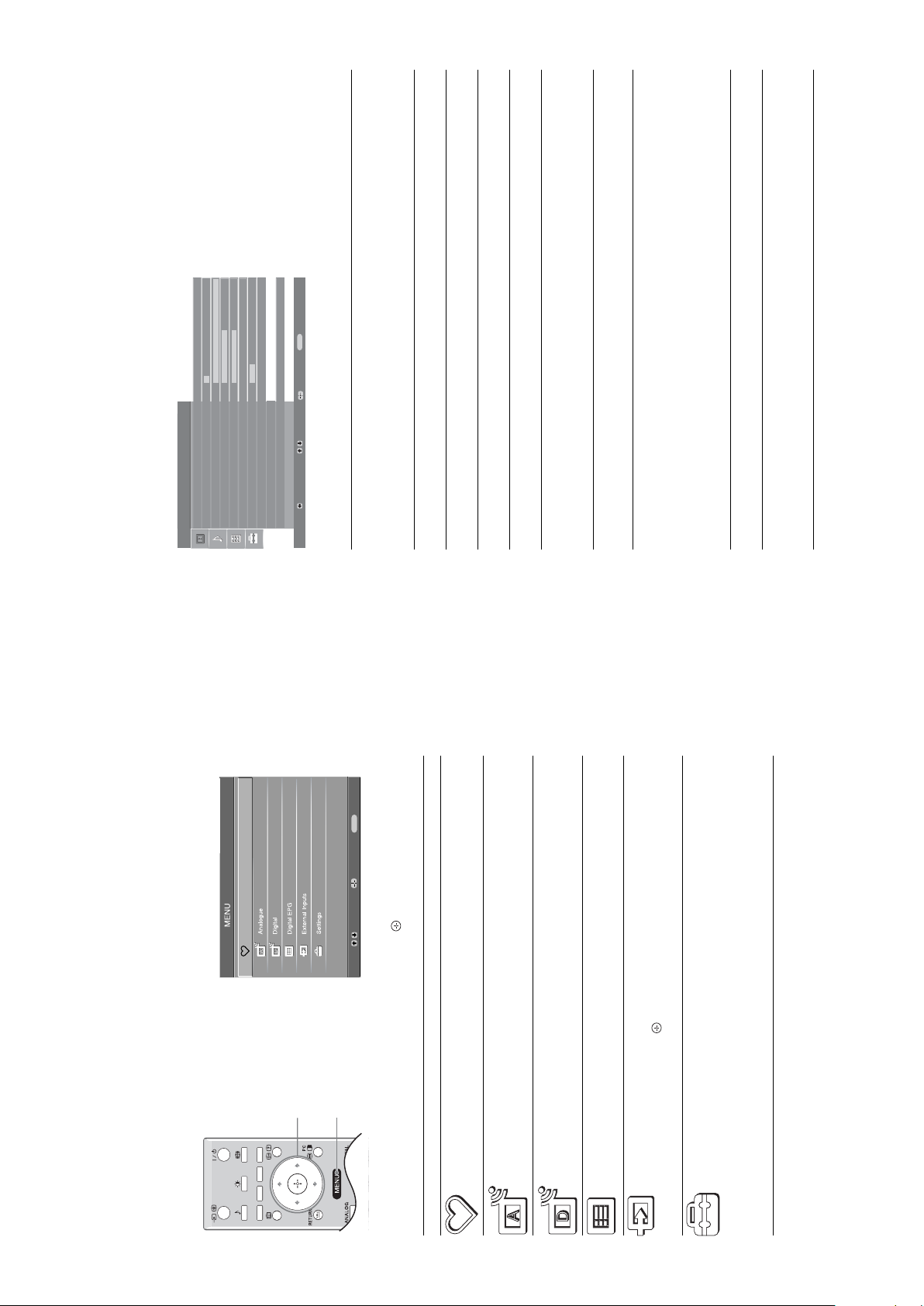
SE-1
RM-ED007
You can select the options listed below on the
Picture menu. To select options in “Settings”,
see “Navigating through menus” (page 19).
MENU
Exit:
Custom 5 Max
50
50 0 15
Warm Auto
Selects the picture mode.
• “Vivid”: For enhanced picture contrast and sharpness.
• “Standard”: For standard picture. Recommended for home entertainment.
• “Custom”: Allows you to store your preferred settings.
Adjusts the brightness of th e backlight.
Increases or decreases picture contrast.
Brightens or darkens the picture.
Increases or decreases colour intensity.
Increases or decreases the green tones.
Tip
“Hue” can only be adjusted for an NTSC colour signal (e.g., U.S.A. video tapes).
Sharpens or softens the picture.
Adjusts the whiteness of the picture.
• “Cool”: Gives the white colours a blue tint.
• “Neutral”: Gives the white colours a neutral tint.
• “Warm”: Gives the white colours a red tint.
Tip
“Warm” can only be selected when you set “Picture Mode” to “Custom”.
Resets all picture settings except “Picture Mode” to the factory settings.
Reduces the picture noise (snowy picture) in a weak broadcast signal.
• “Auto”: Automatically reduces the picture noise.
Enter:
Select:
• “Off”: Turns off the Noise Reduction feature.
Picture Adjustment menu
Picture Adjustment
Picture Mode
Backlight
Contrast
Brightness
Colour
Press MENU to display the menu.
1
Hue
Sharpness
Colour Tone
Reset
Noise Reduction
Back:
Picture Mode
MENU
Exit:
Enter:
to select an option.
f
/
Digital Favourites
F
Press
Select:
2
Press to confirm a selected option.
3
To exit the menu, press MENU.
Backlight
Contrast
Brightness
Colour
Hue
Sharpness
Colour Tone
Reset
Noise Reduction
.
g
/
G
/
f
/
F
Navigating through menus
Launches the Favourite list. For details about settings, see page 17.
Returns to the last viewed analogue channel.
2,3
1
(in digital mode only)
Digital Favourites
Analogue
“MENU” allows you to enjoy various convenient features of this TV. You can easily select channels or external
inputs with the remote. Also, settings for your TV can be changed easily using “MENU”.
Menu Description
Returns to the last viewed digital channel.
(in digital mode only)
Digital
Launches the Digital Electronic Programme Guide (EPG).
For details about settings, see page 15.
(in digital mode only)
Digital EPG
(in digital mode only)
press .
Selects equipment connected to your TV.
• To watch the desired external input, select the input source, then
• To assign a label to an external input, see page 24.
External Inputs
For details about settings, see page 20 to 28.
Note
The options you can adjust vary depending on the situation. Unavailable options
Opens the Settings menu screen where most of advanced settings and
adjustments are performed. Select a menu icon, select an option an d make the
desired change or adjustment using
Settings
are grayed out or not displayed.
– 11 –
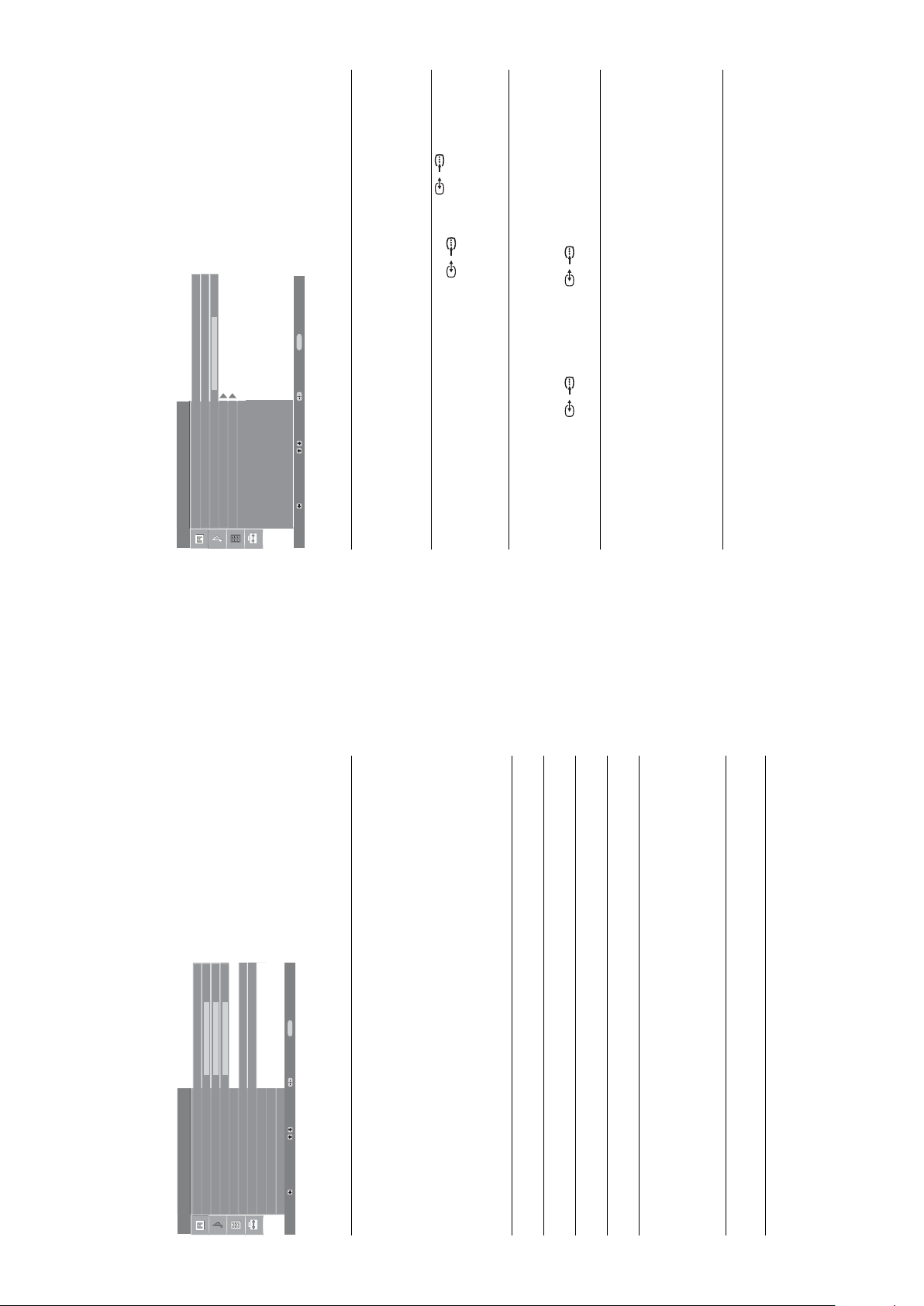
SE-1
RM-ED007
2 (only for KDL-20G2000) on the rear of the
You can select the options listed below on the
Features menu. To select options in “Settings”,
see “Navigating through menus” (page 19).
MENU
Exit:
TV
0
Standard
Enter:
Select:
Selects the power saving mode to reduce the power consumption of the TV.
off.
Sets a signal to be output through the socket labelled / 2 on the rear of the
TV. If you connect a VCR to the / 2 socket, you can then record from the
equipment connected to other sockets of the TV.
• “TV”: Outputs a broadcast.
• “Standard”: Default settings.
• “Reduce”: Reduces the power consumption of the TV.
• “Picture Off”: Switches off the picture. You can listen to the sound with the picture
• “Auto”: Outputs whatever is being viewed on the screen.
Adjusts the horizontal picture position so that the picture is in the middle of the
/
, or to scart connecto r
/1
TV.
Customizes the TV screen as a PC monitor.
Tip
This option is only available if you are in PC Mode.
• “Phase”: Adjust the screen when a part of a displayed text or image is not clear.
• “Pitch”: Enlarges or shrinkes the screen size horizontally.
• “H Center”: Moves the screen to the left or to the right.
• “Power saving”: Turns to standby mode if no PC signal is received.
screen.
Tip
This option is only available if an RGB source has been connected to scart connector
• “Reset”: Resets to the factory settings.
Power Saving
AV2 Output
RGB Center
Features
Features menu
You can select the options listed below on the
Sound menu. To select options in “Settings”,
see “Navigating through menus” (page 19).
PC Adjustment
Timer
Back:
Power Saving
AV2 Output
(only for KDL-20G2000)
RGB Center
PC Adjustment
(only for KDL-15G2000)
MENU
Exit:
50500
Mono
Standard
Sound Effect
Sound Adjustment
Sound Adjustment menu
On
Enter:
Select:
Auto Volume
Tre ble
Bass
Balance
Reset
Dual Sound
Back:
Selects the sound mode.
Sound Effect
Standard”: Enhances clarity, detail, and sound presence by using “BBE High definition
“
Sound System.”
realism by using the “BBE High definition Soun d System.”
sound. The clarity of the sound is improve d by BBE while the width, depth, and height of
sound image are expanded by BBE’s pro prietary 3D sound process. BBE ViVA Sound is
compatible with all TV programs including news, music, dra mas, movies, sports and
• “BBE ViVA”: BBE ViVA Sound provides musically accurate natural 3D image with Hi-Fi
electronic games.
Tip
You can change sound effect by pressing 9 repeatedly.
Adjusts higher-pitched sounds.
Adjusts lower-pitched sounds.
Emphasizes left or right spea ker balance.
• “Off”: Flat response.
Treble
Bass
Resets all the sound settings to the factory settings.
Balance
Reset
•
• “Dynamic”: Intensifies clarity and sound presence for better intelligibility and musical
for sound channel 2, or “Mono” for a mono channel, if available.
Selects the sound from the speaker for a stereo or bilingual broadcast.
• “Stereo”, “Mono”: For a stereo broadcast.
• “A”/“B”/“Mono”: For a bilingual broadcast, select “A” for sound channel 1, “B”
Tip
Dual Sound
If you select other equipment connected to the TV, set “Dual Soun d” to “Stereo”, “A” or “B”.
Keeps a constant volume level ev en when volume level gaps occur (e.g., adverts tend
to be louder than programme s).
Auto Volume
– 12 –
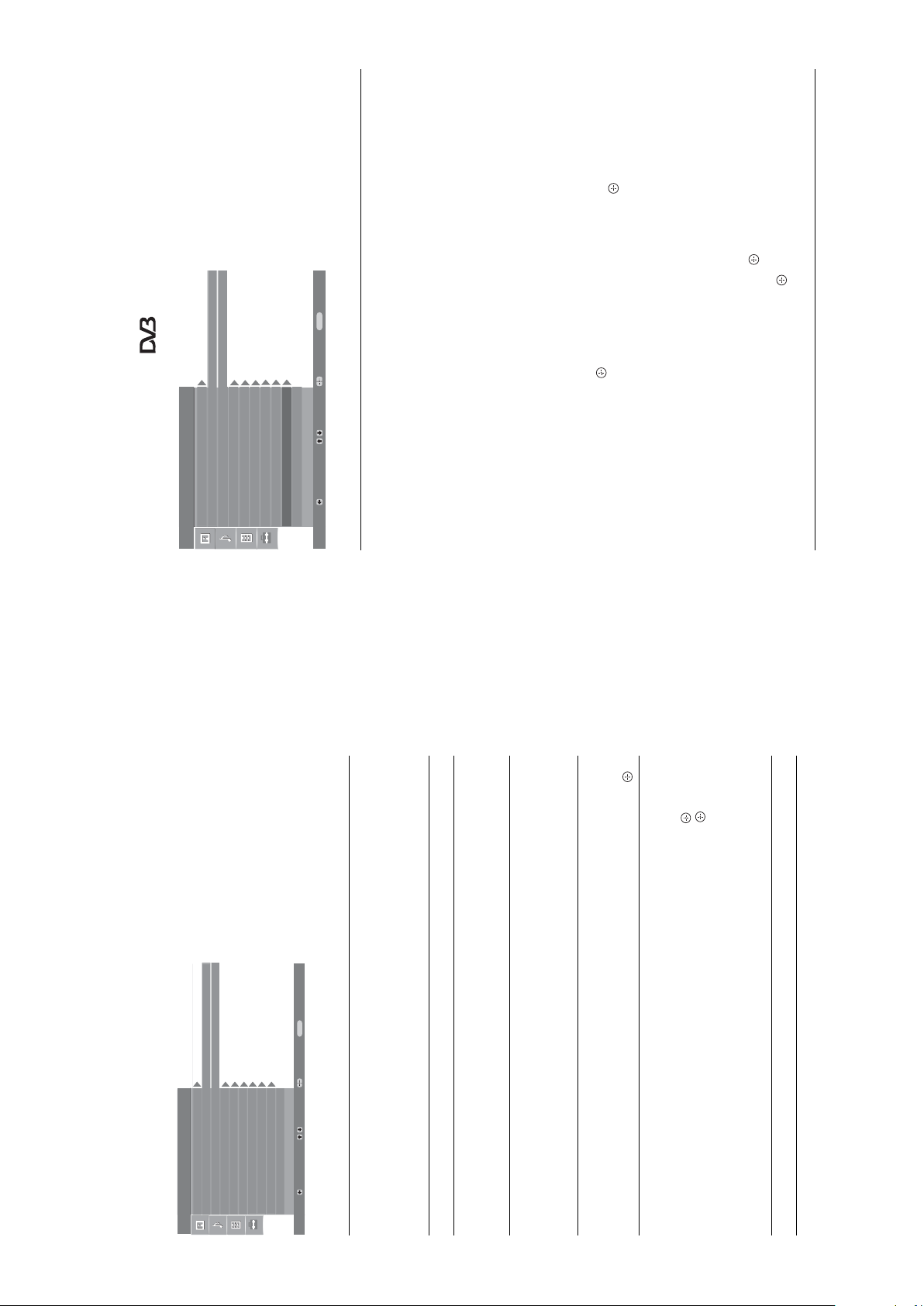
SE-1
RM-ED007
.
G
to select the channel
f
/
F
You can change/set the digital settings using the
Digital Set Up menu. To select options in
Set Up
Digital Set Up menu
“Settings”, see “Navigating through menus”
Auto Start Up
(page 19).
English
-
Language
Country
Auto Tuning
to tune the channel.
f
/
F
to select the new position for the channel and press
to select “Yes”, then pr ess .
f
G
/
MENU
Exit:
Enter:
Select:
Programme Sorting
AV Preset
Sound Offset
Manual Programme Preset
Digital Set Up
Back:
Displays the “Digital Tuning” menu.
Digital Auto Tuning
Tunes in all the available digital channels.
Usually you do not need to do this operation because the channels are already tuned
when the TV was first installed (page 5). However, this option allows you to repeat
the process (e.g., to retune the TV after moving house, or to search for new channels
that have been launched by broadcasters).
to select the channel you want to remove or move to a new
f
/
F
position.
If you know the programme number (frequency)
Press the number buttons to enter the three-digit programme number of the broadcast
you want.
To remove the digital channel
Programme List Edit
Removes any unwanted digital channels stored on the TV, and changes the order of
the digital channels stored on the TV.
1 Press
2 Remove or change the order of the digital channels as follows:
F
to select the programme number where you want to store the
f
, then press
g
Press . A message that confirms whether the selected digital channel is to be
deleted appears. Press
To change the order of the digital channels
Press
Repeat the procedure in steps 1 and 2 to move other channels if required.
3 Press RETURN.
Digital Manual Tuning
Tunes the digital channels manually.
1 Press the number button to select the channel number you want to
/
F
new channel, then press .
you want to store, then press .
manually tune, then press
Repeat the procedure above to tune other channels manually.
3 Press
2 When the available channels are found, press
Digital Tuning
You can select the options listed below on the
Set-up menu. To select options in “Settings”, see
“Navigating through menus” (page 19).
English
-
Sound Offset
AV Preset
Programme Sorting
Language
Country
Auto Tuning
Auto Start Up
Set Up
Set-up menu
: Uses one
Changes the order in which the analogue channels are stored on the TV.
Programme Sorting
.
g
to select the channel you want to move to a new position,
to select the new position for your channel, then press .
f
f
/
/
F
F
then press
2 Press
1 Press
Assigns a name to any equipment co nnected to the side and rear sockets. The name
AV Preset
to select the desired input source, then press .
to select the desired option below, then press .
f
f
/
/
F
F
of the preset labels to assign a name to connected equipment.
AV1 (or AV2/AV3/AV4/PC), VIDEO, DVD, CABLE, GAME, CAM, SAT
•
will be displayed briefly on the screen when the equipment is selected. You can skip
an input source that is not connected to any equipment.
1 Press
2 Press
press F/f to select the input source.
• “Ed it”: Creates your own label.
• “Skip”: Skips an input source that is not connected to any equipment when you
Sets an independent volume level to each equipment connected to the TV.
Sound Offset
MENU
Exit:
Starts the “first time operation menu” to select the language and country/region, and
tune in all available digital and analogue channels. Usually, you do not need to do
this operation because the language and country/region will have been selected and
channels already tuned when the TV was first installed (page 5, 6). However, this
option allows you to repeat the process (e.g., to retune the TV after moving house,
or to search for new channels that have been launched by broadcasters).
Selects the language in which the menus are displayed.
Selects the country/region where you op erate the TV.
Tip
The country/region in which you wan t to use the TV does not appear in the list, select
“-” instead of a country/region.
Tunes in all the available analogue channels.
Usually you do not need to do this operation because the channels are already tuned
when the TV was first installed (page 5, 6). However, this option allows you to
repeat the process (e.g., to retune the TV after moving house, or to search for new
Enter:
Select:
Digital Set Up
Manual Programme Preset
Back:
Auto Start-up
Language
Country
channels that have been launched by broadcasters).
Auto Tuning
– 13 –
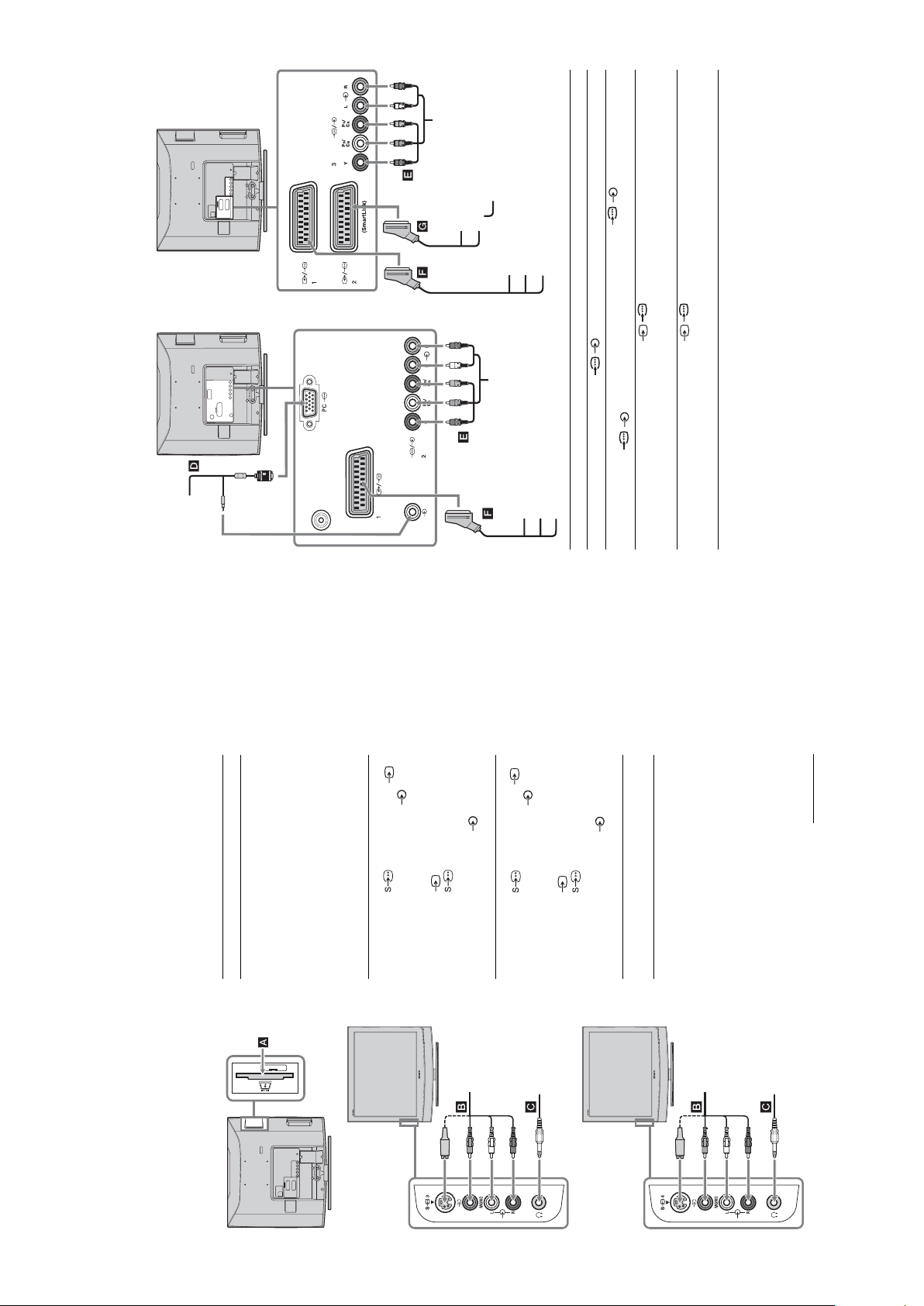
PC
SE-1
RM-ED007
DVD player with
component output
Decoder
DVD recorder
VCR
Video game equipment
DVD player
Decoder
/ 3 (for KDL-20G2000).
Connect to the compone nt sockets and the audio sockets / 2 (for KDL-15G2000) and
Connect to the scart socket / 1. When you conne ct the decoder, the scrambled signal
from the TV tuner is output to the decoder, then the unscrambled signal is output from the
decoder.
Connect to the scart socket / 2. SmartLink is a di rect link between the TV and a VCR /
DVD recorder.
DVD player with component output
Video game equipment
DVD player
Decoder
For KDL-15G2000 For KDL-20G2000
3 or the video socket 3,
To use Pay Per View services.
For details, refer to the instruction
manual supplied with your CAM.
To use the CAM, remove the
rubber cover from the CAM slot.
Switch off the TV when inserting
your CAM into the CAM slot.
When you do not use the CA M, we
recommend that you re place the
cover on the CAM slot.
Connect to the S video socket
and the audio sockets 3. To
S VHS/Hi8/DVC
camcorder B
(
To connect Do this
Conditional Access
Module (CAM) A
(For KDL-15G2000)
3 at the same time. If you
3 and the S video socket
avoid picture noise, do not connect
the camcorder to the video so cket
connect mono equipment, connect
4 or the video socket 4,
to the L socket 3, and set
“Dual Sound” to “A” (page 21).
Connect to the S video socket
and the audio sockets 4. To
S VHS/Hi8/DVC
camcorder B
(For KDL-20G2000)
To connect Do this
PC D Connect to the PC / sockets. It is recommended to use a PC cable with ferrites.
DVD player with
component output E
Video game
equipment, DVD
player or decoder F
DVD recorder or VCR
that supports
SmartLink G
Continued
4 at the same time. If you
4 and the S video socket
avoid picture noise, do not connect
the camcorder to the video so cket
connect mono equipment, connect
sound from the TV on headphones.
to the L socket 4, and set
“Dual Sound” to “A” (page 21).
Headphones C Connect to the i socket to listen to
Connecting optional equipment
S VHS/Hi8/DVC
camcorder
You can connect a wide range of optional equipment to your TV. Connecting cables are not supplied.
Connecting to the TV (side)
For KDL-15G2000
Headphones
S VHS/Hi8/DVC
camcorder
Headphones
For KDL-20G2000
– 14 –
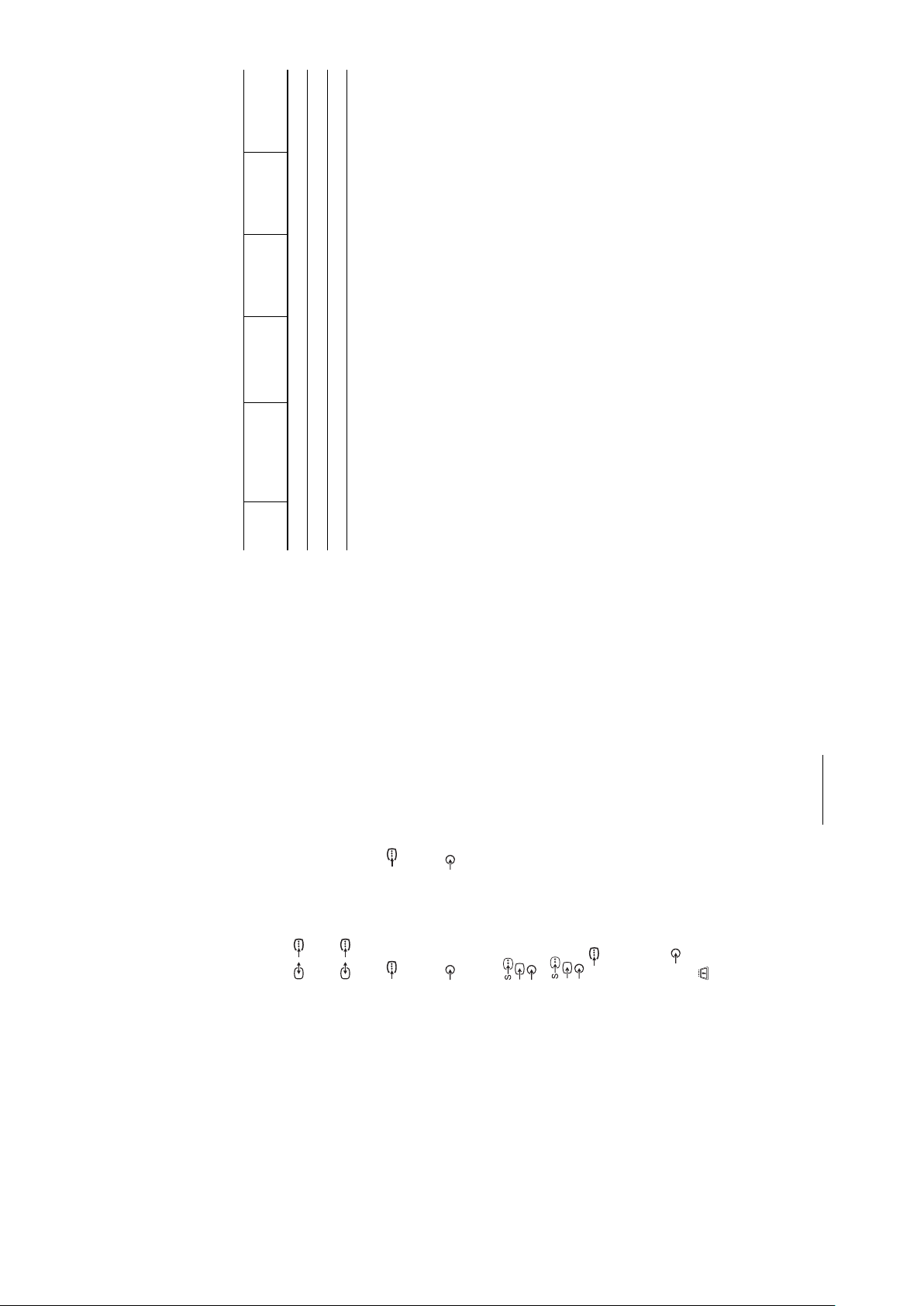
Design and specifications are subject to change
SE-1
RM-ED007
Standard
Ver tical
frequency (Hz)
without notice.
Horizontal
frequency
(kHz)
KDL-20G2000: 3 W + 3 W (RMS)
KDL-15G2000: 3 W + 3 W (RMS)
Sound Output
Supplied Accessories
Refer to “1: Checking the accessories” on page 4.
Signals Horizontal (Pixel) Vertical (Line)
VGA 640 480 31.5 60 VGA
SVGA 800 600 37.9 60 VESA Guidelines
PC Input Signal Reference Chart (only for KDL-15G2000)
XGA 10 24 768 48.4 60 VESA Guidelin es
message “Out of range”.
• This TV’s PC input does not support Sync on Green or Composite Sync.
• This TV’s PC input does not support interlaced signals.
• This TV’s PC input supports signals in the above chart with a 60 Hz vertical frequency. For other signals, you will see the
Continued
UHF: E21–E69
CATV: S1–S20
HYPER: S21–S41
D/K: R1–R12, R21–R69
L: F2–F10, B–Q, F21–F69
I: UHF B21–B69
3 S video input (4-pin mini DIN)
/1
/ 2 (Sm artLink) (only for KDL-20G2000)
21-pin Scart connector (CENE LEC standard) including
audio/video input, R GB input, and TV au dio/video
output.
21-pin Scart connector (CENE LEC standard) including
audio/video input, RGB inpu t, selectable audio/video
Aerial
75 ohm external terminal for VHF/UHF
Channel Coverage
Analogue: VHF: E2–E12
Digital: VHF/UHF
Terminals
B/CB: 0.7 Vp-p, 75 ohmsPR/CR: 0.7 Vp-p, 75 ohms
3 (For KDL-20G2000) / 2 (For KD L-15G2000)
output and SmartLink int erface.
Supported formats: 576p, 576i, 480p, 480i
Y: 1 Vp-p, 75 ohms, 0.3V negative sync
P
3 (For KDL-20G2000) / 2 (For KDL-15G 2000)
4 S video input (4-pin mini DIN)
Audio input (phono jacks)
4 Video input (phono jack)
500 mVrms
Impedance: 47 kilo ohms
For KDL-20G2000
3 Video input (p hono jack)
3 Audio input (phono jac ks)
4 Audio input (phono jacks)
For KDL-15G2000
G: 0.7 Vp-p, 75 ohms, non Sync on Green
PC PC Input (15 Dsub) (see page 30) (only for KDL-
15G2000)
PC audio input (minijack)
B: 0.7 Vp-p, 75 ohms, non Sync on Green
R: 0.7 Vp-p, 75 ohms, non Sync on Green
HD: 1-5 Vp-p
VD: 1-5 Vp-p
CAM (Conditional Access Module) slot
i Headphones jack
Output DC 18 V 6.11 A
B/G/H, D/K, L, I
Model name: AC-FD008
Rating: Input AC 100 V-240 V
Model name: AC-FD006
Rating: Input AC 100 V-240 V
KDL-20G2000: 20 inches
KDL-15G2000: 15 inches
KDL-20G2000: 640 dots (horizontal) × 480 lines
(vertical)
KDL-15G2000: 1,024 dots (horizontal) × 768 lines
(vertical)
220–240 V AC, 50 Hz
KDL-20G2000:
5 0/60 Hz, 128 W
KDL-15G2000:
50/60 Hz, 74 W
Output DC 16.5 V 3.9 A
KDL-20G2000: 53 W
KDL-15G2000: 34 W
KDL-20G2000: 1.2 W
Specifications
Display Unit
Screen Size:
Display Resolution:
Power Requirements:
AC power adaptor:
Power Consumption:
Standby Power Consumption:
Approx. 498 × 477 × 235 mm (with stand)
Approx. 498 × 445 × 111 mm (with out stand)
Approx. 394 × 398 × 170 mm (with stand)
Approx. 394 × 366 × 111 mm (with out stand)
Approx. 10.4 kg (with stand)
Approx. 8.9 kg (without stand )
Approx. 5.7 kg (with stand)
Approx. 4.8 kg (without stand )
KDL-15G2000: 1.1 W
KDL-20G2000:
KDL-15G2000:
KDL-20G2000:
KDL-15G2000:
Dimensions (w × h × d):
Mass:
Panel System
LCD (Liquid Crystal Display) Panel
TV System
Analogue: Depending on your country/region selection:
Digital: DVB-T
Colour/Video System
NTSC 3.58, 4.43 (only Video In)
Analogue: PAL, SEC AM
Digital: M PEG-2 MP@ML
– 15 –
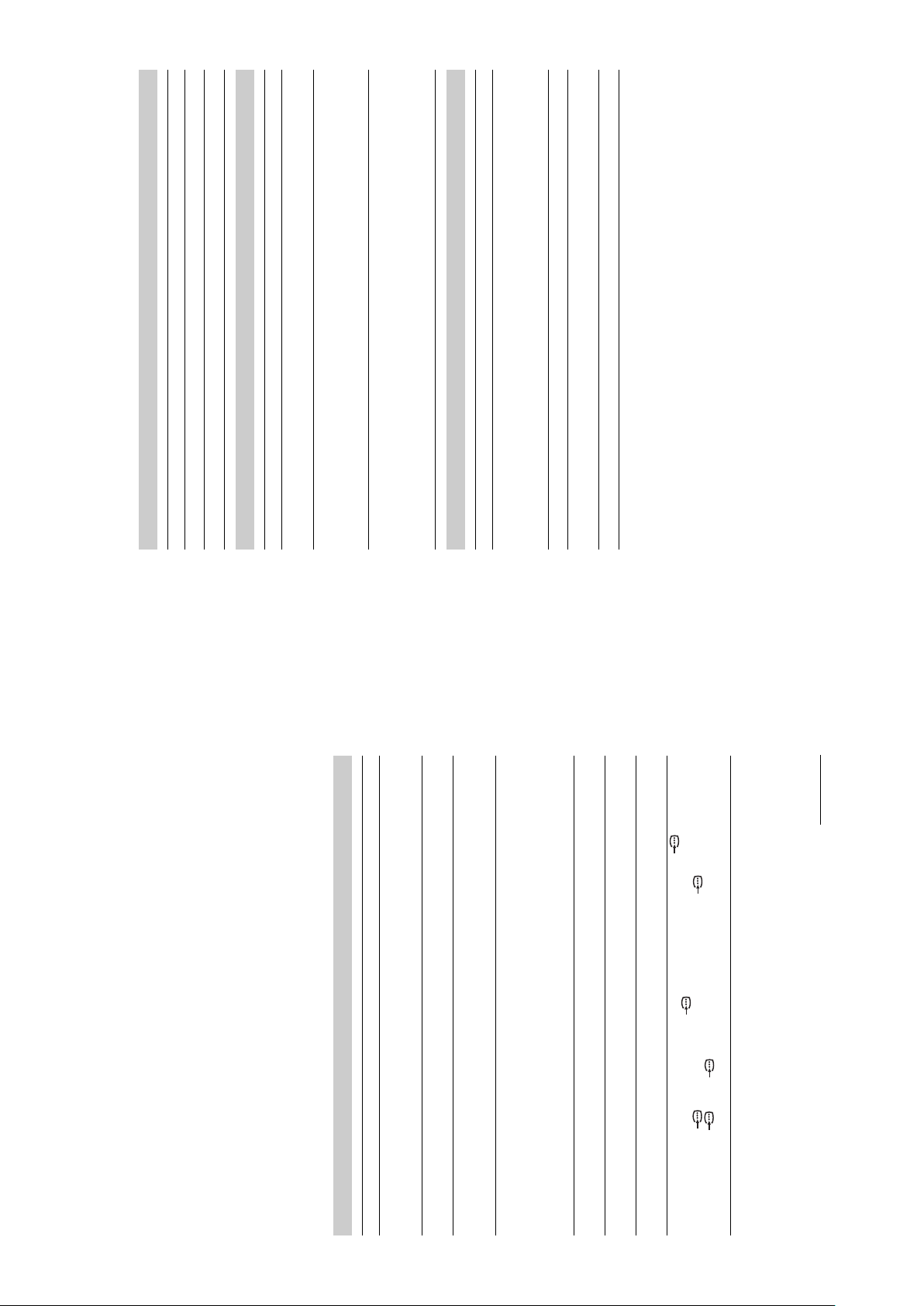
SE-1
RM-ED007
analogue channel.
• Press 2 +/– or % (Mute).
• See the “Picture noise” causes/remedies on page 33.
service.
• Switch between digital and analogue mode and select the desired digital/
• Scrambled/Subscription only channel. Subscribe to the Pay Per View
equipment).
• Channel is used only for data (no picture or sound).
• Contact the broadcaster for transmission details.
your area.
• Check that the aerial is plugged directly into the TV (not through other
• Contact a local installer to find out if digital transmissions are provided in
• Upgrade to a higher gain aerial.
Time” (page 23).
10 minutes, the TV automatically switches to standby mode.
• Check if the “Sleep Timer” is activated, or confirm the setting of “Off
• If no signal is received and no operation is performed in the TV mode for
source (page 24).
• Check if the “On Time” is activated (page 23).
• Select “AV Preset” in the “Set-up” menu and cancel “Skip” of the input
• Replace the batteries.
Sound
Noisy sound
Channels
Problem Cause/Remedy
The desired channel cannot be
selected
Some channels are blank
Digital channel is not displayed
Problem Cause/Remedy
No sound, but good picture
General
Problem Cause/Remedy
The TV turns off automatically
(the TV enters standby mode)
The TV turns on automatically
Some input sources cannot be
selected
The remote does not function
Continued
jacks of 2 (for KDL-
R
/C
R
, P
B
jacks of 2 (for KDL-15G2000) and
/C
R
B
/C
R
, P
B
/C
B
Troubleshooting
Check whether the 1 (standby) indicator is flashing in red.
3 (for KDL-20G2000) are firmly seated in their respective sockets.
years in normal use, one to two years at the seaside).
hair-dryers or optical equipment.
• Check the aerial connection.
• Connect the TV to the mains, and press 1 on the TV (top side).
• If the 1 (standby) indicator lights up in red, press "/1.
• Check aerial/cable connections.
• Check the aerial location and direction.
• Che ck if the aerial is broken or bent.
• Check if the aerial has reached the end of its serviceable life (three to five
For example, the indi cator flashes for two second s, stops flashing for one sec ond, and flashes for two seco nds.
Sony service centre of how the indicator flashes (duration and interval).
When it is flashing
The self-diagnosis function is activated.
1 Measure how long the 1 (standby) indicator flashes and stops flashing.
2 Press 1 on the TV (top side) to switch it off, disconnect the mains lead, and inform your dealer or
When it is not flashing
Picture
Problem Cause/Remedy
No picture (screen is dar k) and
no sound
Double images or ghosting
Only snow and noise appear
1 Check the items in the tables below.
2 If the problem still persists, have your TV serviced by qualified service personnel.
on the screen
equipment and the TV.
• Keep the TV away from electrical noise sources such as cars, motorcycles,
• When installing optional equipment, leave some space between the optional
Distorted picture (dotted lines
or stripes)
(Automatic Fine Tuning) to obtain better picture reception (page 25).
bright points (pixels) on the screen do not indicate a malfunction.
settings (page 20).
• Make sure that the aerial is connected using the supplied coaxial c able.
• Keep the aerial cable away from other connecting cables.
• Select “Manual Programme Preset” in the “Set-Up” menu and adjust “AFT”
• The p icture of a display unit is composed of pixels. Tiny black points and/or
Picture noise when viewing a
TV channel
Some tiny black points and/or
bright points on the screen
15G2000) and 3 (for KDL-20G2000).
• Select “Reset” in the “Picture Adjustment” menu to return to the factory
• Che ck the connection of the Y, P
• Make sure that the Y, P
jacks of 2
R
/C
R
, P
B
/C
B
No colour on programmes
No colour or irregular colour
when viewing a signal from the
Y, P
(for KDL-15G2000) and 3
(for KDL-20G2000)
– 16 –
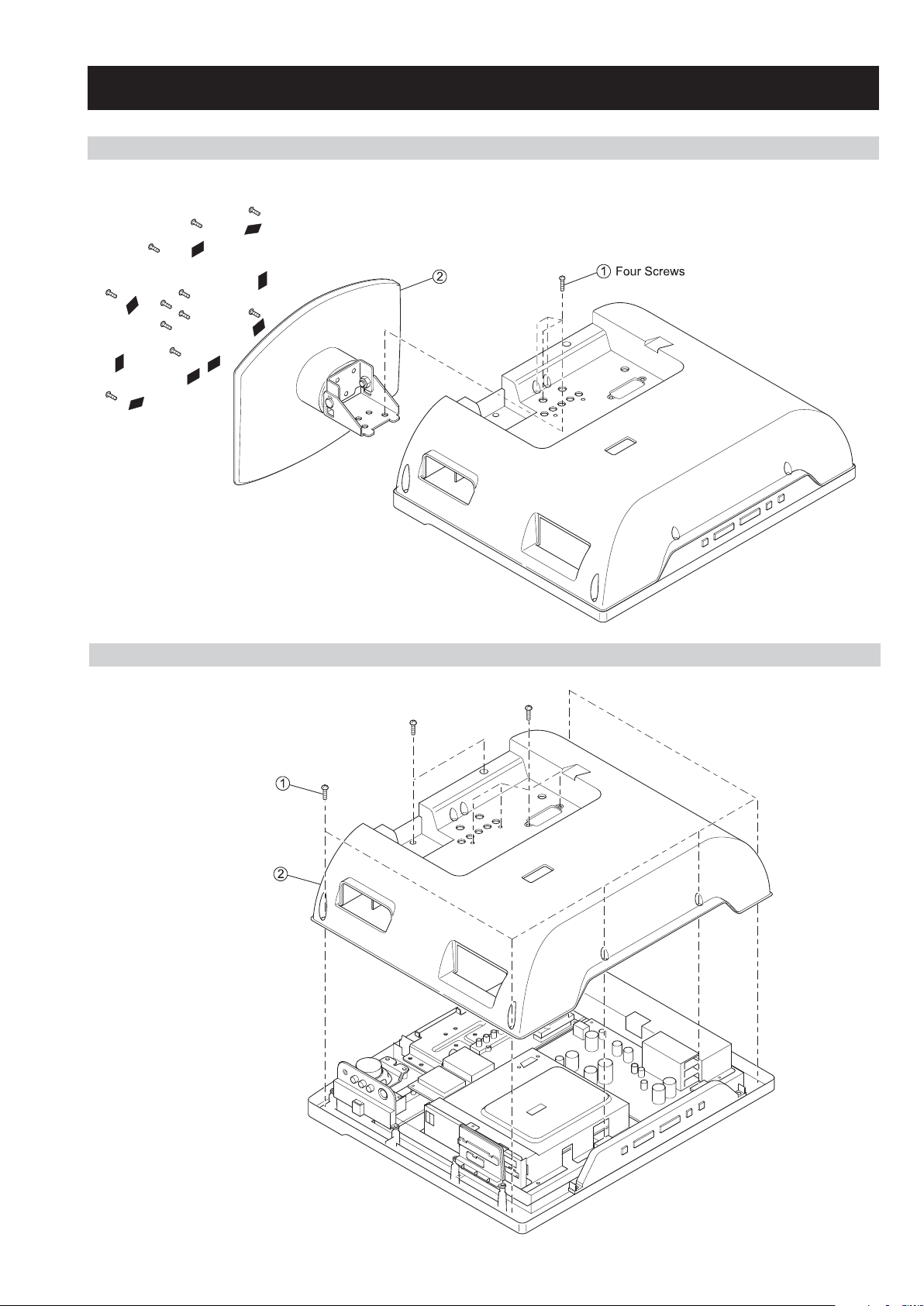
2-1. STAND REMOVAL
SE-1
RM-ED007
SECTION 2 DISASSEMBLY
Stand
2-2. REAR COVER REMOVAL
Twelve Screws
Rear Cover
– 17 –
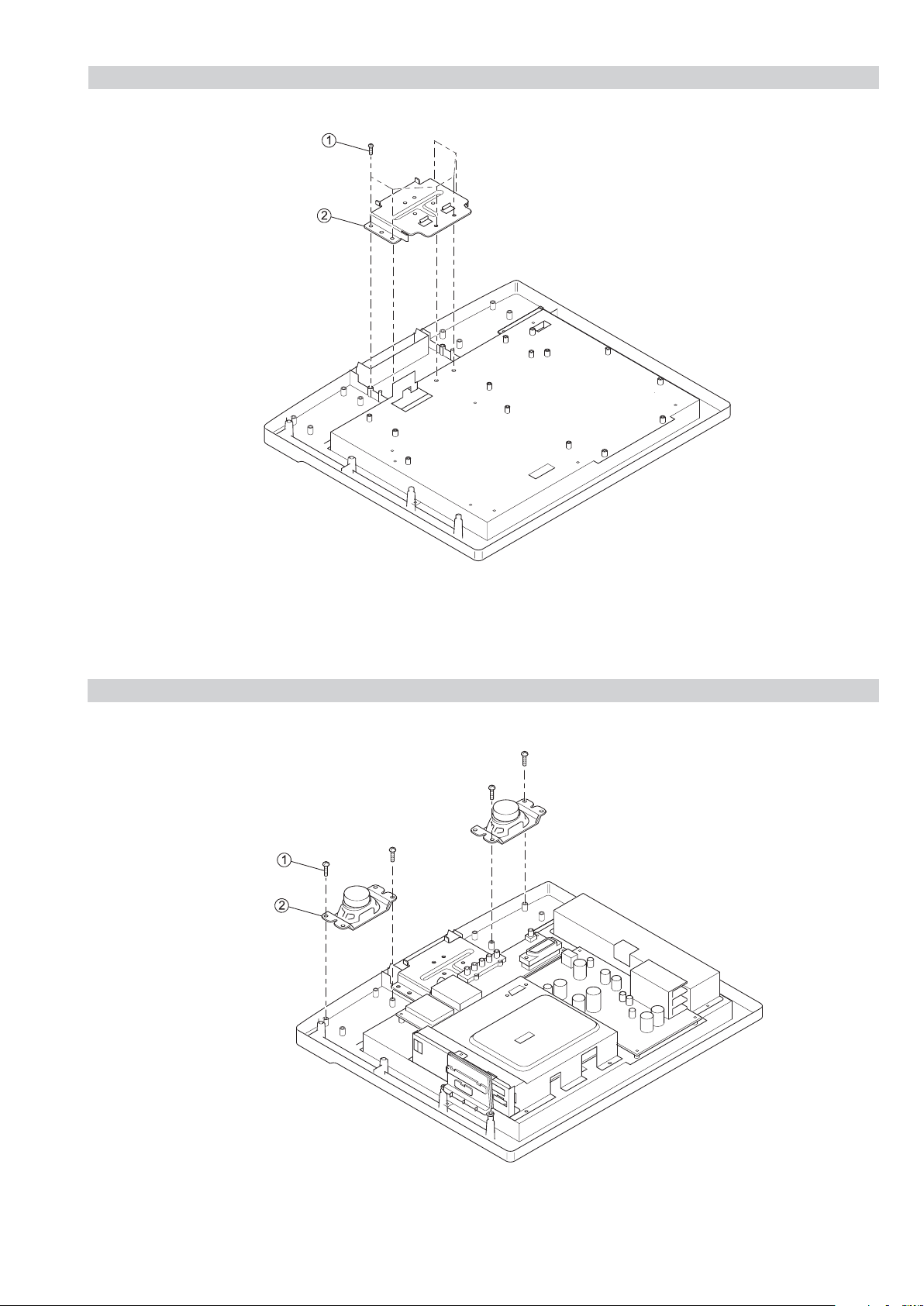
2-3. HINGE BRACKET REMOVAL
Six Screws
Hinge Bracket
SE-1
RM-ED007
2-4. SPEAKER REMOVAL
Two Screws
Speaker
– 18 –
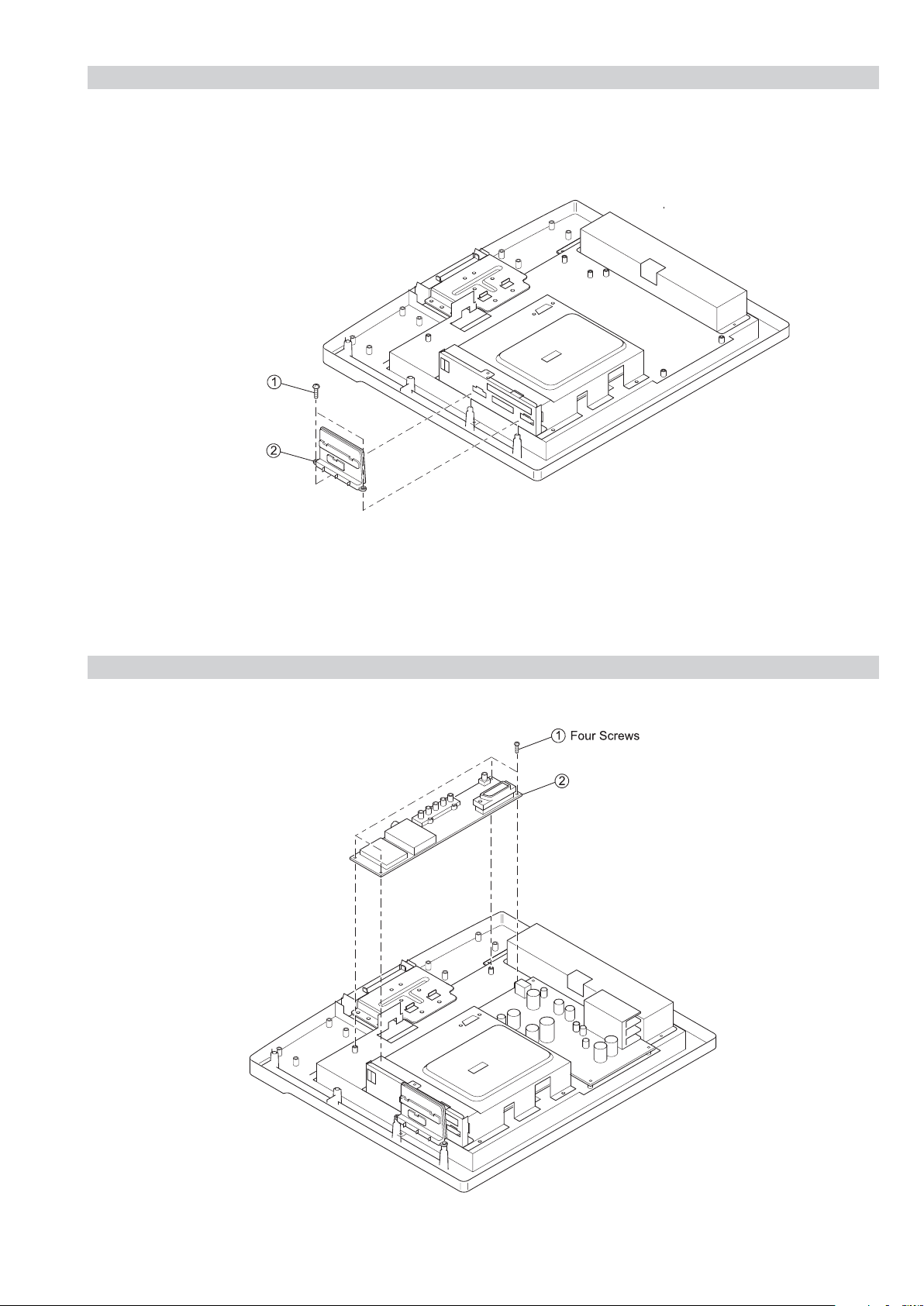
2-5. PCMCIA COVER REMOVAL
Two Screws
PCMCIA Cover
SE-1
RM-ED007
2-6. A2 BOARD REMOVAL
A2 Board
– 19 –
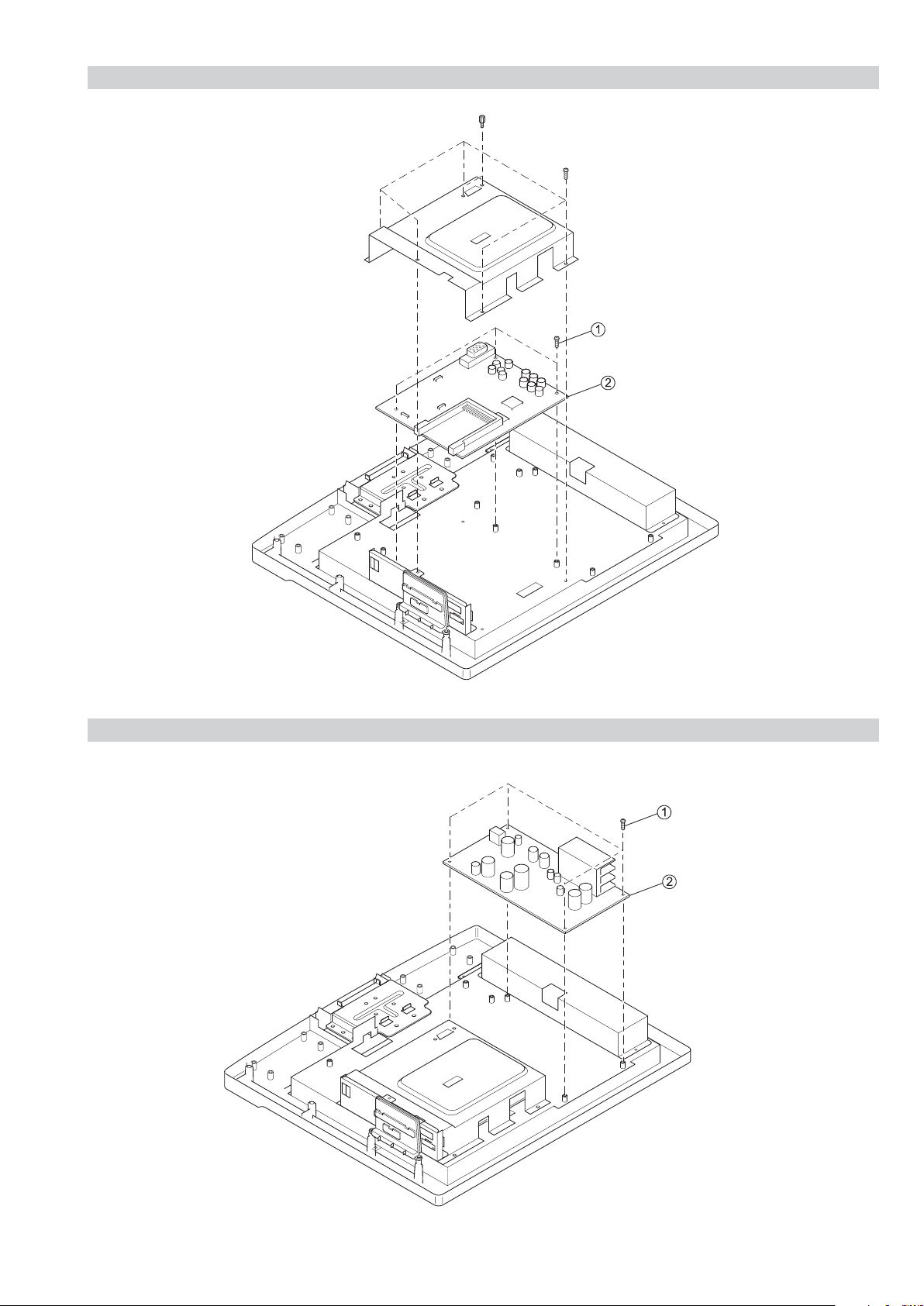
2-7. BDT BOARD REMOVAL
SE-1
RM-ED007
Three Screws
BDT Board
2-8. DC BOARD REMOVAL
Four Screws
DC Board
– 20 –
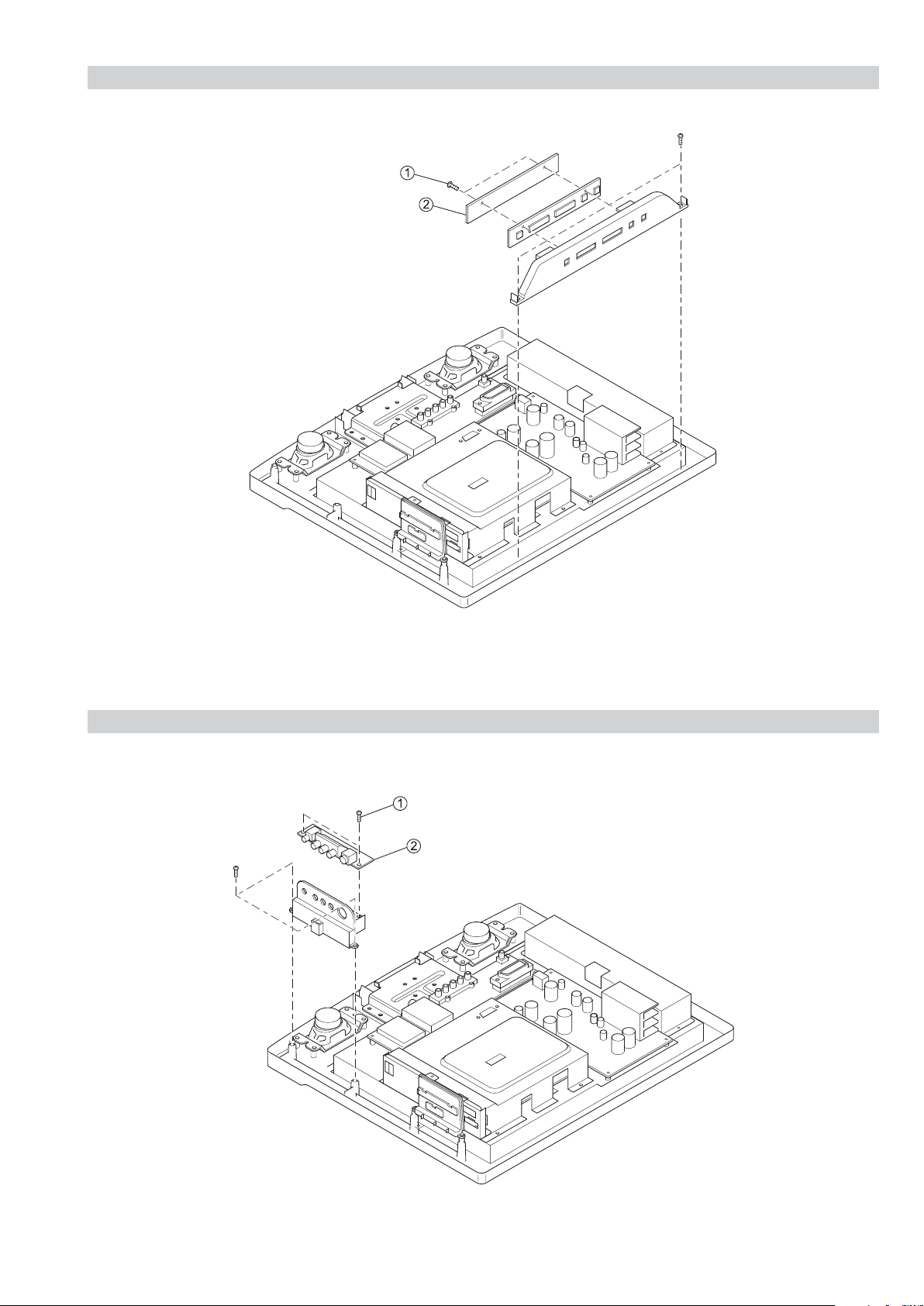
2-9. H1 BOARD REMOVAL
SE-1
RM-ED007
Two Screws
H1 Board
2-10. H2 BOARD REMOVAL
Two Screws
H2 Board
– 21 –
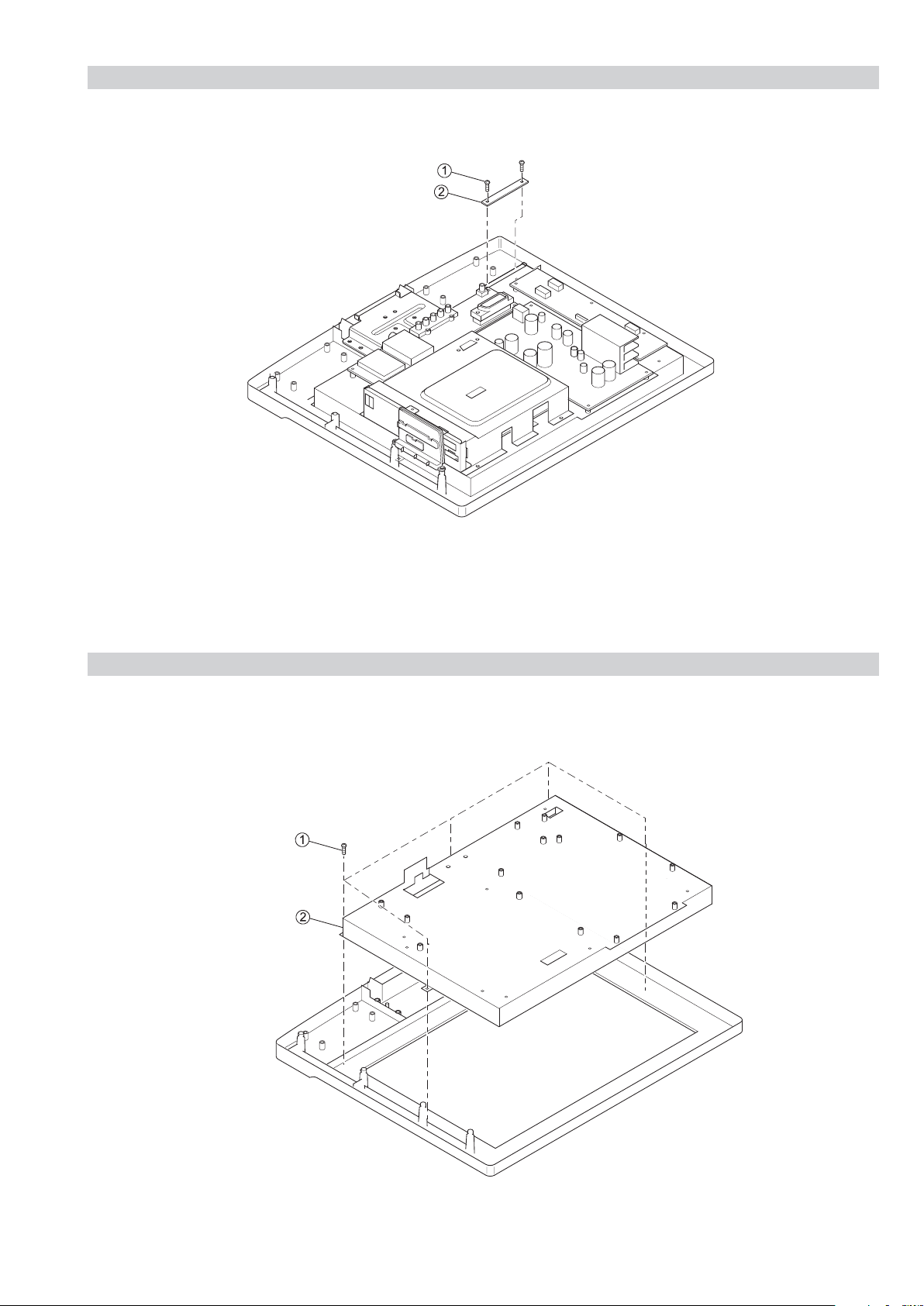
2-11. H3 BOARD REMOVAL
SE-1
RM-ED007
Two Screws
H3 Board
2-12. LCD PANEL REMOVAL
Five Screws
LCD Panel
– 22 –
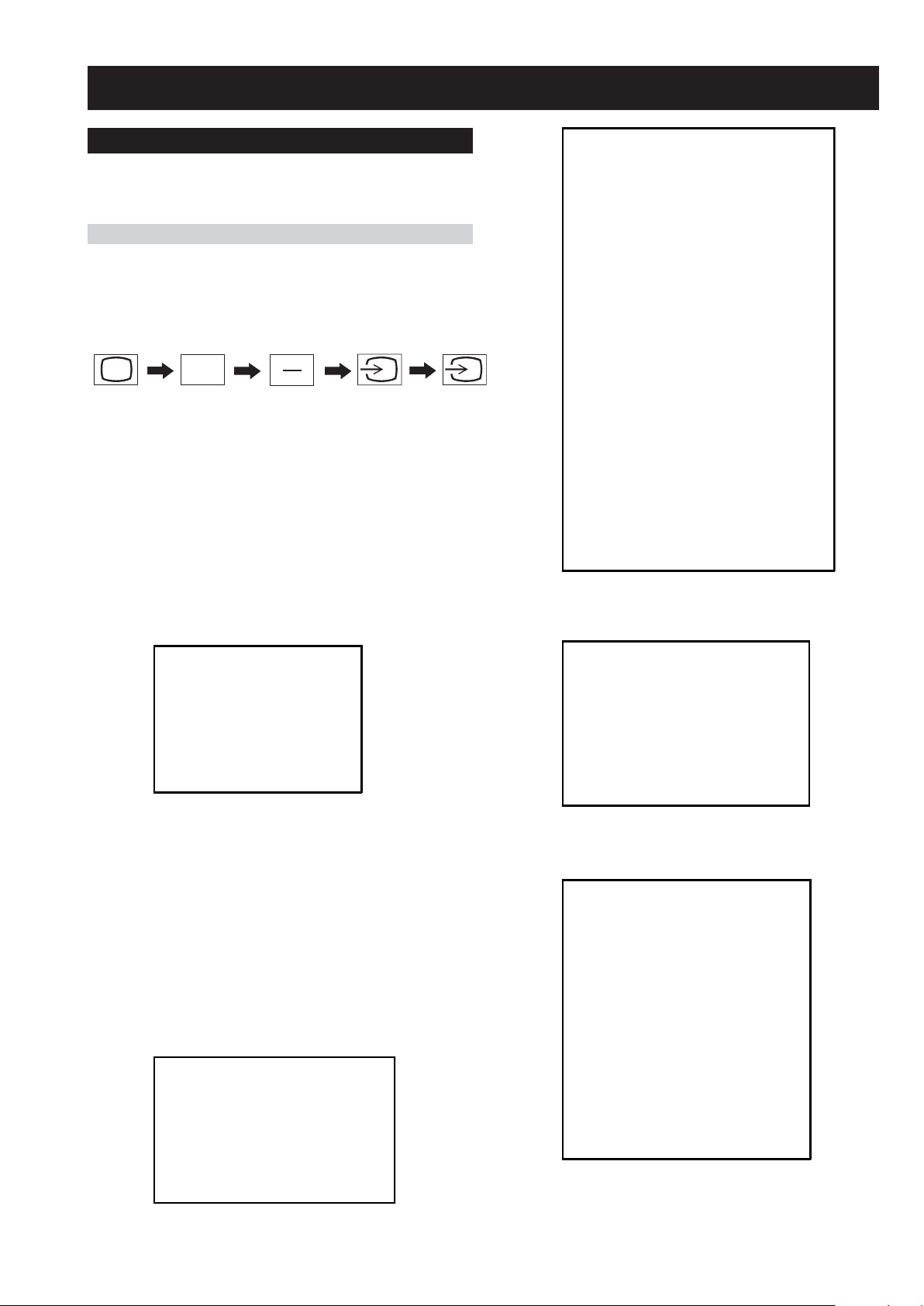
SECTION 3 CIRCUIT ADJUSTMENTS
SE-1
RM-ED007
3-1. Electrical Adjustments
Service adjustments to this model can be performed using the
supplied remote Commander RM-ED007.
How to enter into the Service Mode
1. Turn on the main power switch.
2. Press the following sequence of buttons on the Remote
Commander.
i
+
(ON SCREEN
DISPLAY)
These 3 buttons must be pressed together
for approximately three seconds.
‘TT—’ will appear in the upper right corner of the screen.
Other status information will also be displayed (See 3-3 Page
25).
3. Press ‘MENU’ on the remote commander to obtain the
following menu on the screen.
5
(DIGIT 5)
(PROG -)
{
SOUND
M-N
M-D
M-S
S-M
D-M
N-M
Effect Mode
BBE Mode
BBE Vol main
BBE Vol res
B1
B2
B3
B4
B5
Loudness
MB_STR
MB_LIM
MB_HMC
MB_LP
MB_HP
SUBW_FREQ
NICAM C AD
NICAM Error
Stereo
Status 0000000110
(0, 511)
(-128, -1)
(+0, +127)
(+0, +127)
(-128, -1)
(0, 1023)
(+0, +2)
(-0, +127)
(+0, +255)
(+0, +7)
(-96, +96)
(-96, +96)
(-96, +96)
(-96, +96)
(-96, +96)
(+0, +68)
(+0, -127)
(-32, +0)
(+0, +127)
(+5, +30)
(+3, +30)
(+5, +40)
00000
(0, 2047)
(-128, +127)
192
-20
+20
+10
-10
496
+2
+0
+6
+3
+0
+8
+7
+8
-28
-11
+0
+0
-15
-24
-20
+30
2047
+0
BACKLIGHT
SOUND
IF ADJUST
ERROR MENU
SE1 VGA v0.08B Jun06
FACTORY DATA: 11111111
SERIAL NUMBER: 4294967295
WORKING TIME: 0:52
4. Move to the corresponding adjustment item using the
up or down arrow buttons on the Remote Commander.
5. Press the right arrow button to enter into the required menu
item.
6. Press the ‘Menu’ button on the Remote Commander to quit
the Service Mode when all adjustments have been completed.
Note :
• After carrying out the service adjustments, to prevent the
customer accessing the ‘Service Menu’ switch the TV set
OFF and then ON.
BACKLIGHT
BACKLIGHT
U BACKLIGHT
BL SETUDEN
BL BOTTOM
ECO MODE
DIMMER
(0, 255)
(0, 10)
(0, 255)
(0, 255)
(0, 1)
(0, 255)
160
10
28
28
1
160
IF ADJUST
Automute
Audio Gain
L Gating
Coincidence
AFT window
AFT Status
AGC TOP (-16, +15)
ERROR MENU
E02: Reserved
E03: DC Fail
E04: PANEL DET
E05: NVM
E06: IIC
E07: Reserved
E08: DIGITAL
E09: TUNER
E10: SP
E11: VCTP
E12: PEXP
E13: RTC
WORKING TIME
HOURS
MINUTES
(0, 255)
(0, 255)
(0, 255)
(0, 255)
(0, 255)
(0, 255)
(0, 255)
(0, 255)
(0, 255)
(0, 255)
(0, 255)
(0, 255)
(0, 65535)
(0, 59)
0
0
0
0
1
0111
-5
0
0
2
0
0
0
0
0
0
0
0
0
4
38
- 23 -
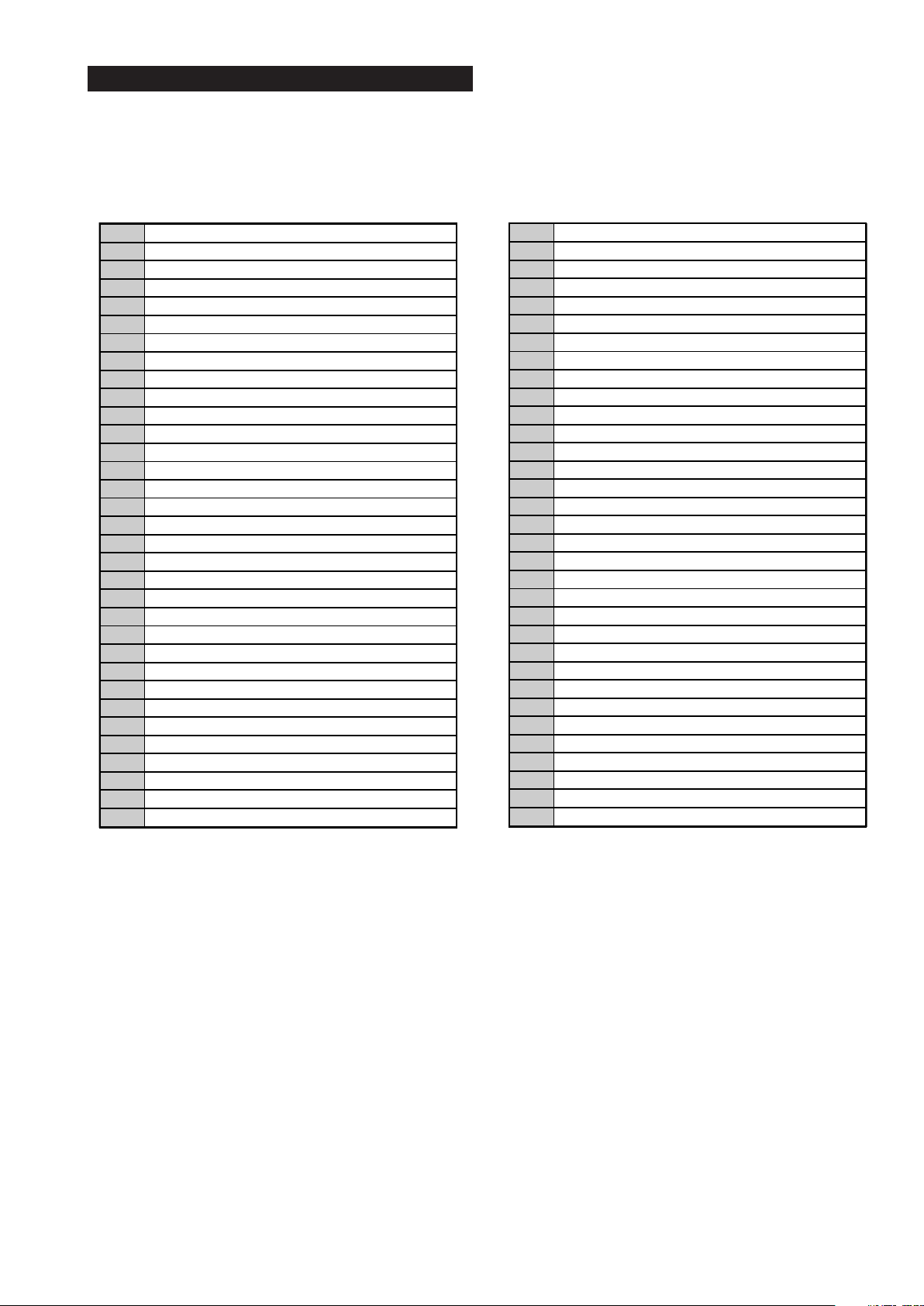
SE-1
RM-ED007
3-2. TEST MODE 2
Test Mode 2 is available by setting the TV for operation in Service Mode [ As shown on Page 23 ] , OSD ‘TT’ appears. The functions described below are available by selecting the two numbers. To release the ‘Test mode 2’, press 00, 10, 20 ... twice or switch the TV set into
Stand-by mode. In ‘TT Menu’ mode, it is possible to remove the Menu from the screen by pressing the Speaker Off button once. Pressing the
Speaker OFF button a second time will cause the Menu to reappear. The function is kept even when the menu is not displayed on screen !!.
'TT' mode off
00
Set picture level to maximum
01
Set picture level to minimum
02
Set volume to 35%
03
Set volume to 50%
04
Set volume to 65%
05
06 Set volume to 80%
Ageing mode on
07
Shipping Condition
08
Picture level 50%
16
Factory mode enable/disable
19
U Destination
24
25 AEP Destination
CBA mode toggle (ON/OFF)
27
ECS mode toggle (ON/OFF)
31
Set BCN channels preset
32
FILMODE toggle (ON/OFF)
33
Set INY channels preset
34
INSERT or SWAP sorting
35
Hotel mode
37
OTRUM mode
38
39 Enable Digital Test
Re-initialise NVM
41
Select Dual Sound A
43
Select Dual Sound B
44
Select Dual Sound Mono
45
Select Dual Sound Stereo
46
Set NVM as non-virgin
48
Set NVM as virgin
49
PAL autoadjustment
51
RGB autoadjustment
52
SECAM autoadjustment
53
Watchdog toggle
54
55 Toggle tuner selection
Reset all channel attenuations
56
Chip select toggle
58
Visual I2C toggle
59
Auto AGC
61
Toggle digital mode flag
62
AM from baseband or from RF
63
Set 40" settings (Not Applicable)
64
MSP Auto Carrier Mute function enable/disable
67
Set 19" settings (Not Applicable)
71
Set 23" settings (Not Applicable)
72
Set 26" settings (Not Applicable)
73
74 Set 32" settings (Not Applicable)
Set centred balance
75
Set volume to max
76
77 Set volume to min
Set balance full left
78
Set balance full right
79
Digital BER display
81
Digital Service menu
82
Digital colour bar output from DENC
83
TS CI path through
84
Digital tuner power down
85
Switch between two digital SW banks
86
Local keys test
87
Digital shipping conditions
88
LED test
89
92 PC Monitor mode
I2S / Analogue audio used for Digital sound
93
Digital debug output: enable/disable
96
Digital 656 output: enable/disable
97
Digital Auto Reset function: enable/disable
98
Display Error and Working Time menu
99
- 24 -
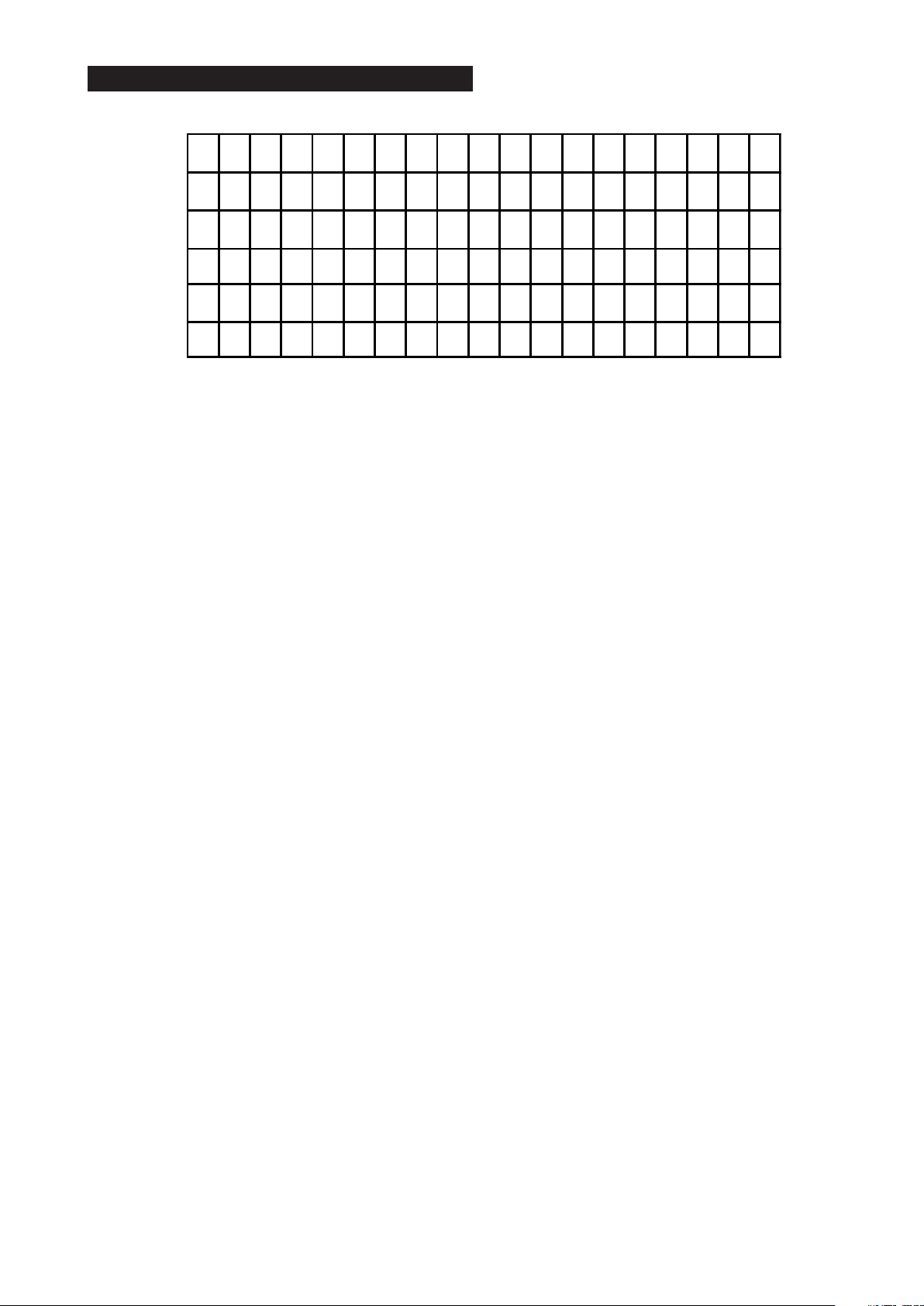
3-3. TT OSD Labels
SE-1
RM-ED007
(4)
ECS
(7)
DDC
(1)
20 AEP
(5)
CBA
(8)
E OHDCMS
(2) (3 )
(9) (10) (11) (12) (13)(14)
TT - -
(6)
No r m
CLK -W CV
(15) (16) (17) (18)
1. Model configuration.
2. Model destination.
3. Command prompt.
4. ECS enabled/disabled (TT31).
5. CBA is shown when the TV set is in CBA mode (This mode is available from Factory mode).
6. Normal or Factory mode (TT19).
7. DDC enabled/disabled (TT65).
8. E is shown when EDID WP is enabled; - is shown otherwise (TT66).
9. O is shown when OTRUM is enabled; - is shown otherwise (TT38).
10. H is shown when Hotel mode is enabled; - is shown otherwise (TT37).
11. D is shown when Digital mode is enabled; A is shown when Analogue mode is enabled (TT62).
12. C (Default value) is shown when MSP Auto Carrier Mute function is enabled; - is shown otherwise.
13. M (Default value) is shown when AM sound is demodulated in MSP; A is shown when AFRIC demodulator is used.
14. S is shown when a SONY tuner is selected; P is shown when a PHILIPS tuner is selected (TT55).
15. V is shown when Visual I2C is enabled; - is shown otherwise (TT55).
16. W is shown when Watchdog is enabled; - is shown otherwise (TT55).
17. C is shown when Chip Select is enabled; - is shown otherwise (TT55).
18. V is shown when Visual I2C is enabled; - is shown otherwise (TT55).
- 25 -
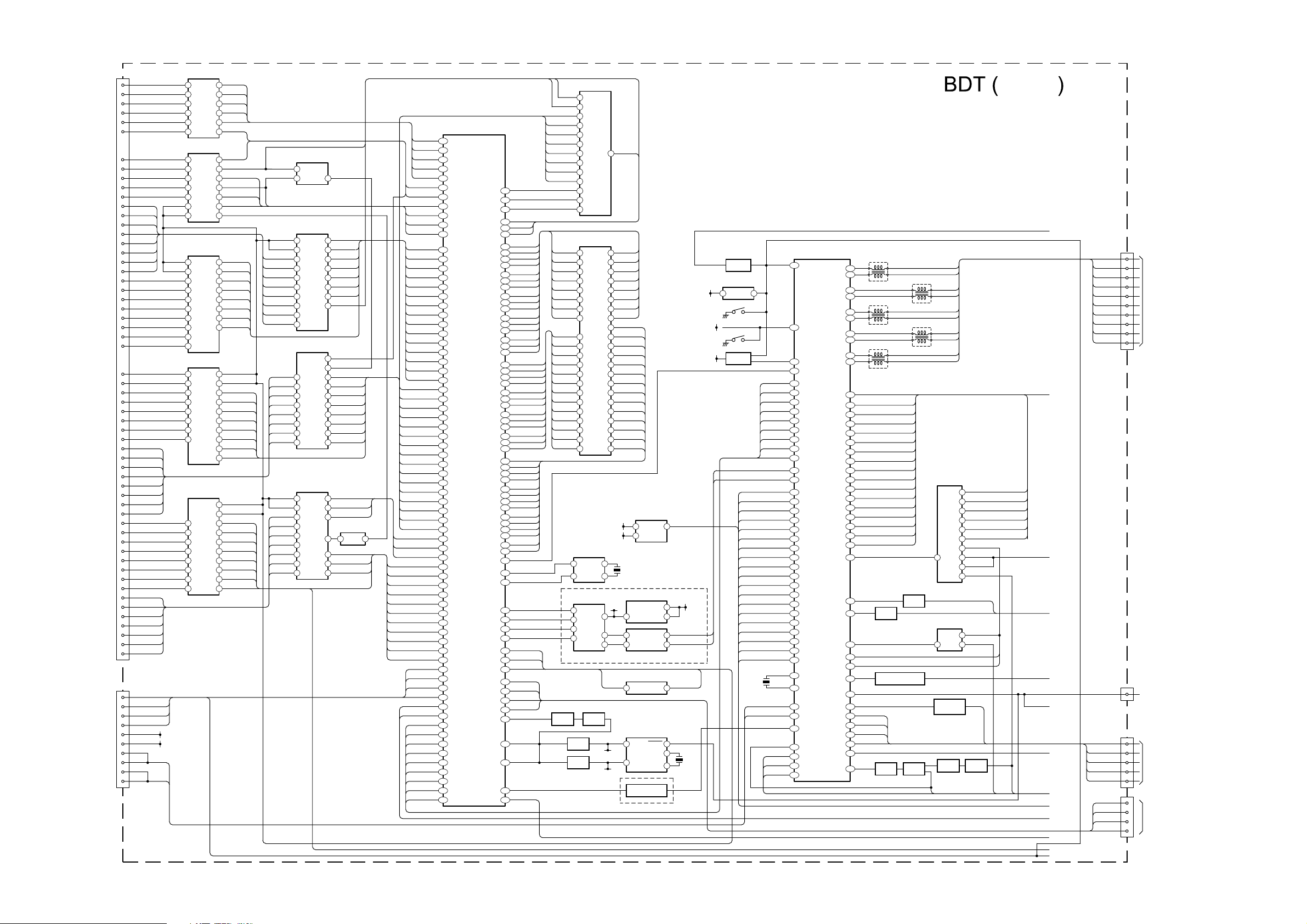
4-1. BLOCK DIAGRAMS (1)
CN5750
PCMCIA
CARD
CN3008
NO MATE
B26
A16
B2
B33
B9
B25
A7
A15
B10
B24
B27
A12
A11
A8
A10
A21
A13
A14
A9
A29
A28
A27
A26
A25
A24
A23
A22
B7
B6
B5
B4
B3
B32
B31
B30
A30
A31
A32
A2
A3
A4
A5
A6
B22
B21
B20
B19
B16
B15
B14
B13
B29
B28
B23
A20
A19
B12
B11
12
7
8
10
6
15
3
16
2
17
INPACK
IREQ
CD1
CD2
VS1
WAIT
CE1
WE
IORD
RESET
REG
CA(8)
CA(9)
CA(10)
CA(11)
CA(12)
CA(13)
CA(14)
CARD OEB
CA(0)
CA(1)
CA(2)
CA(3)
CA(4)
CA(5)
CA(6)
CA(7)
MD0 (7)
MD0 (6)
MD0 (5)
MD0 (4)
MD0 (3)
MD0 (2)
MD0 (1)
D0
D1
D2
D3
D4
D5
D6
D7
MD1 7/A25
MD1 6/A24
MD1 5/A23
MD1 4/A22
MD1 3/A21
MD1 2/A20
MD1 1/A19
MD1 0/A18
MOSTRT
MOVAL
MOCLK
MICLK
MIVAL
MISTRT
IOWR
RXD1B
TXD1B
JTAG RESET
JIG MODE
SDA 5V
SCL 5V
RXD
RXD
TXD
TXD
OCTAL BUFFER/LINE DRIVER
INPACK
nIREQ
nCD1
nCD2
VS1
nWAIT
OCTAL BUFFER/LINE DRIVER
nCE1
nCARD-WE
nIORD
PCCARD-RST
nREG
nCL-EN
nCL-EN
OCTAL BUFFER/LINE DRIVER
nCL-EN
CA(0)
CA(1)
CA(2)
CA(3)
CA(4)
CA(5)
CA(6)
CA(7)
OCTAL BUFFER/LINE DRIVER
MD0 (6)
MD0 (5)
MD0 (4)
MD0 (3)
MD0 (2)
MD0 (1)
MD0 (0)MD0 (0)
CD(0)
CD(1)
CD(2)
CD(3)
CD(4)
CD(5)
OCTAL BUFFER/LINE DRIVER
CD(6)
CD(7)
MD1(7)
MD1(6)
MD1(5)
MD1(4)
MD1(3)
MD1(2)
MD1(1)
MD1(0)
SDA
SCL
IC5751
4
A2
Y2
5
Y3
A3
6
A4
Y4
7
A5
Y5
8
A6
Y6
9
A7
Y7
IC5750
18
Y0
A0
17
Y1
A1
15
Y3
A3
13
Y5
A4
12
Y6
A5
IOE1
A6
19 14
IOE2 Y4
IC5753
1
IOE1
A0
19
IOE2
A1
18
Y0
A2
17
Y1
A3
16
Y2
A4
Y3
A5
14 8
Y4 A6
13
Y5
A7
12
Y6
11
Y7
IC5756
2
IOE1A0
3
A1
IOE2
4
Y0
A2
5
Y1
A3
6
Y2
A4
7 15
Y3
A5
Y4
A6
9
A7
Y5
Y6
Y7
IC5757
IOE2
IOE1
18
A0
Y0
17
A1
Y1
16
A2
Y2
15
A3
Y3
14
A4
Y4
13
Y5
A5
12
Y6
A6
11
Y7
A7
INPACKB
16
IREQB
15
CD1B
14
CD2B
13
VS1B
12
nCL-WAIT
11
CE1B
2
FWEB
3
IORDB
5
IOWRB
6
CARD RESET
7
REGB
81
nIOWR
RADD(0)nCL-EN
2
RADD(1)
3
RADD(2)
4
RADD(3)
5
RADD(4)
6
RADD(5)
715
RADD(6)
RADD(7)
9
nCL-ENMD0 (7)
1
nCL-EN
19
RDATA(15)
18
RDATA(14)
17
RDATA(13)
16
RDATA(12)
RDATA(11)
148
RDATA(10)
13
RDATA(9)
12
RDATA(8)
11
nCL-EN
19
nCL-EN
1
IN-TSD(7)
2
IN-TSD(6)
3
IN-TSD(5)
4
IN-TSD(4)
5
IN-TSD(3)
6
IN-TSD(2)
7
IN-TSD(1)
8
IN-TSD(0)
9
JTAG RESET
IC5752
2 I/P NAND
FWEB
2
B
A
IC5755
IOE1
IOE2
Y0
Y1
Y2
Y3
Y4
Y5
Y6
Y7
IC5759
IOE1
B0 A0
B1
B2
B3
B4
B5
B6
B7
IC5758
IOE2
IOE1Y2Y3
A2
A3
A4
Y0
Y5
Y6
Y7
DIR
4
Y
RADD(8)
2
A0
RADD(9)
3
A1
RADD(10)
4
A2
RADD(11)
5
A3
RADD(12)
6
A4
RADD(13)
715
A5
RADD(14)
A6
FOEB
9
A7
CEIB
19
DIR
1
DIR
RDATA(0)
2
RDATA(1)
3
A1
RDATA(2)
4
A2
RDATA(3)
5
A3
RDATA(4)
6
A4
RDATA(5)
7
A5
RDATA(6)
8
A6
RDATA(7)
9
A7
16
15
BUF-MDO-EN
14
Y4
INVERTING BUFFER
2
A0
IN-TSBCLK
7
A5
IN-TSBSYNC
8
A6
IN-TSPVAL
9
A7
IC5754
5Y 6A
IOWRB
1
OCTAL BUFFER/LINE DRIVER
nCL-EN
1
nCL-EN
19
CA(8)
18
CA(9)
17
CA(10)
16
CA(11)
CA(12)
14 8
CA(13)
13
CA(14)
12
CAD OEB
11
OCTAL TRANSCEIVER
CD(0)
18
CD(1)
17
CD(2)
16
CD(3)
15
CD(4)
14
CD(5)
13
CD(6)
12
CD(7)
11
OCTAL BUS BUFFER
nCL-EN BUF-MDO-CLK
19
nCL-EN BUF-MDO-STRT
1
MOCLK
4
MOSTRT
5
MOVAL
6
IOWR
18
MICLK
13
MISTRT
12
MIVAL
11
IC5680
NAND FLASH MEMORY
FWEB
18
FOEB
8
RDATA(0)
29
RDATA(1)
IC5630
CD1B
CD2B
VS1B
CEIB
TXDIB
RXDIB
G2
K3
V1
C1
R2
F3
P4
P2
G1
F4
N4
D3
E1
E3
F1
H2
J2
G4
H4
L3
M3
T2
N3
K1
N1
M1
E2
D4
C2
V4
W2
V2
R4
U4
C3
D2
D1
U1
T3
T1
R3
R1
H1
E4
F2
A4
B4
C4
A3
B2
A2
B2
A1
D5
B5
A5
AA5
AA6
AA10
AA16
Y7
AA7
AA20
AA21
Y20
Y21
W20
W21
V20
V21
V19
MPEG DECODER
NAND RBB
W1
NAND CLE
U3
NAND ALE
U4
FCSBO
K2
FWEB
L1
FOEB
P1
DQ(0)
C16
DQ(1)
D16
DQ(2)
C15
DQ(3)
D15
DQ(4)
C14
DQ(5)
D14
DQ(6)
C13
DQ(7)
D13
DQ(8)
B13
DQ(9)
A13
DQ(10)
B14
DQ(11)
A14
DQ(12)
B15
DQ(13)
A15
DQ(14)
B16
DQ(15)
A16
DADD(0)
C7
DADD(1)
D7
DADD(2)
C6
DADD(3)
D6
DADD(4)
B6
DADD(5)
A6
DADD(6)
B7
DADD(7)
A7
DADD(8)
B8
DADD(9)
A8
DADD(10)
D8
DADD(11)
B9
DADD(12)
A9
DBA1
C8
DBA0
D9
DQM1
A11
DQS1
A12
DQS0
C12
DCSB
C9
DRASB
D10
DCASB
C10
DWEB
D11
DCKE
B10
DCLK DDR
A10
DCLK B
B11
DV REF
B12
DQM0
C11
nMASTER RESET
AA11
PWM OUT
V7
CLK 27M
M21
ADO
W6
ALRCK
Y5
ABCK
AA4
AMCK
W5
nSMC INT
C21
CI PWR EN
A20
nCI EN
B20
PMSDIO
W3
PMSBS
Y3
PMSSCLK
AA2
PMSINS
V16
RESET N
V9
SDA EMMA
Y8
SCL EMMA
AA8
CVBS
Y12
nFE-RESET
AA15
INPACKB
IREQB
nCI-WAIT
IORDB
CARD RESET
REG B
IOWRB
RADD(0)
RADD(1)
RADD(2)
RADD(3)
RADD(4)
RADD(5)
RADD(6)
RADD(7)
RADD(8)
RADD(9)
RADD(10)
RADD(11)
RADD(12)
RADD(13)
RADD(14)
RDATA(0)
RDATA(1)
RDATA(2)
RDATA(3)
RDATA(4)
RDATA(5)
RDATA(6)
RDATA(7)
RDATA(8)
RDATA(9)
RDATA(10)
RDATA(11)
RDATA(12)
RDATA(13)
RDATA(14)
RDATA(15)
nIOWR
1310
BUF-MDO-CLK
BUF-MDO-STRT
BUF-MDO-EN
IN TSD(0)
IN TSD(1)
IN TSD(2)
IN TSD(3)
IN TSD(4)
IN TSD(5)
IN TSD(6)
IN TSD(7)
IN-TSBCLK
IN-TSBSYNC
IN-TSPVAL
JTAG RESET
JIG MODE
SDA COFDM
SCL COFDM
VDO(0)
VDO(1)
VDO(2)
VDO(3)
VDO(4)
VDO(5)
VDO(6)
VDO(7)
VDO CLK
RDATA(2)
RDATA(3)
RDATA(4)
RDATA(5)
RDATA(6)
RDATA(7)
DQ(0)
DQ(1)
DQ(2)
DQ(3)
DQ(4)
DQ(5)
DQ(6)
DQ(7)
DADD(0)
DADD(1)
DADD(2)
DADD(3)
DADD(4)
DADD(5)
DADD(6)
DADD(7)
DADD(8)
DADD(9)
DADD(10)
DADD(11)
DADD(12)
27 MHZ CLOCK
3
5
1
3
2
4
AUDIO DAC & AMP
Q5923
SWITCH
Q5920
BUFFER
Q5921
BUFFER
30
31
32
41 9
42
43
44
7
16
17
IC5681
DDR SDRAM
2
4
5
7
8
10
11
13
29
30
31
32
35
36
37
38
39
40
28
41
42
IC5682
X1
VIN
X2
CLK
IC5782
STEREO DAC
DATA
VDD
RO
LO
Q5922
BUFFER
SDA
SCL
FCSBO
DQ(8)
54
DQ(9)
56
DQ(10)
57
DQ(11)
59
DQ(12)
60
DQ(13)
62
DQ(14)
63
DQ(15)
65
DCLK DDR
45
DCLK B
46
DV REF
49
DBA1
27
DBA0
26
DQM1
47
DQM0
20
DQS1
51
DQS0
16
DCSB
24
DRASB
23
DCASB
22
DWEB
21
DCKE
44
SCL
SDA
1
X5680
8
DROPOUT REGULATOR
5V
AUDIO
7 4
2
5
6
8
nC1 EN
2 1
REAL TIME CLOCK
3
SDA
2
SCL
VIDEO AMP BUFFER
IC3004
SERIAL EEPROM
6
5
IC5781
CONTROL
NOISE
OUT
A-IN
A-OUT
B-IN
B-OUT
IC5783 OP AMP
IC5786
POWER SWITCH
IC5780
SDA
INTRC
OSC IN
SCL
OSC OUT
Q5780
BUFFER AMP
NVM-WP
7
1
5
DIGITAL RF R
1
DIGITAL RF L
7
CI PWR EN
KEY
4
9
8
8.5V
X5780
3.3V
SCL
SDA
Q3001
RESET
IC3005
SYSTEM RESET
2 4
SW3001
SW3000
Q3017
SWITCH
TUNER 12C SWITCH
RESET N
VDO(CLK)
DIGITAL RF R
DIGITAL RF L
NVM WP
MODE 1
MODE 2
MONITOR R
MONITOR L
SELECT OUT R
SELECT OUT L
AUX-MUX OUT R
AUX-MUX OUT L
PDHDMI/MAIN ON
POWER LCD
POWER DET
X3000
RF-DIGITAL
POWER ON/
POWER ON LED
PC BLUE
PC GREEN
PC RED
JTAG RESET
IC3006
VIDEO CONTROLLER/T ELETEXT
RESETDB RESET
88
83
84
115
VDO(0)
198
VDO(1)
199
VDO(2)
200
VDO(3)
201
VDO(4)
202
VDO(5)
203
VDO(6)
204
VDO(7)
205
206
11
12
116
87
88
LINE R
27
LINE L
28
25
26
21
22
15
16
208
1
TCK
4
TDO
5
TDI
6
TMS
7
166
167
OUT
79
IN
78
RXD
106
TXD
105
190
2
172
173
174
L3000 FILTER
141
140
41
138
137
L3002 FILTER
135
134
41
132
131
L3004 FILTER
129
128
41
FB-SCART 1
175
BLUE SCART 1/Y FRONT
176
GREEN SCART 1/C FRONT
177
RED SCART 1
178
PB-HD
179
Y-HD
180
PR-HD
181
CVBS SCART 1
189
RF ANALOGUE
191
CVBS-LAST-RF
195
SCART 1-L
10
SCART 1-R
9
FRONT-L
14
FRONT-R
13
ANALOG RF R
23
ANALOG RF L
24
HP DET
109
DVS
47
102
Q3003
101
SWITCH
HDMI-H
171
PC-HDMI
161
INT-HDMI
160
SIFN+
31
BUFFER & AMPLIFIER
KEY
162
SIRCS
3
GREEN LED
165
REC LED
168
STBY LED
90
TIMER LED
89
AC ON/OFF
159
PC-DET
Q3121
118
SWITCH
23
TATA+
23
TCTC+
23
TDTD+
SWITCH
Q3350, Q3351
BUFFER
L3001 FILTER
23
TBTB+
41
L3003 FILTER
23
TCLKTCLK+
41
IC3002
ANALOG
MULTIPLEXER/
DEMULTIPLEXER
LOUDSPEAKER MUTE
Q3002
LINE OUT MUTE
IC3000
BILATERAL SWITCH
1 2
Q3004
HIGH SPEED
SWITCH
Q3123
Q3122
BUFFER
5
4
3
2
1
15
11
1014
9
13
4
MAIN MICROCONTROLLER,
PANEL DRIVING, AUDIO AND
VIDEO PROCESSOR
(KDL-15G2000)
BLUE SCART
GREEN SCART 1/C FRONT
GREEN SCART1
Y FRONT
C FRONT
BLUE SCART 1/Y FRONT
PC/HDMI
SCI/FRONT
PC-V
PC/HDMI
PCH
SIRCS
PC-V
Q3120
SWITCH
QSS
KEY
PORT CS
(Sht 1 of 2)
SHEET 2 A
SHEET 2 B
SHEET 2 C
SHEET 2 D
SHEET 2 E
SHEET 2 H
SHEET 2 J
SHEET 2 K
SHEET 2 M
SHEET 2 N
SHEET 2 R
SHEET 2 S
SHEET 2 T
TCLKTCLK+
STBY LED
ON-TIMER
GREEN LED
REC LED
SIRCS
PMSBS
PMSDIO
PMSINS
PMSSCLK
CN3001
1
TA-
3
TA+
5
TB-
7
TB+
19
9
TC-
TC+
TD-
TD+
KEY
11
19
13
15
17
19
CN3002
1
TO LCD
PANEL
TO H1 BOARD
CN9000
CN3003
4
5
6
TO H3 BOARD
CN3000
7
10
CN5883
2
4
SERVICE
(MEMORY STICK)
6
CONNECTOR
8
- 26 -
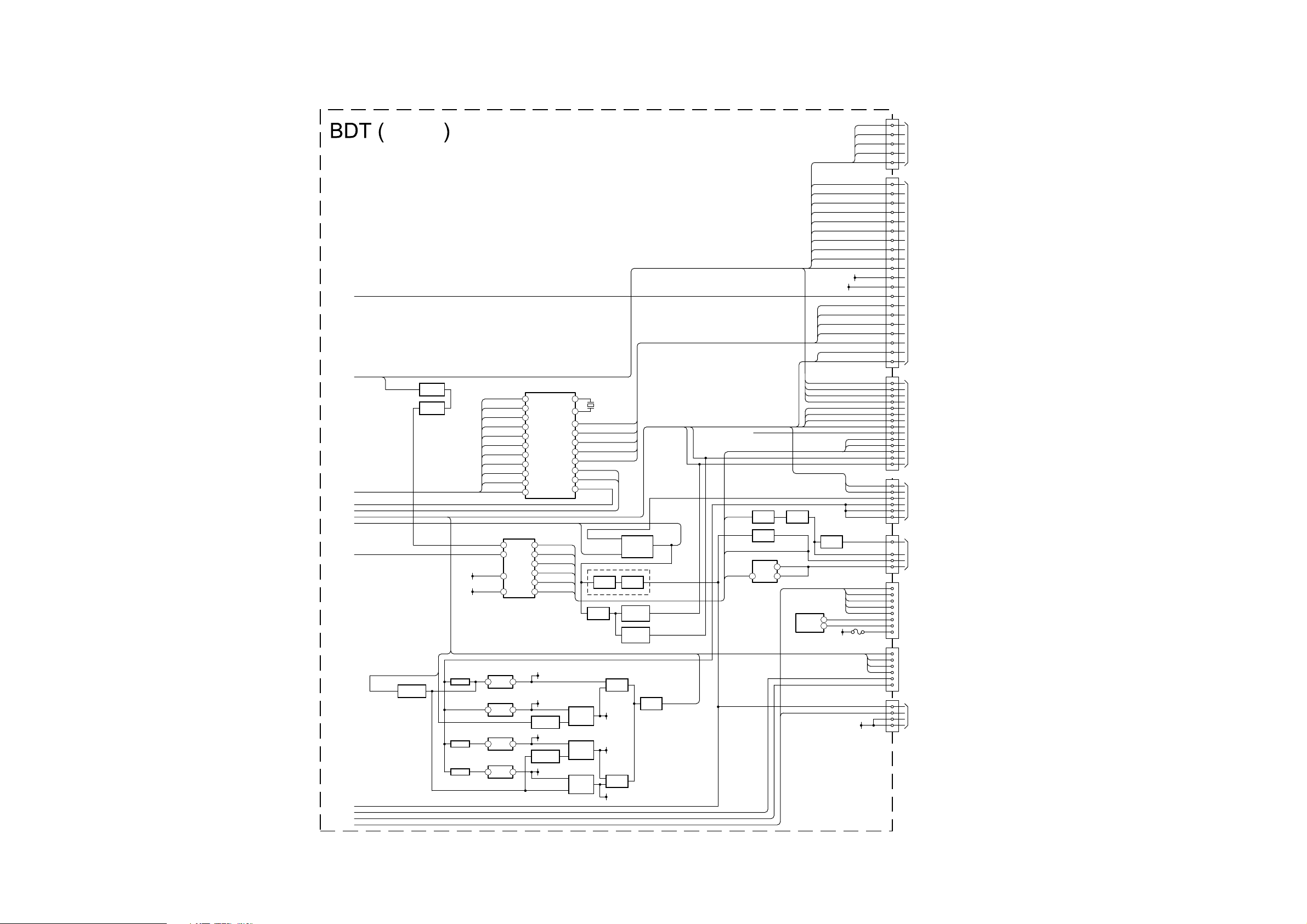
4-1. BLOCK DIAGRAMS (2)
SHEET 1 H
SHEET 1 B
SHEET 1 S
SHEET 1 R
SHEET 1 N
SHEET 1 M
SHEET 1 D
SHEET 1 C
SHEET 1 J
SHEET 1 T
SHEET 1 A
SHEET 1 K
MAIN MICROCONTROLLER,
PANEL DRIVING, AUDIO AND
VIDEO PROCESSOR
(KDL-15G2000)
PORT CS
RF ANALOG
PD-HDMI-
MAIN-ON
AC ON/OFF
Q6555
INVERTER
Q3300
BUFFER
Q3301
AMP
(Sht 2 of 2)
COFDM DEMODULATOR
IN-TSD(7)
22
IN-TSD(6)
21
IN-TSD(5)
20
IN-TSD(4)
19
IN-TSD(3)
18
IN-TSD(2)
17
IN-TSD(1)
14
IN-TSD(0)
13
IN-TSB CLK
10
IN-TSP VAL
IC3008
D/A CONVERTER
9
6
15
14
IC6502
45
IC6503
21
IC6500
21
IC6501
21
9
8
IN-TSP SYNC
COINCIDENCE AUDIO SW 1
SC1/FRONT
SCL +5V
SDA +5V
SIGNAL VCC
PS6501
REGULATOR
3.15A
DC/DC CONVERTER
POWER LCD
DC/DC CONVERTER
PS6502
3.15A
DC/DC CONVERTER
PS6500
3.15A
TSDATA 7
TSDATA 6
TSDATA 5
TSDATA 4
TSDATA 3
TSDATA 2
TSDATA 1
TSDATA 0
TS CLK
TS VALID
TS SYNC
2
AUDIO SW 2
3
AGC DEFEAT
10
PANEL DET
1
BACKLIGHT
4
DIMMER
5
8.5V
5V MAIN
Q6511
INVERTER
3.3V STBY
Q6510
INVERTER
1.8V STBY
IC5040
XTAL 0
XTAL 1
IF AGC
TUNER DAT
TUNER CLK
RESET N
SDA
SCL
MOSFET
MOSFET
MOSFET
43
42
AGC DIGITAL
2
IF DIGITAL+
58
IF DIGITAL-
57
SDA-OFDM-TUNER
63
SCL-OFDM-TUNER
64
SDA-COFDM
26
SCL-COFDM
25
nFE RESET
6
AMP MUTE
LOUDSPEAKER
Q3010
SWITCH
Q6513
SWITCH
Q6512
SWITCH
Q6509
SWITCH
X5040
MUTE
HARDWARE MUTE
Q3009
SWITCH
SWITCH
SWITCHES
SWITCHES
D6520
SWITCH
5V LCD
3.3V
D6518
SWITCH
1.8V
D3004
DUAL-
SWITCHING
DIODE
Q3016
Q3012
Q3013
Q3014
Q3015
BUFFER
Q6514
LINE OUT
MUTE
AC ON/OFF
LINE OUT R
LINE OUT L
POWER DET
CN3000
2
C FRONT
4
Y FRONT
6
L FRONT
R FRONT
HP-DET
R1RED SCART 1
G1GREEN SCART 1
B1BLUE SCART 1
FBLK1FB SCART 1
CVBS INCVBS SCART 1
CVBS1 OUTCVBS LAST RF
Y-YUVY-HD
U-YUVPB-HD
V-YUVPR-HD
CVBS TUNERRF ANALOG
SDA-5V
SDA
SCL-5V
SCL
PORT CS
AGC DIGITAL
IF DIGITAL+
IF DIGITALSDA OFDM TUNER
SCL OFDM TUNER
TUNER 12C SWITCH
MODE 1
R1 OUTANALOG RF R
L1 OUTANALOG RF L
SCART1-RSCART 1-R
SCART 1-LSCART 1-L
R2 OUTSELECT OUT R
AUDIO SW1
AUDIO SW2
AGC DEFEAT
LINE OUT L
LINE OUT R
AMP-MUTE
SIGNAL VCC
SIGNAL VCC
SIGNAL VCC
PANEL DET
PANEL DET
BACKLIGHT
DIMMER
PC GREEN
PC BLUE
F4000
0.5A
DB RESET
AC OFF DETAC ON/OFF
POWER ONPOWER ON/POWER ON LED
L2 OUTSELECT OUT L
QSS
LINE L
LINE R
PC RED
PC-H
PC-V
SDA
SCL
+5V
TMS
TD0
TD1
TCK
RESETJTAG RESET
AUX MUX OUT L
SHEET 1 E
QSS
AUX MUX OUT R
MONITOR LMONITOR R
PANEL DET
BACKLIGHT
Q3007
AMP
Q6515
SWITCH
Q3006
SWITCH
Q3020
BUFFER
IC3003 OP AMP
3 2
1
IC4000
EEPROM
SDA
6
SCL
5
+5V
DIMMER
5V STBY
TO H2 BOARD
8
9
CN3005
1
3
5
6
8
10
24
26
28
30
35
TO A2 BOARD
36
44
38
32
33
40
41
43
7
CN3006
1
2
4
5
7
8
16
TO A2 BOARD
17
13
14
15
20
10
11
CN6500
7
9
13
TO DC BOARD
1
2
3
CN3004
1
2
3
4
CN4000
1
2
3
13
14
PC CONNECTOR
12
15
9
CN3007
1
19
3
7
9
NO MATE
19
5
8
CN6501
5
19
6
1
2
19
CN9855
CN2022
CN2024
CN6003
LCD PANEL
TO DC BOARD
CN6200
- 27 -
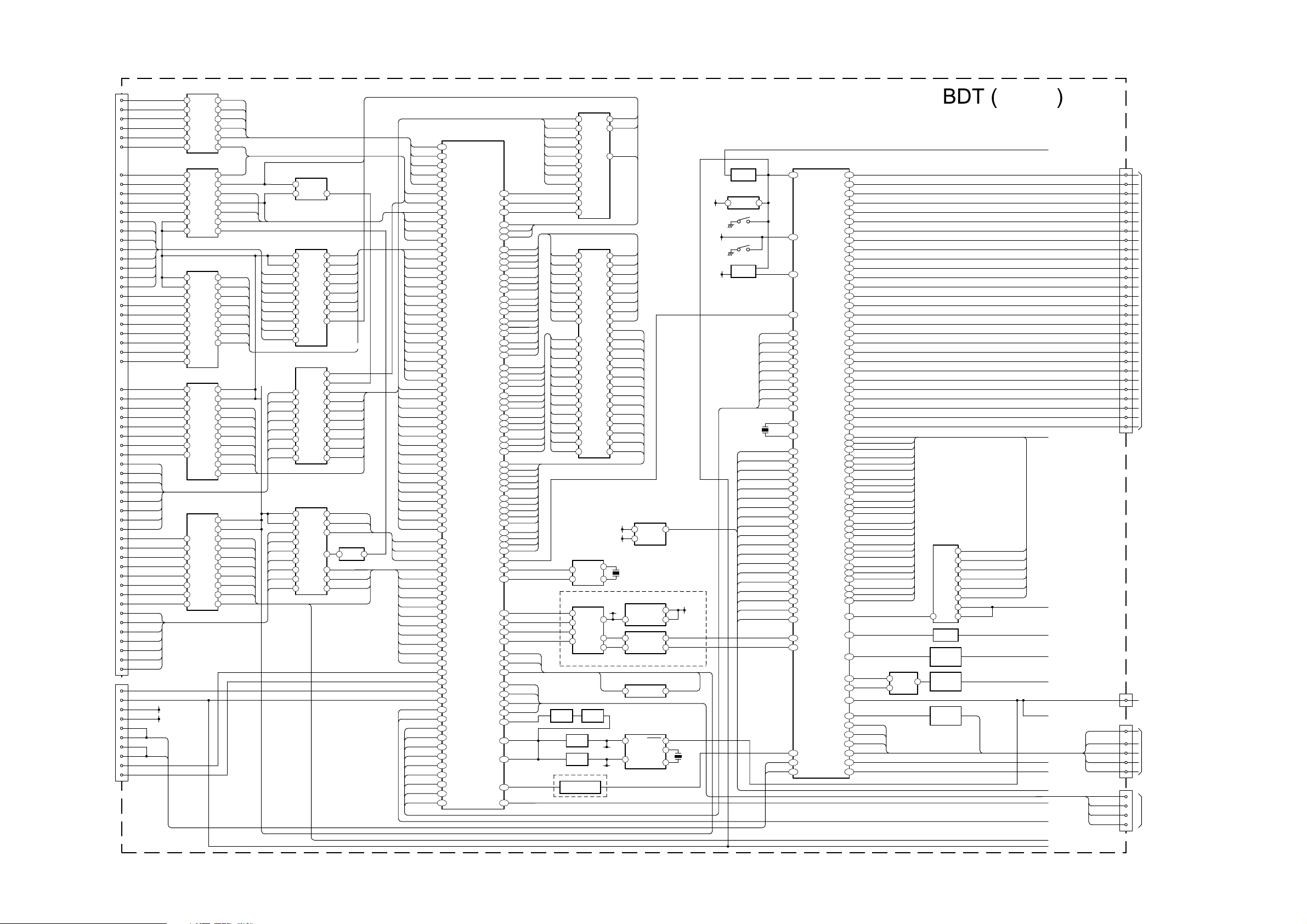
4-1. BLOCK DIAGRAMS (3)
CN5750
PCMCIA
CARD
CN3008
NO MATE
B26
A16
B2
B33
B9
B25
A7
A15
B10
B24
B27
A12
A11
A8
A10
A21
A13
A14
A9
A29
A28
A27
A26
A25
A24
A23
A22
B7
B6
B5
B4
B3
B32
B31
B30
A30
A31
A32
A2
A3
A4
A5
A6
B22
B21
B20
B19
B16
B15
B14
B13
B29
B28
B23
A20
A19
B12
B11
7
8
6
15
3
16
2
17
10
12
INPACK
IREQ
CD1
CD2
VS1
WAIT
CE1
WE
IORD
RESET
REG
CA(8)
CA(9)
CA(10)
CA(11)
CA(12)
CA(13)
CA(14)
CARD OEB
CA(0)
CA(1)
CA(2)
CA(3)
CA(4)
CA(5)
CA(6)
CA(7)
MD0 (7)
MD0 (6)
MD0 (5)
MD0 (4)
MD0 (3)
MD0 (2)
MD0 (1)
D0
D1
D2
D3
D4
D5
D6
D7
MD1 7/A25
MD1 6/A24
MD1 5/A23
MD1 4/A22
MD1 3/A21
MD1 2/A20
MD1 1/A19
MD1 0/A18
MOSTRT
MOVAL
MOCLK
MICLK
MIVAL
MISTRT
IOWR
TXD1B
JTAG RESET
SDA 5V
SCL 5V
RXD
RXD
TXD
TXD
JIG MODE
RXDIB
OCTAL BUFFER/LINE DRIVER
INPACK
nIREQ
nCD1
nCD2
VS1
nWAIT
OCTAL BUFFER/LINE DRIVER
nCE1
nCARD-WE
nIORD
PCCARD-RST
nREG
nCL-EN
nCL-EN
OCTAL BUFFER/LINE DRIVER
nCL-EN
CA(0)
CA(1)
CA(2)
CA(3)
CA(4)
CA(5)
CA(6)
CA(7)
OCTAL BUFFER/LINE DRIVER
MD0 (6)
MD0 (5)
MD0 (4)
MD0 (3)
MD0 (2)
MD0 (1)
MD0 (0)MD0 (0)
CD(0)
CD(1)
CD(2)
CD(3)
CD(4)
CD(5)
OCTAL BUFFER/LINE DRIVER
CD(6)
CD(7)
MD1(7)
MD1(6)
MD1(5)
MD1(4)
MD1(3)
MD1(2)
MD1(1)
MD1(0)
SDA
SCL
IC5751
4
A2
Y2
5
A3
Y3
6
A4
Y4
7
A5
Y5
8
A6
Y6
9
A7
Y7
IC5750
18
Y0
A0
17
Y1
A1
15
Y3
A3
13
Y5
A4
12
Y6
A5
IOE1
A6
19 14
IOE2 Y4
IC5753
1
IOE1
A0
19
IOE2
A1
18
Y0
A2
17
Y1
A3
16
Y2
A4
Y3
A5
14 8
Y4 A6
13
Y5
A7
12
Y6
11
Y7
IC5756
2
IOE1A0
3
A1
IOE2
4
Y0
A2
5
Y1
A3
6
Y2
A4
7 15
Y3
A5
Y4
A6
9
A7
Y5
Y6
Y7
IC5757
IOE2
IOE1
18
Y0
A0
17
Y1
A1
16
Y2
A2
15
Y3
A3
14
Y4
A4
13
Y5
A5
12
A6
Y6
11
A7
Y7
INPACKB
16
IREQB
15
CD1B
14
CD2B
13
VS1B
12
nCL-WAIT
11
CE1B
2
FWEB
3
IORDB
5
IOWRB
6
CARD RESET
7
REGB
81
nIOWR
RADD(0)nCL-EN
2
RADD(1)
3
RADD(2)
4
RADD(3)
5
RADD(4)
6
RADD(5)
715
RADD(6)
RADD(7)
9
nCL-ENMD0 (7)
1
nCL-EN
19
RDATA(15)
18
RDATA(14)
17
RDATA(13)
16
RDATA(12)
RDATA(11)
148
RDATA(10)
13
RDATA(9)
12
RDATA(8)
11
nCL-EN
19
nCL-EN
1
IN-TSD(7)
2
IN-TSD(6)
3
IN-TSD(5)
4
IN-TSD(4)
5
IN-TSD(3)
6
IN-TSD(2)
7
IN-TSD(1)
8
IN-TSD(0)
9
JTAG RESET
IC5752
2 I/P NAND
FWEB
2
B
IOWRB
1
A
OCTAL BUFFER/LINE DRIVER
nCL-EN
1
IOE1
nCL-EN
19
IOE2
CA(8)
18
Y0
CA(9)
17
Y1
CA(10)
16
Y2
CA(11)
Y3
CA(12)
14 8
Y4
CA(13)
13
Y5
CA(14)
12
Y6
CAD OEB
11
Y7
OCTAL TRANSCEIVER
CD(0)
18
CD(1)
17
CD(2)
16
CD(3)
15
CD(4)
14
CD(5)
13
CD(6)
12
CD(7)
11
OCTAL BUS BUFFER
nCL-EN BUF-MDO-CLK
19
IOE2
nCL-EN BUF-MDO-STRT
1
IOE1Y2Y3
MOCLK
4
MOSTRT
5
MOVAL
6
IOWR
18
MICLK
13
MISTRT
12
MIVAL
11
IC5755
IC5759
IOE1
B0 A0
B1
B2
B3
B4
B5
B6
B7
IC5758
A2
A3
A4
Y0
Y5
Y6
Y7
DIR
4
Y
RADD(8)
2
A0
RADD(9)
3
A1
RADD(10)
4
A2
RADD(11)
5
A3
RADD(12)
6
A4
RADD(13)
715
A5
RADD(14)
A6
FOEB
9
A7
CEIB
19
DIR
1
DIR
RDATA(0)
2
RDATA(1)
3
A1
RDATA(2)
4
A2
RDATA(3)
5
A3
RDATA(4)
6
A4
RDATA(5)
7
A5
RDATA(6)
8
A6
RDATA(7)
9
A7
16
15
BUF-MDO-EN
14
Y4
INVERTING BUFFER
2
A0
IN-TSBCLK
7
A5
IN-TSBSYNC
8
A6
IN-TSPVAL
9
A7
IC5754
5Y 6A
MAIN MICROCONTROLLER,
IC5680
NAND FLASH MEMORY
RDATA(0)
29
RDATA(1)
IC5630
CD1B
CD2B
VS1B
CEIB
TXDIB
G2
K3
V1
C1
P2
F3
P4
P2
G1
F4
N4
D3
E1
E3
F1
H2
J2
G4
H4
L3
M3
T2
N3
K1
N1
M1
E2
D4
C2
V4
W2
V2
R4
U4
C3
D2
D1
U1
T3
T1
R3
R1
H1
E4
F2
A4
B4
C4
A3
B2
A2
B2
A1
D5
B5
A5
AA6
AA16
AA5
AA10
Y7
AA7
AA20
AA21
Y20
Y21
W20
W21
V20
V21
V19
MPEG DECODER
NAND RBB
W1
NAND CLE
U3
NAND ALE
U4
FCSBO
K2
FWEB
L1
FOEB
P1
DQ(0)
C16
DQ(1)
D16
DQ(2)
C15
DQ(3)
D15
DQ(4)
C14
DQ(5)
D14
DQ(6)
C13
DQ(7)
D13
DQ(8)
B13
DQ(9)
A13
DQ(10)
B14
DQ(11)
A14
DQ(12)
B15
DQ(13)
A15
DQ(14)
B16
DQ(15)
A16
DADD(0)
C7
DADD(1)
D7
DADD(2)
C6
DADD(3)
D6
DADD(4)
B6
DADD(5)
A6
DADD(6)
B7
DADD(7)
A7
DADD(8)
B8
DADD(9)
A8
DADD(10)
D8
DADD(11)
B9
DADD(12)
A9
DBA1
C8
DBA0
D9
DQM1
A11
DQS1
A12
DQS0
C12
DCSB
C9
DRASB
D10
DCASB
C10
DWEB
D11
DCKE
B10
DCLK DDR
A10
DCLK B
B11
DV REF
B12
DQM0
C11
nMASTER RESET
AA11
PWM OUT
V7
CLK 27M
M21
ADO
W6
ALRCK
Y5
ABCK
AA4
AMCK
W5
nSMC INT
C21
CI PWR EN
A20
nCI EN
B20
PMSDIO
W3
PMSBS
Y3
PMSSCLK
AA2
PMSINS
V16
RESET N
V9
SDA EMMA
Y8
SCL EMMA
AA8
CVBS
Y12
nFE-RESET
AA15
INPACKB
IREQB
nCI-WAIT
IORDB
CARD RESET
REG B
IOWRB
RADD(0)
RADD(1)
RADD(2)
RADD(3)
RADD(4)
RADD(5)
RADD(6)
RADD(7)
RADD(8)
RADD(9)
RADD(10)
RADD(11)
RADD(12)
RADD(13)
RADD(14)
RDATA(0)
RDATA(1)
RDATA(2)
RDATA(3)
RDATA(4)
RDATA(5)
RDATA(6)
RDATA(7)
RDATA(8)
RDATA(9)
RDATA(10)
RDATA(11)
RDATA(12)
RDATA(13)
RDATA(14)
RDATA(15)
BUF-MDO-CLK
nIOWR
1310
BUF-MDO-STRT
BUF-MDO-EN
IN TSD(0)
IN TSD(1)
IN TSD(2)
IN TSD(3)
IN TSD(4)
IN TSD(5)
IN TSD(6)
IN TSD(7)
IN-TSBCLK
IN-TSBSYNC
IN-TSPVAL
JIG MODE
RXDIB
JTAG RESET
SDA COFDM
SCL COFDM
VDO(0)
VDO(1)
VDO(2)
VDO(3)
VDO(4)
VDO(5)
VDO(6)
VDO(7)
VDO CLK
30
RDATA(2)
31
RDATA(3)
32
RDATA(4)
41 9
RDATA(5)
42
RDATA(6)
43
RDATA(7)
44
7
16
17
DQ(0)
2
DQ(1)
4
DQ(2)
5
DQ(3)
7
DQ(4)
8
DQ(5)
10
DQ(6)
11
DQ(7)
13
DADD(0)
29
DADD(1)
30
DADD(2)
31
DADD(3)
32
DADD(4)
35
DADD(5)
36
DADD(6)
37
DADD(7)
38
DADD(8)
39
DADD(9)
40
DADD(10)
28
DADD(11)
41
DADD(12)
42
27 MHZ CLOCK
3
VIN
5
CLK
STEREO DAC
1
DATA
3
2
4
AUDIO DAC & AMP
Q5923
SWITCH
Q5920
BUFFER
Q5921
BUFFER
VIDEO AMP BUFFER
Q5780
BUFFER AMP
DDR SDRAM
IC5682
IC5782
IC5681
VDD
RO
Q5922
BUFFER
SDA
SCL
X1
X2
LO
1
8
7 4
5
8
SDA
SCL
FWEB
18
FOEB
8
FCSBO
DQ(8)
54
DQ(9)
56
DQ(10)
57
DQ(11)
59
DQ(12)
60
DQ(13)
62
DQ(14)
63
DQ(15)
65
DCLK DDR
45
DCLK B
46
DV REF
49
DBA1
27
DBA0
26
DQM1
47
DQM0
20
DQS1
51
DQS0
16
DCSB
24
DRASB
23
DCASB
22
DWEB
21
DCKE
44
SCL
SDA
X5680
DROPOUT REGULATOR
5V
AUDIO
DAC-R
2
DAC-L
6
nC1 EN
2 1
REAL TIME CLOCK
3
2
IC3004
SERIAL EEPROM
6
5
IC5781
CONTROL
NOISE
V IN
A-IN
A-OUT
B-IN
B-OUT
IC5783 OP AMP
IC5786
POWER SWITCH
IC5780
SDA
INTRC
OSC IN
SCL
OSC OUT
NVM-WP
7
1
5
DIGITAL RF R
1
DIGITAL RF L
7
CI PWR EN
KEY
4
9
8
8.5V
X5780
3.3V
SCL
SDA
DB RESET
JTAG RESET
Q3001
RESET
IC3005
SYSTEM RESET
2 4
SW3001
SW3000
Q3017
SWITCH
X3000
PDHDMI/MAIN ON
TUNER 12C SWITCH
RESET
RESET N
VDO(0)
VDO(1)
VDO(2)
VDO(3)
VDO(4)
VDO(5)
VDO(6)
VDO(7)
VDO(CLK)
OUT
NVM WP
MODE 1
MODE 2
LINE R
LINE L
MONITOR R
MONITOR L
SELECT OUT R
SELECT OUT L
AUX-MUX OUT R
AUX-MUX OUT L
TCK
TDO
TMS
POWER LCD
POWER DET
DIGITAL RF R
DIGITAL RF L
RF-DIGITAL
RXD
TXD
IC3006
VIDEO CONTROLLER/T ELETEXT
8
83
84
101
198
199
200
201
202
203
204
205
206
79
IN
78
110
87
88
27
28
25
26
21
22
15
16
208
1
4
5
TDI
6
7
166
160
11
12
190
106
105
PDB0
158
PDB1
157
PDB2
156
PDB3
155
PDB4
154
PDB5
153
PDB6
152
PDB7
151
PDG0
146
PDG1
145
PDG2
144
PDG3
143
PDG4
142
PDG5
141
PDG6
140
PDG7
139
PDR0
136
PDR1
135
PDR2
132
PDR3
131
PDR4
130
PDR5
129
PDR6
128
PDR7
127
PDCLK
122
PVD
120
PHD
119
PDE
118
HPD1
165
FB-SCART 1
175
BLUE SCART 1/Y FRONT
176
GREEN SCART 1/C FRONT
177
RED SCART 1
178
PB-HD
179
Y-HD
180
PR-HD
181
BLUE SCART 2
182
FB-SCART 2
183
GREEN SCART 2
184
RED 2/C-DIG
187
CVBS 2/Y-DIG
188
CVBS SCART 1
189
RF ANALOGUE
191
CVBS SELECT
194
CVBS-LAST-RF
195
SCART 1-L
10
SCART 1-R
9
FRONT-L
14
FRONT-R
13
ANALOG RF R
23
ANALOG RF L
24
HP DET
109
DVS
47
102
SIFN+
31
COMPARATOR
AV LINK 1
92
91
162
3
99
161
90
89
159
2
GREEN LED
REC LED
STBY LED
TIMER LED
5
AV LINK 2
1
KEY
SIRCS
AC ON/OFF
POWER ON/POWER ON LED
IC3001
DEMULTIPLEXER
14 9
3
IC3002
ANALOG
MULTIPLEXER/
Q3002
SWITCH
Q3350, Q3351
BUFFER &
AMPLIFIER
Q3000
HIGH SPEED
SWITCH
Q3004
HIGH SPEED
SWITCH
BLUE SCART
5
GREEN SCART 1/C FRONT
4
GREEN SCART1
3
Y FRONT
2
C FRONT
1
BLUE SCART 1/Y FRONT
15
SCI/FRONT
10
LOUDSPEAKERMUTE
AV LINK
SIRCS
PANEL DRIVING, AUDIO
AND VIDEO PROCESSOR
(KDL-20G2000)
QSS
KEY
PORT CS
(Sht 1 of 2)
SHEET 2 A
SHEET 2 B
SHEET 2 C
SHEET 2 D
SHEET 2 E
SHEET 2 G
SHEET 2 H
SHEET 2 J
SHEET 2 K
SHEET 2 M
SHEET 2 R
SHEET 2 N
SHEET 2 S
SHEET 2 T
PDCLK
STBY LED
TIMER LED
(ON-TIMER)
GREEN LED
REC LED
SIRCS
PMSBS
PMSDIO
PMSINS
PMSSCLK
PVD
PHD
PDE
KEY
CN3009
5
B0
6
B1
7
B2
8
B3
10
B4
11
B5
12
B6
13
B7
15
G0
16
G1
17
G2
18
G3
20
G4
21
G5
G6
G7
R0
R1
R2
R3
R4
R5
R6
R7
22
23
25
26
27
28
30
31
32
33
35
39
40
37
CN3002
1
CN3003
4
5
6
7
10
CN5883
2
4
6
8
PANEL
LCD
TO H1 BOARD
CN9000
TO H3 BOARD
CN3000
SERVICE
(MEMORY STICK)
CONNECTOR
- 28 -
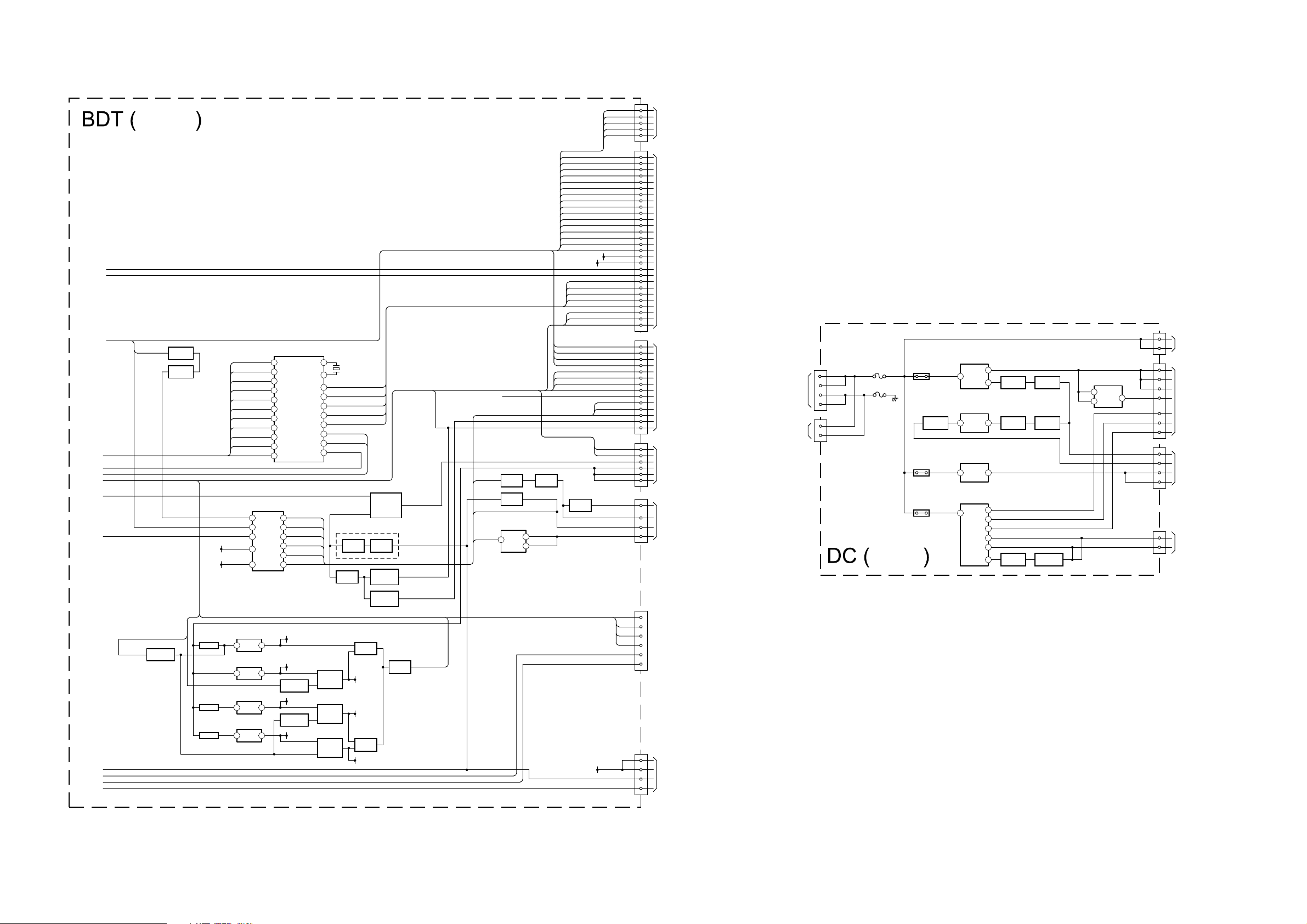
POWER/HEADPHONES
1
1
IC6002
VOLTAGE REGULATOR
2
4
CN6003
1SIGNAL VCC
L IN
R IN
AMP MUTE
POWER ON
AC OFF DET
STBY +5V
CN6300
R-HP
L-HP 4
1
TO H2 BOARD
CN9856
TO INVERTER
BOARD
2
3
11
7
9
13
5
1
2
CN6000
*
+33V
17V
17V
CN6001
TO BDT BOARD
CN6500
CN6002
6
STBY +5V
TO BDT BOARD
CN6501
13
IC6300
STEREO POWER
AMPLIFIER
1
L IN
10
MUTE
STBY
5
12
14
R IN
R OUT
L OUT
9
VCC
Q6001
BUFFER
Q6002
SWITCH
1
IC6001
VOLTAGE REGULATOR
5
2
V OUT
V IN
ON/OFF
2
IC6003
VOLTAGE DETECTOR
1
Q6005
SWITCH
Q6004
BUFFER
Q6006
BUFFER
1
IC6000
VOLTAGE REGULATOR
2
Q6303
BUFFER
PS6003
3.15A
PS6001
3.15A
PS6002
3.15A
AUDIO VCC
18V
2
3
5
18V
16.5V
F6001
6.3A
F6000
8A
J6000
**
DC POWER
SUPPLY
DC POWER
SUPPLY
*
DC JACK FITTED TO
KDL-20G2000 ONLY
**
UNIFIED POLARITY
TYPE DC JACK FITTED
TO KDL-15G2000 ONLY
Q6302
AMPLIFIER
4-1. BLOCK DIAGRAMS (4)
(KDL-20G2000)
SHEET 1 G
PORT CS
SHEET 1 H
SHEET 1 B
SHEET 1 S
SHEET 1 R
SHEET 1 N
SHEET 1 M
SHEET 1 D
SHEET 1 C
PD-HDMIMAIN-ON
SHEET 1 J
SHEET 1 T
SHEET 1 A
SHEET 1 K
AC ON/OFF
MAIN MICROCONTROLLER,
PANEL DRIVING, AUDIO AND
VIDEO PROCESSOR
RF ANALOG
Q6555
INVERTER
Q3300
BUFFER
Q3301
AMP
(Sht 2 of 2)
IN-TSD(7)
IN-TSD(6)
IN-TSD(5)
IN-TSD(4)
IN-TSD(3)
IN-TSD(2)
IN-TSD(1)
IN-TSD(0)
IN-TSD CLK
IN-TSD VAL
IN-TSD SYNC
HPD1
SC1/FRONT
SCL +5V
SDA +5V
IC6502
REGULATOR
IC6503
DC/DC CONVERTER
IC6500
DC/DC CONVERTER
IC6501
DC/DC CONVERTER
D/A CONVERTER
9
7
6
15
14
COINCIDENCE AUDIO SW 1
SIGNAL VCC
PS6501
3.15A
POWER LCD
PS6502
3.15A
PS6500
3.15A
COFDM DEMODULATOR
22
TSDATA 7
21
TSDATA 6
20
TSDATA 5
19
TSDATA 4
18
TSDATA 3
17
TSDATA 2
14
TSDATA 1
13
TSDATA 0
10
TS CLK
9
TS VALID
8
TS SYNC
IC3008
2
AUDIO SW 2
3
AGC DEFEAT
10
PANEL DET
1
BACKLIGHT
4
DIMMER
5
8.5V
45
5V MAIN
21
Q6511
INVERTER
3.3V STBY
21
Q6510
INVERTER
21
1.8V STBY
IC5040
XTAL 0
XTAL 1
IF AGC
TUNER DAT
TUNER CLK
SDA
SCL
RESET N
43
X5040
42
AGC DIGITAL
2
IF DIGITAL+
58
IF DIGITAL-
57
SDA-OFDM-TUNER
63
SCL-OFDM-TUNER
64
SDA-COFDM
26
SCL-COFDM
25
nFE RESET
6
LOUDSPEAKER MUTE
LINE OUT MUTE
HARDWARE MUTE
Q3009
SWITCH
Q3010
SWITCH
SWITCH
Q6513
MOSFET
SWITCH
Q6512
MOSFET
SWITCH
Q6509
MOSFET
SWITCH
SWITCH
D6520
5V LCD
3.3V
D6518
1.8V
D3004
DUAL-
SWITCHING
DIODE
Q3016
SWITCH
Q3012
Q3013
SWITCHES
Q3014
Q3015
SWITCHES
AMP MUTE
LINE OUT R
Q6514
BUFFER
MONITOR R
AC ON/OFF
LINE OUT L
POWER DET
SHEET 1 E
PANEL DET
DIMMER
QSS
Q3007
AMP
Q6515
SWITCH
IC3003 OP AMP
3
CN3000
2
C FRONT
4
Y FRONT
6
L FRONT
R FRONT
HP-DET
R1RED SCART 1
G1GREEN SCART 1
FBLK1FB SCART 1
CVBS INCVBS SCART 1
CVBS1 OUTCVBS LAST RF
R2RED SCART 2
G2GREEN SCART 2
FBLK2FB SCART 2
CVBS2 INCVBS SCART 2
CVBS2 OUTCVBS SELECT
Y-YUVY-HD
U-YUVPB-HD
V-YUVPR-HD
CVBS TUNERRF ANALOG
SDA-5V
SDA
SCL-5V
SCL
AV LINK
PORT CS
AGC DIGITAL
IF DIGITAL+
IF DIGITAL-
SDA OFDM TUNER
SCL OFDM TUNER
TUNER 12C SWITCH
MODE 1
MODE 2
R1 OUTANALOG RF R
L1 OUTANALOG RF L
SCART1-RSCART 1-R
SCART 1-LSCART 1-L
R2 OUTSELECT OUT R
L2 OUTSELECT OUT L
QSS
AUDIO SW1
AUDIO SW2
AGC DEFEAT
LINE OUT L
LINE OUT R
LINE L
LINE R
AMP-MUTE
SIGNAL VCC
SIGNAL VCC
SIGNAL VCC
PANEL DET
PANEL DET
Q3006
SWITCH
AUX MUX OUT L
AUX MUX OUT R
Q3020
SWITCH
BACKLIGHT
1
2
DIMMER
TMS
TD0
TD1
TCK
RESETJTAG RESET
DB RESET
5V STBY
AC OFF DETAC ON/OFF
POWER ONPOWER ON/POWER ON LED
TO H2 BOARD
CN9855
8
9
CN3005
1
3
5
B1BLUE SCART 1
6
8
10
12
14
16
B2BLUE SCART 2
17
20
22
24
26
TO A2 BOARD
28
CN2022
30
35
36
18
44
38
32
33
40
41
43
7
19
CN3006
1
2
4
5
7
8
16
TO A2 BOARD
17
CN2024
13
14
15
20
10
11
CN6500
7
9
13
TO DC BOARD
1
CN6003
2
3
CN3004
1
2
LCD PANEL
3
4
CN3007
1
19
3
7
19
NO MATE
9
5
8
CN6501
1
2
TO DC BOARD
5
CN6002
6
- 29 -
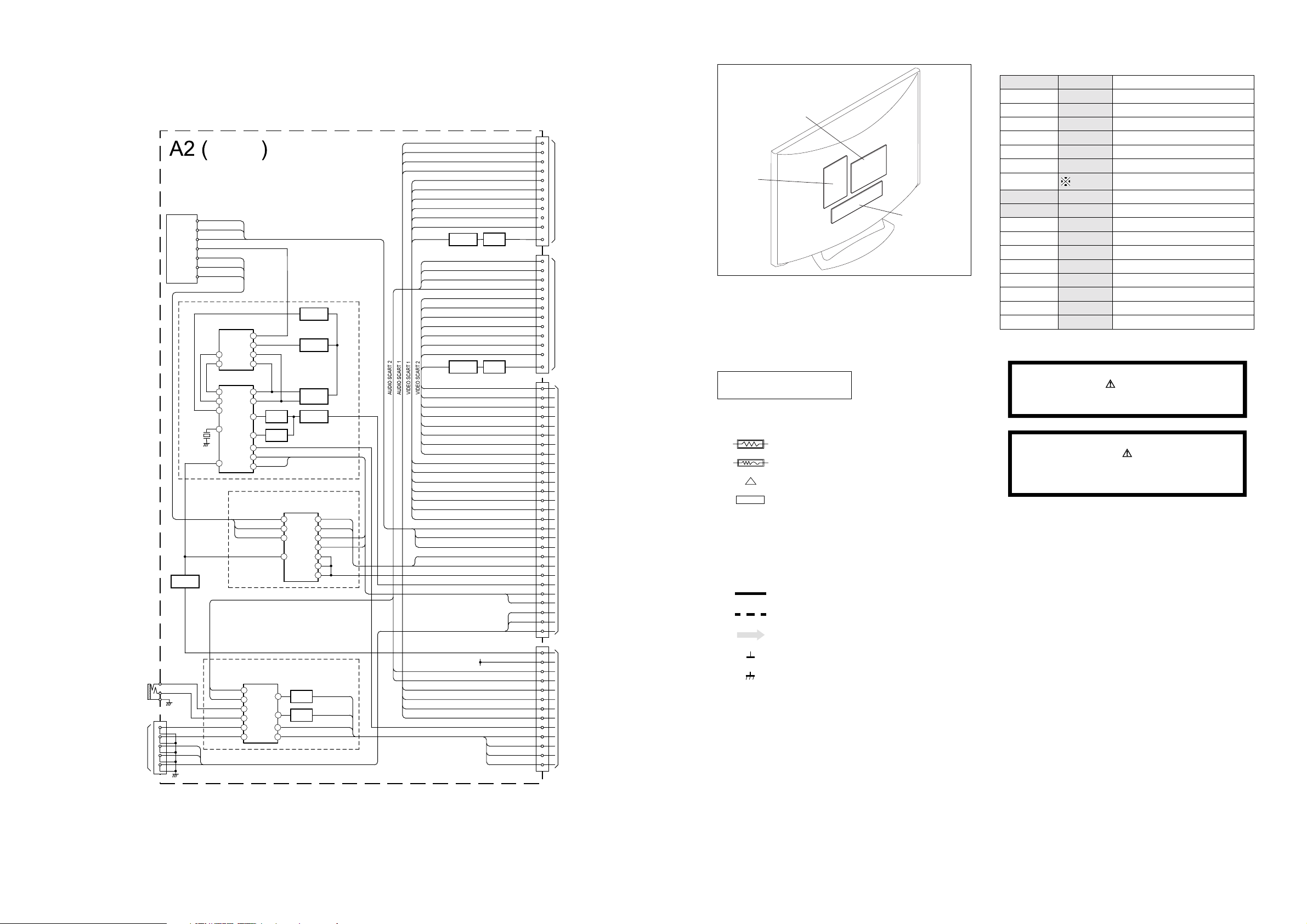
4-1. BLOCK DIAGRAMS (5)
5-2. CIRCUIT BOARD LOCATION
5-3. SCHEMATIC DIAGRAMS AND
PRINTED WIRING BOARDS
Note :
• All capacitors are in µF unless otherwise noted.
• pF : µµF 50WV or less are not indicated except for
electrolytic types.
• Indication of resistance, which does not have one for
rating electrical power, is as follows.
Pitch : 5mm
Electrical power rating : 1/4W
• Chip resistors are 1/10W
• All resistors are in ohms.
k = 1000 ohms, M = 1000,000 ohms
• : nonflammable resistor.
• : fusible resistor.
• : internal component.
• : panel designation or adjustment for repair.
• All variable and adjustable resistors have
characteristic curve B, unless otherwise noted.
• All voltages are in Volts.
• Readings are taken with a 10Mohm digital mutimeter.
• Readings are taken with a color bar input signal.
• Voltage variations may be noted due to normal production
tolerences.
•: B + bus.
• : B - bus.
• : RF signal path.
• : earth - ground.
• : earth - chassis.
Reference Information
RESISTOR RN
: METAL FILM
RC
: SOLID
FPRD
: NON FLAMMABLE CARBON
FUSE
: NON FLAMMABLE FUSIBLE
RS
: NON FLAMMABLE METAL OXIDE
RB
: NON FLAMMABLE CEMENT
RW
: NON FLAMMABLE WIREWOUND
: ADJUSTMENT RESISTOR
COIL LF-8L
: MICRO INDUCTOR
CAPACITOR TA
: TANTALUM
PS
: STYROL
PP
: POLYPROPYLENE
PT
: MYLAR
MPS
: METALIZED POLYESTER
MPP
: METALIZED POLYPROPYLENE
ALB
: BIPOLAR
ALT
: HIGH TEMPERATURE
ALR
: HIGH RIPPLE
Les composants identifiés par une trame et
par une marque sont d'une importance
critique pour la sécurité. Ne les remplacer
que par des pièces de numéro spécifié.
specified.
Note :
The components identified by shading
and marked are critical for safety.
Replace only with the part numbers
specified in the parts list.
Note :
CVM Board
A Board
S1 Board
VM
C
H
D1
A
J
A2
N
D
A1
D2
C
A
4-2. CIRCUIT BOARD LOCATION
BDT
DIGITAL IF 2
DIGITAL IF 1
ANALOG IF
TU1300
TUNER
IF AGC
TU/AGC
SCL
SDA
X1200
4MHz
ANALOG AGC
TUNER, I/O CONNECTORS
& A/V SWITCHING
IF AGC DIGITAL
IF DIGITAL +
IF DIGITAL IF ANALOG
SCL SW
SDA SW
ANALOG AGC SW
7
IFF/PLL DEMODULATOR
2
1
22
15
14
SW1200
SAW FILTER
IC1200
SIF
VIF
SIF
VIF
OP2
VIDEO
VCD
OP1
QSS
SDA
TU/ AGC
SCL
ANALOG AGC SW
Q1200
AMPLIFIER
ANALOG AGC
12C TUNER SWITCH
AUDIO SCART 2
DVI/PC
AUDIO
INPUT
COMPONENT
INPUT
KDL-15G2000
**
ONLY
J2023
**
J2024
L-YUV
R-YUV
Y-YUV
U-YUV
V-YUV
ANALOG MULTIPLEXER/
DEMULTIPLEXER
SC2-IN-L
1
SC2-IN-R
12
PC-R
11
PC-L
4
L-YUV
5
R-YUV
14
Y0
X0
X3
Y3
Y1
X1
10
1
5
48
24
23
17
3
12
10
11
IC2000
IF ANALOG
BUFFER
BUFFER
SDA 5V
SCL 5V
SCL SW
SDA SW
INVERTER
INVERTER
SURFACE
WAVE FILTER
O1
O2
Q1203
AMPLIFIER
Q1204
IC1000
ANALOG MULTIPLEXER/
DEMULTIPLEXER
4
Z
15
Y
14
X
3
Z1
Q2001
10
A
SWITCH
Q2000
9
B
SWITCH
3
13
Q1201
Q1202
SW1201
I1
CVBS
ANALOG RF
Q1205
QSS
ANALOG IF BLOCK
SCL-OFDM
2
Y0
SDA-OFDM
12
X0
SCL 5V
1
Y1
SDA 5V
13
X1
11
A
10
B
9
C
AUDIO SWITCH
(PC, COMPONENT,
SCART2, DVI)
AU-MUX-CTRL A
AU-MUX-CTRL B
AU-MUX-OUT L
AU-MUX-OUT R
SC1-OUT-R
SC1-IN-R
SC1-OUT-L
SC1-IN-L
BLUE 1
MODE 1
GREEN 1
RED 1
BLK 1
V-IN 1
V-OUT 1B VIDEO OUT
Q2004
AMPLIFIER
SC2-OUT-R
SC2-IN-R
SC2-OUT-L
SC2-IN-L
AV LINK
BLUE 2
MODE 2
GREEN 2
RED 2
BLK 2
V-IN 2
V-OUT 2B VIDEO OUT
Q2002
AMPLIFIER
AV LINK
BLUE 2
MODE 2
GREEN 2
RED 2
BLK 2
V-IN 2
V-OUT 2B
BLUE 1
MODE 1
GREEN 1
RED 1
BLK 1
V-IN 1
V-OUT 1B
IF AGC DIGITAL
IF DIGITAL+
IF DIGITAL-
CVBS ANALOG RF
SC2-OUT-L
SC2-OUT-R
SC1-OUT-R
SC1-IN-R
SC1-OUT-L
SC1-IN-L
5V STBY
RIGHT OUT
RIGHT IN
LEFT OUT
LEFT IN
BLUE IN
MODE
GREEN IN
RED IN
BLANKING
VIDEO IN
Q2005
BUFFER
RIGHT OUT
RIGHT IN
LEFT OUT
LEFT IN
AV LINK
BLUE IN
MODE
GREEN IN
RED IN
BLANKING
VIDEO IN
Q2003
**
BUFFER
AV LINK
MODE 2
F BLK 2
CVBS2-IN
CVBS2-OUT
MODE 1
FBLK1
CVBS1-IN
CVBS1-OUT
AGC DIGITAL
IF DIGITAL+
IF DIGITAL-
SCL-OFDM
SDA-OFDM
TUNER RC FW
CVBS TUNER
SCL 5V
SDA 5V
Y-YUV
U-YUV
V-YUV
AGC DEFEAT
5V-STBY/AUDIO MONO
L2 OUT
R2 OUT
R1 OUT
R1 IN
L1 OUT
L1 IN
QSS
AU-MUX-CTRL A
AU-MUX-CTRL B
AU-MUX-OUT L
AU-MUX-OUT R
B2
G2
R2
B1
G1
R1
CN2021
CN2023
CN2022
32
34
31
36
38
33
30
28
45
43
47
49
44
42
40
12
18
17
9
10
7
20
14
15
26
24
22
CN2024
1
2
13
14
20
17
19
16
8
7
6
5
4
SCART 1
(AV1)
*
KDL-20G2000
*
ONLY
SCART 2
(AV2)
TO BDT BOARD
CN3005
TO BDT BOARD
CN3006
DC
A2
4-3. SCHEMATIC DIAGRAMS AND
PRINTED WIRING BOARDS
Note :
• CVBS and RGB waveforms are measured using a PAL colour bar
input to Scart1. Y, U, V waveforms are measured using a PAL colour
bar input to component sockets (Y, Pb/Cb, Pr/Cr).
- 30 -
