Page 1
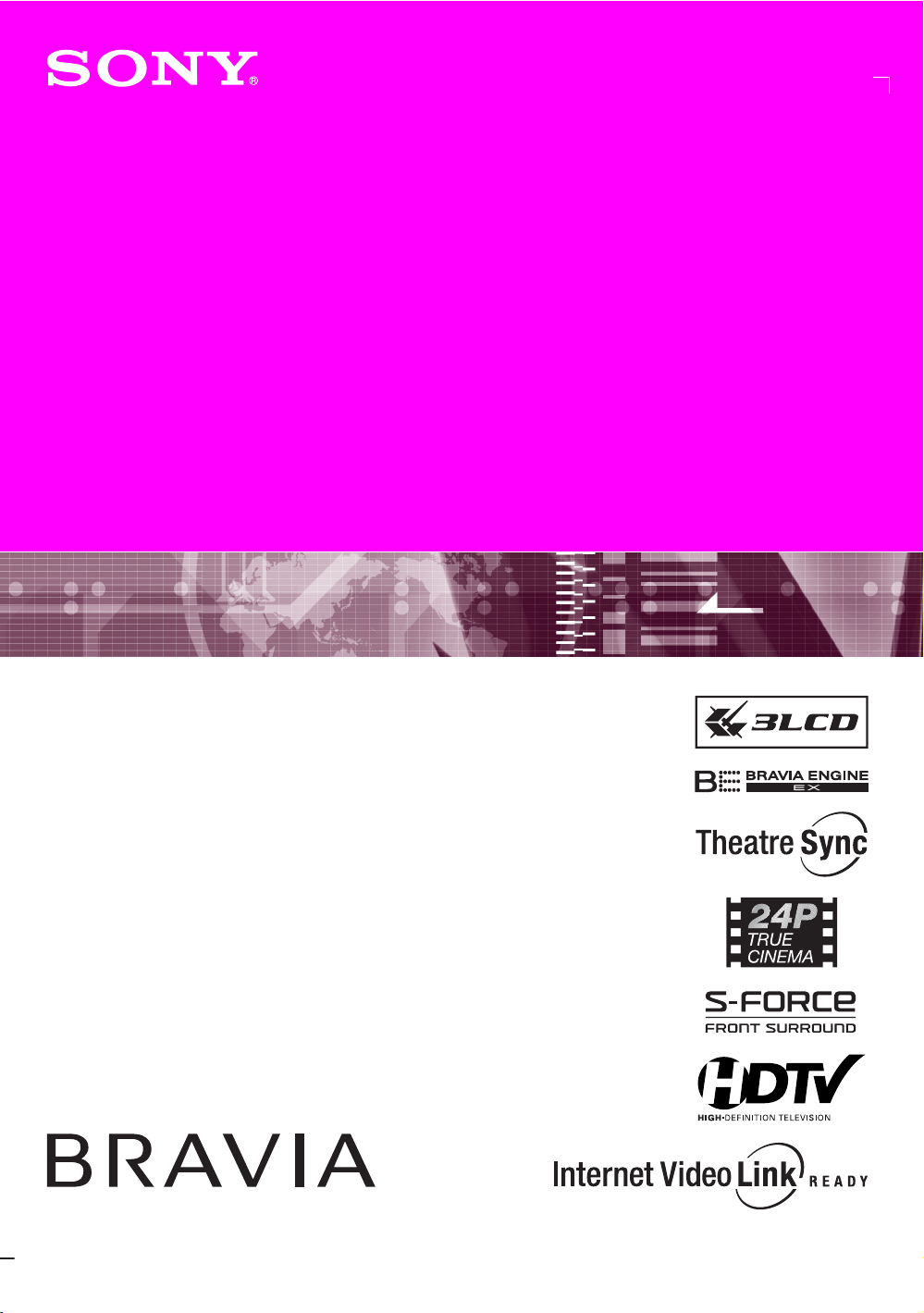
3-210-793-11(1)
LCD Projection TV
Operating Instructions
KDF-46E3000
KDF-50E3000
© 2007 Sony Corporation
Page 2
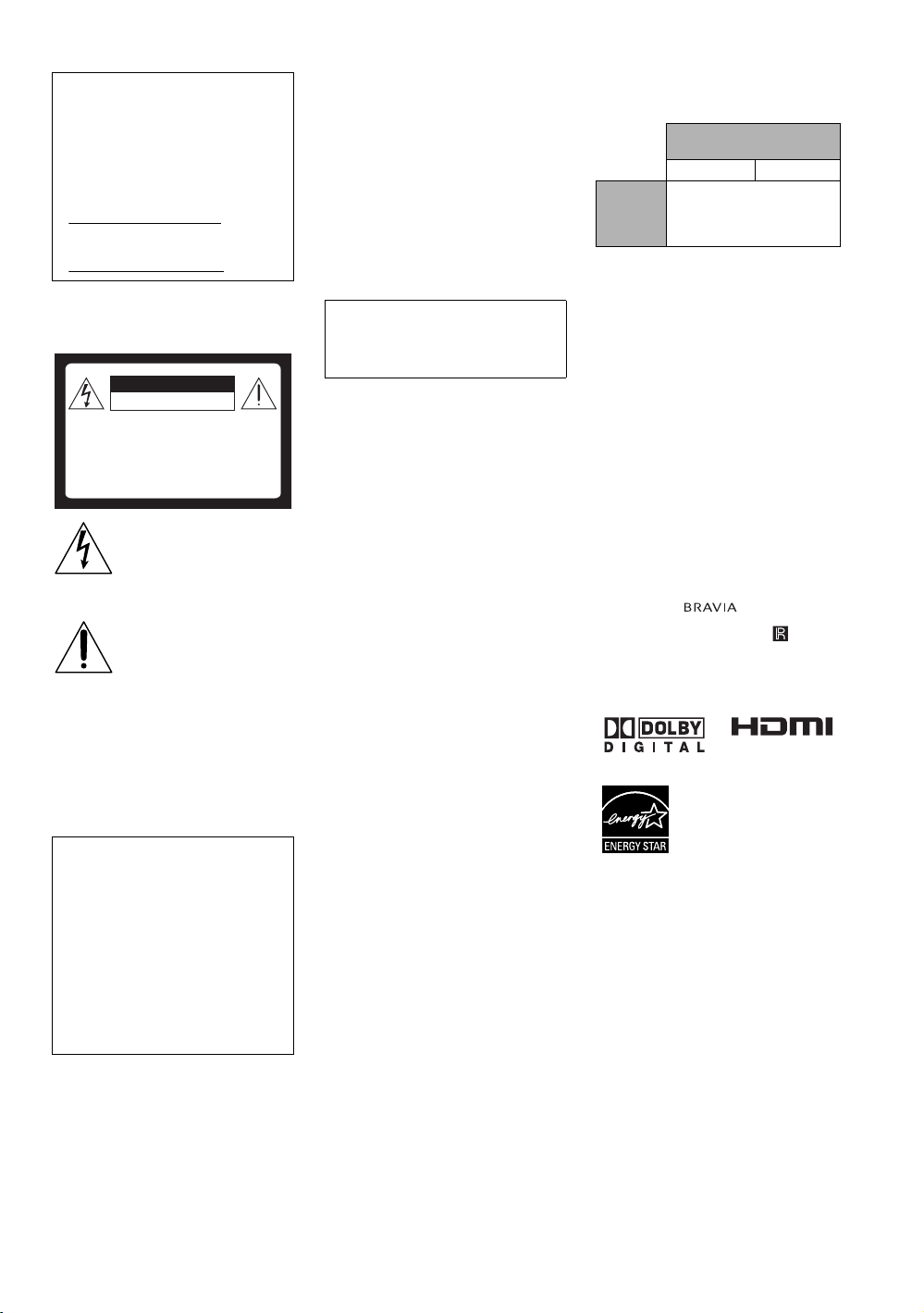
Owner’s Record
The model and serial numbers are
provided under the Product Support in the
TV menu or at the rear of the TV. Record
these numbers in the spaces provided
below. Refer to them whenever you call
upon your Sony dealer regarding this TV.
Model Name
Serial No.
WARNING
To reduce the risk of fire or electric shock, do
not expose this TV to rain or moisture.
CAUTION
RISK OF ELECTRIC SHOCK
DO NOT OPEN
ATTENTION
RISQUE DE CHOC ELECTRIQUE,
NE PAS OUVRIR
PRECAUCION
RIESGO DE CHOQUE ELECTRICO
NO ABRIR
This symbol is intended to alert
the user to the presence of
uninsulated “dangerous voltage”
within the TV’s enclosure that
may be of sufficient magnitude to
constitute a risk of electric shock
to persons.
This symbol is intended to alert
the user to the presence of
important operating and
maintenance (servicing)
instructions in the literature
accompanying the TV.
The TV shall not be exposed to dripping or
splashing and no objects filled with liquids,
such as vases, shall be placed on the TV.
CAUTION
To prevent electric shock, do not use this
polarized AC plug with an extension cord,
receptacle or other outlet unless the blades can
be fully inserted to prevent blade exposure.
Declaration of Conformity
Trade Name: SONY
Model: KDF-46E3000/KDF-50E3000
Responsible Party: Sony Electronics Inc.
Address: 16530 Via Esprillo,
San Diego, CA 92127 U.S.A.
Telephone Number: 858-942-2230
This device complies with part 15 of the
FCC rules. Operation is subject to the
following two conditions: (1) This device
may not cause harmful interference, and (2)
this device must accept any interference
received, including interference that may
cause undesired operation.
NOTIFICATION
This equipment has been tested and found to
comply with the limits for a Class B digital
device, pursuant to Part 15 of the FCC Rules.
These limits are designed to provide
reasonable protection against harmful
interference in a residential installation. This
equipment generates, uses and can radiate
radio frequency energy and, if not installed and
used in accordance with the instructions, may
cause harmful interference to radio
communications.
However, there is no guarantee that
interference will not occur in a particular
installation. If this equipment does cause
harmful interference to radio or television
reception, which can be determined by turning
the equipment off and on, the user is
encouraged to try to correct the interference by
one or more of the following measures:
s Reorient or relocate the receiving antenna.
s Increase the separation between the
equipment and receiver.
s Connect the equipment into an outlet on a
circuit different from that to which the
receiver is connected.
s Consult the dealer or an experienced radio/
TV technician for help.
Pursuant to FCC regulations, you are
cautioned that any changes or modifications
not expressly approved in this manual could
void your authority to operate this
equipment.
For Customers in Canada
This Class B digital apparatus complies with
Canadian ICES-003.
Safety
s Operate the TV only on 120 V AC.
s Use the AC power cord specified by Sony
and suitable for the voltage where you use
it.
s The plug is designed, for safety purposes,
to fit into the wall outlet only one way. If
you are unable to insert the plug fully into
the outlet, contact your dealer.
s If any liquid or solid object should fall
inside the cabinet, unplug the TV
immediately and have it checked by
qualified service personnel before
operating it further.
s If you will not be using the TV for several
days, disconnect the power by pulling the
plug itself. Never pull on the cord.
s When disconnecting AC power cord, the
power cord should be easily accessible for
disconnection.
s For details concerning safety precautions,
see “Important Safety Instructions” on
page 4.
Installing
s The TV should be installed near an easily
accessible power outlet.
s To prevent internal heat buildup, do not
block the ventilation openings.
s Do not install the TV in a hot or humid
place, or in a place subject to excessive
dust or mechanical vibration.
s Avoid operating the TV at temperatures
below 41°F (5°C).
s If the TV is transported directl y from a cold
to a warm location, or if the room
temperature changes suddenly, the picture
may be blurred or show poor color due to
moisture condensation. In this case, please
wait a few hours to let the moisture
evaporate before turning on the TV.
s To obtain the best picture, do not expose
the screen to direct illumination or direct
sunlight. It is recommended to use spot
lighting directed down from the ceiling or
to cover the windows that face the screen
with opaque drapery. It is desirable to
install the TV in a room where the floor and
walls are not of a reflective material.
To Customers
Sufficient expertise is required for installing
the specified TV. Be sure to subcontract the
installation to a Sony dealer or licensed
contractor and pay adequate attention to safety
during the installation.
CAUTION
Use the following Sony appliance(s) only with
the following TV STAND.
SONY APPLIANCE MODEL
KDF-46E3000 KDF-50E3000
SONY TV
STAND
MODEL
NO.
Use with other TV STAND may cause
instability and possibly result in injury.
NO.
SU-RG13M
Note
This television includes a QAM demodulator
which should allow you to receive
unscrambled digital cable television
programming via subscription service to a
cable service provider. Availability of digital
cable television programming in your area
depends on the type of programming and signal
provided by your cable service provider.
Trademark Information
Macintosh is a trademark of Apple Inc.,
registered in the U.S. and other countries.
HDMI, the HDMI logo and High-Definition
Multimedia Interface are trademarks or
registered trademarks of HDMI Licensing
LLC.
Manufactured under license from Dolby
Laboratories. “Dolby” and double-D symbol
are trademarks of Dolby Laboratories.
Blu-ray Disc is a trademark.
“BRAVIA” and , BRAVIA
ENGINE EX, “XMB” and “XrossMediaBar”,
S-Force, BRAVIA Theatre Sync, , DMe
BRAVIA Internet Video Link Ready and
“PS3” are trademarks or registered marks of
Sony Corporation and/or Sony Computer
Entertainment Inc.
x
,
2
Page 3
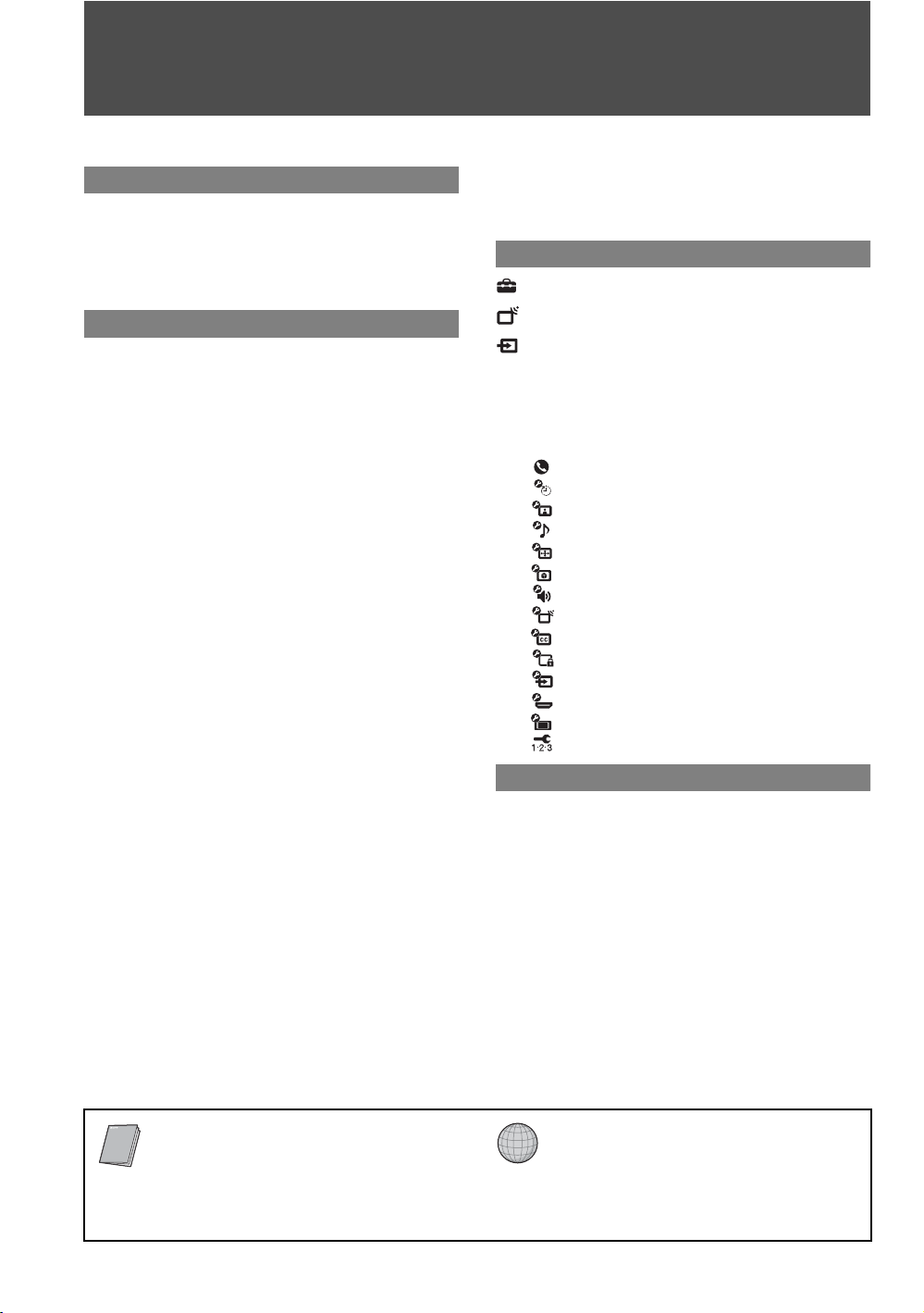
Contents
Important Safety Instructions ............................4
Welcome to the World of BRAVIA™
The Four Steps to Full HD Experience: Set,
Sound, Source, and Setup............................6
Picture Quality and Aspect Ratio.......................6
TV Home Menu: XMB™ (XrossMediaBar).........7
Getting Started
1. Installing the TV...............................................8
Carrying Your TV............................................8
When Installing Your TV against a Wall .........8
Securing Your TV ...........................................8
Recommended Viewing Area.........................9
Screen ............................................................9
Projection Lamp..............................................9
2. Locating Inputs and Outputs .......................10
Rear..............................................................10
Left side........................................................12
3. Connecting the TV.........................................13
Cable System or VHF/UHF Antenna
System ......................................................13
Cable System and VHF/UHF Antenna
System ......................................................13
HD Cable Box/HD Satellite Box....................13
PC.................................................................15
Other Equipment ..........................................16
Using HDMI Control for BRAVIA Theatre
Sync™.......................................................17
4. Setting Up the Channel List
– Initial Setup ...............................................18
TV Control and Indicators ................................19
Side Panel and Indicators.............................19
Remote Control ................................................20
Inserting Batteries into the Remote
Control.......................................................20
Button Descriptions ......................................20
Programming the Remote Control...................25
Operating Sony Brand Video
Equipment.................................................25
Programming Non-Sony Video
Equipment.................................................25
Using Other Equipment with Your Remote
Control..........................................................27
Using TV Features
Adjust TV Settings.......................................30
Watching TV.................................................30
Access the equipment connected to
your TV .........................................................30
Navigating through TV Home Menu on
XMB™...........................................................31
TV Settings Descriptions..................................32
Product Support .....................................32
Clock/Timers Settings ............................32
Picture Settings......................................32
Sound Settings.......................................34
Screen Settings......................................35
Video Options Settings...........................36
Audio Options Settings...........................37
Channel Settings....................................37
Closed Captions (CC) Settings ..............38
Parental Lock Settings ...........................38
External Inputs Settings .........................41
HDMI Settings........................................41
General Settings ....................................42
Initial Setup ............................................42
Other Information
Replacing the Lamp..........................................43
How to Replace the Lamp............................43
Troubleshooting................................................46
Specifications....................................................49
Index...................................................................50
Quick Setup Guide (separate volume)
Provides a variety of optional equipment
connection diagrams.
Customer Support
http://www.sony.com/tvsupport
On-line Registration
United States
http://productregistration.sony.com
Canada
http://www.SonyStyle.ca/registration
3
Page 4
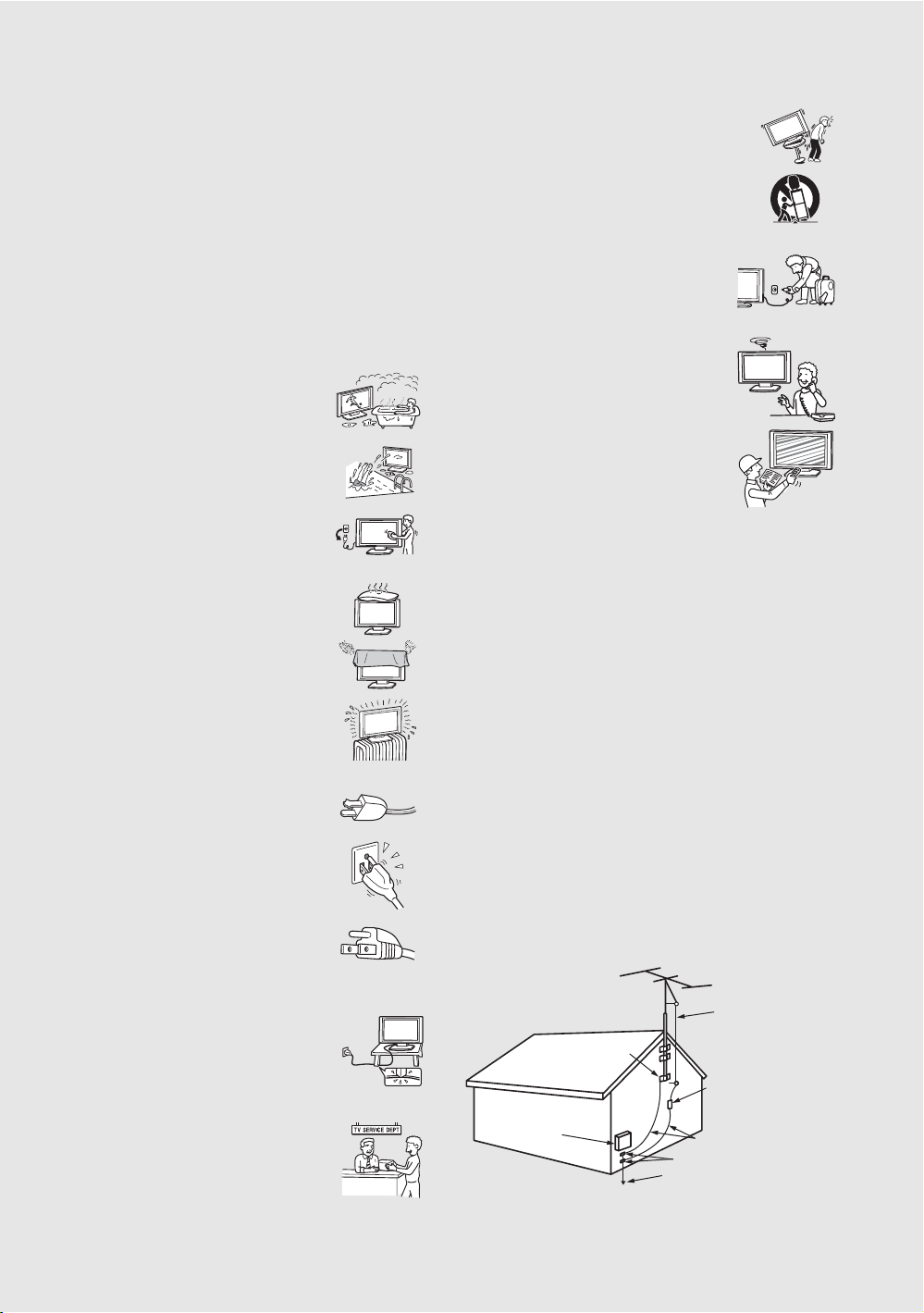
Important Safety Instructions
1) Read these instructions.
2) Keep these instructions.
3) Heed all warnings.
4) Follow all instructions.
5) Do not use this apparatus near water.
6) Clean only with dry cloth.
12) Use only with the cart, stand, tripod,
bracket, or table specified by the
manufacturer, or sold with the
apparatus. When a cart is used, use
caution when moving the cart/
apparatus combination to avoid injury
from tip-over.
13) Unplug this apparatus during
lightning storms or when unused
for long periods of time.
14) Refer all servicing to qualified
service personnel. Servicing is
required when the apparatus has been
damaged in any way, such as
power-supply cord or plug is
damaged, liquid has been spilled or
objects have fallen into the apparatus,
the apparatus has been exposed to
rain or moisture, does not operate
normally, or has been dropped.
7) Do not block any ventilation
openings. Install in accordance with
the manufacturer’s instructions.
8) Do not install near any heat sources
such as radiators, heat registers,
stoves, or other apparatus (including
amplifiers) that produce heat.
9) Do not defeat the safety purpose of
the polarized or grounding-type
plug. A polarized plug has two
blades with one wider than the other.
A grounding type plug has two
blades and a third grounding prong.
The wide blade or the third prong are
provided for your safety. If the
provided plug does not fit into your
outlet, consult an electrician for
replacement of the obsolete outlet.
10) Protect the power cord from being
walked on or pinched particularly at
plugs, convenience receptacles, and
the point where they exit from the
apparatus.
11) Only use attachments/accessories
specified by the manufacturer.
s Be sure to observe the TV’s “For Safety” section on page 5.
Antennas
Outdoor Antenna Grounding
If an outdoor antenna is installed, follow the precautions below. An
outdoor antenna system should not be located in the vicinity of overhead
power lines or other electric light or power circuits, or where it can come
in contact with such power lines or circuits.
WHEN INSTALLING AN OUTDOOR ANTENNA SYSTEM,
EXTREME CARE SHOULD BE TAKEN TO KEEP FROM
CONTACTING SUCH POWER LINES OR CIRCUITS AS CONTACT
WITH THEM IS ALMOST INVARIABLY FATAL.
Be sure the antenna system is grounded so as to provide some protection
against voltage surges and built-up static charges.
Section 810 of the National Electrical Code (NEC) in USA and Section
54 of the Canadian Electrical Code in Canada provides information with
respect to proper grounding of the mast and supporting structure,
grounding of the lead-in wire to an antenna discharge unit, size of
grounding conductors, location of antenna discharge unit, connection to
grounding electrodes, and requirements for the grounding electrode.
Antenna Grounding According to the NEC
Refer to section 54-300 of Canadian Electrical Code for Antenna
Grounding.
Antenna lead-in wire
Ground clamp
Antenna discharge unit
Electrical
service
equipment
NEC: National
Electrical Code
(NEC Section 810-20)
Grounding conductors
(NEC section 810-21)
Ground clamps
Power service grounding
electrode system (NEC Ar t
250 Part H)
4
4
Page 5

Cleaning
s Clean the rear cover area of the TV regularly. Dust in the rear cover
area may cause a problem with the cooling system of the TV set.
s Clean the cabinet of the TV with a dry soft cloth.
To remove dust from the screen, wipe it gently
with a soft cloth. Stubborn stains may be
removed with a cloth slightly dampened with
solution of mild soap and warm water. Never use
strong solvents such as thinner or benzine for cleaning. If the picture
becomes dark after using the TV for a long period of time, it may be
necessary to clean the inside of the TV. Consult qualified service
personnel.
s Unplug the AC power cord when cleaning this unit. Cleaning this unit
with a plugged AC power cord may result in electric shock.
On Contamination on the Screen Surface
The screen surface has a special coating to reduce reflections. To prevent
screen damage, clean the screen as follows:
s Clean the screen with a soft cloth.
s To remove hard contamination, use a cloth moistened with a solution
of mild detergent and water. Do not spray cleaning solution directly
onto the TV. It should only be sprayed to moisten the cleaning cloth.
s Do not use any type of abrasive pad, alkaline cleaner, acid cleaner,
scouring powder, chemical cloth, or solvent such as alcohol, benzene
or thinner, as these may scratch the screen’s coating.
Service
Damage Requiring Service
Do not attempt to service the set by yourself since
opening the cabinet may expose you to dangerous
voltage or other hazards.
Unplug the set from the wall outlet and refer servicing to
qualified service personnel.
Replacement Parts
When replacement parts are required, be sure the service technician
certifies in writing that he has used replacement parts specified by the
manufacturer that have the same characteristics as the original parts.
Unauthorized substitutions may result in fire, electric shock or other
hazards.
See “Replacing the Lamp” on page 43.
For Safety
Be Careful When Moving the
TV
When you place the TV in position, be careful
not to drop it on your foot or fingers.
Watch your footing while installing the TV.
S
T
D
/
D
U
O
P
O
W
E
R
Installation
s If direct sunlight or other strong illumination shines on the screen,
part of the screen may appear white due to reflections from behind the
screen. This is a structural property of the TV.
Do not expose the screen to direct illumination or direct sunlight.
s The picture quality may be affec ted by your viewing position. For the
best picture quality, install your TV according to “Recommended
Viewing Area” on page 9.
s When installing your TV against a wall, keep it at least 4 inches (10
cm) away from the wall.
Projection Lamp
s Your TV uses a projection lamp as its light source. It is time to replace
the lamp with a new one (not supplied) when:
• the message, “Projection lamp is nearing end of life. Please
replace the lamp.” appeared on the screen,
• the lamp replacement indicator on the front panel blinks in red,
• screen images become dark,
• no image appears on the display after prolonged use.
s In rare instances, the bulb may pop inside the lamp unit, but the lamp
unit is designed to contain all of broken glass pieces inside the lamp
unit. (See “Replacing the Lamp” on page 43.)
s When the lamp eventually burns out, you may hear a noticeable pop
sound. This is normal and is inherent in this type of lamp.
Cooling Fans
This TV uses cooling fans. You may hear the noise of fans running,
depending on the placement of your TV. The noise may be more
noticeable during the night or when the background noise level is low.
Disposal of Used Batteries
To preserve our environment, dispose of used batteries according to your
local laws or regulations.
For Customers in the United States
Lamp in this product contains mercury. Disposal of
these materials may be regulated due to
environmental considerations. For disposal or
recycling information, please contact your local
authorities or the Electronic Industries Alliance
(www.eiae.org).
Carry the TV in the Specified
Manner
If you carry the TV in a manner other than the
specified manner and without the specified
number of persons, it may drop and a serious
injury may be caused. Be sure to follow the
instructions mentioned below.
s Carry the TV with the specified number of persons (see page 8).
s Hold the TV tightly when carrying it.
s Before carrying the TV, disconnect any accessories or cables.
About the TV
Although the TV is made with high-precision technology, black dots may
appear or bright points of light (red, blue, or green) may appear constantly
on the screen. This is a structural property of the panel and is not a defect.
5
5
Page 6
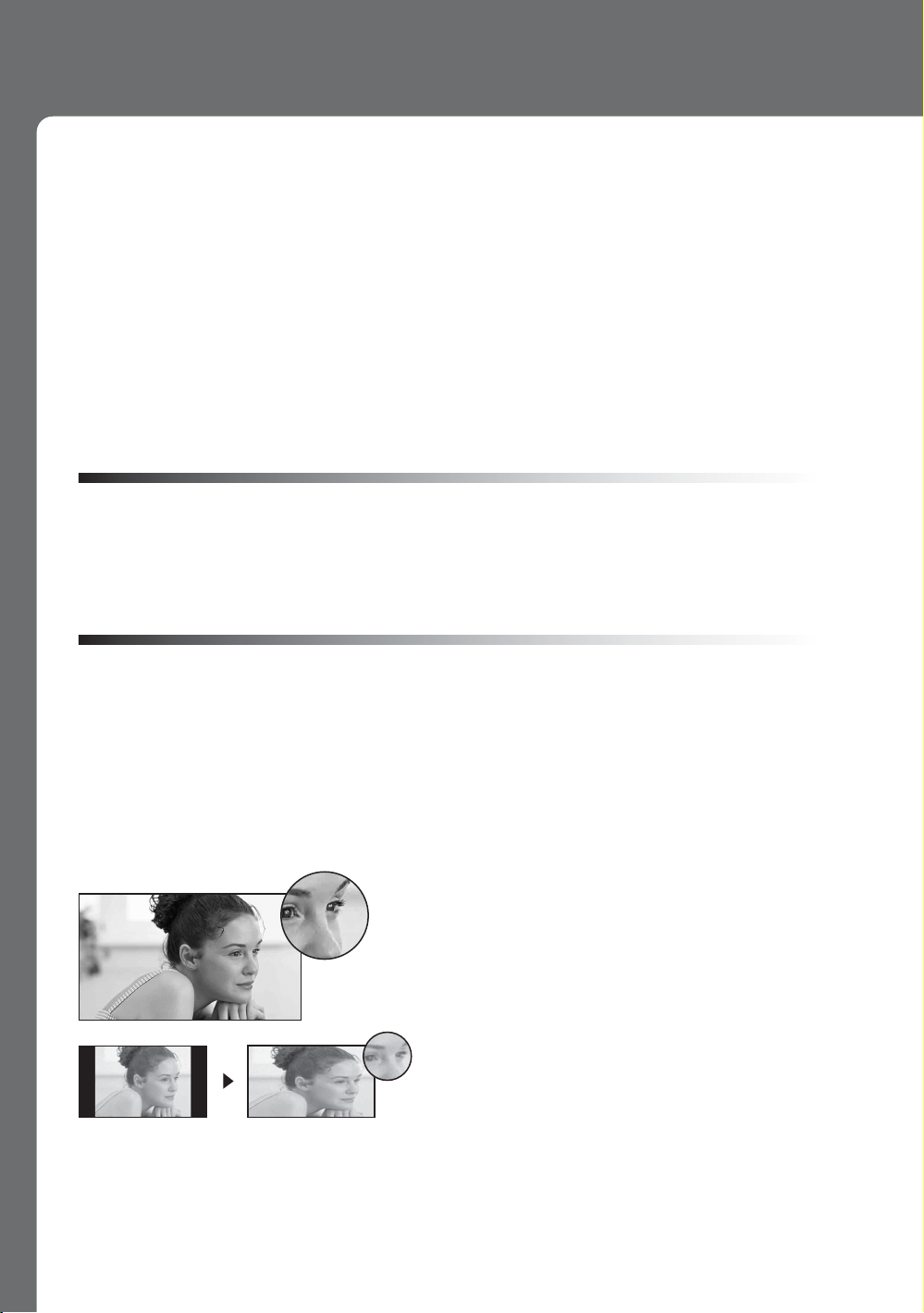
Welcome to the World of BRAVIA™
f
Thank you for purchasing this Sony BRAVIA™ high-definition television. The quality of the
image you see on your BRAVIA TV is only as good as the quality of the signal it receives. To
experience the stunning detail of your new BRAVIA TV, you need access to HD programming.
Your BRAVIA TV can receive and display HD programming from:
• Over-the-air broadcasting via HD-quality antenna
• HD cable subscription
• HD satellite subscription
• Blu-ray Disc™ player or other external equipment
Contact your cable or satellite provider for information on upgrading to HD programming.
To learn more about HDTV, visit: http://www.sony.com/HDTV
The Four Steps to Full HD Experience: Set, Sound, Source, and Setup
Along with your BRAVIA TV set, a complete HD system requires an HD sound system, a
source of HD programming and proper setup connections. This manual explains basic setup
connections (see page 13). The Quick Setup Guide, enclosed separately, illustrates how to
connect other optional equipment.
Picture Quality and Aspect Ratio
You can enjoy crisp, clear images, smooth movement and high-impact visuals from 1080 HD
signals. When you compare a high-definition signal to a standard analog signal, you will notice
a big difference. The 1080 HD signals provide more than twice the vertical resolution of the
standard TV signal.
High-definition and standard-definition signals are transmitted with different aspect ratios (the
width-to-height ratio of the image). HDTV uses a wider screen than conventional standarddefinition TV.
16:9 (high-definition) source
Most HDTV signals use a widescreen aspect ratio o
16:9. 16:9 fills your BRAVIA screen, maintaining a
crisp, clear, vivid picture.
4:3 (standard-definition) source
Most standard-definition signals use a boxy 4:3
aspect ratio. When a 4:3 image is displayed on an
HDTV, you will see black bars on the sides. The
picture quality may not be as sharp as with HD
sources.
~
• You can use the Wide Mode function of the TV to adjust the 4:3 image to fit the entire screen (see pages 23, 35
and 36).
6
Page 7
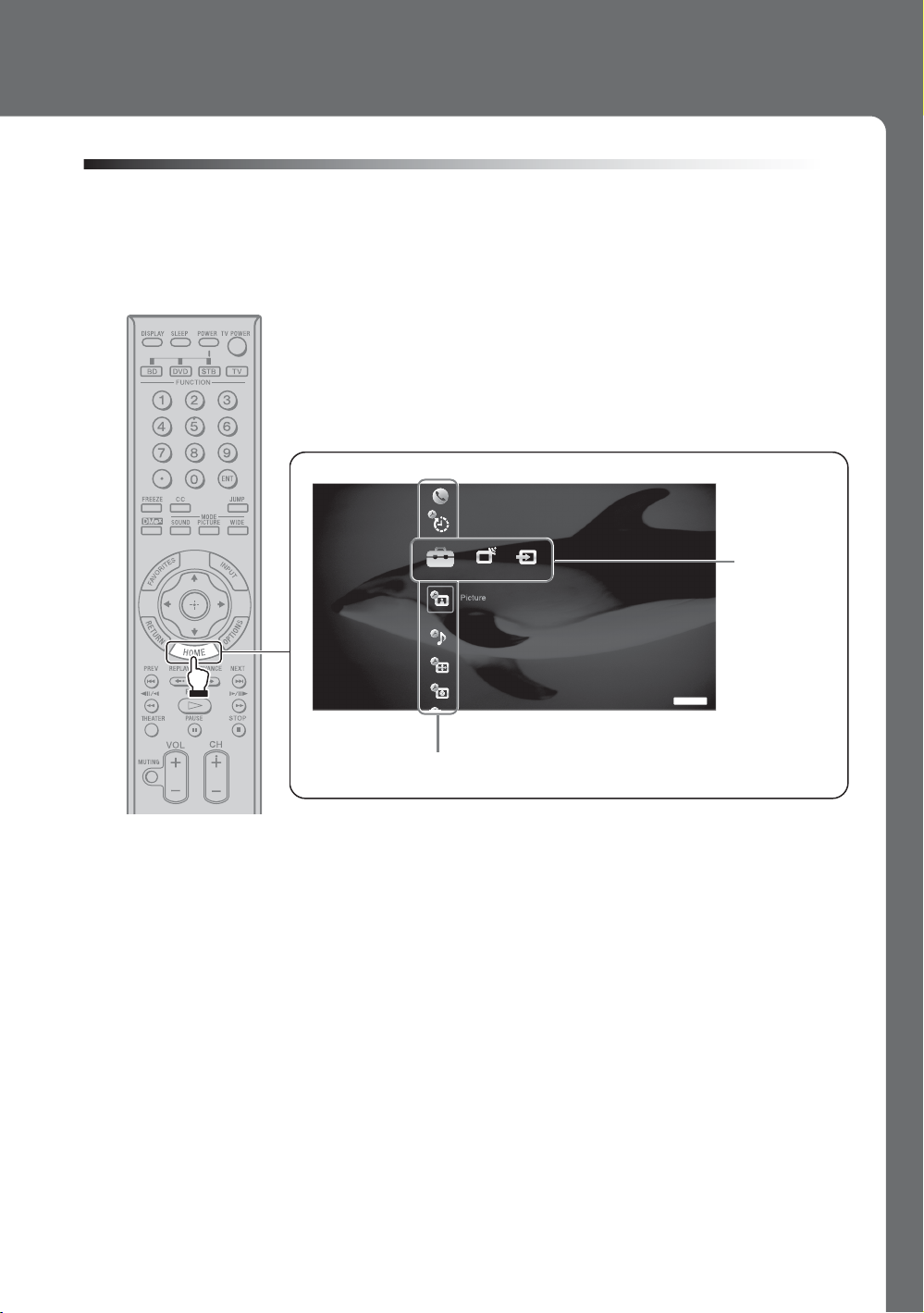
TV Home Menu: XMB™ (XrossMediaBar)
The XMB™ is a menu of BRAVIA features and input sources displayed on the TV screen. The
XMB
HOME button on your remote control to access the XMB
is an easy way to select programming and adjust settings on your BRAVIA TV. Press the
™
Product Support
Clock/Timers
™
.
Settings
Sound
Screen
Video Options
TV
Category Object Bar
From the horizontal Media Category Bar you can control:
• Settings: timer, picture, sound, screen and other options (see page 32 for
customization options).
• TV Channels: available channels are displayed on the vertical Category Object Bar.
• External Inputs: cable, satellite, VCR, DVD players or other inputs can also be
selected from the Category Object Bar for the External Inputs.
Media
Category
Bar
7
Page 8
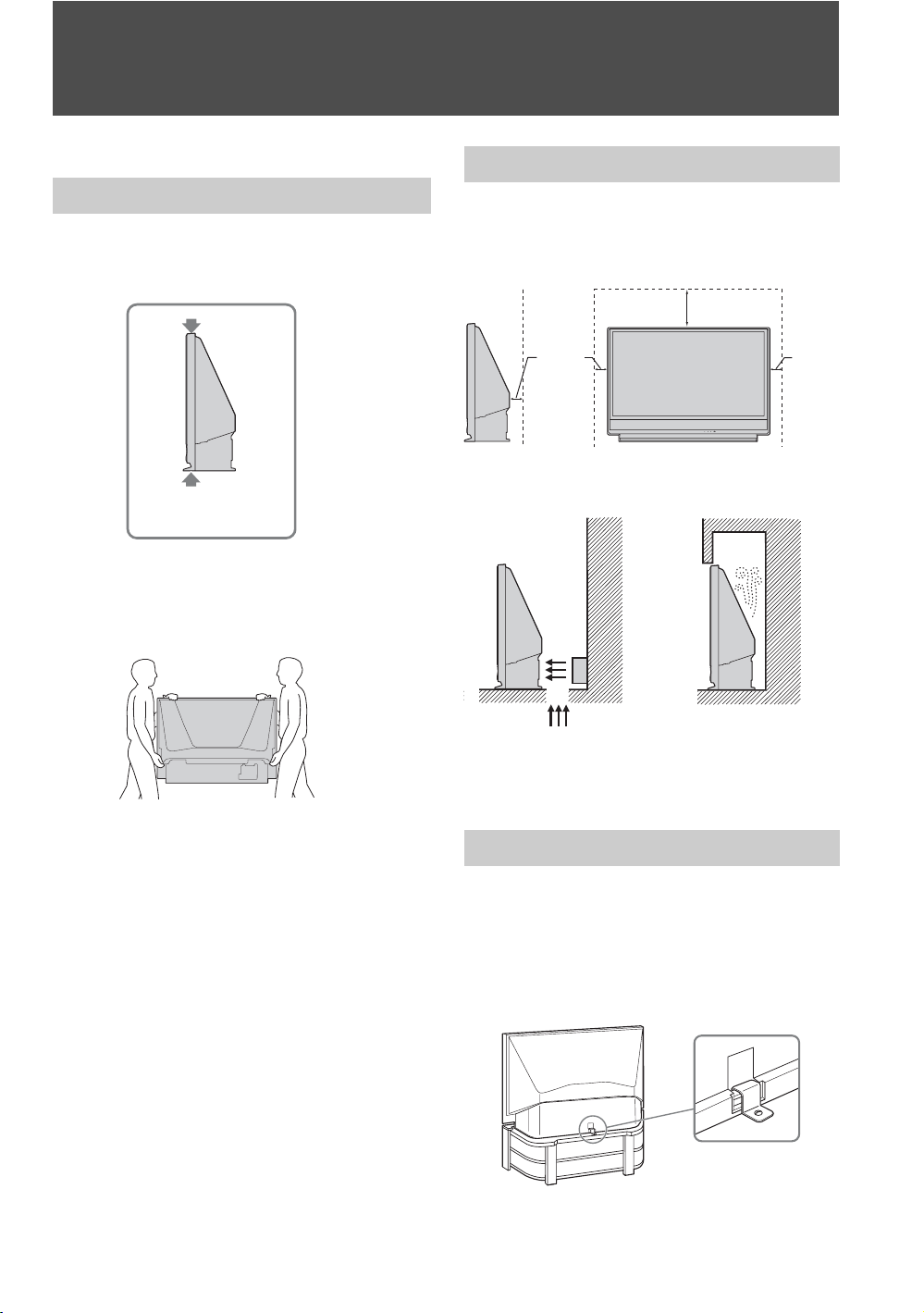
Getting Started
1. Installing the TV
Carrying Your TV
Carrying the TV requires at least two people. Do
not hold by the pedestal or the front panel of the
TV. Doing so may cause these parts to break off.
Do not grasp the
pedestal or the front
panel of the TV.
When moving the TV, place one hand in the hole
on the lower portion of the TV while grasping the
top with the other hand, as shown in the
illustration below.
When Installing Your TV against a Wall
Keep your TV at least 4 inches (10 cm) away from
the wall to provide proper ventilation. Blocking
the ventilation opening of the cooling fan may
damage the TV.
12 inches
(approx. 30 cm)
4 inches
(10 cm)
TIMER LAMP POWER
Never install the TV as follows:
Air blown into cooling fan. Air circulation is blocked.
4 inches
(10 cm)
If you have connected cables and cords, be sure to
unplug them before moving the TV.
To ensure the safety of children and the TV, keep
children away from the TV during installation.
Climbing on or pushing the TV or its stand may
cause it to fall and may damage the TV.
8
~
• Do not install the TV near any ventilation, as it may
affect the normal TV operating temperature.
Securing Your TV
As a protective measure, secure the TV as follows.
Using the TV stand with a support metal
safety hook
Sony strongly recommends using the TV stand
SU-RG13M with a support metal safety hook
designed for your TV.
~
• When using the SU-RG13M stand for your TV, you
must use the support metal safety hook.
Page 9

Recommended Viewing Area
65.
65˚
Your viewing position may affect the picture
quality.
For the best picture quality, install your TV within
the areas shown below.
Screen
To minimize reflection, the screen surface has a
special coating.
Inappropriate cleaning methods could damage the
screen surface. Special care is required.
Model Viewing distance
KDF-46E3000
KDF-50E3000
Horizontal Viewing Area
min. 5.9 ft. (approx. 1.8 m)
min. 6.6 ft. (approx. 2.0 m)
50 inches min. 6.6 ft. (approx. 2.0 m)
46 inches min. 5.9 ft. (approx. 1.8 m)
65
65˚
65˚
65.
Vertical Viewing Area
50 inches min. 6.6 ft. (approx. 2.0 m)
46 inches min. 5.9 ft. (approx. 1.
30˚
30˚
8 m
Cleaning the Screen Surface
Dust and dirt on the screen can affect the picture
quality. To dust off the screen use a soft cloth. Be
Getting Started
sure to follow the cleaning instruction on page 5
for stubborn stains and dirt.
Temporary Image Retention
When high contrast non-moving images such as
station logos and channel numbers are displayed
for a long period of time, there may be some image
retention on the screen. This is only a temporary
condition. Turning off the power for a while or
letting the TV run on another channel will
eliminate the image retention.
Projection Lamp
Your TV uses a projection lamp as its light source.
As with any lamp, it has a lifespan and needs to be
replaced when the Lamp Indicator flashes or the
screen becomes darker. Your TV also has a
function to display a message, “Projection lamp is
nearing end of life. Please replace the lamp.” to let
you know that the lamp has reached its expected
lifespan. Note the following:
s After turning on your TV, it may take a while
(one minute or less) before the picture
)
appears.
s When the projection lamp wears out, the
screen goes dark. Replace the lamp with a
new Sony XL-2500 replacement lamp (not
supplied).
s After lamp is replaced, please set the Lamp
Replacement option in the General
settings (see page 42).
“How to Replace the Lamp”, see page 43.
~
• The light emitted from the lamp is quite bright when
your TV is in use. To avoid eye discomfort or injury,
do not look into the light housing when the power is
on.
9
Page 10
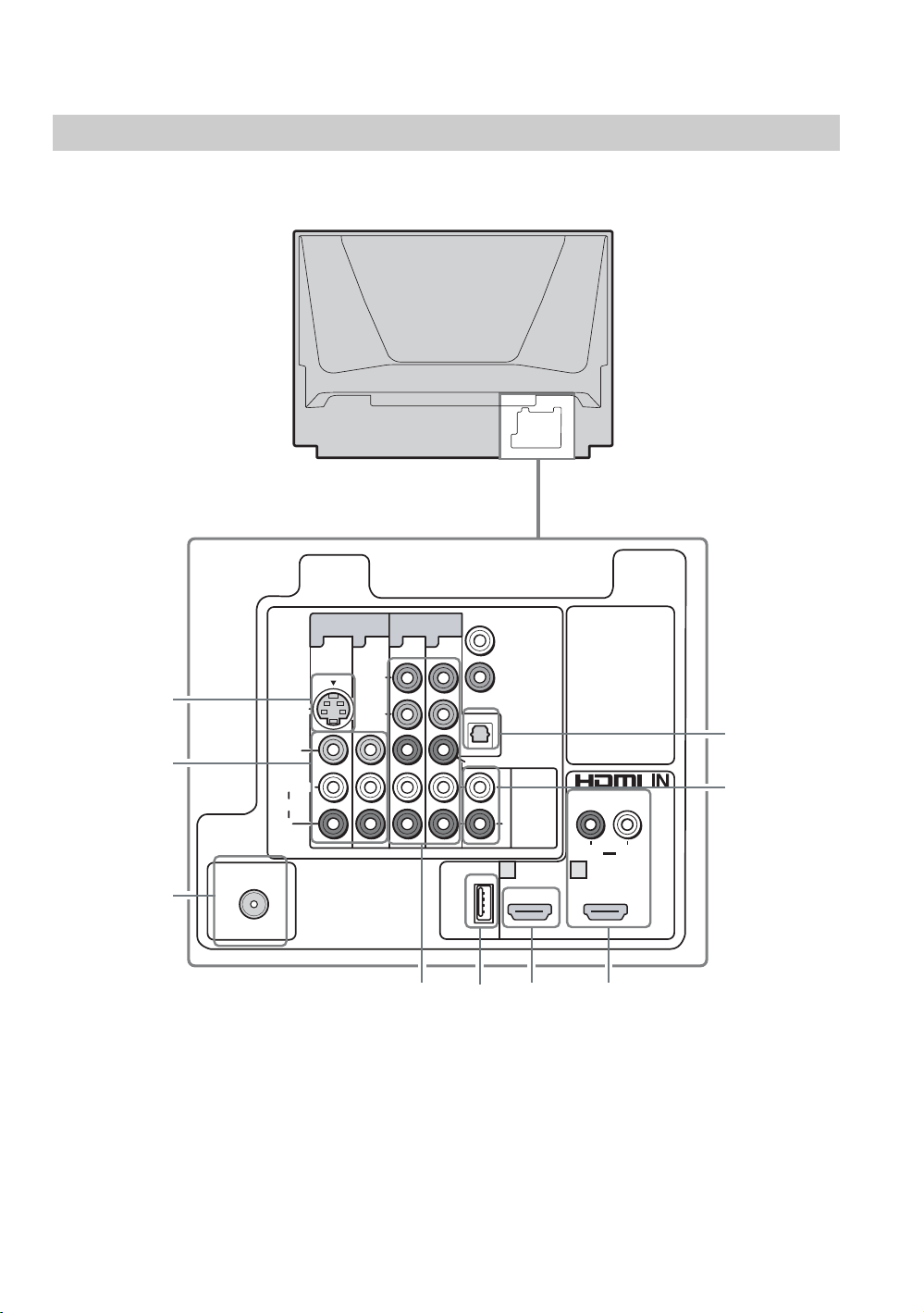
2. Locating Inputs and Outputs
54
6
7
Rear
1
2
3
VHF/UHF
CABLE
VIDEO IN
1313
Y
S VIDEO
VIDEO
L
(MONO)
AUDIO
R
P
B
COMPONENT IN
(1080i/720p/480p/480i)
P
R
x
DMe
SERVICE
DIGITAL AUDIO
(OPTICAL) OUT
L
AUDI O
OUT
(VAR/FIX)
R
1 2
AUDIO
9
8
LR
10
Page 11
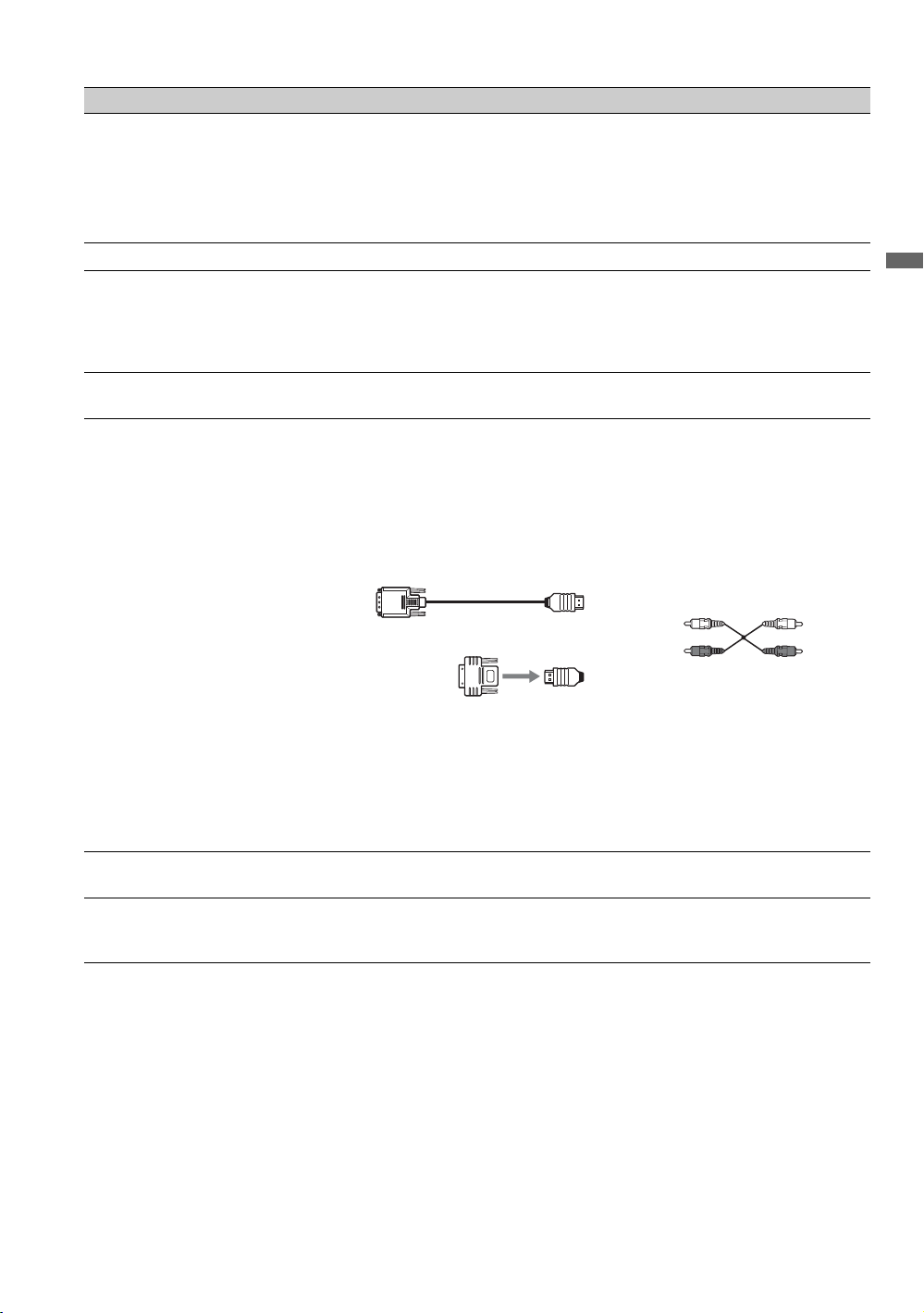
Item Description
1 VIDEO IN 1
S VIDEO
2 VIDEO IN 1/3
VIDEO/
L(MONO)AUDIO-R
3 VHF/UHF/CABLE RF input that connects to your Cable or VHF/UHF antenna.
4 COMPONENT IN
1/3 (1080i/720p/
480p/480i)/
L(MONO)-AUDIOR
x
5 DMe
6 HDMI IN 1
7 HDMI IN 2
/SERVICE This USB port is for connecting to the optional BRAVIA external module (DMex) or
HDMI
HDMI/
AUDIO R-L
Connects to the S VIDEO output jack of your VCR or other video equipment that has
S VIDEO. The S VIDEO provides better picture quality than composite video.
Connects to the composite video and audio output jacks on your A/V equipment such as
a VCR or other video equipment. A third composite video and audio (VIDEO IN 2) is
located on the left side of the TV.
Connects to your equipment’s component video (YPBPR) and audio (L/R) jacks.
Component video provides better picture quality than the S VIDEO or the composite
video connections.
used for service purpose only.
HDMI (High-Definition Multimedia Interface) provides an uncompressed, all-digital
audio/video interface between this TV and any HDMI-equipped audio/video equipment,
such as a set-top box, DVD player, Blu-ray Disc player, A/V receiver as well as PC.
HDMI supports enhanced, or high-definition video, plus digital audio.
If the equipment has a DVI jack and not an HDMI jack, connect the DVI jack to the
HDMI IN 2 (with DVI-to-HDMI cable or adapter) jack, and connect the audio jack to the
AUDIO IN(L/R) jacks of HDMI IN 2.
DVI-to-HDMI cable
Getting Started
Audio cable
DVI-to-HDMI adapter
~
• HDMI connection has capability for displaying 480i, 480p, 720p, 1080i, 1080p and
some PC formats (see page 15).
• When using a DVI-to-HDMI cable, make sure to connect the DVI side first.
• Be sure to use only an HDMI cable that bears the HDMI logo.
8 AUDIO OUT
(VAR/FIX)
9 DIGITAL AUDIO
(OPTICAL) OUT
* Manufactured under license from Dolby Laboratories. “Dolby” and the double-D symbol are trademarks of Dolby Laboratories.
Connects to the left and right audio input jacks of your analog audio equipment. You can
use these outputs to listen to your TV’s audio through your stereo system.
Connects to the optical audio input of your digital audio equipment that is PCM/Dolby
digital compatible. If you have connected an audio system to the HDMI input, be sure to
connect this output to your audio system to enjoy the sound from your audio system.
*
11
Page 12

Left side
Item Description
1 COMPONENT IN 2
(1080i/720p/
480p/480i)/YP
Connects to your equipment’s component video (YPBPR) and audio (L/R) jacks.
Component video provides better picture quality than the composite video connections.
BPR
(See Video/Component 2 Priority on page 41.)
~
• When connecting to component video (YPBPR), be sure to make the additional
connection for the audio signal. Audio cable can be connected to the R-AUDIO-L jack
described below 2.
2 VIDEO IN 2
VIDEO/
R-AUDIO-L
(MONO)
Connects to the composite video and audio output jacks on your camcorder or other
video equipment such as a VCR or video game equipment. (See Video/Component 2
Priority on page 41.)
~
• If you have mono equipment, connect its audio output jack to the TV’s L (MONO)
audio input jack.
PB Y
R
(1080i/720p/480p/480i)
VIDEO P
(Mono)
VIDEO/COMPONENT IN
R-AUDIO-L
1
2
12
Page 13
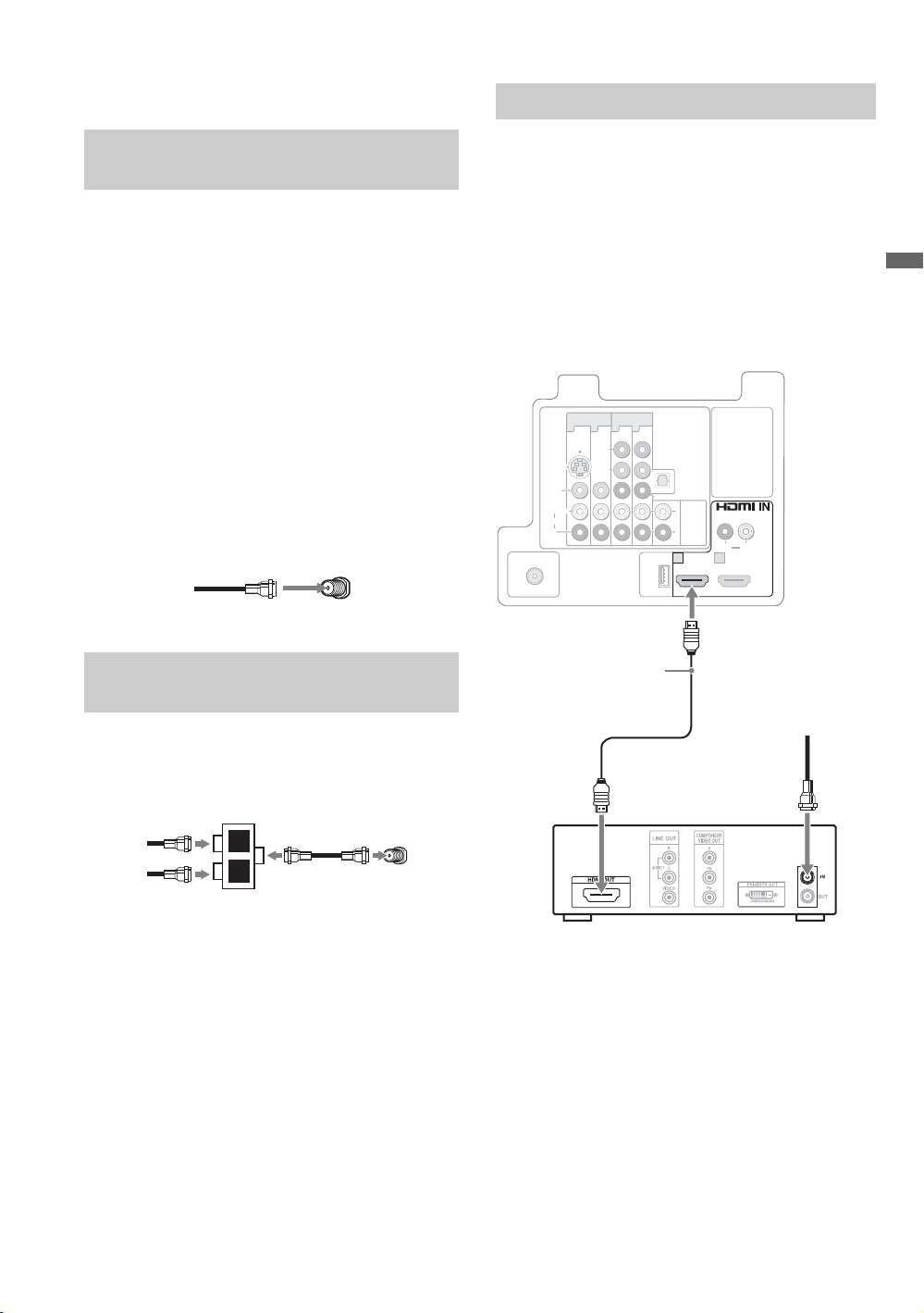
3. Connecting the TV
HD Cable Box/HD Satellite Box
Cable System or VHF/UHF Antenna System
You can enjoy high-definition and standarddefinition digital programming (if available in
your area) along with standard-definition analog
programming.
~
• This TV is capable of receiving unscrambled digital
programming for both cable (QAM and 8VSB) and
external VHF/UHF antenna (ATSC).
• It is strongly recommended that you connect the
antenna/cable input using the supplied 75-ohm coaxial
cable to receive optimum picture quality. A 300-ohm
twin lead cable can be easily affected by radio
frequency interference, resulting in signal
deterioration.
Cable or VHF/UHF (or VHF only)
75-ohm coaxial
cable
VHF/UHF/CABLE input
Cable System and VHF/UHF Antenna System
Use an optional A-B RF switch (not supplied) to
switch between the cable and over-the-air antenna
programming, as indicated below.
A-B RF switch
Cable
Antenna
A
B
Rear of TV
Rear of TV
VHF/UHF/
CABLE input
You can also enjoy high-definition programming
by subscribing to a high-definition cable service or
a high-definition satellite service. For the best
possible picture, make sure you connect this
equipment to your TV via the HDMI or
component video (with audio) input on the back of
your TV.
Shown with HDMI Connection
Rear of TV
COMPONENT IN
VIDEO IN
(1080i/720p/480p/480i)
1 3 1 3
(MONO)
L
R
HDMI cable
Y
P
B
P
R
x
DMe
SERVICE
HD cable box/
HD satellite box
DIGITAL AUDIO
(OPTICAL) OUT
L
AUDIO
OUT
(VAR/FIX)
R
1
2
AUDIO
LR
CATV/Satellite
antenna cable
S VIDEO
VIDEO
AUDIO
VHF/UHF
CABLE
Getting Started
~
• Be sure to set the Cable setting to On or Off in the
Channel settings for the type of input signal you
choose (see page 37).
(Continued)
13
Page 14
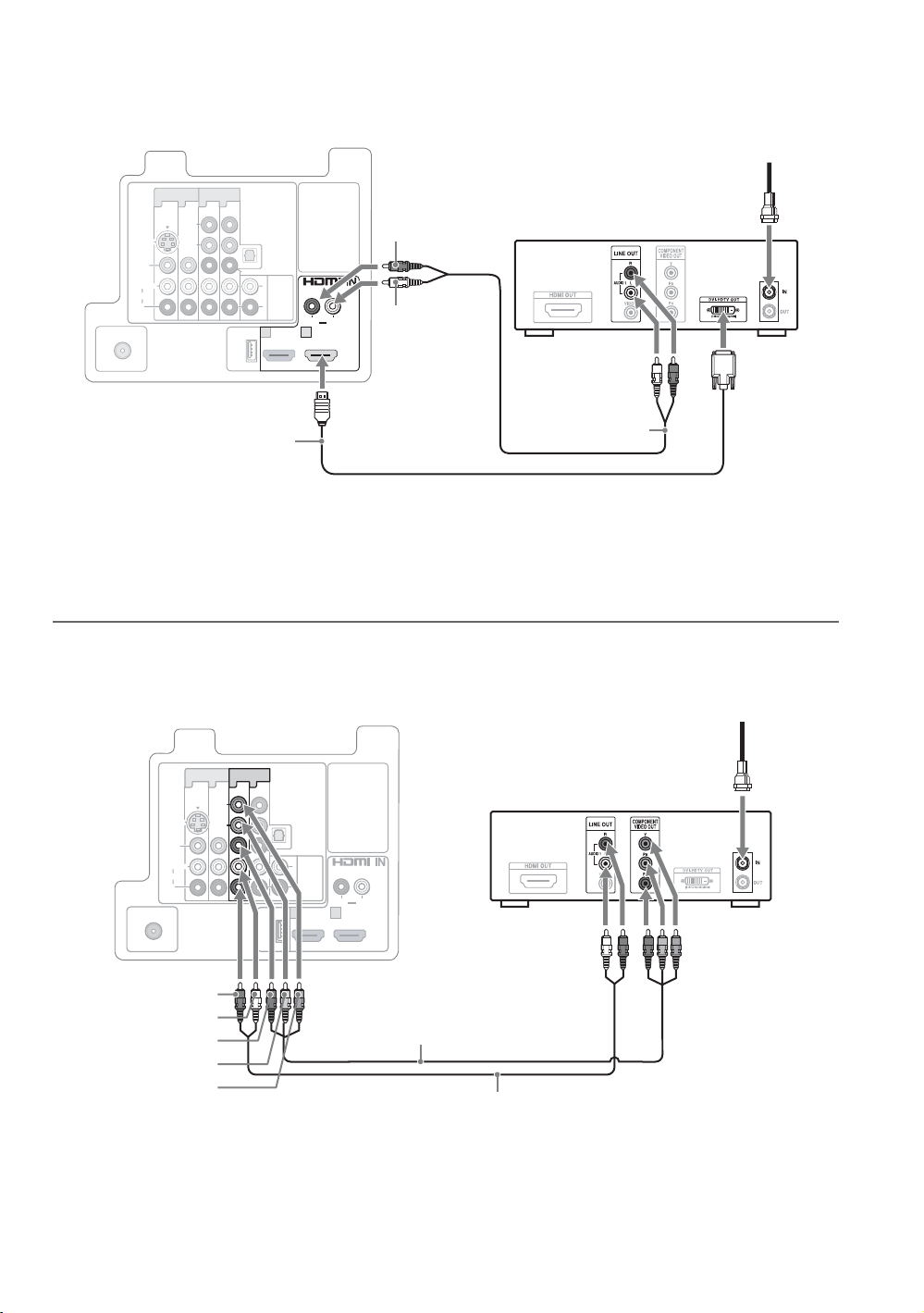
Shown with DVI Connection
Rear of TV
S VIDEO
VIDEO
L
AUDIO
R
VHF/UHF
CABLE
COMPONENT IN
VIDEO IN
(1080i/720p/480p/480i)
1 3 1 3
Y
P
B
(MONO)
DVI-to-HDMI cable
P
DMe
SERVICE
x
DIGITAL AUDIO
(OPTICAL) OUT
R
L
(VAR/FIX)
R
1
AUDIO
OUT
AUDIO-R
(red)
AUDIO
AUDIO-L
LR
2
(white)
HD cable box/HD satellite box
Audio cable
CATV/Satellite antenna cable
~
If the equipment has a DVI jack and not an HDMI jack, connect the DVI jack to the HDMI IN 2 (with DVI-to-HDMI
cable or adapter) jack and connect the audio jack to the AUDIO IN(L/R) jacks of HDMI IN 2. For details, see page 11.
Shown with Component Connection
Rear of TV
1 3 1 3
S VIDEO
VIDEO
(MONO)
L
AUDIO
R
VHF/UHF
CABLE
AUDIO-R (red)
AUDIO-L (white)
R (red)
P
B (blue)
P
Y (green)
VIDEO IN
COMPONENT IN
(1080i/720p/480p/480i)
Y
P
B
P
DMe
SERVICE
R
x
DIGITAL AUDIO
(OPTICAL) OUT
L
AUDIO
AUDIO
OUT
(VAR/FIX)
R
1
LR
2
Component video cable
CATV/Satellite antenna cable
HD cable box/HD satellite box
Audio cable
14
Page 15
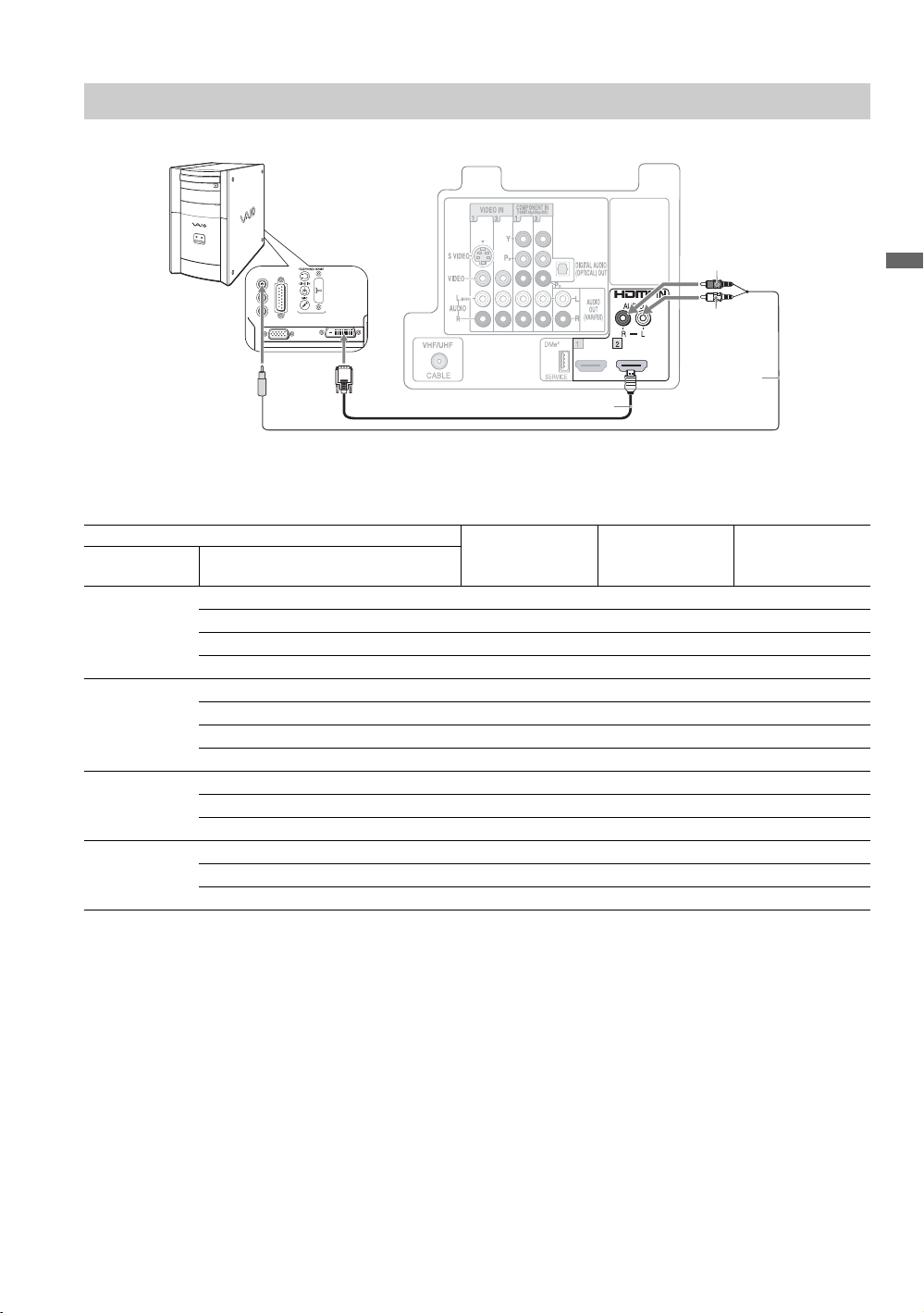
PC
Use the TV as a monitor for your PC.
Audio-R
Getting Started
Audio-L
To audio
output jack
DVI-to-HDMI cable
Audio cable
PC Input Signal Reference Chart
After connecting the PC to the TV, set the output signal from the PC according to the chart below.
Resolution Horizontal
Signals Horizontal
(Dot)
× Vertical
(Line)
frequency (kHz)
VGA 640 × 480 31.5 60 –*
640 × 480 37.5 75 ✔
640 × 480 43.3 85 ✔
720 × 400 31.5 70 –*
SVGA 800 × 600 35.2 56 ✔
800 × 600 37.9 60 ✔
800 × 600 46.9 75 ✔
800 × 600 48.1 72 ✔
XGA 1024 × 768 48.4 60 ✔
1024 × 768 56.5 70 ✔
1024 × 768 60 75 ✔
WXGA 1280 × 768 47.4 60 ✔
1280 × 768 47.8 60 ✔
1152 × 648 40.3 60 CVT**
Vertical
frequency (Hz)
(Refresh rate)
VESA standard
*: Corresponding to the VGA signal.
**: Coordinated Video Timing.
~
• If a signal other than one from the above chart is input,
it may not be displayed properly or may not be
displayed as you set.
• For the best picture quality, it is recommended to use
signals with a 60 Hz vertical frequency from a
personal computer. In plug and play, signals with
60 Hz vertical frequency will be selected
automatically.
• Noise may be detected under certain conditions. If
unsupported signals are used, you will see the
message, “Unsupported Signal”.
15
Page 16

Other Equipment
Digital audio equipment
(A/V Receiver/Home Theater)
S VIDEO
VIDEO
(MONO)
L
AUDI O
R
VHF/UHF
CABLE
VHF/UHF/
CABLE
VCR
Game system
COMPONENT IN
VIDEO IN
Y
P
B
(1080i/720p/480p/480i)
DMe
SERVICE
1313
Digital
recorder
DIGITAL AUDIO
(OPTICAL) OUT
P
R
L
AUDI O
OUT
(VAR/FIX)
R
x
12
Analog audio
equipment
(A/V Receiver/
Home Theater)
AUDI O
LR
Player/“PS3”
DVD
player
Digital
satellite
receiver
Digital
cable box
PB Y
R
(1080i/720p/480p/480i)
VIDEO P
(Mono)
VIDEO/COMPONENT IN
R-AUDIO-L
Audio
CamcorderBlu-ray Disc
system
or
~
• Refer to the Quick Setup Guide (supplied) when connecting other equipment to your TV.
16
Page 17

Using HDMI Control for BRAVIA Theatre Sync™
This TV is equipped with BRAVIA Theatre Sync.
The HDMI Control function enables BRAVIA
Theatre Sync to allow communication between
Sony TV’s and Sony equipment. Only Sony
equipment with HDMI Control capability is
supported.
To connect HDMI Control equipment
Use an HDMI cable that bears the HDMI logo for
connection. See pages 13 to 16 or see the HDMI
connection shown in the Quick Setup Guide
provided with the TV documentation.
Setting the HDMI Control
In order for the HDMI Control function to
operate, the TV and other Sony HDMI Control
equipment must be setup. See page 41 on how to
turn the HDMI Control On. For other equipment,
refer to the operating instructions for that
equipment.
HDMI Control available with your TV:
Once the supported equipment is connected, the
following operations are available:
• Turn off the equipment automatically
when you turn off the TV.
• When the connected equipment is turned
on by One-Touch-Play, the TV will
automatically turn on and select the
respective HDMI input.
• Automatically turn on equipment listed
under the External Inputs on the
XMB
see pages 7 and 30.
When a Sony A/V receiver with BRAVIA Theatre
Sync is connected, the following additional
operations are possible:
• Turning on the A/V receiver when the TV
is turned on.
• Automatically switching to the audio
output of the A/V receiver’s attached
speakers.
• Adjusting the volume and muting of the
A/V receiver with the TV’s remote control.
(XrossMediaBar) when selected,
™
Getting Started
~
• The A/V receiver cannot be selected from the XMB™.
17
Page 18

4. Setting Up the Channel List
– Initial Setup
The Initial Setup screen appears when you turn
on the TV for the first time.
Initial Setup
Please select a language. Language settings will apply to
on screen display as well as default audio for digital
channels. Highlight a choice and press to continue.
English
Español
Français
Step 1 of 5
~
• If you accidentally turn off the TV during the Initial
Setup process, the Initial Setup will restart from the
beginning when the TV is turned back on.
•The Auto Program may be canceled while the
channels are being scanned. Press RETURN first, then
press either B/b on the remote control, highlight “Yes”
to cancel or “No” to resume the Auto Program.
sTo Run Initial Setup Again or Auto
Program Again at a Later Time
Select the Initial Setup feature from the XMB™
(XrossMediaBar) or refer to the Initial Setup
described on page 42. To run Auto Program, see
page 37.
After you finish connecting the TV, you can run
Initial Setup to create a list of available analog
and digital channels if you have connected an
antenna or cable directly to the TV’s VHF/UHF/
CABLE input.
You will be prompted to select the language of
your choice to be used for all the on screen
settings.
Use the remote control to navigate through the
Initial Setup:
V/v button:
Allows you to highlight options
where applicable.
button:
Allows you to select the
highlighted option and advance
to the next screen.
B button:
Allows you to move back to the
previous screen.
b button:
Allows you to move to the next
screen.
sTo Add Digital Channels
Use the Add Digital Channels feature as described
on page 38. (Useful for antenna installations.)
sTo Display the Picture in Your Preferred
Aspect Ratio
Select the proper Wide Mode as described on pages
23 and 35.
You may want to set up convenient features such
as Favorites (see page 21), Show/Hide
Channels (page 38), Edit Channel Labels
(page 38) when Auto Program is completed.
Follow the help text provided on the screen to run
Auto Program with the connected signal source
or select Skip to skip the Auto Program if you
are receiving channels from a cable box or satellite
receiver and the VHF/UHF/CABLE input is not
connected. The Auto Program will scan for
available channels. When the Auto Program is
completed, the TV will display how many analog
and digital channels are found.
18
Page 19

TV Control and Indicators
Side Panel and Indicators
POWER
CHANNEL
6
7
1
TIMER LAMP POWER
1
VOLUME
8
HOME
INPUT
9
0
23 45
TIMER LAMP POWER
Buttons located at the right side of the TV will operate the same as these buttons on the remote control.
Item Description
1 Speaker Outputs the audio signal.
2 TIMER LED Lights up in orange when the timer is set. When the timer is set, this LED will remain lit
even if the TV is turned off. For details, see page 32.
3 LAMP LED The projection lamp has burned out. Replace it with new one (see page 43).
4 POWER LED Lights up in green when the TV is turned on. Also lights up in red during the diagnostics.
5 (IR) Infrared
Receiver
6 POWER Press to turn on and off the TV.
7 CHANNEL +/– Press to scan through channels. To scan quickly through channels, press and hold down
8 VOLUME +/– Press to adjust the volume.
9 INPUT Press to display the list of External Inputs and TV mode.
Receives IR signals from the remote control.
Do not put anything near the sensor, as its function may be affected.
either +/–.
Press repeatedly to toggle through the inputs.
~
• See page 41 on setting up the External Inputs labels, including the Skip feature.
0 HOME Press to display the TV Home Menu/XMB™ (XrossMediaBar) to access the TV Home
Menu items such as the TV Settings, TV channels and External Inputs list (see
pages 7 and 30).
Product Support
Clock/Timers
Getting Started
Sound
Screen
Video Options
TV
~
• While XMB™ is displayed, the 7, 8 and 9 become navigational buttons. Use them
to navigate on the XMB™. When HOME is pressed again, these buttons will activate
the CHANNEL +/–, VOLUME +/– and INPUT operation.
19
Page 20

Remote Control
Inserting Batteries into the Remote Control
Insert two size AA batteries (supplied) by matching e and E on
the batteries to the diagram inside the battery compartment of the
remote control.
,
~
• To avoid possible damage from battery leakage, remove the batteries if you anticipate the remote control will not be
used for an extended period.
• Handle the remote control with care. Avoid dropping it, getting it wet, or placing it in direct sunlight, near a heater, or
in high humidity.
Button Descriptions
Button Description
1
2
3
4
5
1 DISPLAY Press once to display the information pertaining to the
2 SLEEP Press repeatedly until the TV displays the time in minutes
FUNCTION
3
Buttons
4 0-9 ENT Press 0-9 to select a channel; the channel changes after two
5 Use with 0-9 and ENT to select digital channels.
channel and/or program when available. The OSD (On
Screen Display) will time out in a few seconds or press again
to immediately turn off the display. You can also set the
display to show minimal information. See Info Banner on
page 42.
(Off, 15min, 30min, 45min, 60min, 90min or 120min)
that you want the TV to remain on before shutting off. To
cancel Sleep Timer, press SLEEP repeatedly until Off
appears.
The FUNCTION button indicator lights up momentarily
when pressed to show which external equipment the remote
control is operating. When the remote control is set to
operate the external equipment, these buttons will operate
the equipment you choose. You must first press one of these
FUNCTION buttons to operate the corresponding
equipment. See page 25 for “Programming the Remote
Control”.
seconds. Press ENT to change channels immediately.
For example, to enter 2.1, press , , and ENT.
2
1
20
~
•The 5, PLAY and CH + buttons have a tactile dot. Use them as a reference
when operating the TV.
Page 21

Button Description
6 FREEZE Press once to display the frozen image of the current
program in the left window. The window on the right will
display the current program in progress. Press again to
return to the program.
6
7
8
9
0
qa
Frozen
picture
Current
program
~
• With the
unavailable.
• While the Freeze feature is active, pressing HOME will
deactivate the Freeze and display the XMB™.
7 CC
8 DMe
9 SOUND Press to cycle through different sound settings:
0
x
FAVORITES
Press to turn on and off the Closed Captions (CC). To change
or customize the
Press to access features in the optional BRAVIA external
module (e.g. DMX-NV1). See your dealer or
www.sony.com/bravia for more information. The module
may not be available in your region.
for enhanced treble and bass,
and
Press once to display the stored favorite channel list.
You can store up to 30 channels in your Favorites list.
How to Add to Favorites
While tuned to the channel you want to add to the list, press
OPTIONS and highlight “Add to Favorites”, then press .
A confirmation message of “Channel added to Favorites”
will appear for a few seconds.
How to Remove from Favorites
While tuned to a channel that exists in the Favorites list,
press OPTIONS and highlight “Remove from Favorites”,
then press .
A confirmation message of “Channel removed from
Favorites” will appear for a few seconds.
Freeze
Custom
feature active, some features are
CC Display
for flat setting.
, see page 38.
Standard
Dynamic
for spoken dialog
~
• Your
Favorites
Program
qa RETURN Press to go back to the previous screen or exit from the
screen when displaying menu items and settings.
list will be cleared each time you run
(see pages 18 and 37 for
Auto Program
Getting Started
Auto
).
(Continued)
21
Page 22

qs
qd
qf
qg
qh
qj
Button Description
qs BD/DVD/
STB
Operating
qk
Buttons
ql
w;
wa
qd THEATER Press to turn on and off the Theater Mode. The picture
qf VOL +/– Press to adjust the volume.
qg MUTING Press to mute the sound. Press again or press VOL + to
qh DVD/VCR
Record
Buttons
BD/DVD
qj
TOP MENU/
MENU
qk POWER Press to turn on/off the external equipment selected from the
ql TV
POWER
w; JUMP Press to jump back and forth between two channels. The TV
When FUNCTION is switched on BD (Blu-ray Disc), DVD
or STB, these buttons operate the video equipment you have
programmed into the remote control. For details, see “Using
Other Equipment with Your Remote Control” on page 27.
. PREV: Press to replay the current program from the
previous Chapter Mark (if any) or from the beginning of the
live TV cache.
REPLAY: Press to replay the current program for a set
period of time.
ADVANCE: Press to advance forward a set period of
time when playing back a recorded program.
> NEXT: Press to advance forward to the next Chapter
Mark (if any) or to live TV when playing back a recorded
program.
m (fast reverse): Press to play a program in fast rewind
mode.
H PLAY: Press to play a program at a normal speed.
M (fast forward): Press to play a program in fast forward
mode.
X PAU SE : Press to pause playback.
x STOP: Press to stop the playback of a recorded program.
settings will be set for a cinema-like experience* and the
audio will be switched to the audio output of the attached
speakers of your BRAVIA Theatre Sync audio system. Your
BRAVIA Theatre Sync audio system must be connected by
an HDMI connection to your TV (see page 17 for details).
restore the sound.
z REC: Press to record. Pressing this button alone starts the
recording process.
X REC PAUSE: Press to pause the recording.
x REC STOP: Press to stop the recording.
Press to display the top menu or menu of the connected
equipment.
~
• For more information, refer to the operating manual of the
connected equipment.
FUNCTION buttons 3.
Press to turn on and off the TV.
alternates between the current channel and the last channel
that was selected.
JUMP JUMP
22
wa PICTURE Press repeatedly to cycle through the available picture
modes: Vivid, Standard, Cinema. The picture modes can
also be accessed in the Picture settings. For details, see
Picture settings on page 32.
* Effectiveness will depend on the source.
Page 23

Button Description
ws WIDE Press repeatedly to step through the Wide Mode settings:
Wide Zoom, Normal, Full, Zoom. The Wide Mode
settings can be also accessed in the Screen settings (see
page 35). When selecting Wide Mode for images from
external equipment, see page 35.
Changing the Wide Screen Mode
(For PC signal, see below)
ws
4:3 Original source
Standard-definition
source
mm
Wide Zoom Wide Zoom
16:9 Original source
High-definition source
Getting Started
Normal Normal
Full Full
Zoom Zoom
This mode is not available
~
• When the TV receives a 720p, 1080i or 1080p signal,
Normal cannot be selected.
Changing the Wide Screen Mode for PC Signal
Format
Incoming PC signal
Less than 16:9 PC format
mm
Normal Normal
Full 1 Full 1
(May not be
available at
some
formats)
Incoming PC signal
16:9 or more than 16:9 PC
format
(May not be
available at
some
formats)
Full 2 Full 2
Zoom Zoom
(Continued)
23
Page 24

wd
wf
wg
wh
Button Description
wd INPUT Press to display the list of External Inputs and TV mode.
Press repeatedly to toggle through the inputs.
~
• See page 41 on setting up the External Inputs labels,
including the Skip feature.
wf V/v/B/b Press V/v/B/b to move the on screen cursor. Press to
select/confirm an item.
wg OPTIONS Press to display a list of convenient functions and menu
shortcuts. The OPTIONS menu items vary based on input
and content.
Menu Item Reference Page
Picture See page 32
Sound See page 34
Speakers See page 37
Add to Favorites/
Remove from Favorites
MTS See page 37
Alternate Audio See page 37
Digital Rating See page 39
Screen See page 35
wh HOME Press to display the TV Home Menu/XMB™
(XrossMediaBar) to access the TV Home Menu items such
as the TV Settings, TV channels and External Inputs list
(see pages 7 and 30).
Product Support
Clock/Timers
See page 21
wj
wk
Sound
Screen
Video Options
TV
Press HOME again to exit the XMB™.
wj CH +/– Press to scan through channels. To scan quickly through
channels, press and hold down either +/–.
wk F1/F2 Press to select the function of connected components. For
details, see “Using Other Equipment with Your Remote
Control” on page 27.
24
Page 25

Programming the Remote Control
4 Press while the FUNCTION button is lit.
If programmed correctly the selected
FUNCTION button blinks twice. If not it
blinks five times.
2
3
2
4
Operating Sony Brand Video Equipment
The remote control is preset as below so that you
may not need to program the remote control.
Sony Equipment Programmable Code Number
BD 101 (Sony Blu-ray Disc Player)
DVD 751 (Sony DVD Player)
STB 801 (Sony Satellite Receiver)
To Confirm the Programming
If you can turn on and off the equipment by
pressing the green button, then the
programming is complete. If not, try the next code
listed.
POWERPOWER
~
• In some cases, you may not be able to program your
remote control. If this is the case, use your equipment’s
own remote control.
• Any one of the FUNCTION buttons can be
programmed to operate other equipment regardless of
the labeling. For example, if programmed with the
correct code, can operate DVD/VCR combo
equipment. This is useful if your equipment does not
match the labeled buttons available. Make note of your
equipment’s programmed button.
• You may program one equipment per FUNCTION
button.
Getting Started
Programming Non-Sony Video Equipment
Follow the steps below to program your TV’s
remote control.
1 In the space provided below, write down the
three-digit code of your equipment found on
the Manufacturer’s Codes List on page 26.
If more than one code is listed, try entering
the code listed first.
Code No.
2 Press and hold , or and
simultaneously to light the FUNCTION
button.
3 Enter the three-digit code using - while
the selected button is lit. If the code is not
entered within 10 seconds, you must repeat
step 2.
25
Page 26

Manufacturer’s Codes
DVD Players
Manufacturer Code
Sony 751, 763
General Electric/
RCA
Hitachi 758
JVC 756
Magnavox 757
Mitsubishi 761
Oritron 759
Panasonic 753
Philips 757
Pioneer 752, 778
RCA/PROSCAN 755
Samsung 758
Toshiba 754
Zenith 760, 762
755
DVD/VCR Combo Units
Manufacturer Code
Sony 767
Broksonic 776
JVC 775
Panasonic 777
Samsung 774
Toshiba 773
Zenith 768
HDD/DVD Combo Units
Manufacturer Code
Sony 770, 771, 772
DVD Changers
Manufacturer Code
Sony 765
Panasonic 766
DVR
Manufacturer Code
Sony 901
DirecTV 902, 903
Samsung 902, 903
Blu-ray Disc Player (BD)
Manufacturer Code
Sony 101, 102, 103
5.1ch DVD AV System
Manufacturer Code
Sony (DAV) 601, 602, 603, 604
AV Receivers
Manufacturer Code
Sony 764
26
VCRs
Manufacturer Code
Sony 301, 302, 303
Sony DV 348
Admiral
(M. Ward)
Aiwa* 338, 344
Audio Dynamic 314, 337
Broksonic 317, 319
Canon 308, 309
Citizen 332
Craig 302, 332
Curtis Mathes 304, 309, 338
Daewoo 309, 312, 341
DBX 314, 336, 337
Dimensia 304
Emerson 316, 317, 318, 319,
Fisher 330, 335
Funai 338
General Electric 304, 309, 329
Go Video 322, 339, 340
Goldstar 332
Hitachi 304, 305, 306, 338
Instant Replay 308, 309
JC Penney 304, 305, 309,314,
JVC 314, 336, 337, 345,
Kenwood 314, 332, 336, 337
LG 332
LXI (SEARS) 305, 330, 332, 335,
Magnavox 308, 309, 310
Marantz 314, 336, 337
Marta 332
Memorex 309, 335
Minolta 304, 305
Mitsubishi/MGA 323, 324, 325, 326
Multitech 321, 325, 338
NEC 314, 336, 337
Olympic 308, 309
Optimus 327
Orion 317
Panasonic 306, 307, 308, 309
Pentax 304, 305
Philco 308, 309
Philips 308, 309, 310
Pioneer 308
Quasar 306, 308, 309
RCA/PROSCAN 304, 305, 308, 309,
Realistic 309, 324, 328, 330,
Sansui 314
Samsung 313, 321, 322
Sanyo 330, 335
Scott 312, 313, 321, 323,
Sharp 327, 328
(VHS, 8mm, Beta)
327
320, 341
330, 336, 337
346, 347
338
310, 311, 312, 313,
329
335, 338
324, 325, 326, 335
Manufacturer Code
Signature 2000
(M. Ward)
SV2000 338
Sylvania 308, 309, 310, 338
Symphonic 338
Tas hiro 332
Tatung 314, 336, 337
Teac 314, 336, 337, 338
Technics 308, 309
Toshiba 311, 312
Wards 327, 328, 331, 332,
Yamaha 314, 330, 336, 337
Zenith 331
327, 338
335
Cable Boxes
Manufacturer Code
Sony 230
Hamlin/Regal 222, 223, 224, 225,
Jerrold,
General
Instrument or
Motorola
Oak 227, 228, 229
Panasonic 219, 220, 221
Pioneer 211, 214, 215
Scientific Atlanta 209, 210, 211
Tocom 216, 217
Zenith 212, 213
226
201, 202, 203, 204,
205, 206, 207, 208,
218, 222
Satellite Receivers
Manufacturer Code
Sony 801
DirecTV 902, 903
Dish Network 810
Echostar 810
General Electric 802
Hitachi 805
Hughes 804
Humax 902, 903
JVC 810
LG 902, 903
Mitsubishi 809
Panasonic 803
Philips 811, 902, 903
RCA/PROSCAN 802, 808, 902, 903
Toshiba 806, 807
Samsung 812, 902, 903
* If an Aiwa VCR does not work even
though you enter the code for Aiwa,
enter the code for Sony instead.
Page 27

Using Other Equipment with Your Remote Control
Make sure that the equipment is programmed on
the remote control (page 25).
Press INPUT repeatedly until you find your
connected equipment. Remote control tips are
provided below.
~
• Equipment marked with an (*) below may not
necessarily be activated by the suggested button if it
has been programmed with another FUNCTION
button.
• Use the remote control supplied with your connected
equipment if a function cannot be operated.
Cable Box
To Do This ... Press ...
Activate the remote control to operate
the cable box
Turn on/off POWER
Select a channel 0-9, ENT
Change channels CH +/–
Back to previous channel JUMP
Satellite Receiver
To Do This ... Press ...
Activate the remote control to operate
the satellite receiver
Turn on/off POWER
Select a channel 0-9, ENT,
Change channels CH +/–
Back to previous channel JUMP
Display channel number DISPLAY
Display SAT Guide OPTIONS
Display SAT Menu HOME
Move highlight (cursor) V v B b
Select item
STB (FUNCTION)
STB (FUNCTION)
VCR*
To Do This ... Press ...
Activate the remote control to operate
the VCR
Turn on /o ff POWER
INPUT SELECT INPUT
Select a channel 0-9, ENT
Change channels CH +/–
Record z
Play H
Stop x
Fast forward M
Rewind the tape m
Pause X (press again to resume
STB (FUNCTION)
normal playback)
DVD Player or DVD Changer
To Do This ... Press ...
Activate the remote control to operate
the DVD
Turn on /o ff POWER
If you have a DVD changer, to skip
disc
Play H
Stop x
Pause
Step through different
tracks of the disc
Step through different chapters of the
disc
Select a track directly 0-9, ENT
Display the disc menu or top menu
Operate the DVD menu V v B b,
Display the system MENU HOME
Return RETURN
DVD (FUNCTION)
F1
X (press again to resume
normal playback)
m to fast reverse or M to
fast forward the disc when
pressed during playback
> to step forward or . to
step backward
BD/DVD MENU or
TOP ME NU
Getting Started
(Continued)
27
Page 28

Blu-ray Disc Player (BD)
To Do This ... Press ...
Activate the remote control to operate
the Blu-ray Disc Player
Turn on/off POWER
Play H
Stop x
Pause
Step through different tracks of the
disc
Display the POP UP menu (BD) BD/DVD MENU
Display the disc menu (DVD) BD/DVD MENU
Display the top menu (BD) BD/DVD TOP MENU
Display the top menu (DVD) BD/DVD TOP MENU
Operate the menu V v B b,
MENU on/off HOME
Specify the previous chapter/track
Specify the next chapter/track
Return to the previous display RETURN
BD (FUNCTION)
X (press again to resume
normal playback)
m to fast reverse or M to
fast forward the disc when
pressed during playback
.
>
5.1ch DVD AV System (Sony DAV)
To Do This ... Press ...
Activate the remote control to operate
the DVD
Turn on/off POWER
Select other equipment connected to
the DAV
Disk skip F2
Display the disc menu or top menu
Select a track directly 0-9, ENT
Play H
Stop x
Pause X
Search the picture forward or
backward
Specify the previous chapter/track
Specify the next chapter/track
Move highlight (cursor) V v B b
Select item
Master volume VOL +/– , MUTING
DVD (FUNCTION)
F1
BD/DVD MENU or
M or m during playback
.
>
TOP ME NU
DVD/VCR Combo Unit
To Do This ... Press ...
Activate the remote control to operate
the DVD/VCR
Turn on/off POWER
Select the DVD
Select the VCR
Display the disc menu or top menu
Play H
Stop x
Pause X
Search the picture forward or
backward
Move highlight (cursor)
and select (DVD)
Record (VCR) z
Change channels (VCR)
Adjust tracking (VCR) CH +/– (during tape playback)
Index search . >
INPUT SELECT INPUT
Menu on/off HOME
DVD (FUNCTION)
F 1
F 2
BD/DVD MENU or
M or m during playback
V v B b,
CH +/–
or
0-9, ENT
TOP MENU
(using tuner)
HDD/DVD Combo Unit
To Do This ... Press ...
Activate the remote control to operate
the DVD/HDD
Turn on/off POWER
Select the HDD
Select the DVD
Play H
Stop x
Pause X
Search the picture forward or
backward
Move highlight (cursor)
and select
Record z
Record stop x
Record pause X
Specify the previous chapter/track
Specify the next chapter/track
Replay
Advance
DVD (FUNCTION)
F 1
F 2
M or m during playback
V v B b,
.
>
28
Display the disc menu or top menu
INPUT SELECT INPUT
MENU on/off HOME
Search DVD by title or chapter OPTIONS
Return to the previous display RETURN
BD/DVD MENU or
TOP MENU
Page 29

AV Receiver*
To Do This ... Press ...
Activate the remote control to operate
the AV Receiver
Turn on/off POWER
Master volume VO L + /–, MUTING
Select other input connected to AV
receiver
STB (FUNCTION)
F1
DVR*
To Do This ... Press ...
Activate the remote control to operate
the DVR
Turn on/off POWER
Play H
Replay the current program for a set
period of time
Advance forward a set period of time
when playing back a recorded program
Specify the previous chapter mark
Specify the next chapter mark
Stop x
Pause X
DVD (FUNCTION)
(REPLAY)
(ADVANCE)
. (PREV)
> (NEXT)
Getting Started
Record z
Open the Favorites List FAVO RI TES
Open the Guide OPTIONS
Open Main Menu HOME
Move highlight (cursor) V v B b
Select item
Close on-screen display RETURN
Page +/– CH +/–
Open the RECORDINGS List TOP MENU
29
Page 30

Using TV Features
The HOME button allows you to access the TV Home Menu on the XMB™
(XrossMediaBar) as well as a variety of TV features.
Product Support
Clock/Timers
Settings
Sound
The XMB™ displays the Media
Category icons (horizontally)
and available features
(vertically) within the
highlighted icon.
Media Category Icons
Adjust TV Settings
Settings
Customize the TV settings with various options.
Explanations of different Settings start from page 32.
• The available options vary depending on the situations and conditions applied. Unavailable options
are grayed out or not displayed.
Watching TV
TV
Select a channel.
• You can also select a TV channel using the number 0-9 or CH+/– buttons (see remote control section
pages 20 and 24).
Access the equipment connected to your TV
External
Inputs
Watch a movie, play a game, record a program or work on your PC.
Assign a label using the Label Inputs feature for your convenience, see page 41.
Screen
Video Options
The XMB™ is shown here with
Settings highlighted.
TV
30
Page 31

Navigating through TV Home Menu on XMB
™
1 Press HOME to display the XMB
™
.
2 Press B/b to select a Media Category icon.
Available TV
settings and
features are
listed under
the Settings
icon.
Available
channels are
listed under
the TV icon.
Select inputs from
Video1
Video/Component 2
Video 3
Component 1, 3
HDMI 1, 2
under the External Inputs icon.
3 Press V/v to move within the Category Object Bar.
(The Category Object Bar shown below is for the Settings.)
Product Support (page 32)
Clock/Timers (page 32)
Picture (page 32)
Sound (page 34)
Screen (page 35)
Video Options (page 36)
Audio Options (page 37)
Channel (page 37)
CC
Closed Captions (CC) (page 38)
Parental Lock (page 38)
External Inputs (page 41)
HDMI Settings (page 41)
General (page 42)
Initial Setup (page 42)
Using TV Features
4 Press when desired item is highlighted.
5 Press or, V/v to select the highlighted item.
6 Press RETURN or HOME to exit.
31
Page 32

TV Settings Descriptions
Product Support
Contact Sony Sony contact information is available from this screen for your convenience. Your TV’s
Signal Diagnostics Press to display the diagnostics information for the current signal.
specific information such as Model Name, Serial Number, Software Version and
downloadable ratings if available from the TV are displayed here.
Clock/Timers Settings
Current Time
Sets the current time (day, hour, minutes, and AM/PM). The Timer feature will not be
available until you set the Current Time.
1 Use the V/v/B/b button to highlight the Clock/Timers icon and press .
2 Use the V/v/B/b button to set the current time.
3 Press RETURN to display the confirmation screen.
4 Select Ye s or No to save changes you made. Selecting Yes will save your settings
and exit the Current Time setting screen.
Timer After the Current Time is set, you can set the Timer to automatically turn the TV on
and off and tune to a specific channel at a scheduled time.
1 Use the V/v/B/b button to highlight the Timer icon and press .
2 Press to select On to set the timer.
3 Use the V/v/B/b button to set the following: Day of the Week, Time, Duration,
Channel, and Vol ume.
4 Press RETURN to display the confirmation screen.
5 Select Ye s or No to save changes you made. Selecting Yes will save your settings
and will light up the TIMER LED.
6 Exit the Timer setting screen.
Sleep Timer Sets the time in minutes (Off, 15min, 30min, 45min, 60min, 90min, or 120min) that
you want the TV to remain on before shutting off automatically. This can also be set using
the SLEEP button on the remote control (see page 20).
Picture Settings
Picture Mode Vivid For enhanced picture contrast and sharpness.
Standard For standard picture settings. Recommended for home entertainment.
Cinema For viewing film-based content. Most suitable for viewing in a
theater-like environment.
~
• Picture Mode can also be accessed by pressing PICTURE on the remote control to directly toggle the modes.
Reset Resets the current Picture Mode setting to the default values.
32
Page 33

Advanced Iris By selecting the iris option, you can obtain the best brightness and contrast suited for your
TV viewing.
Auto 1, 2 Automatically detects the brightness of the screen. These options are
best suited for programs such as movies that often change between
bright scenes and low light setting scenes.
Auto 1:Recommended option for viewing programs that have larger
Auto 2:Recommended option for viewing programs that have less
High With this option, the screen has maximum level of brightness. It is
suitable for TV viewing in a brightly lit room.
Medium With this option, the brightness is about the standard level.
Low With this option, the screen is dimmed but contrast is at a maximum. It
is suitable for TV viewing in a room with low lighting.
variation in brightness from scene to scene.
variation in brightness from scene to scene.
~
• When Picture Mode is set to Vivid, Advanced Iris option is automatically set to
Auto 1.
Picture Increases or decreases picture contrast.
Brightness Brightens or darkens the picture.
Color Increases or decreases color intensity.
Hue Increases or decreases the green tones.
Color Temperature
White adjustment
Cool Gives the white colors a bluish tint.
Neutral Gives the white colors a neutral tint.
Warm 1, 2 Gives the white colors a reddish tint.
~
• Picture Mode settings determine the available Color Temperature options:
Color Temperature
Cool yes yes yes
Neutral yes yes yes
Warm1, 2 n/a yes yes
Sharpness Sharpens or softens the picture.
Noise Reduction Reduces the noise level of connected equipment, and the VHF/UHF/CABLE input. Select
from Auto (available only with VHF/UHF/Cable input), High, Medium, Low and Off.
DRC Mode High Density Creates a high-resolution picture with 4 × density, for high quality
Progressive Recommended for still pictures.
options
sources (i.e., DVD player, satellite receiver).
Picture Mode
Vivid Standard Cinema
for all modes
Using TV Features
~
• DRC Mode is available only with 480i source. DRC Mode is not available when using
the Freeze feature.
• DRC Mode is not available when the Game Mode is set to On.
(Continued)
33
Page 34

DRC Palette Allows you to customize the level of detail (Reality) and smoothness (Clarity).
1 Press the arrow buttons to highlight DRC Palette then press .
The DRC Palette appears.
DRC Palette
Video 1
25
Reality
Clarity
RETURN Back
1
2 Press the arrow buttons to adjust the position of the marker (●). As you move the ●
higher along the Reality axis, the picture becomes more detailed. As you move the
● to the right along the Clarity axis, the picture becomes smoother.
3 To save the setting, press .
~
• DRC Palette is available only with 480i source. DRC Palette is not available when
using the Freeze feature.
• DRC Palette is not available when the Game Mode is set to On.
Advanced Settings Advanced Settings are available for the following conditions:
Vivid Standard Cinema PC signal
Advanced Settings n/a yes yes n/a
Reset Resets all the advanced settings to the default values.
Black Corrector Enhances black areas of the picture for stronger contrast.
Gamma Adjusts the balance between the light and dark areas of the picture.
Clear White Emphasizes white and light colors.
Live Color Makes colors more vivid and reproduces clear skin tones.
Sound Settings
The following Sound settings options are available for the TV speakers. Make sure to have the
Speakers option set to TV Speakers under Audio Options settings (see page 37).
Sound Mode Dynamic Enhances treble and bass.
Standard Suitable for spoken dialog.
Custom Customizes the sound settings including the Sound Booster setting.
~
• Sound Mode can also be accessed by pressing OPTIONS on the remote control.
Reset Resets the current Sound Mode setting to the default values.
Trebl e Increases or decreases higher-pitched sounds.
Bass Increases or decreases lower-pitched sounds.
Balance Emphasizes left or right speaker balance.
34
Page 35

Surround S-FORCE Front
Surround
Off Select for normal stereo or mono reception.
The
Sound Booster
Sound Booster
emphasizing the High and Low frequency sounds. Select
you desire while in the
Provides a virtual surround sound experience made possible using just
two front speakers.
provides a fuller sound with a greater sense of depth and width, by
Custom Sound Mode
High
. Selecting
or
Low
for the amount of boost
Off
will bypass the emphasis.
~
•The Sound Booster is automatically in the High position for Dynamic Sound
Mode and Low position for Standard Sound Mode.
Steady Sound On Stabilizes the volume across all programs and commercials.
Off Turns off Steady Sound.
Volume Offset Adjusts the volume level of the current input (TV or video input) relative to other inputs.
Screen Settings
~
• This television’s picture is slightly overscanned on the screen to prevent artifacts or lack of picture at screen edge
caused by television signal or other video sources.
Wide Mode Wide Zoom Fills the screen with minimum distortion.
Normal
Displays the 4:3 picture in its original size when the original source is 4:3.
~
• Normal is not available when you are watching 720p, 1080i or 1080p sources.
Full Enlarges the picture horizontally to fill the screen when the original
Zoom Enlarges the original picture while maintaining the aspect ratio.
source is 4:3 (Standard-definition source). When the original source is
16:9 (High-definition source), select this mode to display the 16:9
picture in its original size.
Using TV Features
~
• Wide Mode can also be accessed by pressing the WIDE button.
Auto Wide On Automatically changes Wide Mode setting based upon content.
Off Turns off the Auto Wide option. Choose a Wide Mode from the
4:3 Default
Select the default screen
mode to use for 4:3
sources
Wide Zoom Enlarges the 4:3 picture to fill the 16:9 screen, keeping the original
Normal Displays the 4:3 picture in its original size.
Full
Zoom Select to enlarge the picture horizontally and vertically while
Off Select to continue using the current screen mode setting when the
If frequent screen changes are disturbing to you, select Off.
Wide Mode option.
image as much as possible.
Select to enlarge the 4:3 picture horizontally only, to fill the display area.
maintaining the aspect ratio that fills the wide screen.
channel or input is changed.
~
• This option is not available for HDMI PC input.
• This option is not available if Auto Wide is set to Off.
• If 4:3 Default is set to anything but Off, the Wide Mode setting changes only for the
current channel. When you change channels (or inputs), Wide Mode is automatically
replaced with the 4:3 Default setting for 4:3 sources. To retain the current Wide Mode
setting as channels and inputs are changed, set 4:3 Default to Off.
(Continued)
35
Page 36

Display Area Normal Displays the picture in its original size.
-1/-2 Enlarges the picture to hide the edge of the picture.
Screen Position Adjust the Vertical positioning by pressing the V/v buttons. Press the B/b buttons to
adjust the Horizontal positioning.
~
• Vertical adjustment is available only when Wide Mode is set to Zoom or Wide
Zoom.
• Screen Position feature is useful if the TV is connected to game equipment.
Vertical Size Adjusts the vertical size of the picture. (Available only in Wide Zoom and Zoom.)
Screen settings for PC Input Modes differ from all other input modes and are shown below.
Press B/b and press to adjust.
H Center Allows you to move the position of the picture horizontally (left and right) while PC
V Center Allows you to move the position of the picture vertically (up and down) while PC Wide
Wide Mode Normal
Wide Mode is set to Zoom.
To Adjust the H Center
Press V/v to highlight H Center and press .
Press B/b to correct the centering then press .
Mode is set to Zoom.
To Adjust the V Center
Press V/v to highlight V Center and press .
Press B/b to correct the centering then press .
Select to display the picture in its original size of PC format resolution.
Full 1 Select to enlarge the picture to increase (or expand) the display area,
keeping its original aspect ratio.
Full 2 Select to enlarge the picture to increase (or expand) the display area.
~
• PC Wide Mode can also be accessed by pressing the WIDE button
while in PC mode.
Zoom Select to enlarge the picture horizontally and vertically to an equal
aspect ratio that fills the wide screen.
Video Options Settings
CineMotion Select Auto to automatically detect film-based content and apply a reverse 3-2 pulldown
process. Moving pictures will appear cleaner and more natural looking. The CineMotion
feature can be set separately for each external input. Select Off to disable the detection.
Game Mode Select On to optimize the enjoyment of fast paced video game capturing every movement.
Game Mode can be set to each external input. Select Off to disable the mode.
36
Page 37

Audio Options Settings
MTS
Enjoy stereo, bilingual
and mono programs
Stereo For stereo reception when viewing a TV program broadcast in stereo.
Auto SAP Automatically switches the TV to second studio programs when a
SAP signal is received. If no SAP signal is present, the TV remains in
Stereo mode.
Mono For mono reception. Use to reduce noise during weak stereo
broadcasts.
~
• MTS is available only for analog programs.
Speakers TV Speakers Select to use the TV speakers for audio.
Audio System Select this option if you wish to use an external audio system for the
TV sound. By selecting this option you are disabling the TV speakers.
Audio Out
Easy control
of volume
adjustments
Fixed Select to fix the audio output and allow you to adjust the volume with
your audio system’s remote control. (The TV’s remote control’s
VOLUME and MUTING buttons have no effect on the Audio Out.)
Var i able Select to control the Audio Out’s volume and muting with your TV’s
remote control.
~
• Alternate Audio feature is available only for digital programs. If the program you are watching is also available in
other languages from the audio tracks, and if that language is what you have selected in the Language setting, your
TV will automatically switch to the matching language with the Alternate Audio feature. The Alternate Audio
option may be accessed by pressing the OPTIONS button on the remote control when alternate audio stream is
available from the broadcaster.
Using TV Features
Channel Settings
Cable On For receiving cable channels via cable TV provider.
Off For using an antenna.
~
• You should run Auto Program after changing the Cable setting.
Auto Program Automatically sets up the channel list on the TV for all receivable channels. Channel
scanning will be based on the Cable On/Off setting.
1 Select Auto Program.
2 Select OK to start Auto Program. When Auto Program is completed, the screen
will display the number of channels found.
3 Press RETURN to exit the Auto Program.
~
• Running Auto Program will clear Favorites list.
• If you run Auto Program again, previously scanned channels will be overwritten with
the newly scanned channels.
(Continued)
37
Page 38

Add Digital Channels Select to add digital channels. Be sure to have the Cable option selected appropriately for
the signal source.
Show/Hide Channels Allows you to show or hide channels when you surf with the CH +/– button or in the TV
channel list on the XMB
™
.
1 Press V/v to scroll through the channels until you highlight channel to show or hide.
2 Press to select Shown or Hidden.
To show or hide more channels, repeat steps 1-2.
~
• Hidden channels can be accessed by entering the channel number with 0-9 buttons on
the remote control.
Edit Channel Labels Assigns labels (such as station call letters) to channel numbers.
1 Press V/v to scroll through the channel numbers. Then press to select the channel
number to assign a label.
2
Press
V/v
to scroll through the label characters (A-Z, 0-9, etc.). Press b to move to the
next character. Repeat to add up to 7 characters to the label. Then press to set it.
To assign labels to more channels, repeat steps 1-2.
Closed Captions (CC) Settings
CC Display This option allows you to turn On or Off the Closed Captions (CC) feature.
Analog CC Select this option for the basic analog (EIA-608) closed caption options.
CC1, CC2,
CC3, CC4
Text1, Text2,
Text3, Text4
Digital CC Select this option for both analog (EIA-608) and digital (EIA-708) closed caption options.
Select from CC1-4 and Service 1-6 (advanced digital closed caption options).
Display Options Customize the Closed Captions (CC) Text display with: Character Size,
Character Style, Character Color, Character Opacity, Edge Type, Edge Color,
Background Color and Background Opacity.
Displays a printed version of the dialogue or sound effects of a
program. (Should be set to CC1 for most programs.)
Displays network/station information presented using either half or
the whole screen (if available).
~
• Closed Captions (CC) can be turned on and off directly by pressing the CC button on the remote control.
Parental Lock Settings
The Parental Lock feature allows you to block programs according to their content and rating levels and
block channels (regardless of the programs). Password is necessary in setting up blocking.
To View Blocked Programs
Press ENT when tuned to a blocked program, then enter the password. To reactivate the Parental Lock
settings, turn off and on the TV.
38
Page 39

Password Use 0-9 button on the remote control to enter a four-digit password. The first time the
password is created, you must re-enter it again to confirm the password. “Password Set”
message will appear on the screen upon confirmation.
Change Password:
You can change your password by entering the Parental Lock setting with the
previously set password, highlight and select the Change Password then enter the new
password.
~
• You need your password for any future access into the Parental Lock setting. If you
lose your password, see “Lost password” on page 48.
Country Select the country name of U.S.A. or Canada for the appropriate ratings. The rating
system varies between these two countries. See Custom Rating System Chart on page 40.
Rating Off Turns off Parental Lock. No programs are blocked from viewing
based on their ratings.
Child Maximum ratings permitted are:
U.S.: TV-Y, TV-G, G
Canada: C, G, TV-Y
Youth Maximum ratings permitted are:
U.S.: TV-PG, PG
Canada: C8+, PG, 8 ans+, TV-PG
Young Adult Maximum ratings permitted are:
U.S.: TV-14, PG-13
Canada: 14+, 13 ans+, TV-14
Custom Sets ratings manually.
U.S.: See page 40 for details.
Canada: See page 40 for details.
Using TV Features
~
• If you are not familiar with the parental guideline rating system, you should select Child, Youth, or Young Adult
to help simplify the rating selection. To set more specific ratings, select Custom.
Digital Rating
(Available only in U.S.A
where advanced ratings
exist)
Unrated
(Available only when
Country
Block programs or movies
that are broadcast without
a rating
Channel Block This option allows you to block channels regardless of program ratings. The password
is set to
U.S.A.
Off Tu rn Digital Rating off. No programs containing digital ratings are
Custom Select to customize the Parental Lock with downloadable digital
Clear All Select to clear the downloaded ratings.
Allow Allows programs and movies that are broadcast without a rating.
Block Blocks all programs and movies that are broadcast without a rating.
)
blocked from viewing.
ratings.
~
• If you block unrated TV programs, be aware that the following types of programs may
be blocked: programs broadcast from another country, emergency broadcasts, political
programs, sports, news, public service announcements, religious programs and weather.
needs to be set up prior to blocking channels. The blocked channel can only be viewed by
entering the correct password.
To View a Blocked Channel
Press ENT button when tuned to the blocked channel then enter the password.
(Continued)
39
Page 40

Custom Rating System Chart
For Country selection of U.S.A.:
Movie Rating G All children and general audience
PG Parental guidance suggested
PG-13 Parental guidance for children under 13
R Restricted viewing, parental guidance is suggested for ages under 17
NC-17 and X No one 17 and under allowed
TV Rating
Block programs by their
rating, content or both
Age-Based Ratings
TV-Y All children
TV-Y7 Directed to children age 7 and older
TV-G General audience
TV-PG Parental guidance suggested
TV-14 Parents strongly cautioned
TV-MA Mature audience only
Content-Based Ratings
FV Fantasy violence
D Suggestive dialogue
L Strong language
S Sexual situations
V Violence
~
• To ensure maximum blocking capability, set the Age-Based Ratings.
For Country selection of Canada:
English Rating C All children
C8+ Children 8 years and older
G General programming
PG Parental guidance
14+ Viewers 14 and older
18+ Adult programming
French Rating G General programming
8 ans+ Not recommended for young children
13 ans+ Not recommended for ages under 13
16 ans+ Not recommended for ages under 16
18 ans+ Programming restricted to adults
U.S.A. Rating See TV Rating under U.S.A. for details.
40
Page 41

External Inputs Settings
Label Inputs To assign your own label or Skip:
1 Press V/v to highlight the video input (Video 1, Video/Component 2, Video 3,
Component 1, Component 3, HDMI 1, HDMI 2), then press to select the
desired input.
2 Press V/v to highlight the display label you want to assign, then press .
~
• You can select from the following labels for each input:
–, DVD, Cable Box, Satellite, BD, VCR, Receiver, DVR, Game, Camcorder,
PC, Skip.
•“–” indicates that no labels are assigned and displayed with the default labeling.
Video/Component 2
Priority
If both inputs are connected, then selecting Video 2 selects the composite input, and
Component 2 selects the component input. If only one component or composite is
connected, the TV will automatically select the connected input by default.
To view signal from the equipment connected to the side terminal:
1 Press HOME to display the XMB
2 Press b button to get to the External Inputs.
3 Press V/v to highlight Video/Component 2 (dual composite/component
connection).
~
• You will need to connect the audio cable in addition to connecting the component cables.
™
Using TV Features
.
HDMI Settings
HDMI inputs of this TV will recognize and communicate with other Sony equipment equipped with HDMI
Control.
HDMI Control On/Off feature allows your TV to communicate with other equipment that supports
HDMI Control. You must select On to use the features listed below.
Device Auto Power Off Select On to have your connected HDMI Control equipment to power off automatically
when the TV is turned off. Select Off to disable this function.
TV Auto Power On Select On to control your TV’s power on from your connected HDMI Control
equipment. Select Off to disable this function.
Device List Displays a list of HDMI Control equipment connected to the TV.
41
Page 42

General Settings
Language Select the language of your choice from English, Español and Français to be used for
Info Banner Displays the program name and the program information such as program title and
displaying all the on screen settings.
program rating (if available from the broadcaster) when option is set to On. Select Off for
minimal display information. Selecting Off will not completely disable the banner
display. Info Banner also appears on the screen each time the channel is changed or
DISPLAY button on the remote control is pressed.
~
• To see the rating information on the banner, Info Banner setting must be set to On.
Display Position When selected, the guide markers for the TV Display Position will appear at four
corners of the screen. Adjust Ver tica l position and/or Horizontal position by pressing
V/v/B/b buttons to evenly position the markers.
Cooling Mode Select High to use the TV at an altitude of 5,000 feet (1,500 m) or higher. Select Normal
Lamp Replacement When the lamp nears the end of its life, a message will appear every time the TV is turned
Initial Setup
If you have missed the Initial Setup when you first connected the TV or if you want to scan all receivable
channels, you can run the Initial Setup. Follow the instructions on the screen. Settings such as picture and
sound adjustments will not be affected by this Initial Setup.
to use the TV at normal altitude.
on. After the lamp is replaced, select this option then follow the steps on screen.
~
• Favorites list will be cleared each time you run the Initial Setup.
42
Page 43

Other Information
Replacing the Lamp
The projection lamp, like all lamps, will eventually
lose brightness and functionality, which affects the
overall performance of your TV. How long the
lamp maintains its brightness will vary depending
upon your usage and environmental conditions. To
maintain the quality of your viewing experience,
Sony recommends that you replace the lamp (1)
after approximately 8,000 hours of use; (2) when
the screen becomes dark or the
unusual; (3) when the LAMP LED on the front of
the TV blinks;
message appears on the TV screen.
WARNING
Electric appliances can cause fire or high
temperature, resulting in injury or death. Be
sure to follow the instructions below.
s Use a Sony XL-2500 replacement lamp (not
supplied) for replacement. Use of any other
lamp may damage the TV.
s Do not remove the lamp for any purpose other
than replacement. Doing so may cause injury
or fire.
s Do not put flammable materials and metal
objects inside the lamp receptacle of the TV
after removing the lamp. Doing so may cause
fire or electrical shock. Do not touch the lamp
receptacle once the lamp has been removed.
s When the lamp eventually burns out, you may
hear a noticeable pop sound. This is normal
and it is inherent to this type of lamp.
s In rare instances, the bulb may pop inside the
lamp unit, but the lamp unit is designed to
contain all of the broken glass pieces inside
the lamp unit.
s This TV’s lamp contains mercury and should
be disposed of properly. Consult your local
authorities regarding safe disposal. The
material contained in this lamp is similar to
those of a fluorescent lamp, so you should
dispose of it in the same way.
or (4) when the lamp replacement
color looks
How to Replace the Lamp
1 Turn off the power on the main unit. Wait
several minutes, then unplug the power cord.
(The cooling fan will continue to operate for
about two minutes after turning the power
off.)
2 Wait at least 30 minutes after unplugging the
power cord to allow the lamp to cool down
before replacing it. To avoid being burned, do
not touch the lamp receptacle once the lamp
has been removed.
3 Take the new lamp out of the box.
Do not touch the glass portion of the new
lamp.
Other Information
~
• Do not shake the lamp. Vibration can damage the lamp
or shorten its life.
• Avoid touching the front glass of a new lamp or the
glass of the lamp receptacle. This may reduce picture
quality or lamp life.
4 Remove the outside lamp cover.
Using equal force, press both hooks (marked
by 1) towards the TV screen in the direction
the arrows are pointing.
While pressing the two hooks (marked by 1),
push the center lever (marked by 2) towards
the TV screen and pull the lamp cover towards
you. The lamp cover should come off easily.
1
2
1
43
Page 44

5 Remove the lamp door.
Holding the door knob, press the door lever
toward the door knob in the direction the
arrow is pointing. Then, pull the lamp door
out of the TV towards you.
6 Pull the lamp out of the TV.
Grip the lamp by the indented grooves as
illustrated below.
Pull the lamp straight out of the TV as
illustrated below.
~
• If the lamp is not securely reattached, the selfdiagnostic function may be triggered and the POWER
LED blinks six times (see page 19).
8 Reattach the lamp door.
Be sure that the word “TOP” imprinted on the
lamp door is on top while placing the door
lamp into the compartment.
Grip the door knob, but do not hold in the
door lever when sliding the lamp door into the
compartment.
~
• The lamp is very hot immediately after use. Do not
touch the inside of the lamp compartment, the glass
portion of the lamp, or the surrounding parts.
• After the used lamp has cooled, place it into the empty
box of the replacement lamp. Never put the used lamp
into a plastic bag.
7 Slide the new lamp into its place.
Insert the new lamp into place by holding the
indented grooves firmly. Make sure the lamp is
securely mounted into the compartment.
Failure to do so may cause a fire or the screen
to go dark.
While keeping the lamp door at a slant, slide
the lamp door into the compartment by
leading with the left side. Insert the two tabs
into the slot and follow the guide rail. Once
the left side can no longer be pushed in, press
the lamp door lever toward the door knob.
Shut the lamp door by releasing the door
lever.
~
• The lamp door is securely closed when a clicking
sound occurs. Make sure it is securely closed by
tugging on the door knob.
44
Page 45

9 Put the outside lamp cover back in its place.
Insert the two small tabs from the left side of
the outside lamp cover into the slots of the TV.
Push in the two larger tabs of the outside lamp
cover on the right side into the TV. The
outside lamp cover is securely closed after
two clicking sounds are made.
10 Plug in the power cord. Turn on the TV and
set the
Lamp Replacement option in the
General settings (see page 42). This setting is
necessary to inform you when the next lamp
replacement is needed.
~
• Until you set the Lamp Replacement option, a
message announcing that the lamp is at the end of its
life will appear every time you turn on the TV.
• Consult your Sony dealer for a Sony XL-2500
replacement lamp.
• Take great care when replacing the lamp or plugging
in/unplugging the connecting cords. Rough handling
may cause the TV to fall, damaging the TV, the TV
stand and the floor.
Other Information
The used lamp
For customers in the United States:
Lamp in this product contains mercury. Disposal of
these materials may be regulated due to
environmental considerations. For disposal or
recycling information, please contact your local
authorities or the Electronic Industries Alliance
(www.eiae.org).
s Do not leave the used lamp near flammable
materials or within the reach of children.
s Do not pour water onto the used lamp or put
any object inside the lamp. Doing so may
cause the lamp to burst.
For replacement lamp information visit:
U. S. residents:
http://www.sonystyle.com/tv/
Canadian residents:
http://www.sonystyle.ca/tv/
45
Page 46

Troubleshooting
If you have questions, service needs, or require
technical assistance related to the use of your
Sony TV, please visit our website or call one of
http://www.sony.com/tvsupport
1-800-222-SONY(7669) for US Support
1-877-899-SONY(7669) for Canadian Support
the following numbers:
Condition Explanation/Solution
No picture
Cannot receive any channels • Make sure the power cord is connected securely.
• Turn on the power of the TV.
• Check antenna/cable connections.
• Make sure the Cable setting is correct for your TV signal source.
TV is locked to one channel • Perform Auto Program to add receivable channels that are not present in the
Cannot receive or select
channels
The TV turns off
automatically
No picture from some video
sources
TV’s memory (see pages 18 and 37).
• Perform Auto Program to add receivable channels that are not present in the
TV’s memory (see pages 18 and 37).
• To receive or select cable channels, make sure that Cable in the Channel
settings is set to On (see page 37). To receive or select UHF channels over an
antenna, make sure Cable is set to Off.
• Check if Sleep Timer is activated, or confirm the Duration setting of Timer
(see page 32).
• Check the connection between the optional video equipment and the TV.
• Press INPUT on the remote control (see page 24).
• Press HOME on the remote control. Select your desired input from the
External Inputs list.
Poor picture
The quality of the images is
not as good as what I saw at
the store
Double images or ghosts • Check antenna/cable connections.
Only snow and noise appear
on the screen
Dotted lines or stripes • Keep the TV away from noise sources such as cars, motorcycles, or hair-dryers.
No color/Dark picture/Color
is not correct/The picture is
too bright
Noisy picture • Make sure that the antenna is connected using the supplied 75-ohm coaxial
• Picture quality depends on the signal content. See Quick Setup Guide
(supplied) to display the best possible picture for that signal.
• Check the antenna location and direction.
• Check if the antenna is broken or bent.
• Check if the antenna has reached the end of its serviceable life. (3-5 years in
normal use, 1-2 years at the seaside.)
• If using 300 ohm twin lead, move the excess lead away from the TV or try using
75 ohm coaxial cable instead.
• Press PICTURE to select the desired Picture Mode (see page 22).
• Adjust the Picture Mode options in the Picture settings (see page 32).
cable.
• Keep the antenna cable away from other connecting cords.
• To avoid TV interference, make sure to use an undamaged antenna cable.
46
Page 47

Condition Explanation/Solution
No sound/Noisy sound
Good picture, no sound • Check the volume control.
Audio noise • Make sure that the antenna is connected using the supplied 75-ohm coaxial
No audio for HDMI • Confirm DVD player, set-top-box audio settings. Select 2 channel LPCM audio.
• Press MUTING or VOL + so that “Muting” disappears from the screen
(see page 22).
•Set Speakers to TV Speakers in the Audio Options settings (see page 37).
If it is set to Audio System, sound is not output from the TV’s speakers
regardless of the TV’s volume control.
• Make sure that the audio is connected.
• When using HDMI input with Super Audio CD or DVD-Audio, DIGITAL OUT
(Optical) may not provide an audio signal.
• For HDMI equipment, confirm that the audio output setting of the connected
equipment is set to PCM. This TV's HDMI inputs support PCM 32, 44.1 and
48 kHz, 16, 20 and 24bits.
cable.
• Keep the antenna cable away from other connecting cords.
• To avoid TV interference, make sure to use an undamaged antenna cable.
PC Input
No Picture / No Signal • Confirm the PC is connected to the TV with the HDMI IN.
• Ensure the output signal from the PC is one of the formats listed on page 15.
• Turn the PC off. Confirm the PC connection and restart the PC. Plug and play
will auto-detect the TV and correctly set the correct resolution.
Poor Picture • Adjust the resolution (see page 15).
General
Wide Mode changes
automatically
“Black box” on screen • You have selected a text option and no text is available (see page 38). To turn off
Black bands appear at the
edges of the screen
Certain programs on DVD or
other digital sources display a
loss of detail, especially
during fast-motion or dark
scenes
Remote control does not
operate
Some digital cable channels
are not being displayed
• The current Wide Mode setting is automatically replaced with the 4:3
Default setting when you change the channel or video input, if 4:3 Default in
the Screen settings is set to other than Off. If you want to lock in Wide Mode
selected with WIDE on the remote control, set 4:3 Default to Off in the
Screen settings (see page 35).
•Check the Auto Wide option in the Screen settings (see page 35).
this feature, set the CC Display option to Off. If you were trying to select
closed captioning, select CC1 instead of Text1-4.
• Some wide screen programs are filmed in aspect ratios that are greater than 16:9
(this is especially common with theatrical releases). Your TV will show these
programs with black bands at the top and bottom of the screen. For more
details, check the documentation that came with your DVD (or contact your
program provider).
• Programs in 4:3 aspect ratio will have bands on left and right sides of the
screen.
• This is due to the digital compression of the source content used by certain
digital broadcasts and DVDs which may cause your TV’s screen to display less
detail than usual, or cause artifacts (small blocks or dots, pixelations) to appear
on your screen. These signal compressions are more visible and are dependent
on the clarity and resolution of the television.
• Check the polarity of the batteries or replace the batteries.
• Point the remote control at the remote control sensor located at the front of the
TV.
• Fluorescent lamps can interfere with your remote control operation; try turning
off the fluorescent lamps.
• Keep the remote control sensor area clear from obstacles.
• Certain cable companies have limitations on the broadcast of digital cable
channels. Check with your cable company for more information.
• The digital cable channel may be set to Hidden in the Show/Hide Channels
setting (see page 38).
(Continued)
Other Information
47
Page 48

Condition Explanation/Solution
Lost password • Select the Password settings on the Parental Lock settings, then enter the
How to reset the TV to
factory settings
LAMP LED blinks in red • Replace the lamp (see page 43).
“Lamp Replacement
message” appears
The replacement lamp does
not light up
The cooling fan is loud • If the TV is used at high altitudes and the Cooling Mode is set to High, the
“High Temperature
Warning!” message appears
Image left on the screen
(image retention)
White spot on the screen
when powered off
following master password: 4357. The master password clears your previous
password and allows you to enter a new password (see page 39).
• Turn on the TV. While holding down V on the remote control, press POWER
on the TV. (The TV will turn itself off, then back on again.) Release V.
WARNING: The Reset will clear all of your customized settings including the
Parental Lock setting.
• It is time for you to replace the projection lamp used in your TV.
• Turn to page 43 on “How to Replace the Lamp” and follow the directions on
replacing the lamp.
• Use only the lamp designated for your TV model.
• After the lamp is replaced, select the Lamp Replacement option in the
General settings.
• The lamp door or lamp might not be securely attached. Repeat the steps on page
43 to ensure that they are both installed securely.
cooling fan runs faster and its sound becomes louder. If the TV is not used at
high altitudes, set Cooling Mode to Normal (see page 42).
• Make sure to remove dust from the ventilation slots on the rear and both sides of
the TV. In addition, make sure that there are no obstacles in front of the
ventilation slots. If the message still appears after the dust or obstacles are
removed, the TV may need servicing. Call your local Sony Service Center.
• Turn off the TV for a while or let the TV run on another channel. Unlike plasma
TV and CRT TV, image retention on this TV is not permanent. It is only a
temporary condition (see page 9).
• If screen is exposed to direct sunlight or strong ambient light, part of the screen
may appear white even when TV is powered off. This is due to the strong light
reflecting off the TV screen and reflections coming from behind the screen.
This is a structural property of the projection TV and is not a defect.
• Position your TV away from such light sources.
48
Page 49

Specifications
Models KDF-46E3000 KDF-50E3000
System
LCD Panel
Projection system
Projection Lens
Lamp
Television system
Channel coverage
Panel system
Speaker output
Input/Output jacks
Antenna
VIDEO IN 1/2/3
COMPONENT IN 1/2/3
HDMI IN 1/2
AUDIO OUT
DIGITAL AUDIO
OPTICAL OUT
Power and others
Power requirement
Power consumption
in use
in standby
Screen size (inches
measured diagonally)
Speaker/Full range (2)
Dimensions (W/H/D)
Mass
Supplied accessories
Optional accessories
0.74 inch TFT LCD panel (1920 × 1080 pixels)
All the video inputs are converted to fit this panel resolution.
3 LCD Panels, 1 lens projection system
High Performance, large diameter hybrid lens F2.4
100 W, XL-2500 Ultra High Pressure Lamp
NTSC: American TV standard
ATSC (8VSB terrestrial): ATSC compliant 8VSB
QAM on cable: ANSI/SCTE 07 2000 (Does not include CableCARD functionality)
Analog terrestrial: 2-69 / Digital terrestrial: 2-69
Analog Cable: 1-125 / Digital Cable: 1-135
LCD (Liquid Crystal Display) Panel
12 W + 12 W
75-ohm external terminal for VHF/UHF
S VIDEO (4-pin mini DIN) (VIDEO 1 only): Y: 1.0 Vp-p, 75 ohms unbalanced, sync negative /
C: 0.286 Vp-p (Burst signal), 75 ohms
VIDEO: 1 Vp-p, 75 ohms unbalanced, sync negative
AUDIO: 500 mVrms (100% modulation)/ Impedance: 47 kilohms
YPBPR (Component Video): Y: 1.0 Vp-p, 75 ohms unbalanced, sync negative / PB: 0.7 Vp-p, 75 ohms /
P
R: 0.7 Vp-p, 75 ohms / Signal format: 480i, 480p, 720p, 1080i
AUDIO: 500 mVrms (typical)/ Impedance: 47 kilohms
HDMI: Video: 480i, 480p, 720p, 1080i, 1080p, PC timing / Audio: Two channel linear PCM 32, 44.1 and 48 kHz,
16, 20 and 24bits
AUDIO (HDMI IN 2 only): 500 mVrms (100% modulation)/ Impedance: 47 kilohms
500 mVrms (100% modulation)/ Up to 2 Vrms at the maximum volume setting (varies with input level)
PCM/Dolby Digital optical signal
120 V, 60 Hz
200 W
Less than 0.8 W
46 50
65 × 130 mm
(2 9/16 × 5 1/8 inches)
1099 × 795 × 301 mm
(43 5/16 × 31 5/16 × 11 7/8 inches)
27 kg
(59 lb. 9 oz.)
Remote control RM-YD016 (1) / Size AA batteries (2) / Operating Instructions (1) / Quick Setup Guide (1) /
Warranty Card (1) / Online Registration Card (U.S.A. and Canada only) (1)
Connecting cables / Lamp: XL-2500 Ultra High Pressure Lamp / TV Stand: SU-RG13M for both models
(KDF-46/50E3000)
1187 × 847 × 320 mm
(46 3/4 × 33 3/8 × 12 5/8 inches)
30 kg
(66 1b. 3 oz.)
Other Information
~
• Optional accessories availability depends on its stock.
• Design and specifications are subject to change without notice.
49
Page 50

Index
0-9 buttons 20
4:3 Default 35
A
Add Digital Channels 38
Advanced Iris 33
Advanced Settings 34
Analog CC 38
Audio Out 37
AUDIO OUT jack, described 11
Auto Program 18, 37
Auto Wide 35
B
Balance 34
Bass 34
BD/DVD TOP MENU/ MENU buttons
22
BD/DVD/STB Operating buttons 22
Brightness 33
C
Cable 37
CC button 21
CC Display 38
CH+/– button 24
Channel Block 39
CHANNEL+/– button 19
CineMotion 36
Color 33
Color Temperature 33
COMPONENT IN jack (1080i/720p/
480p/480i), described
Contact Sony 32
Cooling Mode 42
Country 39
Current Time 32
D
Device Auto Power Off 41
Device List 41
DIGITAL AUDIO (OPTICAL) OUT,
described
Digital CC 38
Digital Rating 39
Display Area 36
DISPLAY button 20
Display Options 38
Display Position 42
DMex button 21
DMex, described 11
DRC Mode 33
DRC Palette 34
DVD/VCR Record buttons 22
11
11, 12
E
Edit Channel Labels 38
English Rating 40
ENT button 20
50
F
F1/F2 buttons 24
FAVORITES button 21
FREEZE button 21
French Rating 40
FUNCTION buttons 20
G
Game Mode 36
H
H Center 36
HDMI Control 41
HDMI IN jack, described 11
HOME button 19, 24
Hue 33
I
Info Banner 42
Infrared Receiver (IR) 19
INPUT button 19, 24
J
JUMP button 22
L
Label Inputs 41
LAMP LED 19
Lamp Replacement 42
Lamp, replacing 43–45
Language 42
M
Movie Rating 40
MTS 37
MUTING button 22
N
Noise Reduction 33
O
OPTIONS button 24
P
Password 39
Picture 33
PICTURE button 22
Picture Mode 32
POWER button 19, 22
POWER LED 19
R
Rating 39
Remote control
programming
Reset 32, 34, 48
RETURN button 21
S
S VIDEO jack, described 11
Screen Position 36
Setting up channels 18
Settings
Audio Options
Channel 37
25, 26
37
Clock/Timers 32
Closed Captions (CC) 38
External Inputs 41
General 42
HDMI Settings 41
Initial Setup 42
Parental Lock 38
Picture 32
Product Support 32
Screen 35
Sound 34
Video Options 36
Sharpness 33
Show/Hide Channels 38
Signal Diagnostics 32
SLEEP button 20
Sleep Timer 32
Sound Booster 35
Sound button 21
Sound Mode 34
Speaker 19
Speakers 37
Steady Sound 35
Surround 35
T
THEATER button 22
Timer 32
TIMER LED 19
Treble 34
Troubleshooting 46–48
TV Auto Power On 41
TV POWER button 22
TV Rating 40
U
U.S.A. Rating 40
Unrated 39
Using with remote control
5.1ch DVD AV System
AV Receiver 29
Blu-ray Disc Player 28
Cable Box 27
DVD Player or DVD Changer 27
DVD/VCR Combo Unit 28
DVR 29
HDD/DVD Combo Unit 28
Satellite Receiver 27
VCR 27
28
V
V Center 36
Vertical Size 36
VHF/UHF/CABLE input, described 11
VIDEO/AUDIO (L/R) jacks, described
11, 12
Video/Component 2 Priority 41
VOL+/– button 22
Volume Offset 35
VOLUME+/– button 19
W
WIDE button 23
Wide Mode 35, 36
Page 51

Page 52

For Your Convenience
Please contact Sony directly if you:
z
Have questions on the use of your television after reading your Operating Instruction manual
and Quick Setup Guide
z
Experience difficulty operating your television
Contact Sony Customer Support at:
http://www.sony.com/tvsupport
or to speak with a support representative:
United States
1-800-222-SONY (7669)
Sony will work to resolve your questions more quickly than your retailer or place of purchase.
Canada
1-877-899-SONY (7669)
Please Do Not Return the Product to the Store
Printed in U.S.A.
