SONY
KDF-42/50 WE655 KDF-55/60 WF655 KDF-55/60 XS955
Quick Setup Guide
Do not throw away this guide, and keep it handy for future reference.
Please follow the steps to setup your TV

Checking the Supplied Accessories
Along with your new LCD projection TV, the packing box contains a remote control and two AA (R6) batteries. These items are all you need to set up and use the TV.
2 Connecting Your TV
• Review the following chart to determine which diagram to use to connect the components in your system:
| For these components | See | reverse side | |||
|---|---|---|---|---|---|
| Cable/Antenna | Cable Box Of | Satellite Receiver | 0 0 VCR | Sony Dream System | Α |
| Cable/Antenna | Cable Box O | Satellite Receiver | 0 0 VCR |
DVD
Player |
В |
| Cable/Antenna | Cable Box O | Satellite Receiver | 0 0 VCR | OVD AV Receiver | С |
| Cable/Antenna | Cable Box | O O VCR |
DVD
Player |
Satellite Receiver | D |
|
Cable/Antenna
Digital Recorder |
Cable Box) OI | Satellite Receiver | O O VCR |
OVD
Player AV Receiver |
Ε |
| Cable/Antenna | HD Cable Box | 0 0 VCR |
DVD
Player |
F | |
- See the "Cables Required" chart that appears with the diagram to determine which cables you'll need. You may need to purchase extra accessories, such as cables and splitters, depending on the components you plan to connect.
- Turn off and unplug all components before making connections.
- If you are connecting a digital cable box, you'll need a special bidirectional splitter that's compatible with your cable box. Contact your cable provider for details.
Making Video Connections
Your TV includes several types of video inputs. Use the inputs that are available on your components that provide the best video performance, as described in right.
| Connector type | |
|---|---|
| HDMI | |
| (High-Definition | |
| Multimedia Interface) | |
| Component video | |
| ٢ | S VIDEO |
| ۲ | Composite video |
| 0 | RF/Coaxial |
Additional Connections
For best audio performance, connect your digital audio components using either digital optical or digital coaxial audio connections. Depending on which components are in your system, you may need to complete additional connections. For example, if you have a satellite receiver, you'll need to connect the satellite antenna. If you have an A/V receiver, you'll need to connect speakers.
Interconnection diagrams shown in the reverse side are recommendations only; other possible solutions may exist. Connections that include an A/V receiver can often be very complex, so check your A/V receiver's instruction manual for additional details.
Activating CableCARD™ Service
Before you can use CableCARD service, you need to insert the CableCARD (supplied by your cable provider) and activate the service, as described in right.

ℤ Inserting the CableCARD incorrectly may result in permanent damage to the card and the TV.

Running Initial Setup
- 1 Press POWER to turn on the TV. The Initial Setup screen appears.
- 2 Press ♦/♦ to select the on-screen display language. Then press (+).
The message "Start auto program now?" appears.
3 Press ♦ / ♦ to select "Yes", then press ⊕ only.
Initial Setup automatically creates a list of receivable channels. When finished, the lowest numbered channel is displayed.
If you need to perform Auto Program again
- 1 Press MENU.
- 2 Press ♦/♦ to select 💼 (Channel), then press ↔.
- 3 Press ♦ / ♦ to select "Auto Program," then press ⊕.
- 4 Press ⊕.
"Auto Program" appears and the TV starts scanning and presetting channels automatically. When all the receivable channels are stored, the "Show/Hide Channels" menu appears. Using this menu, you can start skipping unwanted channels (see "Selecting Channel Options" in the operating instructions).
- 5 Press MENU to exit the menu screen.
- Auto Program may take up to 50 minutes to complete. A progress bar will display the approximate progress of the Auto Program and Digital Channels/Add sequences.

Programming the Remote Control
The remote control is preset to operate Sony brand video equipment.
| Sony Equipment | Programmable Code Number | |
|---|---|---|
| DVD/VCR | 601 (Sony Dream System) | |
| SAT/Cable | 801 (Sony Satellite Receiver) | |
If you have video equipment other than Sony brand that you want to control with the LCD projection TV's remote control, use the following procedures to program the remote control.
▲3 The equipment must have infrared (IR) remote capability in order to be used with this remote control.
Using the code list below, find the three-digit code number for the manufacturer of your equipment. (If more than one code number is listed, use the number listed first.)
| 5 | 1 | riessi | |
|---|---|---|---|
| button | |||
| (FUNC | |||
| 000 | DVD/ | ||
| 0 5 6 | —— 3 | 2 | Press t |
| To pro | |||
| 000 | - | Press S | |
| ( ) | To pro | ||
| Press I | |||
| 1, 2 | 3 | Enter t | |
| using f | |||
| 0000 | 4 | Press I | |
| 5 | To che | ||
| 000 | 1 | remote | |
| SONY | • | VCR a | |
| spond | |||
D' M
D' M Soi Pai
M
H M So
- Press the DVD/VCR (FUNCTION) and RESET buttons simultaneously, or press the SAT/CABLE (FUNCTION) and RESET buttons simultaneously. DVD/VCR and SAT/CABLE buttons flash. Press the function button you want to program.
- To program a cable box or a satellite receiver Press SAT/CABLE (FUNCTION). To program video equipment Press DVD/VCR (FUNCTION).
-
2 3 Enter the three-digit manufacturer's code number using the 0-9 buttons.
- Press ENT (enter)
- 5 To check if the code number works, aim the TV's remote control at the equipment and press DVD/ VCR and/or SAT/CABLE (POWER) that corresponds with that equipment. If it responds, the programming is completed. If not, try using the other codes listed for that manufacturer.
- ▲ I f more than one code number is listed, try entering them one by one until you come to the correct code for your equipment.
- If you enter a new code number, the code number you previously entered at that setting is erased.
- In some cases, you may not be able to operate your equipment with the supplied remote control. In such cases, use the equipment's own remote control unit.
|
lanufacturer's codes
/D Players |
Manufacturer | Code | Manu | |
|---|---|---|---|---|
| Broksonic | 319, 317 | Sylvania | ||
| Canon | 309, 308 | Sympho | ||
| anufacturer | Code | Citizen | 332 | Tashiro |
| v | 751 | Craig | 302, 332 | Tatung |
| neral Electric | 755 | Curtis Mathes | 304, 338, 309 | Teac |
| achi | 758 | Daewoo | 341, 312, 309 | Technics |
| : | 756 | DBX | 314, 336, 337 | Toshiba |
| gnavox | 757 | Dimensia | 304 | Wards |
| subishi | 761 | Emerson | 319, 320, 316, 317, | |
| asonic | 753 | 318, 341 | Yamaha | |
| lips | 757 | Fisher | 330, 335 | Zenith |
| neer | 752 | Funai | 338 | C 111 |
| VPROSCAN | 755 | General Electric | 329, 304, 309 | Cable |
| nsuna | 758 | Go Video | 322, 339, 340 | Manu |
| hiba | 754 | Goldstar | 332 | Sony |
| ith | 760 | Hitachi | 306, 304, 305, 338 | Hamlin/ |
| Instant Replay | 309, 308 | |||
| /D Changer | 'S | JC Penney |
309, 305, 304, 330,
314, 336, 337 |
Jerrold/ |
| anufacturer | Code | JVC | 314, 336, 337, 345, | |
| iy | 765 | 346, 347 | Oak | |
| nasonic | 766 | Kenwood | 314, 336, 332, 337 | Panasor |
| LG | 332 | Pioneer | ||
| VD/VCR Cor | nbo Units | LXI (SEARS) | 332, 305, 330, 335, | Scientif |
| amufacturar | Cada | Мадрачах | 208 209 210 | Tocom |
| anutacturer | Coue | Magnavox | 214 226 227 | Zenith |
| ту | /6/ | Marta | 314, 330, 337 | |
| oksonic | 776 | Memorov | 200 225 | Satel |
| - | //5 | Mentorex | 305, 333 | Manu |
| hasonic | 777 | Minoita | 303, 304 | Sony |
| nsung | //4 | MILSUDISHI/MGA | 323, 324, 323, 320 | Dish Ne |
| shiba | 773 | Multitech | 325, 336, 321 | Echosta |
| nith | 768 | NEC | 314, 330, 337 | Genera |
| Olympic | 309, 308 | Hitachi | ||
| DD/DVD Co | mbo Units | Optimus | 327 | Hugher |
| anufacturer | Code | Orion | 317 | Mitsub |
| ny | 770, 771, 772 | Panasonic | 308, 309, 306, 307 | Panaso |
| Pentax | 305, 304 | PCA/DP | ||
| 1ch DVD A | / Svstem | Philco | 308, 309 | Toshihi |
| Codo | Philips | 308, 309, 310 | 10311100 | |
| anuracturer | Code | Pioneer | 308 | * If a |
| ny (DAV) | 601, 602, 603, 604 | Quasar | 308, 309, 306 | II C |
| V Receivers | RCA/PROSCAN |
304, 305, 308, 309,
311, 312, 313, 310, 329 |
the | |
| anufacturer | Code | Realistic | 309, 330, 328, 335, | COG |
| ny | 764 | 324, 338 | ||
| Sansui | 314 | |||
| CRs | Samsung | 322, 313, 321 | ||
| Carda | Sanyo | 330, 335 | ||
| anufacturer | code | Scott | 312, 313, 321, 335, | |
| 201 202 202 | 323, 324, 325, 326 | |||
| ny | 301, 302, 305 | |||
|
ny
Imiral (M. Ward) |
301, 302, 303 | Sharp | 327, 328 | |
|
ny
Imiral (M. Ward) wa* |
301, 302, 303
327 338, 344 |
Sharp
Signature 2000 (M.Ward |
327, 328
) 338, 327 |
|
| i donini o | 556 |
|---|---|
| Tatung | 314, 336, 337 |
| Teac | 314, 336, 338, 337 |
| Technics | 309, 308 |
| Toshiba | 312, 311 |
| Wards |
327, 328, 335, 331,
332 |
| Yamaha | 314, 330, 336, 337 |
| Zenith | 331 |
| Manufacturer | Code |
|
Manufacturer
Sony |
Code
230 |
|
Manufacturer
Sony Hamlin/Regal |
Code
230 222, 223, 224, 225, 226 |
|
Manufacturer
Sony Hamlin/Regal Jerrold/G.I./Motorola |
Code
230 222, 223, 224, 225, 226 201, 202, 203, 204, |
|
Manufacturer
Sony Hamlin/Regal Jerrold/G.I./Motorola |
Code
230 222, 223, 224, 225, 226 201, 202, 203, 204, 205, 206, 207, 208 |
|
Manufacturer
Sony Hamlin/Regal Jerrold/G.I./Motorola |
Code
230 222, 223, 224, 225, 226 201, 202, 203, 204, 205, 206, 207, 208 218, 222 |
|
Manufacturer
Sony Hamlin/Regal Jerrold/G.I./Motorola Oak |
Code
230 222, 223, 224, 225, 226 201, 202, 203, 204 205, 206, 207, 208 218, 222 227, 228, 229 |
|
Manufacturer
Sony Hamlin/Regal Jerrold/G.I./Motorola Oak Panasonic |
Code
230 222, 223, 224, 225, 226 201, 202, 203, 204 205, 206, 207, 208 218, 222 227, 228, 229 219, 220, 221 |
|
Manufacturer
Sony Hamlin/Regal Jerrold/G.I./Motorola Oak Panasonic Pioneer |
Code 230 222, 223, 224, 225, 224 226 201, 202, 203, 204, 205, 207, 208 218, 222 227, 228, 229 219, 220, 221 214, 215 |
|
Manufacturer
Sony Hamlin/Regal Jerrold/G.I./Motorola Oak Panasonic Pioneer Scientific Atlanta |
Code
230 222, 223, 224, 225, 26, 201, 202, 203, 204, 205, 206, 207, 208 218, 222 227, 228, 229 219, 220, 221 214, 215 209, 210, 211 |
|
Manufacturer
Sony Hamlin/Regal Jerrold/G.I./Motorola Oak Panasonic Pioneer Scientific Atlanta Tocom |
Code
230 222, 223, 224, 225, 226 201, 202, 203, 204, 205, 206, 207, 208 218, 222 219, 220, 221 214, 215 209, 210, 211 216, 217 |
| Manufacturer | Code |
|---|---|
| Sony | 801 |
| Dish Network | 810 |
| Echostar | 810 |
| General Electric | 802 |
| Hitachi | 805 |
| Hughes | 804 |
| Mitsubishi | 809 |
| Panasonic | 803 |
| RCA/PROSCAN | 802, 808 |
| Toshiba | 806, 807 |
If an Aiwa VCR does not work even though you enter the code for Aiwa, enter the code for Sony instead.
Replacing the Lamp
If the screen becomes dark, the color looks unusual, or the LAMP indicator on the front of the LCD projection TV flashes, it is time to replace the lamp with a new one (not supplied).
- Lo Use a Sony XL-2100U or XL-2100 (for WE655 series) or XL-2200 (for WF655 series) replacement lamp (not supplied) for replacement. Use of any other lamp may damage the LCD projection TV.
- LCD projection TV. Defore replacing the lamp, turn the power off on the main unit. Wait several minutes, then unplug the power cord. (The cooling fan will continue to blow for about two minutes after turning the power off.)
- minutes after turning the power off.) Allow the lamp to cool down completely before removing it. The surface of the lamp remains extremely hot for at least 30 minutes after the power has been turned off.
Sonv XL-2100U or XL-2100 for KDF-WE655 serie
- Loosen the screws on the rear side panel. *The illustration described in right is for
- 2 Remove the front panel.

- 3 Loosen the screw with a coin or similar object to remove the lamp cover.
- 4 Loosen the two screws that hold the lamp, then pull out the lamp.

- 5 Replace the new lamp and tighten the screws.
- 6 Reattach the lamp cover and tighten the screw.
- 7 Reattach the front panel securely.
- 8 Tightly screw the side panel in its place.
Sony XL-2200 for KDF-WF655 series/KDF-XS955 series
1 Loosen the screws on the rear side panel. (only for WF655)

2 Remove the front panel.


3 Loosen the screw, release the bar (for WF655) or slide the knob to left (for XS955), and remove the lamp cover.

- X$955
- 4 Loosen the screw that secure the lamp, then pull out the lamp.

- 5 Replace the new lamp and tighten the screw.
- 6 Reattach the lamp cover and tighten the screw.
- 7 Reattach the front panel securely.
- 8 Tightly screw the side panel in its place. (only for WF655)
Downloaded from www.Manualslib.com manuals search engine






2-059-370- 12 (2)
SONY ®

LCD Projection TV HD-TV Operating Instructions KDF-42WE655 KDF-50WE655
KDF-55WF655 KDF-60WF655
© 2004 Sony Corporation

Owner's Record
The model and serial numbers are located at the rear of the LCD projection TV, below the Sony logo, on the sticker, and also on the TV box (white label). Record these numbers in the spaces provided below. Refer to them whenever you call upon your Sony dealer regarding this product.
Model No._____
Serial No._____
Contacting Sony
If, after reading the following instructions, you have additional questions related to the use of your Sony TV, Please call one of the following numbers.
Customers in the continental United States contact the Direct Response Center at:
1-800-222-SONY (7669)
Customers in Canada contact the Customer Relations Center at:
1-877-899-SONY (7669)
WARNING
To prevent fire or shock hazard, do not expose the LCD projection TV to rain or moisture.

This symbol is intended to alert the user to the presence of uninsulated "dangerous voltage" within the product's enclosure that may be of
sufficient magnitude to constitute a risk of electric shock to persons.
This symbol is intended to alert the user to the presence of important operating and
maintenance (servicing) instructions in the literature accompanying the appliance.
CAUTION
To prevent electric shock, do not use this polarized AC plug with an extension cord, receptacle or other outlet unless the blades can be fully inserted to prevent blade exposure.
CAUTION
When using TV games, computers, and similar products with your projection TV, keep the brightness and contrast functions at low settings. If a fixed (non-moving) pattern is left on the screen for long periods of time at a high brightness or contrast setting, the image can be permanently imprinted onto the screen. Continuously watching the same program can cause the imprint of station logos onto the TV screen. These types of imprints are not covered by your warranty because they are the result of misuse.
Note on Caption Vision
This television receiver provides display of television closed captioning in accordance with §15.119 of the FCC rules.
Note to CATV system installer
This reminder is provided to call the CATV system installer's attention to Article 820-40 of the NEC that provides guidelines for proper grounding and, in particular, specifies that the cable ground shall be connected to the grounding system of the building, as close to the point of cable entry as practical.
Use of this television receiver for other than private viewing of programs broadcast on UHF, VHF, transmitted by cable companies or satellite for the use of the general public may require authorization from the broadcaster/cable company and/or program owner.
NOTIFICATION
This equipment has been tested and found to comply with the limits for a Class B digital device pursuant to Part 15 of the FCC Rules. These limits are designed to provide reasonable protection against harmful interference in a residential installation. This equipment generates, uses, and can radiate radio frequency energy and, if not installed and used in accordance with the instructions, may cause harmful interference with radio communications. However, there is no guarantee that interference will not occur in a particular installation. If this equipment does cause harmful interference to radio or television reception, which can be determined by turning the equipment off and on, the user is encouraged to try to correct the interference by one or more of the following measures:
- Q Reorient or relocate the receiving antennas.
- □ Increase the separation between the equipment and receiver.
- Connect the equipment into an outlet on a circuit different from that to which the receiver is connected.
- Consult the dealer or an experienced radio/TV technician for help.
You are cautioned that any changes or modifications not expressly approved in this manual could void your warranty and your authority to operate this equipment.
Safetv
- Operate the LCD projection TV only on 120 V AC
- The plug is designed, for safety purposes, to fit into the wall outlet only one way. If you are unable to insert the plug fully into the outlet, contact your dealer
- □ If any liquid or solid object should fall inside the cabinet, unplug the LCD projection TV immediately and have it checked by qualified service personnel before operating it further.
- □ If you will not be using the LCD projection TV for several days, disconnect the power by pulling the plug itself. Never pull on the cord.
- □ For details concerning safety precautions, see "Important Safeguards" on page 5.
Installing
- To prevent internal heat buildup, do not block the ventilation openings.
- Do not install the LCD projection TV in a hot or humid place, or in a place subject to excessive dust or mechanical vibration.
- Avoid operating the LCD projection TV at temperature below 41°F (5°C).
- □ If the LCD projection TV is transported directly from a cold to a warm location, or if the room temperature changes suddenly, the picture may be blurred or show poor color. In this case, please wait a few hours to let the moisture evaporate before turning on the LCD projection TV.
- To obtain the best picture, do not expose the screen to direct illumination or direct sunlight. It is recommended to use spot lighting directed down from the ceiling or to cover the windows that face the screen with opaque drapery. It is desirable to install the LCD projection TV in a room where the floor and walls are not of a reflective material.
Note
This digital television is capable of receiving analog basic, digital basic and digital premium cable television programming by direct connection to a cable system providing such programming. A security card provided by your cable operator is required to view encrypted digital programming. Certain advanced and interactive digital cable services such as video-on-demand, a cable operator's enhanced program guide and data-enhanced television services may require the use of a set-top box. For more information call your local cable operator.
This television also includes a QAM demodulator which should allow you to receive unscrambled digital cable television programming via subscription service to a cable service provider. Availability of digital cable
television programming in your area depends on the type of programming and signal provided by your cable service provider.
Trademark Information
Cable CARDTM is a trademark of Cable Television Laboratories. Inc.
TruSurround, SRS and the (•)® symbol are trademarks of SRS Labs, Inc. TruSurround technology is incorporated under license from SRS Labs. Inc.
BBE and BBE Symbol are trademarks of BBE Sound. Inc. and are licensed by BBE Sound, Inc. under U.S. Patent No. 4.638.258 and 4.482.866.

Dolby Laboratories. Dolby and the double-D symbol are trademarks of Dolby Laboratories.
This TV incorporates Highнот Definition Multimedia Interface (HDMITM) technology. HDMI, the HDMI logo and High-Definition Multimedia Interface are trademarks or registered trademarks of HDMI Licensing LLC.
WEGA, Steady Sound, Digital Reality Creation, CineMotion, BN Smoother, Memory Stick, Memory Stick Duo, Memory Stick PRO, Memory Stick PRO Duo, MagicGate, MID and Twin View are trademarks of Sony Corporation.
Caution
Use the following Sony appliance(s) only with the following TV STAND. Use with other TV STAND may cause instability and result in possible injury.
SONY APPLIANCE MODEL NO.: KDF-42WE655 KDF-50WE655 KDF-55WF655 KDF-60WF655
SONY TV STAND MODEL NO · SU-GW11 (for KDF-42WE655/KDF-50WE655) SU-GW12 (for KDF-55WF655/KDF-60WF655) SU-GW1 (for KDF-50WE655)
Important Safeguards
Before using your LCD projection TV, please read these instructions completely, and keep this manual for future reference.
Carefully observe and comply with all warnings, cautions and instructions placed on the set or described in the operating instructions or service manual.
WARNING
To guard against injury, the following basic safety precautions should be observed in the installation, use and servicing of the set.
Use
Power Sources
This set should be operated only from the type of power source indicated on the serial/model plate.

If you are not sure of the type of electrical power supplied to your home,
consult your dealer or local power company. For those sets designed to operate from battery power, refer to the operating instructions.
Grounding or Polarization
This set is equipped with a polarized AC power cord plug (a plug having one blade wider than the other), or with a three-wire grounding type plug (a plug having a third pin for grounding). Follow the instructions below:
For the set with a polarized AC power cord plug
This plug will fit into the power outlet only one way. This is a safety feature. If you are unable to insert the plug fully into the outlet, try reversing the plug.

If the plug still fails to fit, contact your electrician to have a suitable outlet installed. Do not defeat the safety purpose of the polarized plug by forcing it in.
For the set with a three-wire grounding type AC plug
This plug will only fit into a groundingtype power outlet. This is a safety feature. If you are unable to insert the plug into the outlet, contact your electrician to have a suitable outlet

installed. Do not defeat the safety purpose of the grounding plug.
Overloading
Do not overload wall outlets, extension cords or convenience receptacles beyond their capacity, since this can result in fire or electric shock.
Always turn the set off when it is not being used. When the set is left unattended and unused for long periods of time, unplug it from the wall outlet as a precaution against the
possibility of an internal malfunction that could create a fire hazard.
If a snapping or popping sound from a TV set is continuous or frequent while the TV is operating, unplug the TV and consult your dealer or service technician. It is normal for some TV sets to make occasional snapping or popping sounds, particularly when being turned on or off.

Object and Liquid Entry
Never push objects of any kind into the set through the cabinet slots as they may touch dangerous voltage points or short out parts that could result in a fire or electric shock. Never spill liquid of any kind on the set.

Attachments
Do not use attachments not recommended by the manufacturer, as they may cause hazards.

Cleaning
- Clean the rear cover area of the LCD projection TV regularly. Dust in the rear cover area may cause a problem with the cooling system of the LCD projection TV set.
- Clean the cabinet of the LCD projection TV with a dry soft cloth. To remove dust from the screen, wipe it gently with a soft cloth. Stubborn stains may be removed

with a cloth slightly dampened with solution of mild soap and warm water. Never use strong solvents such as thinner or benzine for cleaning. If the picture becomes dark after using the LCD projection TV for a long period of time, it may be necessary to clean the inside of the LCD projection TV. Consult qualified service personnel.
Unplug the AC power cord when cleaning this unit. If not, it may result in electric shock.
On contamination on the screen surface
The screen surface has a special coating to reduce reflections. To prevent screen damage, clean the screen as follows:
- Clean the screen with a soft cloth.
- To remove hard contamination, use the cloth moistened with a solution of mild detergent and water. Do not spray cleaning solution directly to the TV. It should only be first sprayed to moisten the cleaning cloth.
- Do not use any type of abrasive pad, alkaline cleaner, acid cleaner, scouring powder, chemical cloth, or solvent such as alcohol, benzene or thinner, as these may scratch the screen's coating.
Installation
Water and Moisture
Do not use power-line operated sets near water — for example, near a bathtub, washbowl, kitchen sink, or laundry tub, in a wet basement, or near a swimming pool, etc.
Accessories
Do not place the set on an unstable cart, stand, table or shelf. The set may fall, causing serious injury to a child or an adult and serious damage to the set. Use only a cart or stand recommended by the manufacturer for the specific
model of LCD projection TV. An appliance and cart combination should be moved with care. Quick stops, excessive force, and uneven surfaces may cause the appliance and cart combination to overturn.
Ventilation
The slots and openings in the cabinet and in the back or bottom are provided for necessary ventilation. To ensure reliable operation of the set, and to protect it from overheating, these slots and openings must never be blocked or covered.
Never cover the slots and openings with a cloth or other materials.

Never block the slots and openings by placing the set on a bed, sofa, rug or other similar surface.

- Never place the set in a confined space, such as a bookcase or built-in cabinet, unless proper ventilation is provided.
- Do not place the set near or over a radiator or heat register, or where it is exposed to direct sunlight.


Power-Cord Protection
Do not allow anything to rest on or roll over the power cord, and do not place the set where the power cord is subject to wear or abuse.

Antennas
Outdoor Antenna Grounding
If an outdoor antenna is installed, follow the precautions below. An outdoor antenna system should not be located in the vicinity of overhead power lines or other electric light or power circuits, or where it can come in contact with such power lines or circuits.
WHEN INSTALLING AN OUTDOOR ANTENNA SYSTEM, EXTREME CARE SHOULD BE TAKEN TO KEEP FROM CONTACTING SUCH POWER LINES OR CIRCUITS AS CONTACT WITH THEM IS ALMOST INVARIABLY FATAL.
Be sure the antenna system is grounded so as to provide some protection against voltage surges and built-up static charges.
Section 810 of the National Electrical Code (NEC) in USA and Section 54 of the Canadian Electrical Code in Canada provides information with respect to proper grounding of the mast and supporting structure, grounding of the lead-in wire to an antenna discharge unit, size of grounding conductors, location of antenna discharge unit, connection to grounding electrodes, and requirements for the grounding electrode.
6
Antenna Grounding According to the NEC
Refer to section 54-300 of Canadian Electrical Code for Antenna Grounding.

Lightning
For added protection for this television receiver during a lightning storm, or when it is left unattended and unused for long periods of time, unplug it from the wall outlet and disconnect the antenna. This will prevent damage to the receiver due to lightning and power-line surges.
Service
Damage Requiring Service
Do not attempt to service the set by yourself since opening the cabinet may expose you to dangerous voltage or other hazards.

ACLINE
Unplug the set from the wall outlet and refer servicing to qualified service personnel under the following conditions:
- When the power cord or plug is damaged or frayed.
- □ If liquid has been spilled into the set.
- □ If the set has been exposed to rain or water.
- If the set has been subject to excessive shock by being dropped, or the cabinet has been damaged.
- If the set does not operate normally when following the operating instructions. Adjust only those controls that are specified in the operating instructions. Improper adjustment of


other controls may result in damage and will often require extensive work by a qualified technician to restore the set to normal operation.
□ When the set exhibits a distinct change in performance, it indicates a need for service.
Replacement Parts
When replacement parts are required, be sure the service technician certifies in writing that he has used replacement parts specified by the manufacturer that have the same characteristics as the original parts.
Unauthorized substitutions may result in fire, electric shock or other hazards.
Safety Check
Upon completion of any service or repairs to the set, ask the service technician to perform routine safety checks (as specified by the manufacturer) to determine that the set is in safe operating condition, and to so certify. When the set reaches the end of its useful life, ask a qualified service technician to dispose of the set.

For Safety
Be careful when moving the LCD projection TV
When you place the LCD projection TV in position, be careful not to drop it on your foot or fingers.

Watch your footing while installing the LCD projection TV.
Carry the LCD projection TV in the specified manner
If you carry the LCD projection TV in a manner other than the specified manner and without the specified number of persons, it may drop and a serious injury

may be caused. Be sure to follow the instructions mentioned below.
- Carry the LCD projection TV with the specified number of persons (see page 28).
- Do not carry the LCD projection TV holding the speaker grill.
- Hold the LCD projection TV tightly when carrying it.
- Before carrying the LCD projection TV, disconnect any accessories or cables.
About the LCD projection TV
Although the LCD projection TV is made with highprecision technology, black dots may appear or bright points of light (red, blue, or green) may appear constantly on the LCD screen. This is a structural property of the LCD panel and is not a defect.
Installation
- If direct sunlight or other strong illumination shines on the screen, part of the screen may appear white due to reflections from behind the screen. This is a structural property of the LCD projection TV. Do not expose the screen to direct illumination or direct sunlight.
- The picture quality may be affected by your viewing position. Sit at least approx. 5.9 or 6.6 ft. (1.8 or 2.0 m) for KDF-42WE655 or KDF-50WE655, or approx. 6.8 or 7 ft. (2.1 or 2.2 m) for KDF-55WF655 or KDF-60WF655 away from your LCD projection TV, and within 60° of the vertical and 130° of the horizontal viewing area for KDF-42WE655 or KDF-50WE655, or within 55° of the vertical and 125° of the horizontal viewing area for KDF-55WF655 or KDF-60WF655. If you sit too close to the TV, you may experience eye strain. For the best picture quality, install your LCD projection TV according to "Recommended Viewing Area" on page 30.
- □ When installing your LCD projection TV against a wall, keep it at least 4 inches (10 cm) from the wall.
- Avoid installing the LCD projection TV near a heater, etc.
Projection lamp
-
Your LCD projection TV uses a projection lamp as its light source. It is time to replace the lamp with a new one (not supplied) when:
- the lamp replacement indicator on the front panel blinks in red,
- screen images become dark,
- no image appears on the display after prolonged use.
- In rare instances, the bulb may pop inside the lamp unit, but the lamp unit is designed to contain all of broken glass pieces inside the lamp unit. (See "Replacing the Lamp" on page 16.)
- When the lamp eventually burns out, you may hear a noticeable pop sound. This is normal and is inherent in this type of lamp.
Cooling fan
This LCD projection TV uses a cooling fan. You may hear the noise of fan running, depending on the placement of your LCD projection TV. The noise may be more noticeable during the night or when the background noise level is low.
Important Safety Instructions
- 1) Read these instructions.
- 2) Keep these instructions.
- 3) Heed all warnings.
- 4) Follow all instructions.
- 5) Do not use this apparatus near water.
- 6) Clean only with dry cloth.
- 7) Do not block any ventilation openings. Install in accordance with the manufacturer's instructions.
- 8) Do not install near any heat sources such as radiators, heat registers, stoves, or other apparatus (including amplifiers) that produce heat.
- 9) Do not defeat the safety purpose of the polarized or grounding-type plug. A polarized plug has two blades with one wider than the other. A grounding type plug has two blades and a third grounding prong. The wide blade or the third prong are provided for your safety. If the provided plug does not fit into your outlet, consult an electrician for replacement of the obsolete outlet.
- 10) Protect the power cord from being walked on or pinched particularly at plugs, convenience receptacles, and the point where they exit from the apparatus.
- 11) Only use attachments/accessories specified by the manufacturer.
- 12) Use only with the cart, stand, tripod, bracket, or table specified by the manufacturer, or sold with the apparatus. When a cart is used, use caution when moving the cart/apparatus combination to avoid injury from tip-over.

- 13) Unplug this apparatus during lightning storms or when unused for long periods of time.
- 14) Refer all servicing to qualified service personnel. Servicing is required when the apparatus has been damaged in any way, such as power-supply cord or plug is damaged, liquid has been spilled or objects have fallen into the apparatus, the apparatus has been exposed to rain or moisture, does not operate normally, or has been dropped.
- 15) Apparatus shall not be exposed to dripping or splashing and no objects filled with liquids, such as vases, shall be placed on the apparatus.
Contents
Introducing the Sony LCD Projection TV
| Presenting the Sony LCD Projection TV | 11 |
| Package Contents | 11 |
| Using This Manual | 11 |
| Features | 12 |
| Enjoying Your LCD Projection TV | 14 |
| Notes on the LCD Projection TV | 15 |
| Cleaning the Screen Surface | 15 |
| Replacing the Lamp | 16 |
Setting Up the LCD Projection TV
| Overview | 23 |
|---|---|
| LCD Projection TV Front Panel and Connectors | 24 |
| Front Panel | 24 |
| Front and Rear Panel Connectors | 26 |
| Installing the LCD Projection TV | 28 |
| Carrying Your LCD Projection TV | 28 |
| Take Precaution during the Installation | 29 |
| To Prevent the LCD Projection TV from | |
| Falling | 29 |
| When Installing Your LCD Projection TV | |
| Against a Wall | 29 |
| Recommended Viewing Area | 30 |
| Basic Connections: Connecting a Cable or | |
| Antenna | 31 |
| Cable or Antenna | 32 |
| Cable and Antenna | 33 |
| Cable Box and Cable | 34 |
| Cable Box | 35 |
| Connecting Optional Equipment | 37 |
| Making Video Connections | 38 |
| About Using S VIDEO | 38 |
| VCR and Cable | 39 |
| VCR and Cable Box | 40 |
| Two VCRs for Tape Editing | 42 |
| Satellite Receiver | 43 |
| Satellite Receiver with a VCR | 44 |
| DVD Player with Component | |
| Video Connectors | 46 |
| DVD Player with | |
| S VIDEO and Audio Connectors | 47 |
| Camcorder | 48 |
| Audio Receiver | 49 |
| Digital Cable Box | 50 |
| Digital Satellite Receiver | 51 |
|---|---|
| Digital Satellite Receiver with HDMI | |
| Connector | 52 |
| Connecting a Device with an Optical IN | |
| Connector | 54 |
| Using the CONTROL S Feature | 55 |
| Using CableCARD | 56 |
| About Using CableCARD | 56 |
| Activating CableCARD Service | 56 |
| Removing the CableCARD | 57 |
| Setting Up the LCD Projection TV Channel L | ist58 |
| Using Initial Setup | 58 |
Using the Remote Control
| Overview | .59 |
|---|---|
| nserting Batteries into the Remote Control | 59 |
| Button Descriptions | 60 |
| Programming the Remote Control | 62 |
| Manufacturer's Codes | 63 |
| Jsing Other Equipment with Your LCD Projection | on |
| TV Remote Control | 64 |
| Operating a Cable Box | 64 |
| Operating a Satellite Receiver | 64 |
| Operating a VCR | 65 |
| Operating a DVD Player or DVD Changer. | 65 |
| Operating a 5.1ch DVD AV System | |
| (SONY DAV) | 65 |
| Operating a DVD/ | |
| VCR or HDD/DVD Combo Unit | 66 |
| Operating an AV Receiver | 66 |
Using the Features
| 9 | |
|---|---|
| Activating the Picture | 72 |
| Displaying Twin Pictures | 72 |
| Using Twin View | 72 |
| Source (High definition source) | 71 |
| Changing the Wide Screen Mode for 16: | :9 |
| (Standard definition source) | 70 |
| Changing the Wide Screen Mode for 4:3 | Source |
| Using Wide Screen Mode | 70 |
| Using the Program Options Menu | 69 |
| Using the Program Guide | 69 |
| Displaying the Program Guide | 68 |
| Using the Program Guide | 68 |
| Watching TV | 67 |
| Overview | 67 |
| Changing the Picture Size | 74 |
|---|---|
| Using Favorite Channels | 75 |
| Using the Channel Menu | 75 |
| Using the Favorite Channels Guide | 76 |
| Using the Freeze Function | 77 |
| About Memory Stick | 79 |
|---|---|
| Features | 79 |
| Memory Stick Compatibility | 80 |
| Memory Stick Functionality | 80 |
| File Compatibility | 81 |
| Trademark Information | 81 |
| Inserting and Removing a Memory Stick | 82 |
| Inserting a Memory Stick | 82 |
| Inserting the Memory Stick Duo | 83 |
| Removing a Memory Stick | 84 |
| Using the Memory Stick Index | 85 |
| Using the Memory Stick Index | 86 |
| Viewing Photos | 87 |
| Photo Controls | 87 |
| Photo Menu Bar Options | 88 |
| Using Zoom and Pan | 89 |
| Using Rotate | 89 |
| Playing Movies | 90 |
| Movie Controls | 90 |
| Movie Menu Bar Options | 91 |
| Memory Stick Index Menu Bar Options | 92 |
| Slide Show Menu Options | 92 |
| Folder Menu Options | 93 |
| Memory Stick Menu | 93 |
| Notes on Using Memory Stick Media | 94 |
| About DCF File Names | 94 |
| Memory Stick Precautions | 95 |
Using the Menus
| Overview97 |
|---|
| Using the Video Menu98 |
| Selecting Video Options98 |
| Using the Audio Menu102 |
| Selecting Audio Options102 |
| Using the Screen Menu104 |
| Selecting Screen Options104 |
| Using the Channel Menu106 |
| Selecting Channel Options106 |
| Using the Parent Menu108 |
| Selecting Parent Options108 |
| Viewing Blocked Programs109 |
| Selecting Custom Rating Options110 |
| Using the Setup Menu112 |
| Selecting Setup Options | 112 |
|---|---|
| Programming Caption Vision | 114 |
| Using the Application Menu | 115 |
| Selecting Application Options | 115 |
Other Information
| Overview | 117 |
|---|---|
| Glossary | 118 |
| Contacting Sony | 119 |
| Troubleshooting | 119 |
| Twin View | 119 |
| Remote Control | 120 |
| CableCARD | 120 |
| Memory Stick | 121 |
| Video | 123 |
| Audio | 124 |
| Channels | 124 |
| General | 125 |
| Flashing Indicators on the Front of the TV | 126 |
| Specifications | 127 |
| Optional Accessories | 129 |
Index
| Index |
|---|
Presenting the Sony LCD Projection TV
Thank you for purchasing the Sony LCD projection TV. This manual is for models KDF-42WE655, KDF-50WE655, KDF-55WF655 and KDF-60WF655.
| Package Contents | Along with your new LCD projection TV, the packing box contains a remote control and two AA (R6) batteries. These items are all you need to set up and use the TV. |
|---|---|
| Using This Manual | We recommend that you carefully review the contents of the following five sections in the order shown to ensure that you fully understand the operation of your new LCD projection TV. |
|
1
Setting Up the LCD Projection TV
This section guides you through your initial setup. It shows you how to install your LCD projection TV, to connect your new components and to connect the antenna and cable. |
|
|
2
Using the Remote Control
This section shows you how to begin using your new LCD projection TV. It also shows you how to use your remote control functions. |
|
|
3
Using the Features
This section provides information on using the Program Guide, Wide Screen Mode, Twin View, Favorite Channels and Freeze Function. |
|
|
4
Using the Memory Stick Viewer
This section shows you how to use the Memory Stick Viewer to view files that are stored on Memory Stick media, such as photographs and movies. |
|
|
5
Using the Menus
This section teaches you how to access on-screen menus and adjust your LCD projection TV settings. |
|
| Instructions in this manual are written for the remote control. Similar |
controls are also found on the LCD projection TV console.
| Features | Some of the features that you will enjoy with your new LCD projection TV include: |
|---|---|
| WEGA Engine ™ : Delivers superb picture quality from any video source by minimizing the signal deterioration caused by digital-to-analog conversion and stabilizing the signal processing. This engine features unique Sony technology, including: | |
|
• The first step in the digital processing system, Composite
Component Processor (CCP-X), which enhances input signal-to- noise ratio by chroma decoder digital processing. |
|
| • DRC ® (Digital Reality Creation)-MF V1: Unlike conventional line doublers, the DRC Multifunction feature replaces the signal's NTSC waveform with the near-HD equivalent by digital mapping processing. The DRC Palette option lets you customize the level of detail (Reality) and smoothness (Clarity) to create up to three custom palettes. | |
|
|
|
Integrated HDTV: You can watch digital television programs and
enjoy the improved audio/video quality offered by these programs. |
|
|
S-master Full Digital Amplifier: Delivers superb clear dialog and
reproduces the original sound quality while minimizing any sound fragmentation or jitter noise. |
|
|
CineMotion
®
: Using the reverse 3-2 pull down technology, the
CineMotion feature provides smoother picture movement when playing back movies or other video sources on film. |
|
| □ Twin View ® : Using Multi-Image Driver (MID ™ -XU), Twin View allows you to watch two programs side by side with the ability to zoom in on one picture and listen to the program in the selected window. You can watch pictures from two different sources (1080i, 720p, 480p or 480i) simultaneously. | |
|
Memory Stick
®
Viewer: Allows you to view digital photos (JPEG) and
movies (MPEG1) from Memory Stick media on your LCD projection TV screen. |
|
| Parental Control: V-Chip technology allows parents to block |
- CableCARD™ slot: Provides cable subscribers with access to digitally encrypted cable channels without the need for a set-top box that will enable you to receive not only standard definition but also high definition television. The CableCARD, which is provided by your cable TV company, is inserted into the TV's rear panel CableCARD slot. After the service is activated with your cable TV company, the card replaces the need for a separate set-top box. (Check with your cable TV company about CableCARD service details, limitations, pricing, and availability. For more information about CableCARD in this manual, see page 56.)
- Component Video Inputs: Offers the best video quality for DVD (480p, 480i) and digital set-top box (1080i, 720p, 480p, 480i) connections.
- S VIDEO Inputs: Provides a high-quality image from connected equipment.
- Favorite Channel Preview: Allows you to preview up to sixteen favorite channels without leaving the current channel.
- □ Wide Screen Mode: Allows you to watch 4:3 normal broadcasts in wide screen mode (16:9 aspect ratio).
- □ Steady Sound®: Equalizes volume levels so there is consistent output between programs and commercials.
- HDMI (High-Definition Multimedia Interface): Provides an uncompressed, all-digital audio/video interface between this TV and any HDMI-equipped audio/video component, such as a set top box, DVD player, and A/V receiver. HDMI supports enhanced, or highdefinition video, plus multi-channel digital audio.
Enjoying Your LCD Projection TV

Indicators
The indicators show the current status of your LCD projection TV.
Screen
To minimize reflection, the screen's surface has a special coating. Read the instructions "Cleaning the Screen Surface" on page 15 carefully before cleaning.
Inappropriate cleaning methods could damage the screen's finish.
Projection lamp
Your LCD projection TV uses a projection lamp as its light source. The projection lamp is located under the Control Panel cover as noted in the diagram above. Note the following:
- □ After turning on your LCD projection TV, it may take a while before the picture appears (1 minute or less).
- When the projection lamp wears out, the screen goes dark. Replace the lamp with a new Sony XL-2100U or XL-2100 (for WE655 series), or XL-2200 (for WF655 series) replacement lamp (not supplied).
- After replacing the lamp, be sure to attach the lamp cover securely; otherwise, your LCD projection TV will not turn on. For details on lamp replacement, see "Replacing the Lamp" on page 16.
- The light emitted from the lamp is quite bright when your LCD projection TV is in use. To avoid eye discomfort or injury, do not look into the housing when the power is on.
To enjoy clear pictures
- □ Prevent sunlight or other light sources from shining.
- □ The screen surface is easily scratched. Do not rub, touch, or tap it with a sharp or abrasive object (see "Cleaning the Screen Surface" below).
On moisture condensation
If your LCD projection TV is moved directly from a cold to a warm location, is placed in a humid room, or if the room temperature changes suddenly, the picture may blur or show poor color. This is caused by moisture condensation on the lenses inside. If this happens, leave the power on to help the moisture evaporate. When the condensation has evaporated, the picture of your LCD projection TV will return to normal.
When not using the LCD Projection TV for a long period of time
Turn off the main power on the front of your LCD projection TV before going to sleep or going out. Unplug the AC power cord from the outlet if you anticipate not using the LCD projection TV for more than a week.
When turning off the power
□ The fan will continue to operate for about two minutes. Allow several minutes before unplugging from the outlet or switching the breaker off.
Before carrying the LCD Projection TV
Before carrying, unplug the power cord and disconnect all cables. See page 28 for instructions on how to carry your LCD projection TV.
| Cleaning the Screen | To remove dust on the screen, wipe with soft cloth. |
|---|---|
| Surface |
Do not use any type of abrasive pad, alkaline cleaner, scouring powder,
window cleaners or solvent such as alcohol or benzene. Using these types of products may damage the screen. |
| Z To clean the screen, use the cloth lightly moistened with a mild detergent |
and water solution. Use gentle pressure when cleaning.
| Replacing the Lamp | The projection lamp, which illuminates the picture, has a limited life. | ||
|---|---|---|---|
|
If the screen becomes dark, the color looks unusual, or the LAMP indicator
on the front of the LCD projection TV flashes, it is time to replace the lamp with a new one (not supplied). |
|||
|
WARNING
Electric appliances can cause fire or high temperature, resulting in injury or death. Be sure to follow the instructions below. |
|||
|
|||
|
Do not remove the lamp for any purpose other than replacement. Doing
so may cause injury or fire. |
|||
| Before replacing the lamp, turn the power off on the main unit. Wait several minutes, then unplug the power cord. (The cooling fan will continue to blow for about two minutes after turning the power off.) | |||
|
Allow the lamp to cool down completely before removing it. The
surface of the lamp remains extremely hot for at least 30 minutes after the power has been turned off. |
|||
|
Do not put flammable materials and metal objects inside the lamp
receptacle of the LCD projection TV after removing the lamp. Doing so may cause fire or electrical shock. |
|||
| To avoid being burned, do not touch the lamp receptacle once the lamp has been removed. | |||
| Mount the new lamp securely. Failure to do so may cause a fire or the screen to go dark. | |||
| Do not touch the glass of the new lamp with your fingers. | |||
| Avoid touching the front glass of a new lamp as this may reduce picture quality or lamp life. | |||
| The used lamp | |||
|
For customers in the United States:
This product contains mercury. Disposal of this product may be regulated if sold in the United States. For disposal or recycling information, please contact your local authorities or the Electronics Industries Alliance (http://www.eiae.org). |
|||
| Do not leave the used lamp near flammable materials or within the reach of children | |||
Do not pour water onto the used lamp or put any object inside the lamp. Doing so may cause the lamp to burst.
For KDF-WE655 series
✗□ For instruction for KDF-WF655 series, see page 20.
1 Turn off the power on the main unit. Wait several minutes, then unplug the power cord.
(The cooling fan will continue to operate for about two minutes after turning the power off.)
2 Wait at least 30 minutes after unplugging the power cord to allow the lamp to cool down before replacing it. Take the new lamp out of the box.
Do not shake the lamp. Vibration can damage the lamp or shorten its life.
Avoid touching the front glass of a new lamp or the glass of the lamp receptacle. This may reduce picture quality or lamp life.

3 Loosen the screws on the rear side panel.

This illustration is for KDF-50WE655. The screw for KDF-42WE655 is more to the inside.

4 Remove the front panel.
In the front panel cover is securely attached to the cabinet. Pull firmly on the cover in the numbered order (see illustration) with both hands to release it.
5 Pull out the lamp.
Loosen the screw on the lamp cover with a coin or similar object. Remove the cover.

Loosen the two screws that hold the lamp, then pull out the lamp.

In the lamp is very hot immediately after use. Never touch the front glass of the lamp or the surrounding parts.
✗ After it has cooled, place the used lamp into the empty box of the replacement lamp. Never put the used lamp into a plastic bag.
6 Place the new lamp with two screws.



8 Tightly screw the side panel in its place.

This illustration is for KDF-50WE655. The screw for KDF-42WE655 is more to the inside.
- Consult your Sony dealer for a Sony XL-2100U or XL-2100 (for WE655 series) replacement lamp.
- Take great care when replacing the lamp or plugging in/unplugging the connecting cords. Rough handling may cause the LCD projection TV to fall, damaging the TV, the TV stand and/or the floor.
(Continued)
Introducing the Sony LCD Projection TV
For KDF-WF655 series
1 Turn off the power on the main unit. Wait several minutes, then unplug the power cord.
(The cooling fan will continue to operate for about two minutes after turning the power off.)
2 Wait at least 30 minutes after unplugging the power cord to allow the lamp to cool down before replacing it. Take the new lamp out of the box.
Do not shake the lamp. Vibration can damage the lamp or shorten its life.
Avoid touching the front glass of a new lamp or the glass of the lamp receptacle. This may reduce picture quality or lamp life

3 Loosen the screws on the rear side panel.

4 Remove the front panel.



Loosen the right screw on the cover with a coin or similar object.

Remove the screw from the lamp cover. Pull down the cover toward you.

Unscrew the lamp and pull out the lamp horizontally.
6 Place the new lamp into its place, then tighten the screw.

An The lamp is very hot immediately after use. Never touch the front glass of the lamp or the surrounding parts.
After it has cooled, place the used lamp into the empty box of the replacement lamp. Never put the used lamp into a plastic bag.


(Continued)
Push the cover back on. Make sure that the hole on the cover aligns with the hole on the unit. Reattach the lamp cover by tightening the screw.

- If the lamp cover screw is inserted incorrectly, the lamp may not operate properly. In such a case, remove the screw, insert it correctly and then tighten the screw completely (see page 126).
- If the lamp cover is not reattached securely, the self-diagnostic function may be triggered and the POWER/STANDBY indicator flashes three times (see page 126).
- 7 Reattach the front panel securely.

8 Tightly screw the side panel in its place.

- Consult your Sony dealer for a Sony XL-2200 (for WF655 series) replacement lamp.
- Take great care when replacing the lamp or plugging in/unplugging the connecting cords. Rough handling may cause the LCD projection TV to fall, damaging the TV, the TV stand and/or the floor.
Overview
This chapter includes illustrated instructions for setting up your LCD projection TV.
| Topic | Page(s) |
|---|---|
| LCD Projection TV Front Panel and Connectors | 24 |
| Installing the LCD Projection TV | 28 |
| Basic Connections: Connecting a Cable or Antenna | 31 |
| Connecting Optional Equipment | 37 |
| VCR and Cable | 39 |
| VCR and Cable Box | 40 |
| Two VCRs for Tape Editing | 42 |
| Satellite Receiver | 43 |
| Satellite Receiver with a VCR | 44 |
| DVD Player with Component Video Connectors | 46 |
| DVD Player with S VIDEO and Audio Connectors | 47 |
| Camcorder | 48 |
| Audio Receiver | 49 |
| Digital Cable Box | 50 |
| Digital Satellite Receiver | 51 |
| Digital Satellite Receiver with HDMI Connector | 52 |
| Connecting a Device with an Optical IN Connector | 54 |
| Using the CONTROL S Feature | 55 |
| Using CableCARD | 56 |
| Setting Up the LCD Projection TV Channel List | 58 |
Front Panel
LCD Projection TV Front Panel and Connectors
KDF-WF655 series

24
| ltem | Description |
|---|---|
| 1 Memory Stick slot | For inserting Memory Stick media to view on your LCD projection TV. For details, See "Inserting and Removing a Memory Stick" on page 82. |
|
2 Memory Stick
indicator |
When the Memory Stick indicator is lit, indicates that the
Memory Stick is being read. (Do not remove the Memory Stick when the indicator is lit.) |
| 3 POWER | Press to turn on/off the LCD projection TV. |
|
4 POWER/
STANDBY LED |
Lights up in green when the TV set is turned on. When in
standby mode, the LED lights up in red. The LED does not light up when the main power is turned off. If the LED blinks continuously, this may indicate the display unit needs servicing (see "Contacting Sony" on page 119). |
| 5 TIMER LED | When lit, indicates one of the timers is set. When the timer is set, this LED will remain lit even if the TV set is turned off. For details, see page 116. |
| 6 LAMP LED |
Lights up in red when the lamp for the light source has
burned out. For details, see "Replacing the Lamp" on page 16. |
|
7 (IR) Infrared
Receiver |
Receives IR signals from the remote control. |
| 8 CHANNEL +/- | Press to scan through channels. |
| 9 VOLUME +/- | Press to adjust the volume. |
| 10 TV/VIDEO | Press to select between the TV's tuner and other video equipment inputs. |
Front and Rear Panel Connectors


Manufactured under license from Dolby Laboratories. "Dolby" and the double-D symbol are trademarks of Dolby Laboratories.
Setting Up the LCD Projection TV
Installing the LCD Projection TV
Carrying Your LCD Projection TV
Carrying the LCD projection TV requires at least two people. Do not hold by the pedestal or the front panel of the LCD projection TV. Doing so may cause these parts to break off.

When moving the LCD projection TV, place one hand in the hole on the lower portion of the TV while grasping the top with the other hand, as shown in the illustration below.

Take Precaution during the Installation
To Prevent the LCD Projection TV from Falling
To ensure the safety of children and the LCD projection TV, keep children away from the TV during installation. Climbing on or pushing the LCD projection TV or its stand may cause it to fall.
As a protective measure, secure the LCD projection TV as follows.
Using the LCD projection TV stand with support belts
Sony strongly recommends using the TV stand designed for your LCD projection TV.
For KDF-50WE655, use TV stand model SU-GW11 or SU-GW1, for KDF-42WE655, use TV stand model SU-GW11 and for KDF-55/ 60WF655, use TV stand model SU-GW12, with a support belt.

When Installing Your LCD Projection TV Against a Wall
Keep your LCD projection TV at least 4 inches (10 cm) away from the wall to provide proper ventilation.
Recommended Viewing Area
Your viewing position may affect the picture quality.
For the best picture quality, install your LCD projection TV within the areas shown below.
| Model | Viewing distance |
|---|---|
| KDF-42WE655 | min. 5.9 ft. (approx. 1.8 m) |
| KDF-50WE655 | min. 6.6 ft. (approx. 2.0 m) |
| KDF-55WF655 | min. 6.8 ft. (approx. 2.1 m) |
| KDF-60WF655 | min. 7 ft. (approx. 2.2 m) |
For KDF-WE655 series
Horizontal Viewing Area

Vertical Viewing Area

For KDF-WF655 series
Horizontal Viewing Area

Vertical Viewing Area

Basic Connections: Connecting a Cable or Antenna
The way in which you connect your LCD projection TV will vary, depending on how your home receives a signal (cable, cable box, antenna) and whether or not you plan to connect a VCR.
| lf | You Are Connecting | See Page | |
|---|---|---|---|
Cable or Antenna
|
32 | ||
|
Ca
L |
ble and Antenna
No cable box or VCR |
33 | |
|
ble Box and Cable
Cable box unscrambles only some channels (usually premium channels) No VCR |
34 | ||
|
ble Box
Cable box unscrambles all channels No VCR |
35 | ||
If you are connecting a VCR
□ See the connections described on pages 39 and 40.
| Cable or Antenna |
For best resul
connecting a Do not net box, see p |
Its, use one of the following connections if you are
cable or an antenna and you: eed a cable box to unscramble channels. (If you have a cable bages 34 to 35.) |
|||
|---|---|---|---|---|---|
|
tend to connect a VCR. (If you have a VCR, see pages 39 and | ||||
| The connection you choose depends on the cable type you have in your home, as described below. | |||||
| Cable Type | Connect As Shown | ||||
|
VHF Only or
combined VHF/UHF |
75-ohm coaxial Rear of LCD
cable Projection TV VHF/UHF |
||||
| Cable |
75-ohm coaxial
cable Rear of LCD Projection TV CABLE |
||||



32
Cable and Antenna
Before connecting a cable box, see "Using CableCARD" on page 56.
For best results, use this connection if you:
Have a cable and an antenna.
(This is convenient if you are using a separate rooftop antenna to receive additional channels that are not provided by your cable TV company.)
□ Do not have a cable box or VCR. (If you have a cable box, see pages 34 to 35. If you have a VCR, see pages 39 and 40.)
Antenna and CATV cable

Notes on Using This Connection
| To Do This | Do This |
|---|---|
|
Switch the LCD projection
TV's input between the cable and antenna |
Press ANT to switch back and forth between the LCD projection TV's VHF/UHF and CABLE inputs. |
- For optimum picture quality, a 75-ohm coaxial cable antenna connection is highly recommended. Radio waves and other interference can easily affect a 300-ohm twin lead cable, resulting in signal deterioration. If you use a 300-ohm twin lead cable, keep it as far away as possible from the LCD projection TV.
- Do not use an indoor antenna, which is especially susceptible to radio noise.
Cable Box and Cable
Before connecting a cable box, see "Using CableCARD" on page 56.
For best results, use this connection if:
- Your cable company scrambles some channels, such as premium channels (which requires you to use a cable box), but does not scramble all channels.
- □ You do not have a VCR. (If you have a VCR, see pages 39 and 40.)
With this connection you can:
- □ Use the LCD projection TV's remote control to change channels coming through the cable box to the LCD projection TV's VHF/UHF input jack. (You must first program the remote control for your specific cable box; see "Programming the Remote Control" on page 62.)
- □ Use the LCD projection TV's remote control to change channels coming directly into the LCD projection TV's CABLE input. (The LCD projection TV's tuner provides a better signal than the cable box.)
- □ Use all the dual picture features for unscrambled channels coming directly into the LCD projection TV's CABLE input jack.

This connection will allow you to take advantage of viewing the pictures in Dual Picture Features such as Twin View, Freeze, etc.
Notes on Using This Connection
| To Do This | Do This |
|---|---|
| Use the cable box | Tune the LCD projection TV to the channel the cable box is set to (usually channel 3 or 4) and then use the cable box to switch channels. |
| Set up the LCD projection TV remote control to operate the cable box | Program the remote control. See "Programming the Remote Control" on page 62. |
| Activate the remote control to operate the cable box | Press SAT/CABLE FUNCTION once, and the SAT/CABLE indicator lights up. |
| Prevent the accidental switching of TV channels | When using the cable box, the LCD projection TV must stay on the channel the cable box is set to (usually channel 3 or 4). You can use the LCD projection TV's Channel Fix feature to lock in a specific channel. For details, see "Using the Channel Menu" on page 106. |
| Switch the LCD projection TV's input between the cable box and cable |
Press ANT to switch back and forth between the LCD projection
TV's VHF/UHF (scrambled channels) and CABLE (unscrambled) inputs. |
34
Before connecting a cable box, see "Using CableCARD" on page 56.
For best results, use this connection if:
- □ Your cable company scrambles all channels, which requires you to use a cable box.
- □ You do not have a VCR. (If you have a VCR, see pages 39 and 40.)
With this connection you can:
- Use the LCD projection TV's remote control to change channels coming through the cable box to the LCD projection TV's VHF/UHF jack. (You must first program the remote control for your specific cable box.)
- With this connection, all channels come into the LCD projection TV through your cable box and only one unscrambled signal is sent to the LCD projection TV, so you cannot use the dual picture features. If some of your channels are scrambled, but others are not, consider using the "Cable Box and Cable" connection on page 34 instead.
To connect the cable box
- 1 Connect the CATV cable to the cable box's input jack.
- 2 Use a coaxial cable to connect the cable box's output jack to the LCD projection TV's VHF/UHF jack.
- 3 Run Auto Program, as described in "Setting Up the LCD Projection TV Channel List" on pages 58.

Notes on Using This Connection
| Do This |
|---|
| Tune the LCD projection TV to the channel the cable box is set to (usually channel 3 or 4) and then use the cable box to switch channels. |
| Program the remote control. See "Programming the Remote Control" on page 62. |
| Press SAT/CABLE FUNCTION once, and the SAT/CABLE indicator lights up. |
| When using the cable box, the LCD projection TV must stay on the channel the cable box is set to (usually channel 3 or 4). You can use the LCD projection TV's Channel Fix feature to lock in a specific channel. For details, see "Using the Channel Menu" on page 106. |
Downloaded from www.Manualslib.com manuals search engine
Connecting Optional Equipment
Use the directions in this section to connect the following optional equipment:
| If You Are Connecting | Page |
|---|---|
| Making Video Connections | 38 |
| About Using S VIDEO | 38 |
| VCR and Cable | 39 |
| VCR and Cable Box | 40 |
| Two VCRs for Tape Editing | 42 |
| Satellite Receiver | 43 |
| Satellite Receiver with a VCR | 44 |
| DVD Player with Component Video Connectors | 46 |
| DVD Player with S VIDEO and Audio Connectors | 47 |
| Camcorder | 48 |
| Audio Receiver | 49 |
| Digital Cable Box | 50 |
| Digital Satellite Receiver | 51 |
| Digital Satellite Receiver with HDMI Connector | 52 |
| Connecting a Device with an Optical IN Connector | 54 |
| Using the CONTROL S Feature | 55 |
| Using CableCARD | 56 |
Making Video Connections
Your TV includes several types of video inputs. When connecting your TV, use the inputs that are available on your components that provide the best video performance, as described below.
| Best Video | Connector Type | |
|---|---|---|
| Performance |
HDMI (High-Definition
Multimedia Interface) |
|
| Τ | Component video | |
| S VIDEO | ||
| 0 | Composite video | |
| RF/Coaxial |
About Using S VIDEO
If the optional equipment you are connecting has an S VIDEO jack (shown at left), you can use an S VIDEO cable for improved picture quality (compared to an A/V cable). Because S VIDEO carries only the video signal, you also need to connect audio cables for sound, as shown below.
Example of an S VIDEO Connection

38
VCR and Cable
Use this hookup if:
□ You have cable TV that does not require a cable box.
Disconnect all power sources before making any connections.
- Connect the coaxial connector from your cable service to the VCR's IN jack.
- 2 Using a coaxial cable, connect the VCR's OUT jack to the LCD projection TV's CABLE jack.
- 3 Using A/V and S VIDEO cables, connect the VCR's AUDIO and S VIDEO OUT jacks to the LCD projection TV's AUDIO and S VIDEO IN jacks.

39
VCR and Cable Box

Use this hookup if:
- Your cable TV company scrambles some channels, but not all of them (pay channels vs. regular cable channels) and you need to use a cable box.
- □ You want to enjoy the Twin View feature.
With this setup you can:
- Use the LCD projection TV's remote control to change channels on your cable box when the signal is scrambled. To program your Sony remote control to operate your cable box, see "Programming the Remote Control" on page 62.
- Use the LCD projection TV's remote control to change channels on your LCD projection TV when the signal is not scrambled. Your LCD projection TV's tuner provides a better signal than the cable box.
- Use the Twin View feature. (When all channels are routed through your cable box, only one signal is sent to the LCD projection TV, so you cannot use the Twin View feature.)
Disconnect all power sources before making any connections.
- Connect the CATV cable to the single (input) jack of the splitter.
- 2 Using a coaxial cable, connect one of the splitter's two output jacks to the LCD projection TV's CABLE jack.
- 3 Using a coaxial cable, connect the splitter's other output jack to the cable box's input jack.
- 4 Using a coaxial cable, connect the cable box's output jack to the VCR's RF input jack.
- 5 Using an A/V cable, connect the cable box's A/V output jacks to the LCD projection TV's A/V input jacks.
- Using an A/V and S VIDEO cables, connect the VCR's AUDIO and S VIDEO OUT jacks to the LCD projection TV's AUDIO and S VIDEO IN input jacks.
- 7 Using a coaxial cable, connect the VCR's RF output jack to the LCD projection TV's VHF/UHF jack.
- 8 Run Auto Program, as described in "Setting Up the LCD Projection TV Channel List" on page 58.
To view scrambled channels, tune the LCD projection TV to the channel the cable box is set to (usually channel 3 or 4) and then use the cable box to switch channels.


- If your VCR is not equipped with S VIDEO, use a VIDEO cable (yellow) instead of the S VIDEO cable.
- You will not be able to change channels on the VCR. Tune the LCD projection TV to the channel the cable box is set to and then use the cable box to switch channels.
- Pressing ANT on the remote control switches between the channels coming in through the cable box (unscrambled) and those coming directly to the LCD projection TV (scrambled).

42
Satellite Receiver
Disconnect all power sources before making any connections.
- Connect the satellite antenna cable to the satellite receiver's SATELLITE IN jack.
- 2 Using A/V and S VIDEO cables, connect the satellite receiver's AUDIO and S VIDEO OUT jacks to the LCD projection TV's AUDIO and S VIDEO IN jacks.
- 3 Using a coaxial cable, connect your cable to the LCD projection TV's CABLE jack, or your antenna to the LCD projection TV's VHF/UHF jack.

(yellow) instead of the S VIDEO cable.
| Satellite Receiver | Disconnect all power sources before making any connections. | ||
|---|---|---|---|
| with a VCR | Connect the CATV cable to the single (input) jack of the splitter. | ||
| 2 Using a coaxial cable, connect one of the splitter's two output jacks to the LCD projection TV's CABLE jack. | |||
| 3 Using a coaxial cable, connect the splitter's other output jack to the satellite receiver's VHF/UHF IN jack. | |||
| 4 Connect the satellite antenna cable to the satellite receiver's SATELLITE IN jack. | |||
| 5 Using a coaxial cable, connect the satellite receiver's VHF/UHF OUT jack to the VCR's VHF/UHF IN jack. | |||
| 6 Using A/V and S VIDEO cables, connect the satellite receiver's AUDIO and S VIDEO OUT jacks to the VCR's AUDIO and S VIDEO IN jacks. | |||
| 7 Using A/V and S VIDEO cables, connect the VCR's AUDIO and S VIDEO OUT jacks to the LCD projection TV's AUDIO and S VIDEO IN jacks. | |||
| 8 Run Auto Program, as described in "Setting Up the LCD Projection TV Channel List" on page 58. | |||
44

DVD Player with Component Video Connectors
Use this hookup if:
□ Your DVD player has component (Y, B-Y, R-Y) jacks.
Disconnect all power sources before making any connections.
1 Using a component video cable, connect the DVD player's Y, B-Y and R-Y jacks to the LCD projection TV's Y, PB and PR jacks. Use the HD/ DVD IN 5 or 6 connections.
The Y, B-Y and R-Y jacks on your DVD player are sometimes labeled Y, CB and CR, or Y, PB and PR. If so, connect the cables to like colors.
2 Using an audio cable, connect the DVD player's AUDIO OUT jacks to the LCD projection TV's AUDIO IN jacks. Be sure to use the same row of inputs that you used for the video connection (HD/DVD IN 5 or 6).

To take advantage of the Wide Mode, set the DVD player's aspect ratio to 16:9. For details, refer to the operating instructions supplied with your DVD player.
DVD Player with S VIDEO and Audio Connectors
Use this hookup if:
□ Your DVD player does not have component (Y, B-Y, R-Y) jacks.
Disconnect all power sources before making any connections.
- 1 Using an audio cable, connect the DVD player's AUDIO OUT jacks to the LCD projection TV's AUDIO IN jacks.
- 2 Using a S VIDEO cable, connect the DVD player's S VIDEO jack to the LCD projection TV's S VIDEO jack.

Audio cable (not supplied)
If your DVD player is not equipped with S VIDEO, use a VIDEO cable (yellow) instead of the S VIDEO cable.
- To watch the DVD player, press TV/VIDEO repeatedly to select the DVD input (VIDEO 1 in the illustration). If you have a non-Sony DVD player, and want to set up the TV remote control to operate the DVD player you must program the remote control. See "Programming the Remote Control" on page 62.
- To control DVD functions with the TV remote control, see "Operating a DVD Player or DVD Changer" on page 65.
- Label video inputs to easily identify equipment connected to the TV. See the instructions for setting up Video Labels on page 113.
Camcorder
Disconnect all power sources before making any connections.
For easy connection of the camcorder, the LCD projection TV has front audio and video inputs (shown below). However, if you prefer, you can also connect the camcorder to the LCD projection TV's rear AUDIO and S VIDEO IN jacks.
Using A/V and S VIDEO cables, connect the camcorder's audio and S VIDEO OUT jacks to the LCD projection TV's AUDIO and S VIDEO IN iacks.
If you have a mono camcorder, connect its left audio output to the LCD projection TV's AUDIO L (MONO) jack.
If your camcorder is not equipped with S VIDEO, use a VIDEO cable (vellow) instead of the S VIDEO cable.

Audio Receiver
For improved sound quality, you may want to play the TV's audio through your stereo system (see page 103).
Disconnect all power sources before making any connections.
Using A/V cables, connect the LCD projection TV's AUDIO OUT (VAR/ FIX) jacks to the audio receiver's audio LINE IN jacks.
▲D AUDIO OUT jacks are operable only when the TV's Speaker is set to Off.

Rear of LCD projection TV
Setting Up the LCD Projection TV
Digital Cable Box
Disconnect all power sources before making any connections.
Using a component video cable, connect the Digital Cable Box's Y, PB and PR jacks to the LCD projection TV's Y, PB and PR jacks. Use the HD/DVD IN 5 or 6 connections.
Component video (Y, PB, PR) connection is necessary to view 480p, 720p, and 1080i formats. Note that this TV displays all format types of picture in a resolution of 1,368 dots x 768 lines.
2 Using an audio cable, connect the Digital Cable Box's AUDIO OUT jacks to the LCD projection TV's AUDIO IN jacks.
∠ The Y, PB and PR jacks do not provide audio, so audio cables must be connected to provide sound.


(red)
Cables are often color-coded to connectors. Connect red to red, white to white, etc.
Setting Up the LCD Projection TV
Audio cable (not supplied)
Digital Satellite Receiver with HDMI Connector
Use this hookup if:
□ Your Digital Satellite Receiver has a High-Definition Multimedia Interface (HDMI).
Disconnect all power sources before making any connections:
Using an HDMI cable (not supplied), connect the Digital Satellite Receiver's HDMI OUT jack to the LCD projection TV's HDMI IN jack.
Use the HDMI IN 7 input connection.
🛱 The HDMI jack
provides both video and audio signals, so it is not necessary to connect the audio cable.

When connecting to the Digital Satellite Receiver's DVI-HDTV connector
If you are connecting to a digital satellite receiver with DVI-HDTV output. you can connect to the LCD projection TV's HDMI IN jack by using an HDMI-to-DVI cable or an adaptor (both not supplied).
Using a HDMI cable (not supplied), connect the digital satellite receiver's DVI-HDTV OUT jack to the LCD projection TV's HDMI IN jack.
Use the HDMI IN 7 input connection.
2 Using an audio cable, connect the digital satellite receiver's AUDIO OUT jacks to the LCD projection TV's AUDIO IN jacks.
✗□ The DVI-HDTV VIDEO jack does not provide audio, so audio cables must be connected to provide sound when an HDMI to DVI-HDTV adapter (not supplied) is used.

Audio cable (not supplied)
Connecting a Device with an Optical IN Connector
You can use the LCD Projection TV's DIGITAL AUDIO (OPTICAL) OUT jack to connect a digital audio device that is PCM/Dolby digital compatible, such as an audio amplifier.
Using an optical audio cable, connect the device's OPTICAL IN jack to the LCD projection TV's DIGITAL AUDIO (OPTICAL) OUT jack.
Rear of LCD projection TV

Using the CONTROL S Feature
CONTROL S allows you to control your LCD projection TV system and other Sony equipment with one remote control. In addition to allowing you to control multiple devices with one remote control, the CONTROL S feature allows you to always point your remote control at your LCD projection TV, instead of having to point it at the other equipment, which might be hidden or out of direct line of sight.
Rear of LCD projection TV
Using CableCARD
CableCARD provides cable subscribers with access to digitally encrypted cable channels — without the need for a set-top box — that will enable you to receive not only standard definition but also high definition television. The CableCARD, which is provided by your cable TV company, is inserted into the TV's rear panel CableCARD slot. After the service is activated with your cable TV company, the card replaces the need for a separate set-top box.
About Using CableCARD
If you are planning to use a separate cable box for digital cable TV services, you may be able to receive programming using this TV with the CableCARD instead — except in the following circumstances:
□ Your cable TV company does not provide CableCARD service in your viewing area.
□ You want to access your cable TV company's interactive or advanced features (such as video-ondemand or, is some cases, pay-per-view). At this time, these services require a bidirectional link, which are only available through the use of a separate set-top box. CableCARD is currently a unidirectional device only, and cannot provide these advanced services.
Check with your cable TV company for CableCARD service details, limitations, pricing, and availability, all of which are determined by your cable TV company — not Sony.
Activating CableCARD Service
Before you can use CableCARD service, you need to insert the CableCARD (supplied by your cable TV company) and activate the service, as described below:
Turn off the TV.
2 Insert the CableCARD into the TV's CableCARD slot.

CAUTION: Inserting the CableCARD incorrectly may result in permanent damage to the card and the TV.
You can also access information about your CableCARD in the Applications Menu (see page 116).
- 3 Gently push the card into the slot until it locks into place.
- 4 Turn on the TV. After 1-2 minutes, the CableCARD setup screen is automatically displayed. This screen includes information your cable TV company will request before they can activate your service.
- 5 Follow the displayed instructions: Phone your cable TV company. A representative will guide you through the activation process.
- 6 After your CableCARD is activated, your cable TV company will download the service information, including the channel list, to the CableCARD. After the CableCARD has acquired channels from your cable TV company, the TV tunes to the lowest available channel.
Removing the CableCARD
In the event you want to cancel your service, contact your cable TV company.
Once the CableCARD is removed, your TV will no longer decrypt digital cable TV programming services that require CableCARD.
- 1 Turn off the TV.
- 2 Push the eject button on the TV's CableCARD slot to release the card.

3 Pull the CableCARD straight out of the slot to remove it.
To install a different CableCARD, follow the instructions in "Activating CableCARD Service" on page 56.
Setting Up the LCD Projection TV Channel List
After you finish connecting the TV, you need to run the Initial Setup feature, which automatically creates a list of available analog and digital channels. The Initial Setup screen appears when you turn on your TV for the first time after hooking it up. If you do not want to set up the channels at this time, you can do it later by selecting the Auto Program option in the Channel menu (see page 106).
The Initial Setup feature does not apply for installations that use a cable box for all channel selection.
Using Initial Setup
If you are using a CableCARD, Auto Program is disabled for the CABLE input.
To run Initial Setup the first time you turn on your TV
1 Press POWER to turn on the TV.
The Initial Setup screen appears.
2 Press ★ or ★ to select the on-screen display language. Then press ____.
The message "Start auto program now?" appears.
3 Press ▲ or ↓ to select "Yes", then press + .
Initial Setup automatically creates a list of receivable channels. When finished, the lowest numbered channel is displayed.
To run Auto Program again at a later time
□ Use the Auto Program feature as described on page 106.
To add individual digital channels
□ Use the Digital Channels feature as described on page 106.
Auto Program may take up to 50 minutes to complete. A progress bar is displayed while the channel list is being created.
58
Overview
The table on the next page describes the buttons on the remote control.
Inserting Batteries into the Remote Control
Insert two size AA (R6) batteries (supplied) by matching the + and + on the batteries to the diagram inside the battery compartment.

- To avoid possible damage from battery leakage, remove the batteries if you anticipate the remote control will not be used for an extended period.
- Handle the remote control with care. Avoid dropping it, getting it wet, or placing it in direct sunlight, near a heater, or in high humidity.
- Your remote control can be programmed to operate most video equipment. (See "Programming the Remote Control" on page 62.)
Button Descriptions
| Button | Description | |||
|---|---|---|---|---|
| 1 |
DVD/VCR,
SAT/CABLE Power Buttons |
Press to turn on and off the equipment you have programmed into the
remote control. For details, see "Programming the Remote Control" on page 62. DVD/VCR: Press to turn on and off the video equipment. SAT/CABLE: Press to turn on and off the satellite receiver or cable box. |
||
| 2 | MUTING | Press to mute the sound. Press again or press VOL + to unmute. | ||
| 3 |
PICTURE
MODE |
Press repeatedly to cycle through the available video picture modes:
Vivid, Standard, Pro. The video picture modes can be also accessed in the Video menu. For details, see "Selecting Video Options" on page 98. |
||
| WIDE MODE | Press repeatedly to step through the Wide Screen Mode setting: Wide Zoom, Normal, Full and Zoom. The Wide Screen Mode setting can be also accessed in the Screen menu. For details, see "Using Wide Screen Mode" on page 70. | |||
| 4 | 0-9, ENT |
Press 0-9 to select a channel: the channel changes after 2 seconds.
Press ENT to change channels immediately. |
||
| 19 | 5 | 0 | Use with 0-9 and ENT buttons to select digital channels (for example, 2.1). For details on selecting digital channels, see page 68. | |
| 8 + (+( | 6 | GUIDE | Press to display the TV's program guide. | |
| TOP MENU | When FUNCTION is switched on SAT/CABLE, press to display the program guide of your satellite program provider. | |||
| 7 | FAVORITES | Press to display the Favorite Channels list. For details, see page 76. | ||
| 20 | 8 | ♠/♥/♦ / ♦ / | Press ♠/♣/♠/♠ to move the on-screen cursor. To select an item, press | |
| 21 | 9 |
FUNCTION
Buttons |
Press to have the remote control operate the equipment you want. For details, see "Programming the Remote Control" on page 62. | |
|
23
24 |
10 |
DVD/VCR
Operating Buttons |
When FUNCTION is switched on DVD/VCR, these buttons operate
the video equipment you have programmed into the remote control. For details, see "Using Other Equipment with Your LCD Projection TV Remote Control" on page 64. |
|
|
RESET SLEEP MYSSAP JUMP
14 15 SONY RESET VIEW |
25
26 |
|
||
| J | 11 | (Twin View) | Press to turn on/off Twin View. For details, see "Using Twin View" on page 72. | |
| 12 | FREEZE |
Press to freeze the current picture in a separate window. Press
again to restore the picture. For details, see "Using the Freeze Function" on page 77. |
||
| 13 | VOL +/- | Press to adjust the volume. | ||
| 14 | RESET | Press when in a menu, to reset the setting to the factory defaults. Also used to clear Label Channels or Favorite Channels. |
60
| Button | Description | |
|---|---|---|
| 15 | SLEEP | Press repeatedly until the TV displays the time in minutes (15, 30, 45, 60 or 90) that you want the LCD projection TV to remain on before shutting off. To cancel Sleep Timer, press SLEEP repeatedly until Sleep Off appears. |
| 16 |
POWER
(GREEN) |
Press to turn on/off the LCD projection TV. |
| 17 | DISPLAY | Press once to display channel number, label, current time and other information. Press again to turn Display off. See page 116 for details on setting the time. |
| 18 | TV/VIDEO | Press to cycle through the video equipment connected to your LCD projection TV's video inputs. |
| 19 | MENU | Press to display the menu. Press again to exit from the menu. For details, see "Using the Menus" on page 97. |
| 20 | F1 |
Press to select the function of connected components. For details, see
"Using Other Equipment with Your LCD Projection TV Remote Control" on page 64. |
| Ŧ | When FUNCTION is switched on TV, press to display the Memory Stick menu. For details, see "Using the Memory Stick Viewer" on page 79. | |
| 21 | F2 |
Press to select the function of connected components. For details, see
"Using Other Equipment with Your LCD Projection TV Remote Control" on page 64. |
| 22 | ANT | Press to change between the VHF/UHF input and the CABLE input. |
| GUIDE | When FUNCTION is switched on SAT/CABLE, press to display the program guide of your satellite receiver. | |
| 23 | )/TV/SAT | TV/SAT: Press to select the TV or satellite receiver. |
|
(): Press repeatedly to step through the available audio effect modes:
TruSurround, Simulated, Off. |
||
| For details, see "Selecting Audio Options" on page 102. | ||
| 24 | CH +/ | Press to scan through channels. To scan quickly through channels, press and hold down either CH button. |
| 25 | JUMP | Press to jump back and forth between two channels. The LCD projection TV alternates between the current channel and the last channel that was selected. |
| 26 | MTS/SAP | Press repeatedly to cycle through the Multi-channel TV Sound (MTS) options: Stereo, Auto SAP (Second Audio Program), and Mono. The MTS setting can be also accessed in the Audio menu. For more details, see "Selecting Audio Options" on page 102. |
Programming the Remote Control
The remote control is preset to operate Sony brand video equipment.
| Sony Equipment | Programmable Code Number |
|---|---|
| DVD/VCR | 601 (Sony Dream System) |
| SAT/CABLE | 801 (Sony Satellite Receiver) |
If you have video equipment other than Sony brand that you want to control with the LCD projection TV's remote control, use the following procedure to program the remote control.
In the equipment must have infrared (IR) remote capability in order to be used with the remote control.
From the "Manufacturer's Codes" listed on page 63, select the three-digit code number for the manufacture's code of your equipment. If more than one code number is listed, try entering them one by one until you come to the correct code for your equipment. Use the code number to complete the following procedure.
- Press the DVD/VCR (FUNCTION) and RESET buttons simultaneously, or press the SAT/CABLE (FUNCTION) and RESET buttons simultaneously. DVD/VCR and SAT/CABLE buttons flash.
- 2 Press the function button you want to program.
To program a cable box or a satellite receiver Press SAT/CABLE (FUNCTION).
To program video equipment Press DVD/VCR (FUNCTION).
- 3 Enter the three-digit manufacturer's code number using the 0 9 buttons.
- 4 Press ENT (enter) button.
If no code number is input within 10 seconds, or an invalid or incorrect code number is input, the remote control automatically goes back to the previous setting.
5 To check if the code number works, aim the TV's remote control at the equipment and press DVD/VCR and/or SAT/CABLE (POWER) that corresponds with that equipment. If it responds, the programming is completed. If not, try using the other codes listed for that manufacturer.
In some cases, you may not be able to operate your equipment with the supplied remote control. In such cases, use the equipment's own remote control unit.
Manufacturer's Codes
DVD Plavers
| Code |
|---|
| 751 |
| 755 |
| 758 |
| 756 |
| 757 |
| 761 |
| 753 |
| 757 |
| 752 |
| 755 |
| 758 |
| 754 |
| 760 |
DVD Changers
| Manufacturer | Code | ~*** |
|---|---|---|
| Sony | 765 | |
| Panasonic | 766 |
DVD/VCR Combo Units
| Manufacturer | Code | |
|---|---|---|
| Sony | 767 | www.r |
| Broksonic | 776 | |
| JVC | 775 | |
| Panasonic | 777 | |
| Samsung | 774 | |
| Toshiba | 773 | |
| Zenith | 768 | |
HDD/DVD Combo Units
| Manufacturer | Code |
|---|---|
| Sony | 770, 771, 772 |
5.1ch DVD AV System
| Manufacturer | Code |
|---|---|
| Sony (DAV) | 601, 602, 603, 604 |
AV Receivers
| Manufacturer | Code |
|---|---|
| Sony | 764 |
VCRs
| Manufacturer | Code |
|---|---|
| Sony | 301, 302, 303 |
|
Admiral
(M. Ward) |
327 |
| Aiwa* | 338, 344 |
| Manufacturer | Code |
|---|---|
| Audio Dynamic | 314, 337 |
| Broksonic | 319, 317 |
| Canon | 309, 308 |
| Citizen | 332 |
| Craig | 302, 332 |
| Curtis Mathes | 304, 338, 309 |
| Daewoo | 341, 312, 309 |
| DBX | 314, 336, 337 |
| Dimensia | 304 |
| Emerson |
319, 320, 316, 317,
318, 341 |
| Fisher | 330, 335 |
| Funai | 338 |
| General Electric | 329, 304, 309 |
| Go Video | 322, 339, 340 |
| Goldstar | 332 |
| Hitachi | 306, 304, 305, 338 |
| Instant Replay | 309, 308 |
| IC Penney | 309, 305, 304, 330, |
| JC I childy | 314, 336, 337 |
| JVC | 314, 336, 337, 345, |
| 346, 347 | |
| Kenwood | 314, 336, 332, 337 |
| LG | 332 |
| LXI (SEARS) |
332, 305, 330, 335,
338 |
| Magnavox | 308, 309, 310 |
| Marantz | 314, 336, 337 |
| Marta | 332 |
| Memorex | 309, 335 |
| Minolta | 305, 304 |
| Mitsubishi/MGA | 323, 324, 325, 326 |
| Multitech | 325, 338, 321 |
| NEC | 314, 336, 337 |
| Olympic | 309, 308 |
| Optimus | 327 |
| Orion | 317 |
| Panasonic | 308, 309, 306, 307 |
| Pentax | 305, 304 |
| Philco | 308, 309 |
| Philips | 308, 309, 310 |
| Pioneer | 308 |
| Ouasar | 308, 309, 306 |
| RCA/PROSCAN | 304, 305, 308, 309. |
|
311, 312, 313, 310,
329 |
|
| Paulistic | 309 330 328 335 |
| Realistic | 324, 338 |
| Sansui | 314 |
| Manufacturer | Code |
|---|---|
| Samsung | 322, 313, 321 |
| Sanyo | 330, 335 |
| Scott |
312, 313, 321, 335,
323, 324, 325, 326 |
| Sharp | 327, 328 |
|
Signature 2000
(M. Ward) |
338, 327 |
| SV2000 | 338 |
| Sylvania | 308, 309, 338, 310 |
| Symphonic | 338 |
| Tashiro | 332 |
| Tatung | 314, 336, 337 |
| Теас | 314, 336, 338, 337 |
| Technics | 309, 308 |
| Toshiba | 312, 311 |
| Wards |
327, 328, 335, 331,
332 |
| Yamaha | 314, 330, 336, 337 |
| Zenith | 331 |
| Cable Boyee |
| Code |
|---|
| 230 |
| 222, 223, 224, |
| 225, 226 |
| 201, 202, 203, |
| 204, 205, 206, |
| 207, 208, 218, 222 |
| 227, 228, 229 |
| 219, 220, 221 |
| 214, 215 |
| 209, 210, 211 |
| 216, 217 |
| 212, 213 |
Satellite Receivers
| Manufacturer | Code |
|---|---|
| Sony | 801 |
| Dish Network | 810 |
| Echostar | 810 |
| General Electric | 802 |
| Hitachi | 805 |
| Hughes | 804 |
| Mitsubishi | 809 |
| Panasonic | 803 |
| RCA/PROSCAN | 802, 808 |
| Toshiba | 806, 807 |
* If an Aiwa VCR does not work even though you enter the code for Aiwa, enter the code for Sony instead.
Using Other Equipment with Your LCD Projection TV Remote Control
To operate other connected equipment with your LCD projection TV remote control, first turn to page 63 and program the necessary code. For operating video equipment, press TV/VIDEO repeatedly till you see the video input on the screen for your connected equipment. Remote control operation tips are provided below.
Operating a Cable Box
| To Do This | Press |
|---|---|
| Activate the remote control to operate the cable box | SAT/CABLE (FUNCTION) |
| Turn on/off | SAT/CABLE (POWER) |
| Select a channel | 0-9, ENT |
| Change channels | CH +/ |
| Back to previous channel | JUMP |
Operating a Satellite Receiver
| To Do This | Press |
|---|---|
| Activate the remote control to operate the satellite receiver | SAT/CABLE (FUNCTION) |
| Turn on/off | SAT/CABLE (POWER) |
| Select a channel | 0-9, ENT |
| Change channels | CH +/- |
| Back to previous channel | JUMP |
| Display channel number | DISPLAY |
| Display SAT Guide | GUIDE |
| Display SAT Menu | MENU |
| Move highlight (cursor) | ↑ |
| Select item | (+) |

Operating a VCR
| To Do This | Press |
|---|---|
| Activate the remote control to operate the VCR | DVD/VCR (FUNCTION) |
| Turn on/off | DVD/VCR (POWER) |
| Change channels | CH +/ |
| Record | • and > simultaneously |
| Play | |
| Stop | |
| Fast forward | |
| Rewind the tape | |
| Pause | |
| Search the picture forward or backward |
►► or ◄◄ during playback
(release to resume normal playback) |
Operating a DVD Player or DVD Changer
| To Do This | Press |
|---|---|
| Activate the remote control to operate the DVD | DVD/VCR (FUNCTION) |
| Turn on/off | DVD/VCR (POWER) |
| If you have a DVD changer, | F1 |
| to skip disk | |
| Play | |
| Stop | |
| Pause | II (press again to resume normal playback) |
| Step through different | ▶ to step forward or ◄ to step backward |
| tracks of the disc | |
| Step through different | CH + to step forward or CH – to step backward |
| chapters of the disc | |
| Select a track directly | 0-9, ENT |
| Display the menu (setup) | MENU |
| Display the top menu | TOP MENU |
| Operate the DVD menu | |
Operating a 5.1ch DVD AV System (SONY DAV)
| To Do This | Press |
|---|---|
| Activate the remote control to operate the DAV | DVD/VCR (FUNCTION) |
| Turn on/off | DVD/VCR (POWER) |
| Select other equipment connected to the DAV | F1 |
| Skip a disk | F2 |
(Continued) 65
| Display the DVD menu | TOP MENU |
|---|---|
| Display the menu (Setup) | MENU |
| Move highlight (Cursor) | ↑ |
| Select item | |
| Change the volume | VOL +/–, MUTING |
Operating a DVD/ VCR or HDD/DVD Combo Unit
| Press | |
|---|---|
| DVD/VCR (FUNCTION) | |
| DVD/VCR (POWER) | |
| o component, | |
| F1 | |
| F2 | |
| o component, | |
| F1 | |
| F2 | |
| • and > simultaneously | (VCR) |
| (VCR) | |
| (VCR) | |
| (VCR) | |
| (VCR) | |
| I | (VCR) |
| ►► or ◀◀ during playback | (VCR) |
| (release to resume normal playback) | |
| TOP MENU | (DVD) |
| (DVD) | |
| (DVD) | |
| (DVD) | |
| ►► to step forward or ◄◄ to step backward | (DVD) |
| CH + to step forward or CH – to step backward | (DVD) |
|
Press
DVD/VCR (FUNCTION) DVD/VCR (POWER) component, F1 F2 component, F1 F2 e and ► simultaneously ► e e e e e e e e e e e e e e e e e e |
Operating an AV Receiver
| To Do This | Press |
|---|---|
| Turn on/off | DVD/VCR (POWER) |
| Change the volume | VOL +/-, MUTING |
66
Overview
This chapter describes how to use the features of your TV.
| Topic | Page |
|---|---|
| Watching TV | 67 |
| Using the Program Guide | 68 |
| Using Wide Screen Mode | 70 |
| Using Twin View | 72 |
| Using Favorite Channels | 75 |
| Using the Freeze Function | 77 |
Watching TV
For a complete list of all the functions of the remote control, see pages 59-66.
| To Do This | Do This |
|---|---|
| Activate the remote control to operate the TV | Press TV FUNCTION. |
| Turn on/off the TV | Press TV POWER. |
| Tune directly to a channel | To tune to analog channels, press 0-9 and then ENT. |
| For digital subchannels, press 0-9, (), press 0-9 again, and then ENT. | |
| For example, to select subchannel 21.13, press 2+1+()+1+3, and then press ENT. | |
| You can also select channels using the program guide. See page 69 for details. | |
| Adjust the volume | Press VOL +/ |
| Mute the sound | Press MUTING (press again or VOL + to unmute). |
| Alternate back and forth between | Press JUMP. |
| two channels |
The LCD projection TV alternates between
the current channel and the last channel that was selected. |
|
Display the current channel
number (and other information) |
Press DISPLAY once to display the channel
number, current time, and channel label (if set). Press DISPLAY again to turn Display off. |
|
Switch the TV's input to the VCR,
DVD player, or other connected equipment |
Press TV/VIDEO repeatedly to cycle through
the video equipment connected to the TV's video inputs. |
|
Change video and audio options,
customize the TV's setup, set parental controls, and more |
Press MENU to display the Menu. For details, see "Using the Menus" on page 97. |
|
Switch the TV's input between
sources connected to the TV's VHF/UHF and CABLE inputs |
Press ANT to alternate between sources connected to the TV's VHF/UHF and CABLE inputs. |
Using the Program Guide
Displaying the Program Guide
This LCD projection TV is equipped to show program information if it is available from the station. The Program Guide lets you review program information, and select both analog and digital channels.
To display the Program Guide:
- 1 Tune your LCD projection TV to a channel by using the 0-9, (), and ENT buttons.
- 2 Press GUIDE (TOP MENU) on the LCD projection TV's remote control. The Program Guide will appear with the currently selected program showing in the background.
Channel number, call letters, etc. –

Program information in the guide is provided by the broadcasters. As a result, it may sometimes include only the channel number, without a program title or description.

Using the Program Guide
The Program Guide allows you to select the channels from a drop down list. The Guide also provides information about the current program being shown on each channel.

Subchannels are additional channels of programming broadcast simultaneously. For example, channel 4 might include three subchannels (4.1, 4.2, 4.3) that are showing programs at the same time.
Using the Program Options Menu
The Program Options menu allows you to customize the program settings on the currently tuned channel.
| Option | Description |
|---|---|
|
Alternate
Video (When available) |
Each program has a main video stream (the video that you see when
the channel is first tuned), and may have alternate video streams. This option allows you to switch among these alternate video streams. |
|
Alternate
Audio (When available) |
Each program has a main audio stream (the audio you hear when the channel is first tuned). This option allows you to switch among these, and may have alternate audio streams (e.g., for different languages). |
Using Wide Screen Mode
You can also access the screen mode settings in the Screen menu For details, see page 104.
- Wide screen mode lets you watch 4:3 normal broadcasts in several wide screen modes (16:9 aspect ratio).
- □ Press WIDE repeatedly to toggle through the following screen mode settings.
Changing the Wide Screen Mode for 4:3 Source (Standard definition source)
Description


Example

I
Normal displays the 4:3 picture in its original size. Side bars are shown to fill the 16:9 screen
Wide Zoom enlarges the center portion of
the picture. The left and right edges of the picture are stretched to fill the 16:9 screen.




Full stretches the 4:3 picture horizontally, to fill the 16:9 screen.



D When you change channels or inputs, the Wide Mode settings revert to the 4:3 Default setting in the Screen Menu. To retain the current Wide Mode setting as channels and inputs are changed, set 4:3 Default to Off. For details, see page 105.
70
F
Changing the Wide Screen Mode for 16:9 Source (High definition source)

Using Twin View
Twin View lets you see two pictures from two sources — from an antenna, VCR, DVD, etc. — on the screen at the same time. You hear the sound from only one of the sources at a time, but you can choose which source's sound is selected. You can also change the relative size of each of the pictures.
Displaying Twin Pictures
To display Twin View
- 1 Make sure your LCD projection TV is tuned to a working channel.
- 2 Press 1 .
A second picture appears. The active picture is highlighted.

To cancel Twin View and watch the active picture Press again (or press +).
Activating the Picture
You can use ← or → buttons to activate the left and right pictures while using Twin View.
To activate the right picture
□ Press → .

To activate the left picture Press ←.

Functions Available in the Active (Highlighted) Window
| To Do This | Do This |
|---|---|
| Tune to a channel | To tune to analog channels, press 0-9 and then ENT. |
| For digital subchannels, press 0-9, (), press 0-9 again, and then ENT. | |
| For example, to select subchannel 21.13, press 2+1+()+1+3, and then press ENT. | |
| Adjust the volume | Press VOL +/- |
| Mute the sound | Press MUTING (press again or press VOL + to unmute.) |
|
Switch the TV's input between
sources connected to the TV's VHF/UHF and CABLE inputs |
Press ANT |
|
Switch the TV's input between
sources connected to the TV's A/V inputs |
Press TV/VIDEO |
| Change the picture size | Press riangle or riangle. (For details, see "Changing the Picture Size" on page 74.) |
Factors Affecting Twin View
- If you use a cable box to view all channels, the same channel appears in both windows because the cable box unscrambles and sends only one channel at a time. (To view the picture in dual picture features such as Twin View, Freeze, etc. see "Cable Box and Cable" on page 34.)
- If you use a cable box and other video equipment, you can view the cable box output in one window and view a different source (such as a VCR or DVD player) in the second window by using the TV/VIDEO button.
- Digital TV channels, as well as any sources connected to the HD/DVD IN 5-6, and HDMI IN 7 inputs display in the left window, but not the right.
- □ If you are viewing a 4:3 source and a 16:9 enhanced source (such as a DVD) side by side, the 4:3 source appears larger.
- Twin View does not display channels that are blocked by parental settings (see page 108).
Changing the The zoom feature lets you change the size of the left and right pictures. Picture Size To enlarge the left To enlarge the right picture (reduce the picture (reduce the . riaht) . left) ■ Press ◆ to 1 Press → to activate the left activate the right picture (if not picture (if not alreadv already activated). activated). 2 Press ↑ to 2 Press ↑ to enlarge enlarge the the picture and + picture and ♦ to to reduce the reduce the picture. picture. Mon you adjust the picture sizes in Twin View, the LCD projection TV memorizes the change. The next time you use the Twin View function, the memorized sizes appear. 74
Using Favorite Channels
The Favorite Channels feature lets you select programs from a list of up to 16 favorite channels that you specify. You can create a list using the Favorite Channels option in the Channel Menu, or by using the Add to Favorites feature in the Favorite Channels guide.
Using the Channel Menu
- 1 Press MENU to display the Menu.
- 2 Press ↑ or ↓ to highlight the Channel icon and press (+).
- 3 Press + to select Favorite Channels.
- 4 Use the 0-9 and ENT buttons to enter the channel number that you want to assign to the Favorite Channel number. A preview of the highlighted channel appears in the upper right of the screen.
🖉 Digital channels do not display in the preview window.
For details on using the Channel Menu, see page 106.
Press + to select that channel as a Favorite Channel.
To enter digital channel numbers in step 4, use the 0-9, O, 0-9 and ENT buttons.
5 To add more channels to your favorites list, repeat step 4.
To clear a Favorite Channel, press ♠ or ♥ to highlight the channel you want to clear. Press RESET.
6 Press MENU to exit the Menu.
Using the Favorite Channels Guide
Press FAVORITES.
The Favorite Channels list appears.

2 Press ♦ or ♦ to highlight the channel you want to watch. A preview of the highlighted Favorite Channel appears.
Digital channels do not display in the preview window.
To add the current channel to the list of Favorite Channels, highlight Add to Favorites and press (+).
3 Press + to select the channel you want to watch.
To change your Favorite Channels list, highlight Edit Favorites and press +.
Using the Freeze Function
The FREEZE button allows you to temporarily capture a program's picture. You can use this feature to write down information such as phone numbers, recipes, etc.
The Freeze feature is not available if you are in Favorite Channels (see page 75) or Twin View (see page 72) mode.
To use the Freeze function
1 When the program information you want to capture is displayed on the screen, press FREEZE.
2 The LCD projection TV switches to Twin View mode and displays the "frozen" picture on the right, while the current program continues on the left.

3 To cancel and return to normal viewing, press FREEZE again (or just turn to another channel).
Downloaded from www.Manualslib.com manuals search engine
About Memory Stick
| SONV | |
|---|---|
| BOAL | |
| Concernance of | MEMORY STICK |
Memory Stick (sold separately) is a new, compact, portable, and versatile Integrated Circuit recording medium with a data capacity that exceeds that of a floppy disk. Memory Stick is specially designed for sharing digital data among Memory Stick compatible products such as digital cameras and digital video cameras. Because it is removable, Memory Stick can also be used for external data storage.
The Memory Stick Viewer on your LCD projection TV allows you to view files that are stored on Memory Stick media. You can view:
- Digital photos (JPEG files)
- □ Movies (MPEG1 files)
You can also play slide show background music using MP3 files stored on your Memory Stick.
For more information about handling Memory Stick media, see "Notes on Using Memory Stick Media" on page 94.
Features
With the Memory Stick Viewer, you can:
- View photo (JPEG) and movie (MPEG1) files in a thumbnail index or Slide Show
- Set customized Slide Show options, including transitions and background audio
- □ Pan, zoom, and rotate photos
- □ Mark photos and set quantities of prints to be output when the Memory Stick is inserted into your photo printer (not supplied)
- □ Lock (protect) or delete files on the Memory Stick
|
Memory Stick
Compatibility |
This television is compatible with the following Sony brand Memory Stick media types: | ||
|---|---|---|---|
| Memory Stick Media | |||
|
Memory Stick Duo and PRO Duo Media (can be used without the
Memory Stick adaptor) |
|||
|
The Memory Stick slot on your TV has been designed to accommodate
standard and compact versions of Memory Stick. It is not necessary to use an adaptor for Memory Stick Duo and Memory Stick PRO Duo. If you use an adaptor, it may damage the adaptor and Memory Stick slot. |
|||
| Memory Stick Media with Memory Select Function | |||
| Memory Stick PRO Media | |||
|
About Memory Stick PRO Media
Memory Stick PRO media features vary by and are dependent upon the design of host hardware devices. Memory Stick PRO in this LCD projection TV has been tested to support up to 1 GB media capacity and does not support high-speed transfer, MagicGate copyright protection technology, or access control security features. |
|||
|
Memory Stick
Functionality |
Sony cannot guarantee or assure the Memory Stick functionality on this television in the following cases: | ||
| You are using non-Sony brand Memory Stick media. | |||
| You are using video or audio clips that have been processed on a computer. | |||
|
You are using files that were obtained from the Internet or from a
printed film processing center. |
|||
| □ The Memory Stick has been formatted on a personal computer. | |||
|
Sony recommends that you back up all data stored on Memory Stick media
to avoid potential data loss. In the above two cases, in order to avoid potential data corruption that may occur, be sure to back up data prior to use with the TV's Memory Stick Viewer. Sony cannot accept responsibility in the event that data recorded to Memory Stick media is lost or damaged. For certain non-Sony brand Memory Stick media, you can view images, but you cannot rotate, delete or protect/unprotect images on the television. An error message will occur if you attempt any of these operations. This is a result of the unique file directory structure on these particular flash memory media and is not a malfunction of the television |
|||
80
File Compatibility
The Memory Stick Viewer is compatible with JPEG images taken with Sony digital still cameras and MPEG1* movies taken with Sony digital cameras and camcorders. To be viewable in the Memory Stick Viewer, files must have the following file name extensions:
| File Type | Supported File Name Extensions |
|---|---|
| JPEG |
.jpg
.jpeg |
| MPEG1 | .mpg |
| .mpeg |
Trademark Information
Memory Stick, Memory Stick Duo, Memory Stick PRO, Memory Stick PRO Duo, and MagicGate are trademarks of Sony Corporation.
* Some variations of MPEG1 movies may not play back correctly.
Inserting and Removing a Memory Stick
If you are using a Memory Stick Duo and PRO Duo, see "Inserting the Memory Stick Duo" on page 83.
Inserting a Memory Stick
Locate the Memory Stick slot and insert the Memory Stick into the Memory Stick slot as illustrated below. When inserted properly, it should slide in with little resistance and click into place.
For WF655 series
For WE655 series
projection TV.

To remove the Memory Stick, see "Removing a Memory Stick" on page 84.
Inserting the Memory Stick Duo
Memory Stick Duo is a new, compact version of the standard-sized Memory Stick recording medium.
- CAUTION: The Memory Stick slot on your TV has been designed to accommodate standard and compact versions of Memory Stick. It is not necessary to use an adaptor for Memory Stick Duo and Memory Stick PRO Duo. If you use an adaptor, it may damage the adaptor and Memory Stick slot.
- CAUTION: Inserting the Memory Stick Duo incorrectly may result in permanent damage to the Memory Stick Duo and the LCD projection TV.
Insert the Memory Stick Duo as shown below.

To remove the Memory Stick Duo, see "Removing a Memory Stick" on page 84.

Using the Memory Stick Index
Turn on the LCD projection TV and insert a Memory Stick that contains the photo or movie files you want to view. To insert a Memory Stick, see "Inserting a Memory Stick" on page 82.
If the Memory Stick Index does not appear, press /F1 button on the remote control.
The Memory Stick Index appears, which displays thumbnail images of the files stored on the Memory Stick.

About the Lock and Movie Icons on the Thumbnail Images
- Indicates the thumbnail is a movie (MPEG1) file instead of a photo (JPEG) file.
- Indicates the thumbnail is locked. Locked files cannot be changed or deleted. For details, see "Protect" on page 88 or 91.
-
Indicates that the photo is marked to be printed.
- Indicates that the photo has an associated voice memo.
Using the Memory Stick Index
The following describes how to use the Memory Stick Index.
| To Do This | Do This |
|---|---|
|
Move the highlight to
a photo, voice memo (,, or movie (), thumbnail |
Press ♠ ♥ ♠ ▶. |
|
Display the
highlighted photo, voice memo, or movie file full screen |
Press + For details, see "Viewing Photos" on page 87 and "Playing Movies" on page 90. |
| Display the next page of thumbnails | 1 Press |
| 2 Press ♦ to display the next page of thumbnails. | |
|
Display the previous
or next page of thumbnails |
1 Press |
| 2 Press ← to select ◆. | |
|
|
| Use the Memory Stick | 1 Press ♦ to select ♥. |
| Menu bar to access additional options |
2 Press ← or → to select Slide Show, Contents, or
Memory Stick. |
| 3 Press ♠ or ♥ to select the option you want to change. | |
|
For details on these options, see "Memory Stick Index
Menu Bar Options" on page 92. |
|
| Move the highlight | 1 Press ← or → to select ▼. |
|
from the Memory
Stick Menu bar back to the thumbnails |
2 Press to return to the currently displayed thumbnails, or to display the next page of thumbnails. |
|
Exit Memory Stick
Viewer |
Press |
86
Viewing Photos

D JPEGs captured using a digital video camera may appear to display motion in full screen. This is a result of the way digital video cameras record still images, and is not a result of a malfunction with the LCD projection TV.
Photo Controls
When the menu is hidden, press ← or → to go to the previous or next photo.
| To Do This | Do This |
|---|---|
|
Display the next or
previous file on the Memory Stick |
Press ♠ or ♥ to highlight the (Previous/Next) button. Then press ♠ to go to the previous file, or ➡ to go to the next file. |
|
Hide the Photo menu bar,
displaying only the photo |
With the highlight in the Photo menu bar, press ♥. |
| Display the hidden Photo menu bar | Press ♠. |
|
Play the JPEG voice memo
( files only) |
Highlight ► (Play) and then press +. To pause the voice memo, highlight ■ (Pause) and then press +. |
|
Display the Memory Stick
Index again |
Press ← or → to highlight Index in the Photo menu bar
and press +. For details on the Memory Stick Index, see page 86. |
| Access additional options in the Photo menu bar | See "Photo Menu Bar Options" on page 88. |
| Exit Memory Stick Viewer | Press 🖀 /F1 button on the remote control. |
Photo Menu Bar Options
The Photo menu bar lets you access additional photo viewing options.
To access the Photo menu bar
- 1 Press ← or → to select Slide Show, View, or File.
- 2 Use * to select the desired option
| 1 | |||
|---|---|---|---|
| Option | Description | ||
| Index |
Displays the l
currently disp Memory Sticl |
Memory Stick Index, with the highlight on the
blayed photo's thumbnail. For details, see "Using the k Index" on page 85. |
|
| Slide Show |
Displays the S
Options" on p |
Slide Show menu. For details, see "Slide Show Menu page 92. | |
| View | Rotate |
Allows you to rotate the photo in 90 degree
increments clockwise or counterclockwise. For details, see "Using Rotate" on page 89. |
|
| 172 | Zoom/Pan |
Allows you to magnify and pan across the photo.
For details, see "Using Zoom and Pan" on page 89. |
|
|
JPEG files that are
protected are indicated by the Lock ເ⊚ icon. |
File | Protect |
Allows you to protect the JPEG file from any
changes. When a JPEG file is protected, it cannot be rotated or deleted. Select On or Off. |
|
Print
Quantity |
Allows you to indicate the number of prints to make
of the specific photo when the Memory Stick is inserted into a compatible photo printer (not supplied). |
||
|
feature is also known
as DPOF (Digital Print Order Format). |
Delete | Deletes the JPEG file from the Memory Stick. You cannot delete a JPEG file that has been protected (or if the Memory Stick is locked). |
88
Using Zoom and Pan
To Zoom and Pan a photo
- 1 In the Photo menu bar, press ← or → to highlight View.
- 2 Press ★ or ★ to highlight Zoom/Pan and press (+).
- 3 Specify the zoom center point by using ★ ★ ◆ →; then press + to set the center.
The Zoom and Pan controls are displayed.

| Do This | ||
|---|---|---|
|
Zoom in (increase magnification)
or out (decrease magnification) |
Press ← or → to highlight Zoom and press (+). Then press ♠ to zoom in or ♥ to zoom out. | |
| To stop using Zoom, press (+). | ||
| Pan (left, right, up, down) | (You can use Pan only when the photo is magnified using Zoom.) | |
| Press ← or → to highlight Pan and press (+). Then press ← → ↑ ↓ to pan around the photo. | ||
| To stop using Pan, press +. | ||
| Exit the Zoom/Pan controls | Press | |
| Exit Memory Stick Viewer | Press 🌰 /F1 button on the remote control. | |
| Using Rotate | o Rotate a photo | |
| - | In the Photo menu bar, press ← or → to highlight View. | |
| 2 Press ♠ or ♥ to highlight Rotate. | ||
|
You cannot rotate a
photo that has been protected. See Protect on page 88. |
|
|
The photo is rotated 90 degrees each time you press +.
Using the Memory Stick Viewe
Playing Movies

MPEG movies recorded in VX Fine mode with Sony digital cameras cannot be played back with the Memory Stick Viewer.
Movie Controls
| The quality of the movie |
|---|
| when enlarged |
| depends on the |
| resolution of the |
| MPEG1 file. See your |
| camera's instruction |
| manual for details. |
| To Do This | Do This |
|---|---|
| Enlarge the movie window | Press |
| Play the movie with the movie controls displayed | Press ♠ or ♥ to highlight ▶ (play) and then press +. |
| Pause the movie |
While the movie is playing, the ► button changes to the II (pause) button.
Press or Imes to highlight II (Pause) and then press |
| Display the previous or next file on the Memory Stick |
Press ♠ or ➡ to highlight the (Previous/Next)
button. Then press ♠ to go to the previous file, or ➡ to go to the next file. |
| Hide the Movie menu bar, displaying only the movie | With the highlight in the Movie menu bar, press ♥. |
| Display the hidden Movie menu bar | Press ♠. |
| Access additional options in the Movie menu bar | See "Movie Menu Bar Options" on page 91. |
| Exit Memory Stick Viewer | Press 🖀 /F1 button on the remote control. |
When you select a movie from the Memory Stick Index (described on page 85), it displays as shown below, with the following controls.
Movie Menu Bar Options
To access the Movie menu bar
- 1 Use ♦ or ♥ to highlight Index in the Movie menu bar.
- 2 Press ← or → to select Index, Slide Show, or File.
- 3 Press ♦ or ♦ to select the desired option.
| Option | Description | 2 | |
|---|---|---|---|
| Index | Displays the Memory Stick Index, with the highlight on the thumbnail of the currently displayed movie. | ||
|
Slide
Show |
Displays the Slide Show menu. For details, see "Slide Show Menu
Options" on page 92. |
||
| File |
Protect Allows you to protect the MPEG1 file
changes. When an MPEG1 file is protect cannot be deleted. Select On or Off. |
||
| Delete |
Deletes the MPEG1 file from the Memory
Stick. You cannot delete an MPEG1 file that has been protected (or if the Memory Stick is locked). |
||
MPEG1 files that are protected are indicated by the Lock © icon.
Memory Stick Index Menu Bar Options
| Slide Show Menu |
The Slide Show menu includes the following options:
Option Description |
||
|---|---|---|---|
| Options | |||
| Start | Starts the Slide Show. | ||
|
The Slide Show menu
is the same whether you select it from the Memory Stick Index (page 85), Photo (page 87), or Movie (page 90) menus. |
Music | Allows you to select background audio to play during the Slide Show. | |
| Off |
No additional background audio is played during
the Slide Show. Audio that is associated with the JPEG or MPEG1 files will play. |
||
|
Play Memory
Stick |
Plays all MP3 files on the Memory Stick. The
Piano MP3 file is not played. |
||
|
Piano
(Built-in music) |
Plays the MP3 file stored in the LCD projection TV's internal memory. | ||
|
(List of MP3
Files) |
Displays a list of all MP3 files found at the top level
(root) of the Memory Stick. To show additional MP3 files stored in other folders on the Memory Stick, select Complete List. |
||
|
When you select
Complete List, it may take a moment to display the list of all MP3 files. |
Complete
List |
Displays a list of all available MP3 files. The list is sorted in alphabetical order, grouped by folder. | |
|
Transition
Effect |
Allows you to select an effect to be used when advancing to the next file in the Slide Show. | ||
|
Slide
Advance |
Allows you to specify when to advance to the next slide. | ||
|
Some JPEG files may
take longer to display than others, which may make it seem longer than the interval you selected for Slide Advance. |
Fast | Slide advances after about 3 seconds. | |
| Medium | Slide advances after about 6 seconds. | ||
| Slow | Slide advances after about 12 seconds. | ||
|
Manual
Advance |
Slide advances only after you press ← or →. | ||
|
File
Information |
Determines whether file information is displayed. Select On or Off. | ||
| Repeat | On | Slide Show continuously loops. | |
| Off | Slide Show plays once through all files and ends. | ||
92
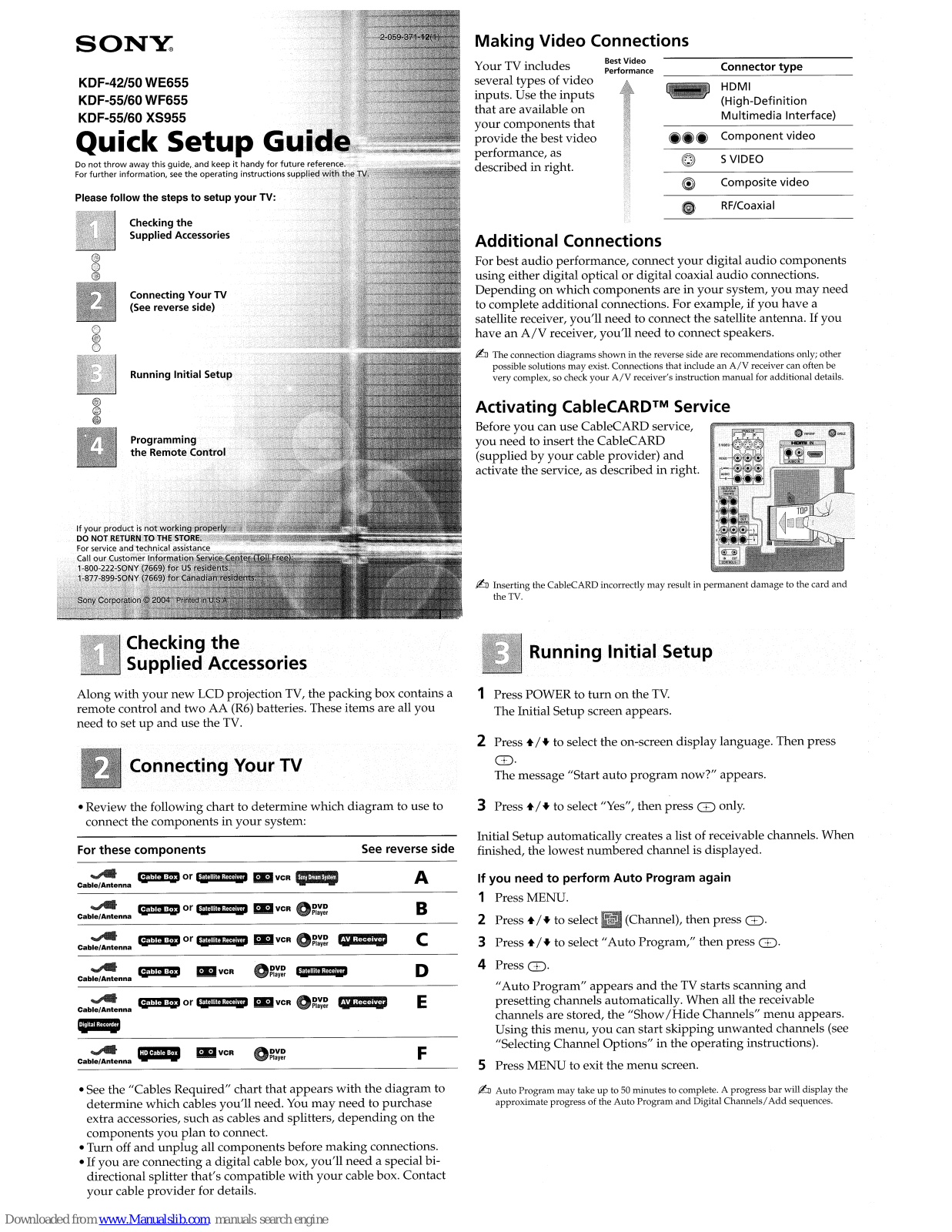
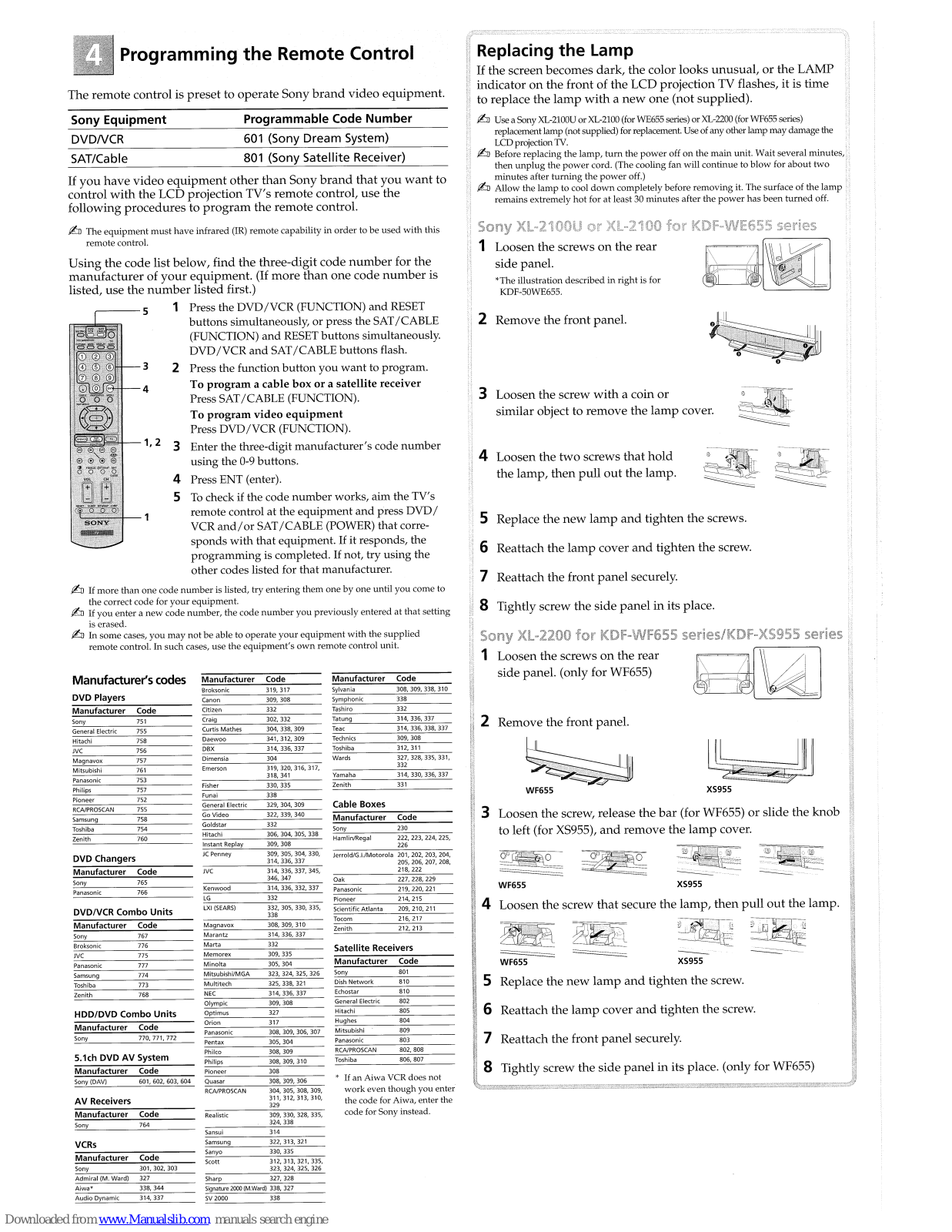
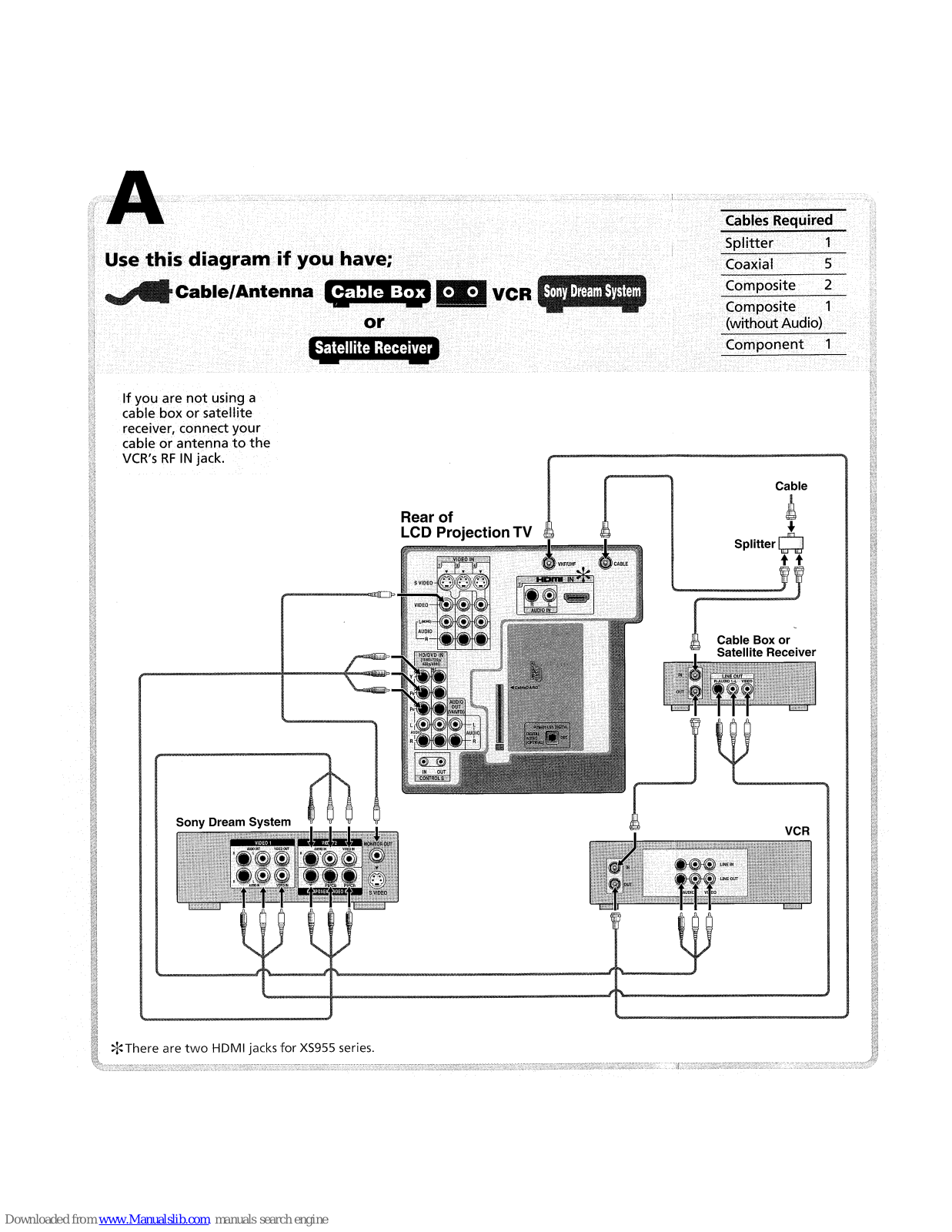
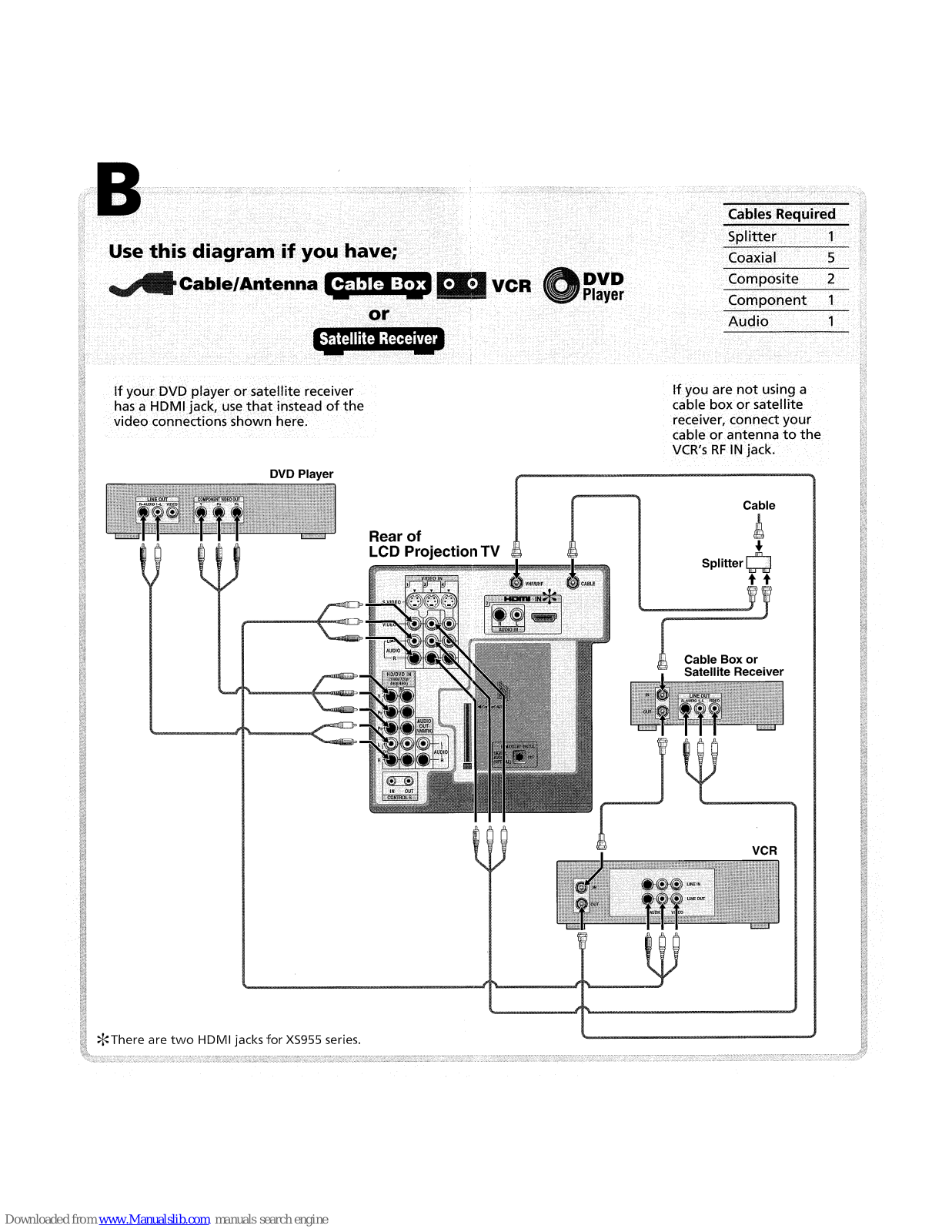



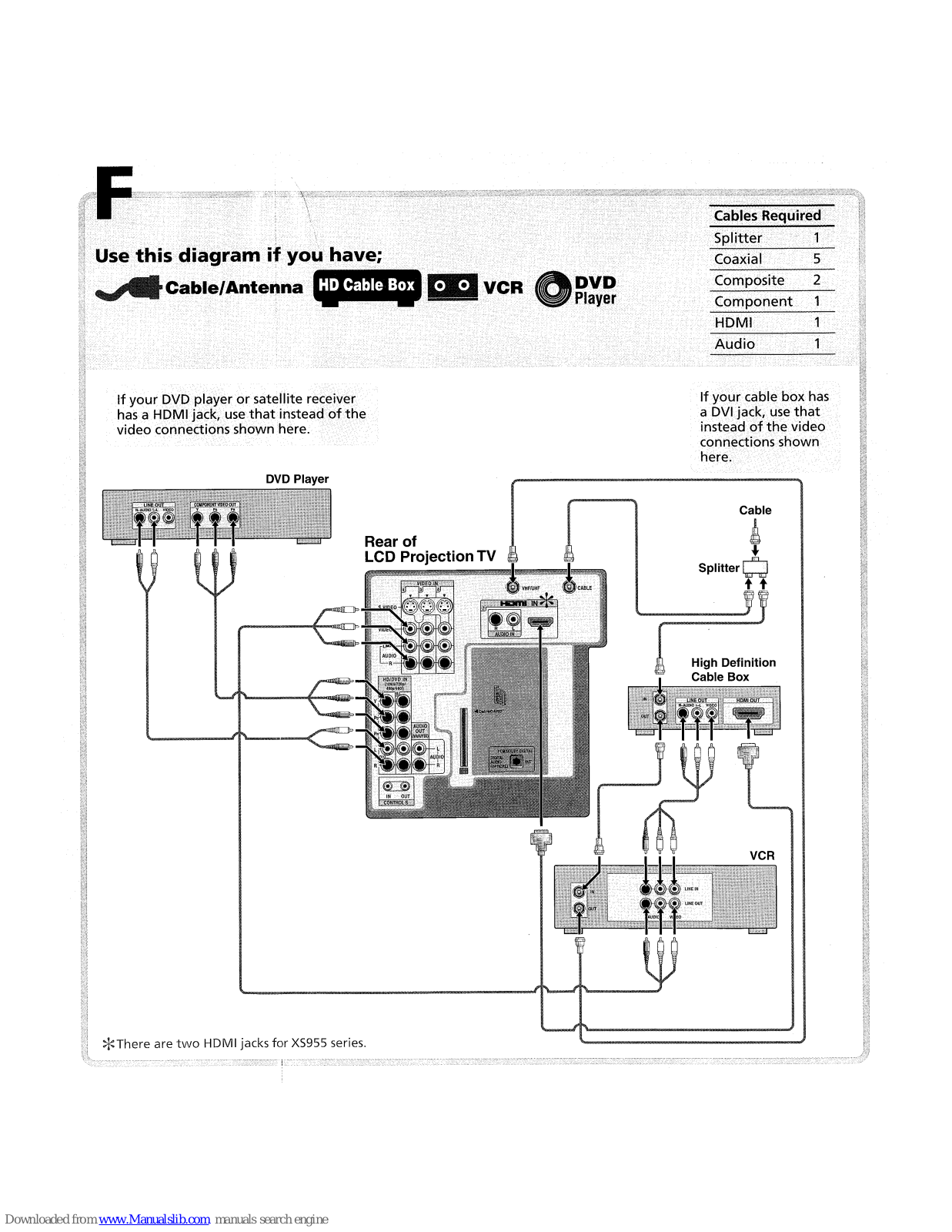
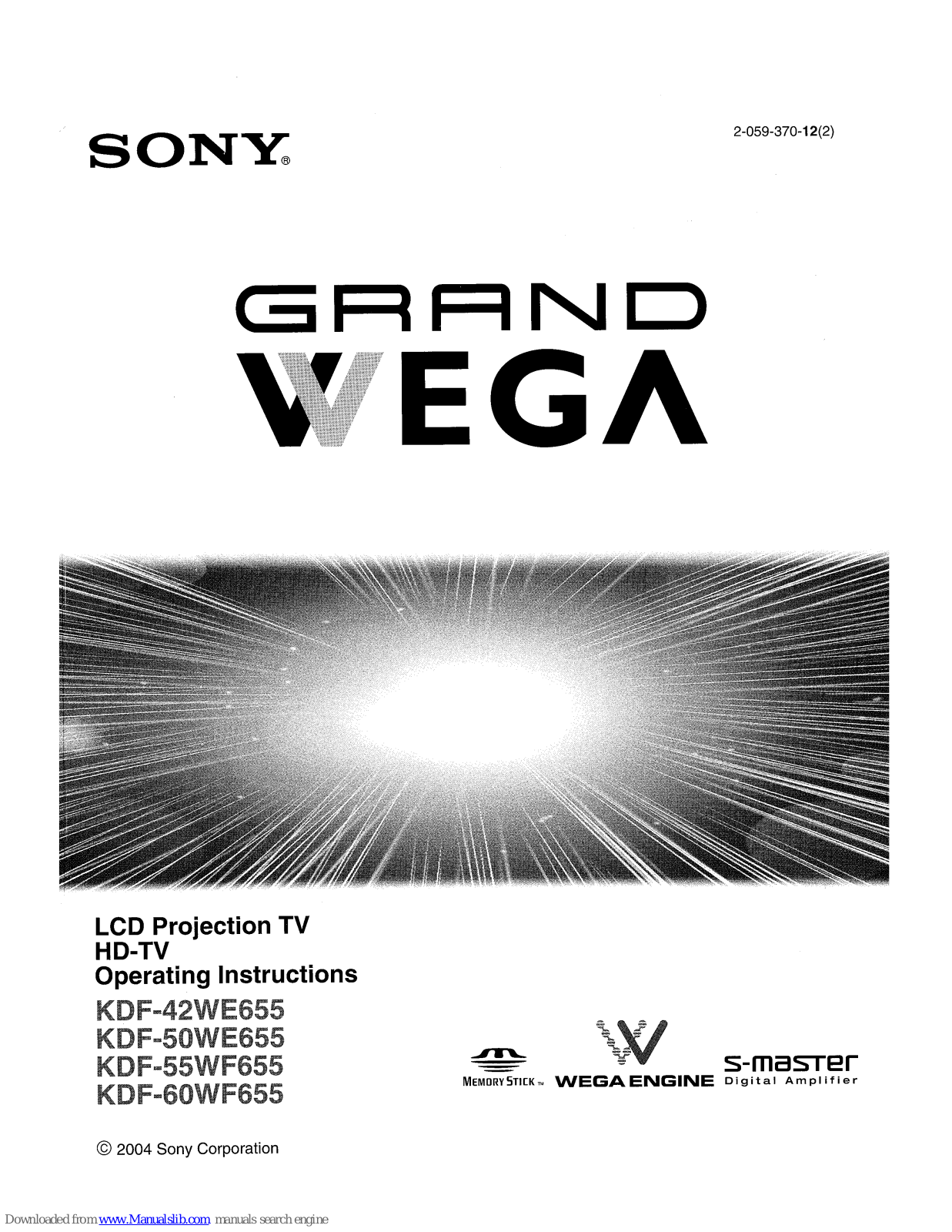
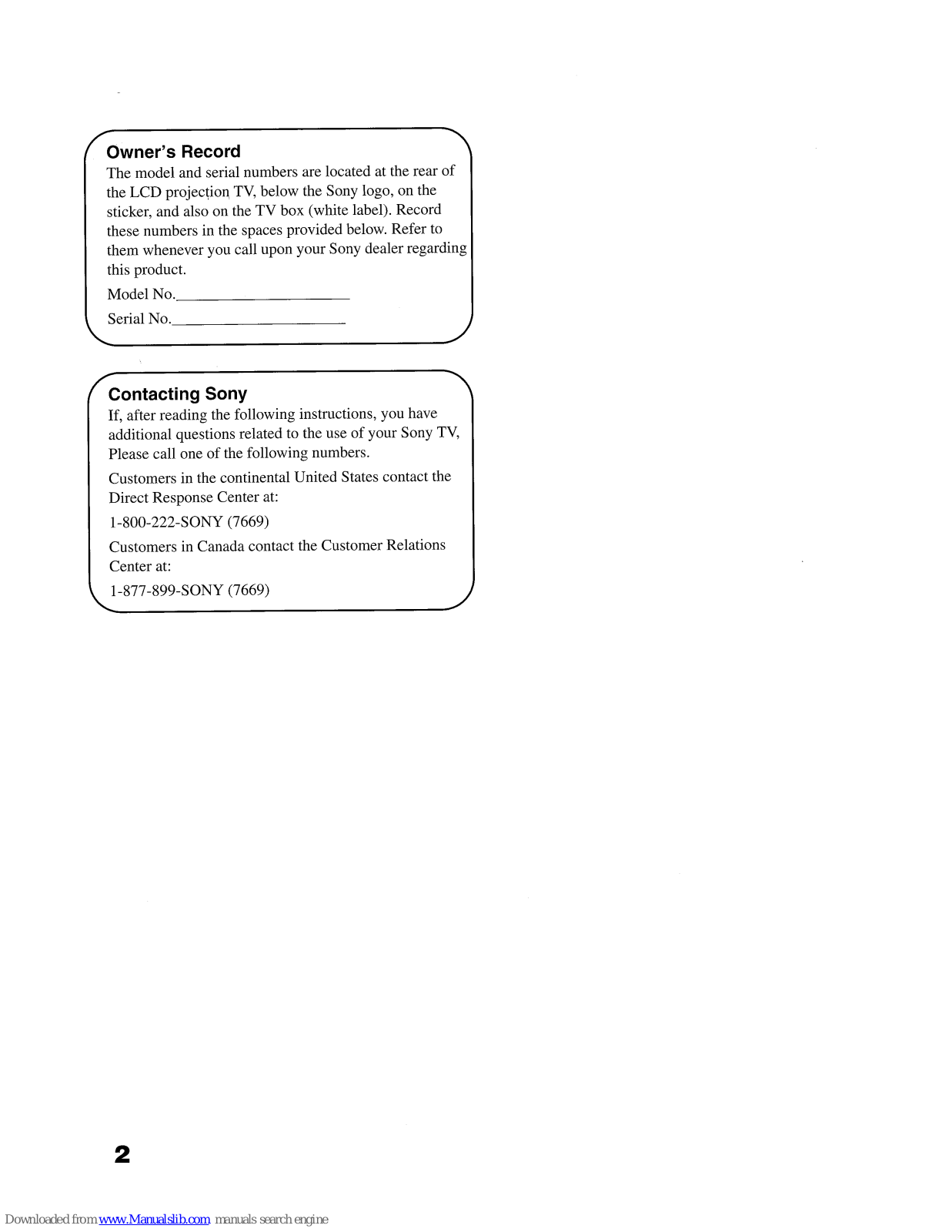
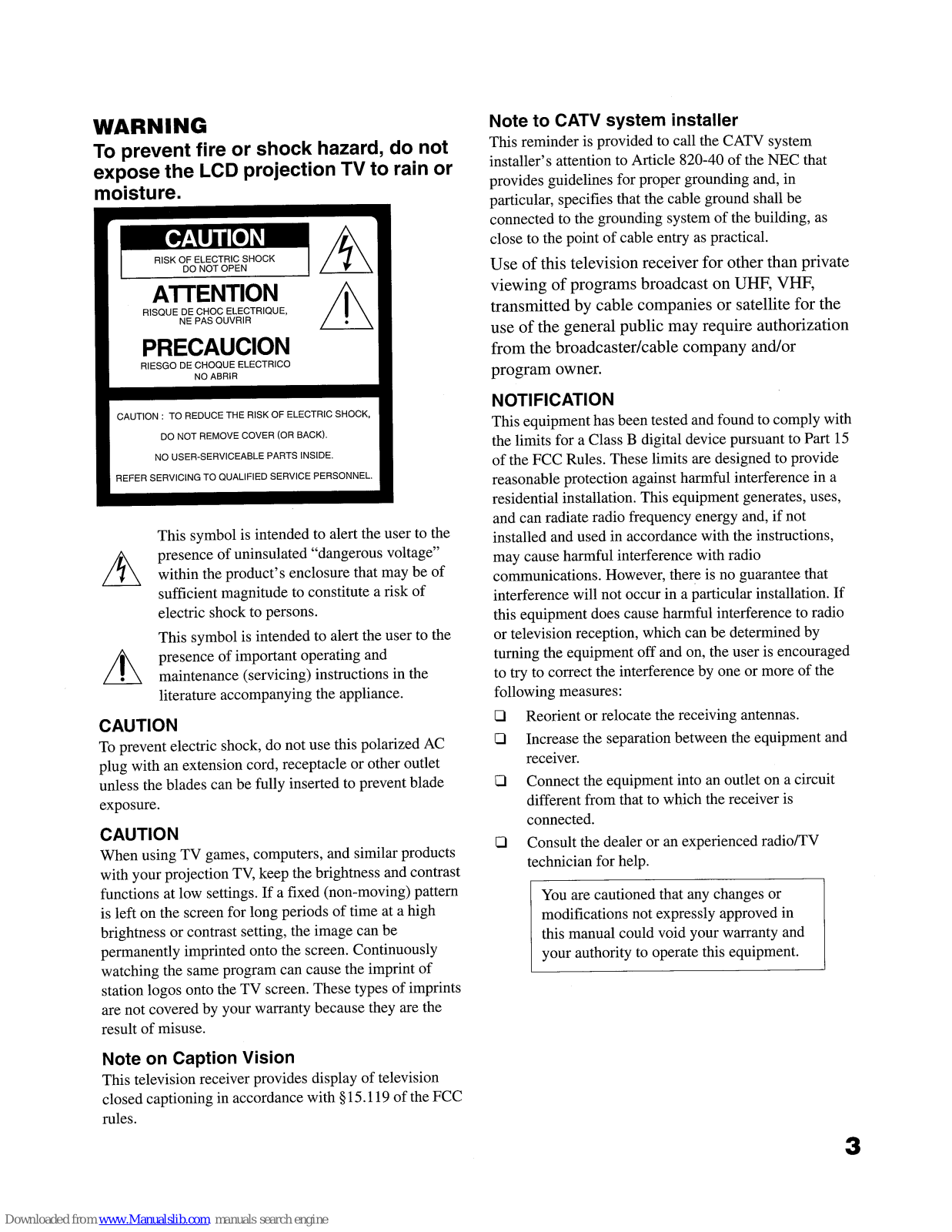
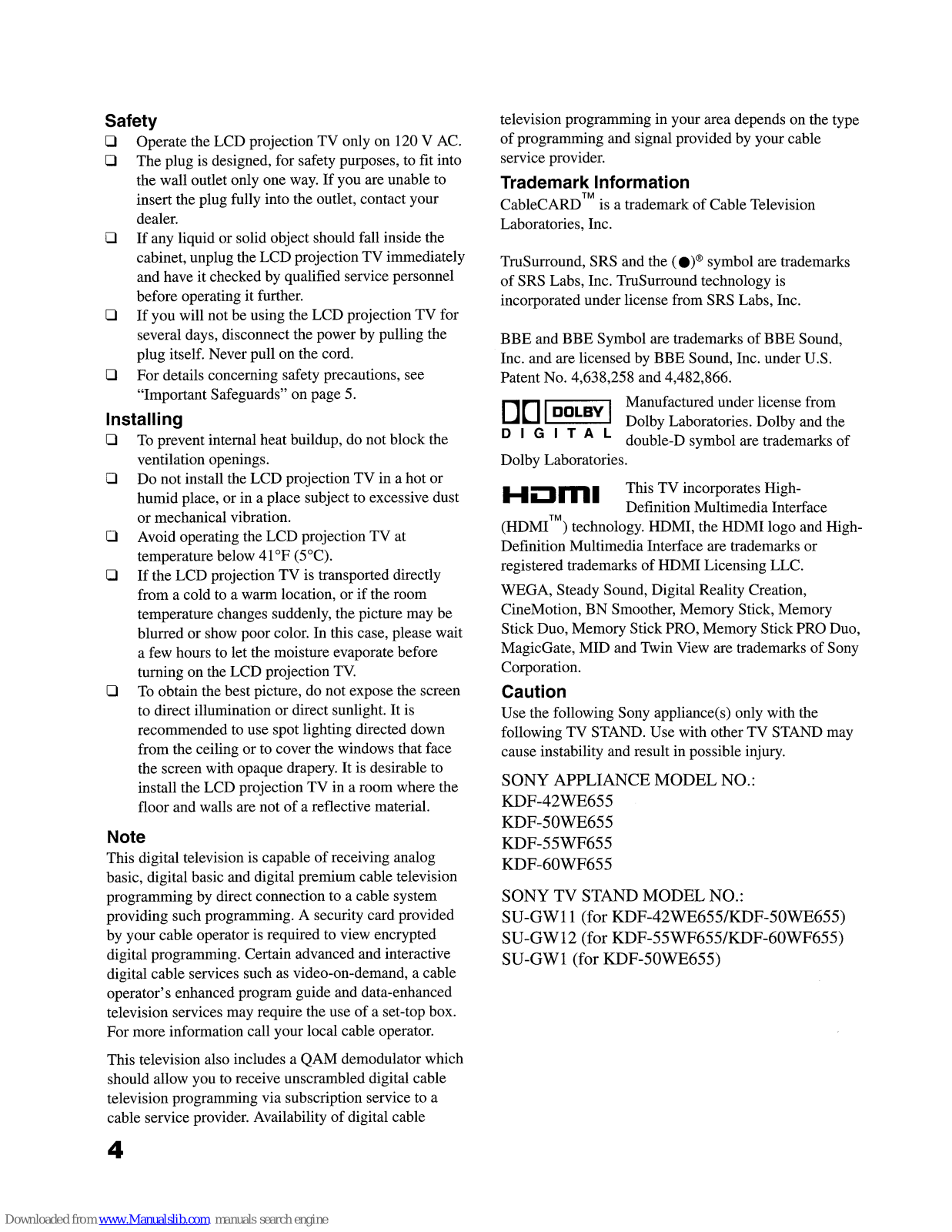
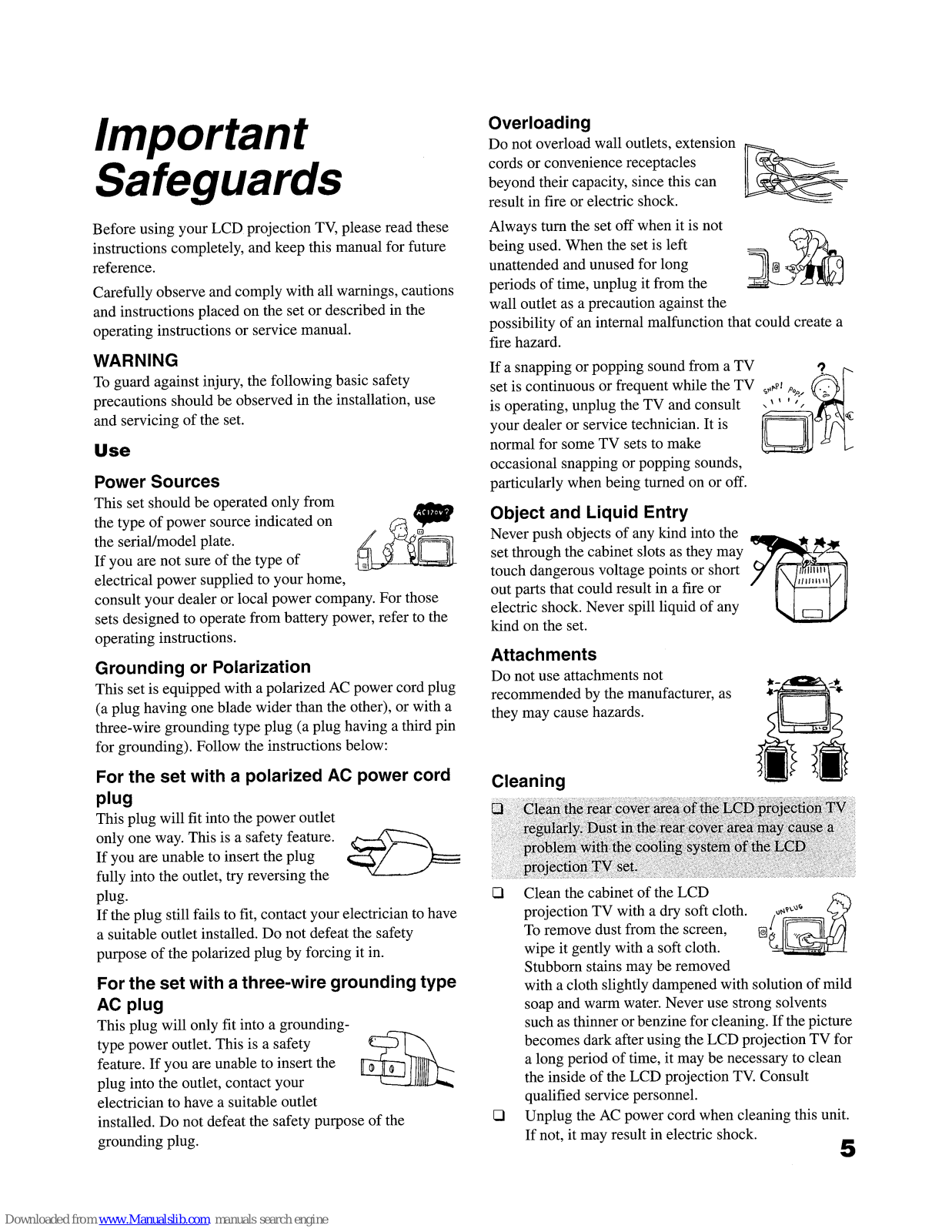


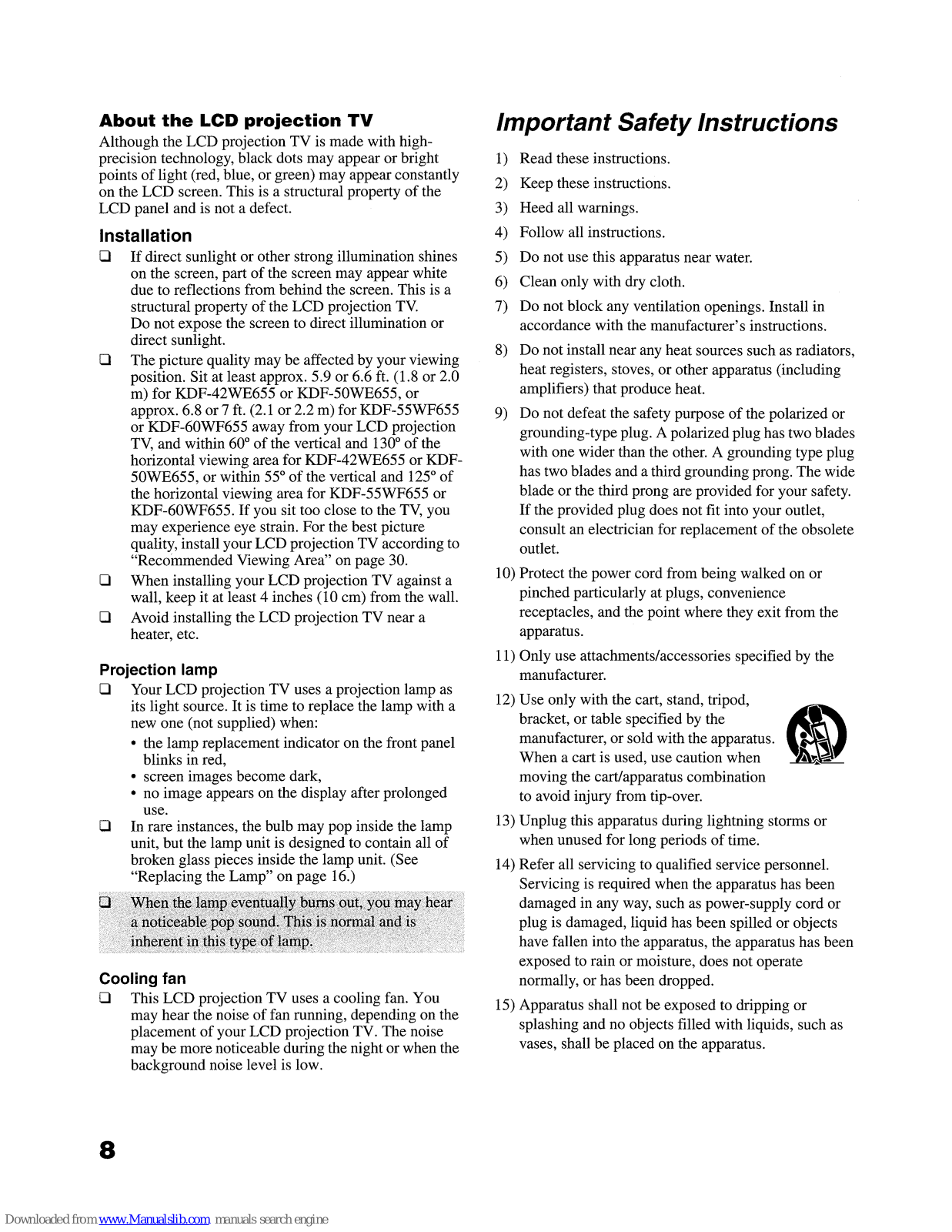
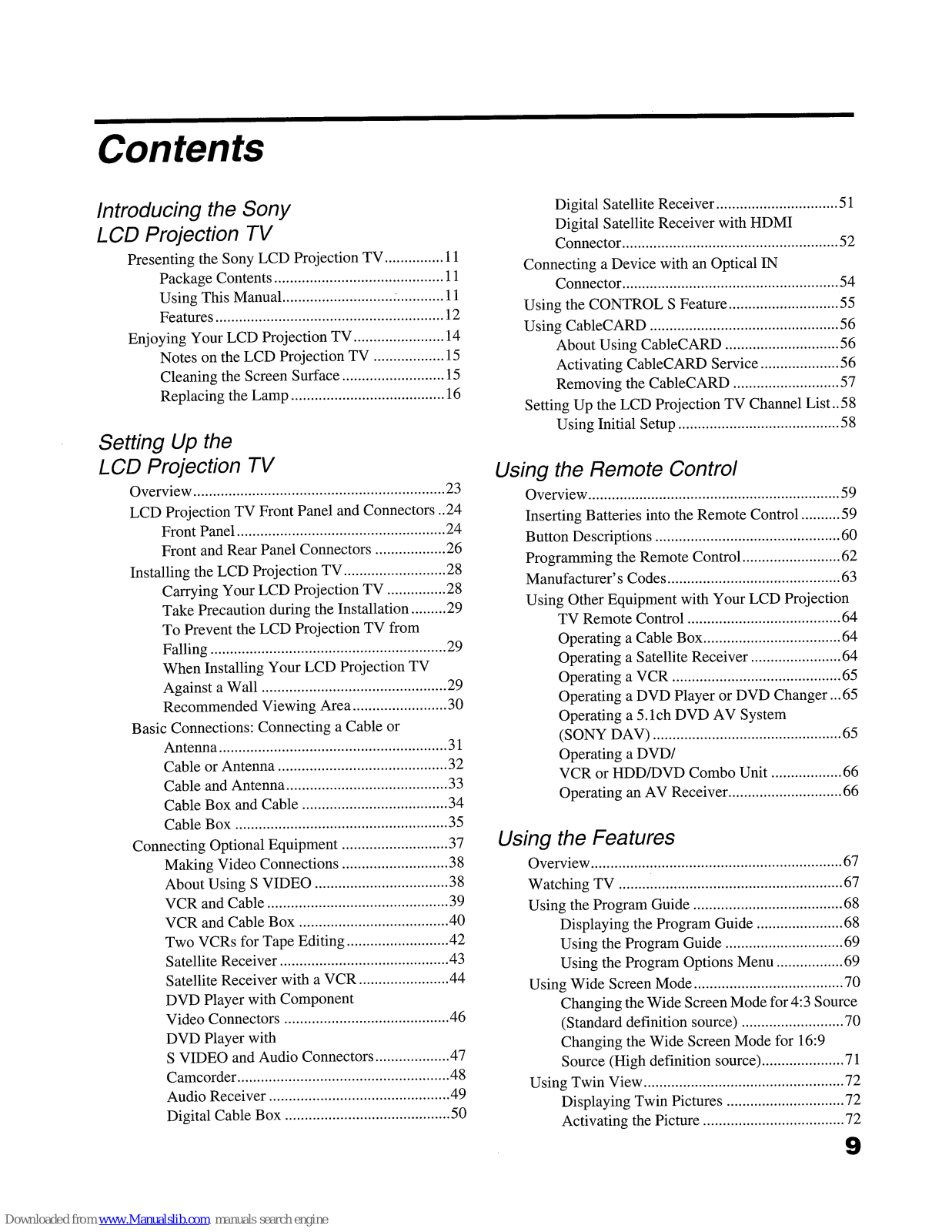
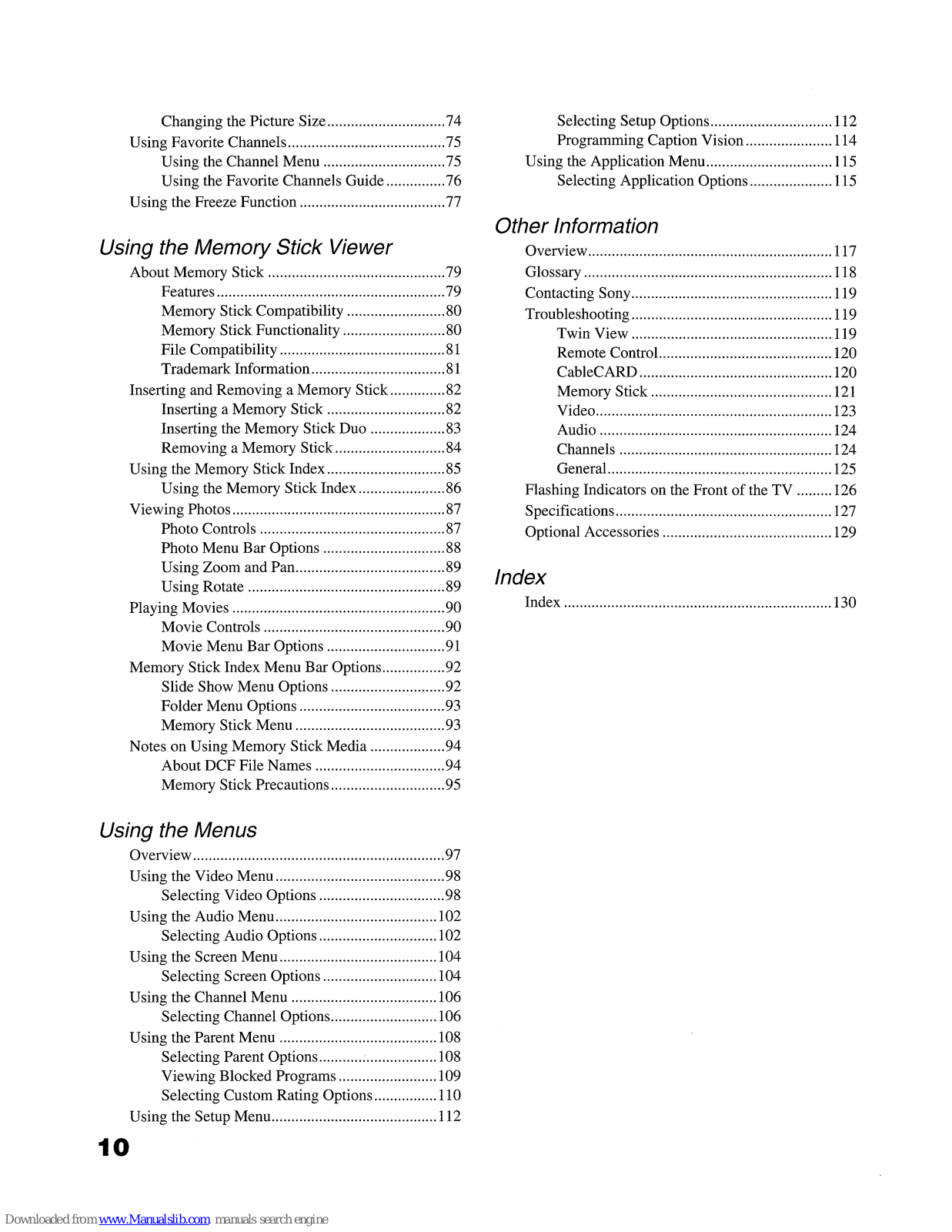
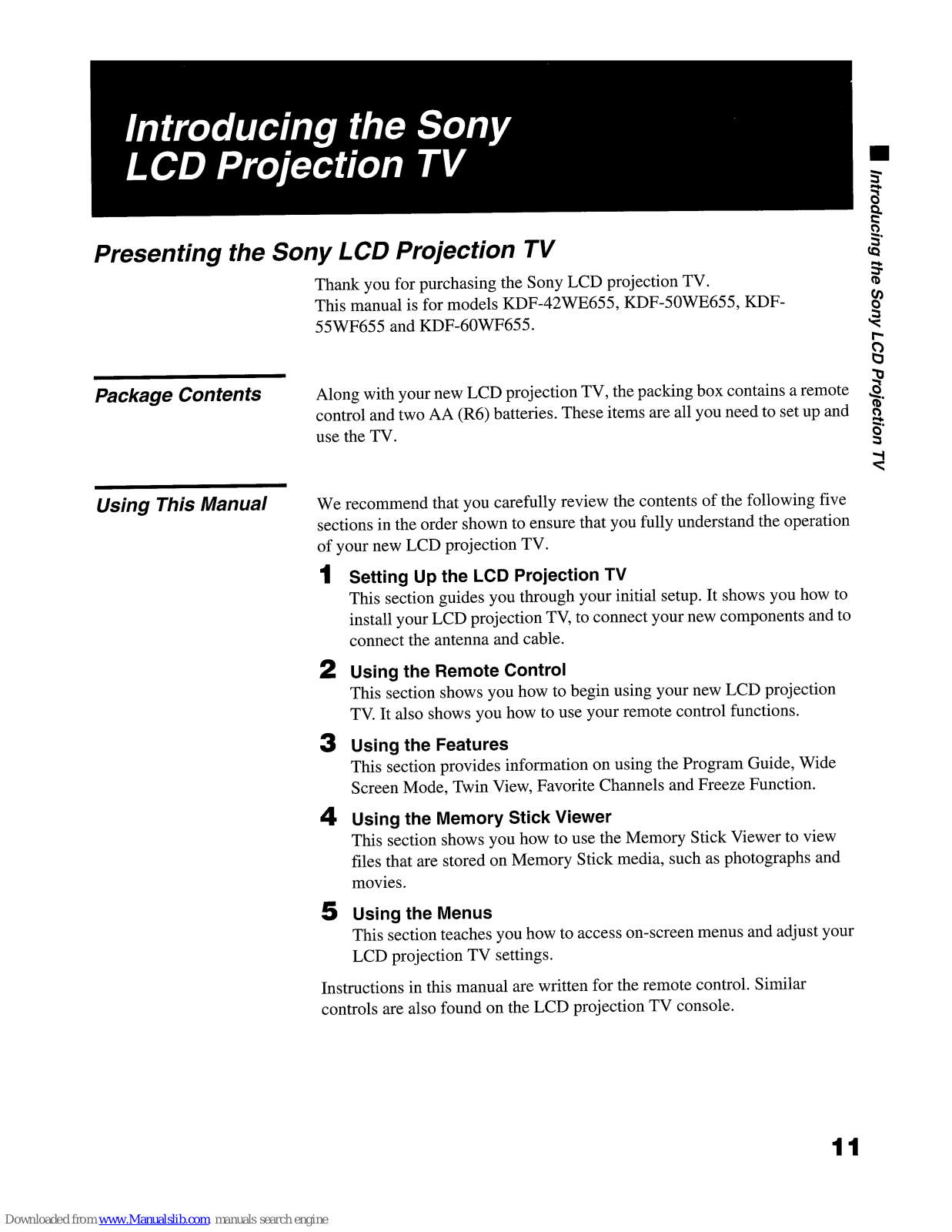
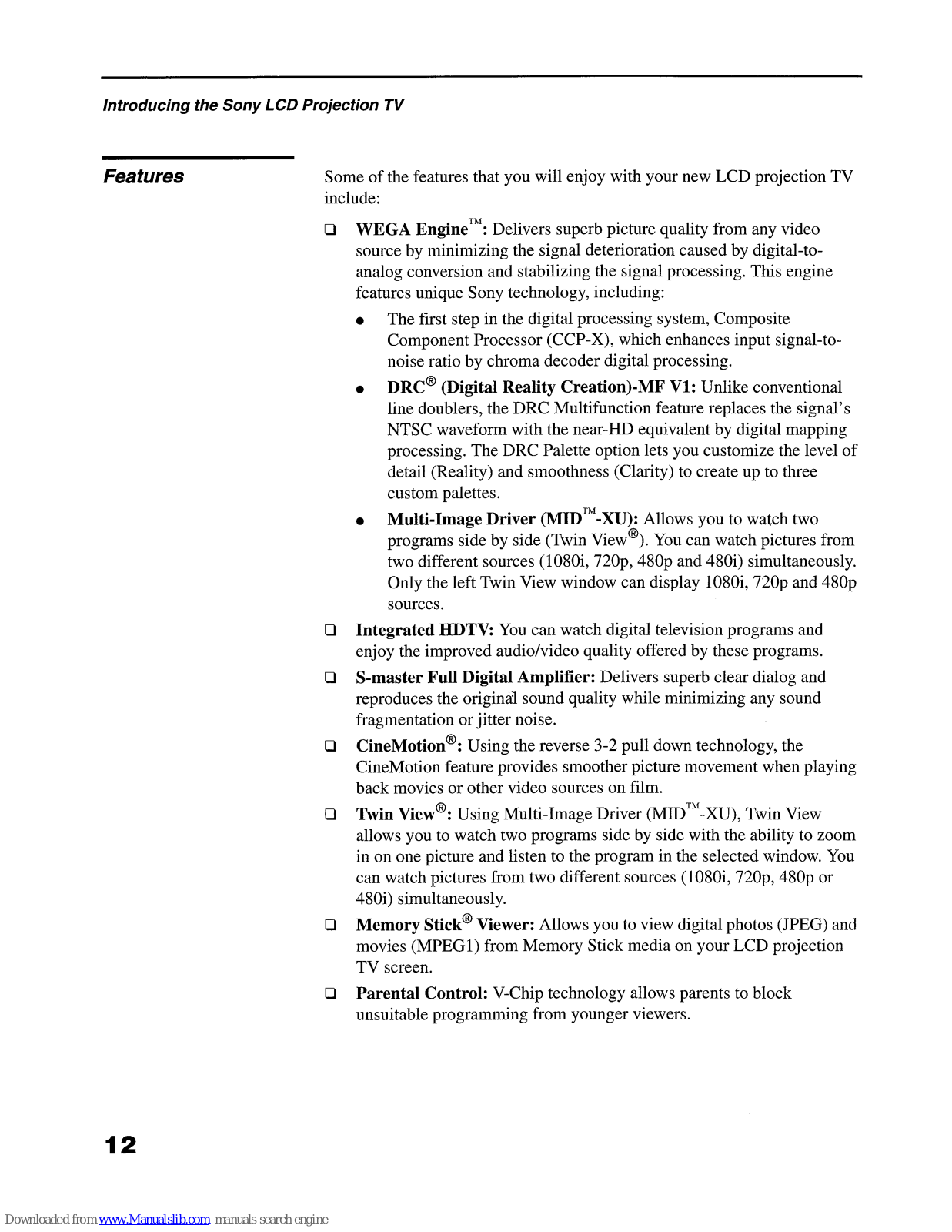
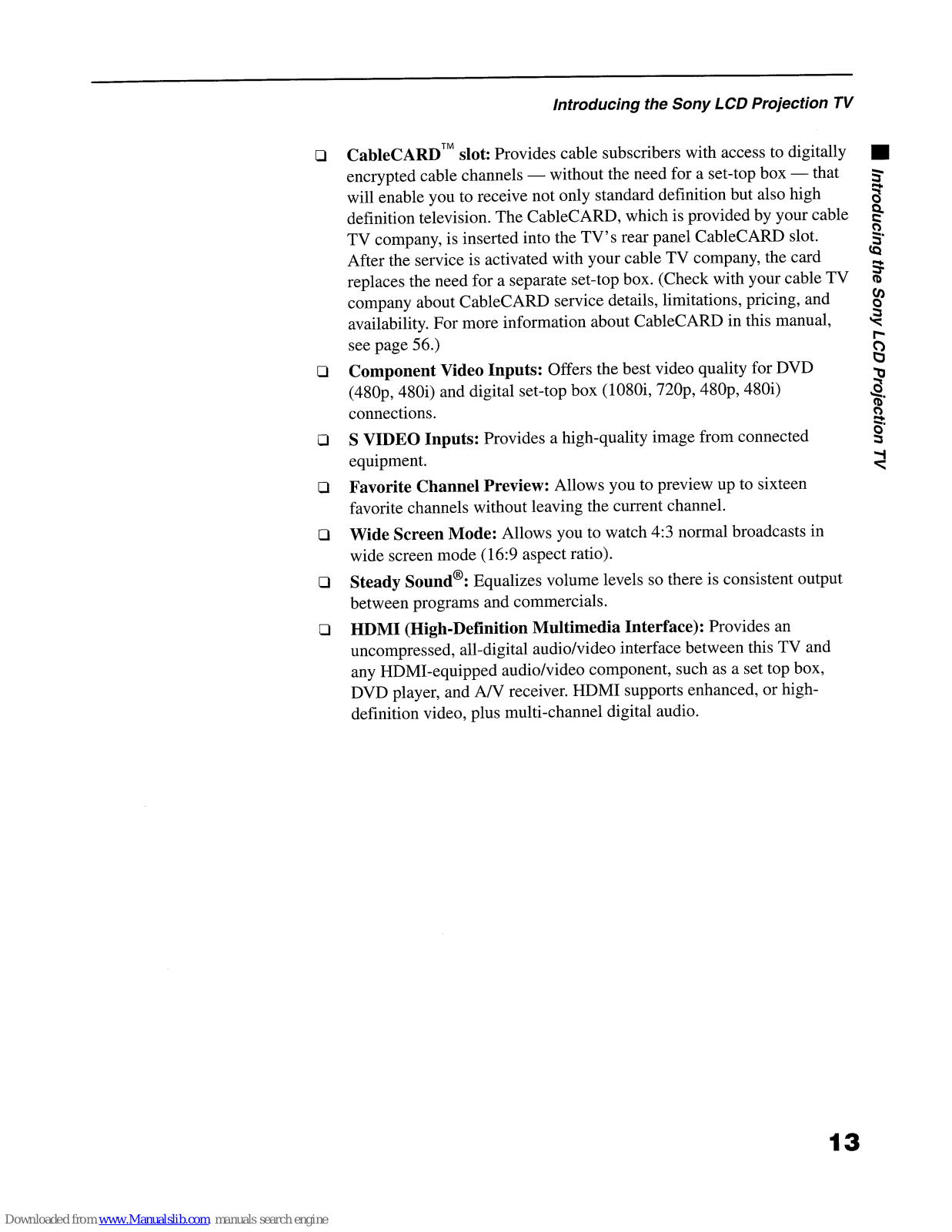
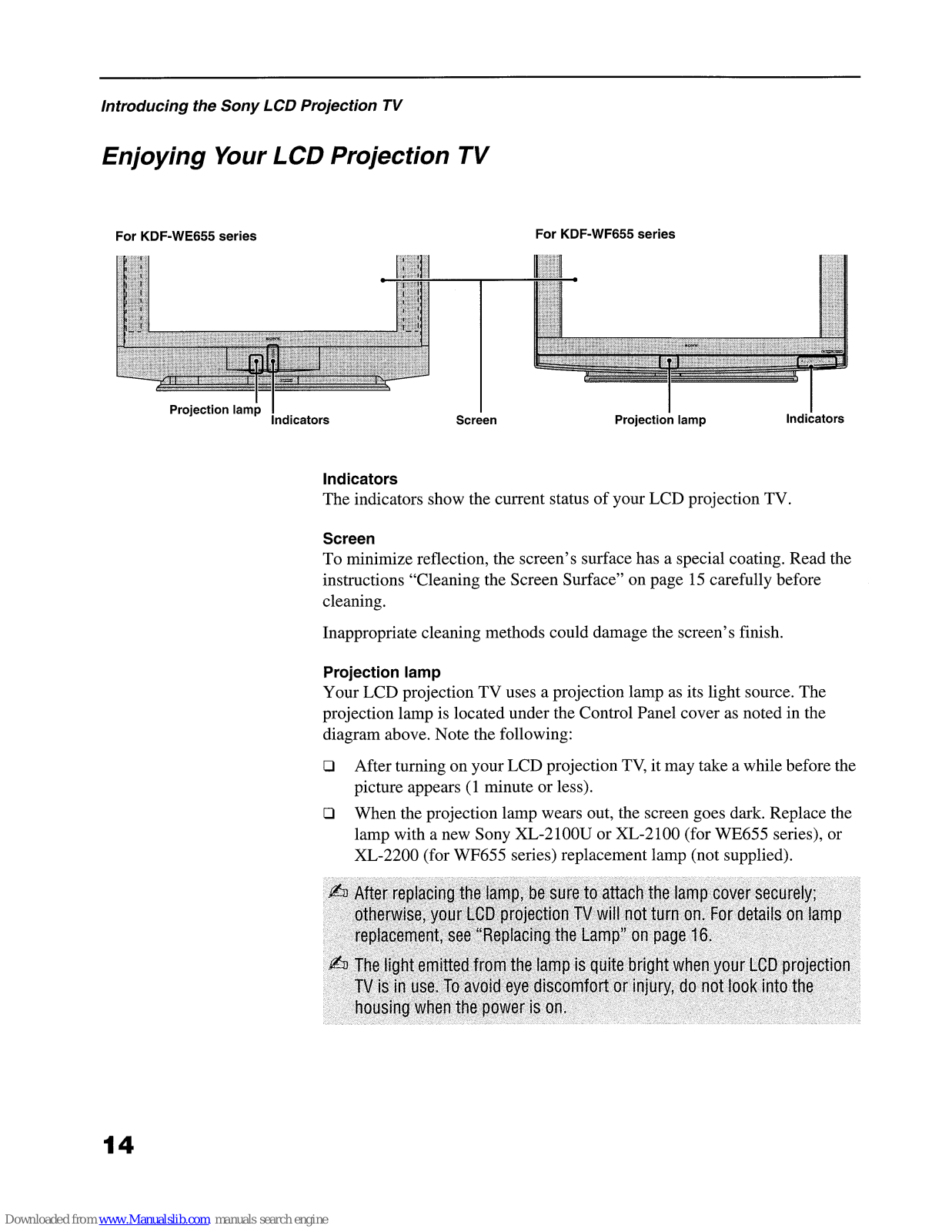
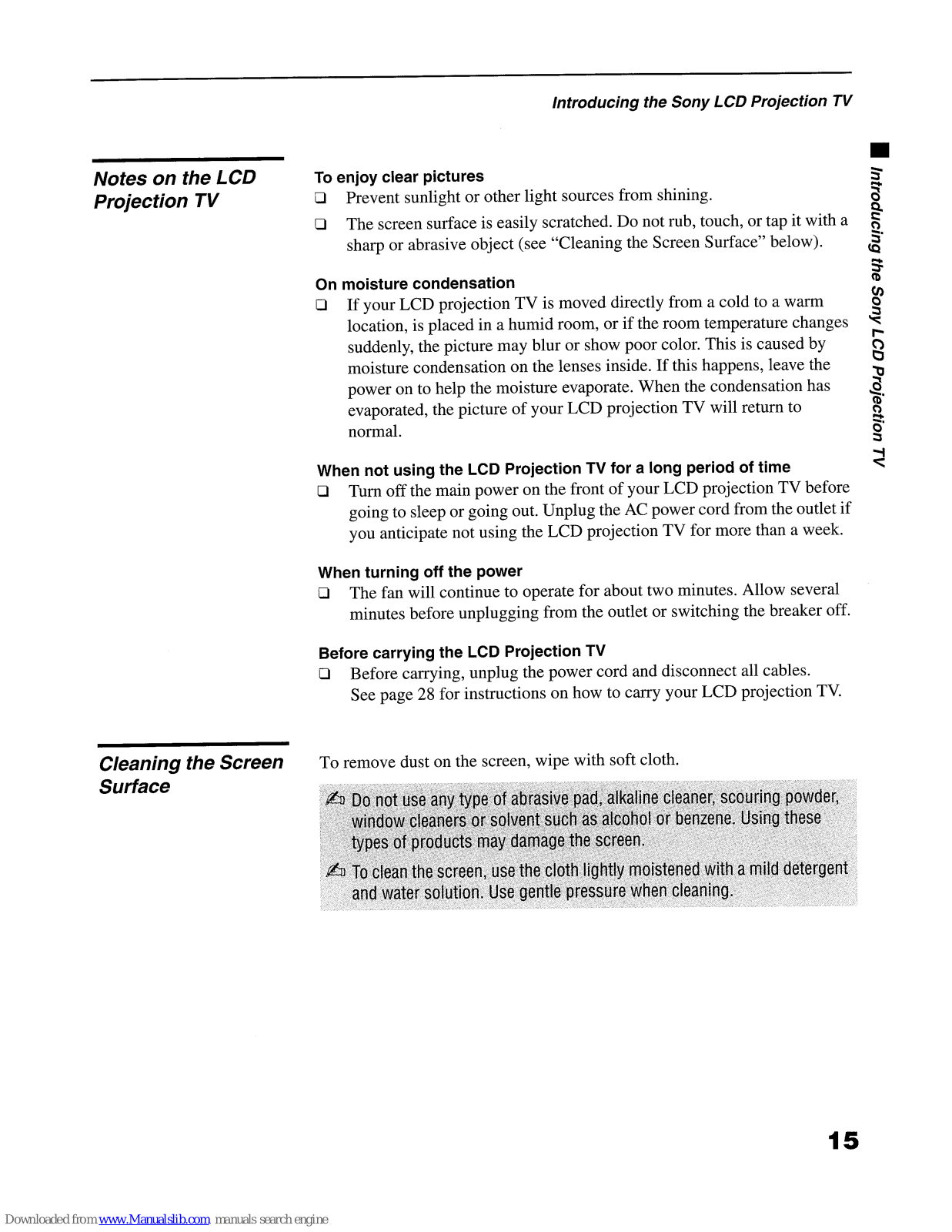
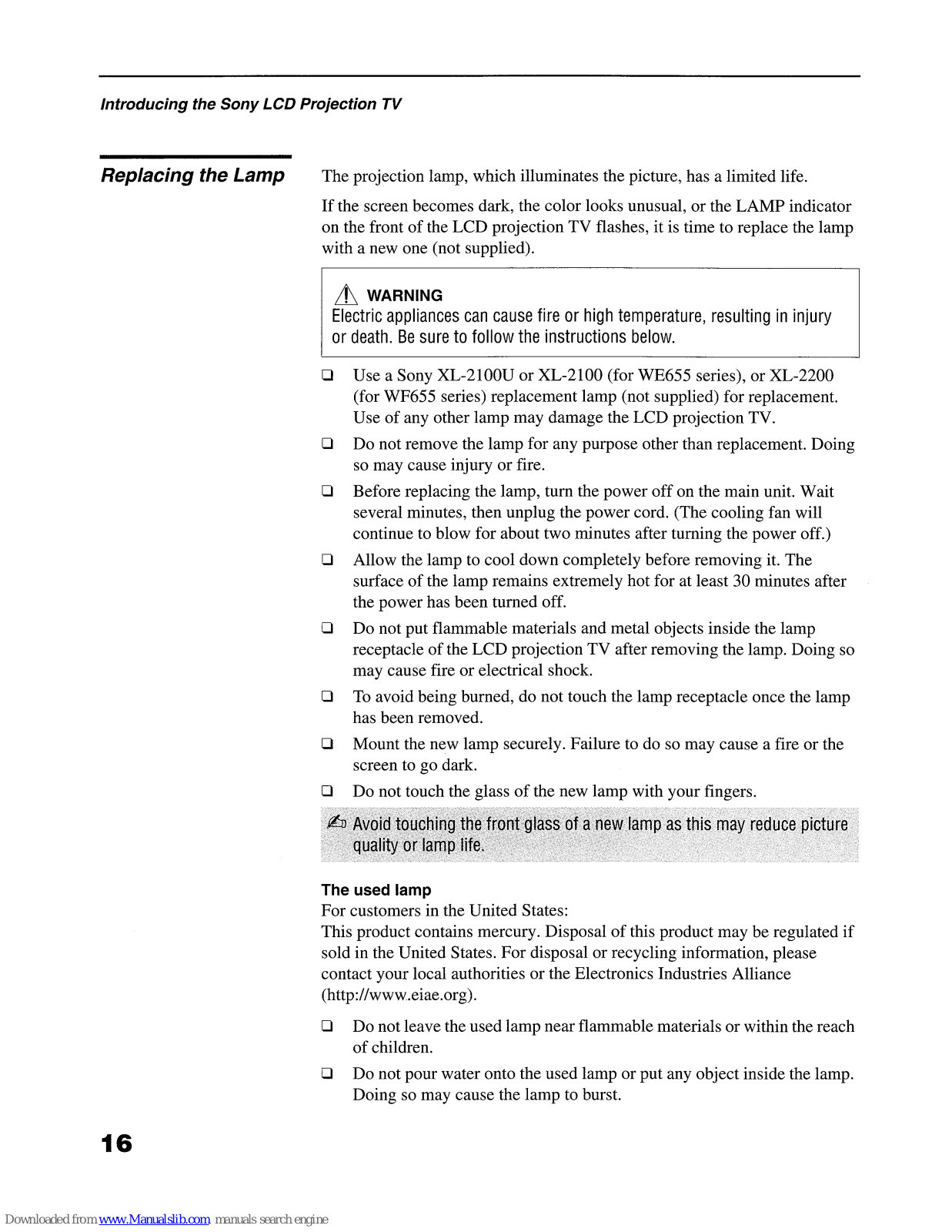
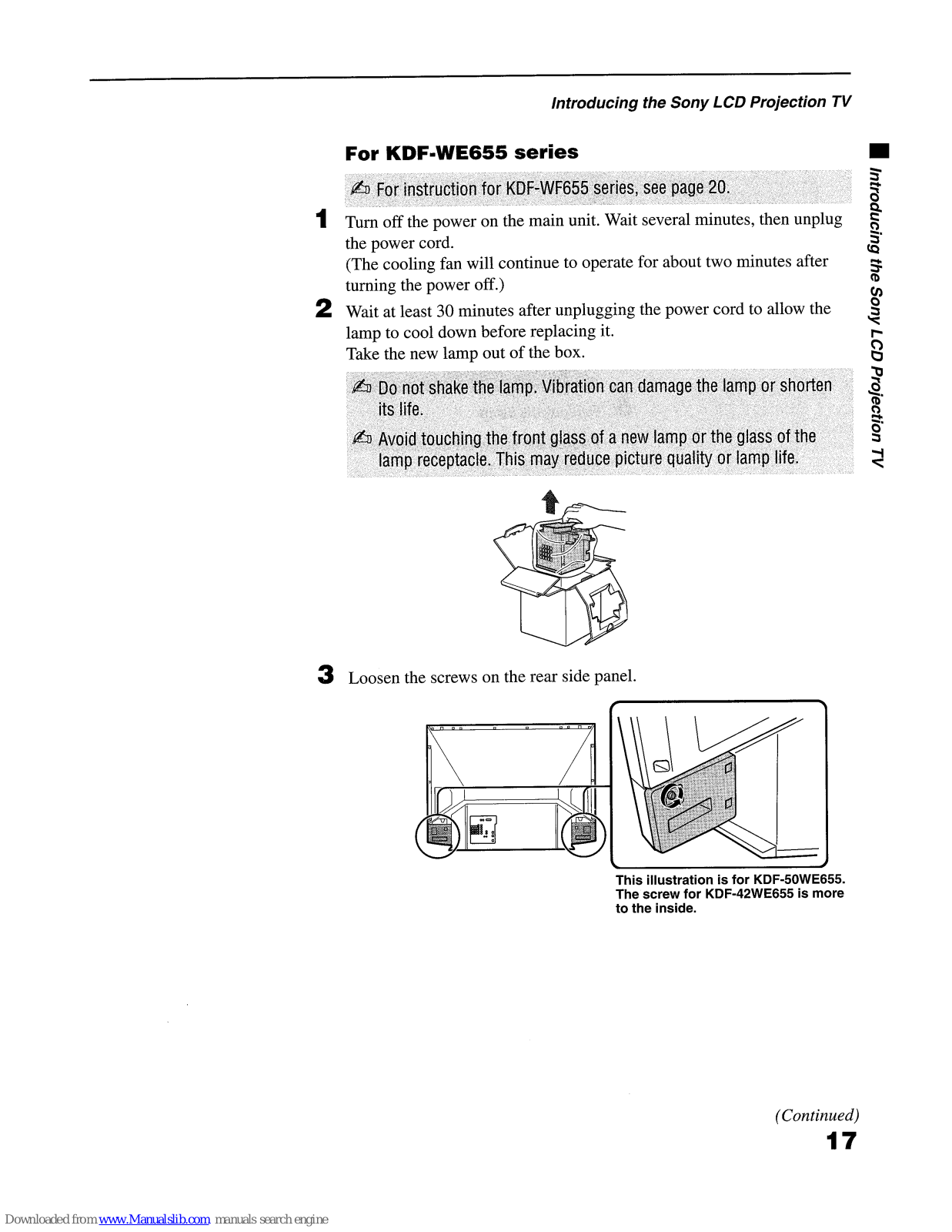
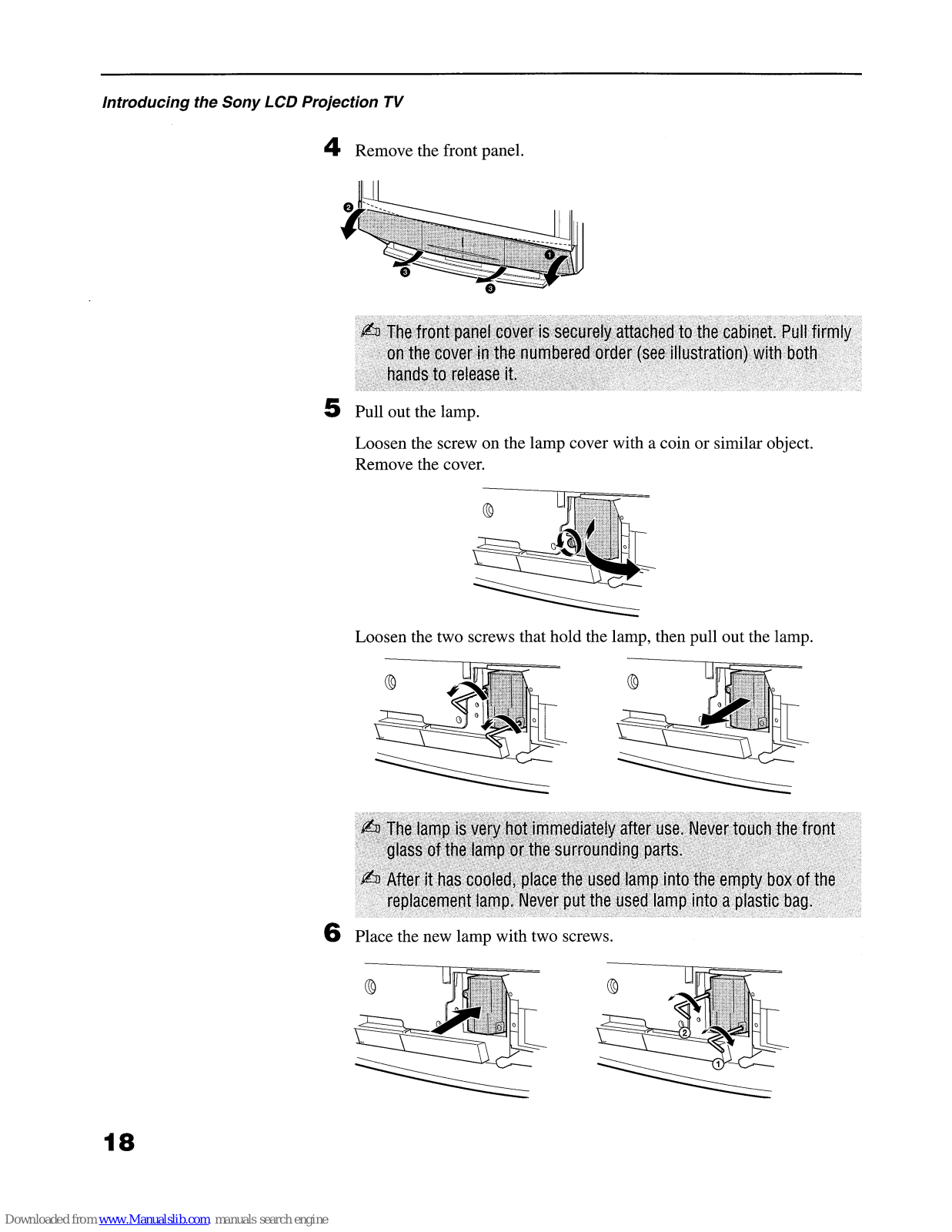
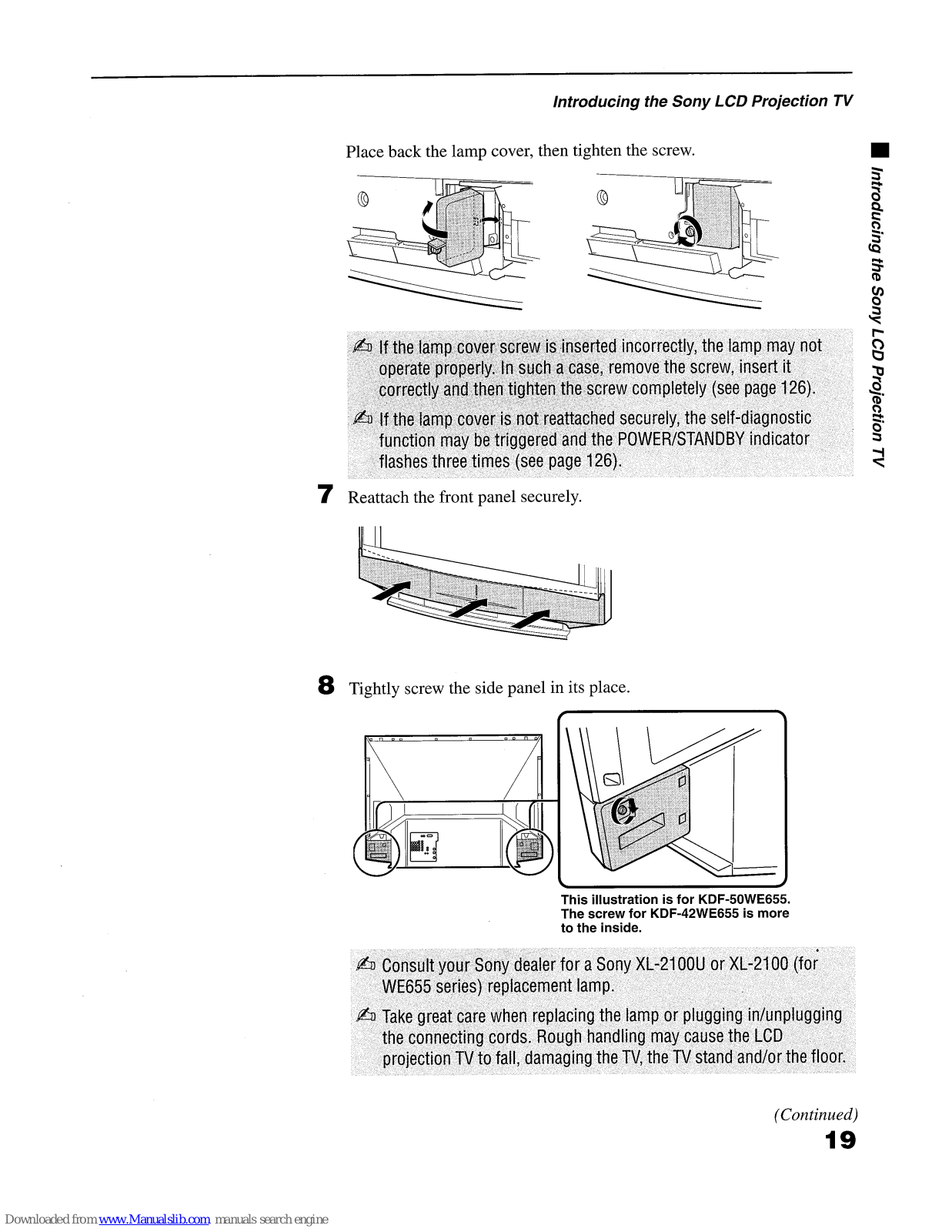
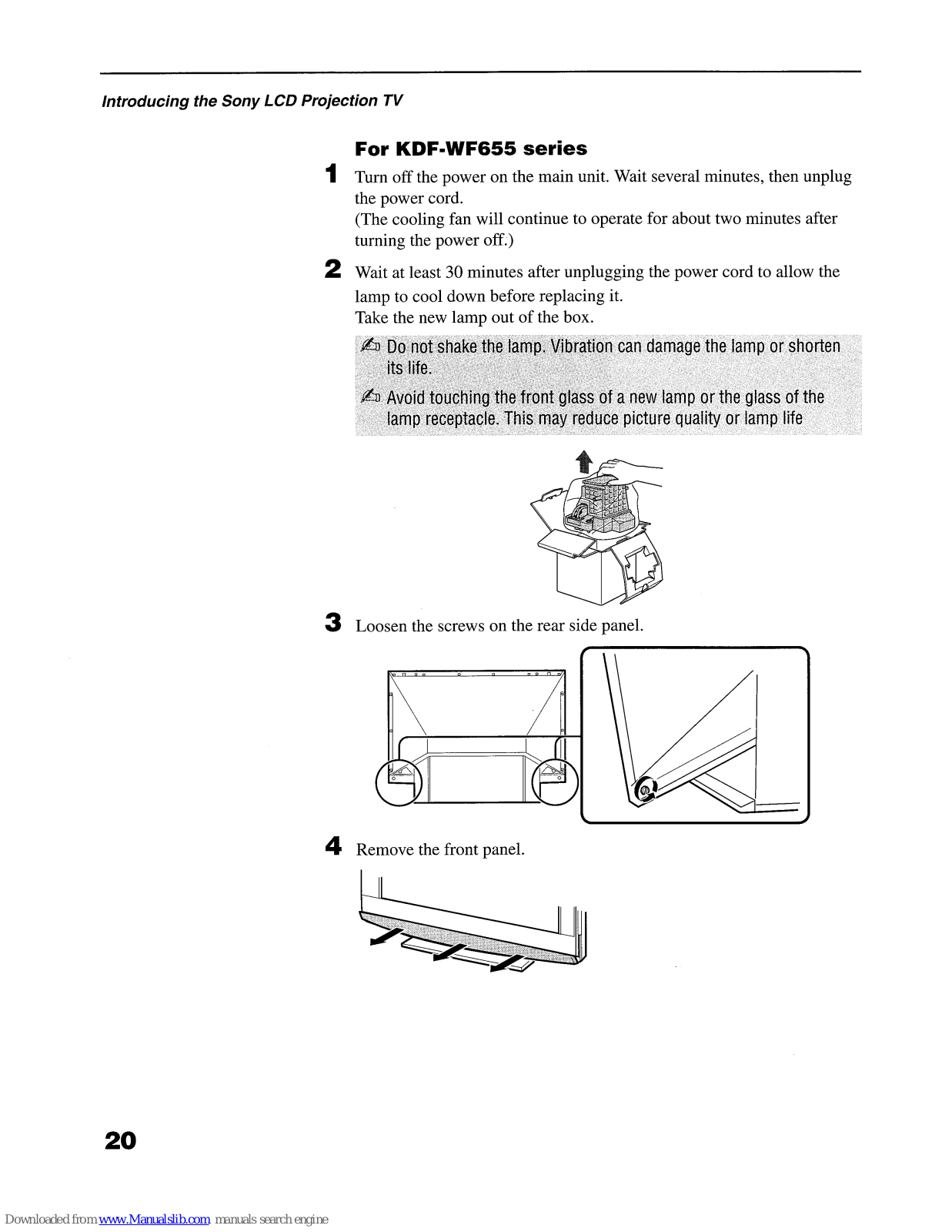








































































