Page 1

LCD Projection TV
HD-TV
Operating instructions
© 2006 Sony Corporation
,,%.
WEGA ENGINE_
Page 2

Owner's Record
The modeland serialnumbers arclocated attilelWU"ol theTV. Record
these numbers in tilespaces pro_ided below. Relcr 1olhem whenexer
you c_llupon your Sony dealer regarding this product.
Model No.
Serial No.
I_'rl L't_11"i[_
Please contact Sony directly if you:
• Have questions on the use of your television after reading your manual
• Experience difficulty operating your television
Contact Sony Customer Support at:
http://www.sony.com/tvsu pport
or to speak with a support representative:
United States Canada
1-800-222-SONY (7669) 1-877_899-SONY (7669)
8:00 AM - 10:00 PM (EST) Men - Fri 8:00 AM - 6:00 PM (Eastern)
10:30 AM - 7:15 PM (EST) Sat - Sun 8:00 AM - 5:00 PM (Western)
Sony will work to resolve your questions more quickly than your retailer or place of purchase.
Please Do Not Return the Product to the Store
2
Page 3

WARNING
To reduce tile risk ol tire or electric shock, do not expose this apparatus to
rain or ii]oistule.
This symbol is inlended to alert the u_r to tile presence
of uninsulated "dangerous voltage" within the
product's enclosure that may be of sufficient
magnitude to constitule a risk of eleclric shock lo
persons.
This symbol is intended to alert the u_r 1o tile presence
of impoltant operating and mainlenance (selvicing)
instructions in the lileralure accompanying the
appliance.
Tile apparatus shall nol be exposed to dripping or splashing and no ohjecls
filled with liquids, such as vases, shall be placed on the apparatus.
CAUTION
To pl'e_ent electric shock, do not use this polarized AC phlg with an
extension cord, recvptacle or other outlet unless tile hlades can be fiflly
inserted to prevent blade exposure.
Note on Caption Vision
This TV pro_ ides display ol TV closed captioning ill accordance wilh
§15.119 of tile FCC rules.
NOTIFICATION
This equipnlent has been tested and lound to comply with tile limits lot a
Class B digital device, pursuant to Part 15 ol tile FCC Rules. These limits
am designed to provide reasonable prolection against harnlfifl inlerl)mnce
illa msidenlial instzdlalion. This equipnlenl generates, uses and can radiate
radio flequency energy and, ifnol installed and used in accordance with the
Jnstrucliolls_ may cause harnlllll interlcrcncc to radio colnlnunicaih)ns.
However, there is no guarantee that interlcmnce will nol occur in a
particular inslallation. If this equipment does cause harmhd interllrmnce 1o
radio or televiskm reception, which can be detemlined by turning the
equipment off and on, tile user is encouraged to try 1o correcl file
interlPrcnce by one or more of the fi)llowing measures:
[] Reorienl or mlocale tile receiving antenna.
[] Incm_se tile separatkm belween tile equipment and receiver.
[] Connecl tile equipment inlo an outlel on a circuil dillerenl fl'om thai
1o which tile receiver is connected.
[] Consull lhe dealer or an experienced radio/TV technician k)r help.
Pcrsuant 1oFCC regulations, you arc cautioned thai any changes or
modifications not expressly approved ill lhis nlanual coukl void your
authorily lo operale this equipment.
Safety
[] Opel'ale tile TV only on 120 V AC.
[] The plug is designed, fi)r salety purposes, lo fil into tile wall outlet
only one way. If you are unable to insert lhe plug hdly inlo tile outlet,
conlact your dealer.
[] If ally liquid or solid object should l, dl inside file cabineL unplug tile
TV inmlediately and have il checked by qualified service personnel
belorc operaling il fimher.
[] If you will not be using tile TV lot _veral days, disconnect lhe power
by pulling the plug i(selE Never pull on the coM.
[] For details concerning salPty precautions, see "hnportanl Sal_ly
lnslrtlclions" on page 5.
Installing
[] Tile TV should be inslalled near an easily accessible power outlet.
[] To prcvenl internal heat buildup, do not block tile _enlilalion
openings.
[] Do not install tile TV in a hot or humid place, or in a place subject to
excessive dust or mechanical vibration.
[] Avoid operating tile TV at lelnperaturcs below 41 °F (5°C).
[] If tile TV is transported directly flom a cold to a warm location, or if
tile roonl tenlperalure changes suddenly, tile picture lnay be blurred
or show poor color due to lllOislurc condensation. In Ihis cgise_ please
wait a lew hours to ]el lhe nloisl/ire evaporale befiwe lurning on tile
TV.
[] To obtain file besl picture, do nol expo_ the screen to direct
ilhmlinalion or direct sunlight. 11isrecommended to use spot lighting
directed down hom tile ceiling or to cover tile windows thai lace tile
screen with opaque drapery, fi is desirable to install tile TV in a roonl
where file floor and walls are not of a reflective nlateriah
[] See pages 13 and 14lor nlore infi)rmalion on tile installation.
CAUTION
Use tile lollowing Sony appliance(s) only with tile fi)llowing TV STAND.
KI)F-42E2(XX) KI)F-46E2(XRl
}dO N SU-RGllS SU-RG12S SU-RGI2L
.....{{¢¢0
Use with other TV STAND may cause instability and possibly resul( ill
illjuly,
KI)F-5(IE2(100
KI)F-55E2(XX)
To Customers
Sufl]cient expertise is required lot installing tile specilied producL Be sure
tO s/ibc,.)ntritct tile instldhltion to Solly dealers or licensed contractors lind
pay adequale atlenlion to salcty during lhe installation.
(Continued)
3
Page 4
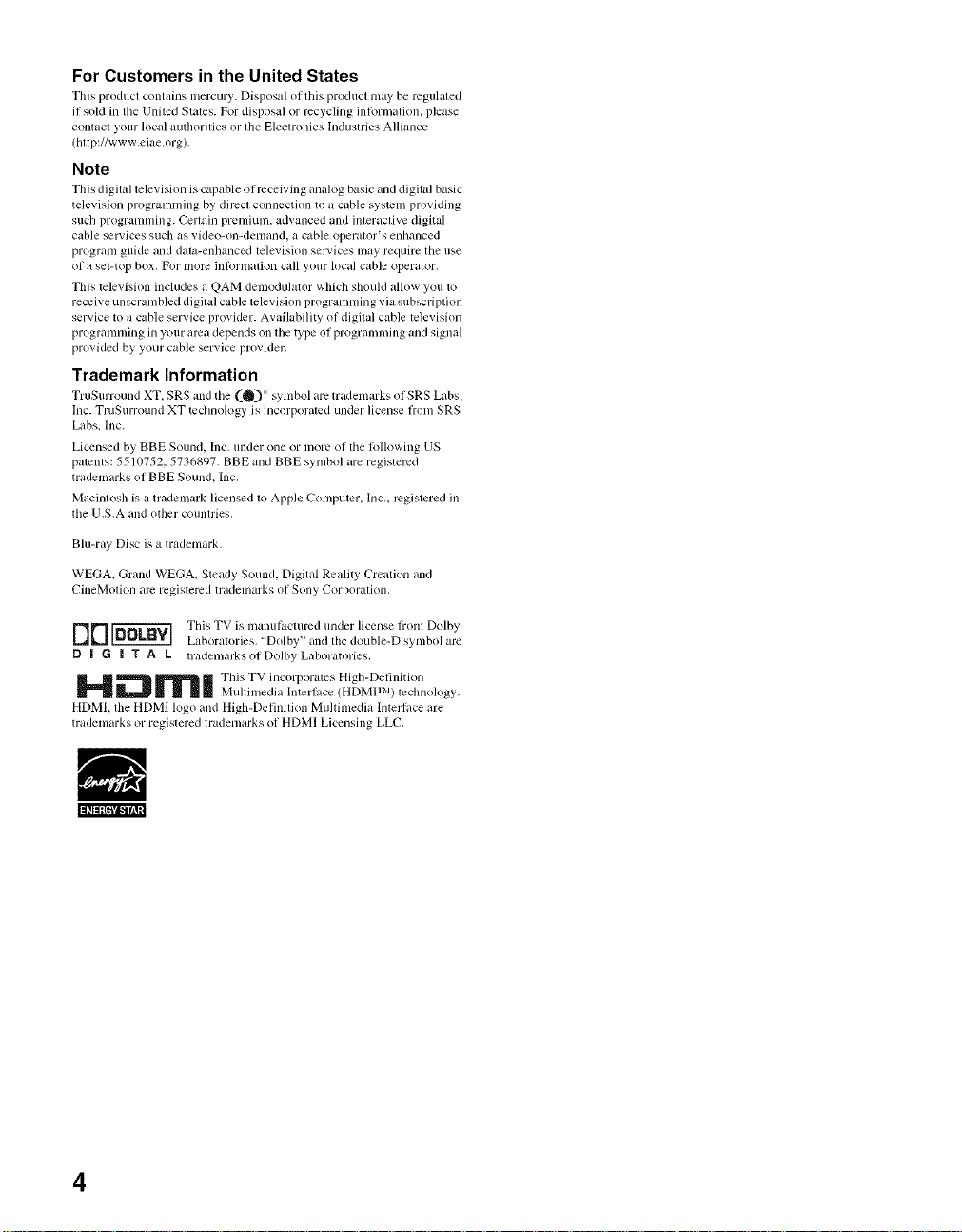
For Customers in the United States
This product contains mercury. Disposal ol this product may be regul_lted
il sold in tile United States. For disposal or recycling int_rm_aion, please
contact your local authorities or the Electronics Industries Alliance
(http://www.eiae.org).
Note
Tiffs digitul television is capuble ol receiving ml_dog basic and digitul basic
tele_ ision i_rogramming by direcl connection to +tcable systcnl providing
such programming. Cert+lin prenfiunl, ad_ anced and interactive digital
cable sel_]ices such _lS _,ideo-on-delllalld_ _1 cable operators ellh_lllced
progr_m_guide mid dntu-enilanced television selvices nluy require the use
of a set-top box. For more inl_rnl+ttion call your local cuble operator+
Tiffs television includes a QAM denlodulator wlfich should allow you to
recei_e unscrambled digital cable television programming via subscription
service to a cable service provider. Availability of digital cable television
progr_mmfing in your area depends on the type ot programming and signal
prmided by your cable service provider,
Trademark Information
TruSurround XT, SRS and the (_)+ symbol are trademarks oISRS Labs,
lnc. TruSurround XT tecllnology is incorporated under license fl:om SRS
Labs, Inc.
Licensed by BBE Sound, Inc. under one or more of the lollowing US
patents: 5510752, 5736897. BBE and BBE symbol are registered
trademarks of BBE Sound. Inc.
Macintosh is a trademark licensed to Apple Computer, lnc., registered in
tile U.S.A and other countries.
Blu-ray Disc is a trademark.
WEGA, Grand WEGA, Steady Sound, Digital Reality' Creation and
CineMotion are registered trademarks of Sony Corporution.
DD _ This TV is manufactured under license fiom Dolby
D | G | T A L trademarksofDolbyLaboratories.
I--i rrl| yb,s+++orpor +,+bDe, nit,.....
HDML tl_e HDMI logo and High-Definition Multimedia lntcrlilce are
trademarks or registered trademarks of HDMI Licensing LLC.
Laboratories, "Dolby" and the double-D symbol are
Multimedia Interlace (HDMU M)teclmology.
4
Page 5
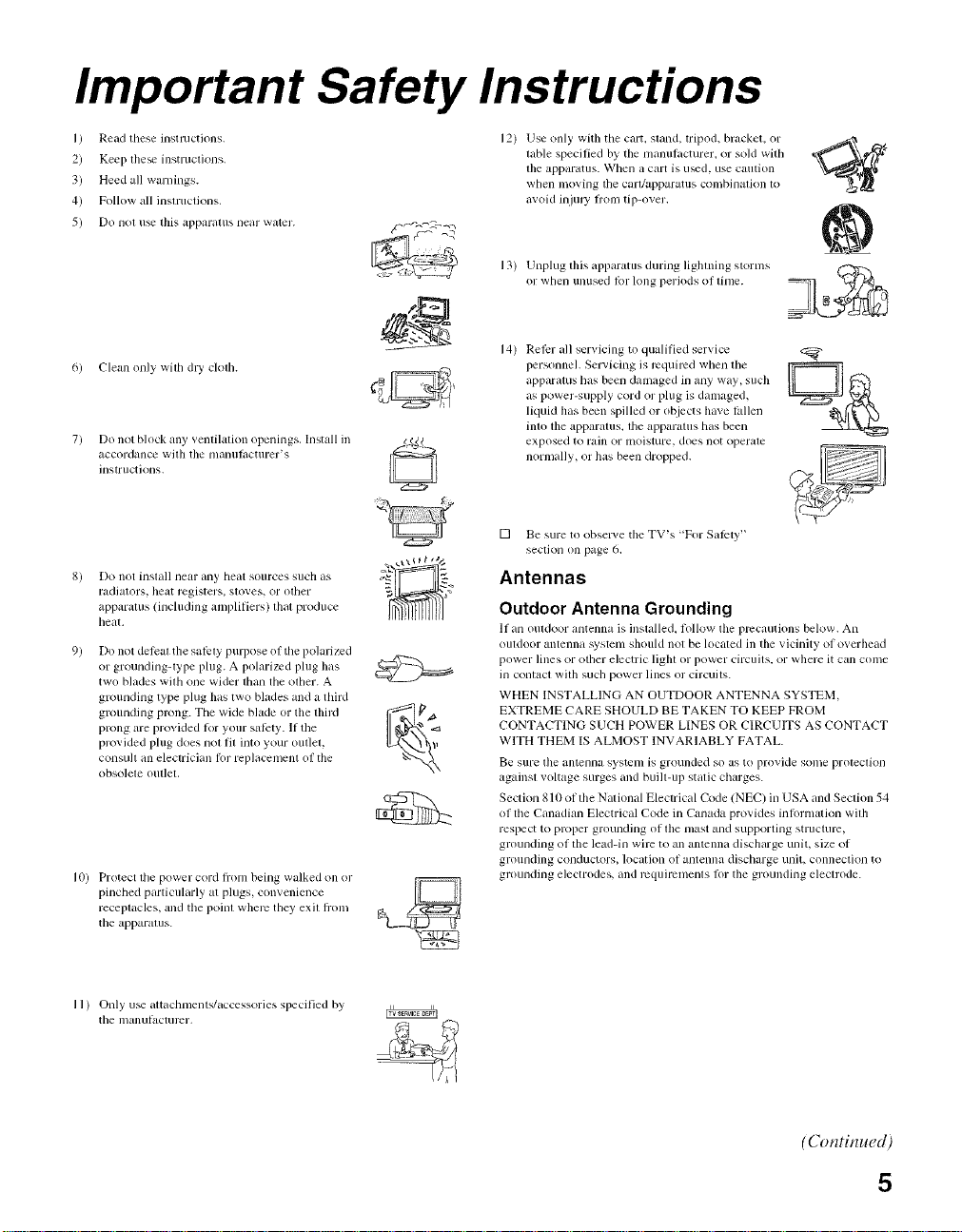
Important Safety Instructions
I ) Read these instluctions.
2) Keep tiles instructions.
3) Heed all warnings.
4) Follow all instl uctions,
5) Do not u_ Ibis apparatus near water.
6) Clean only with dly clotll.
Do not block any ventilatkm openings, hlstall ill _:'-_'_27;__*
accoMance with the nmnufacturer's _ i
instructions,
Do not inslall near any heat sources such as
radialors, beat regislers, sloves, or other
apparalus (inchlding amplifiers) lhal produce
beat.
Do not deleal tile salPly purpose of the polarized
or grounding-lype plug. A polarized phlg has
two blades wiltl one wider lfian file olher. A
grounding type plug has lwo blades and a third
grounding prong. The wide blade or file fllird
prong are provided Ior your s_dcty. If the
provided phlg does nol fit into your oullel,
consult an electrician lot replacement of the
obsolele oul]el,
I0) Protect lhe power cord from being walked on or
pinched particularly at plugs, convenience
receptacles, and the point where they exit fiom
tile apparatus.
12) Use only with the cart, stand, tripod, bracket, or
table specified by file manul, tcturer, or sold with
file apparzmlS. When a cart is u_d, use caution
when nloving tile carl!apparatus combin_Jlkm 1o
avoid injul T fl'om tip-over,
13) Unplug rids apparatus during lighming storlns
or when unused lbr long periods of time.
14) RelPr all servicing to qualified service
personnel. Servicing is required when file
apparatus has been damaged in any way, sucll
as power-supply cord or phlg is damaged,
lktuid Ires been spilled or objects have bdlen
into lhe apparalus, lhe apparatus has been
exposed to rain or moisture, does not operale
normally, (51:has been dropped.
[] Be sure to obselve tile TV's "For SalEty"
_.L>
section on page 6,
Antennas
Outdoor Antenna Grounding
It all outdoor alltenna is installed, follow tile precautions below. All
ouldoor antenna system sllould not be located ill the vicinity of overllead
power lines or other electric lighl (51power circuits, or wllere it can COllie
ill COlllacl wilh sucll power lines or circuils.
WHEN INSTALLING AN OUTDOOR ANTENNA SYSTEM.
EXTREME CARE SHOULD BE TAKEN TO KEEP FROM
CONTACTING SUCH POWER LINES OR CIRCUITS AS CONTACT
WITH THEM IS ALMOST INVARIABLY FATAL.
Be sure lhe antelllla systelll is grounded so as 1o provide some proteclioll
againsl voltage surges and buill-up static charges.
Section 8 lI/of the Nalional Electrical Code (NEC) in USA and Seclion 54
ol the Canadian Electrical Code in Callada provkles hllornlation wilh
respect to proper groulldillg oI file mast alld supporthlg slruclure,
grounding ol the lead-in wire to an antenna discharge unit, size of
groullding COllduclors, location of alltenna discharge UlliH connect]oil to
grounding electrodes, and requirelnenls lor tile grounding eleclrode.
I 1) Only tl_ attachnlents/accessolies specified by
tile iilanulacture r.
(Continued)
5
Page 6
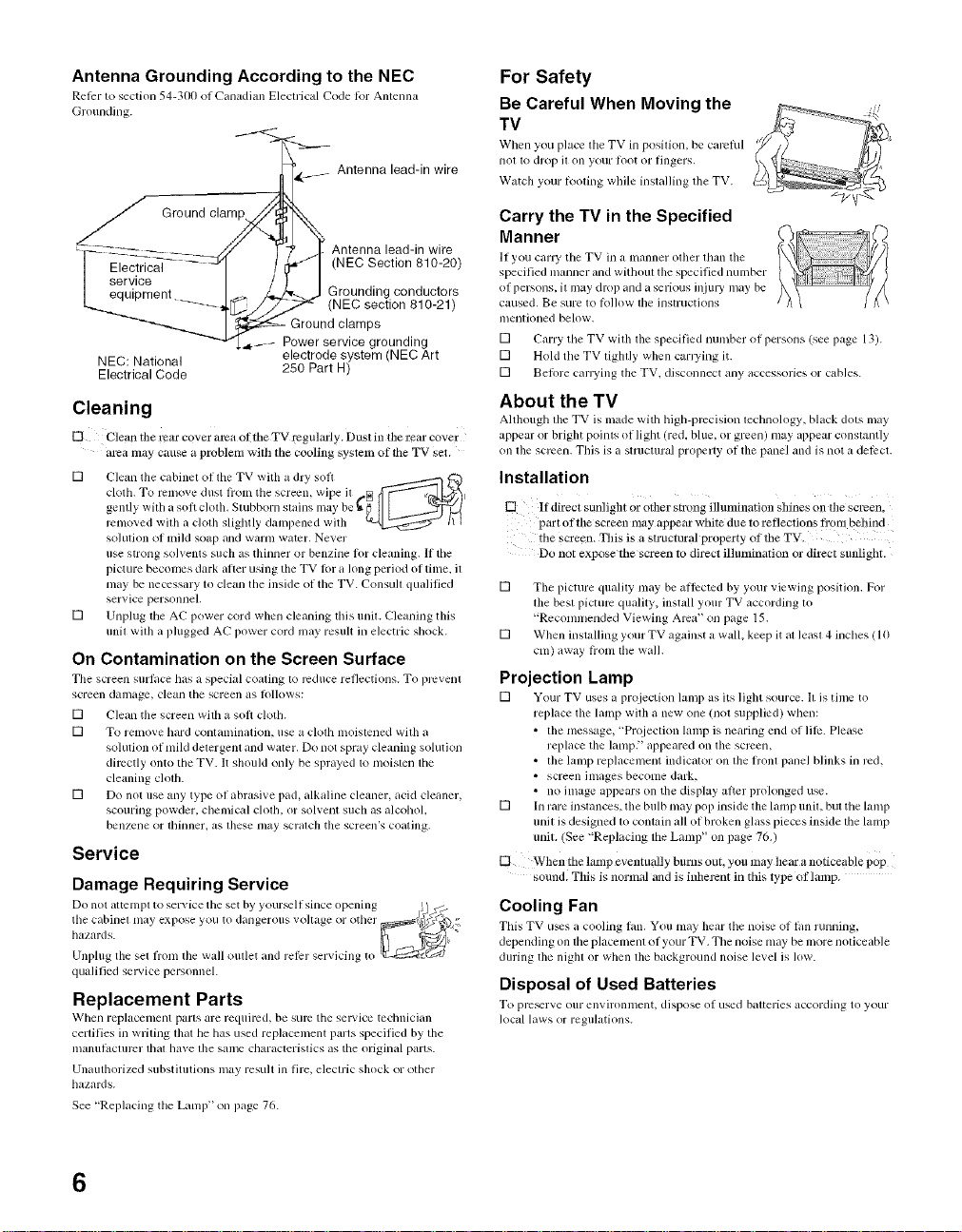
Antenna Grounding According to the NEC
Relcr to section 54-300 of Panadiml Electrical Pode lor Antenna
Grounding.
t<g <___
Antenna lead-in wire
i_ _ _ _//" Antenna lead-in wire
| Elect_rica_ -- _u- / (NEC Section 810-20)
| service
| equipment .... ,_. Grounding conductors
NEC: National electrode system (NEC Art
Electrical Code 280 Part H)
Ground clam/_
..... •_[_//_ (NEC section 810-21)
_ Ground clamps
--,-.s,--..__ _ Power service grounding
Cleaning
[_ Cleafl the r_ar cover al_a of rhe TV regularly. Dust in the rear cover
mea may cause a problem with the cooling system of tile TV set.
[] Clean lhe cabinel ol tile TV with a dry soft
cloth. To relnove dust lboln the screen, wipe il N _ _v'_l
gently witl/a sofi clotll. Stubborn slai..........y be_'_J I I _._
relnoved with a cloth slightly daml)ened with _v:2211::::5_ tl I
sollllion of lnild soap alld warm water. Ne_, er
use strong solvents such as thinner or benzine lor cleaning. If the
picture becomes (lark aller using the TV lor a king period of time. il
may be necessary lo clean tile inside of the TV. Consull qualified
service personnel.
[] Unplug tile AC power cord when cleaning tills unil. Cleaning Ibis
unil wilh a plugged AC power cord may result in electric shock.
On Contamination on the Screen Surface
Tile screen surl, Lcchas a special coaling to reduce reflections. To prcvenl
screen damage, clean tile screen as lhllows:
[] Clean tile screen with a soft clotll.
[] To remove hard contamination, use a clolh moislened wilh a
solution of mild delergenl and water. [)4)not spray cleaning solution
directly onto the TV. It should only be sprayed 1omoislen llle
cleaning clolh.
[] Do not use any type of abrasive pad, alkaline cleaner, acid cleaner,
scouring powder, chemical cloth, or solvent such as alcohol,
benzene or thinner, ;is these lnay scralc]l the screen's coating.
Service
Damage Requiring Service
Do not altelnpl to servicersthe set b)'')otu_ll since"opening_ I_
tile cabinel may ex Ioe y4u tl danger_ i1_ '4Itage 4r 4ther _/_ ,_ _,
hazards. I_ _
Unl)lug the set h'oln lhe wall outlet and relier servicing to [_
qualified selvice personnel.
Replacement Parts
_'tlell replacement parts are requilwl, be SUlVthe set, ice technician
cerlifies in writing lhal he has used replacement paris specified by the
ii/anul_lcnlr_2rlhal have lhe same characterislics as tile original parts.
Unauthorized substitutions may result ill fire, eleclric shock or other
hazards.
See "Replacing the Laml)" on page 76.
For Safety
Be Careful When Moving the
TV
When you place tile TV in position, be carelul
IIOI tO drop it on yo/ir Loot or Lingers.
Watch your looling while inslalling lhe TV.
Carry the TV in the Specified
Manner
II you carry tile TV in a lnanner other than tile
specilied rammer and withoul tile specified number
4)1persons, il may drop and a serious injury may be
caused. Be sure to lolh)w tile instructions
mentioned below.
[] Carry tile TV wilh lhe specified number of persons (see page 13).
[] Hold tile TV tigla/y when canting it.
[] Belhre carlTing the TV, disconnect any accessories or cables.
About the TV
Although lhe TV is made with high-precision lechnology, black dots may
appear or bright poinls ol light (red. blue, or green) may appear conslantly
on tile screen. This is a Stlucmral property ol tile panel and is not a detect.
F0
Installation ,,
E] It'direct sunli=ht or other strong illmnination shines on tile screen,
par t of the screen may appear white due to reflections/?vm behin d
the screen. This is a structural property of the TV.
Do not expose the screen to direct illumination or direct sunlight,
[] Tile picture quality may be allbctcd by your viewing position. For
file best picture quality, install your TV according n)
"Recomnlended Viewing Area" on page 15.
[] When installing your TV against a wall, keep it at least 4 inches ( 10
cm) away lrom tile wall.
Projection Lamp
[] Your TV uses a projection lamp as its ligla source. II is time to
replace tile lamp wilh a new one (nol supplied) when:
• tile message, "Pl'_iection lamp is nearing end of lili:. Please
replace tile ]amp?'appeared on tile screen,
• lhe lamp replacenlent indicator on lbe lronl panel blinks in red.
• screen ilnages becolne dark,
• no image appears on tile display aller prolonged u_e.
[] In rare insnmces, tile bulb may pop inside the lamp unit, but the lamp
unil is designed lo contain all of broken glass piecesinside lbe lamp
unit. (See "Replacing the Lamp" on page 76 0
E] When the lamp eventually burns out, you may hear a noticeable pop
sound. This is normal and is inhm_nt in this type of lamp.
Cooling Fan
This TV u_s a cooling l,m. You may hear tile noise of l,m running,
depending on tile placclnent 4)1your TV. Tile noise may be nlore noticeable
during tile nigla or when tile background noise level is low.
Disposal of Used Batteries
To prowl're our enx,'ironll/ent, dispose o| used biU_elies accordhlg to your
local laws or regulations.
6
Page 7
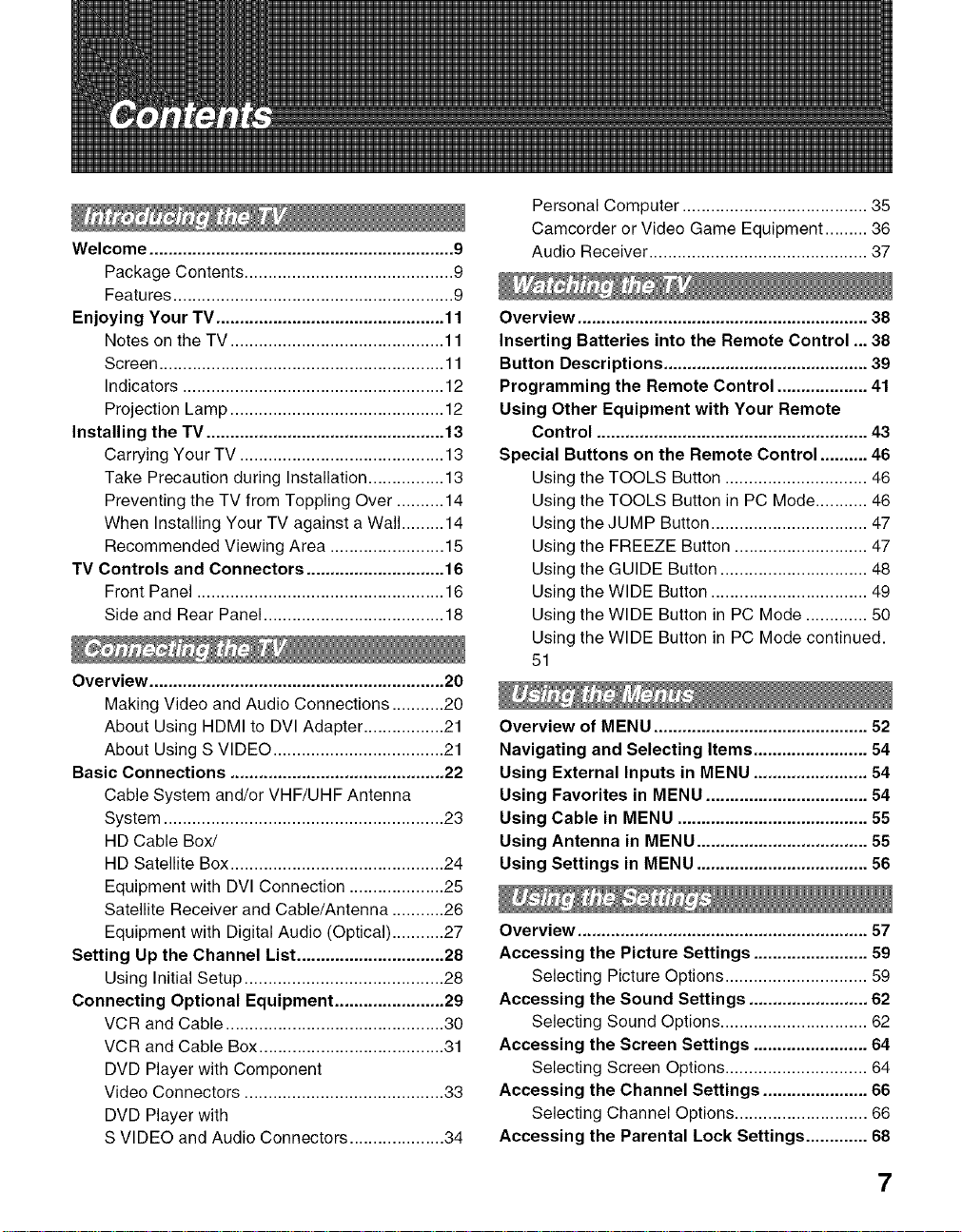
Welcome ................................................................ 9
Package Contents ............................................ 9
Features ........................................................... 9
Enjoying Your TV ................................................ 11
Notes on the TV ............................................. 11
Screen ............................................................ 11
Indicators ....................................................... 12
Projection Lamp ............................................. 12
Installing the TV .................................................. 13
Carrying Your TV ........................................... 13
Take Precaution during Installation ................ 13
Preventing the TV from Toppling Over .......... 14
When Installing Your TV against a Wall ......... 14
Recommended Viewing Area ........................ 15
TV Controls and Connectors ............................. 16
Front Panel .................................................... 16
Side and Rear Panel ...................................... 18
Overview .............................................................. 20
Making Video and Audio Connections ........... 20
About Using HDMI to DVI Adapter ................. 21
About Using S VIDEO .................................... 21
Basic Connections ............................................. 22
Cable System and/or VHF/UHF Antenna
System ........................................................... 23
HD Cable Box/
HD Satellite Box ............................................. 24
Equipment with DVI Connection .................... 25
Satellite Receiver and Cable/Antenna ........... 26
Equipment with Digital Audio (Optical) ........... 27
Setting Up the Channel List ............................... 28
Using Initial Setup .......................................... 28
Connecting Optional Equipment ....................... 29
VCR and Cable .............................................. 30
VCR and Cable Box ....................................... 31
DVD Player with Component
Video Connectors .......................................... 33
DVD Player with
S VIDEO and Audio Connectors .................... 34
Personal Computer ....................................... 35
Camcorder or Video Game Equipment ......... 36
Audio Receiver .............................................. 37
Overview ............................................................. 38
Inserting Batteries into the Remote Control ... 38
Button Descriptions ........................................... 39
Programming the Remote Control ................... 41
Using Other Equipment with Your Remote
Control ......................................................... 43
Special Buttons on the Remote Control .......... 46
Using the TOOLS Button .............................. 46
Using the TOOLS Button in PC Mode ........... 46
Using the JUMP Button ................................. 47
Using the FREEZE Button ............................ 47
Using the GUIDE Button ............................... 48
Using the WIDE Button ................................. 49
Using the WIDE Button in PC Mode ............. 50
Using the WIDE Button in PC Mode continued.
51
Overview of MENU ............................................. 52
Navigating and Selecting Items ........................ 54
Using External Inputs in MENU ........................ 54
Using Favorites in MENU .................................. 54
Using Cable in MENU ........................................ 55
Using Antenna in MENU .................................... 55
Using Settings in MENU .................................... 56
Overview ............................................................. 57
Accessing the Picture Settings ........................ 59
Selecting Picture Options .............................. 59
Accessing the Sound Settings ......................... 62
Selecting Sound Options ............................... 62
Accessing the Screen Settings ........................ 64
Selecting Screen Options .............................. 64
Accessing the Channel Settings ...................... 66
Selecting Channel Options ............................ 66
Accessing the Parental Lock Settings ............. 68
7
Page 8

Selecting Parental Lock Options .................... 68
Viewing Blocked Programs ............................ 69
Selecting Custom Rating Options .................. 69
Accessing the Setup Settings ........................... 71
Selecting Setup Options ................................ 71
Programming Caption Vision (CC) ................. 74
Overview .............................................................. 75
Contacting Sony ................................................. 75
Replacing the Lamp ............................................ 76
How to Replace the Lamp .............................. 76
Troubleshooting ................................................. 80
Remote Control .............................................. 80
Picture ............................................................ 81
Sound ............................................................. 82
Channels ........................................................ 82
General .......................................................... 83
PC Input Signal Compatibility Chart ................. 85
Specifications .................................................... 86
Index .................................................................... 88
8
Page 9
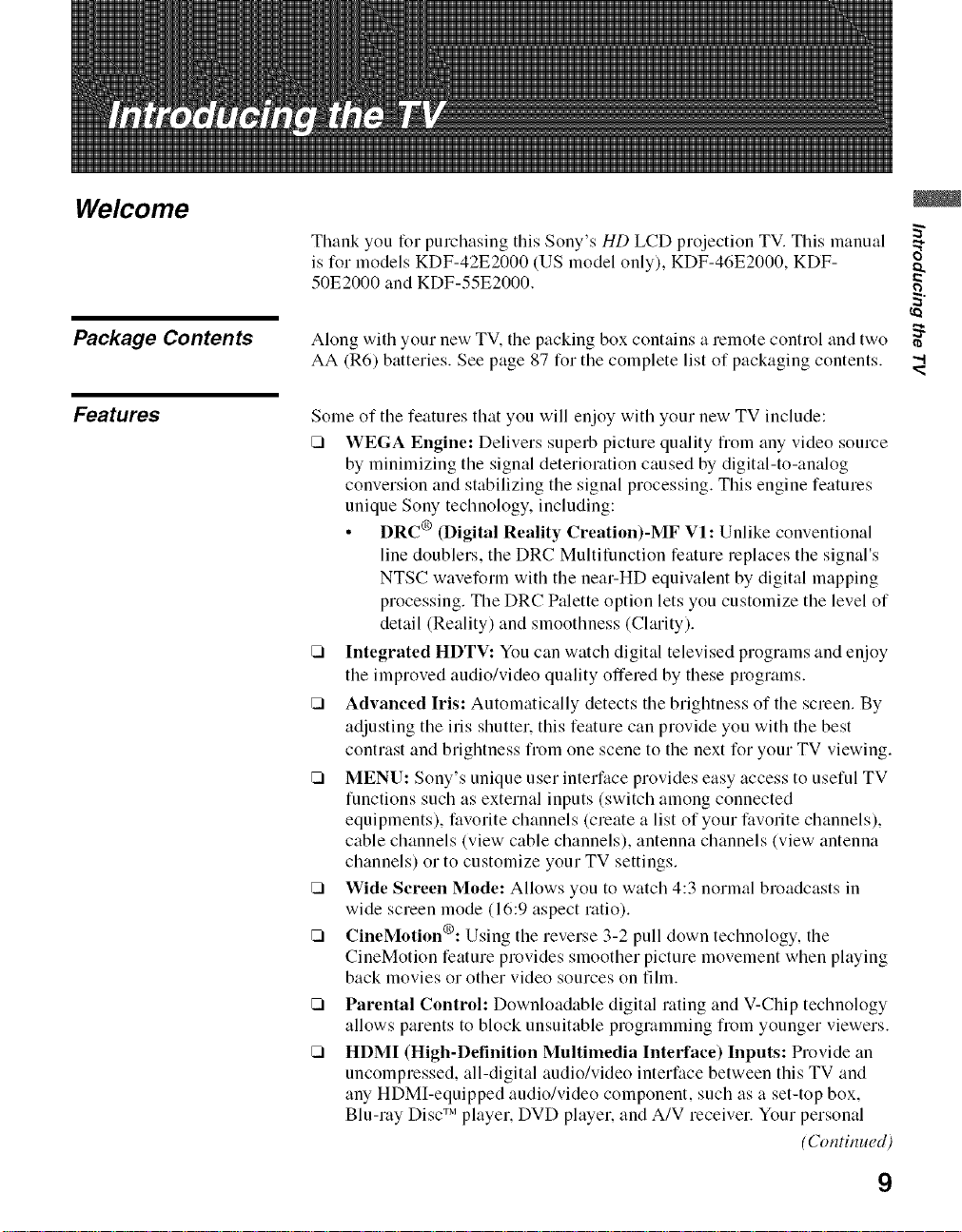
Welcome
!
Thank you for purchasing this Sony's biD LCD projection TV. This manual
is for models KDF-42E2000 (US model only), KDF-46E2000, KDF-
50E2000 and KDF-55E2000.
Package Contents
Features
Along with your new TV, the packing box contains a remote control and two
AA (R6) batteries. See page 87 for the complete list of packaging contents.
Some of the features that you will enjoy with your new TV include:
[] WEGA Engine: Delivers superb picture quality from any video source
by minimizing the signal deterioration caused by digital-to-analog
conversion and stabilizing the signal processing. This engine features
unique Sony technology, including:
• DRC ® (Digital Reality Creation)-MF Vl: Unlike conventional
line doublers, the DRC Multifunction feature replaces the signal's
NTSC waveform with the near-HD equivalent by digital mapping
processing. The DRC Palette option lets you customize the level of
detail (Reality) and smoothness (Clarity).
[] Integrated HDTV: You can watch digital televised programs and enjoy
the improved audio/video quality offered by these programs.
[] Advanced Iris: Automatically detects the brightness of the screen. By
adjusting the iris shutter, this feature can provide you with the best
contrast and brightness from one scene to the next for your TV viewing.
[] MENU: Sony's unique user interface provides easy access to useful TV
functions such as external inputs (switch among connected
equipments), favorite channels (create a list of your favorite channels),
cable channels (view cable channels), antenna channels (view antenna
channels) or to customize your TV settings.
[] Wide Screen Mode: Allows you to watch 4:3 normal broadcasts in
wide screen mode (16:9 aspect ratio).
[] CineMotion®: Using the reverse 3-2 pull down technology, the
CineMotion feature provides smoother picture movement when phtying
back movies or other video sources on film.
[] Parental Control: Downloadable digital rating and V-Chip technology
allows parents to block unsuitable programming from younger viewers.
[] HDMI (High-Definition Multimedia Interface) Inputs: Provide an
uncompressed, all-digital audio/video interface between this TV and
any HDMI-equipped audio/video component, such as a set-top box,
Blu-ray Disc TM player, DVD player, and A/V receiver. Your personal
(Continued)
9
Page 10

computer can be connected to this TV with HDMI Input (see page 35).
HDMI supports enhanced, or high-definition video, plus two-channel
digital audio.
[] Component Video Inputs: Offers a high-quality video for DVD (480p,
480i) and digital set-top box (1080i, 720p, 480p, 480i) connections.
[] S VIDEO Inputs: Provides a high-quality image from connected
equipment.
[] Favorite Channels: Allows you to navigate a list of up to 16 favorite
channels without leaving the current channel.
[] Steady Sound®: Equalizes volume levels so there is consistent output
between programs and commercials.
10
Page 11

Enjoying Your TV
To enjoy your TV for years to come and maintain its original picture quality,
you should perform periodic maintenance.
Notes on the TV
To enjoy clear picture
[] Prevent sunlight or other light sources fiom shining directly onto the
screen. _.
[] The screen surface is easily scratched. Do not rub, touch, or tap it with .._
sharp or abrasive objects (see "On Contamination on the Screen r=
Surface" on page 6). _:
When not using the TV for a long period of time
[] Unplug the AC power cord fi'om the outlet if you anticipate not using
the TV for more than a week.
When turning off the power
[] The cooling fan will continue to operate for about two minutes. Allow
several minutes before unplugging from the outlet or switching the
breaker off.
moisture condensation
On
[]
If your TV is moved directly from a cold to a warm location or is placed
in a humid room, or if the room temperature changes suddenly, the
picture may blur or show poor color This is caused by moisture
condensation on the lenses inside. Wait a few hours to let the moisture
evaporate before turning on the TV. When the condensation has
evaporated, the picture will return to normal.
".,I
Screen
To minimize reflection, the screen surface has a special coating.
Inappropriate cleaning methods could damage the screen surface. Special
care is required.
Cleaning the Screen Surface
Dust and din on the screen can affect the picture quality. To dust off the
screen use a soft cloth. Be sure to follow the cleaning instruction on page 6
for stubborn stains and dirt.
Temporary Image Retention
When high contrast non-moving images such as station logos and channel
numbers are displayed for a long period of time, there may be some image
retention on the screen. This is only a temporary condition. Turning off the
power for a while or letting the TV run on another channel will eliminate the
image retention.
11
Page 12
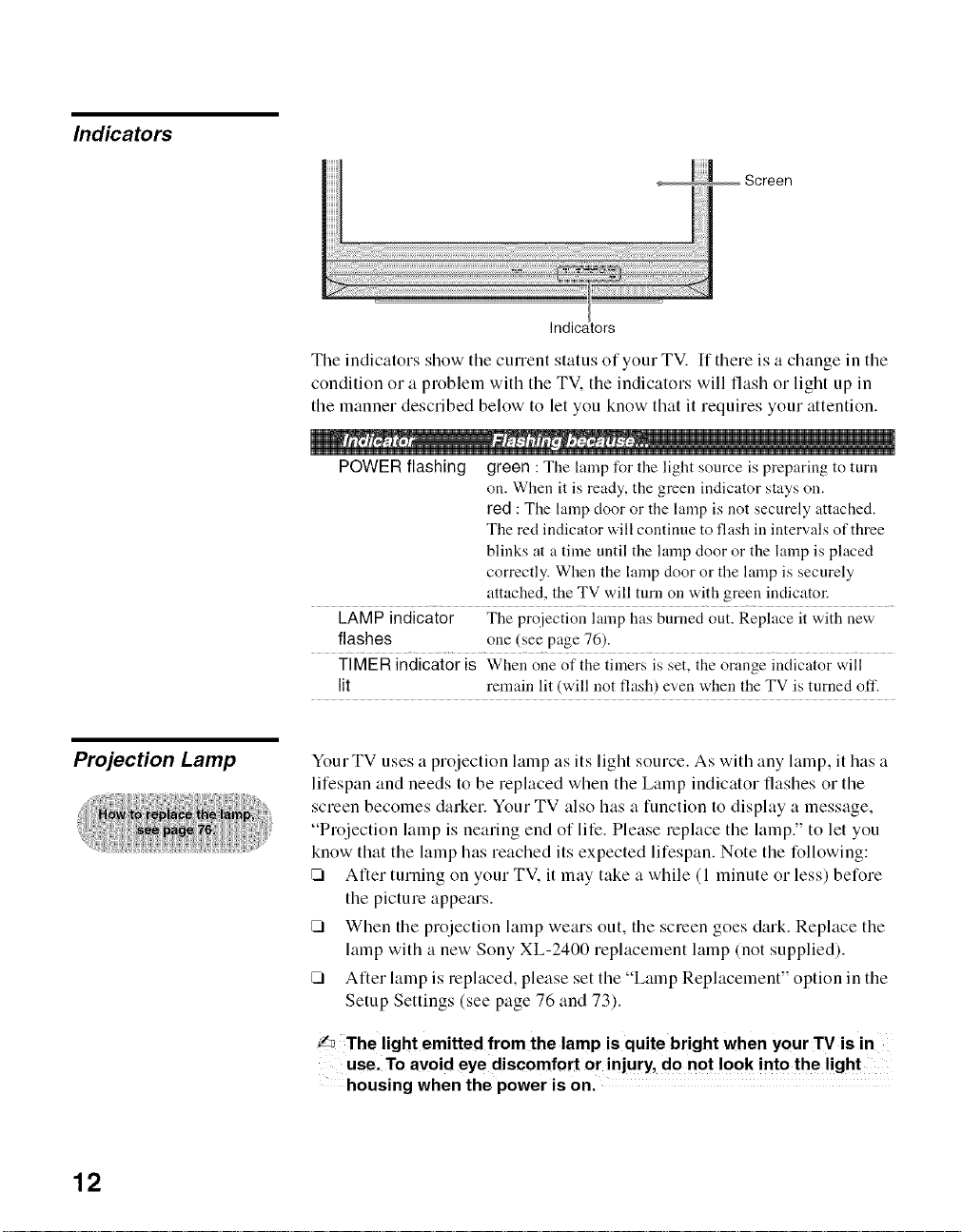
Indicators
Indicators
The indicators show the current status of your TV. If there is a change in the
condition or a problem with the TV. the indicators will flash or light up in
the manner described below to let you know that it requires your attention.
POWER flashing green : The lamp for the light source is preparing to turn
on. When it is ready, the green indicator stays on.
red : The lamp door or the lamp is not securely attached.
The red indicator will continue to flash in intervals of three
blinks at a time until the lamp door or the lamp is placed
correctly. When the lamp door or the lamp is securely
attached, the TV will turn on with green indicator.
LAMP indicator The proiection lamp has burned out. Replace it with new
flashes one (see page 76).
TIMER indicator is When one of the timers is set, the orange indicator will
lit remain lit (will not flash) even when the TV is turned oft'.
Projection Lamp Your TV uses a projection lamp as its light source. As with any lamp, it has a
lifespan and needs to be replaced when the Lamp indicator flashes or the
screen becomes darker. Your TV also has a function to display a message,
"Projection lamp is nearing end of life. Please replace the lamp." to let you
know that the lamp has reached its expected lifespan. Note the following:
[] After turning on your TV. it may take a while (l minuteorless) before
the picture appears.
[] When the projection lamp wears out, the screen goes dark. Replace the
lamp with a new Sony XL-2400 replacement lamp (not supplied).
[] After lamp is replaced, please set the "Lamp Replacement" option in the
Setup Settings (see page 76 and 73).
_ The light emitted from the lamp is quite bright when your TVis in
use. To avoid eye discomfort or injury , dO not look into the light
housing when the power is on.
12
Page 13
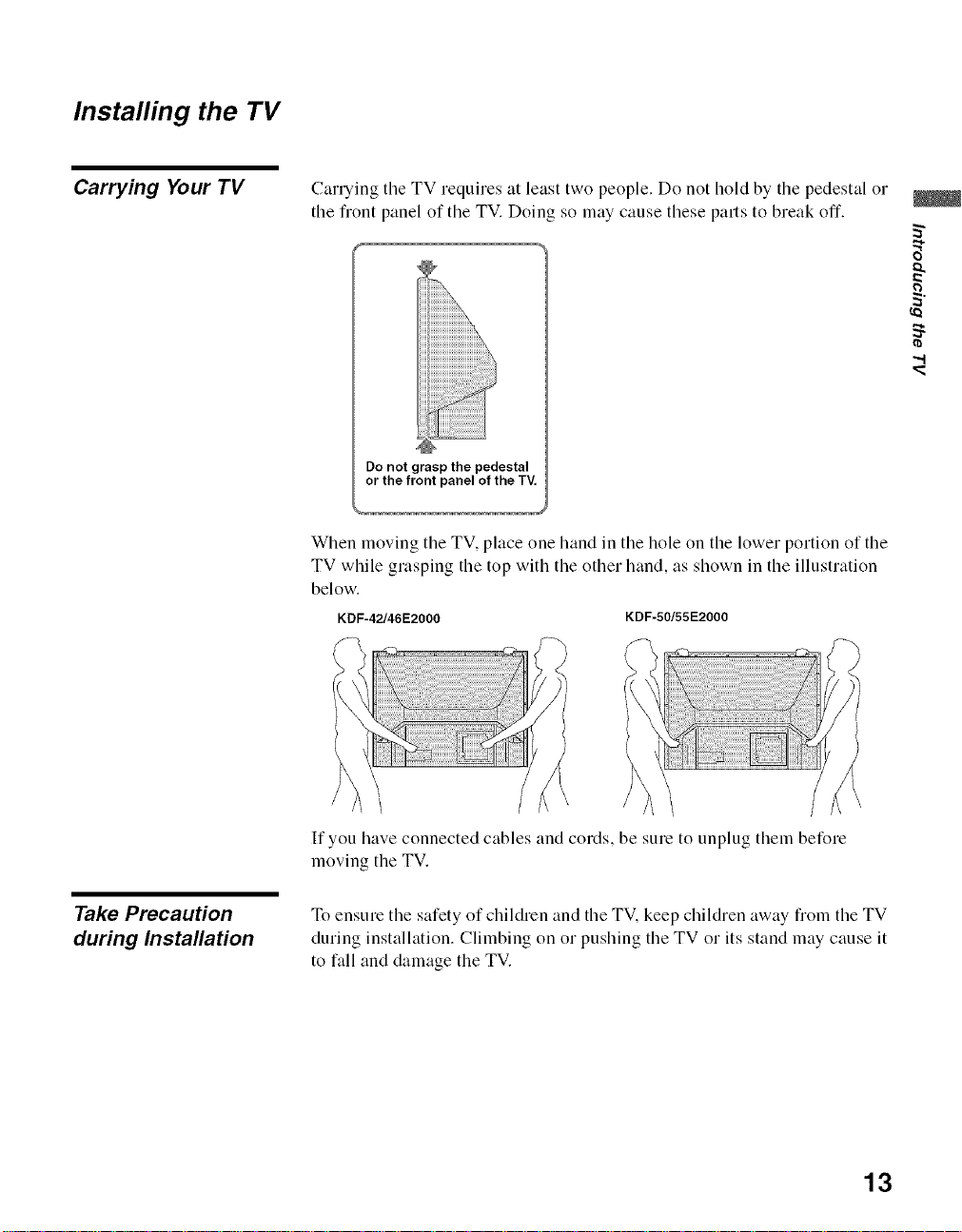
Installing the TV
Carrying Your TV
Carrying tile TV requires at least two people. Do not hold by tile pedestal or
the front panel of the TV. Doing so may cause these parts to break off.
Do not grasp the pedestal
or the front panel of the TV
When moving the TV, place one hand in the hole on the lower portion of the
TV while glasping the top with the other hand, as shown in the illustration
below.
KDF-42/46E2000 KDF-50/55E2000
"d
Take Precaution
during Installation
If you have connected cables and cords, be sure to unplug theln before
moving the TV.
To ensure tile safety of children and tile TV. keep children away fiom tile TV
during installation. Climbing on or pushing the TV or its stand may cause it
to fall and damage the TV.
13
Page 14
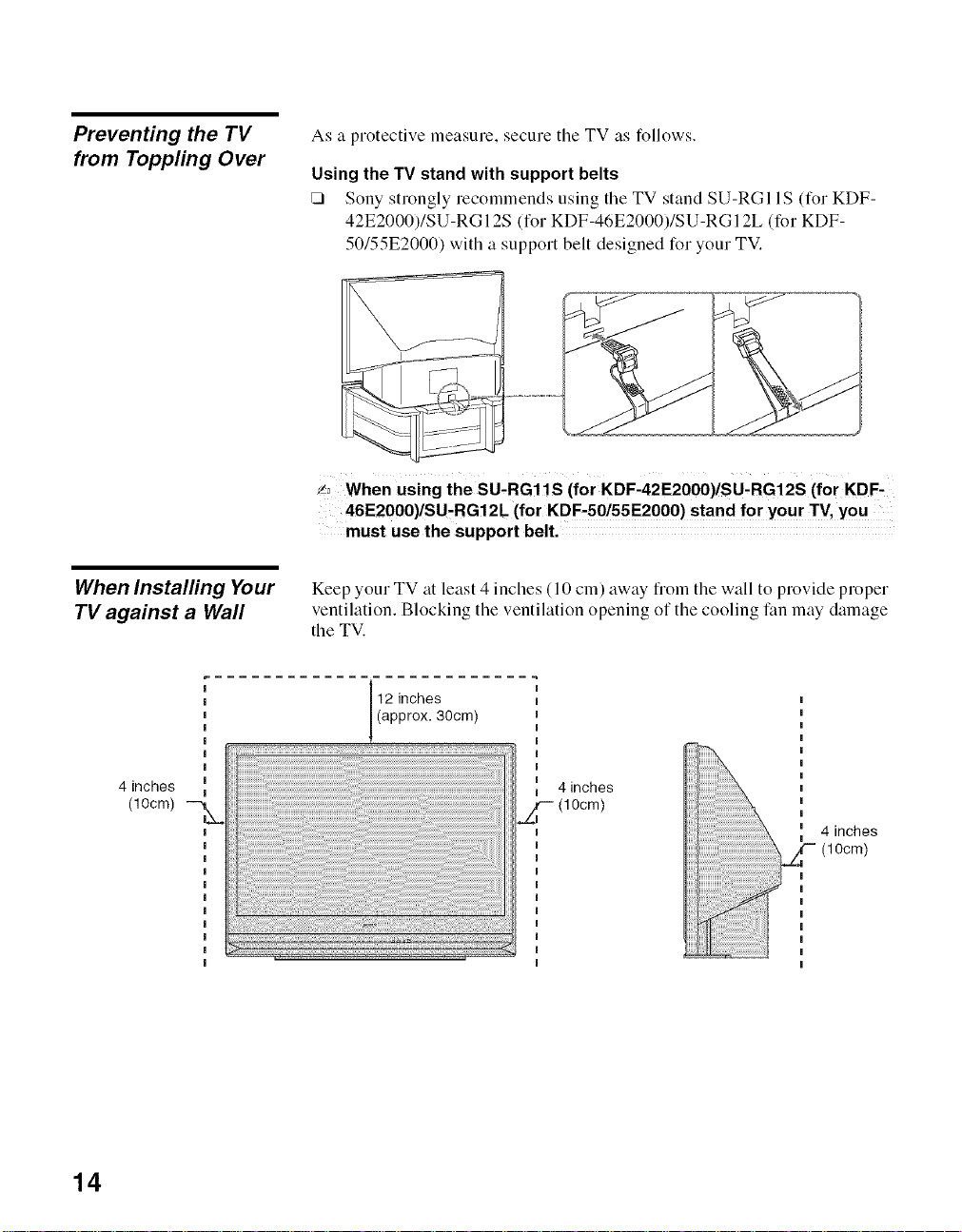
Preventing the TV
from Toppling Over
As a protective measure, secure tile TV as follows.
Using the TV stand with support belts
[] Sony strongly recommends using the TV stand SU-RGI IS for KDF-
42E2000)/SU-RG 12S (for KDF-46E2000)/SU-RG 12L (for KDF-
50/55E2000) with a support belt designed for your TV.
When using the SU.RGi1S (for KDF-42E2000)/SU.FIG12S (for KDF-
46E2000)/SUrRG12L (for KDF-50/55E2000) stand for your TV, you
must use the support belt.
When Instalfing Your
TV against a Wall
4 inches
OOcm)
Keep your TV at least 4 inches ( 10 cm) away fiom tile wall to provide proper
ventilation. Blocking the ventilation opening of the cooling fan may damage
the TV.
12 inches
(approx. 30cm)
4inches
(lOcm)
4 inches
(10cm)
14
Page 15
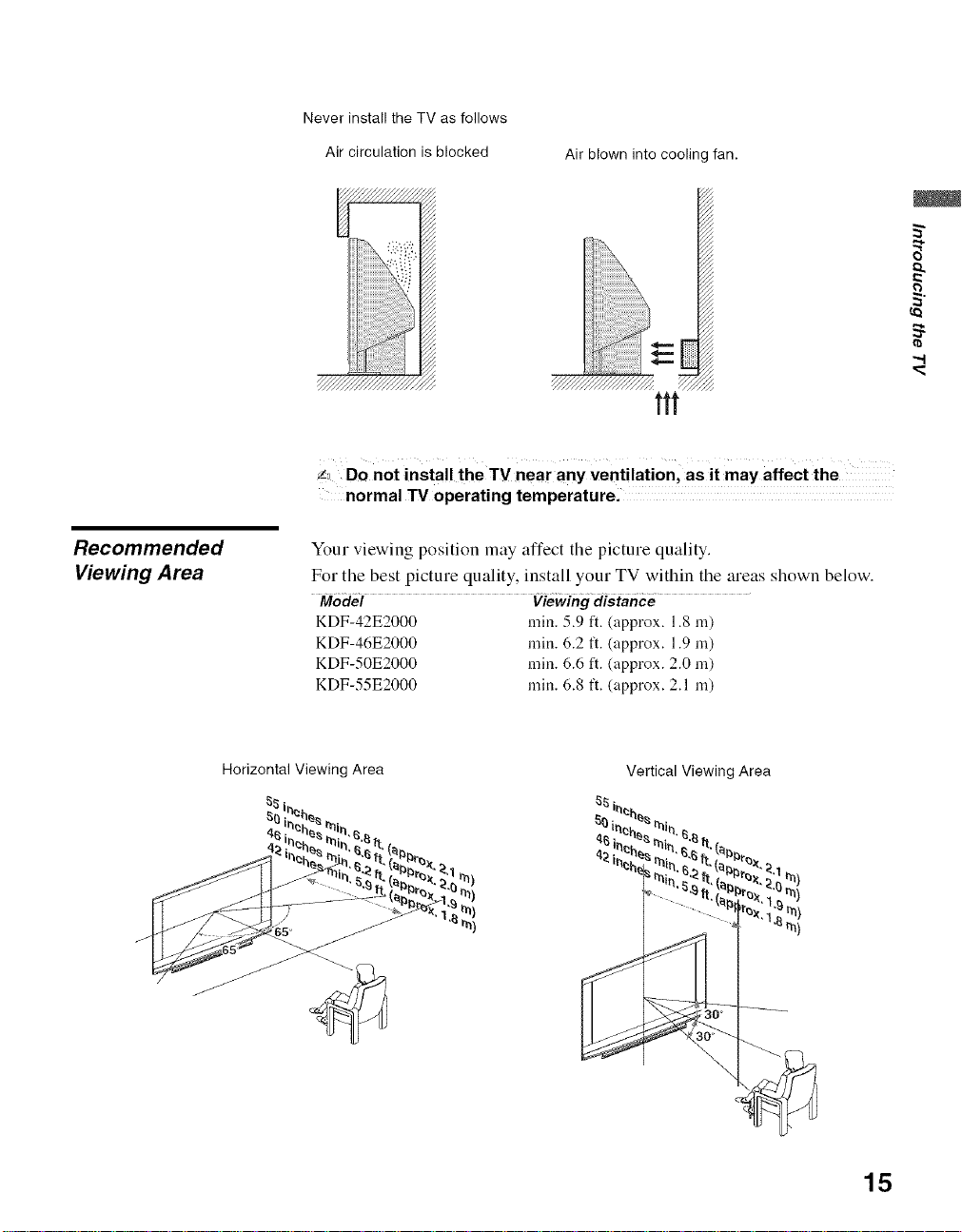
Never install the TV as follows
Recommended
Viewing Area
Air circulation is blocked
Air blown into cooling fan.
Ttt
,_ Do not install the TV near any ventilation, as it may affect the
normal TV operating temperature.
Your viewing position may affect tile picture quality.
For the best picture quality, install your TV within the areas shown below.
Model Viewing distance
KDF-42E2000 rain. 5.9 ft. (approx. 1.8 m)
KDF-46E2000 rain. 6.2 tl. (approx. 1.9 m)
KDF-50E2000 rain. 6.6 ft. (approx. 2.0 m)
KDF-55E2000 rain. 6.8 tl. (approx. 2.1 ha)
Horizontal Viewing Area
15
Page 16
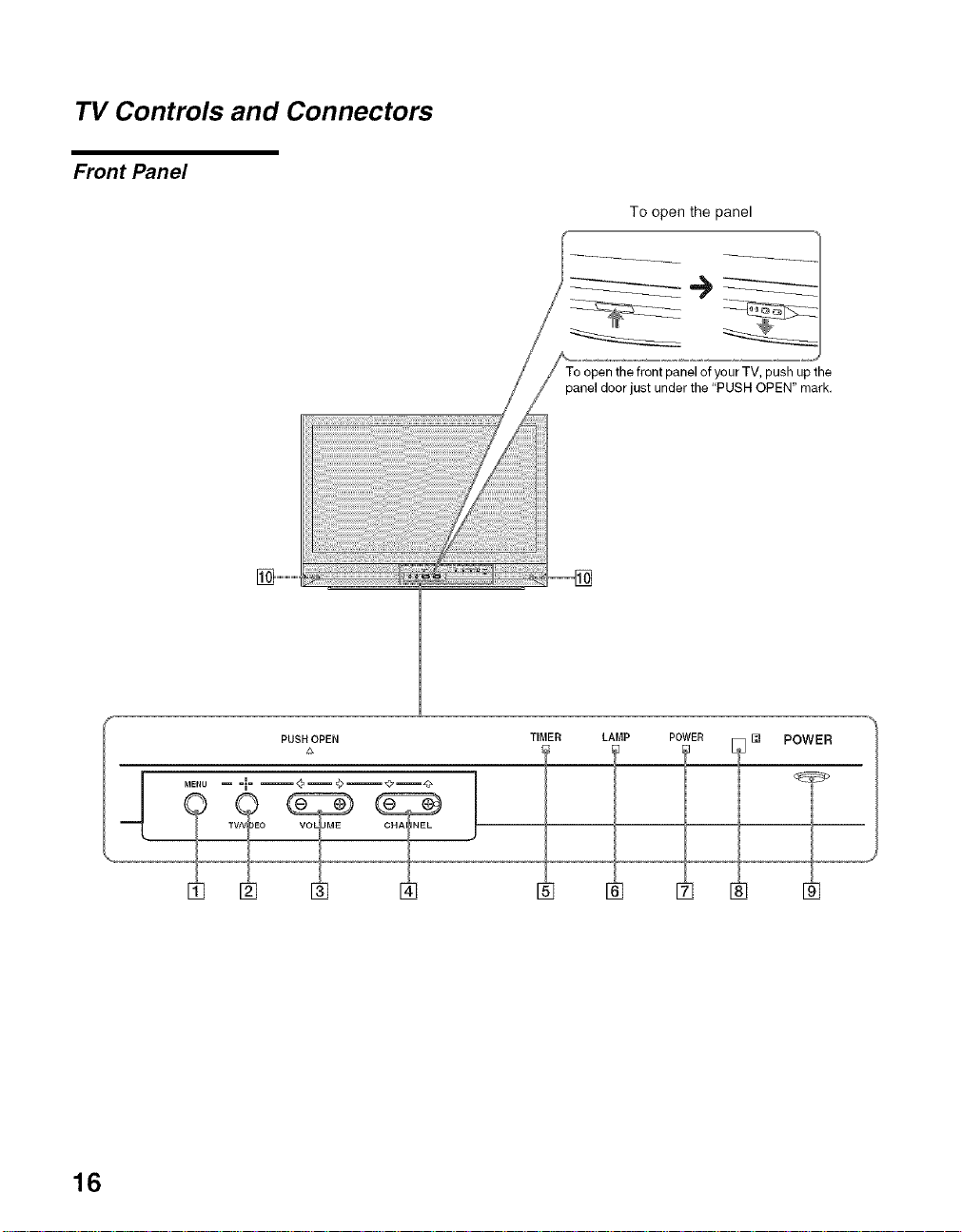
TV Controls and Connectors
Front Panel
To open the panel
J
panel door just under the "PUSH OPEN" mark.
) the
PUSH OPEN TIMER LAMP POWER [] POWER
16
Page 17
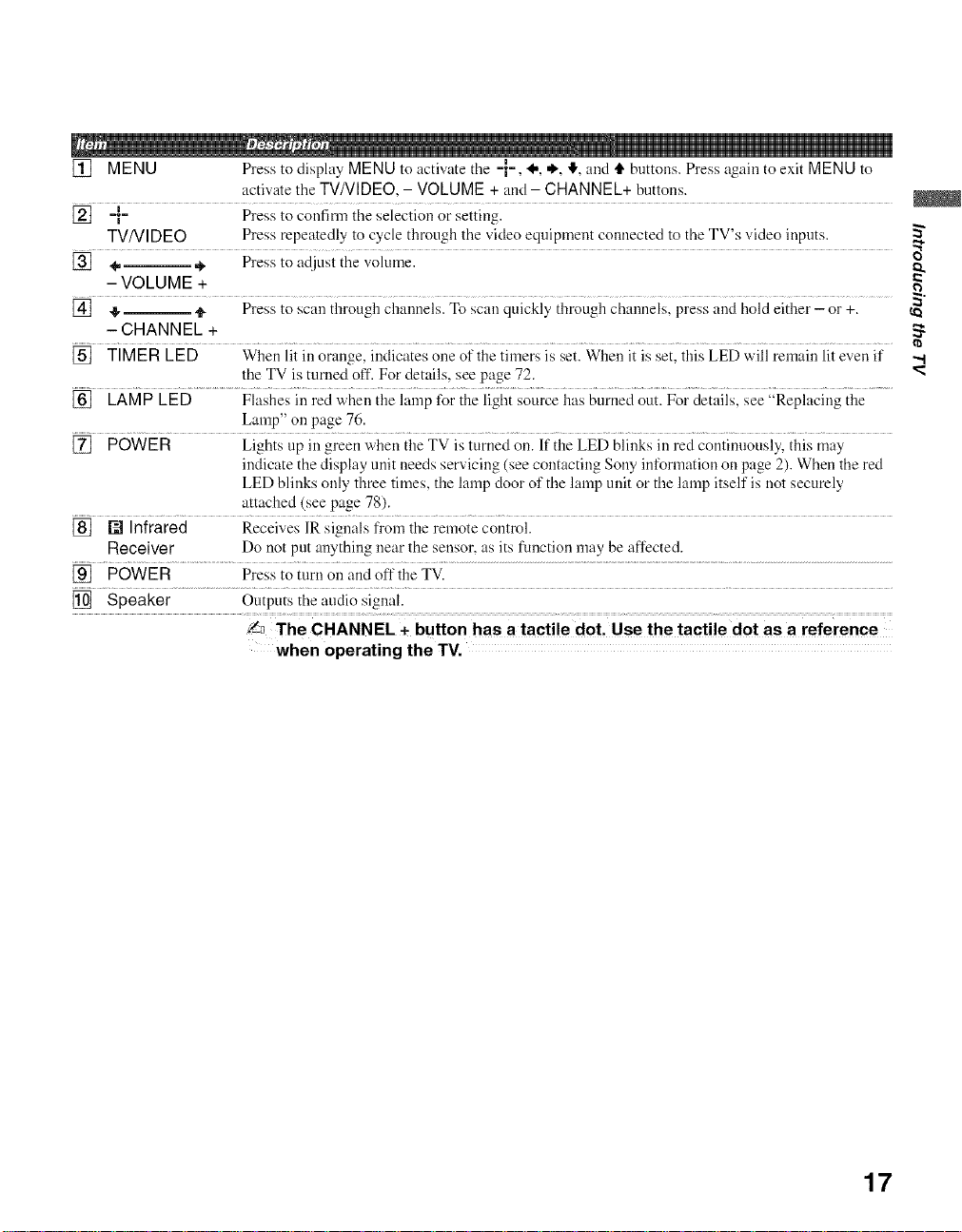
[] MENU Press to display MENU to activate the M-
activate tile TV/VIDEO. - VOLUME + and- CHANNEL+ buttons.
[] =_=_ Press to confirm the selection or setting.
TV/VIDEO Press repeatedly to cycle through tile video equipment connected to the TV's video inputs.
[] 4,--,*, Press to adjust tile volume.
- VOLUME +
[] 41,-- tl_ Press to scan through channels. To scan quickly through channels, press and hold either - or +.
- CHANNEL +
[] TIMER LED When lit in orange, indicates one of the timers is set. When it is set, this LED will remain lit even if
the TV is turned off. For details, see page 72.
[] LAMP LED Flashes in red when the lamp for the light source has burned out. For details, see "Replacing the
Lamp" on page 76.
[] POWER Lights up in green when the TV is turned on. If the LED blinks in red continuously, this may
indicate the display unit needs servicing (see contacting Sony information on page 2). When the red
LED blinks only three times, the lamp door of the lamp unit or the lamp itself is not securely
attached (see page 78).
[] [] Infrared Receives IR signals from the remote control.
Receiver Do not put anything near the sensor, as its function may be affected.
[] POWER Press to turn on and off the TV.
[] Speaker Outputs the audio signal.
'f_ The CHANNEL + button has a tactile dot. Use the tactile dot as a reference
when operating the TV.
, I*, ,_, II, and tl' buttons. Press again to exit MENU to
_o
"4
17
Page 18

Side and Rear Panel
_q
,vJ._ =
_5
z
18
Page 19

[] HD/DVD IN 2 Connects to your equipment's component video (YPBPIQ output jacks. Component video
(1080i/720p/ provides better picture quality than the S VIDEO ([_I of rear panel) or the composite video
480p/480i) ([_ of rear panel) connections (see page 19).When Auto is selected for the Video 2
(Component) option in the Setup settings, the component video fimction will be the dethult
stream when present (see page 73).
[] VIDEO IN 2 Connects to the composite video output jack on your camcorder or other video eqnipment.
il_ connecting eomposiie video io viDEoiN 2; sureto Select Video 2
(Component) to Off in the Setup settings to activate both audio and video
...........
[] AUDIO IN 2 Connects to the audio (L/R) output jacks of your equipment such as camcorder or other video
L (MONO)/N equipment which you want an easy access.
[] VIDEO IN 1 Connects to the S VIDEO outpnt jack of your VCR or other video equipment that has
S VIDEO S VIDEO. S VIDEO provides better picture quality than the composite video ([_]).
[] VHF/UHF RF input that connects to your cable and VHF/UHF antenna signal.
CABLE
[] VIDEO IN 1/3 Connects to the composite video and audio output jacks on your VCR or other video
VIDEO/ equipment. A third composite video and audio (VIDEO 2) is located on the left side panel of
L (MONO)- the TV.
AUDIO-R
[] DIGITAL AUDIO Connects to the optical audio input of a digital audio component that is PCM/Dolby Digital
(OPTICAL) OUT compatible.
PCM/DOLBY*
DIGITAL
function for composite connection (see page 73).
[] HDMI IN 6 HDMI (High-Definition Multimedia Interface) provides an uncompressed, all-digital
HDMI/ audio/video interface between this TV and any HDMI-eqnipped audio/video equipment, such
R-AUDIO-L as a set-top box, Blu-ray Disc player, DVD player, A/V receiver as well as PC. HDMI supports
enhanced, or high-definition video, plus two-channel digital audio. You can also connect a
DVI-equipped device to your TV by using an HDMI-to-DVI cable.
[] HDMI IN 7 When HDMI to DVI cable is used to connect your equipment for video, be sure to use audio
cable I_r the sound. See page 35 l\_r connecting to your personal computer.
[] Service Port For service use only.
[] AUDIO OUT Connects to the left and right audio input jacks of your audio or video equipment. Yon can use
(VAR/FIX) L/R these outputs to listen to your TV's audio through your stereo system.
[] HD/DVD IN 4/5 Connects to your equipment's component video (YPI3PIQ and audio (L/R)jacks. Component
(1080i/720p/ video provides better pictnre quality than the S VIDEO ([]) or the composite video ([])
480p/480i)/ connections.
L-AUDIO-R
* Manulactured under license from Dolby Laboratories. "Dolby" mid the double-D symbol are trademarks ol Dolby Laboratories.
5"
"-.I
19
Page 20

Overview
For optimum picture performance, your new LCD Projection TV is capable
of receiving high definition programming through its integrated tuner. It is
also capable of receiving HDTV content from a cable or satellite box via the
video inputs (HDM[ and YPBPR component video; see page 24).
To display clear, crisp pictures, your TV must be connected properly. To
properly connect your TV, follow the basic connections provided in this
section. Advanced connection examples are provided in the separate Quick
Setup Guide accompanied with your TV. The Quick Setup Guide provides a
variety of optional equipment connection diagrams.
It is strongly recommended that you connect the antenna/cable input using
the 75-ohm coaxial cable to receive optimum picture quality. A 300-ohm
twin lead cable can be easily affected by radio frequency, resulting in signal
deterioration.
When the antenna/cable connection is done, you must perform an Initial
Setup so your TV will create a list of channels you can view (see page 28).
After you can receive and view proglamming you should select the proper
Wide Mode setting to display the picture in your preferred aspect ratio. See
"Changing the Wide Screen Mode" on pages 49-51.
Making Video and
Audio Connections
Best Video
Performance
* An adapter is necessary when you are connecting a DVl-equipped device to this TV
(see page 21).
2O
Below are different types of video connectors available these days. Your TV
comes with all types of connectors with the exception of the DVI connector
but your cable box or satellite receiver may be equipped with this type.
When connecting your TV. use the inputs that are available on your devices
that provide the best video performance, as described below.
H_m_ HDMI
(High-Definition Multimedia Interface)
©_ DVI (Digital Visual Interface) ¢
............................................................................................................. Yes
@ @ @ Component video
¥ PB P0 (480i/480p/720p/1080i) @ @
.......................................... L-AUDIO-R
sv,oEo_ S VIDEO
..... @ Composite video
RF/Coaxial No
No
Page 21

About Using HDMI
to DVI Adapter
If you are connecting equipment with DVI connector with this TV. you will
need to use an adaptel: You can use an HDMI-to-DVI cable or an HDM[
adapter (not supplied). Both are available from your local electronics store.
When you use the adaptel, you will also need to use separate audio cables
for sound as DVI connector is for video signals only.
o
HDMI-to-DVI cable
About Using
S VIDEO
@
Example of an S VIDEO Connection
S VIDEO cable
Equipmentwith S VIDEO
LINE OUT
HDMI adapter
If the optional equipment you are connecting has an S VIDEO jack
(shown at left), you can use an S VIDEO cable for improved picture
quality (compared to an A/V cable). Because S VIDEO carries only
the video signal, you also need to connect audio cables for sound, as
shown below.
Rearof TV
Audio cable
".t
Audio cable
21
Page 22
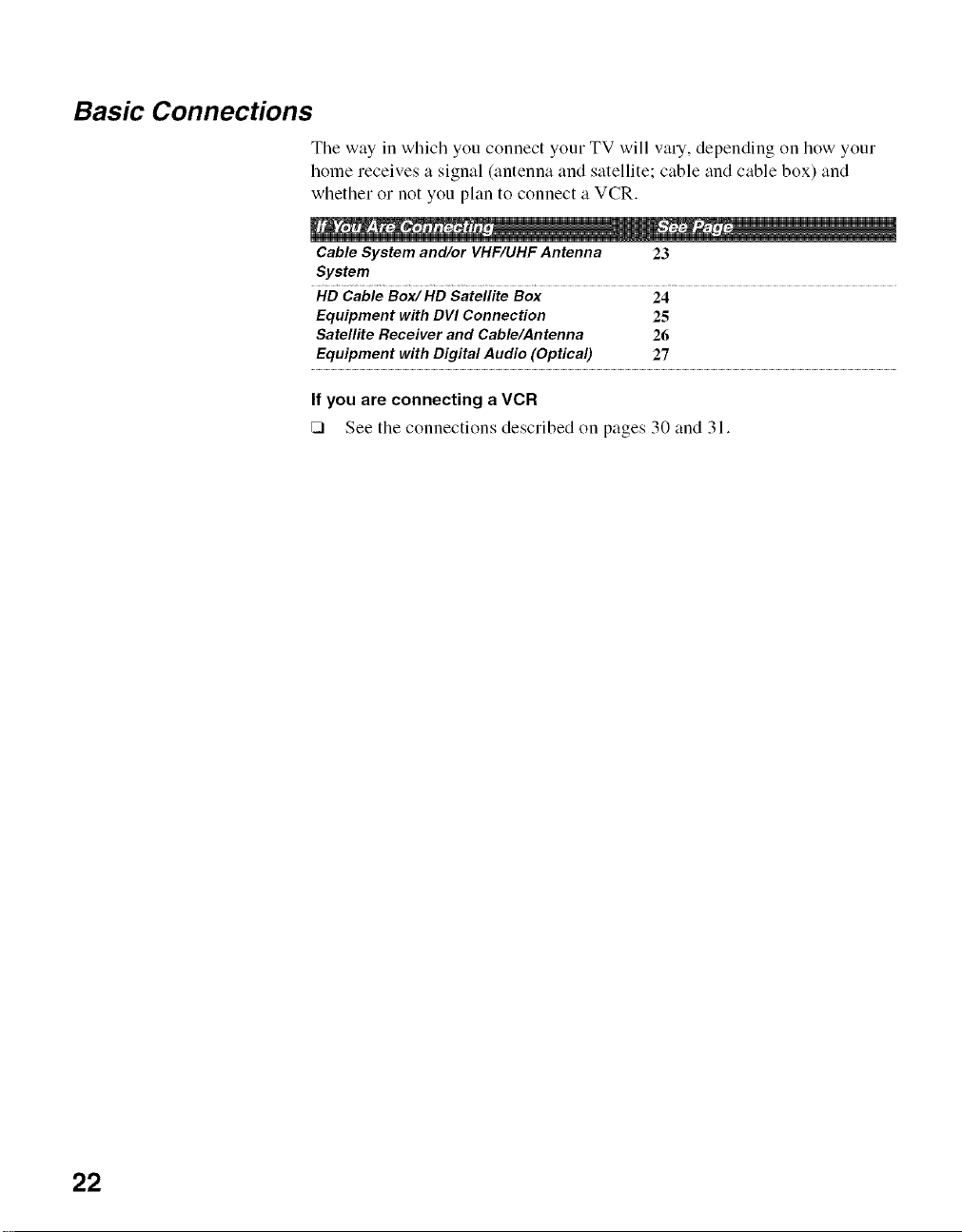
Basic Connections
Tile way in which you connect your TV will vary, depending on how your
home receives a signal (antenna and satellite; cable and cable box) and
whether or not you plan to connect a VCR.
CableSystem and/or VHF/UHFAntenna 23
System
HD Cable Box/HD Satellite Box 24
Equipment with DVI Connection 25
Satellite Receiver and Cable/Antenna 26
Equipment with Digital Audio(Optical) 27
If you are connecting a VCR
[] See tile connections described on pages 30 and 31.
22
Page 23

Cable System
and/or VHF/UHF
Antenna System
Connecting a cable system and/or an external VHF/UHF antenna to the
VHF/UHF input and or CABLE will allow you to enjoy high definition and
standard definition digital programming (if available in your area) along
with the standard definition analog programming
_ This TV is capable of receiving unscrambled digital programming
for both cable (QAM and 8VSB) and external VHF/UHF antenna
(ATSC).
<b
ANT button
75-ohm Coaxial cable
W_r/OHF
75-ohrnCoaxialcable
Rearof TV
CABLE
To switch between the VHF/UHF (antenna) input and the CABLE input,
press the ANT button on the remote control.
radio noise.
23
Page 24

HD Cable Box/
HD Satellite Box
"_°The HDMI jack
provides both video
and audio signals, so it
is not necessary to
connect an audio cable.
You can also enjoy high definition programming by subscribing to high
definition cable service or high definition satellite service. For the best
possible picture, connect these components to your TV via the HDM[ or
component video (with audio) input on the back of your TV.
Rear of TV
__J L_
VHF/UHF
©
CABLE
@
H_ml IN
@®
AUDIO
24
.......
" AUDIO-R pYB
I
I
Orconnection
withcomponent
I
HDMI can
k____l I____J
High Definition Cable Box/High Definition Satellite Box
_ Component video (ypBpR)or HDMI connection is necessary to
view 480i, 480p, 720p and 1080i formats. Note that this TV displays
all format types of picture in TV's panel resolution of 1,280 x 720.
cable
00Mp0,E,ZIOE00,j
....... PR
Cable/
Satellite
Page 25

Equipment with DVI
Connection
"_'When connecting to a
DVI output, audio cable
must be used
simultaneously for the
audio signal. DVl carries
video signal only.
Disconnect all power sources before making any connections.
If you are connecting with DVI-HDTV output, you can connect to the TV's
HDMI IN (Video 6) jack by using an HDMI-to-DVI cable el an adapter
(both net supplied).
o
when using a HDMI-to-DVI Cable or an adapter, be sure to connect
the DVI output connector first; then connect to the HDMI input on
your "IV,
25
Page 26

Satelfite Receiver
and Cable/Antenna
[] SAT signals are selected by tile SAT Box connected to tile VIDEO
INPUT. TV signals are selected from the signal connected to the
CABLE input.
Disconnect all power sources before making any connections.
t Connect tile satellite antenna cable to the satellite receiver's
SATELLITE IN jack.
2 Use A/V and S VIDEO cables to connect the satellite receiver's AUDIO
and S VIDEO OUT jacks to the TV's AUDIO and S VIDEO IN jacks.
3 Use a coaxial cable to connect your cable to the TV's CABLE jack, or
your antenna to the TV's VHF/UHF jacks.
_ If your satellite receiver is not equipped with S VIDEO, use a VIDEO
cable (yellow) instead of the S VIDEO cable.
Rearof TV f--
CABLE
Coaxial cable
26
S VIDEO_
Satellite receiver
S VIDEO cable
AUDIO-L
AUDIO-R
_i._ VIDEO
Page 27

Equipment with
Digital Audio
(Optical)
Disconnect all power sources before making any connections.
You can use the TV's DIGITAL AUDIO (OPTICAL) OUT jack to connect a
digital audio device that is PCM/Dolby Digital compatible, such as an audio
amplifier.
Using an optical audio cable, connect the device's OPTICAL IN jack to the
TV's DIGITAL AUDIO (OPTICAL) OUT jack.
o
Rearof TV
PCM DOLBY D
-,.I
Optical audiocable
Audio amplifier
OPTICAL
,°
27
Page 28

Setting Up the Channel List
After you finish connecting tile TV, you can run tile Initial Setup to create a
list of available analog and digital channels. The Initial Setup screen appears
when you turn on the TV for the first time after hooking it up. If you choose
to set up the channels at a later time, select the Auto Program option to scan
available channels (see page 66).
'f_ The Auto Program setup in the initial setup does not apply for
installations that use a cable box for all channel selection.
Using Initial Setup To run Initial Setup the first time you turn on your TV
t Press _(_° to turn on tile TV.
The Initial Setup screen appears.
2 Press 4 or ,!, to highlight the on-screen
display language. Then press @. The
message "First please connect cable and/or
antenna" appears. This may require 50+
minutes for completion and "Start auto
program now'?" appears.
3 Press ,i, or ,!. to highlight Ye:
Auto Program performed through Initial Setup will automatically create a
list of receivable channels from both VHF/UHF antenna and cable TV
channels if both sources are connected.
,F,_ Auto Program may take a while (20 to 50 minutes) to complete. A
progress bar is displayed while available channels are being
scanned. If you cancel the Auto Program before all receivable
channels are scanned, you may want to perform the task later (see
"To run Auto Program at a later time" below).
,2"_If you selected "No" during the Initial Setup, the Initial Setup
message will appear each time you turn on the TV as a reminder
until you complete the Auto Program.
" s"then press @.
28
To run Auto Program at a later time
1 Select Settings in MENU, and then go to Channel settings.
2 Select Auto Program then select Start.
_,_Auto Program will create a list of receivable channels for the
current input (VHF/UHF antenna or CABLE), You will be required to
run Auto Program for each RF inPut to create a list of available
channels from both inputs_
Page 29

Connecting Optional Equipment
You can connect a variety of optional equipment to your TV. This section
provides some of the individual connections you can make. For multiple
connections, please refer to the Quick Setup Guide.
VCR and Cable 30
VCR and Cable Box 31
DVD...........................................................................................................................Player with Conlponent Video Connectors 33
DVD Player with S VIDEO and Audio Connectors 34 ¢_
Personal Computer 35
Camcorder or Video Game Equipment 36
Audio Receiver 37
o
29
Page 30
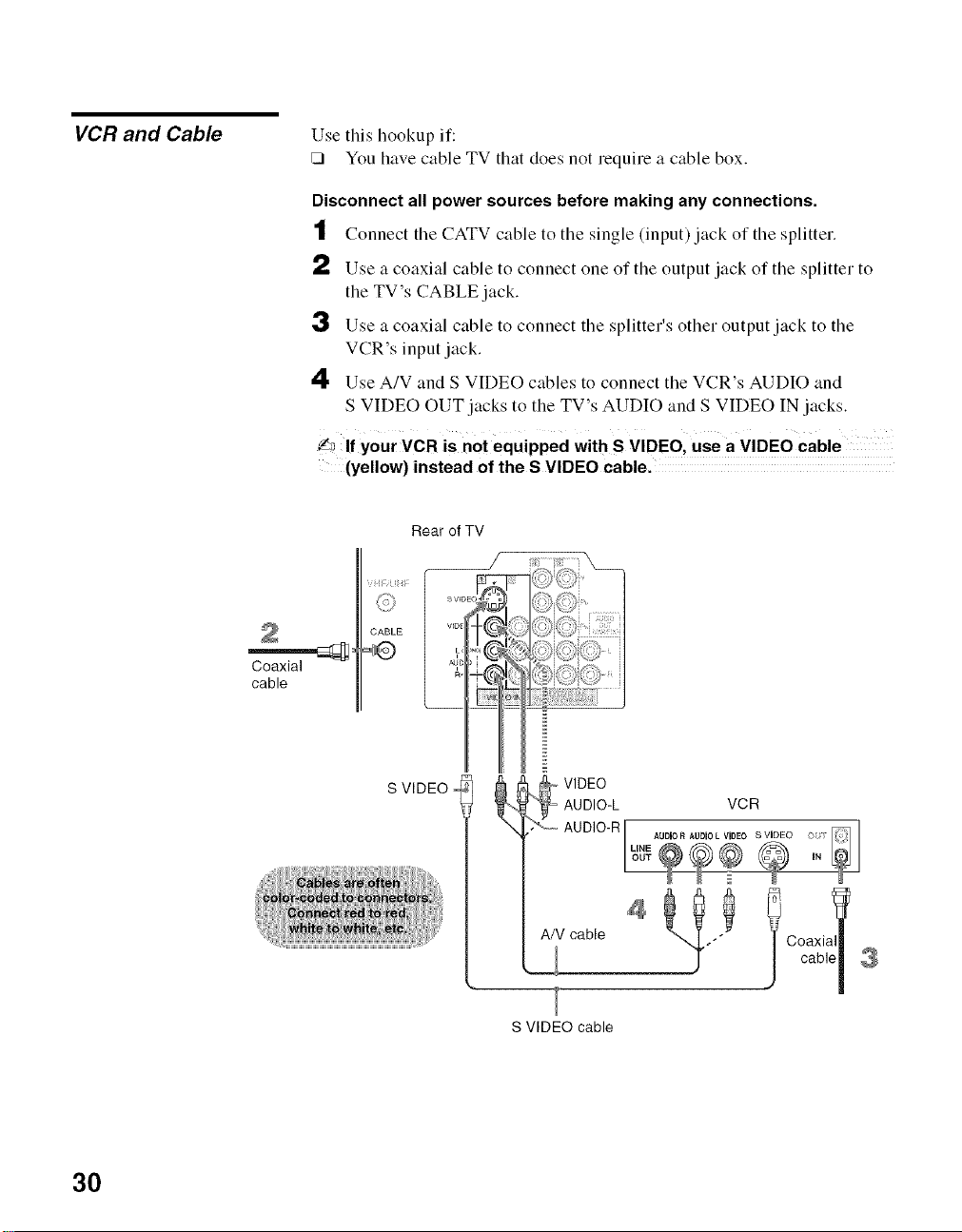
VCR and Cable
Use this hookup if:
[] You have cable TV that does not require a cable box.
Disconnect all power sources before making any connections.
t Connect tile CATV cable to tile single (input) jack of tile splitter.
t,) Use a coaxial cable to connect one of the output jack of the splitter to
the TV's CABLE jack.
3 Use a coaxial cable to connect the splitter's other output jack to the
VCR's input jack.
4 Use A/V and S VIDEO cables to connect the VCR's AUDIO and
S VIDEO OUT jacks to the TV's AUDIO and S VIDEO IN jacks.
_lf y0ur VCR is not equipped with S VIDEOI use a VIDEO Cable
(yellow) instead of the S VIDEO cable.
Roar of TV
Coaxial
cable
3O
S VIDEO
S VIDEO cable
Page 31

VCR and Cable Box
Use this hookup if:
[] Your cable TV company scrambles some channels, but not all of theln
(pay channels vs. regular cable channels) and you need to use a cable
box.
With tiffs connection you can:
[] Use the TV's remote control to change channels on your cable box
when the signal is scralnbled. To program your Sony remote control to o_
operate your cable box, see "Programming tile Remote Control" on
page 41.
[] Use the TV's relnote control to change channels on your TV when the _'
signal is not scrambled. Your TV's tuner provides a better picture
quality than the output of your cable box.
Disconnect all power sources before making any connections.
t Connect the CATV cable to the single (input) jack of the splitter.
2 Use a coaxial cable to connect one of the output jack of the splitter to
the TV's CABLE jack.
3 Use a coaxial cable to connect the splitter's other output jack to the
cable box's input jack.
4 Use a coaxial cable to connect the cable box's output jack to the VCR's
RF input jack.
5 Use an A/V cable to connect the cable box's A/V output jacks to the
TV's A/V input jacks.
6 Use an A/V and S VIDEO cables to connect the VCR's AUDIO and S
VIDEO OUT jacks to the TV's AUDIO and S VIDEO IN jacks.
",,I
!_ If your VCR is not equipped with S VIDEO, use a VIDEO cable
(yellow) instead of the S VIDEO cable.
7' Run Initial Setup, as described in "Setting Up the Channel List" on page
28.
_ To view scrambled Channels' tune the TV to the channel the Cable
box is set to (usually channel 3 or 4) and then use the cable box to
switch channels.
31
Page 32

/
Rear of TV
CATV
cable _
Splitter
Coaxial
cable
CABLE
VIDEO_
AUDIO-L
AUDIO-RJ
Coaxial cable
S VIDEO
cable
VCR
A/V cable ""_ C°caX[_pell
A/V cable _
32
Page 33

DVD Player with
Component
Video Connectors
Use this hookup if:
[] Your DVD player has component (YP_3PI0jacks.
Disconnect all power sources before making any connections.
t Use a colnponent video cable to connect tile DVD player's YPBPRjacks
to the TV's YPBPR jacks. Use the HD/DVD IN 4 or 5 input.
J_ The YPBPR jacks on your DVD player are sometimes labeled YCBCR,
or Y, B.Y and R.Y. If so, CoRRect the cables to like colors.
=') Use an audio cable to connect tile DVD player's AUDIO OUT jacks to
the TV's AUDIO IN jacks. Be sure to use the same row of inputs that
you used for the video connection (HD/DVD IN 4 or 5).
Component video cable
.... y
¢1
o
{3
"-t
DVD player
(
Audio cable
To take advantage of the Wide Mode feature, set the DVD player's
aspect ratio to 16:9. For details, refer to the operating instructions
supplied with your DVD player.
Rear of TV
PR
33
Page 34

DVD Player with
S VIDEO andAudio
Connectors
DVD player
Use this hookup if:
[] Your DVD player does not have component (YPBPI0 jacks.
Disconnect all power sources before making any connections.
t Use an A/V cable to connect tile DVD player's AUDIO OUT jacks to
the TV's AUDIO IN jacks.
a,) Use an S VIDEO cable to connect the DVD player's S VIDEO jack to
the TV's S VIDEO jack.
Rear of TV
S VIDEO .........................
,.-<
SVIDEO--
cable
AUDIO-L
AUDIO-R _. _-- VIDEO
Ii
A/V cable
34
L_ if your DVD player is not equipped with S VIDEO, use a VIDEO
cable (yellow) instead of the S VIDEO cable.
_ To watch a DVD, press TV/VIDEO repeatedly to select the DVD
input (VIDEO 1 in the illustration). If you have a non-Sony DVD
player and want to set up the TV remote control to operate it,
you must program the remote control. See "Programming the
Remote Control" on page 41.
_ To control DVD functions with the TV remote control, see
"Operating a DVD Player or DVD Changer" on page 43.
,F,_To easily identify equipment connected to the TV. see the
instructions for setting up Label Video Inputs on page 71.
Page 35

Personal Computer If you want to use your TV as your COlnputer monitor, you can connect your
PC to the TV.
To connect a PC (personal computer)
You have a choice of connecting PC to the TV's HDMI 6 Input or HDMI 7
Input (only with HDMI connection). HDMI-to-DVI cable will carry digital
video fiom your PC to TV. To listen to audio fiom your PC, you will need to
connect audio cable.
Rear of TV
|
o
0
HDMI-to-
DVI cable
35
Page 36

Camcorder or Video
Game Equipment
You can connect a camcorder or Video Game Equipment to your TV. For
easy connection, use VIDEO IN 2 on the left side of the TV. To use the S
VIDEO jack instead of the VIDEO jack (yellow), use VIDEO IN 1 on the
rear panel of the TV.
To connect a camcorder or Video Game Equipment to VIDEO IN 1
Use A/V and S VIDEO cables to connect the AUDIO and S VIDEO OUT
jacks on the camcorder or Video Game Equipment to the AUDIO and
S VIDEO IN jacks on the rear panel of the TV. as shown below.
To connect a camcorder or Video Game Equipment to VIDEO IN 2
Select Off in the Video 2 (Component) option in the Setup settings (see
page 73). Use an A/V cable to connect the A/V output jacks on the
camcorder or Video Game Equipment to the A/V input jacks on the left side
of the TV.
J_ If your camcorder is not equipped with S VIDEO, use a VIDEO
_ If you havea mono camcorder, connect its audio output jack to the
TV's L MONO audio input jack.
Video Game Equipment
Camcorder
36
Rear of TV
AUDIO-L
AUDIO-R
T°V'DEO
SVIDEO cablefl
A/V cable
To AN output jacks
Page 37

Audio Receiver
For improved sound quality, you may want to play the TV's audio through
your stereo system (see page 63).
Disconnect all power sources before making any connections.
Using an audio cable, connect the TV's AUDIO OUT (VAR/FIX) jacks to
the audio receiver's audio LINE IN jacks.
Rear of TV
AUDIO-L
AUDIO-R
-- Audio cable
input _ I_ [ _ [
o
".,.I
Audio receiver
37
Page 38

Overview
Tile table on tile next page describes tile buttons on the remote control.
Inserting Batteries into the Remote Control 38
Button Descriptions 39
Programming the Remote Control 41
Manufacturer's Codes 42
Using Other Equipment with Your Remote Control 43
Special Buttons on the Remote Control 46
Inserting Batteries
into the Remote Control
Insert two size AA (R6) batteries (supplied) by matching tile O and O on
the batteries to the diagram inside the battery compartment.
2
1 'ii' i i!i i iiiiiiiii;ii iiiiiili i ;ii i'i'iii iiiii¸¸¸
'f_ To avoid possible damage from battery leakage, remove the
batteries if you anticipate the remote control will not be used for an
extended period.
'f_ Handle the remote control with care. Avoid dropping it, getting it
wet, or placing it in direct sunlight, near a heater, or in high
humidity.
Y,_ Your remote control can be programmed to operate most video
equipment. (See "Programming the Remote Control" on page 41.)
38
Page 39

Button Descriptions
_,, _E_,_,,,_i_i_i_i__
_2_
[] .......
] .......
=*= M
[] TV/VIDEO Press to cycle through the video eqtdpment connected to your TV's
video inputs.
minutes, 30 minutes, 45 minutes, 60 minutes, 90 minutes or 120
minutes) before TV turns off automatically.
[] FONCTiON Yi_eFONcYioN hu{{o;;7ild}ca{ori{_i_{;
Buttons pressed to show which external equipment the remote control is
operating. When the remote control is set to operate the external
equipment, these buttons ,,,,'ill operate the equipment you choose.
You must first press one of these FUNCTION buttons to operate
the corresponding equipment. See page 41 for Programming the
Remote Control.
[] 6291ENT..............Press029io selecta cila;_iiei;{heci_ai_Jleici_an_esafter 2 seco_dsl
Press ENT to change channels immediately.
[] O Use (_ with the 0-9 and ENT buttons to select digital channels
(for ex_lmple, 2.1).
alternates between tile current channel andthe last channel that was
selected with buttons described above in [] and [_.
"'1
[] ANT.............................. ;li<]i_e.............
CABLE input.
[] NORfi6ON6..............Pre;; {oseiec{TruSurroundXY aiuiioeffec{or 6i7{o {{m_ .......
[] S6OND Press io cycie tbl:o;]gi_ differeni sound se{iii];si Dynamic for
[] GUIDE Press to display the TV's program guide.
this feature off.
enhanced treble and bass, Standard t_r spoken dialog and
Custom for flat setting.
"_"The 5 button, CH + button
and PLAY button have a
tactile dot. Use the tactile
dot as a reference when
operating the TV.
previous layer if you are in the multilayer menu item.
[] 0676VDI Wi:,eii FONCYi6N is ;;;i{ci:,ed oi; BD (Oiu:ray 6isoi7696 o7
DVDNCR DVR/VCR,these buttons operate tile video equipment you have
Operating programmed into tile remote controh For details, see "Using
Buttons Other Equipment with Your Remote Control" on page 43.
I'_1 PREV: Press to replay the current program from the
previous Chapter Mark (if any) or from the beginning of the live
TV cache.
,*=- REPLAY: Press to replay tile current program for a set
period of time.
•,_ ADVANCE: Press to advance forward a set period of time
when playing back a recorded program.
I_1_1 NEXT: Press to advance forward to the next Chapter Mark
(if any) or to live TV when playing back a recorded program.
"_1 (fastreverse):Press to play a program in fast rewind mode.
E::> PLAY: Press to play a program at a normal speed.
(fast forward): Press to play a program in fast forward
mode.
|| PAUSE: Press to pause playback.
• STOP: Press to stop the playback of a recorded program.
39
Page 40

[] VISUAL To be used only with your connected external equipment with
SEARCH visual search function. (Non-operable button for TV)
[] MUTING Press to mute the sound. Press again or press VOL + to
[] 961_ +22 ...........................Press io iidfiisi ihe ',)oiui_{e ............................................................................................................................
Record Buttons recording process.
[] BD/DVD TOP Press to display the top menu or menu.
MENU/ .... manuai ;i
MENU the connected equipment.
unnlute.
|| REC PAUSE: Press to pause the recording.
• RFC STOP: Press to stop the recording.
[] POWER Press to tnrn on/off the external eflnipment selected from tbe
FUNCTION buttons [_.
[] ?V 0OWgR ..................Press {o ttin_ o;;/off {he T< .............................................................................................................................
picture. For details, see "Using the FREEZE Button" on
page 47.
[] Pic{0Ag d(;_,iiagi&;;idgopig?ui:g
modes: Vivid, Standard, Custom. The video picture modes can
be also accessed in the Video menu. For details, see "Selecting
Picture Options" on page 59.
setting. The Wide Screen Mode setting can be also accessed in
the Screen setting. For details, see "Using the WIDE Button"
on page 49 and Wide Screen Mode for PC input on page 49.
[] DiSNLAY Pressongg{odi;pi;ygtdi_;_gin{;il_geriiig_ilcu_Fgniiiil_giin#i
other information. Press again to turn Display off. See page 72
for details on setting the time.
[] */*i;)* @ .... Press i)*)*)* to move the on-screen cursor]To seiect an
4O
[] TOOLS Press to access Tools menu with commonly used options such
as: Picture Mode, Sound Mode, Wide Mode, Add to
Favorites, Caption Vision (CC) and Alternate Audio.
[] MEN0 Press to access the foiiowing wiih the MENUI
• Watch TV (see page 55).
• Select channels from the Favorite Channels yon stored (see
page 54).
• View signals from external equipment such as DVD, VCR
and others (see page 54).
• Adjust or customize TV settings (see Using the Settings on
page 57).
[] CH +/- Press to scan through ehan;{eis To scan quickiy ihro;@_ channels ....
press and hold down either +/- button.
[] F{/F2 ..............................................Press io seleci the function of co_nected con_ponents; For deiail_i see
"Using Other Equipment with Your Remote Control" on page 43.
Page 41

Programming the Remote Control
Tile relnote control is preset to operate Sony brand video equipment.
BD (Blu-ray Disc)/DVD 101
DVR/VCR 901 (Sony Dream System)
SAT/CAgLE ..................................................................................................80i (Sony £aieiiiie Rece](,'er 5.....................................
Follow tile steps below to prograln your TV's relnote control to operate non-
Sony video equipment.
Find tile three-digit code for your equipment from tile Manufacturer .'
_Dv5 Dv
Codes" listed on page 42. If more than one code number is listed, try
entering from the code listed first.
[] Press and hold the _, _ or _ FUNCTION button you want to
prograrn on the rernote control and press the % button simultaneously.
The selected FUNCTION button (BD/DVR, VCR/DVD or
SAT/CABLE) will flash.
[] Enter the three-digit manufacturer's code number using the (_)-(_)
buttons while FUNCTION button is lit. If the code is not entered within
10 seconds, you must start from step 1 again.
[] Press the (_) button.
When the prograrnrning is conect, the selected FUNCTION button
flashes twice. When not correct, the button flashes five times.
_ " 'S
_0
"d
,F_ While _, _" and _ buttons are labeled as suchl you can still
program any of your connected equipment using any oneof the
buttons regardless of the label. For example, ......, _ button can be
programmed to operate your VCR, If you have a DVD/VCR combo
that you want to operate with your TV remote control, you can
program with the _ or _ or even the _ ;but remember which
button you have programmed for your particular use.
To check if the code works
Aim your TV's remote control at the equipment, and press the green
button. If the equipment turns on and off, the programming is completed. If
not, try the next code listed.
f_ If no code is input within the above specified time, or an invalid or
incorrect code number is input, the remote control automatically
goes back to the previous setting.
Za In some cases, you may not be able to program your remote
control to operate other equipment. In such cases, use the
equipment's own remote control.
41
Page 42

Manufacturer's Codes
DVD Players Sony DV 348 Samsung 322, 313, 321
Admiral (M Wardi '327 ................ Sany0 ....... 33i)i 35`5 ......
....... J "°" A],_:,;................................358134a.....................Sci;ii........................................................
Seny.................. 751,763 A,u/;o 5_,_amic ..................3 i4153'7 ............................. 323, 324, 325, 326
General Electric/RCA 755 griiksaiiic ....... 5]0_ 3J'7............................... 357 328 ................................
........................................ Sharp............................
Hitachi 758 .....................................................................JOgl 3_}8.......................................Signature 2000 (M. 338, 327
............. Ca110i'l
,l'v"C..................... 756 Ci(1zeii................. 332........................ Ward)
.................................................................Magnavox 757 Craig.....................................................3022352..................................................SV20(}0 3-38
Mitsubishi................................ 76l (ui:t]s M;{ii_es..............................304 55'82560 ...............................Sylvania 3ii8 5i)Oi 35gi 3i13
Oritron 759 ......................................54ii 3122 5ii9........ N_,;i_piioiiic................ 338
................................................................ Daewee
Panasenic 753 ..........................................................314 33'61337........................Tasl'lii'e ..... 332....
...................................... DBX
Philips 757 .............................
......................... '7521 778 Dimensi:. 304 Tatung ........ 5142336 33"7............
Pioneel ................... Emersen 5 i9152{)23 ]623i'72 ..............................Teac
RCA/PROSCAN 755 318,341 Technics.......... 5692368 ....
........................................758 ........................................................... ...................... 31]
Sm!!_'Lu!g................................... Fisher 330, 335 Teshiba
Toshiba 754 Funai 338
Zenith....................................................................7601 762 ........................................................................................................................ 332
......................... .... General Electric 329, 304, 309
DVD/VCR Combo Units Go Vide{:) 322,339, 340 Yamaha
Sony 767 Hitachi ............... 56613{54156`52538 Cable Boxes
B]i;kso}{]c.............................77{')............. il;si ;]:iiRepL,_:........... 3692 5i38 ......
JVC .........................................775........................................................................................................51J913(}_5236413562 ..... ; "'-
...........................................777 ............ 314, 336, 337
Panasonic H iiigiiii?Ne?_i........ 22i 55_
Samsnng 774 JVC ?)6
................................. )75 .............. 346, 347 --
Toshiba .....................................................Ji41 3.'_61 5)'7 ,]erroid) 5ii] 2{52 2{53 2{ 41
zenith .................................................768 .......................................................................Kenwood - " "
......................... LG 332
HDD/DVD Combo Units LX]iSE£RS) ..... 3352£3{55 33( 13951 Metorola 218, 222
: - ; "'- 338 Oak ............................................... .........
Seny 772 771, 77(} Magnavox 308,309, 310 Panasonic
DVD Changers .................................. 3ia 3>8155'7......... Pioneer
, ; ; - ,, - M:u'ta 332 .............
Seny 765 Memorex ................ _,]
Pan;;e}fic .... 766 Minoli_a ............. 305,304 .... Zeni!h ....- -" : "
...... M]is_bi;i_{)giC;X ...................._i_, _24 .... Satellite Receivers
....................................... W:,rd; 52"£5_255523gil
................................................................. 3ig
JC Peneey
....................................... General hist./ 205,206, 207,208,
Seny 230
.................... ......................................_i0 £'i6 _21.....................
Maramz ........................................................
.................................. _'1612i1.............
....................... 3602333........... %cain....... 2is, 217
DVR Mii]{}teci_........... _2523'38,32] ............... , ...... -
' " ; - "'; Ng0: ..............................................514 3'58 35,7 ............ Sony 801
Seny 9{}1 .................................3i19 3{i8 ..........................
......... Olympic Di;ilNeiwoik..... 816 ........
Blu-ray Disc Player (BD) Optimus..............................................32"7............................ Echostar........................... 8i() ............................................
...... -- "Z', ................................... 3 ] ? .............................................
Seny 101, 102, 103 .................................................3{J825{)9 5681 3{)'7....
5.1ch............................................DVD AV System Pemax 3(i'513{;4 ................................Hughes...... 864
Orion General Electric 802
Panasonic H{ii2t{.,i{] 8{i5......
..........................................76825'i50..............
Philco JVC ..................... 816 ............
"' " - .... _iiii}p; ..............................5{)82 ............. N,fi{sub{s[{{...........................8ii9........................
Seny......./DAV/ 601,602, 603, 6{}4 Pieneer.................... 308 ................. P{i{aise}{{c....... 803 ...............
AV Receivers ...................... 5{i82_6_i 5{58
Quasar 15t{iiips ..............
.... - ,,- k(!K?t)k6s_XN.... 5{i4_3ii313iJ815602 kcATPR6SC'AN........8621ggg.......
Sony 764 311,312,313,3 0, T{isi'fig{.........................866 86,7 ................
..... 329 ...........................
VCRs ....... 5ii9255iii51Z33'51 S:,ms_g 8_2
Seny 301,302, 303 ..........................................._ ]_......................................though you enterthe code for Aiwa. enter
(VHS, 8Inn], Beta) ......
Re:distic ................................
324, 338 * Ifan Aiwa VCR does not workeven
Sansui the codefor Sony instead.
42
Page 43

Using Other Equipment with Your Remote Control
To operate other equiplnent connected to your TV, first turn to page 42 and
program the necessary code. For operating video equipment, press
TV/VIDI:::Orepeatedly until you see the video input on the screen for your
connected equipment. Remote control tips are provided below.
Ja Some functions cannot be operated depending on the equipment.
!n that case, operate by the remote control supplied with the
equipment.
Operating a Cable Box
Activate the remote control to operate SAT/CABLE (FUNCTION) Select a chmmel 0-9, ENT
tile cable box Change channels OH +/-
Turn on/ofl POWER Back to previous channel J UMP
Operating a Satellite Receiver
Activate the lelnole control to operate SAT/CABLE (FUNCTION) Display channel nulnber DISPLAY
tile satellite receiver
Turn on/off' POWER Display SAT Guide GUIDE
Select a channel 0-9, ENT Display SAT Menu MENU
Chmlge chalmels CH +/- Move highlight (cursor) tl. I_ _, ,_.
Back to previous chalmel JUMP
Operating a VCR
Select item @
r_
Activate tile relnote control to operate DVR/VCR (FUNCTION) Fasl lorward
tile VCR Rewind the tape
Turn on/off POWER II (press again to resunle
.......................................... Patlse
Change chmmels CH +/- normal playback)
Record • Select a chalmel 0-9, ENT
Play [2:> INPUT SELECT TV/VIDEO
Stop •
Operating a DVD Player or DVD Changer
Activate tile relnote COlltrol to operate
the DVD DVDNCR (FUNCTION)
Turll oil/off POWER Step through different chaplets oI tile _ to slep forward or _ to
If you have a DVD changer, F1 Select a track directly 0-9, ENT
to skip disc
Play 12> Display tile disc lnelm or top nlellu BD/DVD MEN U or
Slop • Display lhe systeln MENU MENU
Pause llorlna] playback) Operale lhe DVD inenll t_ I_ 4, _',
II (press again 1o resume ('_
Step through (lilferent _ to fast revel-_ or _ to
tracks of tile disc ltSt Ik)rward lhe disc when
disc step backward
pressed during playback
TOP MENU
43
Page 44

Operating a Blu-ray Disc Player (BD)
Activate the remote COlltrol to operate Step through dillerent "_ to last rever_ or I_ to
tile Blu-ray Disc player BD/DVD (FUNCTION) tracks ol tile disc lbst lkn-ward lhe disc when
Turn on/oil POWER Display the POP UP nlenu (BD) BD/DVD MEN U
Play [2> Display the disc nlenu (DVD) BD/DVD MENU
Stop • Display the top menu (BD) BD/DVD TOP MENU
Pause II (press again to resulne Display the top mellu (DVD) BD/DVD TOP MENU
normal playback)
Operate the nlenu _. ,e,+, ,% @
pressed during pk/yback
Operating a 5.1ch DVD AV System (Sony DAV)
Activate tim remote control to operate BD/DVD (FUNCTION)
the DVD
Turn on/oll POWER
Select other equipmenl connecled to F1 Search the picture lk)rward or backward _ or _ during playback
the DAV
Disk skip F2
Display the disc nlenu or top menu TOP MENU
Select a track directly 0-9, ENT
BD/DVD MENU or
Play
Stop •
Pause II
Specify tile previous chapter/track
Specily tile nexl chapler/track Jl_
Move highlight (cursor) tl, Ip 4, ,_
Select item @
Master vohune VOL +/-, MUTING
Operating a DVD/VCR Combo Unit
Activate tile relnote control to operate DVR/VCR (FUNCTION) Search the picture lbrward or backward _ or _ dm-ing playback
tile DVD/VCR
Turn on/off POWER and select (DVD) (_
Select the DVD F 1
Select tile VCR F 2 Record (VCR) •
Display tile disc nlenu or top lnenu TOP MENU Change channels (VCR) (using tuner)
Play [2> Adjust tracking (VCR) playback)
Stop • Index sem'ch I_
Pause II INPUT SELECT TV/VI D EO
BD/DVD MENU or CH +/-or 0-9, ENT
Move highlighl (cursor) tl, I_ 4, ,k.
CH +/- (during tal)e
Operating a HDD/DVD Combo Unit
Activate tile relnote control to operate DVR/VCR (FUNCTION) Record •
the DVD/HDD REC PAUSE |1
Tmn on/oil POWE R REC STOP •
Select the HDD F 1 Specily tile pl+evious chapter/track I_
Select tile DVD F 2 Specil_' tile next chapter/track
Play [2> Replay _==+
Slop • Advance •
44
Page 45

Pause II Display the disc menu or top menu TOP MENU
Search the picture forward or backward _ (t1"_ during playback INPUT SELECT TWVIDEO
Move highlighl (cursor) tl, ,I, 4, ,,_
alld _lecl @
BD/DVD MENU or
Operating a DVR
Activate the remote control to operate DVR/VCR (FUNCTION) Jump Iorward to the next available
tile DVR chapter
TLU'non/oll POWER Stop • ,_
Play 12:> Pause I | _..
Jump back while viewing live or record REPLAY Record O _"
progralllS
Slow mode "_1_11"_1_1(press lightly) Record Stop • .._
Jump l_rward while viewing recorded ,0,,,,,_ Record Pause ||
programs ""1
Operating an AV Receiver
Activate the remote control to operate DVR (FUNCTION) Master volunle VOL +/-, MUTING
the AV Receiver
Turll oil/oil POWER Select other input conllected to gl
AV receiver
45
Page 46

Special Buttons on the Remote Control
This TV COlnes with convenient features that can be either accessed directly
by pressing their buttons on your remote control or pressing the TOOLS
button to display most commonly used functions.
Using the TOOLS
Button
Using the TOOLS
Button in PC Mode
Tile TOOLS button allows you to access tile following functions.
r_FJ;Tr/fFJ;;'Jl r;__ 1
Close
Picture Mode see page 59
Sound Mode see page 62
i :iii ii ii ii I
7_ Alternate Audio is Only available in TV mode when the program is
!_ Add to Favorites is available for TV mode only.
: Wide Mode see page 64
: Add to Favorites see page 54
Caption vision iCC)see page 7i ...........
Tile TOOLS button is also available while in PC input mode. Tile Tools
menu items are different froln your TV and other video inputs.
r_FJ;Tr/fFJ;;'Jl !;__ 1
_iClose
',Picture Mode see page 59
Sound Mode see p_ge 62
Wide Mode see p;_ge 64
Caption Vision (CC) see page 71
46
Page 47

Using the JUMP Tile JUMP button allows you to jump back and forth between tile current
Button channel and tile last channel that was selected.
JUMP
Previous channel
Using the FREEZE
Button
The FREEZE button allows you to temporarily capture a program's picture.
You can use this feature to write down information such as phone numbers,
recipes, etc.
To cancel FREEZE and return to normal viewing, press the FREEZE button
again.
FREEZE Frozen
] 01010101010101_picture-
3"
r_
47
Page 48

Using the GUIDE
Button
Press GUIDE on tile TV's remote control to display tile Program Guide.
The Program Guide lets you review program information if it is available
fiom the broadcaster in the information bannel:
Channelnumber,
callletters,etc.
InformationBanner
Providechannel
number,program
title,description,
programduration,
timeremaining,
ratinginformation,
closed-caption
availability,etc.
Channellist.--
ProgramOptions
(Whenavailable
fromthe
broadcaster.)
Using the Program Guide
The Program Guide allows you to select the channels from a drop down list.
The Guide also provides information about the current program being shown
on each channel.
/-_ Subchannels are additional channels of programming broadcast
simultaneously. For example, channel 4 might include three
subchannels (4.1, 4,2, 4.3)that are showing programs at the same
time.
48
Using the Program Options
Each program has a main audio stream (the audio you hear when the channel
is first tuned), and may have alternate audio streams available by the
broadcaster. When available, you will see the alternate audio options as
shown in the illustration above. This option allows you to switch among
these alternate audio streams. The program you are watching may be
broadcast in a different language.
Page 49

Using the WIDE
Button
";_°When the TV receives a
720p or 1080i signal
that is 4:3 aspect ratio
picture with a black bar
at each side, Full
returns the picture to its
original size.
";_°You can also access the
Wide Mode settings in
the Screen settings. For
details, see page 64.
Wide screen mode lets you watch 4:3 normal broadcasts in several wide
screen modes (16:9 aspect ratio).
4:3 Original source 16:9 Original source
(Standard definition source) (High defnition source)
,I_ When the TV receives a 720p or !080! signal, Normal cannot be!
selected.
Changing the wide screen mode
4:3 Original source
(Standard definition source)
16:9 Original source
(High definition source)
3"
t_
Wide Zoom
Normal
ilili_
Full
Zoom
This mode is not available
49
Page 50

Using the WIDE
Button in PC Mode
While in tile PC Mode, press tile WIDE button to toggle through different
wide screen modes to view the signal from your computer.
";_°You can also access the
PC Wide Mode settings
in the Screen settings.
For details, see page
64.
";_°Depending on the signal
from your PC, your TV
will display black frame
around the picture in
various width.
Resolution 1152 x 648 or lower
WIDE
Resolution 1152 x 648 or lower
Less than 16:9 PC format 16:9 or more than 16:9 PC format
Incoming
PC signal
Normal
5O
Full 1
Full 2
D
Zoom
Page 51

Using the WIDE
Button in PC Mode
continued
Resolution higher than 1152 x 648
WIDE
3"
Incoming
PC signal
Normal
Full 1
Full 2
Zoom
Resolution higher than 1152 x 648
Less than 16:9 PC fonnat 16:9 or more than 16:9 PC %rmat
This mode is
not available
This mode is
not available
",.I
51
Page 52

Overview of MENU
MENU provides one button access for controlling your TV. It enables you to
perfotTn a variety of tasks intuitively with a control panel on the screen
rather than a variety of remote control button presses.
When you press the _ button, you can select from basic TV functions:
External Inputs. Favorites. Cable. Antenna or adjust TV settings.
1 Press MENU on the remote.
MENU control panel appears.
52
2 Press _/4 to highlight the item.
3 Press@ to select.
4 Press_to exit.
Page 53

The External Inputs feature lets you select equipment that is connected to
skip unused inputs conveniently. For details, see page 54.
your TV. such as a DVD player, You can assign a label to your equipment or
External Inputs
The Favorites feature lets _ou select programs from a list of up to 16 favorite
channels that you specify. For details, see page 54.
Favorites
The Cable feature displays the most recently viewed channel on the cable
input.
Cable
The Antenna feature displays the most recently viewed channel on the
_\-_ antenna input.
Antenna
The Settings feature lets you adjust the Picture. Sound. Screen. Channel.
Parental Lock or Setup settings. For details, see page 56.
2
CCC3
Settings
53
Page 54

Navigating and Selecting Items
Use your remote control to navigate through MENU and tile settings.
Using External Inputs in MENU
The External Inputs feature lets you view froln a selected external input
connected to your TV. You can assign a label or skip over unused inputs by
selecting Edit Video Labels. Input label assignment can also be done by
going to Setup settings and select Label Video Inputs (see page 71).
1 Highlight External Inputs from the MENU control panel and press
G.
The External Inputs list appears.
2 Make your selection by pressing tt'/,l!,to highlight tile desired external
input then press @.
Using Favorites in MENU
54
The Favorites feature lets you select programs from a list of up to 16
favorite channels that you specify. You can create a list using the Add to
Favorites option.
1 Highlight Favorites from the MENU control panel and press @.
The Favorite Channels list appears.
Make your selection by pressing tt'/,l!,to highlight the desired channel
then press @.
• To add the current channel to the list of Favorite Channels, highlight
Add to Favorites and press @.
• When the Favorite Channels list is full, select Edit Favorites to
remove a channel from the list or go to the Channel settings and
select Favorite Channels to edit the channel.
Page 55

I_ Using Cable in MENU
Tile Cable feature displays tile most recently viewed channel on tile cable
input.
Highlight Cable from the MENU control panel and press @.
_If you have not completed the initial Channel setup (see page 28)
both Cable and Antenna will tune to the lowest channel number. To
run Auto Program see page 66.
_ Using Antenna in MENU
Tile Antenna feature displays tile most recently viewed channel on tile
antenna input.
Highlight Antenna from the MENU control panel and press @.
If you have not completed the initial channel setup (see page 28)
both Cable and Antenna will tune to the lowest channel number. To
run Auto Program see page 66.
2
55
Page 56

Using Settings in MENU
Tile Settings feature lets you enter to tile settings screen where most of
advanced settings and adjustments are performed. See "Overview " on page
57.
Navigating Through Settings
Tile Settings screen provides access to tile features:
1 Press _.
2 Select _C2_.
3 Highlight tile item: Picture, Sound, Screen, Channel, Parental Lock,
Setup.
4 Press @ to select an option.
To exit Settings, press _.
56
Page 57

Overview
The Settings give you access to the following features:
The on-screen menu color shown in the manual is different fiom the default
setting (translucent) of your TV, see "Menu Color" on page 73.
(Depending on the signal tuned, you may see a different Setting options on
your screen. Settings displayed here are with the 720p signal.)
Picture
Sound Sound Mode (page 62) MTS (page 63)
Screen Wide Mode (page 64)
Picture Mode (page 59)
Reset (page 59)
Advanced Iris (page 59)
Picture (page 60)
Brightness (page60)
Color (page 60)
Hue (page 60)
Color Temp. (page 60)
Sharpness (page 60)
Noise Reduction (page 60)
Reset (page 62) Alternate Audio (page 63)
Treble (page 62) Speaker (page 63)
Bass (page 62) Audio Out (page 63)
Balance (page 62) A/V Sync (page 63)
Steady Sound (page 62)
Volume Offset (page 62)
Surround (page 62)
BBE (page 62)
PC Wide Mode (page 64)
Auto Wide (page (,5)
4:3 Default (page 65)
Display Area (page 65)
Horizontal Center (page 65)
Vertical Center (page 65)
Vertical Size (page 65)
DRC Mode (page 60)
DRC Palette (page 61)
Advanced Settings
(page 61)
(Continued)
57
Page 58

Channel Favorite Channels (page66)
Digital Channels (page 66)
Auto Program (page6(,)
Show/Hide Channels (page 66)
Label Channels (page67)
Diagnostics (page (,7)
Parental Lock Rating (page 68)
Digital Rating (page 68)
Unrated (page (,9)
Change Password (page69)
Select Country (page(,9)
Setup
Caption Vision (CC) (page 71)
Info Banner (page 71)
Label Video Inputs (page71)
Clock/Timers (page 72)
Language (page72)
Video 2 (Component) (page73)
Menu Color (page73)
CineMotion (page 7.3)
Cooling Mode (page 73)
Lamp Replacement (page73)
Product Information (page 73)
58
Page 59

Accessing the Picture Settings
1.Press MENU ..................
2. Select Settings ..............
C2223
3. Highlight ......................
4. Press to select ............... "_
To highlight an option and to change settiugs, press tl, ,I, I, *.
Press @ to confirm the selection.
To exit the Picture, press _.
Selecting Picture
Options
"_°To quickly and easily
change from one
Picture Mode to
another, use PICTURE
on the remote control.
k.,,,,J
Tile Picture settings include tile following options:
Picture Vivid Select for enhanced picture contrast and sharpness.
Mode Standard Select for standard picture settings. Recommended
Customized for home entertainment.
l)ictm'e Custom Select to display a picture with ufinimum
vi(qt'itlg enhancements.
,2"_ You can alter the Picture settings (Picture,
Brightness, Color, etc.) for each Picture Mode and
each video input.
f_ You may set up a Picture Mode (Vivid, Standard,
Custom) independently for each Video in put (Video 1
to Video 7, including the Antenna input). Your Picture
Mode settings are automatically saved after each
selection. This allows you to customize the Picture
Mode setting for each type of signal source.
Reset Select OK to reset all settilags alad adjustments to the default settilag
(except for Advanced Settings).
Advanced By selecting the iris option, you can obtain the best brightness and
Iris contrast suited for your TV viewing.
Auto 1/2 Automatically detects the brightness of the screen.
These options are best suited for programs such as
movies that often change between bright scenes aud
low light setting scenes.
Auto 1: Recommended option for viewing programs
that have larger variation in brightuess from
scene to scene.
(Continued)
59
Page 60

Auto 2: Recomlnended option for viewing programs
that have less variation in brightness from
scene to scene.
High With this option, the screen has maxinmm level of
brightness. It is suitable for TV viewing in a brightly
lit room.
Medium With this option, the brightness is about the standard
level.
Low With this option, the screen is dimmed but contrast is
at a nmxilnnm. It is suitable for TV viewing in a room
with low lighting.
.......... option is automatically set to Auto 1.
Picture Adjust to increase picture contrast and deepen the color or decrease
picture contrast and soften the color.
Brightness Adjust to brighten or darken the picture.
Color Adjust to increase or decrease color intensity.
Hue Adjust to increase or decrease the green tones.
Color Temp. Choose from four color temperatures:
Whitc Cool Select to give the white colors a blue tint. .......
intensity .............................
a@,._'rm(,nt Neutra! ..............Select to g!ve the white co!ors a net}tra! t!}?! ...............
Warm 1,2 Select to give the white colors a red tint. Available
only when Picture Mode is set to Custom.
Sharpness Adjust to sharpen or soften the picture.
Noise Select Auto to reduce the noise level of connected equipment. This
Reduction also reduces the noise level to the signal from the VHF/UHF.jack.
HDMiinpui
Freeze mode is in use, Auto is not available.
DRC Mode High Creates a high-resolutinn picture with 4 x density, for
Density high quality sources (i.e., DVD player, satellite receiver).
Progressive Recomlnended for still pictures.
60
source, DRC Mode is not available when using the
Freeze feature; also not available when watching
480p, 720p or 1080i sources.
Page 61

DRC Palette Custom
'/_ DRC Palette is most effective when watching 480i
source. DRC Palette is not available when Noise
Reduction is set to Auto or using the Freeze feature;
also not available when watching 480p 720p or 1080i
sources.
Advanced Program Select Program to choose nmong the options:
Settings Reset, Black Corrector (High/Medium/Low/Off),
Available in Gamma (Max/High/Medium/Low/Off), Clear
"Custom White (High/Low/Off), Color Corrector
Picture (High/Low/Off).
Mode"
Allows you to customize the level of detail (Reality)
and smoothness (Clarity).
1 Press the arrow buttons to highlight Custom
then press @.
The DRC palette appears.
DRC Palette
Press @ to exit
me_ality_[
Clarity
(1) _"
2 Press the arrow buttons to adjust the position of
the marker (0). As you move the • higher
along the Reality axis, the picture becomes more
detailed. As you move the • to the right along
the Clarity axis, the picture becomes smoother.
3 To save the setting, press @.
61
Page 62

Accessing the Sound Settings
1.Press MENU ..................
2. Select Settings ...............
3. Higbligbt ........................
(ih
4.Press to select ................ _>j
To highlight an option aud to change settings, press tl. 4!,I. *.
Press @ to confirm the selection.
To exit the Sound, press _.
Selecting Sound
Options
"_°Sound Mode settings
are independent of
settings in the
Treble/Bass options.
"_°TruSurround XT
attempts to create the
same surround effect
produced by a
multichannel system
using the left and right
speakers.
Tile Sound settings include tile following options:
Sound Dynamic Select to enhance treble and bass.
Mode Standard Suitable for spoken dialog.
Custom Flat setting.
Reset Reset the following options to the default setting: Treble, Bass,
Balance, Steady Sound, Volume Offset and BBE.
Treble Adjust to increase or decrease higher-pitched sounds.
Bass Adjust to increase or decrease lower-pitched sounds.
Balance Adjust to emphasize left or right speaker balance.
Steady On Select to stabilize the volmne across all programs
Sound and commercials.
Off Select to turn off Steady Sound.
Volume Adjust to increase or decrease the sound level of the current iuput
Offset (TV or video inpnt) relative to other inputs.
Surround TruSurround Select for surround sound (for stereo programs
XT only).
Off Normal stereo or mouo reception.
BBE Select to give sound more impact by compensatiug for phase effects
iu speakers. Select from High, Low, and Off.
Sound Mode option is set to Dynamic or Standard. To
use BBE, set Sound Mode to Custom.
62
Page 63

MTS Stereo Select for stereo reception when viewing a program
Enjoy .s'ter_,o, broadcast in stereo.
bilingualand Auto SAP Select to automatically switch to second audio
mono programs when a signal is received. (If no SAP
program signal is present, the TV remains in Stereo mode.)
Mend Select for mono reception. (Use to reduce noise
during weak stereo broadcasts.)
oniy ior n
Alternate Switcb among the available alternate audio stmmns. The progrmn
Audio you are tunedmay be broadcast in a different language in tbe
Digital _dternate audio stremn.
Channel only
program is not broadcaste d with alternate audio
streams.
Speaker On Select to mm on the TV speakers.
Oil .... Select t0 turn off the TV spe_{kers and listen t0the _"
TV's sound only through your external audio ,_
system speakers.
Audio Oui.... This OPtioncan be Seton!y Whenthe SPeaker opti0n is Set!oOff. _.
Ea._3, control Variable The TV's speakers are turned oft" and the audio
qfvolume output froln your audio system can still be
a(lj_¢.s'tme/_t._' controlled by the TV's remote control.
Fixed The TV's speakers are turned oft', and the audio
output of the TV is fixed. Use your audio receiver's
volume control to adiust the volume (and other
settings) through your audio system.
available when Audio Out is set to Variable, and does
not function when set to Fixed.
AN Sync Off/11213 Use this option to make adjustments to audio and
video synchronization when you have external
equipment connected to DIGITAL AUDIO
(OPTICAL) OUT of the TV. Select Off (factory
default setting) to make no adjustments. Select 1,2
or 3 to adjust so that the video and audio from your
connected external equipment are in sync.
63
Page 64

Accessing the Screen Settings
1.Press MENU ..................
2. Select Settings ...............
3. Highlight .......................
(ih
4.Press to select ................ _>j
To highlight an option and to change settings, press i, ,I, I. *.
Press @ to confirm the selection.
To exit the Screen, press '_Z_' •
Selecting Screen
Options
"_"Wide Mode is
unavailable while in
Freeze (page 47).
Tile Screen settings include tile following options:
Wide Mode
S(']('_t (I scr(:cn
mode to .se fi)r
4:3 sou r_'es.
Wide Zoom Select to enlarge the 4:3 picture, to fill tile 16:9
screen, keeping the original image as much as
.........................................possible; .................................
Normal Select to return the 4:3 picture to its original
size and aspect ratio.
720p or 1080i sources.
Full Select to enlarge tile 4:3 picture horizontally
only, to fill the display area.
Zoom Select to proportionally enlarge 1080i and
720p sources. For 480p and 480i sources,
Zoom will vertically stretch the image to fill
the screen.
' This W,de Mode option is not available (grayed out) while you r
TV is in PC input mode. For adjusting screen size while in PC
input mode, see ,'PC Wide Mode?.
PC Wide Mode Normal Select to display the picture in its original size.
is greater than 1152 x 648.
Full 1 Select to enlarge the picture to fill the display
area, keeping its original aspect ratio.
64
the picture.
Page 65

";_°If 4:3 Default is set to
anything but Off, the
Wide Mode setting
changes only for the
current channel. When
you change channels
(or inputs), Wide Mode
is automatically
replaced with the 4:3
Default setting. To retain
the current Wide Mode
setting as channels and
inputs are changed, set
4:3 Default to Off.
o,
Full 2 Select to enlarge the picture to fill the display
area.
the picture.
Zoom Select to enlarge tile picture horizontally and
vertically to an equal aspect ratio that fills the
wkte screen.
Auto Wide On Select to automatically switch the wide mode
based on the input signal.
Off Select to keep the Wide Mode in its original
size and aspect ratio.
:2_ Ti_is oPiion is not available for PC input:
4:3 Default Wide Zoom Select to enlarge the 4:3 picture, to fill the 16:9
Select the d_fault screen, keeping the original image as much as
s'creen mode to possible.
usejbr 4:3 Normal Select to return the 4:3 picture to its original
sources', size and aspect ratio.
Full Select to enlarge the 4:3 picture horizontally
only, to fill the display area.
Zoom Select to enlarge the picture horizontally and
vertically to an equal aspect ratio that fills the
wide screen.
Off Select to continue using the current screen
mode setting when the channel or input is
changed.
-@
:_,} This option is not available if Auto Wide is set to
Display Area Select Normal to return to the default display area. Select -1 or
-2 to enlarge the picture vertically and horizontally.
_ Display Area option is not available when PC
Horizontal Allows you to move the position of the picture left and right in
Center the window.
Press * or ,i_ and to choose a correction between +5 and -5.
Vertical Center Allows you to move the position of the picture up and down in
the window. (Available only in Wide Zoom, Zoom and PC
Wide modes.)
Press € or I_ and press @ to choose a correction between +5
and 5.
Vertical Size Allows you to adjust the vertical size of the picture. (Available
only in Wide Zoom, Zoom and PC Zoom modes.)
Press It, or ,!, and press @ to choose a correction between +5
and 5.
65
Page 66

Accessing the Channel Settings
1.Press MENU ..................
2. Select Settings ...............
3. Highlight .......................
4.Press to select ................ '_
To highlight an option and to change settings, press tl. 'I"_, *.
Press @ to confirm the selection.
To exit the Channel, press _.
Selecting Channel
Options
";_°Channels that you set to
Hidden can only be
accessed with the 0-9
buttons.
Tile Channel settings include tile following options:
Favorite Lets you set up a list of your favorite channels. For details, see
Channels "Using Favorites in MENU" on page 54.
Digital Channels Add Select to add digital channels.
Auto Program Automatically sets up the channel list on the TV for all
receivable channels for the current input (VHF/UHF or
CABLE). Select to start the Auto Program.
complete. A progress bar will display the
approximate progress of the Aut0 Program and
Digital Channels/Add sequences.
Show/Hide Allows you to show or hide channels that appear in the Program
Channels Guide and when you use the CH+/- buttons to channel surf.
Channels that are set to Hidden do not appear in the Program
Guide or when you use the CH+/- buttons.
1 Press tl. or I!, to highlight the channel that you want to show
or hide.
To move between the Major and Digital subchannel lists,
press I. or *.
2 To change a channel's setting to Shown or Hidden, press
@.
To show or hide more channels, repeat steps 1and 2.
66
Page 67

_a If you select to hide or show a major digital channel, all the sub-
channels are automatically hidden or shown. To show or hide an
individual sub-channel within a digital channel, you must
individually select that sub-channel to show or hide.
_a If you hide all sub-channels of a major digital channel, that digital
channel is automatically set to Hidden.
Label Channels Allows you to assign htbels such as station call letters) to
channel numbers.
1 Press tl. or 4 to scroll through the channel numbers. Then
press Q to select the channel number that you want to
assign a label.
2 Press tl. or 4 to scroll through the label characters (A-Z. 0-
9, etc.). Then press Q to select the highlighted character.
Repeat to add characters to the label.
3 Press _, to return to the Channel setting, or press MENU to
exit the settings.
Diagnostics Display diagnostics information about the Current Channel and
TV. This can be useful in providing information to an authorized
technician or repair person.
67
Page 68

Accessing the Parental Lock Settings
1.Press MENU ................... ,_
2. Select Settings ...............
3. Highlight .......................
4.Press to select ................ _]
To highlight an option and to change settings, press tl. ,I, * *.
Press (_ to confirm the selection.
To exit the Parental Lock, press _.
The Parental Lock setting allows you to set up the TV to block programs according to their content and rating
levels.
Selecting Parental
',.,,_j
_ A password needs to be setup before Parental Lock settings can
be accessed for the first time, This password is required for any
future access to the Parental Lock settings. If you have lost your
password, see ,'Lost password', on page 83.
Tile Parental Lock settings include tile following options:
Lock Options
"_" If you are not familiar
with the Parental
Guideline rating system,
you should select Child,
Youth, or Young Adult to
help simplify the rating
selection. To set more
restrictive ratings, select
Custom.
Rating Off Turn Parental Lock off. No programs are
Turn ratings on/q_'and blocked from viewing. (See below for turning
sele{t a rating system off the Digital Rating.)
Child Maximum ratings permitted are:
U.S.: TV-Y. TV-G, G
Canada: C, G, TV-Y
Youth Maximum ratings permitted are:
U.S.: TV-PG, PG
Canada: C8+, PC. 8 ans+, TV-PG
Young Maximum ratings permitted are:
Adult U.S.: TV-14, PC-13
Canada: 14+, 13 ans+, TV-14
Custom... Select to set ratings manually.
U.S.: See page 69 for details.
Canada: See page 70 for details.
Digital Rating Off Turn Digital Rating off. No programs
(Available only in U.S.A. containing digital ratings are blocked from
whe_ advanced ratings (_ist) viewing.
68
Page 69

"_°The Digital Rating
option is only available if
digital ratings exist in
the broadcasts received
by your TV, and if the
Country setting is
U.S.A..
"_°If you select Block, be
aware that the following
programs may be
blocked: news, sports,
weather, emergency
broadcasts, political
programs, public
service
announcements, and
religious programs.
Custom Select to customize the Parental Lock with
downloadable digital ratings.
Clear All Select to clear the downloaded ratings.
F_ This icon _!i_will appear on the information
banner indicating the availability of the new
downloadable rating information for
Custom Digital Rating settings.
Unrated Allow Allows progr:uns and movies that are
(al'ailable onh, in U.S.A.) broadcast without a rating.
Block Blocks all programs and movies that are
broadcast without a rating.
Change Password Select to change your password.
Select Country U.S.A. Select to use U.S.A. ratings (see below).
Canada Select to use Canadian ratings (see page 70).
To deactivate the parental control feature
[] Set Rating and Digital Rating (if available) to Off when in tile Parental
Lock setting.
To change the password
t In the Parental Lock setting, use the arrow buttons to highlight Change
Password, and press @ to select it.
Enter a new four-digit password using the 0-9 buttons.
Confirm the new password by entering it again.
4 Press MENU to exit the setting screen.
Viewing Blocked
Programs
Selecting Custom
Rating Options
"_°To ensure maximum
blocking capability, the
age-based ratings
should be used.
You can view a blocked program by entering the password.
t Press ENT when tuned to a blocked program.
Enter your password using the 0-9 buttons.
Parental Lock will be canceled temporarily until you turn your TV off.
US custom rating options
If you selected U.S.A.as the country of residence (see above), the Custom
Rating setting includes the following options. (If you selected Canada, see
page 70.)
Movie Rating G All children and general audiences.
PG Parental guidance suggested.
PC-13 Parental guidance for children under 13.
R Restricted viewing, parental guidance is suggested
for children under 17.
NC-17 No one 17 and under.
and X
69
Page 70

TV Rating Age-Based Options
Block programs' TV-Y All children.
by their rating, TV-Y7 Directed to children age 7 and older.
content or both TV-G General audience.
TV-PG Parental guidance suggested.
TV- 14 Parents strongly cautioned.
TV-MA Mature audience only.
Content-Based Options
FV Fantasy violence.
D Suggestive dialog.
L Strong language.
S Sexual situations.
V Violence.
/a The content ratings will increase depending on the level of the age-
based rating. For example, a program with a TV-PG V (Violence)
rating may contain moderate violence, while a TV-14 V (Violence)
rating may contain more intense violence.
Canadian custom rating options
If you selected Canada as the country of re,'idences on page•69, the Custom Rating•
setting includes the following options. (If you selected U.S.A., see page 69.)
7O
English Rating C All chiktren.
C8+ Children 8 years and older.
G General programming.
PG Parental guidance.
14+ Viewers 14 and older.
18+ Adult programming.
French Rating G General progrmnming.
8 arts+ Not recommended for ages under 8.
13 ans+ Not recommended for ages under 13.
16 ans+ Not recommended for ages under 16.
18 ans+ Programming restricted to adults.
U.S.A. Rating See"TV Rating" above for details.
Page 71

Accessing the Setup Settings
1. Press MENU ..................
©
2. Select Settings..............
3. Highlight .......................
4.Press to select ................ _
To highlight an option and to change settings, press tl. 'I" I. *.
Press @ to confirm the selection.
To exit the Setup, press _.
Selecting
Setup Options
The Setup settings include the following options:
Caption Vision Allows you to select from four closed caption modes (for
(CC) programs that are broadcast with closed captioning).
On Caption Vision is turned on.
Off Caption Vision is turned off.
Program Allows you to set basic and advanced
Caption Vision options. See
"Programnling Caption Vision (CC)"
on page 74.
Info Banner Set to On or Off. Select On to display the program name, time
remaining and other information (if the broadcaster offers this
service). Also displays when the channel is changed or the
DISPLAY button is pressed.
Label Video Allows you to label the audio/video equipment you have
Inputs connected to the TV so you can identify them when using
TV/VIDEO. When in this setting:
1 Press tl. or ,I, to highlight an input to label, then press @
to select it.
2 Use the arrow buttons to scroll through the labels.
3 Press @ to select the equipment you connected to each of
the input jacks on the back of your TV.
Select Skip if you do not have any equipment connected to
a particular input.
Video 1-7 DVD, Cable Box, Satellite, BD, VCR,
S_ PC iabei is avaiiaNe for Video 6 and Video 7 oniyl
Receiver, DVR, Game, Camcorder,
PC, Edit, Skip.
(Continued)
71
Page 72

Y_ If you select Skip, your TV skips the selected
connection when you press TV/VIDEO.
Clock/Timers Select to set the clock and to program your TV to turn on and
off at two scheduled viewing times. Once the options are set,
TIMER LED lights up in orange.
Sleep Allows you to select the amount of
time (Off, 15 minutes, 30 minutes,
45 minutes, 60 minutes, 90
minutes or 120 minutes) that yon
want the TV to remain on before
shutting off automatically.
Timer 1 You can use the Timers to program the
Timer 2 TV to turn on and off and tune to a
specific channel at two scheduled
viewing times.
Timer 1 and Timer 2 cannot be set until you set the Current
Time.
1 Press tl. or ,1!,to highlight Timer 1 or Timer 2. To set the
timer, press *.
2
Press tl. or ,1!,to highlight one of the following options, then
press @.
Program
Off
Select to set the Timer by clay, time,
duration, and channel.
Select to turn off the Timer. (Your
previous settings are saved.)
3 If yon selected Program in step 2, press tl. and !1,to set the
day(s), hour, minute, AM/PM, duration, and channel
nnmber. Press @ or press * to confinn each setting and
move to the next setting.
Press I. to go back to the previous setting.
4 Press MENU to exit the setting screen. An LED on the
front panel will light, indicating the Timer has been set.
Current Time Yon can set the current time.
1 Press @ to select Current Time.
2 Press tl. and ,1!,to set the current time (clay, hour, minute,
and AMiPM). Press @ (or press *) to confirm each
setting and move to the next setting. Press _, to go back the
previous setting.
3 Press MENU to exit the setting screen.
Language Select to display all on-screen settings in your language of
choice: English, Espafiol, Fran9ais.
72
Page 73

"_" If you choose to use the
composite connection
for Video 2
(Component), be sure
to select Off to activate
for composite use.
Video 2 Auto Select to switch automatically
(Component) between the component video jacks
(YPI_Pk, AUDIO L (MONO)/
AUDIO R) and the composite video
jacks (VIDEO, AUDIO L
(MONO)/AUDIO R) on the left side
of the TV (VIDEO/HD/DVD 2 IN)
depending on the cable connection.
Off Select to activate the composite video
.jacks (VIDEO/AUDIO L(MONO)/
AUDIO R) on the left side of the TV.
Menu Color Enables you to select a specific color for the on-screen settings.
CineMotion Select Auto to optimize the screen display automatically
detecting fihn content and applying a reverse 3-2 pulldown
process. Moving pictures will appear clearer and more natnral
looking. Select Off to disable the detection.
Cooling Mode Seiect High to use the TV at _ln altitude of 5,000 feet (l,500m)
or higher. Select Normal to use the TV at normal altitude.
Lamp When the lamp nears the end of its life, a message will appear
Replacement every time the TV is turned on. After the lamp is replaced,
select this option then follow the steps on screen.
Product Select to display information about your TV model.
Information
73
Page 74

Programming
Caption Vision (CC)
If you selected the Program option under Caption Vision (CC) (see page 71 ),
you can change the following settings:
Basic Allows you to select analog* closed caption options.
CCl, Cc2, Dispiays :_printed versioii ofihe ciiaiog or so_md effecis
CC3, CC4 of a program. (Shoukl be set to CC1 for most programs.)
Text1, Text2, Displays network/station infonnation presented using
Text3, Text4 either half or the whole screen (if available).
Digital CC Allows you to set digital** closed captioning to Basic or Advanced.
Advanced Allows you to select advanced digital closed caption options. Select
from the available options.
Advanced Allows you to make additional settings for digital closed caption
Settings options. Select from As Broadcast, Small Text, Large Text and
Custom.
Custom Allows you to customize the following settings:
Character...................................................Size Smai[ Siandaidl .....
Large
Character Style Style 1-7
Character Color Color 1-8
Character Opacity ...................................seiidl Transiucen{
Edge Color Color 1-8
Edge Type Nonel Raisedl
Depressed,
Outline,
Left Shadow,
Right Shadow
......... NonelCoioii:8
Background Color
Background Opacity Solid, Translucent
Window......... Color Nonel Coioi i 18
Window Opacity Solid, Translucent
74
* "analog" according to the Code ol Federal Regulations, 47 CFR 15.119.
.1_ "digital" according to tile Code ol Federal Regulations 47 CFR I_ .1...
Page 75

Overview
Contacting Sony
This chapter includes the following topics:
Contacting Sony 75
Replacing the Lamp 76
Troubleshooting 80
PC Input Signal Compatibility Chart 85
Specifications 86
Optional accessories 87
Index 88
If, after reading these operating instructions, you have additional questions
related to the use of your Sony television, please contact our Customer
Information Services Centel:
Visit htt p://www.sony.coln/TVsu p port
:US 1-800-222-SONY (7669)
Canada 1-877-899-SONY (7669)
Before calling Sony custorner support, please write down tile model and
serial numbers of your TV.
¢)
75
Page 76

Replacing the Lamp
The Projection lamp, like all lamps, will eventually lose brightness and
functionality, which affects the overall performance of your Television. How
long the Lamp maintains its brightness will vary depending upon your usage
and environmental conditions. To maintain the quality of your viewing
experience, Sony recommends that you replace the Lamp (1) after
approximately 8,000 hours of use (the TV will display a message reminding
you to replace the lamp); (2) when the screen becomes dark or the color looks
unusual; or (3) when the LAMP indicator on the front of the TV flashes.
WARNING
Electric appliances can cause fire or high temperature, resulting in
injury or death. Be sure to follow the instructions below.
[] Use a Sony XL-2400 replacement lamp (not supplied) for replacement.
Use of any other lamp may damage the TV.
[] Do not remove the lamp for any purpose other than replacement. Doing
so may cause injury or fire.
[] Do not put flammable materials and metal objects inside the lamp
receptacle of the TV after removing the lamp. Doing so may cause fire or
electrical shock. Do not touch the lamp receptable once the lamp has been
removed.
[] When the lamp eventually burns out, you may hear a noticeable pop
sound. This is normal and it is inherent to this type of lamp.
[] In rare instances, the bulb may pop inside the lamp unit, but the lamp unit
is designed to contain all of the broken glass pieces inside the lamp unit.
[] This television's lamp contains mercury and should be disposed of
properly. Consult your local authorities regarding safe disposal. "The
material contained in this lamp are similar to those of a fluorescent lamp,
so you should dispose of it in the same way.
How to Replace the
Lamp
76
Turn off the power on the main unit. Wait several minutes, then unplug
the power cord.
(The cooling fan will continue to operate for about two minutes after
turning the power off.)
2
Wait at least 30 minutes after unplugging the power cord to allow the
lamp to cool down before replacing it. To avoid being burned, do not
touch the lamp receptacle once the lamp has been removed.
3
Take the new lamp out of the box.
Do not touch the glass portion of the new lamp.
,F_Avoid touching the front glass of a new lamp or the glass of the
lamp receptacle. This may reduce picture quality or lamp life.
Page 77

4
Remove the outside lamp cover.
5
Remove tile lamp door.
Turn tile knob counterclockwise to OPEN and pull out tile covel:
6
Pull out the lamp.
Hook a finger through the loop of the lamp handle and pull the handle
upwards. Then pull the lamp straight out.
0
J_ The lamp is very hot immediately after use. Never touch the
After the used lamp has cooled, place it into the empty box of
the replacement lamp. Never put the used lamp into a plastic
bag.
(Continued)
77
Page 78

7
Put the new lamp into its place.
Mount the new lamp securely. Failure to do so may cause a fire or the
screen to go dark.
_ If the lamp is not securelY reattached, the self-diagnostic
function may be triggered and the POWER indicator flashes
three times (see page 12).
8
Reattach tile lamp door
Turn tile knob back to CLOSE and secure tile cover.
78
9 Put tile outside lamp cover back in its place.
j.J"
t O Select the Lamp Replacement option (MENU > Settings > Setup
menu) and follow the on-screen procedure.
!_ Take great care when replacing the lamp or plugging
in/unplugging the connecting cords. Rough handling may
cause the TV to fall, damaging the "IV, the TV stand and the
f_oor.
Page 79

The used lamp
For customers in the United States:
This product contains mercury. Disposal of this product may be regulated if
sold in the United States. For disposal or recycling information, please
contact your local authorities or the Electronics Industry Alliance
(htt p://www.eiae.org).
[] Do not leave the used lamp near flammable materials or within the
reach of children.
[] Do not pour water onto the used lamp or put any object inside the lamp.
Doing so may cause the lamp to burst.
For replacement lamp information visit:
U. S.: http://www.sonystyle.confftv/
Canada: http ://www.sonystyle.ca/tv/
!
79
Page 80

Troubleshooting
If you have additional questions, service needs, or technical assistance related to the use of your Sony TV,
please visit our website or call one of the following numbers:
http://www.sony.com/TVsupport
1-800-222-SONY(7669) for US
1-877-899-SONY(7669) for Canada
Remote Control
Remote control does not [_ The batteries could be weak. Replace tile batteries.
operate [_ Check the orientation of the batteries.
[_ Press TV (FUNCTION) once, and the TV indicator lights up. You may have
inadvertently pressed SAT/CABLE (FUNCTION), which changes the remote
control to SAT or CABLE mode.
[_ Make sure this unit's power cord is connected securely to the wall outlet.
[_ Florescent lamps can interfere with your remote control operation; try turning off
the florescent lamps.
[_ Keep the remote control sensor area clear t_oln obstacles.
[_ If the "High Temperature Warning" message appears, turn off the TV and wait
until the TV's projection lamp cools down (approximately 5 minutes). If the
remote control still does not work, make sure to dust the ventilation slots on the
rear of the TV and the cooling fan to provide adequate ventilation aronnd the TV.
Cannot change channels with [_ If you tire using the TV to change channels, first press TV (FUNCTION) once,
the remote control and the TV indicator lights up.
[_ If you tire using another device to change channels, be sure you have not
inadvertently switched your TV from the channel 3 or 4 setting.
[_ If you tire using another device to change channels, be sure to press FUNCTION
for that device. For example, if you are using your cable box to change channels,
be sure to press SAT/CABLE (FUNCTION) once, and the SAT/CABLE indicator
lights up.
Remote control does not [_ If you replaced the batteries to the remote recently, the code numbers for the video
operate non-Sony video equipment may need to be reset.
equipment [_ There may be more than one code for the equipment that you are attempting to
operate.
[_ There is a possibility that some non-Sony equipment cannot be operated by your
Sony TV remote. You may need to use the equipment's original remote control.
80
Page 81

Picture
No picture (screen not lit), no _ If your TV does not turn on and a red light keeps flashing, your TV may need
sound service. Call your local Sony Service Center.
Make sure the power cord is plugged in.
Press POWER on the front of the TV.
[_ Press TV/VIDEO to cycle through the connected video sources.
Try another channel; it could be station trouble.
Dark, poor or no picture _ Adjust the Picture Mode option in the Picture setting (see page 59).
(screen lit), good sound _ Adjust the Brightness option in the Picture setting (see page 60).
Check the antenna/cable connections.
No color/dark picture/color is _ Adjust the Color option in the Picture setting (see page 60).
not correct
Only snow and noise appear on _ Check the antenna/cable connections.
the screen _ Try another channel; it could be station trouble.
Press ANT to change the input mode (see page 39).
Dotted lines or stripes _ Adjust the antenna.
[_ Move the TV away from noise sources such as cars. neon signs, or hair dryers.
Double images _ Using a highly directional outdoor antenna or a cable may solve the problem.
"Black box" on screen _ You have selected a text option in the Setup setting and no text is available. (See
page 71 to reset Setup selections.) To turn off this feature, set the Caption Vision
(CC) option to Off. If you were trying to select closed captioning, select CC1
instead of Text 1-4.
Black bands appear at the top _ Some wide-screen programs are fihned in aspect ratios that are greater than 16:9
and bottom of the screen (this is especially common with theatrical releases). Your TV will show these
programs with black bands at the top and bottom of the screen. For more details,
check the documentation that came with your DVD (or contact your program
provider).
Certain programs on DVD or _ The compression used by certain digital broadcasts and DVDs may cause your
other digital sources display a TV's screen to display less detail than usual, or cause artifacts (small blocks or
loss of detail, especially during clots, pixelations) to appear on your screen. This is due to your TV's large screen
fast-motion or clark scenes and ability to show very fine detail, and is normal for certain digitally recorded
programs. Adjust the reality/clarity in the DP,C Palette setting (see page 61) to
optimize the picture while viewing these sources.
(Continued)
81
Page 82

Sound
Good picture, no sound 7j Press MUTING so that Muting disappears from the screen (see page 40).
7j Make sure the Speaker option is set to On ill the Sound setting (see page 63).
7j Make sure the MTS option is set to Stereo or Mono (see page 63).
73 When the HDMI IN input is in use, surround sound, such as AC-3 and DTS,
cannot be input. Change the sound setting for the external input device to Linear
PCM.
Audio noise 7j Make sure that the antenna is connected with 75-ohm coaxial cable.
7j Keep the antenna cable away from other connecting cords.
73 To avoid TV interference, make sure to use an undamaged antenna cable.
Cannot gain enough volume 7j Increase the volume of the cable box using the cable box's remote control. Then
when using a cable box press TV(FUNCTION) once (the TV indicator lights up) and adjust the TV's
volume.
Sound seems weak or 7j The TV's audio might be set to Auto SAP or Mono, when it might be better set to
insufficient Stereo. In the Sound setting (see page 63), set the MTS setting to Stereo. If
already set to Stereo, switch to Mor/o (which may reduce background noise
during weak stereo broadcasts).
Cannot raise the volume on [3 If the Speakeroption is set to Off and the Audio Out option is set to Fixed (in
external speakers order to output the sound to your audio system), use your audio receiver to adjust
the sound (see page 63). Or, to use the TV remote control, set the Audio Out
option to Variable.
7j To turn on the TV speakers, set the Speaker option to On (see page 63).
No audio for HDMI [21 Confirm DVD player, set-top-box audio settings. Select 2 channel LPCM audio.
Channels
Cannot receive upper channels 7j Press ANT to select the VHF/UHF input (see page 39).
(UHF) when using an antenna 7j Use Auto Program in the Channel setting to add receivable channels that are not
presently in the TV's memory (see page 66).
Cannot receive any channels 7j Use Auto Program in the Channel setting to add receivable channels that are not
when using cable TV presently in the TV's memory (see page 66).
[3 Press ANT to select the CABLE input (see page 39).
Cannot receive or select 7j Use Auto Program in the Channel setting to add receivable channels that are not
channels presently in TV memory (see page 66).
Some digital cable channels are 7j Certain cable companies have limitations on the broadcast of digital cable
not being displayed channels. Check with your cable company for more information.
7j The digital cable channel may be set to Hidden in the Channel setting (see page
66).
82
Page 83

General
How to reset TV to factory Fj Turn on the TV. While holding clown the t button on the remote control, press the
settings POWER button on the TV. Release the POWER button then release the t button.
The TV will turn itself off, then back on again with Initial Setup.
WARNING: This operation will clear all of your customized settings including
Parental Lock setting.
How to restore Picture settings rj Select Reset setting option while in the Picture setting (see page 59).
to factory settings
How to restore Sound settings _ Select Reset setting option while in the Sound setting (see page 62).
to factory settings
Cannot cycle through the other Fj Be sure the Label Video Inputs option is not set to Skip (see page 71).
video equipment connected to
the TV
Cannot operate the setting rj If a setting option appears in gray, this indicates that the setting option is not available.
Lost password Fj On the password screen (see page 68), enter the following master password: 4357.
The master password clears your previous password; it cannot be nsed to
temporarily unblock channels.
TIMER LED on front panel is _ When lit, indicates that the timer is set (see page 72). When the timer is set. this
lit LED will remain lit even when the TV is turned off.
LAMP LED blinks in red Fj Replace the lamp (see page 76).
Digital cable box does not work rj If you are connecting a VCR and digital cable box using a splitter, as described on
page 31, you must use a special N-directional splitter that is designed to work with
your digital cable box. Contact your cable provider for details.
Cannot record digital channels _ Only analog channels can be recorded to your VCR.
to VCR
TV cabinet creaks rj When the TV is in use, there is a natural rise in temperature, causing the cabinet to
expand or contract and may be accompanied by a slight creaking noise. This is not
a malfunction.
A slight creaking noise occurs _ Advanced Iris applies a mechanical iris system. When Advanced Iris is set, a
from the bottom part of the TV natural creaking noise occurs due to the basic structure of the optical unit. The
cre_&ing sound is an inherent nature of this system and is not a defect.
The cooling fan is loud Fj If the TV is used at high altitudes and set to High, the cooling fan runs laster and
its sound becomes louder. If the TV is not used at high altitudes, set Cooling
Mode to Normal (see page 73).
"High Temperature Warning!" rj Make sure to remove dust from the ventilation slots on the rear and both sides of
message appears the TV. In addition, make sure that there are no obstacles in front of the ventilation
slots. If the message still appears after the dust or obstacles are removed, the TV
may need servicing. Call your local Sony, Service Center.
0
two minutes for the picture to come back after the iV is turned on again. Wait for
a while until the picture comes back.
(Continued)
83
Page 84

hnage left on the screen [_ Turn off the TV for a while or let the TV run on another channel. Unlike plasma
(image retention) TV and CRT TV. image retention on this TV is not permanent. It is only a
temporary condition, (see page 11).
White spot on the screen when If screen is exposed to direct sunlight or strong ambient light, part of the screen may
powered off appear white even when TV is power off. This is due to the strong light reflecting off
"Lamp Replacement message" It is time for you to replace the proiection lamp used in you TV.
appears. [_ Turn to page 76 on "How to Replace the Lamp" and follow the direction on
The replacement lamp does not 1_ The lamp door or lamp might not be securely attached. Repeat the steps on page
light up 76 to ensure that they are both installed securely.
the TV screen and reflections coming behind the screen. This is a structural property of
the proiection TV and is not a defect.
gj Position your TV away from such light sources.
replacing the lamp.
[_ Use only the lamp designated t_r your TV model.
[_ After the lamp is replaced, select the "Lamp Replacement" option then select
"Start" in the Setup menu.
84
Page 85

PC Input Signal Compatibility Chart
Resolution
Signals ................................ Horizontal .....x Vertical frequency (kHz) frequency (Hz)
(Dot) (Line) (Refresh rate)
VGA 640 x 480 31.5 60 -*
640 x 480 37.5 75
640 x 480 43.3 85 v'
720 x 400 31.5 70 -*
SVGA 800 x 600 35.2 56 v'
800 x 600 37.9 60 t,/
800 x 600 46.9 75 v'
800 x 600 48.1 72 v'
XGA** 1024 X 768 48.4 60 t/
1024 x 768 56.5 70 v'
1024 x 768 60 75 v'
WXGA** 1280 x 768 47.4 60 v'
1280 x 768 47.8 60 t/
1152 x 648 40.3 60 CVT***
*: Corresponding to the VGA signal
**: These signals do not support Normal display mode.
***: Coordinated Video Timing.
85
o
Page 86

Specifications
Projection..........................System _CSP_,i_i;i i_i_oj_ii;n sy_i_m..................................
LCD Panel 0.73 inch TFT LCD panel (1,280 x 720 pixels)
Projection..................................Lens High Performance; iarge ciia{{{eier hybrid iei{s F24 .....................................................................
Antenna 75-ohm external terminal for VHF/UHF
Lamp 100W, XL-2400 Ultra High Pressure Lamp
Television System NTSC American TV Standard
ATSC (8VSB terrestrial) ATSC compliant 8VSB
QAM on cable ANSI/SCTE 07 2000
Visible Screen Size (Picture measured KDF-42E2000:42 inches
diagonally) KDF-46E2000:46 inches
KDF-50E2000:50 inches
KDF-55E2000:55 inches
Channel Coverage Terrestrial (analog) 2-69
Cable TV (analog) 1-125
Terrestrial (digital) 2-69
Cable TV (digital) 1- 135
Number of Inputs/Outputs
HDMI IN 2 Video
.................................................................... i696i; "7_56p;486pi 496ii PC....
1 Audio T_o channel linear >(-?M :_2 4a ] m{a 4g kHz
16, 20 and 24 bit
Video (IN) 3 total ( 1 on side panel) 1 Vp-p, 75 ohms nnbahmced, sync negative
S Vkteo (IN) 1 Y: I Vp-p, 75 ohms unbalanced, sync
negative
C: 0.286 Vp-p (Burst signal), 75 ohms
Audio (IN) 5 total (1 on side panel) 500 mVrms (100% modulation)
hnpedance: 47 kilohms
negative
Ps: 0.7 Vp-p, 75 ohms
PR: 0.7 Vp-p, 75 ohms
AUDIO (VAR/FIX) OUT 1 500 mVrms at the nmximum volume setting
(Variable)
500 naVrms (Fixed)
hnpedance (output): 2 kilohms
RF Inputs 2
Digital Audio Optical Output 1 Optical Rectangular ( 1)
(PCM/Dolby Digital)
Speaker output 12 W + 12 W
Power requirement 120 V, 60 Hz
Power consumption In use: 200 W
In standby: 0.8 W
86
Page 87

Dilnensions (W/H/D) KDF-42E2000:999 × 722 x 357 mm (39 3/8 x 28 1/2 × 14 1/8 iuches)
KDF-46E2000:1096 x 766 x 382 mm (43 1/4 x 30 1/4 x 15 I/8 inches)
KDF-50E2000:1184 x 827 × 408 nnn (46 5/'8 × 32 5/8 x 16 I/8 inches)
KDF-55E2000:1301 x 907 × 442 rain (51 I/4 × 35 3/4 x 17 I/2 inches)
Mass KDF-42E2000:25.3 kg (55.8 lb.)
KDF-46E2000:27 kg (59.5 lb.)
KDF-50E2000:29.3 kg (64.7 lb.)
KDF-55E2000:34 kg (75 lb.)
Supplied Accessories
Remote Control RM-YD010
AA (R6) Batteries 2 supplied for remote control
Operating Instructions 1
Quick Setup Guide 1
Warranty Card 1
Product Registration Card 1
Design and specifications are subject to change without notice.
Non-metric weights and measures are approximate.
Optional accessories:
[] HDMI cable
[] HDMI-to-DVI cable
[] Component video cable
[] S VIDEO cable
[] A/V cable
[] Audio cable
[] Optical cable
[] TV Stand : (SU-RG 11S for KDF-42E2000, SU-RG 12S for KDF-46E2000, SU-RG 12L for KDF-
50/55E2000)
[] Lamp : XL-2400 Ultra High Pressure Lamp
O
_ The availability of optional accessories
depends on stock.
87
Page 88

0-9 buttons 39
4:3 Default 65
5.1 Channel DVD using with
remote control 44
A
A/V Sync 63
Adding channels to the channel
list 66
Adjusting audio, Steady Sound
62
Advanced [ris 59
Advanced Settings 61
Alternate Audio 63
ANT button 39
AUDIO (L/R) jacks, described
19
Audio Out 63
AUDIO OUT jack, described 19
Audio receiver, connecting 37
Auto Program 66
Auto Wide 65
B
Balance, adjusting 62
Bass, adjusting 62
Batteries, inserting in remote 38
BBE 62
Blu-ray Disc player
using with remote control 44
Brightness, adjusting 60
C
Cable
connecting with VCR 30
using with remote control 43
Cable Box
connecting with VCR 31
Camcorder connection 36
Caption Vision
programming 74
Caption Vision (CC) 71
Change Password 69
CHANNEL +/- button 17
Channel settings 58, 66
Channel Show/Hide 66
Channels
Auto Program 66
creating labels 67
CineMotion 9, 73
Clear White 61
Clock/Timers 72
Closed caption modes 71
Color Temp., adjusting 60
Color, adjusting 60
Connecting
Audio receiver 37
Camcorder 36
DVD player 33-34
Personal Computer 3[5
VCR 30-32
Cooling Mode 73
D
Diagnostics 67
Digital Channels 66
Digital Rating 68
Digital subchannels 48
Display Area 65
DISPLAY button 40
Display, turning off 40
DRC Mode 60
DRC Palette 61
DVD player
using with remote control 43
with A/V connectors,
connecting 34
with component video
connectors, connecting 33
E
English Rating 70
ENT button 39
External Inputs, MENU 53, 54
F
Favorite Channels
setting up 66
Favorites, MENU 53, 54
FREEZE button 40, 47
French Rating 70
FUNCTION button 39
G
Gamma 61
GUIDE button 48
Guide menu 48
H
HD/DVD IN jack (1080i1720p1
480p1480i), described 19
HDM[ 19
HDM[ IN jack, described 19
High-Definition Multimedia
Interface (HDMI) 9
Horizontal Center 65
Hue, adjusting 60
I
Infi'ared Receiver (IR) 17
Inputs, labeling 71
d,K
JUMP 47
JUMP button 39
L
Label
Channels 67
Label Video Inputs 71
LAMP LED 17
Lamp Replacement 73
Lamp, replacing 76-79
Language 72
88
Page 89

M
MENU 52
MENU button 17, 43
Menu Color 73
Movie Rating 69
MTS 63
MUTING button 40
N
Noise Reduction 60
O
Off, turning off the TV 17
On, turning on the TV 17
P, Q
Parental Control, described 9
Parental Lock settings 58, 68
Password, changing 69
PC Wide Mode 64
Personal Computer
connecting 35
Picture 60
PICTURE button 40
Picture Mode
Custom 59
Standard 59
Vivid 59
Picture settings 57, 59
POWER button 17
POWER/STANDBY LED 17
Problems, Troubleshooting 80-
83
Product Information 73
Program Guide 48
Program Options menu 48
R
Ratings
setting 69
viewing blocked programs 69
Remote control
inserting batteries 38
programming 41-42
Removing channels fiom the
channel list 66
Reset 59, 62
S
S VIDEO jack, described 19
Satellite receiver, using with
remote control 43
Screen settings 57, 64
Select Country 69
Settings
Channel 58, 66
Parental Lock 58, 68
Picture 57, 59
Screen 57, 64
Setup 58, 71
Sound 57, 62
Settings, MENU 53, 56
Setup settings 58, 71
Sharpness, adjusting 60
Show/Hide Channels 66
Sound Mode 62
Sound settings 57, 62
Speaker 17, 63
Specifications 86-87
Steady Sound
adjusting 62
described 10
Support Belt 14
Surround 62
T, U
Timer
set cunent 72
TIMER indicator 12
TIMER LED 17
Timer setting 72
TOOLS button 40
Treble, adjusting 62
Troubleshooting 80-83
Turning on/off the TV 17
TV FUNCTION button 39
TV POWER button 40
TV Rating 70
TV/VIDEO button 17, 39
U.S.A. Rating 70
Unrated 69
V
VCR
using with remote control 43
with cable box, connecting 31
with cable, connecting 30
Vertical Center 65
Vertical Size 65
VHF/UHF jack, described 19
Video 2 (Component) 73
VIDEO IN jacks, described 19
Video inputs, labeling 71
VIDEO/AUDIO (L/R) jacks,
described 19
VISUAL SEARCH 40
VOL +/- button 40
VOLUME +/- button 17
Volume Offset 62
W, X, Y
WEGA Engine 9
Wide Mode 64
Wide Screen Mode, described 9
89
Page 90

Please contact Sony directly if you:
•Have questions on the use of your television after reading your manual
•Experience difficulty operating your television
Contact Sony Customer Support at:
or to speak with a support representative:
United States Canada
1-800-222-SONY (7669) 1-877-899-SONY (7669)
8:00 AM - 10:00 PM (EST) Mon - Fri 8:00 AM - 6:00 PM (Eastern)
10:30 AM - 7:15 PM (EST) Sat - Sun 8:00 AM - 5:00 PM (Western)
Sony will work to resolve your questions more quickly than your retailer or place of purchase.
Please Do Not Return the Product to the Store
Ig_lg_{W_2f_
2681559131
http ://www. sony. net/
Printed in U.S.A.
