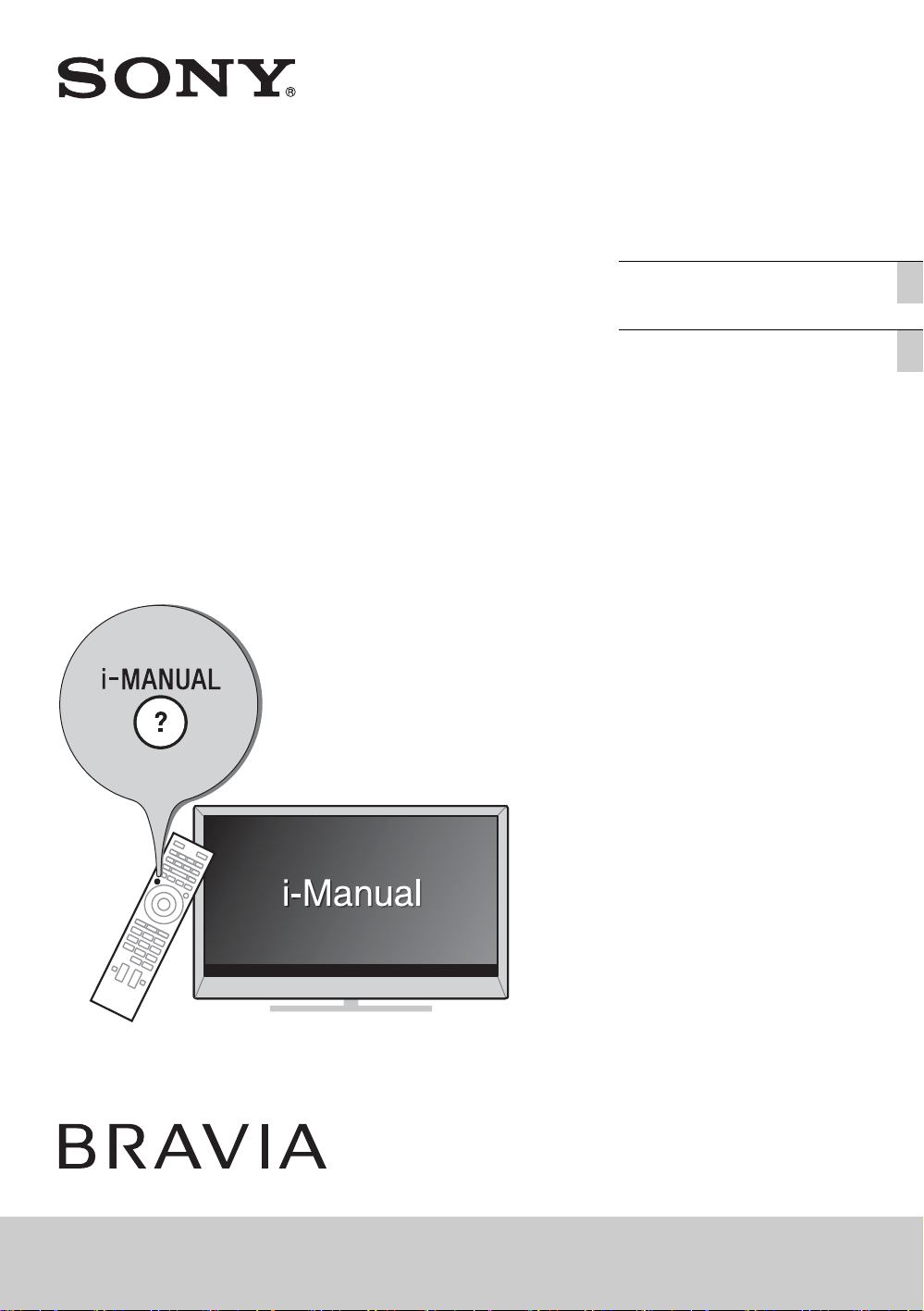
LCD TV
Operating Instructions GB
操作手冊
CT
KD-65X8500A / 55X8500A
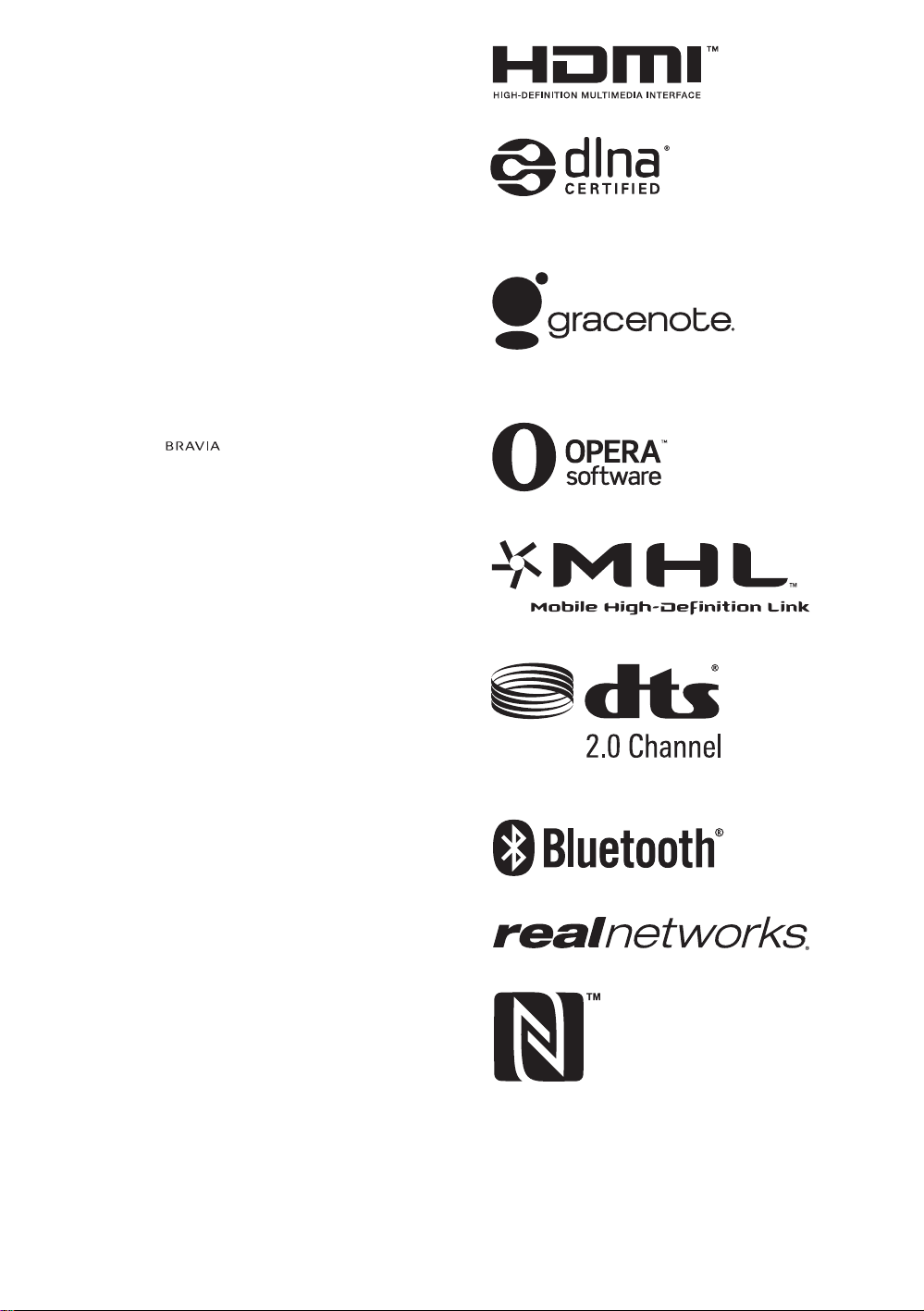
Introduction
Thank you for choosing this Sony product. Before operating
the TV, please read this manual thoroughly and retain it for
future reference.
~
• Instructions about “Installing Wall-Mount Bracket” are
included within this TV’s instructions manual.
• The illustrations used in this manual may differ depending on
your TV model.
• The illustrations of the remote control used in this manual are
of the RM-GD026 unless otherwise stated.
• Before operating the TV, please read page 29 (Safety
Information). Retain this manual for future reference.
Trademark information
The terms HDMI and HDMI High-Definition Multimedia
Interface, and the HDMI Logo are trademarks or registered
trademarks of HDMI Licensing LLC in the United States and
other countries.
DLNA®, the DLNA Logo and DLNA CERTIFIED® are
trademarks, service marks, or certification marks of the Digital
Living Network Alliance.
Manufactured under license from Dolby Laboratories.
“BRAVIA” and are trademarks of Sony Corporation.
TrackID is a trademark or registered trademark of Sony Mobile
Communications AB.
Music and video recognition technology and related data are
provided by Gracenote®. Gracenote is the industry standard
in music recognition technology and related content delivery.
For more information, please visit www.gracenote.com.
CD, DVD, Blu-ray Disc, and music and video-related data from
Gracenote, Inc., copyright © 2000-present Gracenote.
Gracenote Software, copyright © 2000-present Gracenote.
One or more patents owned by Gracenote apply to this
product and service. See the Gracenote website for a nonexhaustive list of applicable Gracenote patents.
Gracenote, MusicID, VideoID, Video Explore, the Gracenote
logo and logotype, and the “Powered by Gracenote” logo are
either registered trademarks or trademarks of Gracenote in
the United States and/or other countries.
Opera® Devices SDK from Opera Software ASA. Copyright
1995-2013 Opera Software ASA. All rights reserved.
Wi-Fi, Wi-Fi Direct and Miracast are marks or registered marks
of the Wi-Fi Alliance.
“Blu-ray Disc”, “Blu-ray” and “Blu-ray Disc” logo are
trademarks of Blu-ray Disc Association.
“Sony Entertainment Network logo” and “Sony Entertainment
Network” are trademarks of Sony Corporation.
MHL, Mobile High-Definition Link and the MHL Logo are
trademarks or registered trademarks of MHL Licensing, LLC.
Manufactured under license from DTS Licensing Limited. For
U.S. and worldwide patent and trademark information, see
www.dts.com/patents/ legacy.aspx.
(c) DTS Licensing Limited and DTS, Inc. 2012.
The Bluetooth® word mark and logos are owned by the
Bluetooth SIG, Inc. and any use of such marks by Sony
Corporation is under license. Other trademarks and trade
names are those of their respective owners.
®2013 RealNetworks, Inc. Patents Pending. All rights
reserved.
RealNetworks logo is a trademark of RealNetworks, Inc.
The N Mark is a trademark or registered trademark of NFC
Forum, Inc. in the United States and in other countries.
GB
2
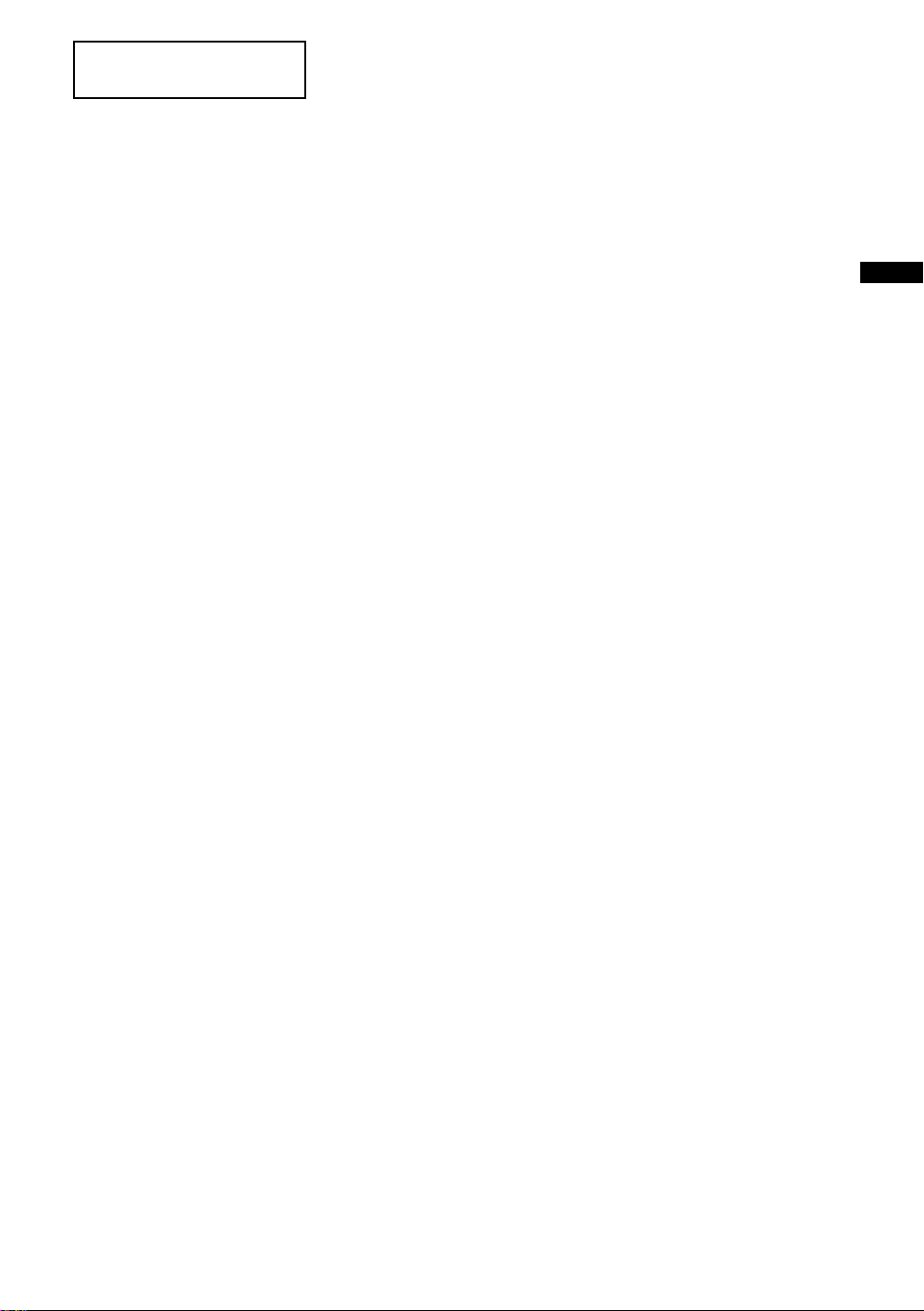
This television is designed for use
in Hong Kong and ensured the
usage in Hong Kong only.
Location of the identification label
Labels for Model No. and Power Supply rating (in accordance
with applicable safety regulation) and Manufacturing date are
located on the rear of the TV.
GB
GB
3

About this manual
This manual explains how to set up your TV. For more
information on how to use BRAVIA TV, refer to the “Electronic
manual”.
Operating Instructions
Electronic manual
(i-Manual)
Explains how to set up your TV such as connections,
initial set-up, and basic operations.
For more information, press the i-MANUAL button
Explains how to use all the features. See page 19 on
how to use the i-Manual.
Images and illustrations used in this manual may differ from
the actual screen.
(Operating Instructions)
GB
4
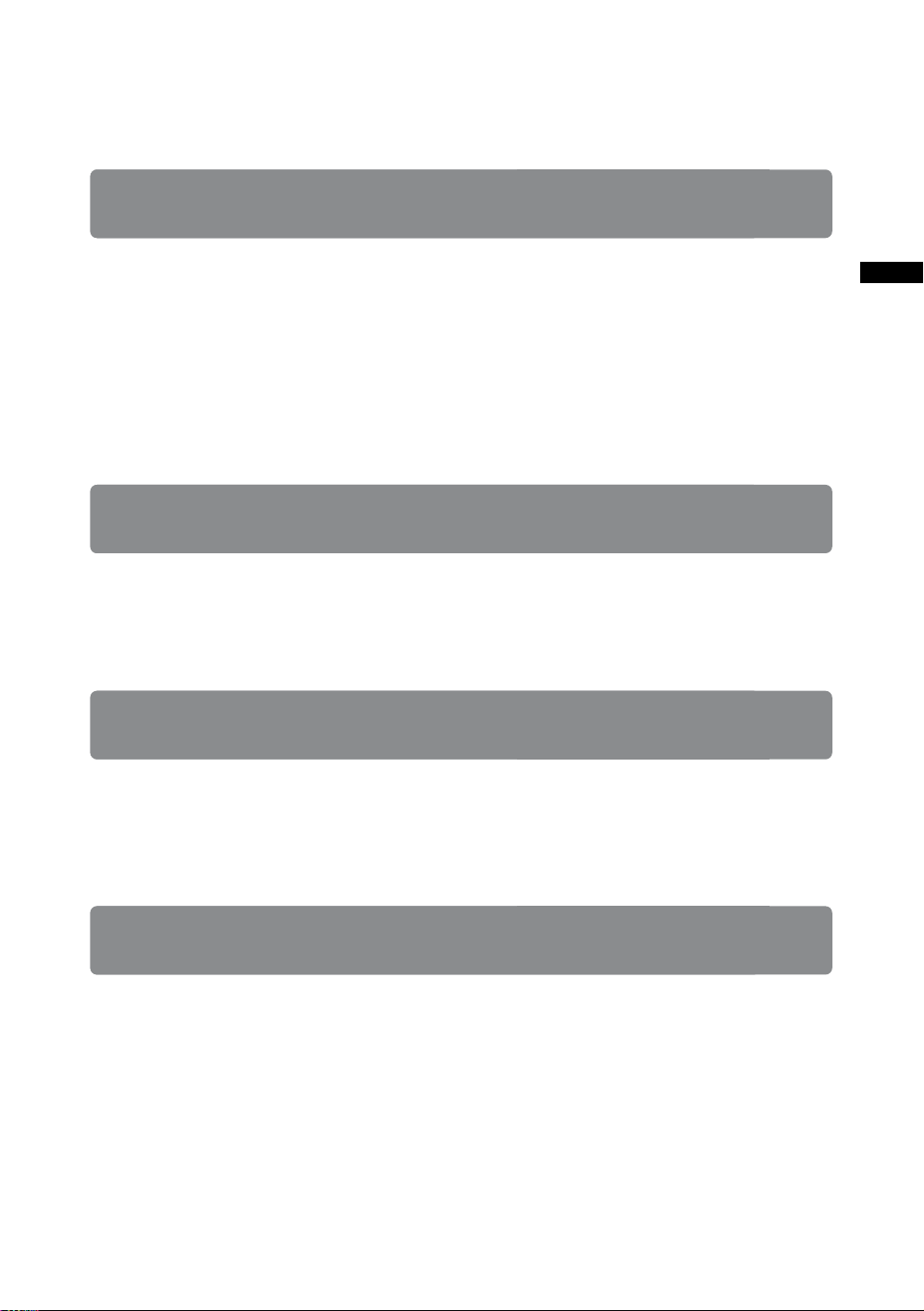
Table of Contents
Getting Started
Checking the accessories......................................................................... 6
Inserting batteries into the remote control................................................. 6
1: Attaching the Table-Top Stand .............................................................7
2: Connections ..........................................................................................8
3: Preventing the TV from toppling over..................................................10
4: Bundling the cables ............................................................................11
5: Connecting the TV to the Internet........................................................11
6: Performing the initial set-up.................................................................12
Using Your BRAVIA TV
Watching TV
Selecting various functions and settings (Home Menu).......................... 16
Watching Internet Video..........................................................................18
B
............................. qf
Looking for Instructions
Looking for instructions in the
electronic manual
(i-Manual)
B
.................................. ql
GB
Additional Information
Troubleshooting....................................................................................... 21
Specifications ..........................................................................................22
Installing the Accessories (Wall-Mount Bracket)..................................... 24
Safety Information....................................................................................29
Precautions..............................................................................................30
GB
5

Getting Started
Checking the
accessories
Remote Control (1)
One-touch Remote Control (1)
Size AAA batteries (R03 type) (4)
Table-Top Stand (1)*
Fixing screws for Table-Top Stand
(M5 × 12) (4)
Active 3D Glasses (Battery included) (4)
Operating Instructions (this manual) and other
documents
* Refer to the supplied Table-Top Stand leaflet to
assemble the Table-Top Stand.
Inserting batteries
into the remote
control
1 Remove the protection sheet.
2 Push and slide the cover to open.
1 Remove the protection sheet.
2 Push and slide the cover to open.
~
• One-touch Remote Control can only be used
after registration with the TV. For more
information on how to register, press i-MANUAL,
then select “Table of Contents” t “Configuring
Various Settings” t “General Settings” t
“Setting One-touch Remote Control”.
GB
6
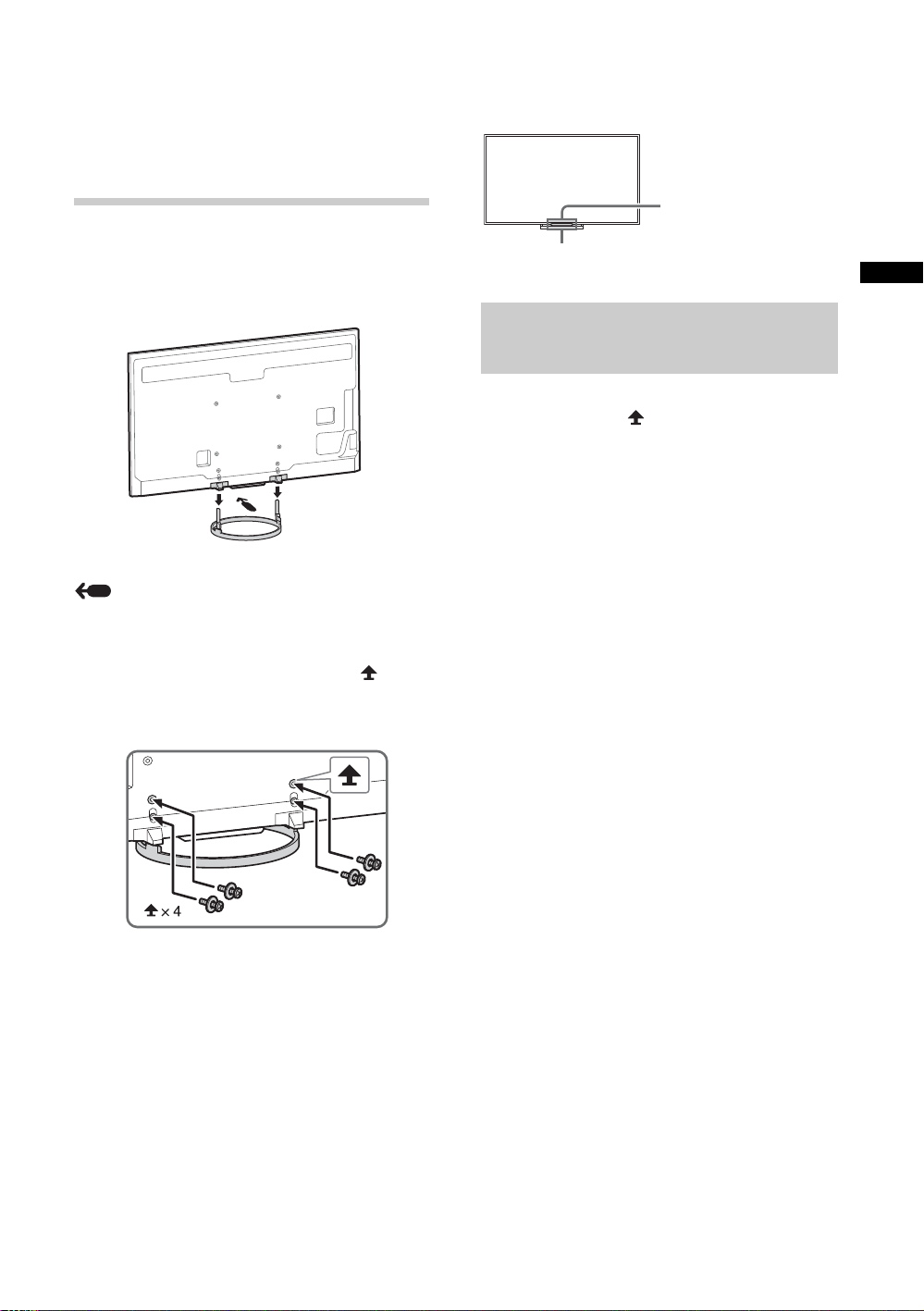
1: Attaching the
IR Sensor
3D Sync
Transmitter
Table-Top
Stand
Refer to the supplied Table-Top Stand leaflet for
proper attachment.
1 Place the TV set on the Table-Top Stand.
Arrow direction shows front of the Table-Top
Stand.
~
• Ensure that there are no objects in front of the
TV.
GB
Detaching the Table-Top
Stand from the TV
To detach the Table-Top Stand from the TV,
remove the screws fixed in step 2.
~
• Do not remove the Table-Top Stand for any
reason other than to install corresponding
accessories on the TV.
2 Fix the TV to the Table-Top Stand using the
supplied screws. The arrow marks
indicate the location of the screw holes used
for securing the Table-Top Stand.
~
• If using an electric screwdriver, set the
torque at approximately 1.5 N·m
{15 kgf·cm}.
GB
7
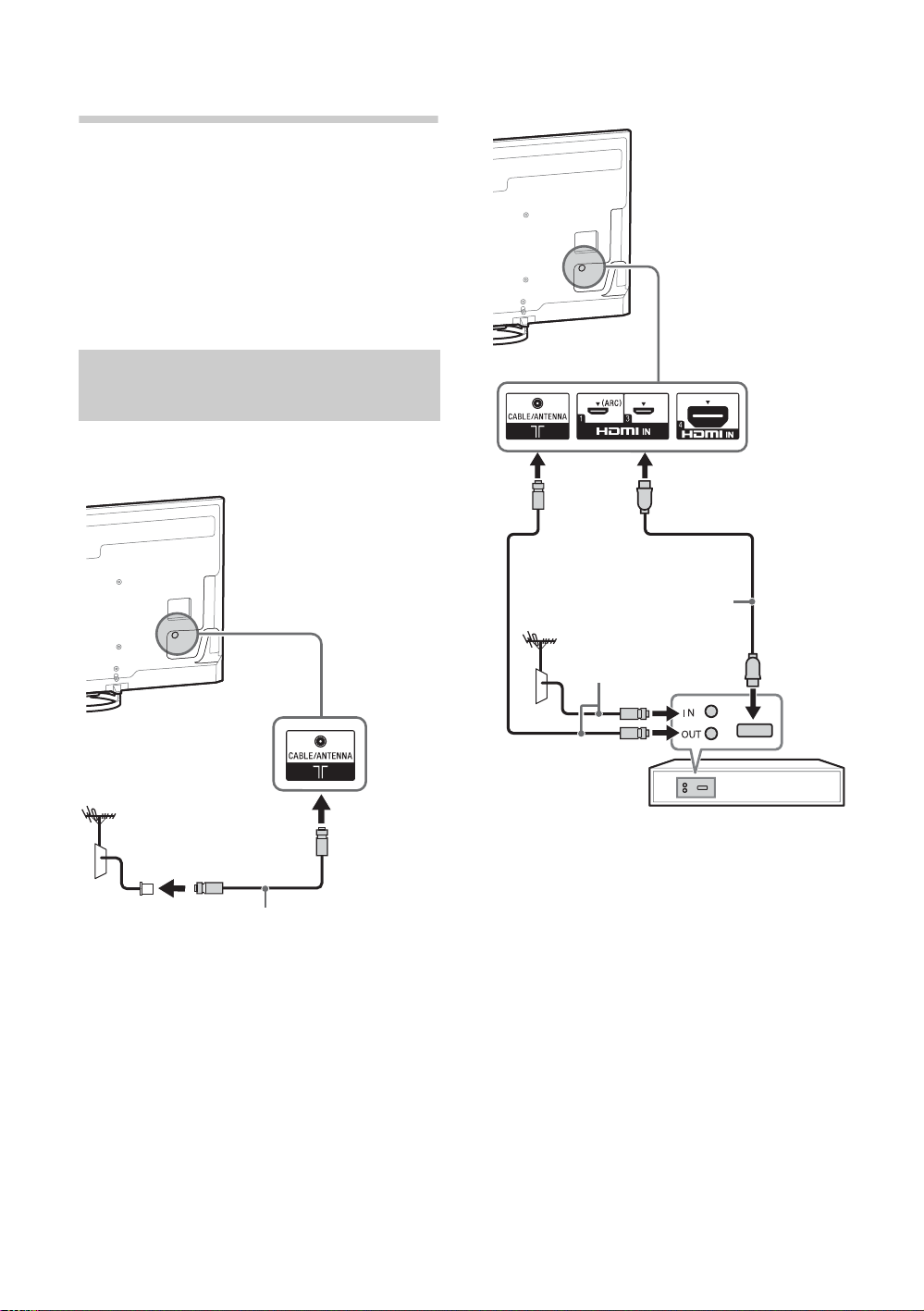
2: Connections
Antenna (aerial) cable
(not supplied)
Set Top Box/recorder (e.g. DVD recorder)
Antenna (aerial) cable
(not supplied)
HDMI cable
(not supplied)
~
• Use an antenna (aerial) cable connector no
greater than 14 mm in thickness.
• Use an HDMI cable connector within 12 mm
(thickness) × 21 mm (width).
• Use Sony HDMI cable with “High Speed”
indication for HDMI connection.
• For more information on connections, refer to the
i-Manual.
Connecting an antenna
(aerial)/cable/VCR
x To connect an antenna (aerial)/cable
x To connect a Set Top Box/recorder
(e.g. DVD recorder) with HDMI
GB
8
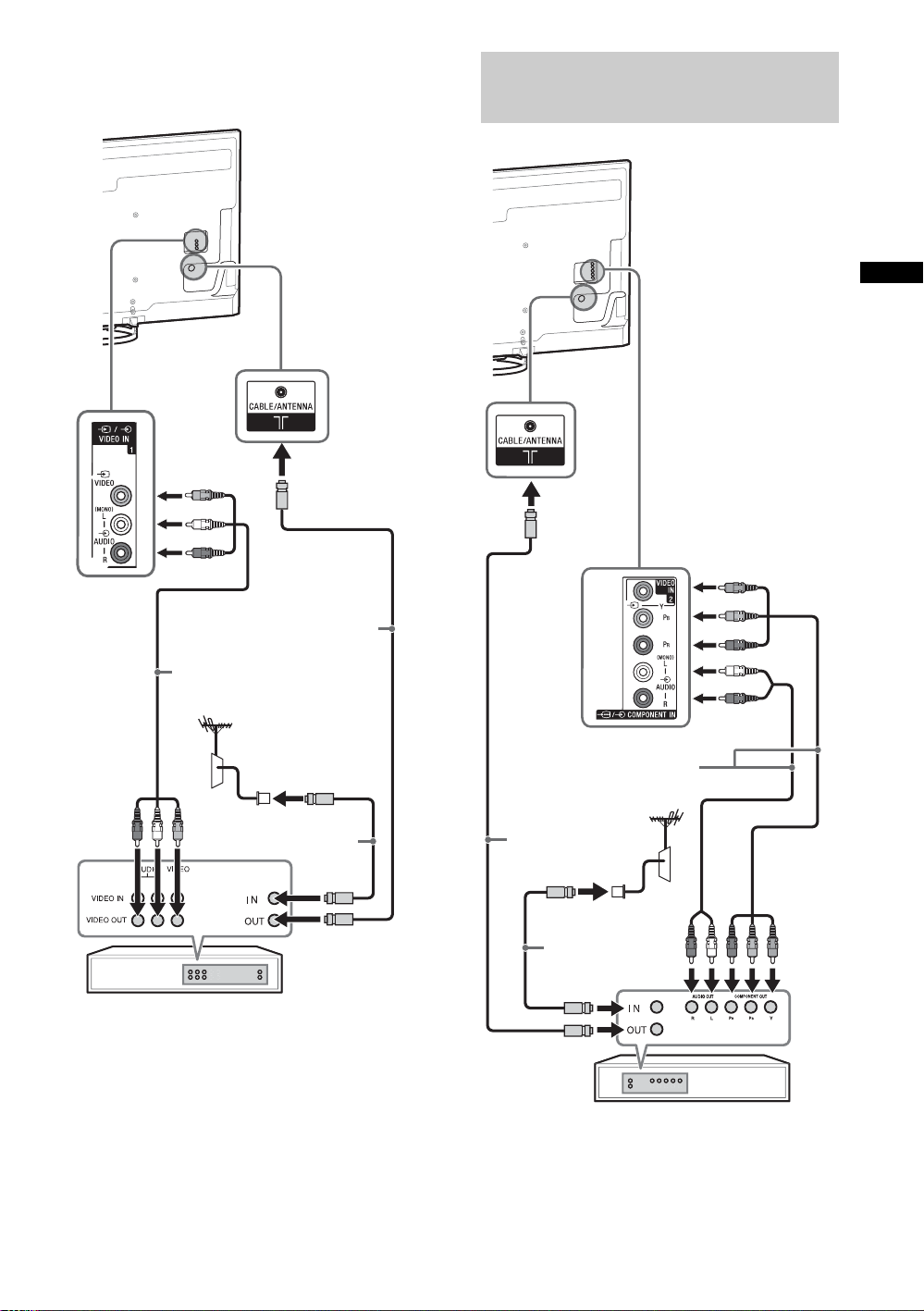
x Connecting an antenna (aerial)/cable
Antenna (aerial) cable
(not supplied)
Antenna (aerial)
cable (not supplied)
AV cable
(not supplied)
VCR
DVD recorder
Antenna (aerial)
cable
(not supplied)
AV cable
(not supplied)
Antenna (aerial)
cable
(not supplied)
and VCR
Connecting audio/video
devices
GB
(Continued)
GB
9
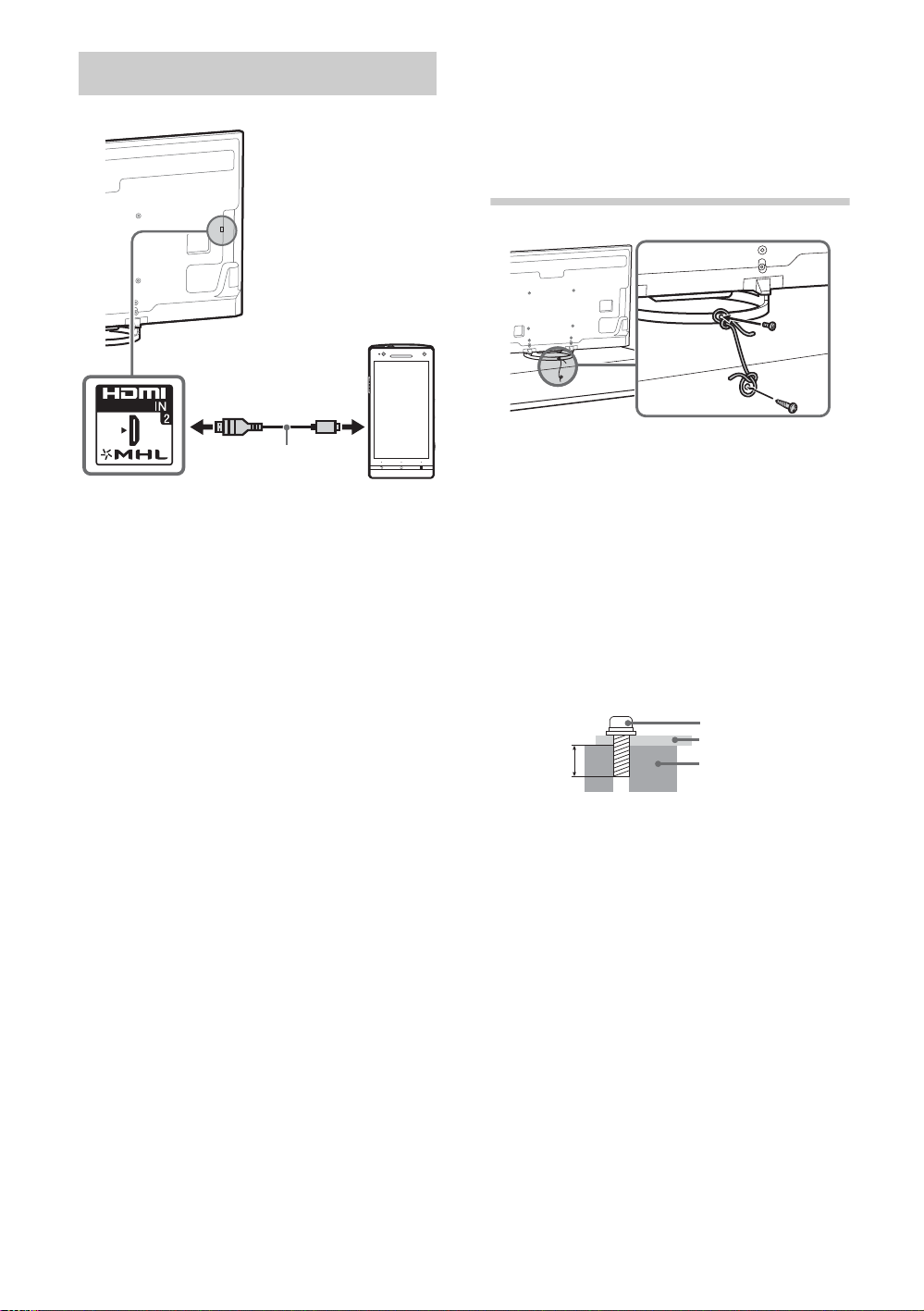
Connecting MHL device
Use authorized
MHL 2 CABLE
with MHL logo
(not supplied)
MHL device
6-7 mm
Screw M4
Cord
TV’s Table-Top
Stand
The MHL (Mobile High-Definition Link) enables
the TV to communicate with a connected
MHL-compatible device. The TV can charge the
connected MHL-compatible device while
playing photo/music/video from it. You can use
the TV remote control to control the connected
MHL-compatible device.
3: Preventing the
TV from
toppling over
1
2
1 Install a machine screw (M4, not supplied)
into the screw hole of the TV and tie with a
strong cord (not supplied).
2 Install a wood screw (not supplied) in the TV
stand. Then, tie the strong cord to the wood
screw.
The length of the M4 machine screw differs
depending on the cord diameter.
Please see below illustration.
~
• If “Auto Input Change (MHL)” is set to “On”, the
TV automatically switches to HDMI IN 2/MHL
from other input when MHL-compatible device is
connected to HDMI IN 2/MHL jack. The
availability of “Auto Input Change (MHL)”
depends on whether the MHL-compatible device
can support this feature.
• You can continue normal usage of the connected
MHL-compatible device (such as receiving calls)
depending on its capability.
• Some remote control functions may not be
available depending on features of the
connected MHL-compatible device. Please refer
to the device manual for details.
• If “MHL Charging during Standby” is set to “On”,
you can continue charging the MHL-compatible
device even when the TV is in standby mode.
• This product is officially MHL-certified for
operation with other MHL-certified devices. If you
encounter any problems when using the MHL
function, please consult the device manufacturer
for support.
GB
10
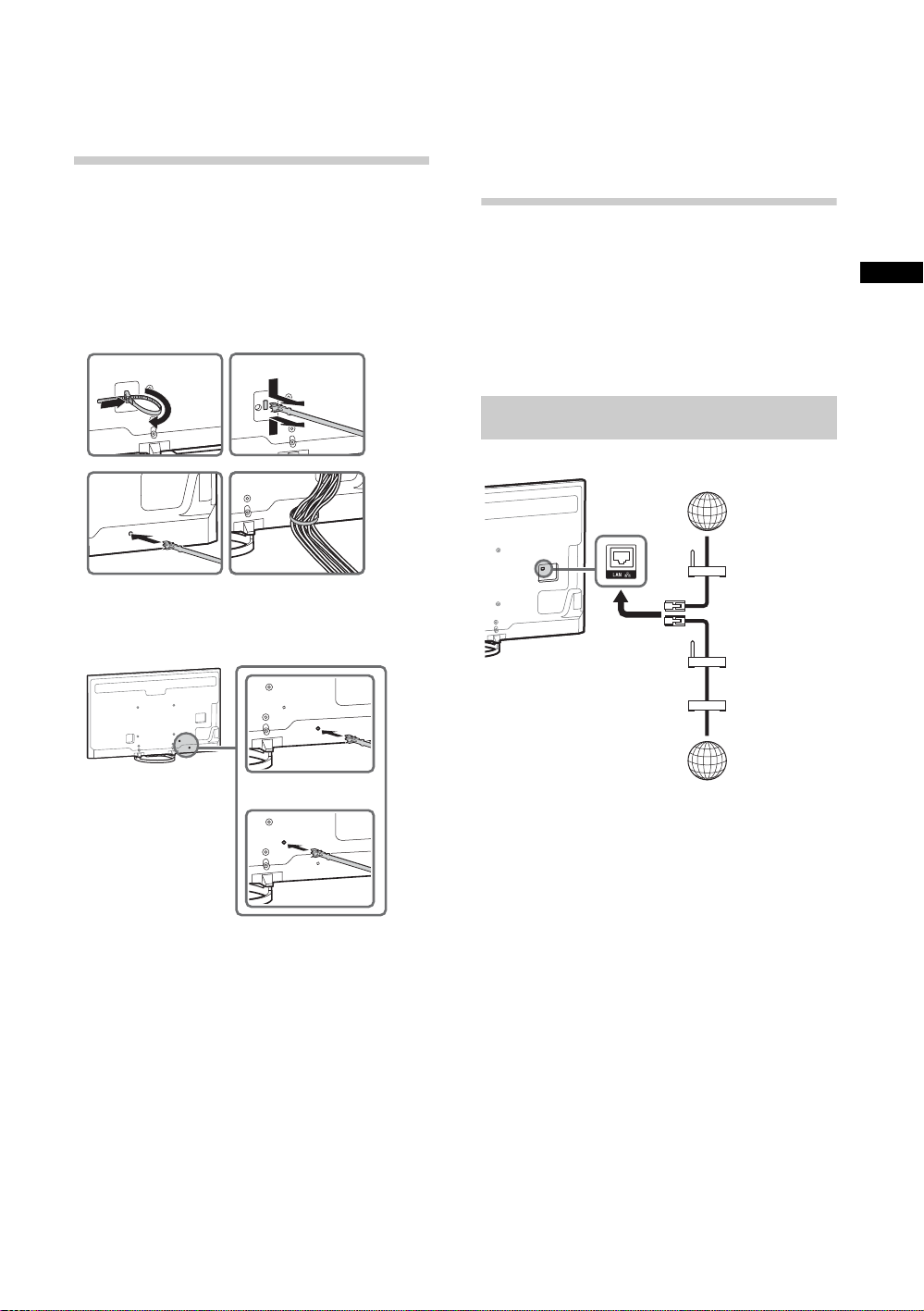
4: Bundling the
12
4
3
*
or
TV
Internet
Modem
with router
functions
Router
Modem
Internet
or
5: Connecting the
cables
Before bundling the cables, remove the cable
holder from the AC cover. Reuse the cable
holder to bundle the other cables.
~
• Do not bundle the AC power cord (mains lead)
together with other cables.
* KD-65X8500A only
TV to the
Internet
When you connect this TV to the Internet, you
can enjoy multiple functions. For details on the
functions, refer to the i-Manual.
~
• You will need to contract with an Internet service
provider to connect to the Internet.
Preparing a wired network
GB
~
• For LAN connections, use a Category 7 cable
(not supplied).
(Continued)
11
GB
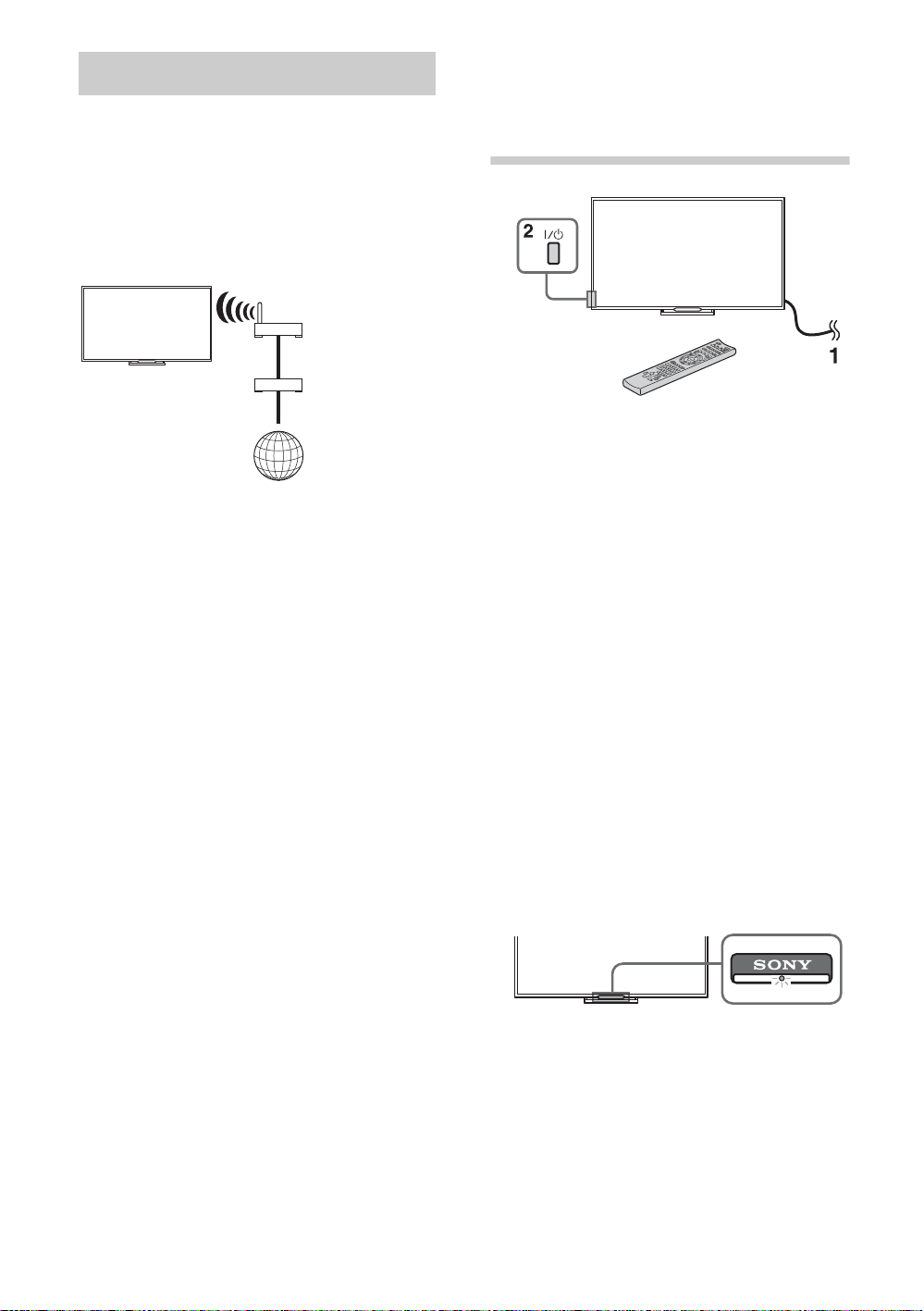
Preparing a wireless LAN
Wireless
router
Modem
Internet
TV
6: Performing the
The built-in wireless LAN device allows you to
access the Internet and your home network.
With this feature, you can connect to a wireless
LAN and enjoy the benefits of networking in a
cable-free environment. Before setting up the
wireless LAN function of the TV, be sure to set
up a wireless LAN router.
initial set-up
1 Connect the TV to your AC power outlet
(mains socket).
2 Press "/1 on the TV. The illumination LED
will light up in white.
When you switch on the TV for the first time,
the Language menu appears on the screen.
~
• When you turn on the TV for the first time, the
TV requires some internal processing for
optimisation before you can perform the initial
setup. There will be no picture and sound,
and the illumination LED on the front of the TV
blinks white for about 40 seconds. Do not turn
off the TV during this process.
This process has been completed at the
factory for some TVs.
• LED lights up in different colours according to
the status of the TV. If you do not wish to light
up the illumination LED, you can turn it off
later. Press HOME, then select “Settings” t
“System Settings” t “General Set-up” t
“Illumination LED” t “Off”. You can also
press OPTIONS, then select “Illumination
LED” t “Off”.
12
GB
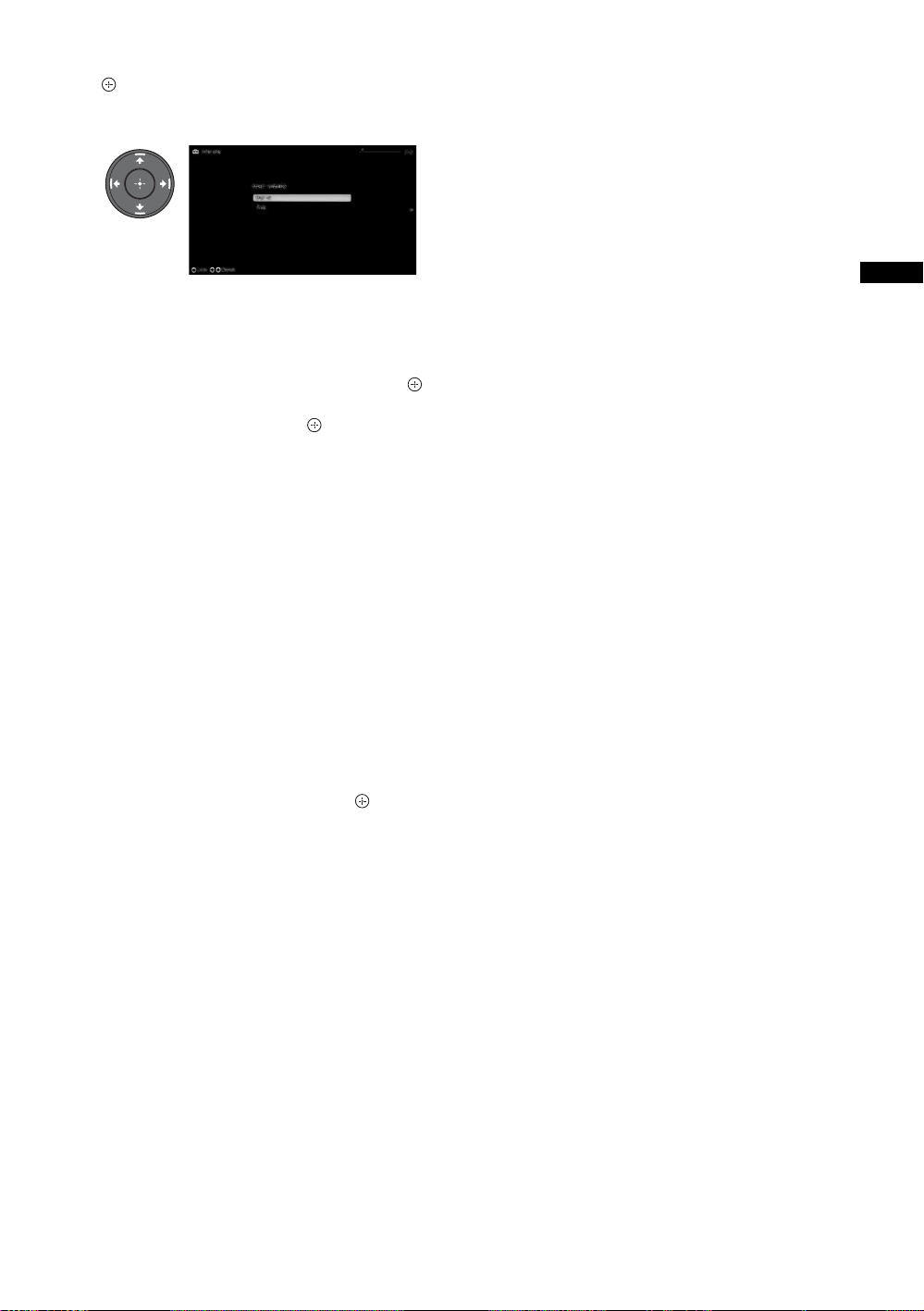
3 Press V/v/B/b to select an item, then press
.
Follow the instructions on the screen.
Programme Sorting: Changes the order of
analogue channels stored in the TV.
1 Press V/v to select the channel you want
to move to a new position, then press .
2 Press V/v to select the new position for
the channel, then press .
~
• You can also tune channels manually.
Network Set-up: Sets up the Internet
settings. If you do not access the Internet, or
to set up later, select “Skip”. After you select
“Continue” or “Start” (depending on model)
at the Internet setup confirmation screen,
select “Auto” to connect to the network
automatically. Select “Custom” to connect
manually.
GB
~
• If you use WEP security, select “Custom” t
“Wireless Set-up” t “Scan”. Then, select the
network name (SSID) you want to connect.
If you cannot find the required network name,
select “[Manual Entry]” and press
enter network name.
• To set “Network Set-up” later, press HOME,
then select “Settings” t “Network” t
“Network Set-up”.
• Use the optional USB Wireless LAN Adapter
to connect with your wireless router (or
access point) at 5GHz. Insert USB Wireless
LAN Adapter and set “Wi-Fi Direct” to “Off”.
Press HOME, then select “Settings” t
“Network” t “Wi-Fi Direct” t “Off”.
to
13
GB
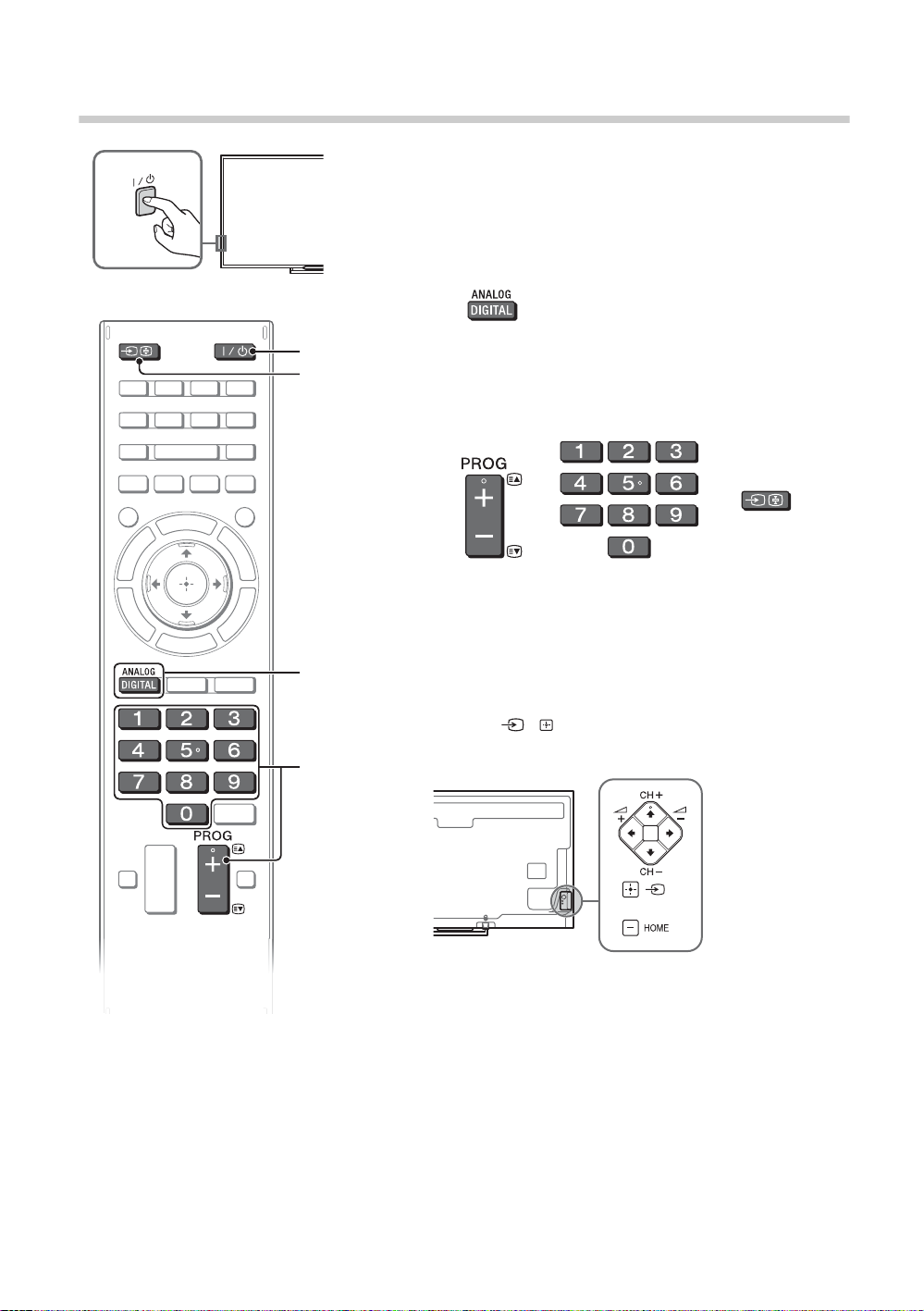
Using Your BRAVIA TV
1
3
3
2
1
or or
Rear of TV
Watching TV
1 Turn on the TV.
Press =/1 on the TV or remote control to turn on the
TV.
2 Select a mode.
3 Select a TV channel or select an
input.
x To select digital channels
Use 0-9. For channel numbers 10 and above, press the
next digit quickly.
~
• See below illustration for location of the CH+/-, 2+/-,
V/v/B/b, , and HOME buttons on the TV.
GB
14
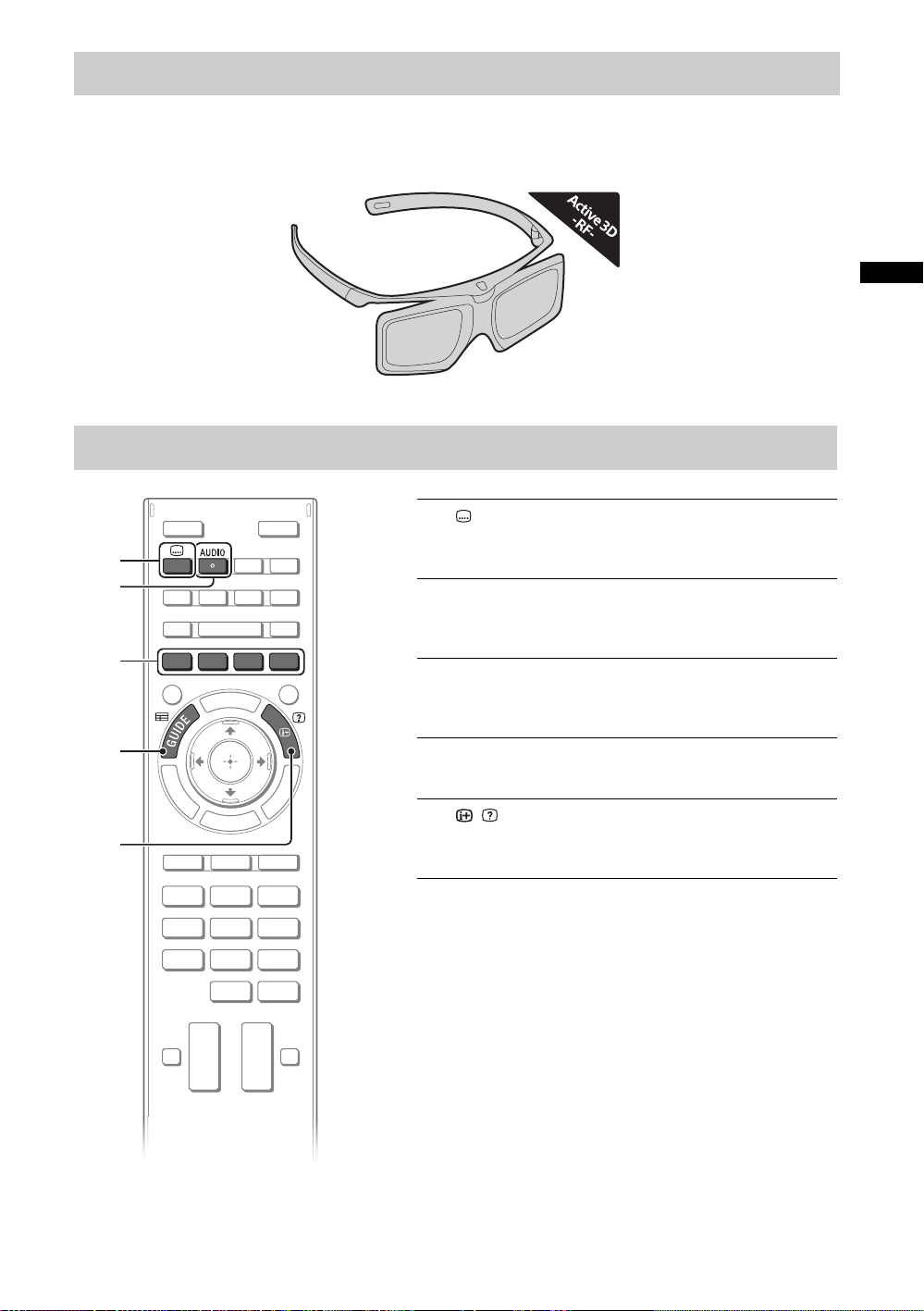
Watching 3D contents
4
3
1
2
5
1 Subtitle setting
You can turn subtitle on/off while watching digital
broadcasting.
2 AUDIO
You can select the sub sound or secondary
language while watching multiplex broadcasts.
3 Colour buttons
When the colour buttons are available, an
operation guide appears on the screen.
4 GUIDE
Displays the digital programme guide.
5 / Info/Text reveal
Displays channel number, details of programmes,
and the clock.
This feature lets you experience powerful 3D entertainment, such as stereoscopic 3D games and 3D
Blu-ray Disc. Refer to the i-Manual as well as the instruction manual supplied with the 3D glasses on
how to set the 3D settings or watch the 3D contents.
Frequently used buttons
GB
15
GB
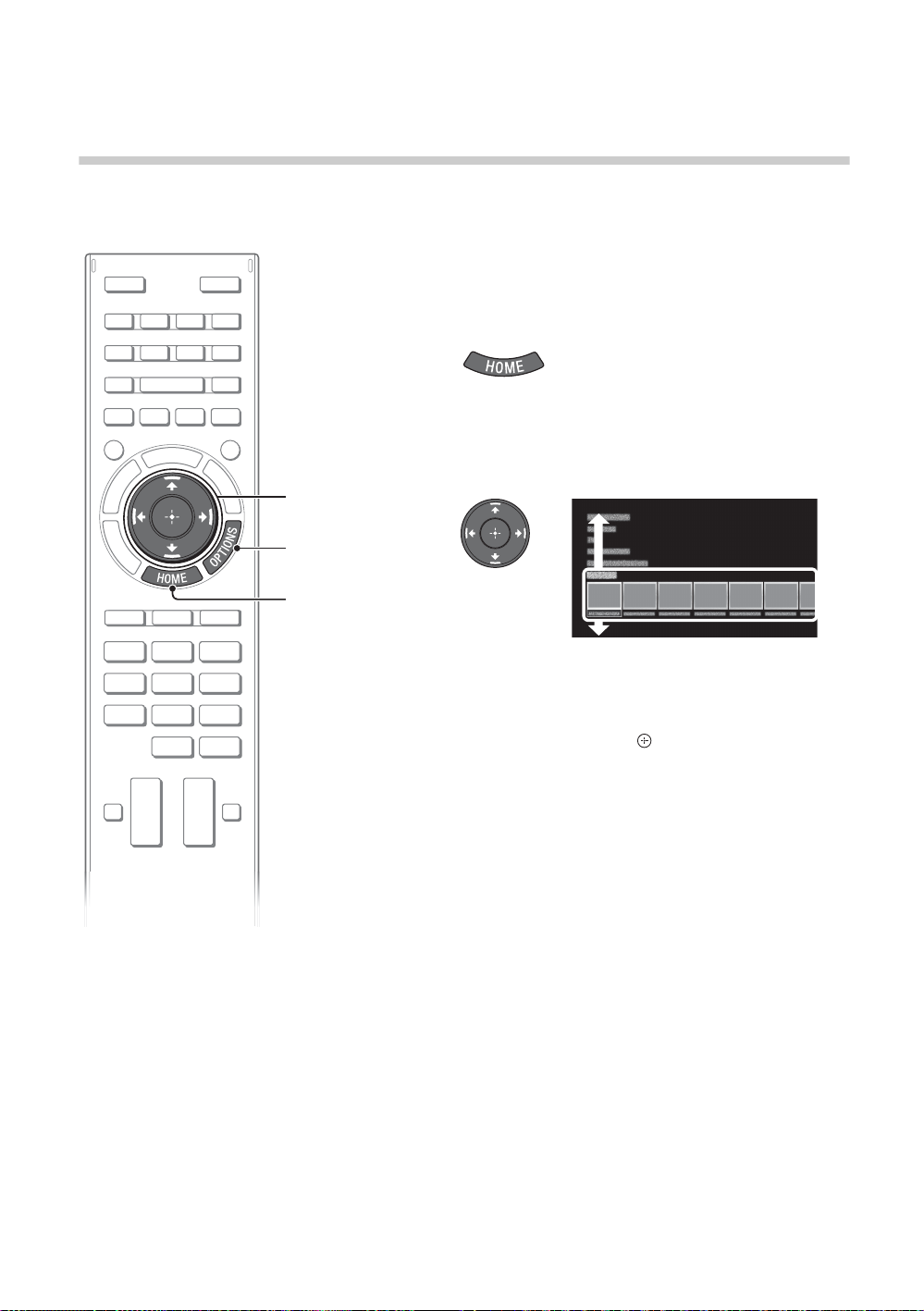
Selecting various functions and
1
OPTIONS
settings (Home Menu)
You can select the features of your TV from the Home menu.
Here is an example on how to select an item and modify
the TV settings.
1 Press HOME.
2 Press V/v to select “Settings”
category.
The contents of “Settings” are displayed horizontally.
2, 3
See page 17 (Category list) for all categories.
3 Press B/b to select a desired setting
item, then press .
4 Modify the settings.
x To exit the Home menu
Press HOME.
x To select using the OPTIONS button
Press OPTIONS.
A list of convenient functions and menu shortcuts are
displayed. The menu items vary based on the current
input and/or content.
16
GB
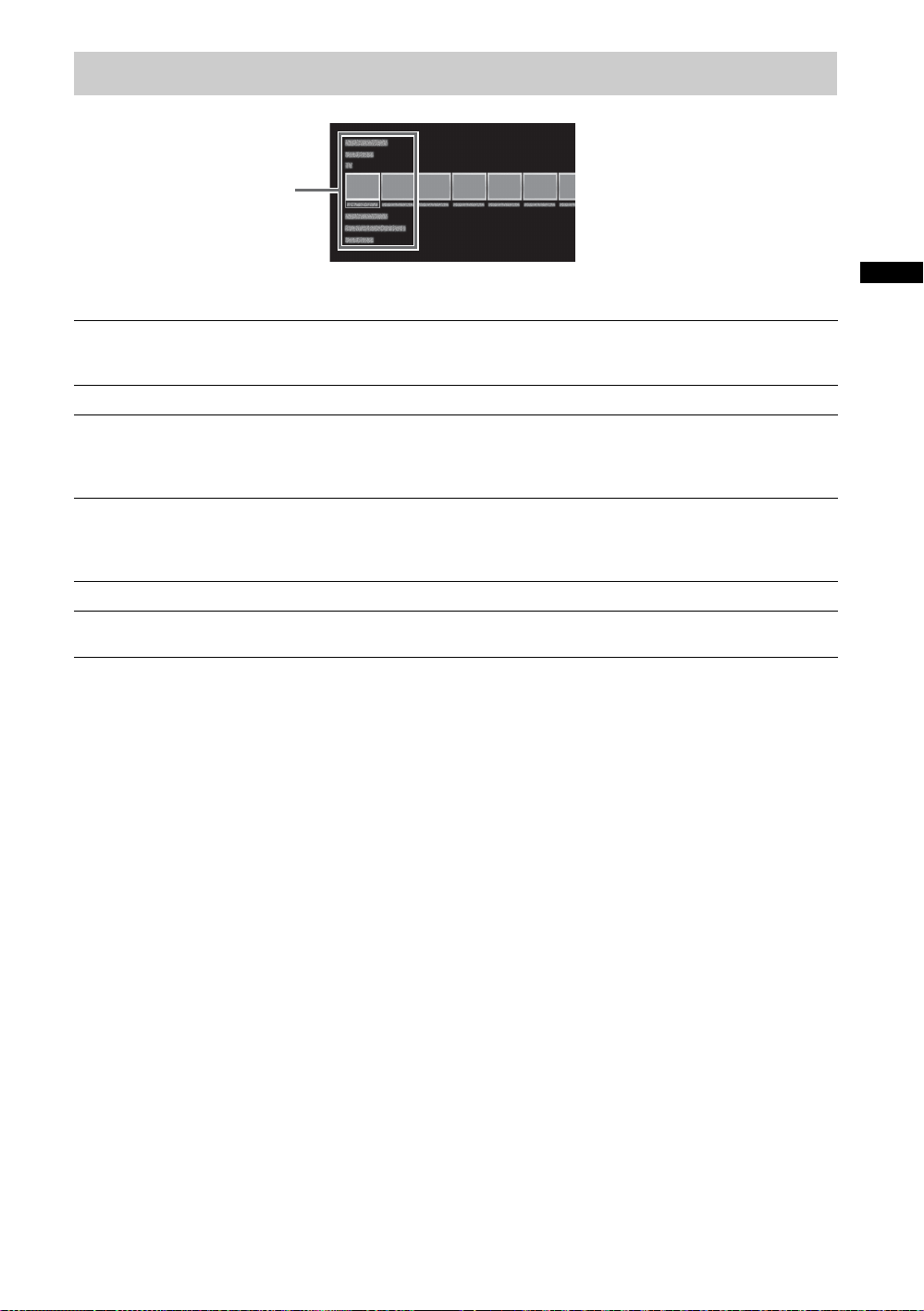
Category list
Category
The categories are available depending on your TV model, region and country.
GB
Featured
History
TV
Applications
Connected Devices
Settings
Provides information on available applications and content.
If there is no network connection, or the “Featured Display” setting is set
to “Off”, the “Featured” category will not be displayed.
Displays recently viewed items.
Allows you to select a list of TV channels, or a programme guide.
Programme guide is available depending on your TV model or region.
A list of channels registered as favourites in the “TV” category are
displayed.
Launches applications that require an Internet connection, including
Media Player which does not require an Internet connection.
A list of applications registered as favourites in the “Applications”
category are displayed.
Enables selection of devices connected to the TV.
Provides settings (e.g. picture settings, sound settings, key tone setting)
that allow you to customise your TV.
17
GB
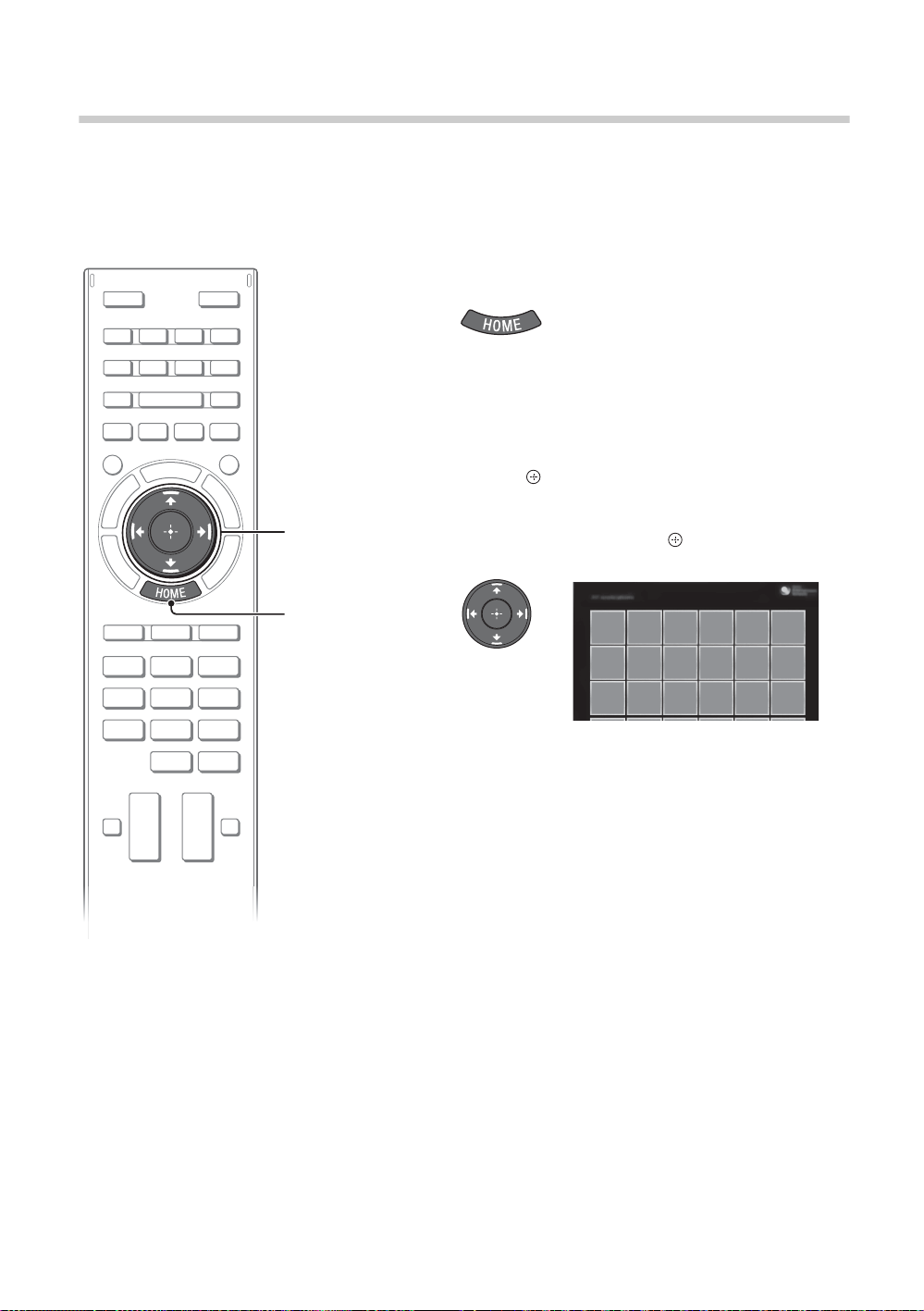
Watching Internet Video
2, 3, 4
1
This feature serves as a gateway to Internet content, delivering a variety of on-demand entertainment
straight to your TV. You can enjoy video content, including movies and cartoons.
You will need to make a broadband Internet connection. For details, see page 11 (5: Connecting the TV
to the Internet).
1 Press HOME.
2 Press V/v to select “Applications”
category.
3 Press B/b “All Applications”, then
press .
4 Press V/v/B/b to select the desired
service, then press .
~
• If you experience difficulties with this feature, check that the Internet connection is set up properly.
• The interface to Internet content depends on the Internet content providers.
• Services block video content based on the “Parental Lock” setting of the TV. Some service providers do not
support this function.
• To update Internet Video content services, press HOME, then select “Settings” t “Network” t “Refresh
Internet Content”.
GB
18
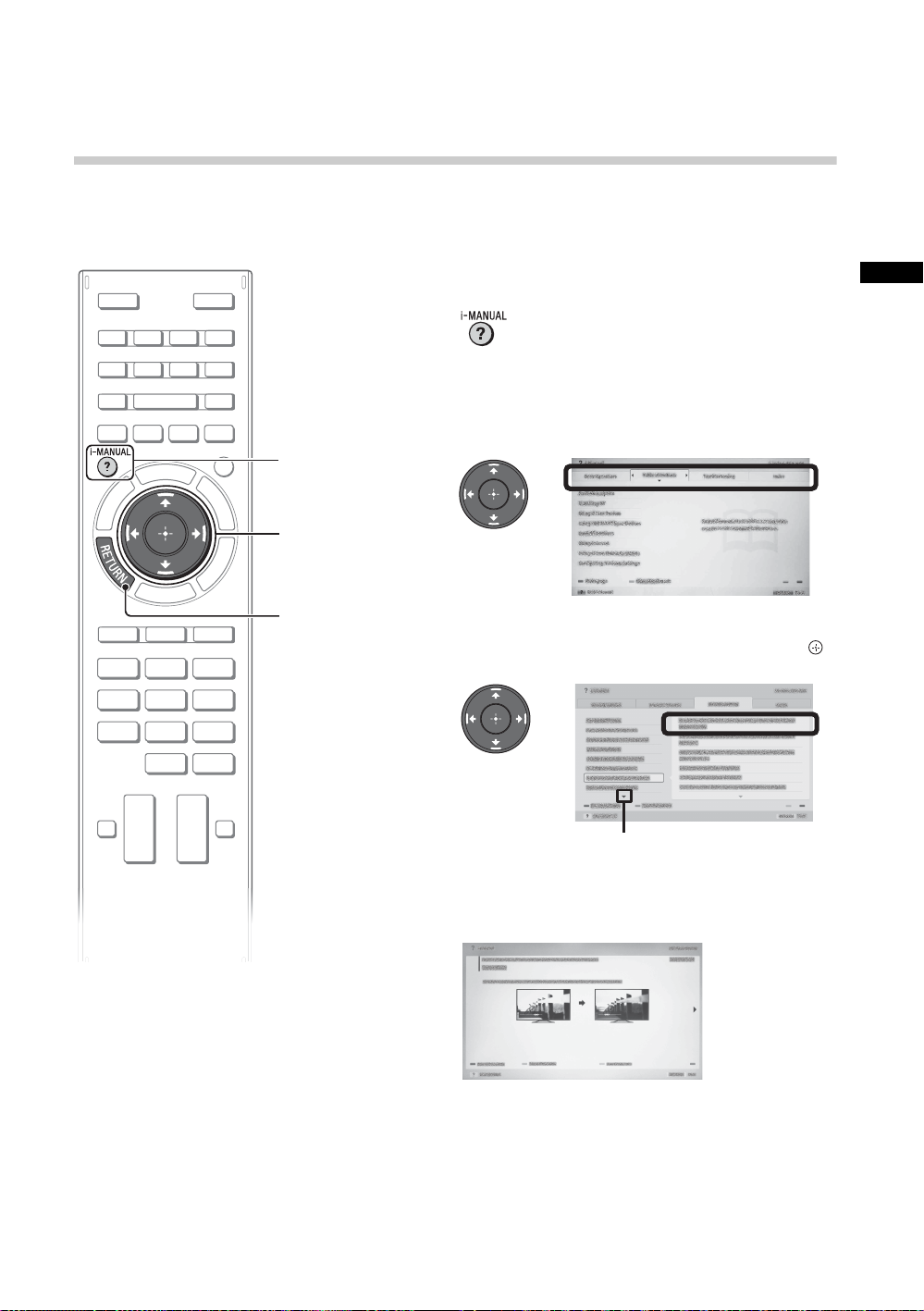
Looking for Instructions
1
2
RETURN
* If an arrow mark appears, press v repeatedly to display
more items.
Arrow mark*
Looking for instructions in the
electronic manual (i-Manual)
Operating instructions are built into your BRAVIA TV and can be displayed on the screen.
To learn more about your TV features, access your i-Manual with the touch of a button.
1 Press i-MANUAL.
2 Select an item.
1 Press B/b to select an item.
2 Press V/v/B/b to select an item, then press .
GB
The page of the selected item appears.
~
• You can step through pages using B/b.
Press RETURN to return to the previous page.
(Continued)
19
GB
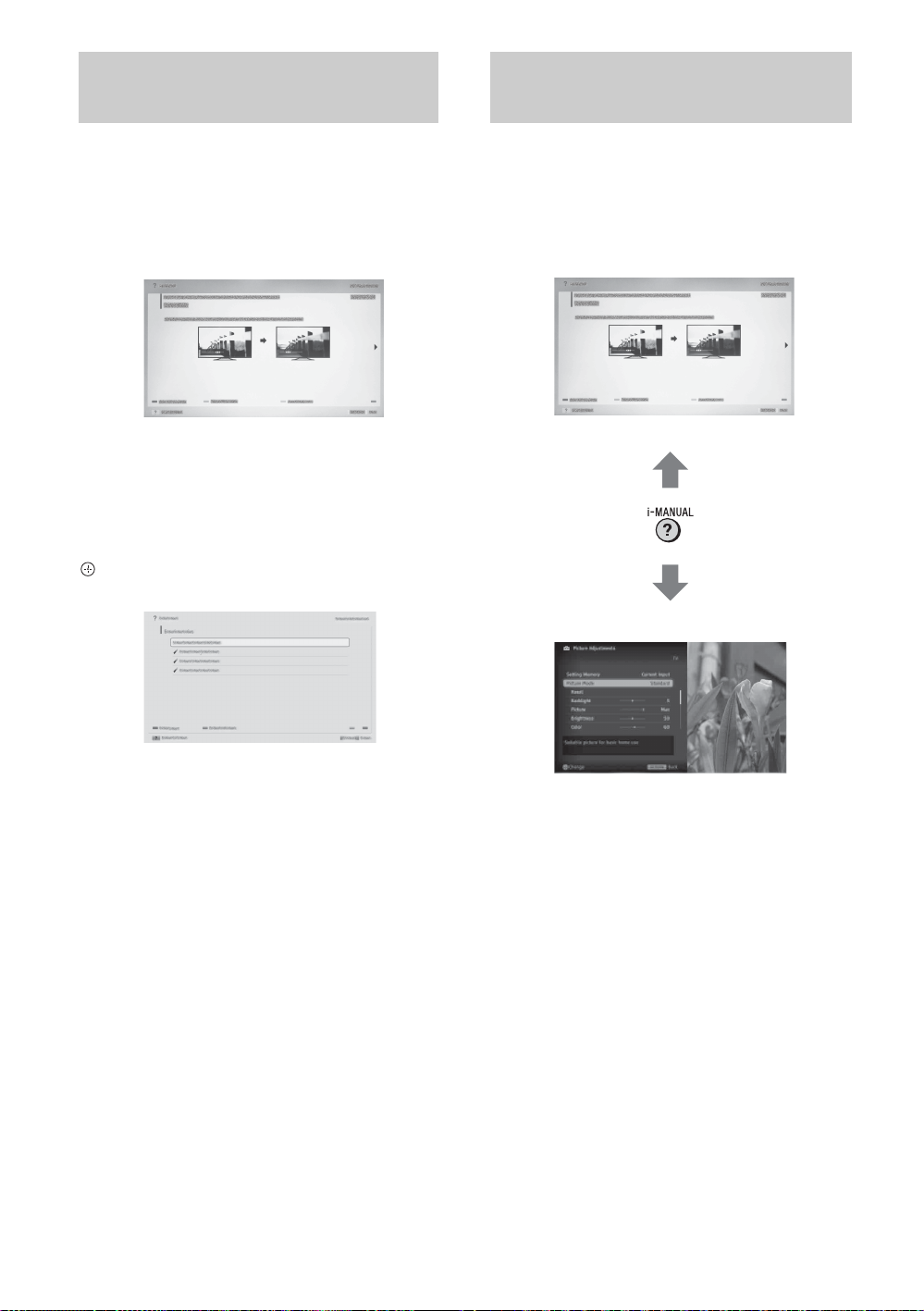
Saving frequently viewed
i-Manual screen previously displayed
BRAVIA TV screen
pages (Bookmark)
Displaying the page again
while operating the TV
You can save frequently viewed pages for easy
access anytime.
x To save a page
In the page to bookmark, press the yellow
button on the remote control.
x To access the bookmarked page
When displaying the i-Manual, press the green
button on the remote control to display the
bookmark list.
Press V/v to select the desired item, then press
.
You can switch between the i-Manual screen
and the TV screen. This feature allows you to
refer to the instructions in the i-Manual while
using your BRAVIA TV. Press i-MANUAL to
switch between the i-Manual screen previously
displayed and the TV screen.
~
• To return to the previous screen, press RETURN.
x To remove a bookmark
When the bookmarked page is displayed, press
the yellow button on the remote control.
GB
20
~
• To jump to the top page of i-Manual, press the
red button on the remote control. You can also
press HOME, then select “Settings” t
“i-Manual” to jump to the top page of i-Manual.
• Once you turn off the TV or the TV goes to
standby mode, the i-Manual will be displayed
from the top page when you select “i-Manual”.

Additional Information
Troubleshooting
When the illumination LED is flashing in red, count how many times it flashes (interval
time is three seconds).
Press "/1 on the TV to turn it off, disconnect the AC power cord (mains lead), and inform your dealer or
Sony service centre of how the indicator flashes (number of flashes).
When the illumination LED is not flashing, check the items in the table below.
Also refer to “Troubleshooting” in the i-Manual. If the problem persists, have your TV serviced by
qualified service personnel.
Condition Explanation/Solution
There is no picture (screen
is dark) and no sound.
Some programmes cannot
be tuned.
The remote control does not
function.
The “Parental Lock”
password has been
forgotten.
The TV surrounds become
warm.
Frozen audio or video, a
blank screen, or the TV
does not respond to TV or
remote control buttons.
• Check the antenna (aerial)/cable connection.
• Connect the TV to the AC power (mains), and press "/1 on
the TV or remote control.
• Check the antenna (aerial).
• Replace the batteries.
• Your TV may be in SYNC mode.
Press SYNC MENU, select “TV Control” and then select
“Home (Menu)” or “Options” to control the TV.
• Enter 9999 for the PIN code. (PIN code 9999 is always
accepted.)
• When the TV is used for an extended period, the TV surrounds
become warm.
You may feel hot when touching there by the hand.
• Perform a simple reset of the TV by unplugging the AC power
cord (mains lead) for two minutes, then plug it in again.
GB
~
When viewing photo files in 4K resolution:
• The menu screen, operation guide or messages may not appear when displaying photos.
• To finish playback of photos, press RETURN, or switch the input by pressing .
21
GB

Specifications
System
Panel system
TV system
Colour/video system
Channel coverage
Sound output
Input/Output jacks
Antenna (aerial)/cable
/ VIDEO IN 1
/ COMPONENT IN
VIDEO IN 2
HDMI IN1, 2, 3, 4
(Support 4k resolution)
MHL
(common with HDMI IN 2)
DIGITAL AUDIO OUT
(OPTICAL)
AUDIO OUT/ i
1, 2, 3
LAN
LCD (Liquid Crystal Display) Panel
Analogue: B/G, I, D/K, M, L
Digital: DTMB
Analogue: PAL, SECAM, NTSC3.58, NTSC4.43
Digital: Refer to the i-Manual
Analogue:B/G: VHF: E2–E12/UHF: E21–E69/CATV: S01–S03, S1–S41
I: UHF: B21–B69/CATV: S01–S03, S1–S41
D/K: VHF: C1–C12, R1–R12/UHF: C13–C57, R21–R60/CATV: S01–S03,
S1–S41
M: VHF: A2–A13/UHF: A14–A79
L: VHF: F2-F10/UHF: F21-F69/CATV: B–Q
Digital: UHF
10 W + 10 W + 10 W
75 ohm external terminal for VHF/UHF
Video/Audio input (phono jacks)
YPBPR (Component Video): 1080p (50, 60Hz), 1080i (50, 60Hz), 720p (50, 60Hz), 576p, 576i, 480p,
Audio input (phono jacks)
Video input (common phono pin with Y input)
Video(2D): 4096 x 2160p (24Hz), 3840 x 2160p (24, 25, 30 Hz), 1080p (30, 50, 60Hz), 1080/24p,
1080i (50, 60Hz), 720p (30, 50, 60Hz), 720/24p, 576p, 576i, 480p, 480i, PC Formats
Video(3D):
Frame Packing 1080p (30Hz), 1080/24p, 1080i (50, 60Hz), 720p (30, 50, 60Hz), 720/24p
Side-by-Side 1080p (50, 60Hz), 1080/24p, 1080i (50, 60Hz), 720p (50, 60Hz)
Over-Under 1080p (30, 50, 60Hz), 1080/24p, 1080i (50, 60Hz), 720p (50, 60Hz)
ARC (Audio Return Channel) (HDMI IN 1 only)
Video (2D):1080p (30Hz), 1080/24p, 1080i (50, 60Hz), 720p (30, 50, 60Hz), 720/24p, 576p,
576i, 480p, 480i
Video (3D):
Side-by-Side 1080/24p, 1080i (50, 60Hz), 720p (50, 60Hz)
Over-Under 1080p (30Hz), 1080/24p, 1080i (50, 60Hz), 720p (50, 60Hz)
Audio: Two channel linear PCM: 32, 44.1 and 48kHz, 16, 20 and 24 bits, Dolby Digital
Digital optical jack (Two channel linear PCM, Dolby Digital)
Audio output (stereo minijack)
Headphones jack
USB port
10BASE-T/100BASE-TX connector (Depending on the operating environment of the network,
connection speed may differ. 10BASE-T/100BASE-TX communication rate and communication
quality are not guaranteed for this TV.)
480i
22
GB

Others
Supplied accessories
Optional accessories
See “Checking the accessories” (page 6).
Wall-Mount Bracket: : SU-WL500 (KD-65X8500A)
: SU-WL400 (KD-55X8500A)
USB Wireless LAN Adapter: UWA-BR100
Camera and Microphone Unit: CMU-BR200/CMU-BR100
Active 3D Glasses: TDG-BT500A
Operating temperature
Operating humidity
0 ºC – 40 ºC
10 % – 80 % RH (non-condensing)
Model name KD- 65X8500A 55X8500A
Power and others
Power requirements
Screen size (measured diagonally)
Display resolution
Power consumption
220 V – 240 V AC, 50 Hz
Approx. 163.9cm/65 inches Approx. 138.8cm/55 inches
3,840 dots (horizontal) × 2,160 lines (vertical)
Indicated on the rear of the TV
Dimensions (Approx.) (w × h × d)
with Table-Top Stand (mm)
without Table-Top Stand (mm)
1,478 × 894 × 405 1,259 × 770 × 405
1,478 × 863 × 64 1,259 × 740 × 59
Mass (Approx.)
with Table-Top Stand (kg)
without Table-Top Stand (kg)
38.9 28.2
37.5 26.8
Optional accessories availability depends on countries/region/TV model/stock.
Design and specifications are subject to change without notice.
GB
23
GB

Installing the Accessories
(Wall-Mount Bracket)
x To Customers:
For product protection and safety reasons, Sony strongly recommends that installing of your TV be
performed by Sony dealers or licensed contractors. Do not attempt to install it yourself.
x To Sony Dealers and Contractors:
Provide full attention to safety during the installation, periodic maintenance and examination of this
product.
Your TV can be installed using the SU-WL500 (KD-65X8500A only)(page 25) Wall-Mount Bracket (sold
separately) and SU-WL400 (KD-55X8500A only) (page 25) Wall-Mount Bracket (sold separately).
• Refer to the Instructions supplied with the Wall-Mount Bracket to properly carry out the installation.
Sufficient expertise is required for installing this product, especially to determine the strength of the
wall for withstanding the TV’s weight. Be sure to entrust the attachment of this product to the wall to
Sony dealers or licensed contractors and pay adequate attention to safety during the installation.
Sony is not liable for any damage or injury caused by mishandling or improper installation.
SU-WL500/SU-WL400
When installing the TV on the wall, remove the screws from the rear of the TV. Be sure to store the
removed screws in a safe place, keeping them away from children.
×
4
×
4
24
GB

SU-WL500
Mounting Hook
Screw (+PSW 6 × 16)
Stand Cover *
* After mounting the TV to the wall, tilt the TV
to the front to detach the Stand Cover
from the TV.
×
4
Screw (+PSW 6 x 20) C
Pulley B
Spacer E
Band F
Screw (+PSW 6 x 50) G
Stand
Cover *
* After mounting the TV to the
wall, tilt the TV to the front to
detach the Stand Cover from
the TV.
~
• Attach the Mounting Hook using the four screws supplied with the Wall-Mount Bracket.
• Before mounting the TV to the wall, detach the Table-Top Stand from the TV. See “Detaching the Table-Top
Stand from the TV” (page 7) for details.
• When attaching the Table-Top Stand again, be sure to fasten the screws (previously removed) to the
original holes on the rear of the TV.
SU-WL400
GB
~
• Attach the Pulleys and Screws (+PSW6 x 20) to the upper rear of the TV.
• Attach the Band and Spacers with Screws (+PSW6 x 50) to the lower rear of the TV.
• If using an electric screwdriver, set the torque at approximately 1.5 N·m {15 kgf·cm}.
• Screw (+PSW 4 x 20)
Be sure to store the unused parts in a safe place for future use. Retain this manual for future reference.
• Before mounting the TV to the wall, detach the Table-Top Stand from the TV. See “Detaching the Table-Top
Stand from the TV” (page 7) for details.
• When attaching the Table-Top Stand again, be sure to fasten the screws (previously removed) to the
original holes on the rear of the TV.
D, Bush (M4) H and Screw (+PSW 4 x 50) I will not be used depends on model.
(Continued)
25
GB

Screws and Hook locations diagram/table
a
b
c
Screw location
When installing the Mounting Hook on the TV.
Hook location
When installing the TV onto the Base Bracket.
b
c
a
Model Name KD-
65X8500A
55X8500A
x SU-WL500
Screw location Hook location
SU-WL500 SU-WL400 SU-WL500 SU-WL400
d, g - a -
- - -
a
x SU-WL400
Hook location
When installing the TV onto the Base Bracket.
26
GB

TV installation dimensions table
a
h
g
c
d
b
e
f
Screen centre point
e
a
c
d
b
Screen centre point
80
SU-WL500 (1)
SU-WL400 (2)
GB
(Continued)
27
GB

Unit: mm
WARNING
Model Name
SU-WL500
65X8500A
SU-WL400
55X8500A
Display dimensions
KD-
1,478 863 48 489 116
1,259 740 183 562 119
Screen centre
dimension
Length for mounting
371
816
---
509
Figures in the table may differ slightly depending on the installation.
When your TV is installed on the wall, the upper side of the TV slightly leans forward.
The wall that the TV will be installed should be capable of supporting a weight of at least four times that of the
TV. See page 22-23 (Specifications) for its weight.
Refer to the instructions supplied with the Wall-Mount Bracket for your model to install the TV on the wall.
28
GB

Additional Information
Mounting Hook
Hook attachment on
rear of TV set
Screw (supplied with
the Wall-Mount Bracket)
8mm - 12mm
30 cm
10 cm 10 cm
10 cm
Leave at least this space around
the set.
30 cm
10 cm
10 cm
6 cm
Leave at least this space around
the set.
Air circulation is blocked.
Wall Wall
Safety
Information
WARNING
Batteries must not be exposed to
excessive heat such as sunshine, fire or
the like.
Installation/Set-up
Install and use the TV set in accordance
with the instructions below in order to
avoid any risk of fire, electrical shock or
damage and/or injuries.
Installation
• The TV set should be installed near an
easily accessible AC power outlet
(mains socket).
• Place the TV set on a stable, level
surface to avoid it from falling down
and cause personal injury or damage
to the TV.
• Only qualified service personnel
should carry out wall installations.
• For safety reasons, it is strongly
recommended that you use Sony
accessories, including:
– Wall-Mount Bracket:
SU-WL500 (KD-65X8500A)
SU-WL400 (KD-55X8500A)
• Be sure to use the screws supplied
with the Wall-Mount Bracket when
attaching the mounting hooks to the
TV set. The supplied screws are
designed as indicated by illustration
when measured from the attaching
surface of the mounting hook.
The diameter and length of the
screws differ depending on the WallMount Bracket model.
Use of screws other than those
supplied may result in internal
damage to the TV set or cause it to
fall, etc.
Transporting
• Before transporting the TV set,
disconnect all cables.
• Two or three people are needed to
transport a large TV set.
• When transporting the TV set by
hand, hold it as shown below. Do not
put stress on the LCD panel and the
frame around the screen.
• When transporting the TV set, do not
subject it to jolts or excessive
vibration.
• When transporting the TV set for
repairs or when moving, pack it using
the original carton and packing
material.
Ventilation
• Never cover the ventilation holes or
insert anything in the cabinet.
• Leave space around the TV set as
shown below.
• It is strongly recommended that you
use a Sony Wall-Mount Bracket in
order to provide adequate aircirculation.
Installed on the wall
Installed with stand
• To ensure proper ventilation and
prevent the collection of dirt or dust:
– Do not lay the TV set flat, install
upside down, backwards, or
sideways.
– Do not place the TV set on a shelf,
rug, bed or in a closet.
– Do not cover the TV set with a
cloth, such as curtains, or items
such as newspapers, etc.
– Do not install the TV set as shown
below.
AC power cord
(mains lead)
Handle the AC power cord (mains lead)
and outlet (mains socket) as follows in
order to avoid any risk of fire, electrical
shock or damage and/or injuries:
– Use only Sony supplied AC power
cords (mains lead), not those of
other brands.
– Insert the plug fully into the AC
power outlet (mains socket).
– Operate the TV set on a 220–240 V
AC supply only.
– When wiring cables, be sure to
unplug the AC power cord (mains
lead) for your safety and take care
not to catch your feet on the cables.
– Disconnect the AC power cord
(mains lead) from the AC power
outlet (mains socket) before working
on or moving the TV set.
– Keep the AC power cord (mains
lead) away from heat sources.
– Unplug the AC power plug and
clean it regularly. If the plug is
covered with dust and it picks up
moisture, its insulation may
deteriorate, which could result in a
fire.
Notes
• Do not use the supplied AC power
cord (mains lead) on any other
equipment.
• Do not pinch, bend, or twist the AC
power cord (mains lead) excessively.
The core conductors may be exposed
or broken.
• Do not modify the AC power cord
(mains lead).
• Do not put anything heavy on the AC
power cord (mains lead).
• Do not pull on the AC power cord
(mains lead) itself when
disconnecting the AC power cord
(mains lead).
• Do not connect too many appliances
to the same AC power outlet (mains
socket).
• Do not use a poor fitting AC power
outlet (mains socket).
(Continued)
29
GB
GB

Prohibited Usage
Do not install/use the TV set in
locations, environments or situations
such as those listed below, or the TV
set may malfunction and cause a fire,
electrical shock, damage and/or
injuries.
Location:
• Outdoors (in direct sunlight), at the
seashore, on a ship or other vessel,
inside a vehicle, in medical
institutions, unstable locations, near
water, rain, moisture or smoke.
• If the TV is placed in the changing
room of a public bath or hot spring,
the TV may be damaged by airborne
sulfur, etc.
• For best picture quality, do not
expose the screen to direct
illumination or sunlight.
• Avoid moving the TV from a cold area
to a warm area. Sudden room
temperature changes may cause
moisture condensation. This may
cause the TV to show poor picture
and/or poor colour. Should this occur,
allow moisture to evaporate
completely before powering the TV
on.
• Never spray water or detergent
directly on the TV set. It may drip to
the bottom of the screen or exterior
parts and enter the TV set, and may
cause damage to the TV set.
Environment:
• Places that are hot, humid, or
excessively dusty; where insects may
enter; where it might be exposed to
mechanical vibration, near flammable
objects (candles, etc). The TV set
shall not be exposed to dripping or
splashing and no objects filled with
liquids, such as vases, shall be
placed on the TV.
• Do not place the TV in a humid or
dusty space, or in a room with oily
smoke or steam (near cooking tables
or humidifiers). Fire, electric shock, or
warping may result.
• Do not install the TV in places subject
to extreme temperature, such as in
direct sunlight, near a radiator or a
heating vent. The TV may overheat in
such conditions which can cause
deformation of the enclosure and/or
TV malfunction.
Situation:
• Do not use when your hands are wet,
with the cabinet removed, or with
attachments not recommended by the
manufacturer. Disconnect the TV set
from AC power outlet (mains socket)
and antenna during lightning storms.
• Do not install the TV so that it sticks
out into an open space. Injury or
damage from a person or object
bumping into the TV may result.
Broken pieces:
• Do not throw anything at the TV set.
The screen glass may break by the
impact and cause serious injury.
• If the surface of the TV set cracks, do
not touch it until you have unplugged
the AC power cord (mains lead).
Otherwise electric shock may result.
When not in use
• If you will not be using the TV set for
several days, the TV set should be
disconnected from the AC power
(mains) for environmental and safety
reasons.
• As the TV set is not disconnected
from the AC power (mains) when the
TV set is just turned off, pull the plug
from the AC power outlet (mains
socket) to disconnect the TV set
completely.
• However, some TV sets may have
features that require the TV set to be
left in standby to work correctly.
For children
• Do not allow children to climb on the
TV set.
• Keep small accessories out of the
reach of children, so that they are not
mistakenly swallowed.
If the following problems
occur...
Turn off the TV set and unplug the AC
power cord (mains lead) immediately if
any of the following problems occur.
Ask your dealer or Sony service centre
to have it checked by qualified service
personnel.
When:
– AC power cord (mains lead) is
damaged.
– Poor fitting of AC power outlet
(mains socket).
– TV set is damaged by being
dropped, hit or having something
thrown at it.
– Any liquid or solid object falls
through openings in the cabinet.
About LCD Monitor
Temperature
When the LCD Monitor is used for an
extended period, the panel surrounds
become warm.
You may feel hot when touching there
by the hand.
Precautions
Viewing the TV
• Some people may experience
discomfort (such as eye strain,
fatigue, or nausea) while watching 3D
video images or playing stereoscopic
3D games. Sony recommends that all
viewers take regular breaks while
watching 3D video images or playing
stereoscopic 3D games. The length
and frequency of necessary breaks
will vary from person to person. You
must decide what works best. If you
experience any discomfort, you
should stop watching the 3D video
images or playing stereoscopic 3D
games until the discomfort ends;
consult a doctor if you believe
necessary. You should also review (i)
the instruction manual of any other
device or media used with this
television and (ii) our website (http://
www.sony-asia.com/support) for the
latest information. The vision of young
children (especially those under six
years old) is still under development.
Consult your doctor (such as a
pediatrician or eye doctor) before
allowing young children to watch 3D
video images or play stereoscopic 3D
games. Adults should supervise
young children to ensure they follow
the recommendations listed above.
• Do not use, store, or leave the 3D
Glasses or battery near a fire, or in
places with a high temperature, e.g.,
in direct sunlight, or in sun-heated
cars.
• When using the simulated 3D
function, please note that the
displayed image is modified from the
original due to the conversion done
by this television.
• View the TV in moderate light, as
viewing the TV in poor light or during
long period of time, strains your eyes.
• When using headphones, adjust the
volume so as to avoid excessive
levels, as hearing damage may result.
LCD Screen
• Although the LCD screen is made
with high-precision technology and
99.99% or more of the pixels are
effective, black dots may appear or
bright points of light (red, blue, or
green) may appear constantly on the
LCD screen. This is a structural
property of the LCD screen and is not
a malfunction.
• Do not push or scratch the front filter,
or place objects on top of this TV set.
The image may be uneven or the LCD
screen may be damaged.
30
GB

• If this TV set is used in a cold place, a
smear may occur in the picture or the
picture may become dark. This does
not indicate a failure. These
phenomena disappear as the
temperature rises.
• Ghosting may occur when still
pictures are displayed continuously. It
may disappear after a few moments.
• The screen and cabinet get warm
when this TV set is in use. This is not a
malfunction.
• The LCD screen contains a small
amount of liquid crystal. Follow your
local ordinances and regulations for
disposal.
Handling and cleaning the
screen surface/cabinet of
the TV set
Be sure to unplug the AC power cord
(mains lead) connected to the TV set
from AC power outlet (mains socket)
before cleaning.
To avoid material degradation or screen
coating degradation, observe the
following precautions.
• To remove dust from the screen
surface/cabinet, wipe gently with a
soft cloth. If dust is persistent, wipe
with a soft cloth slightly moistened
with a diluted mild detergent solution.
• Never spray water or detergent
directly on the TV set. It may drip to
the bottom of the screen or exterior
parts and enter the TV set, and may
cause damage to the TV set.
Optional Equipment
Keep optional components or any
equipment emitting electromagnetic
radiation away from the TV set.
Otherwise picture distortion and/or noisy
sound may occur.
Wireless Function of the
unit
• Do not operate this unit near medical
equipment (pacemaker, etc.), as
malfunction of the medical equipment
may result.
• Although this unit transmits/receives
scrambled signals, be careful of
unauthorised interception. We cannot
be responsible for any trouble as a
result.
(Caution about handling
the remote control)
Notes
• Observe the correct polarity when
inserting batteries.
• Do not use different types of batteries
together or mix old and new batteries.
• Dispose of batteries in an
environmentally friendly way. Certain
regions may regulate the disposal of
batteries. Please consult your local
authority.
• Handle the remote control with care.
Do not drop or step on it, or spill liquid
of any kind onto it.
• Do not place the remote control in a
location near a heat source, a place
subject to direct sunlight, or a damp
room.
GB
• Never use any type of abrasive pad,
alkaline/acid cleaner, scouring
powder, or volatile solvent, such as
alcohol, benzene, thinner or
insecticide. Using such materials or
maintaining prolonged contact with
rubber or vinyl materials may result in
damage to the screen surface and
cabinet material.
• Periodic vacuuming of the ventilation
openings is recommended to ensure
to proper ventilation.
• When adjusting the angle of the TV
set, move it slowly so as to prevent the
TV set from moving or slipping off from
its table stand.
31
GB

簡介
感謝您購買這項 Sony 產品。使用電視機之前,請詳閱本手冊,
並保留下來以便將來參考。
~
• 有關 “ 安裝壁掛支架 ” 的指令已包含在這台電視機的說明手
冊。
• 本手冊中的插圖可能因電視機機型而異。
• 除非另有說明,本手冊的遙控插圖均為 RM-GD026。
• 使用電視機之前,請詳讀第 29 頁 ( 安全資訊 )。保留本手冊
以便將來參考。
商標資訊
HDMI 和 HDMI High-Definition Multimedia Interface 專用名
詞以及 HDMI 標誌是 HDMI Licensing LLC 在美國和其他國家的
商標或註冊商標。
DLNA®、DLNA 標誌和 DLNA CERTIFIED® 是 Digital Living
Network Alliance 的商標、服務標誌或認證標誌。
由 Dolby Laboratories 授權製造。
“BRAVIA” 是 Sony Corporation 的商標。
TrackID 是 Sony Mobile Communication AB 的商標或註冊商
標。
音樂辨識技術及相關資料由 Gracenote® 提供。Gracenote 是
音樂辨識技術和相關內容傳遞技術的業界標準。請前往
www.gracenote.com 瞭解有關詳情。
Gracenote,Inc. 提供的 CD、DVD、Blu-ray Disc 以及與音樂
相關的資料,版權屬於 © 2000 - 至今 Gracenote。Gracenote
軟體版權, © 2000 - 至今 Gracenote 版權所有。本產品和服
務註冊有一項或多項專利,為 Gracenote 所有。有關適用的
Gracenote 專利,請見 Gracenote 網站上的無限期清單。
Gracenote、MusicID、VideoID、Video Explore、Gracenote
標誌和標誌字型以及 “Powered by Gracenote” 標誌是
Gracenote 在美國和 / 或其他國家的註冊商標或商標。
Opera® Devices SDK from Opera Software ASA. Copyright
1995-2013 Opera Software ASA. All rights reserved.
Wi-Fi、Wi-Fi Direct 和 Miracast 是 Wi-Fi Alliance 的標
記或註冊標記。
“Blu-ray Disc”、“Blu-ray” 及 “Blu-ray Disc” 標誌是
Blu-ray Disc Association 的商標。
“Sony Entertainment Network logo” 和 “Sony
Entertainment Network” 是 Sony Corporation 的商標。
MHL、Mobile High-Definition Link 和 MHL 標誌是 MHL
Licensing,LLC 的商標或註冊商標。
由 DTS Licensing Limited 授權製造。 有關在美國和全球的專
利以及商標信息,請參閱 www.dts.com/patents/legacy.aspx.
(c) DTS Licensing Limited 和 DTS, Inc. 2012。
Bluetooth® 字標和標誌乃 Bluetooth SIG, Inc 所有,Sony
Corporation 在授權下使用這些標記。 其他的商標和商品名稱
屬於其各自的所有者。
®2013 RealNetworks, Inc. 專利申請中。版權所有。
RealNetworks 標誌是 RealNetworks,Inc 的商標。
N Mark 是 NFC Forum, Inc. 在美國和其他國家的商標或註冊商
標。
CT
2

本電視設計在香港使用,只保證能
在香港使用。
識別標籤的位置
機型和電源等級的標籤 (根據適用的安全規定)以及製造日期
位於電視機背面。
CT
CT
3

關於本說明書 ( 操作手冊 )
本手冊說明如何設定您的電視機。有關如何使用 BRAVIA 電視
機的詳細資訊,請參閱 “ 電子說明書 ”。
操作手冊
電子說明書
( 功能操作教學 )
說明如何設置電視機,包括連接,初始設定及基本操
作。
有關詳細資訊, 按 i-MANUAL 按鈕。
說明如何使用所有功能。參閱第 19 頁有關如何使用
功能操作教學。
在本說明書內使用的影像和插圖可能與實際不同。
CT
4

目錄
入門
檢查配件........................................................ 6
將電池裝入遙控器中.............................................. 6
1: 安裝桌面底座 ................................................. 7
2: 連接 ......................................................... 8
3: 防止電視機傾倒 .............................................. 10
4: 捆紮纜線 .................................................... 11
5: 連接電視機至網際網絡 ........................................ 11
6: 執行初始設定 ................................................ 12
使用您的 BRAVIA 電視機
CT
觀看電視
選擇各項功能和設定 ( 主選單 )................................... 16
觀看網際網絡視訊............................................... 18
查尋使用說明
在電子說明書搜尋使用說明
( 功能操作教學 )
其他資訊
排解疑難....................................................... 21
規格........................................................... 22
安裝配件 (掛牆支架)...........................................24
安全資訊....................................................... 29
預先注意事項................................................... 30
B
....................qf
B
.............ql
CT
5

??
檢查配件
遙控器 (1)
觸控遙控器 (1)
AAA 電池 (R03 型)(4)
桌面底座 (1)*
桌面底座的定位螺絲
(M5 × 12) (4)
主動式 3D 眼鏡 (含電池)(4)
操作手冊 (本說明書)及其他文件
* 請參閱隨附的桌面底座說明頁以組裝底座。
將電池裝入遙控器
中
1 取出保護片。
2 按壓並滑動保護蓋打開。
1 取出保護片。
2 按壓並滑動保護蓋打開。
~
• 觸控遙控器只可在註冊於電視機之後使用。 有關
如何註冊的更多資訊 , 請按 i-MANUAL, 然後選擇
“目錄 ” t “指定各種設定 ” t
“一般設定 ” t “ 設定觸控遙控器 ”。
CT
6

1: 安裝桌面底座
紅外線感應器
3D 同步傳送器
請參閱隨附的桌面底座說明頁以正確安裝底座。
1 將電視機放在桌面底座上。
~
• 確定電視機前沒有障礙物。
箭頭方向表示桌面底座的前面。
2 使用隨附螺絲將電視機固定到桌面底座上。
箭頭標記 表示用於固定桌面底座的螺絲
孔的位置。
將桌面底座從電視機上拆下
來
要從電視機拆下桌面底座,拆除在步驟 2 安裝的
螺絲。
~
• 除非在電視機上安裝對應的配件,否則不要將桌
面底座拆掉。
CT
~
• 如果使用電動螺絲起子,請將扭矩設定為大約
1.5 N· m {15 kgf· cm}。
CT
7

2: 連接
天線的連接訊號線
(非附件)
機上盒 / 錄音機 ( 例如 DVD 燒錄機 )
天線的連接訊號線
(非附件)
HDMI 訊號線
(非附件)
~
• 使用厚度不超過 14 毫米的天線訊號線連接器。
• 使用 12 毫米(厚度)x 21 毫米(寬度)之內的
HDMI 連接訊號線連接器。
• 請使用標明“高速”的Sony HDMI 纜線作為 HDMI
連接。
• 有關連接的詳細資訊, 請參閱功能操作教學。
連接天線 / 訊號線 / 錄影機
x 要連接天線 / 訊號線
x 以 HDMI 連接機上盒/ 錄音機 (例如 DVD
燒錄機 )
CT
8

x 連接天線 / 訊號線和錄影機
天線的連接訊號線
(非附件)
天線的連接訊號線
(非附件)
AV 訊號線
(非附件)
錄影機
DVD 燒錄機
天線的連接
訊號線
(非附件)
AV 訊號線
(非附件)
天線的連接
訊號線
(非附件)
連接音訊 / 視訊設備
CT
(待續)
CT
9

連接 MHL 設備
請使用備有 MHL
標誌且經授權的
MHL 2 訊號線
(非附件)
MHL 設備
6-7 毫米
M4 螺絲
繩索
電視機的桌面底
座
MHL (Mobile High-Definition Link) 讓電視機
和所連接的 MHL 相容設備通訊。電視機在從連接
MHL 相容設備播放照片 / 音樂 / 視訊的同時替該
設備充電。 您可以使用電視機遙控器控制連接的
MHL 相容設備。
3: 防止電視機傾倒
1
2
1 將一顆機器螺絲 (M4,非附件)鎖入電視機
的螺絲孔並用堅韌的繩索 (非附件)綁緊。
2 在文鎮底座安裝一顆螺絲 (非附件)。然後,
將堅韌的繩索綁至木螺絲。
M4 機器螺絲的長度視繩索的直徑而不同。
請參閱以下的插圖。
~
• 當 MHL 相容設備連接至 HDMI IN 2/MHL 插孔時,
如果“自動輸入變更(MHL)”設至“開”, 電
視機自動從其他輸入切換至 HDMI IN 2/MHL。
“ 自動輸入變更 (MHL)” 的可用性取決於 MHL
相容設備是否能支援此功能。
• 視連接 MHL 相容設備的性能而定,您能繼續該設備
的正常使用 (例如接聽電話)。
• 視連接 MHL 相容設備的功能而定,某些遙控器功能
可能無效。詳情請參閱該設備的手冊。
• 如果“在待機狀態下為MHL充電”設至“開”,您
可在電視機處於待機模式時繼續替 MHL 相容設備
充電。
• 本產品是 MHL 官方認證與其他 MHL 認證設備操
作。如果您在使用 MHL 功能時遇到任何問題,請
向設備的製造商尋求支援。
10
CT

4: 捆紮纜線
12
4
3
*
或
電視機
網際網絡
有路由器功
能的數據機
路由器
數據機
網際網絡
或
捆紮纜線之前,從 AC 蓋拆除纜線固定器。 再使
用纜線固定器捆紮其他纜線。
~
• 請勿將 AC 電源線和其他訊號線綁在一起。
* 僅限 KD-65X8500A
5: 連接電視機至網
際網絡
當您連接本電視機至網際網絡,您可享受多項功
能。請參閱 i-Manual 有關該功能的詳情。
~
• 您需與網際網絡服務供應商簽訂合同以連接網際
網絡。
CT
準備有線網絡
~
• 對於 LAN 連接 , 使用類別 7 訊號線 ( 非附件 )。
(待續)
11
CT

準備無線 LAN
無線路由器
數據機
網際網絡
電視機
內置無線 LAN 設備讓您存取網際網絡和您的家庭
網絡。此功能讓您連接無線 LAN 並享受無線網絡
環境的好處。設定電視機的無線 LAN 功能之前,
務必先設定無線 LAN 路由器。
6: 執行初始設定
1 將電視機連接至 AC 電源插座。
2 按電視機上的 "/1。發光 LED 亮起白燈。
在您第一次打開電視機時,螢幕上便會出現
語言選單。
~
• 當您首次打開電視機,電視機需要進行一些內
部處理以優化後,您才可執行初始設定。那時
將不會有圖像和聲音,而電視機前的發光 LED
閃白燈大約 40 秒。切勿在此過程進行時關閉
電視機。某些電視機在出廠前已經完成此過
程。
• LED 視電視機的狀態亮起不同的顏色。如果
您不要發光 LED 亮起,您可在稍後將之關閉。
按 HOME,然後選擇 “ 設定 ”t“系統設定
t“一般設定”t“照明LED”t
“ 關 ”。 您也可以按 OPTIONS,然後選擇
“照明LED”t“關”。
”
12
CT

3 按 V/v/B/b 選擇項目,然後按 。
請按照螢幕上的指示操作。
節目排序 : 變更類比頻道儲存於電視上的順
序。
1 按 V/v 選擇您要移到新位置的頻道, 然
後按 。
2 按 V/v 選擇頻道的新位置,然後按 。
~
• 您也可以手動調入頻道。
網路設定 : 設置網際網絡設定。如果您沒有
接入網際網絡,或要在稍後設定, 選擇“跳
過 ”。在網路設定確認畫面選擇 “ 繼續 ”
或 “ 啟動 ” (視型號而定)之後,選擇
“ 自動 ” 以自動連接網路。選擇 “ 自訂 ”
以手動連接。
CT
~
• 如果您使用 WEP 安全加密,選擇 “ 自訂 ”t
“ 無線設定 ”t“ 掃描 ”。然後,選擇您
要連接的網路名稱 (SSID)。
如果您找不到所要的網路名稱,選擇 “[ 手動
輸入 ]”,然後按
• 要稍後設定“網路設定”按 HOME, 然後選擇
“設定”t“網路”t“ 網路設定 ”。
• 使用選購 USB 無線網卡 5GHz 連接您的無線
路由器 (或接入點)。插入 USB 無線網卡設定
“Wi-Fi Direct” 設定為 “ 關 ”。按
HOME,然後選擇“設定”t“網路”t
“Wi-Fi Direct”t“關”。
以輸入網路名稱。
13
CT

???? BRAVIA ???
1
3
3
2
1
或或
電視機背面
觀看電視
1 開啟電視。
按電視機或遙控器上的 "/1 打開電視機。
2 選擇模式。
3 選擇電視頻道或選擇輸入。
x 選擇數位頻道
使用 0-9。對於 10 及以上的頻道號碼,快速地按下一個
數字。
~
• 請參閱下圖有關 CH +/-、 2+/-、 V/v/B/b、、 和
HOME 按鈕在電視機上的位置。
CT
14

觀看 3D 內容
4
3
1
2
5
1
字幕設定
您可在觀看數位廣播時開啟 / 關閉字幕。
2
AUDIO
觀看多聲道廣播時,您可選擇副伴音或次要語言。
3
彩色按鈕
當彩色按鈕有效時, 操作指南出現於螢幕上。
4
GUIDE
顯示節目表。
5
/資訊/文字
顯示頻道號碼、節目詳情及時鐘。
此功能讓您體驗強勁的 3D 娛樂,如立體的 3D 電玩和 3D Blu-ray Disc。請參閱功能操作教學以及隨
3D 眼鏡提供的使用說明書有關如何設置 3D 設定或觀看 3D 內容。
經常使用的按鈕
CT
15
CT

選擇各項功能和設定 ( 主選單 )
1
OPTIONS
您可從主選單選擇您的電視機的功能。
這是如何選擇項目和更改電視機設定的例子。
1 按 HOME。
2 按 V/v 選擇“設定”類別。
“ 設定 ” 的內容橫向顯示。
2, 3
參閱第 17 頁 ( 類別列表 ) 有關所有類別。
3 按 B/b 以選擇所要的設定項目, 然後
按 。
4 更改設定。
x 退出主選單
按 HOME。
x 使用 OPTIONS 按鈕選擇。
按 OPTIONS。
顯示便捷功能和快顯選單列表。選單項目會因當前輸入和 /
或內容而不同。
16
CT

類別列表
類別
可用的類別視您的電視機型號,區域和國家而定。
精選
記錄
電視
應用程式
已連線的裝置
設定
提供可用的應用程序和內容的資訊。
如果沒有網路連接,或 “ 精選節目顯示 ” 設定設至 “ 關 ”,
“ 精選 ” 類別不顯示。
顯示最近查看的項目。
讓您選擇電視頻道列表或節目指南。可用的節目指南視您的電視
機型號或區域而定。
顯示注册在 “ 電視 ” 類別中的我的最愛的頻道列表。
發動需要網路連接的應用程式,包括不需要網路連接的媒體播放
機。顯示注册在 “ 應用程式 ” 類別中的我的最愛的應用程式列
表。
啟動連接至電視機的設備。
提供不同電視機的設定 (例如圖像設定、聲音設定、按鍵音設
定)。
CT
17
CT

觀看網際網絡視訊
2, 3, 4
1
此功能作為網際網絡內容的網關,直接遞送各種點播娛樂至您的電視機。您可享受視訊內容,包括電影和
卡通片。
您需要寬頻網際網絡連接。關於詳細資訊,請參閱第 11 頁 (5: 連接電視機至網際網絡 )。
1 按 HOME。
2 按 V/v 以選擇 “ 應用程式 ” 類別。
3 按 B/b“ 所有應用程式 ”,然後按 。
4 按 V/v/B/b 以選擇想要的服務,然後
按 。
~
• 如果您在使用此功能時遇到困難,請檢查網際網絡連接設定是否正確。
• 網際網絡內容的界面視網際網絡內容供應商而定。
• 視訊內容的封鎖服務基於電視機的 “ 親子鎖碼 ” 設定。有些服務供應商不支援此功能。
• 若要更新網路影片內容服務,按 HOME,然後選擇 “ 設定 ” t “ 網路 ” t “ 更新網際網路內容 ”。
CT
18

??????
1
2
RETURN
* 如果箭頭標記出現,重複按 v 以顯示更多項目。
箭頭標記 *
在電子說明書搜尋使用說明
( 功能操作教學 )
BRAVIA 電視機內建操作手冊,可以顯示在螢幕上。
若要瞭解更多電視機的功能,您僅需觸摸按鈕進入功能操作教學。
1 按 i-MANUAL。
2 選擇項目。
1 按 B/b 選擇項目。
CT
2 按 V/v/B/b 選擇項目,然後按 。
所選項目的頁面出現。
~
• 您可使用 B/b 翻頁。
按 RETURN 返回上一頁。
(待續)
19
CT

儲存經常查看的頁面
先前顯示的功能操作教學螢幕
BRAVIA 電視機螢幕
(書籤)
您可儲存經常查看的頁面以隨時輕鬆存取。
x 儲存頁面
在要標簽的頁面,按遙控器上的黃色按鈕。
x 存取標簽的頁面
功能操作教學顯示時,按遙控器上的綠色按鈕以
顯示書簽列表。
按 V/v 選擇所要的項目,然後按 。
操作電視機時再次顯示頁面
您可在功能操作教學螢幕和電視螢幕之間切換。
此功能讓您在使用 BRAVIA 電視機的同時參閱在
功能操作教學內的使用說明。按
先前顯示的功能操作教學螢幕和電視螢幕之間切
換。
i-MANUAL 以在
~
• 要返回上一頁,按 RETURN。
x 移除書簽
當所標簽的頁面顯示時,按遙控器上的黃色按
鈕。
~
• 若要跳至功能操作教學的首頁,按遙控器上的紅色
按鈕。您也可以按 HOME,然後選擇“設定”t
“ 功能操作教學 ” 以跳至功能操作教學的首頁。
• 一旦您關閉電視機或電視機進入待機模式,當您選
擇 “ 功能操作教學 ” 時,功能操作教學會從首頁
顯示。
20
CT

????
排解疑難
當發光 LED 閃紅燈時,計算閃爍次數 (間隔時間為三秒)。
按電視機上的 "/1 將其關閉,拔掉 AC 電源線,然後將指示燈閃爍的情形 (閃爍的次數)告訴您的經銷
商或 Sony 服務中心。
當發光 LED 沒有閃爍,檢查以下列表中的項目。
也請參閱功能操作教學中的 “ 故障排除 ”。如果問題仍然存在,請將您的電視機交給合格的維修人員修
理。
情況 說明 / 解決方法
沒有畫面 (螢幕是黑的)也
沒有聲音。
無法調諧某些節目。 • 檢查天線。
遙控器無效。 • 更換電池。
忘記“親子鎖碼”密碼。 • PIN 碼輸入 9999。(PIN 碼 9999 總是可以接受。)
電視機周圍溫度升高。 • 當長時間使用電視機時,電視機周圍溫度會升高。
停頓音訊或視訊、空白螢幕
或電視機對電視或遙控器按
鈕沒有反應。
• 檢查天線 / 訊號線連接。
• 將電視機連接至 AC 電源,然後按電視機或遙控器上的 "/1 。
• 電視機可能處於 SYNC 模式。
按 SYNC MENU, 選擇 “電視控制” 然後選擇“主選單”或
“ 選項 ” 即可控制電視機。
用手觸摸這些地方時可能會覺得很燙。
• 拔下 AC 電源線兩分鐘之後再次連接以進行簡單的電視機重設。
CT
~
以 4K 解析度觀看照片文件時:
• 選單螢幕、操作指南或資訊在顯示照片時可能不出現。
• 要完成播放照片,按 RETURN, 或按 以切換輸入。
21
CT

規格
系統
面板系統
電視系統
彩色 / 視訊系統
頻道涵蓋範圍
聲音輸出
輸入 / 輸出插孔
天線 / 訊號線
/ VIDEO IN 1
/ COMPONENT IN
VIDEO IN 2
HDMI IN1, 2,3,4
(支援 4k 解析度)
MHL
(common with HDMI IN 2)
DIGITAL AUDIO OUT
(OPTICAL)
AUDIO OUT/ i
1, 2, 3
LAN
LCD (液晶顯示)面板
類比:B/G、I、D/K、M、L
數位:DTMB
類比:PAL、SECAM、NTSC3.58、NTSC4.43
數位:參閲功能操作教學
類比: B/G: VHF:E2–E12/UHF:E21–E69/CATV:S01–S03, S1–S41
I: UHF:B21–B69/CATV:S01–S03,S1–S41
D/K: VHF:C1–C12,R1–R12/UHF:C13–C57,R21–R60/CATV:S01–S03,S1–S41
M: VHF:A2–A13/UHF:A14–A79
L: VHF:F2-F10/UHF:F21-F69/CATV:B–Q
數位: UHF
10 瓦 + 10 瓦 + 10 瓦
VHF/UHF 的 75 歐姆外接端子
視訊 / 音訊輸入 (Phono 插孔)
YPBPR (Component Video):1080p (50,60Hz),1080i (50,60Hz),720p (50,60Hz),576p,576i,
480p,480i
音訊輸入 (Phono 插孔)
視訊輸入 (common phono pin with Y input)
視訊 (2D): 4096 x 2160p (24Hz), 3840 x 2160p (24, 25, 30 Hz), 1080p (30, 50,60Hz),
1080/24p,1080i (50,60Hz),720p (30,50,60Hz),720/24p, 576p,576i,480p,
480i,PC 格式
視訊 (3D):
幀封裝 1080p (30Hz),1080/24p,1080i (50,60Hz),720p (30,50,60Hz),720/24p
並排 1080p (50,60Hz),1080/24p,1080i (50,60Hz),720p (50,60Hz)
上下格式 1080p (30,50,60Hz),1080/24p,1080i (50,60Hz),720p (50,60Hz)
ARC (Audio Return Channel)(僅限 HDMI IN 1)
視訊 (2D): 1080p (30Hz),1080/24p,1080i (50,60Hz),720p (30,50,60Hz),720/24p,576p,
576i,480p,480i
視訊 (3D):
並排 1080/24p,1080i (50,60Hz),720p (50,60Hz)
上下格式 1080p (30Hz),1080/24p,1080i (50,60Hz),720p (50,60Hz)
音訊:兩聲道線性 PCM:32,44.1 和 48kHz,16,20 和 24 位元,Dolby Digital
數位光纖插孔 (兩聲道線性 PCM,Dolby Digital)
音訊輸出 (立體聲迷你插孔)
耳機插孔
USB 埠
10BASE-T/100BASE-TX 接頭 (視網絡的作業環境而定,連線速度可能不同。不保證本電視的
10BASE-T/100BASE-TX 通訊率和通訊品質。)
22
CT

其他
隨附的配件
選用的配件
請參閱 “ 檢查配件 ” ( 第 6 頁 )。
壁掛式支架 : SU-WL500 (KD-65X8500A)
: SU-WL400 (KD-55X8500A)
USB 無線網卡 :UWA-BR100
照相機和麥克風附件:CMU-BR200/CMU-BR100
主動式 3D 眼鏡:TDG-BT500A
作業溫度
操作濕度
0 ºC – 40 ºC
10% - 80% 相對濕度 (非冷凝)
型號名稱 KD- 65X8500A 55X8500A
電源和其他規格
電源需求
螢幕尺寸 (對角測量)
顯示解析度
耗電量
220 V – 240 V AC,50 Hz
大約 163.9 厘米 /65 英寸 大約 138.8 厘米 /55 英寸
3840 點 (水平)× 2160 條線 (垂直)
標示於電視機背面上
尺寸 (大約)(寬 × 高 × 深)
包含桌面底座 (毫米)
不含桌面底座 (毫米)
1478 × 894 × 405 1259 × 770 × 405
1478 × 863 × 64 1259 × 740 × 59
質量 (大約)
包含桌面底座 (千克)
不含桌面底座 (千克)
38.9 28.2
37.5 26.8
選購配件的供應視國家 / 區域 / 電視機型號 / 存貨而定。
設計與規格可能變更而不事先通知。
CT
23
CT

安裝配件 (掛牆支架)
x 致客戶:
基於保護產品和安全考量,Sony 強烈建議務必委由 Sony 經銷商或經授權的承包商進行電視機的安裝。請
勿試圖自行安裝。
x 致 Sony 經銷商和承包商:
請在安裝、定期維修和檢查本產品時特別注意安全。
您的電視機可使用 SU-WL500 ( 僅限 KD-65X8500A) (第 25 頁)壁掛式支架 ( 另售 ) 和 SU-WL400( 僅限
KD-55X8500A) (第 25 頁)壁掛式支架 (另售)安裝。
• 請參閱壁掛式支架隨附的說明書,以正確進行安裝。
安裝本產品,尤其是在確定牆壁強度是否能夠支撐電視機重量方面,需要足夠的專業知識。將本產品安
裝於牆上的工作務必要委託 Sony 經銷商或經過授權的承包商進行,而且安裝時要特別注意安全。Sony
對於任何因為錯誤操作或不當安裝所造成的損壞或傷害恕不負責。
SU-WL500/SU-WL400
將電視機安裝在牆壁上時,從電視機背面取下螺絲。請務必將取下的螺絲放置在安全的地方,讓螺絲遠離
兒童。
×
4
×
4
24
CT

SU-WL500
掛鉤
螺絲 (+PSW 6 x 16)
底座蓋子 *
* 安裝電視機至牆壁之後, 將電視機向前
傾以從電視機上拆下底座蓋子。
×
4
螺絲 (+PSW 6 x 20) C
滑輪 B
墊片 E
帶子 F
螺絲 (+PSW 6 x 50) G
底座
蓋子 *
* 安裝電視機至牆壁之後,
將電視機向前傾以從電
視機上拆下底座蓋子。
~
• 使用壁掛式支架隨附的四根螺絲安裝掛鉤。
• 安裝電視機至牆壁之前 , 將桌面底座從電視機上拆下來。詳情請參閱 “ 將桌面底座從電視機上拆下來 ”
( 第 7 頁 )。
• 再次安裝桌面底座時,務必將 (之前取下的)螺絲鎖緊至電視機背面的原始孔。
SU-WL400
CT
~
• 將滑輪和螺絲 (+PSW6 x 20)安裝至電視機的上後部。
• 使用螺絲 (+PSW6 x 50)將帶子和墊片安裝至電視機的下後部。
• 如果使用電動螺絲起子,請將扭矩設定為大約 1.5 N·m {15 kgf·cm}。
• 螺絲 (+PSW 4 x 20) D,套管 (M4) H 和螺絲 (+PSW 4 x 50) I 視型號而可能沒被使用。確保將沒有使
用的零件存放在安全的地方以供日後使用。保留本手冊以便將來參考。
• 安裝電視機至牆壁之前 , 將桌面底座從電視機上拆下來。詳情請參閱 “ 將桌面底座從電視機上拆下來 ”
( 第 7 頁 )。
• 再次安裝桌面底座時,務必將 (之前取下的)螺絲鎖緊至電視機背面的原始孔。
(待續)
25
CT

螺絲和掛鉤位置圖 / 表
b
c
d
螺絲位置
將掛鉤安裝在電視機上時。
掛鉤位置
將電視機安裝在底座支架上時。
b
c
a
型號名稱
65X8500A
55X8500A
x SU-WL500
KD-
螺絲位置 掛鉤位置
SU-WL500 SU-WL400 SU-WL500 SU-WL400
d, g - a -
- - - a
x SU-WL400
掛鉤位置
將電視機安裝在底座支架上時。
26
CT

電視機安裝尺寸表
a
h
g
c
d
b
e
f
螢幕中心點
e
a
c
d
b
螢幕中心點
80
SU-WL500 (1)
SU-WL400 (2)
CT
(待續)
27
CT

單位:毫米
警告
型號名稱
KD-
SU-WL500
65X8500A
SU-WL400
55X8500A
顯示幕尺寸 螢幕中心尺寸 安裝的長度
1478 863 48 489 116 371 816 509
1259 740 183 562 119 - - -
製表內的數字視安裝而可能略有不同。
當您的電視機安裝在墻上時,電視機的上部稍微向前傾。
安裝電視機的牆壁必須能支撐至少電視機四倍的重量。有關本電視機的重量,請參閱第 22-23 頁 ( 規格 )。
請參閱符合您的電視機型號的壁掛式支架所附帶的指示將電視機安裝在墻上。
28
CT

????
掛鉤
電視背後的掛鉤附件
螺絲 (隨附於壁掛式支
架)
8 毫米 - 12 毫米
30
厘米
厘米
10
厘米
10
厘米
在電視機周圍至少留出所示的空
間。
30 厘米
10 厘米
10
厘米
6
厘米
在電視機周圍至少留出所示的空
間。
空氣流通被阻擋。
牆壁 牆壁
安全資訊
警告
不可將電池曝露於如陽光、火或類似的
過熱源。
安裝 / 設定
為了避免火災、觸電或損壞及 / 或受傷
等危險,請遵照下列指示來安裝和使用
電視機。
安裝
• 應將電視機安裝在易於插拔的 AC 電源
插座附近。
• 將電視機擺在平穩的水平表面上,以
防止傾倒而造成人員的傷害或者損及
電視機。
• 僅可由合格的維修人員執行掛壁安裝。
• 為了安全起見,強烈建議您使用 Sony
配件,包括:
– 壁掛式支架:
SU-WL500 (KD-65X8500A)
SU-WL400 (KD-55X8500A)
• 將掛鉤安裝於電視機上時,務必要使
用隨附於壁掛式支架的螺絲。隨附螺
絲如插圖所示設計從掛鉤安裝表面量
起。
螺絲的直徑和長度會因為壁掛式支架
的型號而有所不同。
使用隨附螺絲以外的螺絲可能會造成
電視機內部損壞或者掉落等等。
通風
• 切勿遮擋通風孔或將任何物體插入機
殼內。
• 如下圖所示,在電視機周圍保留通風
空間。
• 強烈建議您使用 Sony 壁掛式支架以確
保足夠的空氣流通。
安裝在牆壁上
安裝在底座上
• 為了確保正確通風及防止髒物或灰塵
堆積:
– 請勿將電視機平放、上面朝下安
裝、向後安裝或側面安裝。
– 請勿將電視機放置於架子、地毯、
床或壁櫥中。
– 請勿用布 (如窗簾)或物件 (如
報紙等)覆蓋電視機。
– 請勿如下圖所示安裝電視機。
註
• 請勿在任何其它設備上使用所隨附的
AC 電源線。
• 請勿過度擰捏、彎曲或扭轉 AC 電源
線。否則線芯可能會曝露在外或折斷。
• 請勿改裝 AC 電源線。
• 請勿將任何重物放在 AC 電源線上。
• 斷開 AC 電源線連接時,請勿拉扯 AC 電
源線。
• 請勿在相同的 AC 電源插座上連接太多
設備。
• 請勿使用不適當的 AC 電源插座。
使用限制
請勿在下列地點、環境或情況條件下安
裝 / 使用電視機,否則電視機可能會發
生故障並造成火災、觸電、損壞及 / 或
受傷等危險。
地點:
• 室外 (在直射的陽光中),海邊,船
上或其他船艦上,車內,醫療機構中,
不穩定的場所,靠近水、雨、濕氣或
煙霧的地方。
• 如果放置電視機在公共浴室或溫泉的
更衣室內,電視機可能會被空降硫磺
等損壞。
• 若要獲得最佳的畫面品質,請勿將螢
幕放在直射光源或陽光下。
• 避免將電視機從寒冷的區域移至溫熱
的區域。突然的室溫變化可能導致濕
氣凝結。這可能造成電視機顯示劣質
圖像及 / 或暗淡的顏色。如果發生這
種情形,讓濕氣完全蒸發之後才開啟
電視機。
• 絕對不能將水或清潔劑直接噴灑在電
視上。液體可能滴落在螢幕的底部或
外部零件上並滲入電視,而毀壞電視。
CT
搬動
• 搬動電視機之前,請斷開所有訊號線
的連接。
• 大尺寸電視機需要兩到三人搬動。
• 用手搬動電視機時,請如下圖所示抓
握。請勿對液晶面板以及螢幕周圍的
框邊施加壓力。
• 搬動電視機時,請勿使其受到搖晃或
過度震動。
• 搬動電視機以進行維修或移動時,請
使用原有的紙箱和包裝材料進行包裝。
環境:
• 炎熱、潮濕或太多灰塵的地方;昆蟲
可能進入的地方;可能受到機械式震
動的地方;靠近易燃物體 (蠟燭等)
的地方。不應該讓液體滴濕或噴濕電
AC 電源線
為了避免火災、觸電或損壞及 / 或受傷
等危險,請遵照下列指示來處理 AC 電源
線和插座 :
– 請僅使用 Sony 隨附的 AC 電源線,不
要使用其它品牌的電源線。
– 將插頭完全插入 AC 電源插座。
– 僅可在 220-240 V AC 電源上使用電
視機。
– 連接訊號線時,為了安全起見請務必
拔下 AC 電源線,以免被訊號線絆到
腳。
– 在進行作業或移動電視機之前,請從
AC 電源插座上斷開 AC 電源線的連
接。
– 保持 AC 電源線遠離熱源。
– 拔下 AC 電源插頭,定期進行清潔。
如果插頭上有積灰並帶有濕氣,則其
絕緣品質可能已經劣化,並可能會造
成火災。
視機,而且裝滿液體的物體 (例如花
瓶)不應該擺在電視機上。
• 不要放置電視機在潮濕或多塵的空間,
或有油煙或蒸氣的場所 (靠近灶台或
加濕器)。這可能導致火災、觸電或本
機彎曲。
• 請勿將電視機安裝在會遭受極端溫度
的位置,如陽光直射、靠近散熱器或
加熱裝置通風孔的地方。電視機在這
種環境下可能會過熱而導致外殼變形
及 / 或電視機故障。
(待續)
29
CT

情況條件:
• 手濕,機殼拆除或採用非製造商所建
議的配件時切勿使用本電視機。出現
雷電時請將電視機電源線從 AC 電源插
座和天線拔下。
• 不要把電視機安裝在延伸出開放的空
間。這可能導致人或物體碰撞電視機
而受傷或損壞。
打破電視機螢幕:
• 請勿將任何物品丟向電視機。否則螢
幕可能會因為受到撞擊而破裂並造成
嚴重傷害。
• 如果電視機的表層破裂,在拔下 AC 電
源線以前請勿觸摸它。否則可能導致
觸電。
不使用時
• 如果您不使用電視機數天,為了環保
和安全原因,應將電視機電源線從 AC
電源插座上拔下。
• 關閉電視機電源時,電視機並未與 AC
電源斷開連接,請將插頭從 AC 電源插
座上拔下以完全斷開電視機的電源連
接。
• 但是,某些電視機可能具有需要將電
視機保持在待命模式下才能正常工作
的特點。
對於兒童
• 請勿讓兒童爬上電視機。
• 將體積小的配件放在兒童拿不到的地
方,以便不會被兒童誤吞。
如果出現下列問題 …
如果出現以下任何問題,請立刻關閉電
視機並拔下 AC 電源線。
請諮詢您的經銷商或 Sony 服務中心以交
由合格的服務人員進行檢查。
當:
– AC 電源線損壞。
– AC 電源插座不適當。
– 電視機由於跌落、敲擊或撞擊而損
壞。
– 任何液體或固體物件通過開口處掉入
機殼內。
關於液晶螢幕溫度
長時間使用液晶螢幕時,面板周圍溫度
會升高。
用手觸摸這些地方時可能會覺得很燙。
預先注意事
項
觀賞電視
• 在觀看 3D 視訊影像或打立體的 3D 電
玩期間, 有些人可能會感到不適 (如
眼睛疲勞、疲累或噁心)。Sony 建議
所有觀賞者在觀看 3D 視訊影像或打立
體的 3D 電玩期間要定期休息。休息的
長度和頻率因人而異。由您自行決定。
若您感到任何不適,請停止觀看 3D 視
訊影像或打立體的 3D 電玩,直到不適
感消失;若有必要,請就醫。關於最
新資訊,也請您參閱 (i)用於電視機
的其他設備或媒體的使用說明書,以
及 (ii)我們的網站 (http://
www.sony-asia.com/ support)。兒童
(尤其是低於六歲的兒童)的視力還在
發育。讓兒童觀看 3D 視訊影像或打立
體的 3D 電玩前,請諮詢醫師 (如小
兒科醫師或眼科醫師)。成人應監督兒
童,確保他們遵守上列建議事項。
• 不要在靠近火源或高溫地方如直射陽
光或太陽曬熱的汽車內使用、貯存或
留下 3D 眼鏡或電池。
• 使用模擬 3D 功能時,請注意本電視轉
換後顯示的影像與原始影像不同。
• 請在適當光線條件下觀賞電視,因為
在光線不足條件下或長時間觀賞電視
會損傷您的眼睛。
• 使用耳機時,請調整音量以免音量過
高損傷聽力。
LCD 螢幕
• 雖然 LCD 螢幕採用最精密技術製造且
99.99% 以上的畫素有效,但還是可能
會出現黑點或 LCD 螢幕上可能會經常
出現亮點 (紅、藍或綠色)。這是
LCD 螢幕的結構特性,並不是故障。
• 請勿按壓或刮傷前濾光面板或在電視
機頂部放置物件。畫面可能會不均,
或者 LCD 螢幕可能會損壞。
• 如果在寒冷地點使用本電視機,畫面
上可能會出現模糊或變暗。這並不是
故障。溫度上升後這些現象就會消失。
• 畫面靜止不動將會產生重影。片刻後
該現象將消失。
• 電視機使用過程中,螢幕和機殼會變
熱。這不是故障。
• LCD 螢幕包含少量液晶。請按照您當
地的法規進行廢棄物處理。
使用和清潔電視機的螢幕表
層/ 機殼
清潔前,務必將電視機的 AC 電源線從
AC 電源插座上斷開連接。
為了避免物質或螢幕塗層剝離,請遵照
下列預先注意事項。
• 若要擦去螢幕表層 / 機殼上的灰塵,請
用軟布輕輕擦拭。如果灰塵較難除去,
請用稍稍蘸有稀釋中性清潔溶劑的軟
布進行擦拭。
• 絕對不能將水或清潔劑直接噴灑在電
視上。液體可能滴落在螢幕的底部或
外部零件上並滲入電視內,而毀壞電
視。
• 切勿使用任何類型的磨砂墊、鹼性 / 酸
性清潔劑、擦洗粉或揮發溶劑,如酒
精、汽油、稀釋劑或殺蟲劑。使用上
述材料或與橡膠或乙烯材料長時間接
觸可能會造成螢幕表層和機殼材料的
損壞。
• 建議您定期使用真空吸塵清理通風口
以確保通風順暢。
• 當調整電視機的角度時,請慢慢地調
動以防電視機從其桌面型底座移動或
滑落。
選購設備
將產生電磁輻射的選購元件或任何其他
設備遠離電視機。否則可能會造成畫面
失真及 / 或噪聲。
本機的無線功能
• 請勿在醫療設備 (心臟起搏器等等)
附近操作本機,這將導致該醫療設
備故障。
• 雖然本機發送 / 接收加擾信號,請小
心未經授權的截取。我們不對此造成
的任何問題負責。
(注意有關處理遠程控制)
註
• 安裝電池時請注意正確的極性位置。
• 請勿同時使用不同類型的電池或混合
使用新舊電池。
• 請以符合環境保護規定的方式來丟棄
電池。特定地區可能有制訂廢棄電池
的相關規定。請向您當地的主管機關
查詢。
• 請小心拿取遙控器。請勿讓遙控器掉
落或踩在遙控器上,或是讓任何液體
濺到遙控器。
• 請勿將遙控器放置在接近熱源的地方,
放置在受日光直射地方或潮濕的房間。
30
CT




Instructions about “Installing Wall-Mount Bracket” are included
within this TV’s instructions manual.
有關 “ 安裝壁掛式支架 ” 的指示包含在本電視機的使用説明書
内。
Customer Support:
© 2013 Sony Corporation Printed in Japan
4-477-659-11(2)
