
4-748-411-11(1)
Television
HOME
Reference Guide
參考指南
Help Guide
GB
CT
Customer Support and Contact:
用戶支援和聯絡:
http://www.sony-asia.com/support
KD-65X7000G / 55X7000G / 49X7000G / 43X7000G

To attach the Table-Top
Stand, refer to the Setup
Guide.
Table of Contents
Safety Information . . . . . . . . . . . . . . . . . . . . .2
Parts and Controls . . . . . . . . . . . . . . . . . . . 4
Controls and Indicators . . . . . . . . . . . . . . . . .4
Using Remote Control . . . . . . . . . . . . . . . . 5
Remote Control Parts Description. . . . . . . . .5
Connection Diagram . . . . . . . . . . . . . . . . . 7
Installing the TV to the Wall . . . . . . . . . . . 9
Using the optional Wall-Mount Bracket . . . .9
Detaching the Table-Top Stand from
the TV. . . . . . . . . . . . . . . . . . . . . . . . . . . . . . . 10
Troubleshooting. . . . . . . . . . . . . . . . . . . . 12
Troubles and Solutions. . . . . . . . . . . . . . . . . 12
Specifications . . . . . . . . . . . . . . . . . . . . . . 12
Introduction
Thank you for choosing this Sony product.
Before operating the TV, please read this manual thoroughly and
retain i t for fu ture reference.
Note
• Before operating the TV, please read the “Safety Information”
(page
2).
• Read the supplied Safety Information for additional safety
information.
• Instructions about “Installing the TV to the Wall” are included
within this TV’s instruction manual.
• Images and illustrations used in the Setup Guide and this
manual are for reference only and may differ from the actual
product.
Help Guide (Manual)
For more detailed information, press HOME on the remote
control, then select [Help Guide] under [Settings] menu. You
can also check the Help Guide from your PC or smartphone
(information provided on the back cover of this manual).
Location of the identification label
Labels for the TV Model No. and Power Supply rating are located
on the rear of the TV.
For models with supplied AC adapter:
Labels for AC adapter Model No. and Serial No. are located at the
bottom of AC adapter.
This television is designed for use in Hong Kong and ensured
the usage in Hong Kong only.
Safety Information
Installation/Set-up
Install and use the TV set in accordance with the instructions
below in order to avoid any risk of fire, electric shock or damage
and/or injuries.
Installation
• The TV set should be installed near an easily accessible AC
power outlet (mains socket).
• Place the TV set on a stable, level surface to prevent it from
falling over and causing personal injury or property damage.
• Install the TV where it cannot be pulled, pushed, or knocked
over.
• Install the TV so that the TV’s Table-Top Stand does not protrude
out from the TV stand (not supplied). If the Table-Top Stand
protrudes out from the TV stand, it may cause TV set to topple
over, fall down, and cause personal injury or damage to the TV.
• Only qualified service personnel should carry out wall-mount
installations.
• For safety reasons, it is strongly recommended that you use
Sony accessories, includin g:
Wall-Mount Bracket: SU-WL450
GB
2

• Be sure to use the screws supplied with the Wall-Mount Bracket
Screw (M6)
Wall-Mount Bracket
TV’s rear co ver
8 mm – 12 mm
8 mm – 12 mm
M6 screw (not supplied)
Cord (not sup plied)
Screw (not
supplied)
1.5 N·m
{15 kgf·cm}
8 mm – 12 mm
M6 screw (not supplied)
Cord (not supplied)
Screw (not
supplied)
1.5 N·m
{15 kgf·cm}
GB
when attaching the Wall-Mount Bracket to the TV set. The
supplied screws are designed as indicated by illustration when
measured from the attaching surface of the Wall-Mount Bracket.
The diameter and length of the screws differ depending on the
Wall-Mount Bracket model.
Use of screws other than those supplied may result in internal
damage to the TV set or cause it to fall, etc.
Tran spo rti ng
• Before transporting the TV set, disconnect all cables.
• Two or three people are needed to transport a large TV set.
• When transporting the TV set by hand, hold it as shown below.
Do not put stress on the LCD panel and the frame around the
screen.
• When lifting or moving the TV set, hold it firmly from the
bottom.
• When transporting the TV set, do not subject it to jolts or
excessive v ibration.
• When transporting the TV set for repairs or when moving, pack
it using the original carton and packing material.
Topple prevention
KD-65X7000G / 55X7000G
KD-49X7000G / 43X7000G
GB
3

Parts and Controls
ȩ
ȩ
Controls and Indicators
KD-65X7000G KD-55X7000G / 49X7000G / 43X7000G
(Power) /+/–
When the TV is off,
Press to power on.
When the TV is on,
Press and hold to power off.
Press repeatedly to change the function,
then press + or – button to:
•Adjust the volume.
• Select the channel.
• Select the input source of TV.
Remote Control sensor* / LED indicator
The LED indicator lights up or blinks
according to the status of the TV.
For more information, refer to the Help
Guide.
* Do not place anything near the sensor.
Note
• Make sure that the TV is completely turned off before
unplugging the AC power cord (mains lead).
• To disconnect the TV from the AC power (mains)
completely, pull the plug from the AC power outlet
(mains socket).
• Please wait for a while when perform input selection
to change to other input.
GB
4

Using Remote Control
GB
Remote Control Parts Description
The remote control shape, location, availability and function of remote control buttons may vary
depending on your region/country/TV model.
Note
•The number 5, , CH/PROG + and AUDIO
buttons have tactile dots. Use the tactile dots as
references when operating the TV.
/ (Input select/Text hold)
In TV mode: Display and select the input
source.
In Text mode: Hold the current page.
(TV standby)
Turn on or turn off the TV (standby mode).
ANT/DIGITAL/ANALOG
Switch between digital and analogue input.
EXIT
Return to the previous screen or exit from
the menu. When an Interactive Application
service is available, press to exit from the
service.
SYNC MENU
Display the BRAVIA Sync Menu.
For more detailed information, press HOME
on the remote control, then select [Help
Guide] under [Settings] menu.
5
GB

Number buttons
Use with the 0-9 buttons to select digital
channels.
(Text)
Display text information.
Colour buttons
Execute corresponding function at that time.
YouTube (Only on limited region/
country/TV model)
Access the “YouTube” online service.
NETFLIX (Only on limited region/
country/TV model)
Access the “NETFLIX” online service.
/ (Info/Text reveal)
Display information.
SLEEP
Press repeatedly until the TV displays the
time in minutes ([Off]/[15 min]/[30 min]/
[45 min]/[60 min]/[90 min]/[120 min]) that
you want the TV to remain on before
shutting off. To cancel the sleep timer, press
SLEEP repeatedly until [Off] appears.
GUIDE/
Display the Digital EPG (Electronic
Programme Guide).
RETURN
Return to the previous screen.
OPTIONS
Display a list that contain shortcuts to some
setting menus.
The listed options vary depending on the
current input and content.
HOME
Display the TV Home Menu.
//// (Navigation D-pad)
On screen menu navigation and selection.
+/– (Volume)
Adjust the volume.
(Jump)
Return to the previous channel or input
viewed more than 15 seconds.
(Mute)
Mute the sound. Press again to restore the
sound.
CH/PROG +/–//
In TV mode: Select the channel.
In Text mode: Select the next () or
previous () page.
AUDIO
Select the sound of multilingual source or
dual sound for the programme currently
being viewed (depend on programme
source).
CC/ (Subtitle)
Turn subtitles on or off (when the feature is
available).
(Wide Mode)
Adjust the screen display. Press repeatedly
to select the desired wide mode.
///.//>/
Operate media contents on the TV and
connected BRAVIA Sync-compatible device.
This key also can be used to operate VOD
(Video on Demand) service playback.
Availability is depend on VOD service.
Replay the scene/briefly fast forwards the
scene.
GB
6

Connection Diagram
Ȫȫ
ȩ
Ȫ
<
Headphone/
Audio
System/
Subwoofer
Digital still camera/
Camcorder/USB
storage media
Audio System with
ARC/HDMI Device
HDMI Device
VCR/Video game
equipment/DVD
player/Camcorder
Audio
System with
Optical
Audio Input
14 mm
HDMI Device
Digital still camera/
Camcorder/USB
storage media
Router
Cable/Antenna
GB
You can connect a wide range of optional equipment to your TV.
Note
• Terminals and labels may vary depending on region/country/TV model.
GB
7

USB 1/2/3
<
<
12 mm
21 mm
• Connecting a large USB device may
interfere with other connected devices
beside it.
• When connecting a large USB device,
connect to the USB 1 port.
HDMI IN 1/2/3
• HDMI interface can transfer the digital
video and audio on a single cable.
•
• HDMI IN 2/3
To enjoy high quality 4K 50p/60p
contents, connect a Premium High Speed
HDMI cable to the HDMI IN 2/3 and set the
[HDMI signal format] to [Enhanced
format].
For details of supported formats, refer to
the “Specifications” in this manual (page
12-13).
• HDMI IN 3 ARC (Audio Return Channel)
Connect your audio system to the
HDMI IN 3 to route TV audio to your audio
system. An audio system that supports
HDMI ARC can send video to the TV, and
receive audio from the TV via the same
HDMI cable. If your audio system does not
support HDMI ARC, an additional
connection with DIGITAL AUDIO OUT
(OPTICAL) is necessary.
AUDIO OUT /
• Supports 3-pole stereo mini jack only.
• To listen to the TV’s sound through the
connected equipment, press HOME, then
select [System Settings] t [Setup] t [AV
Setup] t [Headphone/Audio Out] and
then select the desired item.
GB
8

Installing the TV to the Wall
GB
Using the optional Wall-Mount Bracket
This TV’s instruction manual only provides the steps to prepare the TV for Wall-Mount installation
before it is installed on the wall.
To Customers:
For product protection and safety reasons, Sony strongly recommends that installation of your TV be
performed by Sony dealers or licensed contractors. Do not attempt to install it yourself.
To Sony Dealers and Contractors:
Provide full attention to safety during the installation, periodic maintenance and examination of this
product.
Sufficient expertise is required for installing this product, especially to determine the strength of the wall for
withstanding the TV’s weight. Be sure to entrust the attachment of this product to the wall to Sony dealers
or licensed contractors and pay adequate attention to safety during the installation. Sony is not liable for
any damage or injury caused by mishandling or improper installation.
Use the Wall-Mount Bracket SU-WL450 (not supplied) to install the TV to the wall.
When installing the Wall-Mount Bracket, also refer to the Operating Instructions and Installation Guide
supplied with the Wall-Mount Bracket.
Note
• Be sure to store the removed screws in a safe place, keeping them away from children.
• If the Table-Top Stand is attached to the TV, detach the Table-Top Stand beforehand. See the Setup Guide and follow
in reverse order the steps to detach the Table-Top Stand.
• Place the TV with its screen facing down on a level and stable surface covered with a thick and soft cloth when
removing the Table-Top Stand from the TV to prevent damaging the surface of the LCD display. (KD-49/43X7000G
only)
For instructions on Wall-Mount Bracket installation, see the Installation Information (Wall-Mount Bracket) on the
product page for your TV model.
http://www.sony-asia.com/support
GB
9

Detaching the Table-Top Stand from the TV
KD-65X7000G
1 Remove one side of the Table-Top Stand at a time. Firmly hold the Table-Top Stand
securely with both hands while the other people lift up the TV.
2 Repeat the previous step and remove the other side of the Table-Top Stand.
Note
• Three or more people are required to detach the Table-Top Stand.
• Be careful not to use excessive force while detaching the Table-Top Stand from the TV as it may cause the TV set to
fall resulting in personal injury or physical damage to the TV.
• Take care when handling the Table-Top Stand to prevent damage to the TV.
• Be careful when lifting the TV as the Table-Top Stand is detached, the Table-Top Stand may topple over and cause
personal injury.
• Take care when removing the Table-Top Stand from the TV to prevent it from falling over and damaging the surface
that the TV is sitting on.
GB
10

KD-55X7000G KD-49X7000G / 43X7000G
GB
GB
11
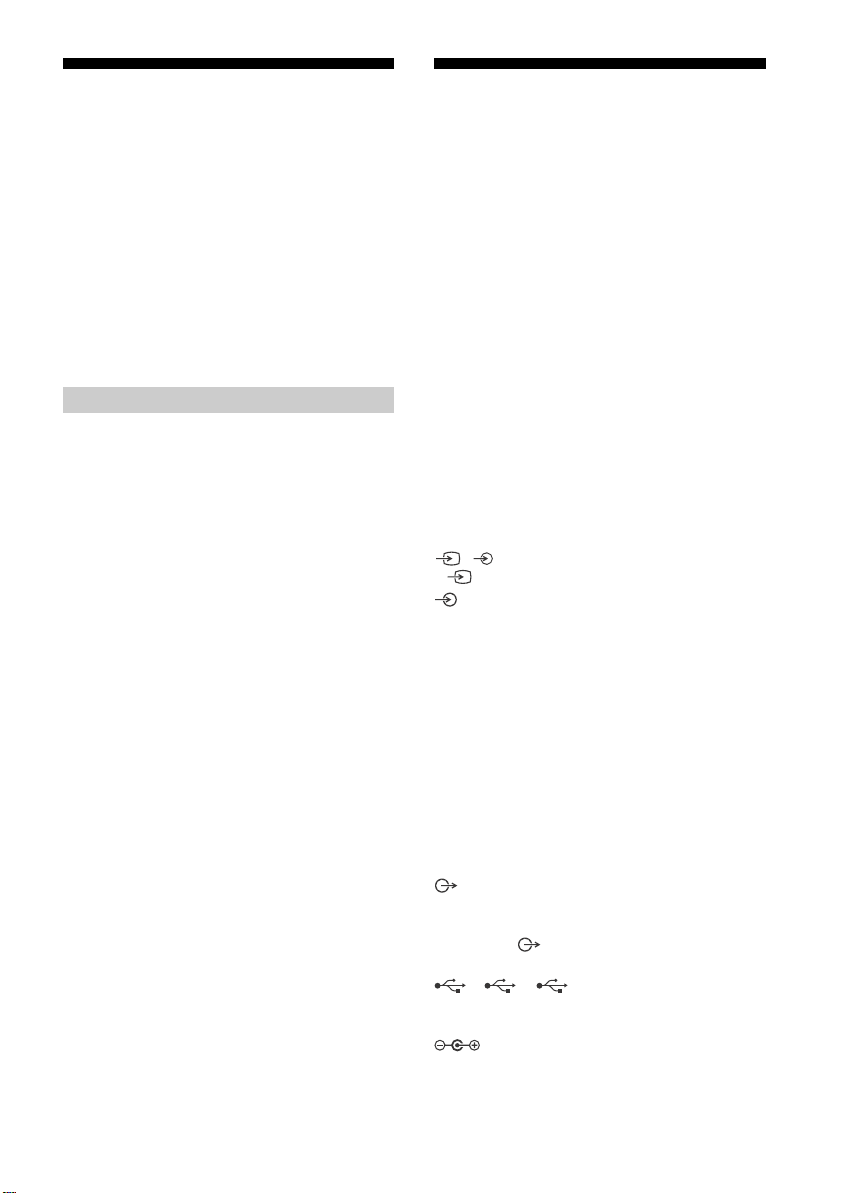
Troubleshooting
When the LED indicator is flashing red, count
how many times it flashes (interval time is
three seconds).
If the LED indicator flashes red, reset the TV by
disconnecting the AC power cord (mains lead)
from the TV for two minutes, then turn on the
TV.
If the problem persists, contact your dealer or
Sony service centre with the number of times
the LED indicator flashes red (interval time is
three seconds). Press on the TV to turn it off,
disconnect the AC power cord (mains lead), and
inform your dealer or Sony service centre.
Troubles and Solutions
No picture (screen is dark) and no sound
• Check the antenna (aerial)/cable connection.
• Connect the TV to the AC power outlet (mains
socket), and press on the TV or the remote
control.
Picture contours are distorted
• Change the current setting of [Film Mode]* to
other settings.
The TV turns off automatically (the TV enters
standby mode)
• Check if the [Sleep Timer]* is activated.
• Check if the [Duration]* is activated by [On Timer]*
or [Photo Frame Settings]*.
•Check if the [Idle TV Standby]* is activated.
Some input sources cannot be selected
• Select [Label Video Inputs]* and select [Always]*
of the input source.
Some programmes cannot be tuned
• Check the antenna (aerial)/cable connection.
The remote control does not function
• Replace the batteries.
The TV surrounds become warm
• When the TV is used for an extended period, the
TV surrounds become warm. You may feel hot
when touching there by the hand.
* For more detailed information, press HOME on the
remote control, then select [Help Guide] under
[Settings] menu.
Specifications
System
Panel system
LCD (Liquid Crystal Display) Panel, LED Backlight
TV system
Analogue: I, D/K, B/G, M
Digital: DTMB
Colour/video system
Analogue: PAL/SECAM/NTSC3.58/NTSC4.43
Digital: MPEG-2 MP@ML/HL, H.264/MPEG-4 AVC
MP/HP@L5.1 (4K 60fps)
Channel coverage
Analogue: UHF/VHF/Cable
Digital: UHF
Sound output
10 W + 10 W
Wireless technology
Protocol IEEE 802.11b/g/n
Input/Output jacks
Antenna (aerial)/cable
75 ohm external terminal for VHF/UHF
/ VIDEO IN
Video input (phono jack)
AUDIO IN
Audio input (phono jacks)
HDMI IN 1/2/3 (support 4K resolution, HDCP
2.3-compatible)*
Video:
4096 × 2160p (24, 50, 60 Hz), 3840 × 2160p (24,
25, 30, 50, 60 Hz), 1080p (30, 50, 60
24p, 1080i (50, 60
24p, 576p, 576i, 480p, 480i
Audio:
Two channel linear PCM: 32/44.1/48 kHz 16/20/
24 bits, Dolby Digital, Dolby Digital Plus, DTS
ARC (Audio Return Channel) (HDMI IN 3 only)
Two channel linear PCM: 48 kHz 16 bits, Dolby
Digital, Dolby Digital Plus, DTS
DIGITAL AUDIO OUT (OPTICAL)
Digital optical jack (Two channel linear PCM:
48
kHz 16 bits, Dolby Digital, DTS)
AUDIO OUT / (Stereo mini jack)
Headphone, Audio output, Subwoofer
1, 2, 3
USB port 1, 2 and 3 support High Speed USB
(USB
2.0)
DC IN 19.5 V (models with supplied AC
adapter only)
AC adapter input
1
Hz), 1080/
Hz), 720p (30, 50, 60 Hz), 720/
GB
12
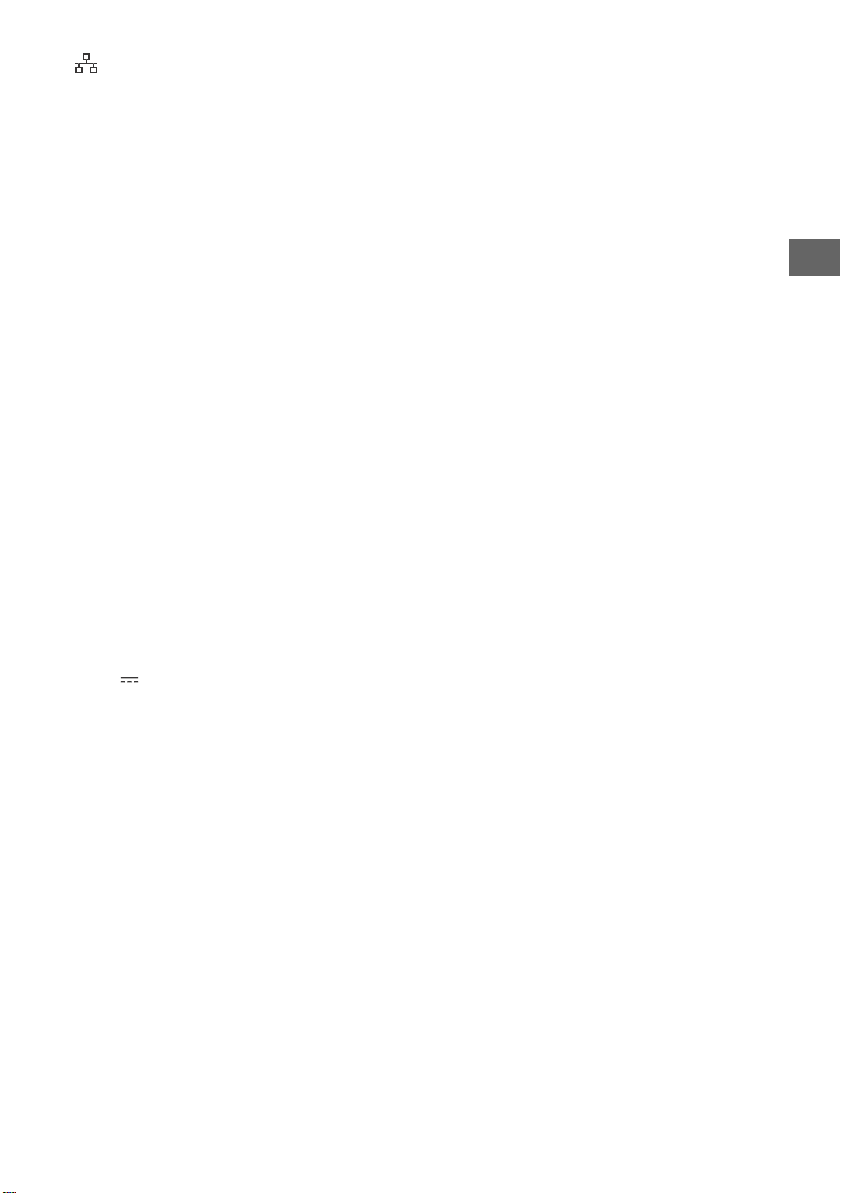
LAN
GB
10BASE-T/100BASE-TX connector (Depending on
the operating environment of the network,
connection speed may differ. The communication
rate and quality are not guaranteed.)
Others
Optional accessories
Wall-Mount Bracket: SU-WL450
Operating temperature
0 ºC – 40 ºC
Power and others
Power requirements
except models with supplied AC adapter
220 V – 240 V AC, 50 Hz
models with supplied AC adapter only
19.5 V DC with AC adapter
Rating: Input 220 V – 240 V AC, 50 Hz
Screen size (measured diagonally) (Approx.)
KD-65X7000G: 65 inches / 163.9 cm
KD-55X7000G: 55 inches / 138.8 cm
KD-49X7000G: 49 inches / 123.2 cm
KD-43X7000G: 43 inches / 108.0 cm
Power consumption
Indicated on the rear of the TV
Standby power consumption*2*
0.5 W
3
Display resolution
3,840 pixels (horizontal) × 2,160 lines (vertical)
Output Rating
USB 1/2/3
5 V , 500 mA MAX
Dimensions (Approx.) (w × h × d)
with Table-Top Stand
KD-65X7000G: 1,463 × 909 × 336 mm
KD-55X7000G: 1,241 × 785 × 336 mm
KD-49X7000G: 1,101 × 704 × 260 mm
KD-43X7000G: 970 × 630 × 260 mm
without Table-Top Stand
KD-65X7000G: 1,463 × 845 × 80 mm
KD-55X7000G: 1,241 × 721 × 79 mm
KD-49X7000G: 1,101 × 645 × 57 mm
KD-43X7000G: 970 × 570 × 57 mm
Mass (Approx.)
with Table-Top Stand
KD-65X7000G: 21.6 kg
KD-55X7000G: 16.5 kg
KD-49X7000G: 12.5 kg
KD-43X7000G: 10.3 kg
without Table-Top Stand
KD-65X7000G: 20.5 kg
KD-55X7000G: 15.4 kg
KD-49X7000G: 11.9 kg
KD-43X7000G: 9.7 kg
*1 HDMI IN 2 and HDMI IN 3 support High-Quality HDMI
formats such as 4K 60p/50p 4:2:0 10 bit, 4:4:4,
4:2:2.
*2 Specified standby power is reached after the TV
finishes necessary internal processes.
*3 Standby power consumption will increase when
your TV is connected to the network.
Note
• Optional accessories availability depends on
countries/region/TV model/stock.
• Design and specifications are subject to change
without notice.
Notes on HDR (High Dynamic Range)
(Only on limited region/country/TV
model)
• Compatible with all HDR PS4 Game titles
via HDMI and HDR videos of built-in Netflix
and YouTube App only. (See Sony support
website for more information).
• HDR image signal specifically means HDR10
Media Profile format (commonly referred to
as HDR10).
• Compatibility with all HDR content is not
guaranteed.
Trademark information
• The terms HDMI and HDMI High-Definition
Multimedia Interface, and the HDMI Logo
are trademarks or registered trademarks of
HDMI Licensing Administrator, Inc. in the
United States and other countries.
• Manufactured under license from Dolby
Laboratories. Dolby, Dolby Audio, and the
double-D symbol are trademarks of Dolby
Laboratories.
• Vewd® Core. Copyright 1995-2019 Vewd
Software AS. All rights reserved.
• Wi-Fi®, Wi-Fi Alliance®, Wi-Fi Direct® and
Miracast® are registered trademarks of
Wi-Fi Alliance.
• Wi-Fi Protected Setup™ is a trademark of
Wi-Fi Alliance.
• The Wi-Fi CERTIFIED™ Logo is a certification
mark of Wi-Fi Alliance.
• Netflix is a registered trademark of Netflix,
Inc.
• “YouTube” and the “YouTube logo” are
registered trademarks of Google LLC.
GB
13

• “BRAVIA”, and BRAVIA Sync are
trademarks or registered marks of Sony
Corporation.
• “Blu-ray Disc”, “Blu-ray” and “Blu-ray Disc”
logo are trademarks of Blu-ray Disc
Association.
• “PlayStation” is a registered trademark and
“PS4” is a trademark of Sony Interactive
Entertainment Inc.
• RealMedia © 2018 RealNetworks, Inc. All
rights reserved. RealMedia, RealNetworks,
and their logos are trademarks or
registered trademarks of RealNetworks, Inc.
• For DTS patents, see http://
patents.dts.com. Manufactured under
license from DTS, Inc. DTS, the Symbol, &
DTS and the Symbol together are registered
trademarks, and DTS Digital Surround is a
trademark of DTS, Inc. © DTS, Inc. All Rights
Reserved.
• TUXERA is a registered trademark of Tuxera
Inc. in the US and other countries.
• All other trademarks are the property of
their respective owners.
GB
14
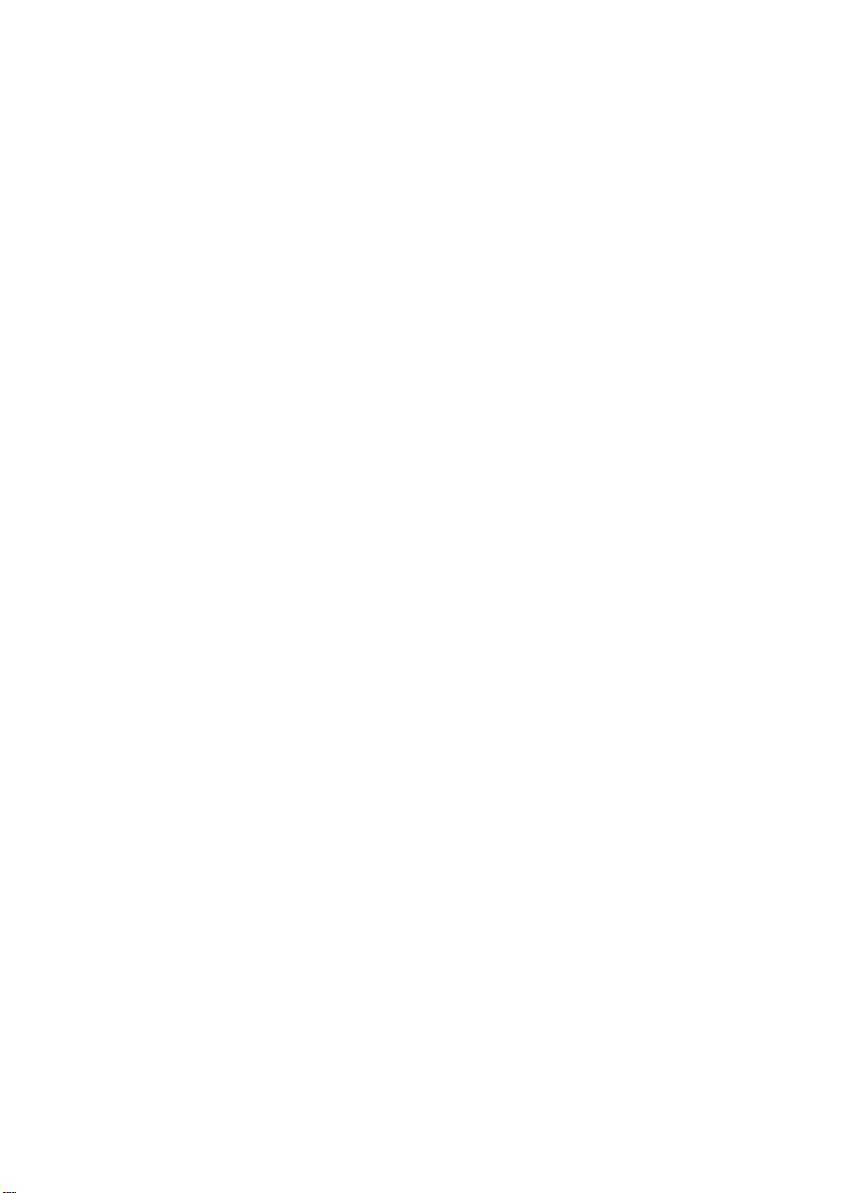
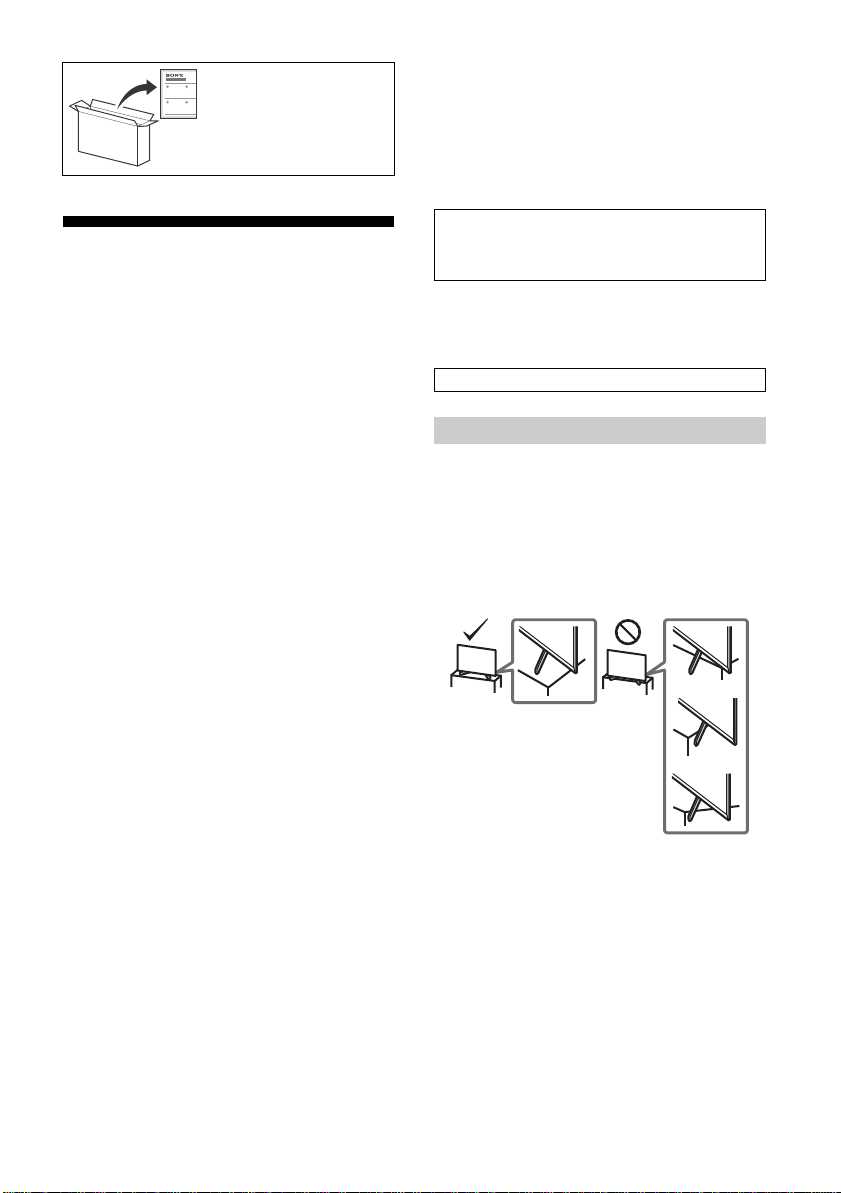
要安裝桌面底座,請參閱安
裝指南。
目錄
安全資訊 . . . . . . . . . . . . . . . . 2
組件及控件 . . . . . . . . . . . . . . 4
控件及指示燈 . . . . . . . . . . . . . . 4
使用遙控器 . . . . . . . . . . . . . . 5
遙控器組件說明 . . . . . . . . . . . . . 5
連接圖 . . . . . . . . . . . . . . . . 7
將電視機安裝在牆上 . . . . . . . . . . 9
使用選購的壁掛式支架 . . . . . . . . . . 9
將桌面底座從電視機上拆下來 . . . . . . 10
故障排除 . . . . . . . . . . . . . . 12
故障及解決方案 . . . . . . . . . . . . 12
規格 . . . . . . . . . . . . . . . . 12
簡介
感謝您購買這項 Sony 產品。
使用電視機之前,請詳閱本手冊,並保留下來以便將來參考。
註
• 使用電視機之前,請詳讀 “ 安全資訊 ” (第 2 頁)。
• 有關其他安全資訊,請閱讀隨附的安全資訊。
• 有關 “將電視機安裝在牆上 ” 的指示已包含在這台電視機的使用說
明書。
• 安裝指南和本說明書中使用的影像和插圖僅作參考並可能與實際產
品不同。
說明指南 (說明書)
有關更多詳細資訊,請按遙控器上的 HOME,然後選擇 [ 設定 ] 選
單下的 [ 說明指南 ]。您也可以從您的 PC 或智能手機查看說明指
南 (本說明書封底提供的資訊)。
識別標籤的位置
電視機型號和電源等級的標籤位於電視機背面。
隨附 AC 電源供應器的型號:
AC 電源供應器型號和系列號的標籤位於 AC 電源供應器底部。
本電視設計在香港使用,只保證能在香港使用。
安全資訊
安裝 / 設定
為了避免火災、觸電或損壞及 / 或受傷等危險,請遵照下列指示來安
裝和使用電視機。
安裝
• 應將電視機安裝在易於插拔的 AC 電源插座附近。
• 將電視機放在一個穩定的平面,以防止墜落和引起個人傷害或財產
損壞。
• 應將電視機安裝在不容易被拉、推或碰倒之處。
• 安裝電視機,使電視機的桌面底座不會從電視機櫃 (非附帶)凸
出。如果桌面底座從電視機櫃凸出,可能導致電視機翻倒、掉落及
人身傷害或對電視機造成損壞。
• 僅可由合格的維修人員執行掛壁安裝。
• 為了安全起見,強烈建議您使用 Sony 配件,包括:
壁掛式支架:SU-WL450
CT
2

• 將掛鉤 (底座)/ 壁掛式支架安裝於電視機上時,務必要使用隨附
螺絲 ( M6)
壁掛式支架
電視機後蓋
8 毫米 – 12 毫米
8 毫米 – 12 毫米
M6 螺絲 (非附帶)
導線 (非附帶)
螺絲 (非附帶)
1.5 N·m
{15 kgf·cm}
8 毫米 – 12 毫米
M6 螺絲 (非附帶)
導線 (非附帶)
螺絲 (非附帶)
1.5 N·m
{15 kgf·cm}
CT
於壁掛式支架的螺絲。隨附螺絲如插圖所示設計從掛鉤 (底座)/
壁掛式支架安裝表面量起。
螺絲的直徑和長度會因為壁掛式支架的型號而有所不同。
使用隨附螺絲以外的螺絲可能會造成電視機內部損壞或者掉落等
等。
搬動
• 搬動電視機之前,請斷開所有纜線的連接。
• 大尺寸電視機需要兩到三人搬動。
• 用手搬動電視機時,請如下圖所示抓握。請勿對液晶面板以及螢幕
周圍的框邊施加壓力。
• 擡起或移動電視機時,請從底部牢牢抓握住。
• 搬動電視機時,請勿使其受到搖晃或過度震動。
• 搬動電視機以進行維修或移動時,請使用原有的紙箱和包裝材料進
行包裝。
防止傾倒
KD-65X7000G / 55X7000G
KD-49X7000G / 43X7000G
CT
3

組件及控件
ȩ
ȩ
控件及指示燈
KD-65X7000G KD-55X7000G / 49X7000G / 43X7000G
(電源)/+/–
當電視機處於關機狀態時,
請按 開機。
打開電視機時,
按住 關機。
重複按 以變更功能,然後按 + 或 – 按鈕
執行下列操作:
• 調節音量。
• 選擇頻道。
• 選擇電視機輸入源。
遙控器感應器 * / LED 指示燈
根據電視機的狀態,LED 指示器會亮起或閃
爍。
有關更多資訊,請參閱說明指南。
* 請勿在感應器附近放置任何物品。
註
• 在拔下 AC 電源線之前,確保電視機已完全關閉。
• 要完全斷開電視機的 AC 電源連接,請將插頭從 AC 電
源插座上拔下。
• 當執行輸入選擇以更改至其他輸入時請等待一段時間。
CT
4

使用遙控器
CT
遙控器組件說明
遙控器外形、按鈕的位置、可用性與功能視您的區域 / 國家 / 電視機型號而可能略有不同。
註
• 數字 5、 、CH/PROG + 和 AUDIO 按鈕有觸覺點。
操作電視機時請使用觸覺點來作為參考。
/ (輸入選擇 / 文字保留)
電視模式︰顯示並選擇輸入來源。
文字模式︰保留當前頁面。
(電視待機)
開啟或關閉電視機 (待機模式)。
ANT/DIGITAL/ANALOG
在數位及模擬輸入之間切換。
EXIT
返回至上一個畫面,或從選單退出。如果交互
式應用服務可供使用,按下即可退出服務。
SYNC MENU
顯示 BRAVIA 同步選單。
有關更多詳細資訊,請按遙控器上的 HOME,
然後選擇 [ 設定 ] 選單下的 [ 說明指南 ]。
數字按鈕
使用 0-9 按鈕選擇數位頻道。
(文字)
顯示文字資訊。
CT
5
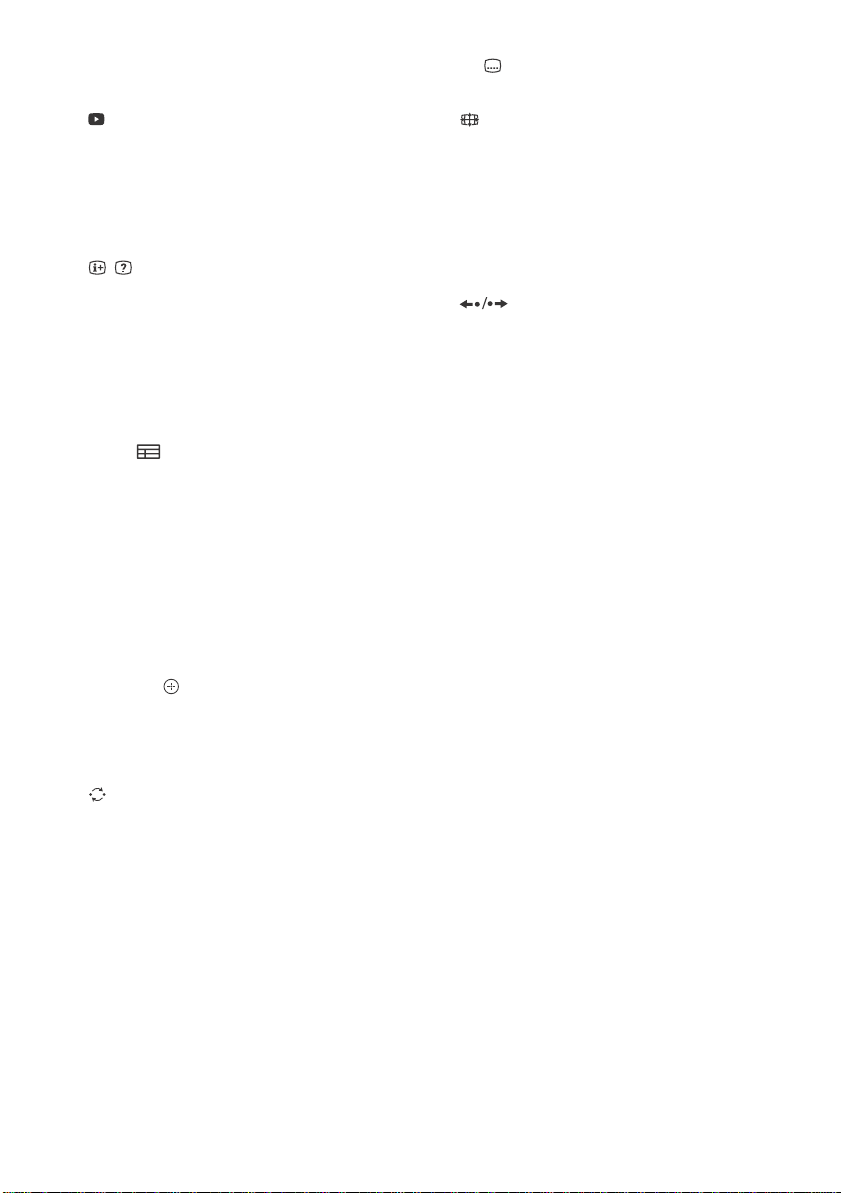
顏色按鈕
屆時執行相應的功能。
YouTube(僅限限制的區域 / 國家 / 電視
機型號)
訪問 “YouTube” 線上服務。
NETFLIX(僅限限制的區域 / 國家 / 電視機型
號)
訪問 “NETFLIX” 線上服務。
/ (顯現資訊 / 文字)
顯示資訊。
SLEEP
重複按下直到電視機以分鐘顯示您想要電視機
在關閉前保持開啟的時間 ([ 關 ]/[15 分鐘 ]/
[30 分鐘 ]/[45 分鐘 ]/[60 分鐘 ]/[90 分鐘 ]/
[120 分鐘 ])。要取消睡眠定時器,重複按
SLEEP 直到[關]出現。
GUIDE/
顯示數位 EPG (電子節目指南)。
RETURN
返回上一個畫面。
OPTIONS
顯示包含某些設定選單捷徑的清單。
列出的選項視當前輸入和 / 或內容而不同。
HOME
顯示電視主選單。
//// (十字鍵)
在螢幕選單導航和選擇上。
+/– (音量)
調節音量。
(跳轉)
返回至上次觀賞時間超過 15 秒鐘的頻道或輸
入。
(靜音)
將聲音消除。再次按下可恢復聲音。
CH/PROG +/–//
電視模式︰選擇頻道。
文字模式︰選擇下一個 ()或上一個
()頁面。
AUDIO
為當前觀賞的節目選擇多語言源的聲音或雙聲
道 (視乎節目源而定)。
CC/ (字幕)
開啟或關閉字幕 (此功能可用時)。
(寬螢幕模式)
調整螢幕顯示。重複按下可選擇所需的寬螢幕
模式。
///.//>/
運行電視機和相連的 BRAVIA Sync 相容裝置上
操作媒體內容。
此按鍵也可以用於操作 VOD (視訊點播)服務
播放。可用性視 VOD 服務而定。
重播場景 / 讓場景短暫地快速前進。
CT
6
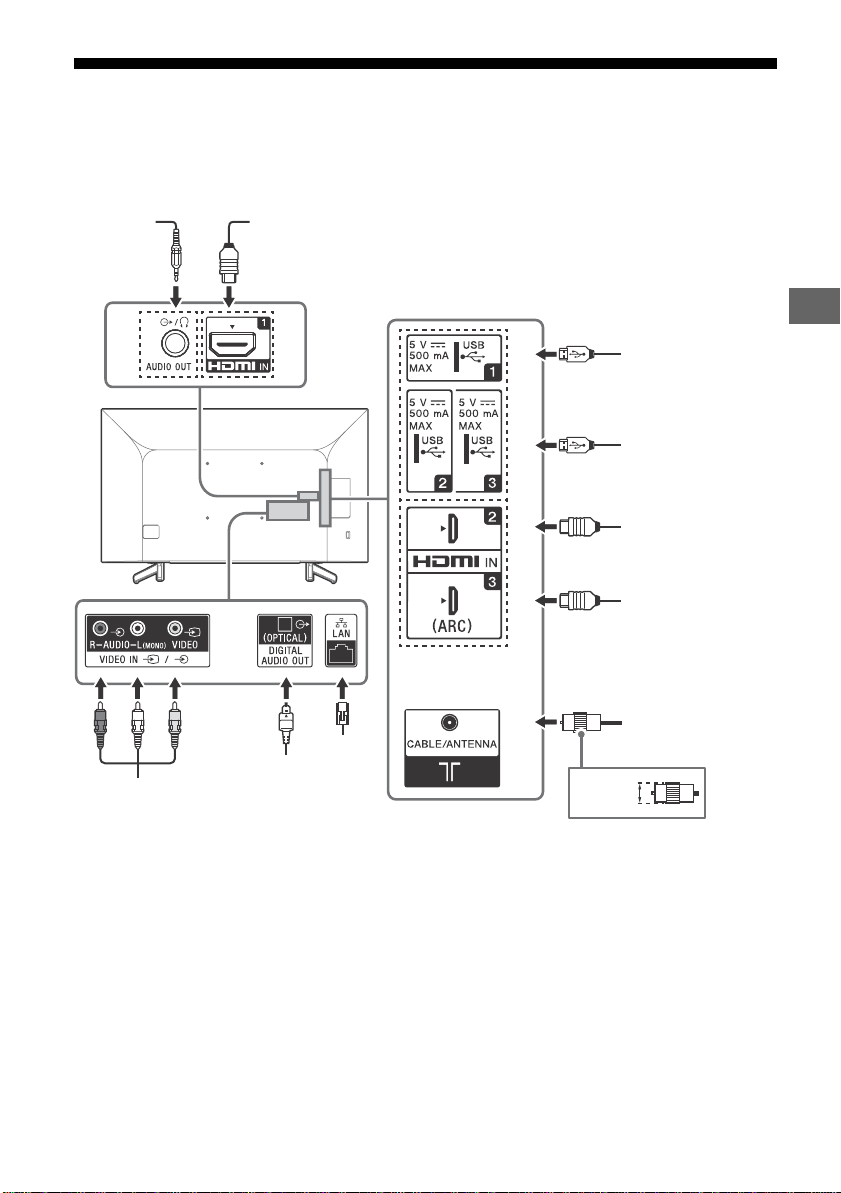
連接圖
Ȫȫ
ȩ
Ȫ
<
耳機 /
音訊系統 /
超低音揚聲器
數碼相機 / 攝像機 /
USB 儲存媒介
帶有 ARC 的音訊系統 /
HDMI 裝置
HDMI 裝置
錄影機 / 電玩設備 /
DVD 播放機 / 攝像機
帶有光學音
訊輸入的音
訊系統
14 毫米
HDMI 裝置
數碼相機 / 攝像機 /
USB 儲存媒介
路由器
纜線 / 天線
CT
您可將各種選購設備連接至電視機。
註
• 端子和標籤視區域 / 國家 / 電視機型號而可能有所不同。
CT
7

USB 1/2/3
<
<
12 毫米
21 毫米
• 連接大型 USB 裝置可能會干擾旁邊連接的其
他裝置。
• 連接大型 USB 裝置時,請連接至 USB 1
埠。
HDMI IN 1/2/3
• HDMI 介面可使用單個纜線傳輸數位視訊和音
訊。
•
• HDMI IN 2/3
要享受高品質 4K 50p/60p 內容,將優質速
度 HDMI 接線連接至 HDMI
IN 2/3,並將
[HDMI 訊號格式 ] 設為 [ 增強格式 ]。
有關支援格式的細節,請參考本手冊中的
“ 規格 ” (第 12-13 頁)。
• HDMI IN 3 ARC (Audio Return Channel)
將音訊系統連接至 HDMI IN 3 以傳送電視機
音訊至音訊系統。支援 HDMI ARC 的音訊系
統可將視訊傳送至電視機,並透過同一 HDMI
纜線從電視機接收音訊。如果音訊系統不支
援 HDMI ARC,必須額外連接 DIGITAL AUDIO
OUT (OPTICAL)。
AUDIO OUT /
• 僅支援 3 極立體聲迷你插孔。
• 如需透過相連設備聆聽電視聲音,請按
HOME,然後選擇 [ 系統設定 ] t [ 設定 ]
t [AV 設定 ] t [ 耳機 / 聲音輸出 ],並
選擇所需的項目。
CT
8

將電視機安裝在牆上
CT
使用選購的壁掛式支架
本電視機使用說明書僅提供將電視機安裝到牆上前準備電視機進行壁掛式安裝的步驟。
致客戶:
出於產品保護及安全原因,Sony 強烈建議由 Sony 經銷商或授權的承包商安裝電視機。請勿嘗試自行安裝
電視機。
致 Sony 經銷商和承包商:
安裝、定期維護及檢查本產品時,請充分注意安全。
安裝本產品須具備充足的專業知識,確定牆壁是否能夠承受電視重量時尤為如此。務必委託 Sony 經銷商或授權
的承包商將本產品安裝至牆壁上,並在安裝期間充分注意安全。對於因錯誤操作或安裝不當引致的任何損害,
Sony 概不負責。
使用壁掛式支架 SU-WL450 (非附帶)將電視機安裝到牆上。
安裝壁掛式支架時,亦請參閱壁掛式支架附帶的使用說明書及安裝指南。
註
• 務必將取下的螺絲存放在兒童接觸不到的安全位置。
• 如果桌面底座安裝於電視機,預先拆下桌面底座。請參閱安裝指南並按照相反順序的步驟拆下桌面底座。
• 當從電視機拆下桌面底座時,將電視機以螢幕朝下放置在覆蓋著厚而軟布的平坦和穩固的表面上以避免損壞液晶顯示的表
面。(僅限 KD-49/43X7000G)
有關壁掛式支架安裝的說明,請參閱您的電視機型號的產品頁上的安裝訊息 (壁掛式支架)。
http://www.sony-asia.com/support
CT
9
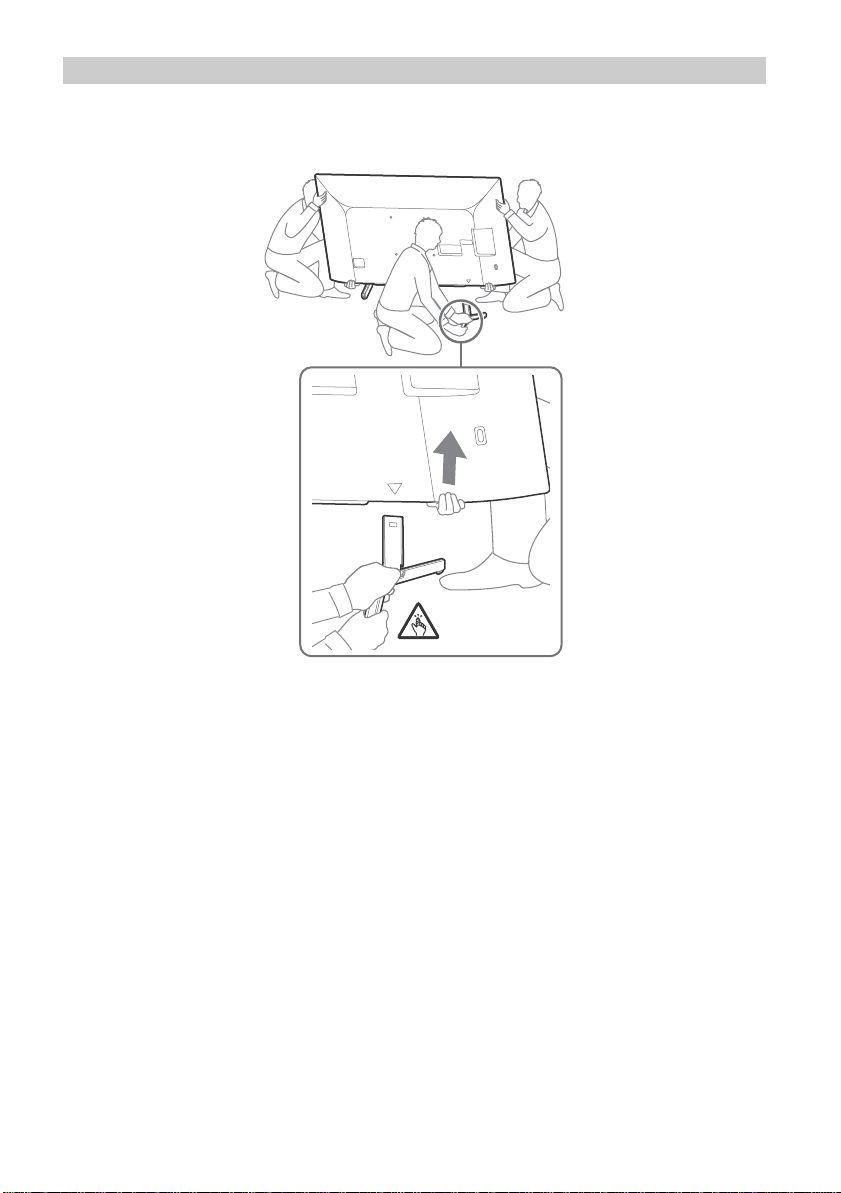
將桌面底座從電視機上拆下來
KD-65X7000G
1 一次拆下桌面底座的一側。當其他人抬起電視機時,用雙手牢牢抓握住桌面底座。
2 重複上一步並拆下桌面底座的另一側。
註
• 需要三人或更多人拆卸桌面底座。
• 從電視機拆卸桌面底座時,小心不要過度施力,以免導致電視機掉落而造成人身傷害或對電視機造成物理性損壞。
• 在搬運桌面底座時,請小心處理,以避免損壞電視機。
• 拆卸桌面底座後抬起電視機時要小心,以免桌面底座傾倒而導致人身傷害。
• 當從電視機拆下桌面底座時要小心,防止底座翻倒而損壞放置電視機的表面。
CT
10

KD-55X7000G KD-49X7000G / 43X7000G
CT
CT
11

故障排除
當 LED 指示器閃爍紅色時,計算閃爍次數 (間隔
時間為三秒)。
如果 LED 指示器閃爍紅色,將 AC 電源線與電視
機斷開連接兩分鐘以重設電視機,然後開啟電視
機。
如果問題依然存在,請聯絡您的經銷商或 Sony 服
務中心告知 LED 指示器閃爍紅色的次數 (間隔時
間為三秒)。按電視機上的 將其關閉,拔掉 AC
電源線,然後告訴您的經銷商或 Sony 服務中心。
故障及解決方案
沒有畫面 (螢幕是黑的),也沒有聲音。
• 檢查天線 / 訊號線連接。
• 將電視機連接至 AC 電源插座,然後按電視機或遙
控器上的 。
畫面輪廓扭曲
• 將當前的 [ 底片模式 ]* 設定更改為其他設定。
電視自動關閉 (電視進入待機模式)。
• 檢查 [ 睡眠定時器 ]* 是否已啟動。
• 檢查 [持續時間 ]*是否由 [定時 ]* 或[ 相框設定]* 啟
動。
• 檢查 [ 自動關機設定 ]* 是否已啟動。
無法選擇某些輸入源
• 選擇 [ 標籤視訊輸入 ]* 並選擇輸入源的
[ 持續顯示 ]*。
無法調諧某些節目
• 檢查天線 / 訊號線連接。
遙控器無效
• 更換電池。
電視機周圍溫度升高
• 當長時間使用電視機時,電視機周圍溫度會升高。
用手觸摸這些地方時可能會覺得很燙。
* 有關更多詳細資訊,請按遙控器上的 HOME,然後選擇
[ 設定 ] 選單下的 [ 說明指南 ]。
規格
系統
面板系統
LCD (液晶顯示)面板,LED 背光源
電視系統
模擬:I,D/K,B/G,M
數位:DTMB
彩色 / 視訊系統
模擬:PAL/SECAM/NTSC3.58/NTSC4.43
數位:MPEG-2 MP@ML/HL、H.264/MPEG-4 AVC
MP/HP@L5.1 (4K 60fps)
頻道涵蓋範圍
模擬:UHF/VHF/ 纜線
數位:UHF
聲音輸出
10 瓦 + 10 瓦
無線技術
IEEE 802.11b/g/n 協議
輸入 / 輸出插孔
天線 / 纜線
VHF/UHF 的 75 歐姆外接端子
/ VIDEO IN
視訊輸入 (Phono 插孔)
AUDIO IN
音訊輸入 (Phono 插孔)
HDMI IN 1/2/3 (支援 4K 解析度、HDCP 2.3 相
1
容) *
視訊:
4096 × 2160p (24、50、60 Hz)、3840 × 2160p
(24、25、30、50、60 Hz)、1080p (30、50、
60
Hz)、1080/24p、1080i (50、60 Hz)、720p
(30、50、60
480i
音訊:
兩聲道線性 PCM:32/44.1/48 kHz 16/20/24 位元,
Dolby Digital,Dolby Digital Plus,DTS
ARC (Audio Return Channel) (僅限 HDMI IN 3)
兩聲道線性 PCM:48 kHz 16 位元,
Dolby Digital,Dolby Digital Plus,DTS
DIGITAL AUDIO OUT (OPTICAL)
數位光纖插孔 (兩聲道線性 PCM:48 kHz 16 位元,
Dolby Digital,DTS)
AUDIO OUT / (立體聲迷你插孔)
耳機、音訊輸出、超低音揚聲器
1、 2、 3
USB 連接埠 1、2 及 3 支援高速 USB (USB 2.0)
的型號)
AC 電源供應器輸入
Hz)、720/24p、576p、576i、480p、
DC IN 19.5 V (僅限隨附 AC 電源供應器
CT
12

LAN
CT
10BASE-T/100BASE-TX 接頭 (視網絡的作業環境而
定,連線速度可能不同。不保證通訊率和通訊品
質。)
其他
選用的配件
壁掛式支架:SU-WL450
作業溫度
0 ºC - 40 ºC
電源和其他規格
電源需求
隨附 AC 電源供應器的型號除外
220 V - 240 V AC, 50 Hz
僅限隨附 AC 電源供應器的型號
帶有 AC 電源供應器的 19.5 V DC
額定規格:輸入 220 V - 240 V AC, 50 Hz
螢幕尺寸 (對角測量)(大約)
KD-65X7000G:65 英寸 / 163.9 厘米
KD-55X7000G:55 英寸 / 138.8 厘米
KD-49X7000G:49 英寸 / 123.2 厘米
KD-43X7000G:43 英寸 / 108.0 厘米
耗電量
見電視機背面
待機耗電量 *2*
0.5 瓦
顯示解析度
3840 畫素 (水平)× 2160 條線 (垂直)
輸出率
USB 1/2/3
5 V ,500 mA 最大值
3
尺寸 (大約)(寬 × 高 × 深)
包含桌面底座
KD-65X7000G:1463 × 909 × 336 毫米
KD-55X7000G:1241 × 785 × 336 毫米
KD-49X7000G:1101 × 704 × 260 毫米
KD-43X7000G:970 × 630 × 260 毫米
不含桌面底座
KD-65X7000G:1463 × 845 × 80 毫米
KD-55X7000G:1241 × 721 × 79 毫米
KD-49X7000G:1101 × 645 × 57 毫米
KD-43X7000G:970 × 570 × 57 毫米
重量 (大約)
包含桌面底座
KD-65X7000G:21.6 千克
KD-55X7000G:16.5 千克
KD-49X7000G:12.5 千克
KD-43X7000G:10.3 千克
不含桌面底座
KD-65X7000G:20.5 千克
KD-55X7000G:15.4 千克
KD-49X7000G:11.9 千克
KD-43X7000G:9.7 千克
*1 HDMI IN 2 和 HDMI IN 3 支援高品質 HDMI 格式,如
4K 60p/50p 4:2:0 10 位元、4:4:4、4:2:2。
*2 電視機完成所需的內部處理后,達到規定的待機功率。
*3 當您的電視機連接至網絡時,待機耗電量將有所增加。
註
• 選購配件的供應視國家 / 區域 / 電視機型號 / 存貨而定。
• 設計與規格可能變更而不事先通知。
HDR (高動態範圍)(僅限於限定地區 /
國家 / 電視機型號)注意事項
• 透過內建 Netflix 和 YouTube 應用程式的
HDMI 和 HDR 視訊僅與所有 HDR PS4 遊戲標
題相容。(參閱 Sony 支援網站獲取更多資
訊)。
• HDR 影像訊號特指 HDR10 Media Profile 格
式 (通常稱為 HDR10)。
• 不保證與所有 HDR 內容相容。
商標資訊
• HDMI、HDMI 高畫質多媒體介面及 HDMI 標誌
為 HDMI Licensing Administrator, Inc. 在
美國及其他國家的商標或註冊商標。
• 本產品經過杜比實驗室的授權而製造。
Dolby、杜比、Dolby Audio、和雙 D 記號是
杜比實驗室的商標。
• Vewd® Core. Copyright 1995-2019 Vewd
Software AS. All rights reserved.
• Wi-Fi®、Wi-Fi Alliance®、Wi-Fi Direct®
和 Miracast® 是 Wi-Fi Alliance 的註冊商
標。
• Wi-Fi Protected Setup™ 是 Wi-Fi
Alliance 的商標。
• Wi-Fi CERTIFIED™ 標誌是 Wi-Fi Alliance
的認證標誌。
• Netflix 是 Netflix, Inc. 的註冊商標。
• “YouTube” 和 “YouTube 標誌 ”是 Google
LLC 的註冊商標。
• “BRAVIA”、 和 BRAVIA Sync 是
Sony Corporation 的商標或註冊商標。
• “Blu-ray Disc”、“Blu-ray”及“Blu-ray
Disc” 標誌是 Blu-ray Disc Association
的商標。
• “PlayStation” 是 Sony Interactive
Entertainment Inc. 的註冊商標,“PS4”
是其商標。
• RealMedia © 2018 RealNetworks, Inc. 保
留所有權利。RealMedia,RealNetworks 以及
它們的標誌是 RealNetworks, Inc. 的商標或
註冊商標。
CT
13
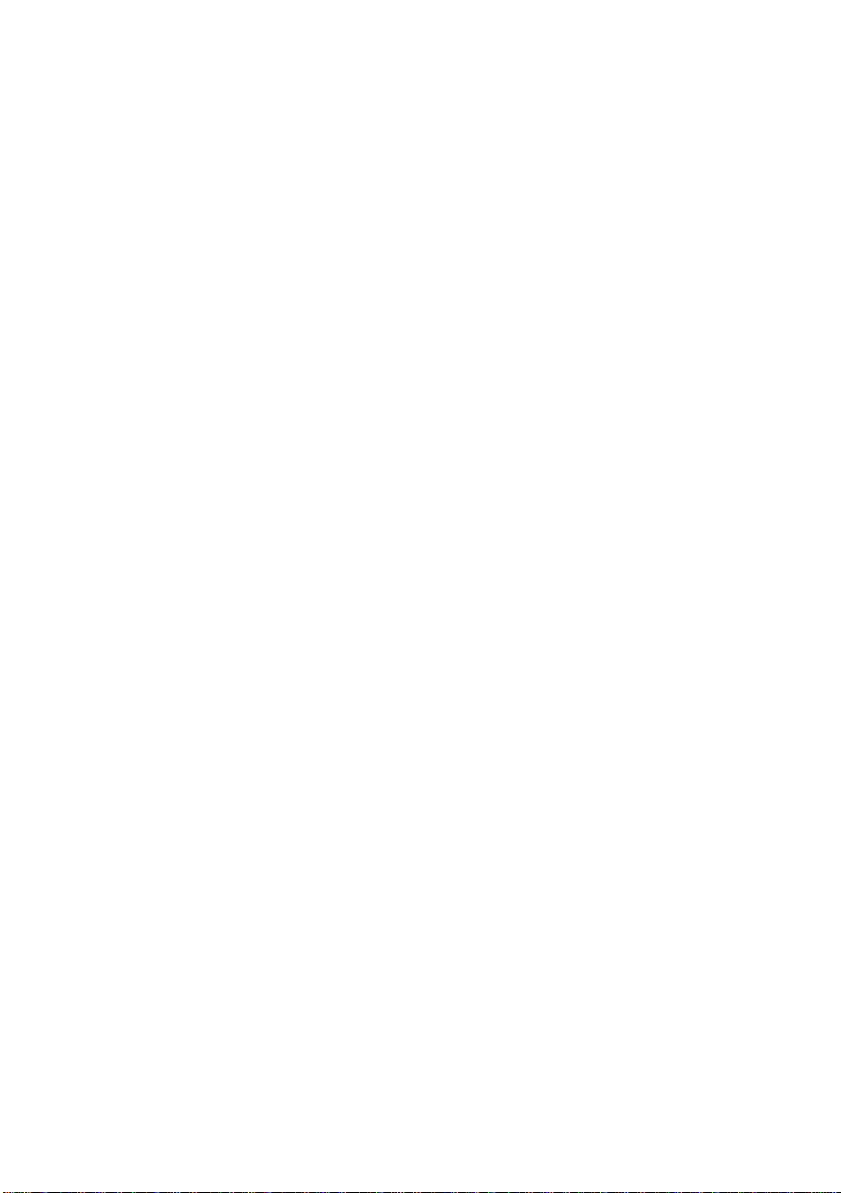
• 有關 DTS 專利,請參閱 http://
patents.dts.com。由 DTS, Inc. 授權製造。
DTS、其標誌、& DTS 連同其標誌是註冊商
標,而 DTS Digital Surround 是 DTS, Inc.
的商標。 © DTS, Inc. 保留所有權利。
• TUXERA 是 Tuxera Inc. 在美國及其他國家 /
地區的註冊商標。
• 所有其他商標屬於其各自的所有者。
CT
14



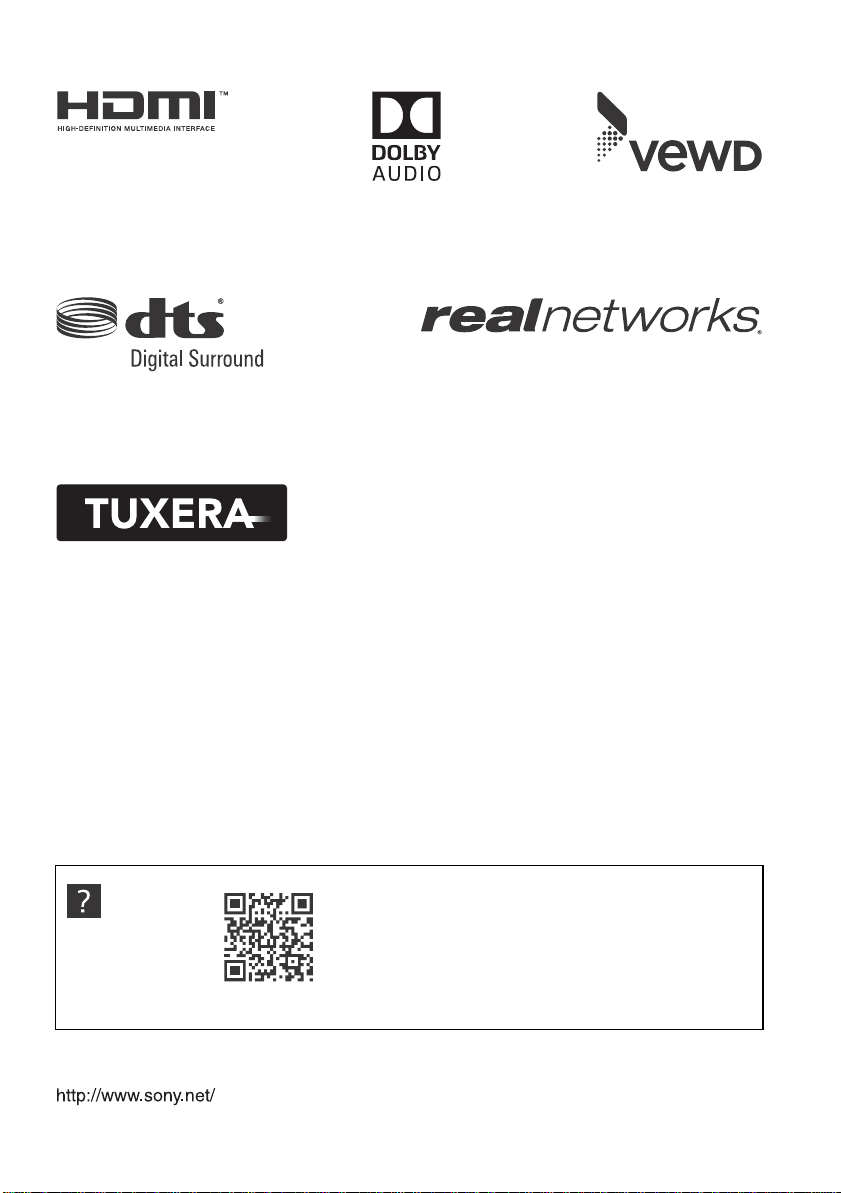
http://rd1.sony.net/help/tv/ghk5l3/h_hk/
Help Guide
說明指南
© 2019 Sony Visual Products Inc. Printed in Malaysia
