Sony KD-32DX150U User Manual
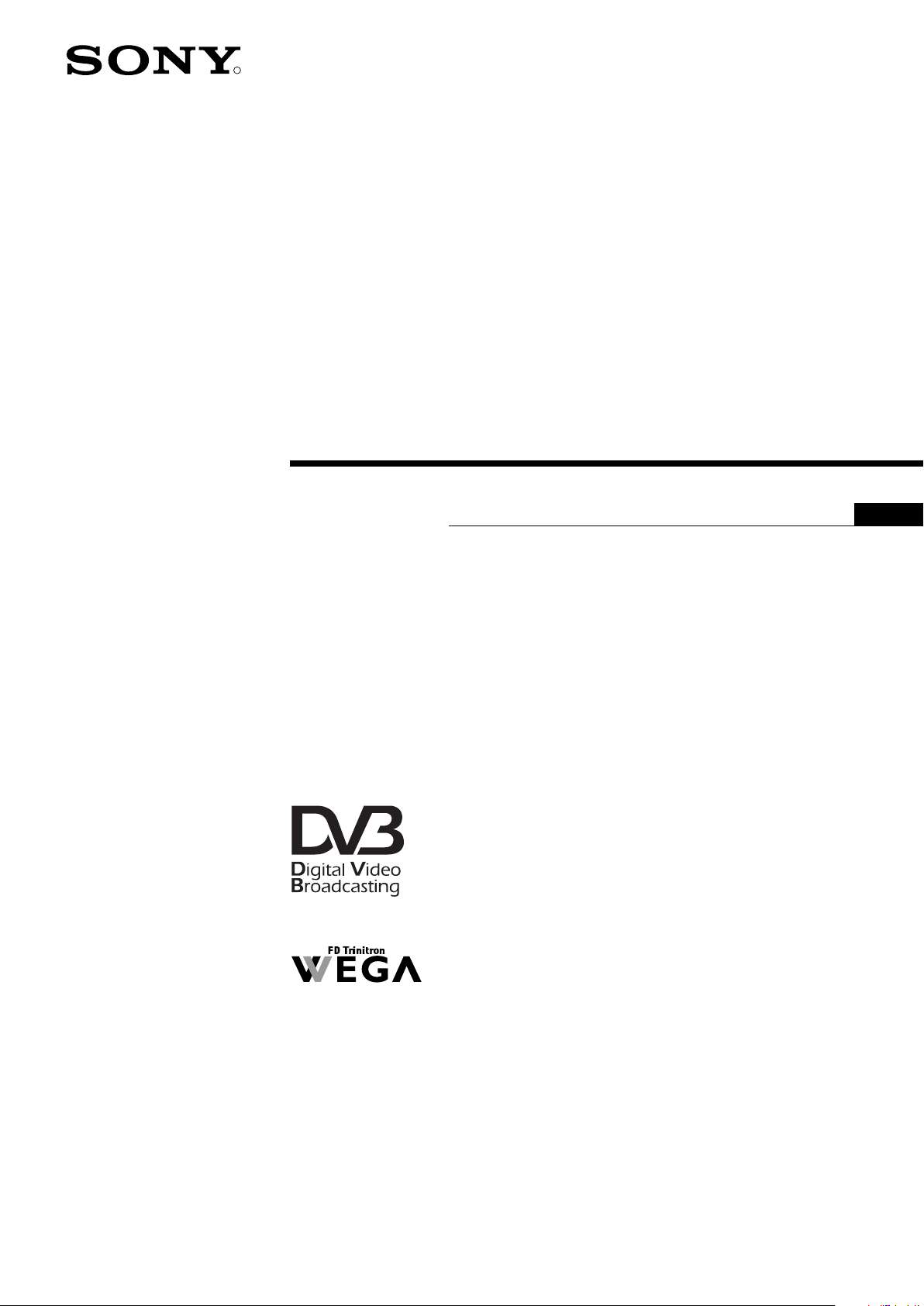
4-094-114-01(1)
R
Trinitron Digital TV
Instruction Manual
®
GB
KD-32DX150U
© 2003 by Sony Corporation
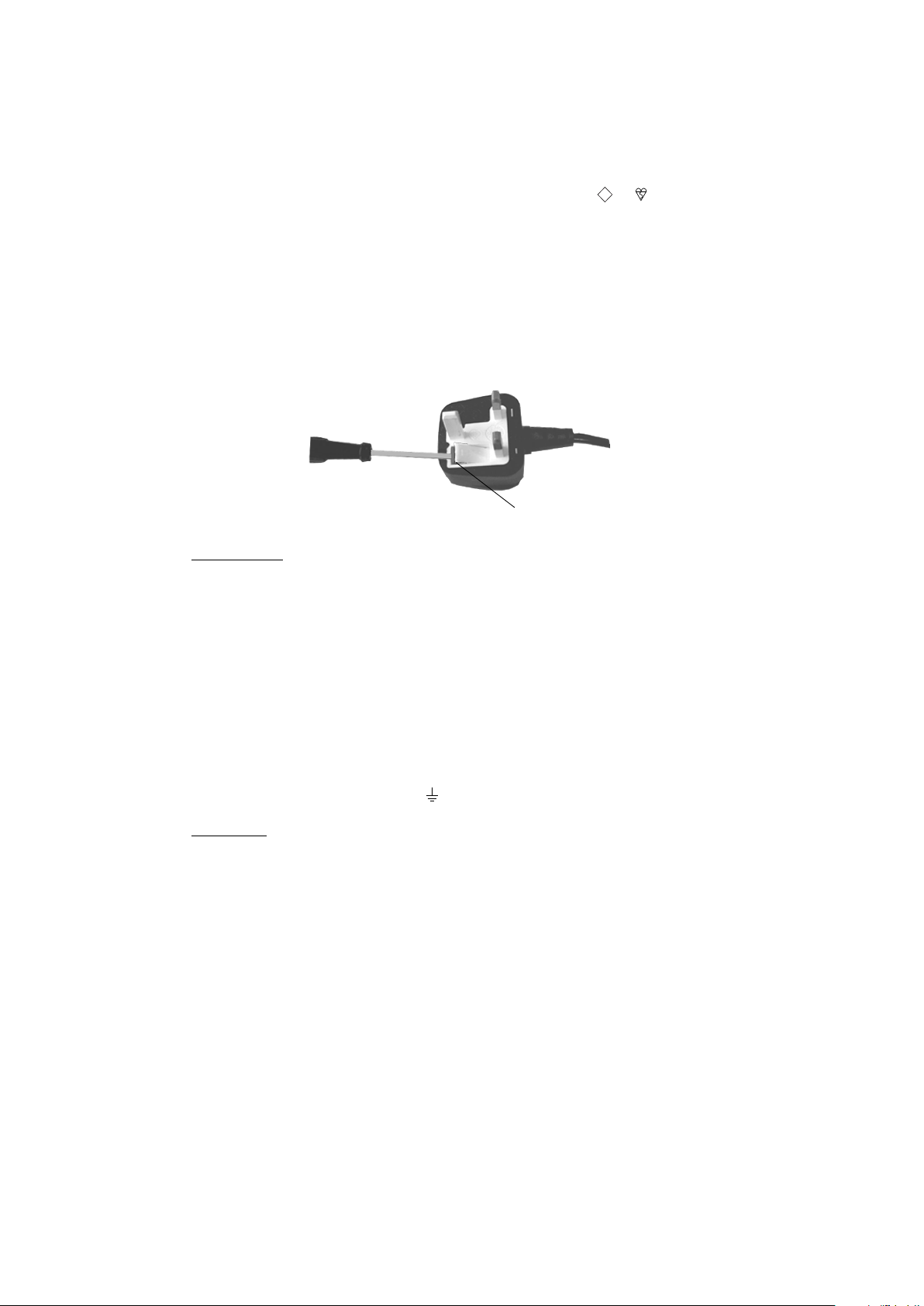
NOTICE FOR CUSTOMERS IN THE UNITED KINGDOM
A moulded plug complying with BS1363 is fitted to this equipment for your safety
and convenience. Should the fuse in the plug supplied need to be replaced, a 5
AMP fuse approved by ASTA or BSI to BS 1362 (i.e. marked with or ) must
be used. When an alternative type of plug is used it should be fitted with a 5 AMP
fuse, otherwise the circuit should be protected by a 5 AMP fuse at the distribution
board. If the plug supplied with this equipment has a detachable fuse cover, be
sure to attach the fuse cover after you change the fuse. Never use the plug without
the fuse cover. If you should lose the fuse cover, please contact your nearest
Sony service centre.
How to replace the Fuse
Open the fuse compartment with a flat blade screwdriver, and replace the fuse.
FUSE
IMPORTANT
If the plug supplied is not suitable for the socket outlet in your home, it should be
cut off and an appropriate plug fitted in accordance with the following instructions:
The wires in this mains lead are coloured in accordance with the following code:
Blue Neutral
Brown Live
ASA
T
As the colours of the wires in the mains lead of this apparatus may not correspond
with the coloured markings identifying the terminals in your plug, proceed as
follows:
The wire which is coloured blue must be connected to the terminal which is
marked with the letter N or coloured black. The wire which is coloured brown must
be connected to the terminal which is marked with the letter L or coloured red. Do
not connect either wire to the earth terminal in the plug which is marked by the
letter E or by the safety earth symbol or coloured green or green and yellow.
WARNING
• To prevent shock hazard, do not insert the plug cut off from the mains lead
into a socket outlet. This plug cannot be used and should be destroyed.
• To prevent fire or shock hazard, do not expose the unit to rain or moisture.
• Dangerously high voltages are present inside the set. Do not open the
cabinet. Refer servicing to qualified personnel only.
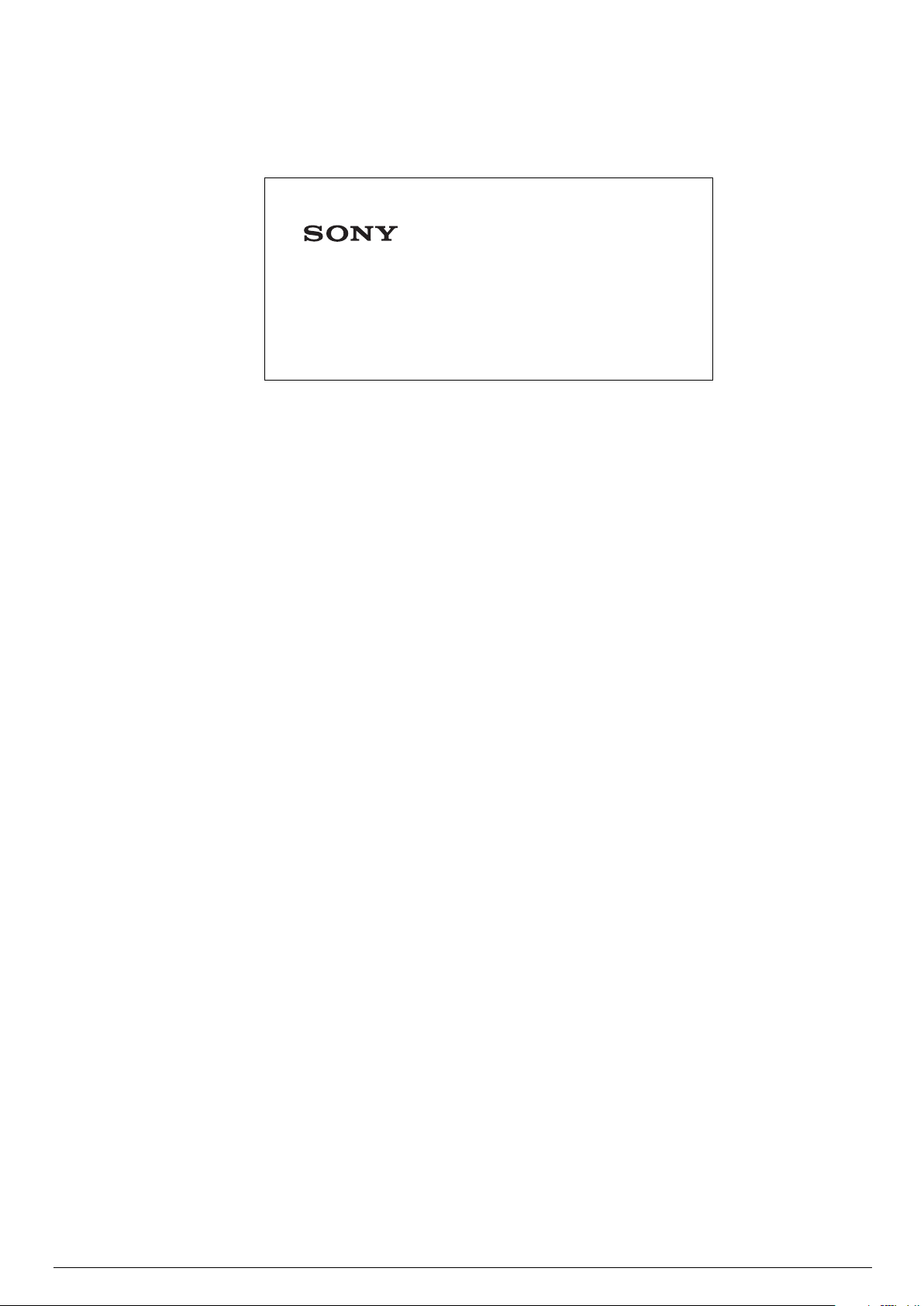
Thank you for choosing this
FD Trinitron Integrated
Digital Television
Before operating the TV, please read this instruction
manual thoroughly and retain it for future reference.
1
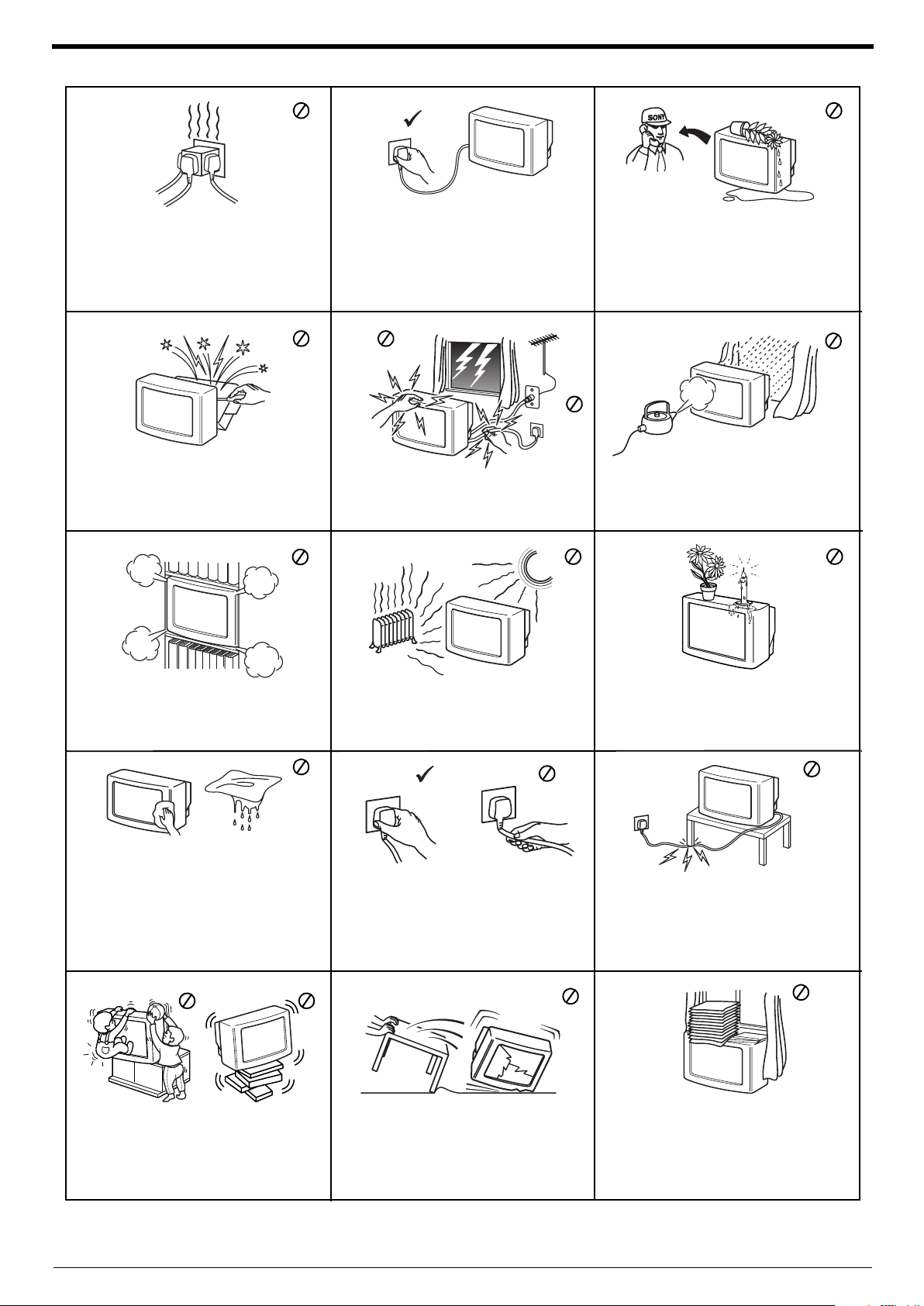
Safety information
This set is to operate on a 220-240V AC
supply only. Take care not to connect too
many appliances to the same power socket
as this could result in fire or electric shock.
Do not open the cabinet and the rear cover
of the TV. Refer to qualified service
personnel only.
For environmental and safety reasons, it is
recommended that the TV set is not left in
standby mode when not in use. Disconnect
from the mains.
For your own safety, do not touch any part
of the TV, power lead or aerial lead during
lightning storms.
Never push objects of any kind into the set
as this could result in a fire or electric shock.
Never spill liquid of any kind on the set. If
any liquid or solid object does fall through,
do not operate the TV. Have it checked
immediately by qualified personnel.
To prevent fire or shock hazard, do not
expose the TV to rain or moisture.
Do not cover the ventilation openings of the
TV. For ventilation, leave a space of at least
10cm all around the set.
Clean the screen and cabinet with a soft,
lightly dampened cloth. Do not use any type
of abrasive pad, alkaline cleaner, scouring
powder or solvent, such as alcohol or
benzine, or antistatic spray. As a safety
precaution, unplug the TV before cleaning it.
Place the TV on a secure stable stand. Do
not allow children to climb on to it. Do not
place the TV on its side or face up.
Never place the TV in hot, humid or
excessively dusty places. Do not install the
TV where it may be exposed to mechanical
vibrations.
Pull out the power lead by the plug. Do not
pull on the power lead itself.
Unplug the power lead before moving the
TV. Avoid uneven surfaces, quick steps or
excessive force. If the set has been dropped
or damaged, have it checked immediately
by qualified service personnel.
Do not place any objects on the TV. To
prevent fire, keep inflammable objects or
naked lights (e.g. candles) away from the TV.
Take care not to place heavy objects on the
power lead as this could result in damage.
We recommend you wind any excess lead
around the holders provided on the rear of
the TV.
Do not cover the ventilation openings of the
TV with items such as curtains or
newspapers etc.
2
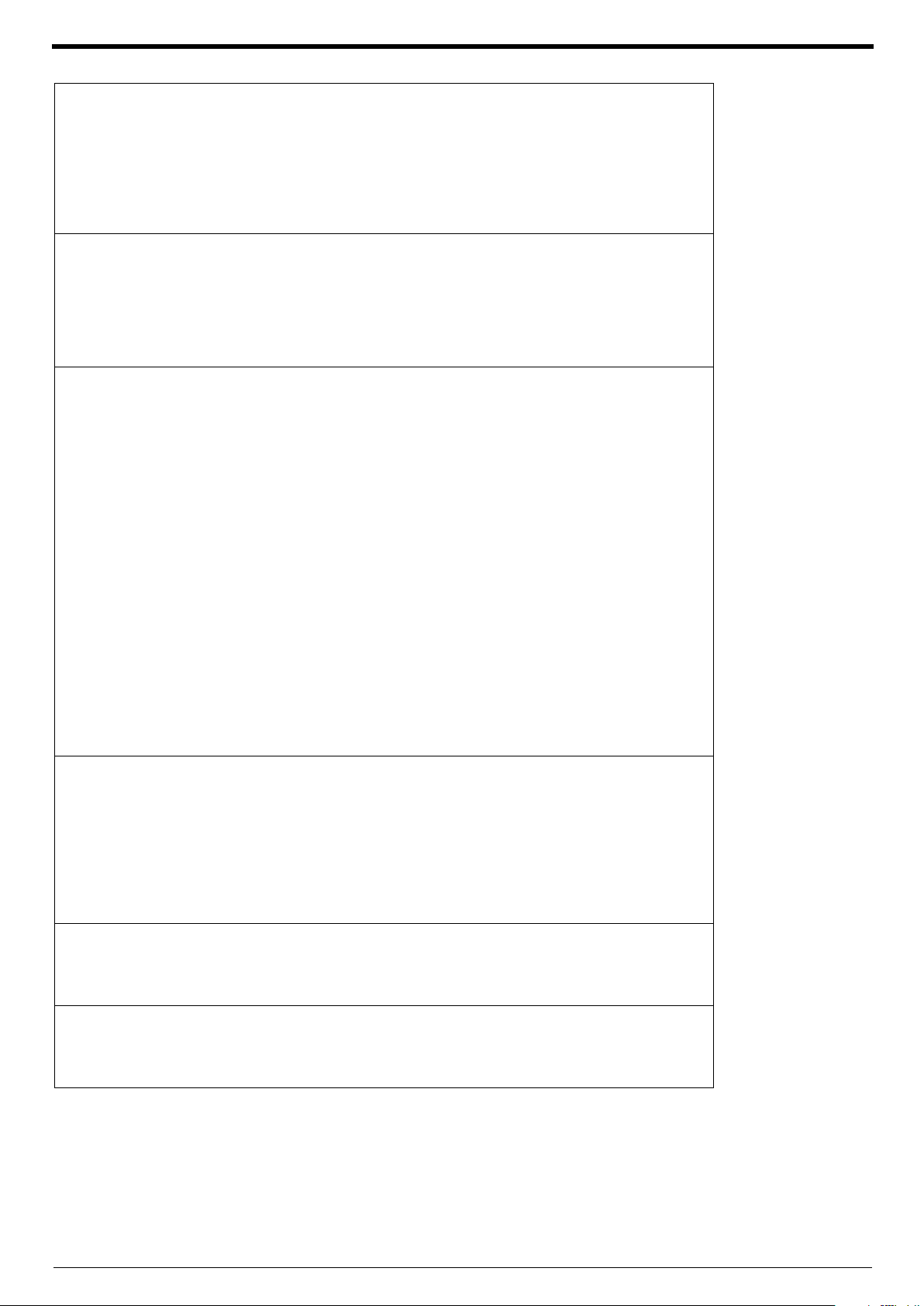
Getting started
Checking the accessories supplied.................................................................................................. 4
Inserting batteries into the remote control ...................................................................................... 4
Connecting an aerial and a VCR to the TV...................................................................................... 5
Switching on the TV ......................................................................................................................... 5
Automatically tuning the TV.............................................................................................................. 6
Switching between digital and analogue programmes..................................................................... 7
Finding your video channel ............................................................................................................. 7
Basic operation
Overview of the TV buttons.............................................................................................................. 8
Overview of the remote control buttons ........................................................................................... 9
Viewing a digital text service............................................................................................................ 10
Viewing a traditional text service...................................................................................................... 11
Using the text menu ......................................................................................................................... 12
Changing the screen format manually .............................................................................................13
Digital features
The Digital Info display..................................................................................................................... 14
The Main menu ................................................................................................................................ 15
Favourite programme.............................................................................................................. 15
Wallpaper................................................................................................................................ 15
Parental control....................................................................................................................... 16
Auto Tuning ............................................................................................................................. 16
Manual Tuning......................................................................................................................... 17
PIN Code ................................................................................................................................ 17
Software Download................................................................................................................. 18
System Information................................................................................................................. 18
CAM Setup.............................................................................................................................. 18
The Channel Index menu................................................................................................................. 19
Searching for digital channels................................................................................................. 19
Viewing the Category pop-up list ............................................................................................ 20
Creating a Favourite Programmes list..................................................................................... 20
The EPG menu................................................................................................................................. 21
Searching for digital channels................................................................................................. 21
Viewing the Category pop-up list ............................................................................................ 21
Recording programmes........................................................................................................... 22
Setting the Manual Timer........................................................................................................22
Cancelling a recording ............................................................................................................ 22
Table of contents
TV menu system
Using the TV menu system.............................................................................................................. 23
Picture Adjustment menu........................................................................................................ 23
Sound Adjustment menu......................................................................................................... 24
Features menu........................................................................................................................ 25
Set Up menu........................................................................................................................... 25
Manual Set Up menu ..............................................................................................................26
Manual Programme Preset menu........................................................................................... 27
Further Programme Preset menu........................................................................................... 28
Connecting Other Equipment to the TV
Connecting equipment to the rear sockets of the TV.......................................................................29
Connecting equipment to the front sockets of the TV......................................................................30
Using the remote control with VCR and DVD players ......................................................................31
Additional information
Specifications...................................................................................................................................32
Troubleshooting................................................................................................................................ 33
Index ................................................................................................................................................ 34
3
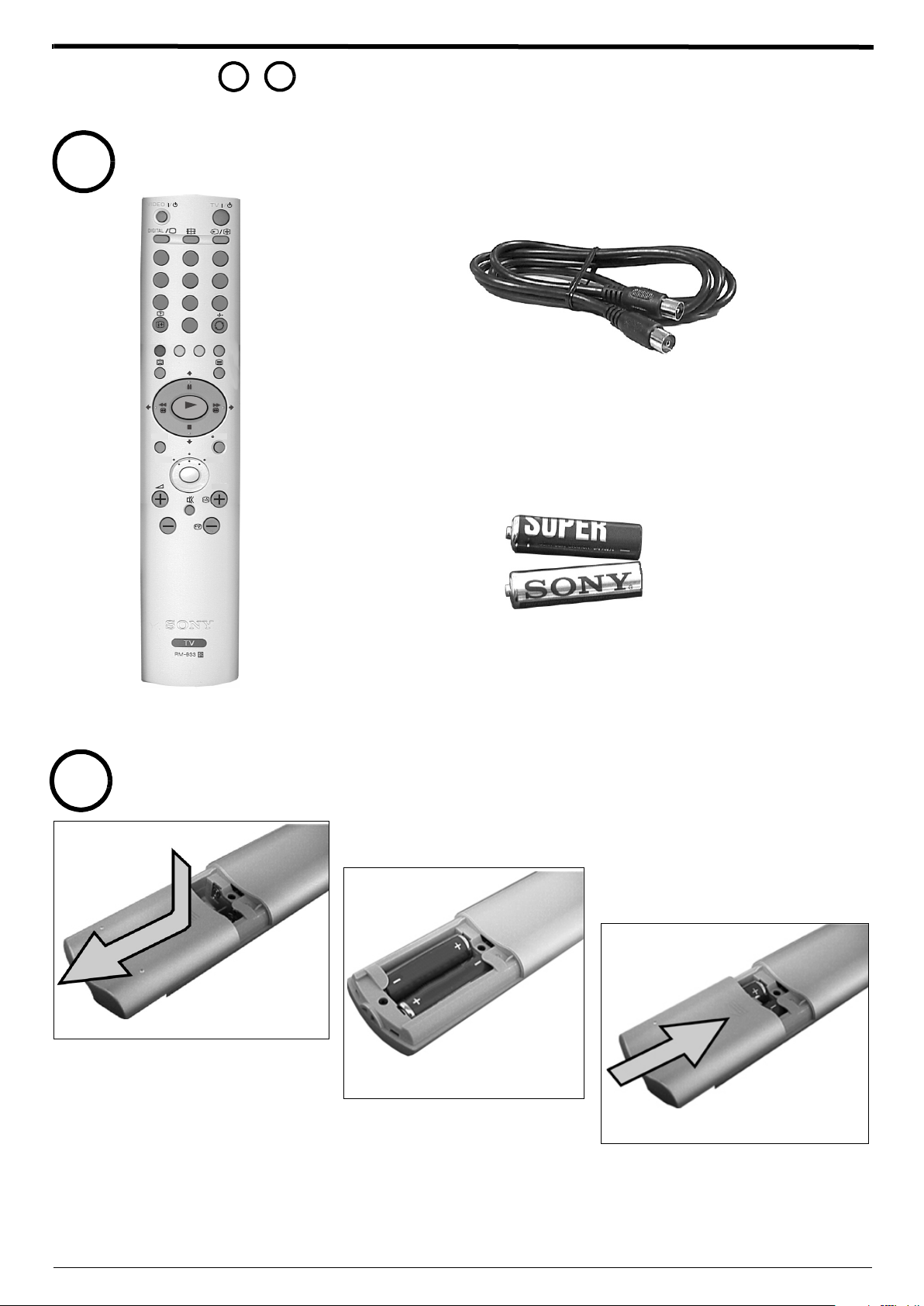
Getting started
7
Follow steps - to install your TV and view the TV programmes.
1
1
Checking the accessories supplied
VIDEO
DIGITAL
1
4
7
MENU
VCR
/
23
5
8
0
OK
TV
TV
/
6
9
REC
DVD
PROG
RF Loopthrough cable
Remote control
2
Inserting batteries into the remote control
1.
Remove the battery cover by pushing down
on the cover and sliding in the direction
shown.
Batteries
2.
Insert the batteries as indicated in the
battery compartment.
3.
4
Replace the battery cover.
Always remember to dispose of batteries in an environmentally friendly way.
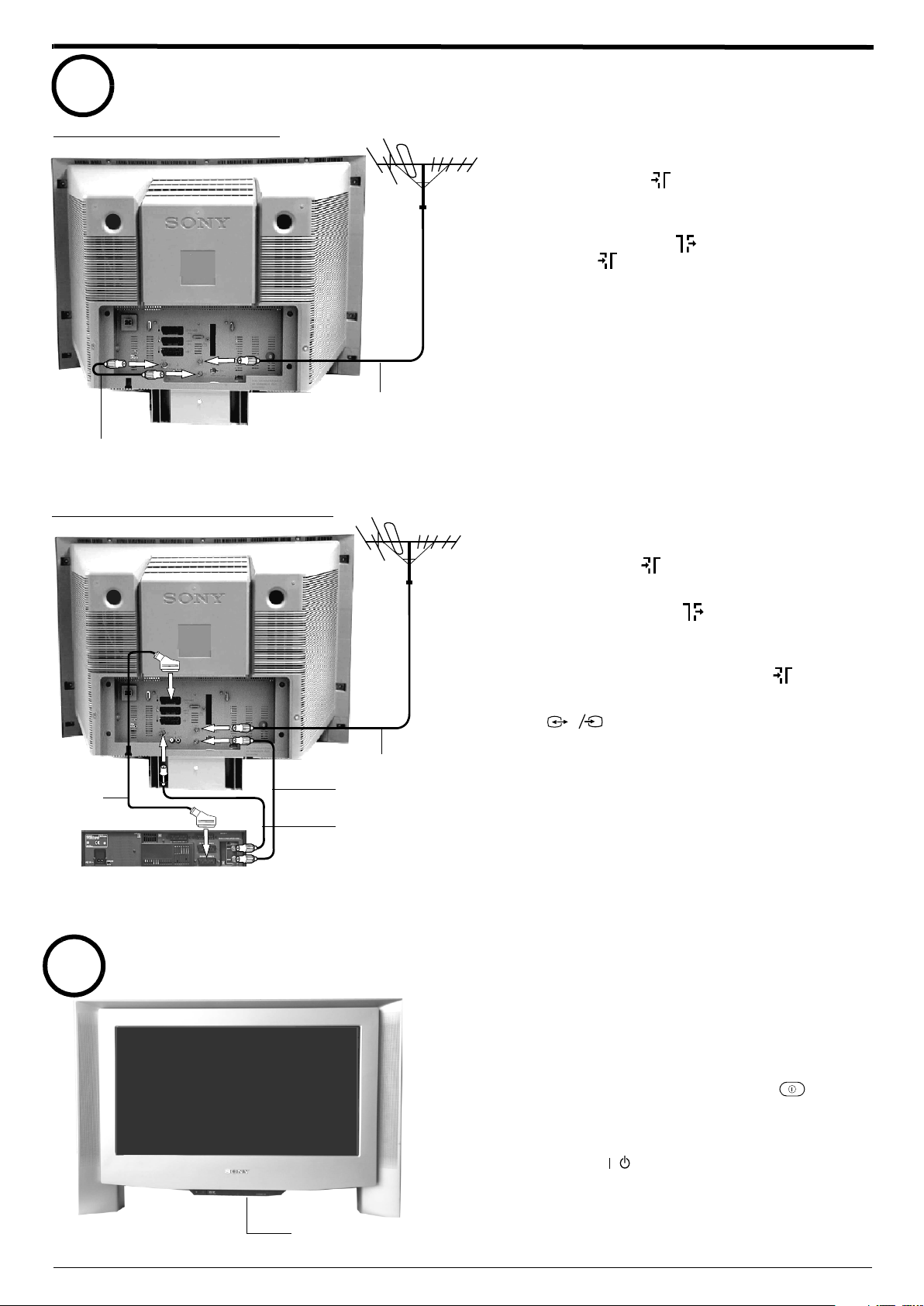
Getting started
3
Connecting an aerial and a VCR to the TV
Connecting an aerial only
RF Loopthrough
lead (supplied)
Connecting an aerial and a VCR
Existing aerial lead
Connect your existing aerial lead to the digital
1.
socket marked on the rear of the TV as
shown.
Connect the supplied RF loopthrough cable from
2.
the socket marked to the analogue socket
marked .
Scart lead
(not supplied)
4
RF Loopthrough
lead (supplied)
RF lead
(not supplied)
Rear of VCR
Switching on the TV
Existing aerial lead
Connect your existing aerial lead to the digital
1.
socket marked on the rear of the TV as shown.
Connect the supplied RF loopthrough lead from the
2.
lower socket marked on the TV to the RF IN
socket on your VCR.
Connect a lead from the RF OUT socket of your
3.
VCR to the analogue socket marked on the TV.
Connect a scart lead from the socket marked
4.
on your VCR (refer to your VCR instruction
manual).
Connect the VCR to the mains socket and switch
5.
on.
Insert a pre-recorded tape into the VCR and press
6.
the ‘PLAY’ button. This enables the TV to locate
and store the video channel during the
‘Automatically tuning the TV’ procedure.
Note:
Your VCR sockets may not be labelled RF IN and RF OUT. If not,
please refer to your VCR instruction manual for guidance.
3
s
on the rear of the TV to the scart socket
3
On/Off switch
Connect the TV plug to your mains socket
1.
(220 - 240 V AC, 50 Hz) and switch on.
Push in the on/off button (labelled ) on the
2.
front of the TV.
Note:
If the red indicator on the front of the TV is lit the TV is in standby
mode. Press the TV button on the remote control to switch on
the TV. Please be patient as the picture may take a few moments to
appear on screen.
/
5

Getting started
5
Automatically tuning the TV
When you switch on the TV for the first time, the Language/Country menu
1.
appears on the TV screen with the word ‘English’ highlighted. Press the V or
v buttons on the remote control to highlight your required language then
press the OK button to confirm your choice. From now on all menus appear
in your chosen language.
The word Country is now highlighted. Press the V or v buttons to highlight the
2.
country in which you are using the TV. Press the OK button to confirm your
choice.
Note:
The digital features of this set are designed for use in Great Britain only.
The picture rotation prompt appears. Sometimes the Earth’s natural
magnetism can cause the screen to look tilted.
a) If no correction is required, press the B button.
b) If some correction is required, press the OK button. Press the V or v
button to rotate the picture over a range of -5 to +5. Press the OK button
to store.
The autotune prompt screen appears. Press the OK button to select Yes and
begin the digital autotune procedure.
When all the available digital programmes are found, the analogue tuning
display appears and all the analogue signals are captured and stored.
12
4
56
7
89
0
OK
3
PROG
If no digital and no analogue signals are found, a display appears on screen
asking you to confirm your aerial is connected. Check your aerial is
connected then press the OK button to repeat the tuning procedure.
Once all signals have been captured and stored, the TV returns to normal
operation and displays the digital programme captured on programme
number 1.
Note:
If no digital signals are captured, then the analogue programme stored on programme
number 1 is displayed.
To view programmes, press the PROG+/- button or the numbered buttons on
3.
the remote control.
6
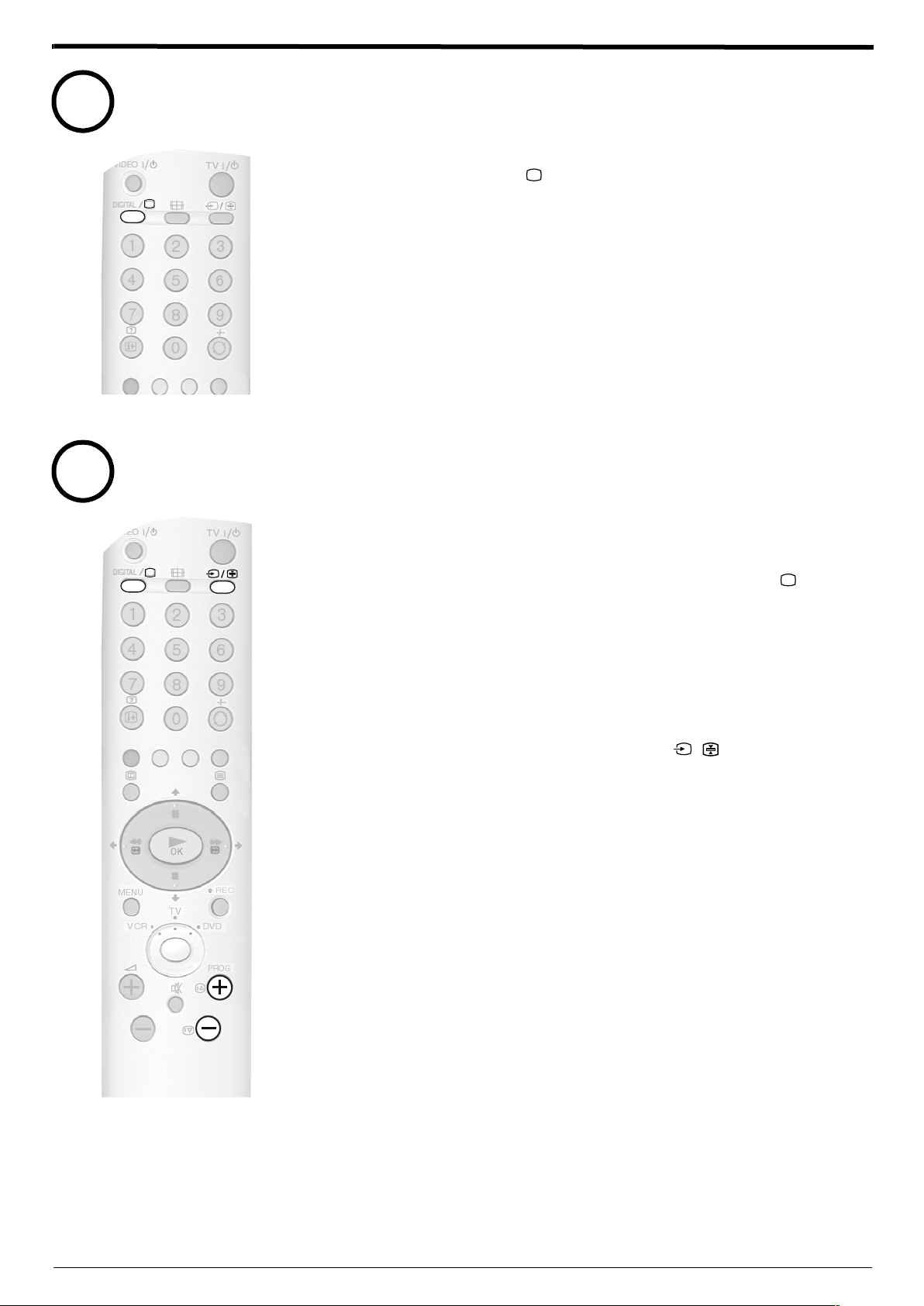
Getting started
DIGITAL
/
PROG
DIGITAL
/
6
7
Switching between digital and analogue programmes
Press the DIGITAL/ button on the remote control to switch between
1.
digital and analogue mode.
Notes:
If the TV is in digital mode an information banner appears briefly on screen when you change
channels.
If the TV is in analogue mode the channel number appears in green lettering when you change
channels.
Finding your video channel
If you connected a VCR to your TV when following the ‘Connecting an aerial and a VCR
to the TV’ instructions, you now need to find your video channel.
Ensure the TV is in analogue mode. If not press the DIGITAL/ button on
1.
the remote control.
Press the PROG+/- button on the remote control until the picture from the
2.
pre-recorded tape appears on screen.
Notes:
If you wish to move your video channel to a different programme number, refer to the
‘Programme Sorting’ section of this manual.
If you connected your VCR using a scart lead, press the
remote control until the picture from the pre-recorded tape appears on the TV screen.
/ button repeatedly on the
7
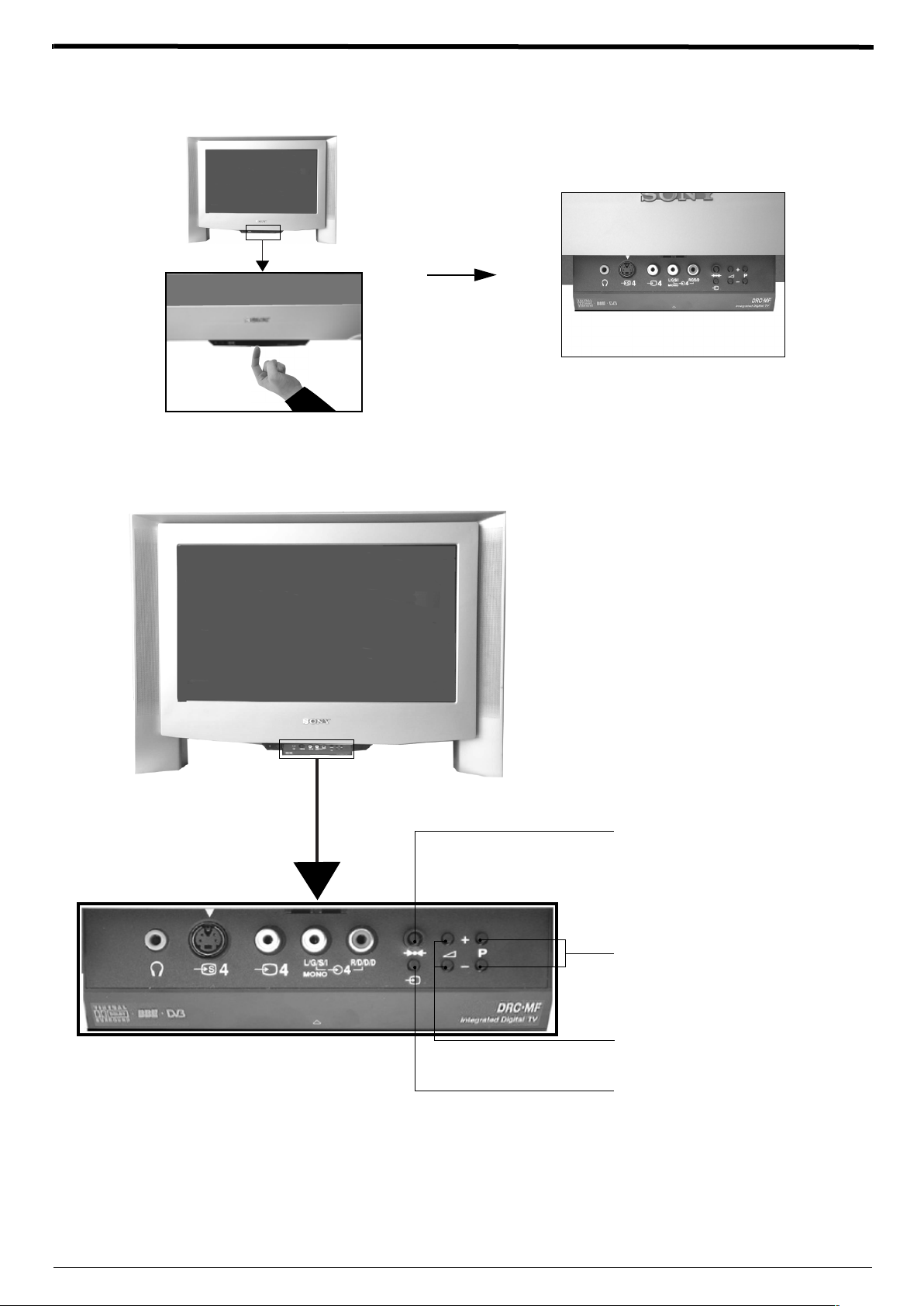
Getting started
Overview of the TV buttons
The control panel drops down.
8
Reset button
Press to return picture and sound
levels to their factory settings.
Programme Up or Down buttons
Press to display the next or previous
channel.
Volume control buttons
Press to increase (+) or decrease (-)
the volume.
Video input button
Press to select signals from equipment
connected to the TV sockets (refer to
‘Connecting additional equipment’).
Note: For information on the front panel connectors, please refer to the
‘Connecting Other Equipment to the TV’ section of this instruction manual.

Overview of the remote control buttons
/
Basic operation
VIDEO button
Press to switch off your VCR or DVD
temporarily. Press again to resume normal
operation.
DIGITAL/ button
Press to switch between digital and analogue
mode.
Screen format button
Press repeatedly to change the screen format.
Buttons 0 - 9
When the Media Selector is set ot TV or VCR,
press to input the required channel number.
For numbers 10 and above, enter the second
digit within 2 seconds.
Info button / Reveal button
In TV Mode: Press to display the INFO menu
in digital mode. When watching analogue
programmes press to reveal information such
as programme number etc.
In Teletext mode: Press to reveal concealed
information (e.g. answers to a quiz). Press
again to cancel.
Coloured buttons
These buttons are used for the text and digital
menus. Refer to the relevant sections in this
instruction manual.
VIDEO
DIGITAL
MENU
/
1
4
7
VCR
TV
/
23
5
6
8
9
0
OK
REC
TV
DVD
PROG
TV button
/
Press to switch off your TV temporarily. The red
indicator on the front of the TV illuminates.
Press again to resume normal operation.
Input button /Hold button
Press to select signals from equipment
connected to the TV sockets (refer to
‘Connecting other equipment to the TV’).
In text mode press to keep a page on display.
Press again to cancel.
Previous channel button
While watching analogue TV pressing this
button will return you to the previous channel
you were watching.
While watching digital TV pressing this button
can also act as an ‘EXIT’ key and cancel any
digital text application that may be running.
Text button
Press to enter the text mode.
Control pad
Use these buttons to navigate through the
menu system of the TV.
Note:
When the Media Selector button has been set to
VCR or DVD, the control pad operates the main
functions of your VCR or DVD.
EPG button
Press to display the Electronic Programme
Guide when in digital mode.
MENU button
Press to enter the menu system of this TV.
Media Selector button
This remote operates not only Sony DVDs and
VCRs, but also those made by other
manufacturers. Press this button repeatedly to
select the type of equipment you want to
control. A green light appears momentarily to
indicate the mode selected.
Note:
Before operating your VCR or DVD, you must enter
the correct configuration code. Please refer to the
section ‘Remote control operation for VCR and DVD
players’.
Volume + and - button
Press to adjust the volume to the desired level.
OK button
In analogue mode press to display a list of
channels on screen. Press the V or v button to
scroll through the list until the channel you wish
to view is highlighted, then press the OK button
to display that channel on screen.
In digital mode press to display the Channel
Index menu.
REC button
When the Media Select switch is set to VCR,
press this button to begin recording.
PROG +/- button
In TV mode: Press to select the next or
previous programme.
In Teletext mode: Press to select the next or
previous page.
Mute button
Press to mute the sound. Press again to
restore.
9

Basic operation
Viewing a digital text service
Most digital TV channels broadcast information via their text service. This digital service
includes high quality text and graphics along with advanced navigation options.
Additionally, this TV has access to dedicated text channels transmitted by the
broadcasting authorities. The appearance, content and navigation methods of all digital
text services are decided by the broadcaster. For example, the BBC’s digital text service
may look different to ITV’s digital text. However, the digital text services currently
available use simple navigation methods based on the following buttons:
The button to load up the digital text,
The V, v, B and b buttons (to move around the screen),
The OK button or the numbered buttons (to select items on screen),
The four coloured buttons (to access shortcuts).
Selecting a dedicated digital text channel
DIGITAL
/
1.
12
4
7
3
56
89
0
2.
Press the button on the remote control to check if you are in digital
mode. If you are watching a digital programme an Info display appears on
screen providing brief details for the current and next programme. If the
display does not appear, press the DIGITAL/ button to switch to digital
mode.
Press the button to remove the Info display from the TV screen then
select the programme number that is broadcasting the dedicated digital text
channel by using the numbered buttons on the remote control. If you do not
know the channel number of a dedicated digital text channel, you can use
the ‘Channel Index menu’ to find one. (Please refer to the ‘Channel index
menu’ section of this manual.)
OK
Once the text page is displayed, follow the on-screen instructions to obtain
3.
your required selection.
Note:
On some pages the TV programme may also be displayed on the text screen. Onscreen instructions will inform you how to change the displayed programme.
If you are instructed to press ‘OK’ or ‘Select’ when viewing the text pages,
4.
press the OK button.
When you have finished viewing the text service, press the button to exit.
5.
Selecting a text service from other digital channels
Normal text services may also be available on other digital channels. This is sometimes
indicated by a small symbol on your TV screen, superimposed on the programme you
are watching.
Press the V, v, B, or b buttons to select the symbol, then press the OK
1.
button to display the chosen information.
Alternatively, you may be instructed to use the numbered or coloured buttons
2.
on your remote control to display the various pages of text information. If you
are instructed to press ‘OK’ or ‘Select’ when viewing the text pages, press
the OK button.
10
Once the text information is displayed, you can access required information
3.
by using the V, v, B, or b buttons, the coloured buttons and/or the numbered
buttons on the remote control.
When you have finished viewing the text service, press the button to exit.
4.
