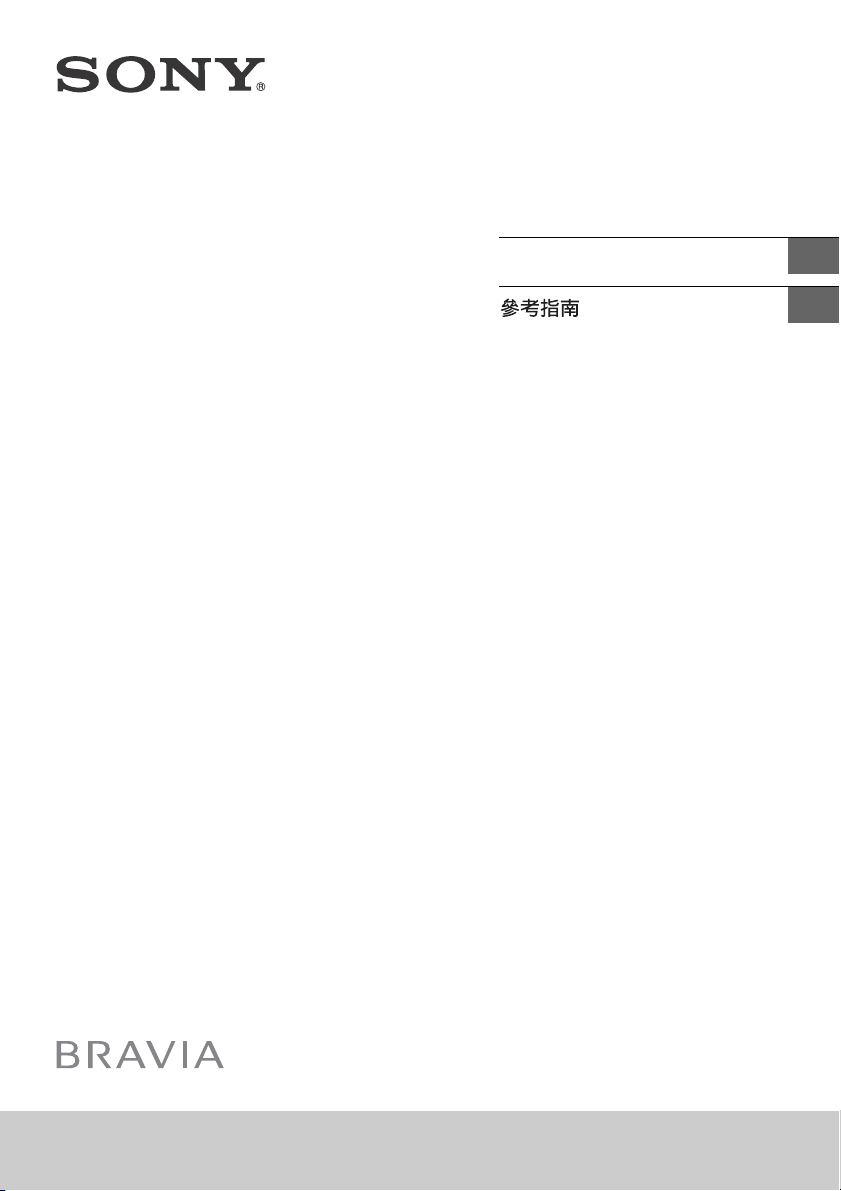
Television
Reference Guide
GB
CT
KD-100Z9D
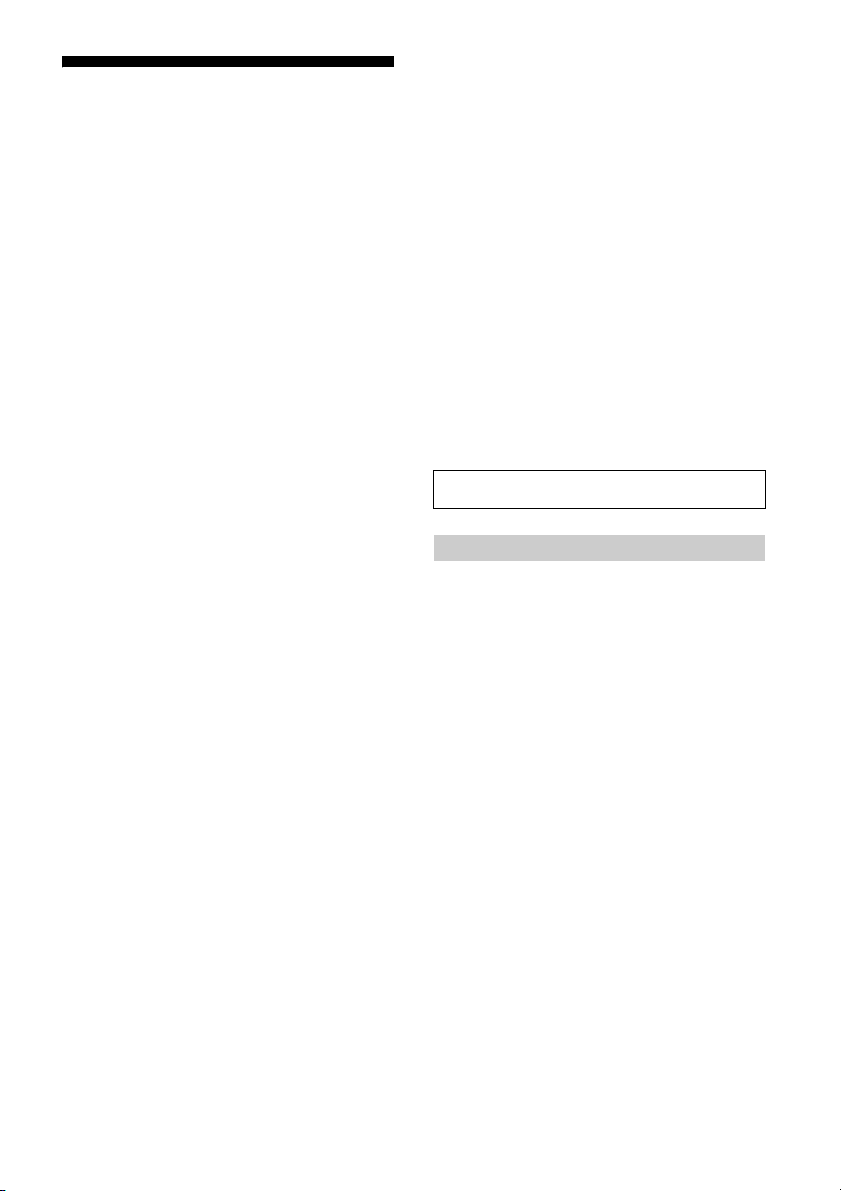
Table of Contents
Note
Safety Information . . . . . . . . . . . . . . . . . . . . .2
Precautions . . . . . . . . . . . . . . . . . . . . . . . . . . . 5
Parts and Controls . . . . . . . . . . . . . . . . . . . 6
Controls and Indicators . . . . . . . . . . . . . . . . . 6
Using Remote Control . . . . . . . . . . . . . . . . 7
Remote Control Parts Description. . . . . . . . . 7
Attaching the Floor Stand . . . . . . . . . . . . . 9
Bundling the cables. . . . . . . . . . . . . . . . . .11
Connection Diagram . . . . . . . . . . . . . . . . 13
Installing the TV to the Wall . . . . . . . . . . 15
Troubleshooting. . . . . . . . . . . . . . . . . . . . 16
Troubles and Solutions. . . . . . . . . . . . . . . . . 16
Specifications . . . . . . . . . . . . . . . . . . . . . . 17
Introduction
Thank you for choosing this Sony product.
Before operating the TV, please read this manual thoroughly and
retain i t for future reference.
• Before operating the TV, please read the “Safety Information”
(page 2).
• Instructions about “Installing the TV to the Wall” are included
within this TV’s instruction manual.
• Images and illustrations used in the Setup Guide and this
manual are for reference only and may differ from the actual
product.
Location of the Setup Guide
Setup Guide is placed on top of the cushion inside the TV carton.
Help/Help Guide
Help feature offers a lot of information about your TV. To use the
Help feature, press HELP on the remote control. You can find how
to and troubleshooting from the list or keyword search. Select
[Help Guide] on Help Menu to view the manual. If you connect
your TV to the Internet, the Help feature and information will be
updated.
Location of the identification label
Labels for the TV Model No. and Power Supply rating are located
on the rear of the TV. They can be found by removing the terminal
cover (TC3).
This television is designed for use in Hong Kong and ensured
the usage in Hong Kong only.
Safety Information
WARNING
Batteries must not be exposed to excessive heat such as
sunshine, fire or the like.
Never place a television set in an unstable location. A television
set may fall, causing serious personal injury or death. Many
injuries, particularly to children, can be avoided by taking simple
precautions such as:
Using cabinets or stands recommended by the manufacturer of
the television set.
Only using furniture that can safely support the television set.
Ensuring the television set is not overhanging the edge of the
supporting furniture.
Not placing the television set on tall furniture (for example,
cupboards or bookcases) without anchoring both the furniture
and the television set to a suitable support.
Not placing the television set on cloth or other materials that
may be located between the television set and supporting
furniture.
Educating children about the dangers of climbing on furniture
to reach the television set or its controls.
If your existing television set is being retained and relocated, the
same considerations as above should be applied.
GB
2
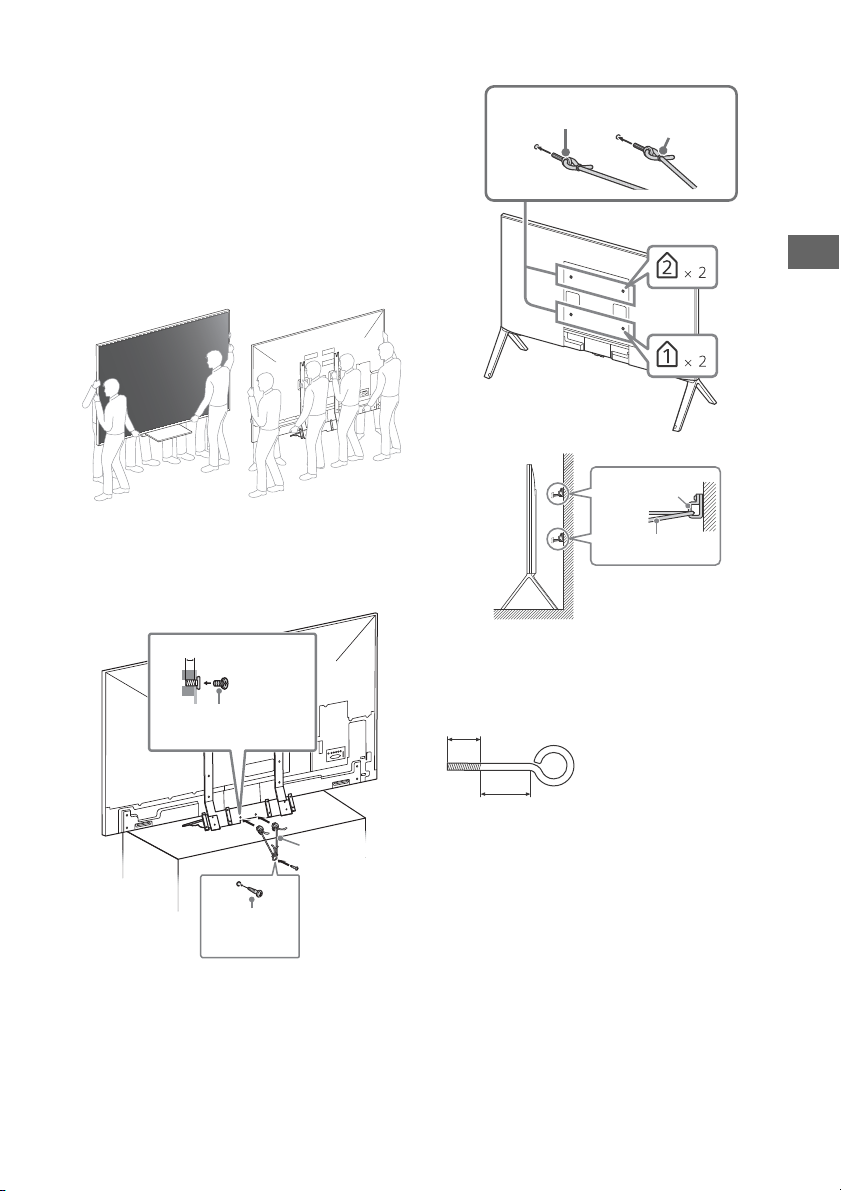
GB
Installation/Set-up
Note
10 mm - 16 mm
M4 screw
(not supplied)
Screw
(not supplied)
Cord
(not supplied)
M8 eye bolt
(not supplied)
Cord (not supplied)
Cord (not supplied)
Wall-anchor
(not supplied)
10 mm - 16 mm
18 mm or more
Install and use the TV set in accordance with the instructions
below in order to avoid any risk of fire, electric shock or damage
and/or injuries.
Installation
• The TV set should be installed near an easily accessible AC
power outlet (mains socket).
• Place the TV on a stable, level surface to prevent it from falling
over and causing personal injury or property damage.
• Install the TV where it cannot be pulled, pushed, or knocked
over.
Tran spo rti ng
• Before transporting the TV set, disconnect all cables.
• Six or more people are needed to transport a large TV set.
• When transporting the TV set by hand, hold it as shown below.
Do not put stress on the LCD panel and the frame around the
screen.
• When transporting the TV set, do not subject it to jolts or
excessive v ibration.
• When transporting the TV set for repairs or when moving, pack
it using the original carton and packing material.
Topple prevention
Tab le-To p St an d
Floor Stand
• When securing the TV to the wall, make sure to remove the
center cover (FSC).
Please see below illustration for M8 eye bolt length.
GB
3

Ventilation
Note
30 cm
10 cm
10 cm
10 cm
Leave at least this space around the set.
30 cm
10 cm
10 cm
Leave at least this space around the set.
6 cm
Air circulation is blocked.
Wall Wall
• Never cover the ventilation holes or insert anything in the
cabinet.
• Leave space around the TV set as shown below.
• It is strongly recommended that you use a Sony Wall-Mount
Bracket in order to provide adequate air circulation.
Installed on the wall
Installed with stand
• To ensure proper ventilation and prevent the collection of dirt or
dust:
Do not lay the TV set flat, install upside down, backwards, or
sideways.
Do not place the TV set on a shelf, rug, bed or in a closet.
Do not cover the TV set with a cloth, such as curtains, or items
such as newspapers, etc.
Do not install the TV set as shown below.
Prohibited Usage
Do not install/use the TV set in locations, environments or
situations such as those listed below, or the TV set may
malfunction and cause a fire, electric shock, damage and/or
injuries.
Locations:
• Outdoors (in direct sunlight), at the seashore, on a ship or other
vessel, inside a vehicle, in medical institutions, unstable
locations, near water, rain, moisture or smoke.
Environments:
• Places that are hot, humid, or excessively dusty; where insects
may enter; where it might be exposed to mechanical vibration,
near flammable objects (candles, etc.). The TV set shall not be
exposed to dripping or splashing and no objects filled with
liquids, such as vases, shall be placed on the TV.
Situations:
• Use when your hands are wet, with the cabinet removed, or
with attachments not recommended by the manufacturer.
Disconnect the TV set from AC power outlet (mains socket) and
antenna (aerial) during lightning storms.
• I nstall t he TV so t hat it st icks out i nto an
open space. Injury or damage from a
person or object bumping into the TV
may result.
• Place the TV in a humid or dusty space,
or in a room with oily smoke or steam
(near cooking tables or humidifiers).
Fire, electric shock, or warping may
result .
• Install the TV in places subject to extreme temperature, such as
in direct sunlight, near a radiator or a heating vent. The TV may
overheat in such conditions which can cause deformation of the
enclosure and/or TV malfunction.
AC power cord (mains lead)
Handle the AC power cord (mains lead) and outlet (mains socket)
as follows in order to avoid any risk of fire, electric shock or
damage and/or injuries:
Use only Sony supplied AC power cords (mains lead), not those
of other brands.
Insert the plu g fully into the AC power outlet (mains socket).
Operate the TV set on a 220 V - 240 V AC supply only.
When wiring cables, be sure to unplug the AC power cord
(mains lead) for your safety and take care not to catch your feet
on the cables.
Disconnect the AC power cord (mains lead) from the AC power
outlet (mains socket) before working on or moving the TV set.
Keep the AC power cord (mains lead) away from heat sources.
Unplug the AC power plug (mains plug) and clean it regularly. If
the plug is covered with dust and it picks up moisture, its
insulation may deteriorate, which could result in a fire.
• Do not use the supplied AC power cord (mains lead) on any
other equipment.
• Do not pinch, bend, or twist the AC power cord (mains lead)
excessively. The core conductors may be exposed or broken.
• Do not modify the AC power cord (mains lead).
• Do not put anything heavy on the AC power cord (mains lead).
• Do not pull on the AC power cord (mains lead) itself when
disconnecting the AC power cord (mains lead).
• Do not connect too many appliances to the same AC power
outlet (mains socket).
• Do not use a poor fitting AC power outlet (mains socket).
GB
4
• If the TV is placed in the changing room of
a public bath or hot spring, the TV may be
damaged by airborne sulfur, etc.
• For best picture quality, do not expose the screen to direct
illumination or sunlight.
• Avoid moving the TV from a cold area to a warm area. Sudden
room temperature changes may cause moisture condensation.
This may cause the TV to show poor picture and/or poor colour.
Should this occur, allow moisture to evaporate completely
before powering the TV on.
Broken pieces:
• Do not throw anything at the TV set. The screen glass may break
by the impact and cause serious injury.
• If the surface of the TV set cracks, do not touch it until you have
unplugged the AC power cord (mains lead). Otherwise this may
cause an electric shock.
When not in use
• If you will not be using the TV set for several days, the TV set
should be disconnected from the AC power (mains) for
environmental and safety reasons.
• As the TV set is not disconnected from the AC power (mains)
when the TV set is just turned off, pull the plug from the AC
power outlet (mains socket) to disconnect the TV set
completely.
• Some TV sets may have features that require the TV set to be
left in standby to work correctly.
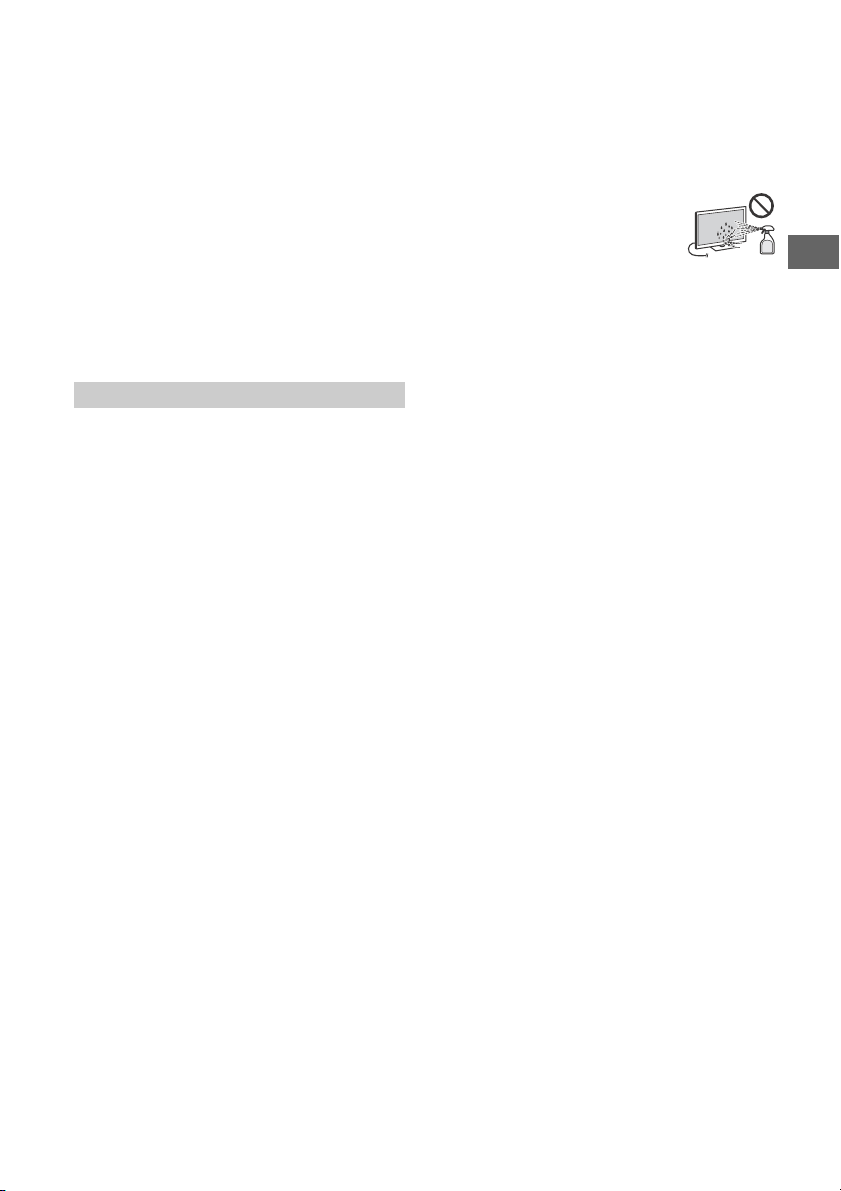
GB
For children
• Do not allow children to climb on the TV set.
• Keep small accessories out of the reach of children, so that they
are not mistakenly swallowed.
If the following problems occur...
Turn o ff the TV set and unplug the AC power cord (mains lead)
immediately if any of the following problems occur.
Ask your dealer or Sony service centre to have it checked by
qualified service personnel.
When:
AC power cord (mains lead) is damaged.
Poor fitting of AC power outlet (mains socket).
TV set is damaged by being dropped, hit or having something
thrown at it.
Any liquid or solid object falls through openings in the cabinet.
About LCD TV Temperature
When the LCD TV is used for an extended period, the panel
surrounds become warm. You may feel hot when touching there
by the hand.
Precautions
Viewing the TV
• View the TV in moderate light, as viewing the TV in poor light or
during long period of time, strains your eyes.
• When using headphones, adjust the volume so as to avoid
excessive levels, as hearing damage may result.
• Some people may experience discomfort (such as eye strain,
fatigue, or nausea) while watching 3D video images or playing
stereoscopic 3D games. Sony recommends that all viewers take
regular breaks while watching 3D video images or playing
stereoscopic 3D games. The length and frequency of necessary
breaks will vary from person to person. You must decide what
works best. If you experience any discomfort, you should stop
watching the 3D video images or playing stereoscopic 3D
games until the discomfort ends; consult a doctor if you believe
necessary. You should also review (i) the instruction manual of
any other device or media used with this television and (ii) our
website (http://www.sony-asia.com/support) for the latest
information. The vision of young children (especially those
under six years old) is still under development. Consult your
doctor (such as a pediatrician or eye doctor) before allowing
young children to watch 3D video images or play stereoscopic
3D games. Adults should supervise young children to ensure
they follow the recommendations listed above.
• Do not use, store, or leave the 3D Glasses or battery near a fire,
or in places with a high temperature, e.g., in direct sunlight, or
in sun-heated cars.
LCD Screen
• Although the LCD screen is made with high-precision
technology and 99.99 % or more of the pixels are effective,
black dots may appear or bright points of light (red, blue, or
green) may appear constantly on the LCD screen. This is a
structural property of the LCD screen and is not a malfunction.
• Do not push or scratch the front filter, or place objects on top of
this TV set. The image may be uneven or the LCD screen may be
damaged.
• If this TV set is used in a cold place, a smear may occur in the
picture or the picture may become dark. This does not indicate a
failure. These phenomena disappear as the temperature rises.
• Ghosting may occur when still pictures are displayed
continuously. It may disappear after a few moments.
• The screen and cabinet get warm when this TV set is in use. This
is not a malfunction.
• The LCD screen contains a small amount of liquid crystal. Follow
your local ordinances and regulations for disposal.
Handling and cleaning the screen surface/
cabinet of the TV set
Be sure to unplug the AC power cord (mains lead) connected to
the TV set from AC power outlet (mains socket) before cleaning.
To avoid material degradation or screen coating degradation,
observe the following precautions.
• To remove dust from the screen surface/cabinet, wipe gently
with a soft cloth. If dust is persistent, wipe with a soft cloth
slightly moistened with a diluted mild detergent solution.
• Never spray water or detergent directly on
the TV set. It may drip to the bottom of the
screen or exterior parts and enter the TV
set, and may cause damage to the TV set.
• Never use any type of abrasive pad,
alkaline/acid cleaner, scouring powder, or
volatile solvent, such as alcohol, benzene, thinner or insecticide.
Using such materials or maintaining prolonged contact with
rubber or vinyl materials may result in damage to the screen
surface and cabinet material.
• Do not touch the TV if your hand is covered in any chemical
substance such as hand cream or sunblock.
• Periodic vacuuming of the ventilation openi ngs is
recommended to ensure proper ventilation.
• When adjusting the angle of the TV set, move it slowly so as to
prevent the TV set from moving or slipping off from its table
stand.
Optional Equipment
Keep optional components or any equipment emitting
electromagnetic radiation away from the TV set. Otherwise
picture distortion and/or noisy sound may occur.
Wireless Function of the unit
• Do not operate this unit near medical equipment (pacemaker,
etc.), as this may result in the malfunction of the medical
equipment.
• Although this unit transmits/receives scrambled signals, be
careful of unauthorised interception. We cannot be responsible
for any trouble as a result.
Caution about handling the remote control
• Observe the correct polarity when in serting batteries.
• Do not use different types of batteries together or mix old and
new batteries.
• Dispose of batteries in an environmentally friendly way. Certain
region may regulate the disposal of batteries. Please consult
your local authority.
• Handle the remote control with care. Do not drop or step on it,
or spill liquid of any kind onto it.
• Do not place the remote control in a location near a heat source,
a place subject to direct sunlight, or a damp room.
GB
5
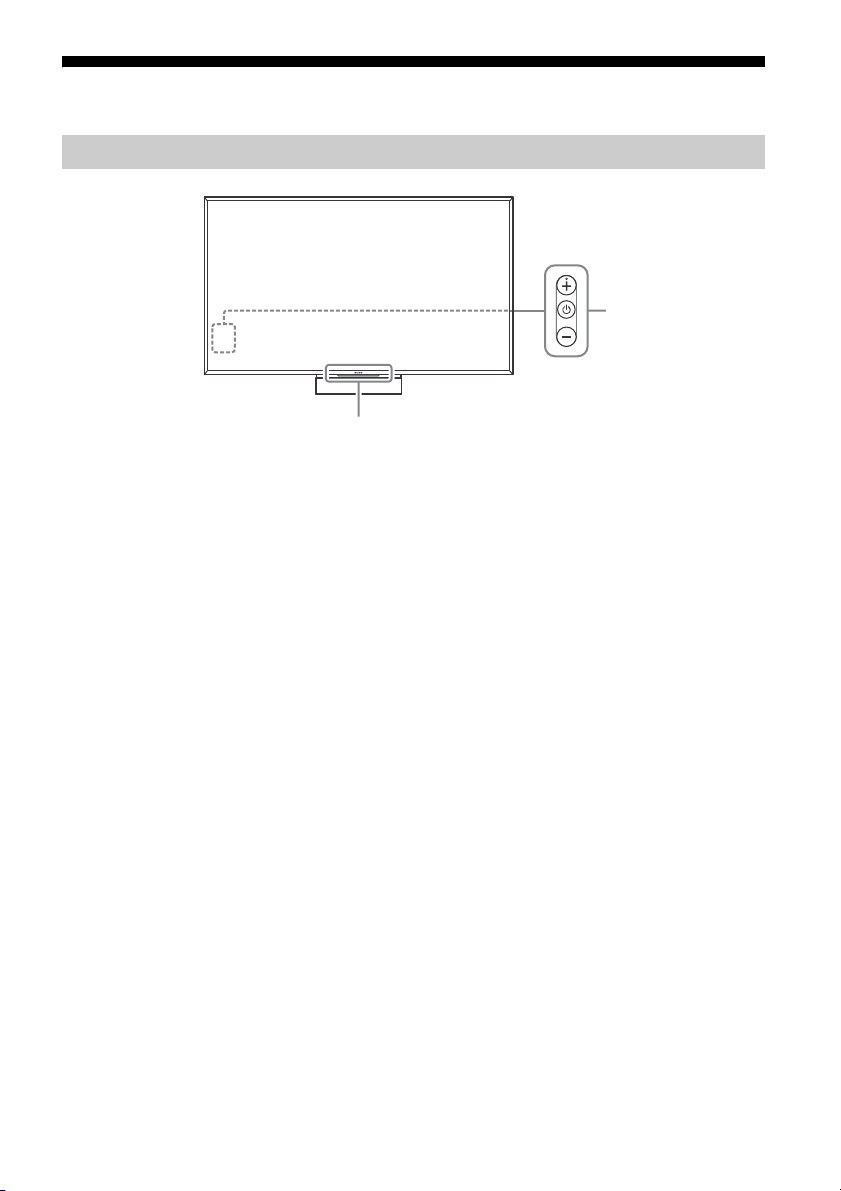
Parts and Controls
1
2
Controls and Indicators
Remote Control sensor* / Light sensor*
/ Illumination LED / 3D Sync
Trans mit ter*
The illumination LED lights up or blinks
according to the status of the TV.
•White
When turning on the TV/picture off
mode/software update, etc.
•Cyan
When connecting with a mobile device
wirelessly.
•Amber
Timer is set.
(Power) / + / –
When the TV is off,
Press to power on.
When the TV is on,
Long press to power off.
Press repeatedly to change the function,
then press + or - button to:
•Adjust the volume
• Select the channel
• Select the input source of TV
* Do not place anything near the sensor.
GB
6

GB
Using Remote Control
Ȫ
ȩ
ȫ
Ȭ
ȭ
Ȯ
MIC
Remote Control Parts Description
The remote control shape, location, availability and function of remote control button may vary
depending on your region/country/TV model.
/ (Input select/Text hold)
In TV mode: Display and select the input
source.
In Text mode: Hold the current page.
(Microphone)
Use Voice Function. (e.g., Search various
content by voice.)
(TV standby)
Turn on or turn off the TV (standby mode).
DIGITAL/ANALOG
Switch between digital and analogue mode.
EXIT
Return to the previous screen or exit from
the menu. When an Interactive Application
service is available, press to exit from the
service.
Number buttons
/ (Info/Text reveal)
Display information.
(Text)
Display text information.
GB
7
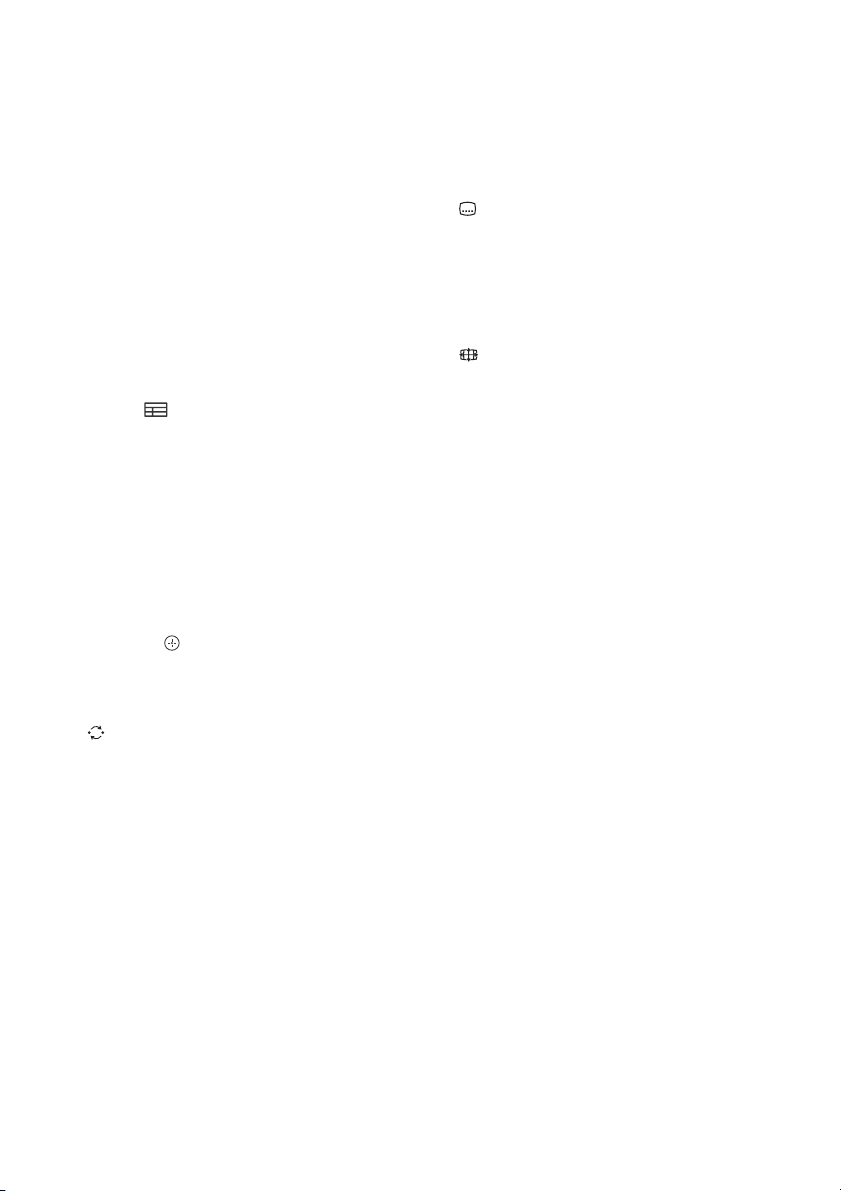
Google Play
Access the “Google Play” online service.
NETFLIX (Only on limited region/
country/TV model)
Access the “NETFLIX” online service.
Colour buttons
Execute corresponding function at that time.
ACTION MENU
Display a list of contextual functions.
TV
• Switch to a TV channel or input from other
applications.
• Turn on the TV to display TV channel or
input.
GUIDE/
Display the digital programme guide.
BACK
Return to previous screen.
HOME
Display the TV Home Menu.
DISCOVER
Bring up the Content Bar to search for
content.
//// (Item select/Enter)
AUDIO
Change the language for the programme
currently being viewed.
//////
Operate media contents on TV and
connected BRAVIA Sync-compatible device.
(Subtitle setting)
Turn subtitles on or off (when the feature is
available).
HELP
Display Help Menu. Help Guide can be
accessed from here.
(Wide mode)
Change the screen format.
SYNC MENU
Display the BRAVIA Sync Menu.
+/– (Volume)
Adjust the volume.
(Jump)
Jump back and forth between two channels
or inputs. The TV alternates between the
current channel or input and the last
channel or input that was selected.
(Muting)
Mute the sound. Press again to restore the
sound.
PROG +/–//
In TV mode: Select the channel.
In Text mode: Select the next () or
previous () page.
GB
8
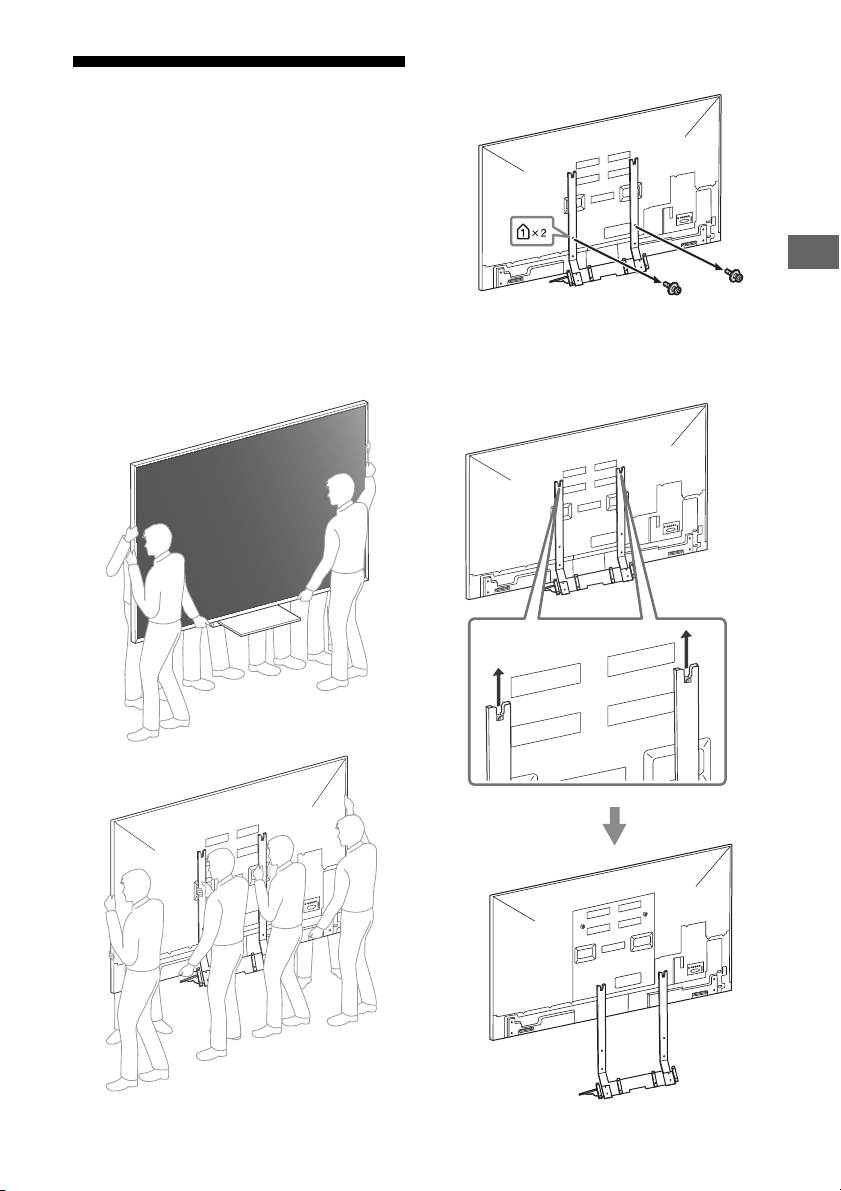
GB
Attaching the Floor Stand
Note
Note
Your TV is shipped with Table-Top Stand
attached to the TV.
Recommended
Refer to the instructions below on how to
change the Table-Top Stand to Floor Stand.
• Do not put stress on the LCD panel or the frame
around the screen.
• Be careful to not pinch your hands or the AC power
cord when you install the TV set to the Floor Stand.
• Six or more people are needed to carry out this
installation.
• Press HOME, then select [Settings]. Select [Sound]
[TV Position] [Table-Top Stand] when you use the
Floor Stand.
1 Re m o v e scre w s f rom Tab l e -Top Sta n d .
• When reassemble the Table-Top Stand, make
sure it matches the screw holes.
2 Lift up the TV.
GB
9
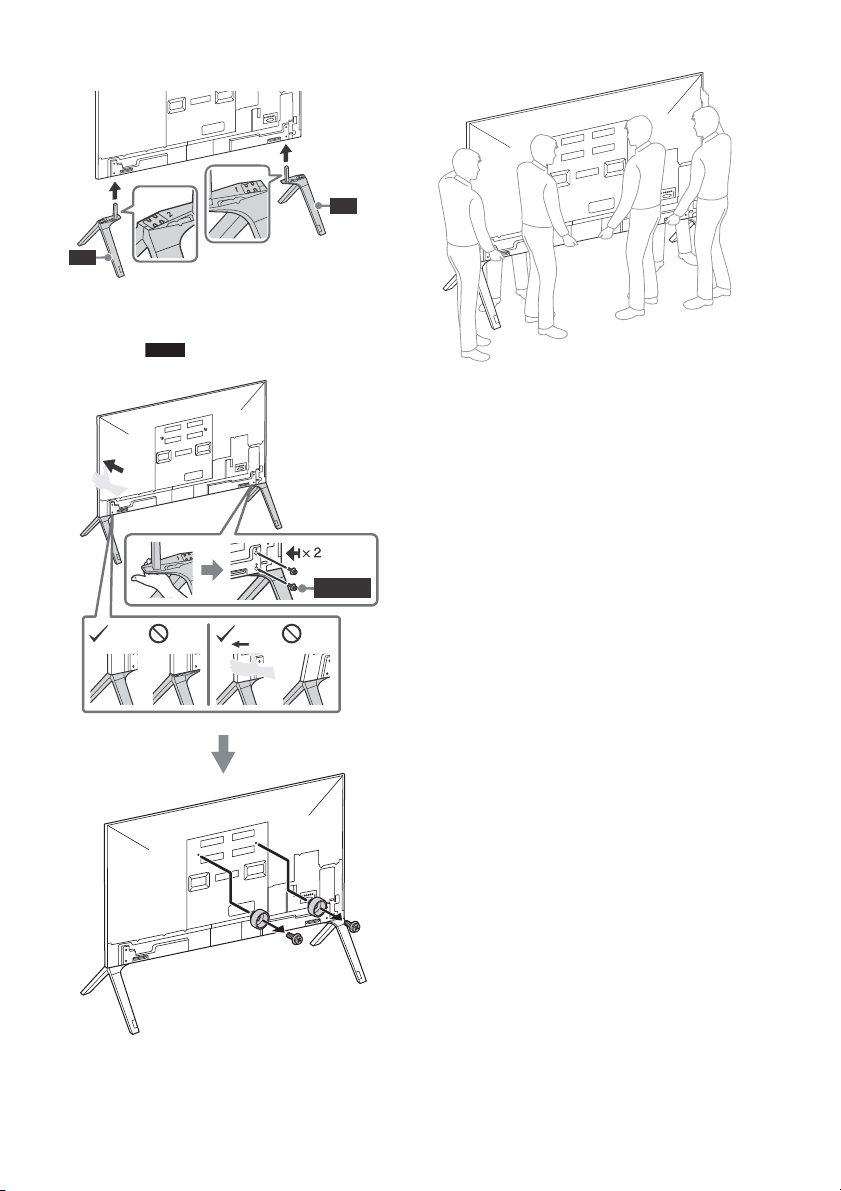
3 Attach the Floor Stand to the TV.
Note
FS1
FS2
M6L20
M6L20
4 Support the Floor Stand while attaching
them to the TV using the supplied
screws to avoid dropping.
• Six or more people are needed to transport
a large TV set.
• If using an electric screwdriver, set the torque at
approximately 1.5 N·m {15 kgf·cm}.
GB
10
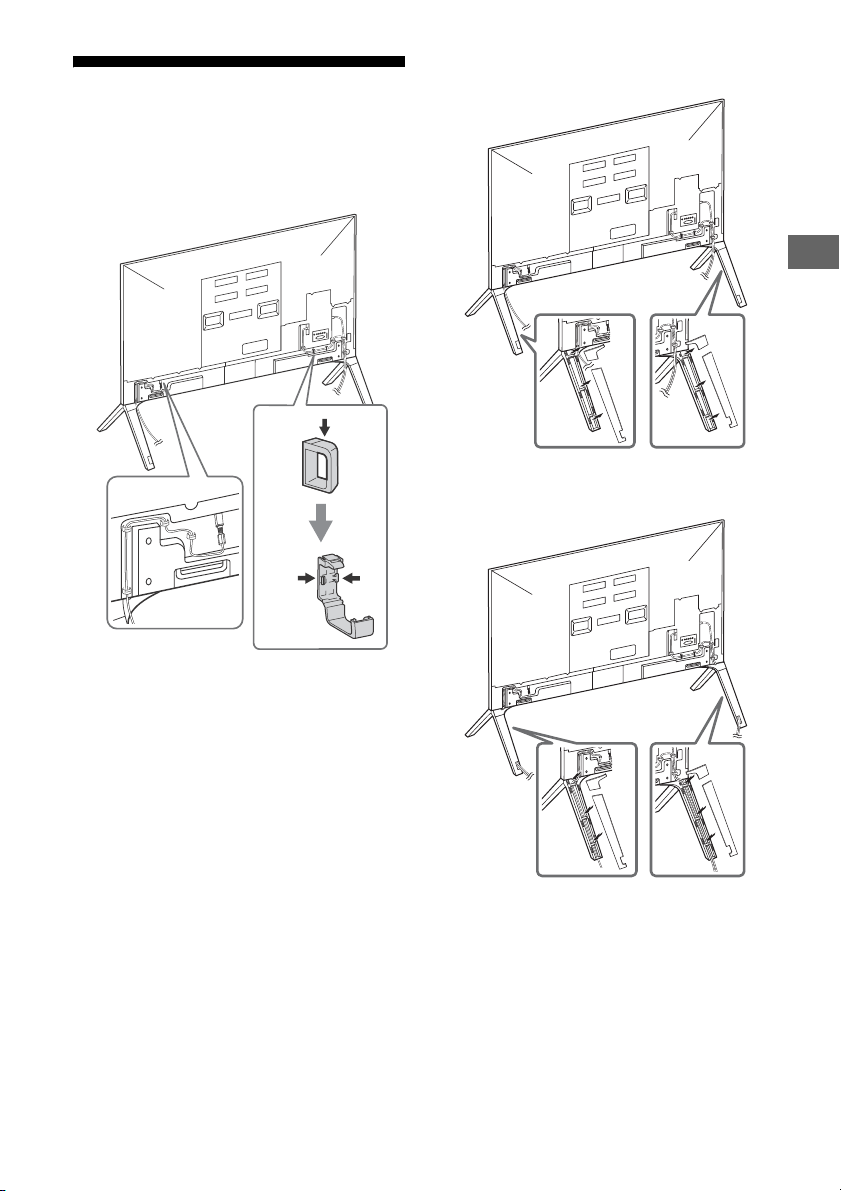
GB
Bundling the cables
Note
Note
ʓ
ʔ
ʔ
ʓ
ʔ
ʓ
ʔ
ʓ
ʔ
ʓ
• Do not bundle the AC power cord together with other
cables.
1
2
3
• To detach the cable clamper from the TV, press
the top of the clamper , then pinch as
illustrated.
GB
11

4
TC1
FSC
TC2
TC3
12
GB

GB
Connection Diagram
*4
*1
*1
*1
*1
*3
*2
DVD player with
component output
VCR/Video game equipment/
DVD player/Camcorder
Home Audio
System with
ARC/HDMI Device
HDMI Device
HDMI Device
Cable/Antenna
Headphone/Home
Audio System/
Subwoofer
Digital still
camera/
Camcorder/
USB storage
media
HDMI Device
VCR/Video game
equipment/DVD
player/Camcorder
Home Audio
System with Optical
Audio Input
Router
For more information on connections, refer to the Help Guide (page 2).
GB
13

USB 1/2, USB 3
< 12 mm
< 21 mm
3.5 mm
1234
1: L
2: Video
3: Ground
4: R
< 14 mm
Standard definition (SD) videos have picture signals with a
vertical resolution of 480 (NTSC) or 576 (PAL/SECAM) lines.
High definition (HD) videos have picture signals
with a vertical resolution of 720 or 1,080 lines.
(For 4K vertical resolution: 2,160 lines)
Picture Quality
• AV composite cable
• Antenna (aerial) cable
• Component cable
•HDMI cable
• Connecting a large USB device may
interfere with other connected devices
beside it.
• When connecting a large USB device,
connect to the USB 1 port.
AUDIO OUT*5 /
• To listen to the TV's sound through the
connected equipment, press HOME.
Select [Settings] [Sound]
[Headphone/Audio out] and then select
the desired item.
HDMI IN 1/2/3/4
• If connecting a digital audio system that is
compatible with Audio Return Channel
(ARC) technology, use HDMI IN 3. If not, an
additional connection with DIGITAL AUDIO
OUT (OPTICAL) is necessary.
/ VIDEO IN 1
• For a composite connection, use the
supplied Analogue Extension Cable*6.
*1
*2
*3
*4 When connecting mono equipment, connect to the
L (MONO) audio jack (socket).
*5 Supports 3-pole stereo mini jack only.
*6 Only on limited region/country/TV model.
GB
14

GB
Installing the TV to the Wall
Wall-Mount Bracket
Screw (M8)
10 mm - 16 mm
TV’s Frame
This TV’s instruction manual only shows the steps on preparing the installation of the TV before
installing to the wall.
To Customers:
For product protection and safety reasons, Sony strongly recommends that installation of your
TV be performed by Sony dealers or licensed contractors. Do not attempt to install it yourself.
To Sony Dealers and Contractors:
Provide full attention to safety during the installation, periodic maintenance and examination of this
product.
Please contact Customer Support to obtain the Wall-Mount Bracket 6L (not supplied).
Sufficient expertise is required for installing this product, especially to determine the strength of the wall for
withstanding the TV’s weight. Be sure to entrust the attachment of this product to the wall to Sony dealers or
licensed contractors and pay adequate attention to safety during the installation. Sony is not liable for any
damage or injury caused by mishandling or improper installation.
Use the Wall-Mount Bracket 6L (not supplied) to install the TV to the wall.
When installing the Wall-Mount Bracket, also refer to the Operating Instructions supplied with the
Wall-Mount Bracket.
For product protection and safety reasons, Sony strongly recommends that you use the WallMount Bracket 6L (not supplied) designed for your TV and the installation should be performed
by a Sony dealer or licensed contractor.
• Follow the instruction guide provided with the Wall-Mount Bracket for your model. Sufficient
expertise is required in installing this TV, especially to determine the strength of the wall for
withstanding the TV’s weight.
• Be sure to use the screws supplied with the Wall-Mount Bracket when attaching the WallMount Bracket to the TV set.
The supplied screws are designed as indicated by illustration when measured from the
attaching surface of the Wall-Mount Bracket.
• The diameter and length of the screws differ depending on the Wall-Mount Bracket model.
Use of screws other than those supplied may result in internal damage to the TV set or cause
it to fall, etc.
• Be sure to store the unused screws and Table-Top Stand in a safe place until you are ready to
attach the Table-Top Stand. Keep the screws away from small children.
15
GB

Troubleshooting
Updating...
Rear of TV
In order to keep your TV software up-to-date, it
is necessary to download the latest software
information via the digital broadcasting system
or internet and to update the software. Select
[Update Now] to start a software update. The
illumination LED flashes white while the
software is updating.
The following screen with [Updating…] will
appear while software is updating.
Do not unplug the AC power cord (mains lead)
during the software update. If you do, the
software update may not finish completely, and
it may cause a software malfunction. Software
updates can take up to 30 minutes. If you do not
wish to update the software automatically,
press HOME and select [Help] [System
software update] [Automatic software
download] [Off].
When you plug in TV, the TV may not be able to
turn on for a while even if you press the power
button on the remote control or the TV, because
it takes time to initialize the system. Wait for
about one minute, then operate it again. When
you turn on by pressing the power button on
the remote control or the TV, it takes some time
to turn on the illumination LED and for the
remote control to be functional.
When the illumination LED is flashing in red,
count how many times it flashes (interval
time is three seconds).
If the illumination LED flashes red, reset the TV
by disconnecting the AC power cord (mains
lead) for two minutes, then turn on the TV.
If the problem persists, contact your dealer or
Sony service centre with the number of times
the illumination LED flashes red (interval time is
three seconds). Disconnect the AC power cord
(mains lead), and inform your dealer or Sony
service centre.
When the illumination LED is not flashing,
check the items as follows.
You can also refer to troubleshooting in the Help
Guide or perform self-diagnosis by selecting
[Help] [Self diagnostics]. If the problem
persists, have your TV serviced by qualified
service personnel.
Troubles and Solutions
There is no picture (screen is dark) and no
sound.
Check the antenna (aerial)/cable connection.
Connect the TV to the AC power (mains), and
press on the TV or remote control.
Some programmes cannot be tuned.
Check the antenna (aerial)/cable connection.
The remote control does not function.
Replace the batteries.
The [Parental lock (Broadcast)] password has
been forgotten.
Enter 9999 for the PIN code. Update PIN code by
selecting [Settings] [Parental lock (Broadcast)]
[Change PIN code].
The TV surrounds become warm.
When the TV is used for an extended period, the
TV surrounds become warm.
You may feel hot when touching there by the
hand.
Frozen audio or video, a blank screen, or the
TV does not respond to TV or remote control
buttons.
Perform a simple reset of the TV by unplugging
the AC power cord (mains lead) for two minutes,
then plug it in again.
The , +, and – buttons cannot be located on
the TV.
See below illustration for location of the buttons
on the TV.
GB
16

GB
The illumination LED is turned on.
If you do not wish to light up the illumination LED,
you can turn it off.
Press HOME, then select [Settings]
[Illumination LED] [Off].
Cannot connect to a wireless router by WPS
(Wi-Fi Protected Setup).
If you use WEP security, select [Easy]
[Wi-Fi] [Connect by scan list]. Then, select the
network name (SSID) you want to connect.
Cannot find the required network name in
network setup.
Select [[Manual entry]] and press to enter
network name.
Specifications
System
Panel system
LCD (Liquid Crystal Display) Panel, LED Backlight
TV system
Analogue: I, D/K, B/G, M
Digital: DTMB
Colour system
PAL, SECAM, NTSC3.58, NTSC4.43
Channel coverage
Analogue: UHF/VHF/Cable
Digital: UHF
Sound output
10 W + 10 W
Wireless technology
Protocol IEEE802.11ac/a/b/g/n
Bluetooth Version 4.1
Input/Output jacks
Antenna (aerial)/cable
75 ohm external terminal for VHF/UHF
/ VIDEO IN 1
Video/Audio input (mini jack)
/ COMPONENT IN
YPBPR (Component Video): 1080p (50, 60 Hz),
1080i (50, 60 Hz), 720p (50, 60 Hz), 576p, 576i,
480p, 480i
Audio input (phono pin jack)
VIDEO IN 2
Video input (common phono pin with Y input)
HDMI IN 1, 2, 3, 4 (support 4K resolution, HDCP
2.2-compatible)
Video (2D):
4096 × 2160p (50, 60 Hz)*
1
(24 Hz)*
, 3840 × 2160p (50, 60 Hz)*2,
3840 × 2160p (24, 25, 30 Hz), 1080p (30, 50,
60 Hz), 1080/24p, 1080i (50, 60 Hz), 720p (30,
50, 60 Hz), 720/24p, 576p, 576i, 480p, 480i, PC
Formats
1
*
3840 × 2160p is displayed when
4096 × 2160p is input
2
HDMI IN 2 / 3 only.
*
Video (3D):
Frame Packing: 1080p (30 Hz), 1080/24p, 1080i
(50, 60 Hz), 720p (30, 50, 60 Hz), 720/24p
Side-by-Side: 1080p (50, 60 Hz), 1080/24p,
1080i (50, 60 Hz), 720p (50, 60 Hz)
Over-Under: 1080p (30, 50, 60 Hz), 1080/24p,
1080i (50, 60 Hz), 720p (50, 60 Hz)
Audio: 5.1 channel linear PCM: 32, 44.1, 48, 88.2,
96, 176.4 and 192 kHz, 16, 20 and 24 bits, Dolby
Digital, Dolby Digital Plus and DTS
1, *2
, 4096 × 2160p
GB
17

ARC (Audio Return Channel) (HDMI IN 3 only)
Note
(Two channel linear PCM, Dolby Digital, Dolby
Digital Plus, DTS)
DIGITAL AUDIO OUT (OPTICAL)
Digital optical jack (Two channel linear PCM,
Dolby Digital, DTS)
AUDIO OUT / (Stereo mini jack)
Headphone, Audio output, Subwoofer
1, 2, 3
USB port 1 and 2 support High Speed USB
(USB2.0).
USB port 3 supports Super Speed USB (USB3.0).
LAN
10BASE-T/100BASE-TX connector (Depending on
the operating environment of the network,
connection speed may differ. 10BASE-T/
100BASE-TX communication rate and
communication quality are not guaranteed for
this TV.)
Others
Optional accessories
Wireless Subwoofer: SWF-BR100
Active 3D Glasses: TDG-BT500A
Operating temperature
0 ºC – 40 ºC
Operating humidity
10 % – 80 % RH (non-condensing)
Mass (Approx.)
TV with Floor Stand
132.3 kg
TV with Table-Top Stand
144.8 kg
TV without Floor Stand / Table-Top Stand
118.6 kg
• Optional accessories availability depends on
countries/region/TV model/stock.
• Design and specifications are subject to change
without notice.
Power and others
Power requirements
220 V - 240 V AC, 50 Hz
Screen size (measured diagonally) (Approx.)
100 inches / 252.8 cm
Display resolution
3,840 pixels (horizontal) × 2,160 lines (vertical)
Power consumption
Indicated on the rear of the TV
Output Rating
USB 1/2: 5 V, 500 mA MAX
USB 3: 5 V, 900 mA MAX
Dimensions (Approx.) (w × h × d)
TV with Floor Stand
2,258 × 1,718 × 675 mm
TV with Table-Top Stand
2,258 × 1,393 × 504 mm
TV without Floor Stand / Table-Top Stand
2,258 × 1,303 × 98 mm
GB
18

GB
Trademark Information
• The terms HDMI and HDMI High-Definition
Multimedia Interface, and the HDMI Logo
are trademarks or registered trademarks of
HDMI Licensing LLC in the United States
and other countries.
• Manufactured under license from Dolby
Laboratories.
Dolby, Dolby Audio, and the double-D
symbol are trademarks of Dolby
Laboratories.
• “BRAVIA” and are trademarks of
Sony Corporation.
• Gracenote, Gracenote eyeQ, Gracenote
VideoID, Gracenote Video Explore, the
Gracenote logo and logotype, and the
“Powered by Gracenote” logo are either
registered trademarks or trademarks of
Gracenote in the United States and/or
other countries.
• Opera® Devices SDK from Opera Software
ASA. Copyright 1995-2015 Opera Software
ASA. All rights reserved.
• Wi-Fi, Wi-Fi Direct, Miracast, Wi-Fi
Protected Setup and Wi-Fi CERTIFIED Logo
are trademarks or registered trademarks of
Wi-Fi Alliance.
• For DTS patents, see
http://patents.dts.com. Manufactured
under license from DTS, Inc.
DTS, the Symbol, & DTS and the Symbol
together are registered trademarks, and
DTS Digital Surround is a trademark of DTS,
Inc. © DTS, Inc. All Rights Reserved.
• The Bluetooth® word mark and logos are
registered trademarks owned by Bluetooth
SIG, Inc. and any use of such marks by
Sony Corporation is under license. Other
trademarks and trade names are those of
their respective owners.
• 2016 RealNetworks, Inc. Patents Pending.
All rights reserved. RealNetworks logo is a
trademark of RealNetworks, Inc.
• TUXERA is a registered trademark of Tuxera
Inc. in the US and other countries.
• USB-IF SuperSpeed USB Trident logo is a
registered trademark of USB Implementers
Forum, Inc.
GB
19

目錄
註
安全資訊 . . . . . . . . . . . . . . . . 2
預先注意事項 . . . . . . . . . . . . . . 5
組件及控件 . . . . . . . . . . . . . . 6
控件及指示燈 . . . . . . . . . . . . . . 6
使用遙控器 . . . . . . . . . . . . . . 7
遙控器組件說明 . . . . . . . . . . . . . 7
安裝腳架 . . . . . . . . . . . . . . . 9
將纜線捆綁起來 . . . . . . . . . . . 11
連接圖 . . . . . . . . . . . . . . . 13
將電視機安裝在牆上 . . . . . . . . . 15
故障排除 . . . . . . . . . . . . . . 16
故障及解決方案 . . . . . . . . . . . . 16
規格 . . . . . . . . . . . . . . . . 17
簡介
感謝您購買這項 Sony 產品。
使用電視機之前,請詳閱本手冊,並保留下來以便將來參考。
• 使用電視機之前,請詳讀 “ 安全資訊 ”( 第 2 頁 )。
• 有關 “將電視機安裝在牆上 ” 的說明已包含在這台電視機的使用說
明書。
• 安裝指南和本說明書中使用的影像和插圖僅作參考並可能與實際產
品不同。
安裝指南的位置
安裝指南位於電視機包裝箱內部膠墊的頂部。
説明/說明指南
說明功能提供有關電視的眾多資訊。按下遙控器上的 「HELP (說
明)」即可使用說明功能。您可在清單中查找,或透過關鍵字搜尋操
作方法和疑難排解資訊。選擇 「說明功能表」上的 [ 說明指南 ] 即
可查閱手冊。若將電視連線至網際網路,則可更新說明功能及資訊。
識別標籤的位置
電視機型號和電源等級的標籤位於電視機背面。拆除端子蓋 (TC3)
即可找到這些標籤。
本電視設計在香港使用,只保證能在香港使用。
安全資訊
警告
不可將電池曝露於如陽光、火或類似的過熱源。
切勿將電視安置在不穩定的地方。電視可能跌落、造成嚴重人身傷害
或導致死亡。為避免尤其是對孩童造成傷害,可採取簡單的預先注意
事項,如:
使用電視製造商推薦的機櫃或支架。
僅使用可安全支撐電視的傢俱。
確保電視不會置於支撐傢俱的邊緣處。
未將傢俱與電視固定在合適的支架上時,勿將電視置於較高的傢俱
(如櫥櫃或書櫃)之上。
切勿在電視與支撐傢俱之間擺放布料或其他材料。
教育孩童攀爬傢俱去觸摸電視或其控制器是相當危險的。
如果您現有的電視仍在使用且已重新安放,則同樣適用上述注意事
項。
安裝 / 設定
為了避免火災、觸電或損壞及 / 或受傷等危險,請遵照下列指示來安
裝和使用電視機。
安裝
• 應將電視機安裝在易於插拔的 AC 電源插座附近。
• 將電視機擺在平穩的水平表面上,以防止傾倒而造成人員的傷害或
者損及電視機。
• 應將電視機安裝在不容易被拉、推或碰倒之處。
CT
2

CT
搬動
註
10 毫米 - 16 毫米
M4 螺絲
(非附帶)
螺絲
(非附帶)
導線
(非附帶)
M8 環首螺栓
(非附帶)
導線 (非附帶)
導線 (非附帶)
牆上錨栓
(非附帶)
10 毫米 - 16 毫米
18 毫米或以上
30 厘米
10 厘米
10 厘米
10 厘米
在電視機周圍至少留出所示的空間。
• 搬動電視機之前,請斷開所有訊號線的連接。
• 搬運一個大電視機需要六人或以上。
• 用手搬動電視機時,請如下圖所示抓握。請勿對液晶面板以及螢幕
周圍的框邊施加壓力。
• 搬動電視機時,請勿使其受到搖晃或過度震動。
• 搬動電視機以進行維修或移動時,請使用原有的紙箱和包裝材料進
行包裝。
防止傾倒
桌面底座
腳架
• 將電視安裝至牆面時,務必移除中間蓋 (FSC)。
M8 環首螺栓的長度請參閱下圖。
通風
• 切勿遮擋通風孔或將任何物體插入機殼內。
• 如下圖所示,在電視機周圍保留通風空間。
• 強烈建議您使用 Sony 壁掛式支架以確保足夠的空氣流通。
安裝在牆壁上
CT
3

安裝在底座上
註
30 厘米
10 厘米
10 厘米
在電視機周圍至少留出所示的空間。
6厘米
空氣流通被阻擋。
牆壁 牆壁
• 為了確保正確通風及防止髒物或灰塵堆積:
請勿將電視機平放、上下倒轉安裝、向後安裝或側面安裝。
請勿將電視機放置於架子、地毯、床或壁櫥中。
請勿用布 (如窗簾)或物件 (如報紙等)覆蓋電視機。
請勿如下圖所示安裝電視機。
AC 電源線
為了避免火災、觸電或損壞及 / 或受傷等危險,請遵照下列指示來處
理 AC 電源線和插座 :
僅使用 Sony 隨附的 AC 電源線,不能使用其他品牌的電源線。
將插頭完全插入 AC 電源插座。
僅在 220 V - 240 V AC 電源範圍內操作本電視機。
連接訊號線時,為了安全起見請務必拔下 AC 電源線,以免被訊號
線絆到腳。
在進行作業或移動電視機之前,請從 AC 電源插座上斷開 AC 電源
線的連接。
保持 AC 電源線遠離熱源。
拔下 AC 電源插頭,定期進行清潔。如果插頭上有積灰並帶有濕
氣,則其絕緣品質可能已經劣化,並可能會造成火災。
• 請勿將隨附的 AC 電源線用於任何其他設備。
• 請勿過度擰捏、彎曲或扭轉 AC 電源線。否則線芯可能會曝露在外
或折斷。
• 請勿改裝 AC 電源線。
• 請勿將任何重物放在 AC 電源線上。
• 拔下 AC 電源線連接時,請勿拉扯 AC 電源線。
• 請勿在相同的 AC 電源插座上連接太多設備。
• 請勿使用不適當的 AC 電源插座。
使用限制
請勿在下列地點、環境或情況條件下安裝 / 使用電視機,否則電視機
可能會發生故障並造成火災、觸電、損壞及 / 或受傷等危險。
地點:
• 室外 (在直射的陽光中),海邊,船上或其他船艦上,車內,醫療
機構中,不穩定的場所,靠近水、雨、濕氣或煙霧的地方。
環境:
• 炎熱、潮濕或太多灰塵的地方;昆蟲可能進入的地方;可能受到機
械式震動的地方;靠近易燃物體 (蠟燭等)的地方。不應該讓液體
滴濕或噴濕電視機,而且裝滿液體的物體 (例如花瓶)不應該擺在
電視機上。
情況條件:
• 機櫃被拆卸或使用非生產商推薦的附件時,雙手潮濕狀態下使用。
出現雷電時請將電視機電源線從 AC 電源插座和天線拔下。
• 將電視機安裝在會延伸出開放空間的位
置。如此可能會導致人或物體撞擊電視機
而引起傷害或損壞。
• 將電視機放置在潮濕或多塵的空間,或有
油煙或蒸氣的場所 (靠近灶台或加濕
器)。這可能導致火災、觸電或本機彎曲。
• 將電視機安裝在會遭受極端溫度的位置,
如陽光直射、靠近散熱器或加熱裝置通風
孔的地方。電視機在這種環境下可能會過熱而導致外殼變形及 / 或
電視機故障。
• 如果放置電視機在公共浴室或溫泉的更衣室
內,電視機可能會被空氣中的硫磺等損壞。
• 若要獲得最佳的畫面品質,請勿將螢幕放在
直射光源或陽光下。
• 避免將電視機從寒冷的區域移至溫熱的區域。突然的室溫變化可能
導致濕氣凝結。這可能造成電視機顯示劣質圖像及 / 或暗淡的顏
色。如果發生這種情形,讓濕氣完全蒸發之後才開啟電視機。
打破電視機螢幕:
• 請勿將任何物品丟向電視機。否則螢幕可能會因為受到撞擊而破裂
並造成嚴重傷害。
• 如果電視機的表面破裂,在拔下 AC 電源線以前請勿觸摸它。否則
會引起觸電。
不使用時
• 如果您不使用電視機數天,為了環保和安全原因,應將電視機電源
線從 AC 電源插座上拔下。
• 關閉電視機電源時,電視機並未與 AC 電源斷開連接,請將插頭從 AC
電源插座上拔下以完全斷開電視機的電源連接。
• 某些電視機可能具有需要將電視機保持在待命模式下才能正常工作
的特點。
對於兒童
• 請勿讓兒童爬上電視機。
• 將體積小的配件放在兒童拿不到的地方,以便不會被兒童誤吞。
如果出現下列問題 …
如果出現以下任何問題,請立刻關閉電視機並拔下 AC 電源線。
請諮詢您的經銷商或 Sony 服務中心以交由合格的服務人員進行檢
查。
當:
AC 電源線損壞。
AC 電源插座不適當。
電視機由於跌落、敲擊或撞擊而損壞。
任何液體或固體物件通過開口處掉入機殼內。
關於液晶電視機溫度
長時間使用液晶電視機時,面板周圍溫度會升高。用手觸摸這些地方
時可能會覺得很燙。
CT
4

CT
預先注意事項
觀賞電視
• 請在適當光線條件下觀賞電視,因為在光線不足條件下或長時間觀
賞電視會損傷您的眼睛。
• 使用耳機時,請調整音量以免音量過高損傷聽力。
• 在觀看 3D 視訊影像或打立體的 3D 電玩期間,有些人可能會感到
不適 (如眼睛疲勞、疲累或噁心)。Sony 建議所有觀賞者在觀看
3D 視訊影像或打立體的 3D 電玩期間要定期休息。休息的長度和頻
率因人而異。由您自行決定。若您感到任何不適,請停止觀看 3D
視訊影像或打立體的 3D 電玩,直到不適感消失;若有必要,請就
醫。關於最新資訊,也請您參閱 (i)用於電視機的其他設備或媒
體的使用說明書,以及 (ii)我們的網站
(http://www.sony-asia.com/support)。兒童 (尤其是低於六歲
的兒童)的視力還在發育。讓兒童觀看 3D 視訊影像或打立體的 3D
電玩前,請諮詢醫師 (如小兒科醫師或眼科醫師)。成人應監督兒
童,確保他們遵守上列建議事項。
• 不要在靠近火源或高溫地方如直射陽光或太陽曬熱的汽車內使用、
貯存或留下 3D 眼鏡或電池。
LCD 螢幕
• 雖然 LCD 螢幕採用最精密技術製造且 99.99 % 以上的像素有效,
但還是可能會出現黑點或 LCD 螢幕上可能會經常出現亮點 (紅、
藍或綠色)。這是 LCD 螢幕的結構特性,並不是故障。
• 請勿按壓或刮傷前濾光面板或在電視機頂部放置物件。畫面可能會
不均,或者 LCD 螢幕可能會損壞。
• 如果在寒冷地點使用本電視機,畫面上可能會出現模糊或變暗。這
並不是故障。溫度上升後這些現象就會消失。
• 畫面靜止不動將會產生重影。片刻後該現象將消失。
• 電視機使用過程中,螢幕和機殼會變熱。這不是故障。
• LCD 螢幕包含少量液晶。請按照您當地的法規進行廢棄物處理。
使用和清潔電視機的螢幕表面 / 機殼
清潔前,務必將電視機的 AC 電源線從 AC 電源插座上斷開連接。
為了避免物質或螢幕塗層剝離,請遵照下列預先注意事項。
• 若要擦去螢幕表面 / 機殼上的灰塵,請用軟布輕輕擦拭。如果灰塵
較難除去,請用稍稍蘸有稀釋中性清潔溶劑的軟布進行擦拭。
• 絕對不能將水或清潔劑直接噴灑在電視上。液
體可能滴落螢幕的底部或外部零件上並滲入電
視內,而毀壞電視。
• 切勿使用任何類型的磨砂墊、鹼性 / 酸性清潔
劑、擦洗粉或揮發溶劑,如酒精、汽油、稀釋
劑或殺蟲劑。使用上述材料或與橡膠或乙烯材
料長時間接觸可能會造成螢幕表面和機殼材料的損壞。
• 如果手上塗有任何化學品,例如手霜或防曬霜,請勿觸摸電視機。
• 建議您定期使用吸塵機清理通風口以確保通風順暢。
• 當調整電視機的角度時,請慢慢地調動以防電視機從其桌面型底座
移動或滑落。
選購設備
將產生電磁輻射的選購元件或任何其他設備遠離電視機。否則可能會
造成畫面失真及 / 或噪聲。
本機的無線功能
• 請勿在醫療設備 (心臟起搏器等)附近操作本機,因為會引起醫療
設備故障。
• 雖然本機發送 / 接收加密信號,請小心未經授權的截取。我們不對
此造成的任何問題負責。
注意有關處理遙控器
• 安裝電池時請注意正確的極性位置。
• 請勿同時使用不同類型的電池或混合使用新舊電池。
• 請以符合環境保護規定的方式來丟棄電池。特定地區可能有制訂廢
棄電池的相關規定。請向您當地的主管機關查詢。
• 請小心拿取遙控器。請勿讓遙控器掉落或踩在遙控器上,或是讓任
何液體濺到遙控器。
• 請勿將遙控器放置在接近熱源的地方,放置在受日光直射地方或潮
濕的房間。
CT
5

組件及控件
1
2
控件及指示燈
遙控器感應器* / 光感應 器* / 照明 L ED /
3D 同步發射機
根據電視機的狀態,照明 LED 會亮起或閃爍。
• 白色
開啟電視機 / 關閉畫面模式 / 軟體更新等
時。
• 青色
無線連接行動裝置時。
• 琥珀色
計時器已設定。
*
(電源)/ + / –
當電視機關閉時,
按 可打開電源。
當電視機開啟時,
長按 可關閉電源。
反覆按 可變更功能,然後按 + 或 - 按鈕以
便:
• 調節音量
• 選擇頻道
• 選擇電視機的輸入來源
* 請勿在感應器附近放置任何物品。
CT
6

CT
使用遙控器
Ȫ
ȩ
ȫ
Ȭ
ȭ
Ȯ
MIC
遙控器組件說明
遙控器外形、按鈕的位置、可用性與功能視您的國家 / 區域 / 電視機型號而可能略有不同。
/ (輸入選擇/文字保留)
電視模式︰顯示並選擇輸入來源。
文字模式︰保留當前頁面。
(麥克風)
使用語音功能。(例如,透過語音搜尋各種內
容。)
(電視待機)
開啟或關閉電視機 (待機模式)。
DIGITAL/ANALOG
在數位及模擬模式之間切換。
EXIT
返回至上一個畫面,或從選單退出。如果交互
式應用服務可供使用,按下即可退出服務。
數字按鈕
/ (顯現資訊 / 文字)
顯示資訊。
(文字)
顯示文字資訊。
Google Play
訪問 “Google Play” 線上服務。
NETFLIX (僅限限制的區域 / 國家 / 電視機
型號)
訪問 “NETFLIX” 線上服務。
顏色按鈕
屆時執行相應的功能。
CT
7

ACTION MENU
顯示情境功能清單。
TV
• 切換至一個電視頻道或從其他應用程式輸
入。
• 開啟電視機顯示電視通道或輸入。
GUIDE/
顯示數位節目指南。
BACK
返回上一個畫面。
HOME
顯示電視主選單。
DISCOVER
調出內容列,搜尋內容。
//// (項目選擇 / 輸入)
+/– (音量)
調節音量。
(跳轉)
在兩個頻道或兩次輸入之間前後跳轉。電視在
當前頻道 / 輸入以及選擇的上一個頻道 / 輸入
之間交替切換。
(靜音)
將聲音消除。再次按下可恢復聲音。
PROG +/–//
電視模式︰選擇頻道。
文字模式︰選擇下一個 () 或上一個 ()
頁面。
AUDIO
變更目前觀看之節目的語言。
//////
運行電視機和相連的 BRAVIA Sync 相容裝置上
操作媒體內容。
(字幕設定)
開啟或關閉字幕 (此功能可用時)。
HELP
顯示說明選單。可以從此處訪問說明指南。
(寬螢幕模式)
變更螢幕格式。
SYNC MENU
顯示 BRAVIA 同步選單。
CT
8

CT
安裝腳架
註
註
您的電視機隨附有安裝至電視的桌面底座。
建議
請參閱以下說明,了解如何將桌面底座更換為腳
架。
• 請勿按壓 LCD 面板或螢幕周圍的邊框。
• 在將電視機安裝到腳架時,請注意不要擠壓您的雙手或
交流電源線。
• 執行此安裝需要六人或以上。
• 按 HOME,然後選擇 [ 設定 ]。使用腳架時,選擇
[ 聲音設定 ] [ 電視位置 ] [ 桌上式支架 ]。
1 取下桌面底座上的螺絲。
• 重新裝配桌面底座時,確保將其對準螺絲孔。
2 提起電視機。
CT
9

3 將腳架安裝到電視機。
註
FS1
FS2
M6L20
M6L20
4 支起腳架,同時使用隨附的螺絲 將
其安裝至電視機,以免跌落。
• 搬運一個大電視機需要六人或以上。
• 使用電動螺絲刀時,請將扭力設定為約 1.5 N·m
{15 kgf·cm}。
CT
10

CT
將纜線捆綁起來
註
註
ʓ
ʔ
ʔ
ʓ
ʔ
ʓ
ʔ
ʓ
ʔ
ʓ
• 請勿將交流電源線與其他纜線綑綁在一起。
1
2
3
• 要將纜線夾從電視機上拆下,請按照圖示,先按住
纜線夾的頂部 , 然後再用手捏住 。
CT
11

4
TC1
FSC
TC2
TC3
12
CT

CT
連接圖
*4
*1
*1
*1
*1
*3
*2
帶有分量輸出的 DVD 播放機
錄影機 / 電玩設備 /DVD 播放機 /
攝像機
帶有 ARC 的家
庭音訊系統 /
HDMI 裝置
HDMI 裝置
HDMI 裝置
纜線 / 天線
耳機 / 家庭音訊系統
/ 超低音揚聲器
數碼相機 /
攝像機 /
USB 儲存媒介
HDMI 裝置
錄影機 / 電玩設備 /
DVD 播放機 /
攝像機
帶有光學音訊輸入的
家庭音訊系統
路由器
有關連接的更多資訊,請參閱說明指南 ( 第 2 頁 )。
CT
13

USB 1/2, USB 3
< 12 毫米
< 21 毫米
3.5 毫米
12 34
1: 左
2: 視訊
3: 接地
4: 右
< 14 毫米
標準清晰度 (SD)視訊圖像 視訊圖像信號的垂直解析度為
480 (NTSC)或 576 (PAL/SECAM)條線。
高清晰度 (HD)視訊圖像信號的垂直解析度為 720
或 1080 條線。
(對於 4K 垂直解析度:2160 條線)
圖像品質
• AV 複合訊號線
• 天線的連接訊號線
• 色差訊號線
• HDMI 訊號線
• 連接大型 USB 裝置可能會干擾旁邊連接的其
他裝置。
• 連接大型 USB 裝置時,請連接至 USB 1
埠。
AUDIO OUT*5 /
• 如需透過相連設備聆聽電視聲音,請按
HOME。選擇 [ 設定 ] [ 聲音設定 ]
[ 耳機 / 聲音輸出 ],並選擇所需的項目。
HDMI IN 1/2/3/4
• 如果連接與音訊回傳信道 (ARC)技術相容
的數位音訊系統,請使用 HDMI IN 3。否
則,必須額外連接 DIGITAL AUDIO OUT
(OPTICAL)。
/ VIDEO IN 1
• 如需完成複合連接,請使用附带的類比延伸
訊號線*6。
*1
*2
*3
*4 連接單聲道裝置時,請連接 L (MONO)音訊插孔。
*5 支援 3 極立體聲聲迷你插孔。
*6 僅限有限的區域 / 國家 / 電視機型號。
CT
14

CT
將電視機安裝在牆上
壁掛式支架
螺絲 (M8)
10 毫米 - 16 毫米
電視機的框架
本電視機的使用說明書僅顯示安裝至牆壁之前的電視機安裝準備工作。
致客戶 :
出於產品保護及安全原因,Sony 強烈建議由 Sony 經銷商或授權的承包商安裝電視機。請勿嘗試自
行安裝電視機。
致 Sony 經銷商和承包商 :
安裝、定期維護及檢查本產品時,請充分注意安全。
請聯絡用戶支援,獲得壁掛式支架 6L (非附帶)。
安裝本產品須具備充足的專業知識,確定牆壁是否能夠承受電視重量時重量。務必委託 Sony 經銷商或授權的承
包商將本產品安裝至牆壁上,並在安裝期間充分注意安全。對於因錯誤操作或安裝不當引致的任何損害,Sony 概
不負責。
使用壁掛式支架 6L (非附帶)將電視機安裝到牆上。
安裝壁掛式支架時,亦請參閱壁掛式支架附帶的使用說明書。
出於產品保護及安全原因,Sony 強烈建議使用您的電視機專用的壁掛式支架 6L (非附帶),安裝工作應
由 Sony 經銷商或授權承包商執行。
• 請遵循您的型號適用的壁掛式支架隨附的使用說明書。安裝電視機需要足夠的專業知識,特別是在
確定牆體強度是否足以承載電視機重量時。
• 將掛鉤 ( 底座 )/ 壁掛式支架安裝於電視機上時,務必要使用隨附於壁掛式支架的螺絲。
隨附螺絲如插圖所示設計從掛鉤 ( 底座 )/ 壁掛式支架安裝表面量起。
• 螺絲的直徑和長度會因為壁掛式支架的型號而有所不同。 使用隨附螺絲以外的螺絲可能會造成電
視機內部損壞或者掉落等等。
• 確保將未使用的螺絲及桌面底座存放於安全位置,直至您準備好安裝桌面底座。請將螺絲放置於小
孩無法觸及之處。
CT
15

故障排除
Updating...
電視機背面
為了即時更新您的電視軟體,須透過數位廣播系統
或網路下載最新軟體資訊,從而更新軟體。選擇
[ 立即更新 ] 啟動產品更新。軟體更新時,照明
LED 閃白燈。
更新軟體時,顯示帶有 [Updating…] (正在更
新 …)的下列螢幕。
軟體更新期間,請勿拔出 AC 電源線。否則,軟體
更新不會徹底完成,並且可能引致軟體故障。軟體
更新可能持續長達 30 分鐘。如果您不想自動更新
軟體,請按 HOME 並選擇 [ 說明 ] [ 系統軟體
更新 ] [ 軟體自動下載 ] [ 關 ]。
在插入電視機時,即使按遙控器或電視機上的電源
按鈕,電視機也可能在一定時間不能開啟,因為系
統啟動需要時間。等待大約一分鐘,然後再次操
作。在按遙控器或電視機上的電源按鈕開啟時,需
要一定時間打開照明 LED 以及使遙控器工作。
當照明 LED 閃紅燈時,計算閃爍次數 (間隔時間
為三秒)。
若 照明 LED 閃爍紅色 ,斷開 AC 電源線兩分鐘,
然後再開啟電視機,以此來重設電視機。
如果問題仍然存在,請聯繫您的經銷商或 Sony 服
務中心並告知照明 LED 閃紅燈的次數 (間隔時間
為三秒)。拔掉 AC 電源線,然後告訴您的經銷商
或 Sony 服務中心。
當照明 LED 沒有閃爍,檢查以下列表中的項目。
您也可參閱說明指南中的故障排除或通過選擇 [ 說
明] [ 自行診斷 ] 以進行自行診斷。如果問題
仍然存在,請將您的電視機交給合格的維修人員修
理。
故障及解決方案
沒有畫面 (螢幕是黑的)也沒有聲音。
檢查天線 / 訊號線連接。
將電視機連接至 AC 電源,然後按電視機或遙控器
上的 。
無法調諧某些節目。
檢查天線 / 訊號線連接。
遙控器無效。
更換電池。
忘記 [ 親子鎖碼 (廣播)] 密碼。
PIN 碼輸入 9999
(廣播)] [ 變更 PIN 號碼 ] 更新 PIN 碼。
。通過選擇 [ 設定 ] [ 親子鎖碼
電視機周圍溫度升高。
當長時間使用電視機時,電視機周圍溫度會升高。
用手觸摸這些地方時可能會覺得很燙。
停頓音訊或視訊、空白螢幕或電視機對電視或遙控
器按鈕沒有反應。
拔下 AC 電源線兩分鐘之後再次連接以進行簡單的
電視機重設。
在電視機上找不到 、+ 和 – 按鈕。
請參閲下圖有關電視機上按鈕的位置。
照明 LED 開啓。
如果您不要發光 LED 亮起,您可將之關閉。
按 HOME,然後選擇 [ 設定 ] [ 照明 LED]
[關]。
無法以 WPS 連接無線路由器 (Wi-Fi Protected
Setup)。
如果您使用 WEP 安全加密,選擇 [ 簡易 ]
[Wi- Fi] [ 依掃描清單連接 ]。然後,選擇您要
連接的網絡名稱 (SSID)。
無法在網絡設定中找到所需的網絡名稱。
選擇 [[ 手動輸入 ]] 選擇 以輸入網絡名稱。
CT
16

CT
規格
系統
面板系統
LCD (液晶顯示)面板,LED 背光源
電視系統
類比:I, D/K, B/G, M
數位:DTMB
彩色系統
PAL,SECAM,NTSC3.58,NTSC4.43
頻道涵蓋範圍
類比:UHF/VHF/ 纜線
數位:UHF
聲音輸出
10 瓦 + 10 瓦
無線技術
IEEE802.11ac/a/b/g/n 協議
藍牙版本 4.1
輸入 / 輸出插孔
天線 / 纜線
VHF/UHF 的 75 歐姆外接端子
/ VIDEO IN 1
視訊 / 音訊輸入 (mini 插孔)
/ COMPONENT IN
YPBPR (色差視頻):1080p (50,60 Hz),1080i
(50,60 Hz),720p (50,60 Hz),576p,576i,
480p,480i
音訊輸入 (phono 接腳插孔)
VIDEO IN 2
視訊輸入 (備有 Y 輸入的常見 phono 針)
HDMI IN 1, 2, 3, 4(支援 4K 解析度、HDCP 2.2
相容)
視訊 (2D):
4096 × 2160p (50,60 Hz)
4096 × 2160p (24Hz)
*2
60 Hz)
,3840 × 2160p (24,25,30 Hz),
1080p (30,50,60 Hz),1080/24p,1080i
(50,60 Hz),720p (30,50,60 Hz),
720/24p,576p,576i,480p,480i,PC 格式
*1
當輸入為 4096 × 2160p 時,
顯示效果為 3840 × 2160p
*2
僅限 HDMI IN 2 / 3。
視訊 (3D):
幀封裝:1080p (30 Hz), 1080/24p, 1080i (50,
60 Hz), 720p (30, 50, 60 Hz), 720/24p
並排:1080p (50, 60 Hz), 1080/24p, 1080i
(50, 60 Hz), 720p (50, 60 Hz)
上下格式:1080p (30, 50, 60 Hz), 1080/24p,
1080i (50, 60 Hz), 720p (50, 60 Hz)
*1, *2
*1
,
,3840 × 2160p (50,
音訊:5.1 聲道線性 PCM:32, 44.1, 48, 88.2,
96, 176.4 和 192 kHz, 16, 20 和 24 bits, Dolby
Digital, Dolby Digital Plus 和 DTS
ARC (音頻回傳信道)(僅限 HDMI IN 3)
(兩聲道線性 PCM,Dolby Digital, Dolby Digital
Plus, DTS)
DIGITAL AUDIO OUT (OPTICAL)
數位光纖插孔 (兩聲道線性 PCM,Dolby Digital,
DTS)
AUDIO OUT / (立體聲迷你插孔)
耳機、音訊輸出、超低音揚聲器
1, 2, 3
USB 連接埠 1 和 2 支援高速 USB (USB2.0)
USB 連接埠 3 支援超快速 USB (USB3.0)
LAN
10BASE-T/100BASE-TX 接頭 (視網絡的作業環境而
定,連線速度可能不同。不保證本電視的
10BASE-T/100BASE-TX 通訊率和通訊品質。)
其他
選購配件
無線重低音揚聲器 : SWF-BR100
主動式 3D 眼鏡 : TDG-BT500A
作業溫度
0 °C – 40 °C
操作濕度
10 % – 80 % 相對濕度 (非冷凝)
電源和其他規格
電源需求
220 V - 240 V AC, 50 Hz
螢幕尺寸 (對角測量)(大約)
100 英寸 / 252.8 厘米
顯示解析度
3840 像素 (水平) × 2160 條線 (垂直)
耗電量
見電視機背面
輸出率
USB 1/2: 5 V, 500 mA 最大值
USB 3: 5 V, 900 mA 最大值
尺寸 (大約)(寬 × 高 × 深)
附有腳架的電視機
2,258 × 1,718 × 675 毫米
附有桌面底座的電視機
2,258 × 1,393 × 504 毫米
不附腳架 / 桌面底座的電視機
2,258 × 1,303 × 98 毫米
CT
17

重量 (大約)
註
附有腳架的電視機
132.3 千克
附有桌面底座的電視機
144.8 千克
不附腳架 / 桌面底座的電視機
118.6 千克
• 選購配件的供應視國家 / 區域 / 電視機型號 / 存貨而定。
• 設計與規格可能變更而不事先通知。
商標資訊
• HDMI 和 HDMI High-Definition Multimedia
Interface 專用名詞以及 HDMI 標誌是 HDMI
Licensing LLC 在美國和其他國家的商標或註
冊商標。
• 本產品經過杜比實驗室的授權而製造。
Dolby、Dolby Audio 和雙 D 記號是杜比實驗
室的商標。
• “BRAVIA” 和 是 Sony
Corporation 的商標。
• Gracenote、Gracenote eyeQ、Gracenote
VideoID、Gracenote Video Explore、
Gracenote 標誌和標誌字型以及 “Powered
by Gracenote” 標誌是 Gracenote 在美國和
/ 或其他國家的註冊商標或商標。
• Opera® Devices SDK from Opera Software
ASA. Copyright 1995-2015 Opera Software
ASA. All rights reserved.
• Wi-Fi、Wi-Fi Direct、Miracast、Wi-Fi
Protected Setup 和 Wi-Fi CERTIFIED 標識
是 Wi-Fi Alliance 的商標或註冊商標。
• 有關 DTS 專利,請參閱
http://patents.dts.com。
由 DTS, Inc. 授權製造。
DTS、其標誌、& DTS 連同其標誌是註冊商
標,而 DTS Digital Surround 是 DTS, Inc.
的商標 © DTS, Inc.。
• Bluetooth® 字標和標誌乃 Bluetooth SIG,
Inc. 擁有的注冊商標,Sony Corporation
在授權下使用這些標記。其他的商標和商品
名稱屬於其各自的所有者。
• 2016 RealNetworks, Inc. 專利申請中。版
權所有。RealNetworks 標誌是
RealNetworks, Inc. 的商標。
• TUXERA 是 Tuxera Inc. 在美國及其他國家 /
地區的註冊商標。
• USB-IF 超快速 USB 是 Forum, Inc 公司的註
冊商標
CT
18

CT
CT
19



Customer Support and Contact:
;
䒌㆚㒓㍘⏰俓䳅
Help Guide
娎㕲㉫⊻
4-596-416-11(1)Printed in Japan© 2016 Sony Corporation
