Sony IPELA PCS-XL55 Operating Instructions Manual
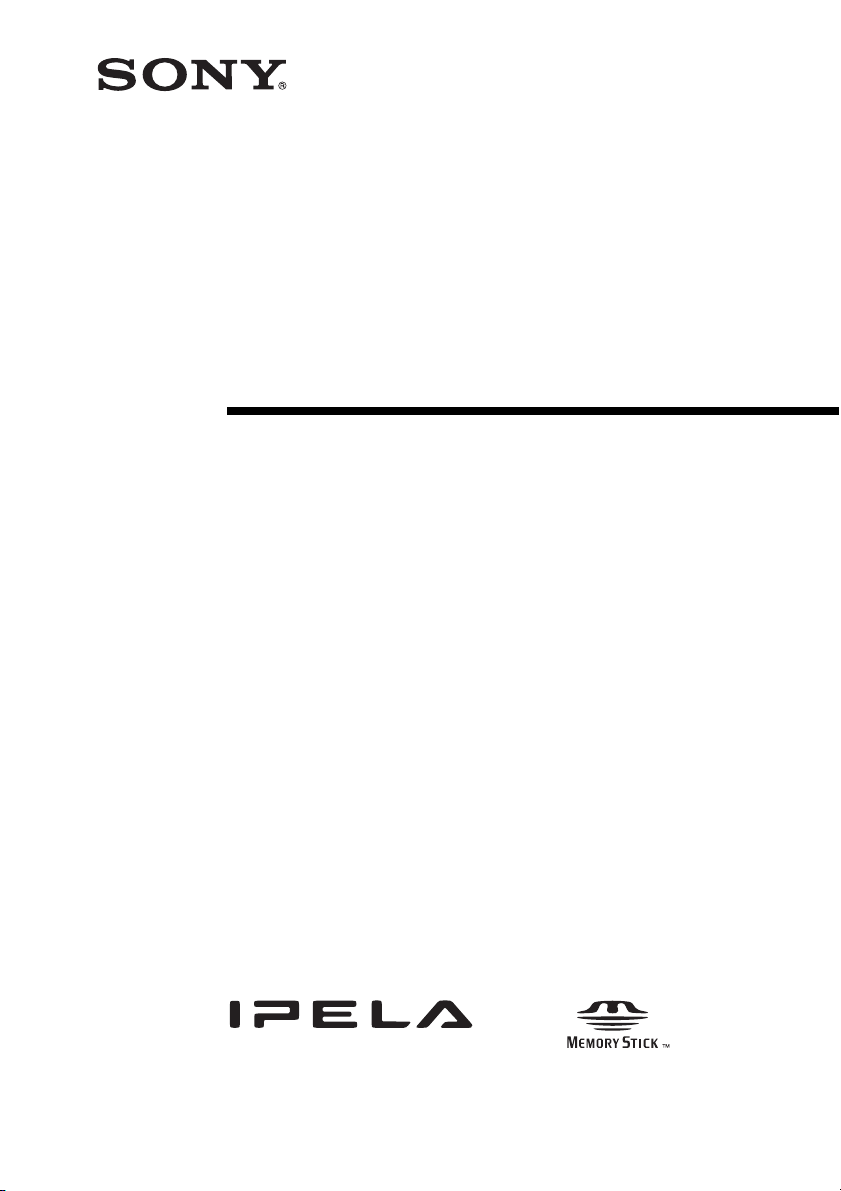
4-275-934-17 (1)
HD Visual
Communication
System
Operating Instructions (Version 2.4)
Before operating the unit, please read this manual thoroughly and retain it for
future reference.
PCS-XL55
© 2011 Sony Corporation
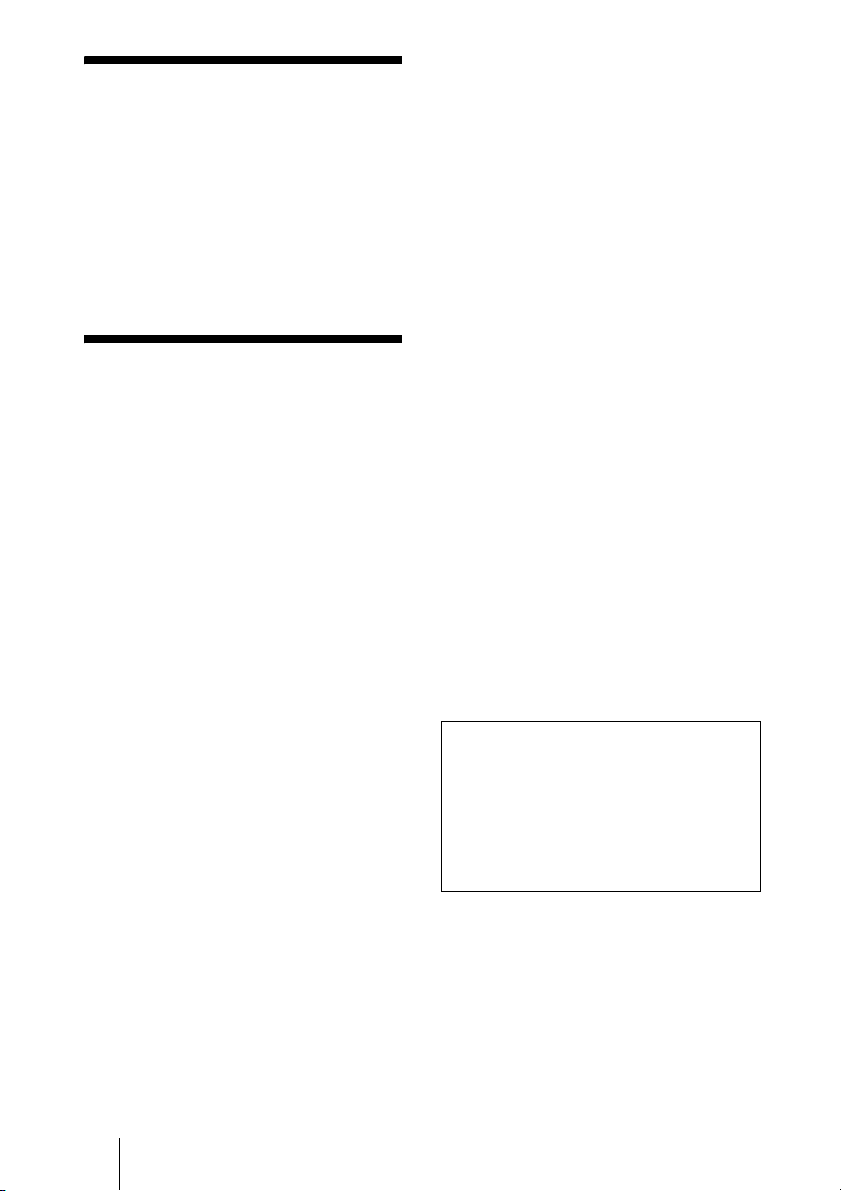
Owner’s Record
The model and the serial numbers are
located at the rear. Record the serial number
in the space provided below. Refer to these
numbers whenever you call upon your Sony
dealer regarding this product.
Model No. ______________
Serial No. ______________
WARNING
NOTICE
Each of PCS-XL55 and PCS-RF1 contains
an RF (Radio Frequency) transmitting and
receiving module. Operation is subject to
applicable local radio communication
regulations in each country.
This equipment should be installed and
operated with minimum distance 20cm
between the radiator & your body. This
transmitter must not be co-located or
operating in conjunction with any other
antenna or transmitter.
CAUTION for LAN port
For safety reasons, do not connect the LAN
port to any network devices that might have
excessive voltage.
To reduce a risk of fire or electric
shock, do not expose this product
to rain or moisture.
To avoid electrical shock, do not
open the cabinet. Refer servicing to
qualified personnel only.
IMPORTANT
The nameplate is located on the rear.
WARNING
Use the AC power adapter provided with
this equipment as a power supply source.
Manufacture Type No.
Sony VGP-AC19V54
Any other power sources may result in
hazards such as a fire.
Disconnect device of this equipment is the
mains plug of the AC adapter.
The mains plug on this equipment must be
used to disconnect mains power.
Please ensure that the socket outlet is
installed near the equipment and shall be
easily accessible.
In the event of abnormal operations,
disconnect the mains plug.
NOTICE
Use the power cord set approved by the
appropriate testing organization for the
specific countries where this unit is to be used.
Installing batteries
Two R06 (size AA) batteries are supplied for
Remote Commander.
To avoid risk of explosion, use R06 (size
AA) manganese or alkaline batteries.
CAUTION
Danger of explosion if battery is incorrectly
replaced. Replace only with the same or
equivalent type recommended by the
manufacturer. Dispose of used batteries
according to the manufacturer’s instructions.
For the customers in the USA
WARNING
This device complies with Part 15 of the
FCC Rules.
Operation is subject to the following two
conditions: (1) This device may not cause
harmful interference, and (2) this device
must accept any interference received,
including interference that may cause
undesired operation.
This equipment has been tested and found to
comply with the limits for a Class A digital
device, pursuant to Part 15 of the FCC
Rules. These limits are designed to provide
reasonable protection against harmful
interference when the equipment is operated
in a commercial environment. This
equipment generates, uses, and can radiate
radio frequency energy and, if not installed
and used in accordance with the instruction
2
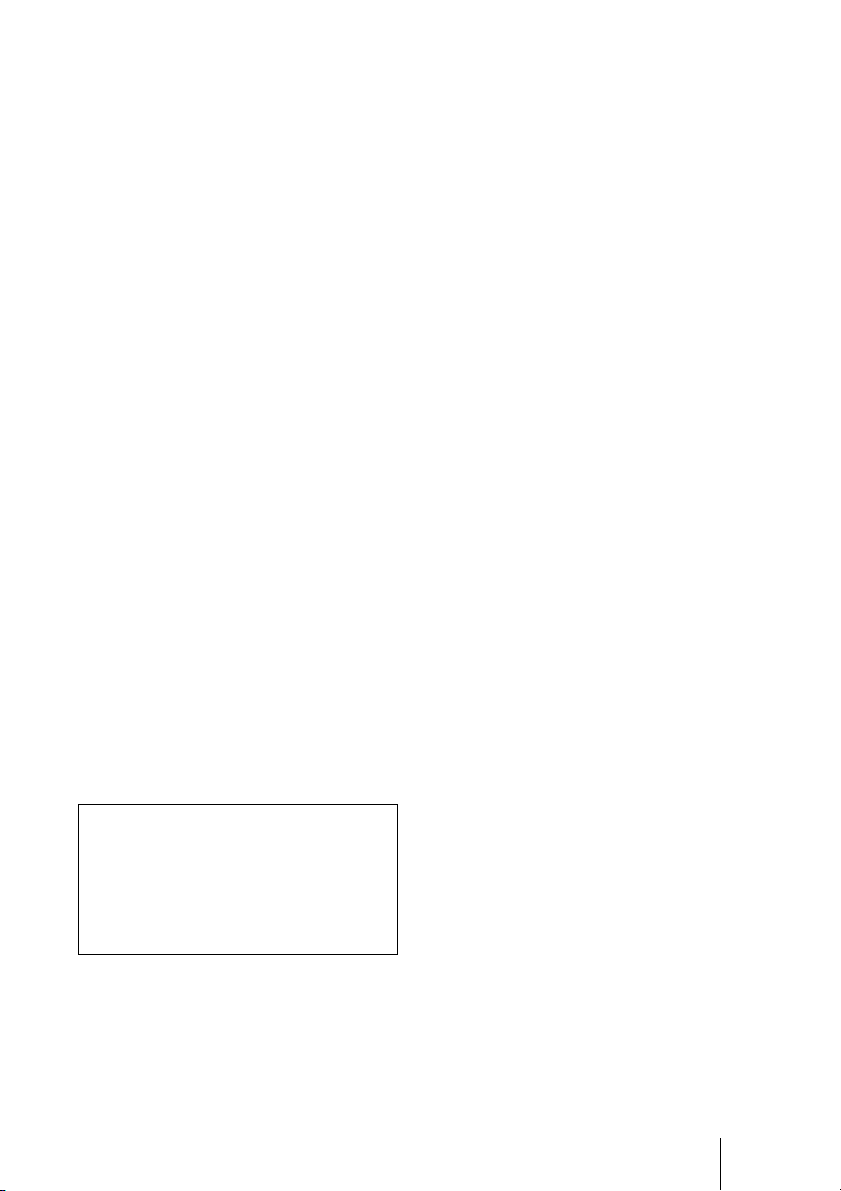
manual, may cause harmful interference to
radio communications. Operation of this
equipment in a residential area is likely to
cause harmful interference in which case the
user will be required to correct the
interference at his own expense.
You are cautioned that any changes or
modifications not expressly approved in this
manual could void your authority to operate
this equipment.
All interface cables used to connect
peripherals must be shielded in order to
comply with the limits for a digital device
pursuant to Subpart B of Part 15 of FCC
Rules.
For the customers in the USA
Lamp in this product contains mercury.
Disposal of these materials may be regulated
due to environmental considerations. For
disposal or recycling information, please
contact your local authorities or the
Telecommunications Industry Association
(www.eiae.org).
FCC Radiation Exposure Statement
(PCS-XL55/PCS-RF1):
This equipment complies with FCC
radiation exposure limits set forth for an
uncontrolled environment. This equipment
should be installed and operated with
minimum distance 20 cm between the
radiator & your body. This transmitter must
not be co-located or operating in conjunction
with any other antenna or transmitter.
This manual focuses on using ISDN lines
to conduct a videoconference, but it also
covers non-ISDN lines. If you use ISDN
lines, consult your Sony dealer for more
information.
• The ISDN service may not be available
in some areas.
If you dispose the unit, consult your nearest
Sony Service Center. The built-in battery
must be treated as a chemical waste.
For the customers in Canada
This Class A digital apparatus complies with
Canadian ICES-003.
Cet appareil numérique de la classe A est
conforme à la norme NMB-003 du Canada.
IC Interference Statement (PCS-XL55/
PCS-RF1)
This device complies with RSS-210 of the
IC Rules. Operation is subject to the
following two conditions:
1. This device may not cause harmful
interference, and
2. This device must accept any interference
received, including interference that may
cause undesired operation.
(PCS-XL55)
The term “IC:” before the radio certification
number only signifies that Industry Canada
technical specifications were met.
IC:7424A-ZM100
IC Radiation Exposure Statement:
This equipment complies with IC RSS-102
radiation exposure limits set forth for an
uncontrolled environment.
This equipment should be installed and
operated with minimum distance 20 cm
between the radiator & your body.
For the customers in Europe
The manufacturer of this product is Sony
Corporation, 1-7-1 Konan, Minato-ku,
Tokyo, 108-0075 Japan.
The Authorized Representative for EMC
and product safety is Sony Deutschland
GmbH, Hedelfinger Strasse 61, 70327
Stuttgart, Germany. For any service or
guarantee matters please refer to the
addresses given in separate service or
guarantee documents.
(PCS-XL55/PCS-RF1)
This equipment conforms to R&TTE
Directive 1999/5/EC. For details, please
access the following URL:
http://www.compliance.sony.de
3

For the customers in Europe,
Australia and New Zealand
WARNING
This is a Class A product. In a domestic
environment, this product may cause radio
interference in which case the user may be
required to take adequate measures.
For the customers in Taiwan only
For the customers in Europe (PCS-XL55)
Language Informal DoC
С настоящето Сони Корпорация декларира, че този PCS-XL55/HD
Bulgarian
Czech
Danish
Dutch
English
Estonian
Visual Communication System о тговаря на основните изисквания и
другите сьответстващи клаузи на Директива 1999/5/EC. Подробности
може да намерите на Интернет страницата :
http://www.compliance.sony.de/
Sony Corporation tímto prohlašuje, že tento PCS-XL55/HD Visual
Communication System je ve shodě se základními požadavky a dalšími
příslušnými ustanoveními směrnice 1999/5/ES. Podrobnosti lze získat
na následující URL: http://www.compliance.sony.de/
Undertegnede Sony Corporation erklærer herved, at følgende udstyr
PCS-XL55/HD Visual Communication System overholder de væsentlige krav
og øvrige relevante krav i direktiv 1999/5/EF.
For yderligere information gå ind på følgende hjemmeside:
http://www.compliance.sony.de/
Hierbij verklaart Sony Corporation dat het toestel PCS-XL55/HD Visual
Communication System in overeenstemming is met de essentiële eisen en de
andere relevante bepalingen van richtlijn 1999/5/EG. Nadere informatie kunt u
vinden op: http://www.compliance.sony.de/
Hereby, Sony Corporation, declares that this PCS-XL55/HD Visual
Communication System is in compliance with the essential requirements and
other relevant provisions of Directive 1999/5/EC. For details, please access the
following URL: http://www.compliance.sony.de/
Sony Corporation kinnitab käesolevaga seadme PCS-XL55/HD Visual
Communication System vastavust 1999/5/EÜ direktiivi põhinõuetele ja
nimetatud direktiivist tulenevatele teistele asjakohastele sätetele.
Üksikasjalikum info: http://www.compliance.sony.de/.
In the case that interference should occur,
consult your nearest authorized Sony service
facility.
This apparatus shall not be used in the
residential area.
ATTENTION
The electromagnetic fields at the specific
frequencies may influence the picture of this
unit.
4
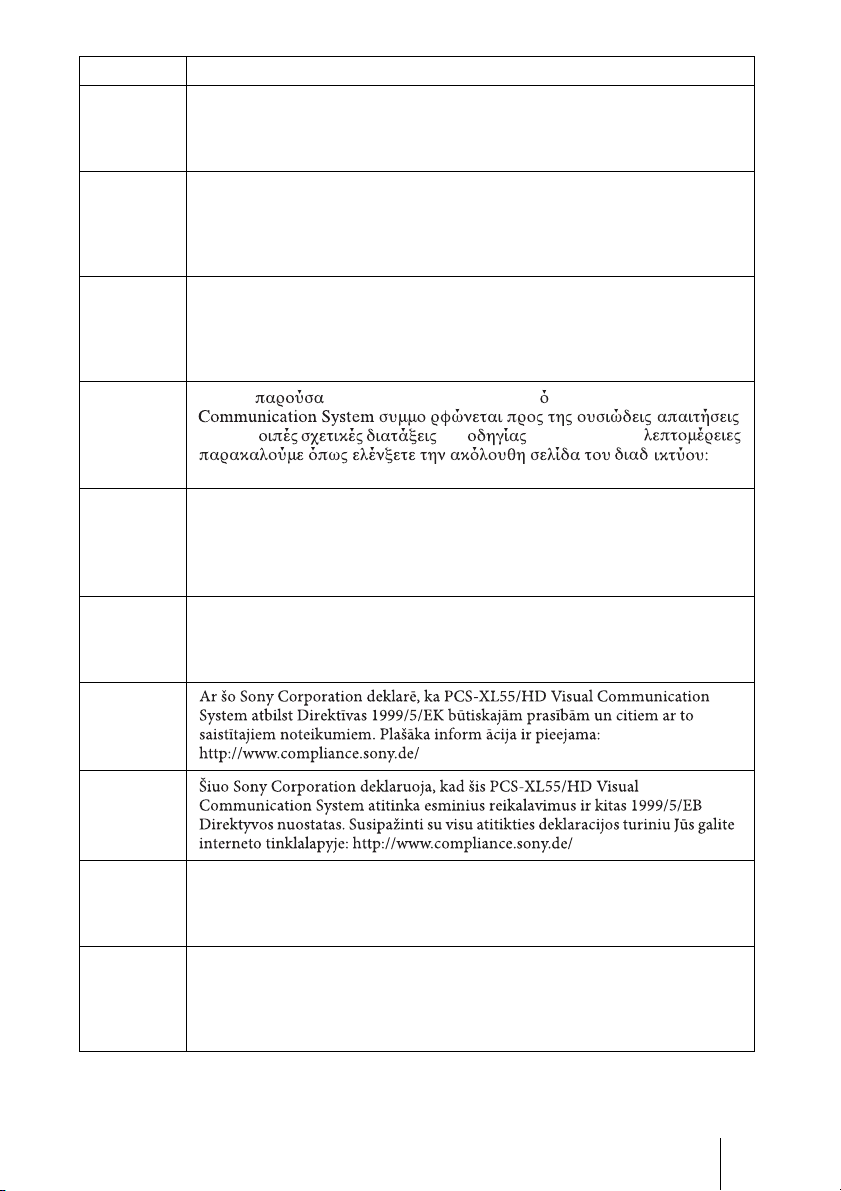
Language Informal DoC
p
Sony Corporation vakuuttaa täten että PCS-XL55/HD Visual Communication
Finnish
System tyyppinen laite on direktiivin 1999/5/EY oleellisten vaatimusten ja sitä
koskevien direktiivin muiden ehtojen mukainen. Halutessasi lisätietoja, käy
osoitteessa: http://www.compliance.sony.de/
Par la présente Sony Corporation déclare que l’appareil PCS-XL55/HD Visual
Communication System est conforme aux exigences essentielles et aux autres
French
dispositions pertinentes de la directive 1999/5/CE. Pour toute information
complémentaire, veuillez consulter l’URL suivante: http://
www.compliance.sony.de/
Hiermit erklärt Sony Corporation, dass sich das Gerät PCS-XL55/HD Visual
Communication System in Übereinstimmung mit den grundlegenden
German
Anforderungen und den übrigen einschlägigen Bestimmungen der Richtlinie
1999/5/EG befindet. Weitere Informationen erhältlich unter: http://
www.compliance.sony.de/
Με την η Sony Corporation δηλώνει τι PCS-XL55/HD Visual
Greek
Hungarian
Italian
Latvian
Lithuanian
Norwegian
Polish
και τις λ της 1999/5/EK. Για
http://www.compliance.sony.de/
Alulírott, Sony Corporation nyilatkozom, hogy a(z) PCS-XL55/HD
Visual Communication System megfelel a vonatkozó alapvető
követelményeknek és az 1999/5/EC irányelv egyéb előírá sainak.
További információkat a következő weboldalon találhat:
htt
://www.compliance.sony.de/
Con la presente Sony Corporation dichiara che questo PCS-XL55/ HD Visual
Communication System è conforme ai requisiti essenziali ed alle altre
disposizioni pertinenti stabilite dalla direttiva 1999/5/CE. Per ulteriori dettagli,
si prega di consultare il seguente URL: http://www.compliance.sony.de/
Sony Corporation erklærer herved at utstyret PCS-XL55/HD Visual
Communication System er i samsvar med de grunnleggende krav og øvrige
relevante krav i direktiv 1999/5/EF. For flere detaljer, vennligst se: http://
www.compliance.sony.de/
Niniejszym Sony Corporation oswiadcza, .e PCS-XL55/HD Visual
Communication System jest zgodne z zasadniczymi wymaganiami oraz innymi
stosownymi postanowieniami Dyrektywy 1999/5/WE. Szczególowe informacje
znalezc mo.na pod nastepujacym adresem URL: http://
www.compliance.sony.de/
5
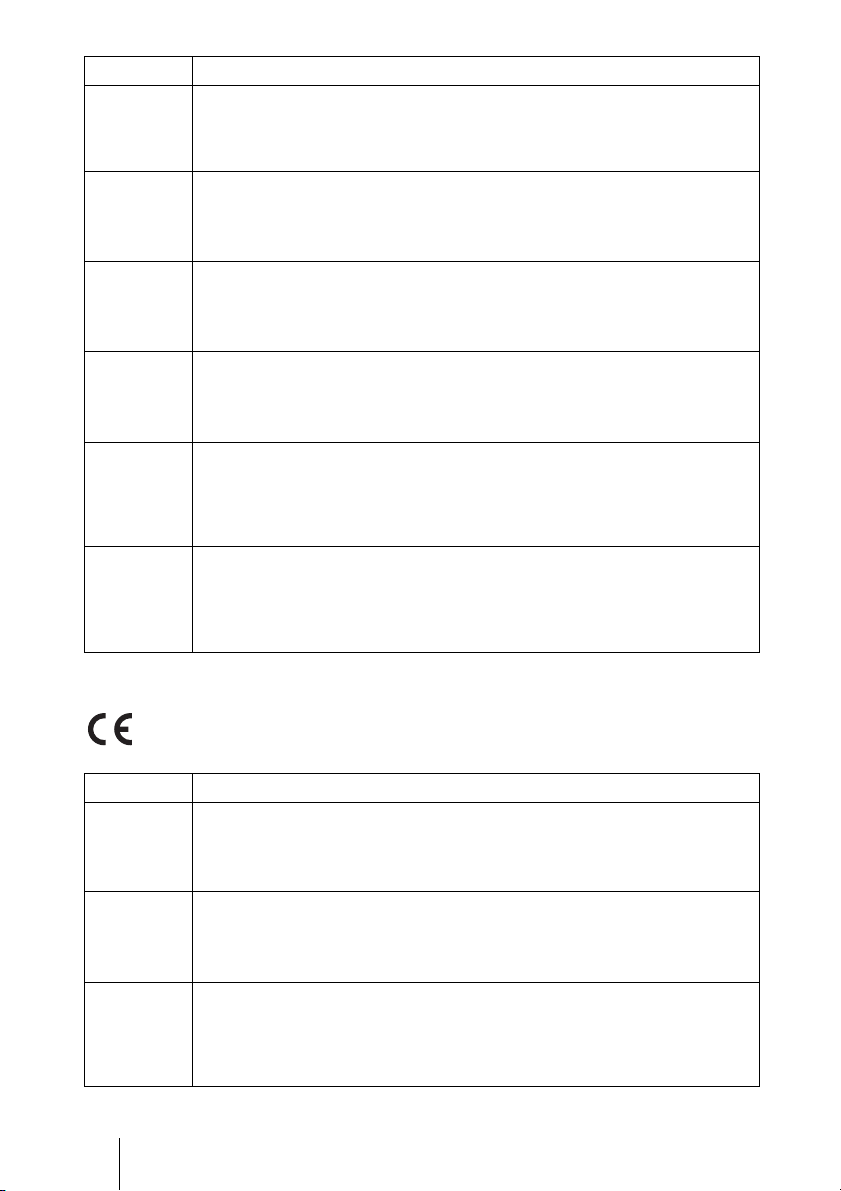
Language Informal DoC
L
p
Sony Corporation declara que este PCS-XL55/HD Visual Communication
Portuguese
System está conforme os requisitos essenciais e outras disposições da Directiva
1999/5/CE. Para mais informacoes, por favor consulte a seguinte URL: http://
www.compliance.sony.de/
Prin prezenta, Sony Corporation declară că acest PCS-XL55/HD Visual
Romanian
Communication System respectă cerinţele esenţiale s¸i este în
conformitate cu prevederile Directivei 1995/5/EC. Pentru detalii, vă
rugăm accesaţi următoarea adresă: http://www.compliance.sony.de/
Sony Corporation týmto vyhlasuje, že PCS-XL55/HD Visual
Slovak
Communication System splňa základné po žiadavky a všetky príslušné
ustanovenia Smernice 1999/5/ES. Podrobnosti získate na nasledovnej
webovej adrese: http://www.compliance.sony.de/
Sony Corporation izjavlja, da je ta PCS-XL55/HD Visual Communication
Slovenian
System v skladu z bistvenimi zahtevami in ostalimi relevantnimi določili
direktive 1999/5/ES. Za podrobnosti vas napro šamo, če pogledate na UR
http://www.compliance.sony.de/
Por medio de la presente Sony Corporation declara que el PCS-XL55/HD
Visual Communication System cumple con los requisitos esenciales y
Spanish
Swedish
cualesquiera otras disposiciones aplicables o exigibles de la Directiva 1999/5/
CE. Para mayor información, por favor consulte el siguiente URL: http://
www.compliance.sony.de/
Härmed intygar Sony Corporation att denna PCS-XL55/HD Visual
Communication System står I ö verensstämmelse med de väsentliga
egenskapskrav och övriga relevanta bestämmelser som framgår av direktiv
1999/5/EG. För ytterligare information gå in på följande hemsida: http://
www.compliance.sony.de/
For the customers in Europe (PCS-RF1)
Language Informal DoC
С настоящето Сони Корпорация декларира, че този PCS-RF1/RF
Bulgarian
Remote Commander о тговаря на основните изисквания и другите
сьответстващи клаузи на Директива 1999/5/EC. Подробности може да
намерите на Интернет страницата : http://www.compliance.sony.de/
Sony Corporation tímto prohlašuje, že tento PCS-RF1/RF Remote
Czech
Danish
Commander je ve shodě se základními požadavky a dalšími příslušnými
ustanoveními směrnice 1999/5/ES. Podrobnosti lze získat na následující
URL: htt
Undertegnede Sony Corporation erklærer herved, at følgende udstyr PCS-RF1/
RF Remote Commander overholder de væsentlige krav og øvrige relevante krav
i direktiv 1999/5/EF.
For yderligere information gå ind på følgende hjemmeside:
http://www.compliance.sony.de/
://www.compliance.sony.de/
6
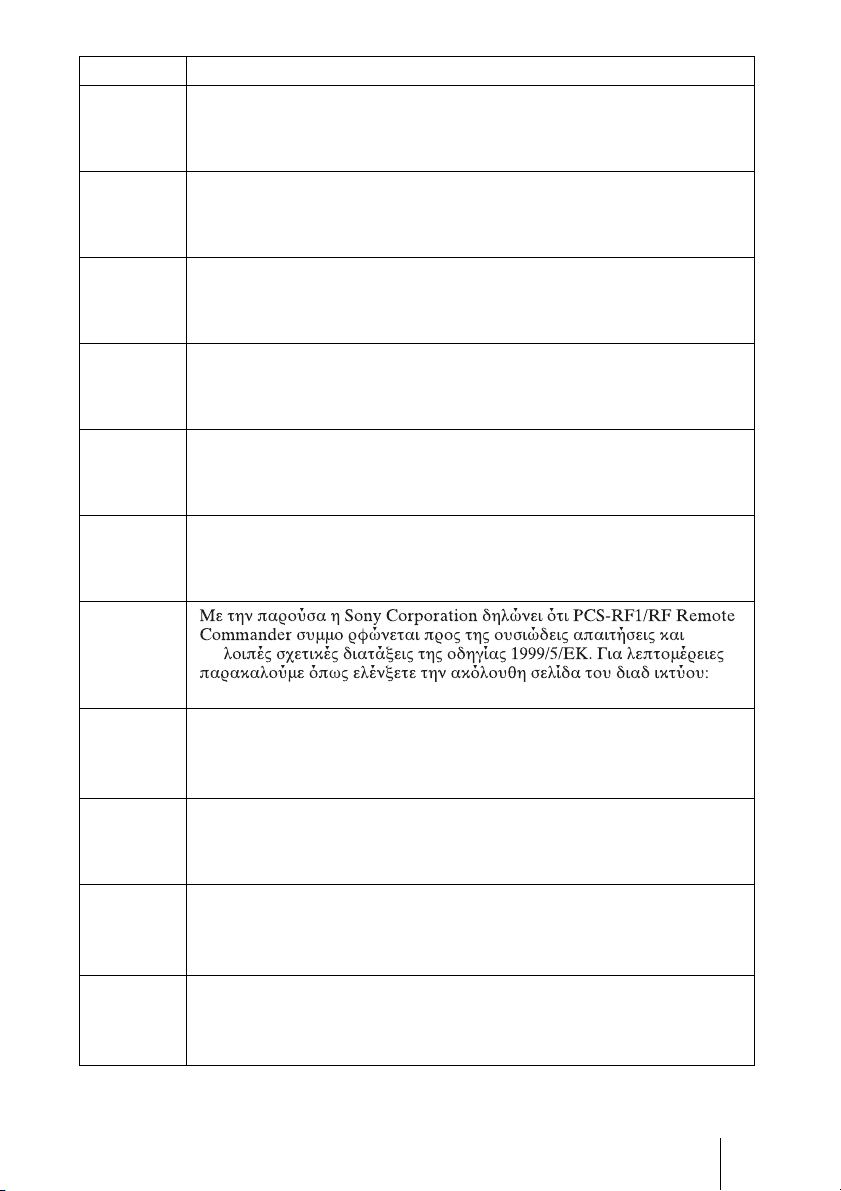
Language Informal DoC
Ð
Hierbij verklaart Sony Corporation dat het toestel PCS-RF1/RF Remote
Dutch
Commander in overeenstemming is met de essentiële eisen en de andere
relevante bepalingen van richtlijn 1999/5/EG. Nadere informatie kunt u vinden
op: http://www.compliance.sony.de/
Hereby, Sony Corporation, declares that this PCS-RF1/RF Remote Commander
English
is in compliance with the essential requirements and other relevant provisions of
Directive 1999/5/EC. For details, please access the following URL: http://
www.compliance.sony.de/
Sony Corporation kinnitab käesolevaga seadme PCS-RF1/RF Remote
Estonian
Commander vastavust 1999/5/EÜ direktiivi põhinõuetele ja nimetatud
direktiivist tulenevatele teistele asjakohastele sätetele. Üksikasjalikum info:
http://www.compliance.sony.de/.
Sony Corporation vakuuttaa täten että PCS-RF1/RF Remote Commander
Finnish
tyyppinen laite on direktiivin 1999/5/EY oleellisten vaatimusten ja sitä
koskevien direktiivin muiden ehtojen mukainen. Halutessasi lisätietoja, käy
osoitteessa: http://www.compliance.sony.de/
Par la présente Sony Corporation déclare que l’appareil PCS-RF1/RF Remote
French
Commander est conforme aux exigences essentielles et aux autres dispositions
pertinentes de la directive 1999/5/CE. Pour toute information complémentaire,
veuillez consulter l’URL suivante: http://www.compliance.sony.de/
Hiermit erklärt Sony Corporation, dass sich das Gerät PCS-RF1/RF Remote
German
Commander in Übereinstimmung mit den grundlegenden Anforderungen und
den übrigen einschlägigen Bestimmungen der Richtlinie 1999/5/EG befindet.
Weitere Informationen erhältlich unter: http://www.compliance.sony.de/
Greek
τις
http://www.compliance.sony.de/
Alulírott, Sony Corporation nyilatkozom, hogy a(z) PCS-RF1/RF Remote
Hungarian
Commander megfelel a vonatkozó alapvető követelményeknek
és az 1999/5/EC irányelv egyéb előírá sainak. További információkat a
következő weboldalon találhat: http://www.compliance.sony.de/
Con la presente Sony Corporation dichiara che questo PCS-RF1/RF Remote
Italian
Commander è conforme ai requisiti essenziali ed alle altre disposizioni
pertinenti stabilite dalla direttiva 1999/5/CE. Per ulteriori dettagli, si prega di
consultare il seguente URL: http://www.compliance.sony.de/
Ar ðo Sony Corporation deklarç, ka PCS-RF1/RF Remote Commander
Latvian
atbilst Direktîvas 1999/5/EK bûtiskajâm prasîbâm un citiem ar to
saistîtajiem noteikumiem. Plaðâka inform âcija ir pieejama:
http://www.compliance.sony.de/
iuo Sony Corporation deklaruoja, kad ðis PCS-RF1/RF Remote
Lithuanian
Commander atitinka esminius reikalavimus ir kitas 1999/5/EB Direktyvos
nuostatas. Susipaþinti su visu atitikties deklaracijos turiniu Jûs galite
interneto tinklalapyje: http://www.compliance.sony.de/
7
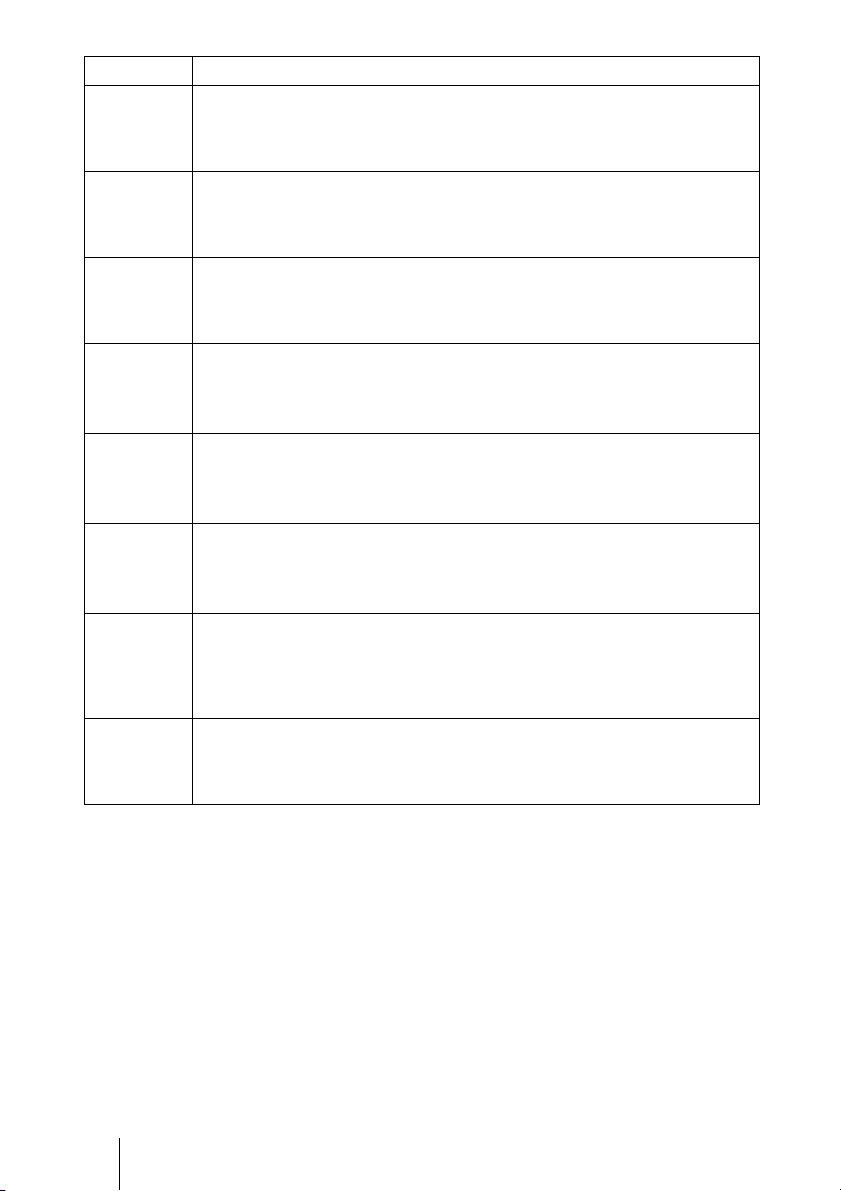
Language Informal DoC
Sony Corporation erklærer herved at utstyret PCS-RF1/RF Remote
Norwegian
Polish
Portuguese
Commander er i samsvar med de grunnleggende krav og øvrige relevante krav i
direktiv 1999/5/EF. For flere detaljer, vennligst se: http://
www.compliance.sony.de/
Niniejszym Sony Corporation oswiadcza, .e PCS-RF1/RF Remote Commander
jest zgodne z zasadniczymi wymaganiami oraz innymi stosownymi
postanowieniami Dyrektywy 1999/5/WE. Szczególowe informacje znalezc
mo.na pod nastepujacym adresem URL: http://www.compliance.sony.de/
Sony Corporation declara que este PCS-RF1/RF Remote Commander está
conforme os requisitos essenciais e outras disposições da Directiva 1999/5/CE.
Para mais informacoes, por favor consulte a seguinte URL: http://
www.compliance.sony.de/
Prin prezenta, Sony Corporation declară că acest PCS-RF1/RF Remote
Romanian
Commander respectă cerinţele esenţiale s¸i este în conformitate cu
prevederile Directivei 1995/5/EC. Pentru detalii, vă rugăm accesaţi
următoarea adresă: http://www.compliance.sony.de/
Sony Corporation týmto vyhlasuje, že PCS-RF1/RF Remote Commander
Slovak
splňa základné po žiadavky a všetky príslušné ustanovenia Smernice
1999/5/ES. Podrobnosti získate na nasledovnej webovej adrese:
http://www.compliance.sony.de/
Sony Corporation izjavlja, da je ta PCS-RF1/RF Remote Commander v
Slovenian
skladu z bistvenimi zahtevami in ostalimi relevantnimi določili direktive
1999/5/ES. Za podrobnosti vas napro šamo, če pogledate na URL: http://
www.compliance.sony.de/
Por medio de la presente Sony Corporation declara que el PCS-RF1/RF Remote
Spanish
Swedish
Commander cumple con los requisitos esenciales y cualesquiera otras
disposiciones aplicables o exigibles de la Directiva 1999/5/CE. Para mayor
información, por favor consulte el siguiente URL: http://
www.compliance.sony.de/
Härmed intygar Sony Corporation att denna PCS-RF1/RF Remote Commander
står I ö verensstämmelse med de väsentliga egenskapskrav och övriga relevanta
bestämmelser som framgår av direktiv 1999/5/EG. För ytterligare information
gå in på följande hemsida: http://www.compliance.sony.de/
8
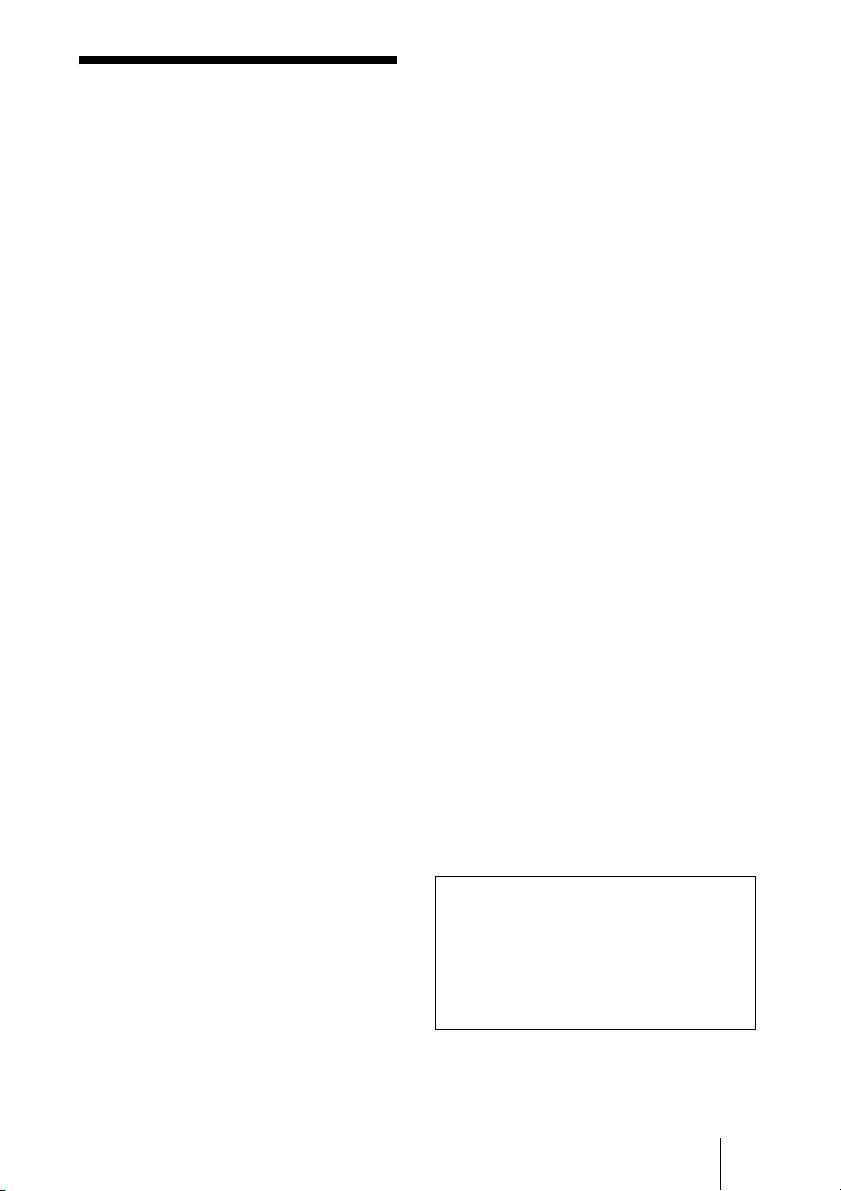
Precautions
Operating or storage location
Avoid operating or storing the system in the
following locations:
• Extremely hot or cold places
• Humid or dusty places
• Places exposed to strong vibration
• Close to sources of strong magnetism
• Close to sources of powerful
electromagnetic radiation, such as radios
or TV transmitters
• Noisy places
LCD screen
Notes on use
• Do not expose the LCD screen surface to
the sun. Doing so may damage the screen
surface.
• Do not push or scratch the LCD screen, or
place objects on top of the system. The
image may become uneven or the LCD
panel may be damaged.
• If the system is used in a cold place, a
smear may occur in the picture or the
picture may become dark. This does not
indicate a failure. These phenomena
improve as the temperature rises.
• Ghosting may occur when still pictures are
displayed continuously. It may disappear
after a few moments.
• The screen and cabinet get warm when the
system is in use. This is not a malfunction.
Display pixels
Although the LCD display panel is made
with high-precision technology and has an
effective picture element ratio of over
99.99%, black dots (dead pixels) may appear
on the screen or pixels may become
permanently lit (red, blue, green, etc.) or
unlit. The appearance of dead pixels after
extended periods of use is common among
LCD display panels. Be aware that such
appearances do not represent a malfunction.
Phenomena specific to CMOS
sensors
The following phenomena that may appear
in images are specific to CMOS
(Complementary Metal Oxide
Semiconductor) sensors. They do not
indicate malfunctions.
White flecks
Although the CMOS sensors are produced
with high-precision technologies, fine white
flecks may be generated on the screen in rare
cases, caused by cosmic rays, etc.
This is related to the principle of CMOS
sensors and is not a malfunction.
The white flecks especially tend to be seen
in the following cases:
• when operating at a high environmental
temperature
• when you have raised the gain (sensitivity)
Aliasing
When fine patterns, stripes, or lines are shot,
they may appear jagged or flicker.
Built-in speakers
The speakers generate magnetism. To avoid
damaging the data, keep magnetic tapes and
disks away from the speakers.
Cleaning
• Before cleaning, disconnect the power
cord from the AC outlet.
• The LCD screen surface is finished with a
special coating. To remove dust from the
screen surface, wipe gently with a soft, dry
cloth.
• Use a soft, dry cloth to gently wipe the
cabinet and panel when cleaning the unit.
For heavier cleaning, use a cloth lightly
moistened with a mild detergent to remove
the dust, and finish by wiping again with a
dry cloth. Do not use volatile solvents such
as alcohol, benzene, thinners, or
insecticides as they may damage the
surface finishes.
Note on laser beams
Laser beams may damage a CMOS image
sensor. You are cautioned that the surface
of a CMOS image sensor should not be
exposed to laser beam radiation in an
environment where a laser beam device is
used.
9
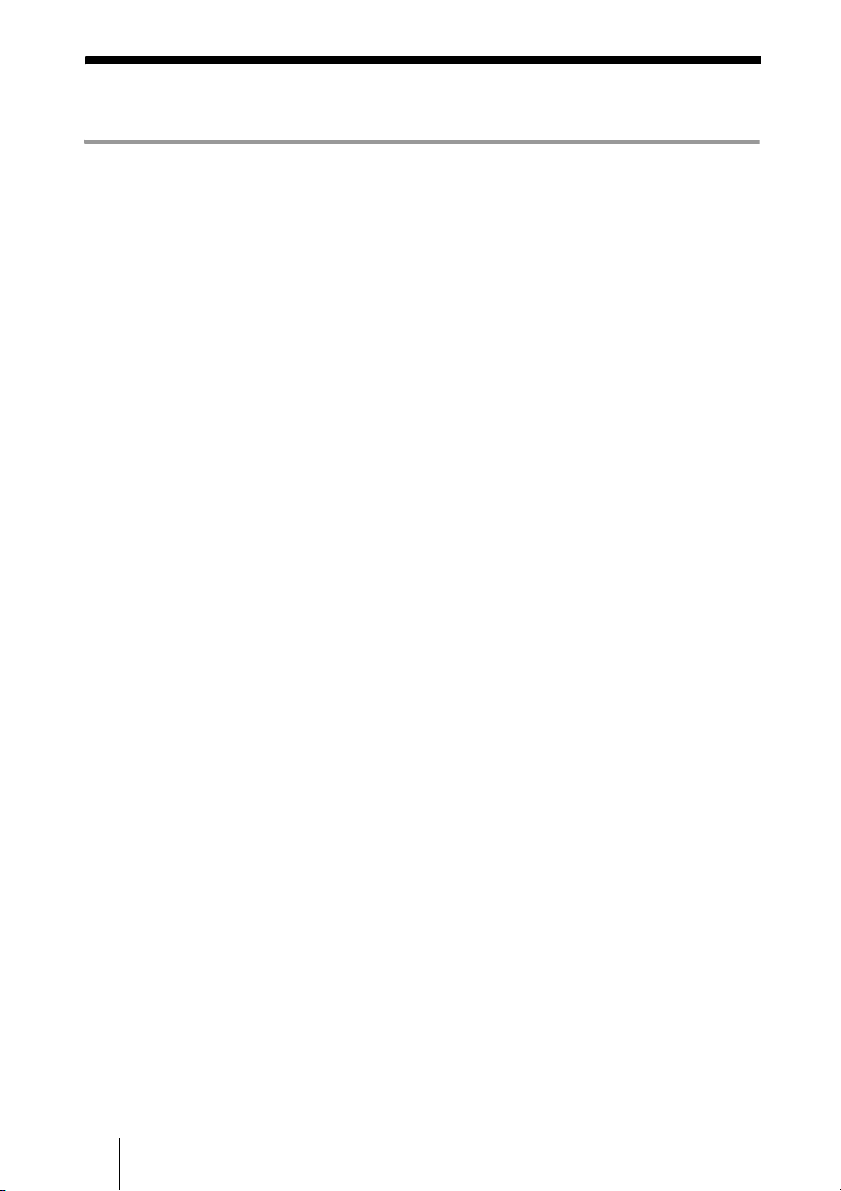
Table of Contents
Chapter 1: Installation and Preparation
Using This Manual ................................................................................................. 16
Features .................................................................................................................. 17
System Components .............................................................................................. 19
Basic System Components ............................................................................... 19
Optional Equipment ......................................................................................... 20
System Configuration ............................................................................................ 21
System Configuration via a LAN ..................................................................... 21
System Configuration via an ISDN .................................................................. 22
System Configuration via a SIP ....................................................................... 23
System Configuration via a LAN for Multipoint ............................................. 23
System Configuration via an ISDN for Multipoint .......................................... 24
System Configuration via a LAN and ISDN for Multipoint ........................... 25
System Connections ............................................................................................... 26
System Connection via a LAN ......................................................................... 27
System Connection via an ISDN ...................................................................... 28
System Connection via a SIP ........................................................................... 29
Preparing the System ............................................................................................. 30
Inserting Batteries into the Remote Commander ............................................. 30
Pairing the Remote Commander ...................................................................... 31
Turning the System On/Off ................................................................................... 33
Opening the Lens Cover ................................................................................... 33
Turning On ....................................................................................................... 34
Standby Mode Function ................................................................................... 36
Setting the HD Visual Communication System to Standby Mode .................. 36
Turning Off ...................................................................................................... 37
Adjusting the Volume ...................................................................................... 37
Connecting External Microphones and Headphones ....................................... 37
Using the System as a Computer Display ........................................................ 37
Setting Up the System Immediately after the Installation —
Initial Setup Wizard ............................................................................................... 39
Using the Menus .................................................................................................... 42
Identifying the Home Menu ............................................................................. 42
Operation Using the Menu ............................................................................... 49
Entering Characters Using the Remote Commander ....................................... 51
Entering Characters Using the On-Screen Keyboard ....................................... 52
10
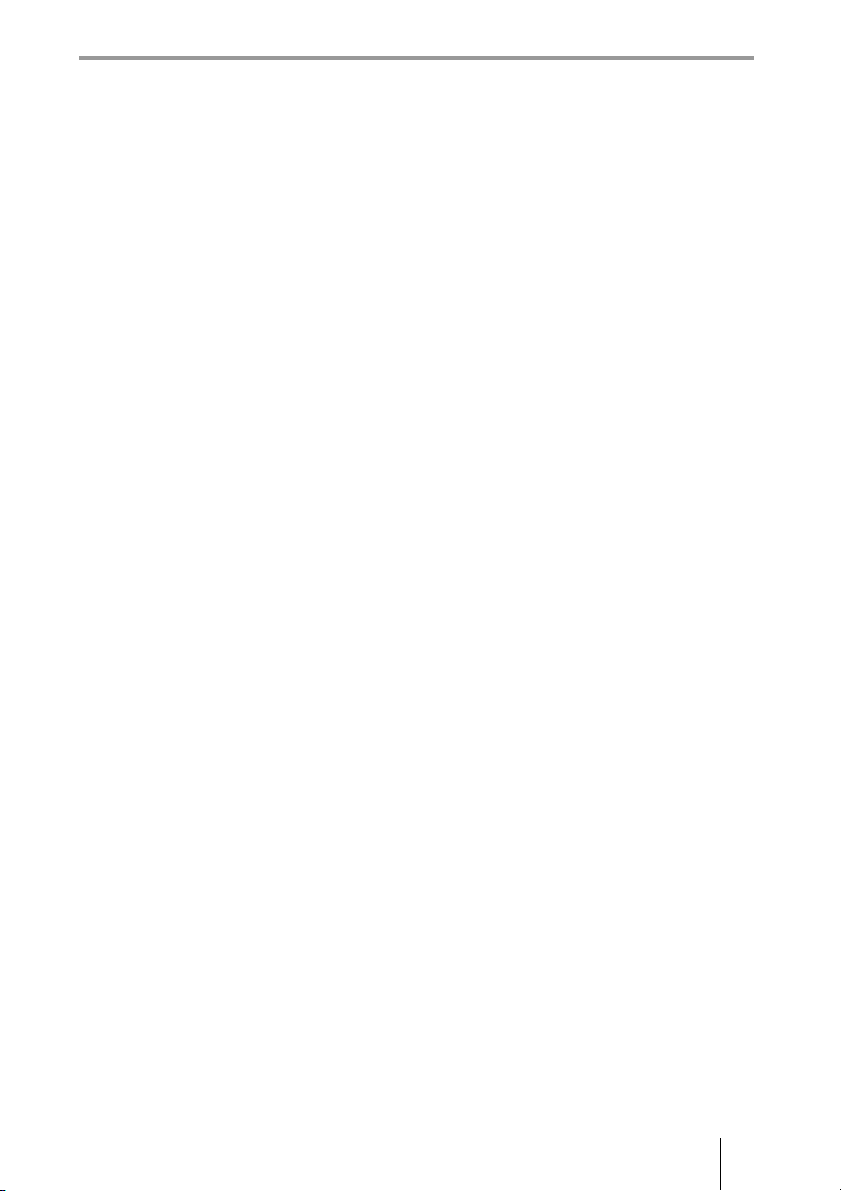
Chapter 2: Registration and Setup for System
Administrators
Registering Local Information ............................................................................... 54
Opening the Setup Menu .................................................................................. 54
Line Interface Setup Menu ............................................................................... 57
Dial Setup Menu ............................................................................................... 57
Answer Setup Menu .........................................................................................58
Multipoint Setup Menu .................................................................................... 58
Communication Setup Menu ............................................................................59
Audio Setup Menu ............................................................................................62
Video Setup Menu ............................................................................................ 65
LAN Setup Menu ............................................................................................. 66
QoS Setup Menu .............................................................................................. 69
TOS Setup Menu .............................................................................................. 70
SIP Setup Menu ................................................................................................ 71
ISDN Setup Menu ............................................................................................71
SPID Settings for Customers in the USA and Canada .....................................72
Annotation Setup Menu .................................................................................... 73
Camera Setup Menu .........................................................................................74
General Setup Menu ......................................................................................... 74
Home Menu Setup Menu .................................................................................76
Administrator Setup Menu ...............................................................................77
Encryption Setup Menu .................................................................................... 82
Shared Phone Book Setup Menu ...................................................................... 82
Displaying the Machine Status .............................................................................. 83
Displaying the Machine Status Menu .............................................................. 83
Machine Information ........................................................................................ 85
Peripheral Status ............................................................................................... 85
Communication Mode Status ...........................................................................85
LAN Line Status ............................................................................................... 86
Network Routing Check ................................................................................... 86
Restrictions on the Use of IPv6 .............................................................................. 87
Setting Up the Network Configurations ................................................................. 88
LAN Connection via DHCP ............................................................................. 88
LAN Connection through a Router .................................................................. 89
LAN Connection through a Gatekeeper ........................................................... 90
LAN Connection through NAT ........................................................................ 91
LAN Connection with H.460 Firewall Traversal ............................................. 92
LAN Connection Using PPPoE ........................................................................ 94
ISDN Connections ............................................................................................ 95
About the Network Routing Check ........................................................................ 96
11
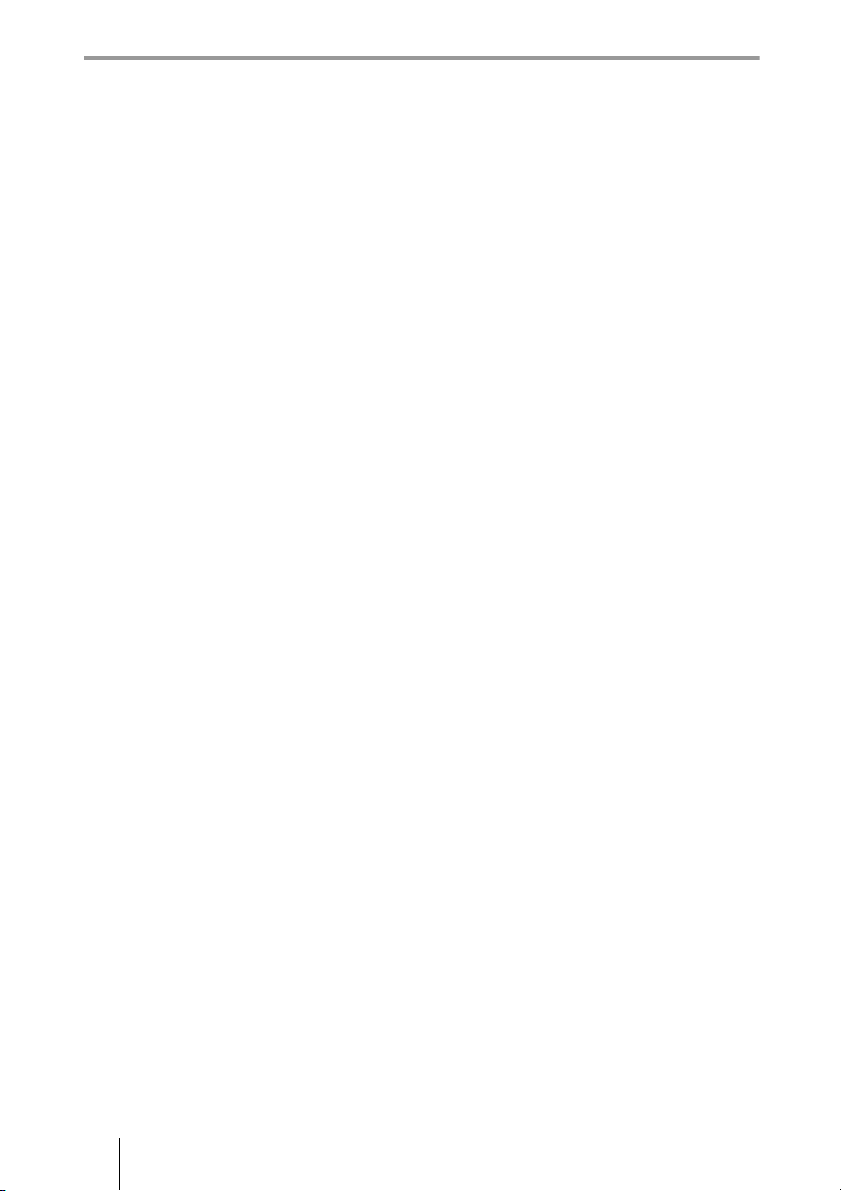
Chapter 3: Basic Connection
Starting a Connection by Calling a Remote Party ................................................. 97
Turning On the Power ...................................................................................... 97
Calling a Remote Party by Using the Connect Menu ...................................... 99
Calling a Remote Party by Entering Their Address or Number Directly
(Direct Dial) ........................................................................................ 100
Calling a Remote Party Using the One-Touch Dial Buttons ......................... 101
Calling a Remote Party by Selecting Them in the History List ..................... 102
Calling a Remote Party Registered in the Phone Book .................................. 103
Calling a Remote Party Not Registered in the Phone Book ........................... 105
Receiving a Call from a Remote Party ................................................................ 109
Answering Calls (Manual/Auto Answer Mode) ............................................ 109
Answering a Call from a Remote Party ......................................................... 109
Ending the Connection ......................................................................................... 111
Registering a Remote Party – Phone Book .......................................................... 112
Registering a New Remote Party ................................................................... 112
Editing the Contents of the Phone Book ........................................................ 115
Copying a Registered Party in the Phone Book ............................................. 116
Deleting the Registered Remote Party ........................................................... 116
Creating a Group in the Phone Book (Group Edit) ........................................ 116
Creating a Private Phone Book ...................................................................... 119
Using the Shared Phone Book ........................................................................ 121
Adjusting the Sound ............................................................................................. 123
Adjusting the Volume of the Received Sound ............................................... 123
Turning Off the Sound Momentarily – Muting Function .............................. 123
Turning Off the Sound on Answering – Mic on Answer Function ................ 124
Synchronizing Audio and Video – Lip Sync Function .................................. 124
Reducing Echo – Echo Canceller ................................................................... 124
Adjusting the Camera .......................................................................................... 125
Adjusting the Camera Zoom .......................................................................... 125
Adjusting the Brightness ................................................................................ 126
Using the Preset Function .............................................................................. 127
Adjusting the Camera in the Detailed Setup Menu ........................................ 130
Selecting the Input Picture and Sound ................................................................. 132
Switching the Displayed Picture between the Local and Remote Pictures .... 132
Selecting the Input Picture ............................................................................. 132
Selecting the Video Input Using the F1 to F4 (Function) Buttons on the
Remote Commander ........................................................................... 133
Switching the Sound to Be Sent to the Remote Party .................................... 133
Switching Video and Audio at the Same Time .............................................. 133
Switching the Picture from the Remote System ............................................ 134
Switching the Picture Displayed on the Monitor Screen ..................................... 135
12
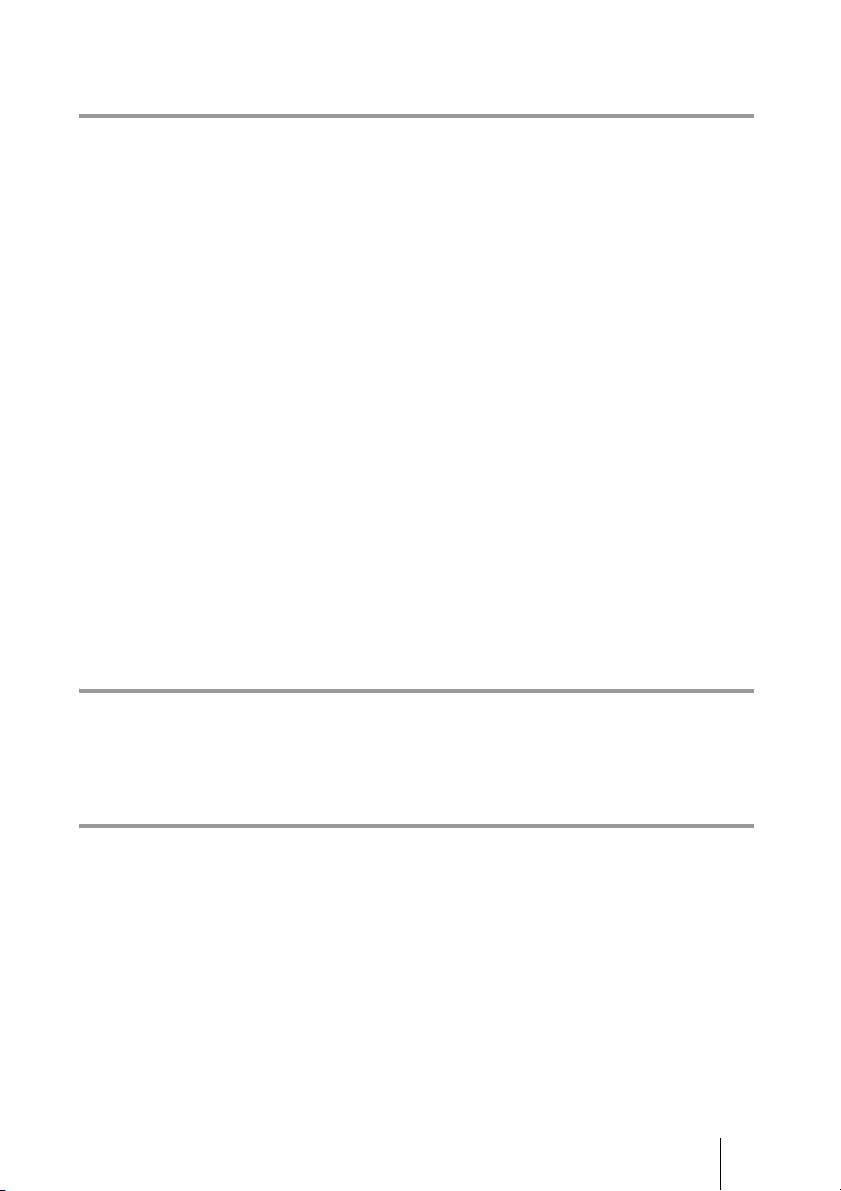
Capturing the Screen ............................................................................................ 137
Chapter 4: Connection with Optional Equipment
Using a Tools Menu .............................................................................................139
Using the Computer Picture for Presentation ......................................................141
Connecting a Computer .................................................................................. 141
Making a Presentation .................................................................................... 142
Streaming a Communication ................................................................................ 144
Recording a Visual Communication .................................................................... 146
Using the Annotation Function ............................................................................ 148
Connecting a Pen Tablet ................................................................................. 148
Using the Annotation Function while in Communication ............................. 149
Using External Microphones and Headphones .................................................... 153
Recording during a Communication .................................................................... 157
Sending Audio/Video from the External Equipment to a Remote Party ............. 158
Viewing the Picture from the System on a Monitor or Projector ........................ 160
Communicating without the Picture – Voice Meeting .........................................162
Controlling the Remote System with the Tone Signal – DTMF Transmission ... 163
Accessing the Communication System ................................................................164
Using a Web Browser .....................................................................................164
Using Telnet ................................................................................................... 164
Using SSH ...................................................................................................... 164
Chapter 5: Encrypted Connection
Preparing for an Encrypted Connection via LAN ................................................166
Starting an Encrypted Connection ....................................................................... 168
Chapter 6: Multipoint Connection
Connection Examples of a Multipoint Connection .............................................. 171
Using the LAN Connection (Up to 3 Points) .................................................171
Using the ISDN Connection ...........................................................................172
Using Both LAN and ISDN ........................................................................... 173
Configuring Multipoint ........................................................................................ 174
Setting Up Multipoint .....................................................................................174
Registering the Remote Parties in the Multipoint Connection List ............... 174
Starting a Multipoint Connection ......................................................................... 178
Calling Remote Parties ................................................................................... 178
Receiving a Call from a Remote Party ........................................................... 182
13
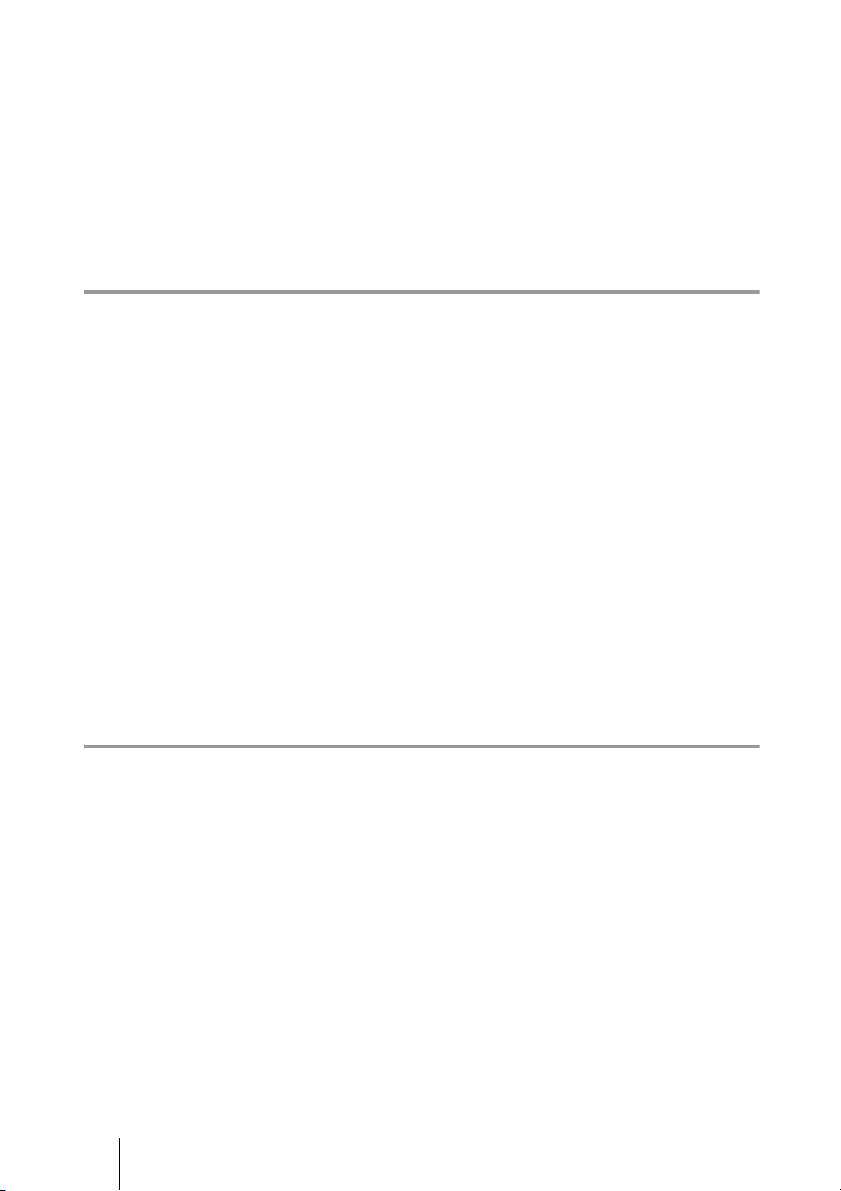
Using the Display Control ................................................................................... 183
Broadcast Mode ............................................................................................. 183
Broadcast Modes and Displayed Windows .................................................... 185
Switching the Broadcast Mode ...................................................................... 186
Receiving the Broadcast Requested From Another Terminal ........................ 187
Ending the Multipoint Connection ...................................................................... 188
Notes on Secondary Terminals ............................................................................ 189
Multipoint Attributes ........................................................................................... 190
Chapter 7: Computer Display Function
Computer Display Function ................................................................................. 193
Connecting the Computer .............................................................................. 193
Displaying the Computer Picture ................................................................... 193
Outputting the Computer Audio ..................................................................... 194
Switching between Videoconference and Computer Pictures ............................. 195
Two-Picture Display ...................................................................................... 195
Automatic Switching from the Computer Picture .......................................... 195
Starting a Videoconference during Computer Display ........................................ 196
Calling a Remote Party during Computer Display ........................................ 196
Receiving a Call during Computer or Two-Picture Display .......................... 196
Adjusting the Picture Quality of the Display ....................................................... 197
Picture menu ................................................................................................... 198
Screen menu ................................................................................................... 198
Setup menu ..................................................................................................... 199
Information menu ........................................................................................... 200
Chapter 8: Web Control Function
Opening the Web Page ........................................................................................ 202
Identifying a User ................................................................................................ 203
Selecting a Menu ................................................................................................. 205
How to Use [Home] Menu ................................................................................... 206
How to Use [Download] Menu ............................................................................ 207
How to Use [Remote Commander] Menu ........................................................... 208
Selecting a Tool ................................................................................................... 209
How To Configure KIOSK Mode .................................................................. 210
How to Use [Version Up] Page ........................................................................... 211
How to Use [Streaming] Page ............................................................................. 212
How to Use [Monitor] Page ................................................................................. 213
14
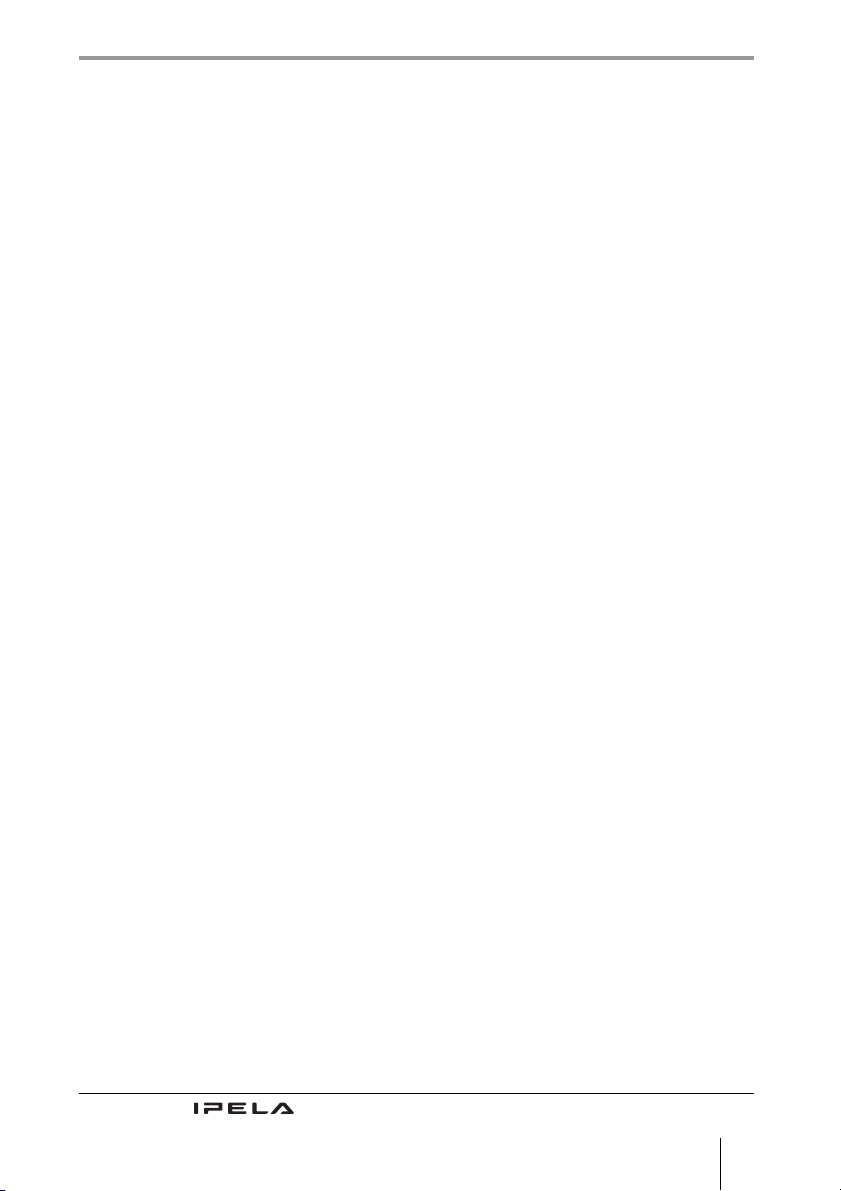
Appendix
Location and Function of Parts and Controls ....................................................... 214
PCS-XL55 HD Visual Communication System ............................................ 214
PCS-RF1 RF Remote Commander (Supplied) ...............................................216
PCSA-B384S ISDN Unit (Optional) .............................................................. 217
PCSA-B768S ISDN Unit (Optional) .............................................................. 218
Indicators .............................................................................................................. 219
On-Screen Messages ............................................................................................ 222
Troubleshooting ................................................................................................... 224
Specifications ....................................................................................................... 227
PCS-XL55 HD Visual Communication System ............................................ 227
PCS-RF1 Remote Commander (Supplied) .................................................... 228
VGP-AC19V54 AC Adaptor .......................................................................... 228
PCS-A1 Microphone (Optional) ....................................................................228
PCSA-A3 Microphone (Optional) .................................................................. 228
PCSA-B384S ISDN Unit (Optional) .............................................................. 229
PCSA-B768S ISDN Unit (Optional) .............................................................. 229
Acceptable RGB Input/Output Signals .......................................................... 231
Pin Assignments ............................................................................................. 233
Pin Assignments on Optional Board Connectors ........................................... 234
Screen Size during Two-Picture Display ....................................................... 235
Display Switching Controls ................................................................................. 236
Layout Controls during Videoconference Display ......................................... 236
Layout Controls between Videoconference and Computer Picture
Displays ...............................................................................................239
Layout Control Examples ...............................................................................239
List of Port Numbers Used on the PCS-XL55 ..................................................... 241
Videoconferencing Room Layout ........................................................................ 242
“Memory Stick” Media ........................................................................................ 243
Phenomena Specific to CMOS Image Sensors .................................................... 244
Glossary ............................................................................................................... 245
Menu Configuration ............................................................................................. 248
“IPELA” and are trademarks of Sony Corporation.
15
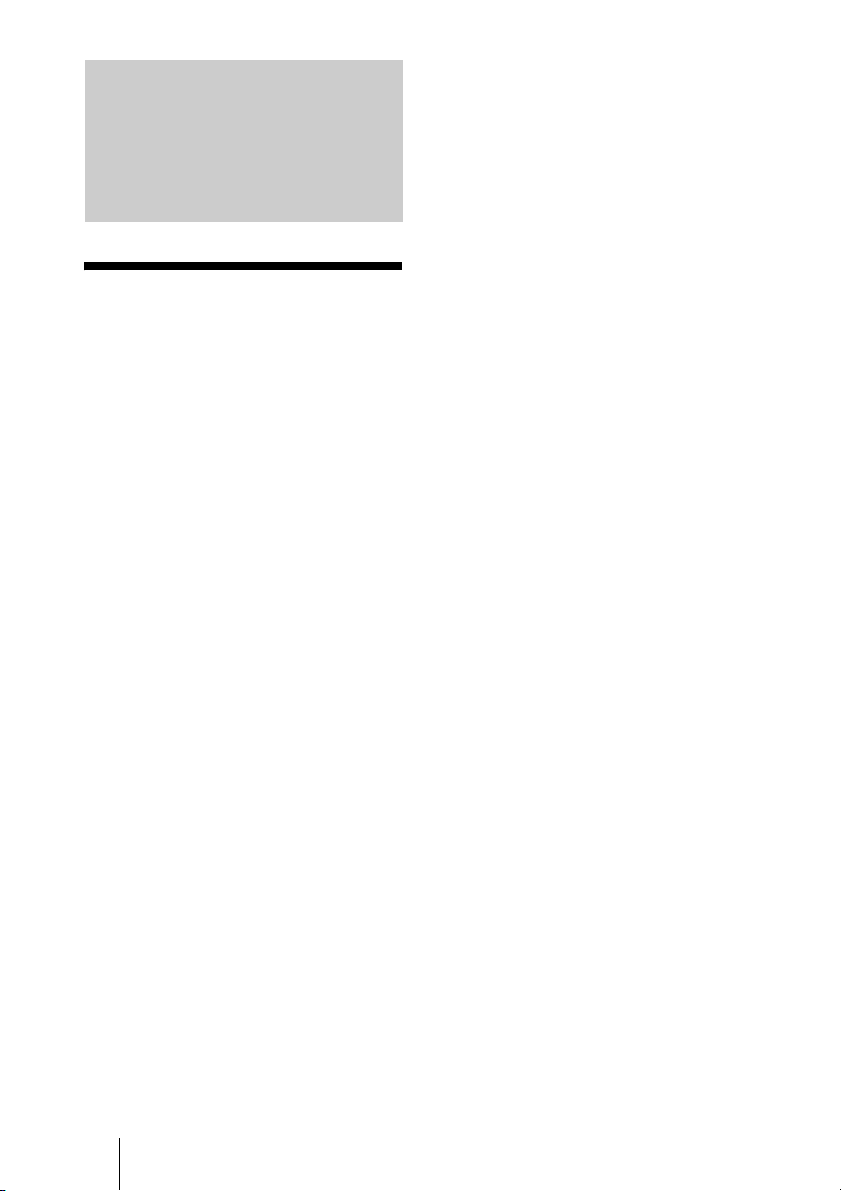
Chapter 1:
Installation and
audio data, and encrypted data from a
computer.
Chapter 6: Multipoint Connection
This chapter shows you how to connect your
system to multiple sites.
Preparation
Using This Manual
The chapters cover the following contents;
please read the chapters that may be required
for your type of communication.
Chapter 1: Installation and Preparation
This chapter guides you through the system
configuration and information required to
use your HD Visual Communication System
for the first time. It shows you how to install
and connect your Communication System,
to turn the system on/off and how to access
basic on-screen menus.
Chapter 2: Registration and Setup for
System Administrators
This chapter describes how to register and
set up all the necessary items for system
administrators, using the on-screen menus.
Chapter 3: Basic Connection
This chapter guides you through the basic
operations and settings for connecting to a
remote party. You will learn how to start
connection to finish it. It is recommended
that this chapter be read by participants in a
communication.
Chapter 7: Computer Display
Function
This chapter describes how to use the system
as a computer display.
Chapter 8: Web Control Function
This chapter shows you how to control the
Visual Communication System or set it up
via a Web browser.
Appendix
The appendix contains descriptions of the
controls and connectors on the components
of the HD Visual Communication System,
troubleshooting list, specifications, and a
glossary.
Chapter 4: Connection with Optional
Equipment
This chapter shows advanced
communication using the optional
equipment, and functions such as streaming,
recording, presentation and annotation.
Chapter 5: Encrypted Connection
This chapter shows how to connect to a
remote party using an encrypted video and
16 Using This Manual
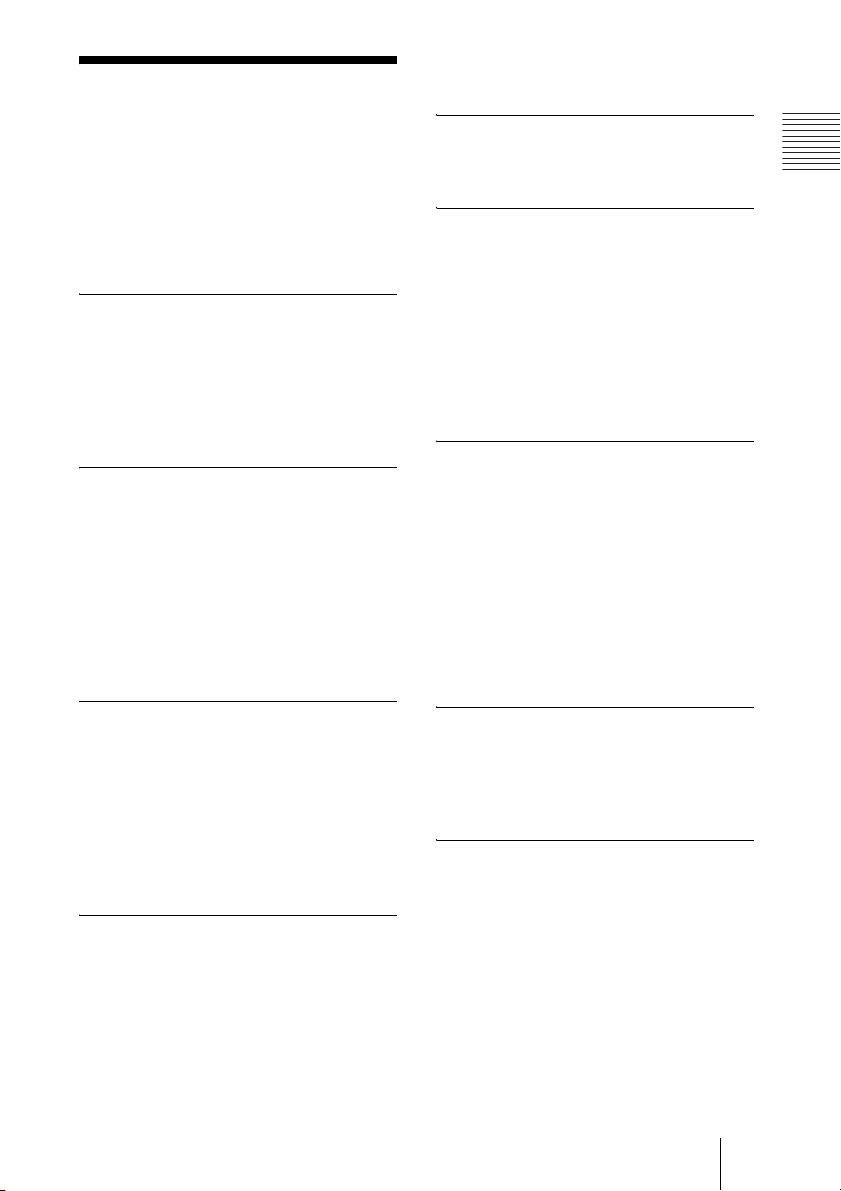
Features
reception. The built-in echo canceller
supports up to 16 kHz.
The PCS-XL55 HD Visual Communication
System is a communication system that
provides face-to-face communications with
a remote party by transmitting and receiving
images and sound via LAN (Local Area
Network) or ISDN (Integrated Services
Digital Network) connections.
Portable integrated HD Visual
Communication System
This Communication System integrates a
21.6-inch wide-format display, a camera
equipped with digital zoom, a codec, a
microphone, and speakers into a portable allin-one visual communication system.
Supports ITU-T international
standard
The Communication System complies with
ITU-T Recommendations defined by WTSC
for easy connection with remote parties
overseas.
ITU: International Telecommunication
Union
WTSC: World Telecommunications
Standardization Committee
Supports data communication
The Communication System supports
transmission of output data from a computer.
High transmission speeds and
high-quality picture capability
The Communication System accepts a LAN
communication bit rate of up to 4 Mbps. It
also allows you to connect to as many as
three ISDN lines and use 6B channels with
the optional PCSA-B384S ISDN Unit, and
as many as six ISDN lines and use 12B
channels with the optional PCSA-B768S
ISDN Unit.
Wide range of video/audio
compression format selectable
The Communication System supports the
H.264, H.263+, H.261 and MPEG4
compression formats. It also supports the
MPEG4 AAC
audio compression formats.
* Supports MPEG4 only for connection using
SIP.
** Supports MPEG4 AAC only for IP and
ISDN connection.
**
, G.722, G.728, and G.711
*
video
Chapter 1: Installation and Preparation
Transmission and reception of
high-definition images enabled
The Communication System supports the
H.264 Baseline Profile and High Profile
high-definition video compression format,
enabling transmission and reception of
interlaced video signals with a high
resolution of 1920 × 1080 or 1280 × 720 by
a maximum of 60 frames per second.
Transmission and reception of
wide range of stereo sound
capability
The audio compression format of the
Communication System supports MPEG4
AAC (Advanced Audio Coding) stereo
sound and 22 kHz monaural sound, allowing
high-quality audio transmission and
Annotation capability
The annotation function allows you to write
letters or graphics on the screen or point with
a pointer during communication using the
optional pen tablet.
RF (Radio Frequency) Remote
Commander adopted
The supplied Remote Commander controls
the Communication System using the radio
frequency of 2.4 GHz. The Remote
Commander can be paired with the System
to prevent interference from other Systems
and Camera Units.
17Features
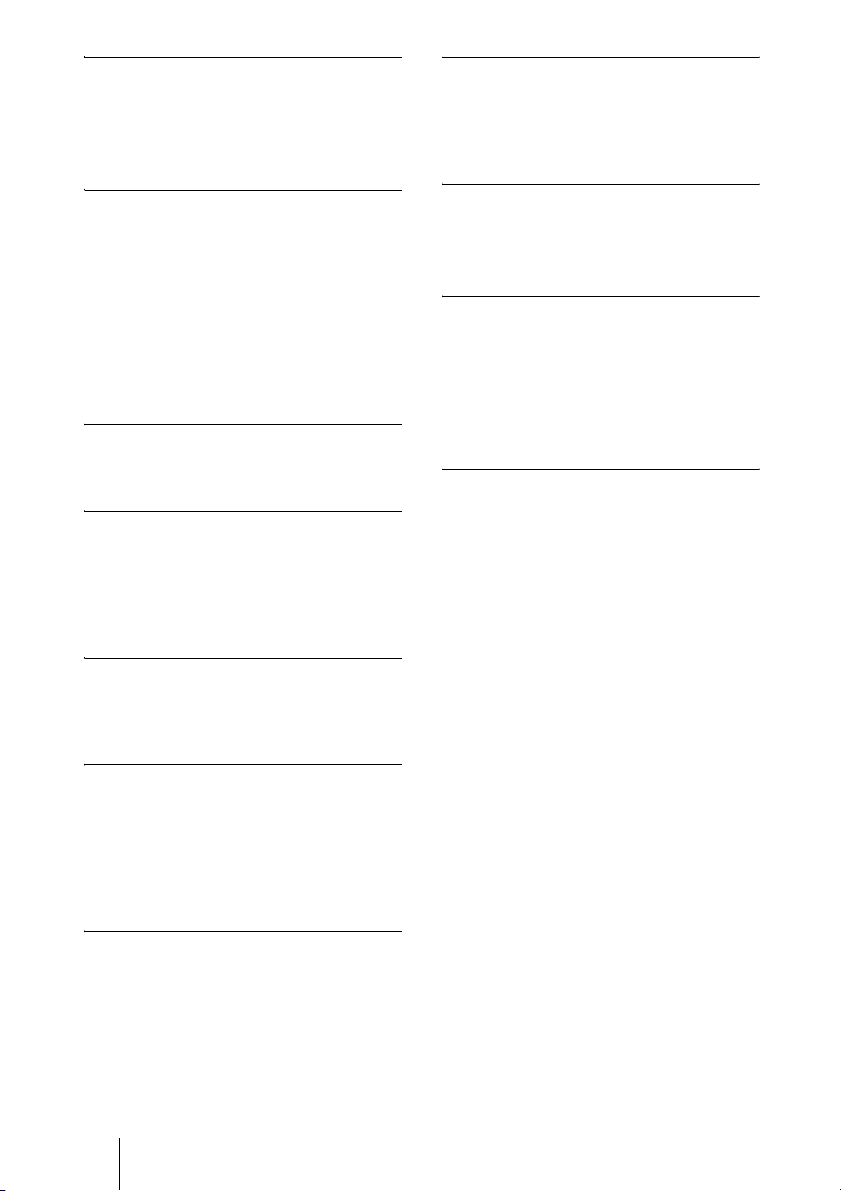
On-screen keyboard
The on-screen keyboard displayed on the
monitor screen allows you to input a
number, address, etc. without moving your
eyes away from the screen.
Supports encrypted connection
The system allows you to make a strictly
confidential connection using standard
encryption, which complies with the H.233,
H.234 and H.235 standardized by the ITU-T.
QoS (Quality of Service) function
for optimization of bandwidth and
traffic packet through network
The Communication System includes the
“Packet Resend Request”, “Adaptive Rate
Control”, and “Forward Error Correction”
functions. Depending on the network status,
these functions are used in Hybrid to
guarantee consistent, high-quality
communications.
Compact size
The compact size of the Communication
System allows versatile installation layout.
Equipped with a Memory Stick slot
The Communication System is equipped
with a Memory Stick slot, allowing you to
save still images, create the Private Phone
Book and store the customized settings in a
“Memory Stick”.
Video and audio recording
Video and audio can be recorded in a
“Memory Stick” and can be watched on a
computer after.
Supports multipoint connection
The Communication System allows
connection among multiple points via a
LAN and/or ISDN line.
Computer display functionality
The monitor of the Communication System
can be used as a computer display.
When you are using the system as a
computer display, the display will
automatically change and inform you when
a call is received from a remote site.
Supports KIOSK mode
You can simplify operations and make
calling with one-touch dial the only
available operation.
Streaming
You can broadcast streaming video and
audio. This allows people who cannot attend
the communication to watch the proceedings
over the Web using a computer. You can
also select whether to broadcast both video
and audio or audio only.
Supports a connection using SIP
The Communication System allows
connection to a remote party with an IP phone,
etc. using SIP (Session Initiation Protocol).
18 Features
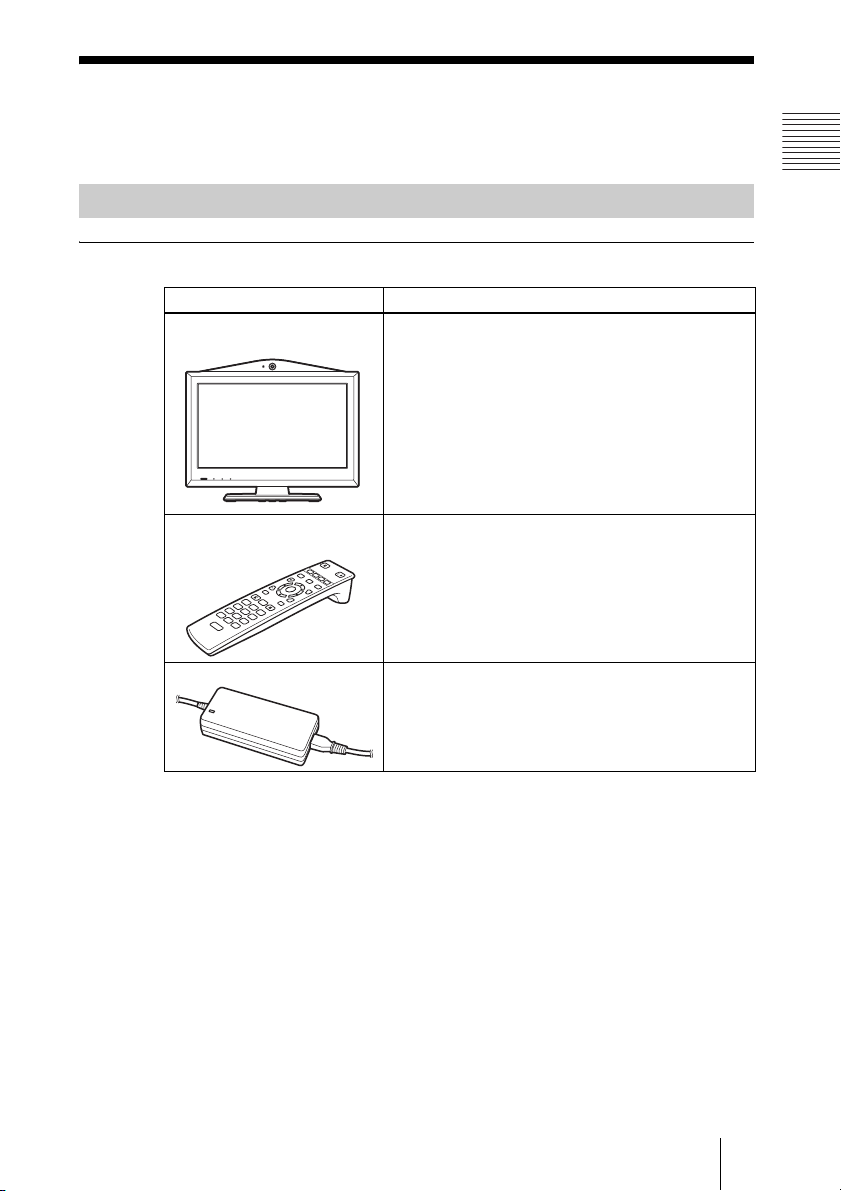
System Components
The PCS-XL55 HD Visual Communication System is composed of basic
system components for a basic communication, and optional equipment for an
enhanced communication.
Basic System Components
Components packaged in the PCS-XL55
Unit Description
PCS-XL55 HD Visual
Communication System
Contains the camera, monitor, video codec, audio
codec, echo canceller, network interfaces and system
controller.
Chapter 1: Installation and Preparation
PCS-RF1
Remote Commander
W
F
1
F
2
F
3
T
Used to control the HD Visual Communication
System. Before using, pairing with the
Communication System is required.
/
F
4
VGP-AC19V54 AC adaptor Supplies power to the Communication System.
19System Components
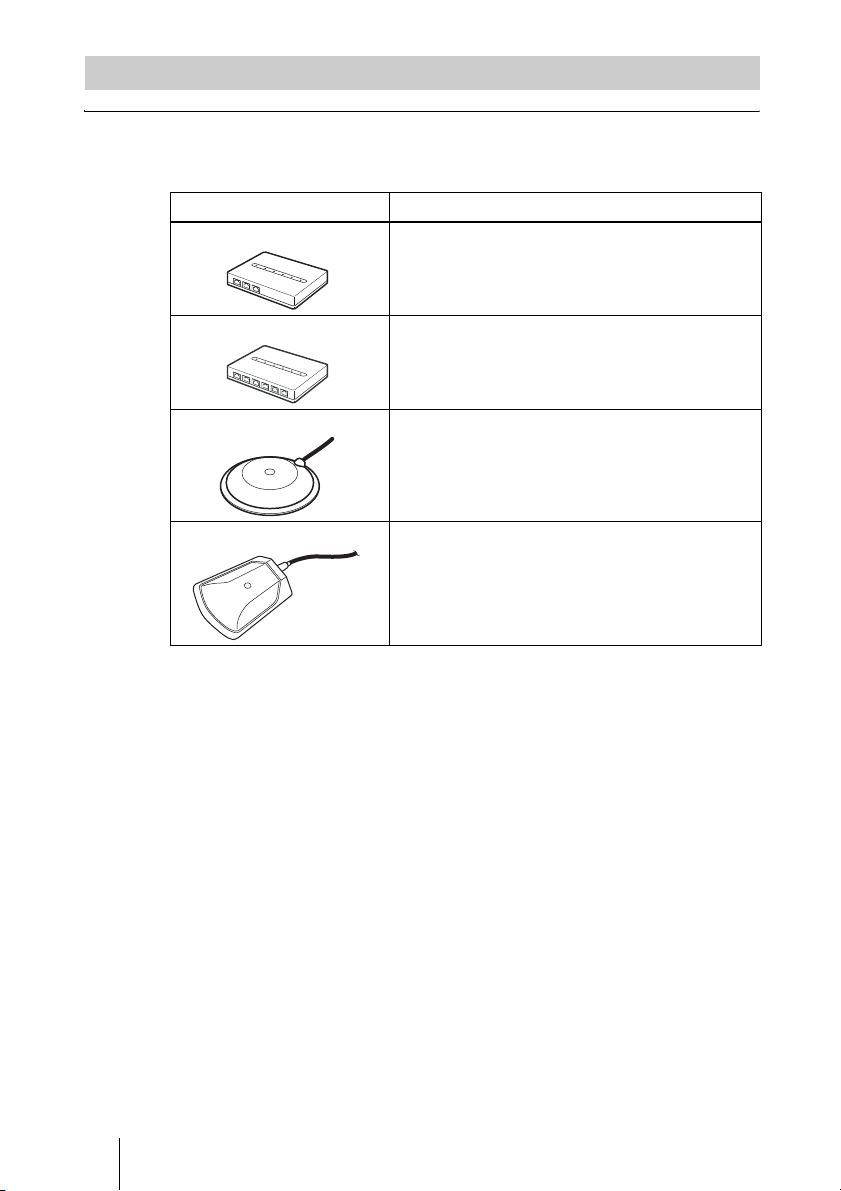
Optional Equipment
Optional equipment especially designed for use with the Communication
System
The following optional devices are used to enhance your videoconference.
Unit Description
PCSA-B384S ISDN Unit Used to connect to an ISDN line. Up to three ISDN
lines; 6B channels usable.
PCSA-B768S ISDN Unit Used to connect to an ISDN line. Up to six ISDN
PCS-A1 Microphone Omni-directional microphone that picks up sound
PCSA-A3 Microphone Unidirectional microphone. It is recommended when
lines; 12B channels usable.
relatively from all directions, allowing participants to
speak from any location. It is recommended to use in
a quiet situation.
you want to pick up the voice of a speaker directed
toward the microphone.
20 System Components
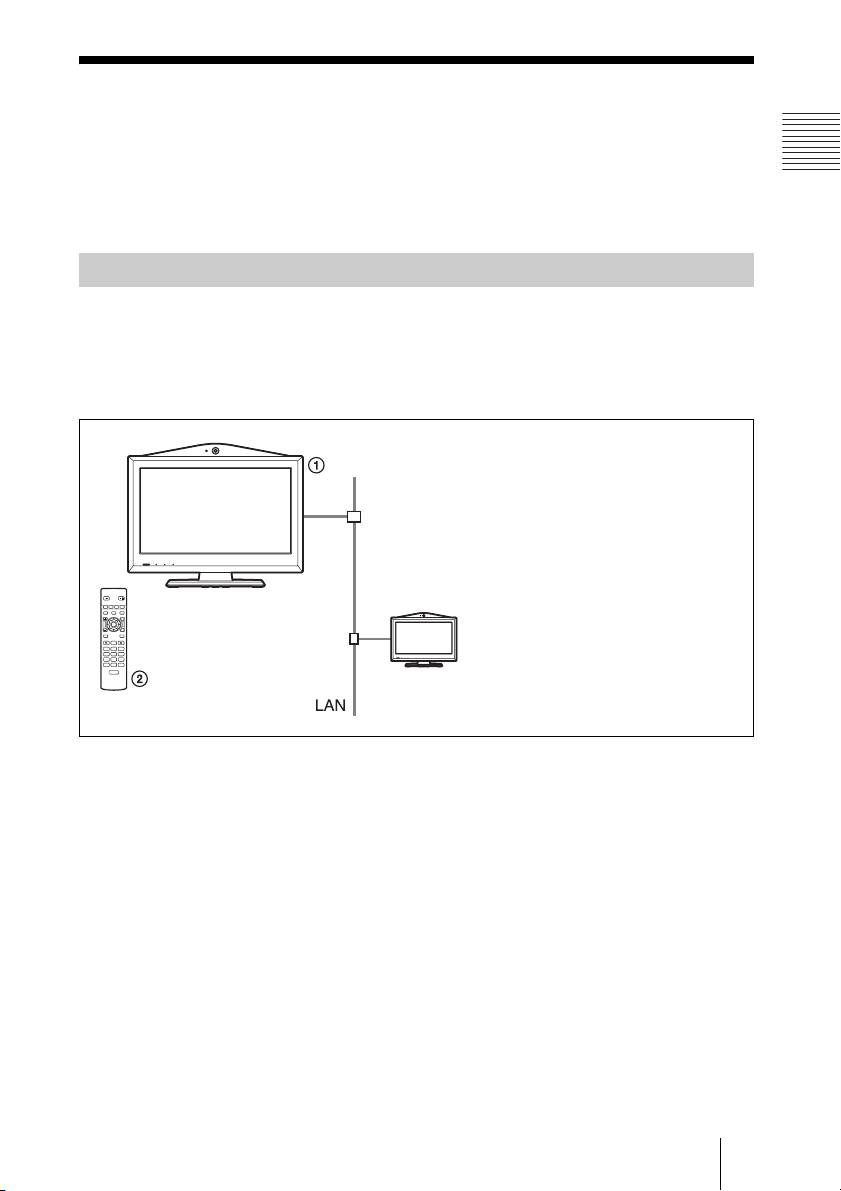
System Configuration
The PCS-XL55 HD Visual Communication System has various system
configuration capabilities using the basic components and optional equipment.
This section describes the capabilities and necessary equipment for some
typical configuration examples.
System Configuration via a LAN
This allows you to:
• Have a point-to-point HD visual communication over LAN.
• Pick up sound in stereo by using two microphones connected to the system.
System configuration
/
T
W
Chapter 1: Installation and Preparation
1 PCS-XL55 HD Visual Communication
System
2 PCS-RF1 Remote Commander
21System Configuration
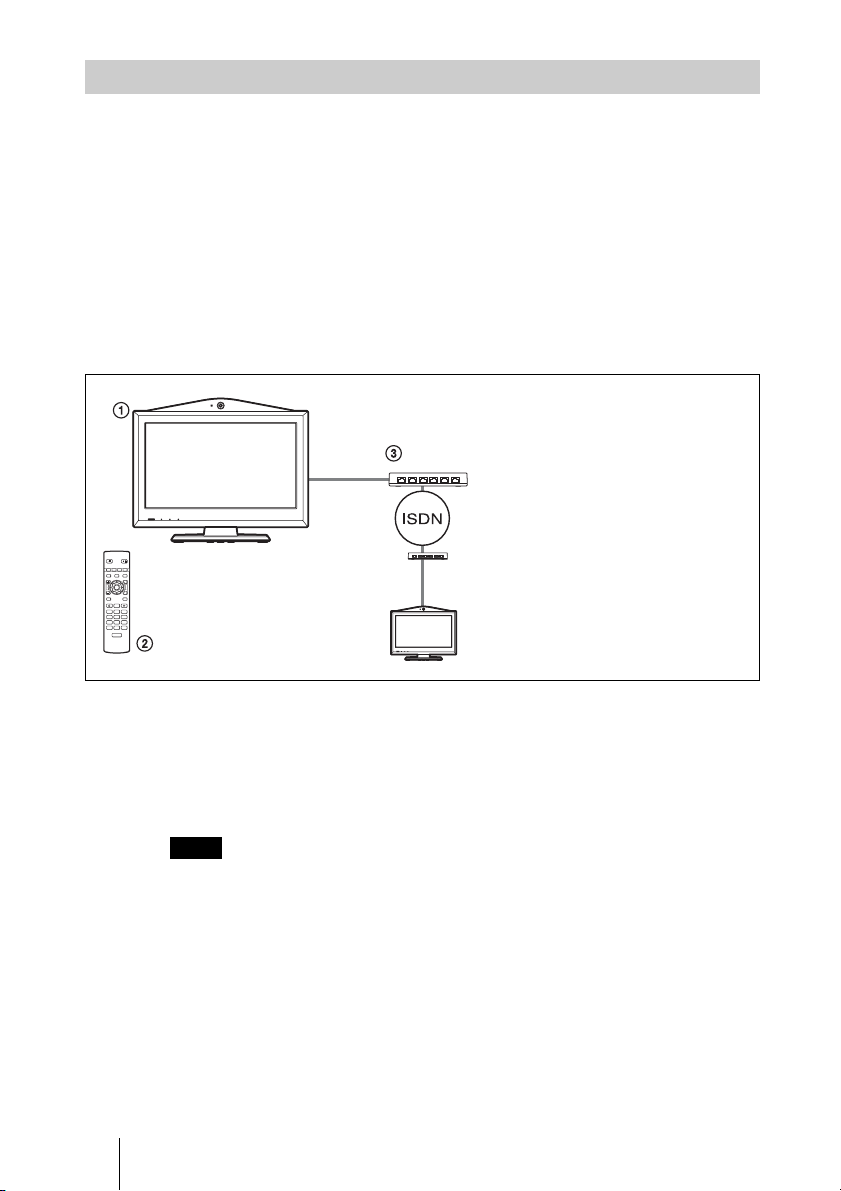
System Configuration via an ISDN
Connection to ISDN is required to use the PCSA-B384S or PCSA-B768S
ISDN Unit especially designed for use with this system.
This allows you to:
• Have a point-to-point HD visual communication over ISDN.
• Pick up sound in stereo by using two microphones connected to the system.
• Hold an HD visual communication with high speeds and highest quality
image transmission by connecting up to three ISDN lines (when using the
PCSA-B384S) or by connecting up to six ISDN lines (when using the PCSAB768S).
System configuration
1 PCS-XL55 HD Visual
Communication System
2 PCS-RF1 Remote Commander
3 PCSA-B384S or PCSA-B768S
ISDN Unit (not supplied)
F1 F2 F3 F4
/
T
W
PCS-RF1
RF
This diagram depicts a system
configuration using the PCSA-B768S
ISDN Unit.
About the number of ISDN lines and B (bearer) channels
Up to three ISDN lines (6B channels) with the PCSA-B384S ISDN Unit or up
to six ISDN lines (12B channels) with the PCSA-B768S ISDN Unit can be
connected to one Communication System. The more channels you use for a
single communication, the faster speeds and higher-quality picture you can
obtain for your network communication.
Note
When connecting to the ISDN Unit, Use the ports in ascending order.
Yes: 1, 2, 3…
No: 1, 6, 5…
22 System Configuration
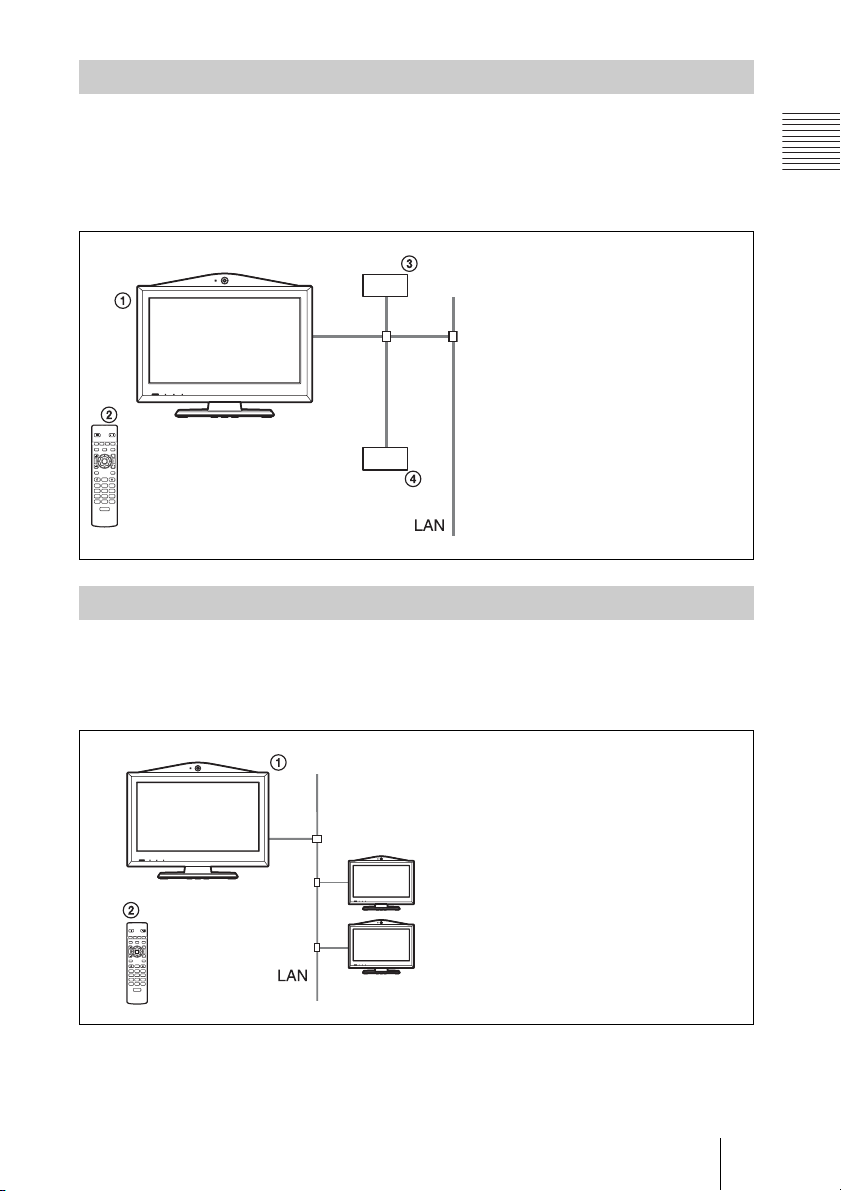
System Configuration via a SIP
This allows you to:
• Have an HD visual communication with an IP telephone, etc. using SIP.
• Pick up sound in stereo by using two microphones connected to the system.
System configuration
1 PCS-XL55 HD Visual
Communication System
2 PCS-RF1 Remote Commander
3 SIP server
4 IP telephone, etc.
/
T
W
System Configuration via a LAN for Multipoint
This allows you to:
Have a multipoint HD visual communication among up to 3 sites over LAN.
Chapter 1: Installation and Preparation
System configuration
/
T
W
1 PCS-XL55 HD Visual Communication
System
2 PCS-RF1 Remote Commander
23System Configuration
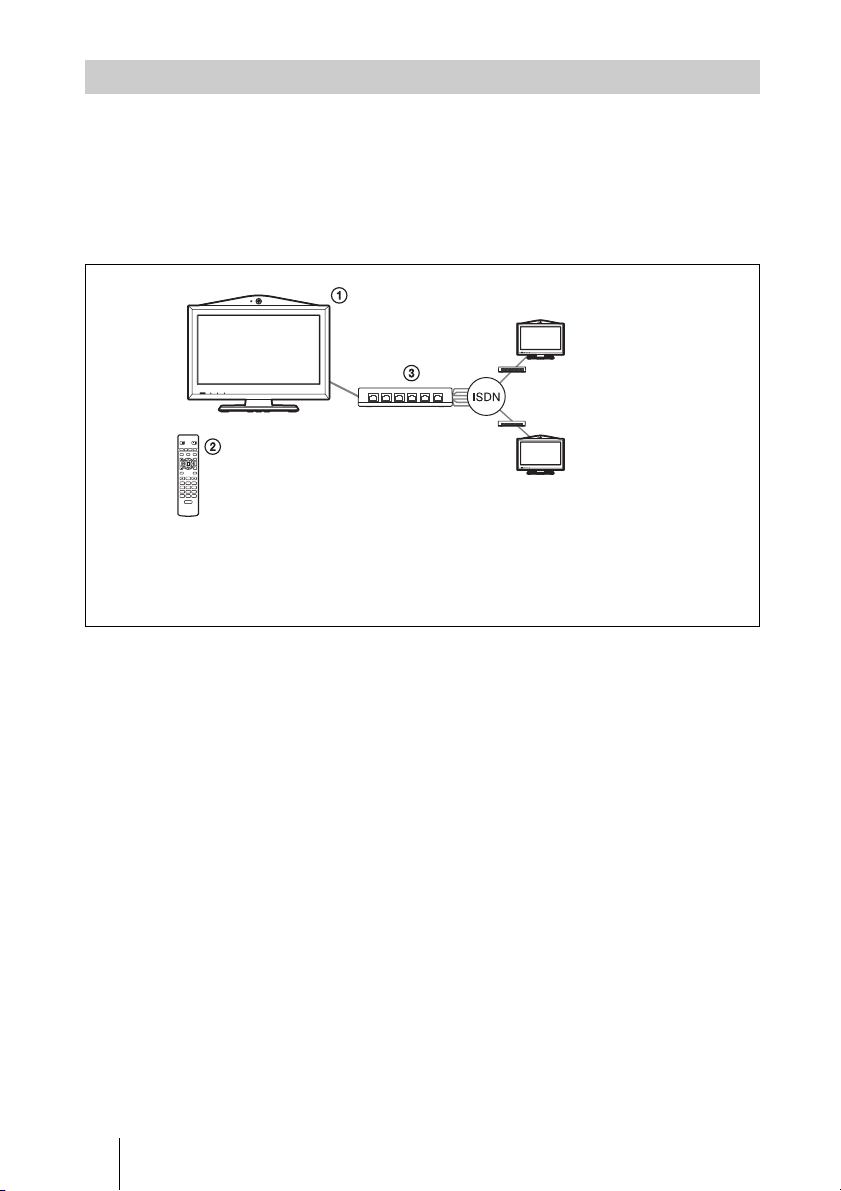
System Configuration via an ISDN for Multipoint
To enable ISDN connection, you need to connect the optional PCSA-B384S
or PCSA-B768S ISDN Unit especially designed for use with this system.
This allows you to:
Have a multipoint HD visual communication among up to 3 sites over ISDN.
System configuration
/
T
W
This diagram depicts a
system configuration using
1 PCS-XL55 HD Visual Communication System
2 PCS-RF1 Remote Commander
3 PCSA-B384S (not supplied) or PCSA-B768S (not supplied) ISDN Unit
the PCSA-B768S ISDN Unit.
24 System Configuration
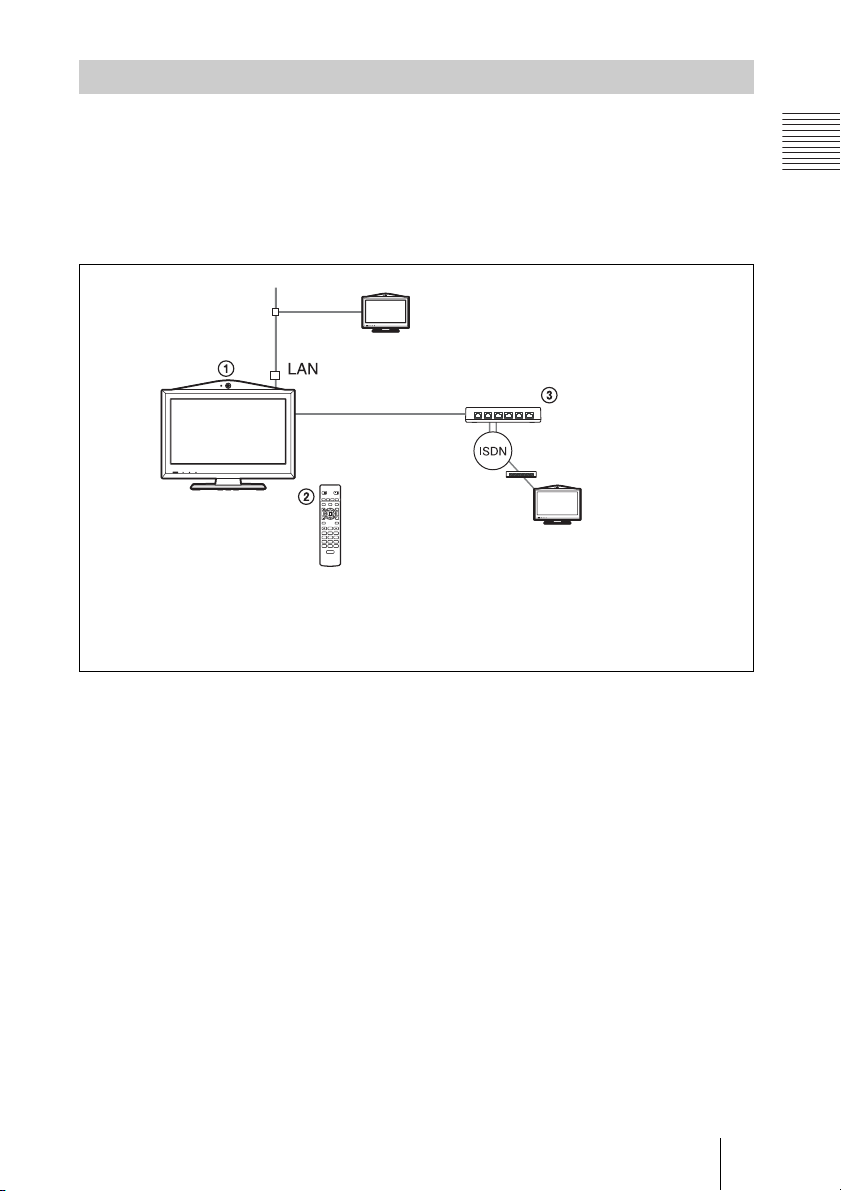
System Configuration via a LAN and ISDN for Multipoint
You can connect to up to 3 sites via mixed LAN and ISDN lines.
This allows you to:
Have a multipoint HD visual communication among up to 3 sites over LAN
and ISDN.
System configuration
/
T
W
This diagram depicts a system
configuration using the PCSA-
1 PCS-XL55 HD Visual Communication System
2 PCS-RF1 Remote Commander
3 PCSA-B384S (not supplied) or PCSA-B768S (not supplied) ISDN Unit
B768S ISDN Unit.
Chapter 1: Installation and Preparation
25System Configuration
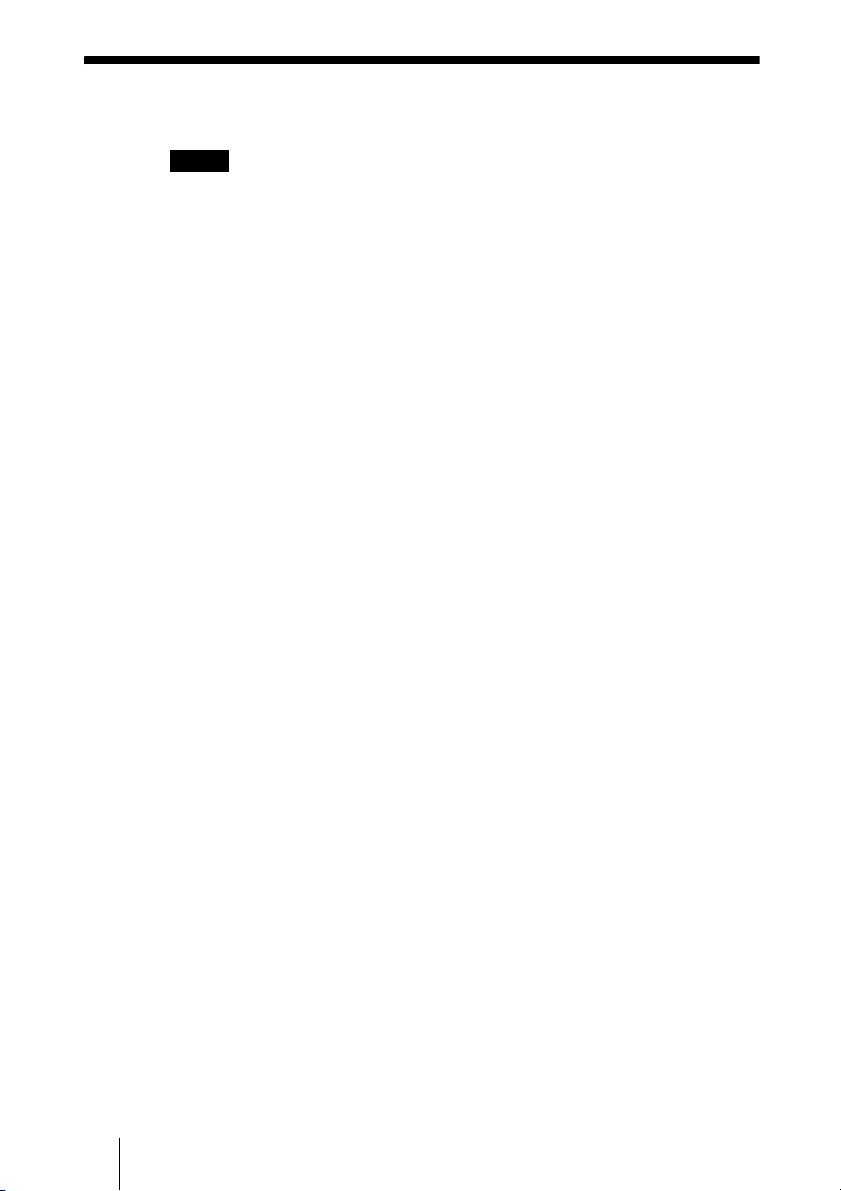
System Connections
This section describes the typical system connections.
Notes
• Be sure to turn off all the equipment before making any connections.
• Do not connect/disconnect the interface cable or pen tablet with the power on. Doing so
may damage the Communication System or ISDN Unit.
• For safety, do not connect the 100BASE-TX/10BASE-T connector to a network that
applies excess voltage via the 100BASE-TX/10BASE-T connector.
• When used with the ISDN Unit for the first time, the Communication System may
automatically upgrade the software of the connected equipment. Upgrade the
software according to the message displayed on the monitor screen. Be sure not to
turn off the Communication System or disconnect the cable during upgrading.
Otherwise, it may cause a malfunction of the system.
26 System Connections
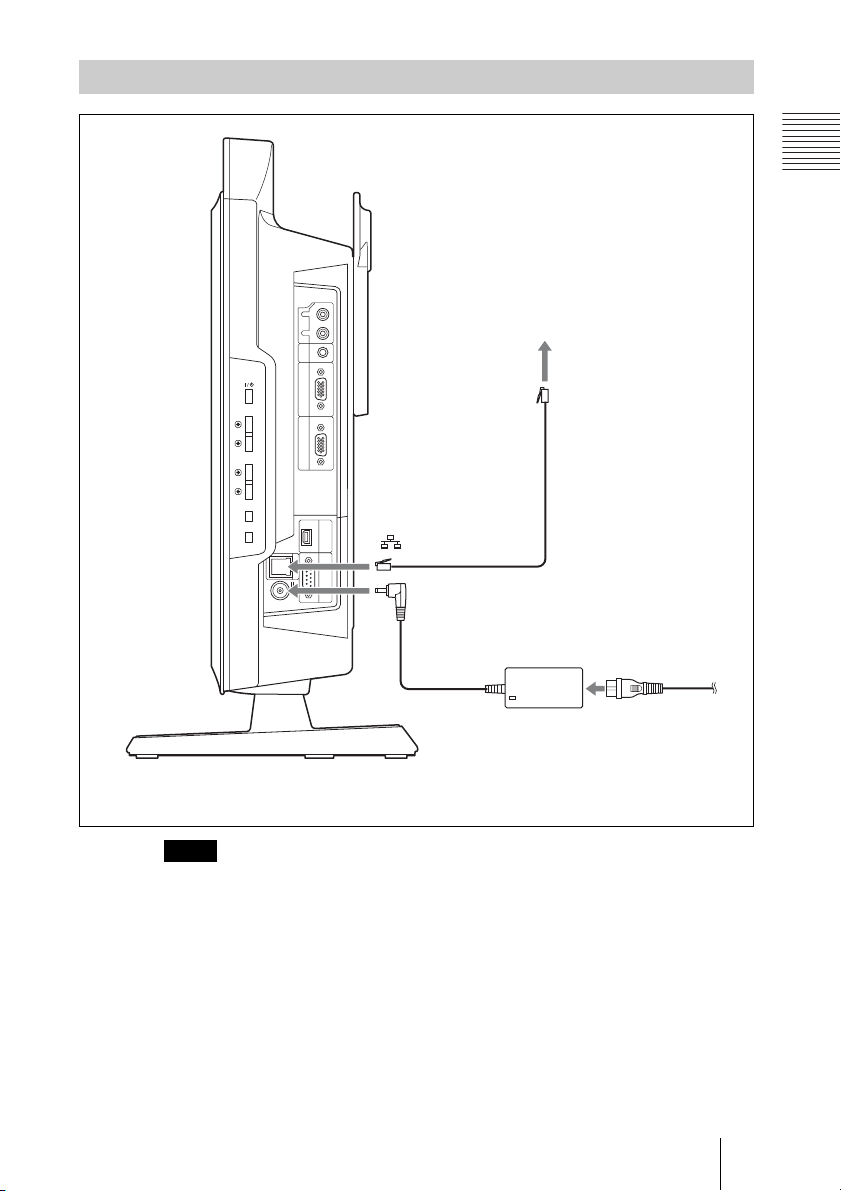
System Connection via a LAN
PCS-XL55 HD Visual Communication System
REC
OUT
RL
AUDIO
IN
RGB IN RGB OUT
INPUT
PC/
RGB
VC
ENTER
MENU
ISDN UNIT AUX CONTROL
to
!
19.5V
to DC19.5V
to LAN
UTP cable
(category 5, straight)
Chapter 1: Installation and Preparation
2)
Power cord
to a wall outlet
AC adaptor
1)
1) Supplied
2) Not supplied
Note
The REC OUT jack is used to make an audio recording of a communication. This is not
used during regular communication.
1)
27System Connections
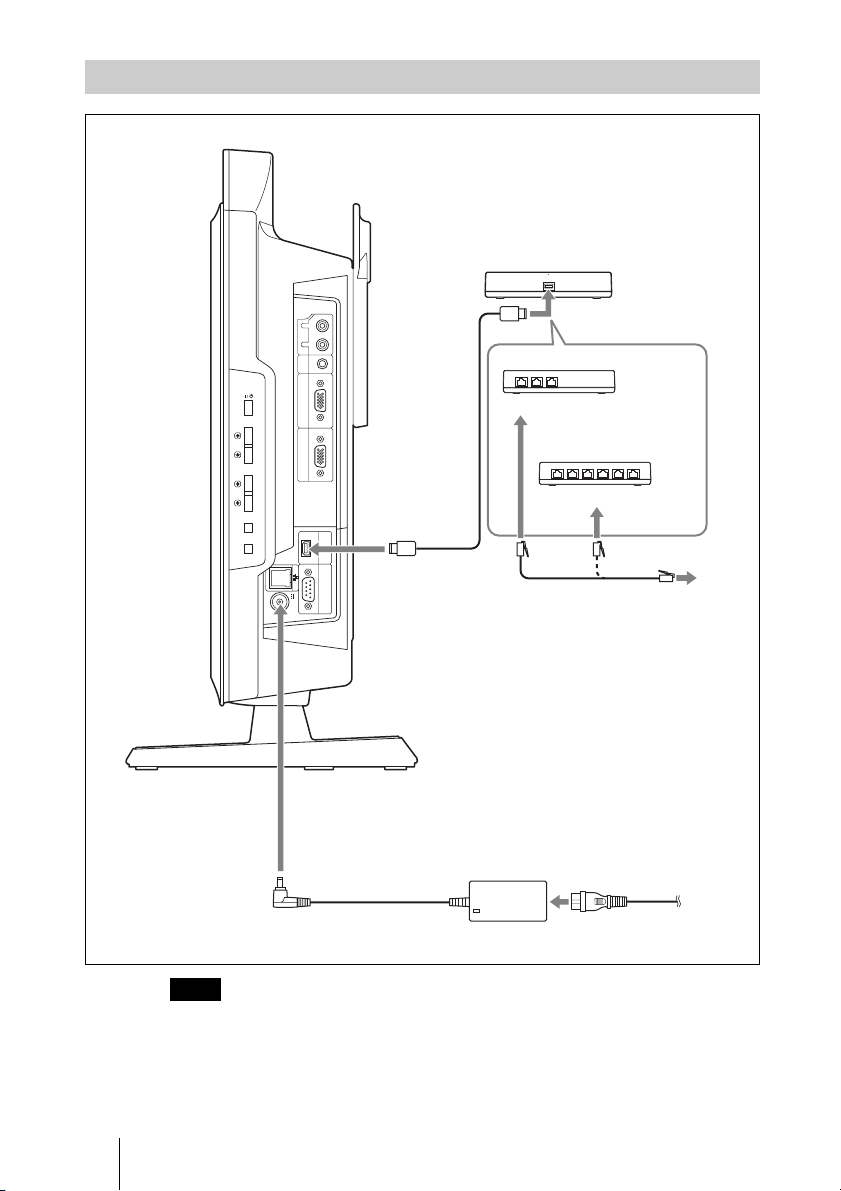
System Connection via an ISDN
PCS-XL55 HD Visual Communication System
1) Supplied
2) Not supplied
ISDN Unit
REC
OUT
RL
AUDIO
IN
RGB IN RGB OUT
INPUT
PC/
RGB
VC
Interface
cable
(supplied
with ISDN
Unit)
to TERMINAL
PCSA-B384S ISDN Unit
to ISDN 1-3
PCSA-B768S ISDN Unit
2)
2)
2)
to ISDN 1-6
ENTER
MENU
ISDN UNIT AUX CONTROL
to ISDN UNIT
!
19.5V
ISDN modular cable
to ISDN
2)
to
DC19.5V
AC adaptor
Power cord
1)
1)
to a wall outlet
Note
The REC OUT jack is used to make an audio recording of a communication. This is not
used during regular conferences.
28 System Connections
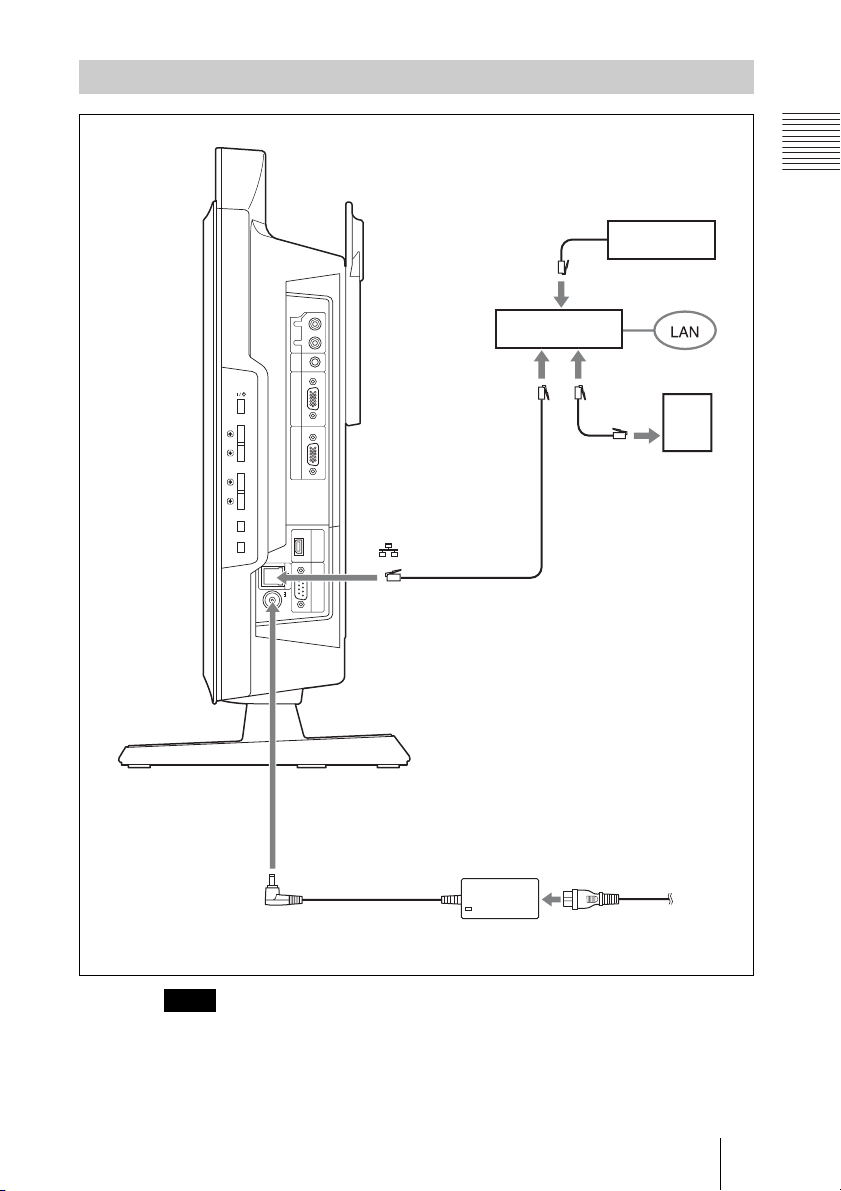
System Connection via a SIP
PCS-XL55 HD Visual Communication System
REC
OUT
RL
AUDIO
IN
RGB IN RGB OUT
INPUT
PC/
RGB
VC
ENTER
MENU
ISDN UNIT AUX CONTROL
to
!
19.5V
to LAN
connector
UTP cable
(category 5,
straight)
Chapter 1: Installation and Preparation
SIP server
to LAN
connector
to LAN
connector
2)
IP telephone,
etc.
1) Supplied
2) Not supplied
Note
The REC OUT jack is used to make an audio recording of a communication. This is not
used during regular communication.
to DC19.5V
AC adaptor
1)
Power cord
1)
to a wall outlet
29System Connections
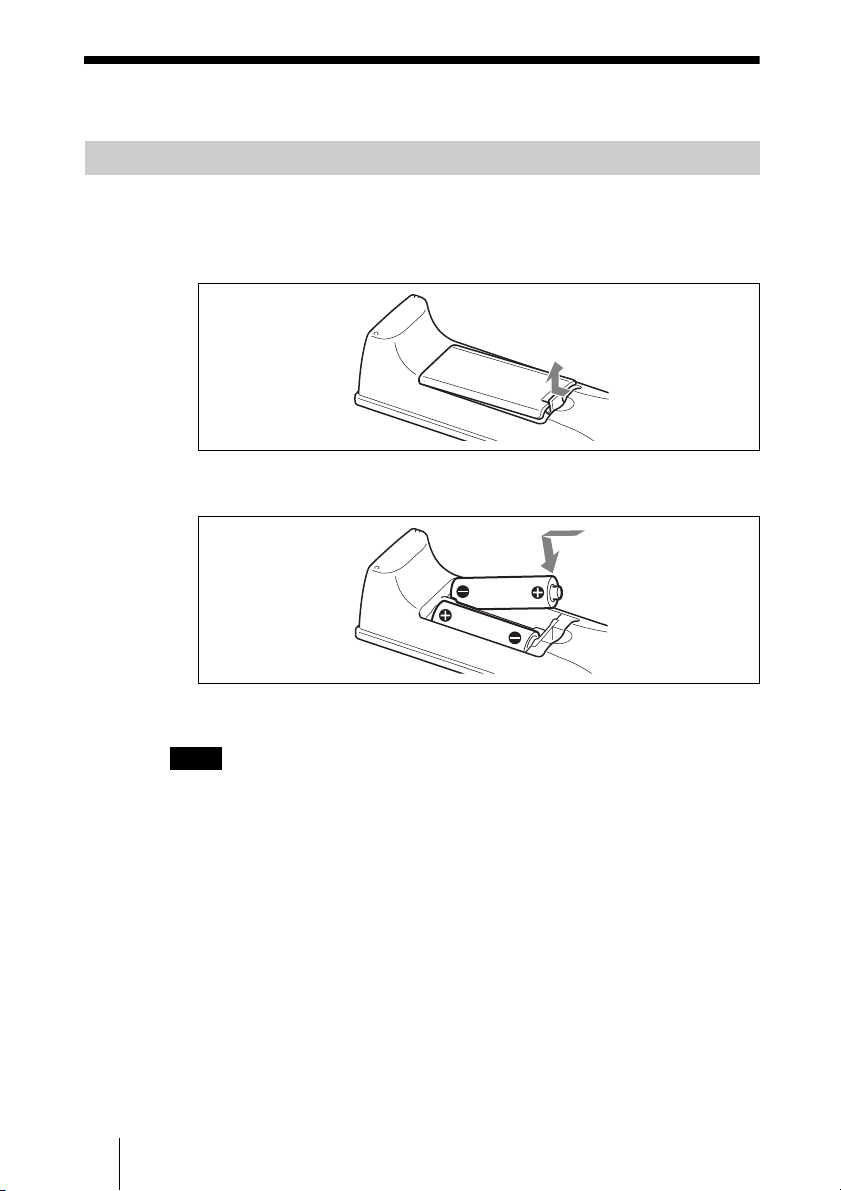
Preparing the System
Inserting Batteries into the Remote Commander
Most of the operations with the HD Visual Communication System can be
controlled with the supplied Remote Commander.
1 Remove the battery compartment cover.
2 Insert two size AA (R6) batteries (supplied) with correct polarities into the
battery compartment.
3 Replace the cover.
Note
Be sure to insert the batteries E side first. Inserting them forcibly e side first may
damage the insulated film covering the batteries and cause a short circuit.
Battery life
When the batteries are exhausted, the LED indicator does not light if you press
any button and the Remote Commander does not function properly. Replace
both batteries with new ones.
Notes on batteries
To avoid damage from possible battery leakage or corrosion, observe the
following:
• Make sure to insert the batteries with the polarities in the correct direction.
• Do not mix old and new batteries, or different types of batteries.
• Do not attempt to charge the batteries.
• If you do not intend to use the Remote Commander for a long period of time,
remove the batteries.
30 Preparing the System
