Sony Ipela PCS-XG80S,Ipela PCS-XG80 Operating Instructions Manual

3-875-769-15 (1)
HD Visual
Communication
System
Operating Instructions (Version 2.0)
Before operating the unit, please read this manual thoroughly and retain it for
future reference.
PCS-XG80/XG80S
© 2008 Sony Corporation
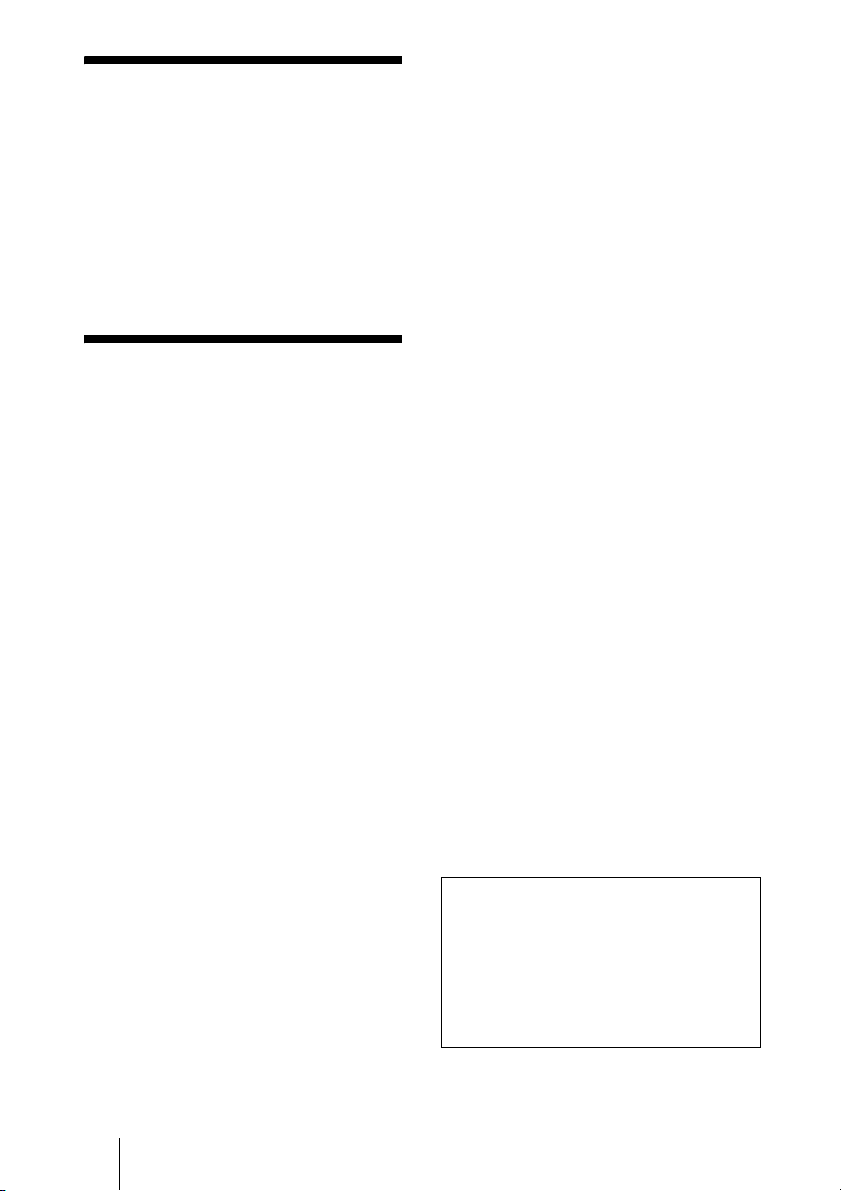
Owner’s Record
The model and the serial numbers are
located at the bottom. Record the serial
number in the space provided below. Refer
to these numbers whenever you call upon
your Sony dealer regarding this product.
Model No. ______________
Serial No. ______________
WARNING
To reduce a risk of fire or electric
shock, do not expose this product
to rain or moisture.
To avoid electrical shock, do not
open the cabinet. Refer servicing to
qualified personnel only.
IMPORTANT
The nameplate is located on the bottom.
Notice
The PCS-XG80S and the PCS-XG80 are
systems each of which contains Model No.
PCS-XG80S as a main unit. Always refer to
Model No. PCS-XG80S for regulatory
compliance purpose.
WARNING
Use the AC power adapter provided with
this equipment as a power supply source.
Manufacture Type No.
Sony VGP-AC19V15
Any other power sources may result in
hazards such as a fire.
Disconnect device of this equipment is the
mains plug of the AC adapter.
The mains plug on this equipment must be
used to disconnect mains power.
Please ensure that the socket outlet is
installed near the equipment and shall be
easily accessible.
In the event of abnormal operations,
disconnect the mains plug.
NOTICE
Use the power cord set approved by the
appropriate testing organization for the
specific countries where this unit is to be
used.
NOTICE
Each of PCS-XG80S, PCS-RF1 and PCSACXG80 contains an RF (Radio Frequency)
transmitting and receiving module.
Operation is subject to applicable local radio
communication regulations in each country.
This equipment should be installed and
operated with minimum distance 20cm
between the radiator & your body. This
transmitter must not be co-located or
operating in conjunction with any other
antenna or transmitter.
CAUTION for LAN port
For safety reasons, do not connect the LAN
port to any network devices that might have
excessive voltage.
Installing batteries
Two R06 (size AA) batteries are supplied for
Remote Commander.
To avoid risk of explosion, use R06 (size
AA) manganese or alkaline batteries.
CAUTION
Danger of explosion if battery is incorrectly
replaced. Replace only with the same or
equivalent type recommended by the
manufacturer. Dispose of used batteries
according to the manufacturer’s
instructions.
For the customers in the USA
WARNING
This device complies with Part 15 of the
FCC Rules.
Operation is subject to the following two
conditions: (1) This device may not cause
harmful interference, and (2) this device
must accept any interference received,
including interference that may cause
undesired operation.
This equipment has been tested and found to
comply with the limits for a Class A digital
device, pursuant to Part 15 of the FCC
2
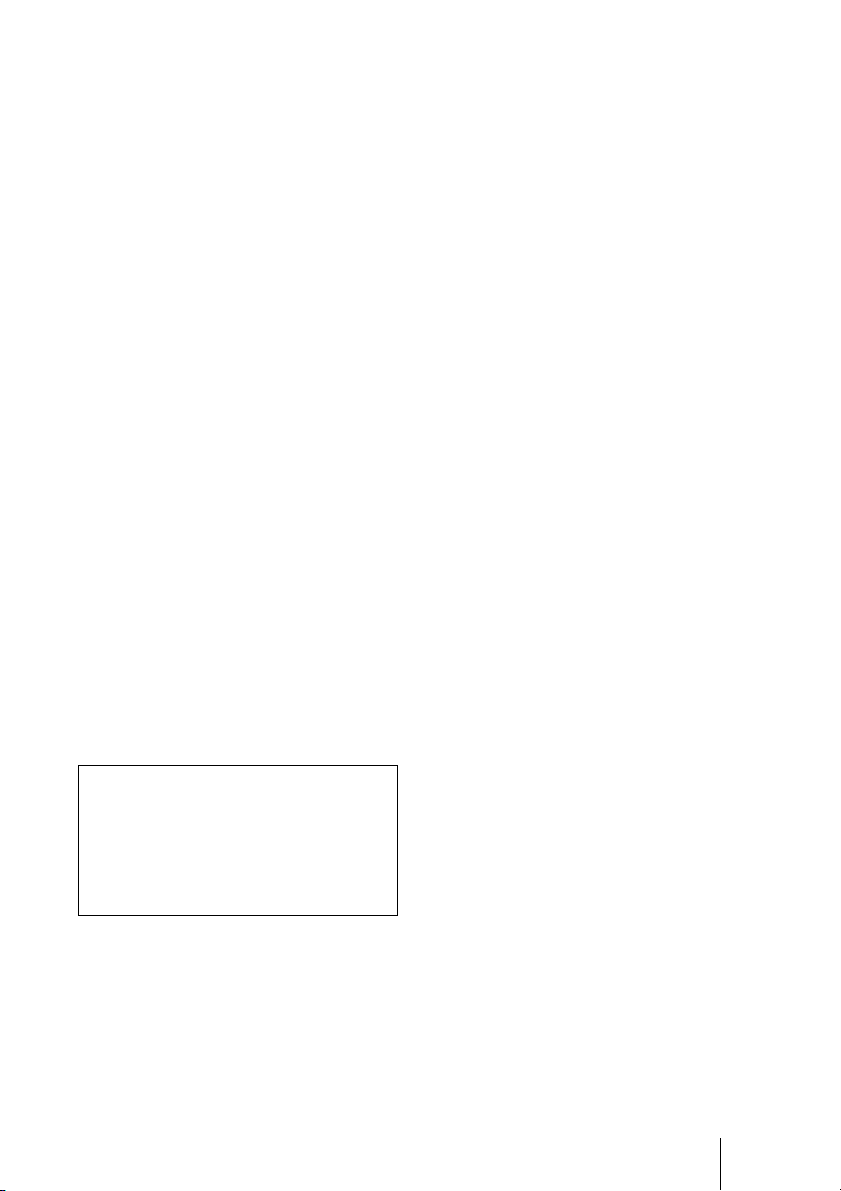
Rules. These limits are designed to provide
reasonable protection against harmful
interference when the equipment is operated
in a commercial environment. This
equipment generates, uses, and can radiate
radio frequency energy and, if not installed
and used in accordance with the instruction
manual, may cause harmful interference to
radio communications. Operation of this
equipment in a residential area is likely to
cause harmful interference in which case the
user will be required to correct the
interference at his own expense.
You are cautioned that any changes or
modifications not expressly approved in this
manual could void your authority to operate
this equipment.
All interface cables used to connect
peripherals must be shielded in order to
comply with the limits for a digital device
pursuant to Subpart B of Part 15 of FCC
Rules.
FCC Radiation Exposure Statement
(PCS-XG80S/PCS-RF1):
This equipment complies with FCC
radiation exposure limits set forth for an
uncontrolled environment. This equipment
should be installed and operated with
minimum distance 20 cm between the
radiator & your body. This transmitter must
not be co-located or operating in conjunction
with any other antenna or transmitter.
This manual focuses on using ISDN lines
to conduct a videoconference, but it also
covers non-ISDN lines. If you use ISDN
lines, consult your Sony dealer for more
information.
• The ISDN service may not be available
in some areas.
If you dispose the unit, consult your nearest
Sony Service Center. The built-in battery
must be treated as a chemical waste.
For the customers in Canada
This Class A digital apparatus complies with
Canadian ICES-003.
Cet appareil numérique de la classe A est
conforme à la norme NMB-003 du Canada.
IC Interference Statement (PCSXG80S/PCS-RF1)
This device complies with RSS-210 of the
IC Rules. Operation is subject to the
following two conditions:
1. This device may not cause harmful
interference, and
2. This device must accept any interference
received, including interference that may
cause undesired operation.
PCS-XG80S)
(
The term “IC:” before the radio certification
number only signifies that Industry Canada
technical specifications were met.
IC:7424A-ZM100
IC Radiation Exposure Statement:
This equipment complies with IC RSS-102
radiation exposure limits set forth for an
uncontrolled environment.
This equipment should be installed and
operated with minimum distance 20 cm
between the radiator & your body.
For the customers in Europe
The manufacturer of this product is Sony
Corporation, 1-7-1 Konan, Minato-ku,
Tokyo, Japan.
The Authorized Representative for EMC
and product safety is Sony Deutschland
GmbH, Hedelfinger Strasse 61, 70327
Stuttgart, Germany. For any service or
guarantee matters please refer to the
addresses given in separate service or
guarantee documents.
(PCS-XG80S/PCS-RF1)
This equipment conforms to R&TTE
Directive 1999/5/EC. For details, please
access the following URL:
http://www.compliance.sony.de
For the customers in Europe,
Australia and New Zealand
WARNING
This is a Class A product. In a domestic
environment, this product may cause radio
interference in which case the user may be
required to take adequate measures.
In the case that interference should occur,
consult your nearest authorized Sony service
facility.
3
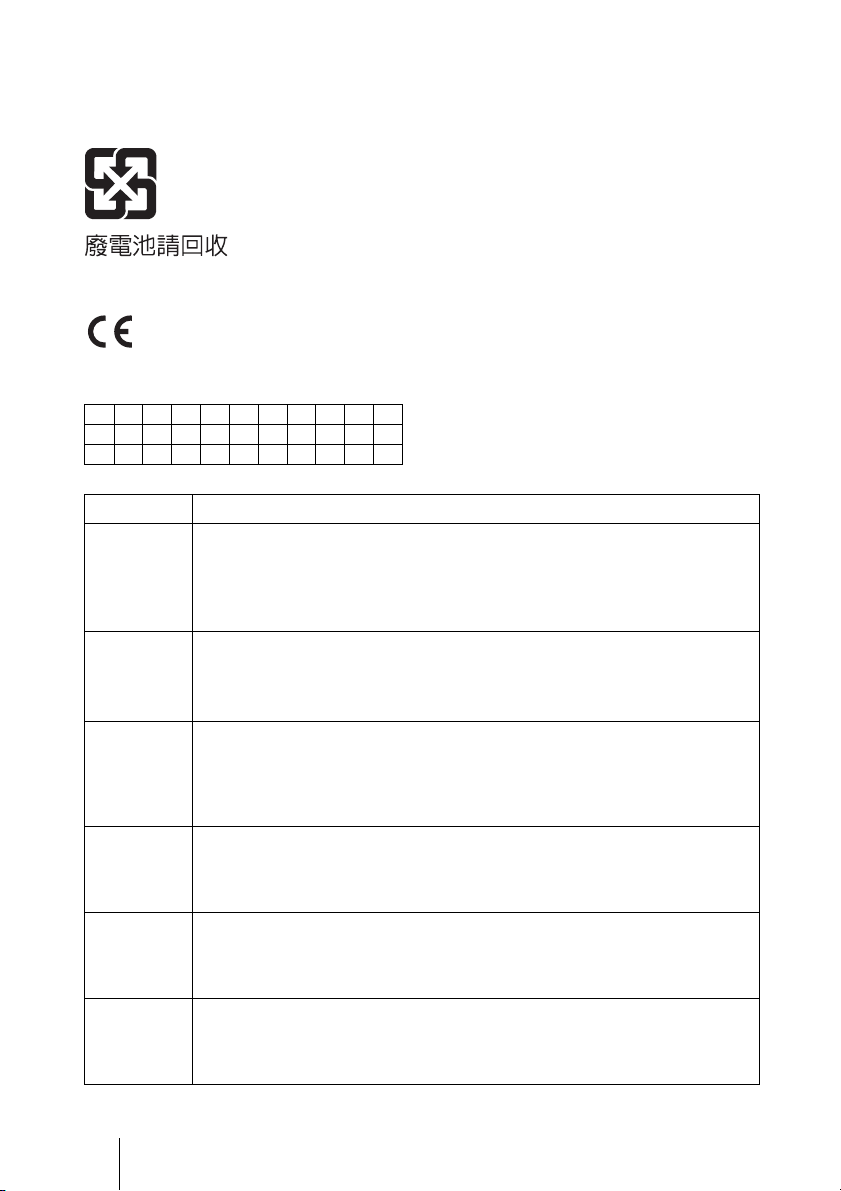
This apparatus shall not be used in the
residential area.
For the customers in Taiwan only
For the customers in Europe (PCS-XG80S)
This product is intended to be used in the following countries:
AT BE CY CZ DK EE FI FR DE GR HU
IS IE IT LV LI LT LU MT NL NO PL
PT RO SK SI ES SE CH GB BG
Language Informal DoC
С настоящето Сони Корпорация декларира, че този PCS-XG80S/HD
Bulgarian
Czech
Danish
Dutch
English
Estonian
Visual Communication System о тговаря на основните изисквания и
другите сьответстващи клаузи на Директива 1999/5/EC. Подробности
може да намерите на Интернет страницата : http://
www.compliance.sony.de/
Sony Corporation tímto prohlašuje, že tento PCS-XG80S/HD Visual
Communication System je ve shodě se základními požadavky a dalšími
příslušnými ustanoveními směrnice 1999/5/ES. Podrobnosti lze získat na
následující URL: http://www.compliance.sony.de/
Undertegnede Sony Corporation erklærer herved, at følgende udstyr PCSXG80S/ HD Visual Communication System overholder de væsentlige krav og
øvrige relevante krav i direktiv 1999/5/EF.
For yderligere information gå ind på følgende hjemmeside:
http://www.compliance.sony.de/
Hierbij verklaart Sony Corporation dat het toestel PCS-XG80S/ HD Visual
Communication System in overeenstemming is met de essentiële eisen en de
andere relevante bepalingen van richtlijn 1999/5/EG. Nadere informatie kunt u
vinden op: http://www.compliance.sony.de/
Hereby, Sony Corporation, declares that this PCS-XG80S/ HD Visual
Communication System is in compliance with the essential requirements and
other relevant provisions of Directive 1999/5/EC. For details, please access the
following URL: http://www.compliance.sony.de/
Sony Corporation kinnitab käesolevaga seadme PCS-XG80S/ HD Visual
Communication System vastavust 1999/5/EÜ direktiivi põhinõuetele ja
nimetatud direktiivist tulenevatele teistele asjakohastele sätetele.
Üksikasjalikum info: http://www.compliance.sony.de/.
4
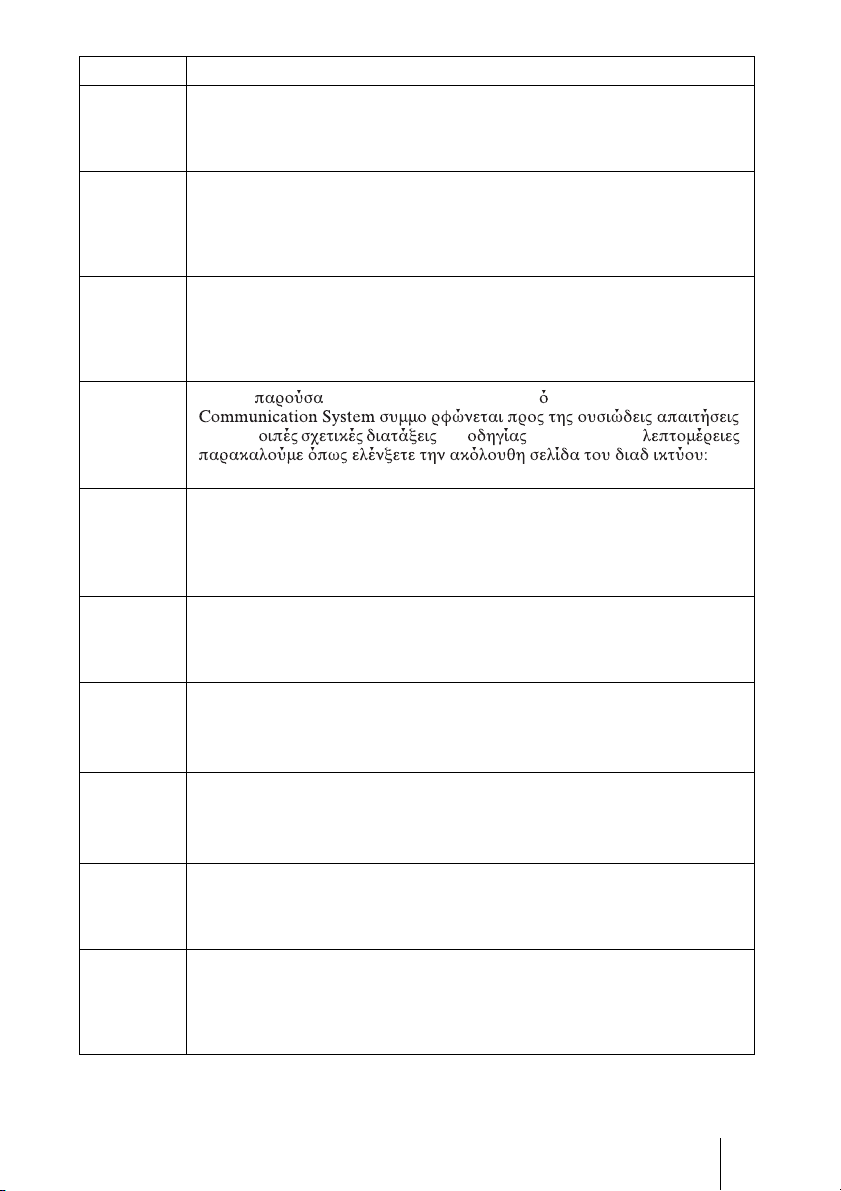
Language Informal DoC
p
Ð
Sony Corporation vakuuttaa täten että PCS-XG80S/ HD Visual
Finnish
Communication System tyyppinen laite on direktiivin 1999/5/EY oleellisten
vaatimusten ja sitä koskevien direktiivin muiden ehtojen mukainen. Halutessasi
lisätietoja, käy osoitteessa: http://www.compliance.sony.de/
Par la présente Sony Corporation déclare que l’appareil PCS-XG80S/ HD
Visual Communication System est conforme aux exigences essentielles et aux
French
autres dispositions pertinentes de la directive 1999/5/CE. Pour toute information
complémentaire, veuillez consulter l’URL suivante: http://
www.compliance.sony.de/
Hiermit erklärt Sony Corporation, dass sich das Gerät PCS-XG80S/ HD Visual
Communication System in Übereinstimmung mit den grundlegenden
German
Anforderungen und den übrigen einschlägigen Bestimmungen der Richtlinie
1999/5/EG befindet. Weitere Informationen erhältlich unter: http://
www.compliance.sony.de/
Με την η Sony Corporation δηλώνει τι PCS-XG80S/HD Visual
Greek
Hungarian
Italian
Latvian
Lithuanian
Norwegian
Polish
και τις λ της 1999/5/EK. Για
http://www.compliance.sony.de/
Alulírott, Sony Corporation nyilatkozom, hogy a(z) PCS-XG80S/HD
Visual Communication System megfelel a vonatkozó alapvető
követelményeknek és az 1999/5/EC irányelv egyéb előírá sainak.
További információkat a következő weboldalon találhat: http://
www.com
liance.sony.de/
Con la presente Sony Corporation dichiara che questo PCS-XG80S/ HD Visual
Communication System è conforme ai requisiti essenziali ed alle altre
disposizioni pertinenti stabilite dalla direttiva 1999/5/CE. Per ulteriori dettagli,
si prega di consultare il seguente URL: http://www.compliance.sony.de/
Ar ðo Sony Corporation deklarç, ka PCS-XG80S/HD Visual
Communication System atbilst Direktîvas 1999/5/EK bûtiskajâm prasîbâm
un citiem ar to saistîtajiem noteikumiem. Plaðâka inform âcija ir pieejama:
http://www.compliance.sony.de/
iuo Sony Corporation deklaruoja, kad ðis PCS-XG80S/HD Visual
Communication System atitinka esminius reikalavimus ir kitas 1999/5/EB
Direktyvos nuostatas. Susipaþinti su visu atitikties deklaracijos turiniu Jûs
galite interneto tinklalapyje: http://www.compliance.sony.de/
Sony Corporation erklærer herved at utstyret PCS-XG80S/ HD Visual
Communication System er i samsvar med de grunnleggende krav og øvrige
relevante krav i direktiv 1999/5/EF. For flere detaljer, vennligst se: http://
www.compliance.sony.de/
Niniejszym Sony Corporation oswiadcza, .e PCS-XG80S/ HD Visual
Communication System jest zgodne z zasadniczymi wymaganiami oraz innymi
stosownymi postanowieniami Dyrektywy 1999/5/WE. Szczególowe informacje
znalezc mo.na pod nastepujacym adresem URL: http://
www.compliance.sony.de/
5

Language Informal DoC
p
Sony Corporation declara que este PCS-XG80S/ HD Visual Communication
Portuguese
System está conforme os requisitos essenciais e outras disposições da Directiva
1999/5/CE. Para mais informacoes, por favor consulte a seguinte URL: http://
www.compliance.sony.de/
Prin prezenta, Sony Corporation declară că acest PCS-XG80S/HD Visual
Romanian
Communication System respectă cerinţele esenţiale s¸i este în conformitate
cu prevederile Directivei 1995/5/EC. Pentru detalii, vă rugăm accesaţi
următoarea adresă: http://www.compliance.sony.de/
Sony Corporation týmto vyhlasuje, že PCS-XG80S/HD Visual
Slovak
Communication System splňa základné po žiadavky a všetky príslušné
ustanovenia Smernice 1999/5/ES. Podrobnosti získate na nasledovnej
webovej adrese: http://www.compliance.sony.de/
Sony Corporation izjavlja, da je ta PCS-XG80S/HD Visual
Slovenian
Communication System v skladu z bistvenimi zahtevami in ostalimi
relevantnimi določili direktive 1999/5/ES. Za podrobnosti vas napro šamo,
če pogledate na URL: http://www.compliance.sony.de/
Por medio de la presente Sony Corporation declara que el PCS-XG80S/ HD
Visual Communication System cumple con los requisitos esenciales y
Spanish
Swedish
cualesquiera otras disposiciones aplicables o exigibles de la Directiva 1999/5/
CE. Para mayor información, por favor consulte el siguiente URL: http://
www.compliance.sony.de/
Härmed intygar Sony Corporation att denna PCS-XG80S/ HD Visual
Communication System står I ö verensstämmelse med de väsentliga
egenskapskrav och övriga relevanta bestämmelser som framgår av direktiv
1999/5/EG. För ytterligare information gå in på följande hemsida: http://
www.compliance.sony.de/
For the customers in Europe (PCS-RF1)
This product is intended to be used in the following countries:
AT BE CY CZ DK EE FI FR DE GR HU
IS IE IT LV LI LT LU MT NL NO PL
PT RO SK SI ES SE CH GB BG
Language Informal DoC
С настоящето Сони Корпорация декларира, че този PCS-RF1/RF
Bulgarian
Remote Commander о тговаря на основните изисквания и другите
сьответстващи клаузи на Директива 1999/5/EC. Подробности може да
намерите на Интернет страницата : http://www.compliance.sony.de/
Sony Corporation tímto prohlašuje, že tento PCS-RF1/RF Remote
Czech
Commander je ve shodě se základními požadavky a dalšími příslušnými
ustanoveními směrnice 1999/5/ES. Podrobnosti lze získat na následující
URL: htt
://www.compliance.sony.de/
6
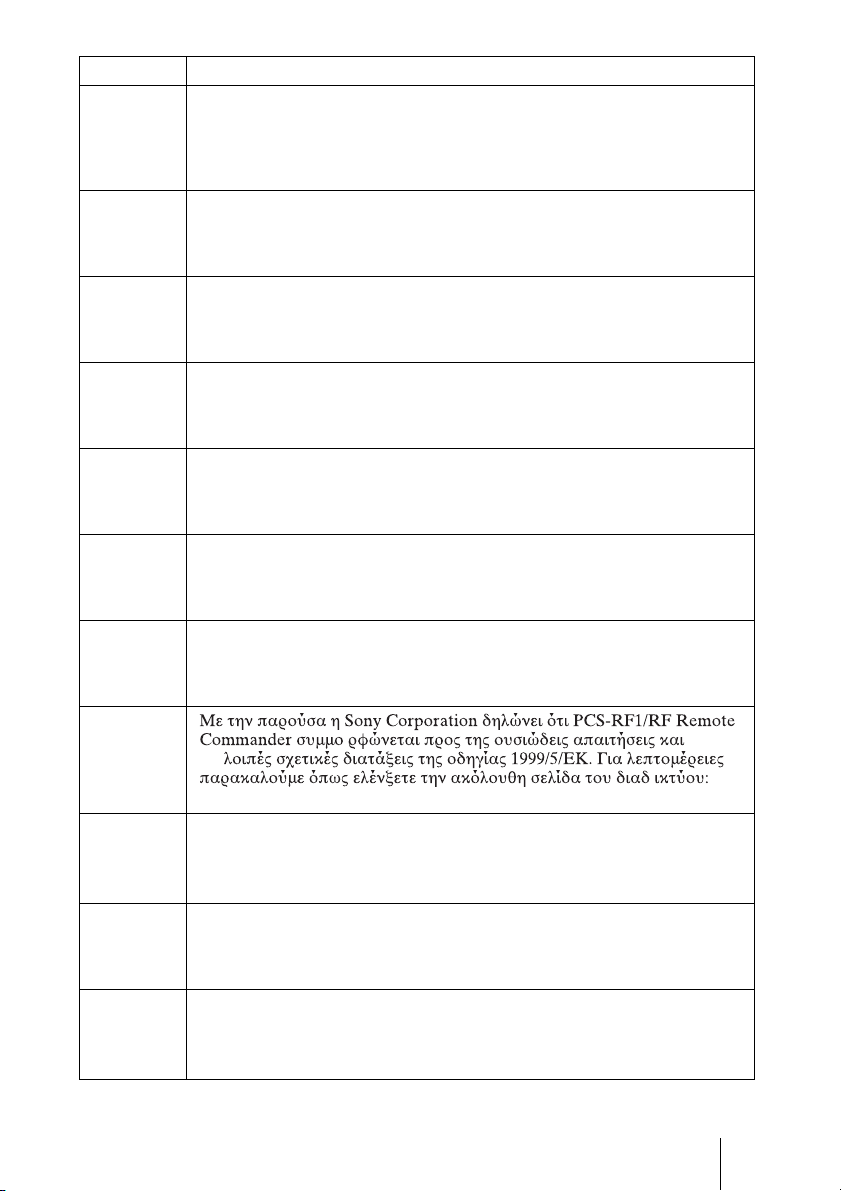
Language Informal DoC
Undertegnede Sony Corporation erklærer herved, at følgende udstyr PCS-RF1/
RF Remote Commander overholder de væsentlige krav og øvrige relevante krav
Danish
i direktiv 1999/5/EF.
For yderligere information gå ind på følgende hjemmeside:
http://www.compliance.sony.de/
Hierbij verklaart Sony Corporation dat het toestel PCS-RF1/ RF Remote
Dutch
Commander in overeenstemming is met de essentiële eisen en de andere
relevante bepalingen van richtlijn 1999/5/EG. Nadere informatie kunt u vinden
op: http://www.compliance.sony.de/
Hereby, Sony Corporation, declares that this PCS-RF1/ RF Remote
English
Commander is in compliance with the essential requirements and other relevant
provisions of Directive 1999/5/EC. For details, please access the following
URL: http://www.compliance.sony.de/
Sony Corporation kinnitab käesolevaga seadme PCS-RF1/ RF Remote
Estonian
Commander vastavust 1999/5/EÜ direktiivi põhinõuetele ja nimetatud
direktiivist tulenevatele teistele asjakohastele sätetele. Üksikasjalikum info:
http://www.compliance.sony.de/.
Sony Corporation vakuuttaa täten että PCS-RF1/ RF Remote Commander
Finnish
tyyppinen laite on direktiivin 1999/5/EY oleellisten vaatimusten ja sitä
koskevien direktiivin muiden ehtojen mukainen. Halutessasi lisätietoja, käy
osoitteessa: http://www.compliance.sony.de/
Par la présente Sony Corporation déclare que l’appareil PCS-RF1/ RF Remote
French
Commander est conforme aux exigences essentielles et aux autres dispositions
pertinentes de la directive 1999/5/CE. Pour toute information complémentaire,
veuillez consulter l’URL suivante: http://www.compliance.sony.de/
Hiermit erklärt Sony Corporation, dass sich das Gerät PCS-RF1/ RF Remote
German
Commander in Übereinstimmung mit den grundlegenden Anforderungen und
den übrigen einschlägigen Bestimmungen der Richtlinie 1999/5/EG befindet.
Weitere Informationen erhältlich unter: http://www.compliance.sony.de/
Greek
Hungarian
Italian
Latvian
τις
http://www.compliance.sony.de/
Alulírott, Sony Corporation nyilatkozom, hogy a(z) PCS-RF1/RF Remote
Commander megfelel a vonatkozó alapvető követelményeknek
és az 1999/5/EC irányelv egyéb előírá sainak. További információkat a
következő weboldalon találhat: http://www.compliance.sony.de/
Con la presente Sony Corporation dichiara che questo PCS-RF1/ RF Remote
Commander è conforme ai requisiti essenziali ed alle altre disposizioni
pertinenti stabilite dalla direttiva 1999/5/CE. Per ulteriori dettagli, si prega di
consultare il seguente URL: http://www.compliance.sony.de/
Ar ðo Sony Corporation deklarç, ka PCS-RF1/RF Remote Commander
atbilst Direktîvas 1999/5/EK bûtiskajâm prasîbâm un citiem ar to
saistîtajiem noteikumiem. Plaðâka inform âcija ir pieejama:
http://www.compliance.sony.de/
7

Language Informal DoC
Ð
iuo Sony Corporation deklaruoja, kad ðis PCS-RF1/RF Remote
Lithuanian
Commander atitinka esminius reikalavimus ir kitas 1999/5/EB Direktyvos
nuostatas. Susipaþinti su visu atitikties deklaracijos turiniu Jûs galite
interneto tinklalapyje: http://www.compliance.sony.de/
Sony Corporation erklærer herved at utstyret PCS-RF1/ RF Remote
Norwegian
Polish
Portuguese
Commander er i samsvar med de grunnleggende krav og øvrige relevante krav i
direktiv 1999/5/EF. For flere detaljer, vennligst se: http://
www.compliance.sony.de/
Niniejszym Sony Corporation oswiadcza, .e PCS-RF1/ RF Remote
Commander jest zgodne z zasadniczymi wymaganiami oraz innymi stosownymi
postanowieniami Dyrektywy 1999/5/WE. Szczególowe informacje znalezc
mo.na pod nastepujacym adresem URL: http://www.compliance.sony.de/
Sony Corporation declara que este PCS-RF1/ RF Remote Commander está
conforme os requisitos essenciais e outras disposições da Directiva 1999/5/CE.
Para mais informacoes, por favor consulte a seguinte URL: http://
www.compliance.sony.de/
Prin prezenta, Sony Corporation declară că acest PCS-RF1/RF Remote
Romanian
Commander respectă cerinţele esenţiale s¸i este în conformitate cu
prevederile Directivei 1995/5/EC. Pentru detalii, vă rugăm accesaţi
următoarea adresă: http://www.compliance.sony.de/
Sony Corporation týmto vyhlasuje, že PCS-RF1/RF Remote Commander
Slovak
splňa základné po žiadavky a všetky príslušné ustanovenia Smernice
1999/5/ES. Podrobnosti získate na nasledovnej webovej adrese:
http://www.compliance.sony.de/
Sony Corporation izjavlja, da je ta PCS-RF1/RF Remote Commander v
Slovenian
skladu z bistvenimi zahtevami in ostalimi relevantnimi določili direktive
1999/5/ES. Za podrobnosti vas napro šamo, če pogledate na URL: http://
www.compliance.sony.de/
Por medio de la presente Sony Corporation declara que el PCS-RF1/ RF
Spanish
Swedish
Remote Commander cumple con los requisitos esenciales y cualesquiera otras
disposiciones aplicables o exigibles de la Directiva 1999/5/CE. Para mayor
información, por favor consulte el siguiente URL: http://
www.compliance.sony.de/
Härmed intygar Sony Corporation att denna PCS-RF1/ RF Remote Commander
står I ö verensstämmelse med de väsentliga egenskapskrav och övriga relevanta
bestämmelser som framgår av direktiv 1999/5/EG. För ytterligare information
gå in på följande hemsida: http://www.compliance.sony.de/
8
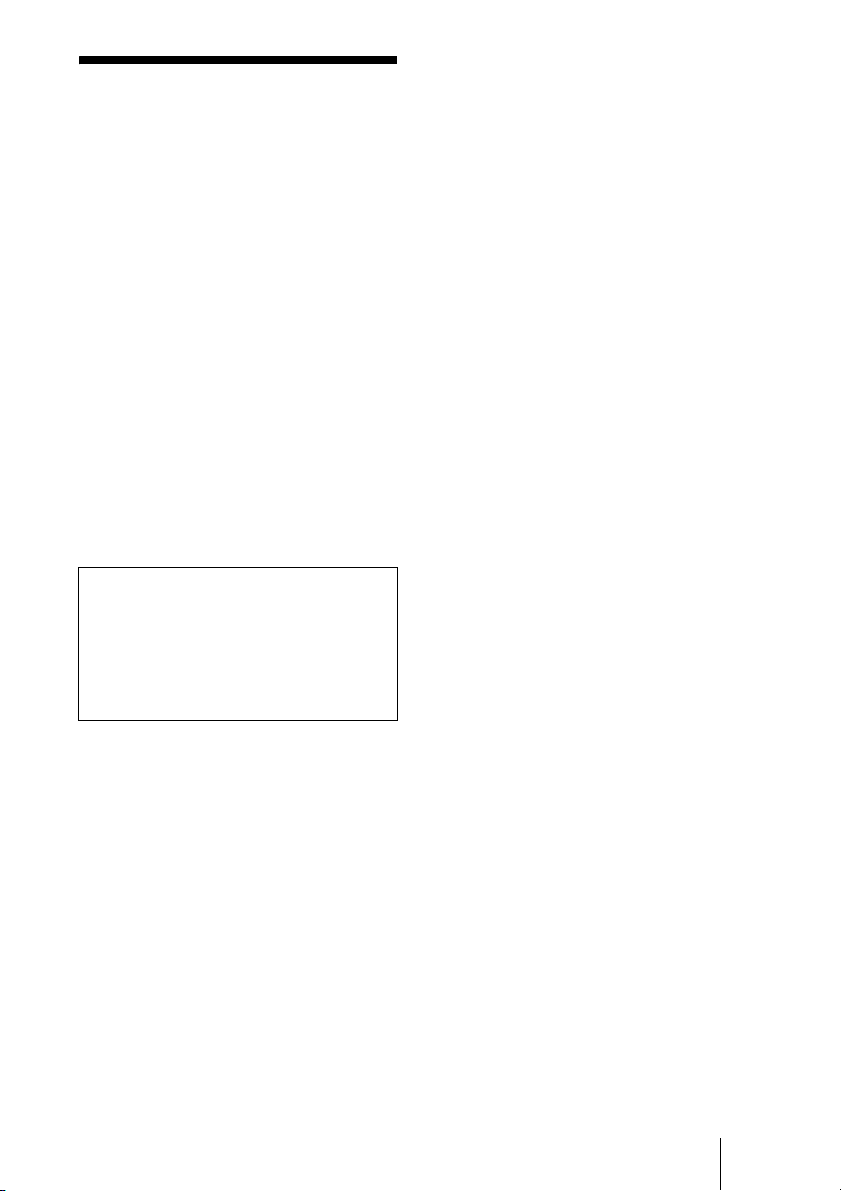
Precautions
Operating or storage location
Avoid operating or storing the system in the
following locations:
• Extremely hot or cold places
• Humid or dusty places
• Places exposed to strong vibration
• Close to sources of strong magnetism
• Close to sources of powerful
electromagnetic radiation, such as radios
or TV transmitters
• Noisy places
Cleaning
Use a soft, dry cloth to gently wipe the
cabinet and panel when cleaning the unit.
For heavier cleaning, use a cloth lightly
moistened with a mild detergent to remove
the dust, and finish by wiping again with a
dry cloth. Do not use volatile solvents such
as alcohol, benzene, thinners, or insecticides
as they may damage the surface finishes.
Note on laser beams
Laser beams may damage a CMOS image
sensor. You are cautioned that the surface
of a CMOS image sensor should not be
exposed to laser beam radiation in an
environment where a laser beam device is
used.
9
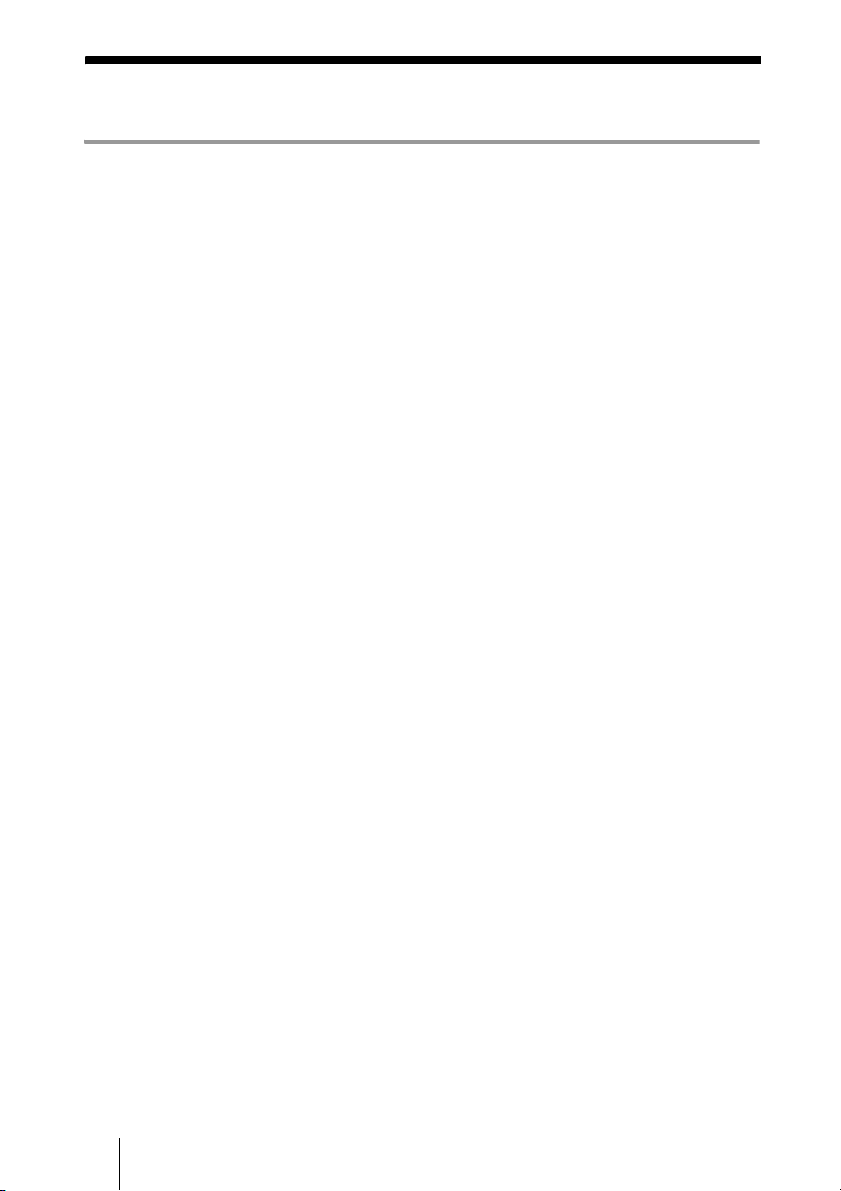
Table of Contents
Chapter 1: Installation and Preparation
Using This Manual ................................................................................................. 16
Features .................................................................................................................. 17
System Components .............................................................................................. 19
Basic System Components ............................................................................... 19
Optional Equipment ......................................................................................... 21
System Configuration ............................................................................................ 23
System Configuration via a LAN ..................................................................... 23
System Configuration via an ISDN .................................................................. 24
System Configuration via a SIP ....................................................................... 25
System Configuration Using Two LAN Connections ..................................... 26
System Configuration via a LAN for Multipoint ............................................. 27
System Configuration via an ISDN for Multipoint ......................................... 28
System Configuration via a LAN and ISDN for Multipoint ........................... 29
System Configuration Using the PCSA-A7 Microphones ............................... 30
System Connections ............................................................................................... 31
System Connection via a LAN ......................................................................... 32
System Connection via an ISDN ...................................................................... 33
System Connection via a SIP ........................................................................... 34
Attaching the PCSA-CXG80 HD Camera Unit to a Tripod ............................ 35
Preparing the System ............................................................................................. 36
Inserting Batteries into the Remote Commander ............................................. 36
Programming the Remote Commander to Operate the Camera Unit .............. 37
Turning the System On/Off ................................................................................... 40
Turning On ....................................................................................................... 40
Standby Mode Function ................................................................................... 41
Setting the HD Visual Communication System to Standby Mode .................. 42
Turning Off ...................................................................................................... 42
Adjusting the Volume on the TV Monitor ....................................................... 43
Setting Up the System Immediately after the Installation — Initial Setup
Wizard .................................................................................................................... 44
Using the Menus .................................................................................................... 47
Identifying the Home Menu ............................................................................. 47
Operation Using the Menu ............................................................................... 54
Entering Characters Using the Remote Commander ....................................... 57
Entering Characters Using the On-Screen Keyboard ....................................... 58
10
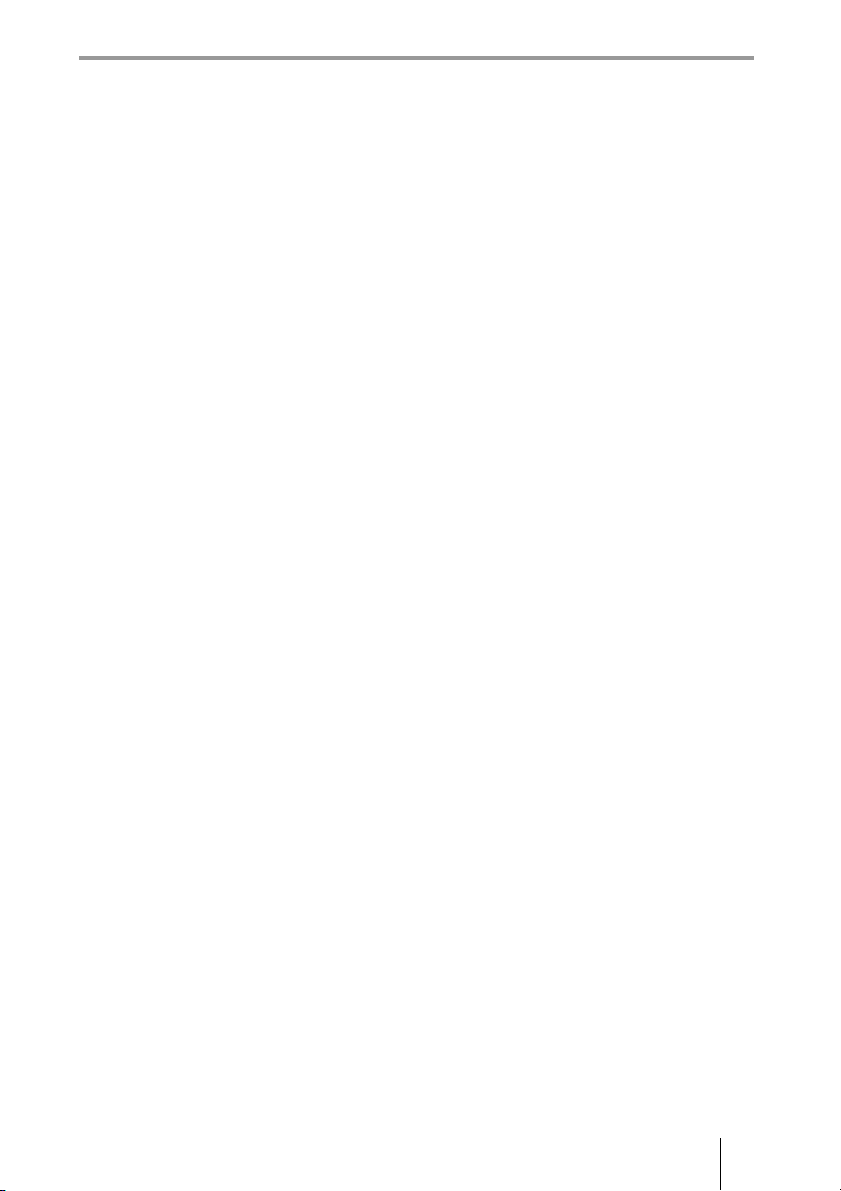
Chapter 2: Registration and Setup for System
Administrators
Registering Local Information ............................................................................... 60
Opening the Setup Menu .................................................................................. 60
Line Interface Setup Menu ............................................................................... 64
Dial Setup Menu ............................................................................................... 64
Answer Setup Menu .........................................................................................65
Multipoint Setup Menu .................................................................................... 65
Communication Setup Menu ............................................................................66
Audio Setup Menu ............................................................................................69
Video Setup Menu ............................................................................................ 72
LAN Setup Menu ............................................................................................. 74
QoS Setup Menu .............................................................................................. 76
TOS Setup Menu .............................................................................................. 77
SIP Setup Menu ................................................................................................ 78
ISDN Setup Menu ............................................................................................79
SPID Settings for Customers in the USA and Canada .....................................79
Annotation Setup Menu .................................................................................... 80
Camera Setup Menu .........................................................................................81
General Setup Menu ......................................................................................... 81
Home Menu Setup Menu .................................................................................83
Administrator Setup Menu ...............................................................................85
Encryption Setup Menu .................................................................................... 89
Shared Phone Book Setup Menu ...................................................................... 90
Displaying the Machine Status .............................................................................. 91
Displaying the Machine Status Menu .............................................................. 91
Machine Information ........................................................................................ 93
Peripheral Status ............................................................................................... 93
Communication Mode Status ...........................................................................94
LAN Line Status ............................................................................................... 94
Network Routing Check ................................................................................... 95
Restrictions on the Use of LAN2 ........................................................................... 95
Restrictions on the Use of IPv6 .............................................................................. 96
Setting Up the Network Configurations ................................................................. 97
LAN Connection via DHCP (LAN1/LAN2) ....................................................97
LAN Connection through a Router (LAN1/LAN2) ......................................... 98
LAN Connection through a Gatekeeper (LAN1 Only) .................................... 99
LAN Connection through NAT (LAN1 Only) ............................................... 100
LAN Connection with H.460 Firewall Traversal (LAN1 Only) .................... 101
LAN Connection Using PPPoE (LAN1/LAN2) ............................................ 103
ISDN Connections .......................................................................................... 104
About the Network Routing Check ...................................................................... 105
11
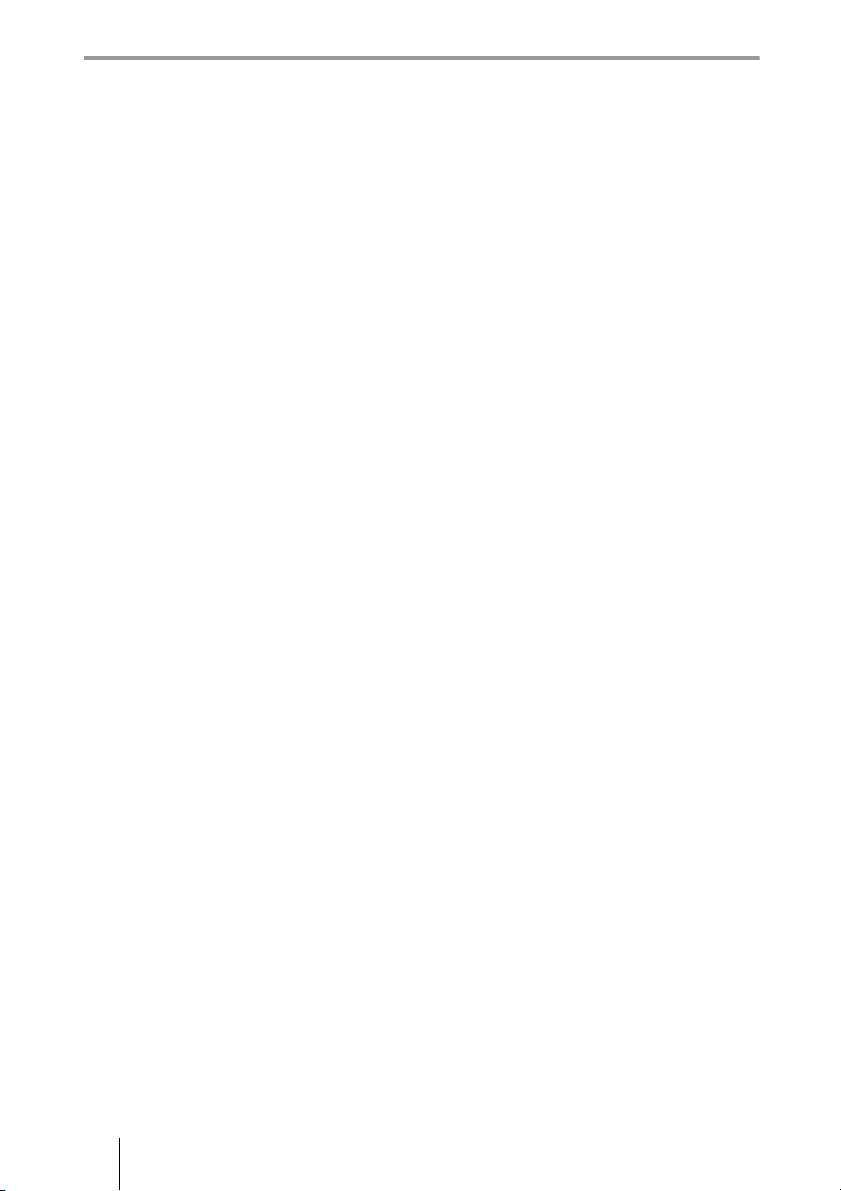
Chapter 3: Basic Connection
Starting a Connection by Calling a Remote Party ............................................... 106
Turning On the Power .................................................................................... 106
Calling a Remote Party by Using the Connect Menu .................................... 107
Calling a Remote Party by Entering Their Address or Number Directly (Direct
Dial) .................................................................................................... 108
Calling a Remote Party Using the One-Touch Dial Buttons ......................... 110
Calling a Remote Party by Selecting Them in the History List ..................... 111
Calling a Remote Party Registered in the Phone Book .................................. 112
Calling a Remote Party Not Registered in the Phone Book ........................... 114
Receiving a Call from a Remote Party ................................................................ 117
Answering a Call from a Remote Party ......................................................... 117
Ending the Connection ......................................................................................... 119
Registering a Remote Party – Phone Book .......................................................... 120
Registering a New Remote Party ................................................................... 120
Editing the Contents of the Phone Book ........................................................ 123
Copying a Registered Party in the Phone Book ............................................. 124
Deleting the Registered Remote Party ........................................................... 124
Creating a Group in the Phone Book (Group Edit) ........................................ 124
Creating a Private Phone Book ...................................................................... 126
Using the Shared Phone Book ........................................................................ 128
Adjusting the Sound ............................................................................................. 131
Adjusting the Volume of the Received Sound ............................................... 131
Turning Off the Sound Momentarily – Muting Function .............................. 131
Turning Off the Sound on Answering – Mic on Answer Function ................ 132
Synchronizing Audio and Video – Lip Sync Function .................................. 132
Reducing Echo – Echo Canceller ................................................................... 132
Adjusting the Camera .......................................................................................... 134
Adjusting the Camera Angle and Zoom ......................................................... 134
Adjusting the Brightness ................................................................................ 135
Using the Preset Function .............................................................................. 137
Adjusting the Camera in the Detailed Setup Menu ........................................ 140
Selecting the Input Picture and Sound ................................................................. 142
Switching the Displayed Picture between the Local and Remote Pictures .... 142
Selecting the Input Picture ............................................................................. 142
Selecting the Video Input Using the F1 to F4 (Function) Buttons on the Remote
Commander ......................................................................................... 143
Switching the Sound to Be Sent to the Remote Party .................................... 143
Switching Video and Audio at the Same Time .............................................. 143
Switching the Picture from the Remote System ............................................ 143
Switching the Picture Displayed on the Monitor Screen ..................................... 145
Capturing the Screen ............................................................................................ 147
12

Chapter 4: Connection with Optional Equipment
Using a Tools Menu .............................................................................................149
Using the Computer Picture for Presentation ......................................................152
Installing the HD Data Solution Software ...................................................... 152
Connecting a Computer .................................................................................. 153
Making a Presentation .................................................................................... 153
Streaming a Communication ................................................................................ 155
Recording a Visual Communication .................................................................... 157
Using the Annotation Function ............................................................................ 159
Connecting a Pen Tablet ................................................................................. 159
Using the Annotation Function while in Communication ............................. 159
Using Multiple Microphones ............................................................................... 164
Using the PCSA-A7 Microphones ....................................................................... 167
Using a Second Camera ....................................................................................... 170
Recording during a Communication .................................................................... 171
Sending Audio/Video from the External Equipment to a Remote Party ............. 172
Viewing the Picture from the System on a Monitor or Projector ........................ 174
Communicating without the Picture – Voice Meeting .........................................176
Controlling the Remote System with the Tone Signal – DTMF Transmission ... 177
Accessing the Communication System ................................................................178
Using a Web Browser .....................................................................................178
Using Telnet ................................................................................................... 178
Chapter 5: Encrypted Connection
Preparing for an Encrypted Connection via LAN ................................................180
Starting an Encrypted Connection ....................................................................... 182
Chapter 6: Multipoint Connection
Connection Examples of a Multipoint Connection .............................................. 185
Using the LAN Connection (Up to Six Points) ..............................................185
Using the Cascade Connection via LAN (Up to 10 Points) ........................... 186
Using the ISDN Connection ...........................................................................187
Using Both LAN and ISDN ........................................................................... 188
Using the LAN Cascade and ISDN Connection ............................................ 189
Installing the MCU Software ...............................................................................190
Confirming that the Installation of the Software is Complete ........................ 190
Configuring Multipoint ........................................................................................ 191
Setting Up Multipoint .....................................................................................191
13
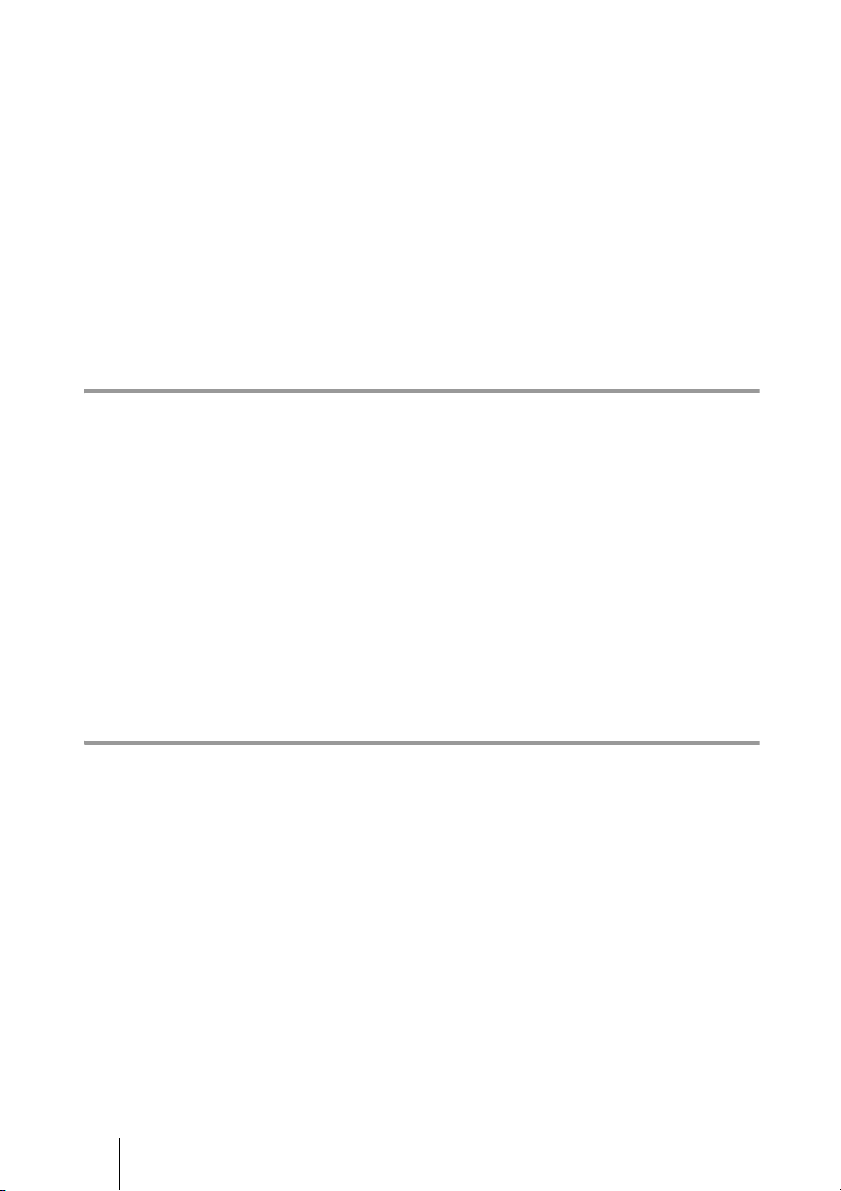
Registering the Remote Parties in the Multipoint Connection List ............... 191
Starting a Multipoint Connection ........................................................................ 195
Calling Remote Parties ................................................................................... 195
Receiving a Call from a Remote Party ........................................................... 199
Using the Display Control ................................................................................... 200
Broadcast Mode ............................................................................................. 200
Broadcast Modes and Displayed Windows .................................................... 202
Switching the Broadcast Mode ...................................................................... 204
Receiving the Broadcast Requested From Another Terminal ........................ 205
Ending the Multipoint Connection ...................................................................... 206
Notes on Secondary Terminals ............................................................................ 207
Multipoint Attributes ........................................................................................... 208
Chapter 7: Web Control Function
Opening the Web Page ........................................................................................ 211
Identifying a User ................................................................................................ 212
Selecting a Menu ................................................................................................. 214
How to Use [Home] Menu ................................................................................... 215
How to Use [Download] Menu ............................................................................ 216
How to Use [Remote Commander] Menu ........................................................... 217
Selecting a Tool ................................................................................................... 218
How to Use [Version Up] Page ........................................................................... 219
How to Use [Streaming] Page ............................................................................. 220
How to Use [Monitor] Page ................................................................................. 221
Appendix
Location and Function of Parts and Controls ...................................................... 222
PCS-XG80S HD Visual Communication System .......................................... 222
PCSA-CXG80 HD Camera Unit (Supplied with PCS-XG80) ...................... 224
PCS-RF1 RF Remote Commander (Supplied) .............................................. 225
PCSA-B384S ISDN Unit (Optional) ............................................................. 226
PCSA-B768S ISDN Unit (Optional) ............................................................. 227
Indicators ............................................................................................................. 228
On-Screen Messages ............................................................................................ 231
Troubleshooting ................................................................................................... 233
Specifications ....................................................................................................... 237
PCS-XG80/XG80S HD Visual Communication System ............................... 237
PCS-RF1 Remote Commander (Supplied with PCS-XG80/XG80S) ............ 238
VGP-AC19V15 AC Adaptor (Supplied with PCS-XG80/XG80S) ............... 238
14
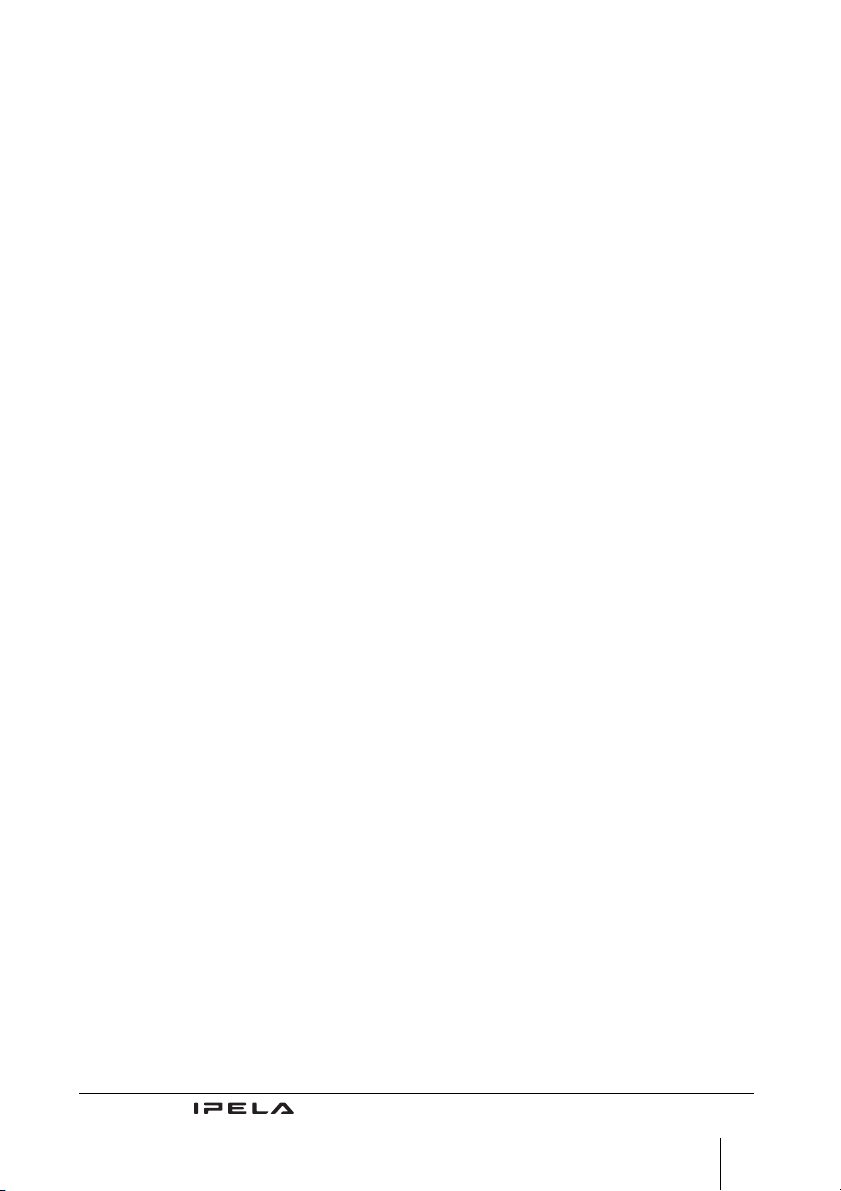
PCSA-CXG80 HD Camera Unit (Supplied with PCS-XG80) .......................239
PCS-A1 Microphone (Supplied with PCS-XG80) ......................................... 239
PCSA-A3 Microphone (Optional) .................................................................. 239
PCSA-A7P4 Microphone (Optional) ............................................................. 239
PCSA-B384S ISDN Unit (Optional) .............................................................. 240
PCSA-B768S ISDN Unit (Optional) .............................................................. 240
PCSA-DSG80 HD Data Solution Software (Optional) ..................................240
PCSA-MCG80 HD MCU Software (Optional) .............................................. 240
Acceptable RGB Input/Output Signals .......................................................... 242
Acceptable VIDEO IN (YPbPr) Signals ........................................................ 242
Pin Assignments ............................................................................................. 243
Pin Assignments on Optional Board Connectors ........................................... 245
List of Port Numbers Used on the PCS-XG80/XG80S .................................. 246
Meeting Room Layout .........................................................................................247
“Memory Stick” Media ........................................................................................ 248
Phenomena Specific to CMOS Image Sensors .................................................... 249
Glossary ............................................................................................................... 250
Menu Configuration ............................................................................................. 253
“IPELA” and are trademarks of Sony Corporation.
15
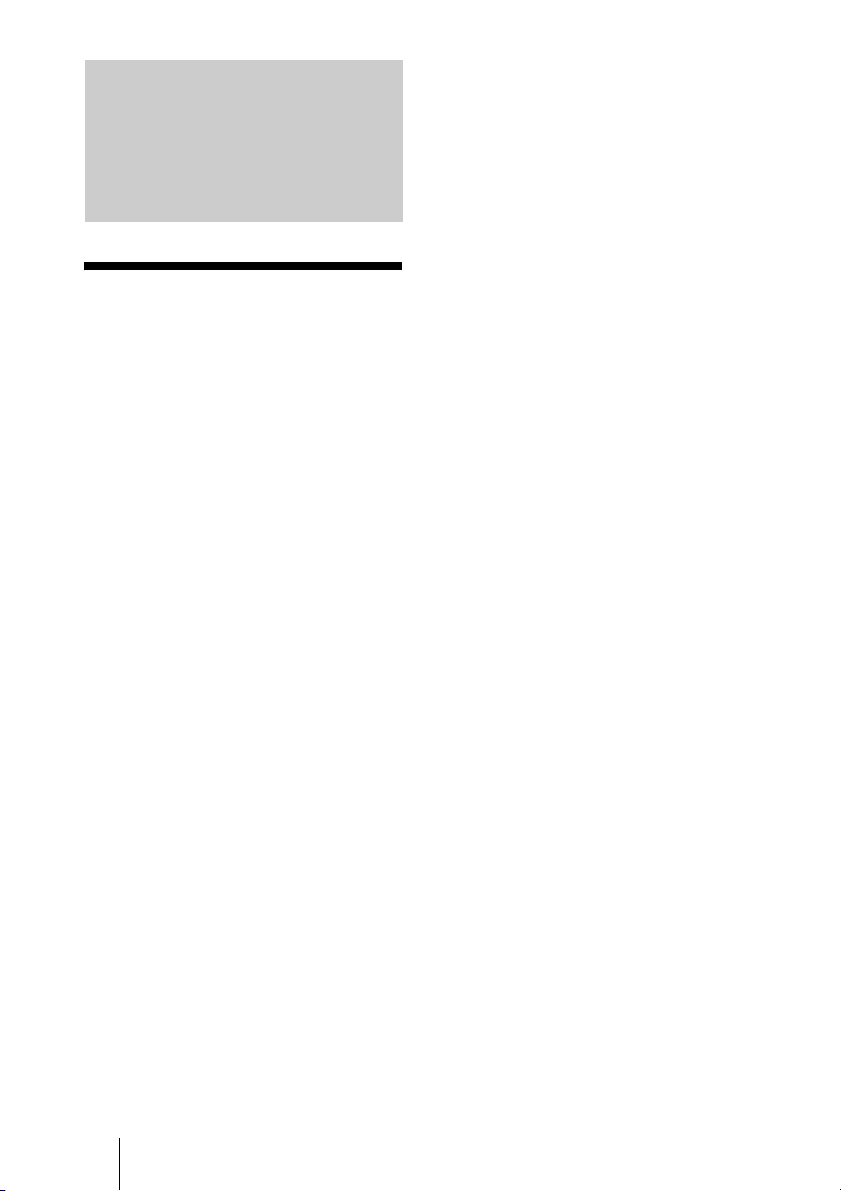
Chapter 1: Installation and Preparation
Using This Manual
The chapters cover the following contents;
please read the chapters that may be required
for your type of communication.
Chapter 1: Installation and
Preparation
This chapter guides you through the system
configuration and information required to
use your HD Visual Communication System
for the first time. It shows you how to install
and connect your Communication System,
to turn the system on/off and how to access
basic on-screen menus.
Chapter 2: Registration and Setup for
System Administrator
This chapter describes how to register and
set up all the necessary items for system
administrators, using the on-screen menus.
audio data, and encrypted data from a
computer.
Chapter 6: Multipoint Connection
This chapter shows you how to connect your
system to multiple sites. Multipoint
connection requires installation of the
optional PCSA-MCG80 HD MCU software
in your Visual Communication System.
Chapter 7: Web Control Function
This chapter shows you how to control the
PCS-XG80/XG80S or set it up via a Web
browser.
Appendix
The appendix contains descriptions of the
controls and connectors on the components
of the HD Visual Communication System,
troubleshooting list, specifications, and a
glossary.
Chapter 3: Basic Connection
This chapter guides you through the basic
operations and settings for connecting to a
remote party. You will learn how to start
connection to finish it. It is recommended
that this chapter be read by participants in a
communication.
Chapter 4: Connection With Optional
Equipment
This chapter shows advanced
communication using the optional
equipment, and functions such as streaming,
recording, presentation and annotation.
Chapter 5: Encrypted Connection
This chapter shows how to connect to a
remote party using an encrypted video and
16 Using This Manual
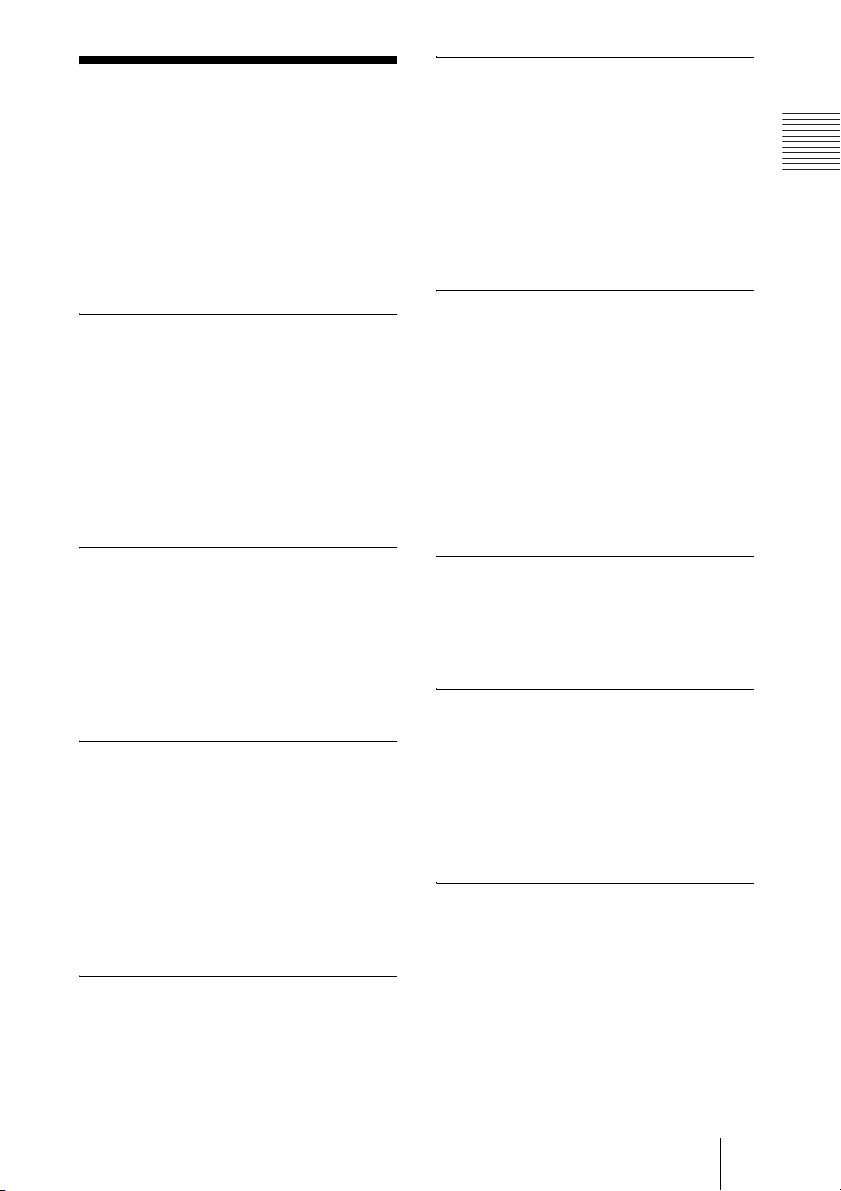
Features
The PCS-XG80/XG80S HD Visual
Communication System is a communication
system that provides face-to-face
communications with a remote party by
transmitting and receiving images and sound
via LAN (Local Area Network) or ISDN
(Integrated Services Digital Network)
connections.
Supports ITU-T international
standard
The HD Visual Communication System
complies with ITU-T Recommendations
defined by WTSC for easy connection with
remote parties overseas.
ITU: International Telecommunication
Union
WTSC: World Telecommunications
Standardization Committee
High transmission speeds and
high-quality picture capability
The Communication System accepts a LAN
communication bit rate of up to 10 Mbps. It
also allows you to connect to as many as
three ISDN lines and use 6B channels with
the optional PCSA-B384S ISDN Unit, and
as many as six ISDN lines and use 12B
channels with the optional PCSA-B768S
ISDN Unit.
Wide range of video/audio
compression format selectable
The Communication System supports the
H.264, H.263+, H.261 and MPEG4
compression formats. It also supports the
MPEG4 AAC
audio compression formats.
* Supports MPEG4 only for connection using
SIP.
** Supports MPEG4 AAC only for IP and
ISDN connection.
**
, G.722, G.728, and G.711
*
video
Chapter 1: Installation and Preparation
Transmission and reception of
high-definition images enabled
The Communication System supports the
H.264 high-definition video compression
format, enabling transmission and reception
of interlaced video signals with a high
resolution of 1920 × 1080 or 1280 × 720 by
a maximum of 60 frames per second.
Transmission and reception of
wide range of stereo sound
capability
The audio compression format of the
Communication System supports MPEG4
AAC (Advanced Audio Coding) stereo
sound and 22 kHz monaural sound, allowing
high-quality audio transmission and
reception. The built-in echo canceller
supports up to 16 kHz.
Supports data communication
Installing the optional PCSA-DSG80 HD
Data Solution Software into the
Communication System enables
transmission of output data from a computer.
Annotation capability
The annotation function allows you to write
letters or graphics on the screen or point with
a pointer during communication using the
optional pen tablet.
BrightFace feature incorporated in
the HD Camera Unit
The supplied PCSA-CXG80 HD Camera
Unit incorporates the BrightFace feature,
allowing detection of dark and bright
shooting parts of a scene individually to
make a dark scene brighter and a bright
scene clearer.
Up to 100 preset camera settings
Up to 100 settings for camera angle and
zoom can be registered in the preset memory
of the System. You can easily switch the
shooting area only by recalling the preset
position.
17Features
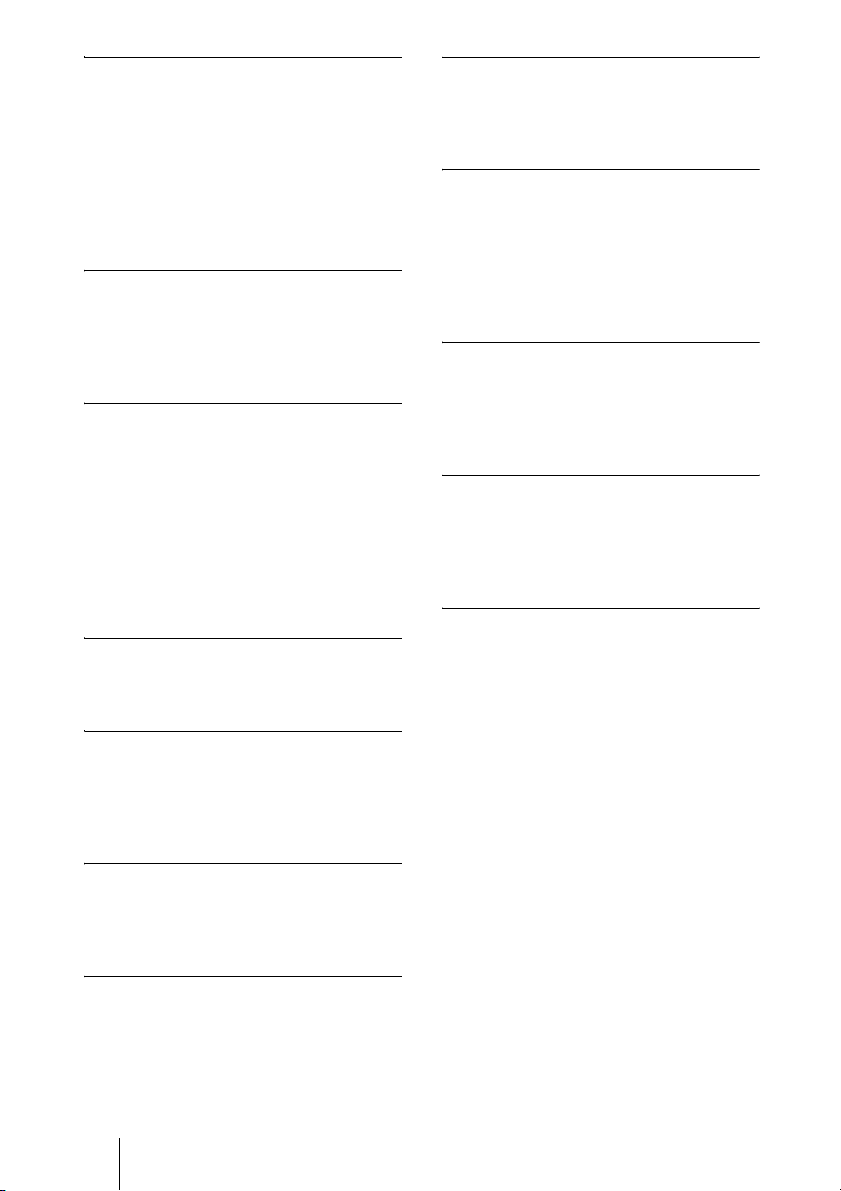
RF (Radio Frequency) Remote
Commander adopted
The supplied Remote Commander controls
the Communication System using the radio
frequency of 2.4 GHz. The Remote
Commander can be programmed for pairing
with the System or the Camera Unit to
prevent interference from other Systems and
Camera Units.
On-screen keyboard
The on-screen keyboard displayed on the
monitor screen allows you to input a
number, address, etc. without moving your
eyes away from the screen.
QoS (Quality of Service) function
for optimization of bandwidth and
traffic packet through network
The Communication System includes the
“Packet Resend Request”, “Adaptive Rate
Control”, and “Forward Error Correction”
functions. Depending on the network status,
these functions are used in Hybrid to
guarantee consistent, high-quality
communications.
Compact size
The compact size of the Communication
System allows versatile installation layout.
Echo cancelling microphone
Up to 40 PCSA-A7 echo cancelling
microphones (optional) can be connected to
one port without losing sound quality, using
a cascade connection.
Video and audio recording
Video and audio can be recorded in a
“Memory Stick” and can be watched on a
computer after.
Streaming
You can broadcast streaming video and
audio. This allows people who cannot attend
the communication to watch the proceedings
over the Web using a computer. You can
also select whether to broadcast both video
and audio or audio only.
Supports a connection using SIP
The Communication System allows
connection to a remote party with an IP
phone, etc. using SIP (Session Initiation
Protocol).
Supports encrypted connection
The system allows you to make a strictly
confidential connection using standard
encryption, which complies with the H.233,
H.234 and H.235 standerdized by the ITU-T.
Supports multipoint connection
Installing the optional PCSA-MCG80 HD
MCU software in your Visual
Communication System allows connection
among multiple points via a LAN or/and
ISDN line.
Equipped with an HDMI connector
The HDMI connector allows you to connect
an HDMI display unit to the Communication
System easily.
Equipped with a Memory Stick slot
The Communication System is equipped
with a Memory Stick slot, allowing you to
save still images, create the Private Phone
Book and store the customized settings in a
“Memory Stick”.
18 Features
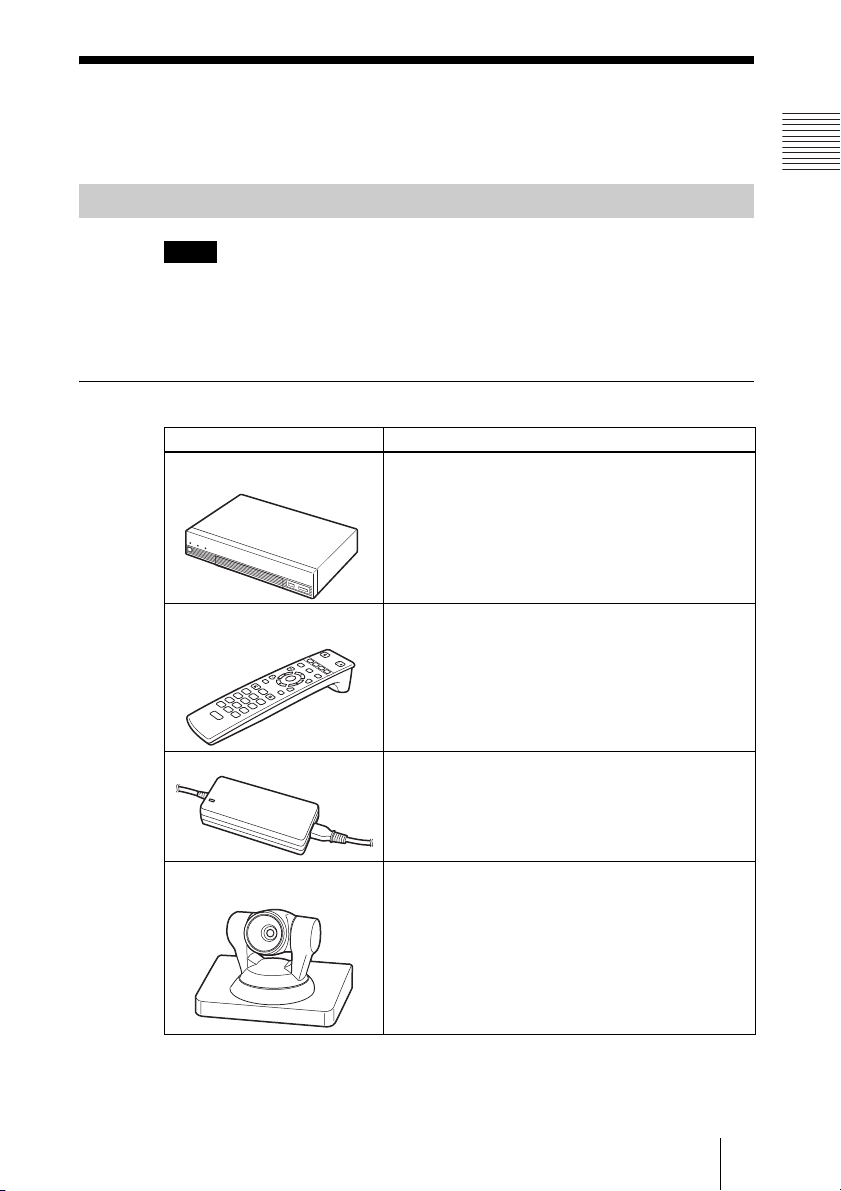
System Components
The PCS-XG80/XG80S HD Visual Communication System is composed of
basic system components for a basic communication, and optional equipment
for an enhanced communication.
Basic System Components
Note
This manual explains how to operate the system using the PCS-XG80 HD
Visual Communication System Package that contains the
Camera Unit and two PCS-A1 microphones, and the PCS-XG80S HD Visual
Communication System without the Camera Unit and microphones.
Components packaged in the PCS-XG80
Unit Description
PCS-XG80S HD Visual
Communication System
Contains the video codec, audio codec, echo
canceller, network interfaces and system controller.
Chapter 1: Installation and Preparation
PCSA-CXG80 HD
PCS-RF1
Remote Commander
W
F
1
F
2
F
3
T
Used to control the HD Visual Communication
System. Before using, pairing with the
Communication System or HD Camera Unit is
/
F
4
required.
VGP-AC19V15 AC adaptor Supplies power to the Communication System.
PCSA-CXG80
HD Camera Unit
Camera to shoot high-definition images.
19System Components
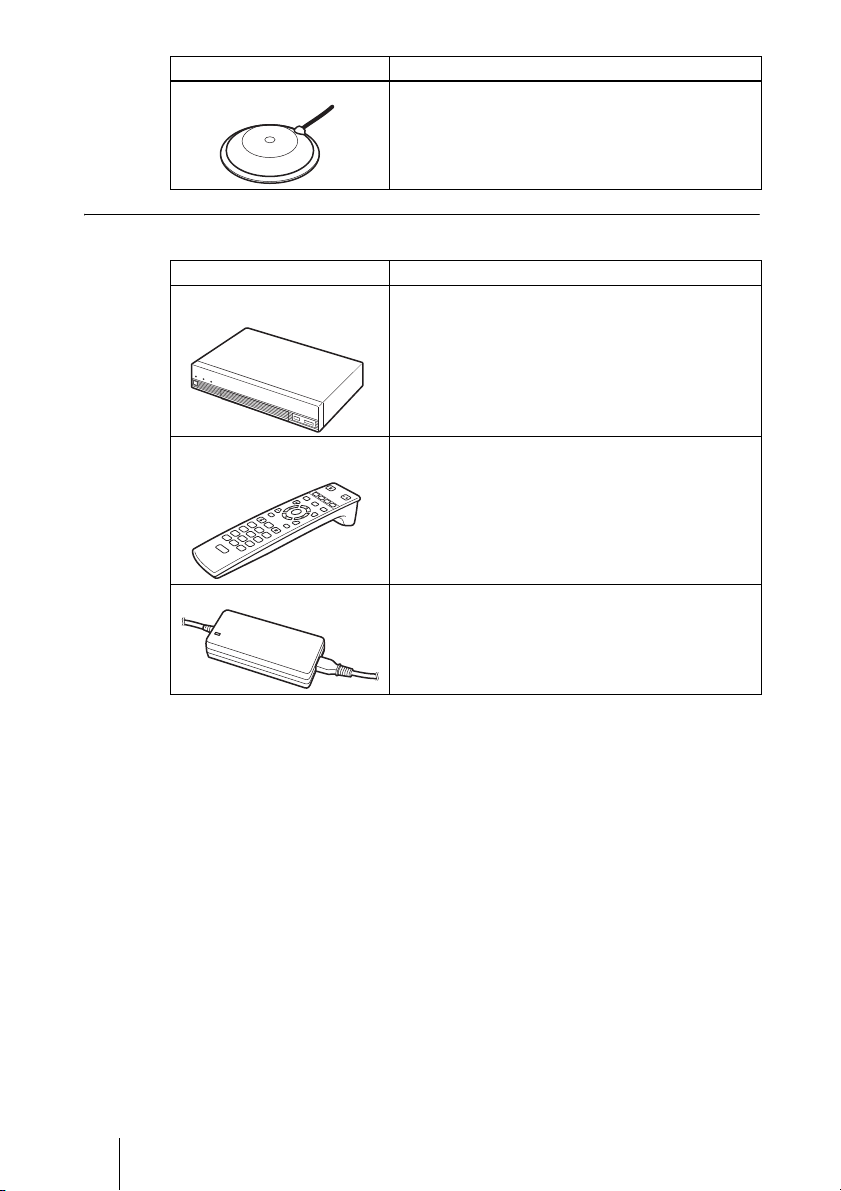
Unit Description
PCS-A1 Microphone Omni-directional microphone that picks up sound
relatively from all directions, allowing participants to
speak from any location. It is recommended to use in
a quiet situation (two pieces supplied).
Components packaged in the PCS-XG80S
Unit Description
PCS-XG80S HD Visual
Communication System
Contains the video codec, audio codec, echo
canceller, network interfaces and system controller.
PCS-RF1
Remote Commander
W
F
1
F
2
F
3
T
Used to control the HD Visual Communication
System. Before using, pairing with the
Communication System or HD Camera Unit is
/
F
4
required.
VGP-AC19V15 AC adaptor Supplies power to the Communication System.
20 System Components
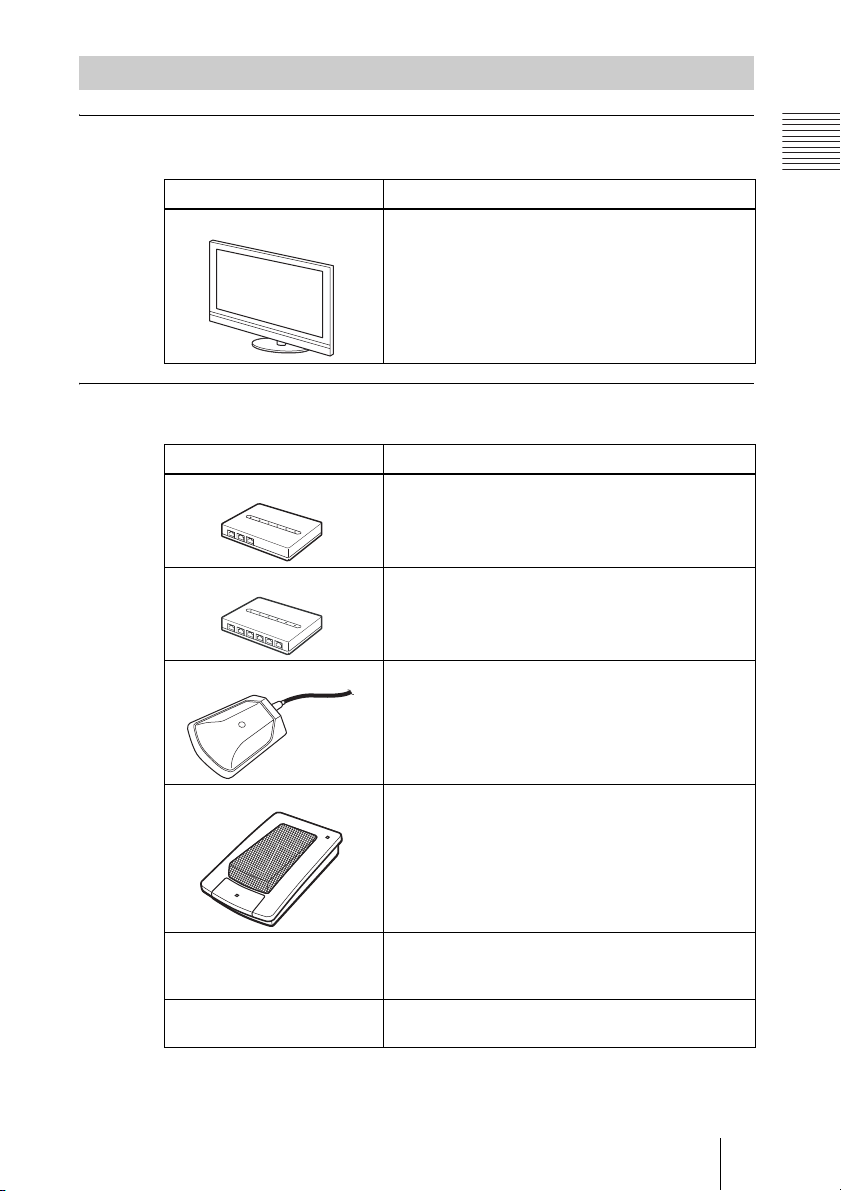
Optional Equipment
TV monitor
A TV or projector, etc. is required to monitor the images for the system.
Unit Description
TV, Projector, etc. Used as a monitor and speakers.
When the TV monitor is connected to the HDMI
connector on the Communication System, you can
view the high-definition images.
Optional equipment especially designed for use with the PCS-XG80/XG80S
The following optional devices are used to enhance your videoconference.
Unit Description
PCSA-B384S ISDN Unit Used to connect to an ISDN line. Up to three ISDN
lines; 6B channels usable.
Chapter 1: Installation and Preparation
PCSA-B768S ISDN Unit Used to connect to an ISDN line. Up to six ISDN
PCSA-A3 microphone Unidirectional microphone. It is recommended when
PCSA-A7 microphone Directional microphones that feature high sound
PCSA-DSG80 HD Data
Solution Software
PCSA-MCG80 HD MCU
Software
lines; 12B channels usable.
you want to pick up the voice of a speaker directed
toward the microphone.
quality and a built-in monaural echo canceller.
(Commercially available microphones are 4-piece
set.) Several PCSA-A7 Microphones can be
connected in cascade without reduceing sound
quality. Recommended when many microphones are
required.
Software required for transmission of video and
computer pictures at the same time by connecting a
computer.
Software required for multipoint connection using
LAN or/and ISDN.
21System Components
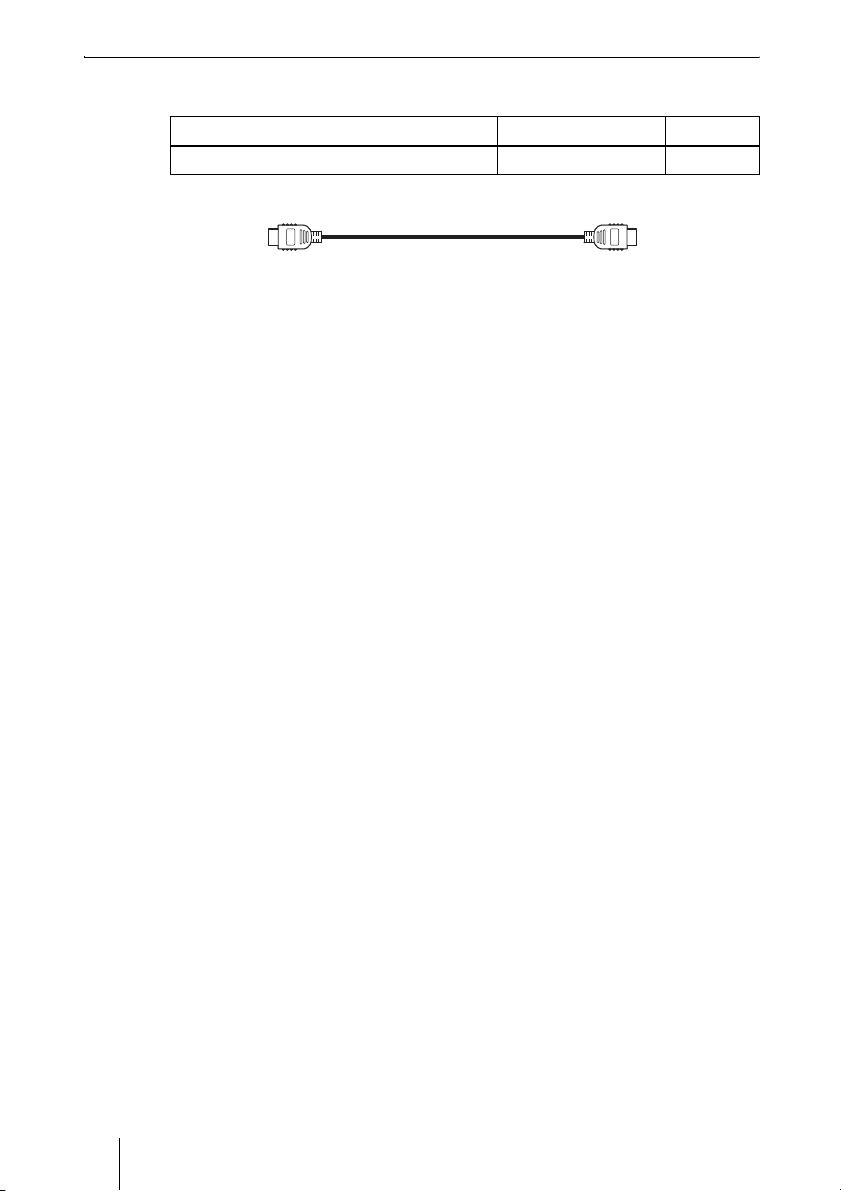
Cable
Use the following cable to connect a device in this system.
Cable Part No. Number
HDMI cable (3 m (9.8 ft)) 1-835-440-1x 1
HDMI cable
22 System Components

System Configuration
The PCS-XG80/XG80S HD Visual Communication System has various
system configuration capabilities using the basic components and optional
equipment. This section describes the capabilities and necessary equipment for
some typical configuration examples.
System Configuration via a LAN
This allows you to:
• Have a point-to-point HD visual communication over LAN.
• Pick up sound in stereo by using two microphones connected to the system.
System configuration
POWER/STANDBY
/
Chapter 1: Installation and Preparation
1 PCS-XG80S HD Visual Communication
System
2 PCSA-CXG80 HD Camera Unit
3 PCS-RF1 Remote Commander
4 TV monitor (not supplied)
5 PCS-A1 Microphones
/
T
W
POWER/STANDBY
/
23System Configuration
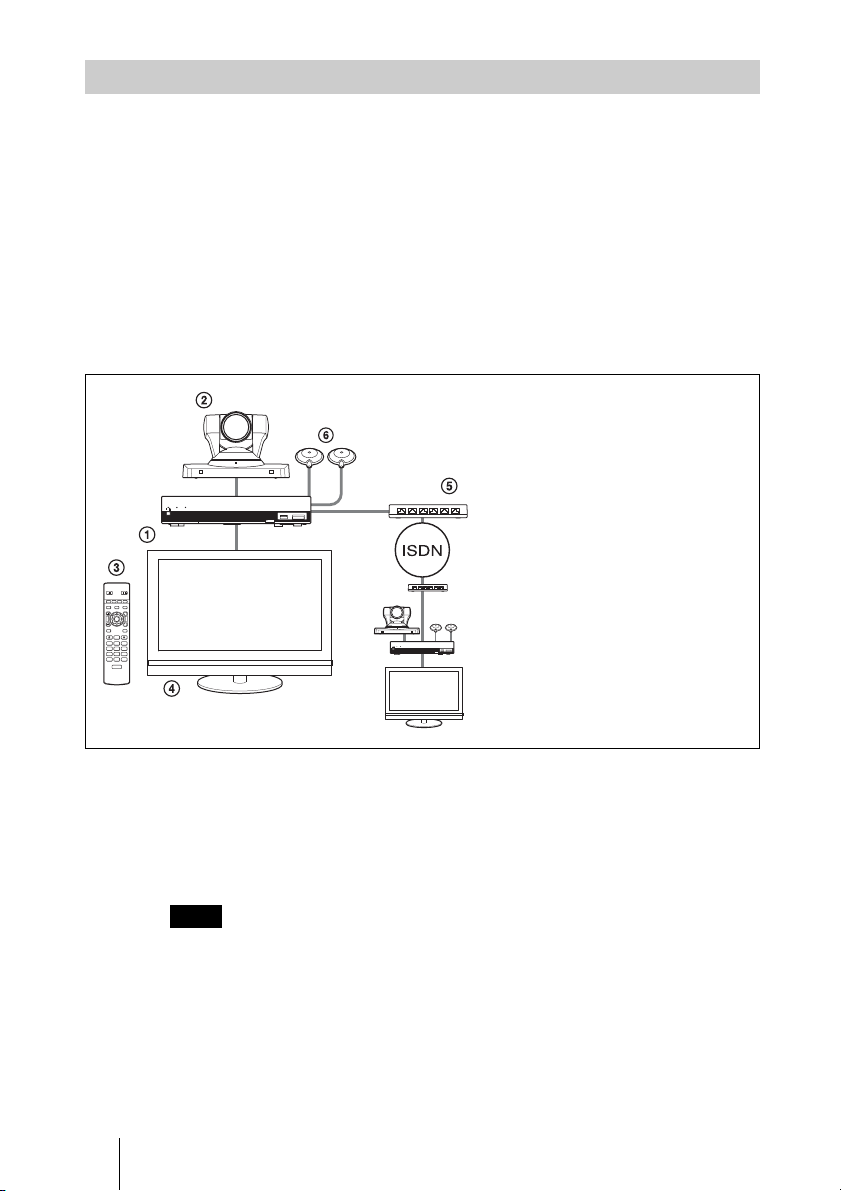
System Configuration via an ISDN
Connection to ISDN is required to use the PCSA-B384S or PCSA-B768S
ISDN Unit especially designed for use with this system.
This allows you to:
• Have a point-to-point HD visual communication over ISDN.
• Pick up sound in stereo by using two microphones connected to the system.
• Hold an HD visual communication with high speeds and highest quality
image transmission by connecting up to three ISDN lines (when using the
PCSA-B384S) or by connecting up to six ISDN lines (when using the PCSAB768S).
System configuration
POWER/STANDBY
/
/
F1 F2 F3 F4
T
W
RF
POWER/STANDBY
/
1 PCS-XG80S HD Visual
Communication System
2 PCSA-CXG80 HD Camera Unit
3 PCS-RF1 Remote Commander
4 TV monitor (not supplied)
5 PCSA-B384S or PCSA-B768S
ISDN Unit (not supplied)
6 PCS-A1 Microphones
This diagram depicts a system
configuration using the PCSA-B768S
ISDN Unit.
About the number of ISDN lines and B (bearer) channels
Up to three ISDN lines (6B channels) with the PCSA-B384S ISDN Unit or up
to six ISDN lines (12B channels) with the PCSA-B768S ISDN Unit can be
connected to one PCS-XG80/XG80S. The more channels you use for a single
communication, the faster speeds and higher-quality picture you can obtain for
your network communication.
Note
When connecting to the ISDN Unit, Use the ports in ascending order.
Yes: 1, 2, 3…
No: 1, 6, 5…
24 System Configuration
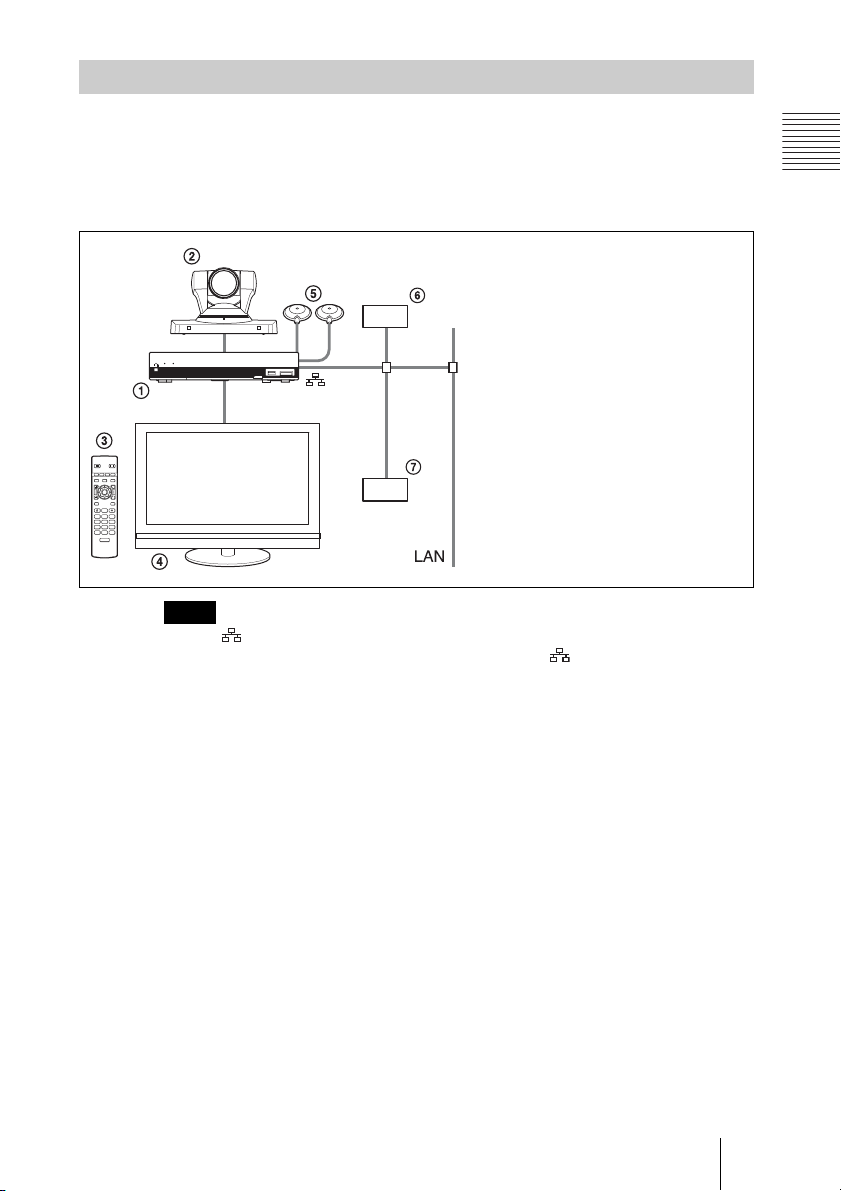
System Configuration via a SIP
This allows you to:
• Have an HD visual communication with an IP telephone, etc. using SIP.
• Pick up sound in stereo by using two microphones connected to the system.
System configuration
POWER/STANDBY
/
/
T
W
Note
Use the 1 (LAN1) connector on the Communication System when connecting your
system via a SIP. Connection to a SIP server through the 2 (LAN2) connector is not
available.
1
Chapter 1: Installation and Preparation
1 PCS-XG80S HD Visual
Communication System
2 PCSA-CXG80 HD Camera Unit
3 PCS-RF1 Remote Commander
4 TV monitor (not supplied)
5 PCS-A1 Microphones
6 SIP server
7 IP telephone, etc.
25System Configuration
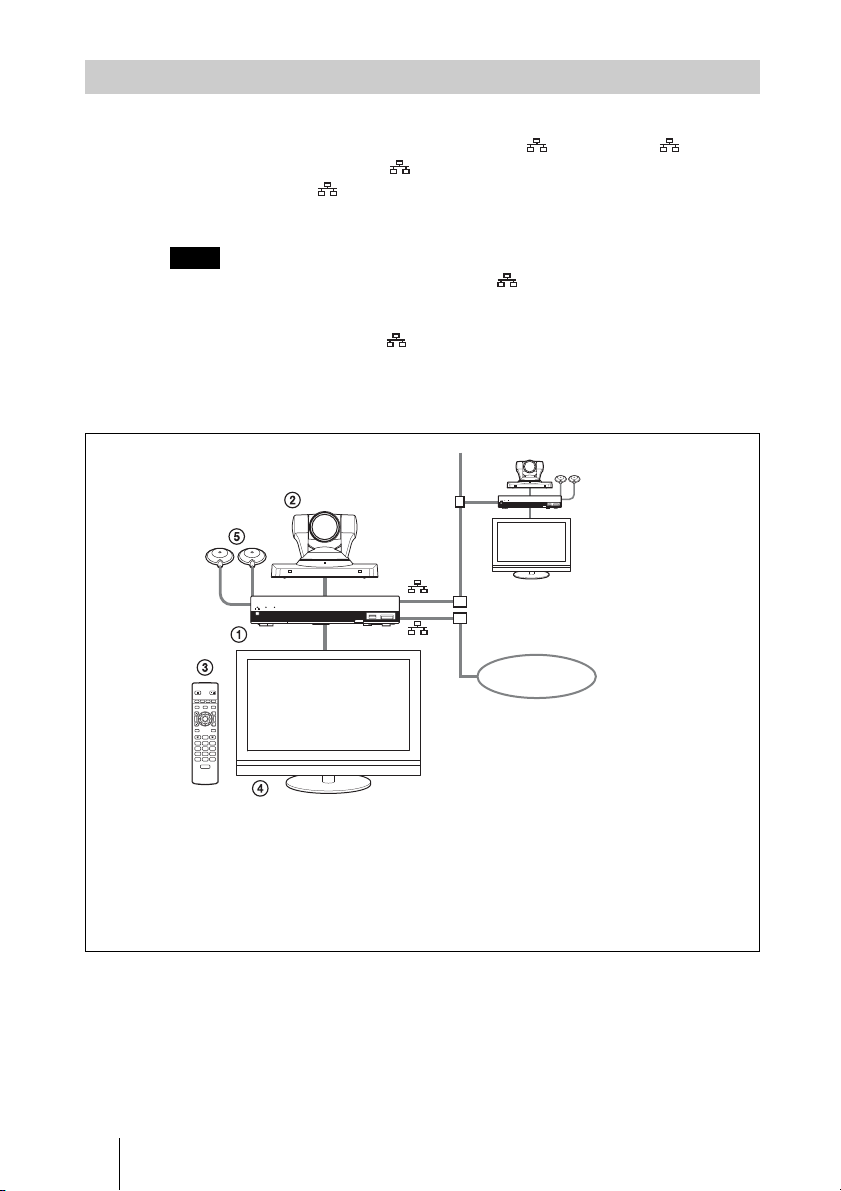
System Configuration Using Two LAN Connections
This allows you to:
Connect your system to two networks using the 1 (LAN1) and 2 (LAN2)
connectors. You can use the 1 connector to connect a private network in
your company and 2 connector to connect to an intranet outside your
company.
Note
If your system is connected to a LAN using the 2 connector, some of the intranet/
internet functions of your system, such as SIP server connection, gatekeeper
connection, Telnet access, and Web access, are not available. If your system is
connected to one LAN, use the 1 connector.
For details, see “Restrictions on the Use of LAN2” on page 95.
System configuration
POWER/STANDBY
/
POWER/STANDBY
/
1
2
/
T
W
1 PCS-XG80S HD Visual Communication System
2 PCSA-CXG80 HD Camera Unit
3 PCS-RF1 Remote Commander
4 TV monitor (not supplied)
5 PCS-A1 Microphones
26 System Configuration
Internet
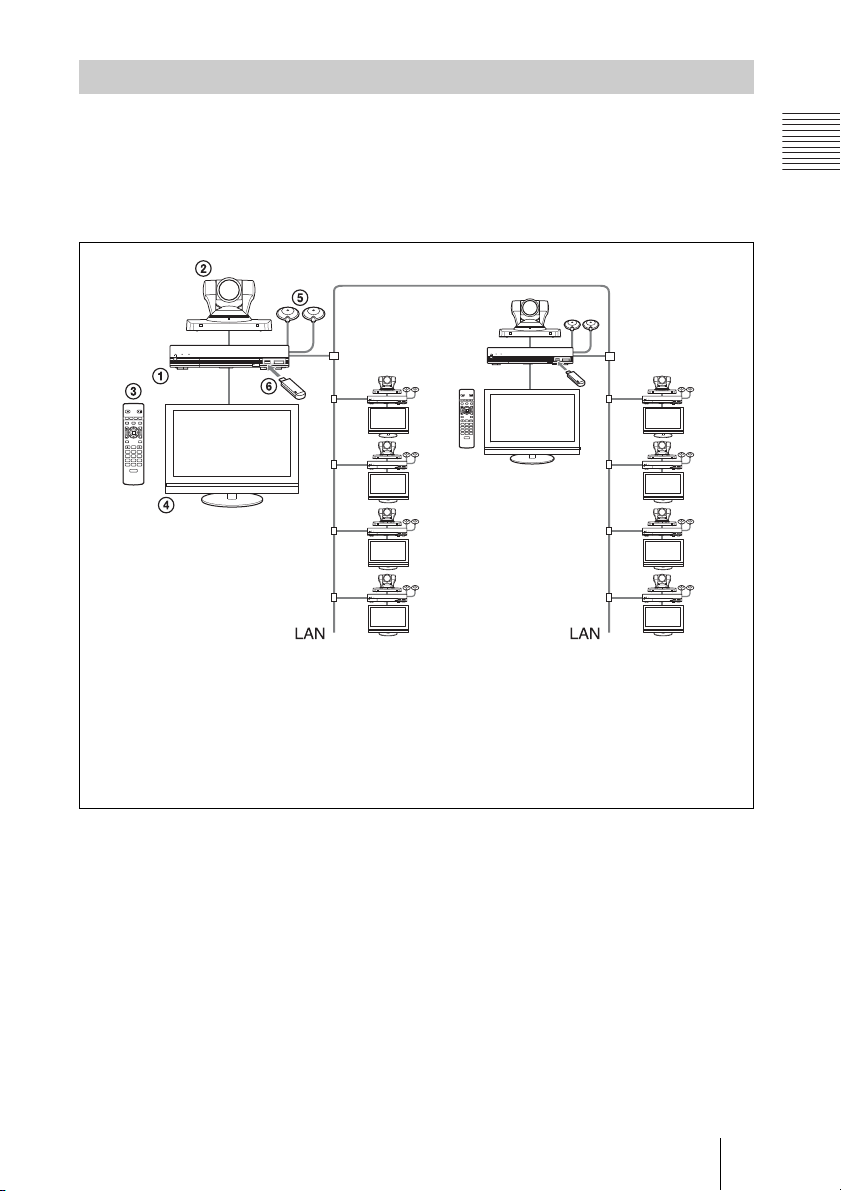
System Configuration via a LAN for Multipoint
You need to install the PCSA-MCG80 HD MCU software.
This allows you to:
Have a multipoint HD visual communication among up to 10 sites over LAN.
System configuration
POWER/STANDBY
/
POWER/STANDBY
/
T
W
/
POWER/STANDBY
/
POWER/STANDBY
/
POWER/STANDBY
/
1 PCS-XG80S HD Visual Communication System
2 PCSA-CXG80 HD Camera Unit
3 PCS-RF1 Remote Commander
4 TV monitor (not supplied)
5 PCS-A1 Microphones
6 PCSA-MCG80 HD MCU software (not supplied)
POWER/STANDBY
/
/
T
W
/
/
/
/
Chapter 1: Installation and Preparation
POWER/STANDBY
POWER/STANDBY
POWER/STANDBY
POWER/STANDBY
27System Configuration
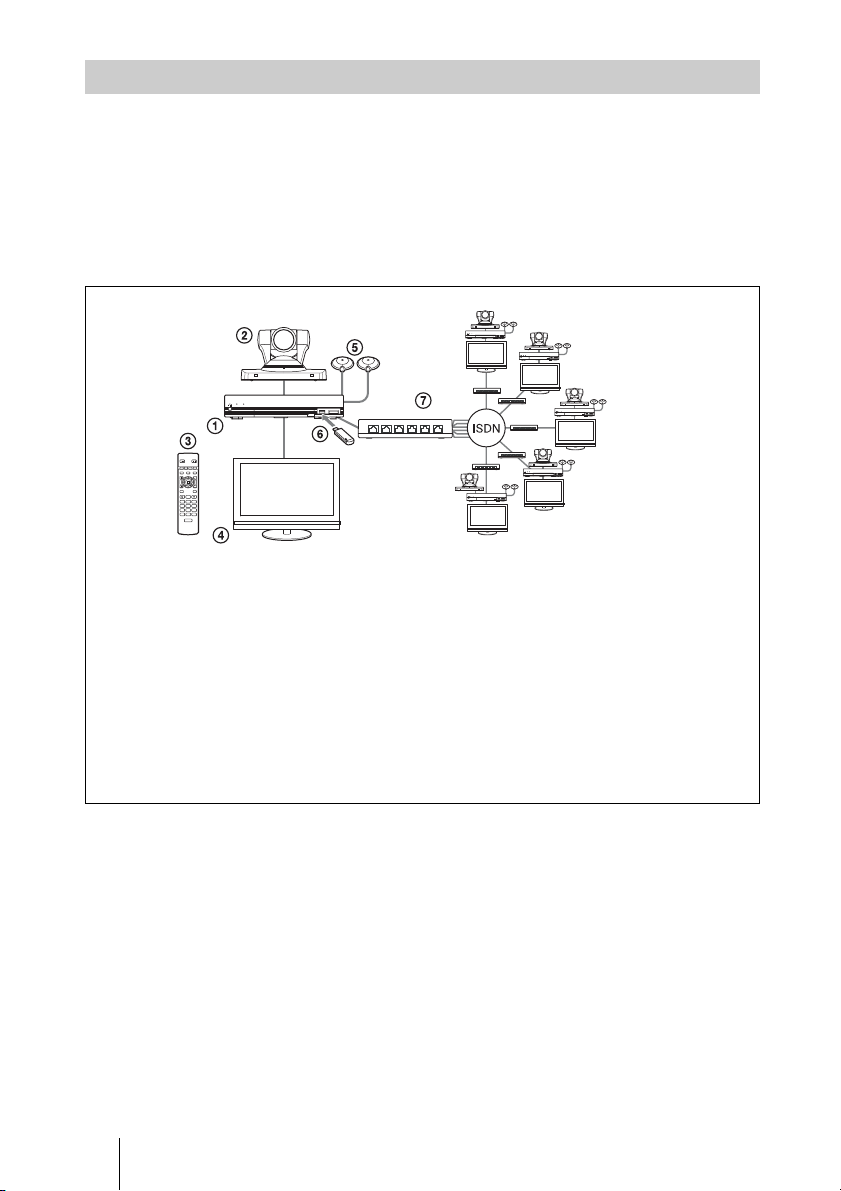
System Configuration via an ISDN for Multipoint
You need to connect the optional PCSA-B384S or PCSA-B768S ISDN Unit
especially designed for use with this system and to install the optional PCSAMCG80 HD MCU software.
This allows you to:
Have a multipoint HD visual communication among up to six sites over ISDN.
System configuration
POWER/STANDBY
/
POWER/STANDBY
/
POWER/STANDBY
/
/
POWER/STANDBY
/
T
W
POWER/STANDBY
/
POWER/STANDBY
/
This diagram depicts a
system configuration using
the PCSA-B768S ISDN Unit.
1 PCS-XG80S HD Visual Communication System
2 PCSA-CXG80 HD Camera Unit
3 PCS-RF1 Remote Commander
4 TV monitor (not supplied)
5 PCS-A1 Microphones
6 PCSA-MCG80 HD MCU software (not supplied)
7 PCSA-B384S (not supplied) or PCSA-B768S (not supplied) ISDN Unit
28 System Configuration
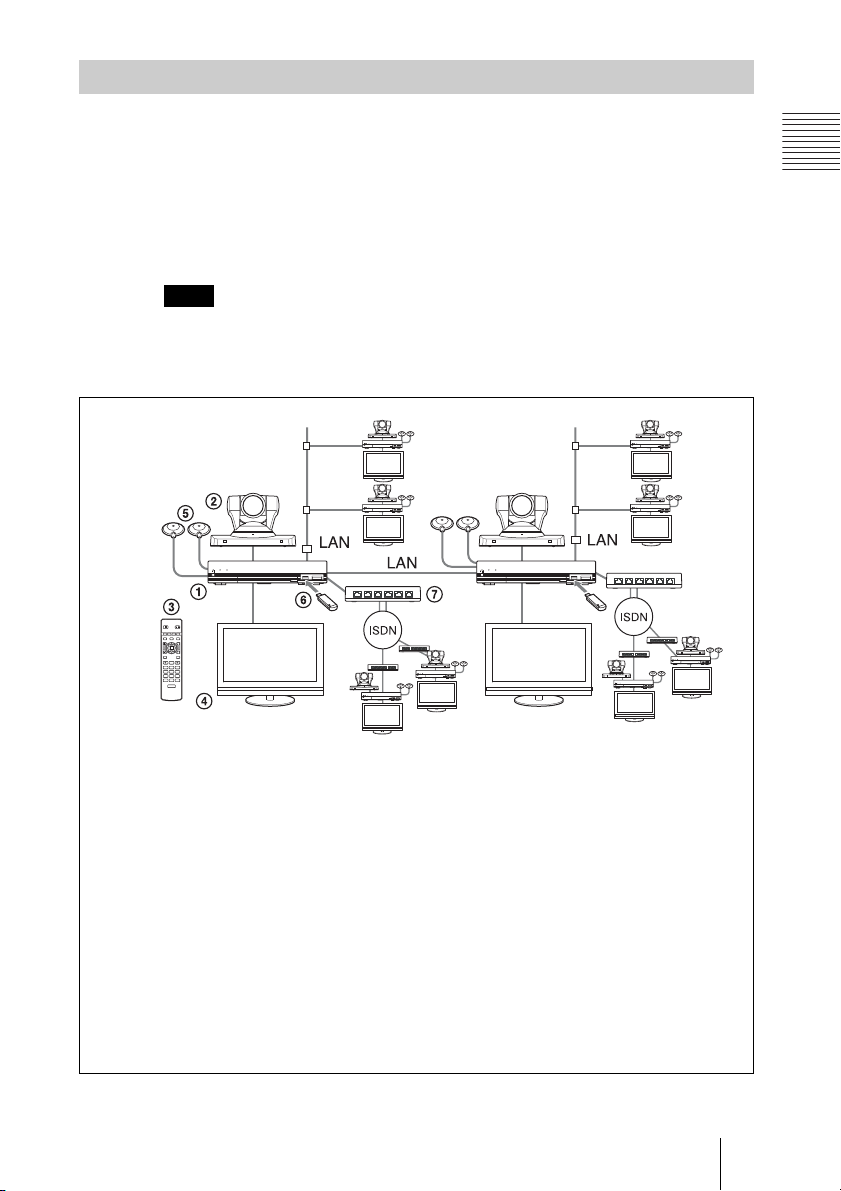
System Configuration via a LAN and ISDN for Multipoint
Installing the PCSA-MCG80 HD MCU software in two HD Visual
Communication Systems enables you to connect to multiple sites up to 10 via
mixed LAN and ISDN lines.
This allows you to:
Have a multipoint HD visual communication among up to 10 sites over LAN
and ISDN.
Note
Be sure to connect two Communication Systems with the HD MCU software installed
over LAN.
System configuration
Chapter 1: Installation and Preparation
POWER/STANDBY
/
POWER/STANDBY
/
POWER/STANDBY
/
/
T
W
POWER/STANDBY
/
POWER/STANDBY
/
POWER/STANDBY
/
POWER/STANDBY
/
This diagram depicts a system
configuration using the PCSAB768S ISDN Unit.
1 PCS-XG80S HD Visual Communication System
2 PCSA-CXG80 HD Camera Unit
3 PCS-RF1 Remote Commander
4 TV monitor (not supplied)
5 PCS-A1 Microphones
6 PCSA-MCG80 HD MCU software (not supplied)
7 PCSA-B384S (not supplied) or PCSA-B768S (not supplied) ISDN Unit
POWER/STANDBY
/
POWER/STANDBY
/
POWER/STANDBY
/
29System Configuration
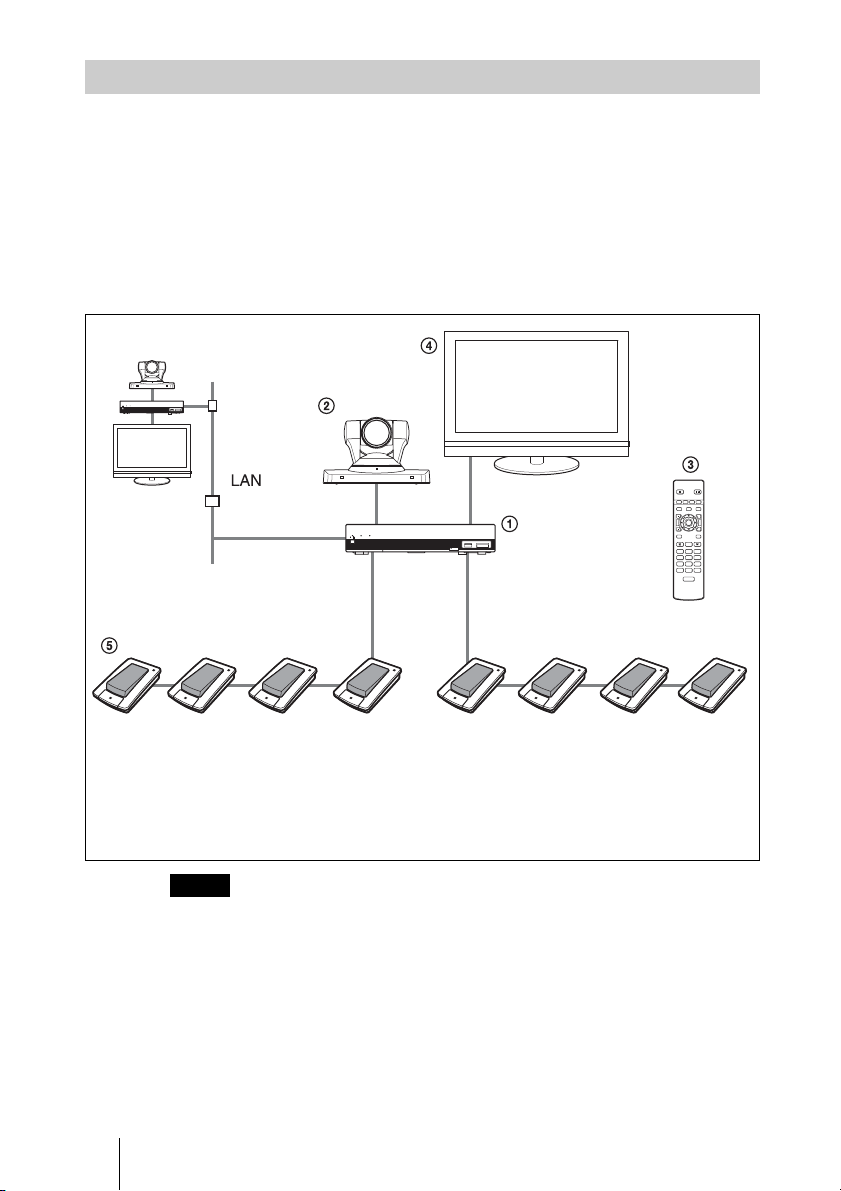
System Configuration Using the PCSA-A7 Microphones
This allows you to:
• Connect up to 40 PCSA-A7 microphones to one microphone connector,
using a cascade connection. As the PCSA-A7 microphones feature high
sound quality and can be connected in cascade without reducing sound
quality, they are available to an HD visual communication with a large
number of participants.
• Connect additional microphones during communication.
System configuration
POWER/STANDBY
/
POWER/STANDBY
/
F1 F2 F3 F4
/
T
W
PCS‑RF1
RF
1 PCS-XG80S HD Visual Communication System
2 PCSA-CXG80 HD Camera Unit
3 PCS-RF1 Remote Commander
4 TV monitor (not supplied)
5 PCSA-A7 microphone (PCSA-A7P4: 4-piece set × 2,
not supplied)
Notes
• Position the microphones about 50 cm (1.6 ft) away from the participants.
• When using speakers, do not place them in front of the microphones.
• The PCSA-A7 microphone is monaural and cannot pick up sound in stereo.
For information about PCSA-A7 microphones, see “Using the PCSA-A7
Microphones” on page 167.
30 System Configuration
