Sony IPELA PCS-XG100, IPELA PCS-XG100S, IPELA PCS-XG77, IPELA PCS-XG77S Operating Instructions Manual
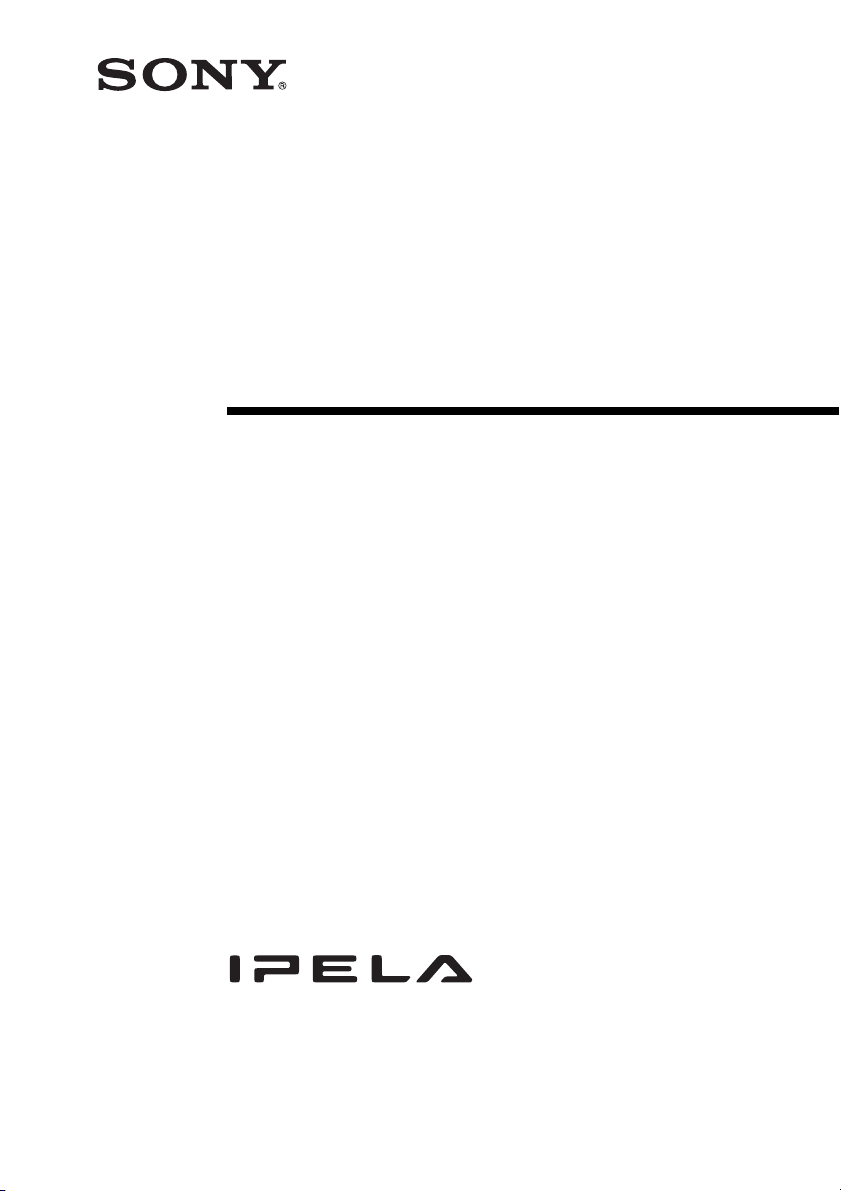
4-455-810-19 (1)
HD Visual
Communication
System
Operating Instructions (Version 1.4)
Before operating the unit, please read this manual thoroughly and retain it for
future reference.
PCS-XG100/XG77
PCS-XG100S/XG77S
© 2013 Sony Corporation
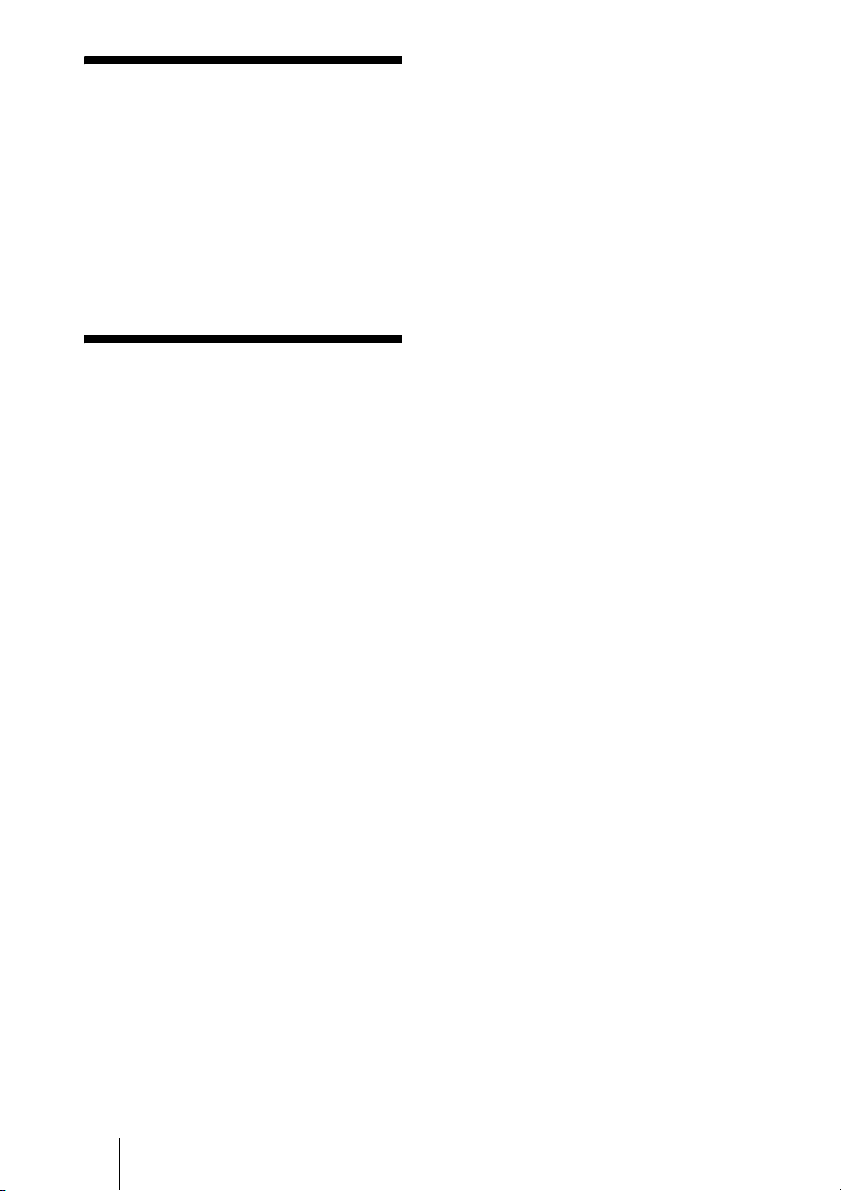
Owner’s Record
The model and the serial numbers are
located at the bottom. Record the serial
number in the space provided below. Refer
to these numbers whenever you call upon
your Sony dealer regarding this product.
ATTENTION
The electromagnetic fields at the specific
frequencies may influence the picture of this
unit.
CAUTION
To reduce the risk of fire, use only No. 26
AWG or larger telecommunication line
cord.
Model No. ______________
Serial No. ______________
WARNING
To reduce the risk of fire or electric
shock, do not expose this
apparatus to rain or moisture.
To avoid electrical shock, do not
open the cabinet. Refer servicing to
qualified personnel only.
IMPORTANT SAFETY
INSTRUCTIONS
When using your telephone equipment,
basic safety precautions should always be
followed to reduce the risk of fire, electric
shock and injury to persons, including the
following:
1. Do not use this product near water, for
example, near a bath tub, wash bowl,
kitchen sink or laundry tub, in a wet
basement or near a swimming pool.
2. Avoid using a telephone (other than a
cordless type) during an electrical storm.
There may be a remote risk of electric
shock from lightning.
3. Do not use the telephone to report a gas
leak in the vicinity of the leak.
4. Use only the power cord and batteries
indicated in this manual. Do not dispose
of batteries in a fire. They may explode.
Check with local codes for possible
special disposal instructions.
When installing the installation space must
be secured in consideration of the ventilation
and service operation.
• Do not block the ventilation slots at the left
side and right side panels, and vents of the
fans.
• Leave a space around the unit for
ventilation.
• Leave more than 40 cm of space in the rear
of the unit to secure the operation area.
When the unit is installed on the desk or the
like, leave at least 4 cm of space in the left
and right sides. Leaving 40 cm or more of
space above the unit is recommended for
service operation.
WARNING: THIS WARNING IS
APPLICABLE FOR USA ONLY.
If used in USA, use the UL LISTED power
cord specified below.
DO NOT USE ANY OTHER POWER
CORD.
Plug Cap Parallel blade
(NEMA 1-15P
Configuration)
Cord Type NISPT-2 or
SPT-2, two 16 or 18
AWG wires
Length Minimum 1.5 m (4 ft
11 in), Less than 2.5 m
(8 ft 3 in)
Rating Minimum 7 A, 125 V
Using this unit at a voltage other than 120 V
may require the use of a different line cord or
attachment plug, or both. To reduce the risk
of fire or electric shock, refer servicing to
qualified service personnel.
SAVE THESE INSTRUCTIONS
2
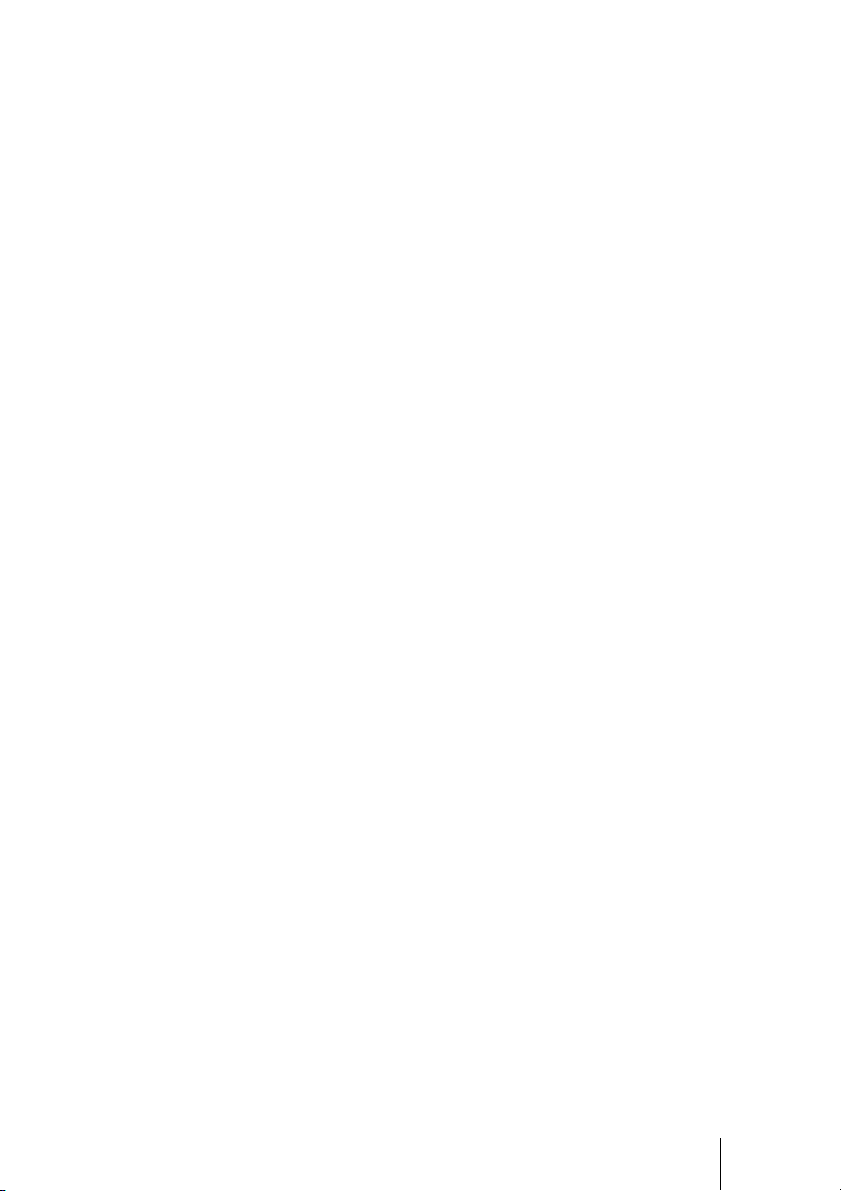
WARNING: THIS WARNING IS
APPLICABLE FOR OTHER
COUNTRIES.
1. Use the approved Power Cord (2-core
mains lead) / Appliance Connector / Plug
that conforms to the safety regulations of
each country if applicable.
2. Use the Power Cord (2-core mains lead) /
Appliance Connector / Plug conforming
to the proper ratings (Voltage, Ampere).
If you have questions on the use of the above
Power Cord / Appliance Connector / Plug,
please consult a qualified service personnel.
IMPORTANT
The nameplate is located on the bottom.
WARNING
Use the AC power adapter provided with
this equipment as a power supply source.
Manufacture Type No.
Sony VGP-AC19V45
Any other power sources may result in
hazards such as a fire.
Disconnect device of this equipment is the
mains plug of the AC adapter.
The mains plug on this equipment must be
used to disconnect mains power.
Please ensure that the socket outlet is
installed near the equipment and shall be
easily accessible.
In the event of abnormal operations,
disconnect the mains plug.
For the customers in the U.S.A.
This equipment has been tested and found to
comply with the limits for a Class A digital
device, pursuant to Part 15 of the FCC
Rules. These limits are designed to provide
reasonable protection against harmful
interference when the equipment is operated
in a commercial environment. This
equipment generates, uses, and can radiate
radio frequency energy and, if not installed
and used in accordance with the instruction
manual, may cause harmful interference to
radio communications. Operation of this
equipment in a residential area is likely to
cause harmful interference in which case the
user will be required to correct the
interference at his own expense.
You are cautioned that any changes or
modifications not expressly approved in this
manual could void your authority to operate
this equipment.
All interface cables used to connect
peripherals must be shielded in order to
comply with the limits for a digital device
pursuant to Subpart B of Part 15 of FCC
Rules.
This device complies with Part 15 of the
FCC Rules. Operation is subject to the
following two conditions: (1) this device
may not cause harmful interference, and (2)
this device must accept any interference
received, including interference that may
cause undesired operation.
This equipment complies with FCC
radiation exposure limits set forth for an
uncontrolled environment and meets the
FCC radio frequency (RF) Exposure
Guidelines in Supplement C to OET65. This
equipment has very low levels of RF energy
that it deemed to comply without maximum
permissive exposure evaluation (MPE). But
it is desirable that it should be installed and
operated keeping the radiator at least 20 cm
or more away from person’s body
(excluding extremities: hands, wrists, feet
and ankles).
This transmitter must not be co-located or
operated in conjunction with any other
antenna or transmitter.
For the customers in Canada
This Class A digital apparatus complies with
CAN ICES-3 (A).
Cet appareil numérique de la classe A est
conforme à la norme CAN NMB-3(A).
This device complies with Industry Canada
licence-exempt RSS standard(s). Operation
is subject to the following two conditions:
(1) this device may not cause interference,
and (2) this device must accept any
interference, including interference that may
cause undesired operation of the device.
The term “IC:” before the radio certification
number only signifies that Industry Canada
technical specifications were met.
IC:7424A-ZM260
3
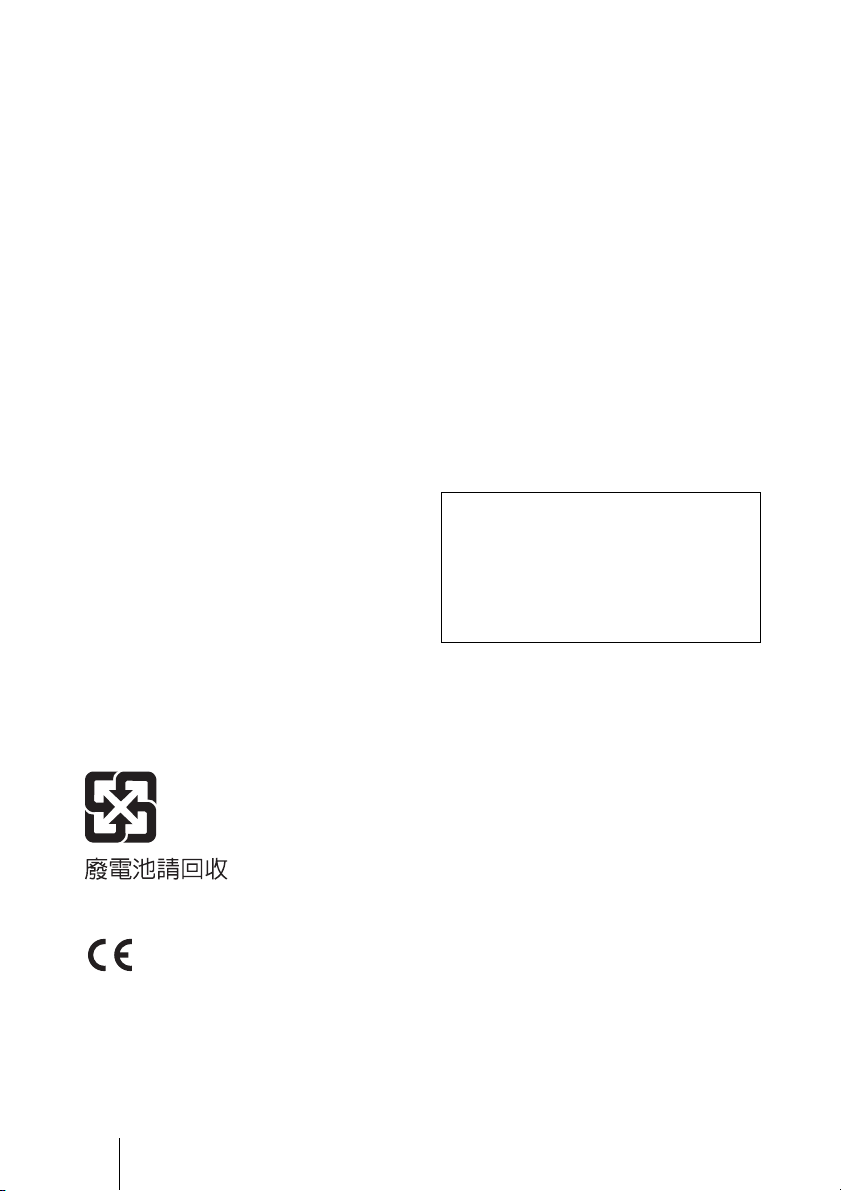
This equipment complies with IC radiation
exposure limits set forth for an uncontrolled
environment and meets RSS-102 of the IC
radio frequency (RF) Exposure rules. This
equipment has very low levels of RF energy
that it deemed to comply without maximum
permissive exposure evaluation (MPE). But
it is desirable that it should be installed and
operated keeping the radiator at least 20 cm
or more away from person’s body
(excluding extremities: hands, wrists, feet
and ankles).
For the customers in Europe,
Australia and New Zealand
WARNING
This is a Class A product. In a domestic
environment, this product may cause radio
interference in which case the user may be
required to take adequate measures.
In the case that interference should occur,
consult your nearest authorized Sony service
facility.
For the customers in Europe
The manufacturer of this product is Sony
Corporation, 1-7-1 Konan, Minato-ku,
Tokyo, 108-0075 Japan.
The Authorized Representative for EMC
and product safety is Sony Deutschland
GmbH, Hedelfinger Strasse 61, 70327
Stuttgart, Germany. For any service or
guarantee matters please refer to the
addresses given in separate service or
guarantee documents.
This apparatus shall not be used in the
residential area.
NOTICE
Each of PCS-XG100/XG77/XG100S/
XG77S and PCS-RFZ1 contains an RF
(Radio Frequency) transmitting and
receiving module. Operation is subject to
applicable local radio communication
regulations in each country.
This equipment should be installed and
operated with minimum distance 20 cm
between the radiator & your body. This
transmitter must not be co-located or
operating in conjunction with any other
antenna or transmitter.
This manual focuses on using ISDN lines
to conduct a videoconference, but it also
covers non-ISDN lines. If you use ISDN
lines, consult your Sony dealer for more
information.
• The ISDN service may not be available
in some areas.
For the customers in Taiwan only
For the customers in Europe (PCS-XG100/XG77/XG100S/XG77S)
4
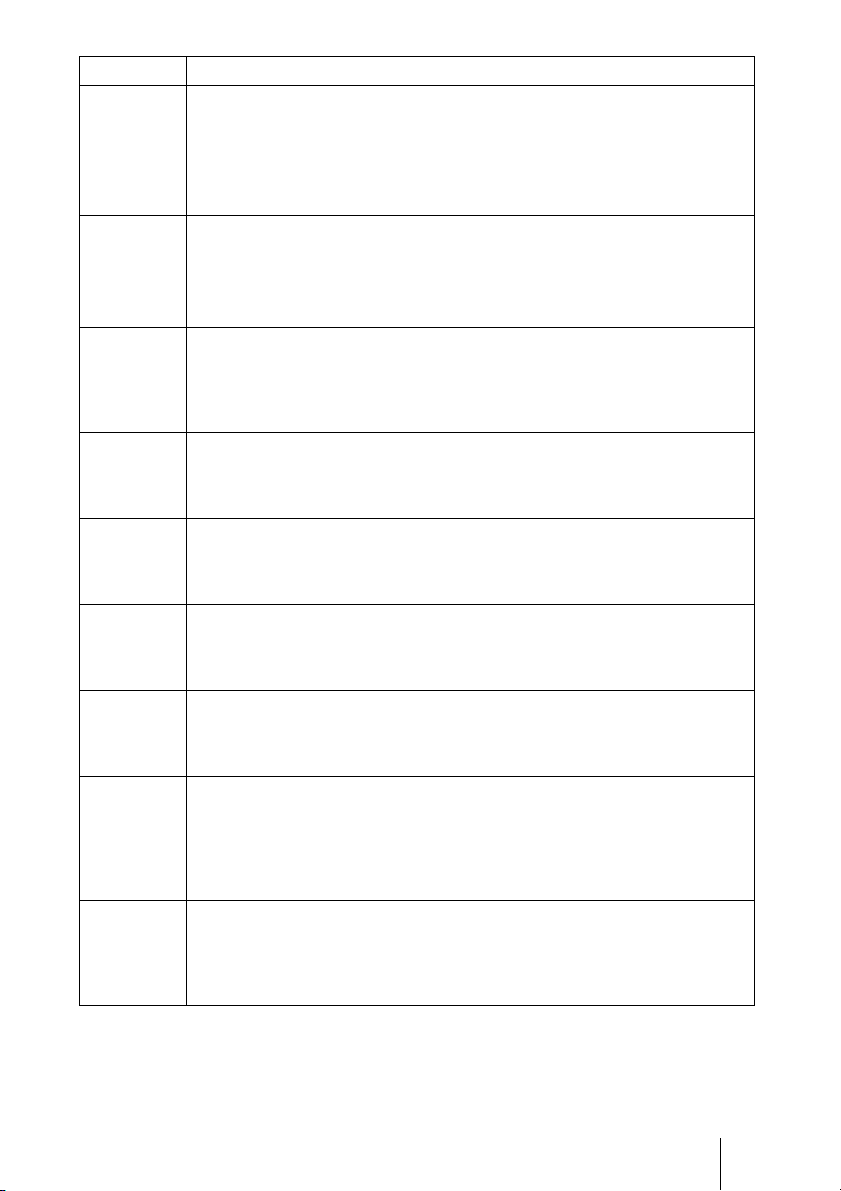
Language Informal DoC
С настоящето Сони Корпорация декларира, че този PCS-XG100/
XG77/XG100S/XG77S/HD Visual Communication System отговаря на
Bulgarian
основните изисквания и другите сьответстващи клаузи на Директива
1999/5/EC.
Подробности може да намерите на Интернет страницата :
http://www.compliance.sony.de/.
Sony Corporation tímto prohlašuje, že tento PCS-XG100/XG77/XG100S/
XG77S/HD Visual Communication System je ve shodě se základními
Czech
požadavky a dalšími příslušnými ustanoveními směrnice 1999/5/ES.
Podrobnosti lze získat na následující URL:
http://www.compliance.sony.de/
Undertegnede Sony Corporation erklærer herved, at følgende udstyr
PCS-XG100/XG77/XG100S/XG77S/HD Visual Communication System
Danish
overholder de væsentlige krav og øvrige relevante krav i direktiv 1999/5/EF.
For yderligere information gå ind på følgende hjemmeside:
http://www.compliance.sony.de/
Hierbij verklaart Sony Corporation dat het toestel PCS-XG100/XG77/XG100S/
Dutch
XG77S/HD Visual Communication System in overeenstemming is met de
essentiële eisen en de andere relevante bepalingen van richtlijn 1999/5/EG.
Nadere informatie kunt u vinden op: http://www.compliance.sony.de/
Hereby, Sony Corporation, declares that this PCS-XG100/XG77/XG100S/
English
XG77S/HD Visual Communication System is in compliance with the essential
requirements and other relevant provisions of the Directive 1999/5/EC.
For details, please access the following URL: http://www.compliance.sony.de/
Sony Corporation kinnitab käesolevaga seadme PCS-XG100/XG77/XG100S/
Estonian
XG77S/HD Visual Communication System vastavust 1999/5/EÜ direktiivi
põhinõuetele ja nimetatud direktiivist tulenevatele teistele asjakohastele sätetele.
Üksikasjalikum info: http://www.compliance.sony.de/.
Sony Corporation vakuuttaa täten että PCS-XG100/XG77/XG100S/XG77S/HD
Finnish
Visual Communication System tyyppinen laite on direktiivin 1999/5/EY
oleellisten vaatimusten ja sitä koskevien direktiivin muiden ehtojen mukainen.
Halutessasi lisätietoja, käy osoitteessa: http://www.compliance.sony.de/
Par la présente Sony Corporation déclare que l’appareil PCS-XG100/XG77/
XG100S/XG77S/ HD Visual Communication System est conforme aux
French
exigences essentielles et aux autres dispositions pertinentes de la directive
1999/5/CE.
Pour toute information complémentaire, veuillez consulter l’URL suivante:
http://www.compliance.sony.de/
Hiermit erklärt Sony Corporation, dass sich das Gerät PCS-XG100/XG77/
XG100S/XG77S/ HD Visual Communication System in Übereinstimmung mit
German
den grundlegenden Anforderungen und den übrigen einschlägigen
Bestimmungen der Richtlinie 1999/5/EG befindet.
Weitere Informationen erhältlich unter: http://www.compliance.sony.de/
5
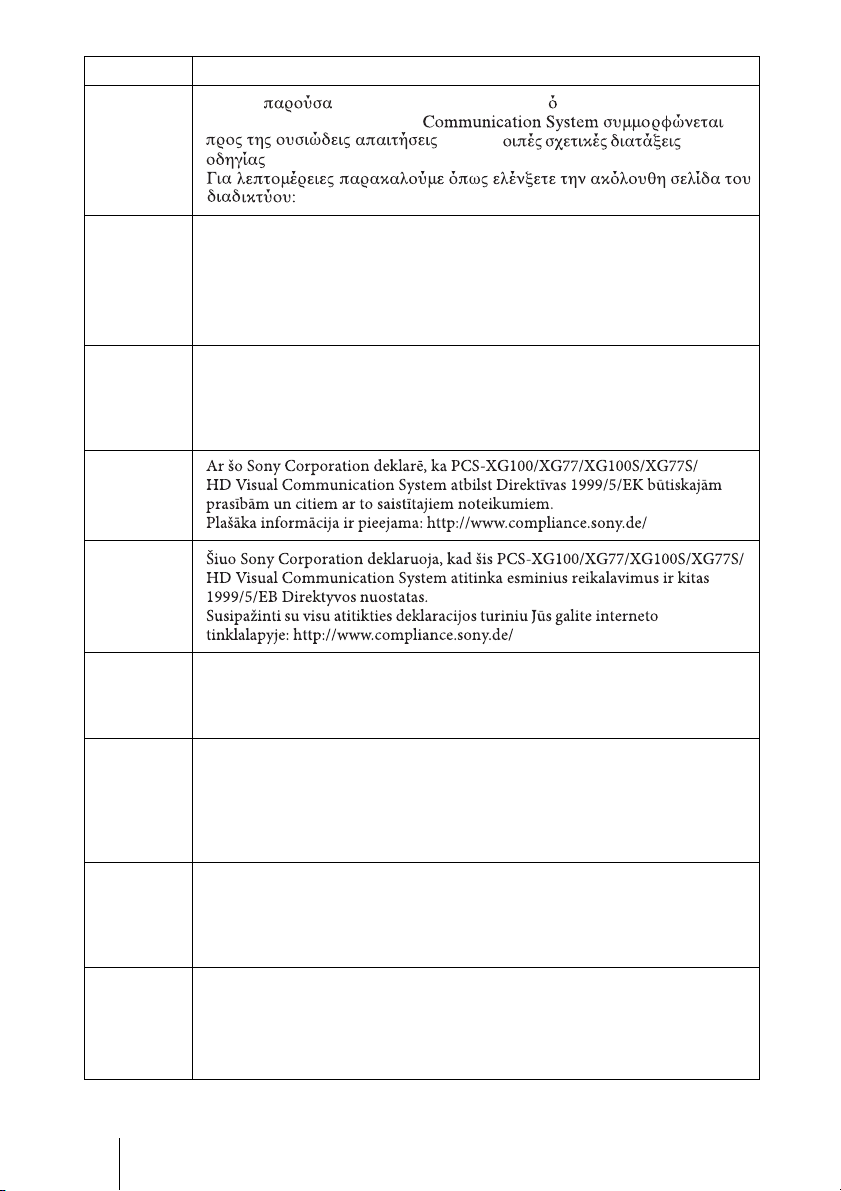
Language Informal DoC
Με την η Sony Corporation δηλώνει τι PCS-XG100/XG77/
XG100S/XG77S/ HD Visual
Greek
1999/5/EK.
Alulírott, Sony Corporation nyilatkozom, hogy a(z) PCS-XG100/XG77/
XG100S/XG77S/HD Visual Communication System megfelel a
Hungarian
vonatkozó alapvető követelményeknek és az 1999/5/EC irányelv egyéb
előírásainak.
További információkat a következő weboldalon találhat:
http://www.compliance.sony.de
Con la presente Sony Corporation dichiara che questo PCS-XG100/XG77/
Italian
Latvian
Lithuanian
XG100S/XG77S/ HD Visual Communication System è conforme ai requisiti
essenziali ed alle altre disposizioni pertinenti stabilite dalla direttiva 1999/5/CE.
Per ulteriori dettagli, si prega di consultare il seguente URL:
http://www.compliance.sony.de/
και τις λ της
http://www.compliance.sony.de/
Norwegian
Polish
Portuguese
Romanian
6
Sony Corporation erklærer herved at utstyret PCS-XG100/XG77/XG100S/
XG77S/HD Visual Communication System er i samsvar med de grunnleggende
krav og øvrige relevante krav i direktiv 1999/5/EF.
For flere detaljer, vennligst se: http://www.compliance.sony.de/
Niniejszym Sony Corporation oświadcza, że PCS-XG100/XG77/XG100S/
XG77S/HD Visual Communication System jest zgodne z zasadniczymi
wymaganiami oraz innymi stosownymi postanowieniami Dyrektywy
1999/5/WE.
Szczegółowe informacje znaleźć można pod następującym adresem URL:
http://www.compliance.sony.de/
Sony Corporation declara que este PCS-XG100/XG77/XG100S/XG77S/HD
Visual Communication System está conforme com os requisitos essenciais e
outras disposições da Directiva 1999/5/CE.
Para mais informacoes, por favor consulte a seguinte URL:
http://www.compliance.sony.de/
Prin prezenta, Sony Corporation declară că acest PCS-XG100/XG77/
XG100S/XG77S/HD Visual Communication System respectă cerinţele
esenţiale și este în conformitate cu prevederile Directivei 1995/5/EC.
Pentru detalii, vă rugăm accesaţi următoarea adresă:
http://www.compliance.sony.de/
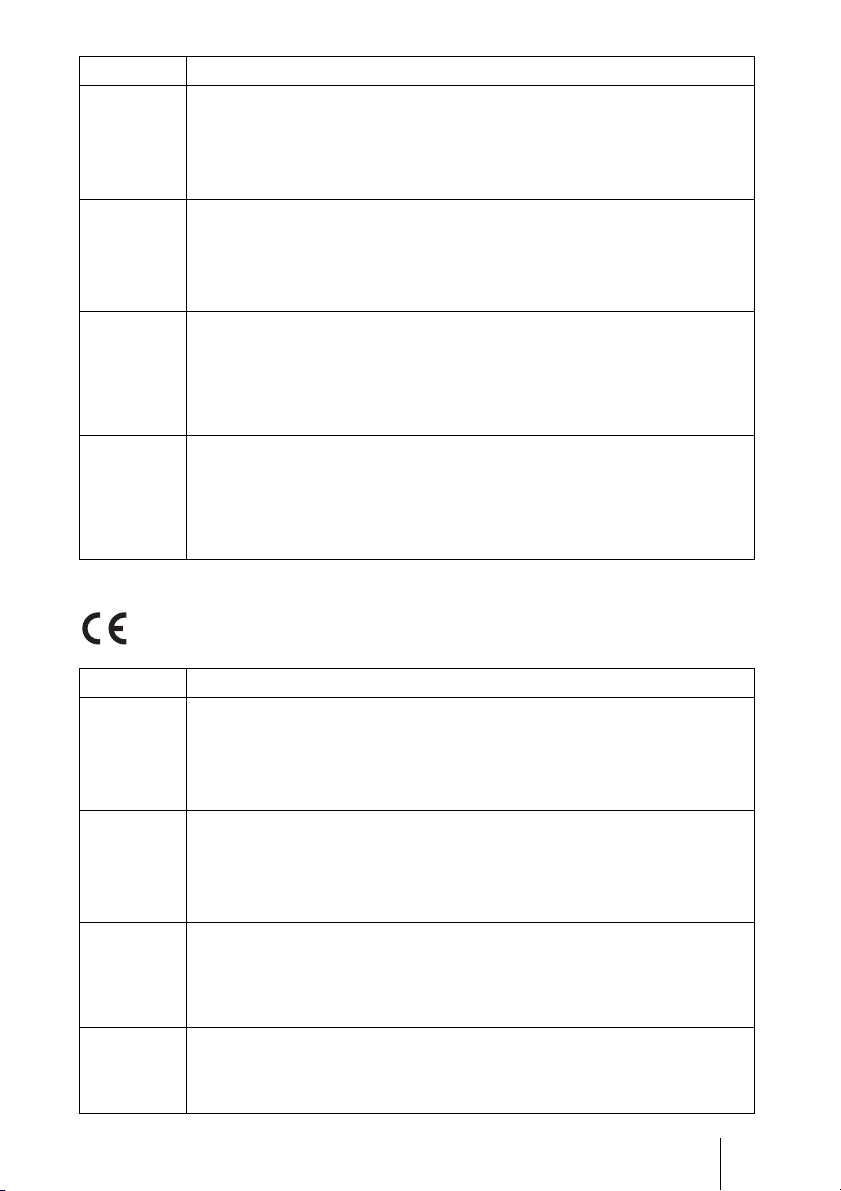
Language Informal DoC
Sony Corporation týmto vyhlasuje, že PCS-XG100/XG77/XG100S/
XG77S/HD Visual Communication System splňa základné požiadavky
Slovak
a všetky príslušné ustanovenia Smernice 1999/5/ES.
Podrobnosti získate na nasledovnej webovej adrese:
http://www.compliance.sony.de/
Sony Corporation izjavlja, da je ta PCS-XG100/XG77/XG100S/XG77S/
HD Visual Communication System v skladu z bistvenimi zahtevami in
Slovenian
ostalimi relevantnimi določili direktive 1999/5/ES.
Za podrobnosti vas naprošamo, če pogledate na URL:
http://www.compliance.sony.de/
Por medio de la presente Sony Corporation declara que el PCS-XG100/XG77/
XG100S/XG77S/ HD Visual Communication System cumple con los requisitos
Spanish
Swedish
esenciales y cualesquiera otras disposiciones aplicables o exigibles de la
Directiva 1999/5/CE.
Para mayor información, por favor consulte el siguiente URL:
http://www.compliance.sony.de/
Härmed intygar Sony Corporation att denna PCS-XG100/XG77/XG100S/XG77S/
HD Visual Communication System står I överensstämmelse med de väsentliga
egenskapskrav och övriga relevanta bestämmelser som framgår av direktiv
1999/5/EG.
För ytterligare information gå in på följande hemsida:
http://www.compliance.sony.de/
For the customers in Europe (PCS-RFZ1)
Language Informal DoC
С настоящето Сони Корпорация декларира, че този PCS-RFZ1/RF
Remote Commander отговаря на основните изисквания и другите
Bulgarian
сьответстващи клаузи на Директива 1999/5/EC.
Подробности може да намерите на Интернет страницата:
http://www.compliance.sony.de/.
Sony Corporation tímto prohlašuje, že tento PCS-RFZ1/RF Remote
Commander je ve shodě se základními požadavky a dalšími příslušnými
Czech
ustanoveními směrnice 1999/5/ES.
Podrobnosti lze získat na následující URL:
http://www.compliance.sony.de/
Undertegnede Sony Corporation erklærer herved, at følgende udstyr
Danish
Dutch
PCS-RFZ1/ RF Remote Commander overholder de væsentlige krav og øvrige
relevante krav i direktiv 1999/5/EF.
For yderligere information gå ind på følgende hjemmeside:
http://www.compliance.sony.de/
Hierbij verklaart Sony Corporation dat het toestel PCS-RFZ1/RF Remote
Commander in overeenstemming is met de essentiële eisen en de andere
relevante bepalingen van richtlijn 1999/5/EG.
Nadere informatie kunt u vinden op: http://www.compliance.sony.de/
7
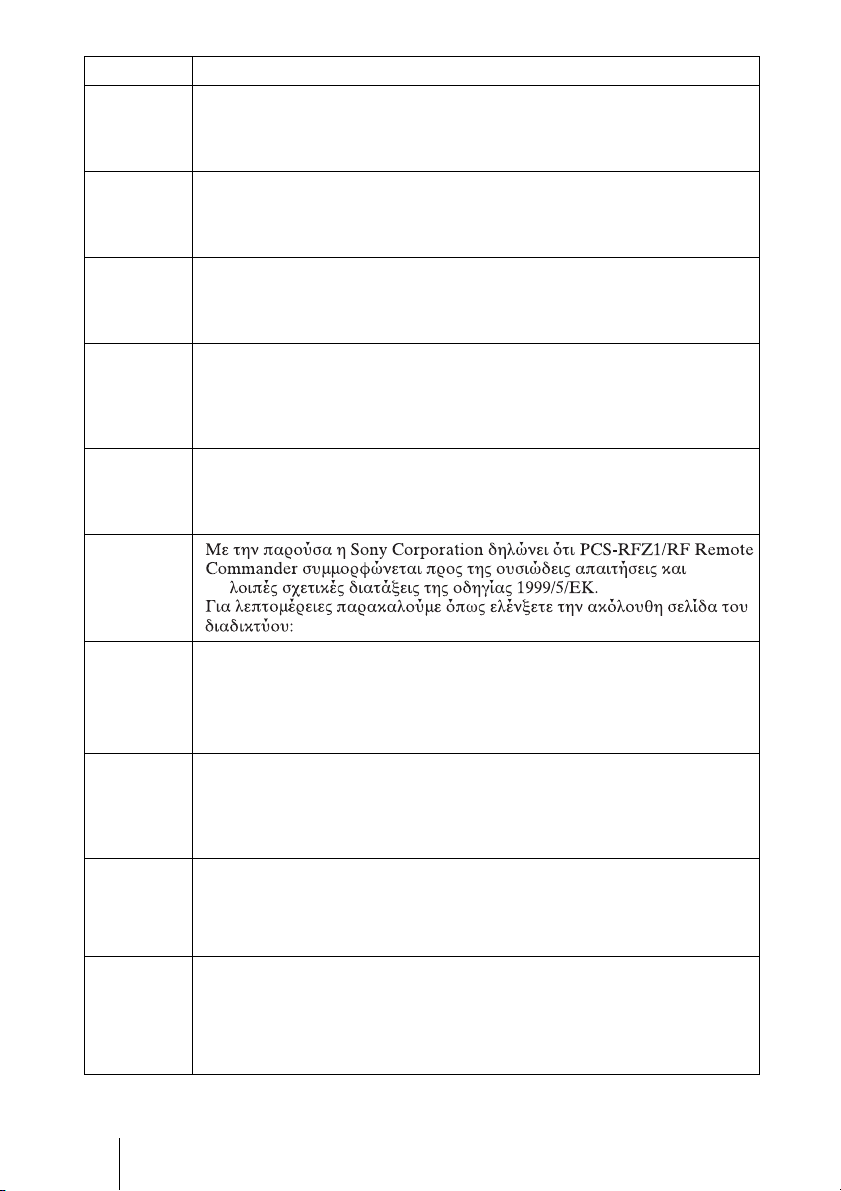
Language Informal DoC
Š
Hereby, Sony Corporation, declares that this PCS-RFZ1/RF Remote
English
Commander is in compliance with the essential requirements and other relevant
provisions of the Directive 1999/5/EC.
For details, please access the following URL: http://www.compliance.sony.de/
Sony Corporation kinnitab käesolevaga seadme PCS-RFZ1/RF Remote
Estonian
Commander vastavust 1999/5/EÜ direktiivi põhinõuetele ja nimetatud
direktiivist tulenevatele teistele asjakohastele sätetele.
Üksikasjalikum info: http://www.compliance.sony.de/.
Sony Corporation vakuuttaa täten että PCS-RFZ1/RF Remote Commander
Finnish
tyyppinen laite on direktiivin 1999/5/EY oleellisten vaatimusten ja sitä
koskevien direktiivin muiden ehtojen mukainen.
Halutessasi lisätietoja, käy osoitteessa: http://www.compliance.sony.de/
Par la présente Sony Corporation déclare que l’appareil PCS-RFZ1/RF Remote
Commander est conforme aux exigences essentielles et aux autres dispositions
French
pertinentes de la directive 1999/5/CE.
Pour toute information complémentaire, veuillez consulter l’URL suivante:
http://www.compliance.sony.de/
Hiermit erklärt Sony Corporation, dass sich das Gerät PCS-RFZ1/RF Remote
German
Commander in Übereinstimmung mit den grundlegenden Anforderungen und
den übrigen einschlägigen Bestimmungen der Richtlinie 1999/5/EG befindet.
Weitere Informationen erhältlich unter: http://www.compliance.sony.de/
Greek
τις
http://www.compliance.sony.de/
Alulírott, Sony Corporation nyilatkozom, hogy a(z) PCS-RFZ1/RF Remote
Commander megfelel a vonatkozó alapvető követelményeknek
Hungarian
és az 1999/5/EC irányelv egyéb előírásainak.
További információkat a következő weboldalon találhat:
http://www.compliance.sony.de/
Con la presente Sony Corporation dichiara che questo PCS-RFZ1/RF Remote
Commander è conforme ai requisiti essenziali ed alle altre disposizioni
Italian
pertinenti stabilite dalla direttiva 1999/5/CE.
Per ulteriori dettagli, si prega di consultare il seguente URL:
http://www.compliance.sony.de/
Ar šo Sony Corporation deklarē, ka PCS-RFZ1/RF Remote Commander
Latvian
atbilst Direktīvas 1999/5/EK būtiskajām prasībām un citiem ar to
saistītajiem noteikumiem.
Plašāka informācija ir pieejama: http://www.compliance.sony.de/
iuo Sony Corporation deklaruoja, kad šis PCS-RFZ1/RF Remote
Commander atitinka esminius reikalavimus ir kitas 1999/5/EB Direktyvos
Lithuanian
nuostatas.
Susipažinti su visu atitikties deklaracijos turiniu Jūs galite interneto
tinklalapyje: http://www.compliance.sony.de/
8
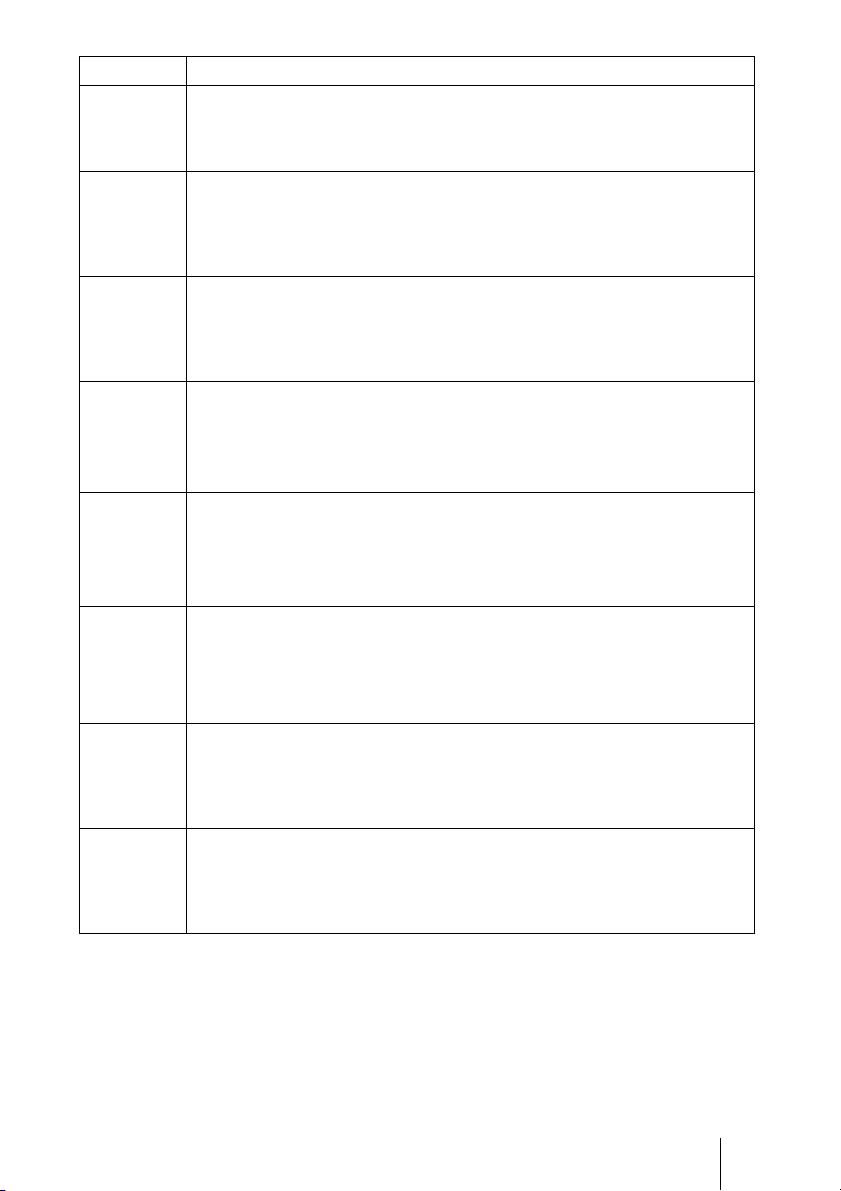
Language Informal DoC
p
Sony Corporation erklærer herved at utstyret PCS-RFZ1/RF Remote
Norwegian
Polish
Portuguese
Romanian
Slovak
Slovenian
Spanish
Swedish
Commander er i samsvar med de grunnleggende krav og øvrige relevante krav i
direktiv 1999/5/EF.
For flere detaljer, vennligst se: http://www.compliance.sony.de/
Niniejszym Sony Corporation oświadcza, że PCS-RFZ1/RF Remote
Commander jest zgodne z zasadniczymi wymaganiami oraz innymi
stosownymi postanowieniami Dyrektywy 1999/5/WE.
Szczegółowe informacje znaleźć można pod następującym adresem URL:
http://www.compliance.sony.de/
Sony Corporation declara que este PCS-RFZ1/RF Remote Commander está
conforme com os requisitos essenciais e outras disposições da Directiva 1999/5/
CE.
Para mais informacoes, por favor consulte a seguinte URL:
http://www.compliance.sony.de/
Prin prezenta, Sony Corporation declară că acest PCS-RFZ1/RF Remote
Commander respectă cerinţele esenţiale și este în conformitate cu
prevederile Directivei 1995/5/EC.
Pentru detalii, vă rugăm accesaţi următoarea adresă:
http://www.compliance.sony.de/
Sony Corporation týmto vyhlasuje, že PCS-RFZ1/RF Remote
Commander splňa základné požiadavky a všetky príslušné ustanovenia
Smernice 1999/5/ES.
Podrobnosti získate na nasledovnej webovej adrese:
http://www.compliance.sony.de/
Sony Corporation izjavlja, da je ta PCS-RFZ1/RF Remote Commander v
skladu z bistvenimi zahtevami in ostalimi relevantnimi določili direktive
1999/5/ES.
Za podrobnosti vas naprošamo, če pogledate na URL:
htt
://www.compliance.sony.de/
Por medio de la presente Sony Corporation declara que el PCS-RFZ1/RF
Remote Commander cumple con los requisitos esenciales y cualesquiera otras
disposiciones aplicables o exigibles de la Directiva 1999/5/CE.
Para mayor información, por favor consulte el siguiente URL:
http://www.compliance.sony.de/
Härmed intygar Sony Corporation att denna PCS-RFZ1/RF Remote
Commander står I överensstämmelse med de väsentliga egenskapskrav och
övriga relevanta bestämmelser som framgår av direktiv 1999/5/EG.
För ytterligare information gå in på följande hemsida:
http://www.compliance.sony.de/
For the customers in Norway
Use of this radio equipment is not allowed in
the geographical area within a radius of
20 km from the centre of Ny-Ålesund,
Svalbard.
For kundene i Norge
Det er ikke tillatt å bruke dette radioutstyret
innen en radius på 20 km fra sentrum av
Ny-Ålesund, Svalbard.
9
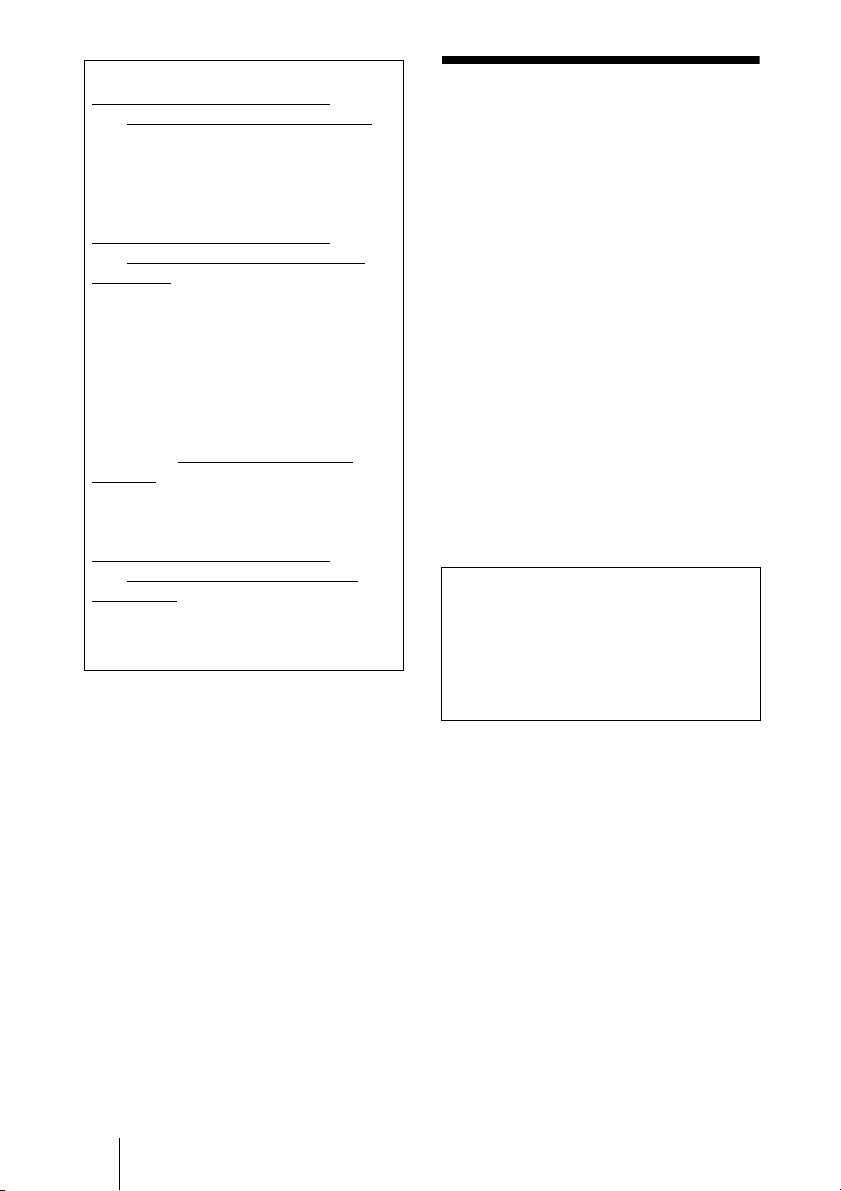
For the customers in the U.S.A.
SONY LIMITED WARRANTY
visit http://www.sony.com/psa/warrant
for important information and complete
terms and conditions of Sony’s limited
warranty applicable to this product.
For the customers in Canada
SONY LIMITED WARRANTY
visit http://www.sonybiz.ca/solutions/
Support.do for important information and
complete terms and conditions of Sony’s
limited warranty applicable to this
product.
For the customers in Europe
Sony Professional Solutions Europe Standard Warranty and Exceptions on
Standard Warranty.
Please visit http://www.pro.sony.eu/
warranty for important information and
complete terms and conditions.
For the customers in Korea
SONY LIMITED WARRANTY
visit http://bpeng.sony.co.kr/handler/
BPAS-Start for important information and
complete terms and conditions of Sony’s
limited warranty applicable to this
product.
- Please
y
- Please
- Please
Precautions
Operating or storage location
Avoid operating or storing the system in the
following locations:
• Extremely hot or cold places
• Humid or dusty places
• Places exposed to strong vibration
• Close to sources of strong magnetism
• Close to sources of powerful
electromagnetic radiation, such as radios
or TV transmitters
• Noisy places
Cleaning
Use a soft, dry cloth to gently wipe the
cabinet and panel when cleaning the unit.
For heavier cleaning, use a cloth lightly
moistened with a mild detergent to remove
the dust, and finish by wiping again with a
dry cloth. Do not use volatile solvents such
as alcohol, benzene, thinners, or insecticides
as they may damage the surface finishes.
Note on laser beams
Laser beams may damage a CMOS image
sensor. You are cautioned that the surface
of a CMOS image sensor should not be
exposed to laser beam radiation in an
environment where a laser beam device is
used.
10
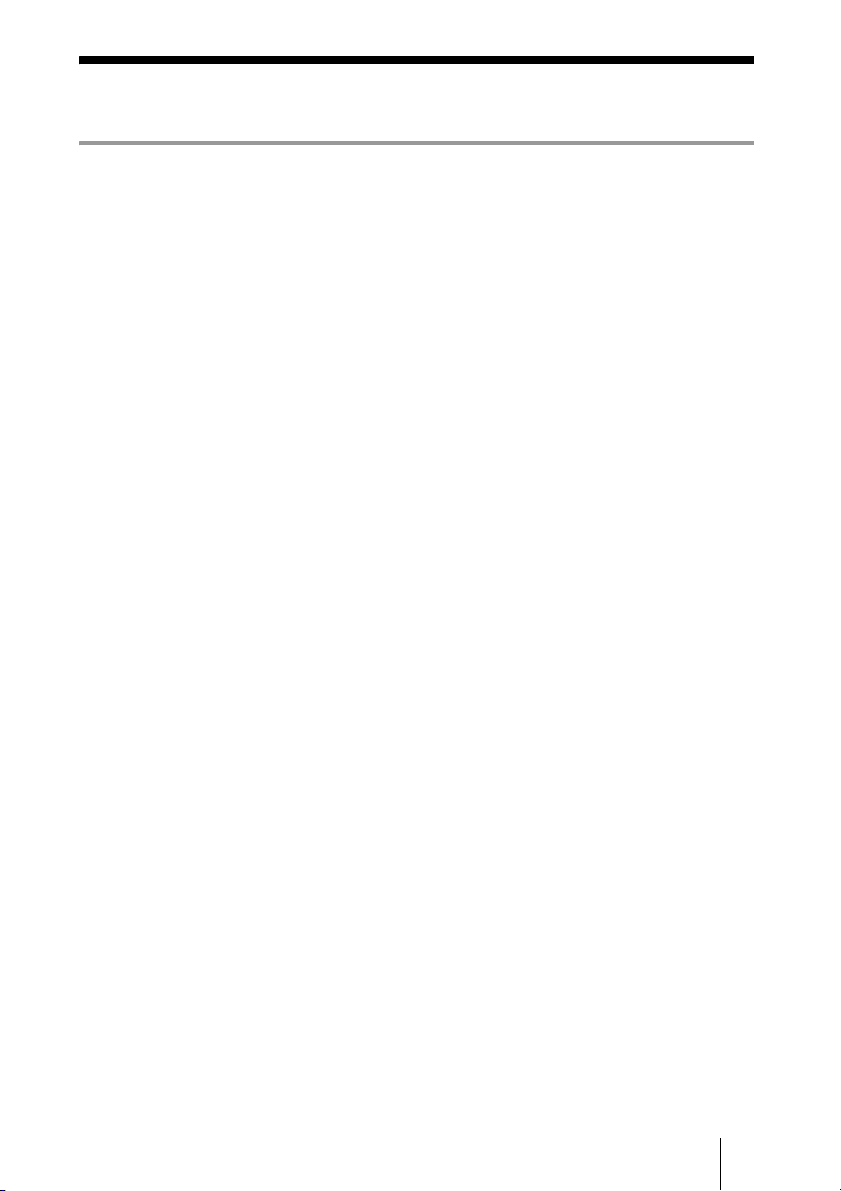
Table of Contents
Chapter 1: Installation and Preparation
Using This Manual .................................................................................................. 18
Features ................................................................................................................... 19
System Components ................................................................................................ 22
Basic System Components ................................................................................ 22
Optional Equipment .......................................................................................... 25
System Configuration ............................................................................................. 27
System Configuration via a LAN ...................................................................... 27
System Configuration via an ISDN ................................................................... 28
System Configuration via a SIP / SIP (UC) ...................................................... 29
System Configuration Using Two LAN Connections
(PCS-XG100/XG100S only) ................................................................. 30
System Configuration via a LAN for Multipoint .............................................. 31
System Configuration via a LAN and ISDN for Multipoint ............................. 32
System Connections ................................................................................................ 34
System Connection via a LAN .......................................................................... 35
System Connection via an ISDN ....................................................................... 36
System Connection via a SIP ............................................................................ 37
Attaching the Camera Unit to a Tripod ............................................................. 38
Preparing the System .............................................................................................. 39
Inserting Batteries into the Remote Commander .............................................. 39
Pairing the Remote Commander with the Main Unit ........................................ 40
Turning the System On/Off ..................................................................................... 42
Turning On ........................................................................................................ 42
Standby Mode Function .................................................................................... 43
Setting the HD Visual Communication System to Standby Mode ................... 43
Turning Off ........................................................................................................ 44
Adjusting the Volume on the TV Monitor ........................................................ 44
Setting Up the System Immediately after the Installation –
Initial Setup Wizard ................................................................................................ 46
Using the Menus ..................................................................................................... 49
Identifying the Home Menu .............................................................................. 49
Operation Using the Menu ................................................................................ 56
Entering Characters Using the Remote Commander ........................................ 59
Entering Characters Using the On-Screen Keyboard ........................................ 60
11
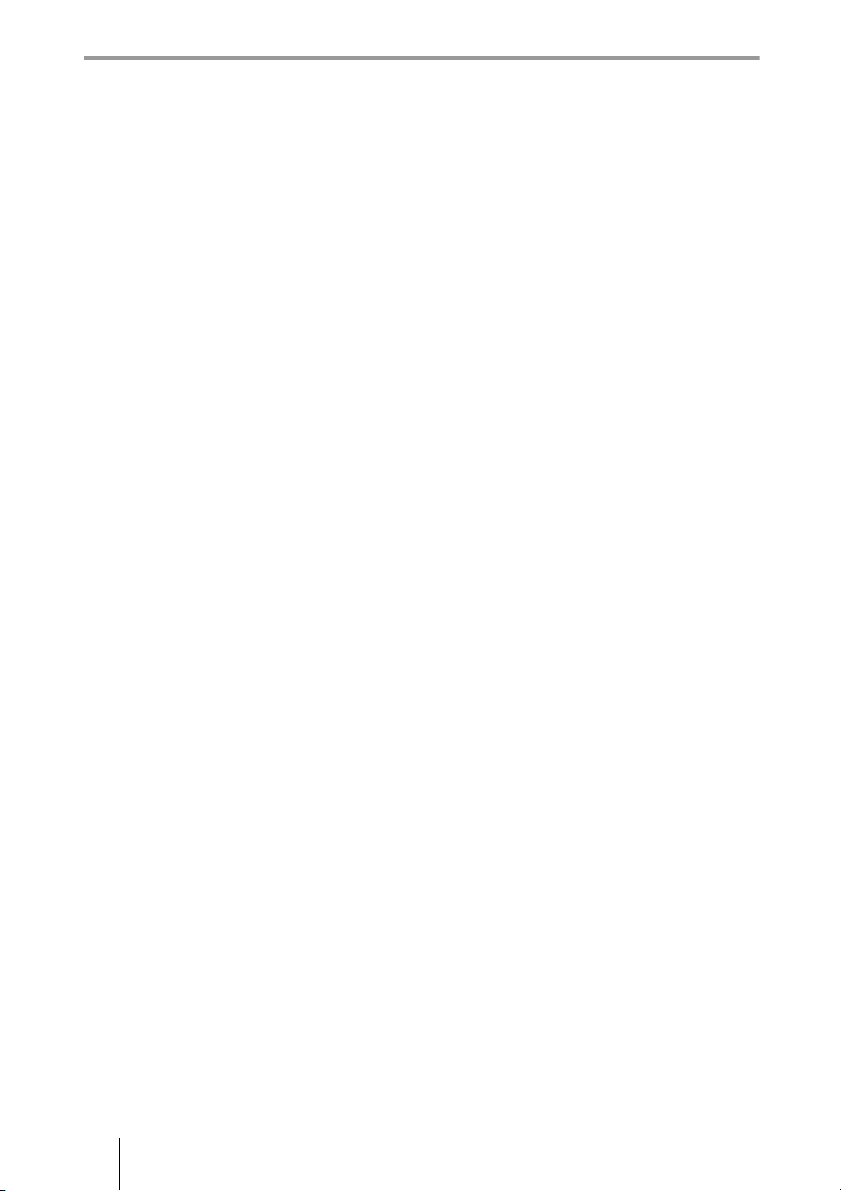
Chapter 2: Registration and Setup for System
Administrators
Registering Local Information .................................................................................62
Opening the Setup Menu ....................................................................................62
Line Interface Setup Menu .................................................................................66
Dial Setup Menu ................................................................................................66
Answer Setup Menu ...........................................................................................67
Multipoint Setup Menu ......................................................................................67
Communication Setup Menu ..............................................................................68
Audio Setup Menu .............................................................................................72
Video Setup Menu ..............................................................................................75
LAN Setup Menu ...............................................................................................78
QoS Setup Menu ................................................................................................82
TOS Setup Menu ................................................................................................83
SIP Setup Menu ..................................................................................................84
SIP (UC) Setup Menu ........................................................................................84
ISDN Setup Menu ..............................................................................................85
SPID Settings for Customers in the USA and Canada .......................................86
Annotation Setup Menu .....................................................................................87
Camera Setup Menu ...........................................................................................87
General Setup Menu ...........................................................................................87
Home Menu Setup Menu ...................................................................................89
Administrator Setup Menu .................................................................................91
Encryption Setup Menu ......................................................................................96
Shared Phone Book Setup Menu ........................................................................96
Displaying the Machine Status ................................................................................98
Displaying the Machine Status Menu ................................................................98
Machine Information ........................................................................................100
Peripheral Status ...............................................................................................100
Communication Mode Status ...........................................................................101
LAN Line Status ..............................................................................................101
Network Routing Check ...................................................................................102
Restrictions on the Use of LAN2 (PCS-XG100/XG100S only) ............................103
Restrictions on the Use of IPv6 .............................................................................104
Setting Up the Network Configurations ................................................................105
LAN Connection via DHCP (LAN1/LAN2) ...................................................105
LAN Connection through a Router (LAN1/LAN2) .........................................106
LAN Connection through a Gatekeeper (LAN1 Only) ....................................107
LAN Connection through NAT (LAN1 Only) .................................................108
LAN Connection with H.460 Firewall Traversal (LAN1 Only) ......................109
LAN Connection Using PPPoE (LAN1/LAN2) ..............................................111
ISDN Connections ...........................................................................................112
12
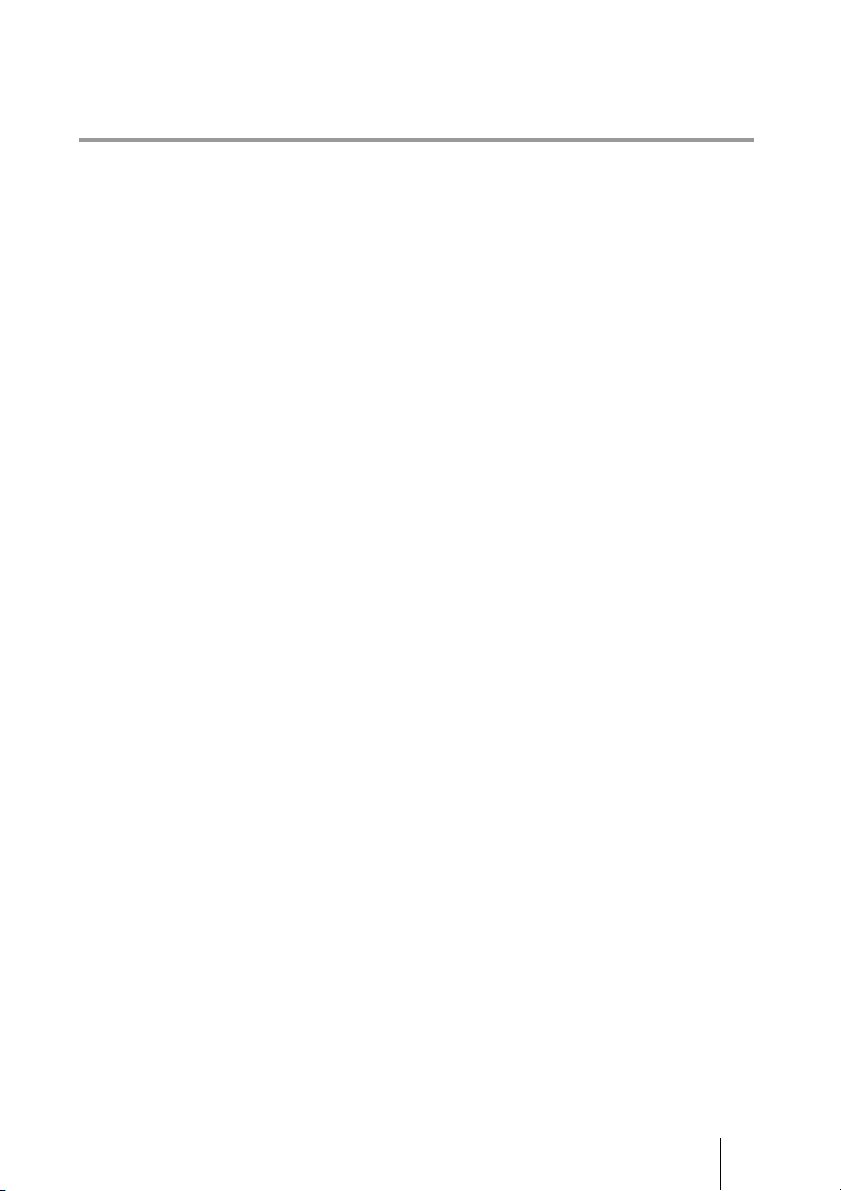
SIP (UC) Connections ..................................................................................... 113
About the Network Routing Check ....................................................................... 115
Chapter 3: Basic Connection
Starting a Connection by Calling a Remote Party ................................................ 116
Turning On the Power ..................................................................................... 116
Calling a Remote Party by Using the Connect Menu ..................................... 117
Calling a Remote Party by Entering Their Address or Number Directly
(Direct Dial) ......................................................................................... 118
Calling a Remote Party Using the One-Touch Dial Buttons ........................... 120
Calling a Remote Party by Selecting Them in the History List ...................... 121
Calling a Remote Party Registered in the Phone Book ................................... 122
Calling a Remote Party Not Registered in the Phone Book ............................ 124
Receiving a Call from a Remote Party .................................................................. 127
Answering Calls (Manual/Auto Answer Mode) ............................................. 127
Answering a Call from a Remote Party ........................................................... 127
Ending the Connection .......................................................................................... 129
Registering a Remote Party – Phone Book ........................................................... 130
Registering a New Remote Party .................................................................... 130
Editing the Contents of the Phone Book ......................................................... 133
Copying a Registered Party in the Phone Book .............................................. 134
Deleting the Registered Remote Party ............................................................ 134
Creating a Group in the Phone Book (Group Edit) ......................................... 134
Creating a Private Phone Book ....................................................................... 136
Using the Shared Phone Book ......................................................................... 138
Adjusting the Sound .............................................................................................. 141
Adjusting the Volume of the Received Sound ................................................ 141
Turning Off the Sound Momentarily – Muting Function ................................ 141
Turning Off the Sound on Answering – Mic on Answer Function ................. 142
Synchronizing Audio and Video – Lip Sync Function ................................... 142
Reducing Echo – Echo Canceller .................................................................... 142
Adjusting the Camera ............................................................................................ 144
Adjusting the Camera Angle and Zoom .......................................................... 144
Adjusting the Brightness ................................................................................. 145
Using the Preset Function ................................................................................ 147
Adjusting the Camera in the Detailed Setup Menu ......................................... 150
Selecting the Input Picture and Sound .................................................................. 152
Switching the Displayed Picture between the Local and Remote Pictures ..... 152
Selecting the Input Picture .............................................................................. 152
Selecting the Video Input Using the F1 to F4 (Function) Buttons
on the Remote Commander ................................................................. 153
Switching the Sound to Be Sent to the Remote Party ..................................... 153
13
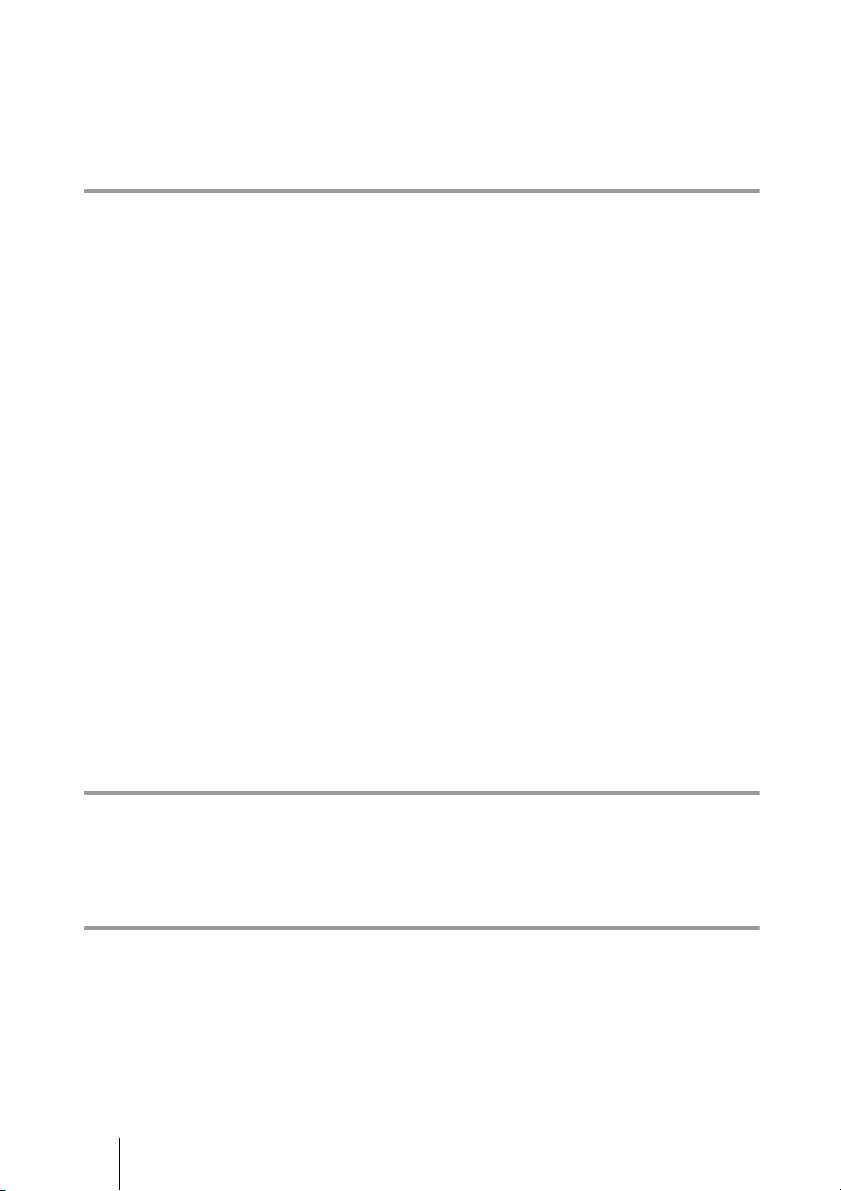
Switching Video and Audio at the Same Time ................................................153
Switching the Picture from the Remote System ..............................................154
Switching the Picture Displayed on the Monitor Screen .......................................155
Capturing the Screen ..............................................................................................157
Chapter 4: Connection with Optional Equipment
Using a Tools Menu ...............................................................................................159
Using the Computer Picture for Presentation ........................................................162
Connecting a Computer ....................................................................................162
Making a Presentation ......................................................................................162
Streaming a Communication .................................................................................164
Recording a Visual Communication ......................................................................166
Using the Annotation Function ..............................................................................168
Connecting a Pen Tablet ..................................................................................168
Using the Annotation Function while in Communication ...............................169
Using Multiple Microphones .................................................................................173
Using a Second Camera .........................................................................................175
Recording during a Communication ......................................................................176
Sending Audio/Video from the External Equipment to a Remote Party ...............177
Viewing the Picture from the System on a Monitor or Projector ..........................179
Communicating without the Picture – Voice Meeting ..........................................181
Controlling the Remote System with the Tone Signal – DTMF Transmission .....182
Accessing the Communication System ..................................................................183
Using a Web Browser ......................................................................................183
Using Telnet .....................................................................................................183
Using SSH ........................................................................................................183
Chapter 5: Encrypted Connection
Preparing for an Encrypted Connection via LAN .................................................185
Starting an Encrypted Connection .........................................................................187
Chapter 6: Multipoint Connection
Connection Examples of a Multipoint Connection ................................................191
Using the LAN Connection (Up to Nine Points) .............................................191
Using the Cascade Connection via LAN (Up to 16 Points) .............................192
Using Both LAN and ISDN .............................................................................193
Using the LAN Cascade and ISDN Connection ..............................................195
14
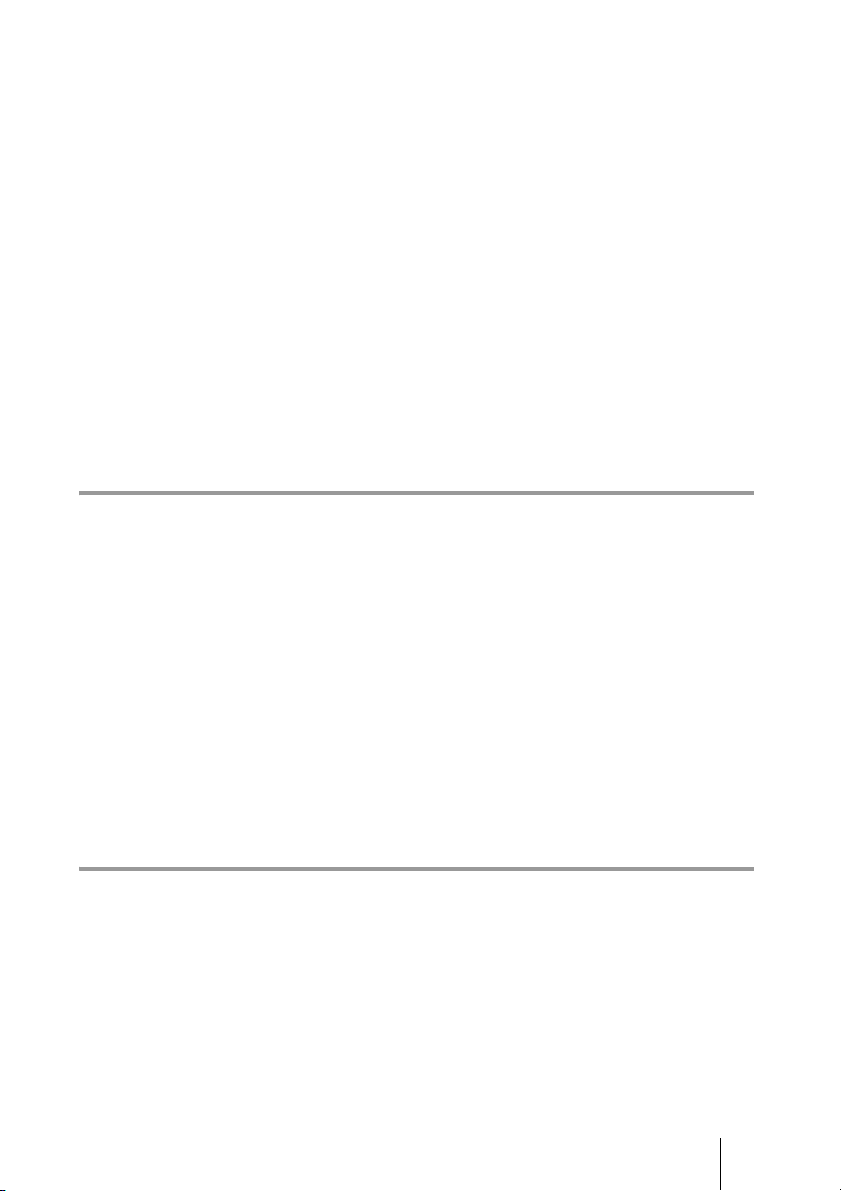
Adding Optional Software .................................................................................... 196
Confirming that the Installation of the Optional Software is Complete .......... 197
Configuring Multipoint ......................................................................................... 198
Setting Up Multipoint ...................................................................................... 198
Registering the Remote Parties in the Multipoint Connection List ................ 198
Starting a Multipoint Connection .......................................................................... 202
Calling Remote Parties .................................................................................... 202
Receiving a Call from a Remote Party ............................................................ 206
Using the Display Control ..................................................................................... 207
Broadcast Mode ............................................................................................... 207
Broadcast Modes and Displayed Windows ..................................................... 210
Switching the Broadcast Mode ........................................................................ 212
Receiving the Broadcast Requested From Another Terminal ......................... 214
Ending the Multipoint Connection ........................................................................ 215
Notes on Secondary Terminals ............................................................................. 216
Multipoint Attributes ............................................................................................. 217
Chapter 7: Web Control Function
Opening the Web Page .......................................................................................... 220
Identifying a User .................................................................................................. 221
Selecting a Menu ................................................................................................... 223
How to Use [Home] Menu .................................................................................... 224
How to Use [Download] Menu ............................................................................. 225
How to Use [Remote Commander] Menu ............................................................ 226
Selecting a Tool .................................................................................................... 227
How To Configure KIOSK Mode ................................................................... 228
How to Use [Version Up] Page ............................................................................. 229
How to Use [Streaming] Page ............................................................................... 230
How to Use [Monitor] Page .................................................................................. 231
Chapter 8: Camera Units
HD Camera Unit Features ..................................................................................... 233
SRG-120DH .................................................................................................... 233
PCSA-CXG100 ............................................................................................... 233
EVI-H100V ..................................................................................................... 233
EVI-HD7V/HD3V ........................................................................................... 234
Installing the SRG-120DH HD Camera Unit ....................................................... 235
Installing the Camera on a Desk ...................................................................... 235
Attaching the Camera to a Tripod ................................................................... 235
15
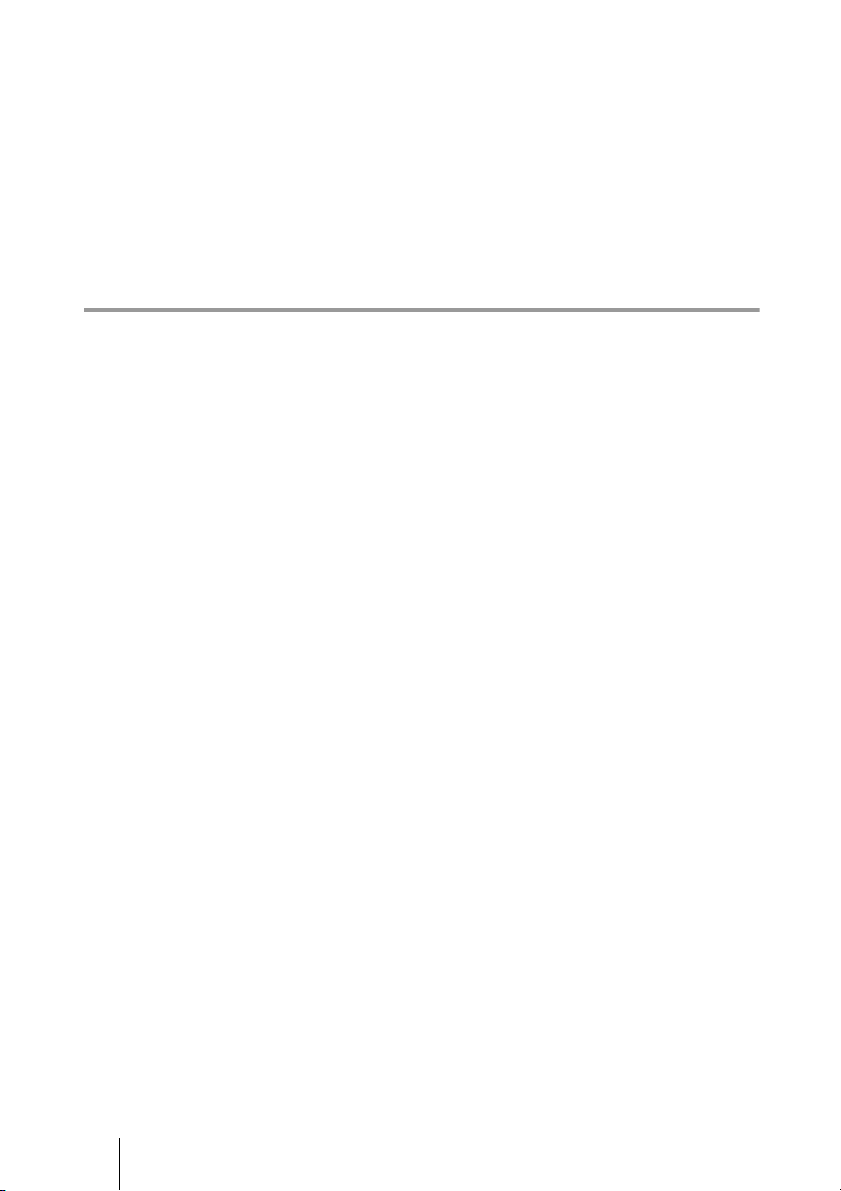
Installing the Camera Using the M3 Fixing Screw Holes ................................235
Using the Supplied Hook-and-Loop Pads ........................................................236
HD Camera Unit Parts Identification .....................................................................236
SRG-120DH .....................................................................................................236
PCSA-CXG100 ................................................................................................238
EVI-H100V ......................................................................................................239
EVI-HD7V/HD3V ...........................................................................................242
Pan/Tilt Range ..................................................................................................245
Phenomena Specific to CMOS Image Sensors ......................................................246
Appendix
Location and Function of Parts and Controls ........................................................247
PCS-XG100S/XG77S HD Visual Communication System ............................247
PCS-RFZ1 RF Remote Commander (Supplied) ..............................................249
PCSA-B384S ISDN Unit (Optional) ...............................................................250
PCSA-B768S ISDN Unit (Optional) ...............................................................251
Indicators ...............................................................................................................252
On-Screen Messages ..............................................................................................255
Troubleshooting .....................................................................................................257
Specifications .........................................................................................................261
PCS-XG100/XG77/XG100S/XG77S HD Visual Communication System .....261
SRG-120DH HD Camera Unit (Supplied with PCS-XG100/XG77) ..............262
PCS-RFZ1 Remote Commander (Supplied) ....................................................262
VGP-AC19V45 AC Adaptor (Supplied) .........................................................262
PCS-A1 Microphone (Two supplied with PCS-XG100/XG100S /
one supplied with PCS-XG77/XG77S) ................................................262
PCSA-B384S ISDN Unit (Optional) ...............................................................263
PCSA-B768S ISDN Unit (Optional) ...............................................................263
PCSA-MCG106 HD MCU Software (Optional) .............................................263
PCSA-MCG109 HD MCU Software (Optional) .............................................263
PCSA-RXG77 HD Upgrade Software (Optional) ...........................................263
PCSA-SAG8 Mobile Access Software (Optional) ..........................................263
PCSA-SAG1 Mobile Access Software (Optional) ..........................................263
Acceptable DVI-I Output Signals ....................................................................266
Acceptable CAMERA/DVI-I Input Signals .....................................................266
Acceptable HDMI Output Signals ...................................................................268
Acceptable HDMI Input Signals ......................................................................268
Pin Assignments ...............................................................................................269
Pin Assignments on Optional Board Connectors .............................................270
List of Port Numbers Used on the PCS-XG100/XG77/XG100S/XG77S .............271
Meeting Room Layout ...........................................................................................273
USB Storage ..........................................................................................................273
16
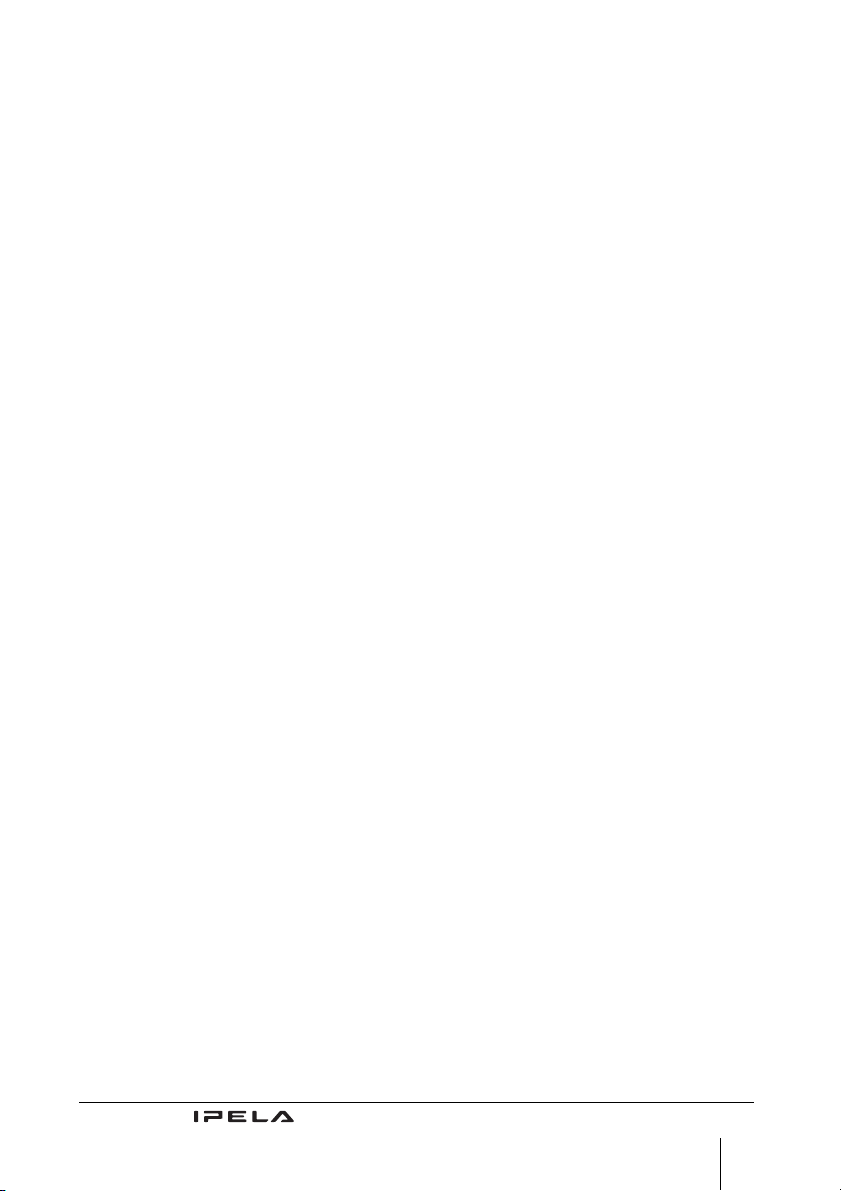
Glossary ................................................................................................................ 274
Menu Configuration .............................................................................................. 277
Index .................................................................................................................... 291
“IPELA” and are trademarks of Sony Corporation.
17
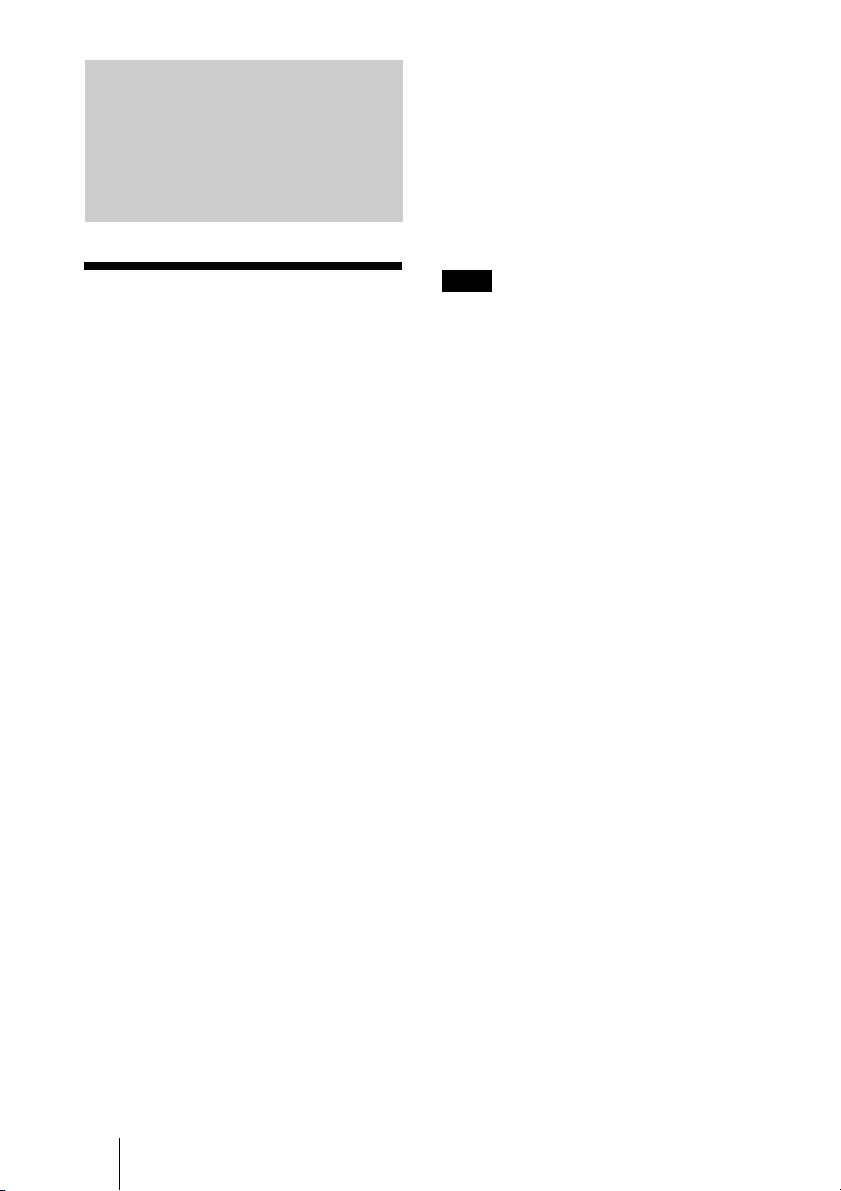
Chapter 1: Installation and Preparation
audio data, and encrypted data from a
computer.
Chapter 6: Multipoint Connection
This chapter shows you how to connect your
system to multiple sites. Multipoint
connection requires installation of the
optional PCSA-MCG106/MCG109 HD
MCU software in your Visual
Communication System.
Using This Manual
The chapters cover the following contents;
please read the chapters that may be required
for your type of communication.
Chapter 1: Installation and
Preparation
This chapter guides you through the system
configuration and information required to
use your HD Visual Communication System
for the first time. It shows you how to install
and connect your Communication System,
to turn the system on/off and how to access
basic on-screen menus.
Chapter 2: Registration and Setup for
System Administrators
This chapter describes how to register and
set up all the necessary items for system
administrators, using the on-screen menus.
Chapter 3: Basic Connection
This chapter guides you through the basic
operations and settings for connecting to a
remote party. You will learn how to start
connection to finish it. It is recommended
that this chapter be read by participants in a
communication.
Note
Multipoint connections in which the
PCS-XG77/XG77S serves as the main terminal
is supported in version 1.41 and later.
However, only the PCSA-MCG106 HD MCU
software can be installed on the PCS-XG77/
XG77S.
Chapter 7: Web Control Function
This chapter shows you how to control the
Visual Communication System or set it up
via a Web browser.
Chapter 8: Camera Units
This chapter describes the camera unit
supplied with the PCS-XG100/XG77 and
the camera units that are recommended for
use with this system.
Appendix
The appendix contains descriptions of the
controls and connectors on the components
of the HD Visual Communication System,
troubleshooting list, specifications, and a
glossary.
Chapter 4: Connection with Optional
Equipment
This chapter shows advanced
communication using the optional
equipment, and functions such as streaming,
recording, presentation and annotation.
Chapter 5: Encrypted Connection
This chapter shows how to connect to a
remote party using an encrypted video and
18 Using This Manual
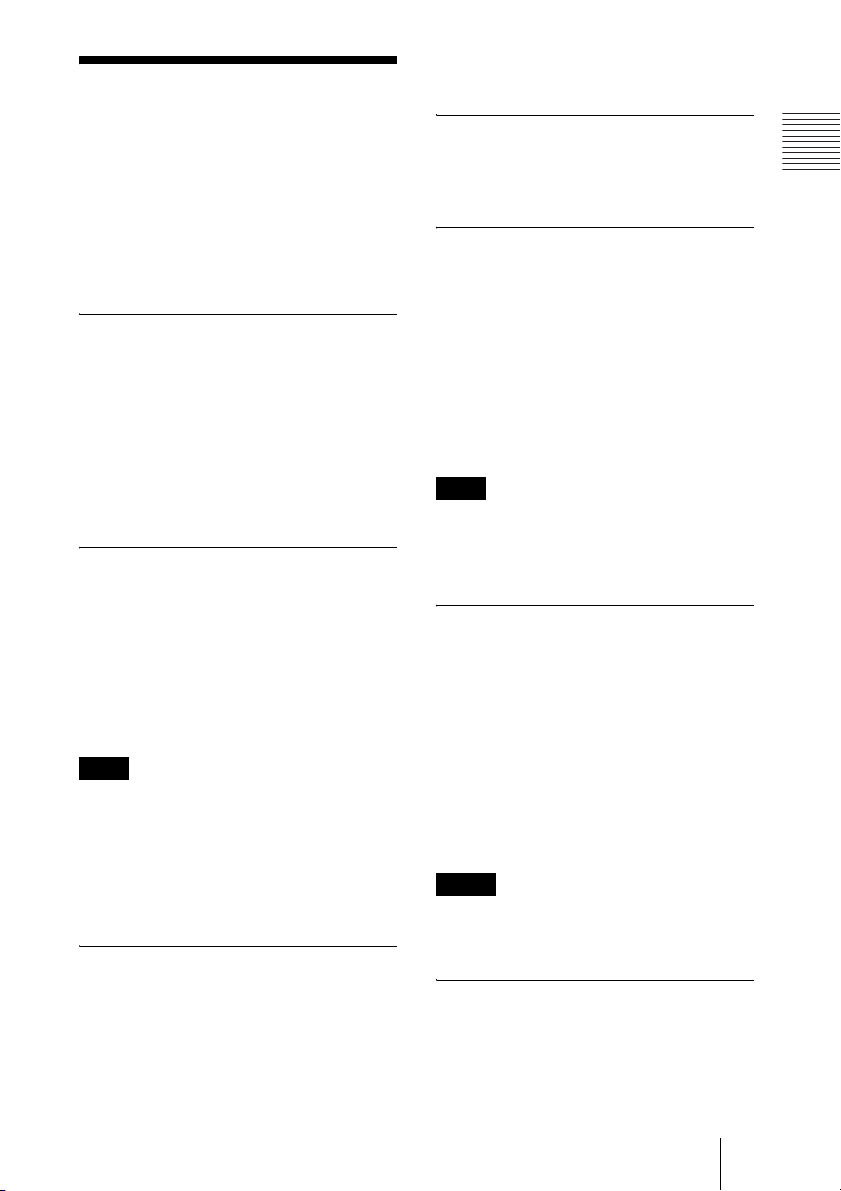
Features
reception. The built-in echo canceller
supports up to 16 kHz.
The PCS-XG100/XG77/XG100S/XG77S
HD Visual Communication System is a
communication system that provides faceto-face communications with a remote party
by transmitting and receiving images and
sound via LAN (Local Area Network) or
ISDN (Integrated Services Digital Network)
connections.
Supports ITU-T international
standard
The HD Visual Communication System
complies with ITU-T Recommendations
defined by WTSC for easy connection with
remote parties overseas.
ITU: International Telecommunication
Union
WTSC: World Telecommunications
Standardization Committee
Transmission and reception of
high-definition images enabled
The Communication System supports the
H.264 Baseline Profile and High Profile
video encoding format, enabling
transmission and reception of 1080p60 (Full
HD) progressive video signals with a high
resolution of 1920 × 1080 or 1280 × 720 by
a maximum of 60 frames per second.
Note
The PCS-XG77/XG77S does not support
progressive video signals with a resolution of
1920 × 1080. However, installing the PCSARXG77 HD Upgrade Software (not supplied)
allows transmission and reception of 1920 ×
1080 progressive video at a maximum of 60
frames per second.
Transmission and reception of wide
range of stereo sound capability
The audio compression format of the
Communication System supports MPEG4
AAC (Advanced Audio Coding) stereo
sound and 22 kHz monaural sound, allowing
high-quality audio transmission and
Supports data communication
Image output from a computer can be
transmitted simultaneously with camera
images.
High transmission speeds and
high-quality picture capability
The Communication System accepts a LAN
communication bit rate of up to 16 Mbps (up
to 4 Mbps on the PCS-XG77/XG77S). It
also allows you to connect to as many as
three ISDN lines and use 6B channels with
the optional PCSA-B384S ISDN Unit, and
as many as six ISDN lines and use 12B
channels with the optional PCSA-B768S
ISDN Unit.
Note
When the PCS-XG100/XG100S is connected
to other models (excluding the PCS-XG80/
XG80S/XA80), the maximum communication
bit rate is 4 Mbps.
Wide range of video/audio
compression format selectable
The Communication System supports the
H.264, H.263+, H.261 and MPEG4* video
compression formats. It also supports the
MPEG4 AAC
**
, G.722, G.728, and G.711
audio compression formats.
* Supports MPEG4 only for connection using
SIP.
** Supports MPEG4 AAC only for IP and
ISDN connection.
Notes
• “H.261” will be supported in version 2.0.
• “H.263” during ISDN connections will be
supported in a future version.
Annotation capability
The annotation function allows you to write
letters or graphics on the screen or point with
a pointer during communication using the
optional pen tablet.
Chapter 1: Installation and Preparation
19Features
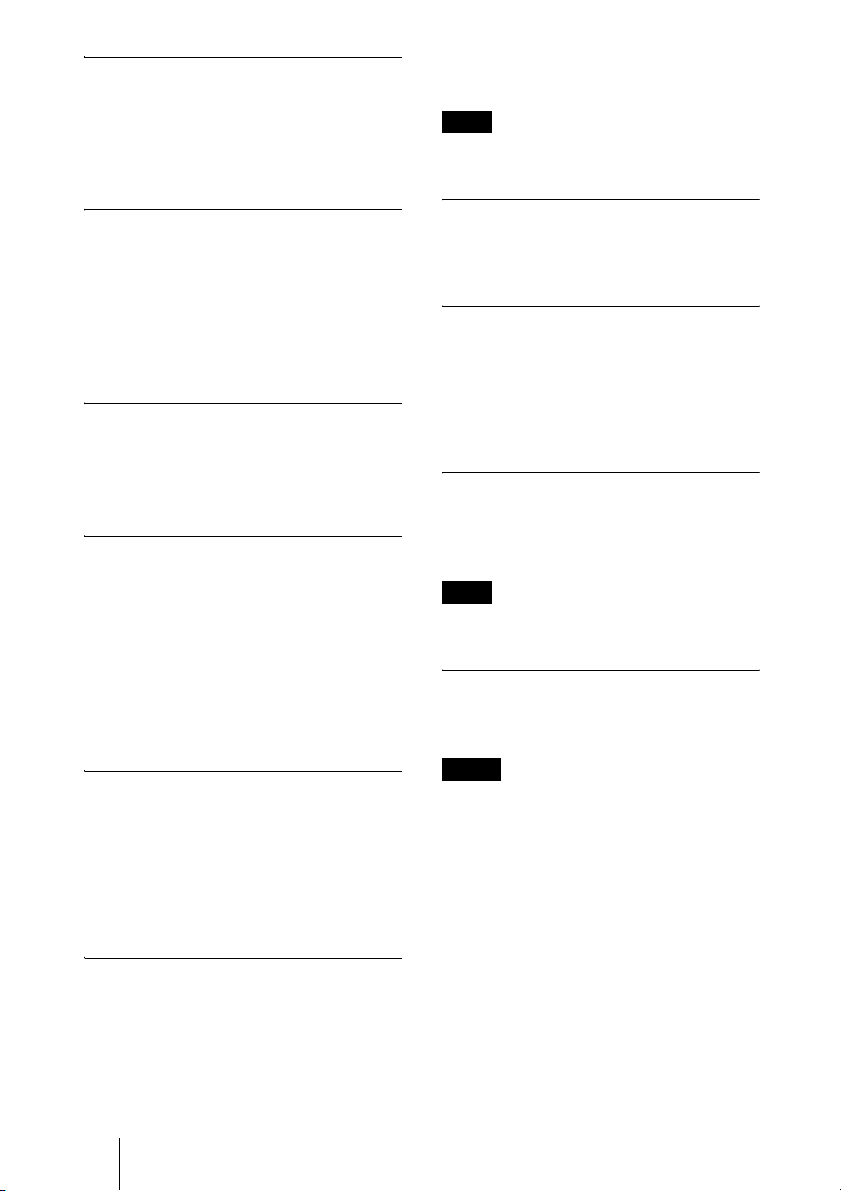
Up to 100 preset camera settings
Up to 100 settings for camera angle and
zoom can be registered in the preset memory
of the System. You can easily switch the
shooting area only by recalling the preset
position.
customized settings on a USB storage
device.
Note
For details on supported USB storage devices,
consult your Sony dealer.
RF (Radio Frequency) Remote
Commander adopted
The supplied Remote Commander controls
the Communication System using the radio
frequency of 2.4 GHz. The Remote
Commander can be programmed for pairing
with the System on a one-to-one basis to
prevent interference from other systems.
On-screen keyboard
The on-screen keyboard displayed on the
monitor screen allows you to input a
number, address, etc. without moving your
eyes away from the screen.
QoS (Quality of Service) function
for optimization of bandwidth and
traffic packet through network
The Communication System includes the
“Packet Resend Request”, “Adaptive Rate
Control”, and “Forward Error Correction”
functions. Depending on the network status,
these functions are used in Hybrid to
guarantee consistent, high-quality
communications.
Equipped with an HDMI connector
The HDMI connector allows you to connect
an HDMI display unit to the Communication
System easily. Up to two displays can be
connected to the PCS-XG100/XG100S.
In addition, only the PCS-XG100/XG100S
allows video inputs from external devices
via the HDMI connectors.
Supports USB storage
The Communication System is equipped
with USB ports, allowing you to create a
Private Phone Book and store the
HD recording
Video and audio can be recorded to a USB
storage device and can be viewed on a
computer later.
HD streaming
You can broadcast streaming video and
audio. This allows people who cannot attend
the communication to watch the proceedings
over the Web using a computer. You can
also select whether to broadcast both video
and audio or audio only.
Supports SIP connection
The Communication System allows
connection to a remote party with an IP phone,
etc. using SIP (Session Initiation Protocol).
Note
The maximum communication bit rate during
SIP connection is 4 Mbps.
Supports SIP (UC) connection
Connection to Microsoft Lync Server will be
possible.
Notes
• SIP (UC) will be supported in future version
updates.
• Connecting to Microsoft Lync Server and
conducting multipoint conferences is not
possible.
• Connections to Microsoft Lync Server will
always be encrypted. Encryption is not
required when connecting to another
terminal via IP connection during multipoint
connections. Regardless, we recommend
configuring the encryption setting and using
encrypted connections.
20 Features
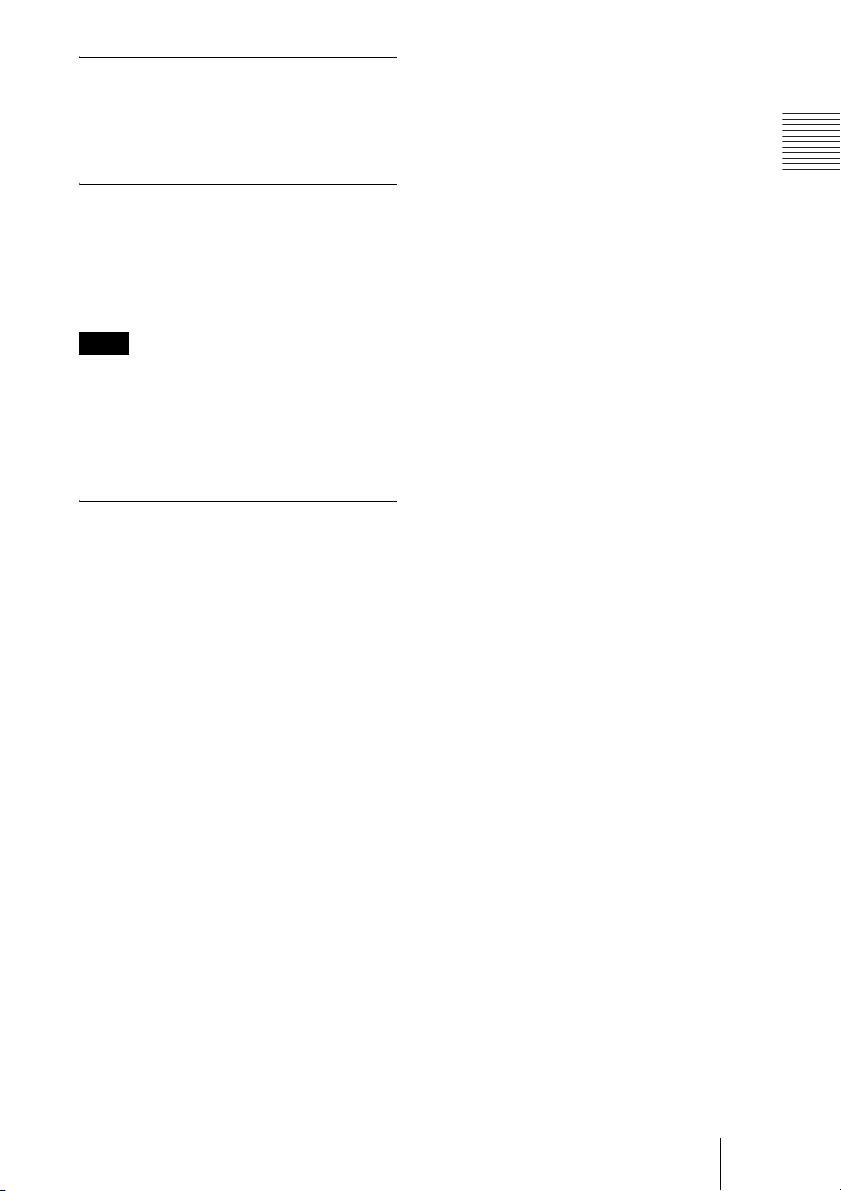
Supports encrypted connection
The system allows you to make a strictly
confidential connection using standard
encryption, which complies with the H.233,
H.234 and H.235 standardized by the ITU-T.
Supports multipoint connection
Installing the optional PCSA-MCG106/
MCG109 HD MCU software in your Visual
Communication System allows connection
among multiple points via a LAN or/and
ISDN line.
Note
Multipoint connections in which the
PCS-XG77/XG77S serves as the main terminal
is supported in version 1.41 and later.
However, only the PCSA-MCG106 HD MCU
software can be installed on the PCS-XG77/
XG77S.
Supports KIOSK mode
You can simplify operations and make
calling with one-touch dial the only
available operation.
Chapter 1: Installation and Preparation
21Features
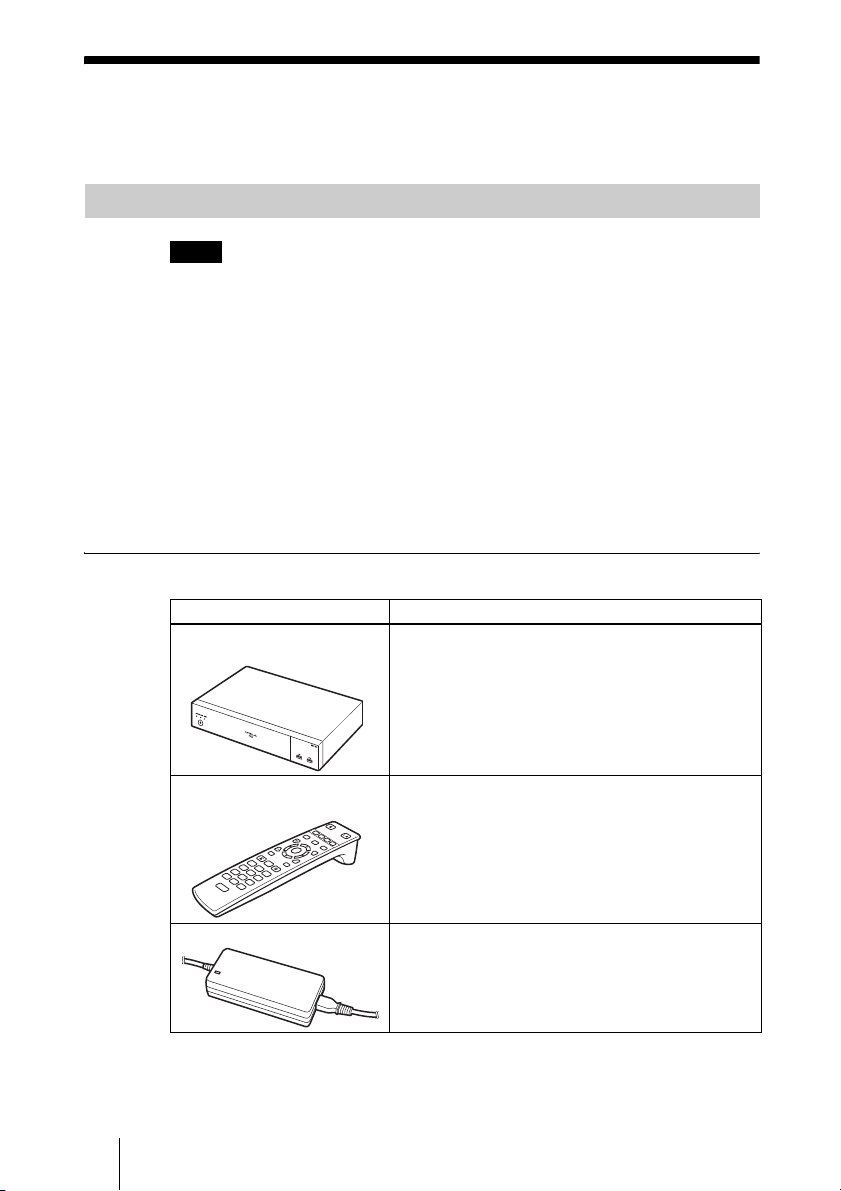
System Components
The PCS-XG100/XG77/XG100S/XG77S HD Visual Communication System
is composed of basic system components for a basic communication, and
optional equipment for an enhanced communication.
Basic System Components
Note
This manual explains how to operate the following systems.
• PCS-XG100
HD Visual Communication System package that includes the main unit, one
SRG-120DH HD Camera Unit, and two PCS-A1 Microphone units.
• PCS-XG77
HD Visual Communication System package that includes the main unit, one
SRG-120DH HD Camera Unit, and one PCS-A1 Microphone unit.
• PCS-XG100S
HD Visual Communication System package that includes the main unit and two
PCS-A1 Microphone units.
• PCS-XG77S
HD Visual Communication System package that includes the main unit and one
PCS-A1 Microphone unit.
Components packaged in the PCS-XG100
Unit Description
PCS-XG100S HD Visual
Communication System
Contains the video codec, audio codec, echo
canceller, network interfaces and system controller.
PCS-RFZ1
Remote Commander
VGP-AC19V45 AC adaptor Supplies power to the Communication System.
22 System Components
Use this to control the HD Visual Communication
System after pairing it with the system.
F
1
F
2
/
F
3
F
4
T
W
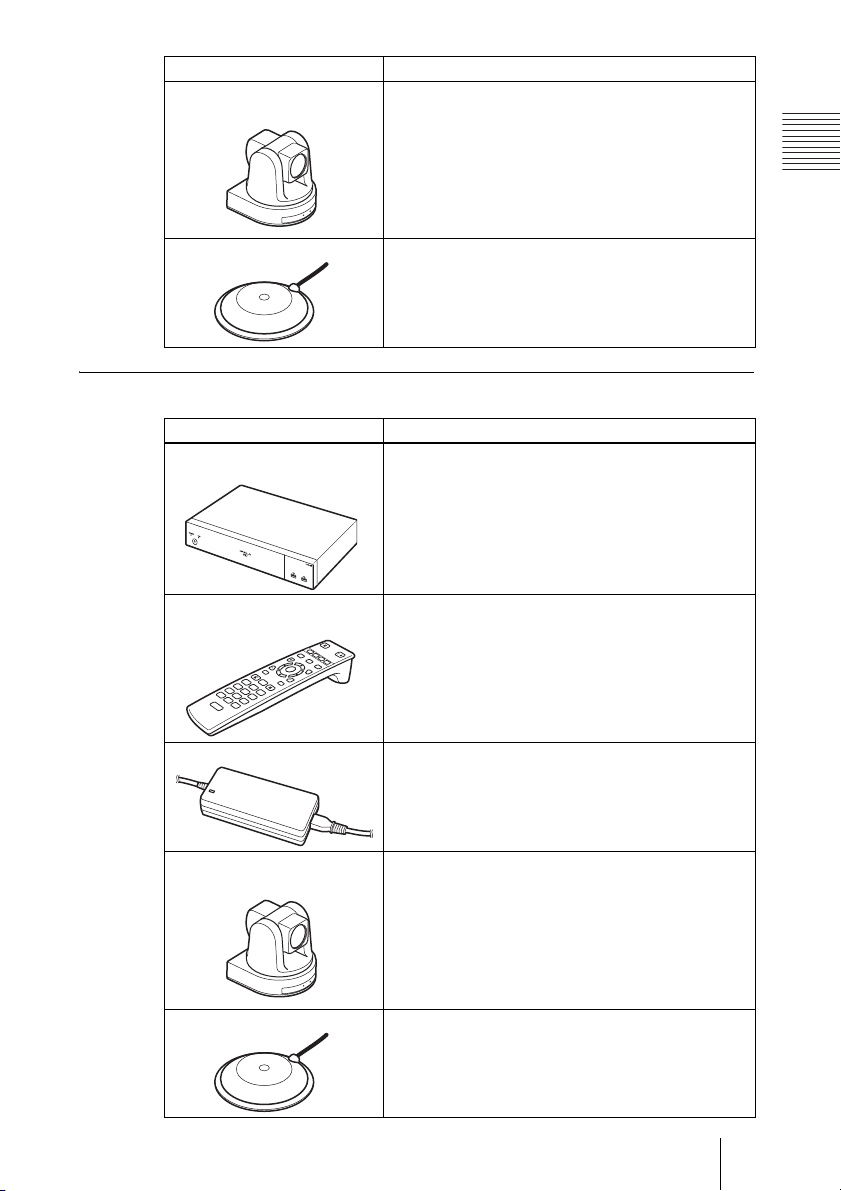
Unit Description
SRG-120DH
HD Camera Unit
Full HD rotating camera with a wide-angle lens (71degree wide angle of view) that is ideal for use as a
remote camera for videoconferences in mediumsized rooms.
Chapter 1: Installation and Preparation
PCS-A1 Microphone Omni-directional microphone that picks up sound
relatively from all directions, allowing participants to
speak from any location. It is recommended to use in
a quiet situation (two pieces supplied).
Components packaged in the PCS-XG77
Unit Description
PCS-XG77S HD Visual
Communication System
PCS-RFZ1
Remote Commander
F
1
F
2
F
3
T
W
VGP-AC19V45 AC adaptor Supplies power to the Communication System.
Contains the video codec, audio codec, echo
canceller, network interfaces and system controller.
Use this to control the HD Visual Communication
System after pairing it with the system.
/
F
4
SRG-120DH
HD Camera Unit
Full HD rotating camera with a wide-angle lens (71degree wide angle of view) that is ideal for use as a
remote camera for videoconferences in mediumsized rooms.
PCS-A1 Microphone Omni-directional microphone that picks up sound
relatively from all directions, allowing participants to
speak from any location. It is recommended to use in
a quiet situation (one piece supplied).
23System Components
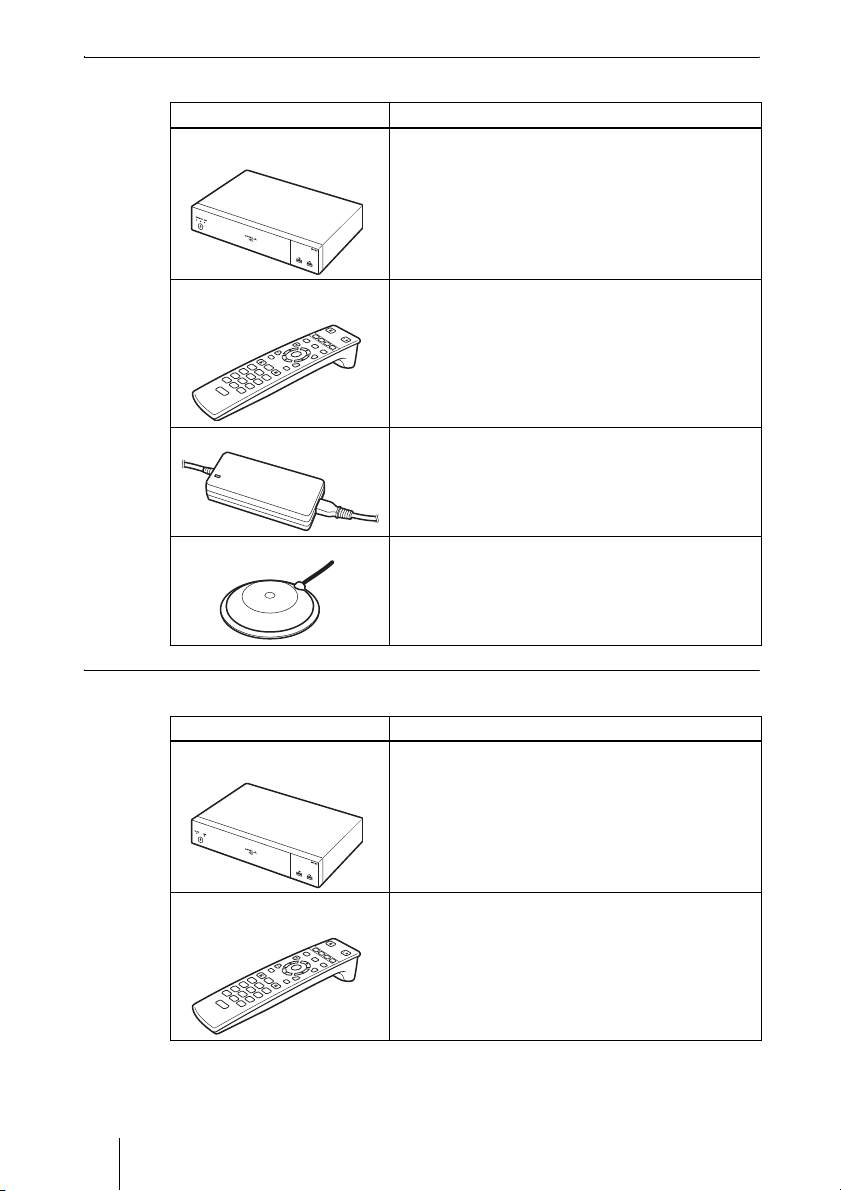
Components packaged in the PCS-XG100S
Unit Description
PCS-XG100S HD Visual
Communication System
Contains the video codec, audio codec, echo
canceller, network interfaces and system controller.
PCS-RFZ1
Remote Commander
W
F
1
F
2
F
3
T
Use this to control the HD Visual Communication
System after pairing it with the system.
/
F
4
VGP-AC19V45 AC adaptor Supplies power to the Communication System.
PCS-A1 Microphone Omni-directional microphone that picks up sound
relatively from all directions, allowing participants to
speak from any location. It is recommended to use in
a quiet situation (two pieces supplied).
Components packaged in the PCS-XG77S
Unit Description
PCS-XG77S HD Visual
Communication System
Contains the video codec, audio codec, echo
canceller, network interfaces and system controller.
PCS-RFZ1
Remote Commander
24 System Components
Use this to control the HD Visual Communication
System after pairing it with the system.
F
1
F
2
/
F
3
F
4
T
W
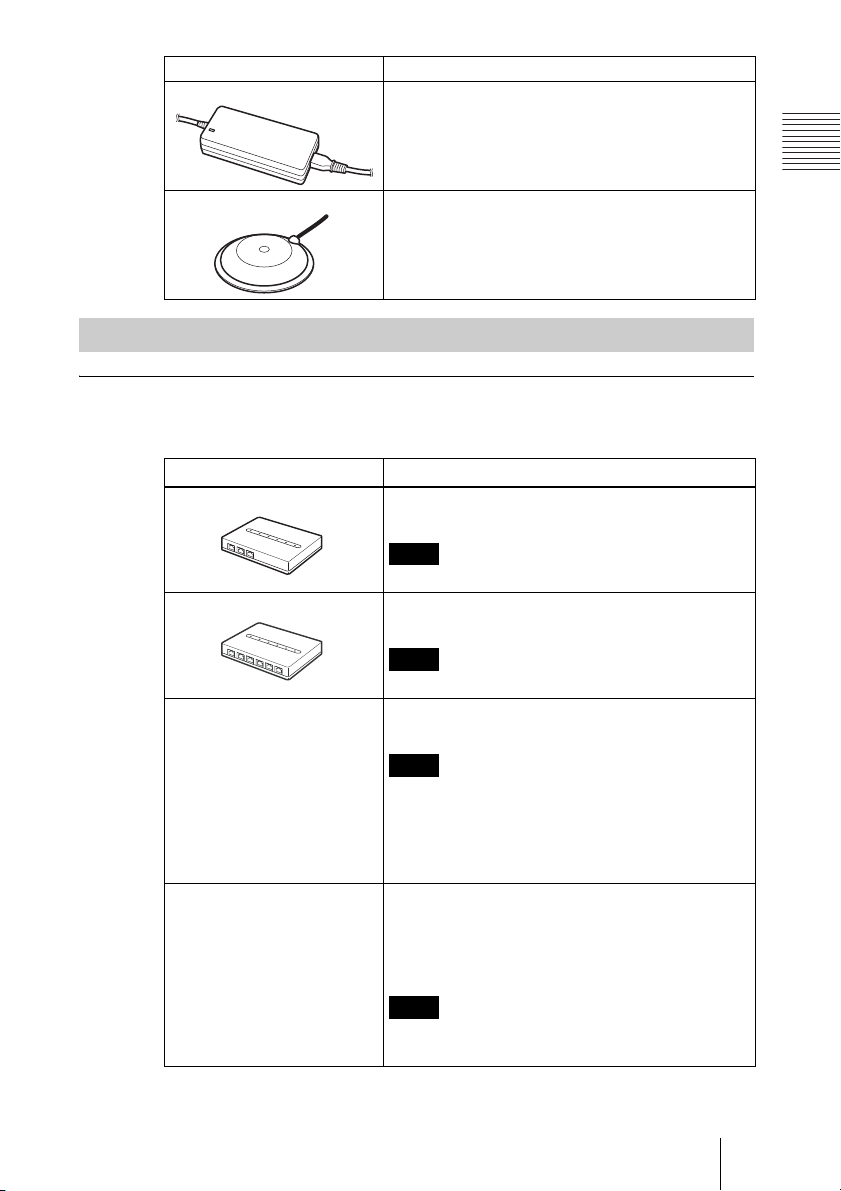
Unit Description
VGP-AC19V45 AC adaptor Supplies power to the Communication System.
PCS-A1 Microphone Omni-directional microphone that picks up sound
relatively from all directions, allowing participants to
speak from any location. It is recommended to use in
a quiet situation (one piece supplied).
Optional Equipment
Optional equipment especially designed for use with the Communication
System
The following optional devices are used to enhance your videoconference.
Unit Description
PCSA-B384S ISDN Unit Used to connect to an ISDN line. Up to three ISDN
PCSA-B768S ISDN Unit Used to connect to an ISDN line. Up to six ISDN
PCSA-MCG106/MCG109
HD MCU Software
PCSA-RXG77 HD Upgrade
Software
lines; 6B channels usable.
Note
ISDN is supported in version 1.41 and later.
lines; 12B channels usable.
Note
ISDN is supported in version 1.41 and later.
Software required for multipoint connection using
LAN or/and ISDN.
Note
Multipoint connections in which the PCS-XG77/
XG77S serves as the main terminal is supported in
version 1.41 and later. However, only the
PCSA-MCG106 HD MCU software can be installed
on the PCS-XG77/XG77S.
Use this to enable transmission and reception of
progressive video signals with a resolution of 1920 ×
1080 on the PCS-XG77/XG77S.
When installed, the software allows transmission and
reception at a maximum of 60 frames per second.
Note
This software cannot be installed on the
PCS-XG100/XG100S.
Chapter 1: Installation and Preparation
25System Components
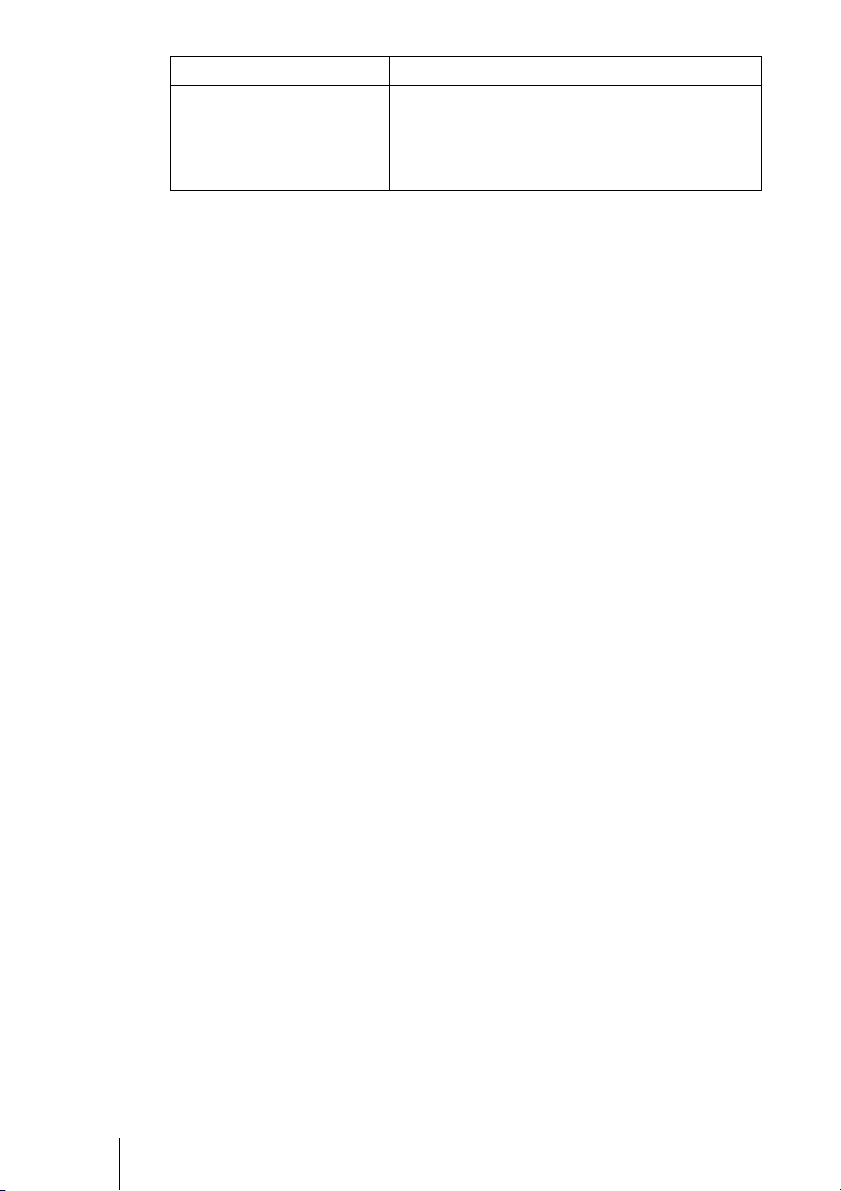
Unit Description
Mobile Access Software
PCSA-SAG8 (for
PCS-XG100/XG100S)
PCSA-SAG1 (for PCS-XG77/
XG77S)
Use this to connect the PCS-XG100/XG77/XG100S/
XG77S to a mobile terminal.
26 System Components
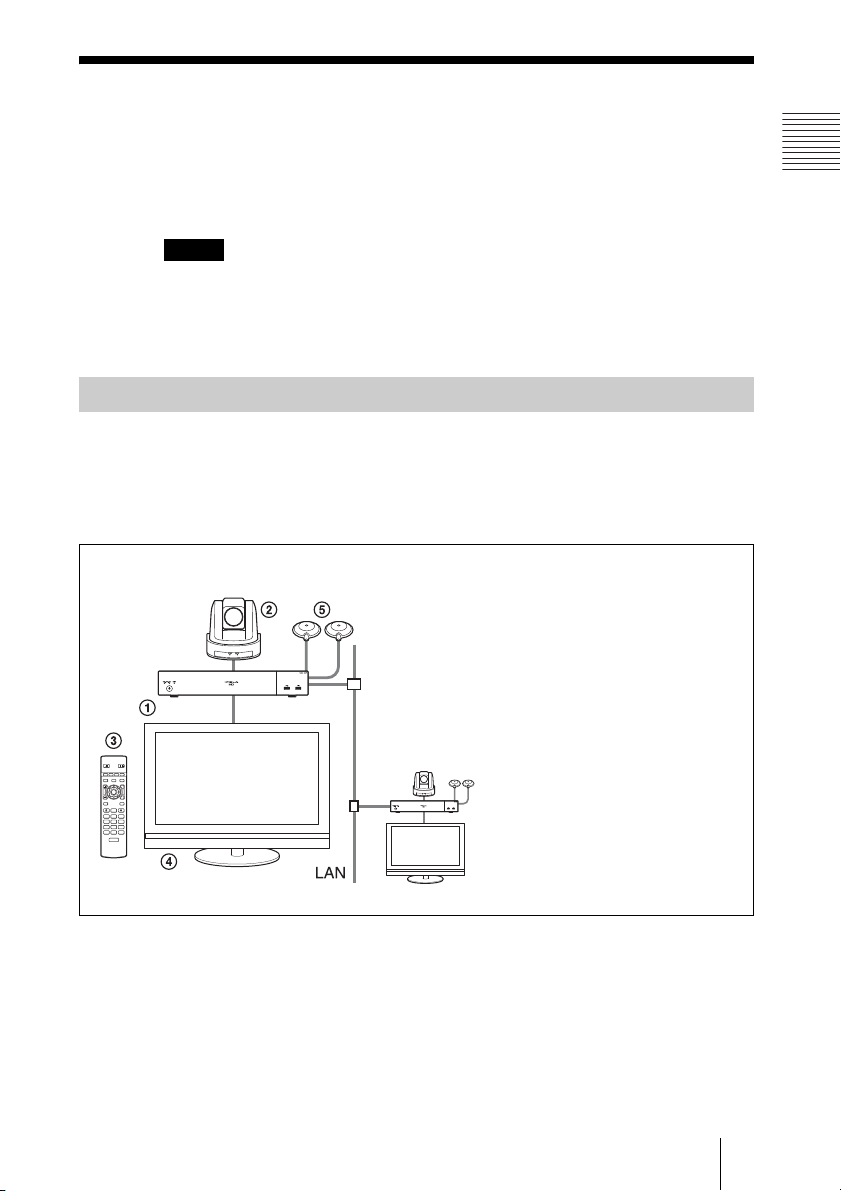
System Configuration
The PCS-XG100/XG77/XG100S/XG77S HD Visual Communication System
has various system configuration capabilities using the basic components and
optional equipment. This section describes the capabilities and necessary
equipment for some typical configuration examples.
Notes
• The SRG-120DH HD Camera Unit supplied with the PCS-XG100/XG77 is depicted
as the camera unit in the system configuration examples.
• Although two PCS-A1 Microphones are depicted in the system configurations, only
one microphone is supplied with the PCS-XG77/XG77S.
System Configuration via a LAN
This allows you to:
• Have a point-to-point HD visual communication over LAN.
• Pick up sound in stereo by using two microphones connected to the system.
System configuration
Chapter 1: Installation and Preparation
1 PCS-XG100S/XG77S HD Visual
Communication System
2 SRG-120DH HD Camera Unit (supplied
with the PCS-XG100/XG77)
3 PCS-RFZ1 Remote Commander
4 TV monitor (not supplied)
5 PCS-A1 Microphones
/
T
W
27System Configuration
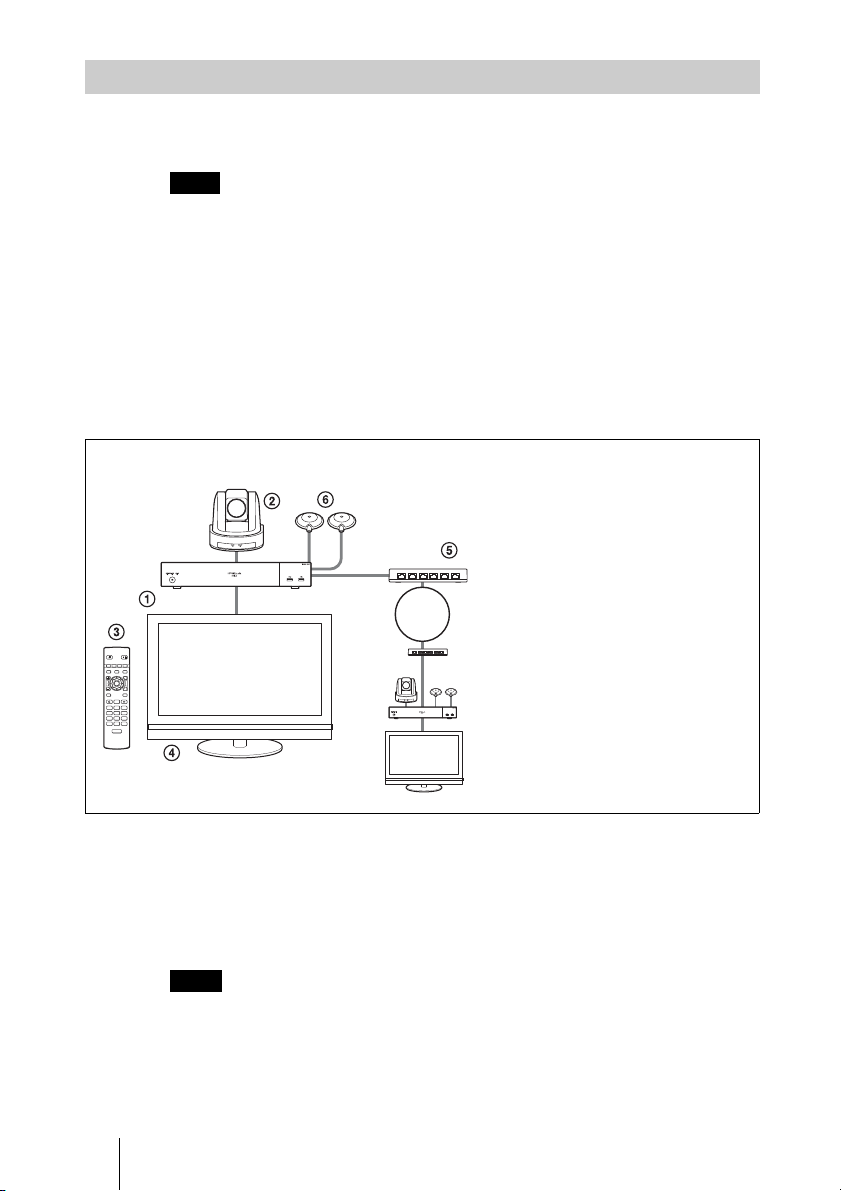
System Configuration via an ISDN
Connection to ISDN is required to use the PCSA-B384S or PCSA-B768S
ISDN Unit especially designed for use with this system.
Note
ISDN is supported in version 1.41 and later.
This allows you to:
• Have a point-to-point HD visual communication over ISDN.
• Pick up sound in stereo by using two microphones connected to the system.
• Hold an HD visual communication with high speeds and highest quality
image transmission by connecting up to three ISDN lines (when using the
PCSA-B384S) or by connecting up to six ISDN lines (when using the
PCSA-B768S).
System configuration
ISDN
/
F1 F2 F3 F4
T
W
PCS‑RF1
RF
1 PCS-XG100S/XG77S HD Visual
Communication System
2 SRG-120DH HD Camera Unit
(supplied with the PCS-XG100/XG77)
3 PCS-RFZ1 Remote Commander
4 TV monitor (not supplied)
5 PCSA-B384S or PCSA-B768S ISDN
Unit (not supplied)
6 PCS-A1 Microphones
This diagram depicts a system
configuration using the PCSA-B768S
ISDN Unit.
About the number of ISDN lines and B (bearer) channels
Up to three ISDN lines (6B channels) with the PCSA-B384S ISDN Unit or up
to six ISDN lines (12B channels) with the PCSA-B768S ISDN Unit can be
connected to one Communication System. The more channels you use for a
single communication, the faster speeds and higher-quality picture you can
obtain for your network communication.
Note
When connecting to the ISDN Unit, Use the ports in ascending order.
Yes: 1, 2, 3…
No: 1, 6, 5…
28 System Configuration
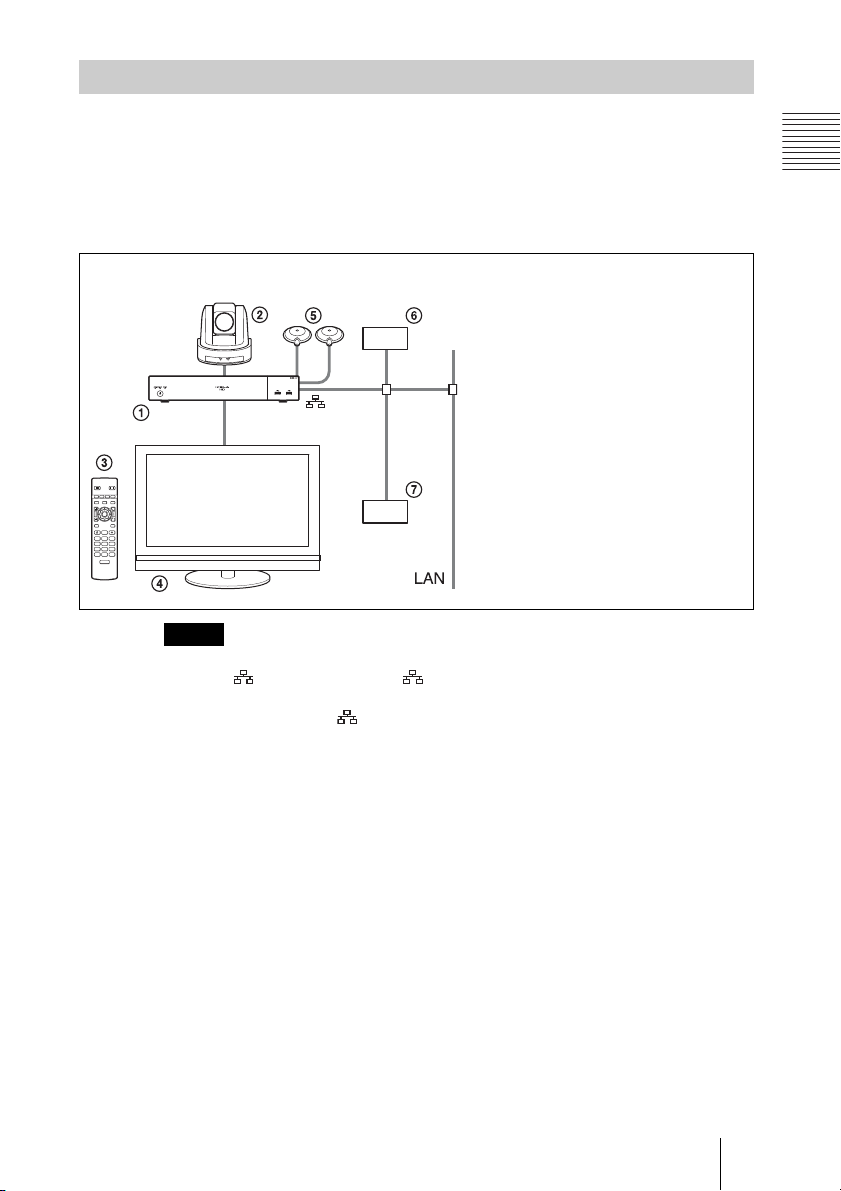
System Configuration via a SIP / SIP (UC)
This allows you to:
• Have an HD visual communication with an IP telephone, etc. using SIP.
• Have a visual communication using an SIP (UC) connection.
• Pick up sound in stereo by using two microphones connected to the system.
System configuration
1 PCS-XG100S/XG77S HD Visual
2 SRG-120DH HD Camera Unit
3 PCS-RFZ1 Remote Commander
4 TV monitor (not supplied)
1
/
T
W
Notes
• SIP (UC) will be supported in future version updates.
•Use the
1 (LAN1) connector ( (LAN) connector on the PCS-XG77/XG77S) on
the Communication System when connecting your system via a SIP. Connection to a
SIP server through the
2 (LAN2) connector is not available.
5 PCS-A1 Microphones
6 SIP server
7 IP telephone, etc.
Chapter 1: Installation and Preparation
Communication System
(supplied with the PCS-XG100/XG77)
For details on system configurations using SIP (UC) connections, see “SIP
(UC) Connections” on page 113.
29System Configuration
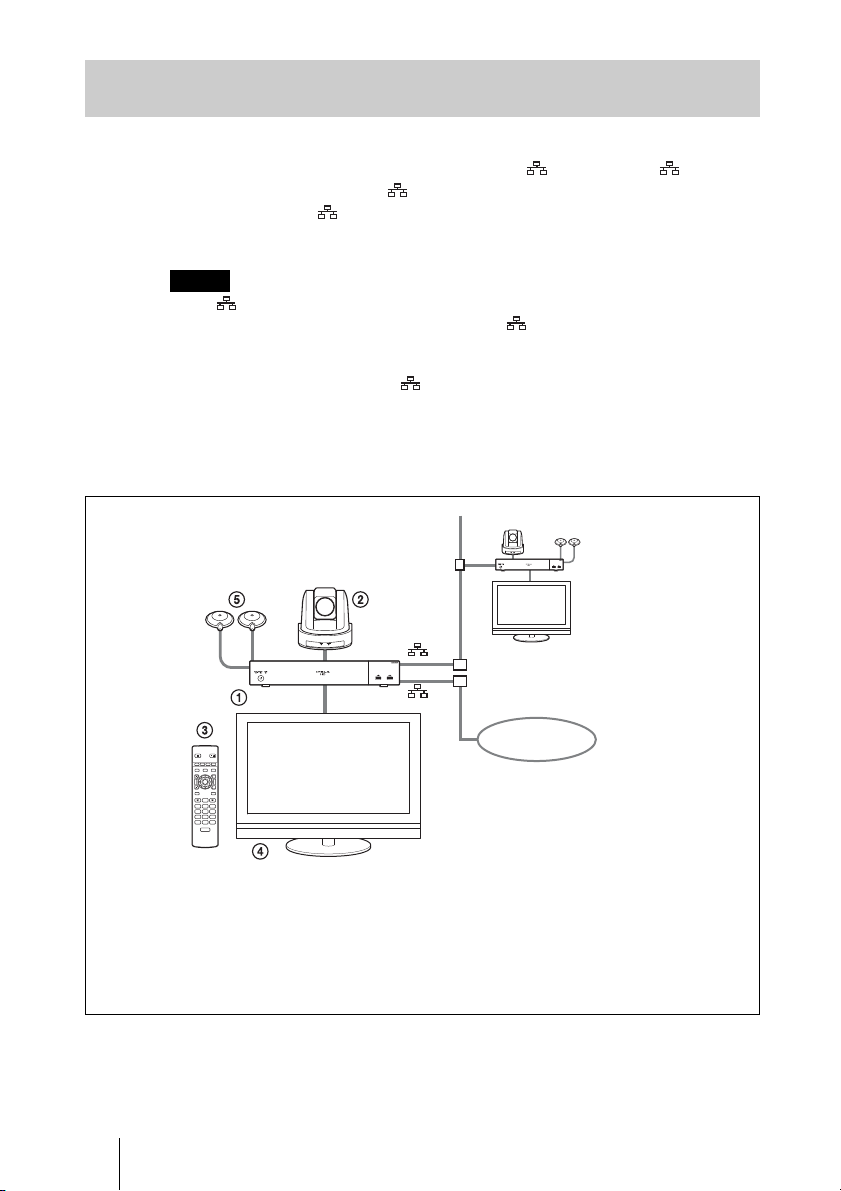
System Configuration Using Two LAN Connections (PCS-XG100/ XG100S only)
This allows you to:
Connect your system to two networks using the 1 (LAN1) and 2 (LAN2)
connectors. You can use the 1 connector to connect to a private network in
your company and 2 connector to connect to the internet or locations
outside of your company.
Notes
• The 2 connector is not available on the PCS-XG77/XG77S.
• If your system is connected to a LAN using the 2 connector, some of the networkrelated functions of your system, such as SIP server connection, gatekeeper
connection, Telnet access, and Web access, are not available. If your system is
connected to one LAN, use the 1 connector.
For details, see “Restrictions on the Use of LAN2 (PCS-XG100/XG100S
only)” on page 103.
System configuration
1
/
T
W
1 PCS-XG100S HD Visual Communication System
2 SRG-120DH HD Camera Unit (supplied with the PCS-XG100/XG77)
3 PCS-RFZ1 Remote Commander
4 TV monitor (not supplied)
5 PCS-A1 Microphones
30 System Configuration
2
Internet
