Page 1
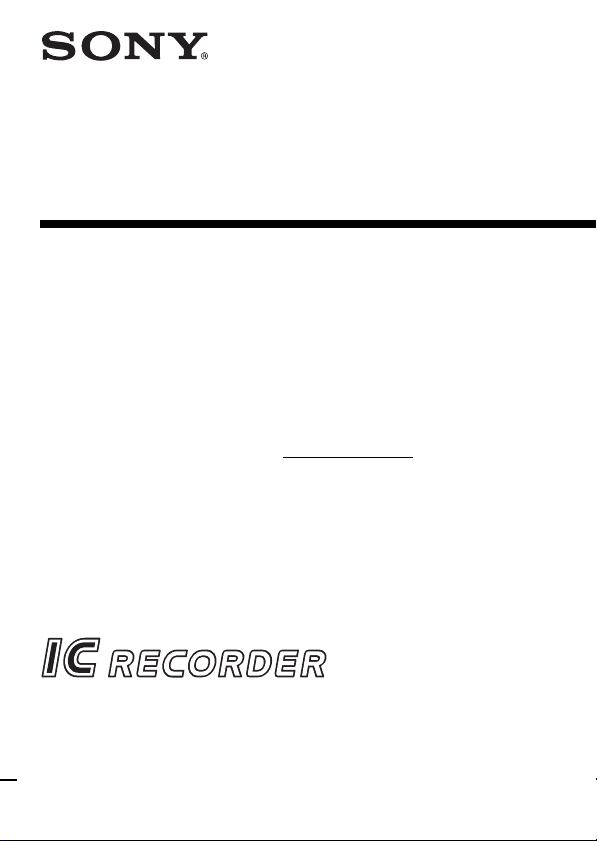
IC Recorder
Operating Instructions
Owner’s Record
The model number is located at the rear and the serial
number is located inside the battery compartment.
Record the serial number in the space provided below.
Refer to these numbers whenever you call upon your
Sony dealer regarding this product.
Model No. ICD-BP150 Serial No.
3-240-358-12 (1)
ICD-BP150
2002 Sony Corporation
Page 2
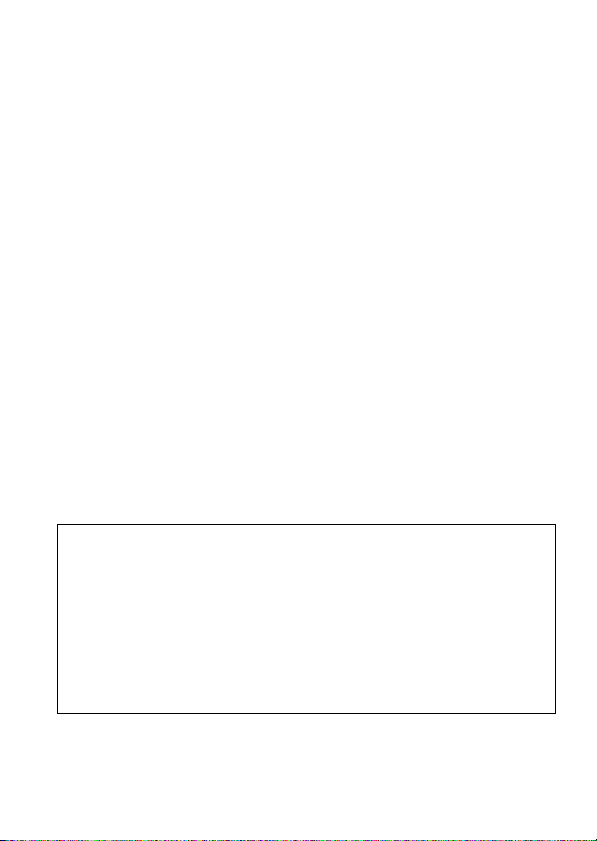
For the customers in the United States
INFORMATION
This equipment has been tested and found to comply with the limits for a Class
B digital device, pursuant to Part 15 of the FCC Rules. These limits are designed
to provide reasonable protection against harmful interference in a residential
installation. This equipment generates, uses, and can radiate radio frequency
energy and, if not installed and used in accordance with the instructions, may
cause harmful interference to radio communications.
However, there is no guarantee that interference will not occur in a particular
installation. If this equipment does cause harmful interference to radio or
television reception, which can be determined by turning the equipment off and
on, the user is encouraged to try to correct the interference by one or more of the
following measures:
– Reorient or relocate the receiving antenna.
– Increase the separation between the equipment and receiver.
– Connect the equipment into an outlet on a circuit different from that to which
the receiver is connected.
– Consult the dealer or an experienced radio/TV technician for help.
This device complies with Part 15 of the FCC Rules. Operation is subject to the
following two conditions: (1) This device may not cause harmful interference,
and (2) this device must accept any interference received, including interference
that may cause undesired operation.
You are cautioned that any changes or modifications not expressly approved in
this manual could void your authority to operate this equipment.
If you have any questions about this product, you may call:
Sony Direct Response Center 1-(800)-222-7669
or write to:
Sony Direct Response Center 12451 Gateway Blvd. Fort Myers, FL 33913
Declaration of Conformity
Trade Name: SONY
Model No.: ICD-BP150
Responsible Party: Sony Electronics Inc.
Address: 680 Kinderkamack Road, Oradell, NJ. 07649 USA
Telephone No.: 201-930-6972
This device complies with Part 15 of the FCC Rules. Operation is subject to
the following two conditions: (1) This device may not cause harmful
interference, and (2) this device must accept any interference received,
including interference that may cause undesired operation.
GB
2
Page 3
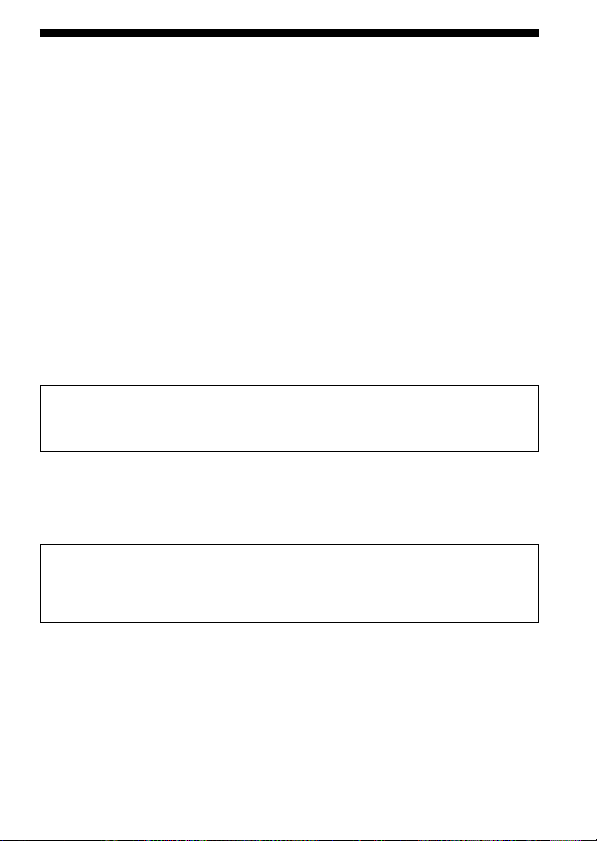
Notice for users
Program ©2000, 2001, 2002 Sony Corporation
Documentation ©2002 Sony Corporation
All rights reserved. This manual or the software described herein, in
whole or in part, may not be reproduced, translated or reduced to any
machine readable form without prior written approval from Sony
Corporation.
IN NO EVENT SHALL SONY CORPORATION BE LIABLE FOR ANY
INCIDENTAL, CONSEQUENTIAL OR SPECIAL DAMAGES, WHETHER
BASED ON TORT, CONTRACT, OR OTHERWISE, ARISING OUT OF OR
IN CONNECTION WITH THIS MANUAL, THE SOFTWARE OR OTHER
INFORMATION CONTAINED HEREIN OR THE USE THEREOF.
Sony Corporation reserves the right to make any modification to this
manual or the information contained herein at any time without notice.
The software described herein may also be governed by the terms of a
separate user license agreement.
User registration (For the customers in U.S.A. and Canadian)
To receive the customer services, complete and return the registration
card included in your package.
• This software is for Windows and cannot be used for Macintosh.
• The supplied connecting cable is for the IC recorder ICD-BP150 only.
You cannot connect other IC recorders.
Information
IN NO EVENT SHALL SELLER BE LIABLE FOR ANY DIRECT,
INCIDENTAL OR CONSEQUENTIAL DAMAGES OF ANY NATURE,
OR LOSSES OR EXPENSES RESULTING FROM ANY DEFECTIVE
PRODUCT OR THE USE OF ANY PRODUCT.
Trademarks
• IBM and PC/AT are registered trademarks of International Business
Machines Corporation.
• Microsoft and Windows are trademarks of Microsoft Corporation,
registered in the U.S.A. and other countries.
• Apple and Macintosh are trademarks of Apple Computer Inc., registered
in the U.S.A. and other countries.
• Pentium is a registered trademark of Intel Corporation.
All other trademarks and registered trademarks are trademarks or
registered trademarks of their respective holders.
3
GB
Page 4
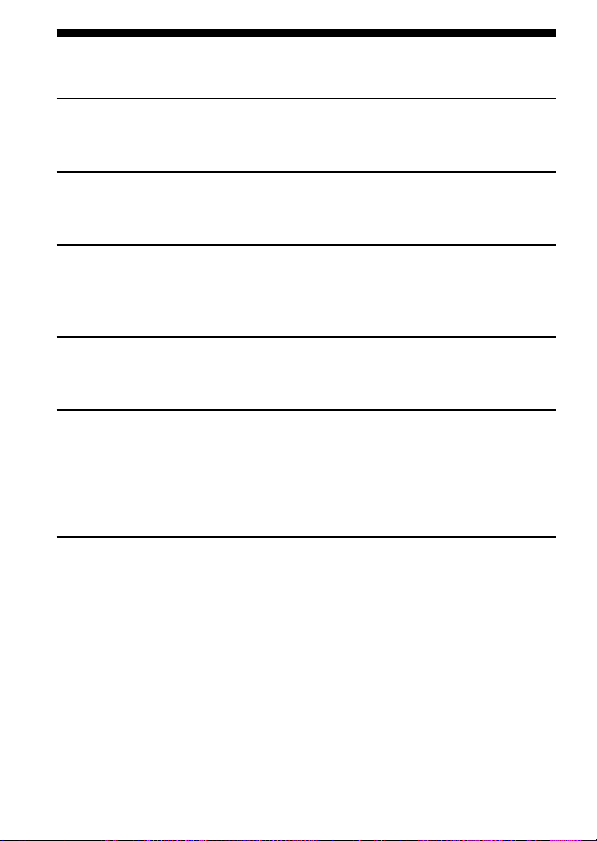
Table of Contents
Before You Begin
What is the ICD-BP150 IC recorder? .......................................................... 6
Features .......................................................................................................... 7
Getting Started
Step 1: Installing the Batteries ..................................................................... 8
Step 2: Setting the Clock ............................................................................. 10
Basic Operations
Recording Messages ................................................................................... 12
Playing Back Messages ............................................................................... 16
Erasing Messages ........................................................................................ 20
Various Ways of Playback
Adding a Bookmark ................................................................................... 22
Playing Back the Specified Section Repeatedly — A-B Repeat ............ 23
Editing Messages
Adding a Recording ................................................................................... 24
Dividing a Message into Two/Combining Messages
— Index Function ................................................................................ 26
Moving Messages to a Different Folder — Move Function .................. 29
Adding Priority Mark(s) — Priority Mark Function ............................. 30
Other Functions
Starting Recording at a Desired Time
— Timer Recording ............................................................................. 32
Playing Back a Message at a Desired Time with an Alarm ................... 35
Preventing Accidental Operation — HOLD function ........................... 38
Selecting the Display Mode ....................................................................... 39
Menu map .................................................................................................... 40
Changing the Settings ................................................................................ 41
GB
4
Page 5
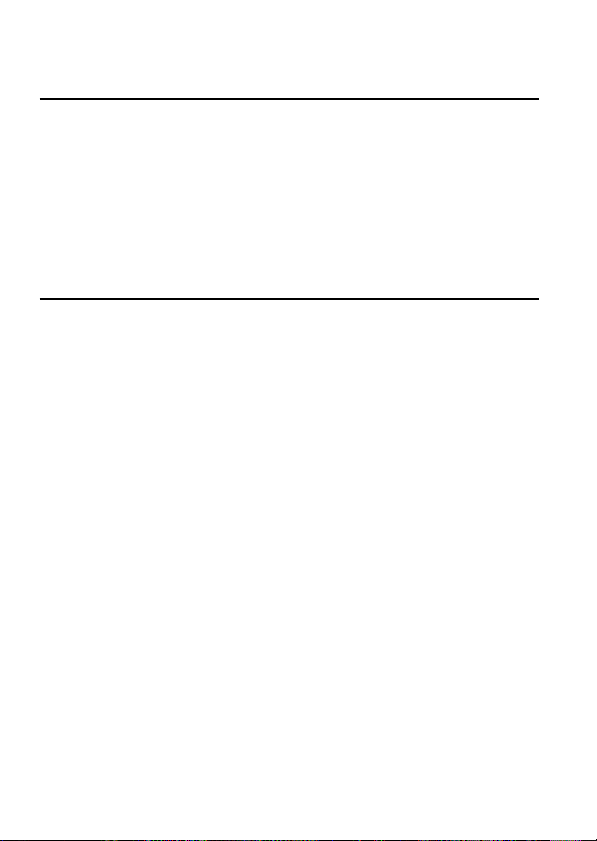
”Digital Voice Editor“ Software Operations
What you can do with the “Digital Voice Editor” Software ................. 42
Using Online Help Files of the Software ................................................. 44
System Requirements ................................................................................. 45
Installing the “Digital Voice Editor” Software ........................................ 46
Connecting the IC Recorder to Your Computer ..................................... 48
Starting Up the Digital Voice Editor Software ........................................ 49
Names and Functions of the Main Window ........................................... 50
Saving Messages to the Computer ........................................................... 51
Adding Messages to the IC Recorder....................................................... 54
Additional Information
Precautions ................................................................................................... 56
Troubleshooting .......................................................................................... 57
Index to Parts and Controls ....................................................................... 62
Specifications ............................................................................................... 65
Index ............................................................................................................. 66
Notes
• The illustrations in this manual may differ from the actual software.
• Explanations in this manual assume that you are familiar with basic
operations of Windows. For how to use your computer and operating system,
please refer to the respective manuals.
GB
5
Page 6

BBefore You Begin
What is the ICD-BP150 IC recorder?
The ICD-BP150 IC recorder enables you to record and play back oral
messages in the built-in IC memory.
z Recording
When a new message is recorded, it is automatically added after the last
recorded messages.
Unlike with tape recorders, you do not need to worry about recording
over previously recorded messages by mistake.
Since you do not need to search for the end of the last recording, you can
start recording quickly whenever you wish.
11:30, November 1
Meet Mr. Brown at
2 p.m. tomorrow.
Message 1 Message 2 Message 3
Message 1 Message 2 Message 3 Message 4
z Playback
With this IC recorder, you can quickly locate the message you want to play
back.
Reviewing the current recording is also very easy.
z Erasing
You can quickly erase unwanted messages with an easy operation. When a
message is erased, the next message automatically advances, leaving no
blank space.
Message 1 Message 2 Message 5
Before
Erase Message 3
After
GB
6
12:00, November 1 10:00, November 2
Don’t forget
to call Mary
Make remittance
at ABC bank
Message 3
9:00, November 4
Message 4
Message 4Message 1 Message 2 Message 3
Remaining messages
are renumbered.
Send a card to
Miss Smith
Page 7
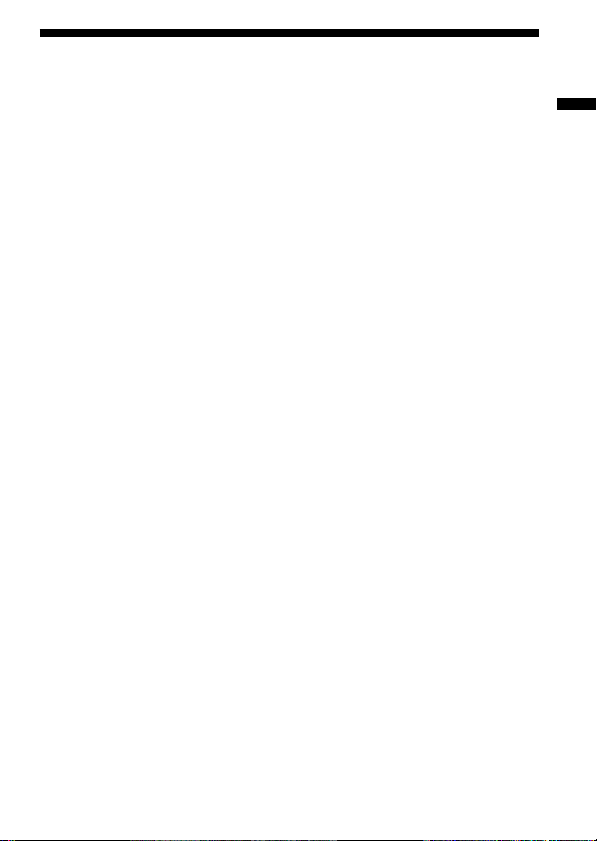
Features
• Maximum recording time: 127 min. (SP)/339 min. (LP)
This unit is suitable for recording long meetings or lectures.
• Possible of recording up to 99 messages in each of 5 folders
• Alarm function (page 35)
You can start playing back a desired message with an alarm on a desired
date and time.
• Timer recording function (page 32)
You can start recording automatically on a desired date and time.
• Index function (page 26)
You can add an index at the desired point during recording or playback
to divide a message into two.
You can also combine messages by erasing the index.
• Bookmark function (page 22)
You can add a bookmark in a message so that you can easily find the
point and start playback.
• Repeat play function (page 18, 23)
This unit can play back one message or the selected section repeatedly.
• Easy search function (page 19)
You can quickly search for the point (10 seconds ahead or 3 seconds
back) and start playback.
• Playback speed control (page 18)
You can play back messages rapidly or slowly . This is useful when
playing back a long recording such as a meeting.
• Advanced VOR function (page 15)
• Overwrite and additional recording functions (page 24)
You can overwrite after the desired point on a recorded message or add a
new recording to a previously recorded message.
• External microphone jack (page 15)
• Connecting to a personal computer (page 42)
You can transfer the messages recorded in the ICD-BP150 IC recorder to
the computer and edit them on the computer using the supplied Digital
Voice Editor Software.
Before You Begin
GB
7
Page 8
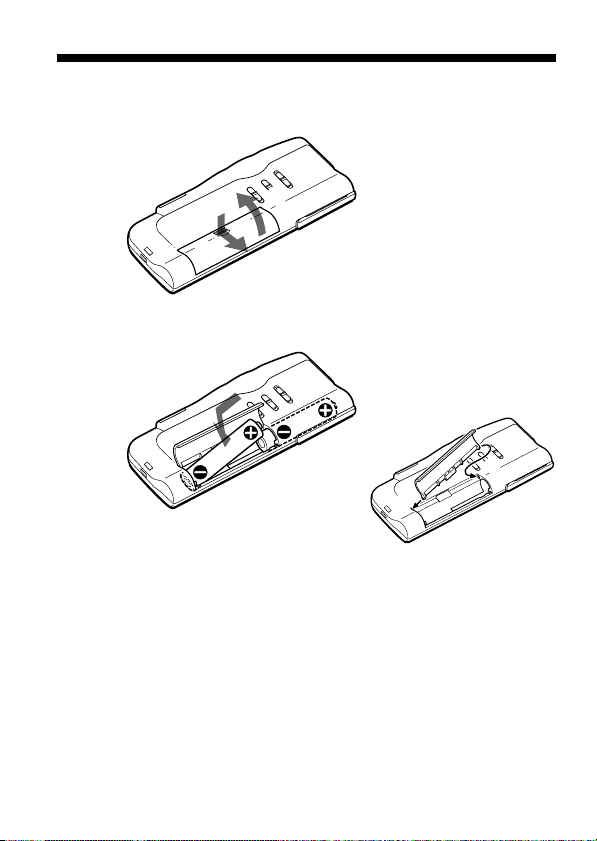
BGetting Started
Step 1: Installing the Batteries
1 Slide and lift the battery compartment lid.
2
1
2 Insert two LR03 (size AAA) alkaline batteries with correct
polarity, and close the lid.
2
1
If the battery compartment lid is
accidentally detached, attach it
as illustrated.
Clock setting display appears when you insert batteries for the first time,
or when you insert batteries after the unit has been without batteries for a
certain period of time. Please refer to Steps 2 to 4 in “Step 2: Setting the
Clock” on pages 10 and 11 to set the date and time.
GB
8
Page 9
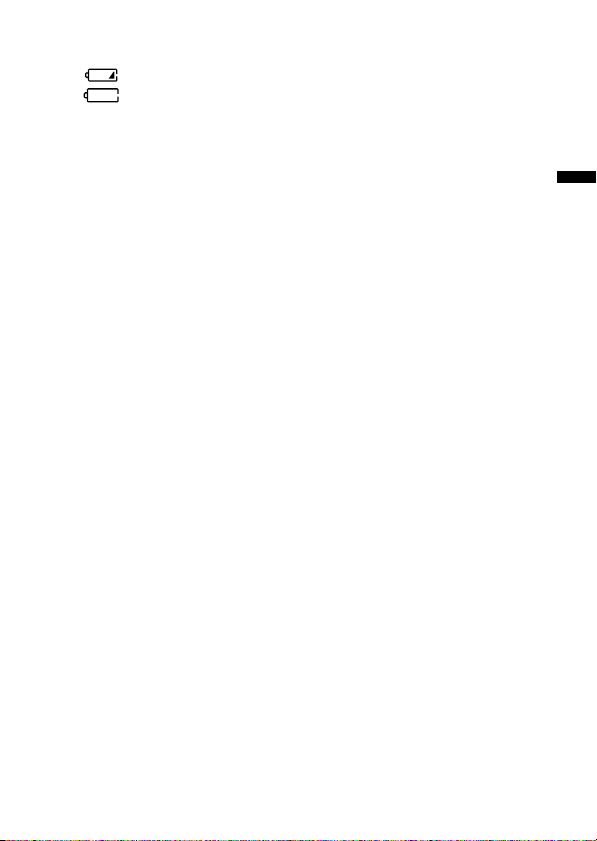
Replacing the batteries
The battery indicator on the display window shows the battery condition.
When flashes, replace the batteries with new ones.
When flashes, the batteries are exhausted and the unit will stop
operation.
Battery life*
With continuous use, approx. 10 hours (SP)/17 hours (LP) of recording or
approx. 7 hours (SP)/9 hours (LP) of playback is possible.
* Using Sony alkaline batteries LR03 (SG)
* When playing back through the internal speaker with VOL control at around 4
The battery life may shorten depending on the operation of the unit.
Notes
• Do not use manganese batteries for this unit.
• When you replace the batteries, insert the new ones within 3 minutes after you
removed the exhausted ones. Otherwise, the display may show the clock
setting display or incorrect date and time when you re-insert the batteries. In
this case, set the date and time again.
The recorded messages and alarm setting, however, will remain.
• When replacing the batteries, be sure to replace both batteries with new ones.
• Do not charge dry batteries.
• When you are not going to use the unit for a long time, remove the batteries to
prevent damage from battery leakage and corrosion.
Note on the “ACCESS” message
When you insert the batteries or disconnected the USB cable, “ACCESS” may
appear on the display window. Do not remove the batteries while this message
is displayed.
If the unit is required to process excessive amount of data, “ACCESS” may be
displayed for an extended period of time. This is not a malfunction of the unit.
Wait until the message disappears before starting operation.
Getting Started
GB
9
Page 10
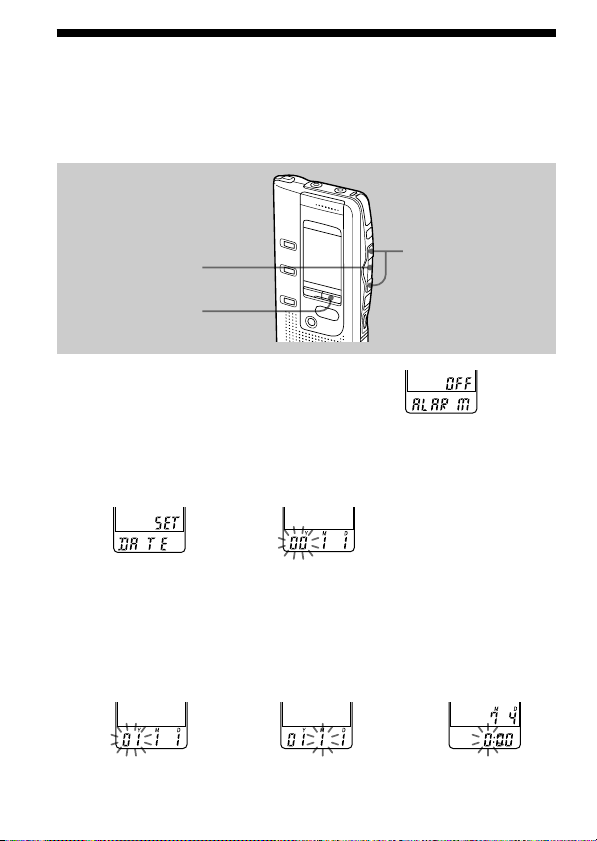
Step 2: Setting the Clock
You need to set the clock to use the alarm or timer setting function.
Clock setting display appears when you insert batteries for the first time,
or when you insert batteries after the unit has been without batteries for a
certain period of time. In this case, proceed from step 2.
NxPLAY/STOP
MENU
1 Press MENU to enter the menu mode.
2 Display the clock setting display.
1 Press .once to
display “SET
DATE”.
2 Press NxPLAY/
STOP.
The year digits
will flash.
3 Set the date.
1 Press . or >
to select the
digits of the year.
GB
10
2 Press NxPLAY/
STOP.
The month digits
will flash.
./>
3 Set the month and
day in sequence,
then press
NxPLAY/STOP.
The hour digits will
flash.
Page 11
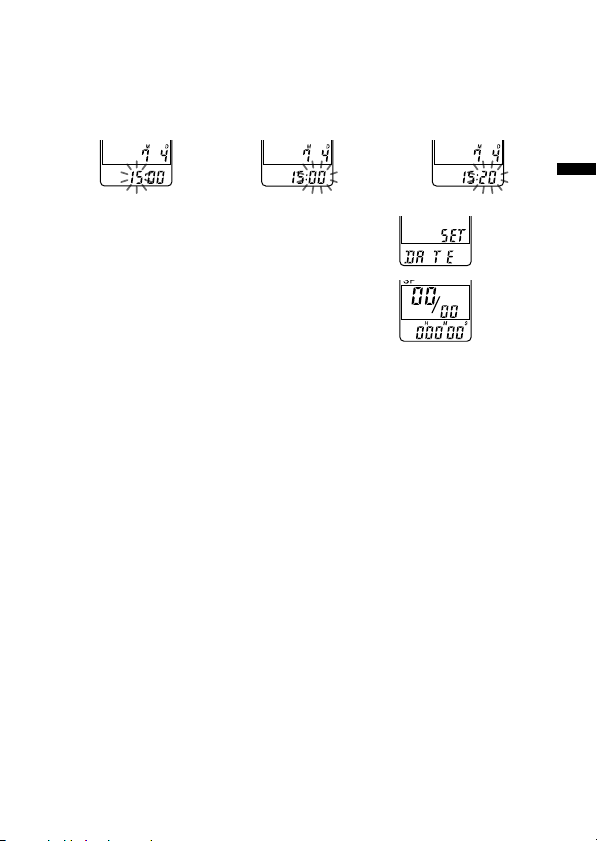
4 Set the time.
1 Press . or >
to select the
digits of the hour.
2 Press NxPLAY/
STOP.
The minute digits
will flash.
3 Set the minute.
5 Press NxPLAY/STOP at the time signal.
The display will return to “SET DATE”.
6 Press MENU to exit the menu mode.
1 Tip
This unit does not have a power on/off switch. The display is shown at all
times.
Getting Started
11
GB
Page 12
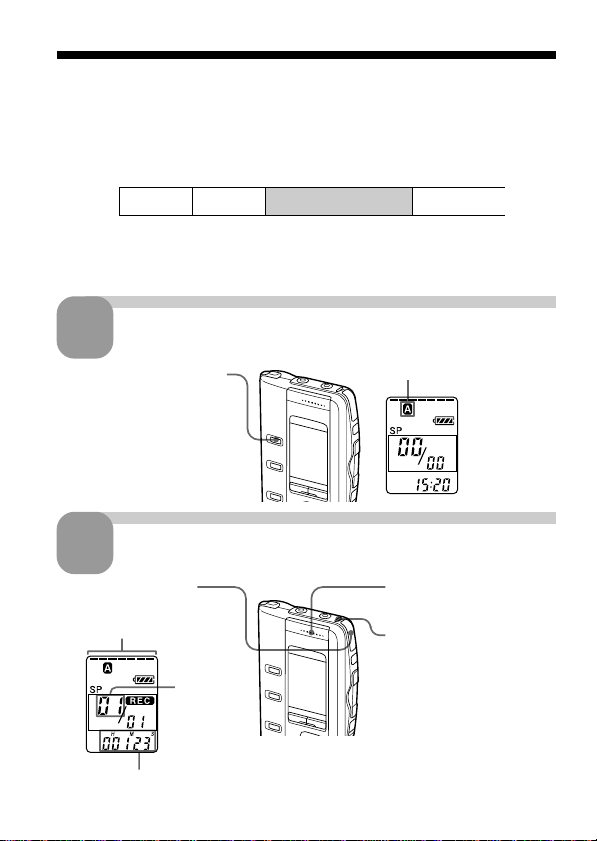
BBasic Operations
Recording Messages
You can record up to 99 messages in each of 5 folders (A, B, C, D or E).
Since a newly recorded message is automatically added behind the last
recorded message, you can start recording quickly without searching for
the end of the last recording.
e.g.
Message 1
Note
Before making a long recording, be sure to insert new batteries and check the
battery indicator (page 9).
1
Press FOLDER repeatedly
to display the folder (A,
B, C, D or E) in which you
wish to record messages.
2
1 Press zREC/STOP.
12
Select the folder.
Start recording.
Remaining memory
indicator
Counter display*
GB
* The display selected with the DISPLAY button (page 39) appears.
Message 2
Current
message
number
Newly recorded message
Blank space
Current folder
2 Speak to the built-in
microphone.
OPR indicator
(lights in red during
recording.)
You do not need to keep
pressing zREC/STOP
while recording.
Page 13
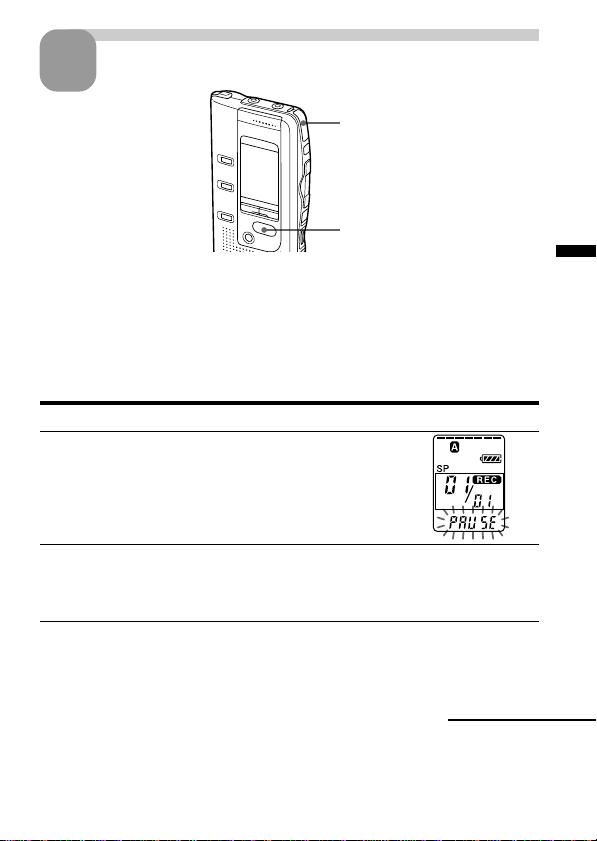
Stop recording.
3
Press zREC/STOP again.
The unit stops at the beginning
of the current recording.
xSTOP
If you do not change the folder after you stop recording, the next time you
record you will record in the same folder.
To stop recording
You can also stop recording by pressing xSTOP instead of zREC/STOP.
To pause recording
To Do this
pause recording* Press XPAUSE.
release pause and Press XPAUSE or zREC/STOP.
resume recording Recording resumes from that point.
* An hour after you pause recording, recording pause is automatically released
and the unit goes into the stop mode.
During recording pause,
the OPR indicator flashes
in red and “PAUSE”
flashes in the display
window.
(To stop recording after pausing
recording, press xSTOP.)
Basic Operations
Continued
13
GB
Page 14
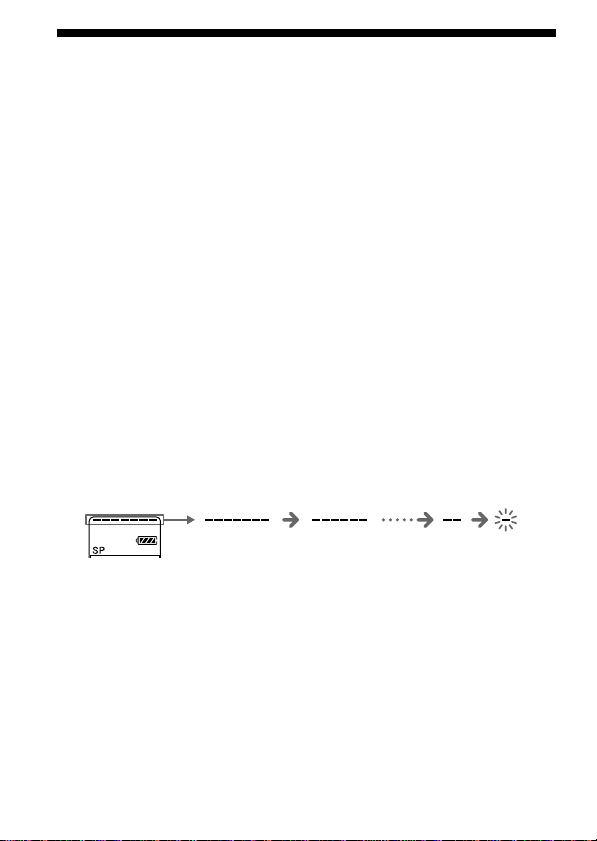
Recording Messages (continued)
To select the microphone sensitivity
You can select the microphone sensitivity by switching the MIC SENS
selector on the rear of the unit.
H (high): To record at a meeting or in a quiet and/or spacious place.
L (low): To record for dictation or in a noisy place.
To monitor the recording
Connect the supplied earphone to the EAR jack. You can adjust the volume
with the VOL control, but the recording level is fixed.
Note
If you turn up the volume excessively or place the earphone near the
microphone while monitoring recording, the microphone may pick up the
sound from the earphone, causing acoustic feedback (howling sound).
Maximum recording time
You can record for up to 127 minutes in SP (standard play) mode and 339
minutes in LP (long play) mode. If you record messages in a mixture of SP
and LP modes, the recordable time varies from 127 to 339 minutes.
The unit is factory-set to SP mode. To change the recording mode, see page 41.
You can check the remaining amount of recording time by selecting the
remaining recording time display mode. See page 39.
Remaining memory indication
During recording, the remaining memory indicator decreases one by one.
flashing
When the remaining time of recording reaches 5 minutes, the last one of
the indication flashes. When the remaining time of recording reaches 1
minute, the selected display mode (page 39) and “REMAIN” will flash one
after the other in the display window. When the memory is full, recording
automatically stops and “FULL” will flash in the display window with an
alarm sound. To continue recording, first erase some of the messages (page
20).
14
GB
Page 15
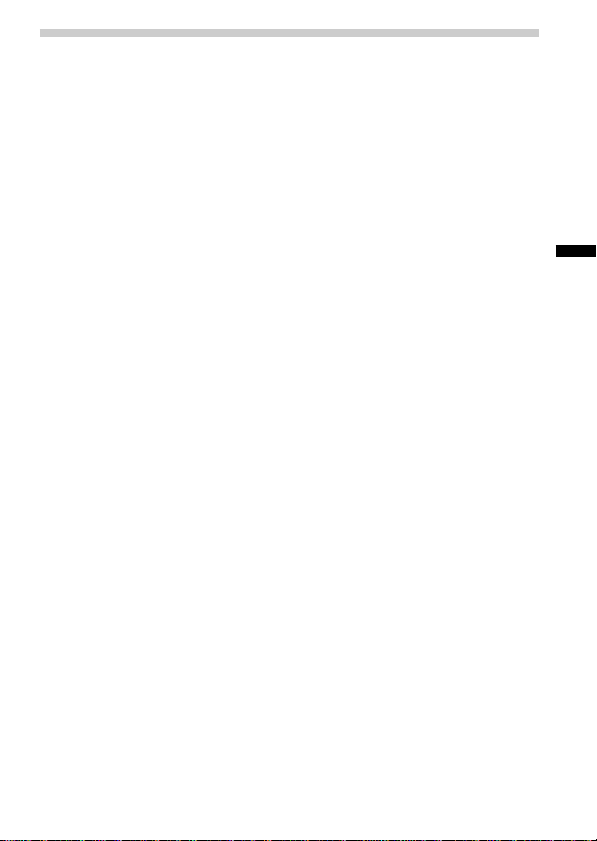
Various Ways of Recording
Starting recording automatically in response to the sound
— Advanced VOR function
When VOR (voice operated recording) selector on the rear is set to ON,
recording starts when the recorder detects sound and stops when no
sound is heard.
Note
VOR function is affected by the sound around you. Set the MIC SENS selector
to either H or L (see page 14). If recording is not satisfactory after you have
changed the microphone sensitivity, or for important recording, set the VOR
selector to OFF.
Recording with an external microphone or from other
equipment
Connect a plug-in-power type microphone or other equipment to the MIC
(PLUG IN POWER) jack.
When you connect an external microphone, the built-in microphone is
automatically cut off. When a plug-in-power type microphone is
connected, power is automatically supplied to the microphone from the IC
recorder.
Adding a recording
To add a recording to a previously recorded message or to add an
overwrite recording during playback, see pages 24 and 25.
Basic Operations
15
GB
Page 16
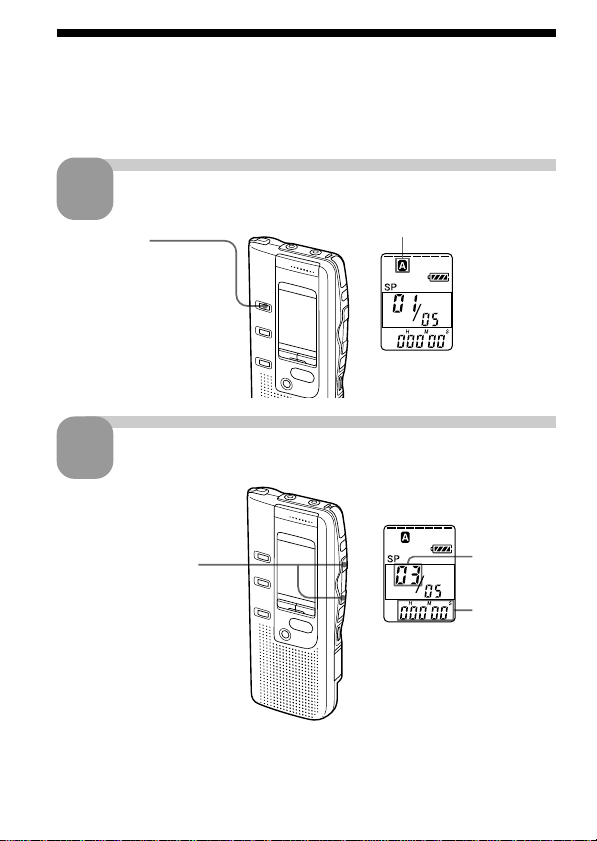
Playing Back Messages
When playing back a previously recorded message, start from Step 1.
When playing back a message you have just finished recording, start from
Step 3.
1
Press FOLDER
repeatedly to display
the folder (A, B, C, D or
E) you wish to play
back.
2
Press . or > to
display the desired
message number.
.: for smaller
message number
>: for larger
message number
* The display selected with the DISPLAY button (page 39) appears.
Select the folder.
Current folder
Select the message number.
Selected
message
number
Counter
display*
16
GB
Page 17
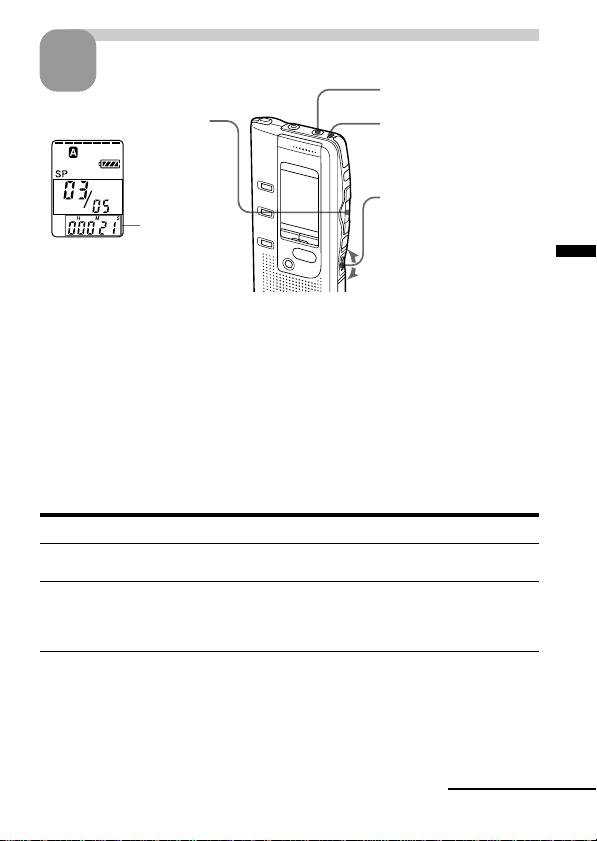
Start playback.
3
1 Press NxPLAY/STOP.
Counter
display (or
the selected
display
mode)
After playing back one message, the unit stops at the beginning of the next
message.
When the last message on a folder has been played back, the unit stops at
the beginning of the last message.
For private listening
Connect an earphone or headphones (not supplied) to the EAR jack. The builtin speaker will be automatically disconnected. If you plug in headphones, you
will get monaural output from both left and right channels.
To stop playback
To Do this
stop at the beginning of Press xSTOP.
stop at the current position Press NxPLAY/STOP.
* You can also pause playback by pressing XPAUSE instead of NxPLAY/
STOP. The OPR indicator will flash in green. After an hour, the unit goes
into the stop mode at the current position.
the current message
(Playback Pause function)*
To resume playback from that point,
press NxPLAY/STOP again.
EAR jack
OPR indicator
(lights in green
during playback.)
2 Turn VOL to adjust
the volume.
Basic Operations
Playing back all messages in a folder continuously
— Continuous Play
See page 41.
Continued
17
GB
Page 18
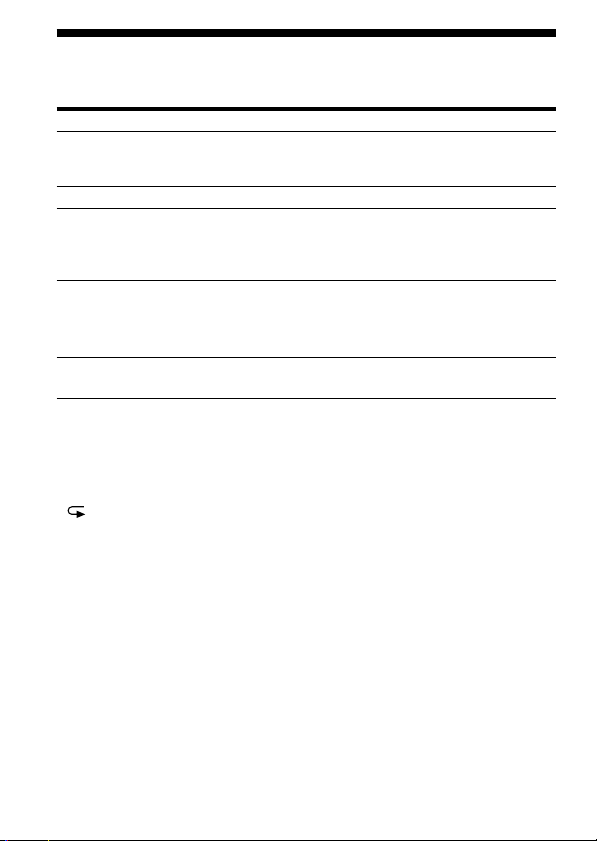
Playing Back Messages (continued)
Other operations
To Do this
go back to the beginning Press . once.***
skip to the next message** Press > once.***
go back to previous Press . or > repeatedly.***
messages/skip to (During stop mode, keep the button
succeeding messages pressed to skip the messages
play back rapidly or Set PLAY SPEED to FAST or SLOW.
slowly The messages will be played back
play messages with Set PLAY SPEED to NORMAL.
normal speed
** If you have set a bookmark on the message, the unit stops at the bookmark.
*** These operations are for when EASY-S is set to OFF. For operations when
EASY-S is set to ON, see page 19.
Playing back a message repeatedly — Repeat Play
During playback, press NxPLAY/STOP for more than one second.
“ “ will be displayed and the selected message will be played back
repeatedly.
To resume normal playback, press NxPLAY/STOP again. To stop
playback, press xSTOP.
Playing the beginning of each message — Scanning Play
During stop mode, press NxPLAY/STOP for more than one second.
“SCAN” will be displayed in the display window and the first 5 seconds of
each message in the selected folder will be played back.
When you find the desired message, press NxPLAY/STOP. The message
will be played back until the end.
of the current message**
continuously.)
about 30% faster or 15% slower than
normal.
18
GB
Page 19
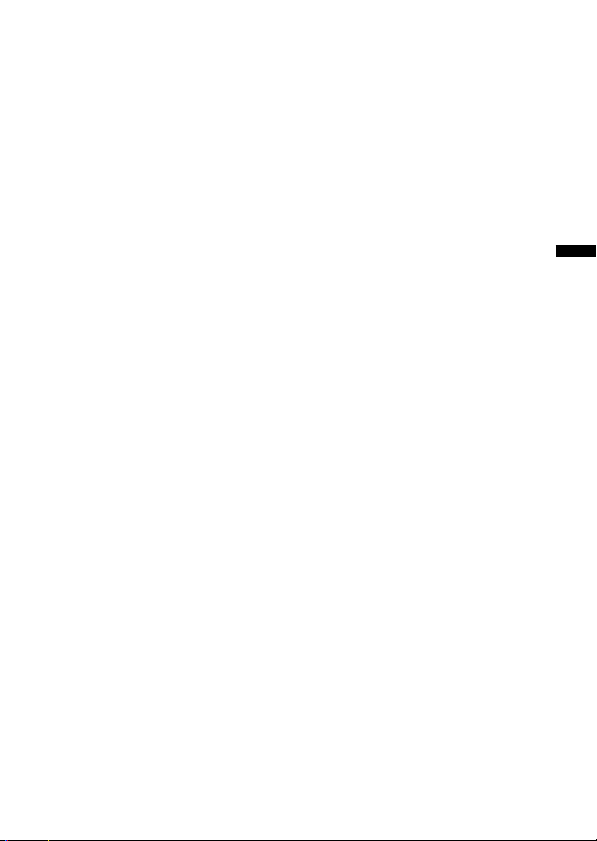
Searching forward/backward during playback (Cue/Review)
To search forward, keep > pressed during playback and release the
button at the point you wish to resume playback.
To search backward, keep . pressed during playback and release the
button at the point you wish to resume playback.
The unit searches at slow speed (unit of 4 seconds) with playback sound. It
is useful when checking one word forward or behind.
If you keep > or .pressed, the unit starts searching at higher speed.
Between messages the unit pauses for 2 seconds.
During cue/review, the counter will be displayed, regardless of the
display mode setting (page 39).
You can cue or review during playback pause. The unit goes back into
playback pause at the point you release > or ..
1 Tip
When fast playback is done to the end of the last message, “END” flashes
for 5 seconds and the OPR indicator lights up in green. (You cannot hear
the playback sound.) If you keep . pressed while “END” is flashing,
the messages are played back rapidly, and normal playback will start at
the point you release the button.
When “END” stops flashing and the OPR indicator goes off, the unit will
stop at the beginning of the last message.
If the last message is long and you wish to start playback at a later part of
the message, keep > pressed to play back the message to the end and
then press . while “END” is flashing to go back to the desired point .
(For messages other than the last one, go to the beginning of the next
message and play backward to the desired point.)
Locating quickly the point you wish to start playback (Easy
Search)
When EASY-S is set to ON (page 41), you can quickly locate the point you
wish to start playback by pressing > or . repeatedly during playback
or playback pause.
You can go back approx. 3 seconds by pressing . once, or advance
approx 10 seconds by pressing > once. This function is useful when
locating a desired point in a long recording.
Basic Operations
19
GB
Page 20
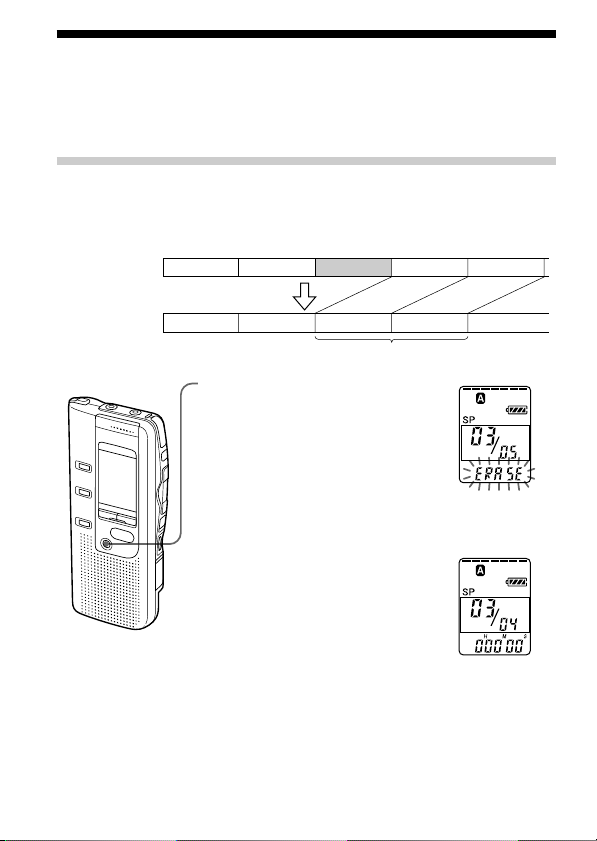
Erasing Messages
You can erase the recorded messages one by one or all messages in a folder
at a time.
Note that once a recording has been erased, you cannot retrieve it.
Erasing messages one by one
When a message is erased, the remaining messages will advance and
renumbered so that there will be no space between messages.
Before erasing
After erasing
Message 1
Erase Message 3
Message 1
1 Press ERASE while playing back
the message you want to erase
or press ERASE for more than 1
second during stop mode.
A beep will sound and the message
number and “ERASE” will flash
while the first and last 5 seconds of
the message are played back 10
times.
2 Press ERASE while the message is
being played back.
The message is erased and the
remaining messages will be
renumbered. (For example, if you
erase Message 3, Message 4 will be
renumbered as Message 3. When
erasing is completed, the unit will
stop at the beginning of the
following message.)
To cancel erasing
Press xSTOP before step 2.
GB
20
Message 3
Message 2 Message 3 Message 4
Remaining messages are renumbered.
Message 4 Message 5Message 2
Page 21
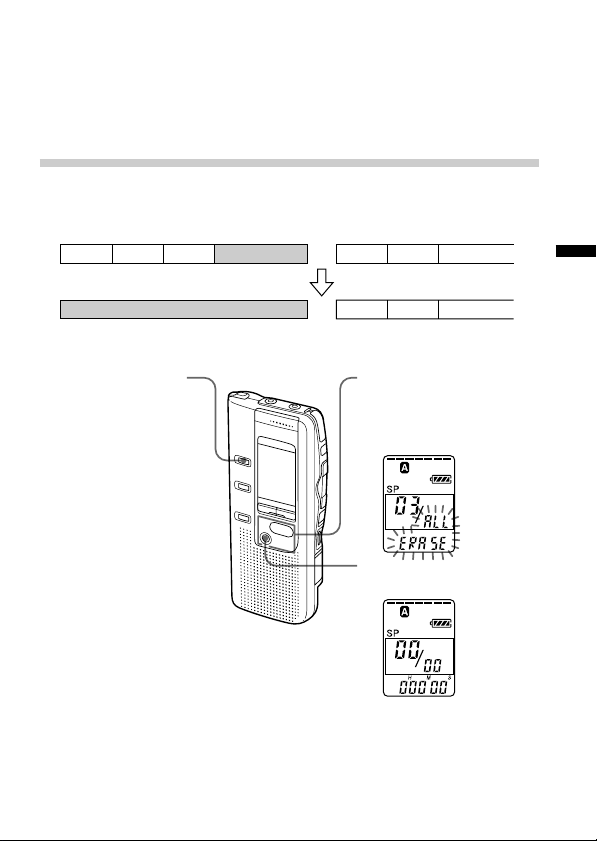
To erase other messages
Repeat steps 1 and 2.
To erase a message partially
First divide the message by adding an index (see page 26) and then follow
the steps on page 20 to erase the message.
Erasing all messages in a folder
e.g.
Folder A
Message 1 Message 2 Message 3
Blank space
Folder B
Message 1 Message 2 Message 3
Basic Operations
Blank space
1 Press FOLDER to
select the folder you
want to erase.
To cancel erasing
Press xSTOP before step 3.
Message 1 Message 2 Message 3
2 While pressing xSTOP,
press ERASE for more
than 1 second.
“ALL ERASE” will flash
for 10 seconds.
3 While the display is
flashing, press ERASE.
21
GB
Page 22

BVarious Ways of Playback
Adding a Bookmark
You can add a bookmark at a point in a message, so that you can access the
point quickly by pressing the . or > button and start playback.
VOR function is affected by the sound around you. Set the MIC SENS selector
INDEX/BOOKMARK
ERASE
./>
xSTOP
During playback or stop, press INDEX/BOOKMARK
for more than 1 second.
A bookmark is added and the bookmark indicator flashes
3 times.
To start playback at the bookmark
Press . or > during stop so that the bookmark indicator flashes 3
times. Then press NxPLAY/STOP.
To delete the bookmark
1 In stop mode, press . or > to display the number of the
2 While pressing INDEX/BOOKMARK, press ERASE for more than 1
message with the bookmark you wish to delete.
second.
3 Press ERASE while the bookmark indicator and “ERASE” are flashing.
Notes on adding/erasing index
• You can add only one bookmark in each message.
• If you add a bookmark, a previously added bookmark is deleted
automatically.
GB
22
Page 23

Playing Back the Specified Section Repeatedly — A-B Repeat
While playing back a message, you can set the start (A) and end (B) points
for a section you wish to play repeatedly.
A-B REPEAT/PRIORITY
1 During playback, press A-B REPEAT/PRIORITY
briefly.
The starting point (A) of the section you wish to play
repeatedly is set. “A-B B” flashes.
2 During playback, press A-B REPEAT/PRIORITY
briefly.
The finishing point (B) of the section is set.
“A-B” is displayed and the specified section is played
back repeatedly.
To resume normal playback
Press NxPLAY/STOP.
To stop A-B Repeat playback
Press xSTOP.
Notes
• You cannot set A-B Repeat for a section that overlaps two or more messages.
• If you do not set the finishing point (B), the finishing point is automatically set
at the end (or the beginning) of the message.
23
Various Ways of Playback
GB
Page 24

BEditing Messages
Adding a Recording
Adding a Recording to a Previously Recorded Message
You can add a recording to the message being played back.
The added recording will be placed after the current message and counted
as a part of the message.
OPR indicator
Built-in microphone
zREC/STOP
xSTOP
During playback
of Message 3
After adding
a recording
Message 3
Message 3
Meeting at 2 o’clock
on December 1.
Message 4
Added recording
at Conference
room A
1 During playback, press zREC/STOP for more
than 1 second.
The REC indicator appears and “ADD” flashes three
times on the display window.
The OPR indicator will turn red.
The new recording will be added at the end of the
current message.
2 Press zREC/STOP or xSTOP to stop the
recording.
GB
24
Message 4
Page 25

Adding an Overwrite Recording during Playback
You can add an overwrite recording after the selected point in a recorded
message. The part of the message after the selected point is deleted.
The starting point of an overwrite recording
Message 2
Message 2
Added overwrite recording in Message 2
Message 3
Message 3
Message 4
Message 4
The deleted part of
Message 2
1 During playback, press zREC/STOP briefly.
“OVER” flashes on the display window and the OPR
indicator flashes in red.
2 Press zREC/STOP to start recording.
“REC” is displayed and the OPR indicator turns red.
3 Press xSTOP to stop the recording.
Notes
• The added message will be recorded in the same recording mode (SP or LP;
see page 41) as the original message, regardless of the current recording mode
setting.
• You cannot overwrite if the remaining memory of the IC recorder is not
enough. For details, see “Troubleshooting” on page 57.
Editing Messages
25
GB
Page 26

Dividing a Message into Two/ Combining Messages — Index Function
You can divide a message by adding an index, or combine messages by
erasing the index.
While recording/playing back messages, you can add an index (see
below). In stop mode, you can erase the index (see page 28).
./>
INDEX/BOOKMARK
ERASE
xSTOP
Dividing a Message by Adding an Index
You can add an index to a message during recording or playback.
By dividing a message, you can easily find the point you want to play back
when you make a long recording such as a meeting.
When you add an index, the message numbers will increase as follows.
Before adding
an index
After adding
an index
GB
26
Message 1
Message 1
The first item on
the agenda is...
Message 3 Message 4Message 2
An index is added.
Message 2 Message 3 Message 4
We will now
proceed to the
next subject.
The message
numbers increase.
Message 5
Page 27

To mark an index during recording
While recording a message, press INDEX/BOOKMARK at the point
you want to divide.
The new message number flashes three times at the
point you pressed INDEX/BOOKMARK. The
message will be divided in two messages; however,
the messages will be recorded without a break.
Message 1 Message 3Message 2
An index is added.
Recording continues.
1 Tip
You can add an index during recording pause (page 13).
To add an index during playback
While playing back a message, press INDEX/BOOKMARK at the
point you want to divide.
The message is divided in two and the new message
number flashes three times.
An index mark is added and the following index
numbers will increase by one.
1 Tip
You can add an index after you have paused playback with XPAUSE (page 17).
To play the message you marked with an index
Press . or > to display the message number as the divided messages
each have message numbers.
To play the divided messages continuously
Select “ON” for “CONT” as described in “Changing the Settings” on page
41.
Note
If you add an index to a message with priority mark(s) (page 30), priority
mark(s) will be added to both parts of the divided message.
Editing Messages
Continued
27
GB
Page 28

Dividing a Message into Two/Combining
Messages — Index Function (continued)
Combining messages by erasing the index
You can combine two messages into one by erasing the index.
Message 1 Message 2 Message 3 Message 4 Message 5
Message 1 Message 2
In stop mode, follow the steps below:
1 Press . or > to display the number of the
second of the two messages you want to combine.
2 While pressing INDEX/BOOKMARK, press ERASE
for more than 1 second.
“ID ERASE” will flash for 10 seconds.
3 Press ERASE while the display is flashing.
The two messages are combined into one and the
messages will be renumbered as in the illustration
above.
To cancel erasing
Press xSTOP before step 3.
Notes
• After combining messages by erasing an index, the latter message’s alarm
setting, priority mark(s) and bookmark will be deleted.
• If a bookmark has been added to the message, the above steps first delete the
bookmark (page 22). Repeat the steps to erase the index.
•Due to the recording system of an IC recorder, you may not be able to add or
delete an index in some cases (page 61).
An index
is erased.
Message 3
The message numbers decrease.
Message 4
28
GB
Page 29

Moving Messages to a Different Folder — Move Function
You can move the recorded messages to another folder.
FOLDER
NxPLAY/STOP
xSTOP
Example: Moving Message 3 in Folder A to Folder C
1 Play back the message you want to
move.
2 While playing back the message, press
FOLDER to flash the indication of the
folder to which you want to move the
message (C in this case).
The first and last 5 seconds of the message
will be played back 10 times, while the folder
indication and “MOVE” flash.
3 Press NxPLAY/STOP.
Editing Messages
To cancel moving the message(s)
Press xSTOP before step 3.
Note
The move function does not duplicate a message in another folder. When you
move a message to another folder, the one in the previous folder will be deleted.
(Example: when Folder
C had 6 messages)
29
GB
Page 30

Adding Priority Mark(s) — Priority Mark Function
Usually the recorded messages are lined up in the order of recording.
By adding priority marks ( ) to important messages, you can renumber
the messages in the order of their priority. You can add up to three priority
marks with “ ” being the most important.
NxPLAY/STOP
A-B REPEAT/PRIORITY
./>
xSTOP
To add priority mark(s) in the stop mode
1 Select the message you want to mark.
2 Press A-B REPEAT/PRIORITY for more
than 1 second.
“ “ and the message number flash.
3 Press A-B REPEAT/PRIORITY repeatedly
to select the number of priority mark(s)
while “ “ and the message number are
flashing.
The setting is finished when the priority
mark(s) light(s) steadily in the display
window and the messages are renumbered.
GB
30
Page 31

To add priority mark(s) during playback
1 Play back the message you want to
mark.
2 Press A-B REPEAT/PRIORITY repeatedly to
select the number of priority mark(s).
3 Press NxPLAY/STOP to fix the setting.
The messages are renumbered.
Messages with priority mark(s)
Messages are sorted in order of the number of priority marks in a
folder. Messages without a priority mark are moved behind the
messages with priority mark(s).
1 Tip
If there are over 2 messages with the same number of priority marks in a folder,
these messages are sorted by the recorded date and time (The oldest one comes
first).
e.g. When there are 3 messages in a folder
Message 1 Message 2 Message 3
Note
While the messages are being sorted, the message number display shows “– –”.
Editing Messages
31
GB
Page 32

BOther Functions
Starting Recording at a Desired Time — Timer Recording
You can start recording at a desired time.
NxPLAY/STOP
MENU
1 Display the timer setting display.
1 Press MENU.
The unit enters the menu mode and
“ALARM” will be displayed.
2 Press . or > repeatedly to display “TIMER”
and press NxPLAY/STOP.
“OFF” starts to flash.
Note
The timer cannot be set if the clock has not been set .
3 Press . or > to flash “ON”.
4 Press NxPLAY/STOP.
“START” is displayed for one second, and then
“DATE” will flash in the display window.
GB
32
./>
Page 33

2 Set the recording start date.
• to start recording on a desired date
1 Press NxPLAY/STOP while “DATE” is flashing.
2 Press . or > to select the year digits and
press NxPLAY/STOP.
3 Select the month and day digits in the same way.
• to record once a week
Press . or > to select the day of the week.
• to record at the same time every day
Press . or > to select “DAILY” and press
NxPLAY/STOP.
3 Set the recording start time.
1 Press . or > to select the hour digits and
press NxPLAY/STOP.
2 Press . or > to select the minute digits and
press NxPLAY/STOP.
“END” is displayed for one second, and then the
hour digits of the recording end will flash in the
display window.
4 Repeat Step 3 to set the recording end time.
5 Select the recording mode.
Press . or > to select “SP” or “LP” and press
NxPLAY/STOP.
6 Press MENU to exit the menu mode.
The display will return to normal display
and “ ” is displayed.
Other Functions
At the set time, recording starts automatically.
“ ” flashes on the display window during recording.
When the recording ends, the unit will stop automatically at the beginning
of the newly recorded message.
Continued
33
GB
Page 34

Starting Recording at a Desired Time
— Timer Recording (continued)
To stop the timer recording
Press xSTOP.
To change the timer setting
Press . or > in Step 2, 3 or 4 on page 33 to change the year, month,
day or time and press NxPLAY/STOP.
To cancel the timer recording setting
Select “OFF” in Steps 1-3 on page 32 and press NxPLAY/STOP.
Notes
• You cannot set the timer to record more than one message.
• When the timer recording starts, the recording mode selected in Step 5 is
automatically selected. When the recording ends, the recording mode is reset
to the initial setting.
• Make sure that the remaining recording time is long enough for the timer
recording. You cannot set the timer if the length of the timer recording exceeds
the remaining recording time. However, in the case of recording once a week
or everyday, you can set the timer if the remaining recording time is longer
than the first recording and for the second or later recording, timer recording
stops when there is no more remaining time on the IC recorder.
• If 99 messages have been recorded in the selected folder or the memory is full,
timer recording will not start.
• If the timer is set to start recording before 23:59 and to end recording after
0:00, the recording will stop the next day.
• If the timer start time comes during alarm playback, playback will stop and
the timer recording starts.
• When the timer recording start time comes during operation other than
recording, the operation stops and the timer recording starts.
When the timer recording start time comes during recording, the recording
continues and the timer recording will not start.
34
GB
Page 35

Playing Back a Message at a Desired Time with an Alarm
You can sound an alarm and start playback of a selected message at a
desired time. You can have the message played back at a desired date,
once every week, or the same time everyday.
You can also sound the alarm without playing back a message.
NxPLAY/STOP
MENU
1 Select the message you wish to play
back.
(See Steps 1 and 2 on page 16.)
2 Press MENU.
“ALARM OFF” will be displayed.
(If “ALARM ON” is displayed, the alarm has been set. )
Note
The alarm cannot be set if the clock has not been set
or no message has been recorded in the selected
folder.
3 Set the alarm setting to ON.
1 Press Nx.
2 Press . or > to
flash “ON”.
./>
3 Press Nx.
Continued
35
Other Functions
GB
Page 36

Playing Back a Message at a Desired Time with an Alarm
(continued)
4 Set the alarm date.
• to play back on a desired date
1 Press Nx while
“DATE” is flashing.
• to play back once a week
Press . or > to select the day of the
week and press Nx.
• to play back at the same time every day
Press . or > to select “DAILY” and press Nx.
2 Press . or >
to select the year
digits and press
Nx.
3 Select the month
and day digits in
the same way.
5 Set the alarm time.
1 Press . or
> to select
the hour digits
and press Nx.
2 Select the minute
digits and press
Nx.
6 Press . or > to select “B-PLAY”
(playback will start with an alarm) or
“B-ONLY” (only an alarm will sound).
7 Press Nx PLAY/STOP.
The setting has been completed.
8 Press MENU to exit the menu mode.
The display returns to the normal display.
“,” is displayed when the number of the
message with alarm setting is selected.
GB
36
Page 37

At the set time, the alarm will sound for about 10 seconds and the selected
message will be played back. ( If “B-ONLY” was selected in Step 6, only
the alarm will sound.)
When the playback ends, the unit will stop automatically at the beginning
of that message.
To listen to the same message again
Press NxPLAY/STOP. The same message will be played back from the
beginning.
To stop the alarm before the playback starts
Press xSTOP while the alarm sound is heard. You can stop even when the
HOLD function is activated.
To cancel the alarm setting
Press . or > to flash “OFF” in Step 3 on page 35 and press
NxPLAY/STOP.
To change the alarm date and time
Follow Steps 1 to 3 on page 35. When the alarm date is displayed, follow
Steps 4 to 7 on page 36 to change the alarm date and time.
Notes
• If you try to set the alarm to play back a message at a previously set time on
another message, “PRE SET” will be displayed, preventing new settings.
• If the alarm time comes while another message is being played back with an
alarm, the playback stops and the new message will be played back.
• If the timer recording start time comes during alarm playback, the playback
stops and the timer recording will start.
• If the alarm time comes during recording, alarm will sound after the
recording is finished and “,” will flash.
• If more than one alarm time comes during recording, only the first message
will be played back.
• When the alarm time comes when the unit is in the menu mode, alarm will
sound and the menu mode will be cancelled.
• If you erase the message you set the alarm to play back, the alarm setting will
be cancelled.
• If you add an index to the message you set the alarm to play back, playback
will stop at the index.
• If you erase the index on the message you set the alarm to play back, the alarm
setting will be cancelled.
• You can adjust the playback volume with the VOL control.
• If the alarm time comes during erasing, alarm will sound for 10 seconds after
the erasing is finished and playback begins.
• Alarm setting will not be cancelled when the alarm playback finishes. To
cancel alarm setting, see above.
37
Other Functions
GB
Page 38

Preventing Accidental Operation — HOLD function
HOLD switch
Slide the HOLD switch in the direction of the
arrow. “HOLD” will flash three times, indicating
that all the functions of the buttons are locked.
To cancel the HOLD function, simply slide the
HOLD switch in the opposite direction.
Note
When the HOLD function is activated during recording, cancel the HOLD
function first to stop recording.
1 Tip
Even if the HOLD function is activated, you can stop the alarm playback. To
stop the alarm or playback, press xSTOP.
38
GB
Page 39

Selecting the Display Mode
You can select the display mode for the stop, recording and playback
modes. (If the unit is left unoperated for more than 3 seconds in the stop
mode, the display will show the current time, regardless of the display
mode setting.)
Each time you press DISPLAY, the display mode will change as shown
below:
DISPLAY
Counter:
Elapsed playback/
recording
time in one
message
M
Recorded time:
The date and
time the current
message was
recorded.
(If the clock has
not been set,
“- -:- -” will be
displayed.)
Remaining recording time:
The remaining recording
time is displayed
during recording or in
,
stop mode.
During playback, the
remaining time of the
message is displayed.
m
Recorded date:
<
The date the current
message was recorded.
(If the clock has not
been set,
“- -Y- -M- -D” will be
displayed.)
39
GB
Other Functions
Page 40

Menu map
Press MENU to enter
the menu mode.
ALARM OFF
MODE
TIMER
BEEP ON
CONT OFF
EASY-S OFF
ON
SP
LP
OFF
ON
OFF
ON
ON
DATE
SUN
MON
TUE
WED
THU
FRI
SAT
DAILY
DATE
SUN
MON
TUE
WED
THU
FRI
SAT
DAILY
Set date
Set time
B-PLAY
B-ONLY
Set date
Set start time
Set end time
SP
LP
Day
Month
SET DATE
: Initial setting
: Press NxPLAY/STOP to go to the next step.
: Press . or > to select.
GB
40
Year
Hour
Minute
Page 41

Changing the Settings
Follow the menu map on page 40.
1 Press MENU to enter the menu mode.
2 Press . or > to select the item and press Nx PLAY/STOP.
3 Press . or > to select the mode and press Nx PLAY/STOP to fix
the setting.
z Alarm setting (ALARM)
See page 35.
z Timer recording (TIMER)
See page 32.
z Recording mode (MODE)
SP: You can record for up to 127 minutes with better sound.
LP: You can record for up to 339 minutes.
z Beep sound (BEEP)
BEEP ON: A beep will sound to indicate that operation has been
accepted.
BEEP OFF: No beep sound will be heard except for the alarm and timer.
zContinuous Play (CONT)
CONT ON: You can play back all messages in a folder continuously.
CONT OFF: Playback stops at the end of each message.
z Easy search (EASY-S)
EASY-S ON: You can go back for approx. 3 seconds with a press of the
. button, or advance for approx. 10 seconds with a
press of the > button.
EASY-S OFF: You can go back to the beginning of the current message
with a press of the . button , or advance to the
beginning of the next message with a press of the >
button.
z Clock setting (SET DATE)
See page 10.
Other Functions
41
GB
Page 42

B”Digital Voice Editor“ Software Operations
What you can do with the “Digital Voice Editor” Software
The Digital Voice Editor Software enables you to do the following:
• Transferring the messages recorded on the IC recorder to
your computer (page 51)
You can transfer the messages to your computer and save them onto your
computer’s hard disk (page 51).
When saving the messages on your computer, you can select from four file
types: “ICS file”, “MSV file”, “DVF file” and “WAV file” (page 53).
Record
Your computer
messages
on the
IC recorder
Transfer
messages
Save the
messages to
the computer
as sound files
dvf file
ics file
msv file
wav file
• Playing back the messages on the computer
The messages in the IC recorder or your computer’s hard disk can be
played back through your computer’s speakers. In addition to normal
playback, you can enjoy various ways of playback, such as Repeat Play
and A-B Repeat Play.
• Adding sound files saved in the computer to your IC
recorder and playing them back on the IC recorder (page
54)
You can add the messages saved to the computer or sound files (DVF,
MSV, ICS or WAV file) you received via e-mail to the IC recorder. You can
add them one by one or all files in a folder at one time.
GB
42
Page 43

The messages transferred from the computer can be played back on the IC
recorder.
Your computer
• Messages
transferred
from the
IC recorder
Play back
on the
IC recorder
Transfer
sound files
*
• Sound files
you received
via e-mail, etc.
*The sound files you can add to the IC recorder are DVF/ICS files
recorded with a Sony IC Recorder, PCM 16/11/8kHz sampling, 8/16 bit
monaural WAV files, and MSV files only.
•Editing the messages recorded in the IC recorder or saved
to the computer on the computer screen
You can enjoy various editing functions; you can rename messages and
their user names, divide/combine messages by adding/deleting an index,
sort the messages, and add or delete priority marks and bookmarks. For
the messages in the IC recorder, you can change the order of the messages.
For the messages saved to the computer, you can convert the file saving
formats.
•Other functions
– Sending voice e-mails using Digital Voice Mail software
You can send a voice e-mail attaching the selected message(s) from the
Digital Voice Editor window. With the original address book, you can
register the addresses of the recipients and send the e-mail quickly and
easily. (To send voice e-mails, you need to register with an Internet
provider.)
Note
You may not be able to send or receive e-mails larger than certain file size.
Before sending voice e–mails, please check with your Internet provider.
– Changing the settings of the IC recorder on the computer screen
On your computer screen, you can change the IC recorder’s user names,
timer recording or alarm setting and other operation modes.
”Digital Voice Editor“ Software Operations
For details on each operation , refer to the online Help files.
43
GB
Page 44

Using Online Help Files of the Software
For details on how to use the “Digital Voice Editor” software, refer to the
online Help files.
There are three ways to open online Help file:
• Click [Start], [Programs], [Sony Digital Voice Editor], and then [Help].
• After starting up the software, select [Help Topics] in the [Help] menu.
• After starting up the software, click (Help topics) in the Toolbar.
To search from the table of contents in the Help files
• Double-click to display the titles of the contents.
• Double-click to display the explanations.
To search with a key word
Click [Key word] in the search dialog box in the Help topics. The list of key
words is displayed.
Input the key word or scroll the list of key words.
To display the explanations of the key word, select the key word from the
list and click [Find].
Notes
• From the [Help] menu, or in the Toolbar, you can open English Help files
only.
• Help files in your language may not be supplied with this software.
1 Tip
For the latest information, refer to the “readme.txt” file. To open the file,
click [Start], [Programs], [Sony Digital Voice Editor], and then [ReadMe].
44
GB
Page 45

System Requirements
Your computer and system software must meet the following minimum
requirements.
• IBM PC/AT or compatible (You cannot use this software with
Macintosh.)
— CPU: 200MHz PentiumR processor or higher
— RAM: 64MB or more
— Hard disk space: 20MB or more depending on the size and number of
sound files you store.
— CD-ROM drive
— USB port
— Sound board: Sound Blaster 16 compatible
• OS: Microsoft Windows® XP Professional, Windows® XP Home Edition,
Windows® 2000 Professional, Windows® Millennium Edition, Windows
98 or Windows® 98 Second Edition (Manufacturer installation only)
”Digital Voice Editor“ Software Operations
®
45
GB
Page 46

Installing the “Digital Voice Editor” Software
Installing the software
Install the “Digital Voice Editor” Software in your computer’s hard disk,
etc.
Note
Do not connect the IC recorder to the computer before installing the Software
(page 48).
1 Turn on your computer and start up Windows.
Notes
• Be sure to close all running programs before installing the software.
• When you use the Windows 2000 Professional system, log on the system as
“Administrator” before installing the software.
• When you use Windows XP Professional or Windows XP Home Edition, log
on the system as a “Computer administrator” account-type user before
installing the software. If you want to check the current account type, open the
[User Accounts] control panel and then check the account type information
displayed below the user name.
2 Insert the supplied CD-ROM in the CD-ROM drive.
The installer automatically starts up and the following display
appears.
If the installer does not start up, double-click [DVE setup. exe.] in the
[English] folder.
3 Follow the displayed instructions.
When you use Windows XP Professional or Windows XP Home
Edition, a “Software Installation” dialog box may appear during
installation. In this case, click [Continue Anyway].
When the [Restart] dialog box appears, click [OK] to restart the
computer.
Now the installation is completed.
46
GB
Page 47

About the Digital Voice Player
When the Digital Voice Editor is installed, the Digital Voice Player
software is installed at the same time.
Digital Voice Player enables you to play back the sound files saved to the
computer in DVF, ICS, MSV or WAV file format.
You can still play back the messages and change the file format without
starting up the Digital Voice Player.
If you transfer the messages in the IC recorder to the computer using the
Digital Voice Editor and wish to attach the sound files to your e-mail, you
can also attach the Digital Voice Player setup program, so that the receiver
of the e-mail can install the Digital Voice Player in his(her) computer and
easily play back the attached sound file.
To attach the Digital Voice Player setup program
•When using the supplied Digital Voice Mail
Click the check box in the [Attach Digital Voice Player] on the Digital
Voice Mail window.
•When using other e–mail software
Attach [DVP setup exe.] in the folder that the Digital Voice Editor has been
installed. You can also open [English], [Digital Voice Player] in sequence
to attach [DVP setup exe.] in that folder.
Uninstalling the software
When you wish to uninstall the software, follow the steps below.
1 Click [Start] and select [Programs], [Sony Digital Voice Editor]
and then [Uninstall].
The uninstaller starts up.
2 Follow the displayed instructions.
Note
If you wish to move the software to another drive or directory after it is
installed, you need to uninstall the software and then reinstall it. The software
does not work properly if you just move the files.
”Digital Voice Editor“ Software Operations
1 Tip
You can also start up the uninstaller by clicking [Start] and then selecting
[Settings], [Control Panel], and [Add/Remove Programs].
47
GB
Page 48

Connecting the IC Recorder to Your Computer
Connect the IC recorder to the USB connector of your computer using the
supplied USB connecting cable.
Note
Be sure to install the “Digital Voice Editor” Software before connecting the IC
recorder to your computer. Otherwise, a message like “Found New Hardware
Wizard” may appear when you connect the IC recorder to your computer. In
this case, click [Cancel].
To the USB connector
of your computer
IC recorder
To IC recorder
USB connector
USB connecting
cable (supplied)
Your computer
USB connecting cable can be connected or disconnected when the IC
recorder and the computer are turned on or off. The IC recorder is
recognized by the computer as soon as the cable is connected, enabling
you to proceed with the operation.
Notes
• Do not connect more than two USB devices to your computer. Normal
operation will not be guaranteed.
• Use of this IC recorder with a USB hub or a USB extension cable is not
guaranteed.
• A malfunction may occur depending on the USB devices connected at any one
time.
• Check the remaining battery power of the IC recorder (more than one segment
of the battery indicator should be on) before connecting the IC recorder to the
computer. If the batteries are exhausted, communication between the IC
recorder and the computer may not succeed.
• We recommend you disconnect the cable from the computer when you do not
use the Digital Voice Editor.
• When you use Windows XP Professional or Windows XP Home Edition, and
you first connect the IC recorder to your computer, the “Found New
Hardware Wizard” appears. Click [Install the softwrae automatically] and
then click [Next]. If “Hardware Installation” appears during installation, click
[Continue Anyway].
GB
48
Page 49

Starting Up the Digital Voice Editor Software
1 Start up Windows.
2 Click [Start], and select [Programs], [Sony Digital Voice Editor]
and then [Digital Voice Editor].
The Digital Voice Editor Software starts up and the main window
(page 50) appears.
The data in the IC recorder is loaded to the computer and the message
folders and message files are displayed in the IC RECORDER message
window. When the IC recorder is disconnected, no folders or messages
are displayed in the IC RECORDER message window.
Connect the IC recorder and proceed to the next step.
3 If nothing is displayed in the IC RECORDER message window ,
click the [Connect] button on the lower left side of the
window (page 50).
The messages in the IC recorder are loaded to the computer and
displayed on the IC RECORDER message window.
Notes
• If no messages are loaded and an error message is displayed after you click
[Connect], the IC recorder is not securely connected. Check the connection.
• The number of folders in the IC recorder message window differs depending
on the type of IC recorder you are connecting.
To quit the Software
Click the [X] button on the upper right side of the window or Select [Quit]
from the [File] menu.
”Digital Voice Editor“ Software Operations
49
GB
Page 50

Names and Functions of the Main Window
1
23
4
5
1 Toolbar
The toolbar contains the buttons for frequently used menu command
tasks, providing a quick way to accomplish the tasks. See the online
Help files.
2 Menu commands
Enable you to execute various commands. See the online Help files.
3 “PC” message window
The list of messages stored in your computer's hard disk is displayed.
4 “IC RECORDER” message window
The list of messages in the IC recorder is displayed.
5 [Connect] , [Mail], [Voice Recognition] buttons
See the online Help files for details.
6 Player window
Contains the buttons or sliders to control the playback operations of a
message. The information of the message being played back is
displayed. See the online Help files for details.
7 Status bar
Displays the current status of the software operation.
6
7
50
GB
Page 51

Saving Messages to the Computer
You can save the messages as sound files on your computer’s hard disk.
There are two ways of saving messages:
• Saving by specifying the file type and file name
• Saving as DVF files by a drag-and-drop operation
This manual explains the latter. To save by specifying the file name and
file type, refer to the online Help files.
Notes
• The following characters cannot be used in a file name: \ / : * ? ” < > |
• When a message with the same file name exists, the dialog box appears to ask
you if you wish to replace the existing file. If you wish to replace the file, click
[Yes]. If you wish to change the file name, click [No].
• When a message is saved to the computer, its alarm setting will be cancelled.
Saving messages one by one
1 Click to select the message you wish to save from the “IC
RECORDER” message window.
To select multiple messages, press and hold down the Shift key as you
click the first and last messages in a consecutive group or the Ctrl key
as you click each message separately.
2 Drag the message and drop it in the “PC” message window.
The message is saved as a DVF file. The file name is labelled
automatically.
Saving the entire messages in a folder at one time
You can save the entire messages in a message folder (A, B, C, D or E) at
one time as one folder.
”Digital Voice Editor“ Software Operations
1 Click to select the message folder you wish to save from the
“IC RECORDER” message window.
2 Drag the message folder and drop it in the ”PC“ message
window.
The messages in the message folder are saved as DVF files. The file
names are labelled automatically.
Continued
51
GB
Page 52

Saving Messages to the Computer (continued)
Saving all message folders at one time
1 Click the “IC RECORDER” message window.
2 Click (Save All) on the toolbar.
The dialog box appears to request you to specify the destination to
which the folders are to be saved.
3 Specify the destination to which the folders are to be saved in
the [Save in ] box and the file type to save the contained
message files in the [Save as type] box.
The folder and file names within the saved folders are automatically
named as “IC recorder model name_current year_month_day”, e.g.
ICD-BP150_2002_07_04. To add the messages as they are onto the IC
recorder later on, save messages as DVF files.
4 Click [Save].
All the message folders and their component message files are saved
in the specified file type by the specified folder name. The files inside
the folders are automatically named according to the property setting.
52
GB
Page 53

About file types
You can handle the following file types on the “Digital Voice Editor“.
DVF file (Digital Voice File/file extension: *.dvf/icon: )
The DVF file is a sound file format used in recording messages on the Sony IC
recorder equipped with an USB port. The sound data is compressed so that the
size of the data is relatively small. You can edit and play back the DVF files on
the Digital Voice Editor, add them to the IC recorder and play them back on the
IC recorder.
MSV file (Memory Stick Voice file/file extension: *.msv/icon: )
The MSV file is a sound file format used in recording messages on the Memory
Stick IC recorder. The sound data is compressed so that the size of the data is
relatively small. You can edit and play back the MSV files on the Sony Memory
Stick Voice Editor, write them on the Memory Stick to be restored and played
back on the Memory Stick IC recorder.
ICS file (Sony IC recorder Sound file/file extension: *.ics/icon: )
The ICS file is Sony's original sound file format used in recording messages on
the IC recorder ICD-R100. The sound data is compressed so that the size of the
data is relatively small. The ICS files can be played back on the "Sony ICDPCLINK" software. By restoring the ICS files back to the IC recorder, you can
also play back the files on the IC recorder ICD-R100.
WAV file (WAV FILE [8kHz/11kHz/16kHz, 8 bit/16 bit monaural]
[44.1kHz, 16 bit stereo] file/file extension: *.wav/icon: )
The WAV file is a PCM 8kHz/11kHz/16kHz, 8 bit/16 bit monaural and
44.1kHz, 16 bit stereo sound file used in recorded sound in standard Windows
application software. You can play back a WAV file on Windows software such
as the "Sound Recorder" or "Media Player" supplied with Windows. To use the
application compatible with a 16 bit WAV file, save the message as a WAV (16
bit) file.
Note
When you make audio files for an audio CD, use "44.1kHz, 16 bit stereo" sound
format.
”Digital Voice Editor“ Software Operations
53
GB
Page 54

Adding Messages to the IC Recorder
You can add the selected message(s) in your computer’s hard disk to the
IC recorder. You can add the message(s) one by one or all messages in a
folder at one time.
The added messages can be played back on the IC recorder.
There are two ways of adding messages:
• Adding the message(s) at the end of the specified folder
• Adding the message(s) to a desired position in a message folder by a
drag-and-drop operation
This manual explains the latter. To add the message(s) at the end of the
specified folder, refer to the online Help files.
Note
When a message is added to the IC recorder, its alarm setting will be cancelled.
Adding messages one by one
1 Click to select the message you wish to add in the “PC”
message window.
To select multiple messages, press and hold down the Shift key as you
click the first and last messages in a consecutive group or the Ctrl key
as you click each message separately. You can select files of different
file type together.
2 Drag the message and drop it at the desired position in the
“IC RECORDER” message window.
The message is inserted before the selected message.
If you drop the message at the last message, a dialog box will request
you to specify the position. Select either “before “ or “after” the
message and click [OK].
1 Tip
If you drop the message on one of the message folder icons, the message will be
added after the existing messages in the selected folder.
GB
54
Page 55

Adding all messages in a folder at one time
You can add all the messages in a message folder (A, B, C, D or E) at one
time.
1 Click to select the message folder you wish to add in the “PC”
message window.
2 Drag the message folder and drop it in the “IC RECORDER”
message window.
The messages in the folder are inserted before the selected message.
If you drop the message at the last message in the list, a dialog box will
request you to specify the position. Select either “before “ or “after”
the message and click [OK].
1 Tip
If you drop the message folder on one of the message folder icons, the messages
in the folder will be added after the existing messages in the selected folder.
”Digital Voice Editor“ Software Operations
55
GB
Page 56

BAdditional Information
Precautions
On power
• Operate the unit only on 3 V DC. Use two LR03 (size AAA) alkaline
batteries.
On safety
• Do not operate the unit while driving, cycling or operating any
motorized vehicle.
On handling
• Do not leave the unit in a location near heat sources, or in a place subject
to direct sunlight, excessive dust or mechanical shock.
• Should any solid object or liquid fall into the unit, remove the batteries
and have the unit checked by qualified personnel before operating it any
further.
On noise
• Noise may be heard when the unit is placed near an AC power source, a
fluorescent lamp or a mobile phone during recording or playback.
• Noise may be recorded when an object, such as your finger, etc., rubs or
scratches the unit during recording.
On maintenance
• To clean the exterior, use a soft cloth slightly moistened in water. Do not
use alcohol, benzine or thinner.
Keep personal credit cards using magnetic coding or spring-wound
watches, etc., away from the unit to prevent possible damage from the
magnet used in the speaker.
If you have any questions or problems concerning your unit, please
consult your nearest Sony dealer.
Backup recommendations
To avoid potential risk of data loss caused by accidental operation or
malfunction of the IC recorder, we recommend that you save a backup
copy of your recorded messages on a tape recorder or to a computer,
etc.
GB
56
Page 57

Troubleshooting
Before taking the unit for repair, check the following sections. Should any
problem persist after you have made these checks, consult your nearest
Sony dealer.
IC Recorder
Symptom
The unit does not
operate.
No sound comes
from the speaker.
“FULL” is displayed
and you cannot start
recording.
You cannot
overwrite.
Noise is heard.
Remedy
•The batteries have been inserted with incorrect
polarity.
•The batteries are weak.
•The buttons are locked with the HOLD switch.
(If you press any button, “HOLD” will flash
three times.)
•The earphone or headphones are plugged in.
•The volume is turned down completely.
•The memory is full. Erase some of the
messages. See page 20.
•99 messages have been recorded in the selected
file. Select another file or erase some of the
messages. See page 20.
•The remaining memory is too short. The
overwritten part will be deleted after the
overwriting part finishes recording. Therefore,
you can only overwrite within the remaining
recording time.
•An object, such as your finger, etc., accidentally
rubbed or scratched the unit during recording
so that noise was recorded.
•The unit was placed near an AC power source,
a fluorescent lamp or a mobile phone during
recording or playback.
•Plug of the connected microphone was dirty
when recording. Clean the plug.
•Earphone/headphones plug is dirty. Clean the
plug.
Continued
57
Additional Information
GB
Page 58

Troubleshooting (continued)
Symptom
Recording level is
low.
Recording is
interrupted.
Recording level is
unstable (when
recording music, etc.)
Playback speed is too
fast or too slow.
“--:--” is displayed.
“--Y--M--D” or ” --:--”
is displayed on the
REC DATE display.
“PRE SET” is
displayed and you
Remedy
•The MIC SENS selector is set to “L”. Set it to
“H” (see page 14).
•The advanced VOR function (page 15) is
activated. Set the VOR selector to OFF.
•This unit is designed to automatically adjust
the recording level when recording meetings,
etc., and is not suitable for music recording.
•Set the PLAY SPEED selector to “NORMAL.”
See page 18.
•You have not set the clock (see page 10).
•The date of recording will not be displayed if
you recorded the message when the clock was
not set.
•You cannot set the alarm or time at a date and
time previously set on another message.
cannot set the alarm
or timer.
The back light of the
display window does
•The effect of the back light of the display
window may be reduced in a bright location.
not illuminate.
The battery life is
short.
The unit does not
•The battery life may shorten depending on the
operation of the unit.
•Take out the batteries and insert them again.
operate correctly.
Please note that recorded messages may be erased during service or repair
work.
58
GB
Page 59

“Digital Voice Editor” Software
Symptom
“Digital Voice Editor”
software cannot be
installed.
Messages recorded
using the IC recorder
cannot be transferred
to the computer.
Messages or ICS/
WAV files cannot be
played back.
Playback sound
volume is too low.
The software ‘hangs’
when “Digital Voice
Editor” software
starts up.
Remedy
•The memory space on the computer is too
small. Allocate a larger memory space.
•Check that the installation of the software or
the connection has been successful.
•Connect the USB connecting cable directly to
your computer when you use the external USB
hub device.
•Connect the plug of the USB connecting cable
for the IC recorder slowly.
•Connect the USB cable to another USB
connector port if your computer has more than
one USB connector.
•Refer to the “Error messages” in the online
Help files.
•No sound board is installed (page 45).
•No speaker is built-in or connected to the
computer.
•The computer has been muted.
•Turn up the volume on the computer. (Refer to
the instruction manual of the computer.)
•The volume of WAV files can be changed and
saved using the “Increase Volume” feature of
the Microsoft Sound Recorder.
•There may be conflict between the software
and other driver or application.
Continued
Additional Information
59
GB
Page 60

Troubleshooting (continued)
Error messages
IC Recorder
Error message
“PRE SET”
“BACK-D”
“NO ERASE”
“NO DATA”
“SET DATE”
“ID FULL”
“FULL”
“ACCESS”
For the error messages of the “Digital Voice Editor”, please refer to the
online Help files.
Cause/Remedy
•You set the alarm to play back a message or set
the timer to start recording at a date and time
previously set on another message. Change the
alarm or timer recording setting.
•You set the alarm or time recording when the
time is already past. Check it and set the
appropriate date and time.
•You cannot erase an index to combine
messages of different modes.
•The selected folder does not have any
messages. You cannot set the alarm, etc.
because of this.
•If you do not set date and time, you cannot
make alarm or time recording setting. To set
date and time, see page 10.
•When there are already 99 messages in the
selected folder or the remaining memory of the
IC recorder is short, you cannot add an index.
Erase some messages before adding an index.
•The remaining memory of the IC recorder is
too short. Erase some messages before
recording.
•You inserted the batteries or disconnected the
USB cable. Wait until the message disappears
before starting operation.
60
GB
Page 61

System limitations
There are some system limitations of the IC recorder. Troubles as
mentioned below are not malfunctions of the unit.
Symptom
You cannot record
messages up to the
maximum recording
time.
You cannot add an
index.
You cannot erase the
indexes.
Cause/Remedy
•If you record messages in a mixture of SP and
LP modes, the recordable time varies from the
maximum SP mode recording time to the
maximum LP recording time.
•If there are a number of messages shorter than
the minimum recording unit (Approx. 16
seconds in SP mode and approx. 42 seconds in
LP mode), they are still counted as 16 seconds
or 42 seconds, so the remaining recording time
may decrease by more than the actual length of
the messages.
•Even when each message is longer than the
minimum recording unit, if the length of each
message cannot be divided by the minimum
recording unit, the remaining recording time
may decrease by more than the total length of
the messages.
•The sum of the number on the counter (elapsed
recording time) and the remaining recording
time may be less than the unit’s maximum
recording time (page 14).
•You cannot add an index in a folder which has
99 messages.
•If you add or erase indexes frequently, the unit
may become unable to add indexes.
•You cannot erase an index to combine different
recording mode (SP/LP) messages.
•If you add or erase indexes frequently, the unit
may become unable to erase indexes.
Additional Information
61
GB
Page 62

Index to Parts and Controls
Refer to the pages indicated in parentheses for details.
Main unit
1
2
3
4
5
6
7
8
9
q;
1 MIC (built-in microphone)
(12)
2 Display window (64)
3 FOLDER button (12, 16)
4 INDEX/BOOKMARK
button (22, 26)
5 DISPLAY button (39)
6 A-B REPEAT/PRIORITY
button (23, 30)
7 MENU button (10, 32, 35, 40,
41)
8 ERASE button (20)
9 xSTOP button (13, 17)
q; Speaker
qa MIC (PLUG IN POWER)
jack (15)
qs EAR (earphone) jack (14, 17)
qd OPR (operation) indicator
(12, 17)
GB
62
qa
qs
qd
qf
qg
qh
qj
qk
ql
w;
qf zREC (record) /STOP
button (13, 24)
qg X PAUSE button (13, 17)
qh .REVIEW/>CUE (fast
backward, review/fast
forward, cue•selection of
menu mode) button (10, 16,
18, 19, 22, 26, 30, 32, 35, 40,
41)
qj NxPLAY/STOP
•EXECUTE (play/
stop•enter) button (10, 17,
18, 29, 30, 32, 35, 40, 41)
qk HOLD switch (38)
ql VOL (volume) control (17)
w; USB connector for
connecting to a computer
(48)
Page 63

Rear
wa
ws
wd
wa PLAY SPEED selector (18)
ws MIC SENS (microphone
sensitivity) selector (14)
wd VOR selector (15)
wf Clip*
wg Battery compartment (8)
wh Hook for handstrap (not
supplied)
wf
wg
wh
*Using the clip
Press here
to lift the
clip.
Notes
• To prevent the clip from breaking,
avoid hooking it on thick fabric,
such as a pocket of a heavy coat.
• When bending down or running
with the unit clipped on your
pocket, be careful not to drop the
unit.
Continued
63
Additional Information
GB
Page 64

Index to Parts and Controls (continued)
Display window
8
1
2
3
4
5
6
9
q;
qa
qs
qd
7
qf
1 Bookmark indicator (22)
2 Alarm indicator (36)
3 Repeat play indicator (18, 23)
4
Recording mode indication (41)
5 Priority marks (30)
6 REC DATE (recorded date)
indication (39)
7 REMAIN indicator (39)
8 Remaining memory
indicator (12)
9
Folder indication (12, 16)
q;
Remaining battery indicator (9)
qa
VOR (voice operated
recording) indicator (15)
qs
REC (recording) indicator (12)
qd Selected message number
(12, 16)/Mode indication of
the menu (ON, OFF, etc.)
(10, 21, 27, 32, 35, 40)
GB
64
qf Counter /Remaining time
indication /Recording date
and time indication /
Current time indication
(15:30, etc.) (39)/Menu
indication /Messages
(ERASE, HOLD, etc.)
Note
The effect of the back light of the
display window may be reduced
in a bright location.
Page 65

Specifications
Recording media Built-in flash memory, Monaural recording
Recording time SP: 127 minutes, LP: 339 minutes
Frequency response SP: 250 Hz - 7,300 Hz
Speaker approx. 3.2 cm (1
Power output 300 mW
Input/Output • Earphone jack (minijack) for 16 - 300 ohms
Playback speed control FAST +30%, SLOW –15%
Power requirements Two LR03 (size AAA) alkaline batteries: 3 V DC
Dimensions (w/h/d)
Mass (incl. batteries) 79 g (2.79 oz)
Supplied accessories Earphone × 1
Optional accessories Electret Condenser Microphone ECM-Z60, ECM-
Your dealer may not handle some of the above listed optional accessories. Please
ask the dealer for detailed information.
LP: 300 Hz - 3,500 Hz
5
/
in.) dia.
16
earphone/headphones
• Microphone jack (minijack, monaural)
Plug in power
Minimum input level 0.6 mV
3 kilohms or lower impedance microphone
• USB connector
(not incl. projecting parts and controls)
44.5 × 105.3 × 14.0 mm (1 13/16 × 4 1/4 × 9/
Carrying case × 1
LR03 (size AAA) alkaline battery × 2 (U.S.A. model
only)
USB Connecting cable × 1
“Digital Voice Editor” (CD-ROM) × 1
Registration card × 1 (U.S.A. and Canadian models
only)
T115, ECM-DM5P
Earphone MDR-ED228LP, MDR-E818LP
Connecting cord RK-G64
in.)
16
Additional Information
Design and specifications are subject to change without notice.
65
GB
Page 66

Index
A
A-B repeat ...................................... 23
Accidental operation .................... 38
Add, bookmark ............................. 22
Add, index ..................................... 26
Add, message ................................ 54
Add, recording .............................. 24
[Add/Remove Programs] ........... 47
Advanced VOR ............................. 15
Alarm .............................................. 35
B
Battery .............................................. 8
Beep ................................................ 41
Bookmark ....................................... 22
Built-in microphone ..................... 12
C
CD-ROM ........................................ 46
Clock setting .................................. 10
Computer ..................... 42, 43, 46, 48
Connecting computer .................. 48
Connecting external microphone 15
Connecting other equipment ...... 15
Continuous playback ................... 41
[Control Panel] .............................. 47
Counter display ............................ 39
Cue .................................................. 19
D
Digital Voice Editor ...................... 42
Digital Voice Player ...................... 47
Display window ........................... 64
Display mode ................................ 39
Drag/drop ............................... 51, 54
Drive ............................................... 46
DVF file .......................................... 53
E
Easy search .................................... 19
Erase, index ................................... 28
Erase, messages .............................20
Error messages .............................. 60
External microphone ....................15
F, G
Folder ....................................... 12, 16
H
Hold ................................................ 38
I, J, K
IC memory ....................................... 6
“IC RECORDER” message window
......................................................... 50
ICS file ............................................ 53
Index ............................................... 26
Install .............................................. 46
L
LP mode ......................................... 41
66
GB
Page 67

M, N
Main window ................................ 50
Menu ....................... 10, 32, 35, 40, 41
Menu map ...................................... 40
Message, adding ........................... 54
Message, erasing ........................... 20
Message, move .............................. 29
Message, playing back ................. 16
Message, recording ....................... 12
Message number ............... 12, 16, 26
Microphone, built-in .................... 12
Microphone, external ................... 15
Microphone, connecting .............. 15
Microphone sensitivity ................ 14
Move ............................................... 29
MSV file .......................................... 53
O
Overwrite recording .....................25
P, Q
“PC” message window ................ 50
Personal computer ..........................7
Play back continuously ................ 41
Playback ......................................... 16
Playback Pause function ..............17
Playback speed ..............................18
Player window .............................. 50
Plug in power ................................ 15
Priority mark ................................. 30
R
[ReadMe] ........................................44
Recorded date ............................... 39
Recording .......................................12
Recording mode ............................41
Remaining memory ................12, 14
Remaining recording time ........... 39
Repeat play .................................... 18
Restart ............................................ 46
Review ............................................19
S
Save (messages) ............................ 51
Scanning play ................................ 18
Search backward ...........................19
Search forward .............................. 19
Sound board .................................. 45
SP mode. ........................................ 41
[Start] .............................................. 44
Start up ........................................... 49
T
Timer recording ............................ 32
Transfer .......................................... 42
U
Uninstall .........................................47
USB connector ............................... 48
V
Volume control ............................. 17
VOR ................................................ 15
W, X, Y, Z
WAV file ........................................ 53
Additional Information
67
GB
Page 68

Printed on 100% recycled
paper using VOC (Volatile
Organic Compound)-free
vegetable oil based ink.
Sony Corporation Printed in Japan
GB
68
