Sony ICD-BP120 Guide
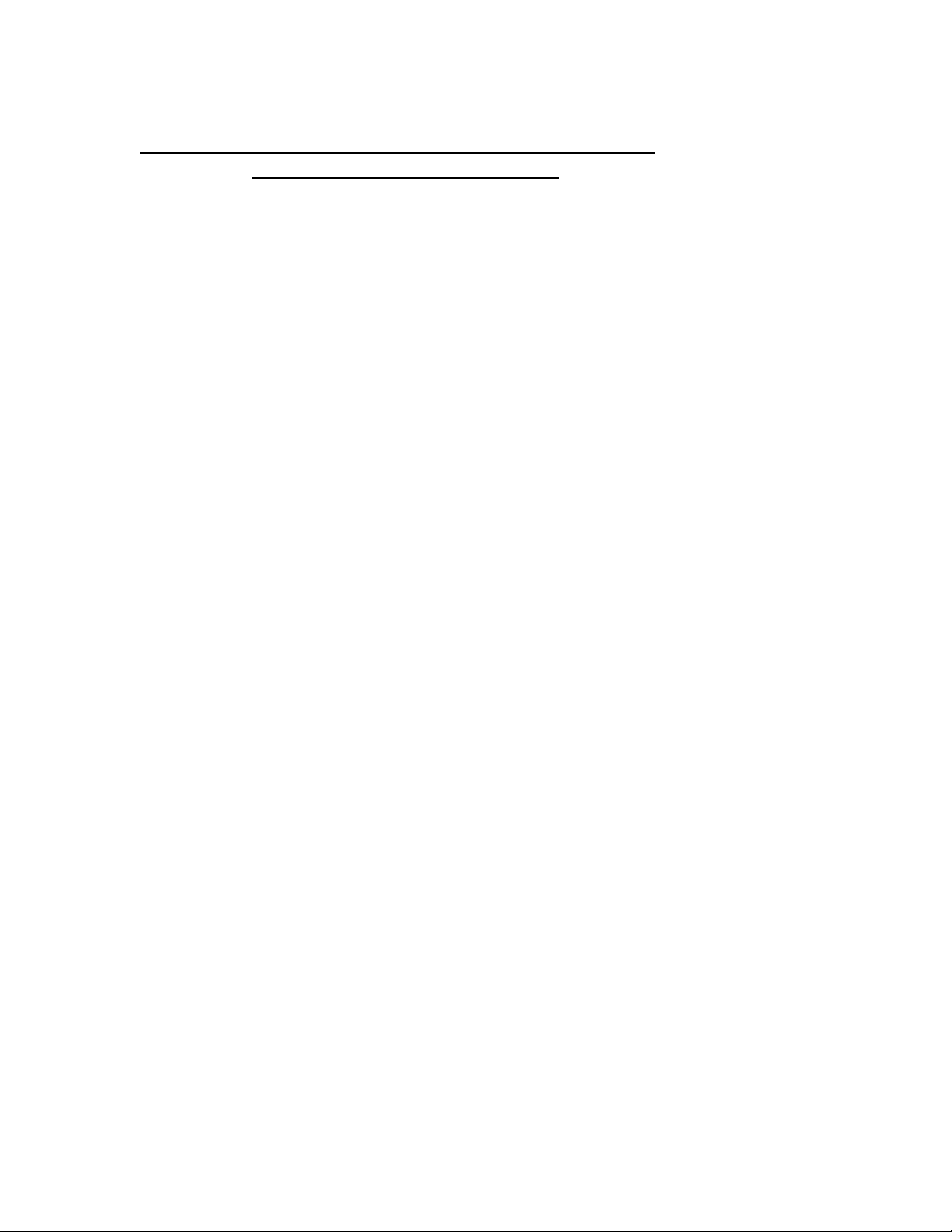
.ICS CONVERSION TO .WAV FILE I NS TRUCTIONS
USING DVE V 1.2 SOFTWARE
When you receive an e-mail with an .ics extension, follow the instructions below:
Step #1 Save the file you received in an e-mail on your computer's hard drive in a specific folder.
Suggestion: name the file something familiar like DICTATION
This is done by opening the e-mail
Place the mouse arrow over the dictation file attachment (.ics file) and right click once on
it
A box will open up with the option to quote “Save As"
Left click once on “Save As"
A “Save Attachment” box will open and the file name will be displayed in the File Name
box
Using the “Save In” box at the top, find the location where you want to save the file.
Left click on the folder where you want to place the dictation and click on the “Open”
button
Since the file name is already in the “Save In” box all you have to do is left click the
“Save “ button and the file will be saved where you specified in .ics file format.
Note: you can rename the file if you wish before saving it, but
be sure to retain the original .ics file extension.
The “Save In” box will automatically close returning you to the e-mail.
Step #2 Launch the DVE 1.2 program.
Step #3 The screen is divided into a left and right side. The left side displays the contents of
the digital voice recorder if you were using a USB cable to transfer dictation from the
recorder to the PC. Because you are not using a Memory Stick at this time, it is “grayed
out” and you can disregard this side of the screen.
The right hand side of the display is the PC side and the letters “PC” are shown at the top
Locate the .cis file you wish to convert to .wav in the folder you saved the dictation in.
Right click your mouse once on the file which highlights the file name turning the color to
a purple blue color and a box opens up with the bottom option “Convert File Format”
Step 5 Left Click once on “Convert File Format".
This will open another window named “File Convert”
Step 6 “In the “Save As Type” window select (use the down arrow) and left click once on
WAV Files(16 or 8 kHz8bit)(*.WAV)
Step 7 Left click on the “SAVE” button. The file will be converted and saved as a .wav file in the
same folder which then will work with the WAVpedal program.
Using the WAVpedal program you can now open any .wav file clicking on the OPEN WAVE file
button and selecting any file which you have converted from .ics into a .wav file.
