Page 1
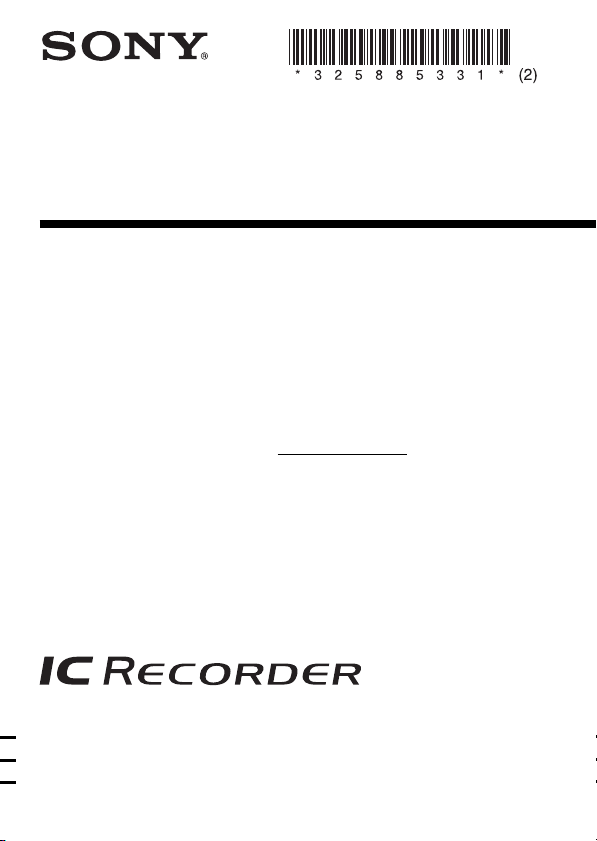
IC Recorder
Operating Instructions
Owner’s Record
The model number and the serial number are located
on the back of the unit.
Record the serial number in the space provided below.
Refer to these numbers whenever you call upon your
Sony dealer regarding this product.
Model No. ICD-BM1 Serial No.
ICD-BM1
©2007 Sony Corporation
Page 2
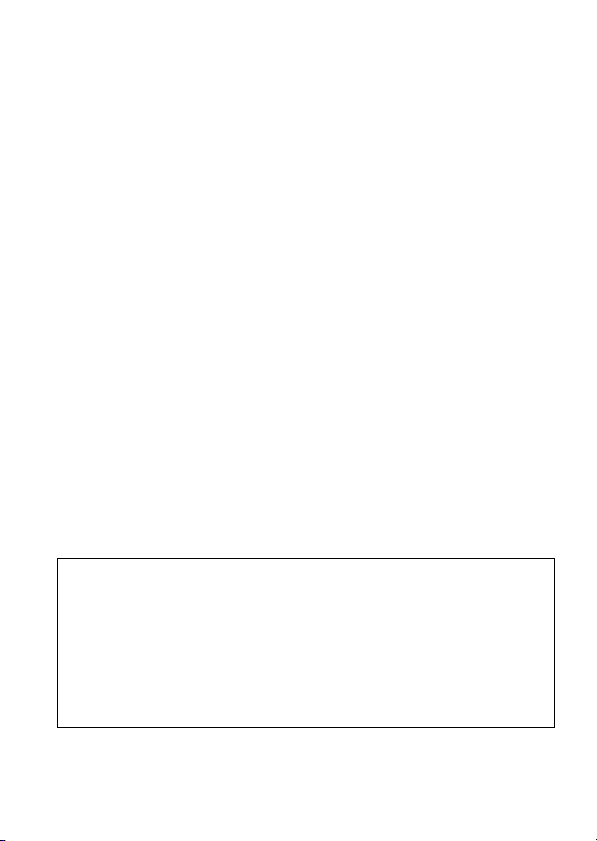
You are cautioned that any changes or modifications not expressly approved in
this manual could void your authority to operate this equipment.
For the customers in the United States
The following FCC statement applies only to the version of this model
manufactured for sale in the USA. Other versions may not comply with FCC
technical regulations.
INFORMATION
This equipment has been tested and found to comply with the limits for a Class B
digital device, pursuant to Part 15 of the FCC Rules. These limits are designed to
provide reasonable protection against harmful interference in a residential installation.
This equipment generates, uses, and can radiate radio frequency energy and, if not
installed and used in accordance with the instructions, may cause harmful interference
to radio communications.
However, there is no guarantee that interference will not occur in a particular
installation. If this equipment does cause harmful interference to radio or television
reception, which can be determined by turning the equipment off and on, the user is
encouraged to try to correct the interference by one or more of the following measures:
– Reorient or relocate the receiving antenna.
– Increase the separation between the equipment and receiver.
– Connect the equipment into an outlet on a circuit different from that to which the
receiver is connected.
– Consult the dealer or an experienced radio/TV technician for help.
For “Memory Stick”
This device complies with Part 15 of the FCC Rules. Operation is subject to the
following two conditions: (1) This device may not cause harmful interference, and (2)
this device must accept any interference received, including interference that may
cause undesired operation.
If you have any questions about this product, you may call: Sony Customer
Information Services Center 1-800-222-7669 or http://www.sony.com/
Declaration of Conformity
Trade Name: SONY
Model: ICD-BM1
Responsible Party: Sony Electronics Inc.
Address: 16530 Via Esprillo, San Diego, CA 92127 U.S.A.
Telephone Number: 858-942-2230
This device complies with part 15 of the FCC Rules. Operation is subject to the
following two conditions: (1) This device may not cause harmful interference, and
(2) this device must accept any interference received, including interference that
may cause undesired operation.
GB
2
Page 3
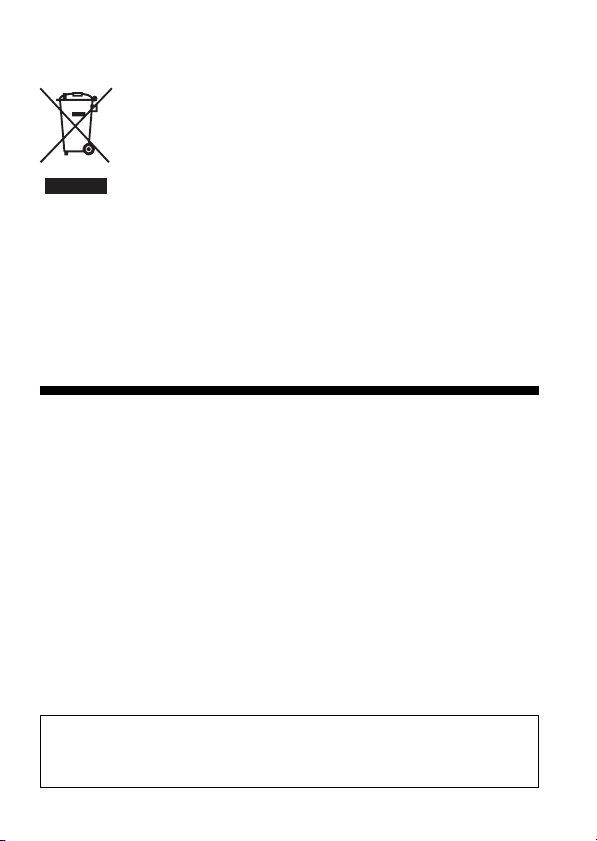
Disposal of Old Electrical & Electronic Equipment (Applicable in
the European Union and other European countries with
separate collection systems)
natural resources. For more detailed information about recycling of this
product, please contact your local Civic Office, your household waste disposal
service or the shop where you purchased the product.
This symbol on the product or on its packaging indicates that this
product shall not be treated as household waste. Instead it shall
be handed over to the applicable collection point for the recycling
of electrical and electronic equipment. By ensuring this product is
disposed of correctly, you will help prevent potential negative
consequences for the environment and human health, which
could otherwise be caused by inappropriate waste handling of
this product. The recycling of materials will help to conserve
Notice for the customer in the countries applying EU Directives
The manufacturer of this product is Sony Corporation, 1-7-1 Konan, Minato-ku,
Tokyo, Japan. The Autorized Representative for EMC and product safety is
Sony Deutschland GmbH, Hedelfinger Strasse 61, 70327 Stuttgart, Germany.
For any service or guarantee matters please refer to the addresses given in
separate service or guarantee documents.
Notice for users
Program © 1999, 2000, 2001, 2002, 2003, 2004, 2005, 2006, 2007 Sony Corporation
Documentation ©2007 Sony Corporation
All rights reserved. This manual or the software described herein, in whole or
in part, may not be reproduced, translated or reduced to any machine readable
form without prior written approval from Sony Corporation.
IN NO EVENT SHALL SONY CORPORATION BE LIABLE FOR ANY
INCIDENTAL, CONSEQUENTIAL OR SPECIAL DAMAGES, WHETHER
BASED ON TORT, CONTRACT, OR OTHERWISE, ARISING OUT OF OR IN
CONNECTION WITH THIS MANUAL, THE SOFTWARE OR OTHER
INFORMATION CONTAINED HEREIN OR THE USE THEREOF.
Sony Corporation reserves the right to make any modification to this manual or
the information contained herein at any time without notice.
The software described herein may also be governed by the terms of a separate
user license agreement.
• This software is for Windows and cannot be used for Macintosh.
• The supplied connecting cable is for the IC recorder ICD-BM1A/BM1AVTP only.
You cannot connect other IC recorders.
Information
IN NO EVENT SHALL SELLER BE LIABLE FOR ANY DIRECT, INCIDENTAL OR
CONSEQUENTIAL DAMAGES OF ANY NATURE, OR LOSSES OR EXPENSES
RESULTING FROM ANY DEFECTIVE PRODUCT OR THE USE OF ANY PRODUCT.
3
GB
Page 4
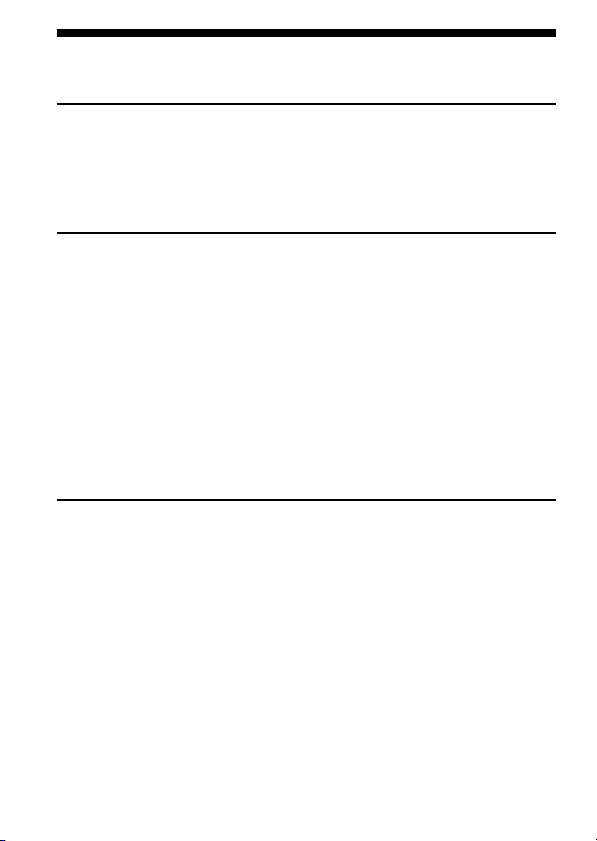
Table of Contents
Getting Started
Step 1: Installing the Batteries .............................................................. 6
Replacing the Batteries .................................................................. 7
Step 2: Setting the Clock ...................................................................... 8
Step 3: Inserting a “Memory Stick” into the IC Recorder .............10
Basic Operations
Recording Messages ............................................................................12
Recording as a New Message ..................................................... 15
Adding an Overwrite Recording ............................................... 15
Using Convenient Functions while Recording ........................ 16
Recording with an External Microphone or Other Equipment .... 18
Recording with an External Stereo Microphone ...................... 18
Recording from Other Equipment ............................................. 19
Recording with Other Equipment ............................................. 19
Playing Back Messages ....................................................................... 20
Using the Display Window ................................................................ 24
Selecting the Display Mode ............................................................... 26
Editing Messages
Erasing Messages ................................................................................. 28
Erasing Messages one by one ..................................................... 28
Erasing All Messages in a Folder ............................................... 30
Dividing a Message into Two ............................................................ 31
Adding / Erasing Folders .................................................................. 33
Adding Folders ............................................................................. 33
Erasing Folders ............................................................................. 34
Moving Messages to a Different Folder ........................................... 35
Adding Priority Mark(s)
— Priority Mark Function ........................................................... 36
Labeling Folders .................................................................................. 38
GB
4
Page 5
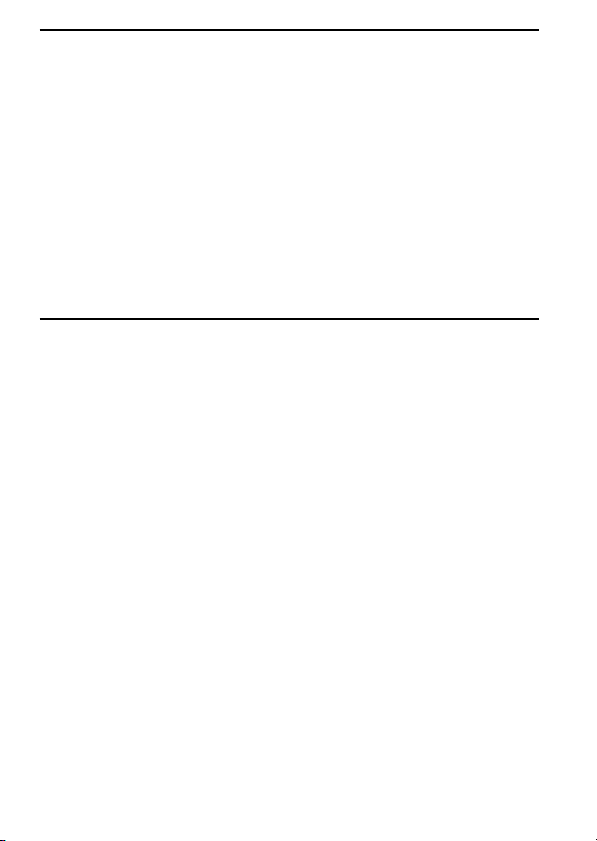
Other Functions
Adjusting the Playback Speed — DPC
(Digital Pitch Control).................................................................. 39
Setting the Overwrite Mode ............................................................... 41
Playing Back a Message at a Desired Time with an Alarm ........... 43
Formatting a “Memory Stick“ ........................................................... 47
Changing the Settings — MENU ...................................................... 49
Using the Supplied Digital Voice Editor Software ......................... 52
What You Can Do Using the Digital Voice Editor
Software .................................................................................. 52
Installing the Software ................................................................. 54
Connecting the IC Recorder to your Computer ....................... 56
Referring to the Help Files .......................................................... 57
Additional Information
Precautions ........................................................................................... 59
Troubleshooting ................................................................................... 61
IC Recorder .................................................................................... 61
Digital Voice Editor ...................................................................... 64
Error messages of the IC Recorder............................................. 67
System Limitations .......................................................................69
Specifications ........................................................................................ 71
Index to Parts and Controls ............................................................... 72
Using the optional AC power adaptor ......................................74
Index ...................................................................................................... 75
GB
5
Page 6
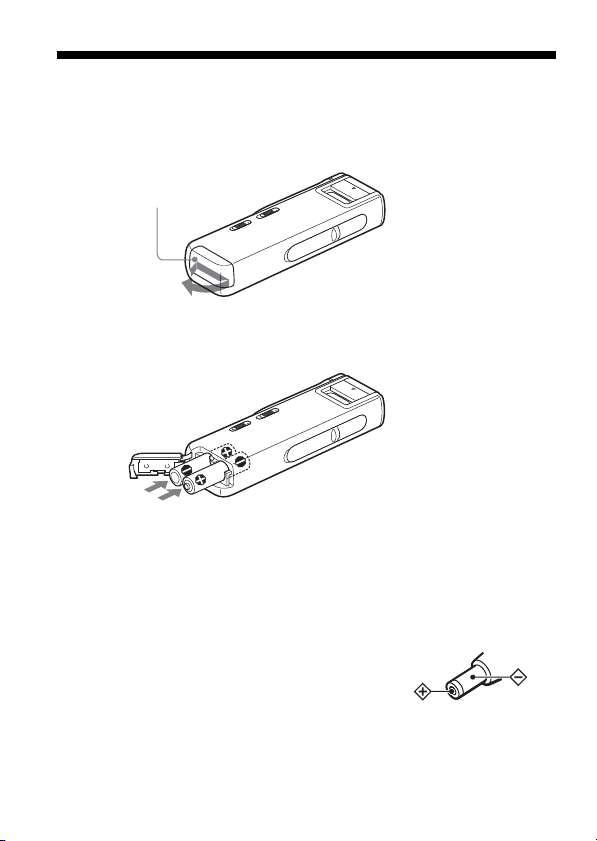
BGetting Started
Step 1: Installing the Batteries
1 Press down the battery compartment lid. Then slide it while
pressing down and lift it.
Press down
around here.
2 Insert two LR03 (size AAA) alkaline batteries with correct
polarity, and close the lid.
Clock setting display appears when you insert batteries for the first time or
after the unit has been without batteries for a certain period of time. Please
refer to steps 3 to 6 in “Step 2: Setting the Clock” on pages 8 and 9 to set
the date and time.
Using on house current
Connect the AC power adaptor AC-E30HG (not
supplied) to the DC IN 3V jack of the unit and to
the wall outlet. Do not use any other AC power
adaptor.
GB
6
Polarity of the plug
Page 7
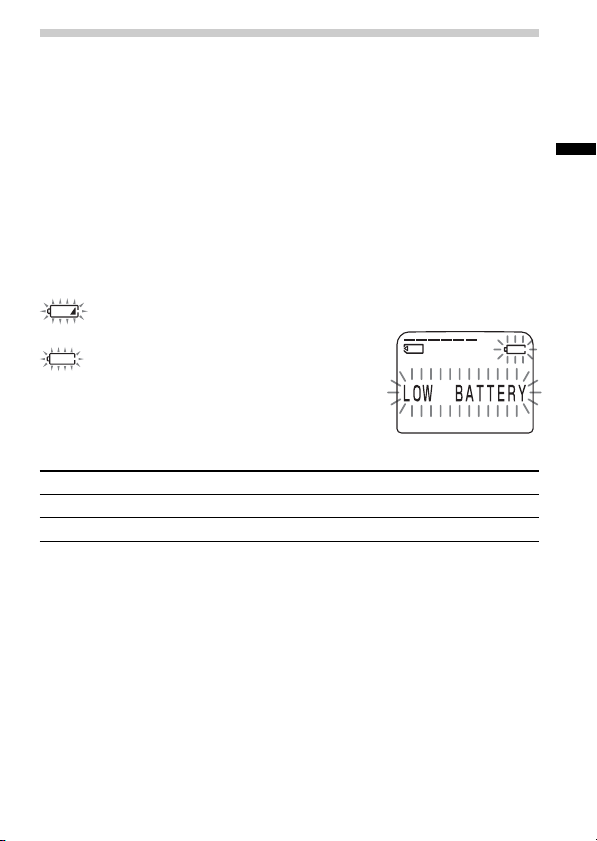
Replacing the Batteries
The battery indicator on the display window shows the battery condition.
Notes
• Do not use manganese batteries for this unit.
• When you replace the batteries, insert the new ones within 3 minutes after you
remove the exhausted ones. Otherwise, the display may show the clock setting
or incorrect date and time when you re-insert the batteries. In this case, set the
date and time again. The recorded messages and alarm setting, however, will
remain.
• Do not charge dry batteries.
• When you are not going to use the unit for a long time, remove the batteries to
prevent damage from battery leakage and corrosion.
Battery remain indication
: Replace both of the two batteries with new ones.
m
: The “LOW BATTERY” is displayed
and the unit will stop operation.
Battery life (Using Sony alkaline batteries LR03 (SG))
(Recording mode:) ST SP LP
In continuous recording: Approx. 11 hours Approx. 14 hours Approx. 16 hours
In continuous playback*: Approx. 6.5 hours Approx. 7.5 hours Approx. 8.5 hours
* When playing back through the internal speaker with the medium volume
level
* The battery life may shorten depending on the operation of the unit.
Getting Started
GB
7
Page 8
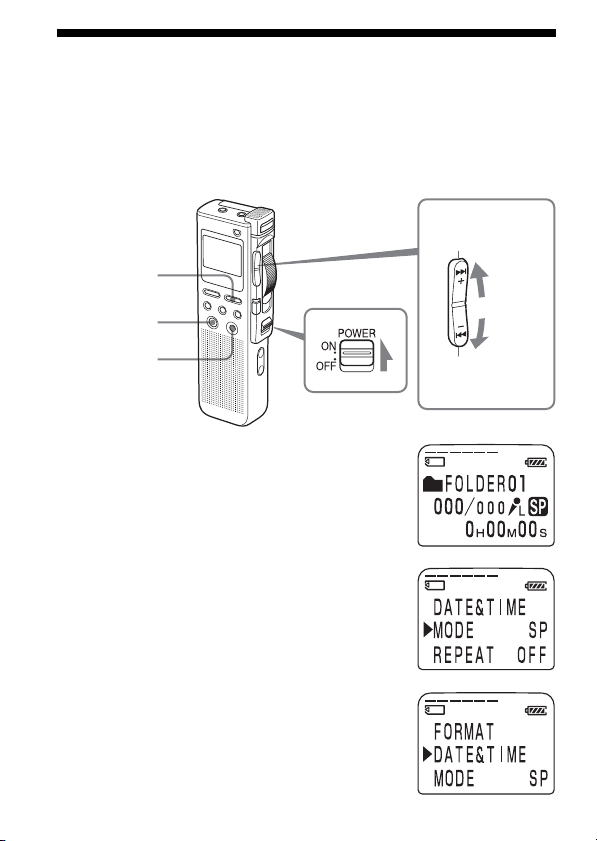
Step 2: Setting the Clock
You need to set the clock to use the alarm function or record the date and
time.
Clock setting display appears when you insert battery for the first time, or
when you insert battery after the unit has been without battery for a
certain period of time. In this case, proceed from step 4.
Jog lever
Press up (>).
MENU
ENTER
CANCEL
1 Slide POWER to ON.
The IC recorder is turned on.
2 Press MENU.
The menu mode will be displayed in the
display window.
3
Press the jog lever up or down (>/
.) to select
GB
8
“DATE&TIME”.
POWER
Press down (.).
Page 9
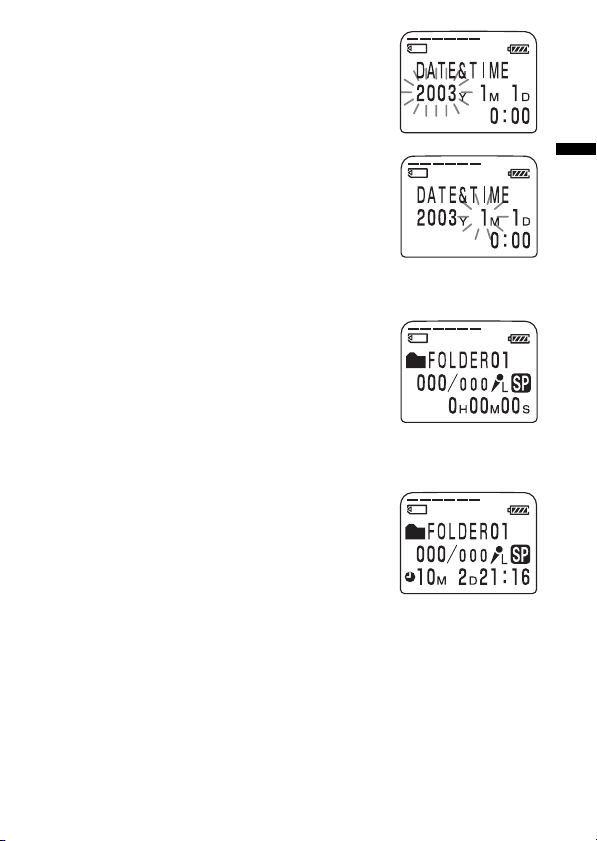
4 Press ENTER.
The date and time setting window is
displayed. The year digits will flash.
5 Set the date and time.
1 Press the jog lever up or down (>/
.) to select the digits of the year.
2 Press ENTER.
The month digit will flash.
3 Set the month, day, and the time in
sequence, then press ENTER.
The menu mode will be displayed again.
6 Press MENU.
The window will return to the normal display.
To cancel the operation
Press CANCEL to return to the previous step of the operations.
To display the current time
Press ENTER while the unit is in the stop mode
(page 27).
The current time will be displayed for three
seconds.
Note
When no “Memory Stick” is inserted or the power is
turned off, the current time will not be displayed.
Getting Started
GB
9
Page 10
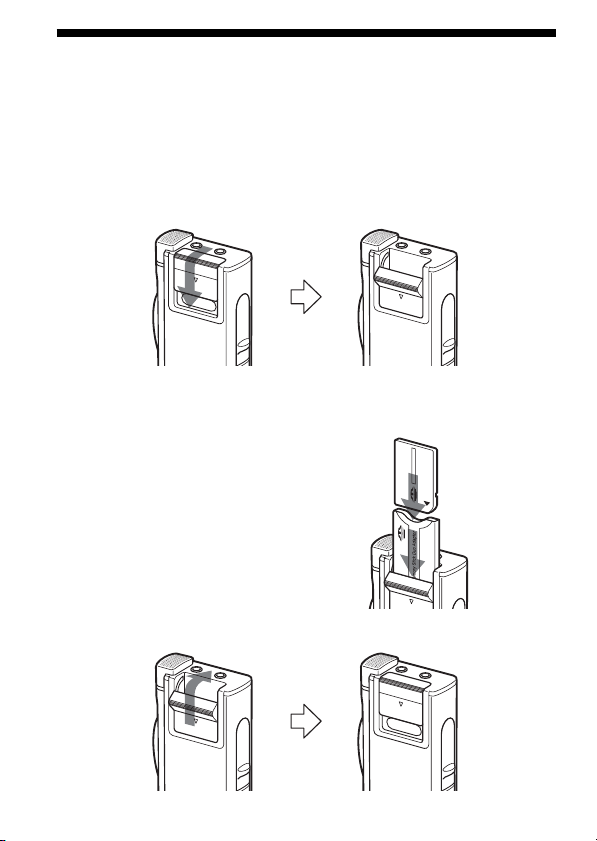
Step 3: Inserting a “Memory Stick” into the IC Recorder
Notes
• Make sure to insert or remove the “Memory Stick” while the unit is turned off.
• Never remove the “Memory Stick” while the unit is accessing the “Memory
Stick”. (The OPR indicator flashes in orange.)
1 Slide and open the “Memory Stick” slot cover.
2 Insert a “Memory Stick” into the “Memory Stick” slot with the
terminal side facing inside the recorder. Insert it firmly until it
clicks into place.
Notes
• Do not insert a “Memory Stick”
in a different direction. It may
cause malfunction of the unit.
• To insert a “Memory Stick Duo,”
use the supplied adaptor.
3 Close the “Memory Stick” slot cover.
10
GB
Page 11
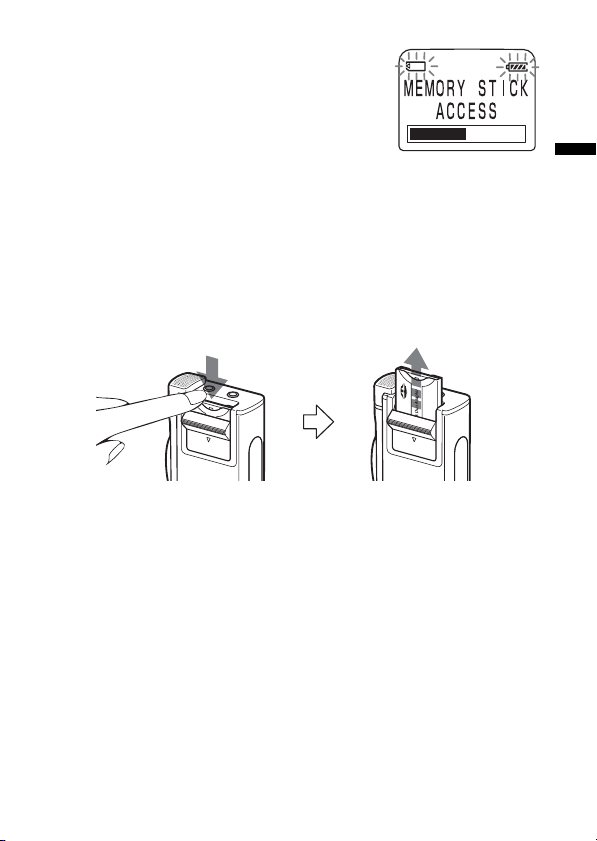
Note on the “ACCESS” message
The unit is accessing data while “MEMORY STICK
ACCESS“ appears in the display window or the
OPR indicator flashes in orange. While accessing,
do not remove the “Memory Stick”, batteries, or the
AC adaptor (not supplied). Doing so may damage
the data.
Notes
• The unit starts accessing the data after it is turned on.
• If the unit is required to process excessive amount of data, “MEMORY STICK
ACCESS“ may be displayed for an extended period of time. This is not a
malfunction of the unit. Wait until the message disappears.
Removing the “Memory Stick”
Make sure that “MEMORY STICK ACCESS“ disappears, and turn off the
unit. Then open the “Memory Stick” slot cover and push the “Memory
Stick” into the slot, so that the “Memory Stick” pops out.
Remove the “Memory Stick” from the slot as shown below.
The types of “Memory Stick” you can use with this IC
Recorder
You can also use the following “Memory Stick” of a 4 MB to 128 MB
capacity instead of the supplied “Memory Stick Duo”. The maximum
recording time varies depending on the capacity of the “Memory Stick”.
• “Memory Stick”
• “Memory Stick (with memory select function)” (incorporating two
128MB memory units)
• “MagicGate Memory Stick”
• “Memory Stick Duo” (when inserted into the “Memory Stick Duo”
adaptor)
Notes
• The unit does not support the “Memory Stick PRO”.
• “MagicGate“ is a copyright protection technology that uses an encryption
technology. This unit does not support the MagicGate standard, and therefore,
recorded data using this unit is not subject to the protection of copyrights by
MagicGate.
11
Getting Started
GB
Page 12
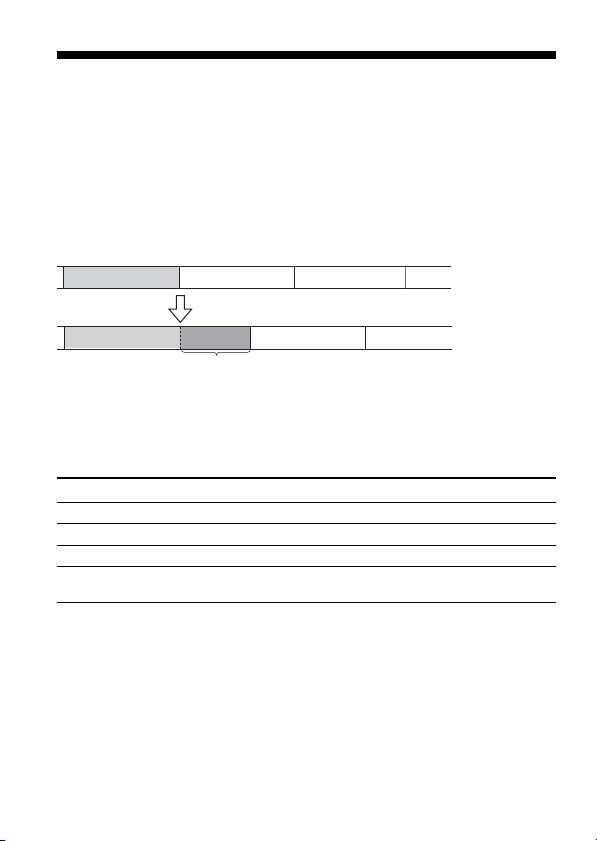
BBasic Operations
Recording Messages
You can record messages in each (initially named FOLDER01, FOLDER02,
and FOLDER03) folder. The maximum number of recordable messages
differs depending on the “Memory Stick” capacity.
You can record messages using the following three functions:
• Add a recording to a previously recorded message (next page)
• Add a recording as a new message (page 15)
•
Add an overwrite recording
This section explains how to add a recording to a previously recorded message.
Message 1 Message 2
Starts recording at the end of Message 1
Message 1
Added recording (counted as a part of Message 1)
Maximum recording time and number of messages for a
“Memory Stick“
The maximum recording time for all the folders and the maximum number
of messages are as follows. You can record messages for the maximum
recording time in a single folder.
4MB 8MB 16MB 32MB 64MB 128MB
ST* 10min. 20min. 40min. 1hr 25min. 2hr 50min. 5hr 50min.
SP** 30min. 1hr 2hr 10min. 4hr 20min. 8hr 50min. 17hr 45min.
LP*** 1hr 20min. 2hr 50min. 5hr 45min. 11hr 45min. 23hr 35min. 47hr 25min.
Number 456 950 963 1,016 1,016 1,016
of Messages
*ST: High quality recording mode (hr: hours /min.: minutes)
(stereo sound with an external stereo microphone not supplied)
**SP: Standard play recording mode (monaural sound)
***LP: Long play recording mode (monaural sound)
Notes
• For switching the recording mode, see page 50.
Before making a long recording, be sure to check the battery indicator (page 7).
•
• The maximum recording time and the number of messages you can make vary
depending on the conditions of use.
• To avoid replacing batteries during long recordings, use the AC power
adaptor (not supplied).
GB
12
(page 15)
Message 3
Message 2 Message 3
Page 13
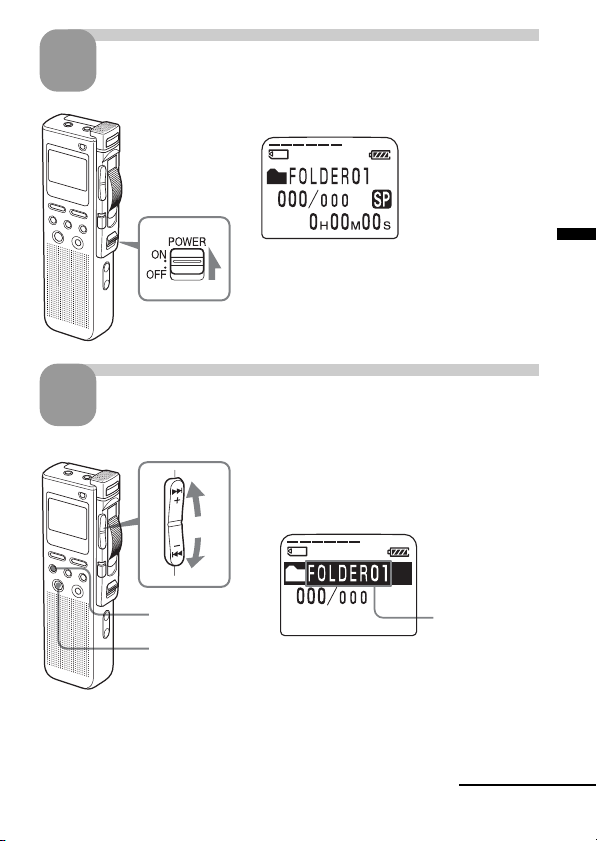
1
Turn on the power.
Slide POWER to ON.
POWER
Basic Operations
2
Select the folder.
Jog lever
FOLDER
ENTER
1 Press FOLDER.
2 Press the jog lever up or down (>/
.) to display the folder in which
you wish to record messages.
3 Press ENTER to select the folder.
To cancel the selection, press CANCEL.
To add a new folder, see page 33.
Selected folder
Continued
13
GB
Page 14
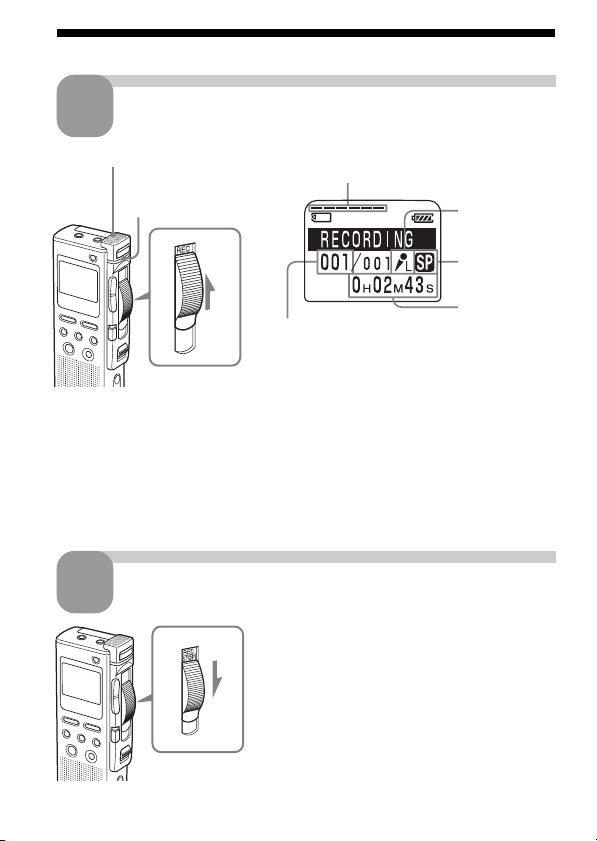
Recording Messages (continued)
3
Built-in microphone
* The display selected with the DISPLAY button (page 26) appears.
Notes
• While the OPR indicator flashes or when it turns orange, do not remove the
“Memory Stick”, the batteries or the AC adaptor (not supplied). Doing so may
damage the data.
• Noise may be recorded if an object, such as your finger, etc., accidentally rubs
or scratches the unit during recording.
4
Start recording.
1 Slide the control key to REC.
OPR indicator
(lights in red during
recording)
Remaining memory
Current message number
2 Speak into the built-in microphone.
Stop recording.
Slide the control key to STOP.
The unit stops at the end of the current
recording.
If you do not change the folder after you stop
recording, the next time you record you will
record from the end of the current recording.
The added recording will be counted as part
of the current message.
Microphone
sensitivity
Recording
mode
Counter
display*
14
GB
Page 15
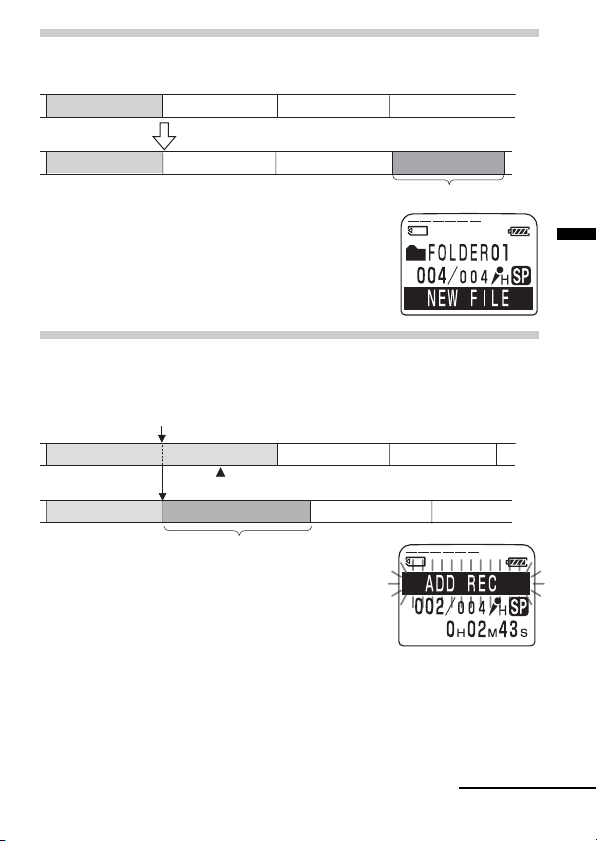
Recording as a New Message
You can add a recording as a new message after the last message in the folder.
Message 1 Message 2 Message 3
Starts recording at any point by pressing NEW FILE.
Message 1 Message 2 Message 3
Recorded after the last message as a new message
Blank space
Message 4
Before you start recording in step 3 on the
previous page, press NEW FILE.
“NEW FILE” will be displayed.
Then slide the control key to REC to start a new
recording as the last message in the folder.
Adding an Overwrite Recording
When you start recording at a point in the middle of a recorded message,
you add an overwrite recording after the selected point.
Start recording at a point in the middle of a recorded message
Basic Operations
Message 2 Message 3
The deleted part of Message 2
Message 3Message 2
Added overwrite recording in Message 2
Message 4
Message 4
Locate the point where you want to start recording
(page 14) and then slide the control key to REC.
“ADD REC” will be displayed and you can add an
overwrite recording to the current message.
Tips
• You can select the overwrite recording mode using the menu (page 41).
• The overwrite recording will be added in the same recording mode as the
original message, regardless of the current recording mode setting.
Note
Playback after the overwrite recording starts from the beginning of the message.
Playback after a stop starts from the point where you stopped playback.
Continued
15
GB
Page 16
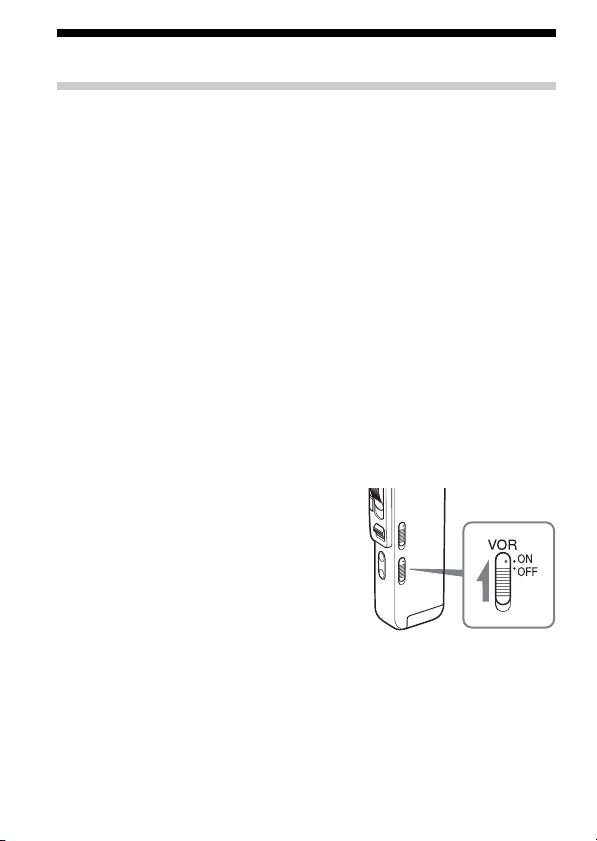
Recording Messages (continued)
Using Convenient Functions while Recording
Reviewing the recording
Slide the control key to B.SPACE. You can search backwards while
listening to fast playback sound. After you slide the control key to PLAY,
playback starts from that point. You can add an overwrite recording from
that point.
Monitoring the recording
When recording, you can connect an ear receiver supplied or not supplied
to the i (headphones) jack and monitor the recording from the connected
ear receiver. You can adjust the volume with VOL +/–, but the recording
level is fixed.
Note
If you turn up the volume excessively or place the ear receiver near the
microphone while monitoring recording, the microphone may pick up the
sound from the ear receiver, causing acoustic feedback (howling sound).
Starting recording automatically in response to the sound
— Advanced VOR function
Slide the VOR (voice operated
recording) switch to ON during stop or
recording mode.
Set the control key to REC. Recording
starts when the unit detects sound, and
“VOR” appears in the display window.
The recording pauses when no sound is
detected, and “VOR PAUSE” appears.
Notes
• Recording will not be started unless the control key is set to REC.
• VOR function is affected by the sound around you. Set the MIC SENS
(microphone sensitivity) switch according to the recording conditions. If
recording is not satisfactory after you have changed the microphone
sensitivity, or for important recording, set the VOR switch to OFF.
16
GB
Page 17
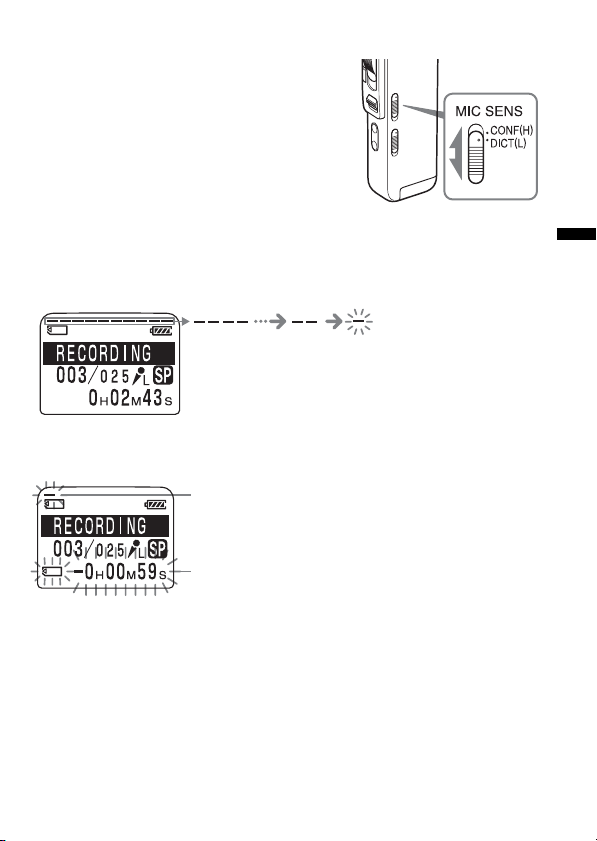
Selecting the microphone sensitivity
Slide the MIC SENS (microphone
sensitivity) switch during stop or
recording mode according to the
recording conditions:
• CONF(H) (high): To record a small
sound at a conference or in a quiet and/
or spacious place.
• DICT(L) (low): To record for dictation.
Using the memory remain indication
During recording, the remaining memory indicator decreases one by one.
When the remaining recording time reaches 5 minutes, the remaining
memory indication flashes.
When the remaining time reaches 1 minute, the remaining time indication
will flash in the display window regardless of the display mode (page 26).
Memory indicator flashes.
Remain time indication flashes.
When the memory is full, recording automatically stops and “NO
MEMORY SPACE” will be displayed with an alarm sound. Please slide
the control key to STOP.
To continue recording, erase some of the messages (page 28) or replace the
“Memory Stick”.
Note
When you set the BEEP (page 51) to OFF, an alarm sound (beep) does not
sound.
17
Basic Operations
GB
Page 18
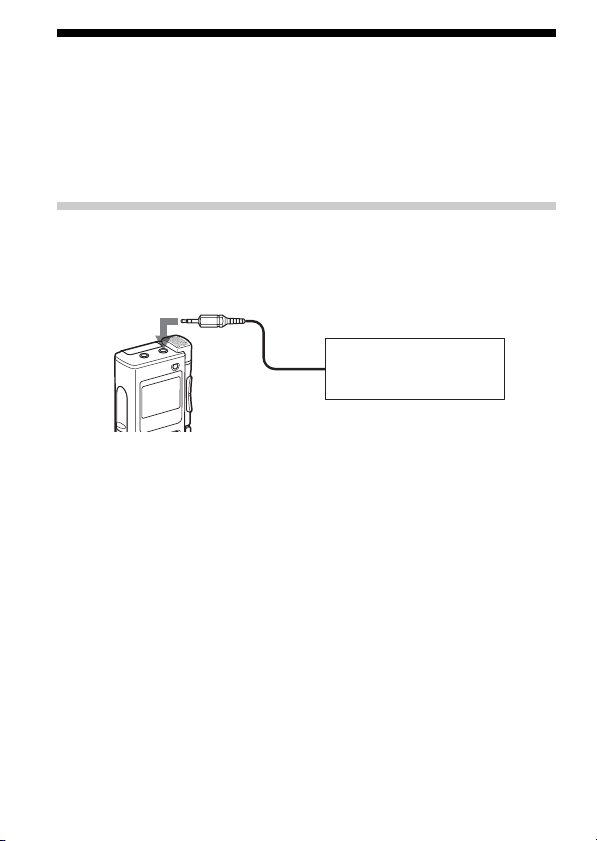
Recording with an External Microphone or Other Equipment
You can record sound of an external microphone or other equipment (tape
recorder, MiniDisc player, or etc.) with the IC recorder. Depending on the
device you use, connect the IC recorder as follows. For available
accessories, consult with your nearest Sony dealer.
Recording with an External Stereo Microphone
Connect an external stereo microphone to the MIC (microphone) jack. You
can enjoy the stereo recording by using a stereo microphone.
mini-plug (stereo)
Stereo microphone
When you connect an external microphone, the built-in microphone is
automatically cut off. When a plug in power type microphone is
connected, power is automatically supplied to the microphone from the IC
recorder.
1 Recommended types of microphones
You can use the ECM-DS70P Sony electret condenser microphone (not
supplied).
Note
Before you start the stereo recording with an external stereo microphone, set
MODE to ST in the menu (page 50).
18
GB
Page 19
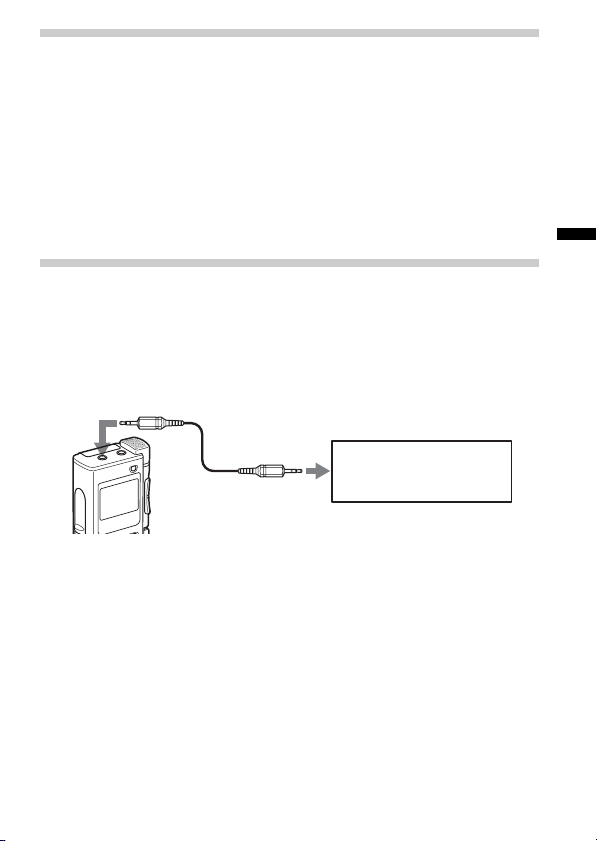
Recording from Other Equipment
To record sound of other equipment with the IC recorder, connect the MIC
(microphone) jack of the IC recorder to the earphone jack of other
equipment (tape recorder etc.) by using an audio connecting cable.
Notes
• When the audio recording level is large, sound may be recorded
interrupted if you use an audio connecting cable without register. Use a
registered audio connecting cable.
• When the audio recording level is small, do not use a registered audio
connecting cable.
Recording with Other Equipment
To record the sound of the IC recorder with other equipment, connect the
i (headphones) jack of the IC recorder to the audio input connector
(minijack, stereo) of other equipment.
mini-plug (stereo)
Tape recorder, etc.
mini-plug (stereo)
Basic Operations
19
GB
Page 20
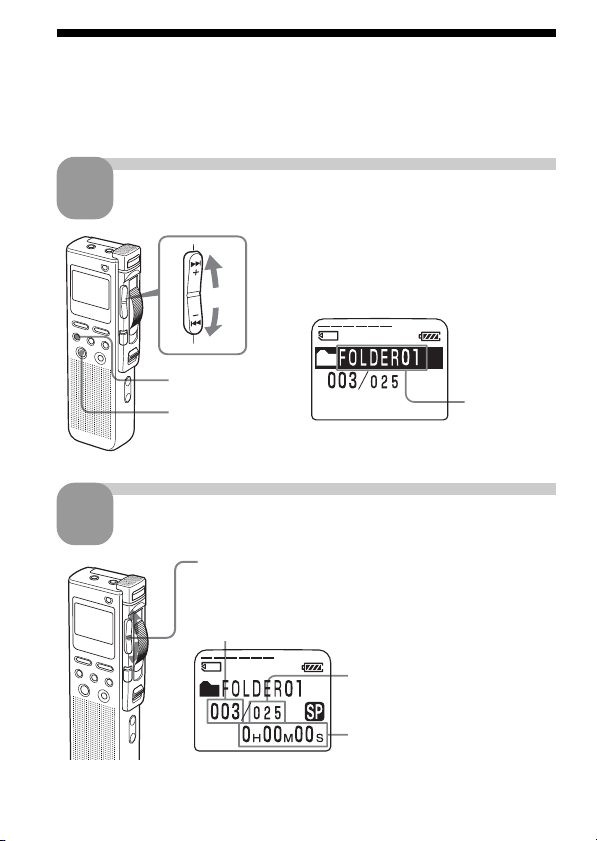
Playing Back Messages
When playing back a previously recorded message, start from Step 1.
When playing back a message you have just finished recording, start from
Step 3.
20
1
2
GB
Select the folder.
1 Press FOLDER.
2 Press the jog lever up or down (>/
.) to display the folder containing
the message you want to play back.
FOLDER
ENTER
3 Press ENTER to select the folder.
To cancel the selection, press CANCEL.
Selected
folder
Select the message number.
Press the jog lever up or down (>/.) to display
the desired message number.
Press up (>): for next message number.
Press down (.): for previous message number.
Selected message number
The number of
message in a folder
Counter display*
* The display selected with the DISPLAY button (page 26)
appears.
Page 21
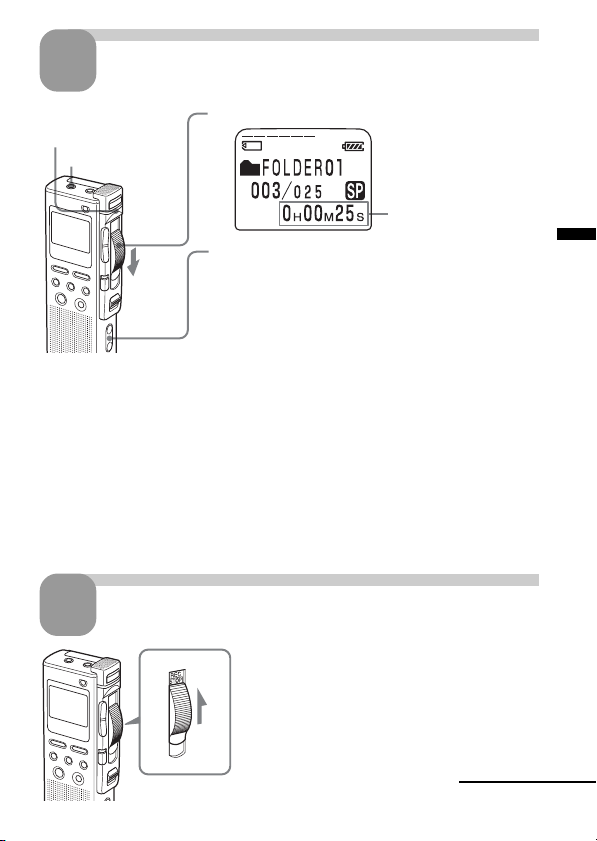
3
OPR indicator
(lights in green during
playback)
When the unit reaches to the end of the last message in a folder, “MSG END” will
flash 3 times with a beep and playback stops. Move the control key to STOP.
1 To listen from an ear receiver
Connect the supplied ear receiver to the i (headphones) jack. The built-in
speaker will be automatically disconnected.
1 To listen from an external speaker
Connect an active or passive speaker (not supplied) to the i (headphones) jack.
Note
Playback after the overwrite recording starts from the beginning of the message.
Playback after a stop starts from the point where you stopped playback.
Start playback.
1 Slide the control key to PLAY.
i jack
Counter display*
2 Adjust the volume with VOL +/– .
* The display selected with the DISPLAY button
(page 26) appears.
The unit plays back all the messages in a folder
continuously. At the end of each message, a beep
will sound.
Basic Operations
4
Stop playback.
Slide the control key to STOP.
The unit stops at the current position. (When
the unit reaches to the end of the last
message in step 3, it stops at the end of the
last message.)
You can start an overwrite recording from
the point (page 15).
Continued
21
GB
Page 22
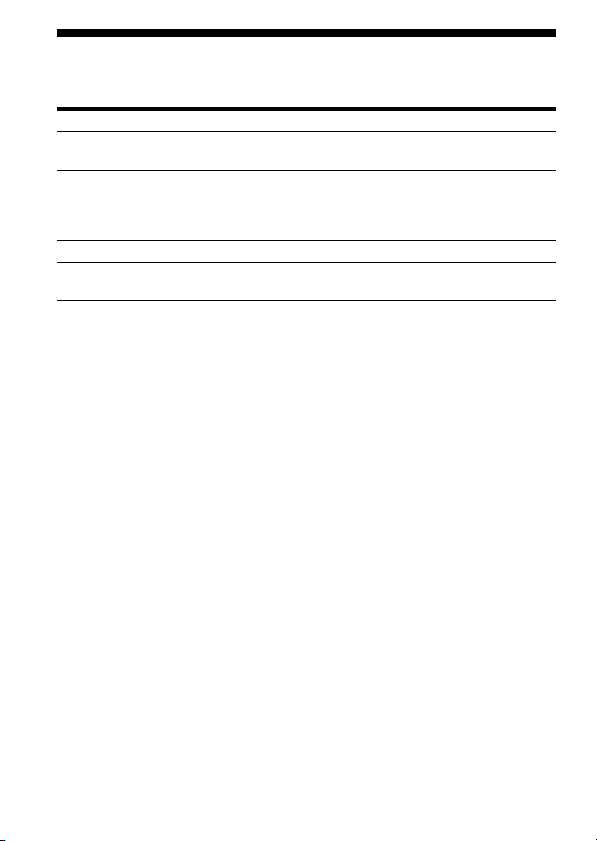
Playing Back Messages (continued)
Other operations
To Do this
go back to the beginning Press the jog lever down (.)
of the current message* once.**
go back to previous Press the jog lever down (.)
messages* repeatedly. (During stop mode,
skip to the next message* Press the jog lever up (>) once.***
skip to the succeeding messages* Press the jog lever up (>)
* These operations are for when EASY-S is set to OFF. For operations when
EASY-S is set to ON, see page 51.
** If you do these operations at the beginning of the first message in a folder
during stop mode, the unit locates the end of the last message.
*** If you do these operations at the end of the last message in a folder during
stop mode, the unit locates the beginning of the first message.
Playing back a message rapidly or slowly in natural tone
— DPC (Digital Pitch Control)
When you adjust the playback speed with the DPC in the menu (pages 39
and 40), you can play back a message rapidly or slowing by sliding the
DPC switch to ON. When you set the playback speed faster or slower of
the normal speed, “FAST PLAY” or “SLOW PLAY” appears. You can
change the setting during playback.
Searching forward/backward during playback (Cue/Review)
• To search forward: Keep pressing the jog lever up (>) during
playback and release it at the point you wish to resume playback.
• To search backward: Slide the control key to B.SPACE or keep pressing
the jog lever down (.) during playback and release it at the point you
wish to resume playback.
The unit searches at slow speed (unit of 4 seconds) with playback sound. It
is useful to check one word forward or behind. Then, if you keep pressing
the jog lever up or down, the unit starts to search at higher speed.
Release it at the point you want to resume playback.
keep the button pressed to go back
the messages continuously.)**
repeatedly.***
22
GB
Page 23
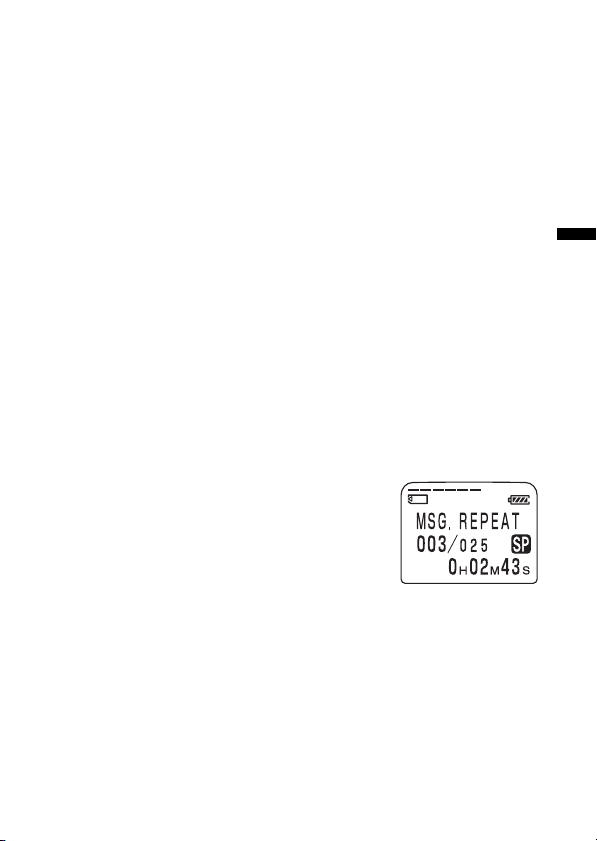
1 When you play back to the end of the last message
When the unit locates the end of the last message, “MSG. END” flashes 3 times
with a beep and the OPR indicator lights in green.
• When “MOVE CONTROL KEY TO STOP POSITION” appears, slide the
control key to STOP. The unit will stop at the end of the last message.
• To go back to the beginning of the first message in a folder during stop mode,
press the jog lever up (>).
• If you slide the control key to B.SPACE or keep pressing the jog lever down
(.), the messages are played back rapidly, and normal playback will start
at the point you release the button.
• If the last message is long and you wish to start playback at a later part of the
message, keep pressing the jog lever up (>) to go to the end of the message
and then press the jog lever down (.) to go back to the desired point.
Quickly locating the point at which you wish to start
playback (Easy Search)
When EASY-S is set to ON (page 51) in the menu, you can quickly locate
the point you wish to start playback by pressing the jog lever up or down
(>/.) repeatedly during playback.
You can go back approximately 3 seconds by pressing the jog lever down
(.) once, or advance approximately 10 seconds by pressing the jog lever
up (>) once. This function is useful when locating a desired point in a
long recording.
Playing back a message repeatedly — Repeat Play
When REPEAT is set to ON in the menu (page 50),
you can play back a message repeatedly.
Slide the control key to PLAY. “MSG.REPEAT“
will be displayed and the selected message will be
played back repeatedly.
To stop playback, slide the control key to STOP.
To resume normal playback, set REPEAT to OFF in
the menu.
Basic Operations
23
GB
Page 24
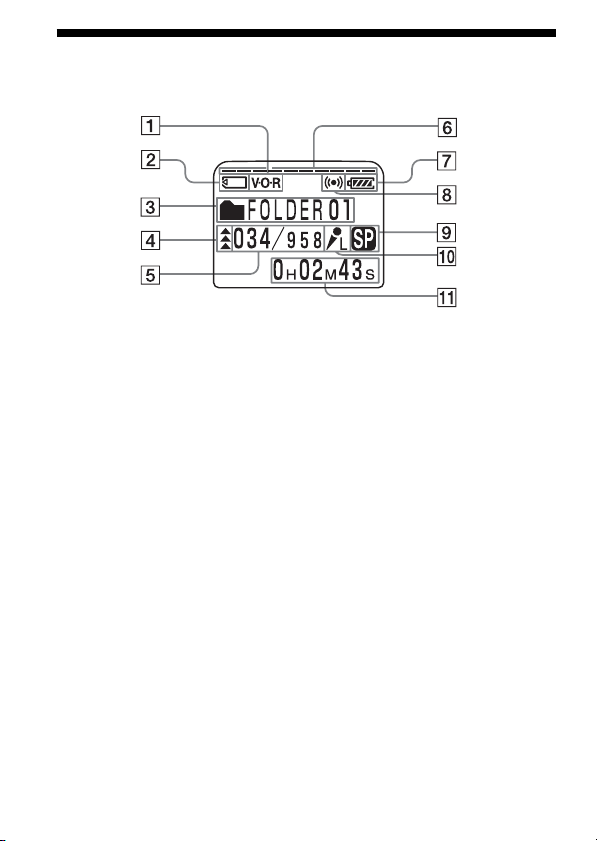
Using the Display Window
Parts in the display window
1
VOR (voice operated
recording) indicator (16)
2
“Memory Stick” indicator
3
Folder indication (13, 20)
Displays the current folder.
4 Priority marks (36)
5 Selected message number /
Total message number in the
folder (14, 20)
6 Remaining memory
indicator (17)
7
Remaining battery indicator (7)
When the AC power adaptor
(not supplied) is connected,
the indicator does not appear.
8 Alarm indicator (45)
Appears when the alarm is
set for a message.
9
Recording mode indication (50)
• ST: High quality recording
mode (stereo sound with an
external stereo microphone
not supplied)
• SP: Standard play recording
mode (monaural sound)
• LP: Long play recording
mode (monaural sound)
GB
24
0 Microphone sensitivity
indication
Displays the current
microphone sensitivity
setting with the MIC SENS
(microphone sensitivity)
switch:
•H (high): CONF(H)
position is selected to
record at a meeting or in a
quiet/spacious place.
•L (low): DICT(L) position is
selected to record for
dictation.
qa Counter /Remaining time
indication /Recording date
and time indication /
Message name indication/
Current time indication (26,
27)
The display selected with the
DISPLAY button appears.
Note
The effect of the back light of the
display window may be reduced
in a bright location.
(17)
Page 25

xDisplay during recording and
playback
In an ordinary recording or
playback mode, the message
number, recording mode and
microphone sensitivity of the
message being recorded or
played back, and playback
counter are displayed in the
window.
Display examples
A message is being recorded as the
3rd message of all 25 messages in
SP mode with L (Low) microphone
sensitivity.
In a special playback mode such
as DPC play, the mode flashes in
the display.
When the DPC switch is set to ON
to start playback rapidly.
xDisplay during setting the
menu
In menu setting mode, the item
with the cursor (B) is selected.
The current setting is displayed.
In the mode menu, LP recording
mode is being selected.
In alarm or clock setting, you can
change the item while it is
flashing.
xRemain indications
When the battery or memory
runs out, the remain indications
flash in the display.
xError messages
The error messages will be
displayed.
Basic Operations
When the remaining memory
space runs out.
25
GB
Page 26

Selecting the Display Mode
You can select the display mode for stop, recording and playback modes.
Press DISPLAY repeatedly to display the
desired display mode.
The display mode changes according to the
following order:
ELAPSE TIME (counter)
Elapsed playback/recording time of one message.
x
REMAIN TIME (remaining time)
In the playback mode: The
remaining time indication of
the message.
In the stop and recording
mode: The remaining
recording time indication.
x
REC DATE (recorded date)
The date the current message was recorded.
(If the clock has not been set, “----Y--M--D” will be
displayed.)
During playback During recording
or stop
x
REC TIME (recorded date and time)
The date and time the current message was
recorded. (If the clock has not been set,
“--M--D--:--” will be displayed. During recording,
the current time is displayed.)
x
GB
26
Page 27

MSG.NAME (message name)
The message name will be displayed in the display
window.
If the message has no name, only the message icon
( ) will be displayed.
1 On Sleep display mode
If the unit is left unused for more than 3 seconds in
the stop mode, the display will turn to sleep display
mode as shown to the right, regardless of the display
mode setting.
1 To display the current time
Press ENTER while the unit is in the stop mode.
The current time will be displayed with the clock
icon ( ) for three seconds.
1 To turn off the display
Make sure to set the control key to STOP
and then slide POWER to OFF.
Every thing on the display will
disappear.
If you press a button while the power is
off, “POWER IS OFF” flashes. If you
slide the control key to any position
other than STOP, “MOVE CONTROL
KEY TO STOP POSITION” also flashes.
Basic Operations
27
GB
Page 28

BEditing Messages
Erasing Messages
You can erase the recorded messages one by one or all messages in a folder
at a time.
Note
Once a recording has been erased, you cannot retrieve it.
ERASE
FOLDER
ENTER
CANCEL
Jog lever (>/.)
Erasing Messages one by one
Be sure to erase unnecessary messages only.
When a message is erased, the remaining messages will advance and be
renumbered so that there will be no space between messages.
Erase Message 3
Before erasing
After erasing
GB
28
Message 1 Message 2 Message 3 Message 4 Message 5
Message 1 Message 2 Message 3 Message 4
Remaining messages are renumbered.
Page 29

1 Press ERASE while playing back the
message you want to erase or press
ERASE for more than 1 second during
stop mode.
“ERASE?” will flash while the first and last 5
seconds of the message are played back 10
times.
2 Press ENTER while the message is being
played back and “ERASE” is flashing.
The message is erased and the remaining
messages will be renumbered. (For example, if
you erase Message 3, Message 4 will be
renumbered as Message 3. When erasing is
completed, the unit will stop at the current
position.)
To cancel erasing
Press CANCEL before step 2.
To erase other messages
Repeat steps 1 and 2.
To erase a message partially
First divide the message (see page 31) and then follow the steps on this
page to erase the message.
Editing Messages
Continued
29
GB
Page 30

Erasing Messages (Continued)
Erasing All Messages in a Folder
You can erase all recorded messages in a folder.
1 Select the folder containing the messages you want to erase.
For information on selecting a folder, see step 2 of "Recording
Messages" on page 13.
2 While pressing FOLDER, press ERASE for
more than 1 second.
“ERASE ALL?” will flash for 10 seconds.
If no messages are recorded in a folder
“ERASE FOLDER” will flash and you can erase
the folder itself (see page 34).
3 While “ERASE ALL?” is flashing, press
ENTER.
All the recorded messages contained in the
folder are erased. The folder itself will not be
deleted. For how to erase a folder, see page 34.
To cancel erasing
Press CANCEL before step 3.
30
GB
Page 31

Dividing a Message into Two
You can divide a message into two during playback.
By dividing a message, you can easily find the point you want to play back
when you make a long recording such as a meeting.
You can divide a message until the total number of messages in a folder
becomes 999.
Control key (PLAY/STOP)
DIVIDE
While playing back a message, press DIVIDE at the point you
want to divide.
“DIVIDE“ flashes for 3 times.
The message is divided into two at the point you
pressed the button and the new message number is
added to the divided message. The message
numbers of the following messages will increase
by one.
Editing Messages
Message 1
Message 1
Message 2
A message is divided.
Message 2
Message 3
Message 3
Message 4
The
message
numbers
increase.
Continued
31
GB
Page 32

Dividing a Message into Two (continued)
To play the divided message
Press the jog lever up or down (>/.) to display the message number
as the divided messages have message numbers.
Notes
• You need a certain amount of space in the memory to divide a message. For
more information, see “System Limitations“ on page 69.
• If you divide a message with priority mark(s), priority mark(s) will be added
to both parts of the divided message.
• If you divide a message with alarm setting, the alarm setting will remain with
the first part of the divided message.
• If you divide a labeled message, the other part of the divided message will
have the same message name.
32
GB
Page 33

Adding / Erasing Folders
By default setting, there are three folders: “FOLDER01“, “FOLDER02“, and
“FOLDER03“. You can add the maximum of 340 folders . You can also
delete unnecessary folders.
Note
The maximum number of folders you can add varies depending on the using
conditions. “FOLDER FULL“ is displayed in the display window when you
cannot add any folder because of the system limitations of the IC recorder (page
69).
MENU
FOLDER
ENTER
CANCEL
Adding Folders
1 Press MENU.
The menu mode will be displayed.
2 Press the jog lever up or down (>/
.) to select “NEW FOLDER”, and then
press ENTER.
The new folder creation window will be
displayed.
3 Press the jog lever up or down (>/
.) to select “YES”, and then press
ENTER.
“NEW FOLDER” will flash and a folder will
be added.
ERASE
Jog lever (>/.)
Continued
Editing Messages
GB
33
Page 34

Adding / Erasing Folders (continued)
4 Press MENU to exit the menu mode.
The window will return to the normal display.
About added folder names
The new folder is labeled automatically with double figures or letter like
“FOLDER04”. If there is a missing number or letter among the folder names,
the new one is labeled using the missing number or letters automatically.
You can change the folder name (page 38).
Erasing Folders
You can only erase a folder that has no recorded messages.
1 Select the folder you want to erase.
For information on selecting a folder, see step 2 of "Recording
Messages" on page 13.
Note
You cannot erase a folder that has some recorded messages. First, erase all
messages in the folder (see page 30) or move them (see the next page).
2 While pressing FOLDER, press ERASE for
more than 1 second.
The message number and “ERASE FOLDER”
will flash for 10 seconds.
3 While “ERASE FOLDER” is flashing,
pressing ENTER.
The folder will be erased.
To cancel erasing
Press CANCEL before step 3.
Notes
• You cannot delete the last folder left in a “Memory Stick“.
• After deleting a folder, the name of other folders are not changed.
If “FOLDER03” is erased, the name of “FOLDER04” will remain the same.
GB
34
Page 35

Moving Messages to a Different Folder
You can move the recorded messages to another folder during playback.
MENU
FOLDER
ENTER
CANCEL
Jog lever (>/.)
Example: Moving Message 3 in FOLDER02 to FOLDER03
1 Play back the message you want to move.
2 Press FOLDER.
The first and last 5 seconds of the message
will be played back 10 times, while “MOVE
MSG.?” is displayed and flashes and the
destination folder with a black background.
3 Press the jog lever up or down (>/
.) to select the folder you want to
move the message into, and then press
ENTER.
The message is moved in the destination
folder. Messages are sorted in order of the
recorded date and time or the number of the
priority marks in the folder.
To cancel moving the message(s)
Press CANCEL before step 3.
Note
The move function does not duplicate a message in another folder. When you
move a message to another folder, the one in the previous folder will be deleted.
The folder with the
message you want to
move
The destination
folder
35
Editing Messages
GB
Page 36

Adding Priority Mark(s) — Priority Mark Function
Usually the recorded messages are lined up in the order of recording.
By adding priority marks (v) to important messages, you can renumber
the messages in the order of their priority. There are four levels, “vvv”
(the most important), “vv”, “v”, and no priority mark. You can add
priority marks both in the stop mode and in playback mode.
PRIORITY
ENTER
CANCEL
Jog lever (>/.)
1 Select or play back the message you want to mark.
2 Press PRIORITY.
“PRIORITY” will flash on the display window.
3 Press the jog lever up or down (>/
.) to select the number of priority
mark(s) (v) while “PRIORITY“ is flashing.
4 Press ENTER.
The setting is finished and the messages will
be renumbered.
To cancel setting priority mark(s)
Press CANCEL before step 3.
GB
36
Page 37

Messages with priority mark(s)
Messages are sorted in order of the number of priority mark(s) (v) in a
folder. Messages without a priority mark are moved behind the messages
with priority mark(s).
1 Tip
If there are over 2 messages with the same number of priority marks in a folder,
these messages are sorted by the recorded date and time (The oldest one comes
first).
e.g. When there are 3 messages in a folder
Message 1 Message 2 Message 3
Note
You can also add priority mark(s) using the supplied Digital Voice Editor
software. But messages are not sorted in order of the number of the priority
marks unless you sorted by the number of priority marks using the software.
Editing Messages
37
GB
Page 38

Labeling Folders
Folders are labeled automatically with names modeled on “FOLDER01”,
but you can use the template names to label folders.
1 Tip
You can also label folder or messages using the supplied Digital Voice Editor
software. For more information, see online help.
MENU
FOLDER
ENTER
CANCEL
Jog lever (>/.)
1 Press MENU.
The menu mode will be displayed.
2 Press the jog lever up or down (>/
.) to select “FOLDER NAME,“ and
then press ENTER.
The folder name input window will be
displayed. You can select the folder name
from the following templates:
ACTION, APPOINTMNT (appointment),
DICTATION, E-MAIL, FOLLOW-UP,
LECTURES, LETTERS, MEETINGS, MEMOS,
NOTES, PERSONAL, REPORTS, SCHEDULE,
TO DO, TRAVEL, OTHERS
3 Press the jog lever up or down (>/.) to select a template
name and press ENTER to set the name.
4 Press MENU to exit the menu mode.
The window will return to the normal display.
To cancel labeling
Press CANCEL before step 3.
GB
38
Page 39

BOther Functions
Adjusting the Playback Speed — DPC
(Digital Pitch Control)
You can adjust the speed of the playback between twice the normal speed
(+100%) and half the normal speed (–50%). The message is played back in
natural tone thanks to the digital processing function.
MENU
ENTER
CANCEL
Playing back a message rapidly or slowly
Slide DPC to ON.
“FAST PLAY” or “SLOW
PLAY” flashes for 3 seconds
and the message is played
back at the speed you
specified with the menu.
To resume normal playback
Slide the DPC switch to OFF.
Setting the playback speed
You can set the playback speed when the DPC switch is set to ON. The
setting for the playback speed holds effective until you change the setting.
Jog lever (>/.)
DPC
1 Press MENU.
The menu mode will be displayed.
Continued
39
Other Functions
GB
Page 40

Adjusting the Playback Speed — DPC (Digital Pitch
Control) (continued)
2 Press the jog lever up or down (>/
.) to select “DPC”.
The current playback speed setting is
displayed in percentage with the standard
speed as “0%”.
3 Press ENTER.
The playback speed setting mode will be
displayed.
To return to the previous step, press
CANCEL.
4 Press the jog lever up or down (>/
.) to set the playback speed.
• Fast play (up to +100% in increments of
10%): Press up (>).
• Slow play (down to –50% in decrements
of 5%): Press down (.).
5 Press ENTER.
The specified playback speed is confirmed.
6 Press MENU to exit the menu mode.
The normal display appears.
40
GB
Page 41

Setting the Overwrite Mode
You can select the overwrite mode when you add an overwrite recording
to a previously recorded message.
MENU
ENTER
CANCEL
Jog lever (>/.)
1 Press MENU.
The menu mode will be displayed.
2 Press the jog lever up or down (>/
.) to select “OVER WT” (overwrite),
then press ENTER.
The overwrite mode selection window is
displayed.
• OVER: The portion left after the overwrite recording will remain in
the message.
Starting point of the overwrite
recording
Message 1
Message 1
Added overwrite recording in Message 2
Stopping point for the overwrite recording
The remaining portion in Message 2
Message 2 Message 3
Message 2
Message 3
Continued
41
Other Functions
GB
Page 42

Setting the Overwrite Mode (continued)
•CUT:
The portion left after the overwrite recording will be deleted.
Starting point of the overwrite
recording
Message 1
Message 1
Added overwrite recording in Message 2
Stopping point for the overwrite recording
The remaining portion in Message 2
Message 2
Message 2
Message 3
Message 3
3 Press the jog lever up or down (>/
.) to select “OVER” or “CUT”, then
press ENTER.
4 Press MENU to exit the menu mode.
The normal display appears.
When you add an overwrite recording (page
15), the recording will be added in the
selected overwrite mode.
To cancel setting
Press CANCEL. The window returns to that of the previous step.
42
GB
Page 43

Playing Back a Message at a Desired Time with an Alarm
You can sound an alarm and start playback of a selected message at a desired
time. You can have the message played back at a specified date, once every
week, or the same time everyday.
You can also sound the alarm without playing back a message.
Note
When the clock is not set or no messages are recorded, you cannot set the alarm.
MENU
ENTER
CANCEL
Jog lever (>/.)
1 Select the message you want to play back.
For more information about selecting the
desired message, see step 1 and 2 of “Playing
Back Messages“ on page 20.
2 Enter the alarm setting mode.
1 Press MENU.
The menu mode will be displayed in the
display window.
2 Press the jog lever up or down (>/
.) to select “ALARM OFF”.
If the alarm has been already set to
“ON”, “ALARM ON” will be displayed.
3 Press ENTER.
The alarm setting mode will be
displayed in the display window.
Continued
43
Other Functions
GB
Page 44

Playing Back a Message at a Desired Time with an
Alarm (continued)
4 Press the jog lever up or down (>/
.) to select “ON”.
If “ON” has already been selected,
follow the next steps.
5 Press ENTER.
“DATE” will be displayed in the display
window.
3 Set the alarm date and time.
To play back on a desired date
1 Press ENTER while “DATE” is
displayed.
The year digits will flash.
2 Press the jog lever up or down (>/
.) to select the year digits and press
ENTER.
The month digits will flash.
3 Set the month, day, and the time in
sequence, then press ENTER.
To play back once a week
Press the jog lever up or down (>/.) to
select the day of the week (“SUN” for
Sunday to “SAT” for Saturday). Then press
ENTER.
To play back at the same time every day
Press the jog lever up or down (>/.) to
select “DAILY”. Then press ENTER.
GB
44
Page 45

4 Select the alarm time.
1 Press the jog lever up or down (>/
.) to select the hour digits, and press
ENTER.
The minute digit will flash.
2 Press the jog lever up or down (>/
.) to select the minute digits, and
press ENTER.
5 Press the jog lever up or down (>/
.) to select the alarm sound either
from “BEEP & PLAY” (for starting
playback after the alarm) or “BEEP
ONLY” (for only the alarm).
6 Press ENTER.
The setting is finished.
7 Press MENU to exit the menu mode.
The display returns to the normal display.
“,” is displayed when the message having
an alarm setting is selected.
To go back to the previous step
In steps 2 through 5, press CANCEL to go back to the previous step.
When the set date and time comes
At the set time, the alarm will sound for about 10 seconds and the selected
message will be played back (If you have selected “BEEP ONLY“ in step 5,
only the alarm will sound).
During alarm playback, “ALARM” will flash in the display window.
1To listen to the same message again
Slide the control key to PLAY. The same message will be played back from the
beginning.
1To cancel the alarm setting before the playback starts
Press CANCEL while the alarm sound is heard.
Continued
45
Other Functions
GB
Page 46

Playing Back a Message at a Desired Time with an
Alarm (continued)
To cancel the alarm setting
In step 2 on page 43, select “OFF” and then press ENTER.
To check the alarm setting
Follow steps 1 through 2 on page 43 to display
the current alarm date and time. Then follow
steps 3 to 7 on pages 44 and 45 to change the
alarm date and time.
Notes
• If the alarm time comes while another message is being played back with an
alarm, the playback stops and the new message will be played back.
• If the alarm time comes during recording, the alarm will sound after the recording
is finished. “,”will flash when the alarm time comes.
• If more than one alarm time comes during recording, only the first message will
be played back.
• When the alarm time comes when the unit is in the menu mode, alarm will sound
and the menu mode will be cancelled.
• If you divide a message you set the alarm for, alarm setting remains on only the
first part of the divided message.
• Alarm setting will not be cancelled when the alarm playback finishes.
46
GB
Page 47

Formatting a “Memory Stick“
You can format a “Memory Stick“ using the Memory Stick IC Recorder.
Formatting will delete all data recorded in the “Memory Stick“ including
images and other data. Before formatting, check the data in the “Memory
Stick“.
Because a commercially available “Memory Stick“ has already been
formatted at the factory, you do not need to format a “Memory Stick“
before the first use.
The supplied “Memory Stick Duo“ has also already been formatted.
MENU
ENTER
CANCEL
1 Press MENU.
The menu mode will be displayed.
2 Press the jog lever up or down (>/
.) to select “FORMAT”.
3 Press ENTER.
The formatting window will be displayed.
4 Press the jog lever up or down (>/
.) to select "YES".
Jog lever (>/.)
Continued
47
GB
Other Functions
Page 48

Formatting a “Memory Stick“ (continued)
5 Press ENTER.
“OK?” will be displayed in the display
window.
6 Press ENTER again.
Formatting starts.
“FORMATTING” will be displayed on the
display.
After formatting, the display in step 2 will
appear in the display window.
7 Press MENU to exit the menu mode.
The window will return to the normal display.
After formatting, three folders are automatically made in the “Memory
Stick“ (This is the same after inserting a “Memory Stick“ for the first
time.)
To cancel formatting
Select “NO“ in the step 4 or press CANCEL while “OK ?“ is displayed in
step 5.
Notes
• You cannot format when the write-protect switch on the “Memory Stick“ is set
to “LOCK”. (There is no write-protect switch on the supplied “Memory Stick
Duo.”)
• Do not format a “Memory Stick” on your computer. When formatting a
“Memory Stick”, use the formatting function of the IC recorder.
48
GB
Page 49

Changing the Settings — MENU
You can use the menu to change the IC recorder settings. You cannot use
the menu during recording. During playback or during stop mode
without a “Memory Stick” inserted, the menu items to be displayed are
limited. Follow the procedures below to display the menu and change the
settings:
1 Press MENU.
The menu mode will be displayed.
2 Press the jog lever up or down (>/.) to select the menu item for
which you want to change setting.
3 Press ENTER.
The setting mode of the selected menu item will be displayed.
4 Press the jog lever up or down (>/.) to select the setting that you
want to set, and then press ENTER.
The setting will be changed.
5 Press MENU to exit the menu mode.
The window will return to the normal display.
To go back to the previous step
Press CANCEL.
Note
If you do not press any keys for one minute, the menu mode is automatically
cancelled and the window will return to the normal display.
Other Functions
Continued
49
GB
Page 50

Changing the Settings — MENU (continued)
Menu items Settings (*: Initial setting)
DATE&TIME
Displays the window to set the clock
(03Y1M1D*). See page 8.
NO-MS/Stop/Play**
OK/OK/–
MODE Displays the window to set the recording
mode:
ST: You can record with stereo sound
with an external stereo microphone
(not supplied). (When recording
with the built-in microphone, you
can record with high quality
OK/OK/–
monaural sound).
SP*: You can record with better sound
(monaural sound).
LP: You can record for longer time
(monaural sound).
REPEAT
Displays the window to set the repeat
playback mode.
ON: You can play back a message
repeatedly until you stop
playback.
OK/OK/OK
OFF*: When a message is played back,
the next message will be played
back (normal playback mode).
OVER WT Displays the window to set the
overwrite recording mode (OVER*/
–/OK/–
CUT). See page 41.
**Displays whether you can change the setting in each operation mode:
NO-MS: stop mode with no “Memory Stick” inserted.
Stop: stop mode with the “Memory Stick” inserted.
Play: playback mode
“OK” shows the setting can be changed and “–” shows the setting cannot be
changed.
50
GB
Page 51

Menu items Settings (*: Initial setting)
NO-MS/Stop/Play**
NEW Displays the window to add a new
FOLDER folder (YES/NO*). See page 33.
FOLDER Displays the window to change a folder
NAME name. See page 38.
EASY-S Displays the window to set the easy
search function.
ON: You can go back for approx. 3
seconds by pressing the jog lever
down (.), or advance for
approx. 10 seconds by pressing
the jog lever up (>).
OFF*: You can go back or forward the
messages by pressing the jog lever
down or up (./>).
DPC Displays the window to set the playback
speed (ON/OFF*). See page 39.
BEEP ON*: A beep will sound to indicate that
operation has been accepted.
OFF: No beep sound will be heard
except for the alarm.
ALARM Displays the window to set the alarm
(ON/OFF*). See page 43.
FORMAT Displays the window to format a
”Memory Stick” (YES/NO*). See page
47.
–/OK/–
–/OK/–
OK/OK/OK
OK/OK/OK
OK/OK/–
–/OK/–
–/OK/–
Other Functions
51
GB
Page 52

Using the Supplied Digital Voice Editor Software
What You Can Do Using the Digital Voice Editor Software
The Digital Voice Editor software allows you to transfer the messages to
your display monitor, to save them on your computer’s hard disk, and to
play back and edit them.
• Transferring the messages recorded on the IC recorder to your computer
• Saving the messages on your computer’s hard disk.
• Viewing, playing, or editing the messages on your computer.
• Transferring messages back to the IC recorder. You can add an MP3 file
as it is.
• Sending a voice e-mail message using MAPI e-mail software.
• Using the transcribing keys to play back a message and transcribe it
using a word-processor or an editor’s window.
• Transcribing your IC recorder message using Dragon
NaturallySpeaking® speech-recognition software (Only when Dragon
NaturallySpeaking version 5.0 (or higher) Preferred or Professional
Edition is installed on your computer).
• Using the CD Recording Tool for DVE, you can play tracks of a CD
inserted into the computer’s CD drive and save CD tracks onto the PC
hard disk as a file format that the Digital Voice Editor supports. Saved
files can then be added to an IC recorder using the Digital Voice Editor.
Use of the CD Recording Tool for DVE is limited to the personal
purposes.
52
GB
Page 53

System Requirements
Your computer and system software must meet the following minimum
requirements.
• IBM PC/AT or compatible
– CPU: 266 MHz Pentium® II processor or higher
– RAM: 128 MB or more
– Hard disk space: 70 MB or more depending on the size and number of
sound files you store.
– CD-ROM drive
– Port: USB port (USB 2.0 Full Speed)
– Sound board: Windows® XP Media Center Edition 2005, Windows® XP
Media Center Edition 2004, Windows® XP Media Center Edition,
Windows® XP Professional, Windows® XP Home Edition, Windows
®
2000 Professional compatible
– Display: High color (16 bit) or more and 800 x 480 dots or more
• OS: Microsoft® Windows® XP Media Center Edition 2005 Service Pack 2
or higher/Windows® XP Media Center Edition 2004 Service Pack 2 or
higher/Windows® XP Media Center Edition Service Pack 2 or higher/
Windows® XP Professional Service Pack 2 or higher/Windows® XP
Home Edition Service Pack 2 or higher/Windows® 2000 Professional
Service Pack 4 or higher installation (You cannot use this software with
Windows® 95/Windows® 98/Windows® 98 Second Edition/ Windows
Millennium Edition/ Windows® NT.)
Notes
• You cannot use the software with a Macintosh machine.
•A handmade computer, a computer whose operating system is installed or
upgraded by the user, or a computer with multi-boot operating environment
are not supported.
Note on sending a voice e-mail
When you use Microsoft® Outlook Express 5.0/5.5/6.0 to send a voice email of a message, your computer must also meet the system requirements
that the Outlook Express requires.
Other Functions
®
Continued
53
GB
Page 54

Using the Supplied Digital Voice Editor Software
(continued)
Installing the Software
Install the Digital Voice Editor software in your computer’s hard disk.
Notes
• When you install the Digital Voice Editor, you can create all the compatible
file types except for the DVF (TRC) files. (You can play back the DVF (TRC)
files.)
When installing both types of the Digital Voice Editor, make sure to select
overwrite installation to handle all the compatible file formats.
• Do not connect the IC recorder to the computer before installing the Software.
Or do not remove or connect the IC recorder during installing the Software;
The IC recorder may not be recognized or the Software may not be installed
successfully.
• Be sure to close all running programs before installing the Digital Voice Editor
software.
• When installing or uninstalling the software in Windows
make sure to log on Windows as the user name of “Administrator. “
• When installing or uninstalling the software in Windows
Edition 2005/Windows
Center Edition/ Windows
®
XP Media Center Edition 2004/Windows® XP Media
®
XP Professional/Windows® XP Home Edition, log
on as a user name with the “Computer administrator” user account. (To find if
the user name has a “Computer administrator” user account, open the “User
Accounts” from the “Control Panel” and refer to the section beneath the user
name being displayed.)
• When the “Memory Stick Voice Editor 1.0/1.1/1.2/2.0” software has already
been installed, installing the supplied software will automatically remove the
“Memory Stick Voice Editor” software. (Messages are not removed.)
• After installing, the Microsoft DirectX module is also installed depending on
the operation system of your computer. This module is not deleted after
uninstalling the software.
• After installing the Digital Voice Editor software, do not install the “Memory
Stick Voice Editor 1.0/1.1/1.2/2.0” software. The Digital Voice Editor will not
work properly.
• With the supplied software, you can save or edit the messages in the “Memory
Stick”.
®
2000 Professional,
®
XP Media Center
54
GB
Page 55

1 Make sure that the IC recorder is not connected and then turn
on your computer and start up Windows.
2 Insert the supplied CD-ROM into the CD-ROM drive.
The installer starts up automatically and the welcome window
appears.
If the installer does not start up, double click [DVE Setup.exe] in the
[English] folder.
If you have already installed a previous version of the Digital
Voice Editor or any version of the “Memory Stick Voice Editor”
The dialog box to uninstall the previous version may be displayed.
(Messages are not removed.)
Follow the instructions on the screen to uninstall the software and
then the installation of the current version starts.
3 Follow the displayed instructions.
When the [Restart] dialog box appears, click [OK] to restart the
computer.
Now the installation is completed.
When the dialog box to select the help language is displayed
Click the desired language you want to use for the help.
When the dialog box used to input the owner name is displayed
Input the owner name for privilages and limitations in the Digital
Voice Editor usage.
Notes
• You cannot change the owner name once it is entered. Please write down and
keep it for future reference.
•A file recorded from a CD cannot be handled except for the PC where the file
is recorded.
Handling of a file is limited among the PCs bearing the same owner name
input during the Digital Voice Editor installation. If any illegal data
modification is attempted, or a file is used beyond the private purposes, the
file may become unplayable or the Digital Voice Editor may become
inoperable.
Other Functions
Continued
55
GB
Page 56

Using the Supplied Digital Voice Editor Software
(continued)
Uninstalling the software
When you wish to uninstall the software, follow the steps below.
1 Click [Start] and select [Programs], [Sony Digital Voice Editor
3] and then [Uninstall].
The uninstaller starts up.
2 Follow the displayed instructions.
Note
If you wish to move the software to another drive or directory after it is
installed, you need to uninstall the software and then reinstall it. The software
does not work properly if you just move the files.
Tips
• You can also start up the uninstaller by clicking [Start] and then selecting
[Settings], [Control Panel], and [Add/Remove Programs].
• Uninstallation does not remove the message files.
Connecting the IC Recorder to your Computer
You can transfer the IC recorder data onto your computer by connecting
the IC recorder to the computer.
Use the USB connecting cable supplied with the IC recorder to connect the
USB connectors of the IC recorder and your computer.
The IC recorder is recognized by the computer as soon as the cable is
connected. You can connect or disconnect the cable when the IC recorder
and the computer are turned on or off.
56
GB
To USB
connector of
your computer
To USB connector
of IC recorder
Connecting cable
(supplied)
Page 57

Notes
• Be sure to install the Digital Voice Editor software before connecting the IC
recorder to your computer. Otherwise, a message like [Found New Hardware
Wizard] may appear when you connect the IC recorder to your computer. In
this case, click [Cancel].
• Do not connect more than two USB devices to your computer. Normal
operation will not be guaranteed.
• Use of this IC recorder with a USB hub or a USB extension cable is not
guaranteed.
•A malfunction may occur depending on the USB devices connected at any one
time.
• Before connecting the IC recorder to the computer, check that batteries are
inserted in the IC recorder.
• When you connect the IC recorder to the computer, make sure that the IC
recorder is in the stop mode.
• It is recommend that you disconnect the cable from the computer when you
do not use the Digital Voice Editor.
Referring to the Help Files
For details on each operation, refer to the help files.
Help
Other Functions
Continued
57
GB
Page 58

Using the Supplied Digital Voice Editor Software
(continued)
Recording dictation (using the voice recognition software)
• Set MIC SENS to DICT(L) (page 17).
• To transcribe a message recorded on the IC recorder using voice
recognition software (not supplied), set “MODE” to “ST,” or “SP” (page
50).
Microphone
• Before you can transcribe recorded messages, you have to create a user
file specifically adapted to the sound of your recorded speech. This
procedure is called “training.” For details on “training,” refer to the help
files supplied with the voice recognition software you are using.
• To obtain maximum recognition accuracy, hold the IC recorder so that
the microphone is about an inch (2 - 3cm) from the corner of your mouth.
• To minimize the sound of your breach in the recordings, do not hold the
microphone directly in front of your mouth.
• To obtain maximum recognition accuracy, avoid recording in a noisy
place.
• You cannot transcribe a message recording the voices of more than one
person.
• You can transcribe the following messages recorded using your IC
recorder or files saved on your computer.
– Messages recorded in the ST or SP mode (DVF)
– 44.1/16/11kHz 16-bit WAV files saved on the computer
58
GB
Page 59

BAdditional Information
Precautions
On power
• Operate the unit only on 3 V DC. Use two LR03 (size AAA) alkaline
batteries.
On safety
• Do not operate the unit while driving, cycling or operating any
motorized vehicle.
On handling
• Do not leave the unit in a location near heat sources, or in a place subject
to direct sunlight, excessive dust or mechanical shock.
• Should any solid object or liquid fall into the unit, remove the batteries
and have the unit checked by qualified personnel before operating it any
further.
On noise
• Noise may be heard when the unit is placed near an AC power source, a
fluorescent lamp or a mobile phone during recording or playback.
• Noise may be recorded when an object, such as your finger, etc., rubs or
scratches the unit during recording.
On maintenance
• To clean the exterior, use a soft cloth slightly moistened in water. Do not
use alcohol, benzine or thinner.
If you have any questions or problems concerning your unit, please
consult your nearest Sony dealer.
Backup recommendations
To avoid potential risk of data loss caused by accidental operation or
malfunction of the IC recorder, we recommend that you save a backup
copy of your recorded messages to a computer, etc.
Continued
59
Additional Information
GB
Page 60

Precautions (continued)
On using a “Memory Stick“
• Do not touch or allow metallic objects to come into contact with the metal
parts of the connecting section.
• Stick the label supplied for the “Memory Stick” only on the labeling
position. Do not use any other labels.
• Do not bend, drop or apply strong shock to the “Memory Stick”.
• Do not disassemble or modify the “Memory Stick”.
• Do not let the "Memory Stick" get wet.
• Do not use or keep the “Memory Stick” in locations that are:
– Extremely hot such as in a car parked in the sun
– Under direct sunlight
– Very humid or subject to corrosive gases
• When you carry or store a “Memory Stick”, put it in its case.
About write-protect of a “Memory Stick“
Write-protect switch
You cannot record or erase data when the write-protect switch on the
“Memory Stick” is set to “LOCK“.
Note
There is no write-protect switch on the supplied “Memory Stick Duo.”
60
GB
Page 61

Troubleshooting
Before taking the unit for repair, check the following sections. Should any
problem persist after you have made these checks, consult your nearest
Sony dealer.
IC Recorder
Symptom
The unit does not
operate.
No sound comes
from the speaker.
Sound comes from
the speaker even
when the ear
receiver is plugged
in.
You cannot start
recording.
You cannot erase a
message.
Remedy
•The batteries have been inserted with incorrect
polarity (page 6).
•The batteries are weak.
•The ear receiver or headphones are plugged in.
•The volume is turned down completely.
•If you plug in the ear receiver not securely
during playback, the sound may come from
the speaker. Unplug the ear receiver and then
insert it securely.
•The “Memory Stick” is full. Erase some of the
messages (page 28).
•There is no “Memory Stick” inserted.
•The write-protect switch on the inserted
“Memory Stick” is set to “LOCK” (page 60).
•999 messages have been recorded in the
selected file. Select another file or erase some
of the messages (page 28).
•The write-protect switch on the inserted
“Memory Stick“ is set to “LOCK” (page 60).
•The message or the folder which contains the
message is set to “Read-only“ in the computer.
Open the data in a “Memory Stick“ using
Windows Explorer and remove the check for
“Read-only“ under “Properties“.
Additional Information
Continued
61
GB
Page 62

Troubleshooting (continued)
Symptom
You cannot
overwrite.
Recording is
interrupted.
Noise is heard.
Recording level is
low.
Recording level is
unstable (when
recording music, etc.)
Recording is
interrupted (when
recording from an
external device).
Playback speed is
too fast or too slow.
Remedy
•The remaining memory is too short. The
overwritten part will be deleted after the
overwriting part finishes recording. Therefore,
you can only overwrite within the remaining
recording time.
•The advanced VOR function (page 16) is
activated. Set the VOR switch to OFF.
•An object, such as your finger, etc., accidentally
rubbed or scratched the unit during recording
so that noise was recorded.
•The unit was placed near an AC power source,
a fluorescent lamp or a mobile phone during
recording or playback.
•Plug of the connected microphone was dirty
when recording. Clean the plug.
•Ear receiver/headphones plug is dirty. Clean
the plug.
•The MIC SENS switch is set to “DICT(L)”. Set
it to “CONF(H)” (page 17).
•This unit is designed to automatically adjust
the recording level when recording meetings,
etc., and is not suitable for music recording.
•If you use an audio connecting cable without
register to connect the sound source to the IC
recorder, sound may be recorded interrupted.
Make sure to use a registered audio connecting
cable.
•The playback speed is adjusted in DPC. Slide
the DPC switch to OFF or display the menu
and adjust the speed in DPC again (page 39).
62
GB
Page 63

Symptom
“--:--” is displayed.
“--Y--M--D” or ” --:--”
is displayed on the
REC DATE display.
There are fewer
menu items in the
menu mode.
A character in a
folder or message
name is displayed as
Remedy
•You have not set the clock (page 8).
•The date of recording will not be displayed if
you recorded the message when the clock was
not set.
•There are some menu items which are not
displayed because a “Memory Stick“ is not
inserted (page 50).
•The unit cannot support and display some
characters which are entered using the
supplied Digital Voice Editor software.
“s“.
Messages are not
sorted in order of the
number of priority
marks in a folder.
•Unless you sort messages using the supplied
Digital Voice Editor software, messages are
sorted in the unit the same as the setting in the
computer. Sort again in the order of the
number of priority marks in the computer
using the supplied Digital Voice Editor
software.
The remaining time
displayed in the
display window is
shorter than that
•The unit requires a certain amount of memory
for system operation. That amount is
subtracted from the remaining time, which is
the reason for the difference.
displayed in the
supplied Digital
Voice Editor
software.
The unit does not
operate correctly.
Please note that recorded messages may be erased during service or repair
work.
•Take out the batteries and insert them again
(page 6).
Additional Information
Continued
63
GB
Page 64

Troubleshooting (continued)
Digital Voice Editor
Refer to the Help files of the Digital Voice Editor software, too.
Symptom
The Digital Voice
Editor software
cannot be installed.
The IC recorder or
“Memory Stick”
cannot be properly
connected.
The IC recorder does
not operate.
Remedy
•The free disk or memory space on the
computer is too small. Check the hard disk and
memory space.
•You are trying to install the software into the
operating system that the Digital Voice Editor
software does not support.
•In Windows® XP Media Center Edition 2005/
Windows® XP Media Center Edition 2004/
Windows® XP Media Center Edition/
Windows® XP Professional/Windows® XP
Home Edition, you log on as a user name
belonging to a user account with limitations.
Make sure to log on as a user name with the
“Computer administrator” user account.
•In Windows® 2000 Professional, make sure to
log on as the user name of “Administrator. ”
•Check that the installation of the software has
been successful.
Also check the connection as follows:
– When using an external USB hub, connect the
IC recorder directly to the computer.
– Disconnect and then connect the cable with
the IC recorder.
– Connect the IC recorder to another USB
connector.
•Your computer may be in the system standby/
hibernate mode.
Do not let your computer enter into the system
standby/hibernate mode while being
connected to the IC recorder.
•You may format the memory of the IC
recorder. Use the IC recorder formatting
function to format the memory.
64
GB
Page 65

Symptom
Messages cannot be
played back./
Playback sound
volume is too low.
Saved message files
cannot be played
back or edited.
Counter or slider
moves incorrectly.
There is noise.
Operation is slow
when there are many
messages.
Display does not
work during saving,
adding, or deleting
of messages.
It takes too long to
convert a file format.
Remedy
•No sound board is installed.
•No speaker is built-in or connected to the
computer.
•The volume of the sound is turned down.
•Turn up the volume on the computer. (Refer to
the instruction manual of the computer.)
•The volume of WAV files can be changed and
saved using the “Increase Volume” feature of
the Microsoft Sound Recorder.
•You cannot play back a message whose file
format the Digital Voice Editor software does
not support. Depending on the file format, you
cannot use part of editorial features of the
software.
•This happens when you play back messages
that you divided, combined, overwrote, or
added a recording. Save a message in the hard
disk first, and then add it to the IC recorder.
Select the saving file format that suits the IC
recorder you use.
•When the total number of messages increases,
the operation becomes slower, regardless of
the length of the recording time.
•It takes a longer time to copy or delete long
messages. After completing operations, the
display works normally.
•The time required for file conversion becomes
longer as the file size is bigger.
Additional Information
Continued
65
GB
Page 66

Troubleshooting (continued)
Symptom
The software ‘hangs’
when the Digital
Voice Editor
software starts up.
Remedy
•Do not disconnect the connector of the IC
recorder while the computer is communicating
with the IC recorder. Otherwise the computer
operations become unstable or the data inside
the IC recorder may be damaged.
•There may be conflict between the software
and other driver or application.
•Do not install the “Memory Stick Voice Editor”
software and the Digital Voice Editor Ver. 2x
software after you installed the Digital Voice
Editor software. The Digital Voice Editor
software may not operate properly.
66
GB
Page 67

Error messages of the IC Recorder
Error message
“ACCESS
ERROR“
“ALREADY
SET”
“BACK DATE”
“CLOSE MS
SLOT COVER”
“FILE
PROTECTED“
“FOLDER
ERASE
PROHIBITED”
“FOLDER
FULL“
“FOLDER
PROTECTED“
“FORMAT
ERROR”
Cause/Remedy
•Remove and insert the “Memory Stick“ again. If
this is displayed again, the inserted “Memory
Stick“ needs to be formatted (page 47). Back up
the data in the computer after checking the
contents.
•You set the alarm to play back a message at a
date and time previously set on another message.
Change the alarm setting.
•You set the alarm when the time is already past.
Check it and set the appropriate date and time.
•The “Memory Stick” slot cover is open. During
operation, make sure to close it.
•Messages have been set to “Read-only“ in the
computer. You cannot edit or erase messages and
folders including these “Read-only“ messages.
Remove the check for “Read-only“ under
“Properties“ of files that are opened by Windows
Explorer.
•You cannot delete a folder when there is only one
folder in the “Memory Stick”.
Additional Information
•You cannot add a folder when there are the
maximum number of folders. Erase some folders
before adding.
•Folders have been set to “Read-only“ in the
computer. You cannot edit, erase, add messages,
or move messages in these “Read-only“ folders.
Remove the check for “Read-only“ under
“Properties“ of folders that are opened by
Windows Explorer.
•You cannot use the “Memory Stick” formatted
with other devices . Use the FORMAT in the
menu to format the “Memory Stick”.
Continued
67
GB
Page 68

Troubleshooting (continued)
Error message
“LOW
BATTERY“
“LOW DC-IN”/
“HIGH DC-IN”
Cause/Remedy
•Batteries are weak. Replace batteries with new
ones.
•An AC power adaptor that is not compatible
with the IC recorder is connected. Make sure to
use the AC power adaptor for the IC recorder.
“MEMORY
STICK ERROR“
•Insert the “Memory Stick“ again. After inserting,
if this message is displayed again, the inserted
“Memory Stick“ may be out of order.
“MEMORY
STICK”
LOCKED“
•The write-protect switch on the inserted
“Memory Stick” is set to “LOCK“ (page 60). You
cannot record, edit or format in this condition.
Release the switch and insert the “Memory
Stick“ again.
“MOVE
CONTROL KEY
TO STOP
POSITION”
“FULL”
•The control key is at a position other than STOP
although the unit stops. To proceed with the
operations, make sure to slide the control key to
STOP.
•Because there are already 999 messages in a
folder or the remaining memory of the “Memory
Stick” is short, you cannot record a message.
Erase some messages before recording.
“NO MEMORY
SPACE”
•The remaining memory of the “Memory Stick” is
too small. Erase some messages before recording
(page 28).
“NO MEMORY
STICK“
“NO
MESSAGE“
“PLEASE SET
DATE&TIME”
“UNKNOWN
DATA“
For the error messages of the Digital Voice Editor software, please refer to
the online Help files.
GB
68
•Insert the “Memory Stick“ again if already
inserted.
•The selected folder does not have any messages.
You cannot set the alarm, etc. because of this.
•If you do not set date and time, you cannot make
alarm setting. To set date and time, see page 8.
•The unit cannot play or erase the selected
message because the file type is different.
Page 69

System Limitations
There are some system limitations of the unit. Troubles as mentioned
below are not malfunctions of the unit.
Symptom
You cannot record
messages up to the
maximum
recording time.
You cannot divide
a message.
You cannot add a
folder.
Cause/Remedy
•If you record messages in a mixture of ST, SP
and LP modes, the recordable time varies from
the maximum ST mode recording time to the
maximum LP mode recording time.
•There may be other formatted data (for
example, images) in the inserted “Memory
Stick“.
•Due to the minimum recording unit, if the
length of each message cannot be divided by
the minimum recording unit, the remaining
recording time may decrease by more than the
total length of the messages.
•The maximum recording time varies depending
on the number of folders or messages.
•You cannot divide a message in a folder which
has 999 messages.
•Remaining memory of the inserted “Memory
Stick“ is too short. If the amount of remaining
memory is shorter than that of the minimum
recording unit, you cannot divide a message.
•Remaining memory of the inserted “Memory
Stick“ is too short. If the amount of remaining
memory is shorter than that of the minimum
recording unit, you cannot add a folder.
Additional Information
Continued
69
GB
Page 70

Troubleshooting (continued)
About the minimum recording unit
For recording a message, dividing a message, or creating a folder, the time
of the minimum recording unit is needed. Although the actual recording
time of a message may be less than that of the minimum recording unit,
the time of the message is counted as a minimum recording unit.
If the remaining recording time of the inserted “Memory Stick“ is less than
that of the minimum recording unit, you cannot divide a message or create
a folder in the “Memory Stick“.
The minimum recording unit
Capacity of the ST mode SP mode LP mode
“Memory Stick“
4 MB 2 seconds 4 seconds 11 seconds
8 MB 2 seconds 4 seconds 11 seconds
16 MB 2 seconds 8 seconds 22 seconds
32 MB 2 seconds 8 seconds 22 seconds
64 MB 2 seconds 8 seconds 22 seconds
128 MB 2 seconds 8 seconds 22 seconds
About the maximum recording time and the maximum
number of messages or folders
A “Memory Stick“ saves not only recorded messages but also the
information about division and the number of folders. Therefore, as the
number of messages or folders increases, the amount of memory in the
“Memory Stick“ decreases.
The maximum recording time and the number of messages or folders
varies depending on this.
However, only in the case that you recorded up to the maximum recording
time, you can divide a message into three parts and delete the unnecessary
part in the message.
70
GB
Page 71

Specifications
Recording media “Memory Stick“, Monaural recording
Recording time See page 12.
Frequency range ST: 60 Hz - 13,500 Hz
Speaker approx. 28 mm (
Power output 350 mW
Input/Output • Earphone jack (minijack) for 8 - 300 ohms ear
Playback speed control +100% to -50% (DPC)
Power requirements Two size AAA (LR03) alkaline batteries: 3 V DC
Dimensions 36.6 x 112.3 x 21mm (1
Mass 98 g (3.5 oz) (incl. batteries and a “Memory Stick“)
Supplied accessories “Memory Stick Duo“ (with an adaptor) x 1
Optional accessories Stereo ear receiver MDR-EX71SL/Active speaker
Your dealer may not handle some of the above listed optional accessories.
Please ask the dealer for detailed information.
Design and specifications are subject to change without notice.
SP: 60 Hz - 7,000 Hz
LP: 80 Hz - 3,500 Hz
29
/
32
in.) dia.
receiver/headphones
• Microphone jack (minijack, stereo)
Plug in power
Minimum input level: 0.7 mV 3 kilohms or
lower impedance microphone
• USB connector
• DC IN 3V jack
1
(w/h/d) (not incl. projecting parts and controls)
/2 x 4 1/2 x 27/
in.)
32
Digital Voice Editor (CD-ROM) x 1
Ear receiver x 1
USB connecting cable x 1
Carrying case x 1
Clamp filter x 1
SRS-T88, SRS-T80/Electret condenser microphone
ECM-DS70P, ECM-CS10/Audio connecting cable
RK-G134, RK-G136/“Memory Stick” MSH-M128N
(128MB), MSH-M128A (128MB, Includes an MSACM2 “Memory Stick Duo” adaptor)/USB-compatible
“Memory Stick”
AC power adaptor
Reader/Writer MSAC-US40/
AC-E30HG (Excluding Australia
and New Zealand)
Additional Information
71
GB
Page 72

Index to Parts and Controls
Refer to the pages indicated in parentheses for details.
Front
1 MIC (microphone) (PLUG
IN POWER) jack (18)
2 i (headphones) jack (16, 19,
21)
3 ERASE button (29, 34)
4 Display window (24)
5 MENU button (49)
6 DISPLAY button (26)
7 FOLDER button (13, 20)
8 ENTER button
9 DIVIDE button (31)
0 CANCEL button
qz PRIORITY button (36)
GB
72
qs Built-in microphone (14)
qd NEW FILE button (15)
qf OPR (operation) indicator
(14, 21)
qg Jog lever
backward)/> (cue/fast
forward)
qh Control key REC (record) /
STOP/PLAY/B.SPACE
qj DPC switch (22, 39)
qk POWER ON/OFF switch (8,
13)
ql VOL (volume) +/– buttons
(21)
w; Speaker
.(review/fast
Page 73

Rear
wz “Memory Stick” slot cover
(10)
ws MIC SENS (microphone
sensitivity) switch (17)
CONF(H) (conference,
high)/DICT(L) (dictation,
low)
wd VOR (voice operated
recording) ON/OFF switch
(16)
wf DC IN 3V jack (6)
wg USB connector (56)
wh Battery compartment (6)
Continued
73
Additional Information
GB
Page 74

Index to Parts and Controls (continued)
Using the optional AC power adaptor
When using the optional AC adaptor, make sure to attach the supplied
clamp filter to the cable following the procedures below. (You must affix
the ferrite cores to comply with the applicable standards.)
1 Open the clamp filter.
2 Wind the cable into the clamp filter as show below.
Attach the clamp filter on one end of the cable.
As close to the plug as
possible that is
connected to DC IN jack.
Wind the cable one and a
half times.
3 Close the clamp filter.
74
Make sure the clasps are
fully engaged.
GB
Page 75

Index
A
“ACCESS“ message ................... 11
Add, folders ................................ 33
Add, priority .............................. 36
Advanced VOR .......................... 16
Alarm ........................................... 43
B
Battery life ..................................... 7
Beep ............................................. 51
Built-in microphone .................. 14
C
Connecting, computer .............. 56
Connecting, external
microphone ................................. 18
Connecting, other equipment .. 19
Counter display ......................... 26
Cue ............................................... 22
Current time display ................. 27
D
Display mode ............................. 26
Display window ........................ 24
Dividing a message ................... 31
DPC
(Digital Pitch Control) ........ 22, 39
E
Easy search .......................... 23, 51
Erase, folders .............................. 34
Erase, messages .......................... 28
Error messages ........................... 67
External microphone ................. 18
F
Folder, adding/erasing ............. 33
Folder, labeling .......................... 38
Folder, selecting .................. 13, 20
Folder name ................................ 38
Format ......................................... 47
L
Labeling folders ......................... 38
LP mode .......................... 7, 12, 50
M
Maximum number of
messages .............................. 12, 70
Maximum recording time ... 12, 70
“Memory Stick”, format ........... 47
“Memory Stick”, inserting ....... 10
“Memory Stick“, notes on use ... 60
“Memory Stick”, types .............. 11
“Memory Stick“, write-protect
switch .......................................... 60
Menu ............................................ 49
Message, dividing ...................... 31
Message, erasing ........................ 28
Message, moving ....................... 35
Message, playback ..................... 20
Message, recording .................... 12
Message name display .............. 27
Message number ................. 14, 20
Microphone, built-in .......... 14, 58
Microphone, connecting ........... 18
Microphone, external ................ 18
Microphone sensitivity ...... 17, 24
Minimum recording unit .......... 70
Monitoring recording ................ 16
Moving a message ..................... 35
Additional Information
Continued
75
GB
Page 76

Index (continued)
N
NEW FILE ................................... 15
O
OPR indicator ...................... 14, 21
Overwrite recording ........... 15, 41
P
Playback ...................................... 20
Playback speed ........................... 39
Plug in power ............................. 18
POWER .................................. 8, 13
Priority mark .............................. 36
R
Recorded date and time
display ......................................... 26
Recording .................................... 12
Recording as a new message ... 15
Recording mode ............. 7, 12, 50
Recording with other
equipment ................................... 19
Remaining battery ....................... 7
Remaining memory ................... 17
Remaining time display ............ 26
Repeat playback .................. 23, 50
Review .................................. 16, 22
S
Searching forward/backward ... 22
Setting the clock ........................... 8
SP mode .......................... 7, 12, 50
Specifications .............................. 71
ST mode .......................... 7, 12, 50
System limitations ..................... 69
System requirements ................. 53
T
Troubleshooting ......................... 61
Turning on power ................. 8, 13
U
USB cable .................................... 56
Using the house current ............. 6
V
VOR ............................................. 16
76
GB
Page 77

Trademarks
• “Memory Stick“ and are trademarks of Sony Corporation.
• “LPEC” and
• Microsoft, Windows, Outlook, DirectX are registered trademarks or trademarks of
the Microsoft Corporation in the United States and/or other countries.
• Apple and Macintosh are trademarks of Apple Computer Inc., registered in the
U.S.A. and other countries.
• Pentium is a registered trademark of Intel Corporation.
• Intel Core is a trademark or a registered trademark of Intel Corporation.
• MPEG Layer-3 audio coding technology and patents licensed from Fraunhofer IIS
and Thomson.
• “Memory Stick Duo” and
Corporation.
• “Memory Stick PRO Duo” and
Corporation.
• “MagicGate Memory Stick” is the trademark of Sony Corporation.
• US and foreign patents licensed from Dolby Laboratories.
are the registered trademarks of Sony Corporation.
are trademarks of Sony
are trademarks of Sony
Music Identification Technology and associated data will be supplied from the
Gracenote
®
. Gracenote MusicID is the industry standard for digital music
identification for both CDs and individual music files. For details, see the
following web site:: www.gracenote.com
Gracenote
®
is a registered trademark of the Gracenote, Inc. The Gracenote logo
and logotype, and “Powered by Gracenote” logo are trademarks of the
Gracenote. For use of the Gracenote services, see the following web page:
www.gracenote.com/corporate
All other trademarks and registered trademarks are trademarks or registered
trademarks of their respective holders. Furthermore, “ ™ “ and “
®
“ are not
mentioned in each case in this manual.
The “Digital Voice Editor” uses software modules as shown below:
®
Microsoft
DirectX
®
©2001 Microsoft Corporation. All rights reserved.
77
Additional Information
GB
Page 78

Page 79

Page 80

Printed on 70% or more
recycled paper using VOC
(Volatile Organic Compound)free vegetable oil based ink.
Printed in China
