Sony ICD-B25 User Manual
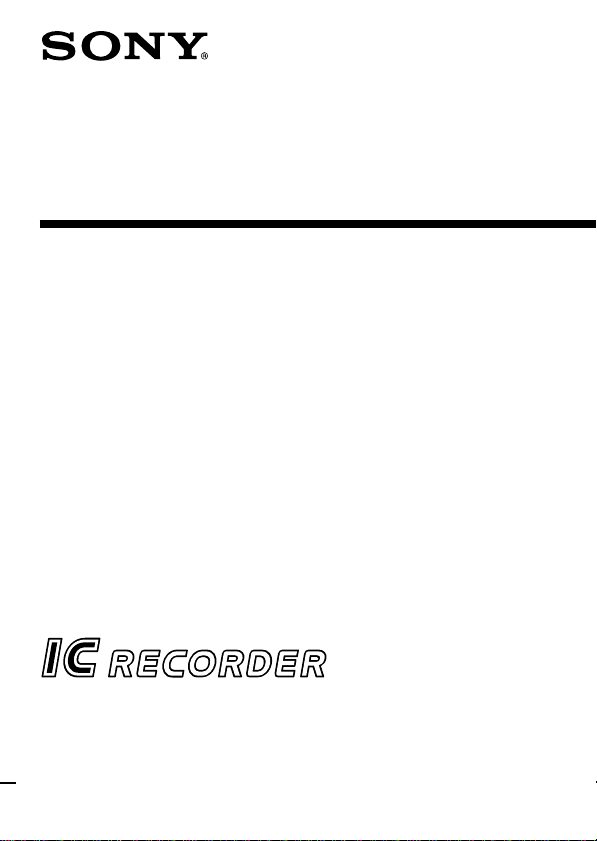
IC Recorder
Operating Instructions
3-237-275-11 (1)
ICD-B25
2002 Sony Corporation
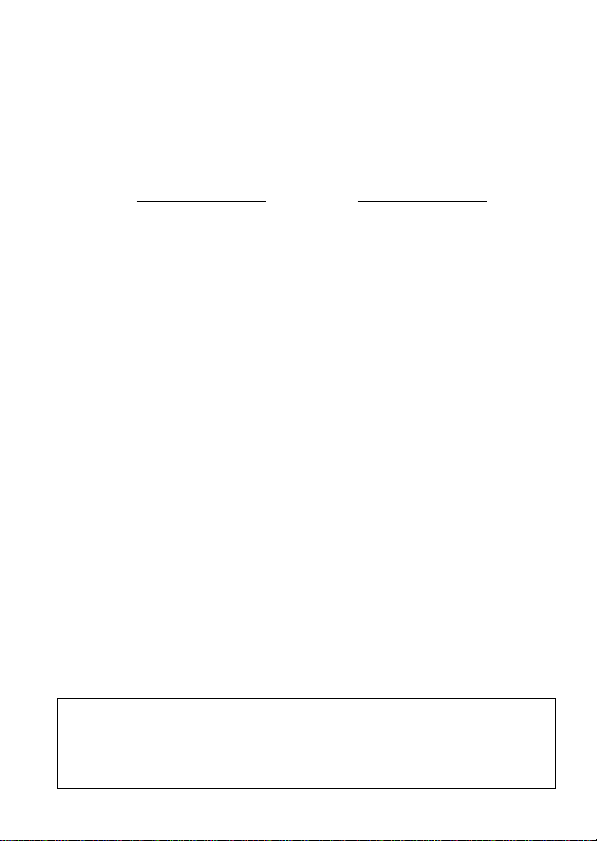
For the customers in the United States
Owner’s Record
The model number is located at the rear and the serial
number is located inside the battery compartment.
Record these numbers in the spaces provided below.
Refer to these numbers whenever you call upon your
Sony dealer regarding this product.
Model No. Serial No.
INFORMATION
This equipment has been tested and found to comply with the limits for a Class
B digital device, pursuant to Part 15 of the FCC Rules. These limits are designed
to provide reasonable protection against harmful interference in a residential
installation. This equipment generates, uses, and can radiate radio frequency
energy and, if not installed and used in accordance with the instructions, may
cause harmful interference to radio communications.
However, there is no guarantee that interference will not occur in a particular
installation. If this equipment does cause harmful interference to radio or
television reception, which can be determined by turning the equipment off and
on, the user is encouraged to try to correct the interference by one or more of the
following measures:
– Reorient or relocate the receiving antenna.
– Increase the separation between the equipment and receiver.
– Connect the equipment into an outlet on a circuit different from that to which
the receiver is connected.
– Consult the dealer or an experienced radio/TV technician for help.
This device complies with Part 15 of the FCC Rules. Operation is subject to the
following two conditions: (1) This device may not cause harmful interference,
and (2) this device must accept any interference received, including interference
that may cause undesired operation.
You are cautioned that any changes or modifications not expressly approved in
this manual could void your authority to operate this equipment.
Information
IN NO EVENT SHALL SELLER BE LIABLE FOR ANY DIRECT,
INCIDENTAL OR CONSEQUENTIAL DAMAGES OF ANY NATURE,
OR LOSSES OR EXPENSES RESULTING FROM ANY DEFECTIVE
PRODUCT OR THE USE OF ANY PRODUCT.
GB
2
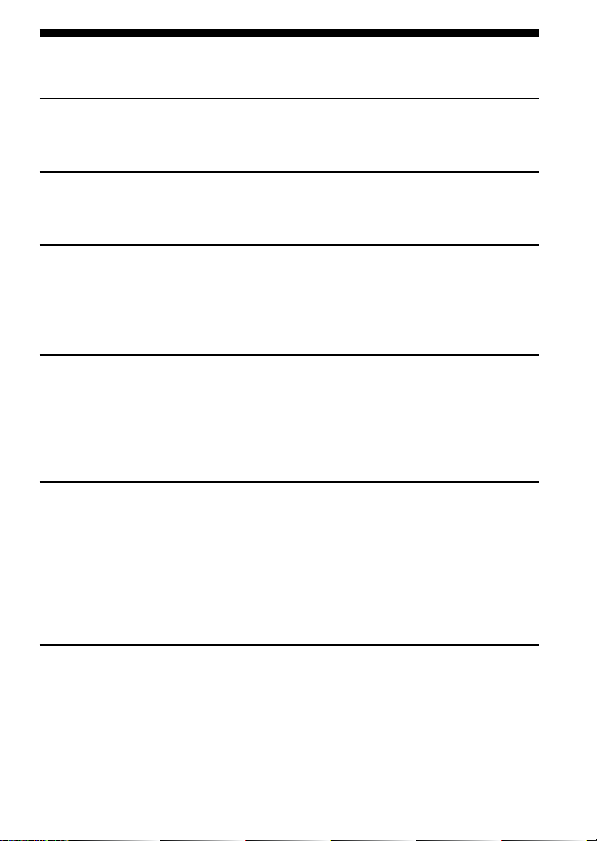
Table of Contents
Before You Begin
What is an IC recorder? ................................................................................ 4
Features .......................................................................................................... 5
Getting Started
Step 1: Installing the Batteries ..................................................................... 6
Step 2: Setting the Clock............................................................................... 8
Basic Operations
Recording Messages ................................................................................... 10
Playing Back Messages............................................................................... 14
Playing Back the Specified Section Repeatedly — A-B Repeat ............ 18
Erasing Messages ........................................................................................ 19
Editing Messages
Adding a Recording ................................................................................... 21
Dividing a Message into Two/Combining Messages
— Index Function ................................................................................ 23
Moving Messages to a Different Folder
— Move Function ................................................................................ 26
Other Functions
Starting Recording at a Desired Time
— Timer Recording ............................................................................. 27
Playing Back a Message at a Desired Time with an Alarm ................... 30
Preventing Accidental Operation — HOLD function ........................... 33
Selecting the Display Mode ....................................................................... 34
Menu map .................................................................................................... 35
Changing the Settings ................................................................................ 36
Additional Information
Precautions ................................................................................................... 37
Troubleshooting .......................................................................................... 38
Index to Parts and Controls ....................................................................... 42
Specifications ............................................................................................... 45
Index ............................................................................................................. 46
GB
3
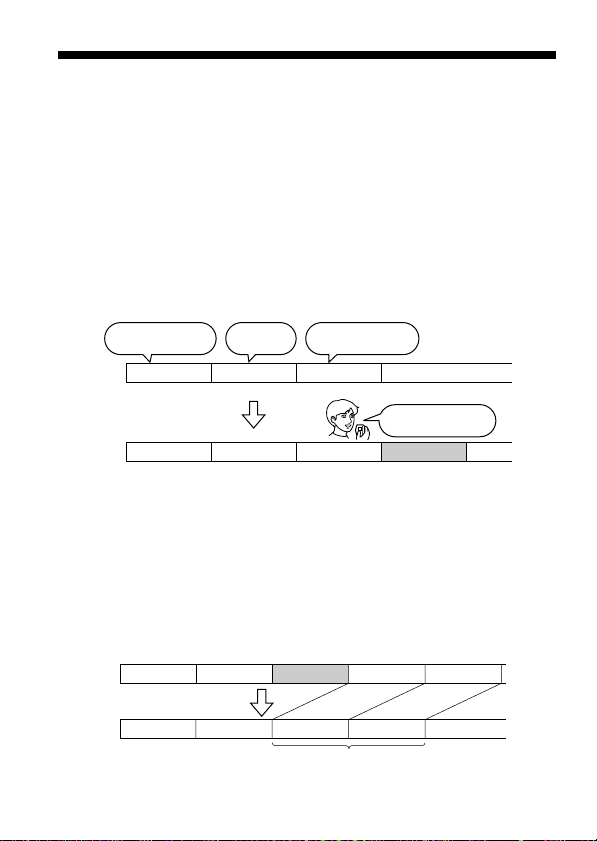
BBefore You Begin
What is an IC recorder?
This IC recorder enables you to record and play back oral messages in the
built-in IC memory.
z Recording
When a new message is recorded, it is automatically added after the last
recorded messages.
Unlike with tape recorders, you do not need to worry about recording
over previously recorded messages by mistake.
Since you do not need to search for the end of the last recording, you can
start recording quickly whenever you wish.
11:30, November 1
Meet Mr. Brown at
2 p.m. tomorrow.
Message 1 Message 2 Message 3
Message 1 Message 2 Message 3 Message 4
z Playback
With this IC recorder, you can quickly locate the message you want to play
back.
Reviewing the current recording is also very easy.
z Erasing
You can quickly erase unwanted messages with an easy operation. When a
message is erased, the next message automatically advances, leaving no
blank space.
Message 1 Message 2 Message 5
Before
Erase Message 3
After
GB
4
12:00, November 1 10:00, November 2
Don’t forget
to call Mary
Make remittance
at ABC bank
Message 3
9:00, November 4
Message 4
Message 4Message 1 Message 2 Message 3
Remaining messages
are renumbered.
Send a card to
Miss Smith
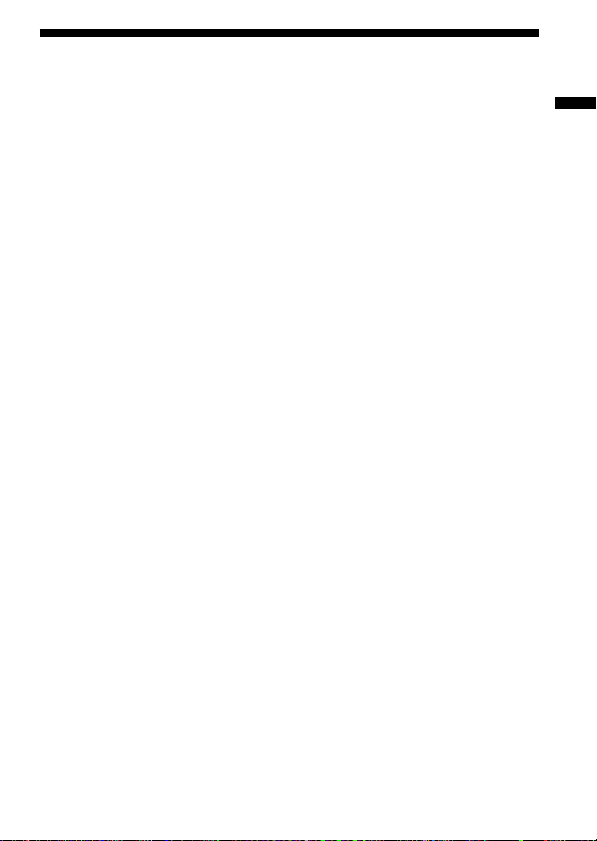
Features
• Maximum recording time: 127 min. (SP)/339 min. (LP)
This unit is suitable for recording long meetings or lectures.
• Possible of recording up to 99 messages in each of 5 folders
• Alarm function (page 30)
You can start playing back a desired message with an alarm on a desired
date and time.
• Timer recording function (page 27)
You can start recording automatically on a desired date and time.
• Index function (page 23)
You can add an index at the desired point during recording or playback
to divide a message into two.
You can also combine messages by erasing the index.
• Repeat play function (page 16, 18)
This unit can play back one message or the selected section repeatedly.
• Easy search function (page 17)
You can quickly search for the point (10 seconds ahead or 3 seconds
back) and start playback.
• Playback speed control (page 16)
You can play back messages rapidly or slowly . This is useful when
playing back a long recording such as a meeting.
• Advanced VOR function (page 13)
• Overwrite and additional recording functions (page 21)
You can overwrite after the desired point on a recorded message or add a
new recording to a previously recorded message.
• External microphone jack (page 13)
Before You Begin
GB
5
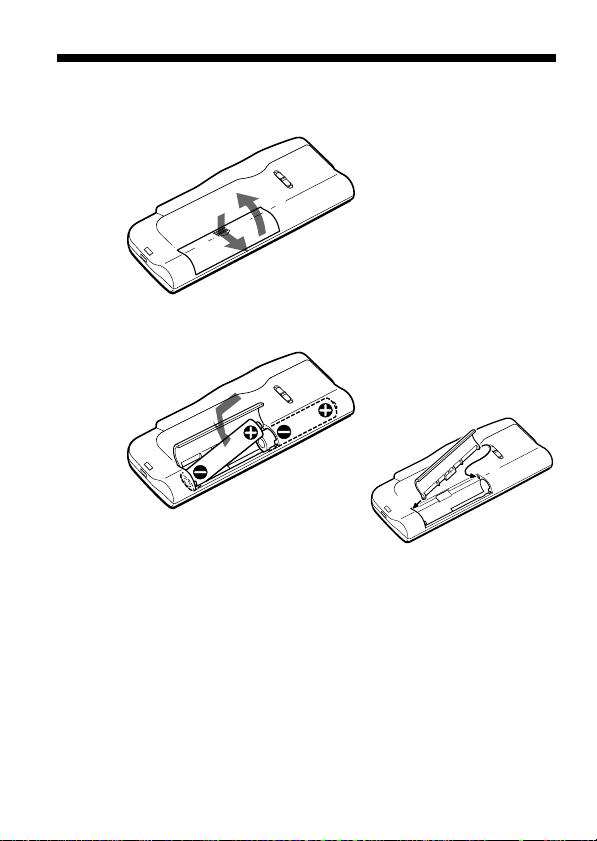
BGetting Started
Step 1: Installing the Batteries
1 Slide and lift the battery compartment lid.
2
1
2 Insert two LR03 (size AAA) alkaline batteries with correct
polarity, and close the lid.
2
2
1
If the battery compartment lid is
accidentally detached, attach it
as illustrated.
Clock setting display appears when you insert batteries for the first time,
or when you insert batteries after the unit has been without batteries for a
certain period of time. Please refer to Steps 2 to 4 in “Step 2: Setting the
Clock” on pages 8 and 9 to set the date and time.
GB
6
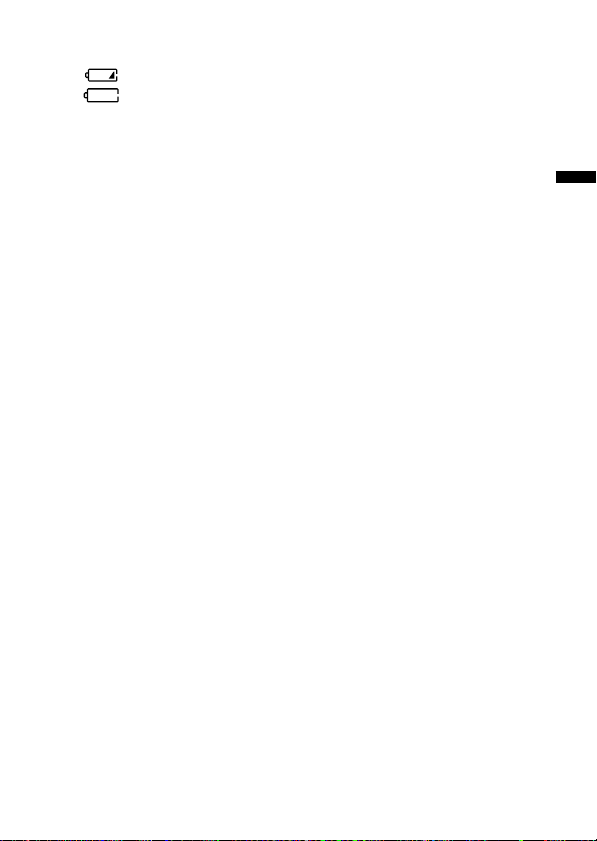
Replacing the batteries
The battery indicator on the display window shows the battery condition.
When flashes, replace the batteries with new ones.
When flashes, the batteries are exhausted and the unit will stop
operation.
Battery life*
With continuous use, approx. 7.5 hours (SP)/15 hours (LP) of recording or
approx. 6 hours (SP)/8 hours (LP) of playback is possible.
* Using Sony alkaline batteries LR03 (SG)
* When playing back through the internal speaker with VOL control at around 4
The battery life may shorten depending on the operation of the unit.
Notes
• Do not use manganese batteries for this unit.
• When you replace the batteries, insert the new ones within 3 minutes after you
removed the exhausted ones. Otherwise, the display may show the clock
setting display or incorrect date and time when you re-insert the batteries. In
this case, set the date and time again.
The recorded messages and alarm setting, however, will remain.
• When replacing the batteries, be sure to replace both batteries with new ones.
• Do not charge dry batteries.
• When you are not going to use the unit for a long time, remove the batteries to
prevent damage from battery leakage and corrosion.
Note on the “ACCESS” message
When you insert the batteries, “ACCESS” may appear on the display window.
Do not remove the batteries while this message is displayed.
If the unit is required to process excessive amount of data, “ACCESS” may be
displayed for an extended period of time. This is not a malfunction of the unit.
Wait until the message disappears before starting operation.
Getting Started
GB
7
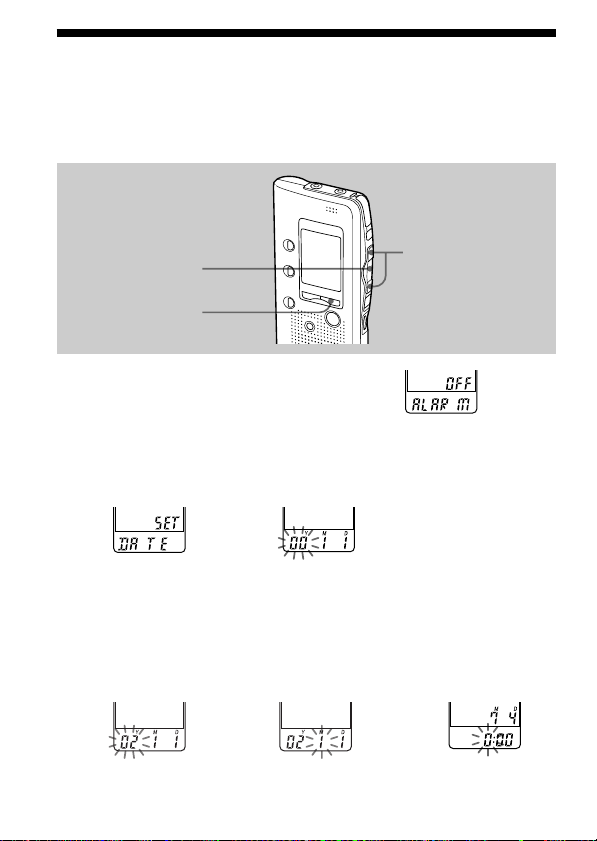
Step 2: Setting the Clock
You need to set the clock to use the alarm or timer setting function.
Clock setting display appears when you insert batteries for the first time,
or when you insert batteries after the unit has been without batteries for a
certain period of time. In this case, proceed from step 2.
NxPLAY/STOP
MENU
1 Press MENU to enter the menu mode.
2 Display the clock setting display.
1 Press .once to
display “SET
DATE”.
2 Press NxPLAY/
STOP.
The year digits
will flash.
3 Set the date.
1 Press . or >
to select the
digits of the year.
GB
8
2 Press NxPLAY/
STOP.
The month digits
will flash.
./>
3 Set the month and
day in sequence,
then press
NxPLAY/STOP.
The hour digits will
flash.
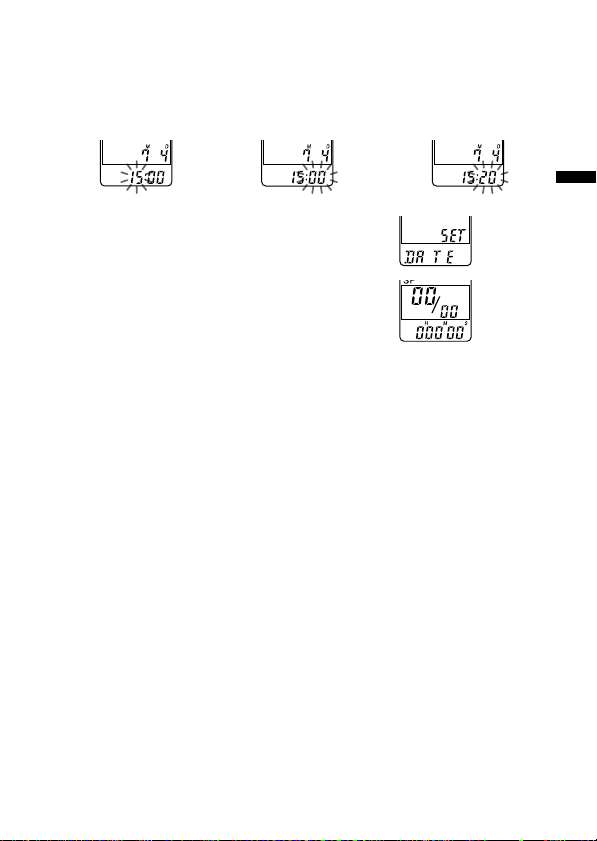
4 Set the time.
1 Press . or >
to select the
digits of the hour.
2 Press NxPLAY/
STOP.
The minute digits
will flash.
3 Set the minute.
5 Press NxPLAY/STOP at the time signal.
The display will return to “SET DATE”.
6 Press MENU to exit the menu mode.
1 Tip
This unit does not have a power on/off switch. The display is shown at all
times.
Getting Started
GB
9
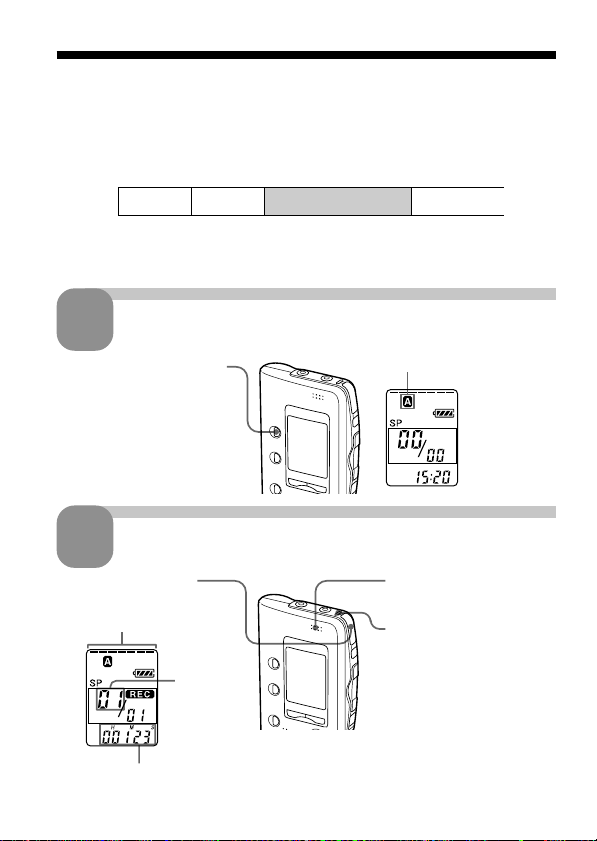
BBasic Operations
Recording Messages
You can record up to 99 messages in each of five folders (A, B, C, D or E).
Since a newly recorded message is automatically added behind the last
recorded message, you can start recording quickly without searching for
the end of the last recording.
e.g.
Message 1
Note
Before making a long recording, be sure to insert new batteries and check the
battery indicator (page 7).
1
Press FOLDER repeatedly
to display the folder in
which you wish to record
messages.
2
1 Press zREC/STOP.
10
Select the folder.
Start recording.
Remaining memory
indicator
Counter display*
GB
Message 2
Current
message
number
Newly recorded message
* The display selected with the DISPLAY button
(page 34) appears.
Blank space
Current folder
2 Speak to the built-in
microphone.
OPR indicator
(lights in red during
recording.)
You do not need to keep
pressing zREC/STOP
while recording.
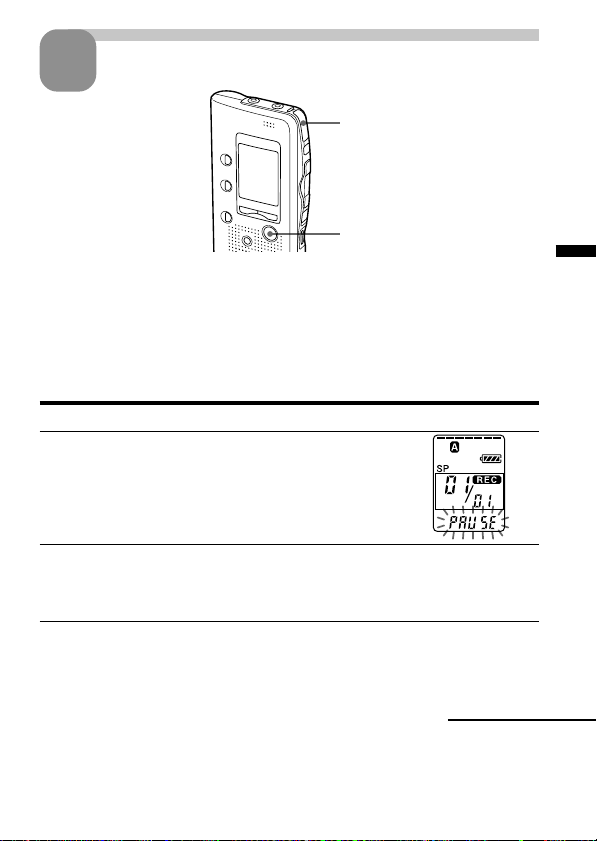
3
If you do not change the folder after you stop recording, the next time you
record you will record in the same folder.
To stop recording
You can also stop recording by pressing xSTOP instead of zREC/STOP.
To pause recording
To Do this
pause recording* Press XPAUSE.
release pause and Press XPAUSE or zREC/STOP.
resume recording Recording resumes from that point.
* 1 hour after you pause recording, recording pause is automatically released
and the unit goes into the stop mode.
Stop recording.
Press zREC/STOP again.
The unit stops at the beginning
of the current recording.
xSTOP
During recording pause,
the OPR indicator flashes
in red and “PAUSE”
flashes in the display
window.
(To stop recording after pausing
recording, press xSTOP.)
Basic Operations
Continued
11
GB
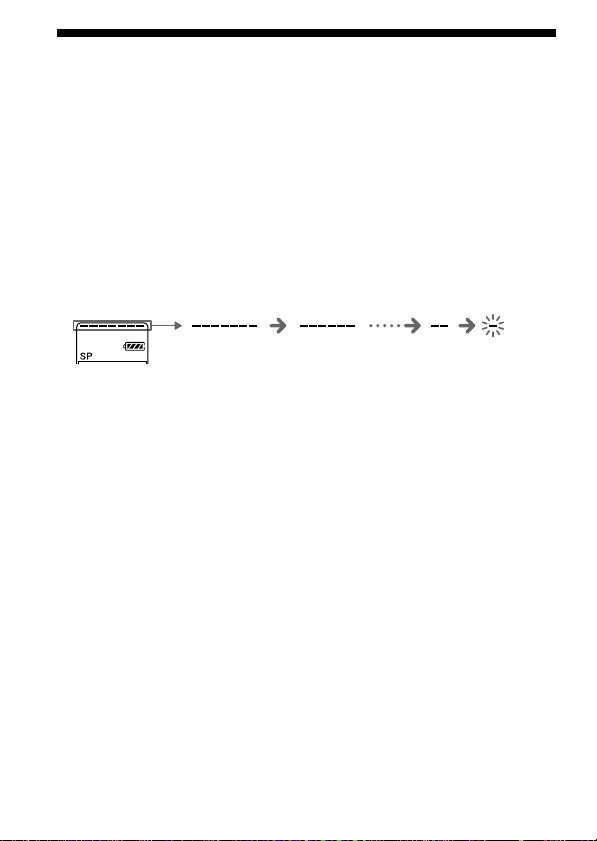
Recording Messages (continued)
Recording Messages (continued)
To select the microphone sensitivity
See page 36.
Maximum recording time
You can record for up to 127 minutes in SP (standard play) mode and 339
minutes in LP (long play) mode. If you record messages in a mixture of SP
and LP modes, the recordable time varies from 127 to 339 minutes.
The unit is factory-set to SP mode. To change the recording mode, see page 36.
You can check the remaining amount of recording time by selecting the
remaining recording time display mode. See page 34.
Remaining memory indication
During recording, the remaining memory indicator decreases one by one.
flashing
When the remaining time of recording reaches 5 minutes, the last one of
the indication flashes. When the remaining time of recording reaches 1
minute, the selected display mode (page 34) and “REMAIN” will flash one
after the other in the display window. When the memory is full, recording
automatically stops and “FULL” will flash in the display window with an
alarm sound. To continue recording, first erase some of the messages (page
19).
12
GB
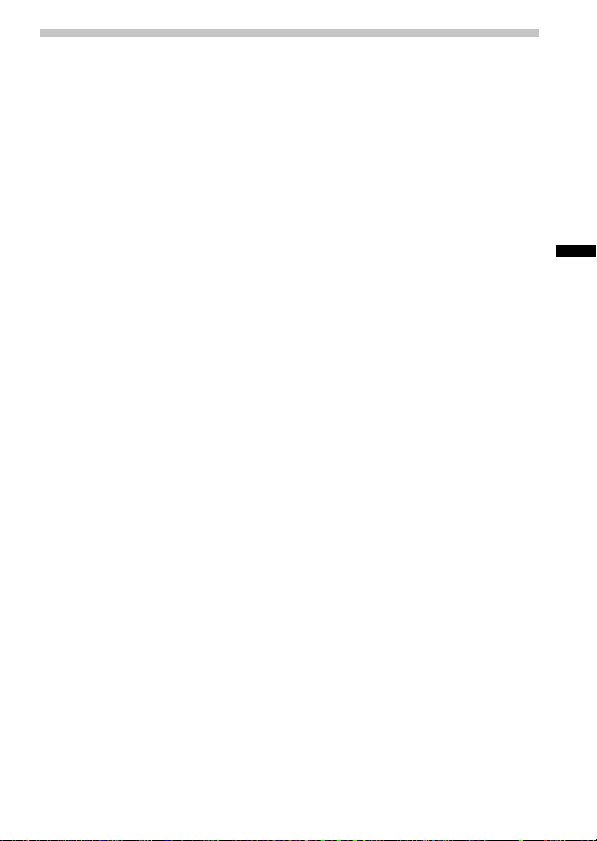
Various Ways of Recording
Starting recording automatically in response to the sound
— Advanced VOR function
When the VOR (voice operated recording) function is set to ON (page 36),
recording starts when the recorder detects sound and stops when no
sound is heard.
Note
VOR function is affected by the sound around you. Set the microphone
sensitivity (SENS) to either H (high) or L (low) (see page 36). If recording is not
satisfactory after you have changed the microphone sensitivity, or for important
recording, set VOR to OFF.
Recording with an external microphone or from other
equipment
Connect a plug-in-power type microphone or other equipment to the MIC
(PLUG IN POWER) jack.
When you connect an external microphone, the built-in microphone is
automatically cut off. When a plug-in-power type microphone is
connected, power is automatically supplied to the microphone from the IC
recorder.
Adding a recording
To add a recording to a previously recorded message or to add an
overwrite recording during playback, see pages 21 and 22.
Basic Operations
13
GB
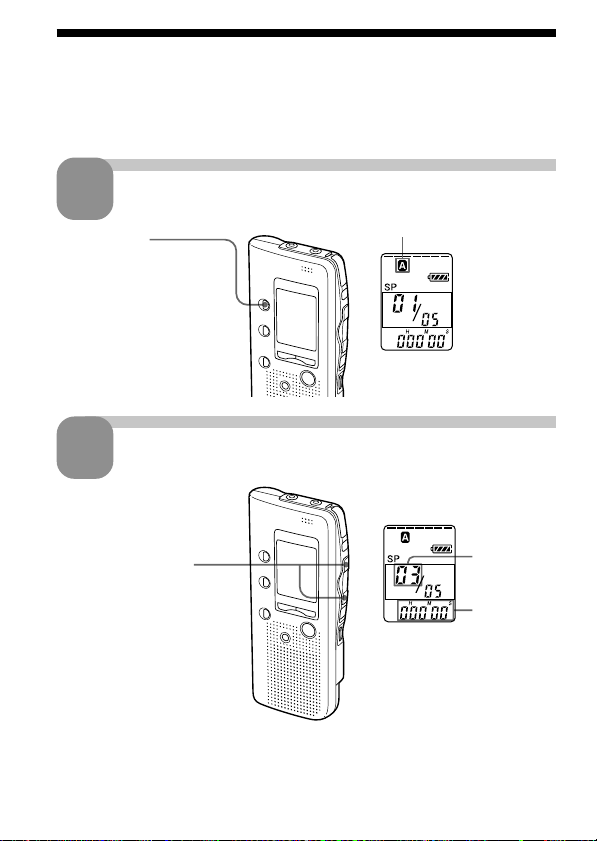
Playing Back Messages
Playing Back Messages
When playing back a previously recorded message, start from Step 1.
When playing back a message you have just finished recording, start from
Step 3.
1
Press FOLDER
repeatedly to display
the folder you wish to
play back.
2
Press . or > to
display the desired
message number.
.: for smaller
message number
>: for larger
message number
* The display selected with the DISPLAY button (page 34) appears.
Select the folder.
Current folder
Select the message number.
Selected
message
number
Counter
display*
14
GB
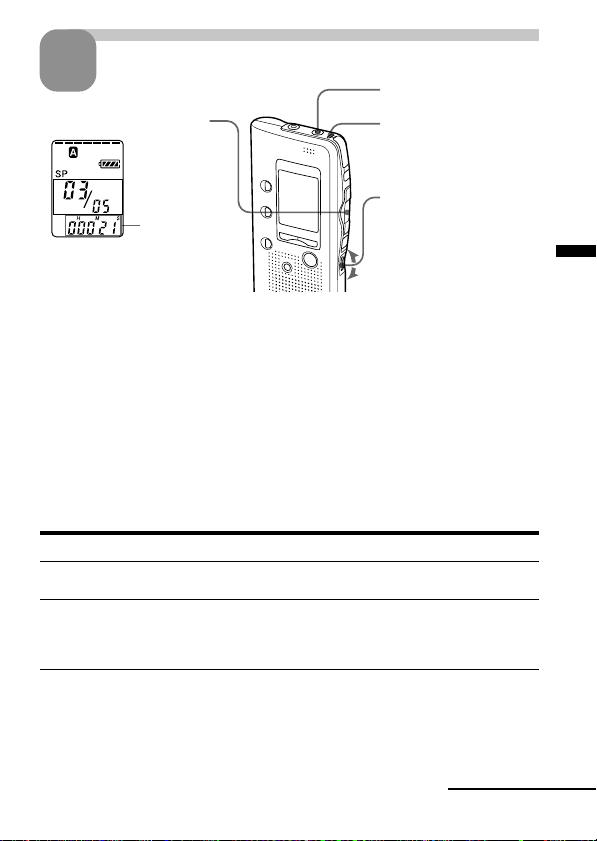
3
1 Press NxPLAY/STOP.
After playing back one message, the unit stops at the beginning of the next
message.
When the last message on a folder has been played back, the unit stops at
the beginning of the last message.
For private listening
Connect an earphone or headphones (not supplied) to the EAR jack. The
built-in speaker will be automatically disconnected. If you plug in
headphones, you will get output from the left channel only. If noise is
heard, wipe the headphones plug.
To stop playback
To Do this
stop at the beginning of Press xSTOP.
the current message
stop at the current position Press NxPLAY/STOP.
* You can also pause playback by pressing XPAUSE instead of NxPLAY/
STOP. The OPR indicator will flash in green. After an hour, the unit goes
into the stop mode at the current position.
Playing back all messages in a folder continuously
— Continuous Play
See page 36.
Start playback.
Counter
display (or
the selected
display
mode)
(Playback Pause function)*
To resume playback from that point,
press NxPLAY/STOP again.
EAR jack
OPR indicator
(lights in green
during playback.)
2 Turn VOL to adjust
the volume.
Continued
15
Basic Operations
GB
