Page 1
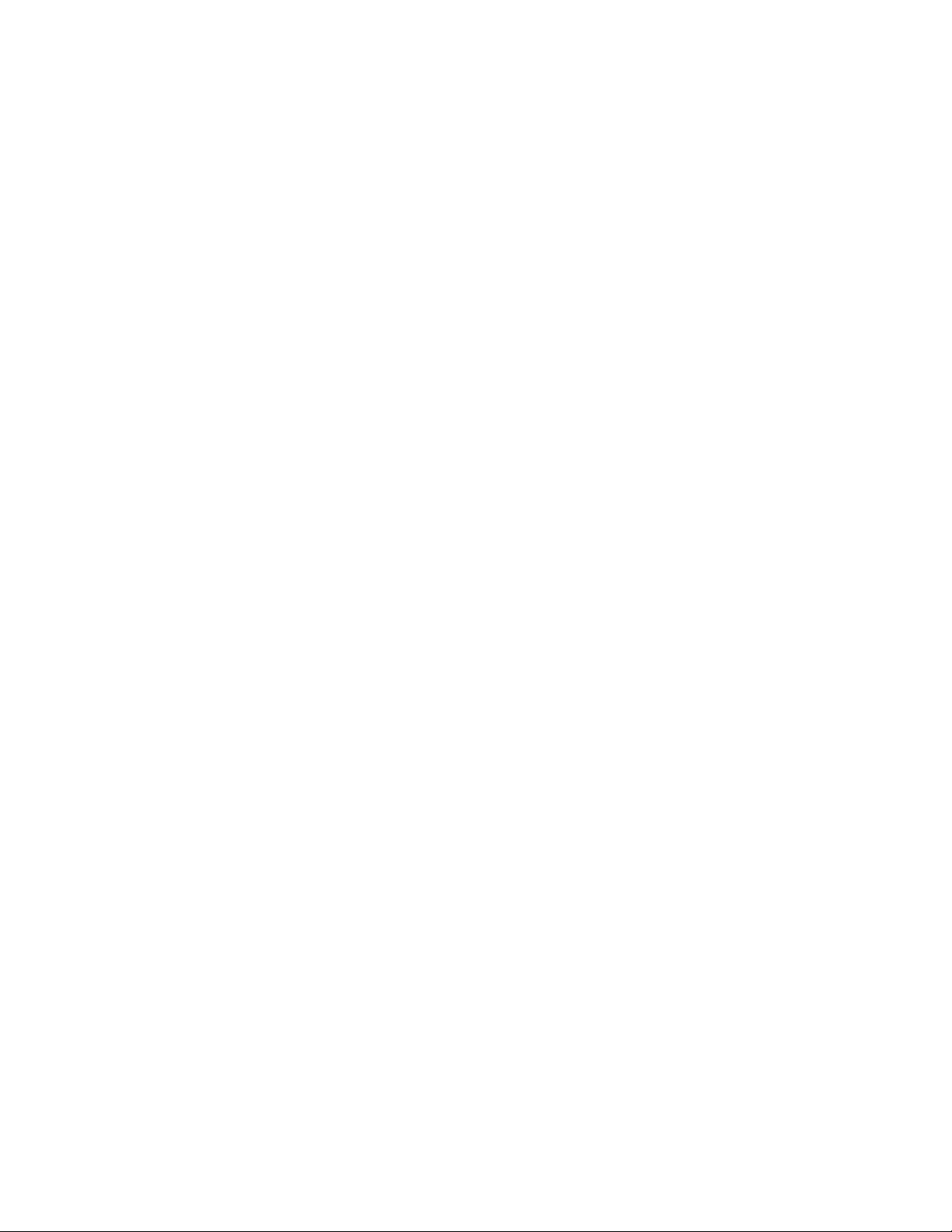
SONY,
1C Recorder
Operating Instructions
O*0OH-oy / ' i I V M
f O I C E F I L E
ICD-80
©1998 by Sony Corporation
Page 2
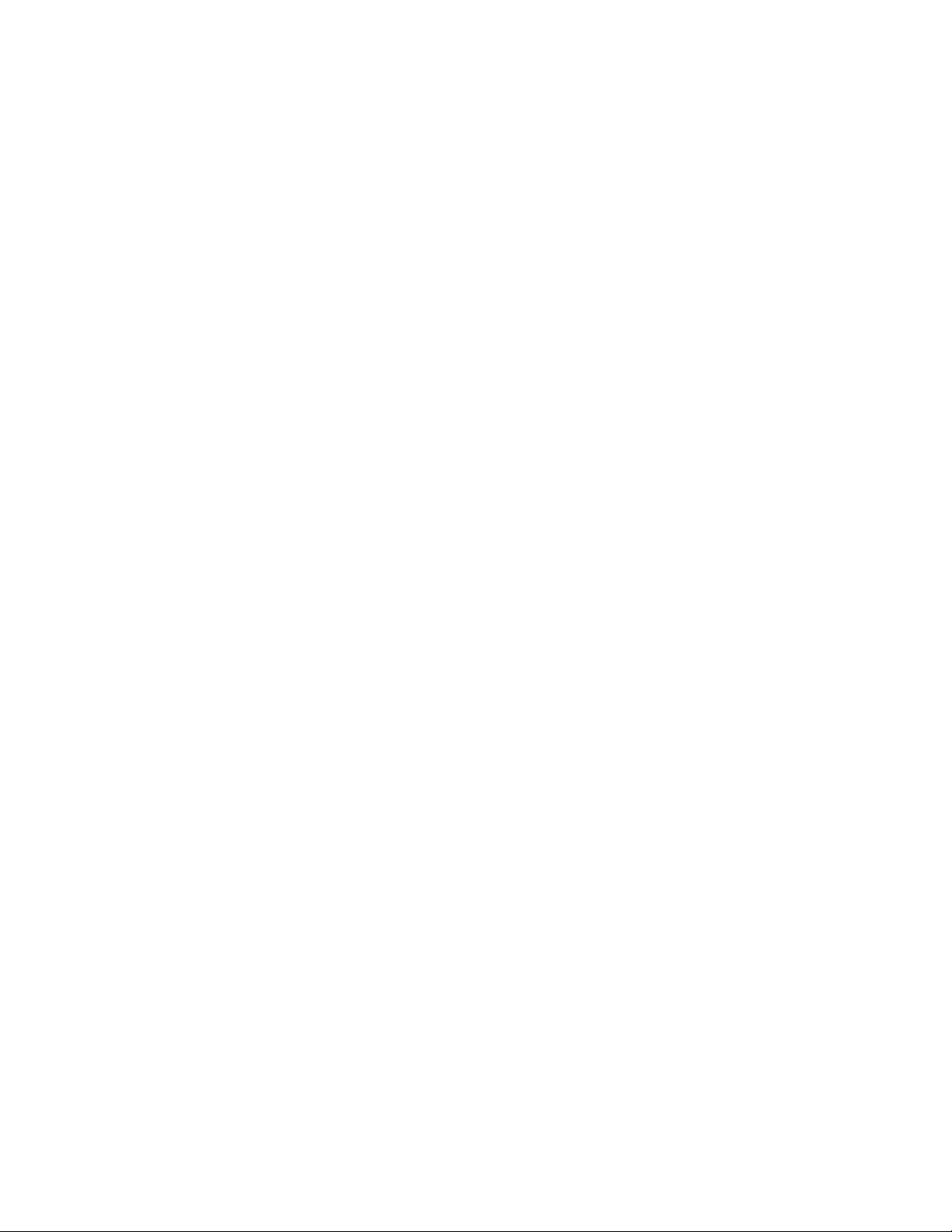
The model number is located at the rear and the serial number is located
inside the battery compartment. Record the serial number in the space
provided below. Refer to these numbers whenever you call upon your
Sony dealer regarding this product.
Model No. lCD-80
Serial No.
INFORMATION
This equipment has been tested and found to comply with the limits for a
class B digital device, pursuant to Part 15 of the FCC Rules. These limits
are designed to provide reasonable protection against harmful interference
in a residential installation. This equipment generates, uses, and can
radiate radio frequency energy and, if not installed and used in accordance
with the instructions, may cause harmful interference to radio
communications.
However, there is no guarantee that interference will not occur in a
particular installation. If this equipment does cause harmful interference to
radio or television reception, which can be determined by turning the
equipment off and on, the user is encouraged to try to correct the
interference by one or more of the following measures:
- Reorient or relocate the receiving antenna.
- Increase the separation between the equipment and receiver.
- Connect the equipment into an outlet on a circuit different from that
to which the receiver is connected.
- Consult the dealer or an experienced radio/TV technician for help.
You are cautioned that any changes or modifications not expressly
approved in this manual could void your authority to operate this
equipment.
Declaration of Conformity
Trade Name; SONY
Model No.: ICD-80
Responsible Party: Sony Electronics Inc.
Address; 1 Sony Drive, Park Ridge, NJ.07656 USA
Telephone No.: 201-930-6970
This device complies with Part 15 of the FCC Rules. Operation is subject to
the following two conditions: (1) This device may not cause harmful
interference, and (2) this device must accept any interference received,
including interference that may cause undesired operation.
Page 3
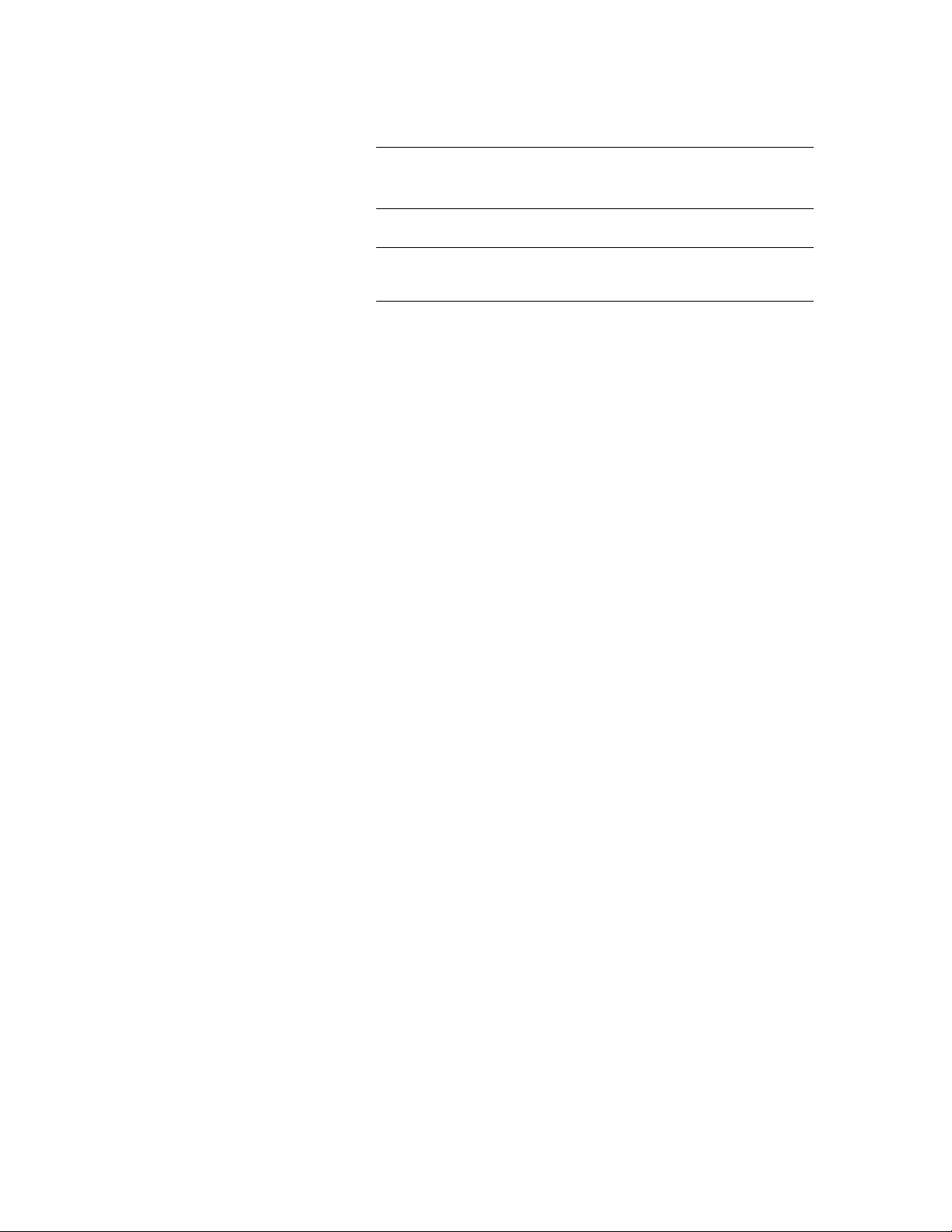
Table of Contents
What is the ICD-80 1C recorder? . 4 Features
Getting Started
1 Installing the Batteries
Basic Operations
Recording messages................... 10
Playing back messages
Various Ways of Recording
Starting recording automatically
in response to the sound
(Advanced VOR function) .... 18
Organizing the Files
Renumbering the messages
according to their priority —
Priority marks
Moving messages to a different
file — Move function
Other Functions
Playing back a messages at a
desired time with an alarm —
Alarm function
Sounding a beep sound after a
desired duration — Timer
function
.......................................
Preventing accidental operation
— HOLD function
Connecting to a Personal Computer
Using the optional Wav Link
Software for Windows
Additional Information
Precautions
Troubleshooting
Specifications
.................................
..............................
..............
..............
.............................
.................
..........................
.....................
...............
.........................
6 2 Setting the clock
Erasing messages
13
Adding a recording to previously
recorded messages
Recording with an external
microphone or other equipment 21
Preventing confidential messages
from being plaved back bv others
—Secret function..............................25
22
24
Selecting the recording mode .... 37
Turning off the beep sound
30
Selecting the microphone
sensitivity.........................................40
Playing back all messages in
34
a file continuously..........................41
Selecting the illumination mode
of LCD back light............................42
36
43
Index to parts and controls
44
Menu map.........................................50
45
Index
47
...............................
...............
................
..........................
..................................
..............
............16
............
............
Back co\ er
S
8
2(1
38
48
Page 4
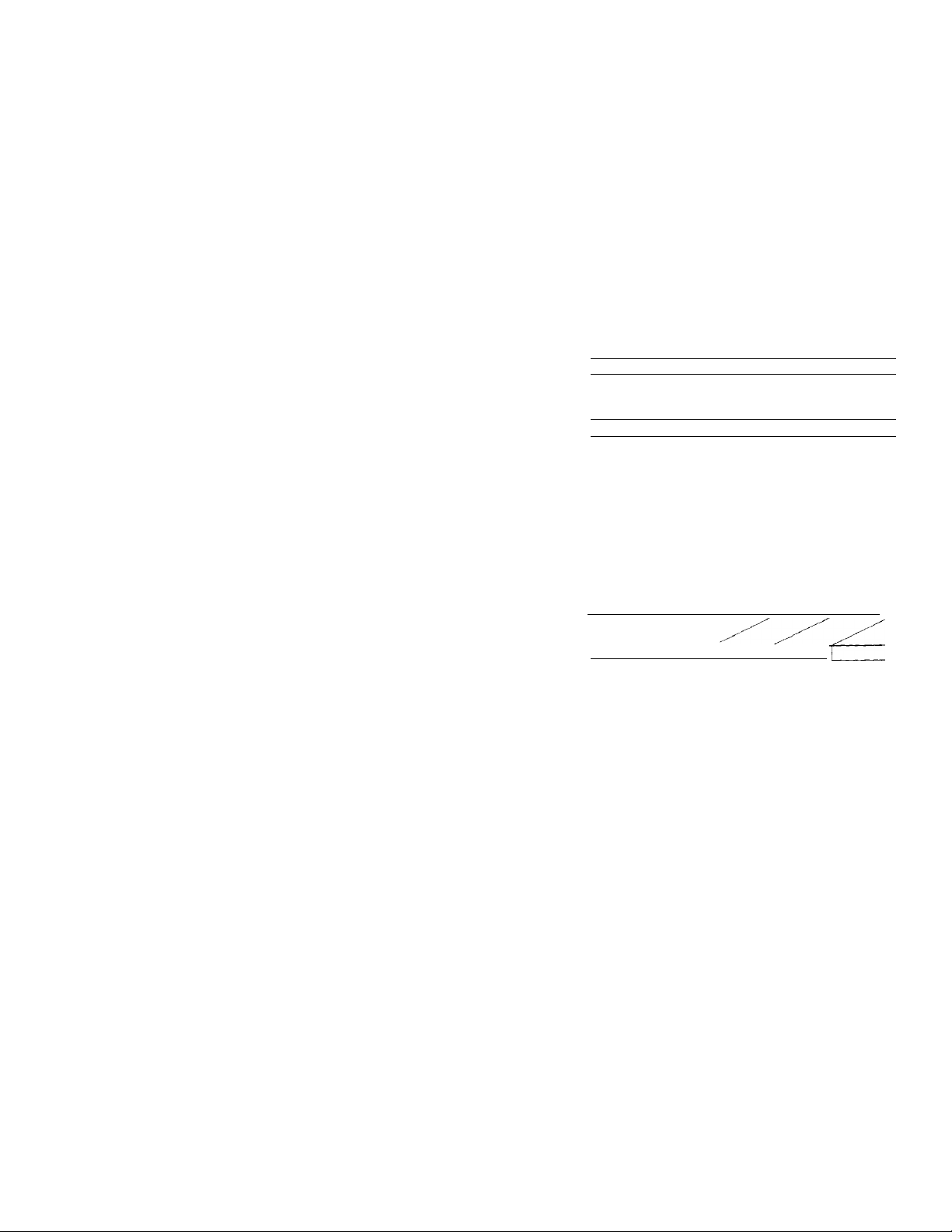
«»••a«. 1» irie i«^u-ou le recorder?
The ICD-80 IC recorder enables you to record and play back oral messages
in the built-in IC memory.
• Recording
When a new message is recorded, it is automatically added after the last
recorded messages.
Unlike with tape recorders, you do not need to worry about recording
over previously recorded messages by mistake.
Since you do not need to search for the end of the last recording, you can
start recording quickly whenever you wish.
11:30, November 1
12;00, November 1 10:00, November 2
1 Message 1
I Message 1
Message 2
1 Message 2
Message 3 {
9:00, November 4
(Send a card to A
Message 3 | Message 4 |
Mi« smith )
• Playback
With this IC recorder, you can quickly locate the message you want to play
back.
Reviewing the current recording is also very easy.
• Erasing
You can quickly erase unwanted messages with an easy operation. When a
message is erased, the next message automatically advances, leaving no
blank space.
Before I Message 11 Message z| Message 3| Message 41 Message s[
Erase Message 3
After I Message 11 Message 2 [ Message 3 ¡ Message 4
Remaining messages
are renumbered.
Page 5
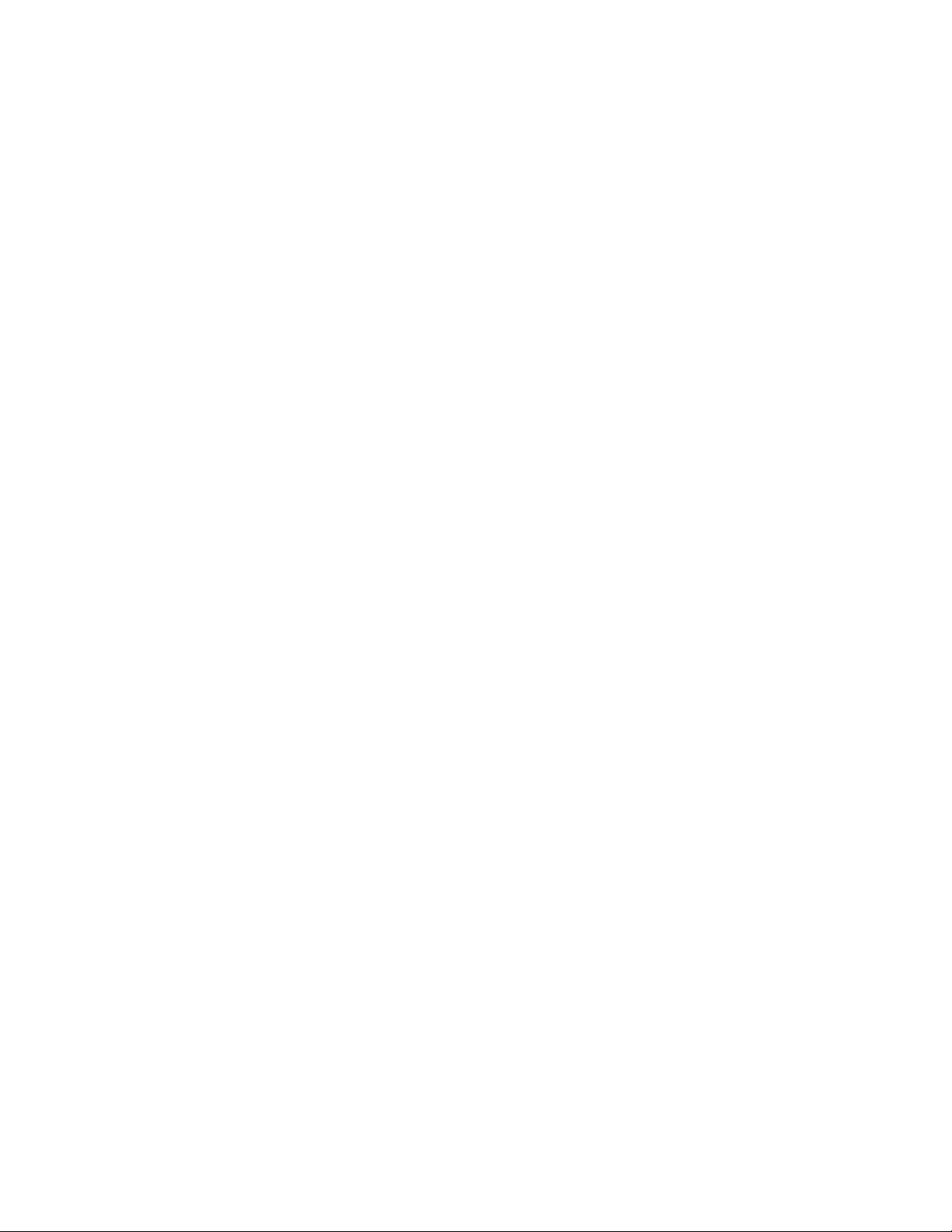
Features
• 32 minutes (SP)/48 minutes (LP) recording time
• Easy operation with a jog diai
Various operation can be done by simply turning and pressing the jog
dial.
• Organizing message files
You can choose among 5 different files (see page 11) to record vour
messages according to your purpose;
0 (ACTION)
[5] (SCHEDULE)
[T^ (MEMO-1)
(MEMO-2)
Q (SECRET)
You can move messages from one file to another (See page 24).
Up to 99 messages can be recorded in each file.
• Priority marks (Page 22)
You can attach up to three priority marks (★ ) to important messages.
Messages are rearranged in the order of their priority, i.e. messages with
more priority marks are placed before those with less priority marks
• Advanced VOR (Voice Operated Recording ) function (Page 18)
When this function is activated, the recorder automatically starts and
stops recording in response to the sound. This advanced function starts
recording instantly when a sound is heard, preventing the beginning of
the recording from being cut off.
• Alarm function (Page 30)
You can start playing back a desired message with an alarm on a desired
date and time.
• Secret function (Page 25)
By setting an ID code (4-digit number), you can lock the messages in the
secret file. This prevents confidential messages from being played back
by others.
• Timer function (Page 34)
• External microphone jack (Page 21)
• Using the files with a personal computer (Page 43)
When you connect this recorder to a personal computer with optional
Wav Link Software installed, you can download the messages recorded
in this IC recorder to the computer.
Page 6
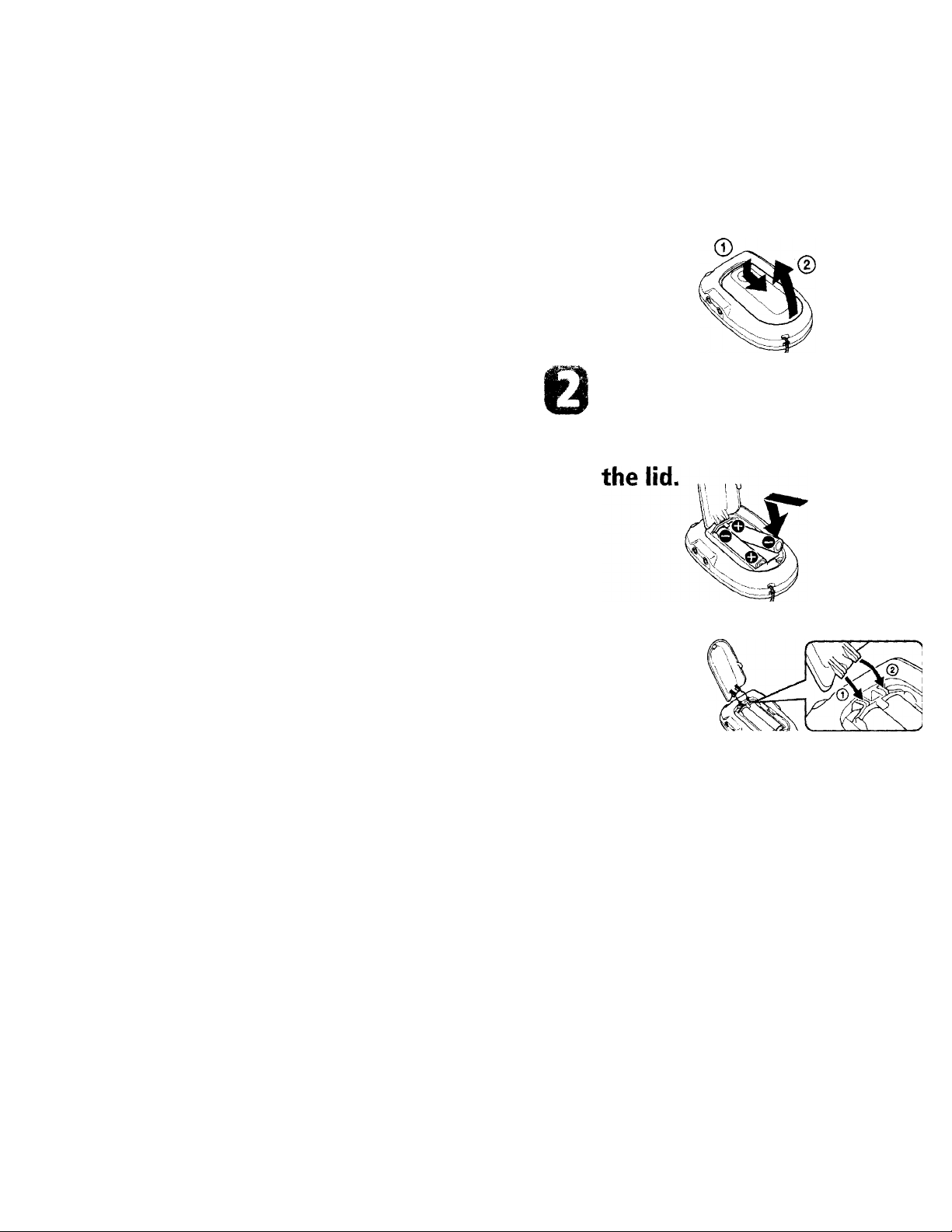
Slide and lift the battery
compartment lid.
Insert two size AAA (LR03)
alkaline batteries with
correct polarity, and close
If the battery compartment
lid is accidentally detached,
attach it as illu.strated.
Note
Make sure to close the
lid completely.
Otherwise the unit will
not operate.
Page 7
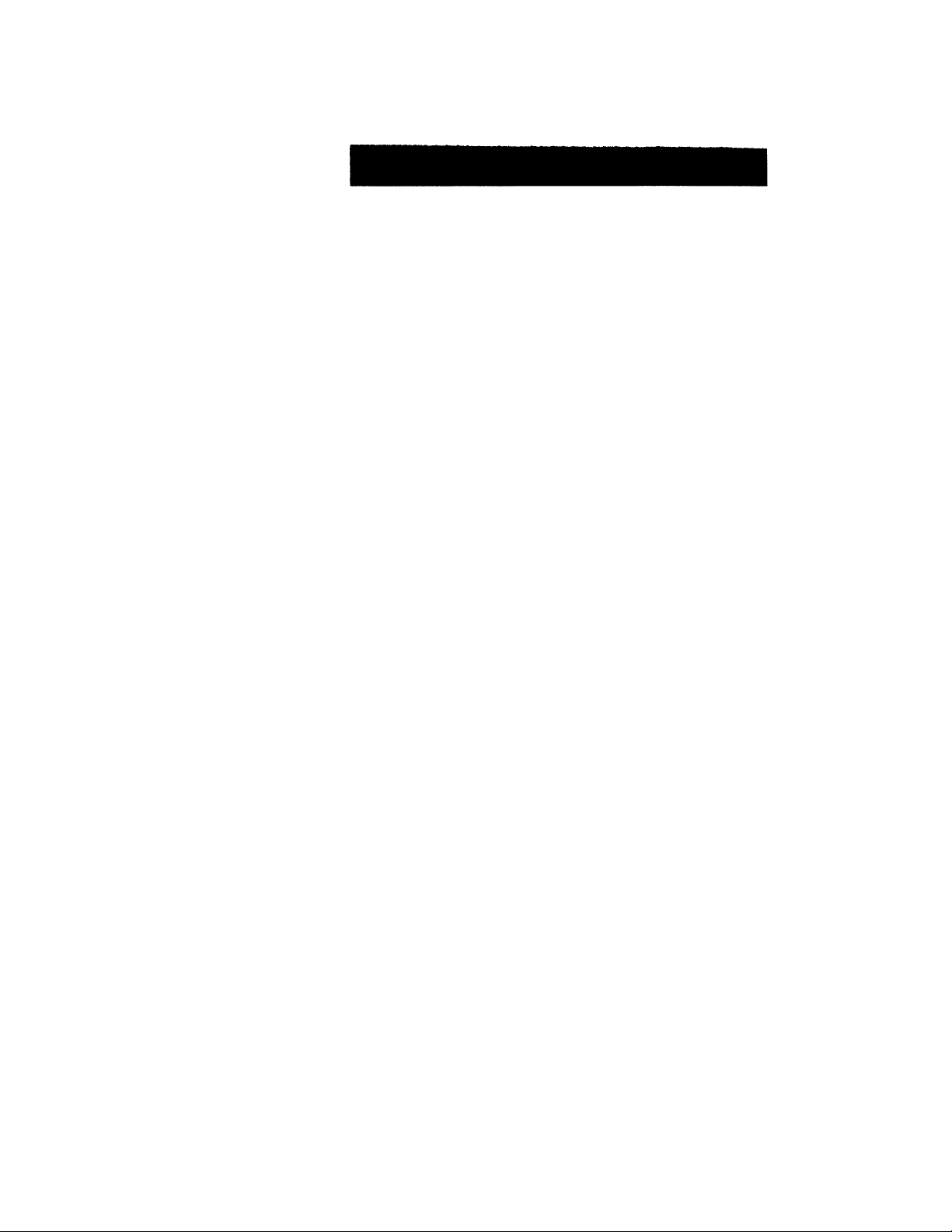
Clock setting display appears when you insert batteries for the first time,
or when you insert batteries after the unit has been without batteries for a
certain period of time. Please refer to Steps 2 to 4 in "Step 2: Setting the
Clock" on page 8 to set the date and time.
Charging the clock battery
Before using the IC recorder for the first time, or if you ha\’e not used the
unit for a long time, you first need to charge the built-in clock battery.
Install the batteries in the battery compartment and leave them for more
than one day. The clock battery will be automaticallv charged. (You can
use the unit while charging.) If you remove the batteries while charging
the clock battery, the unit will be reset to the initial setting. Once \’tui ha\ e
charged the clock battery, you do not have to recharge it, as K>ng as
batteries are installed. When the clock battery is recharged, settings such as
clock setting are maintained for about 3 minutes.
Replacing the battery
"cXi'' appears on the display when the batteries become weak and it flashes
when the batteries are exhausted. Replace the batteries with new ones.
Battery life*
Approx. 1.5 month when recording for 2 minutes and playing back for 3
minutes every day.
(With continuous use, 14 hours recording/9 hours playback)
* Using Sony alkaline batteries LR03 (SO
* Using in LIGHT OPR mode, playing back through the internal speaker with
VOL control at around 3
The battery life may shorten depending on the ^>perati(m of the unit.
Notes
• When you replace the batteries, insert new batteries within 3 minutes after
you removed the exhausted ones, otherwise all the settings you have made
will be reset to the initial settings.
The recorded messages, however, will remain.
• When replacing the batteries, be sure to replace both batteries with new ones
• Do not charge dry batteries.
• When you are not going to use the unit for a long time, remove the batteries to
prevent damage from battery leakage and C('rrosion,
Page 8
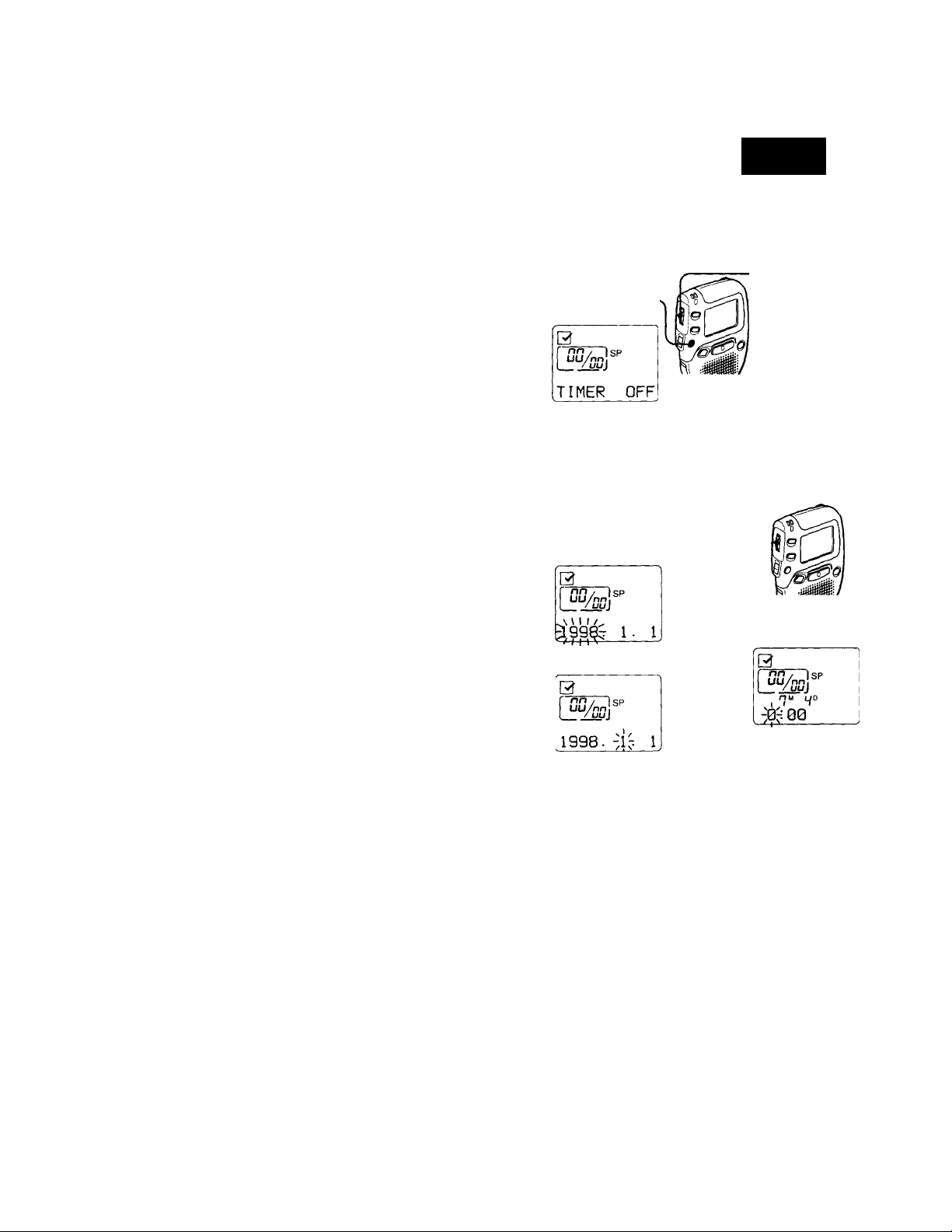
gine
You need to set the clock to display the date and time of recording, and to
use the alarm function.
o
Display the clock setting display.
© Press MENU to enter
the menu mode.*
The "ALARM" display may appear instead
of the “TIMER" display (see page 50).
Set the date.
Q
® Turn the jog dial to select ■
the digits of the year.
@ Press the jog dial.
The month digits will flash.
<D Turn the jog dial upward once
to display “DATE 8. TIME".
0
r nn /
DATE8.TIME
(3) Press the jog dial to flash the year.
The year digits will flash.
Isp
0
' I
® Set the month and day in
sequence, then press the jog dial.
The hour digits will flash.
Page 9
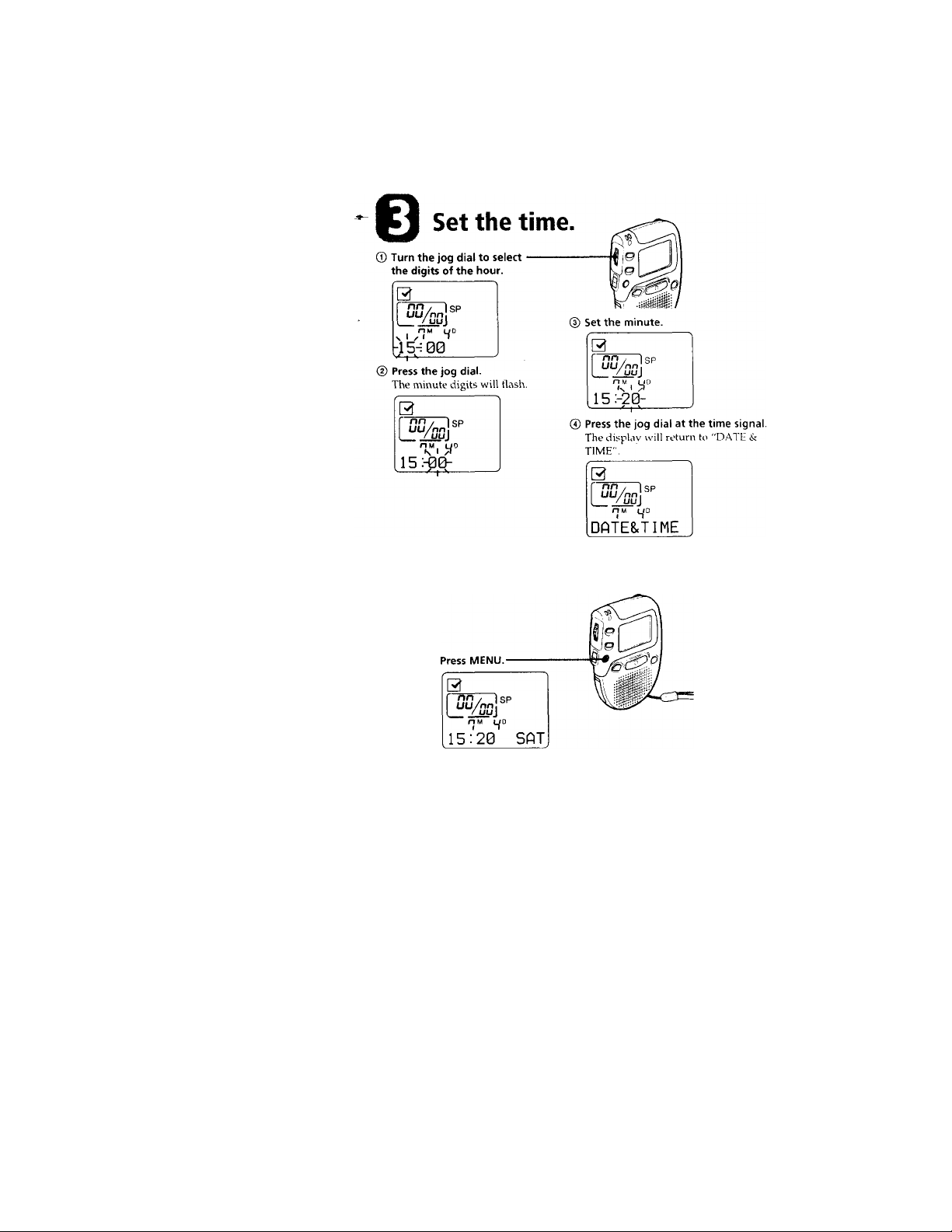
Cl
<x>
O
Exit from the menu mode.
Page 10
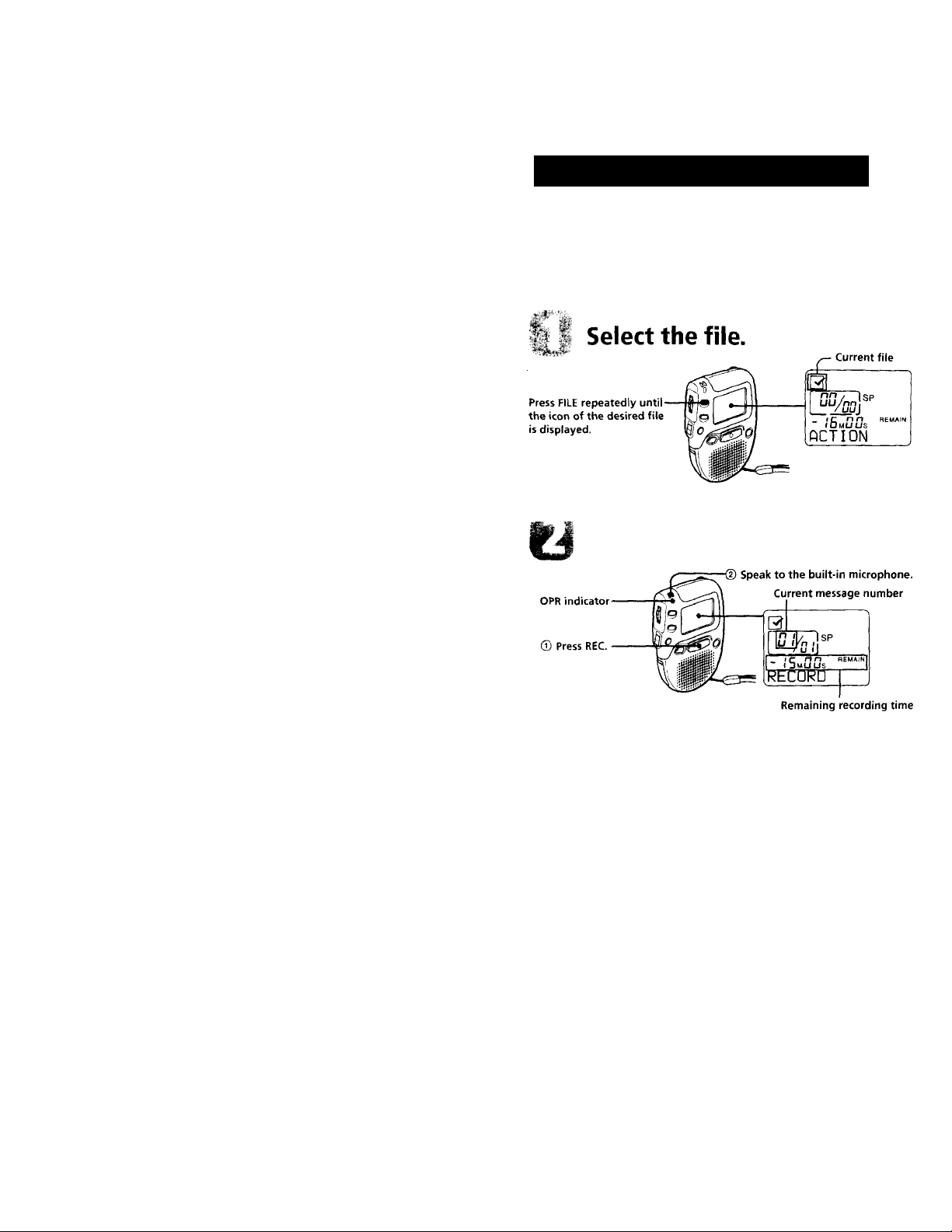
Recording Messages
You can record up to 99 messages in each file.
Since a newly recorded message is automatically added behind the last
recorded message, you can start recording quickly without searching for
the end of the last recording.
e.g.
Message 1 Message 2 Newly recorded message Blank space
Start recording.
During recording, the OPR indicator lights up in red.
You do not need to keep pressing REC while recording.
10
Page 11
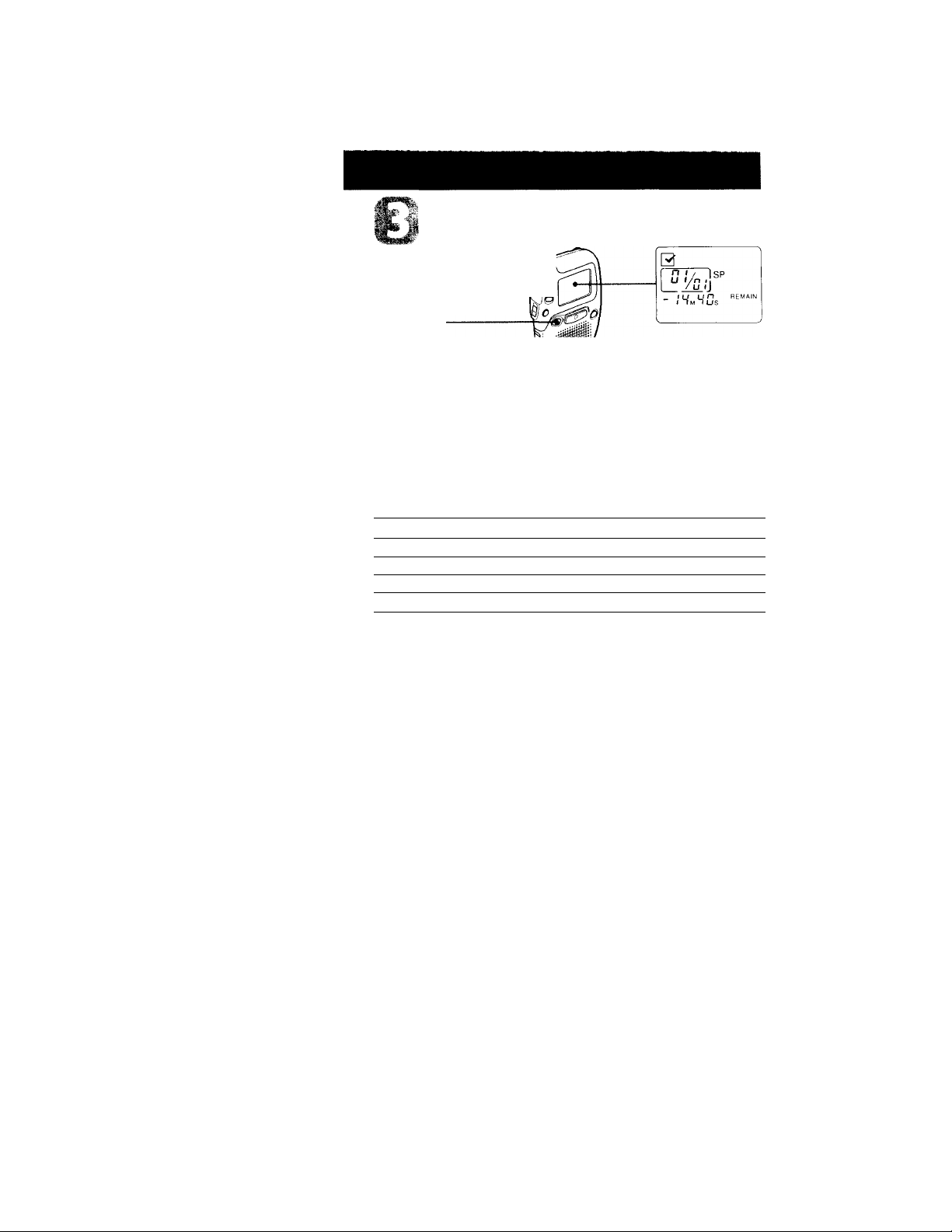
stop recording.
Press STOP.
If you do not the file icon after vou stop recording, the ne\t tinie \ oii
record you will record in tlie same file.
To listen to the current recording
Press STOP to stop recording, then press the jog dial.
To review the current recording instantly
Press the jog dial during recording.
5 different files
Select among 5 files:
O
T3
0 ACTION file
g SCHEDULE file
[T^ MEMO-1 file
[|^ MEMO-2 file
Qj SECRET file
To prevent confidential messages from being played back bv others, see page
25.
for recording action plans
for recording appiointments, etc.
free
free
for recording personal or confidential notes*
11
Page 12
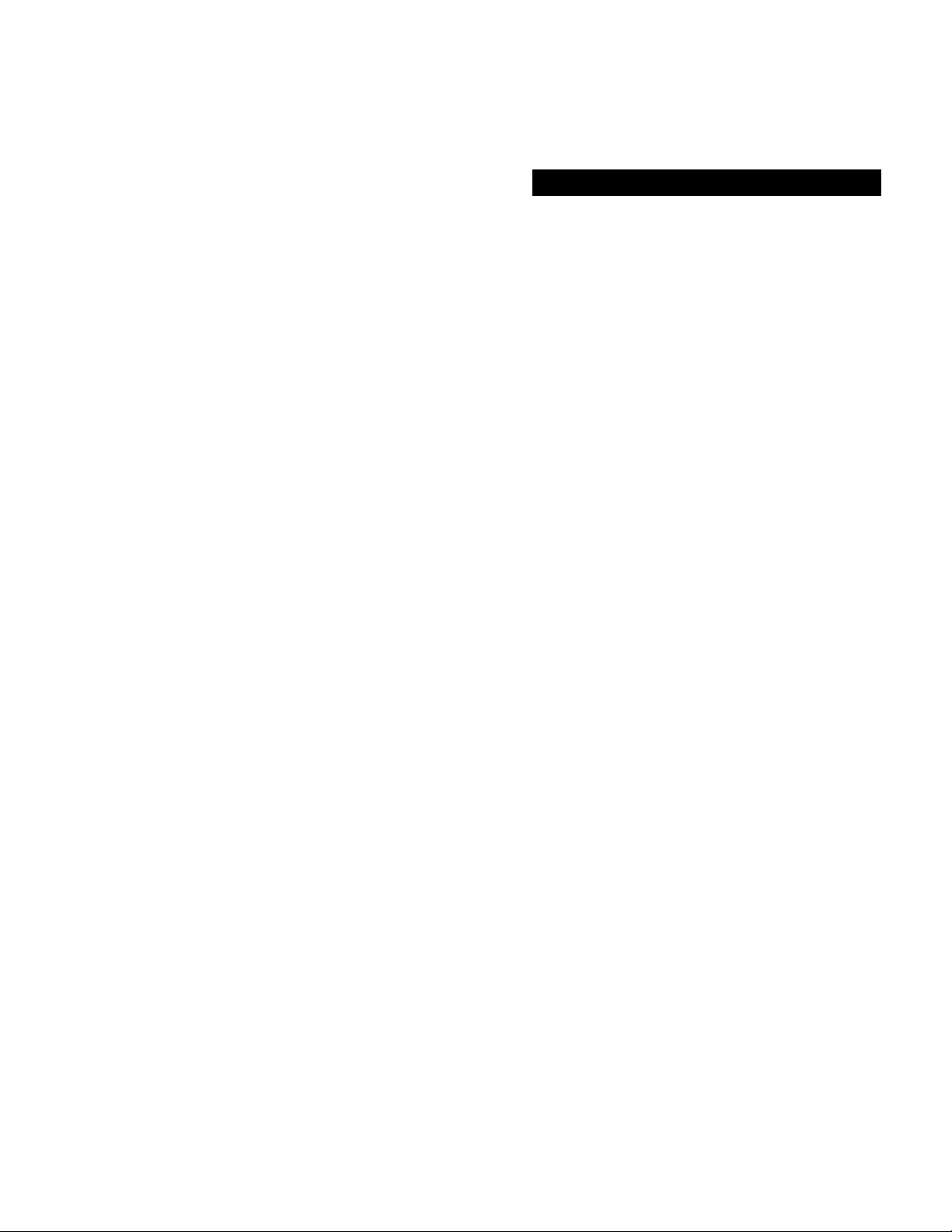
Recording Messages (continued)
Notes
• When the remaining time of recording reaches 1 minute, "NEAR END" will
flash in the display window. When the memory is full, recording
automatically stops and "MemoryFull" will flash in the display window with
an alarm sound. To continue recording, first erase some of the messages. (Page
16)
• If vou press REC when the memorv is full, "MemoryFull” will flash with an
alarm st)und. Erase some of the messages before you start recording again.
(Pago 16)
• If you press REC after vou have recorded 99 messages, "INDEX FULL" will
flash with an alarm sound Select another file or erase some of the messages.
(I’agel6)
Tips
• You can record for up to 32 minutes in SP (standard play) mode and
48 minutes in LP (long play) mtide. If you record messages in a
mixture of SI^ and LP modes, the recordable time varies from 32 to
48 minutes. To change the recording mode, see page 37.
• You can select the microphone sensitivity. See page 40.
• You can record with an external microphone. See page 21.
Note on recording
Noise may be recorded if an object, such as your finger, etc., accidentally rubs
or scratches the unit during recording.
12
Page 13
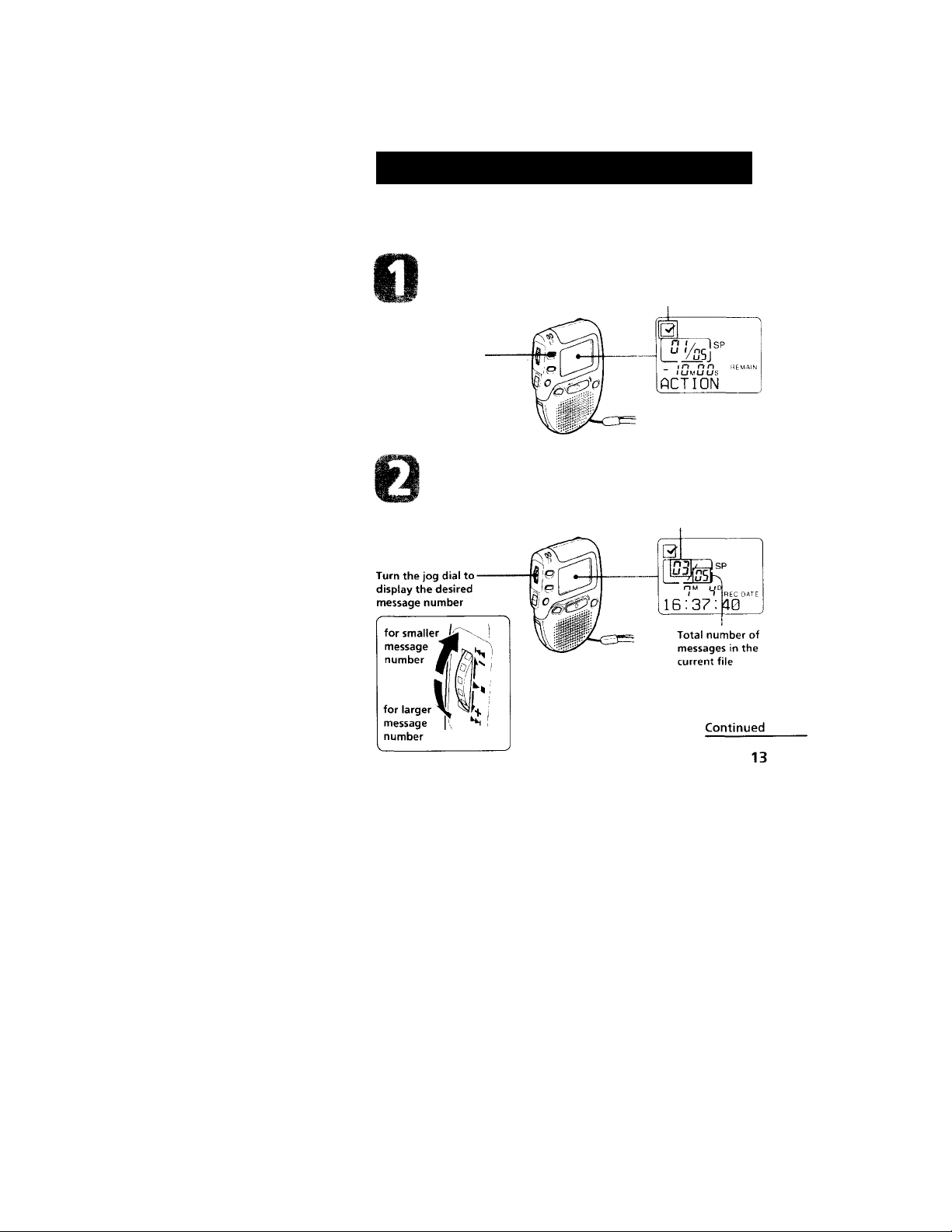
Playing Back Messages
When playing back a previously recorded message, start from Step 1.
-When playing back a message you have just Hnished recording, start trom
Step 3.
Select the file.
Press FILE repeatedly
until the icon of the
desired file is
displayed.
Select the message number.
Current file
Selected message
number
■ D
O
fD
Page 14
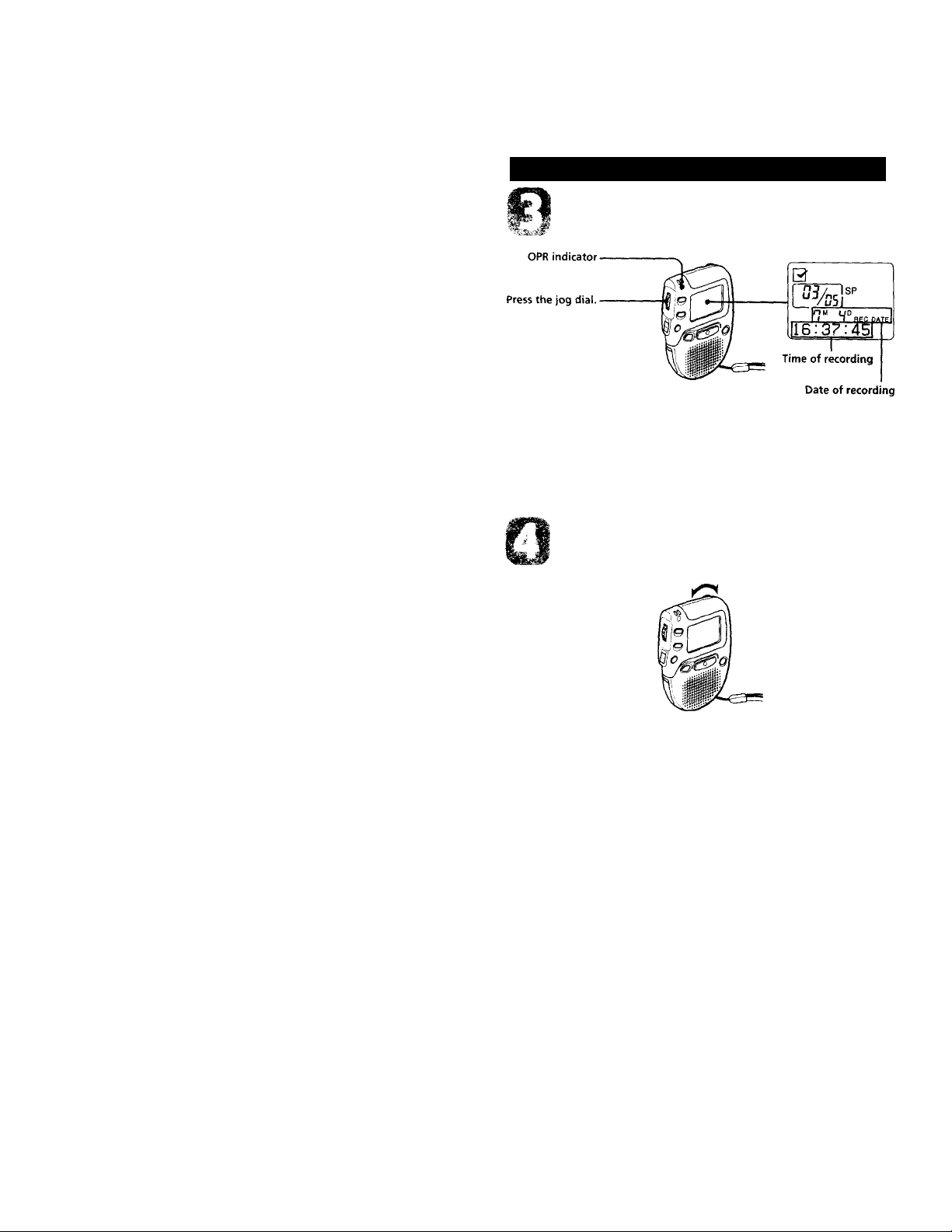
Playing Back Messages (continued)
Start playback.
During playback, the OPR indicator lights up in green.
After playing back one message, the unit stops at the beginning of the next
message.
When the last message on a file has been played back, the unit stops at the
beginning of the last message.
Adjust the volume.
Turn VOL.
14
Page 15
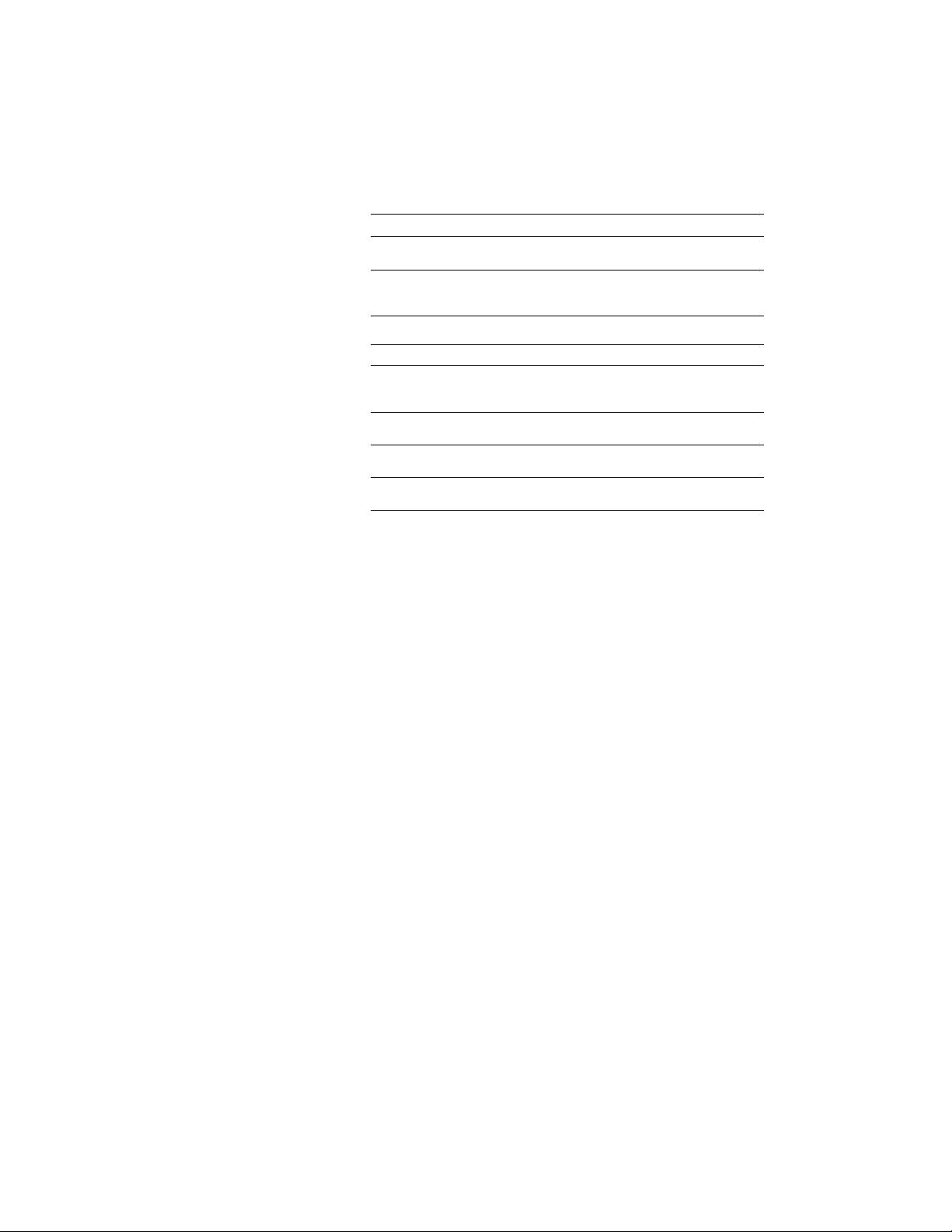
To stop playback
To Do this
stop at the beginning of
the current message
stop at the current position
Press STOP.
Press the jog dial.
To resume playback from that point,
press the jog dial again.
Other operations
To
skip to the next message
skip to the previous
message
search forward during
playback
search backward during
playback
Do this
Turn the jog dial diuvnward until \ tui
find the message number vou want to
play.
Turn the jog dial upward until you find
the message number vou vx’ant to pla\'.
Turn the jog dial downward while
pressing it and keep it pressed.
Turn the jog dial upward while pressing
it and keep it pressed.
Playing back a message repeatedly — Repeat Play
During playback, press the jog dial for more than 2 sca^ids.
" ^ " will be displayed and the selected message will be played back
repeatedly until you stop playback by pressing STOP or the jog dial.
Playing the beginning of each message —
Scanning Play
During stop mode, press the jog dial for more than 2 seconds.
"SCAN" will be displayed in the display window and the first 5 sea>nds
each message in the selected file will be played back.
When you find the desired message, press the jog dial. The message will be
played back until the end.
For private listening
Connect an earphone (not supplied) to the jack.
The built-in speaker will be automatically disconnected.
15
Page 16
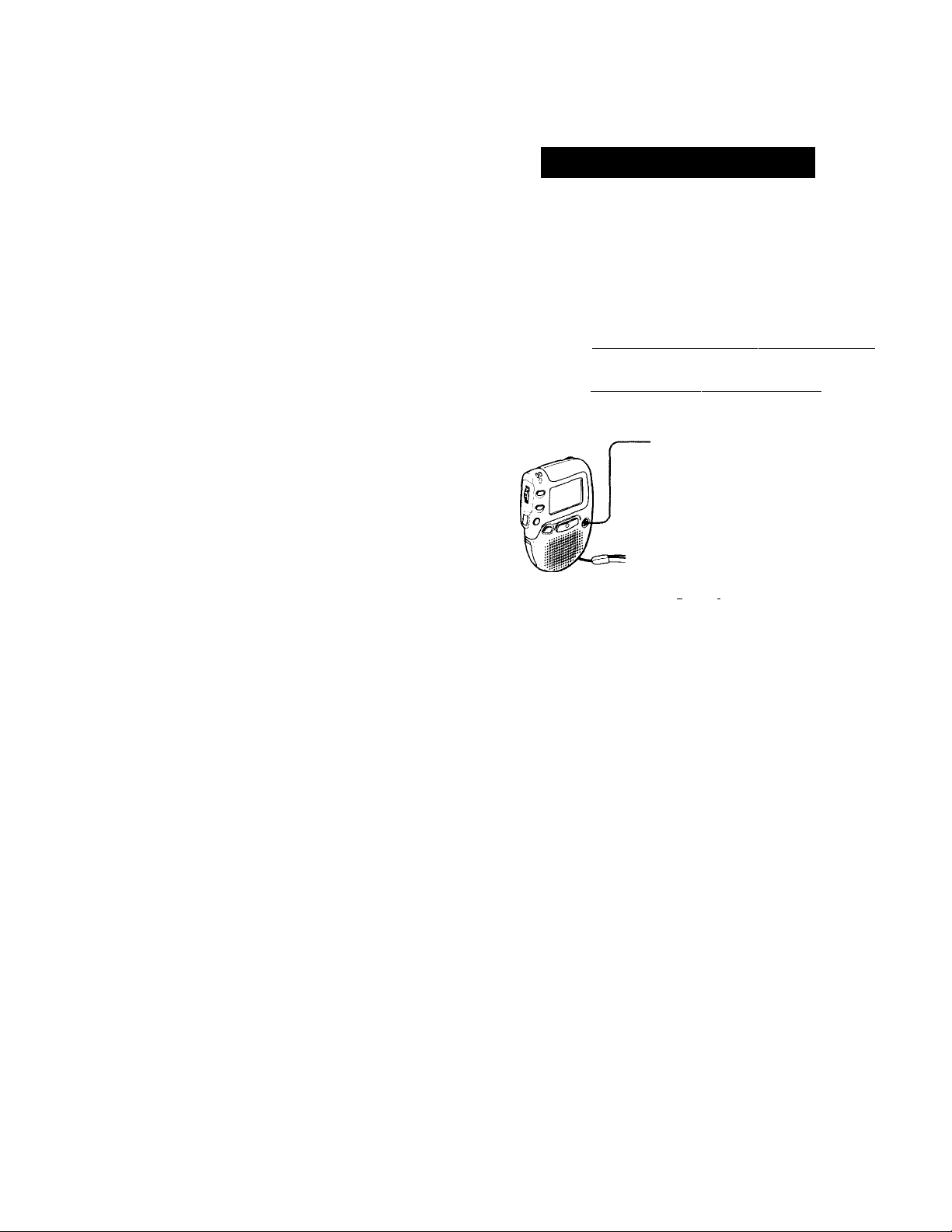
rasing Messages
You can erase the recorded messages one by one or all messages in a file at
a time.
Note that once a recording has been erased, you cannot retrieve it.
Erasing messages one by one
When a message is erased, the remaining messages will advance and
renumbered so that there will be no space between messages.
Before erasing [Message 1 [Message fjMessage 3 [Message 4 [Message 5 |
Erase Message 3 'JJ7
After erasing | Message 11 Message 2 ¡Message 3 [Message 4
Remaining messages are renumbered.
•0 Press ERASE while playing back the message
you want to erase or press ERASE for more
than 1 second during stop mode.
A beep will sound and the message number and
"ERASE?" will flash while the first and last 5
seconds of the message is played back 10 times.
a
Qiii/ Isp
\ \ I r<l”l |4 Wc DATE
ERPSE?c
)' < i-t i I i-t
(D Press ERASE while the message is being played
back.
The message is erased and the remaining
messages will be renumbered.
To cancel erasing
Press STOP before step ®.
To erase other messages
Repeat steps ® and (D.
16
-------------
•
Page 17

Erasing all messages in a file
e.g.
ACTION file
I
Message 1 | Message
21
Message
Blank space
31 Blank space
SCHEDULE file
I Message 1 ; Message 21 Message 3
Message 1 Message 2 Message 3
O
■ D
® Press FILE to select
the file you want to
erase.
To cancel erasing
Press STOP before step
<D Press ERASE.
Press ERASE and STOP
at the same time for
more than 1 second.
The icon ot the tile, the
message nuniber and
"ALL ERASE?" will
flash.
fCT~}
a-
ifiLL ERASE?!
SP
/ n n n REMA
ioitiom Mi//,
M I I I I I I I I I
17
Page 18

various ways or Kecoramg
Starting Recording Automatically in Response to the Sound — Advanced VOR function
When VOR (voice operated recording) function is set to on, recording
starts when the recorder detects sound and stops when no sound is heard.
-Display window
Press MENU to enter the menu mode.
2 Turn the jog dial to display "VOR OFF '
(When "VOR ON" is displayed, the VOR
function has been turned on. If you do not
wish to change the setting, press MENU
to exit the menu mode.)
3 Press the jog dial.
"OFF" starts to flash.
18
0
№3"
ALPIRM OFF
0
UOR
OFF
Page 19
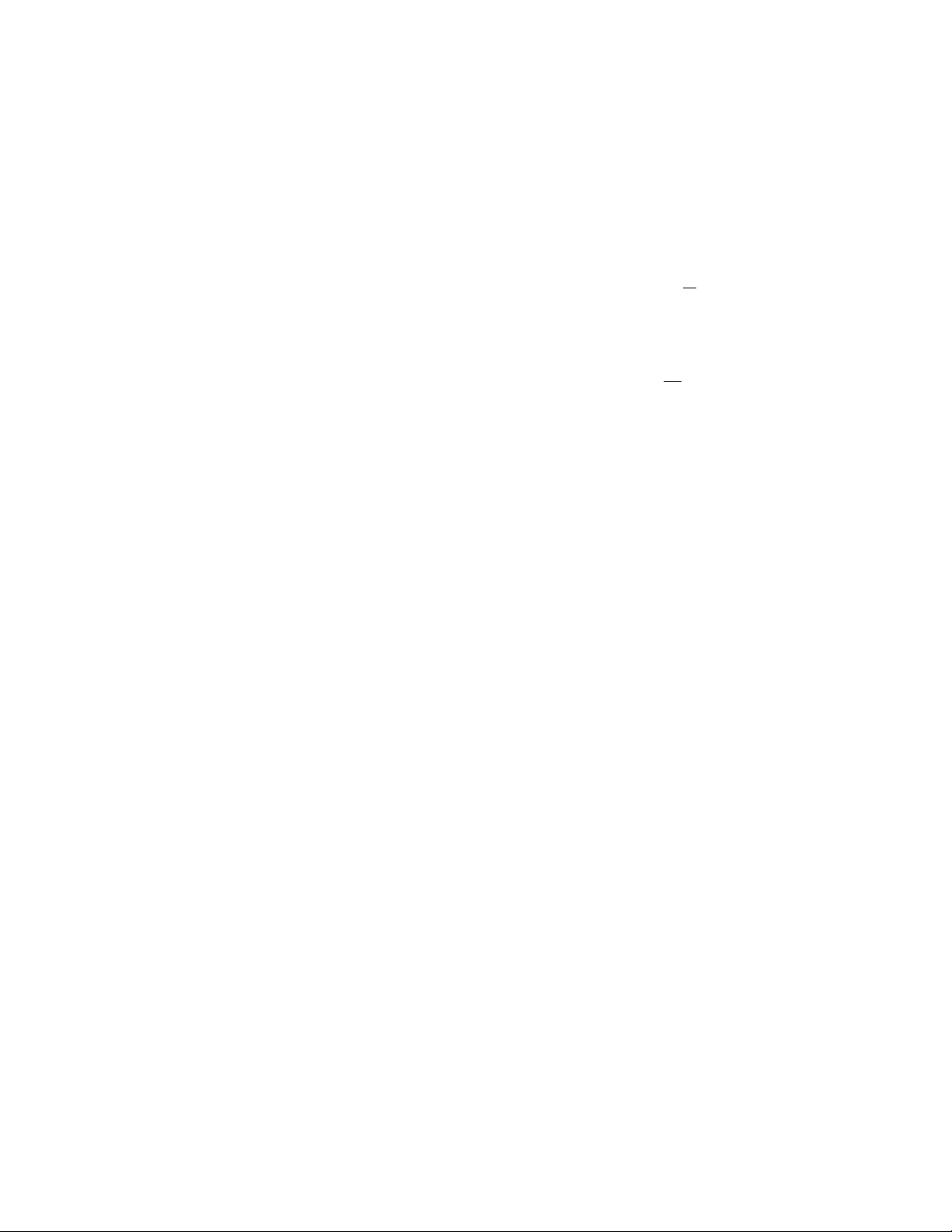
4 Turn the jog dial to flash "ON".
0
nj , I op
UOR -bW
5 Press the jog dial.
The setting is completed.
6 Press MENU again to exit the menu
mode.
When you record messages with VOR set to ON, the recording pauses
when no sound is detected, "RecStandby” appears and "VOR” flashes.
To cancel VOR
Follow the steps above and select "OFF” in step 4, then follow the rest of
the steps.
Note
VOR function is affected by the sound around you. Select the micropht^ne
sensitivity according to the situation(see page40). If recording is not satisfactoi s
after you have changed the microphone sensitivity, set VOR to OFF.
0
L/3/nn|SP
__
/u n v o-R
UOR
0
I /u l] VO-R
_ fC REMAIN
I JM J (J5
ON
O
19
Page 20

Adding a Recording to a Previously Recorded Message
You can add a recording to the message being played back.
The added recording will be placed after the current message and counted
as a part of the message.
During playback
of Message 3
After adding
a recording
1 During playback, press REC for more
than 1 second.
"REC PLUS" is displayed and the OPR
indicator will light in red.
Speak into the built-in microphone.
0
risp
_ I n nn
lUMUUS
REC PLUS
2 Press STOP to stop the recording.
Note
The added message will be recorded in the same recording mode (SP or LP; see
page 37) as the original message, regardless of the current recording mode
setting.
20
Page 21

Recording with an External Microphone or Other Equipment
1 Connect a plug-in-power type microphone or other
equipment to the MIC (PLUG IN POWER) jack.
When recording with an external microphone
When you connect an external microphone, the built-in microphone is
automally cut off. When a plug in power type microphone is connected,
power is automatically supplied to the microphone from the IC recorder.
When recording from other equipment
Tape recorder,
TV, radio, etc.
2 Follow the steps in "Recording messages" on page 10 to
record messages.
Notes
• Make sure that the plugs are connected secureK .
• We recommend vou make a trial recording to check tlie amnections and
volume control.
• When connecting equipment other than Sony’s, refer io the instruction
manual of the equipment.
21
Page 22

^Organizing the Files
Renumbering the Messages according
to their Priority — Priority Marks
Usually the recorded messages are lined up in the order of recording.
By adding priority marks (*) to important messages, you can renumber
the messages in the order of their priority. You can add up to three priority
marks with "★ ★ ★ " being the most important.
PRIORITY
During stop mode
1 Turn the jog dial to select the desired
message.
Press PRIORITY to display ★ .
Every time you press PRIORITY, the display
changes in the following order: ★ —► —►
★ —* no mark.
22
0
nM uo
“ REC DATE
16:37:40
0
Wr
nu (JD
< T REC DATE
PRIORITY
Page 23

During playback
1 Press PRIORITY to display ★ .
The first and last 5 seconds of the message
will be played back.
a
, \ \ I if I Hf hSC/D/UE
iPRIORITYc
M I I I I I n ^
2 Press PRIORITY repeatedly to select the
number of the priority marks.
3 Press STOP.
The messages with priority marks are rearranged acct>rding to the number
of the marks.
Messages with no priority marks are placed after those with priority
marks.
During stop mode, messages are rearranged every time a priority mark is
added. During playback, messages are rearranged after you press STOP.
The messages with the same number of priority marks are arranged in tlie
order of recording.
i-'g-
When there are 3 messages in a file, they are arranged as follows;
Message 1
Message 2
\ \ I *ii f I HP Nac/o/Tb
IsP
iPRIORITYc
) M ) } M ^'
Message 3
Note
While messages are being rearranged, is displayed in the message number
display.
23
Page 24

Moving Messages to a Different File
Move Function
You can move recorded messages to a different file.
Play back the message you want to move.
0
< I R€C DATE
16:30:00
Press FILE during playback to select the
file you want to move the message to.
The icon of the file and "MOVE" will flash
and the first and last 5 seconds of the
message will be played back 10 times.
Press STOP.
f* n I / T |Vp
;i»10UE=
111
4#
Isp
(SI
Note
The move function does not duplicate a message in another file. When you
move a message to another file, the one in the previous file will be deleted.
24
Page 25

Preventing Confidential Messages from being Played Back by Others — Secret Function
You can set an ID code (4-digit number) to prevent confidential messages
in the Q (SECRET) file to be played back by others.
When the secret function is set to on, you cannot play back the messages
unless you enter the ID code; however, you can add new recordings to the
secret file.
Tip
To prevent forgetting the ID code, we recommend vou keep a record of it.
Continued
25
Page 26

Preventing Confidential Messages from being Played
Back by Others — Secret Function (continued)
To set the secret function
1 Press MENU to enter the menu mode.
2 Turn the jog dial to display "SECRET
OFF".
If "SECRET ON" is displayed, the secret
function has been set. If you do not wish
to change the setting, press MENU to exit
the menu mode.
3 Press the jog dial.
"OFF" starts to flash.
4 Turn the jog dial to flash "ON".
26
0
ALftRM OFFI
0
SECRET OFFI
Page 27

5 Press the jog dial.
"No. ? 0»»»" will be displayed.
0
~lsp
6 Set the ID code.
Turn the jog dial to select a digit and press
the jog dial.
Repeat this step to select the four digits.
7 Press the jog dial.
"LOCKED" will be displayed and the secret
function is set.
8 Press MENU to exit the menu mode.
0
ISP
No.? 12g4r
0
f/73/ isp
_ 'C REMAIN
r jm 3us
Continued
27
Page 28

Preventing Confidential Messages from being Played
Back by Others — Secret Function (continued)
To play back messages in the SECRET file
1 Press FILE to select the 0 (SECRET) file.
will be displayed in the message
number display.
■ ISuBus
SECRET
2 Press the jog dial.
"No, ? will be displayed.
_ IC jn REMAIN
I J m J U g ^
[No. ?
3 Input the ID code, following Step 5 in
"To set the secret function".
4 Press the jog dial.
"UNLOCKED" and the message number
will be displayed.
To start playback, follow the steps in "Playing back messages" on page 13.
If you leave the unit unoperated after step 4, the display will turn to the
dock display after 3 seconds, and the unit will go back to the "LOCKED"
mode after 1 minute.
f*7K7 Isp
I c on REMAIN :
OmDus
UNLOCKED i
a
a
a
28
Page 29

If you enter a wrong ID code
">>WRONG<<" will be displayed.
Press the jog dial once and enter the correct number.
li^ou erase all messages in the SECRET file (see page 17)
Secret setting will be cancelled (the display will show "SECRET OFF".)
If you forget your ID code
Cancel the secret setting by erasing all messages in the SECRET file as
mentioned above. Note that erased messages cannot be retrieved.
We recommend you keep a record of your ID code.
To cancel the secret setting
1 Press MENU to enter the menu mode.
2 Turn the jog dial to display "SECRET ON" and press the dial.
3 Turn the jog dial to flash "OFF" and press the jog dial.
4 Enter the ID number and press the jog dial.
5 Press MENU to exit the menu mode.
to
OJ
3
29
Page 30

► other Functions
Playing Back a Message at a Desired
Time with an Alarm
You can sound an alarm and start playback of a selected message at a
desired time.
FILE
Display window
1 Use FILE and the jog dial to select
the file and the message you want
to play back.
Enter the alarm setting mode.
® Press MENU.
Thf unit (.‘PttTs the menu mode and
"ALARM OFF" will be displayed.
(if "ALARM ON" is displayed, the alarm
has been set. If you do not wish to change
the setting, press MENU and exit the menu
mode.)
Note
"ALARM OFF(ON)" will not appear and the
alarm cannot be set if the clock has not been set
or no message has been recorded in the selected
hie.
(D Press the jog dial.
"OFF" starts to flash.
30
0
__
_
I
___
Ly.'i
r»M (ID
I a REC 0
16:3 7:40
0
0L0RM
OFF
Page 31

(D Turn the jog dial to flash "ON".
0 Press the jog dial.
"DATE" will flash in the display window.
Set the alarm date.
• to play back on a desired date (the
message will be played back at the same
time on the same date every year until you
erase the message)
© Press the jog dial when "DATE" is displayed.
The month digits will flash.
@ Turn the jog dial to select the month
digits and press the jog dial.
The day digits will flash.
® Turn the jog dial to select the day digits.
> to play back once a week
Turn the jog dial to select the day of the
week.
’ to play back at the same time every day
Turn the jog dial to select "EVERYDAY".
0
THT ^sp
UJ/nn\
,/u >1
' iM I ID
/2': 30
0
I 111 I
U ij
1sp
12:t30
0
3ji
> 111111 / /.
fFRIDPYr
Vfi-1 tin*»
0
o
S’
CD
J\ \ I I I M I I 1 /
ThUERYDflYc
t M I I 1 M V
Continued
31
Page 32

Playing Back a Message at a Desired Time with an Alarm
(continued)
4 Press the jog dial
The hour digits will flash.
5 Set the alarm time.
© Turn the jog dial to select the hour digits
and press the jog dial.
The minutt' digits will flash.
@ Turn the jog dial to select the minute
digits and press the jog dial.
"ALARM ON" and "M" will be displayed to
indicate that the setting has been completed.
6 Press MENU to exit the menu mode.
"(<•')" is displayed when the number of the message with alarm setting is
selected.
At the set time, the alarm will sound for about 10 seconds and the selected
message will be played back.
During playback, "ALARM" will flash in the display window.
Playback will stop at the end of the message.
0
_____
ALARM
_ iC jn REMAIN
» Dm JUS
«•>)
ON
To cancel the alarm setting before the playback starts
Press STOP while the alarm sound is heard. You can stop even when the
HOLD switch is set to ON.
32
Page 33

Notes
• You cannot set the alarm if you have not set the clock or there is no message in
the selected file (the unit will not enter the alarm setting mode when you press
MENU in Step 2 on page 30).
• If you wish to set the alarm to play back the messages in the secret file when
’the secret function is set to ON, first enter the ID code to unlock the secret file
(see page 28) and proceed with the alarm setting while "UNLOCKED" is
being displayed, or cancel the secret setting (see page 29).
• If you try to set the alarm to play back a message at a previously set time,
"AlreadySet” will be displayed, preventing new settings.
• If the alarm time comes while another message is being played back with an
alarm, the playback stops and and the new message will be played back.
Jf the alarm time comes during recording, alarm will sound for 10 seconds
after the recording is finished and playback begins. will flash when the
alarm time comes.
• If more than one alarm time comes during recording, only the first message
will be played back.
When the alarm time comes when the unit is in the menu mode, alarm will
sound and the menu mode will be cancelled.
• If you erase the message you set the alarm to play back, the alarm setting will
be cancelled.
• You can adjust the playback volume with the VOL control.
• Alarm setting will not be cancelled when the alarm playback finishes. To
cancel alarm setting, see page 32.
To cancel the alarm setting or change the alarm time
1 Select the message you set the alarm to play back, and press MENU.
"ALARM ON" will be displayed.
2 Press the jog dial to flash "ON".
3 To cancel the alarm setting: Press the jog dial to flash "OFF" and
press the jog dial.
To change the alarm date and time: Press the jog dial. When the
alarm date is displayed, follow the steps 3 to 5 on pages 31 and 32 to
change the alarm date and time.
4 Press MENU to exit the menu mode.
33
O
3"
iD
-n
c
Page 34

Sounding a Beep Sound after a Desire Duration — Timer Function
You can choose a duration from 120 minutes dowrt to 1 minute.
I
1 Press MENU to enter the menu mode.
2 Turn the jog dial to display "TIMER
OFF
(When "TIMER ON" is displayed, the timer
has been set. If you do not wish to change the
setting, press MENU to exit the menu mode.)
3 ^ress the jog dial.
"OFF" starts to flash.
4 Turn the jog dial to display "TIMER ON"
and press the jog dial.
"TIMER" and the remaining minutes will be
displayed.
34
0
[ r,^/ Isp
ALARM C
0
r/73/ Isp
UD/nnt
1_LiL'J
TIMER C
0
TIMER -Ji
0
fjp/ Isp
TIMER
Page 35

Ь Set the timer.
0 Press the jog dial to set the remaining
minutes.
You can choose a пиплЬег between 120 and 1.
(D Press the jog dial.
"TIMER ON" will be displayed to indicate
that the setting has been completed.
a
tim er^ii5m:
\ H / /
> fl i V
6 Press MENU to exit the menu mode.
0
- 'C □ REMAIN
TIMER ГШм
Remaining minutes
After a few seconds, the display will change to the remaining minute
display.
The number will decrease by one every minute until 1 minute and every
second after that.
At the 0 second, "TIMER OS" will flash and a beep sound will sound for
one minute.
To stop the beep sound
Press STOP.
To cancel the tinier setting before the tinier set time comes
1 Press MENU.
2 Turn the jog dial to display "TIMER ON", and press the jog dial.
"ON" starts to flash.
3 Turn the jog dial to flash "OFF", and press the jog dial.
4 Press MENU to exit the menu mode.
35
Page 36

Preventing Accidental Operation — HOLD function
-HOLD indicator
HOLD switch
Siidc the HOLD switch in the direction of the arrem. "HOLD" is displayed,
indicating that all the functions of the buttons are locked, except for STOP
to stop an alarm.
To cancel the HOLD function, simply slide the HOLD switch in the
t)pposite direction.
Note
When the HOLD functitm is activated, any alarm that has been set will stillbe
heard.
36
Page 37

Selecting the Recording Mode
Rec Mode SP: You can make up to 32 minutes of recording with better
^ sound.
Rec Mode LP: You can make up to 48 minutes of recording.
1 Press MENU to enter the menu mode.
2 Turn the jog dial to display “RecMode
SP (or LP)" and press the jog dial.
"SP (or LP)" will flash.
3 Turn the jog dial to select "SP" or "LP"
and press the dial.
Now the setting is completed.
4 Press MENU to exit the menu mode.
0
f nP/ Isp
PLflRM OFF
0
LP
RecMode LP
0
_______
,
■ i5m3us
37
Page 38

Turning off the Beep Sound
liEEP ON: A beep will sound to indicate that operation has been
BEEP OFF: No beep sound will be heard except for the alarm and timer.
1 Press MENU to enter the menu mode.
accepted.
0
fiLfiRM OFF
2 Turn the jog dial to display "BEEP ON
(or OFF)" and press the jog dial.
"ON (or OFF)" will flash.
3 Turn the jog dial to select "ON" or
"OFF" and press the jog dial.
The setting is completed.
4 Press MENU to exit the menu mode.
38
Page 39

What beep sound means
Beep patterns
(single tone)
(double tone)
(triple tone) Notice*
.........
— (continuous beep) Alarm or timer set time has come.
* This pattern lets you know the procedure is wrong or informs you of some
messages, such as:
- you are trying to record a message when you have already recorded up to the
maximum recordable time or the maximum number of messages.
- the unit has stopped functioning due to lack of battery power.
Meaning
Usual mode
Enter/exit special mode
39
Page 40

Selecting the Microphone Sensitivity
MIC SENS H. High sensitivity. Enables you to record with clearer sound.
MIC SENS L; l-ow sensitivity. Select this mode to eliminate the noisy
Press MENU to enter the menu mode.
Selecting this position is recommended for usual recording.
sound in the background. (Speak closely to the microphone
when recording.)
0
1
____
LiL'J
ALARM OFF
Turn the jog dial to display "MIC SENS
H (or L)" and press the dial.
"H (or D" will flash.
0
tSsI"
MIC SENS^
Turn the jog dial to select "H" or "L"
and press the jog dial.
Now (he setting is completed.
0
r
nq/ Isp
MIC SENS L
Press MENU to exit the menu mode.
0
f nq/ Isp
UJ/nn,
ir jn REMAIN
OmJUS
40
Page 41

Playing Back All Messages in a File Continuously
CONT ON: You can play back all messages in a file continuously.
CONT OFF: Playback stops at the end of each message.
1 Press MENU to enter the menu mode.
2 Turn the jog dial to display "CONT OFF
(or ON)" and press the jog dial.
"OFF (or ON)" will flash.
3 Turn the jog dial to select "ON" or
"OFF" and press the jog dial.
Now the setting is completed.
4 Press MENU to exit the menu mode.
0
_______
,
SP
ALARM QFF
0
_______
,
PS“'
<C REMAIN
j jmDus
O
3"
41
Page 42

Selecting the Illumination Mode of LCD Back Light
LIC;HT OPR: The display window is illuminated for 3 seconds after each
IdCHT ALL: The display window is illuminated at all times during
1 Press MENU to enter the menu mode.
operation.
operation.
0
___
flLORM OFF
2 Turn the jog dial to display "LIGHT OPR
(or ALL)" and press the jog dial.
"OPR (or ALL)" will flash.
3 Turn the jog dial to select "OPR" or
"ALL" and press the jog dial.
Now the setting is completed.
4 Press MENU to exit the menu mode.
When the unit is not being operated (when the display shows the current
time), you can illuminate the display window by pressing STOP. This
enables you to check the time even in a dark place.
H
_______
Wi‘
Note
The effect of the illumination may be reduced in a bright location.
42
Page 43
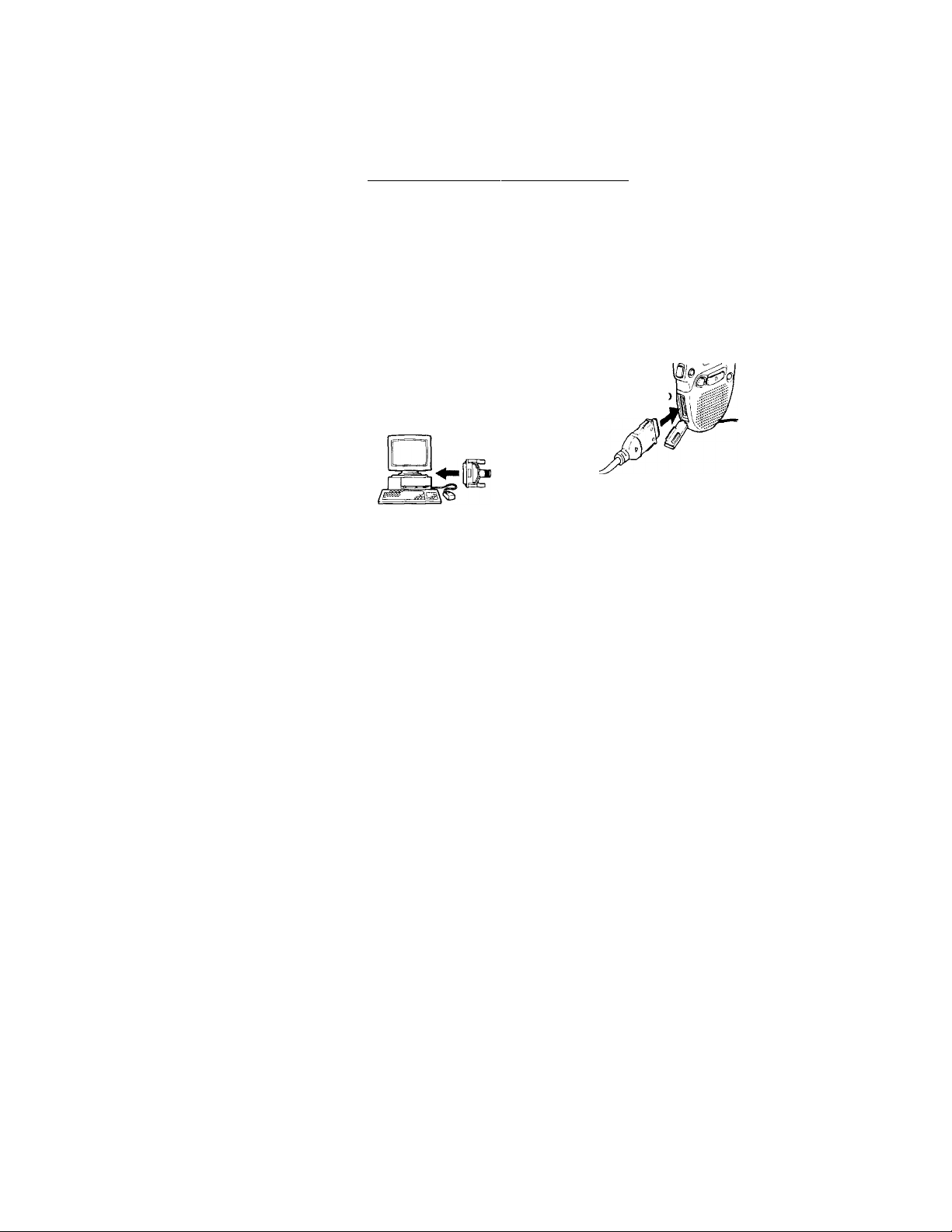
► Connecting to a personal computer
___________
Using the optional Wav Link Software
^or Windows
When you connect this IC recorder to a personal computer with the
optional Wav Link Software* installed, you can:
• download messages recorded in the ICD-80 to a personal computer.
• attach your voice message to your E-mail (E-mail software is not
included in the Wav Link Software).
• The Wav Link Software for Windows was designed to be used with the
ICD-70 only; however, it can be used with this recorder (lCD-80).
Connection
Your computer
To parallel (printer) port
Connecting cable (supplied to the
Wav Link Software ICKIT-W1)
IC recorder
To DIGITAL l/C
connector
System Requirements
Your computer and system software must meet the following minimum
requirements.
• IBM PC/AT’^ or compatible
CPU:80486 and above/RAM:lMB or more/Hard disk space:10MB or
more depending on the size and number of sound files you store.
• 3.5-inch floppy disk drive
• Parallel or printer port
• Sound board: capable of playing back PCM, 8kHz sampling, 8-bit
monaural wav files
• OS: Microsoft Windows'" 95 or Windows'" 3.1**
IBM PC/AT is a registered trademark of International Business Machines
Corporation of the U.S.A.
Windows" 95 and Windows^' 3.1 are registered trademarks licensed to
Microsoft Corporation, registered in the U.S.A. and other countries.
43
"O
n
o
o
cu
o
3
r»
o
3
Page 44

^-Additional Information
Precautions
On power
• Operate the unit only on 3 V DC. Use two size AAA (LR03) alkaline
batteries.
On safety
• Do not operate the unit while driving, cycling or operating any
motorized vehicle.
On handling
• Do not leave the unit in a location near heat sources, or in a place subject
to direct sunlight, excessive dust or mechanical shock.
• Should any solid object or liquid fall into the unit, remove the batteries
and have the unit checked by qualified personnel before operating it any
further.
On noise
• Noise may be heard when the unit is placed near an AC power source, a
fluorescent lamp or a mobile phone during recording or playback.
• .Noise may be recorded when an object, such as your finger, etc., rubs or
scratches the unit during recording.
Keep personal credit cards using magnetic coding or spring-wound
watches, etc., away from the unit to prevent possible damage from the
magnet used in the speaker.
[f you have any questions or problems concerning your unit, please
consult your nearest Sony dealer.
44
Page 45

T roubleshooti ng
Should any problem persist after you have made these checks, consult
j^our nearest Sony dealer.
Symptom
The unit does not
operate.
No sound comes • The earphone is plugged in.
from the speaker. »The volume is turned down completely.
"MemoryFull" is
displayed and you
cannot start
recording.
"INDEX FULL" is
displayed and you
cannot start
recording.
Noise is heard. • An object, such as your finger, etc.,
____________________
Recording level is • Microphone sensitivity is set to "MIC SENS L".
low.__________________Set it to "MIC SENS H" (see page 40).
Recording
automatically stops.
' is displayed. • You have not set the clock.
Remedy
• The batteries have been inserted with incorrect
polarity.
• The batteries are weak.
• The battery compartment lid is not closed
completely.
• The buttons are locked with the HOLD switch.
> The memory is full. Erase some of the
messages. See page 16.
»99 messages has been recorded in the selected
file. Select another file or erase some of the
messages. See page 16.
accidentally rubbed or scratched the unit
during recording so that noise was recorded.
• The unit was placed near an AC power source,
a fluorescent lamp or a mobile phone during
recording or playback.
• Plug of the connected microphone was dirty
when recording. Clean the plug.
« Earphone plug is dirty. Clean the plug.
•Advanced VOR (page 18) is activated. Set it to
"VOR OFF" when you do not need it.
_________
___________
Continued
45
Page 46

Troubleshooting (continued)
Symptom Remedy
displayed on the
is
REC DATE display.
The index number
shows
The unit does not * Press the RESET button with a pen point. The
operate correctly. reset to the initial setting. The
• The date of recording will not be displayed if
you recorded the message when the clock was
not set.
• The messages in the SECRET file have been
locked. Cancel the secret setting. See page 27.
recorded messages, however, will not be
erased and the alarm setting will not be
cancelled.
46
Page 47

Specifications
Recording media
Recording time
Frequency response
Speaker
Power output
Output
' Input
Power requirements
Dimensions (w/h/d) (ind. projecting parts and controls)
Mass (not ind. batteries)
Supplied accessories
Optional accessories
Built-in flash memory, Monaural recording
SP: 32 minutes
LP; 48 minutes
SP: 250 Hz - 3,500 Hz
LP: 250 Hz - 2,400 Hz
approx. 2.8 cm (1 1/8 in.) dia.
70 mw
Earphone jack (mini jack) for 8 - 3(X) ohms
earphone
Microphone jack (mini jack, monaural)
Plug in power
Minimum input level 0.3 mV
3 kilohms or lower impedance microphone
Digital I/O connector (15-pin)
Two size AAA (LR03) alkaline batteries: 3 V DC
57.4 X 85 X 23.2 mm (2^/s x 3 ’/a x '-^/la in.)
Approx. 50 g (1.8 oz)
Hand strap x 1 (attached to the unit)
Size AAA (LR03) alkaline battery x 2
Active speakers SRS-Tl
Connecting cable RK-G64HG
Wav Link Software for Windows ICKIT-Wl*
for Windows®95/Windows®3.1** (English
version)
See page 43 for details.
‘The Wav Link Software for Windows ICKIT-Wl
is designed to be used with the ICD-70 only,
however, it can be used with this 1C recorder
(lCD-80).
Your dealer may not handle some of the optional
accessories listed above. Please ask the dealer for
detailed information.
Design and specifications are subject to change without notice.
47
Page 48

Index to Parts and Controls
Refer to the pages indicated in parentheses for details.
Main unit
ill VOL (volume) control (14) [8]
[2] MIC (built-in microphone) [9]
(10) B
[3l OPR (operation) indicator
(10) M
g] Jog dial (8) M
PLAY/STOP [B
/► ► ! (fast forward/fast
backward) B
fn (menu selection) B
[5] FILE button (10, 13) 31
[S PRIORITY button (22) 53
[7] HOLD switch (36)
48
MENU button (8)
STOP button (11)
DIGITAL I/O connector (for
connecting to a computor) (5)
® (earphone) jack (15)
Display window (8)
MIC (PLUG IN POWER) jack
(21)
ERASE button (16)
REC (record) button (10)
Speaker
Hand strap
Page 49

Display window
m File icons (11)
[2] Current message number (10)
fSl Priority marks (22)
[4] Total number of messages in
a file (13)
[5] REMAIN (Remaining
recording time) indication
(10)
REC DATE (Recording date)
indication (14)
[6] Current time/day indication
(8)
(15-.30 TUE, etc.)
Recording time indication
(14)
a0;10;10, etc.)
Menu indication (8)
(ALARM OFF, etc.)
File name (11)
(ACTION, SCHEDULE, etc.)
Messages (10,16)
(RECORD, ERASE?, etc.)
\T\ Battery exhausted indicator
(7)
[8] HOLD indicator (36)
[9] Alarm indicator (32)
03 Repeat play indicator (15)
0l]
Digital VOR indicator (19)
03
Recording mode indication
(37)
49
Page 50

Index
A
Accidental operation......................36
Alarm
...............................................
B
Battery
................................................
Back light
Beep
Built-in microphone
C D
Clock setting
Connecting
Connecting other equipment
Connecting to
.........................................
..................................................
external microphone
a personal computer
.......................
......................................
..............
.........
................
E
Erase
.................................................
External microphone
f, G
Fast forward
Fast backward
File.....................................................10
.....................
....................................
.................................
H, I
Hold..................................................36
IC memory
ID number........................................26
.........................................
h K, L
Jog dial ...............................................8
LP mode
...........................................
M, N, O
Menu ...................................................8
Message, recording
30
Message, playing back
Message, erasing.............................16
6
Microphone, connecting
42
Microphone, built-in
38
Microphone sensitivity
10
Move.................................................24
P, Q
8
Playback............................................13
Plug in power
21
Priority mark...................................22
21
.................................
R
Recording..........................................10
43
Recording mode
Repeat play......................................15
16
Reset button.....................................
21
s, T, u
Scanning play
15
Secret function
15
SP mode............................................39
Timer
V, W, X, Y, Z
Volume control
4
VOR...................................................18
Wav Link Software
37
..................................
................................................
........................
...................
.................
.......................
..................
.............................
.................................
.................................
.........................
10
13
21
10
40
21
37
46
15
25
34
9
43
Sony^^line http://www.world.sony.com/
Sony Corporation Printed on recycled paper Printed in Japan
Page 51

Menu map
Press MENU to enter
the menu mode I I ’ Initial setting
___________
ALARM*
TIMER
SECRET
RecMode
(See page 30.)
(See page 34.)
t
(See page 2.3 )
(Set‘ page 37.)
ON
^rolpl
rCp
1M ■*—*
120M
[i
BEEP
VOR
J
(Sc'e page 38.)
t
(See page 18.)
rOT
[M
‘[A]
1
MIC SENS (Soep.iKe4(),)
CONT
t
(See page 41.)
ON
[M
»
LIGHT
DATE&TIME (Siv pisc « ) ^ Year Month *• Day *■
(See page 42.)
I
ALL
I
Hour*-
Minut
I hc "A1,AKM'' display will not appear if vou have not set the date and time or if there is no
recorded rri-‘ssage.
50
Page 52

Month ^joey
Hour
MONDAY
Hour-^
Hour^
..
,.
Minute
...
IvlinUtC
...
...
...
...
...
51
