Page 1
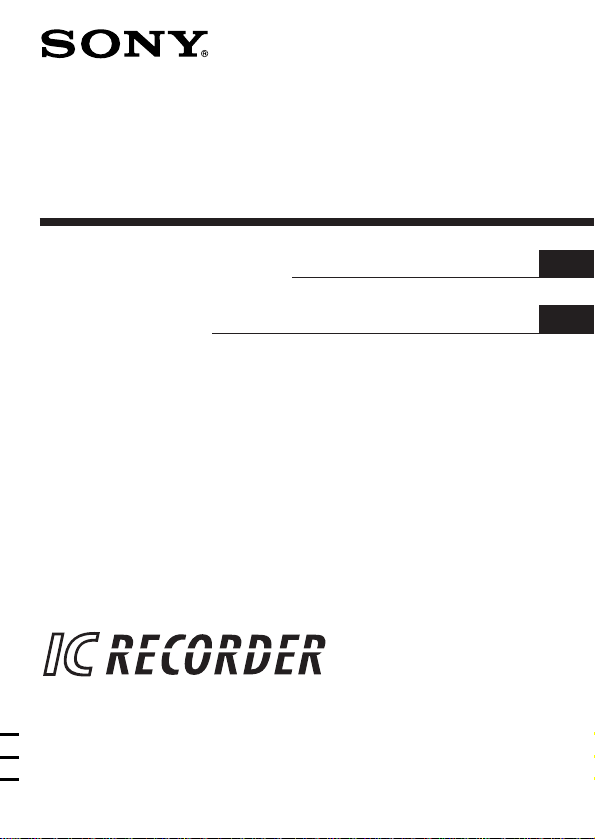
IC Recorder
3-861-841-32 (1)
Operating Instructions
Mode d’emploi
ICD-70
1997 by Sony Corporation
EN
F
Page 2

Table of Contents
What is the ICD-70 IC recorder? ........................................................................ 4
Features .................................................................................................................. 5
Getting Started
1 Installing the Batteries ...................................................................................... 6
2 Setting the clock ................................................................................................. 8
Basic Operations
Recording messages ........................................................................................... 10
Playing back messages....................................................................................... 13
EN
Erasing messages ................................................................................................ 16
Various Ways of Recording
Starting recording automatically in response to the sound (Advanced VOR
function) ............................................................................................................... 18
Adding a recording to previously recorded messages ................................. 20
Recording with an external microphone or other equipment ..................... 21
EN
2
Page 3
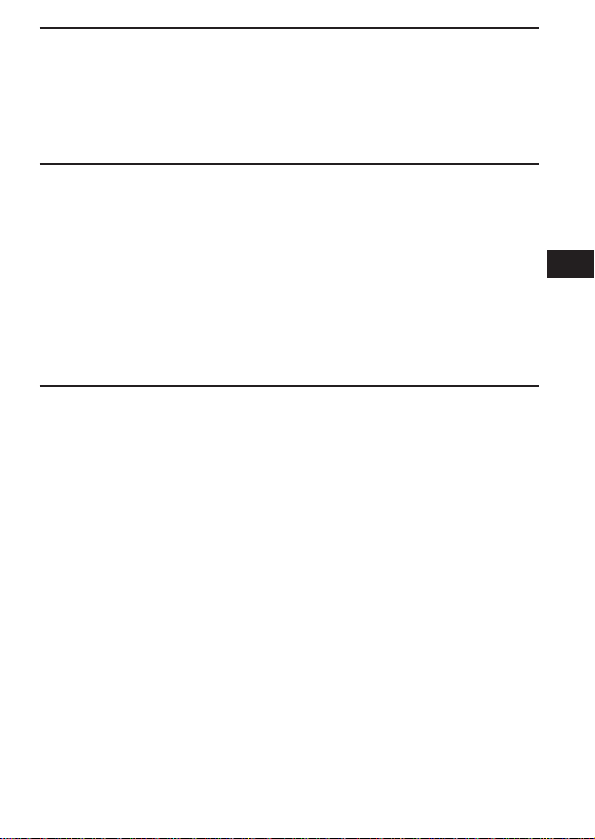
Organizing the Files
Renumbering the messages according to their priority
— Priority marks ................................................................................................ 22
Moving messages to a different file — Move function ................................. 24
Preventing confidential messages from being played back by others
—Secret function................................................................................................. 25
Other Functions
Playing back a messages at a desired time with an alarm
— Alarm function ............................................................................................... 28
Sounding a beep sound after a desired duration — Timer function .......... 32
Preventing accidental operation — HOLD function ..................................... 34
Selecting the recording mode ........................................................................... 35
Turning off the beep sound............................................................................... 36
Selecting the microphone sensitivity ............................................................... 38
Playing back all messages in a file continuously ........................................... 39
Selecting the illumination mode of LCD back light ...................................... 40
Additional Information
Precautions .......................................................................................................... 41
Troubleshooting.................................................................................................. 42
Specifications....................................................................................................... 43
Index to parts and controls ............................................................................... 44
Menu map............................................................................................................ 46
Index ..................................................................................................................... 48
EN
EN
3
Page 4
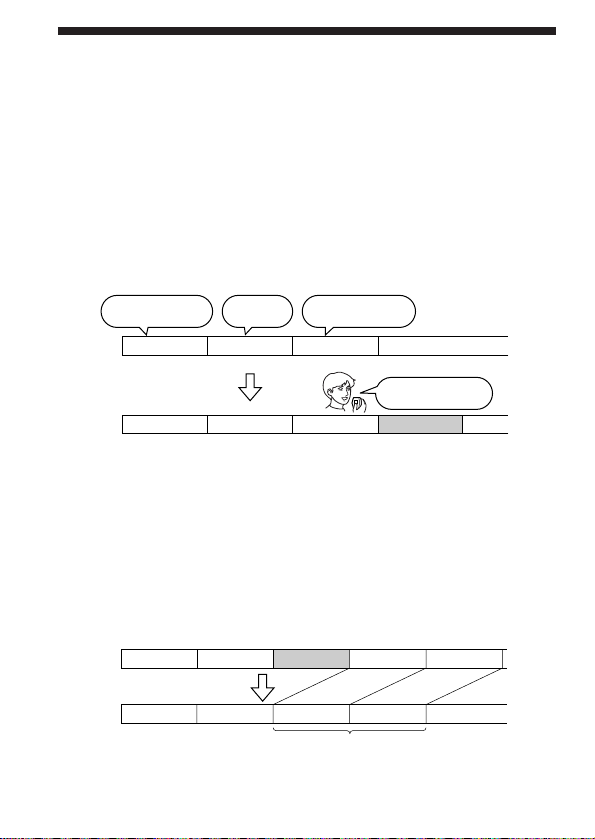
What is the ICD-70 IC recorder?
The ICD-70 IC recorder enables you to record and play back oral messages
in the built-in IC memory.
r Recording
When a new messages is recorded, it is automatically added after the last
recorded messages.
Unlike with tape recorders, you do not need to worry about recording
over previously recorded messages by mistake.
Since you do not need to search for the end of the last recording, you can
start recording quickly whenever you wish.
11:30, November 1
Meet Mr. Brown at
2 p.m. tomorrow.
Message 1
Message 1
12:00, November 1
Don’t forget
to call Mary
Message 2
Message 2
r Playback
With this IC recorder, you can quickly locate the message you want to play
back.
Reviewing the current recording is also very easy.
r Erasing
You can quickly erase unwanted messages with an easy operation. When a
message is erased, the next message automatically advances, leaving no
blank space.
10:00, November 2
Make remittance
at ABC bank
Message 3
Message 3
9:00, November 4
Send a card to
Miss Smith
Message 4
Before
EN
4
After
Message 1
Message 2
Erase Message 3
Message 1
Message 2
Message 3
Message 3
Message 4
Message 4
Remaining messages
are renumbered.
Message 5
Page 5
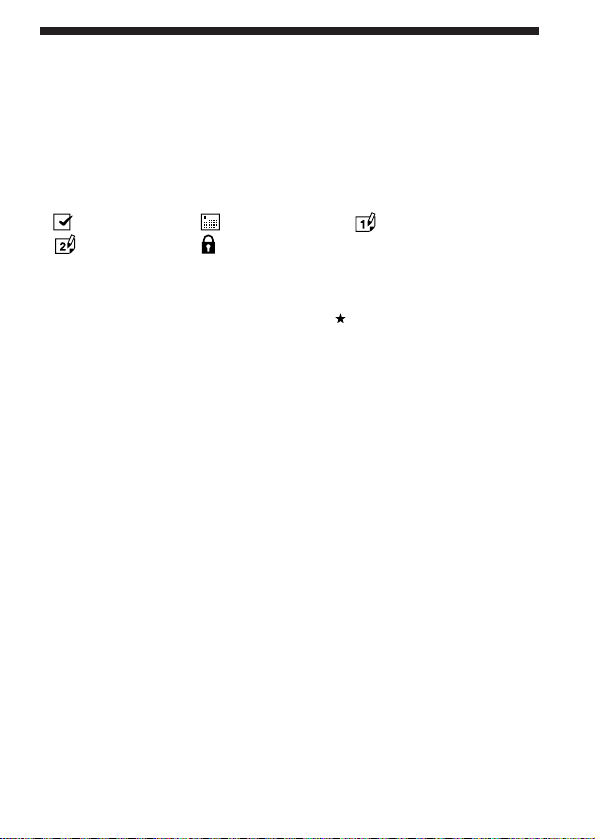
Features
•16 minutes (SP)/24 minutes (LP) recording time
•Easy operation with a jog dial
Various operation can be done by simply turning and pressing the jog
dial.
•Organizing message files
You can choose among 5 different files (see page 11) to record your
messages according to your purpose:
(ACTION) (SCHEDULE) (MEMO-1)
(MEMO-2) (SECRET)
You can move messages from one file to another (See page 24).
Up to 99 messages can be recorded in each file.
•Priority marks (Page 22)
You can attach up to three priority marks ( ) to important messages.
Messages are rearranged in the order of their priority, i.e. messages with
more priority marks are placed before those with less priority marks.
•Advanced VOR (Voice Operated Recording ) function (Page 18)
When this function is activated, the recorder automatically starts and
stops recording in response to the sound. This advanced function starts
recording instantly when a sound is heard, preventing the beginning of
the recording from being cut off.
•Alarm function (Page 28)
You can start playing back a desired message with an alarm on a desired
date and time.
•Secret function (Page 25)
By setting an ID code (4-digit number), you can lock the messages in the
secret file. This prevents confidential messages from being played back
by others.
•Timer function (Page 32)
•External microphone jack (Page 21)
•Using the files with a personal computer (See “Optional accessories”
on page 43.)
When you connect this recorder to a personal computer with WAV LINK
software (available in spring 1998; floppy disk and a connecting cable)
installed, you can transfer the messages recorded in this IC recorder to
the computer. Then you can store the messages in the computer and
attach them to your e-mail. Also, you can search the messages in the IC
recorder by date, priority marks or alarm settings.
EN
5
Page 6
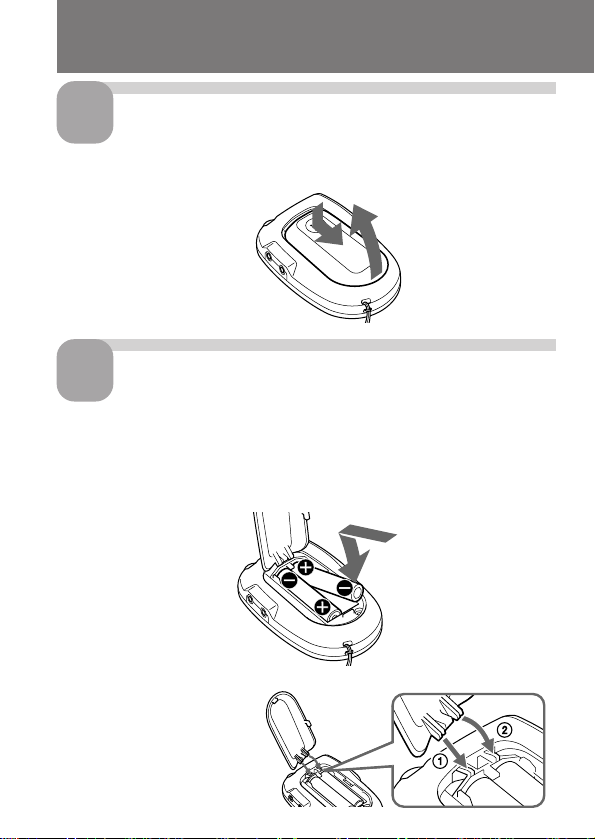
Step 1: Installing the Batteries
1
Slide and lift the battery
compartment lid.
Insert two size AAA (LR03)
2
alkaline batteries with
correct polarity, and close
the lid.
If the battery compartment
lid is accidentally detached,
attach it as illustrated.
1
2
EN
6
Page 7
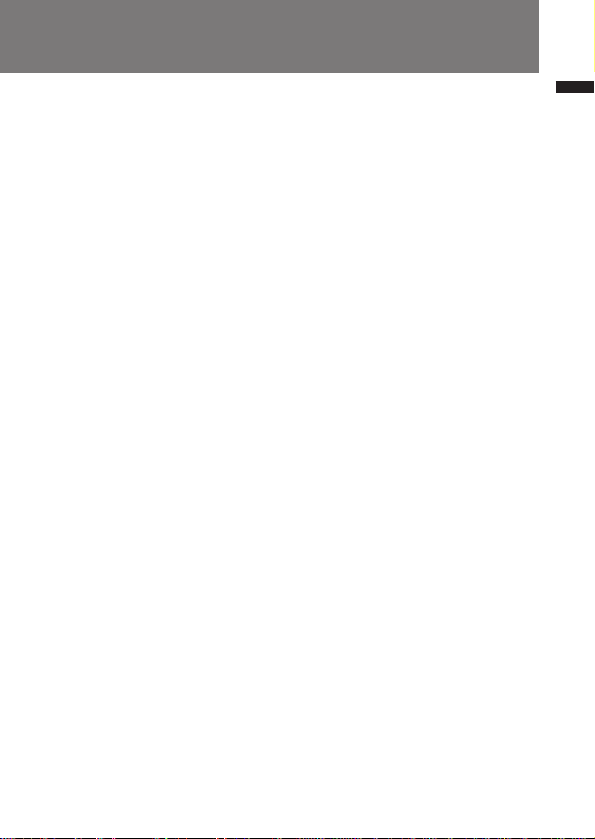
Clock setting display appears when you insert batteries for the first time,
or when you insert batteries after the unit has been without batteries for a
certain period of time. Please refer to Steps 2 to 4 in “Step 2: Setting the
Clock” on page 8 to set the date and time.
Note
Make sure to close the lid completely. Otherwise the unit will not operate.
Charging the clock battery
Before using the IC recorder for the first time, or if you have not used the
unit for a long time, you first need to charge the built-in clock battery.
Install the batteries in the battery compartment and leave them for more
than one day. The clock battery will be automatically charged. (You can
use the unit while charging.) If you remove the batteries while charging
the clock battery, the unit will be reset to the initial setting. Once you have
charged the clock battery, you do not have to recharge it, as long as
batteries are installed. When the clock battery is recharged, settings such as
clock setting are maintained for about 3 minutes.
Replacing the battery
“i“ appears on the display when the batteries become weak and it flashes
when the batteries are exhausted. Replace the batteries with new ones.
Battery life
Sony alkaline batteries LR03 (SG)
approx. 1.5 months*
* When recording in LIGHT OPR mode for 2 minutes and playing back for 3
minutes every day.
Notes
• When you replace the batteries, insert new batteries within 3 minutes after
you removed the exhausted ones, otherwise all the settings you have made
will be reset to the initial settings.
The recorded messages, however, will remain.
• When replacing the batteries, be sure to replace both batteries with new ones.
• Do not charge dry batteries.
• When you are not going to use the unit for a long time, remove the batteries to
prevent damage from battery leakage and corrosion.
Getting Started
EN
7
Page 8
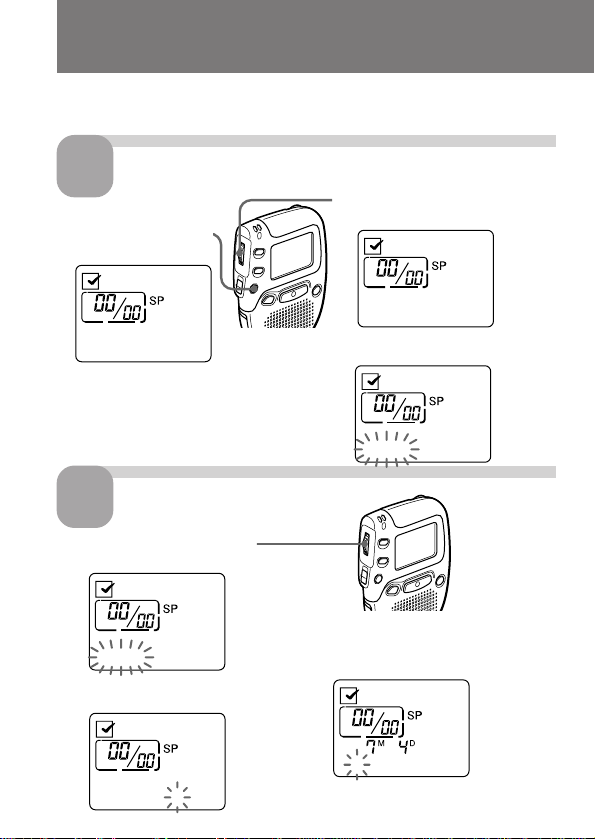
Step 2: Setting the Clock
You need to set the clock to display the date and time of recording, and to
use the alarm function.
1
1 Press MENU to enter
* The “ALARM” display may appear
instead of the “TIMER” display (see
page 46).
2
1 Turn the jog dial to select
2 Press the jog dial.
Display the clock setting display.
the menu mode.*
TIMER OFF
Set the date.
the digits of the year.
⁄998. ⁄. ⁄
The month digits will flash.
2 Turn the jog dial upward once
to display “DATE & TIME”.
DATE&TIME
3 Press the jog dial to flash the year.
The year digits will flash.
⁄997. ⁄. ⁄
3 Set the month and day in
sequence, then press the jog dial.
The hour digits will flash.
EN
⁄998. ⁄. ⁄
8
‚:‚‚
Page 9

Set the time.
3
1 Turn the jog dial to select
the digits of the hour.
⁄5:‚‚
2 Press the jog dial.
The minute digits will flash.
⁄5:‚‚
Getting Started
3 Set the minute.
⁄5:2‚
4 Press the jog dial at the time signal.
The display will return to “DATE &
TIME”.
DATE&TIME
4
Exit from the menu mode.
Press MENU.
⁄5:2‚ SAT
EN
9
Page 10
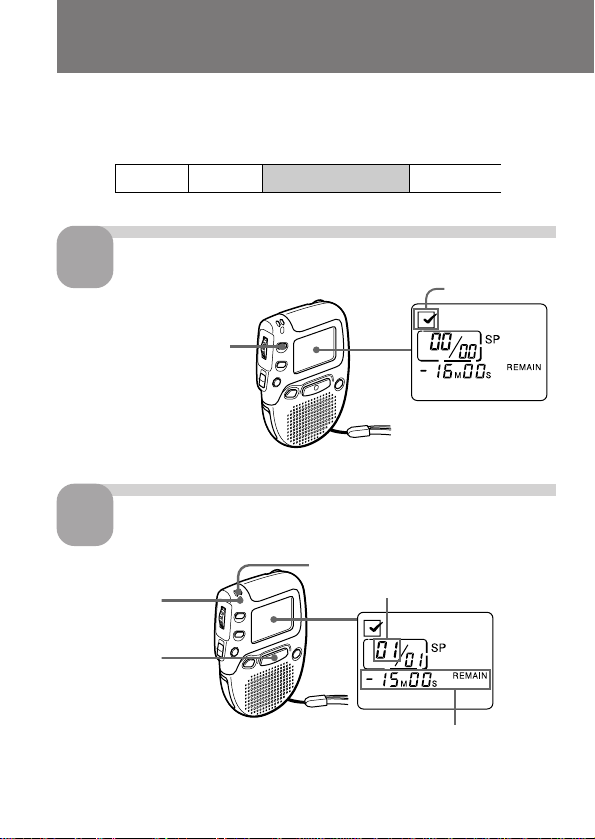
Recording Messages
You can record up to 99 messages in each file.
Since a newly recorded message is automatically added behind the last
recorded message, you can start recording quickly without searching for
the end of the last recording.
e.g.
Message 1 Message 2
Select the file.
1
Press FILE repeatedly until
the icon of the desired file
is displayed.
2
OPR indicator
1 Press REC.
Start recording.
Newly recorded message
2 Speak to the built-in microphone.
Current message number
RECORD
Remaining recording time
During recording, the OPR indicator lights up in red.
You do not need to keep pressing REC while recording.
EN
10
Blank space
Current file
ACTION
Page 11
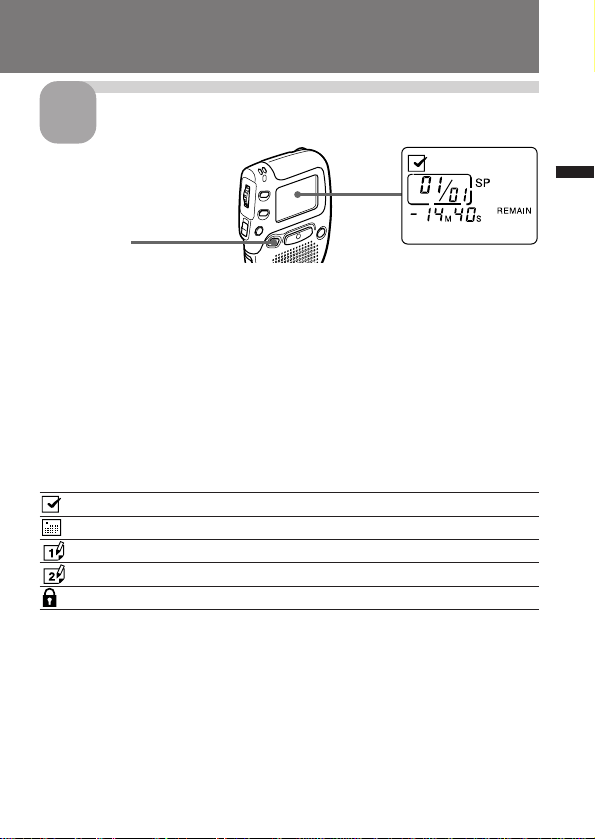
Stop recording.
3
Basic Operations
Press STOP.
If you do not change the file icon after you stop recording, the next time you
record you will record in the same file.
To listen to the current recording
Press STOP to stop recording, then press the jog dial.
To review the current recording instantly
Press the jog dial during recording.
5 different files
Select among 5 files:
ACTION file for recording action plans
SCHEDULE file for recording appointments, etc.
MEMO-1 file free
MEMO-2 file free
SECRET file for recording personal or confidential notes*
* To prevent confidential messages from being played back by others, see page
25.
11
EN
Page 12
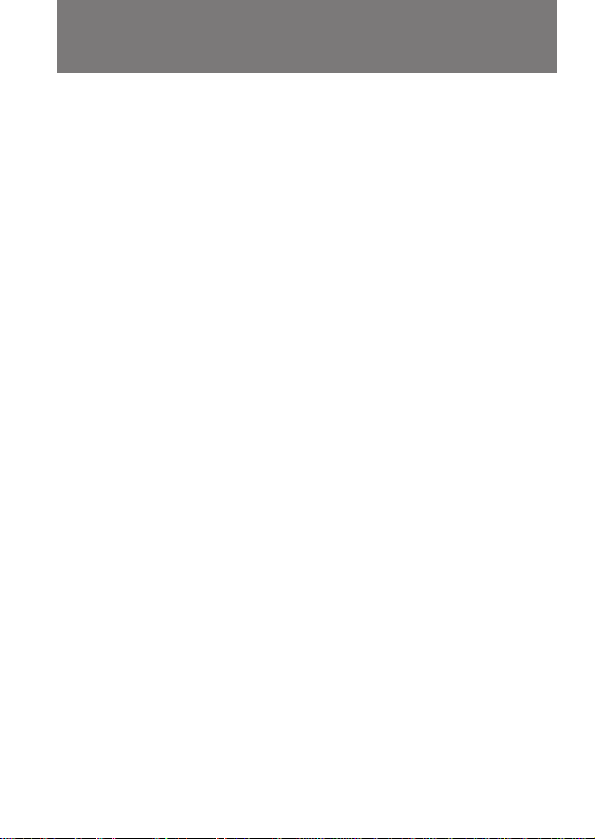
Recording Messages (continued)
Notes
• When the remaining time of recording reaches 1 minute, “NEAR END” will
flash in the display window. When the memory is full, recording
automatically stops and “MemoryFull” will flash in the display window with
an alarm sound. To continue recording, first erase some of the messages. (Page
16)
• If you press REC when the memory is full, “MemoryFull” will flash with an
alarm sound. Erase some of the messages before you start recording again.
(Page 16)
• If you press REC after you have recorded 99 messages, “INDEX FULL” will
flash with an alarm sound. Select another file or erase some of the messages.
(Page 16)
¡ Tips
• You can record for up to 16 minutes in SP (standard play) mode and
24 minutes in LP (long play) mode. If you record messages in a
mixture of SP and LP modes, the recordable time varies from 16 to
24 minutes. To change the recording mode, see page 35.
• You can select the microphone sensitivity. See page 38.
• You can record with an external microphone. See page 21.
12
EN
Page 13
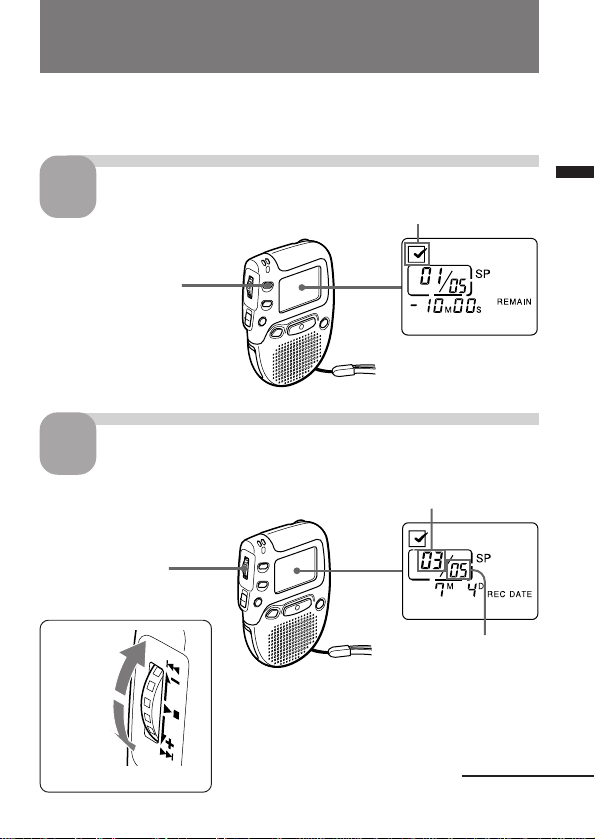
Playing Back Messages
When playing back a previously recorded message, start from Step 1.
When playing back a message you have just finished recording, start from
Step 3.
Select the file.
1
Press FILE repeatedly
until the icon of the
desired file is displayed.
Select the message number.
2
Turn the jog dial to
display the desired
message number
for smaller
message
number
for larger
message
number
Current file
ACTION
Selected message
number
⁄6:37:4‚
Total number of
messages in the
current file
Continued
Basic Operations
EN
13
Page 14
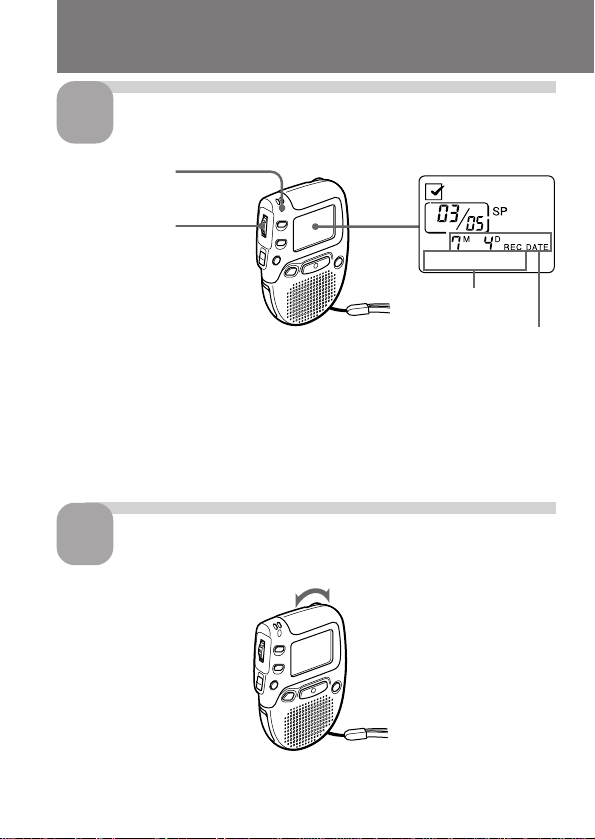
Playing Back Messages (continued)
Start playback.
3
OPR indicator
Press the jog dial.
⁄6:37:45
Time of recording
Date of recording
During playback, the OPR indicator lights up in green.
After playing back one message, the unit stops at the beginning of the next
message.
When the last note on a file has been played back, the unit stops at the
beginning of the last note.
14
4
EN
Adjust the volume.
Turn VOL.
Page 15

To stop playback
To Do this
stop at the beginning of the current message Press STOP.
stop at the current position Press the jog dial.
Other operations
To Do this
skip to the next message Turn the jog dial downward until you
find the message number you want to play.
skip to the previous Turn the jog dial upward until you find
message the message number you want to play.
search forward during Turn the jog dial downward while playback
pressing it and keep it pressed.
search backward during Turn the jog dial upward while pressing
playback it and keep it pressed.
Playing back a message repeatedly — Repeat Play
During playback, press the jog dial for more than 2 seconds.
“ “ will be displayed and the selected message will be played back
repeatedly until you stop playback by pressing STOP or the jog dial.
Playing the beginning of each message —
Scanning Play
During stop mode, press the jog dial for more than 2 seconds.
“SCAN” will be displayed in the display window and the first 5 seconds of
each message in the selected file will be played back.
When you find the desired message, press the jog dial. The message will be
played back until the end.
Basic Operations
For private listening
Connect an earphone (not supplied) to the @ jack.
The built-in speaker will be automatically disconnected.
15
EN
Page 16
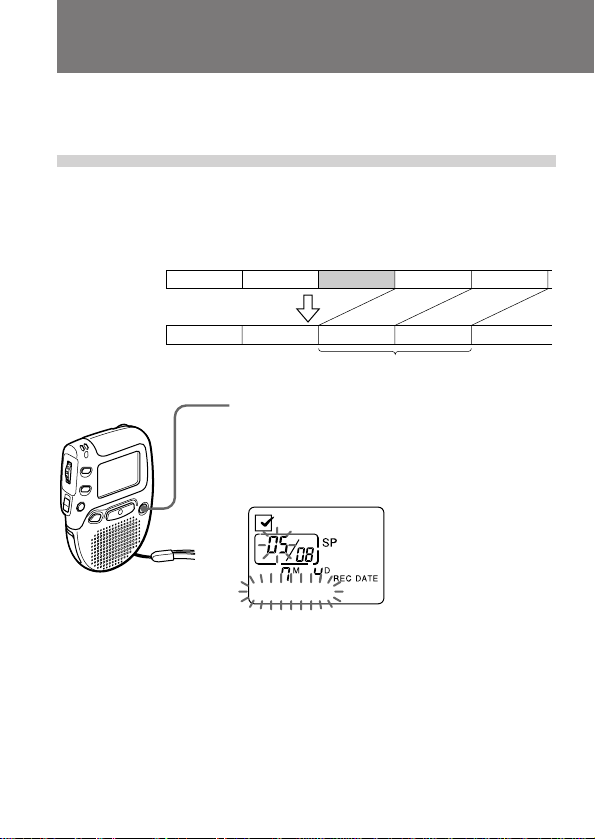
Erasing Messages
You can erase the recorded messages one by one or all messages in a file at
a time.
Note that once a recording has been erased, you cannot retrieve it.
Erasing messages one by one
When a message is erased, the remaining messages will advance and
renumbered so that there will be no space between messages.
Before erasing
After erasing
Message 1 Message 3
Erase Message 3
Message 1 Message 2
1 Press ERASE while playing back the message
you want to erase or press ERASE for more
than 1 second during stop mode.
A beep will sound and the message number and
“ERASE?” will flash while the first and last 5
seconds of the message is played back 10 times.
Message 3 Message 4
Remaining messages are renumbered.
ERASE?
2 Press ERASE while the message is being
played back.
The message is erased and the remaining
messages will be renumbered.
Message 4 Message 5Message 2
To cancel erasing
Press STOP before step 2.
To erase other messages
Repeat steps 1 and 2.
EN
16
Page 17
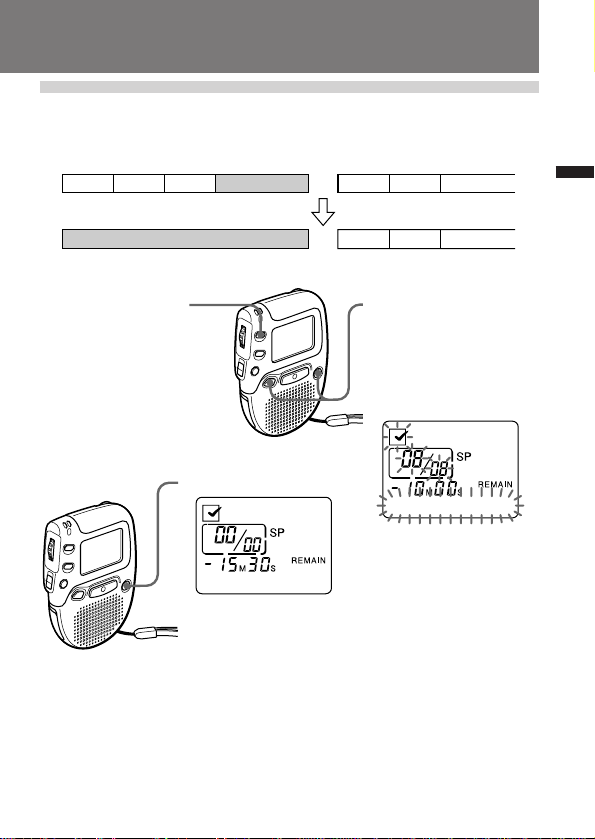
Erasing all messages in a file
e.g.
ACTION file
Message 1
Message 2
Message 3
Blank space
SCHEDULE file
Message 1
Message 2
Message 3
Basic Operations
Blank space
1 Press FILE to select
the file you want to
erase.
3 Press ERASE.
To cancel erasing
Press STOP before step 3.
Message 1
2 Press ERASE and STOP
at the same time for
more than 1 second.
The icon of the file, the
message number and
“ALL ERASE?” will
flash.
Message 2
Message 3
ALL ERASE?
17
EN
Page 18
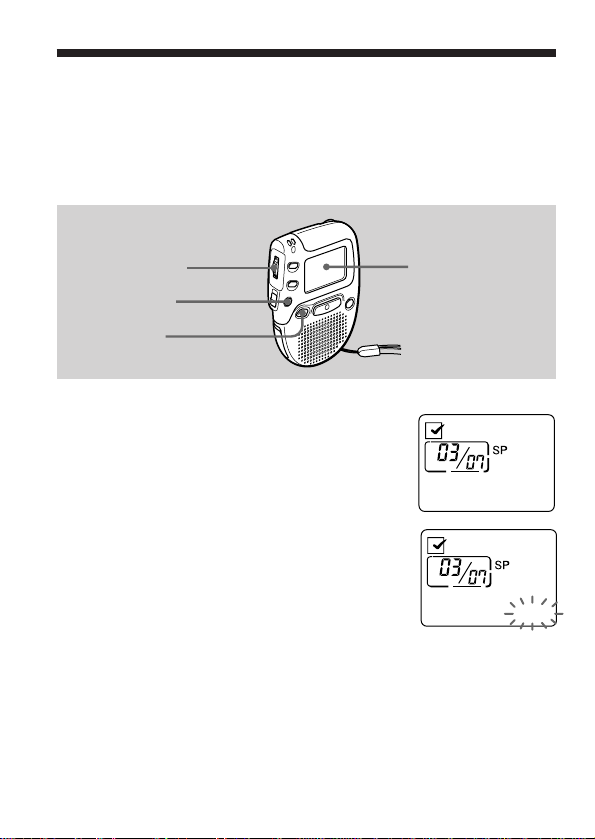
”Various Ways of Recording
Starting Recording Automatically in
Response to the Sound — Advanced
VOR function
When VOR (voice operated recording) function is set to on, recording
starts when the recorder detects sound and stops when no sound is heard.
Jog dial
MENU
STOP
1 Press MENU to enter the menu mode.
2 Turn the jog dial to display “VOR OFF
(or ON)”, then press the jog dial.
“OFF (or ON)” starts to flash.
EN
18
Display window
ALARM OFF
VOR OFF
Page 19
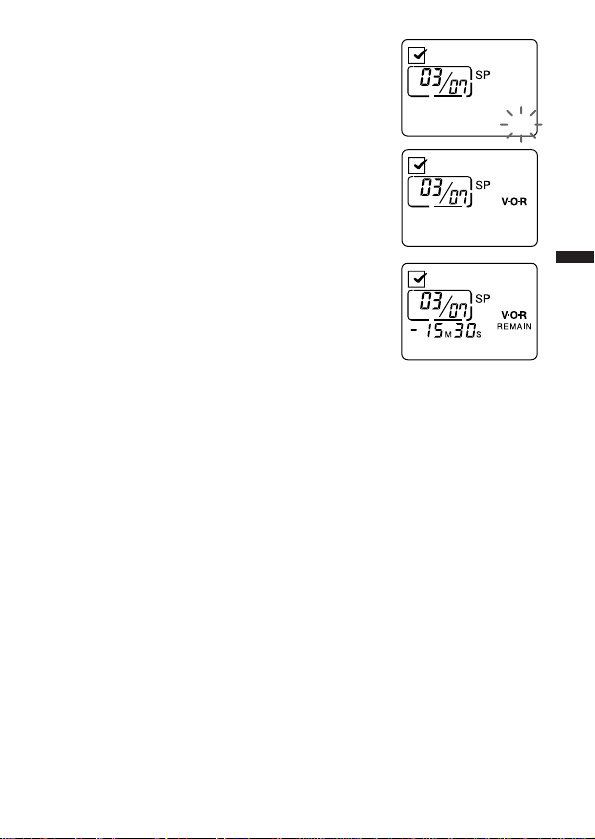
3 Turn the jog dial to flash “ON”.
VOR ON
4 Press the jog dial.
The setting is completed.
VOR ON
5 Press MENU again to exit the menu
mode.
When you record messages with VOR set to ON, the recording pauses
when no sound is detected, “RecStandby” appears and “VOR” flashes.
To cancel VOR
Follow the steps above and select “OFF” in step 3.
Note
VOR function is affected by the sound around you. Select the microphone
sensitivity according to the situation(see page 38). If recording is not satisfactory
after you have changed the microphone sensitivity, set VOR to OFF.
Various Ways of Recording
19
EN
Page 20
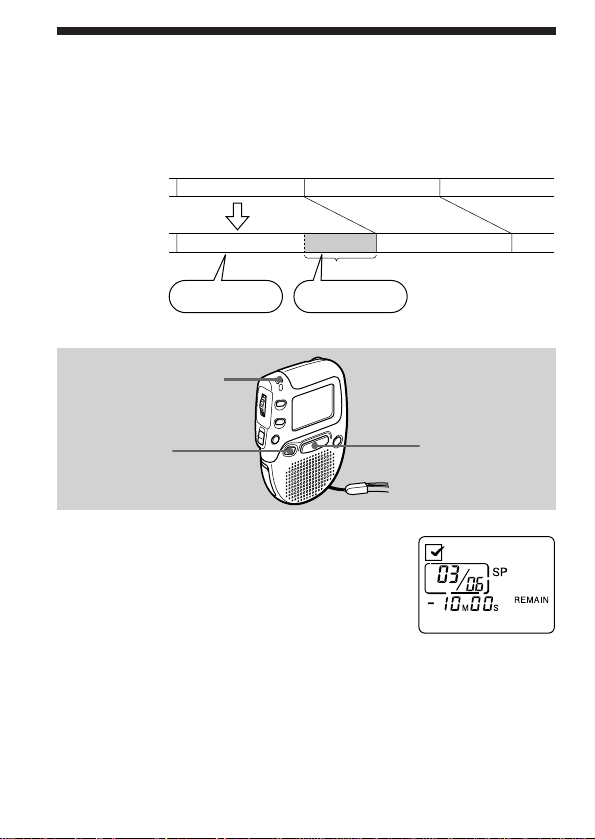
Adding a Recording to a Previously
Recorded Message
You can add a recording to the message being played back.
The added recording will be placed after the current message and counted
as a part of the message.
During playback
of Message 3
Message 3
Message 4
After adding
a recording
Built-in microphone
STOP
Message 3
Meeting at 2 o’clock
on December 1.
Added recording
at Conference
room A
Message 4
REC
1 During playback, press REC for more
than 1 second.
“REC PLUS” is displayed and the OPR
indicator will light in red.
Speak into the built-in microphone.
REC PLUS
2 Press STOP to stop the recording.
Note
The added message will be recorded in the same recording mode (SP or LP; see
page 35) as the original message, regardless of the current recording mode
setting.
EN
20
Page 21
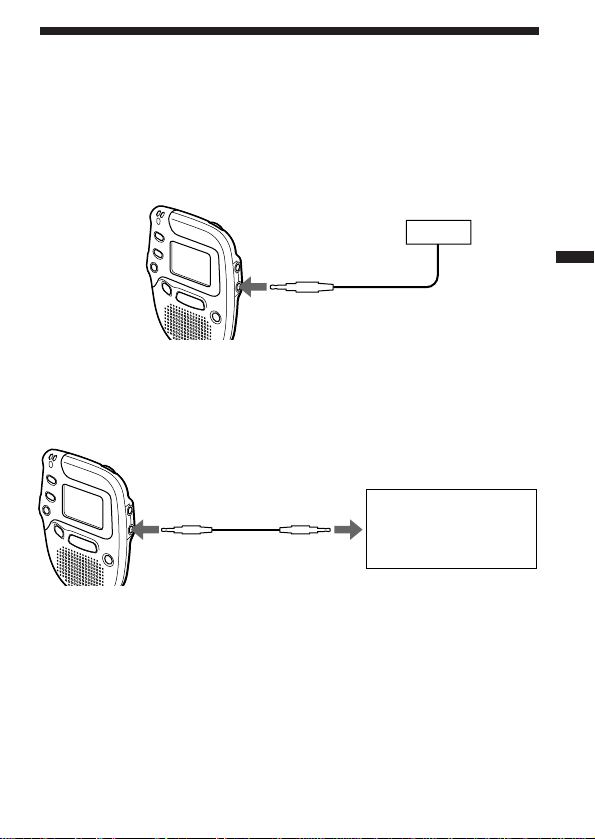
Recording with an External Microphone
or Other Equipment
1 Connect a plug-in-power type microphone or other
equipment to the MIC (PLUG IN POWER) jack.
When recording with an external microphone
External microphone
MIC (PLUG
IN POWER)
When you connect an external microphone, the built-in microphone is
automally cut off. When a plug in power type microphone is connected,
power is automatically supplied to the microphone from the IC recorder.
When recording from other equipment
Various Ways of Recording
MIC (PLUG
IN POWER)
RK-G64HG
EAR,
EARPHONE, @
or REC OUT
Tape recorder,
TV, radio, etc.
2 Follow the steps in “Recording messages” on page 10 to
record messages.
Notes
• Make sure that the plugs are connected securely.
• We recommend you make a trial recording to check the connections and
volume control.
• When connecting equipment other than Sony’s, refer to the instruction
manual of the equipment.
21
EN
Page 22
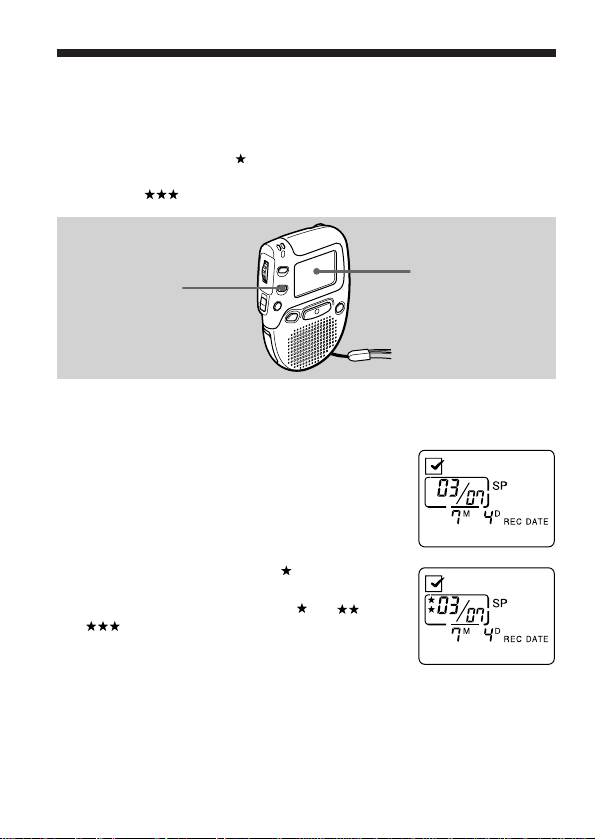
”Organizing the Files
Renumbering the Messages according
to their Priority — Priority Marks
Usually the recorded messages are lined up in the order of recording.
By adding priority marks ( ) to important messages, you can renumber
the messages in the order of their priority. You can add up to three priority
marks with “ ” being the most important.
PRIORITY
During stop mode
1 Turn the jog dial to select the desired
message.
2 Press PRIORITY to display .
Every time you press PRIORITY, the display
changes in the following order: n n
n no mark.
EN
22
Display window
⁄6:37:4‚
PRIORITY
Page 23
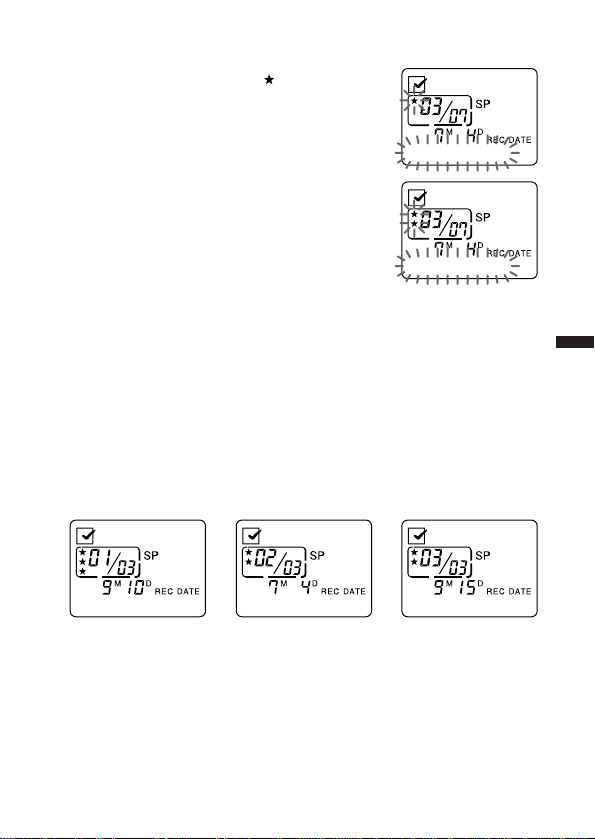
During playback
1 Press PRIORITY to display .
The first and last 5 seconds of the message
will be played back.
PRIORITY
2 Press PRIORITY repeatedly to select the
number of the priority marks.
3 Press STOP.
PRIORITY
The messages with priority marks are rearranged according to the number
of the marks.
Messages with no priority marks are placed after those with priority
marks.
During stop mode, messages are rearranged every time a priority mark is
added. During playback, messages are rearranged after you press STOP.
The messages with the same number of priority marks are arranged in the
order of recording.
e.g.
When there are 3 messages in a file, they are arranged as follows:
Message 1 Message 2 Message 3
Organizing the Files
Note
While messages are being rearranged, “--” is displayed in the message number
display.
23
EN
Page 24
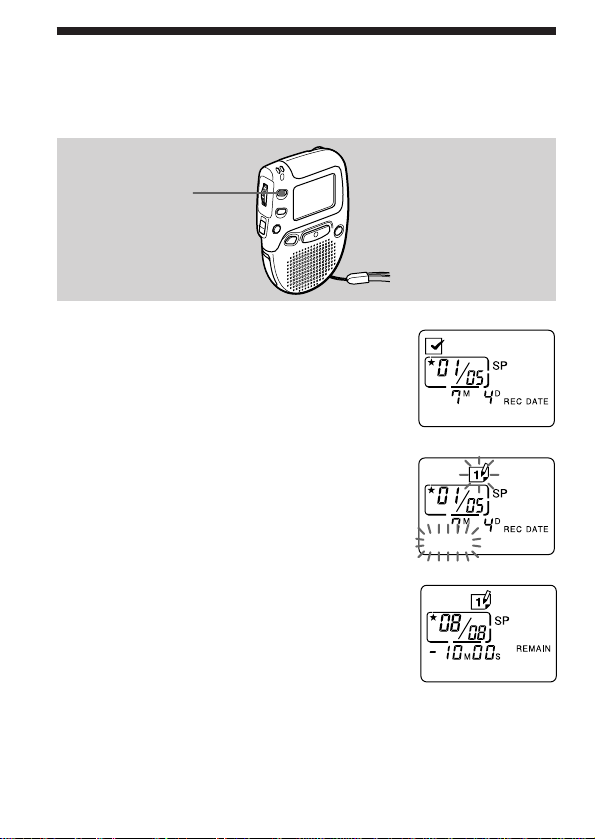
Moving Messages to a Different File
— Move Function
You can move recorded messages to a different file.
FILE
1 Play back the message you want to
move.
⁄6:3‚:‚‚
2 Press FILE during playback to select the
file you want to move the message to.
The icon of the file and “MOVE” will flash
and the first and last 5 seconds of the
message will be played back 10 times.
MOVE
3 Press STOP.
24
EN
Page 25
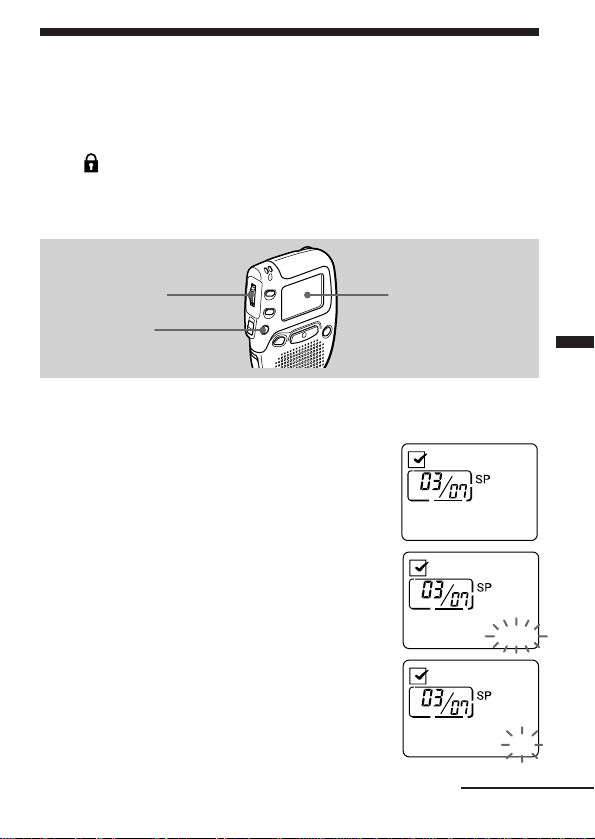
Preventing Confidential Messages from
being Played Back by Others — Secret
Function
You can set an ID code (4-digit number) to prevent confidential messages
in the (SECRET) file to be played back by others.
When the secret function is set to on, you cannot play back the messages
unless you enter the ID code; however, you can add new recordings to the
secret file.
Jog dial
MENU
To set the secret function
1 Press MENU to enter the menu mode.
2 Turn the jog dial to display “SECRET
OFF (or ON)” and press the jog dial.
3 Turn the jog dial to flash “ON”.
Display window
ALARM OFF
SECRET OFF
SECRET ON
Continued
Organizing the Files
EN
25
Page 26
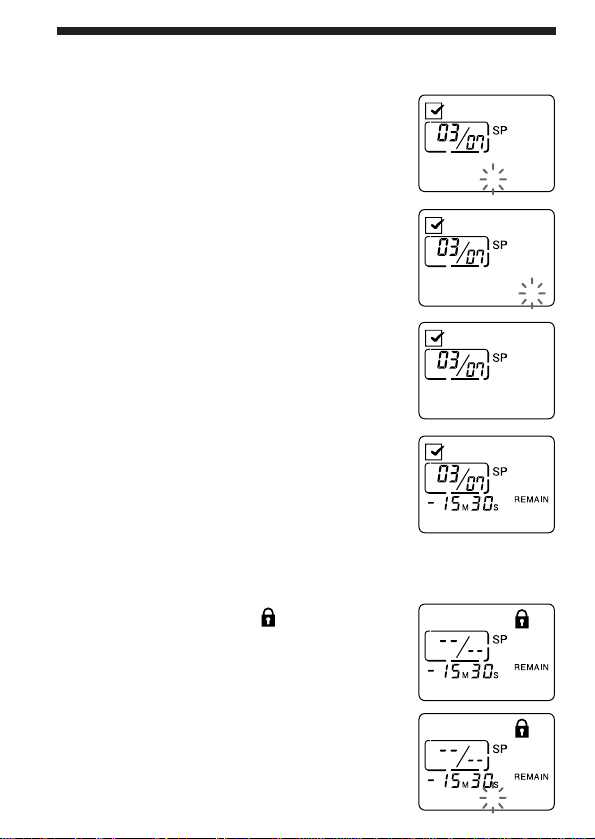
Preventing Confidential Messages from being Played
Back by Others — Secret Function (continued)
4 Press the jog dial.
“No. ? 0∗∗∗” will be displayed.
No.? ‚***
5 Set the ID code.
Turn the jog dial to select a digit and press
the jog dial.
Repeat this step to select the four digits.
No.? ⁄234
6 Press the jog dial.
“LOCKED” will be displayed and the secret
function is set.
LOCKED
7 Press MENU to exit the menu mode.
To play back messages in the SECRET file
1 Press FILE to select the (SECRET) file.
“--/--” will be displayed in the message
number display.
2 Press the jog dial.
“No. ? 0∗∗∗” will be displayed.
EN
26
SECRET
No.? ‚***
Page 27
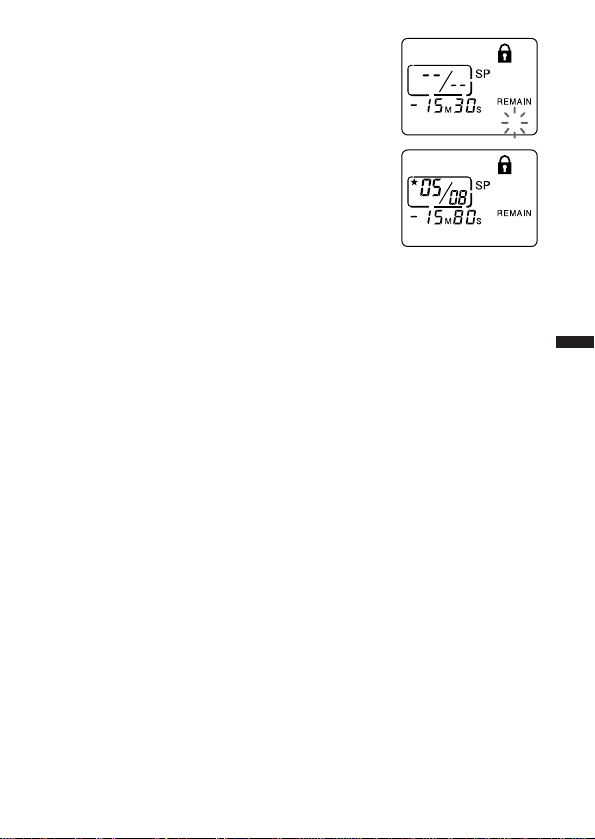
3 Input the ID code, following Step 5 in
“To set the secret function”.
No.? ⁄234
4 Press the jog dial.
“UNLOCKED” and the message number
will be displayed.
UNLOCKED
To start playback, follow the steps in “Playing back messages” on page 13.
If you leave the unit unoperated after step 4, the display will turn to the
clock display after 3 seconds, and the unit will go back to the “LOCKED”
mode after 1 minute.
If you enter a wrong ID code
“>>WRONG<< ”will be displayed.
Press the jog dial once and enter the correct number.
If you erase all messages in the SECRET file (see page 17)
Secret setting will be cancelled (the display will show “SECRET OFF”.)
If you forget your ID code
Cancel the secret setting by erasing all messages in the SECRET file as
mentioned above. Note that erased messages cannot be retrieved.
To cancel the secret setting
1 Press MENU to enter the menu mode.
2 Turn the jog dial to display “SECRET ON” and press the dial.
3 Turn the jog dial to flash “OFF” and press the jog dial.
4 Enter the ID number and press the jog dial.
5 Press MENU to exit the menu mode.
Organizing the Files
27
EN
Page 28
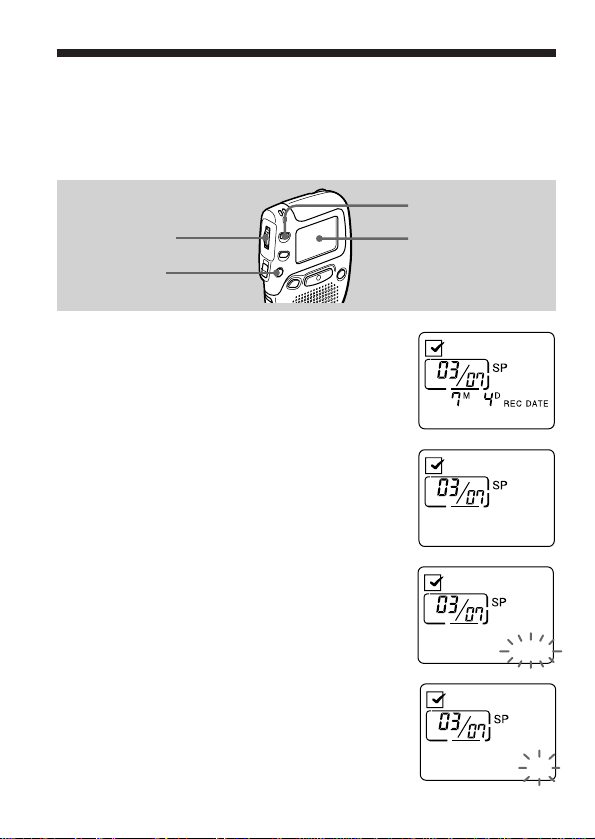
”Other Functions
Playing Back a Message at a Desired
Time with an Alarm
You can sound an alarm and start playback of a selected message at a
desired time.
FILE
Jog dial
MENU
Display window
1 Use FILE and the jog dial to select the
file and the message you want to play
back.
⁄6:37:4‚
2 Enter the alarm setting mode.
1 Press MENU to enter the menu mode.
ALARM OFF
2 Turn the jog dial to display “ALARM
OFF (or ON)” and press the jog dial.
“OFF (or ON)” starts to flash.
3 Turn the jog dial to flash “ON”.
EN
28
ALARM OFF
ALARM ON
Page 29
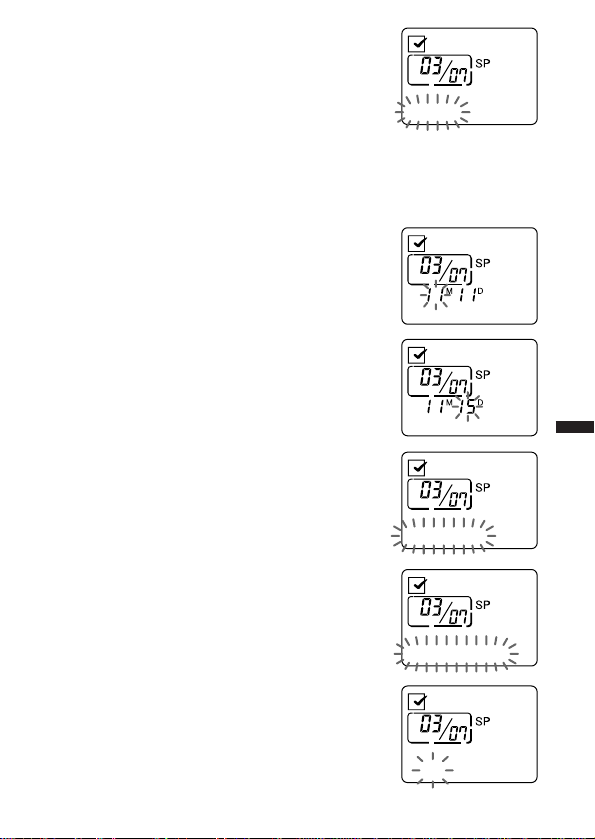
4 Press the jog dial.
“DATE” will flash in the display window.
3 Set the alarm date.
• to play back on a desired date (the
message will be played back at the same
time on the same date every year until you
erase the message)
1 Press the jog dial when “DATE” is displayed.
The month digits will flash.
DATE
2 Turn the jog dial to select the month
digits and press the jog dial.
The day digits will flash.
3 Turn the jog dial to select the day digits.
• to play back once a week
Turn the jog dial to select the day of the
week.
• to play back at the same time every day
Turn the jog dial to select “EVERYDAY”.
4 Press the jog dial
The hour digits will flash.
⁄2:3‚
⁄2:3‚
FRIDAY
EVERYDAY
⁄2:3‚
Other Functions
EN
29
Page 30

Playing Back a Message at a Desired Time with an Alarm
(continued)
5 Set the alarm time.
1 Turn the jog dial to select the hour digits
and press the jog dial.
The minute digits will flash.
2 Turn the jog dial to select the minute
digits and press the jog dial.
“ALARM ON” and “∆” will be displayed to
indicate that the setting has been completed.
⁄5:3‚
ALARM ON
6 Press MENU to exit the menu mode.
“∆” is displayed when the number of the message with alarm setting is
selected.
At the set time, the alarm will sound for about 10 seconds and the selected
note will be played back.
During playback, “ALARM” will flash in the display window.
Playback will stop at the end of the message.
To cancel the alarm setting before the playback starts
Press STOP while the alarm sound is heard. You can stop even when the
HOLD switch is set to ON.
30
EN
Page 31

Notes
• You cannot set the alarm if you have not set the clock.
• If you wish to set the alarm to play back the messages in the secret file when
the secret function is set to ON, first enter the ID code to unlock the secret file
(see page 27) and proceed with the alarm setting while “UNLOCKED” is
being displayed, or cancel the secret setting (see page 27).
• If you try to set the alarm to play back a message at a previously set time,
“AlreadySet” will be displayed, preventing new settings.
• If the alarm time comes while another message is being played back with an
alarm, the playback stops and and the new message will be played back.
If the alarm time comes during recording, alarm will sound for 10 seconds
after the recording is finished and playback begins. “∆” will flash when the
alarm time comes.
• If more than one alarm time comes during recording, only the first message
will be played back.
When the alarm time comes when the unit is in the menu mode, alarm will
sound and the menu mode will be cancelled.
• If you erase the message you set the alarm to play back, the alarm setting will
be cancelled.
• You can adjust the playback volume with the VOL control.
• Alarm setting will not be cancelled when the alarm playback finishes. To
cancel alarm setting, see page 30.
Other Functions
31
EN
Page 32

Sounding a Beep Sound after a Desired
Duration — Timer Function
You can choose a duration from 120 minutes down to 1 minute.
Jog dial
MENU
1 Press MENU to enter the menu mode.
2 Turn the jog dial to display “TIMER OFF
(or ON)” and press the jog dial.
3 Turn the jog dial to display “TIMER ON”
and press the jog dial.
“TIMER” and the remaining minutes will be
displayed.
Display window
ALARM OFF
TIMER OFF
TIMER ⁄M
32
EN
Page 33

4 Set the timer.
1 Press the jog dial to set the remaining
minutes.
You can choose a number between 120 and 1.
2 Press the jog dial.
“TIMER ON“ will be displayed to indicate
that the setting has been completed.
5 Press MENU to exit the menu mode.
TIMER ⁄⁄5M
TIMER ON
TIMER ⁄⁄4M
Remaining minutes
After a few seconds, the display will change to the remaining minute
display.
The number will decrease by one every minute until 1 minute and every
second after that.
At the 0 second, “TIMER 0S” will flash and a beep sound will sound for
one minute.
To stop the beep sound
Press STOP.
Other Functions
EN
33
Page 34

Preventing Accidental Operation
— HOLD function
HOLD indicator
HOLD switch
Slide the HOLD switch in the direction of the arrow. “HOLD” is displayed,
indicating that all the functions of the buttons are locked, except for STOP
to stop an alarm.
To cancel the HOLD function, simply slide the HOLD switch in the
opposite direction.
Note
When the HOLD function is activated, any alarm that has been set will still be
heard.
34
EN
Page 35

Selecting the Recording Mode
Rec Mode SP: You can make up to 16 minutes of recording with better
sound.
Rec Mode LP: You can make up to 24 minutes of recording.
1 Press MENU to enter the menu mode.
ALARM OFF
2 Turn the jog dial to display “RecMode
SP (or LP)” and press the jog dial.
“SP (or LP)” will flash.
RecMode SP
3 Turn the jog dial to select “SP” or “LP”
and press the dial.
Now the setting is completed.
RecMode LP
4 Press MENU to exit the menu mode.
Other Functions
35
EN
Page 36

Turning off the Beep Sound
BEEP ON: A beep will sound to indicate that operation has been
BEEP OFF: No beep sound will be heard except for the alarm and timer.
accepted.
1 Press MENU to enter the menu mode.
ALARM OFF
2 Turn the jog dial to display “BEEP ON
(or OFF)” and press the jog dial.
“ON (or OFF)” will flash.
BEEP ON
3 Turn the jog dial to select “ON” or
“OFF” and press the jog dial.
The setting is completed.
BEEP OFF
4 Press MENU to exit the menu mode.
36
EN
Page 37

What beep sound means
Beep patterns Meaning
- (single tone) Usual mode
-- (double tone) Enter/exit special mode
--- (triple tone) Notice*
---- ---- (continuous beep) Alarm or timer set time has come.
* This pattern lets you know the procedure is wrong or informs you of some
messages, such as:
- you are trying to record a message when you have already recorded up to the
maximum recordable time or the maximum number of messages.
- the unit has stopped functioning due to lack of battery power.
Other Functions
37
EN
Page 38

Selecting the Microphone Sensitivity
MIC SENS H: High sensitivity. Enables you to record with clearer sound.
MIC SENS L: Low sensitivity. Select this mode to eliminate the noisy
Selecting this position is recommended for usual recording.
sound in the background. (Speak closely to the microphone
when recording.)
1 Press MENU to enter the menu mode.
ALARM OFF
2 Turn the jog dial to display “MIC SENS
H (or L)” and press the dial.
“H (or L)” will flash.
MIC SENS H
3 Turn the jog dial to select “H” or “L”
and press the jog dial.
Now the setting is completed.
MIC SENS L
4 Press MENU to exit the menu mode.
38
EN
Page 39

Playing Back All Messages in a File
Continuously
CONT ON: You can play back all messages in a file continuously.
CONT OFF: Playback stops at the end of each message.
1 Press MENU to enter the menu mode.
ALARM OFF
2 Turn the jog dial to display “CONT OFF
(or ON)” and press the jog dial.
“OFF (or ON)” will flash.
CONT OFF
3 Turn the jog dial to select “ON” or
“OFF” and press the jog dial.
Now the setting is completed.
CONT ON
4 Press MENU to exit the menu mode.
Other Functions
39
EN
Page 40

Selecting the Illumination Mode of LCD
Back Light
LIGHT OPR: The display window is illuminated for 3 seconds after each
LIGHT ALL: The display window is illuminated at all times during
operation.
operation.
1 Press MENU to enter the menu mode.
ALARM OFF
2 Turn the jog dial to display “LIGHT OPR
(or ALL)” and press the jog dial.
“OPR (or ALL)” will flash.
LIGHT OPR
3 Turn the jog dial to select “OPR” or
“ALL” and press the jog dial.
Now the setting is completed.
LIGHT ALL
4 Press MENU to exit the menu mode.
When the unit is not being operated (when the display shows the current
time), you can illuminate the display window by pressing STOP. This
enables you to check the time even in a dark place.
40
EN
Page 41

”Additional Information
Precautions
On power
•Operate the unit only on 3 V DC. Use two size AAA (LR03) alkaline
batteries.
On safety
•Do not operate the unit while driving, cycling or operating any
motorized vehicle.
On handling
•Do not leave the unit in a location near heat sources, or in a place subject
to direct sunlight, excessive dust or mechanical shock.
•Should any solid object or liquid fall into the unit, remove the batteries
and have the unit checked by qualified personnel before operating it any
further.
On noise
•Noise may be heard when the unit is placed near an AC power source, a
fluorescent lamp or a mobile phone during recording or playback.
Keep personal credit cards using magnetic coding or spring-wound
watches, etc., away from the unit to prevent possible damage from the
magnet used in the speaker.
If you have any questions or problems concerning your unit, please
consult your nearest Sony dealer.
Additional Information
41
EN
Page 42

Troubleshooting
Should any problem persist after you have made these checks, consult
your nearest Sony dealer.
Symptom
The unit does not
operate.
No sound comes
from the speaker.
Noise is heard.
Recording level is
low.
Recording
automatically stops.
“--:-- --” is displayed.
“--M--D” is displayed
on the REC DATE
display.
The index number
shows “--/--”.
The unit does not
operate correctly.
Remedy
•The batteries have been inserted with incorrect
polarity.
•The batteries are weak.
•The battery compartment lid is not closed
completely.
•The buttons are locked with the HOLD switch.
•The earphone is plugged in.
•The volume is turned down completely.
•Plug of the connected microphone was dirty
when recording. Clean the plug.
•Earphone plug is dirty. Clean the plug.
•Microphone sensitivity is set to “MIC SENS L”.
Set it to “MIC SENS H” (see page 38).
•Advanced VOR (page 18) is activated. Set it to
“VOR OFF” when you do not need it.
•You have not set the clock.
•The date of recording will not be displayed if you
recorded the message when the clock was not set.
•The messages in the SECRET file have been
locked. Cancel the secret setting. See page 27.
•Press the RESET button with a pen point. The unit
will be reset to the initial setting. The recorded
messages, however, will not be erased and the
alarm setting will not be cancelled.
42
The RESET button
EN
Page 43

Specifications
Recording media Built-in flash memory, Monaural recording
Recording time SP: 16 minutes
LP: 24 minutes
Frequency response SP: 250 Hz - 3,500 Hz
LP: 250 Hz - 2,400 Hz
Speaker approx. 2.8 cm (1 1/8 in.) dia.
Power output 70 mw
Output Earphone jack (mini jack) for 8 - 300 ohms
earphone
Input Microphone jack (mini jack, monaural)
Plug in power
Minimum input level 0.3 mV
3 kilohms or lower impedance microphone
Digital 1/® connector (15-pin)
Power requirements Two size AAA (LR03) alkaline batteries: 3 V DC
Dimensions (w/h/d) (incl. projecting parts and controls)
57.4 × 85 × 23.2 mm (2 3/8 × 3 3/8 × 15/16 in.)
Weight (not incl. batteries)
Approx. 50 g (1.8 oz)
Supplied accessories Hand strap × 1 (attached to the unit)
Optional accessories Active speakers SRS-T1
Connecting cable RK-G64HG
WAV LINK software (available in spring ’98)
•For IBM PC/AT* or compatible PC
•For Windows 95/Windows 3.1** (English
version)
•To play back messages on the computer, a
sound board must be installed in the computer.
Your dealer may not handle some of the optional accessories listed above.
Please ask the dealer for detailed information.
Additional Information
Design and specifications are subject to change without notice.
* IBM PC/AT is a registered trademark of International Business Machines
Corporation of the U.S.A.
**Windows
Microsoft Corporation, registered in the U.S.A. and other countries.
95 and Windows 3.1 are registered trademarks licensed to
43
EN
Page 44

Index to Parts and Controls
Refer to the pages indicated in parentheses for details.
Main unit
1
2
3
4
5
6
7
8
9
0
1 VOL (volume) control (14)
2 MIC (built-in microphone)
(10)
3 OPR (operation) indicator
(10)
4 Jog dial (8)
PLAY/STOP
=/+ (fast forward/fast
backward)
/ (menu selection)
5 FILE button (10, 13)
6 PRIORITY button (22)
7 HOLD switch (34)
EN
44
!¡
!™
!£
!¢
!∞
!§
!¶
8 MENU button (8)
9 STOP button (11)
!º DIGITAL 1/® connector (for
connecting to a computor)
(5)
!¡ @ (earphone) jack (15)
!™ Display window (8)
!£ MIC (PLUG IN POWER)
jack (21)
!¢ ERASE button (16)
!∞ REC (record) button (10)
!§ Speaker
!¶ Hand strap
Page 45

Display window
1
2
3
4
5
6
1 File icons (11)
2 Current message number (10)
3 Priority marks (22)
4 Total number of messages in
a file (13)
5 REMAIN (Remaining
recording time) indication
(10)
REC DATE (Recording date)
indication (14)
6 Current time/day indication
(8)
(15:30 TUE, etc.)
Recording time indication (14)
(10:10:10, etc.)
Menu indication (8)
(ALARM OFF, etc.)
File name (11)
(ACTION , SCHEDULE, etc.)
Messages (10, 16)
(RECORD, ERASE?, etc.)
7 Battery exhausted indicator
(7)
7
8
9
0
!¡
!™
8 HOLD indicator (34)
9 Alarm indicator (30)
!º Repeat play indicator (15)
!¡ Digital VOR indicator (19)
!™ Recording mode indication
(35)”
Additional Information
EN
45
Page 46

Menu map
Press MENU to enter
the menu mode
ALARM*
TIMER
SECRET
RecMode
BEEP
VOR
MIC SENS
CONT
LIGHT
(See page 28.)
(See page 32.)
(See page 25.)
(See page 35.)
(See page 36.)
(See page 18.)
(See page 38.)
(See page 39.)
(See page 40.)
ON
OFF
ON
OFF
ON
OFF
SP
LP
ON
OFF
ON
OFF
H
L
ON
OFF
OPR
ALL
: Initial setting
1M
120M
DATE&TIME MinuteYear DayMonth
* The “ALARM” display will not appear if you have not set the date and time or if there is no
recorded message.
EN
46
(See page 8.)
Hour
Page 47

DATE
DayMonth
Hour Minute
MONDAY
TUESDAY
WEDNESDAY
THURSDAY
FRIDAY
SATURDAY
SUNDAY
EVERYDAY
Hour Minute
Hour Minute
Hour Minute
Hour Minute
Hour Minute
Hour Minute
Hour Minute
Hour Minute
Additional Information
47
EN
Page 48

Index
A
Accidental operation .................... 34
Alarm..............................................28
B
Back light ....................................... 40
Battery .............................................. 6
Beep ................................................ 36
Built-in microphone ..................... 10
C, D
Clock setting .................................... 8
Connecting external microphone
.........................................................21
Connecting other equipment ......21
E
Erase .............................................. 16
External microphone ................... 21
F, G
Fast backward ...............................15
Fast forward .................................. 15
File...................................................10
H
Hold ................................................ 34
I
IC memory ....................................... 4
ID number......................................26
J, K
Jog dial .............................................8
M, N, O
Menu.................................................8
Message .......................................... 10
Message, erasing ........................... 16
Message, playing back .................13
Message, recording.......................10
Microphone, built-in .................... 10
Microphone, connecting ..............21
Microphone sensitivity ................ 38
Move ............................................... 24
P, Q
Playback .........................................13
Plug in power ................................ 21
Priority mark .................................22
R
Recording.......................................10
Recording mode............................35
Repeat play ....................................15
Reset button ................................... 42
S
Scanning play ................................ 15
Secret function...............................25
SP mode. ........................................35
T, U
Timer...............................................32
V, W, X, Y, Z
Volume control ................................9
VOR ................................................ 18
L
LP mode .........................................35
EN
48
Page 49

49
EN
Page 50

Table des matières
Qu’est-ce que l’enregistreur IC ICD-70? ........................................................... 4
Caractéristiques .................................................................................................... 5
Préparatifs
1 Installation des piles.......................................................................................... 6
2 Réglage de l’horloge.......................................................................................... 8
Utilisation de base
Enregistrement de messages ............................................................................. 10
Lecture des messages ......................................................................................... 13
Suppression des messages ................................................................................ 16
F
Différentes méthodes d’enregistrement
Démarrage automatique de l’enregistrement au son de la voix (fonction
VOR avancée) ...................................................................................................... 18
Ajout d’un enregistrement aux messages enregistrés préalablement ........ 20
Enregistrement au départ d’un microphone externe ou d’un autre appareil
............................................................................................................................... 21
F
2
Page 51

Organisation des fichiers
Renumérotation des messages en fonction de leur priorité
— Repères de priorité ....................................................................................... 22
Déplacement des messages dans un autre fichier
— Fonction de déplacement ............................................................................ 24
Prévention de lecture des messages confidentiels par d’autres
— Fonction de secret ......................................................................................... 25
Autres fonctions
Lecture d’un message à l’heure souhaitée grâce à l’alarme
— Fonction d’alarme ..........................................................................................28
Activation d’un bip sonore après une durée souhaitée
— Fonction de programmation ........................................................................32
Prévention d’une utilisation accidentelle — Fonction HOLD .....................34
Sélection du mode d’enregistrement ...............................................................35
Désactivation du bip sonore ............................................................................. 36
Sélection de la sensibilité du microphone.......................................................38
Lecture continue de tous les messages d’un fichier ...................................... 39
Sélection du mode d’éclairage du rétro-éclairage LCD ................................40
Informations supplémentaires
Précautions .......................................................................................................... 41
Guide de dépannage ..........................................................................................42
Spécifications.......................................................................................................43
Index des composants et commandes .............................................................44
Organigramme du menu...................................................................................46
Index ............................................................................................. Couverture dos
F
F
3
Page 52

Qu’est-ce que l’enregistreur IC ICD-70?
L’enregistreur IC ICD-70 vous permet d’enregistrer et de reproduire des
messages oraux dans la mémoire IC intégrée.
r Enregistrement
Lorsqu’un nouveau message est enregistré, il est automatiquement ajouté
après les derniers messages enregistrés.
Contrairement aux enregistreurs à cassette, vous ne devez pas craindre
d’enregistrer par erreur sur des messages enregistrés précédemment.
Etant donné qu’il n’est pas nécessaire de rechercher la fin du dernier
enregistrement, vous pouvez démarrer l’enregistrement rapidement à
votre meilleure convenance.
11:30, 1er novembre
Rendez-vous à 14 heures
demain avec M. Leblanc.
Message 1
Message 1
12:00, 1er novembre
Ne pas oublier
d’appeler Marie
Message 2
Message 2
r Lecture
L’enregistreur IC vous permet de localiser rapidement le message que
vous désirez écouter.
Réviser l’enregistrement en cours est également très simple.
r Suppression
Vous pouvez rapidement effacer des messages indésirés d’une simple
opération. Lorsqu’un message est supprimé, le message suivant avance
automatiquement sans laisser de blanc.
10:00, 2 novembre
Déposer un document
à la banque
Message 3
Message 3
9:00, 4 novembre
Envoyer une carte
à Mme Dupond
Message 4
Avant
Après
F
4
Message 1
Supprimer le
message 3
Message 1
Message 2
Message 2
Message 3
Message 3
Message 4 Message 5
Message 4
Les messages restants
sont renumérotés.
Page 53

Caractéristiques
•16 minutes (SP)/24 minutes (LP) de temps d’enregistrement
•Utilisation aisée grâce à la molette Jog
Diverses opérations peuvent être effectuées en tournant et en appuyant
sur la molette jog.
•Organisation des fichiers de message
Vous pouvez choisir parmi 5 fichiers différents (voir page 11) pour
enregistrer vos messages en fonction de vos besoins:
(ACTION) (SCHEDULE) (MEMO-1)
(MEMO-2) (SECRET)
Vous pouvez déplacer les messages d’un fichier à l’autre (Voir page 24).
Chaque fichier peut contenir jusqu’à 99 messages.
•Repères de priorité (Page 22)
Vous pouvez joindre jusqu’à trois repères de priorité ( ) aux messages
importants.
Les messages sont réorganisés dans l’ordre de leur priorité, c’est-à-dire
que les messages affichant le plus grand nombre de repères de priorité
prennent place devant les autres.
•Fonction VOR avancée (Enregistrement activé par la voix) (Page 18)
Lorsque cette fonction est activée, l’enregistreur démarre et arrête
automatiquement l’enregistrement au son de la voix. Cette fonction
avancée démarre instantanément l’enregistrement lorsqu’un son est
perçu, ce qui empêche que l’enregistrement soit interrompu.
•Fonction d’alarme (Page 28)
Vous pouvez démarrer la lecture d’un message souhaité avec une alarme
à une date et une heure de votre choix.
•Fonction de secret (Page 25)
En définissant un code ID (numéro à 4 chiffres), vous pouvez verrouiller
les messages d’un fichier de secret. Cette fonction permet d’éviter que
d’autres personnes consultent vos messages confidentiels.
•Fonction de programmation (Page 32)
•Prise microphone externe (Page 21)
•Utilisation des fichiers sur un ordina=ßur (Voir “Accessoires en
option” à la page 43.)
Lorsque vous raccordez cet enregistreur à un ordinateur au moyen du
logiciel WAV LINK (disponible au printemps 1998; disquette et câble de
raccordement) installé, vous pouvez transférer les messages enregistrés
sur cet enregistreur IC vers un ordinateur. Ensuite, vous pouvez
conserver les messages dans l’ordinateur et les annexer à votre courrier
électronique (E-mail). De même, vous pouvez rechercher les messages
dans l’enregistreur IC par date, repère de priorité ou réglage d’alarme.
F
5
Page 54

Etape 1: Installation des piles
1
Faites coulisser et soulevez le
couvercle du compartiment.
Insérez deux piles alcalines
2
AAA (LR03) en respectant la
polarité et refermez le
couvercle.
Si le couvercle du
compartiment à piles
s’ouvre par accident,
remettez-le en place comme
illustré.
F
6
1
2
Page 55

L’écran de réglage de l’heure apparaît lorsque vous introduisez les piles
pour la première fois ou lorsque vous introduisez les piles après que
l’appareil est resté sans piles pendant une période prolongée. Veuillez
vous reporter aux étapes 2 à 4 de “Étape 2: Réglage de l’horloge” à la page
8 pour régler la date et l’heure.
Remarque
Veillez à refermer le couvercle complètement. Sinon, l’appareil ne fonctionnera
pas.
Charge de la pile d’horloge
Avant d’utiliser l’enregistreur IC pour la première fois ou si vous n’avez pas
utilisé l’appareil pendant une période prolongée, vous devez tout d’abord
recharger la pile d’horloge intégrée. Mettez les piles en place dans le
compartiment à piles et laissez-les en place plus d’une journée. La pile de
l’horloge se rechargera automatiquement. (Vous pouvez utiliser l’appareil
sans le charger.) Si vous retirez les piles sans charger la pile d’horloge,
l’appareil sera réinitialisé au réglage d’origine. Une fois que vous avez
chargé la pile d’horloge, vous ne devez plus la recharger tant que les piles
sont en place. Lorsque la pile d’horloge est rechargée, les paramètres tels
que le réglage de l’horloge sont conservés pendant environ 3 minutes.
Remplacement de la pile
L’indication “i” apparaît à l’écran lorsque les piles s’épuisent et elle
clignote lorsque les piles sont plates. Remplacez les piles par des neuves.
Autonomie des piles
Piles alcalines Sony LR03 (SG)
environ 1,5 mois*
* Lors d’un enregistrement en mode LIGHT OPR pendant 2 minutes et lecture
pendant 3 minutes chaque jour.
Remarques
• Lorsque vous remplacez les piles, mettez de nouvelles piles en place dans les 3
minutes après avoir retiré les piles épuisées, sinon tous les réglages que vous
avez effectués seront ramenés aux valeurs initiales.
Les messages enregistrés, toutefois, resteront.
• Lorsque vous remplacez les piles, veillez à remplacer les deux piles en même
temps.
• Ne rechargez pas les piles sèches.
• Si vous comptez ne pas utiliser l’appareil pendant une période prolongée,
retirez les piles pour éviter toute détérioration due à une fuite ou à la
corrosion des piles.
7
Préparatifs
F
Page 56

Étape 2: Réglage de l’horloge
Vous devez régler l’horloge pour afficher la date et l’heure de
l’enregistrement et pour utiliser la fonction d’alarme.
1
1 Appuyez sur MENU
* L’écran “ALARM”
peut apparaître au lieu
de l’écran “TIMER”
(voir page 46).
2
1 Tournez la molette Jog pour sélectionner
Affichez l’écran de réglage de
l’horloge.
pour entrer dans le
mode de menu.*
TIMER OFF
3 Appuyez sur la
molette Jog pour
faire clignoter
l’année.
Les chiffres de
l’année se mettent à
clignoter.
2 Tournez la molette Jog une
Réglez la date.
les chiffres de l’année.
⁄998. ⁄. ⁄
2 Appuyez sur la molette Jog.
Les chiffres du mois se mettent à clignoter.
fois vers le haut pour afficher
“DATE & TIME”.
DATE&TIME
⁄997. ⁄. ⁄
3 Réglez le mois et le jour dans
l’ordre, puis appuyez sur la
molette Jog.
Les chiffres de l’heure se mettent
à clignoter.
F
8
⁄998. ⁄. ⁄
‚:‚‚
Page 57

Réglez l’heure.
3
1 Tournez la molette Jog pour
sélectionner les chiffres de l’heure.
⁄5:‚‚
2 Appuyez sur la molette Jog.
Les chiffres des minutes se
mettent à clignoter.
⁄5:‚‚
Préparatifs
3 Réglez les minutes.
⁄5:2‚
4 Appuyez sur la molette Jog au
moment du signal de l’heure.
L’écran “DATE & TIME” s’affiche de
nouveau.
DATE&TIME
4
Quittez le mode de menu.
Appuyez sur MENU.
⁄5:2‚ SAT
F
9
Page 58

Enregistrement de messages
Vous pouvez enregistrer jusqu’à 99 messages dans chaque fichier.
Etant donné que le message enregistré est automatiquement ajouté derrière
le dernier message enregistré, vous pouvez démarrer l’enregistrement
rapidement sans devoir rechercher la fin du dernier enregistrement.
p.ex.
Sélectionnez le fichier.
1
Appuyez plusieurs fois sur
FILE jusqu’à ce que l’icône
du fichier désiré s’affiche.
Commencez l’enregistrement.
2
Indicateur OPR
1 Appuyez sur REC.
Message 2Message 1
Dernier message enregistré
Espace blanc
ACTION
2 Parlez dans le microphone intégré.
Numéro de message en cours
Fichier en cours
RECORD
Temps d’enregistrement restant
En cours d’enregistrement, l’indicateur OPR s’allume en rouge.
Vous ne devez pas maintenir la touche REC enfoncée pendant l’enregistrement.
F
10
Page 59

Arrêtez l’enregistrement.
3
Utilisation de base
Appuyez sur STOP.
Si vous ne modifiez pas l’icône de fichier après avoir arrêté l’enregistrement, le
prochain enregistrement s’effectuera dans le même fichier.
Pour écouter l’enregistrement en cours
Appuyez sur STOP pour arrêter l’enregistrement, puis appuyez sur la
molette Jog.
Pour réviser l’enregistrement en cours instantanément
Appuyez sur la molette Jog en cours d’enregistrement.
5 fichiers différents
Choisissez parmi 5 fichiers:
fichier ACTION pour enregistrer des plans d’action
fichier SCHEDULE pour enregistrer des rendez-vous, etc.
fichier MEMO-1 libre
fichier MEMO-2 libre
fichier SECRET pour enregistrer des notes personnelles ou
confidentielles*
* Pour éviter que les messages confidentiels ne soient lus par d’autres, voir page
25.
11
F
Page 60

Enregistrement de messages (suite)
Remarques
• Lorsque le temps restant de l’enregistrement atteint 1 minute, l’indication
“NEAR END” se mettra à clignoter dans la fenêtre d’affichage. Lorsque la
mémoire est saturée, l’enregistrement s’arrête automatiquement et l’indication
“MemoryFull” se mettra à clignoter dans la fenêtre d’affichage en même
temps qu’un bip sonore. Pour poursuivre l’enregistrement, supprimez tout
d’abord quelques messages. (Page 16)
• Si vous appuyez sur REC lorsque la mémoire est saturée, l’indication
“MemoryFull” se mettra à clignoter en même temps qu’un bip sonore.
Supprimez quelques messages avant de reprendre l’enregistrement. (Page 16)
• Si vous appuyez sur REC après avoir enregistré 99 messages, l’indication
“INDEX FULL” se mettra à clignoter en même temps qu’un bip sonore.
Sélectionnez un autre fichier ou supprimez quelques messages. (Page 16)
¡ Conseils
• Vous pouvez enregistrer jusqu’à 16 minutes en mode SP (durée
normale) et 24 minutes en mode LP (longue durée). Si vous
enregistrez des messages à la fois en mode SP et en mode LP, le
temps d’enregistrement varie entre 16 et 24 minutes. Pour modifier
le mode d’enregistrement, voir page 35.
• Vous pouvez sélectionner la sensibilité du microphone. Voir page
38.
• Vous pouvez enregistrer au moyen d’un microphone externe. Voir
page 21.
12
F
Page 61

Lecture des messages
Lorsque vous reproduisez un message enregistré préalablement,
commencez à l’étape 1.
Lorsque vous reproduisez un message que vous venez d’enregistrer,
commencez à l’étape 3.
Sélectionnez le fichier.
1
Appuyez plusieurs fois
sur FILE jusqu’à ce que
l’icône du fichier désiré
s’affiche.
Sélectionnez le numéro de
2
message.
Tournez la molette Jog
pour afficher le numéro
de message désiré.
pour les
numéros de
message
inférieurs
Fichier actuel
ACTION
Numéro de message
sélectionné
⁄6:37:4‚
Nombre total de
messages dans le
fichier en cours
Utilisation de base
pour les
numéros de
message
supérieurs
Suite
13
F
Page 62

Lecture des messages (suite)
Commencez la lecture.
3
Indicateur OPR
Appuyez sur la
molette Jog.
⁄6:37:45
Heure
d’enregistrement
Date
d’enregistrement
En cours de lecture, l’indicateur OPR s’allume en vert.
Après avoir reproduit un message, l’appareil s’arrête au début du message
suivant.
Lorsque la dernière note d’un fichier a été reproduite, l’appareil s’arrête au
début de la dernière note.
14
4
F
Ajustez le volume.
Réglez le volume (VOL).
Page 63

Pour arrêter la lecture
Pour Procédez comme suit
arrêter au début du message en cours Appuyez sur STOP.
arrêter à la position actuelle Appuyez sur la molette Jog.
Autres opérations
Pour Procédez comme suit
passer au message suivant Tournez la molette Jog vers le bas
revenir à une plage Tournez la molette Jog vers le haut
précédente jusqu’à ce que vous trouviez le numéro
effectuer une recherche vers
l’avant en cours de lecture en la maintenant enfoncée.
effectuer une recherche vers
l’arrière en cours de lecture en la maintenant enfoncée.
jusqu’à ce que vous trouviez le numéro
de message que vous désirez reproduire.
de message que vous désirez reproduire.
Tournez la molette Jog vers le bas tout
Tournez la molette Jog vers le haut tout
Lecture répétée d’un message — Lecture répétée
En cours de lecture, appuyez sur la molette Jog pendant plus de 2 secondes.
L’indication “ ” s’affichera et le message sélectionné sera reproduit sans
discontinuer jusqu’à ce que vous arrêtiez la lecture en appuyant sur STOP
ou sur la molette Jog.
Lecture du début de chaque message — Lecture
par balayage
En mode d’arrêt, appuyez sur la molette Jog pendant plus de 2 secondes.
L’indication “SCAN” apparaîtra dans la fenêtre d’affichage et les 5 premières
secondes de chaque message du fichier sélectionné seront reproduites.
Lorsque vous trouvez le message désiré, appuyez sur la molette Jog. Le
message sera reproduit jusqu’à la fin.
Utilisation de base
Pour une écoute confidentielle
Branchez un écouteur (non fourni) à la prise @.
Le haut-parleur intégré sera automatiquement déconnecté.
15
F
Page 64

Suppression des messages
Vous pouvez supprimer les messages enregistrés un par un ou tous les
messages d’un fichier à la fois.
Sachez qu’une fois qu’un enregistrement a été effacé, vous ne pouvez plus
le récupérer.
Suppression des messages un par un
Lorsqu’un message est supprimé, les messages restants avanceront et
seront renumérotés de manière à éviter les espaces entre les messages.
Avant la
suppression
Après la
suppression
Message 1 Message 3
Supprimer le
message 3
Message 1 Message 2
1 Appuyez sur ERASE pendant la lecture du message
que vous désirez supprimer ou appuyez sur ERASE
pendant plus de 1 seconde en mode d’arrêt.
Un bip sonore retentira et le numéro de message ainsi
que l’indication “ERASE?” se mettront à
pendant que les 5 premières et dernières secondes du
message sont reproduites 10 fois.
Message 3 Message 4
Les messages restants sont renumérotés.
Message 4 Message 5Message 2
clignoter
ERASE?
2 Appuyez sur ERASE pendant la lecture du message.
Le message est supprimé et les messages restants
seront renumérotés.
Pour annuler la suppression
Appuyez sur STOP avant l’étape 2.
Pour supprimer d’autres messages
Répétez les étapes 1 et 2.
F
16
Page 65

Suppression de tous les messages
d’un fichier
p.ex.
Fichier ACTION
Message 1
Message 2
Message 3
Espace vierge
Espace vierge
Fichier SCHEDULE
Message 2 Message 3
Message 1
Message 2 Message 3
Message 1
Utilisation de base
1 Appuyez sur FILE
pour sélectionner le
fichier que vous
désirez supprimer.
3 Appuyez sur ERASE.
Pour annuler la suppression
Appuyez sur STOP avant l’étape 3.
2 Appuyez sur ERASE et
STOP en même temps
pendant plus de 1
seconde.
L’icône du fichier, le
numéro de message et
l’indication “ALL
ERASE?” se mettront à
clignoter.
ALL ERASE?
17
F
Page 66

”Différentes méthodes d’enregistrement
Démarrage automatique de
l’enregistrement au son de la voix
— Fonction VOR avancée
Lorsque la fonction VOR (enregistrement activé à la voix) est activée,
l’enregistrement démarre lorsque l’enregistreur détecte le son et s’arrête
lorsqu’aucun son n’est perçu.
Molette Jog
MENU
STOP
1 Appuyez sur MENU pour entrer dans le
mode de menu.
2 Tournez la molette Jog pour afficher
l’indication “VOR OFF (ou ON)”, ensuite
appuyez sur la molette Jog.
L’indication “OFF (ou ON)” se met à clignoter.
F
18
Fenêtre d’affichage
ALARM OFF
VOR OFF
Page 67

3 Tournez la molette Jog pour faire
clignoter l’indication “ON”.
VOR ON
4 Appuyez sur la molette Jog.
Le réglage est terminé.
VOR ON
5 Appuyez de nouveau sur MENU pour
quitter le mode de menu.
Lorsque vous enregistrez des messages avec la fonction VOR activée,
l’enregistrement s’interrompt lorsqu’aucun son n’est détecté, l’indication
“RecStandby” apparaît et l’indication “VOR” clignote.
Pour annuler la fonction VOR
Suivez les étapes ci-dessus et sélectionnez l’indication “OFF” à l’étape 3.
Remarque
La fonction VOR est affectée par les bruits environnants. Sélectionnez la
sensibilité du microphone en fonction de la situation (voir page 38). Si
l’enregistrement n’est pas satisfaisant après avoir réglé la sensibilité du
microphone, mettez VOR sur OFF.
Différentes méthodes d’enregistrement
19
F
Page 68

Ajout d’un enregistrement aux
messages enregistrés préalablement
Vous pouvez ajouter un enregistrement au message reproduit.
L’enregistrement ajouté sera placé après le message en cours et considéré
comme partie du message.
Pendant la
lecture du
message 3
Après ajout d’un
enregistrement
Microphone intégré
Message 3
Message 3
Rendez-vous à 2 heures
le 1er décembre
Message 4
Message 4
Enregistrement ajouté
dans la salle de
conférence A
STOP
REC
1 En cours de lecture, appuyez sur REC
pendant plus de 1 seconde.
L’indication “REC PLUS” s’affiche et
l’indicateur OPR s’allumera en rouge.
Parlez dans le microphone intégré.
REC PLUS
2 Appuyez sur STOP pour arrêter l’enregistrement.
Remarque
Le message sera enregistré dans le même mode d’enregistrement (SP ou LP; voir
page 35) que le message original, quel que soit le réglage du mode
d’enregistrement actuel.
F
20
Page 69

Enregistrement au départ d’un microphone
externe ou d’un autre appareil
1 Branchez un microphone auto-alimenté par fiche ou tout
autre appareil dans la prise MIC (PLUG IN POWER).
Lors d’un enregistrement avec un microphone externe
Microphone externe
Différentes méthodes d’enregistrement
MIC (PLUG IN
POWER)
Lorsque vous branchez un microphone externe, le microphone intégré est
automatiquement coupé. Lorsqu’un microphone auto-alimenté par fiche
est raccordé, l’alimentation est automatiquement fournie au microphone
par l’enregistreur IC.
Lors d’un enregistrement au départ de tout autre
appareil
RK-G64HG
MIC (PLUG IN
POWER)
EAR,
EARPHONE, @
ou REC OUT
Enregistreur à
cassettes, TV,
radio, etc.
2 Suivez les étapes de “Enregistrement de messages” à la page
10 pour enregistrer les messages.
Remarques
• Assurez-vous que les fiches sont branchées correctement.
• Nous vous recommandons d’effectuer un essai d’enregistrement pour vérifier
les connexions et la commande du volume.
• Lorsque vous raccordez des appareils d’autres marques que Sony, reportezvous au mode d’emploi de cet appareil.
21
F
Page 70

”Organisation des fichiers
Renumérotation des messages en
fonction de leur priorité — Repères de
priorité
Généralement, les messages enregistrés sont organisés dans l’ordre de
l’enregistrement.
En ajoutant des repères de priorité ( ) aux messages importants, vous
pouvez renuméroter les messages dans l’ordre de leur priorité. Vous
pouvez ajouter jusqu’à trois repères de priorité, l’indication “ ”
signalant le degré de priorité le plus important.
Fenêtre
PRIORITY
d’affichage
En mode d’arrêt
1 Tournez la molette Jog pour
sélectionner le message désiré.
⁄6:37:4‚
2 Appuyez sur PRIORITY pour faire
apparaître .
Chaque fois que vous appuyez sur
PRIORITY, l’affichage change dans l’ordre
suivant: n n n aucun
repère.
F
22
PRIORITY
Page 71

En cours de lecture
1 Appuyez sur PRIORITY pour faire
apparaître .
Les 5 premières et dernières secondes du
message seront reproduites.
2 Appuyez plusieurs fois sur PRIORITY
pour sélectionner le nombre de repères
de priorité.
PRIORITY
3 Appuyez sur STOP.
Les messages contenant des repères de priorité sont réorganisés en
fonction du nombre de repères.
Les messages ne contenant aucun repère de priorité se placent après ceux
ayant des repères de priorité.
En mode d’arrêt, les messages sont réorganisés chaque fois qu’un repère
de priorité est ajouté. En cours de lecture, les messages sont réorganisés
après avoir appuyé sur STOP.
Les messages comptant le même nombre de repères de priorité sont
organisés dans l’ordre de leur enregistrement.
p.ex.
Lorsqu’il y a 3 messages dans un fichier, ils sont organisés comme suit:
PRIORITY
Message 1
Remarque
Pendant que les messages sont réorganisés, l’indication “--” apparaît dans la
fenêtre d’affichage du numéro de message.
Message 2 Message 3
Organisation des fichiers
F
23
Page 72

Déplacement des messages dans un
autre fichier — Fonction de déplacement
Vous pouvez déplacer les messages enregistrés dans un fichier différent.
FILE
1 Reproduisez le message que vous
désirez déplacer.
⁄6:3‚:‚‚
2 Appuyez sur FILE en cours de lecture
pour sélectionner le fichier dans lequel
vous désirez déplacer le message.
L’icône du fichier et l’indication “MOVE” se
mettront à clignoter et les 5 premières et
dernières secondes du message seront
reproduites 10 fois.
MOVE
3 Appuyez sur STOP.
F
24
Page 73

Prévention de lecture des messages
confidentiels par d’autres — Fonction
de secret
Vous pouvez définir un code ID (à 4 chiffres) pour empêcher la lecture de
messages confidentiels du fichier (SECRET) par d’autres personnes.
Lorsque la fonction de secret est activée, vous ne pouvez pas reproduire
les messages sans introduire le code ID; toutefois, vous pouvez ajouter de
nouveaux enregistrements au fichier de secret.
Molette Jog
MENU
Pour activer la fonction de secret
1 Appuyez sur MENU pour entrer dans le
mode de menu.
2 Tournez la molette Jog pour afficher
l’indication “SECRET OFF (ou ON)” et
appuyez sur la molette Jog.
3 Tournez la molette Jog pour faire
clignoter l’indication “ON”.
Fenêtre
d’affichage
ALARM OFF
SECRET OFF
SECRET ON
Organisation des fichiers
Suite
F
25
Page 74

Prévention de lecture des messages confidentiels
par d’autres — Fonction de secret (suite)
4 Appuyez sur la molette Jog.
L’indication “No. ? 0∗∗∗” s’affichera.
No.? ‚***
5 Définissez le code ID.
Tournez la molette Jog pour sélectionner un
chiffre et appuyez sur la molette Jog.
Répétez cette étape pour sélectionner les
quatre chiffres.
No.? ⁄234
6 Appuyez sur la molette Jog.
L’indication “LOCKED” s’affichera et la
fonction de secret sera activée.
LOCKED
7 Appuyez sur MENU pour quitter le
mode de menu.
Pour reproduire les messages du fichier SECRET
1 Appuyez sur FILE pour sélectionner le
fichier (SECRET).
L’indication “--/--” s’affichera dans la
fenêtre d’affichage du numéro de message.
SECRET
2 Appuyez sur la molette Jog.
L’indication “No. ? 0∗∗∗” s’affichera.
F
26
No.? ‚***
Page 75

3 Entrez le code ID conformément à l’étape
5 de “Pour activer la fonction de secret”.
No.? ⁄234
4 Appuyez sur la molette Jog.
L’indication “UNLOCKED” et le numéro de
message s’afficheront.
UNLOCKED
Pour commencer la lecture, suivez les étapes de l’indication “Lecture des
messages” à la page 13.
Si vous n’utilisez plus l’appareil après l’étape 4, l’affichage passera en
mode d’affichage de l’heure après 3 secondes et l’appareil reviendra en
mode “LOCKED” après 1 minute.
Si vous entrez un code ID erroné
L’indication “>>WRONG<<” s’affichera.
Appuyez une fois sur la molette Jog et entrez le numéro correct.
Si vous supprimez tous les messages du fichier SECRET (voir
page 17)
Le réglage de secret sera annulé (l’affichage fera apparaître l’indication
“SECRET OFF”.)
Si vous oubliez votre code ID
Annulez le réglage de secret en supprimant tous les messages du fichier
SECRET comme mentionné ci-dessus. Sachez que les messages supprimés
ne peuvent pas être récupérés.
Organisation des fichiers
Pour annuler le réglage de secret
1 Appuyez sur MENU pour entrer dans le mode de menu.
2 Tournez la molette Jog pour afficher l’indication “SECRET ON” et
appuyez sur la molette.
3 Tournez la molette Jog pour faire clignoter l’indication “OFF” et
appuyez sur la molette Jog.
4 Entrez le numéro ID et appuyez sur la molette Jog.
5 Appuyez sur MENU pour quitter le mode de menu.
27
F
Page 76

”Autres fonctions
Lecture d’un message à l’heure
souhaitée grâce à l’alarme
Vous pouvez faire retentir une alarme et démarrer la lecture d’un message
sélectionné à l’heure désirée.
FILE
Molette Jog
MENU
Fenêtre d’affichage
1 Utilisez FILE et la molette Jog pour
sélectionner le fichier et le message que
vous désirez reproduire.
⁄6:37:4‚
2 Entrez dans le mode de réglage d’alarme.
1 Appuyez sur MENU pour entrer dans le
mode de menu.
ALARM OFF
2 Tournez la molette Jog pour afficher
l’indication “ALARM OFF (ou ON)” et
appuyez sur la molette Jog.
L’indication “OFF (ou ON)” commence à
clignoter.
ALARM OFF
3 Tournez la molette Jog pour faire
clignoter l’indication “ON”.
F
28
ALARM ON
Page 77

4 Appuyez sur la molette Jog.
”DATE” se mettra à clignoter dans la fenêtre
d’affichage.
3 Réglez la date de l’alarme.
• pour reproduire le message à la date
désirée (le message sera reproduit à la
même heure à la même date chaque année
jusqu’à ce que vous supprimiez le message)
1 Appuyez sur la molette Jog lorsque
l’indication “DATE” s’affiche.
Les chiffres du mois se mettent à clignoter.
2 Tournez la molette Jog pour
sélectionner les chiffres du mois et
appuyez sur la molette Jog.
Les chiffres du jour se mettront à clignoter.
3 Tournez la molette Jog pour
sélectionner les chiffres du jour.
• pour reproduire le message une fois par
semaine
Tournez la molette Jog pour sélectionner le
jour de la semaine.
• pour reproduire le message à la même
heure chaque jour
Tournez la molette Jog pour sélectionner
l’indication “EVERYDAY”.
DATE
⁄2:3‚
⁄2:3‚
FRIDAY
EVERYDAY
Autres fonctions
4 Appuyez sur la molette Jog
Les chiffres de l’heure se mettront à clignoter.
⁄2:3‚
29
F
Page 78

Lecture d’un message à l’heure souhaitée grâce à
l’alarme
(suite)
5 Réglez l’heure de l’alarme.
1 Tournez la molette Jog pour sélectionner
les chiffres de l’heure et appuyez sur la
molette Jog.
Les chiffres des minutes se mettent à clignoter.
⁄5:3‚
2 Tournez la molette Jog pour sélectionner
les chiffres des minutes et appuyez sur la
molette Jog.
Les indications “ALARM ON” et “∆”
s’afficheront pour indiquer que le réglage est
terminé.
ALARM ON
6 Appuyez sur MENU pour quitter le
mode de menu.
L’indication “∆” s’affiche lorsque le numéro de message avec réglage
d’alarme est sélectionné.
A l’heure sélectionnée, l’alarme retentira pendant environ 10 secondes et la
note sélectionnée sera reproduite.
En cours de lecture, l’indication “ALARM” se mettra à clignoter dans la
fenêtre d’affichage.
La lecture s’arrêtera à la fin du message.
Pour annuler le réglage de l’alarme avant le début de la
lecture
Appuyez sur STOP pendant que l’alarme retentit. Vous pouvez l’arrêter
même lorsque l’interrupteur HOLD est mis sur ON.
F
30
Page 79

Remarques
• Vous ne pouvez pas régler l’alarme si vous n’avez pas réglé l’horloge.
• Si vous désirez régler l’alarme pour reproduire les messages du fichier de
secret lorsque la fonction de secret est activée, entrez tout d’abord le code ID
pour déverrouiller le fichier de secret (voir page 27) et poursuivez le réglage
de l’alarme pendant que l’indication “UNLOCKED” est affichée ou annulez le
réglage de secret (voir page 27).
• Si vous essayez de régler l’alarme pour reproduire un message à une heure
définie au préalable, l’indication “AlreadySet” s’affichera, empêchant de
nouveaux réglages.
• Si l’heure d’alarme approche pendant qu’un autre message est reproduit avec
une alarme, la lecture s’arrête et le nouveau message sera reproduit.
Si l’heure d’alarme approche en cours d’enregistrement, l’alarme retentira
pendant 10 secondes après que l’enregistrement est terminé et la lecture
commencera. L’indication “∆” se mettra à clignoter lorsque l’heure d’alarme
approche.
• Si plus d’une heure d’alarme approche en cours d’enregistrement, seul le
premier message sera reproduit.
Lorsque l’heure d’alarme approche et que l’appareil est en mode de menu,
l’alarme retentira et le mode de menu sera annulé.
• Si vous supprimez le message dont vous avez réglé l’alarme pour la lecture, le
réglage de l’alarme sera annulé.
• Vous pouvez ajuster le volume de lecture au moyen de la commande VOL.
• Le réglage de l’alarme ne sera pas annulé lorsque l’alarme est terminée. Pour
annuler un réglage d’alarme, voir page 30.
Autres fonctions
31
F
Page 80

Activation d’un bip sonore après une
durée souhaitée — Fonction de
programmation
Vous pouvez choisir une durée entre 120 minutes et 1 minute.
Molette Jog
MENU
1 Appuyez sur MENU pour entrer dans le
mode de menu.
2 Tournez la molette Jog pour afficher
l’indication “TIMER OFF (ou ON)” et
appuyez sur la molette Jog.
3 Tournez la molette Jog pour afficher
l’indication “TIMER ON” et appuyez sur
la molette Jog.
L’indication “TIMER” et les minutes
restantes s’afficheront.
Fenêtre d’affichage
ALARM OFF
TIMER OFF
TIMER ⁄M
32
F
Page 81

4 Réglez le programmateur.
1 Appuyez sur la molette Jog pour régler les
minutes restantes.
Vous pouvez choisir un nombre entre 120 et 1.
TIMER ⁄⁄5M
2 Appuyez sur la molette Jog.
L’indication “TIMER ON” s’affichera pour
indiquer que le réglage est terminé.
TIMER ON
5 Appuyez sur MENU pour quitter le
mode de menu.
TIMER ⁄⁄4M
Minutes restantes
Après quelques secondes, l’écran affichera les minutes restantes.
Le nombre diminuera d’une unité à chaque minute jusqu’à 1 minute et de
chaque seconde ensuite.
A 0 seconde, l’indication “TIMER 0S” se mettra à clignoter et un bip sonore
retentira pendant une minute.
Pour arrêter le bip sonore
Appuyez sur STOP.
Autres fonctions
33
F
Page 82

Prévention d’une utilisation
accidentelle — Fonction HOLD
Indicateur HOLD
Interrupteur HOLD
Faites coulisser l’interrupteur HOLD dans le sens de la flèche. L’indication
“HOLD” s’affiche, indiquant que toutes les fonctions des touches sont
verrouillées, sauf STOP pour pouvoir arrêter l’alarme.
Pour annuler la fonction HOLD, faites simplement coulisser l’interrupteur
HOLD dans le sens opposé.
Remarque
Lorsque la fonction HOLD est activée, toute alarme réglée sera toujours audible.
34
F
Page 83

Sélection du mode d’enregistrement
Mode SP: Vous pouvez effectuer un enregistrement de 16 minutes
Mode LP: Vous pouvez effectuer un enregistrement de 24 minutes
maximum avec un son meilleur.
maximum.
1 Appuyez sur MENU pour entrer dans le
mode de menu.
ALARM OFF
2 Tournez la molette Jog pour afficher
l’indication “RecMode SP (ou LP)” et
appuyez sur la molette Jog.
L’indication “SP (ou LP)” se mettra à
clignoter.
RecMode SP
3 Tournez la molette Jog pour
sélectionner l’indication “SP” ou “LP” et
appuyez sur la molette.
Le réglage est à présent terminé.
RecMode LP
4 Appuyez sur MENU pour quitter le
mode de menu.
Autres fonctions
35
F
Page 84

Désactivation du bip sonore
BEEP ON: Un bip retentira pour indiquer que l’opération a été acceptée.
BEEP OFF: Aucun bip sonore ne retentira, sauf l’alarme et le
programmateur.
1 Appuyez sur MENU pour entrer dans le
mode de menu.
ALARM OFF
2 Tournez la molette Jog pour afficher
l’indication “BEEP ON (ou OFF)” et
appuyez sur la molette Jog.
L’indication “ON (ou OFF)” se mettra à
clignoter.
BEEP ON
3 Tournez la molette Jog pour
sélectionner l’indication “ON” ou “OFF”
et appuyez sur la molette Jog.
Le réglage est terminé.
BEEP OFF
4 Appuyez sur MENU pour quitter le
mode de menu.
36
F
Page 85

Que signifie le bip sonore?
Type de bip sonore Signification
- (tonalité simple) Mode habituel
-- (double tonalité) Entrer/quitter le mode spécial
--- (triple tonalité) Notice*
---- ---- (bip continu) L’heure de réglage de l’alarme ou le
programmateur approche.
* Ce type de tonalité vous permet de savoir si la procédure est erronée ou il vous
informe de certains messages, tels que:
- vous essayez d’enregistrer un message alors que le temps d’enregistrement
ou le nombre de messages maximum autorisé est dépassé;
- l’appareil s’est arrêté en raison d’une perte de puissance des piles.
Autres fonctions
37
F
Page 86

Sélection de la sensibilité du microphone
MIC SENS H: Haute sensibilité. Vous permet d’enregistrer avec un son
MIC SENS L: Faible sensibilité. Sélectionnez cette position pour éliminer
plus clair. Nous vous recommandons de choisir cette
position pour un enregistrement usuel.
les bruits parasites en arrière plan. (Parlez près du
microphone pendant l’enregistrement.)
1 Appuyez sur MENU pour entrer dans le
mode de menu.
ALARM OFF
2 Tournez la molette Jog pour afficher
l’indication “MIC SENS H (ou L)” et
appuyez sur la molette.
L’indication “H (ou L)” se mettra à clignoter.
MIC SENS H
3 Tournez la molette Jog pour
sélectionner l’indication “H” ou “L” et
appuyez sur la molette Jog.
Le réglage est à présent terminé.
MIC SENS L
4 Appuyez sur MENU pour quitter le
mode de menu.
38
F
Page 87

Lecture continue de tous les messages
d’un fichier
CONT ON: Vous pouvez reproduire en continu tous les messages dans
CONT OFF: La lecture s’arrête à la fin de chaque message.
un fichier.
1 Appuyez sur MENU pour entrer dans le
mode de menu.
ALARM OFF
2 Tournez la molette Jog pour afficher
l’indication “CONT OFF (ou ON)” et
appuyez sur la molette Jog.
L’indication “OFF (ou ON)” se met à clignoter.
CONT OFF
3 Tournez la molette Jog pour
sélectionner l’indication “ON” ou “OFF”
et appuyez sur la molette Jog.
Le réglage est à présent terminé.
CONT ON
4 Appuyez sur MENU pour quitter le
mode de menu.
Autres fonctions
39
F
Page 88

Sélection du mode d’éclairage du rétroéclairage LCD
LIGHT OPR: La fenêtre d’affichage s’éclaire pendant 3 secondes au terme
LIGHT ALL: La fenêtre d’affichage s’éclaire tout le temps en cours
de chaque opération.
d’utilisation.
1 Appuyez sur MENU pour entrer dans le
mode de menu.
ALARM OFF
2 Tournez la molette Jog pour afficher
l’indication “LIGHT OPR (ou ALL)” et
appuyez sur la molette Jog.
L’indication “OPR (ou ALL)” se mettra à
clignoter.
LIGHT OPR
3 Tournez la molette Jog pour
sélectionner l’indication “OPR” ou
“ALL” et appuyez sur la molette Jog.
Le réglage est à présent terminé.
LIGHT ALL
4 Appuyez sur MENU pour quitter le
mode de menu.
Lorsque l’appareil n’est pas utilisé (lorsque l’affichage indique l’heure en
cours), vous pouvez éclairer la fenêtre d’affichage en appuyant sur STOP.
Cela vous permet de vérifier l’heure, même dans un endroit sombre.
40
F
Page 89

”Informations supplémentaires
Précautions
Alimentation
•N’utilisez que du courant continu 3 V. Utilisez deux piles alcalines AAA
(LR03).
Sécurité
•N’utilisez pas l’appareil en voiture, à vélo ou sur tout autre engin
motorisé.
Manipulation
•N’abandonnez pas l’appareil à proximité de sources de chaleur ou dans
un endroit exposé aux rayons directs du soleil, à de la poussière en excès
ou à des chocs mécaniques.
•Si un objet ou du liquide venait à pénétrer dans l’appareil, retirez les
piles et faites examiner l’appareil par un personnel qualifié avant de le
remettre en marche.
Bruits parasites
•En cours d’enregistrement ou de lecture, il est possible que des parasites
soient audibles lorsque l’appareil est placé à proximité d’une source
d’alimentation en courant alternatif, une lampe fluorescente ou un
téléphone portable.
Eloignez les cartes de crédit à code magnétique ou les montres à remontoir
de l’appareil pour éviter toute détérioration éventuelle due à l’aimant du
haut-parleur.
Si vous avez des questions ou des problèmes concernant votre appareil,
veuillez vous adresser à votre représentant Sony le plus proche.
41
Informations supplémentaires
F
Page 90

Guide de dépannage
Si les problèmes persistent après avoir effectué les vérifications suivantes,
adressez-vous à votre représentant Sony.
Symptôme
L’appareil ne
fonctionne pas.
Aucun son n’est émis
par le haut-parleur.
Il y a des parasites.
Le niveau
d’enregistrement est
faible.
L’enregistrement
s’arrête
automatiquement.
L’indication “--:-- --”
apparaît.
L’indication “--M--D”
apparaît sur l’écran
d’affichage REC DATE.
Le numéro d’index
indique “--/--”.
L’appareil ne
fonctionne pas
correctement.
Remède
• Les piles ont été introduites avec une mauvaise
polarité.
• Les piles sont épuisées.
• Le couvercle du compartiment à piles n’est pas
refermé complètement.
• Les touches sont verrouillées au moyen de
l’interrupteur HOLD.
• Les écouteurs sont branchés.
• Le volume est au minimum.
• La fiche du microphone raccordé était encrassée au
moment de l’enregistrement. Nettoyez la fiche.
• La fiche de l’écouteur est encrassée. Nettoyez la fiche.
• La sensibilité du microphone est réglée sur “MIC
SENS L”. Mettez-la sur “MIC SENS H” (voir page 38).
• La fonction VOR avancée (page 18) est activée.
Mettez-la sur “VOR OFF” lorsque vous n’en avez pas
besoin.
• Vous n’avez pas réglé l’horloge.
•La date de l’enregistrement ne sera pas affichée si
vous avez enregistré le message alors que l’horloge
n’était pas réglée.
• Les messages du fichier SECRET ont été verrouillés.
Annulez le réglage de secret. Voir page 27.
• Appuyez sur la touche RESET au moyen de la pointe
d’un bic. L’appareil sera réinitialisé au réglage
d’origine. Les messages enregistrés, toutefois, ne
seront pas supprimés et le réglage de l’alarme ne sera
pas annulé.
42
Touche RESET
F
Page 91

Spécifications
Moyen d’enregistrement
Mémoire flash intégrée, enregistrement
monaural
Temps d’enregistrement
SP: 16 minutes
LP: 24 minutes
Réponse en fréquence SP: 250 Hz - 3.500 Hz
LP: 250 Hz - 2.400 Hz
Haut-parleur approx. 2,8 cm dia.
Puissance de sortie 70 mw
Sortie Prise écouteur (miniprise) pour écouteur de 8 -
300 ohms
Entrée Prise de microphone (miniprise, monaural)
Auto-alimentation
Niveau d’entrée miniumum 0,3 mV
3 kilohms ou microphone d’impédance
inférieure
Connecteur 1/® numérique (15 broches)
Puissance de raccordement
Deux piles alcalines AAA (LR03): 3 V CC
Dimensions (l/h/p) (y compris les pièces et commandes en saillie)
57,4 × 85 × 23,2 mm
Poids (y compris les piles)
Approx. 50 g
Accessoires fournis Bandoulière × 1 (fixée à l’appareil)
Accessoires en option Haut-parleurs actifs SRS-T1
Câble de connexion RK-G64HG
Logiciel WAV LINK (disponible au printemps 98)
• Pour IBM PC/AT* ou PC compatible
• Pour Windows 95/Windows 3.1** (version
anglaise)
• Pour reproduire les messages sur l’ordinateur,
une carte son doit être installée dans l’ordinateur.
Votre représentant peut ne pas commercialiser certains accessoires en
option repris ci-dessus. Adressez-vous à votre représentant pour plus
d’informations.
Informations supplémentaires
La conception et les spécifications sont sujettes à modification sans préavis.
* IBM PC/AT est une marque de commerce de International Business Machines
Corporation déposée aux Etats-Unis.
**Windows
Corporation déposées aux Etats-Unis et dans d’autres pays.
95 et Windows 3.1 sont des marques de commerce de Microsoft
43
F
Page 92

Index des composants et commandes
Reportez-vous aux pages indiquées entre parenthèses pour plus de détails.
Appareil principal
1
2
3
4
5
6
7
8
9
0
1 Commande VOL (volume)
(14)
2 MIC (microphone intégré)
(10)
3 Indicateur OPR (opération)
(10)
4 Molette Jog (8)
PLAY/STOP
=/+ (avance rapide/
retour en arrière)
/ (sélection de menu)
5 Touche FILE (10, 13)
6 Touche PRIORITY (22)
7 Interrupteur HOLD (34)
F
44
!¡
!™
!£
!¢
!∞
!§
!¶
8 Touche MENU (8)
9 Touche STOP (11)
0 Connecteur DIGITAL 1/®
(pour le raccordement à
l’ordinateur) (5)
!¡ Prise @ (écouteur) (15)
!™ Fenêtre d’affichage (8)
!£ Prise MIC (PLUG IN
POWER) (21)
!¢ Touche ERASE (16)
!∞ Touche REC
(enregistrement) (10)
!§ Haut-parleur
!¶ Bandoulière
Page 93

Fenêtre d’affichage
1
2
3
4
5
6
1 Icônes de fichier (11)
2 Numéro de message en cours
(10)
3 Repères de priorité (22)
4 Nombre total de messages
dans le fichier (13)
5 Indication REMAIN (temps
d’enregistrement restant) (10)
Indication REC DATE (date
d’enregistrement) (14)
6 Indication de temps/jour (8)
(15:30 TUE, etc.)
Indication de temps restant
(14)
(10:10:10, etc.)
Indication de menu (8)
(ALARM OFF, etc.)
Nom de fichier (11)
(ACTION, SCHEDULE, etc.)
Messages (10, 16)
(RECORD, ERASE?, etc.)
7
8
9
0
!¡
!™
7 Indicateur de piles plates (7)
8 Indicateur HOLD (34)
9 Indicateur d’alarme (30)
0 Indicateur de lecture répétée
(15)
!¡ Indicateur VOR numérique
(19)
!™ Indication de mode
d’enregistrement (35)
Informations supplémentaires
45
F
Page 94

OFF
ON
OFF
ON
OFF
SP
LP
ON
OFF
ON
OFF
H
L
ON
OFF
OPR
ALL
1M
120M
TIMER
ALARM*
SECRET
BEEP
VOR
MIC SENS
CONT
LIGHT
DATE&TIME
RecMode
ON
Organigramme du menu
Appuyez sur MENU pour
entrer dans le mode de menu
(Voir page 28.)
(Voir page 32.)
(Voir page 25.)
(Voir page 35.)
(Voir page 36.)
(Voir page 18.)
(Voir page 38.)
(Voir page 39.)
* L’indication “ALARM” n’apparaîtra pas si vous n’avez pas réglé la date et l’heure ou s’il
n’y a pas de message enregistré.
F
46
(Voir page 40.)
(Voir page 8.)
Année
: Réglage initial
Mois
Jour
Heure
Minute
Page 95

DATE
Mois
Jour
Heure
Minute
MONDAY
TUESDAY
WEDNESDAY
THURSDAY
FRIDAY
SATURDAY
SUNDAY
EVERYDAY
Heure
Heure
Heure
Heure
Heure
Heure
Heure
Heure
Minute
Minute
Minute
Minute
Minute
Minute
Minute
Minute
Informations supplémentaires
47
F
Page 96

Index
A
Alarme............................................28
Auto-alimentation ........................ 21
Avance rapide ............................... 15
B
Batterie ............................................. 6
Bip ...................................................36
Blocage ........................................... 34
C
Code ID ..........................................26
Commande de volume ..................9
D
Déplacement..................................24
E
Enregistrement ..............................10
F, G, H, I, J, K
Fichier ............................................. 10
Fonction de secret .........................25
L
Lecture............................................13
Lecture de balayage......................15
Lecture répétée..............................15
M, N, O
Mémoire IC ...................................... 4
Menu.................................................8
Message ..........................................10
Message, enregistrement .............10
Message, lecture............................13
Message, suppression .................. 16
Microphone externe ..................... 21
Microphone intégré ...................... 10
Microphone, raccordement .........21
Mode d’enregistrement................35
Mode LP ......................................... 35
Mode SP ......................................... 35
Molette Jog .......................................8
P, Q
Programmateur ............................. 32
R
Raccordement d’un autre appareil
21
Raccordement d’un microphone
externe ............................................21
Réglage de l’horloge.......................8
Repère de priorité .........................22
Retour en arrière ...........................15
Rétro-éclairage .............................. 40
S
Sensiblité du microphone ............ 38
Suppression ...................................16
T
Touche de réinitialisation ............ 42
U
Utilisation accidentelle.................34
V, W, X, Y, Z
VOR ................................................ 18
F
Sony Corporation Printed in Japan
48
