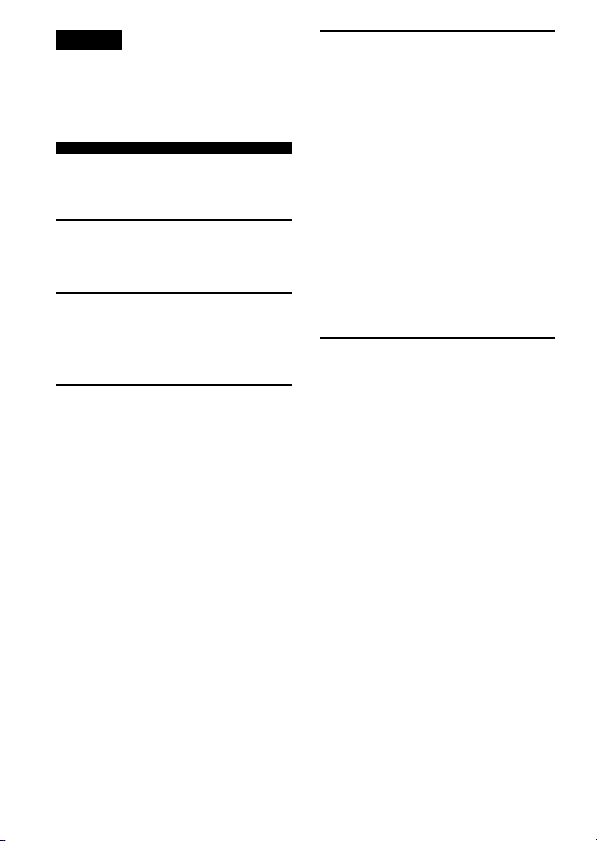
English
Please refer to the illustrations in
the Japanese instruction manual as
indicated in each section.
Table of Contents
Index to Parts and Controls ..........3
Getting Started
Step 1: Installing the Battery .........4
Step 2: Setting the Clock ................5
Basic Operations
Recording Messages ....................... 6
Playing Back Messages ..................7
Erasing Messages............................ 9
Organizing the Files
Renumbering the Messages
according to their Priority —
Priority Marks ...............................10
Moving Messages to a Different
File — Move Function.................. 11
Dividing a Message into Two —
Index Function ..............................12
Other Functions
Adjusting the Playback Speed .... 14
Adding a Recording to a
Previously Recorded Message.... 14
Playing Back a Message at a
Desired Time with an Alarm.......15
Preventing Accidental Operation
— HOLD function ........................ 17
Selecting the Recording Mode .... 17
Turning off the Beep Sound ........ 18
Selecting the Microphone
Sensitivity ......................................18
Playing Back All Messages in a File
Continuously ................................. 19
Selecting the Illumination Mode of
LCD Back Light .............................19
Additional Information
Precautions .................................... 20
Specifications .................................21
Troubleshooting ............................ 22
Menu map......................................62
2
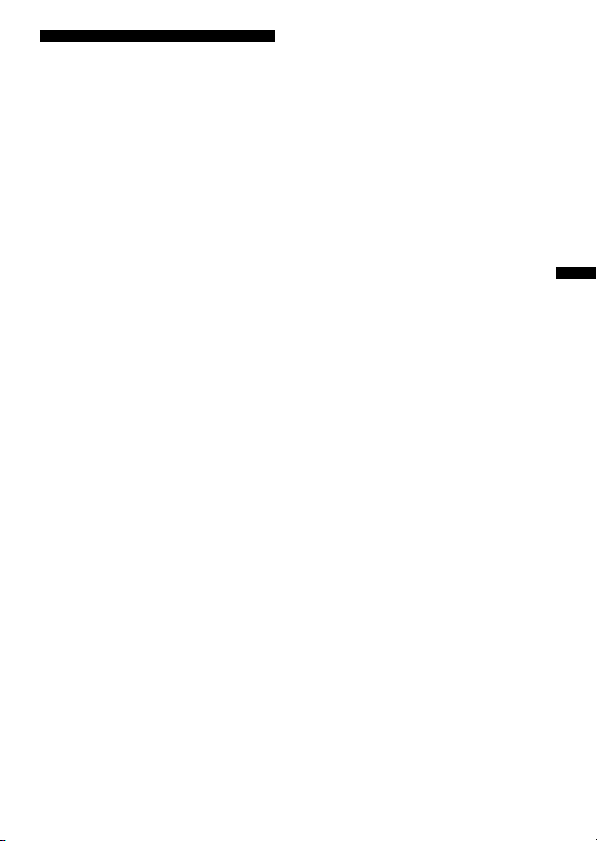
Index to Parts and
Controls
The numbers are keyed to the
illustrations on pages 42 and 43 in
the Japanese instruction manual.
Main unit
1 VOL (volume) control
2 PRIORITY button
3 FILE button
4 (pPLAY/STOP (Play/
stop•enter) button
5 INDEX button
6 –=/++ (fast forward/
fast backward•Selection of
menu mode) button
7 STOP button
8 HOLD switch
9 PLAY SPEED selector
!º MENU button
!¡ MIC (built-in microphone)
!™ Display window
!£ OPR (operation) indicator
!¢ ERASE button
!∞ REC (record) START/STOP
button
!§ Speaker
!¶ EAR (earphone) jack
!• Hand strap
5 Remaining recording time
indication
Recording date indication
Current time/day indication
(15:30 TUE, etc.)
Menu indication (ALARM,
etc.)
Messages (ERASE, SCAN,
etc.)
6 Alarm indicator
7 Recording mode indication
8 Battery exhausted indicator
9 Repeat play indicator
0 REMAIN indication
!¡ REC DATE indication
English
Display window
1 Total number of messages in
a file
Mode indication of the menu
(On, OFF, etc.)
2 File indication
3 Current message number
4 Priority marks
3
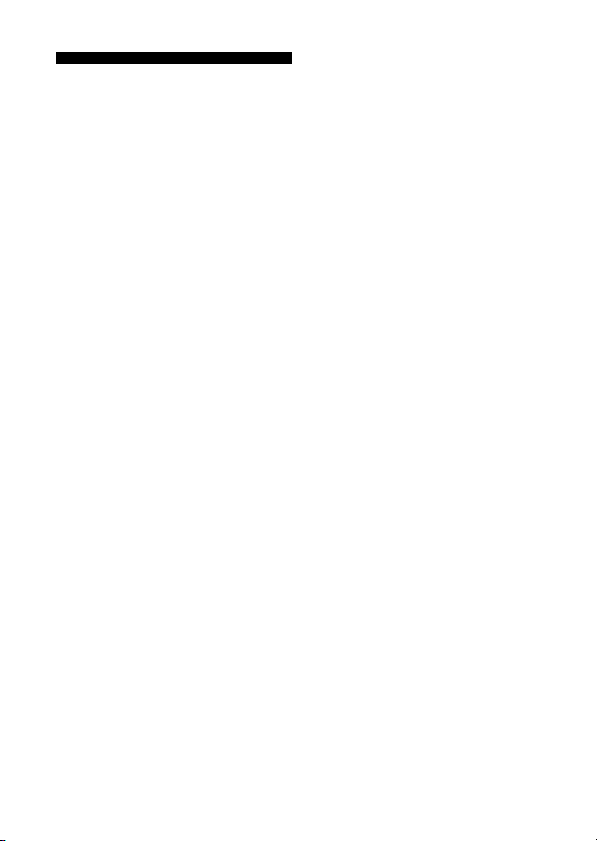
zGetting Started
Step 1: Installing
the Battery
See the illustrations on page 8 in
the Japanese instruction manual.
1 Slide and lift the battery
compartment lid.
2 Insert a size AAA (LR03)
alkaline battery with correct
polarity, and close the lid.
Replacing the battery
“i“ appears on the display when
the battery becomes weak and it
flashes when the battery is
exhausted. Replace the battery
with a new one.
Battery life*
With continuous use, approx. 10
hours recording/5 hours playback
* Using Sony alkaline battery LR03
(SG)
* Using in LIGHT OP mode, playing
back through the internal speaker
with VOL control at around 3
To take out the battery
Take out the battery by pushing the
’ side of it as illustrated on page 8 in
the Japanese instruction manual.
If the battery compartment lid is
accidentally detached, attach it as
illustrated on page 8 in the
Japanese instruction manual.
Clock setting display appears
when you insert battery for the
first time, or when you insert
battery after the unit has been
without battery for a certain period
of time. Please refer to Steps 2 to 4
in “Step 2: Setting the Clock” on
page 5 to set the date and time.
4
The battery life may shorten
depending on the operation of the
unit.
Notes
•Do not use manganese batteries for
this unit.
•When you replace the battery,
insert the new one within 3 minutes
after you removed the exhausted
one. Otherwise, the display may
show the clock setting display or
incorrect date and time when you
reinsert the battery. In this case, set
the date and time again.
The recorded messages, however,
will remain.
•Do not charge a dry battery.
•When you are not going to use the
unit for a long time, remove the
battery to prevent damage from
battery leakage and corrosion.
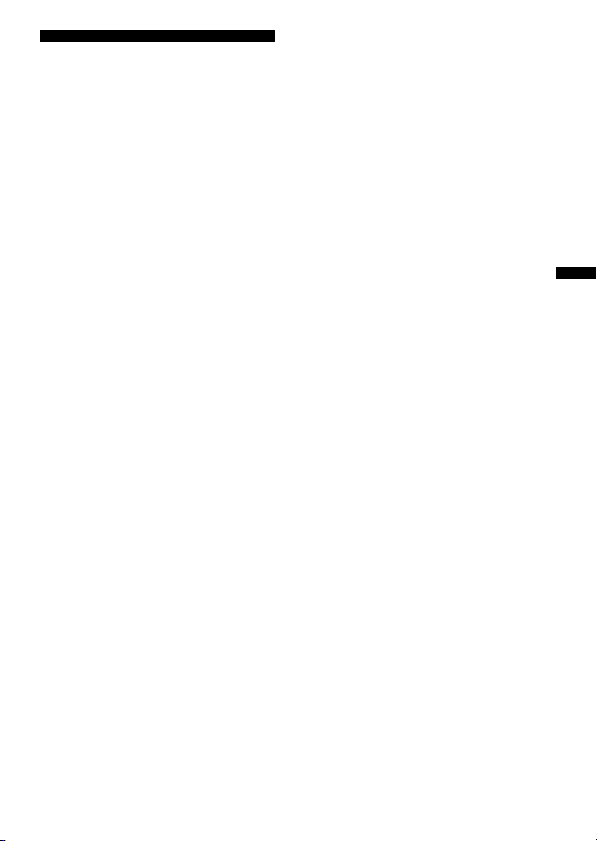
Step 2: Setting the
Clock
Clock setting display appears
when you insert battery for the
first time, or when you insert
battery after the unit has been
without battery for a certain period
of time. In this case, proceed from
step 2.
See the illustrations on pages 10
and 11 in the Japanese instruction
manual.
1 Display the clock setting
display.
1 Press MENU to enter the
menu mode.
2 Press –=once to display
“SET DATE”.
3 Press (pPLAY/STOP.
The year digits will flash.
2 Set the date.
1 Press –= or ++ to select
the digits of the year.
2 Press (pPLAY/STOP.
The month digits will flash.
3 Set the month and day in
sequence, then press
(pPLAY/STOP.
The hour digits will flash.
4 Press (pPLAY/STOP at
the time signal.
The display will return to
“SET DATE”.
4 Press MENU to exit from the
menu mode.
English
3 Set the time.
1 Press –= or ++ to select
the digits of the hour.
2 Press (pPLAY/STOP.
The minute digits will flash.
3 Set the minute.
5
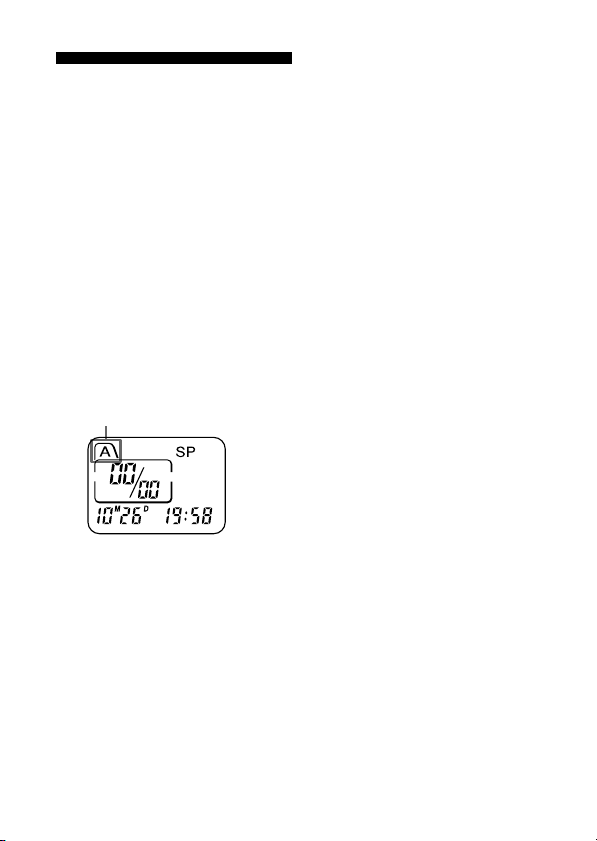
zBasic Operations
Recording Messages
You can record up to 99 messages
in each file (A, B and C).
Since a newly recorded message is
automatically added behind the
last recorded message, you can
start recording quickly without
searching for the end of the last
recording.
See the illustrations on pages 12
and 13 in the Japanese instruction
manual.
3 Press REC START/STOP
again to stop recording.
The unit stops at the beginning
of the current recording.
If you do not change the file after you
stop recording, the next time you
record you will record in the same
file.
To listen to the current
recording
Press REC START/STOP to stop
recording, then press (pPLAY/
STOP.
1 Press FILE repeatedly until
the the desired file is
displayed.
Current file
2 Start recording.
1 Press REC START/STOP.
2 Speak to the built-in
microphone.
During recording, the OPR
indicator lights up in red.
You do not need to keep pressing
REC START/STOP while
recording.
6
To review the current
recording instantly
Press (pPLAY/STOP during
recording.
To stop recording
You can also stop recording by
pressing STOP instead of REC
START/STOP.
To display the remaining
recording time
During recording, the remaining
recording time is displayed under
REMAIN.
To display it during stop, press
STOP for more than one second.
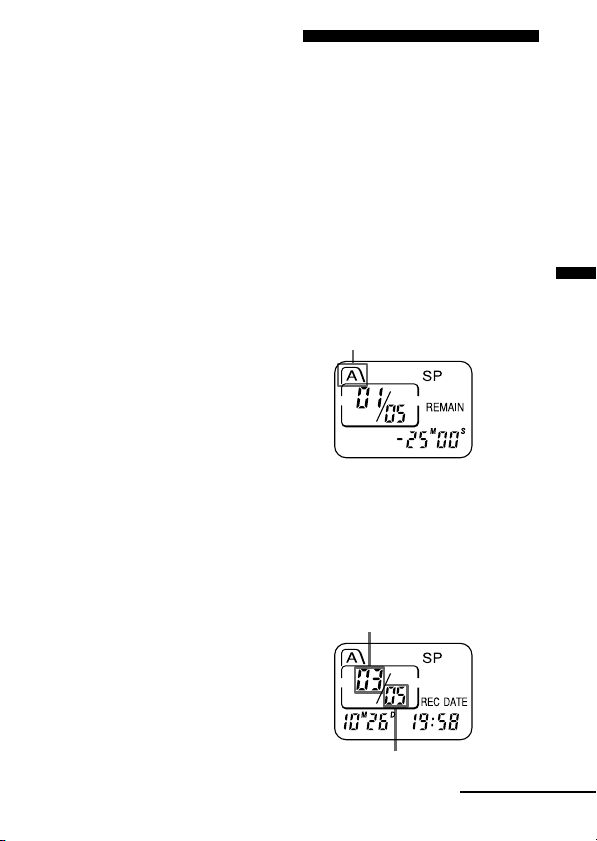
¡ Tips
• You can record for up to 32
minutes in SP (standard play)
mode and 64 minutes in LP
(long play) mode. If you
record messages in a mixture
of SP and LP modes, the
recordable time varies from 32
to 64 minutes. To change the
recording mode, see page 17.
• You can select the microphone
sensitivity. See page 18.
Notes
•When the remaining time of
recording reaches 1 minute, the
remaining time and “END” will
flash one after the other in the
display window. When the
memory is full, recording
automatically stops and “FULL”
will flash in the display window
with an alarm sound. To continue
recording, first erase some of the
messages. (Page 9)
•If you press REC START/STOP
when the memory is full, “FULL”
will flash with an alarm sound.
Erase some of the messages before
you start recording again. (Page 9)
•If you press REC START/STOP
after you have recorded 99
messages, “FULL” will flash with
an alarm sound. Select another file
or erase some of the messages.
(Page 9)
Playing Back
Messages
When playing back a previously
recorded message, start from Step
1.
When playing back a message you
have just finished recording, start
from Step 3.
See the illustrations on pages 15
and 16 in the Japanese instruction
manual.
1 Press FILE repeatedly until
the desired file is displayed.
Current file
2 Press –= or ++ to
display the desired message
number.
Press ++ for larger
message number and press
–= for smaller message
number.
Selected message number
English
Note on recording
Noise may be recorded if an object,
such as your finger, etc., accidentally
rubs or scratches the unit during
recording.
Total number of messages
in the current file
Continued
7
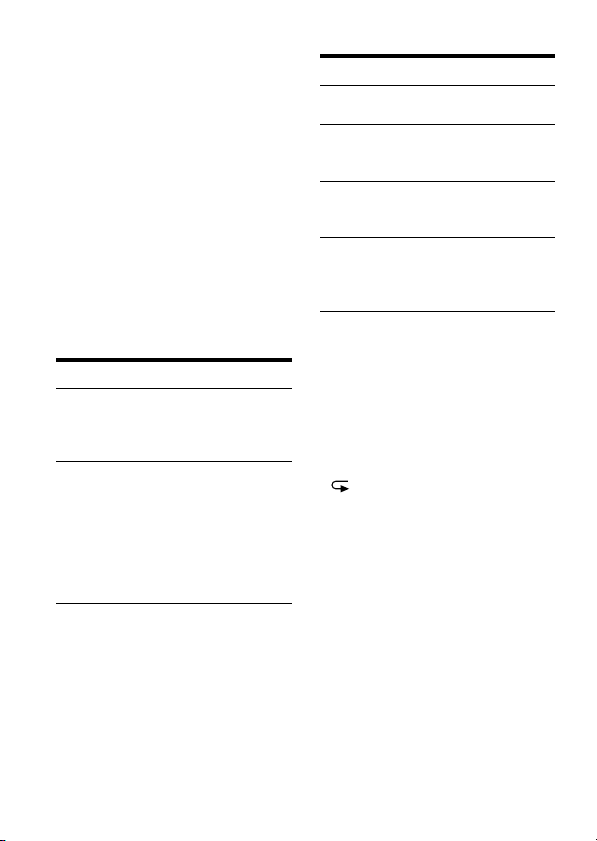
3 Press (pPLAY/STOP to
start playback.
During playback, the OPR
indicator lights up in green.
After playing back one message,
the unit stops at the beginning of
the next message.
When the last message on a file has
been played back, the unit stops at
the beginning of the last message.
4 Turn VOL to adjust the
volume.
Other operations
To Do this
skip to the Press ++.
next message
skip to the Press –=.
previous
message
search forward Keep ++
during pressed.
playback
search Keep –=
backward pressed.
during
playback
To stop playback
To Do this
stop at the Press STOP.
beginning of
the current
message
stop at the Press current
position (pPLAY/
STOP.
To resume
playback from
that point, press
(pPLAY/STOP
again.
8
Playing back a
message repeatedly —
Repeat Play
During playback, press
(pPLAY/STOP for more than
one second.
“ “ will be displayed and the
selected message will be played
back repeatedly until you stop
playback by pressing STOP.
Playing the beginning
of each message —
Scanning Play
During stop mode, press
(pPLAY/STOP for more than
one second.
“SCAN” will be displayed in the
display window and the first 5
seconds of each message in the
selected file will be played back.
When you find the desired
message, press (pPLAY/STOP.

The message will be played back
until the end.
For private listening
Connect an earphone (not
supplied) to the EAR jack.
The built-in speaker will be
automatically disconnected.
Erasing Messages
You can erase the recorded
messages one by one or all
messages in a file at a time.
Note that once a recording has
been erased, you cannot retrieve it.
See the illustrations on pages 18
and 19 in the Japanese instruction
manual.
Erasing messages one
by one
When a message is erased, the
remaining messages will advance
and renumbered so that there will
be no space between messages.
2 Press ERASE while the
message is being played
back.
The message is erased and the
remaining messages will be
renumbered.
To cancel erasing
Press STOP before step 2.
To erase other messages
Repeat steps 1 and 2.
Erasing all messages
in a file
1 Press FILE to select the file
you want to erase.
2 Press ERASE and STOP at
the same time for more than
1 second.
The file, the message number
and “ALL ERASE” will flash.
English
1 Press ERASE while playing
back the message you want
to erase or press ERASE for
more than 1 second during
stop mode.
A beep will sound and the
message number and
“ERASE” will flash while the
first and last 5 seconds of the
message is played back 10
times.
3 Press ERASE.
To cancel erasing
Press STOP before step 3.
9

”Organizing the Files
Renumbering the
Messages according
to their Priority —
Priority Marks
Usually the recorded messages are
lined up in the order of recording.
By adding priority marks ( ) to
important messages, you can
renumber the messages in the
order of their priority. You can add
up to three priority marks with
“ ” being the most important.
See the illustrations on pages 20
and 21 in the Japanese instruction
manual.
During stop mode
1 Press –= or + select the
desired message.
2 Press PRIORITY to display
.
Every time you press
PRIORITY, the display
changes in the following order:
n n n no
mark.
During playback
priority marks.
3 Press (pPLAY/STOP.
How the messages are
arranged
The messages with priority marks
are rearranged according to the
number of the marks.
Messages with no priority marks
are placed after those with priority
marks.
During stop mode, messages are
rearranged every time a priority
mark is added. During playback,
messages are rearranged after you
press (pPLAY/STOP.
The messages with the same
number of priority marks are
arranged in the order of recording.
e.g. When there are 3 messages in
a file, they are arranged as follows:
Message 1
Message 2
1 Press PRIORITY so that
and PRIORITY flash.
The first and last 5 seconds of
the message will be played
back.
2 Press PRIORITY repeatedly
to select the number of the
10
Message 3

Notes
•While messages are being
rearranged, “--” is displayed in the
message number display.
•If you do not press (pPLAY/
STOP while the first and last 5
seconds of the message are played
back, the display will return to the
REMAIN display. In this case, start
the procedure from the beginning.
Moving Messages to
a Different File —
Move Function
You can move recorded messages
to a different file.
See the illustrations on pages 22
and 23 in the Japanese instruction
manual.
e.g. To move the seventh message
in the file A to the file C
1 Play back the message you
want to move.
2 Press FILE during playback
to select the file you want to
move the message to.
The file and “MOVE” will
flash and the first and last 5
seconds of the message will be
played back 10 times.
3 Press (pPLAY/STOP.
To cancel moving the
message(s)
Press STOP before step 3.
Notes
• The move function does not
duplicate a message in another file.
When you move a message to
another file, the one in the previous
file will be deleted.
• If you do not press (pPLAY/
STOP while the first and last 5
seconds of the message are played
back, the display will return to the
REMAIN display. In this case, start
the procedure from the beginning.
English
11

Dividing a Message
into Two — Index
Function
You can divide a message by
adding an index during recording
or playback. By dividing a
message, you can easily find the
point you want to play back when
you make long recording such as a
meeting.
When you add an index, The
message numbers will increase as
follows.
See the illustrations on pages 24
and 25 in the Japanese instruction
manual.
Before adding an index
Message 1
After
adding
an index
Message 1
The first item on
the agenda is...
Message 2
Message 2
An index is
added.
Message 3
We now proceed
to the next
subject.
Message 3
Message 4
The message
numbers
increase.
To mark an index
during recording
While recording a message,
press INDEX at the point you
want to mark.
The new message number
flashes three times at the point
you pressed INDEX. The
message will be divided in two
messages, however, those
messages will be recorded
without a break.
Message 1
Message 2
Recording continues
Message 3
An index is
added.
To mark an index
during playback
While playing back a message,
press INDEX at the point you
want to mark.
The message is divided in two
and the new message number
flashes three times.
An index mark is added and
the following index numbers
will increase by one.
To play the message you
marked an index
Press –= or ++ to display the
message number as the divided
messages have each message
numbers.
12

To play the divided
message continuously
Select “On” for “CONT” as
described in “Playing Back All
Messages in a File Continuously”
on page 19.
Note
When recording with an IC recorder,
the following symptoms may occur
because of the limitation of the
system, however, they are not
malfaunction.
•You cannot add an index in the first
or the last 4 seconds (8 seconds in
LP mode) of a message.
•If you add indexes frequently, the
unit may become unable to add
indexes.
English
13

”Other Functions
Adjusting the
Playback Speed
You can adjust the speed of the
playback with the use of the PLAY
SPEED selector on the bottom.
See the illustrations on page26 in
the Japanese instruction manual.
To play back rapidly
Set PLAY SPEED to FAST.
“FAST” will flash three times
in the display window and the
playback speed will increase
about 30%.
Adding a Recording
to a Previously
Recorded Message
You can add a recording to the
message being played back.
The added recording will be
placed after the current message
and counted as a part of the
message.
See the illustrations on page 27 in
the Japanese instruction manual.
During playback of Message 3
Message 3
Message 4
To play back slowly
Set PLAY SPEED to SLOW.
“SLOW” will flash three times
in the display window and the
playback speed will decrease
about 15%.
To play messages with
normal speed
Set PLAY SPEED to NORMAL.
14
After adding a
recording
Message 3
Added recording
Meeting at 2 o’clock
on December 1.
Message 4
at Conference
room A
1 During playback, press REC
START/STOP for more than
1 second.
The OPR indicator lights in red
and “R-PLUS” flashes three
times.
Speak into the built-in
microphone.
The display will then change
to the remaining recording
time.
2 Press REC START/STOP
again to stop the recording.

To stop recording
You can also stop recording by
pressing STOP instead of REC
START/STOP.
Playing Back a
Message at a
Desired Time with
an Alarm
You can sound an alarm and start
playback of a selected message at a
desired time.
See the illustrations on pages 28, 29
and 30 in the Japanese instruction
manual.
1 Use FILE and –=/++
to select the file and the
message you want to play
back.
2 Enter the alarm setting
mode.
1 Press MENU.
The unit enters the menu
mode and “ALARM OFF”
will be displayed. (If
“ALARM On” is displayed,
the alarm has been set. If you
do not wish to change the
setting, press MENU and exit
the menu mode.)
Note
“ALARM OFF(On)” will not
appear and the
alarm cannot be set if the
clock has not been set
or no message has been
recorded in the selected
file.
2 Press (pPLAY/STOP.
“OFF” starts to flash.
3 Press –= or ++ to flash
“On”.
4 Press (pPLAY/STOP.
“DATE” will flash in the
display window.
3 Set the alarm date.
• to play back on a desired
date
(the message will be played
back at the same time on the
same date every year until
you erase the message)
1 Press (pPLAY/STOP
when “DATE” flashes.
The month digits will flash.
2 Press –= or ++ to
select the month digits and
press (pPLAY/STOP.
The day digits will flash.
3 Press –= or ++ to
select the day digits.
• to play back once a
week
Press –= or ++ to select
the day of the week.
• to play back at the same
time every day
Press –= or ++ to select
“DAILY”.
4 Press (pPLAY/STOP.
The hour digits will flash.
5 Set the alarm time.
1 Press –= or ++ to select
the hour digits and press
(pPLAY/STOP.
The minute digits will flash.
Continued
English
15

2 Press –= or ++ to select
the minute digits and press
(pPLAY/STOP.
“ALARM On” and “∆” will
be displayed to indicate that
the setting has been
completed.
6 Press MENU to exit the
menu mode.
“∆” is displayed when the
number of the message with alarm
setting is selected.
At the set time, the alarm will
sound for about 10 seconds and the
selected message will be played
back.
During playback, “ALARM” will
flash in the display window.
Playback will stop at the end of the
message.
To cancel the alarm setting
before the playback starts
Press STOP while the alarm sound
is heard. You can stop even when
the HOLD function is activated.
Notes
• You cannot set the alarm if you
have not set the clock or there is no
message in the selected file (the unit
will not enter the alarm setting
mode when you press MENU in
Step 2 on page 15).
•If you try to set the alarm to play
back a message at a previously set
time on another message, “PRE
SET” will be displayed, preventing
new settings.
• If the alarm time comes while
another message is being played
back with an alarm, the playback
stops and the new message will be
played back.
•If the alarm time comes during
recording, alarm will sound for 10
seconds after the recording is
finished and playback begins. “∆”
will flash when the alarm time
comes.
• If more than one alarm time comes
during recording, only the first
message will be played back.
•When the alarm time comes when
the unit is in the menu mode, alarm
will sound and the menu mode will
be cancelled.
• If you erase the message you set the
alarm to play back, the alarm
setting will be cancelled.
• You can adjust the playback
volume with the VOL control.
•If the alarm time comes during
erasing, alarm will sound for 10
seconds after the erasing is finished
and playback begins.
• Alarm setting will not be cancelled
when the alarm playback finishes.
To cancel alarm setting, see below.
16

To cancel the alarm
setting or change the
alarm time
1 Select the message you set
the alarm to play back, and
press MENU.
“ALARM On” will be
displayed.
2 Press (pPLAY/STOP to
flash “On”.
3 To cancel the alarm setting:
Press ++ to flash “OFF”
and press (pPLAY/STOP.
To change the alarm date
and time: Press (pPLAY/
STOP. When the alarm date
is displayed, follow the steps
3 to 5 on pages 15 and 16 to
change the alarm date and
time.
4 Press MENU to exit the
menu mode.
Preventing
Accidental
Operation — HOLD
function
See the illustrations on page 32 in
the Japanese instruction manual.
Slide the HOLD switch in the
direction of the arrow. “HOLD”
will flash three times, indicating
that all the functions of the buttons
are locked, except for STOP to
stop an alarm.
To cancel the HOLD function,
simply slide the HOLD switch in
the opposite direction.
Note
When the HOLD function is activated
during recording, cancel the HOLD
function first to stop recording.
Selecting the
Recording Mode
See the illustrations on page 33 in
the Japanese instruction manual.
MODE SP: You can make up to 32
minutes of recording
with better sound.
MODE LP: You can make up to 64
minutes of recording.
1 Press MENU to enter the
menu mode.
2 Press –= or ++ to
display “MODE” and press
(pPLAY/STOP.
“SP (or LP)” will flash.
3 Presse –= or ++ to
select “SP” or “LP” and
press (pPLAY/STOP.
Now the setting is completed.
4 Press MENU to exit the
menu mode.
17
English

Turning off the
Beep Sound
See the illustrations on page 34 in
the Japanese instruction manual.
BEEP On: A beep will sound to
indicate that operation
has been accepted.
BEEP OFF: No beep sound will be
heard except for the
alarm and timer.
1 Press MENU to enter the
menu mode.
2 Press –= or ++ to
display “BEEP On (or OFF)”
and press (pPLAY/STOP.
“On (or OFF)” will flash.
3 Press –= or ++ to select
“On” or “OFF” and press
(pPLAY/STOP.
The setting is completed.
4 Press MENU to exit the
menu mode.
What beep sound means
Beep patterns Meaning
- (single tone) Usual mode
-- (double tone) Enter/exit
special mode
--- (triple tone) Notice*
---- ---- Alarm set time
(continuous beep) has come.
* This pattern lets you know the
procedure is wrong or informs you
of some messages, such as:
- you are trying to record a message
when you have already recorded
up to the maximum recordable
time or the maximum number of
messages.
- the unit has stopped functioning
due to lack of battery power.
Selecting the
Microphone
Sensitivity
See the illustrations on page 36 in
the Japanese instruction manual.
SENS H (high): To record at
meetings or in a quiet
and/or spacious place.
SENS L (low): To record for
dictation or in a noisy
place.
1 Press MENU to enter the
menu mode.
2 Press –= or ++ to
display “SENS” and press
(pPLAY/STOP.
“H (or L)” will flash.
3 Press –= or ++ to select
“H” or “L” and press
(pPLAY/STOP.
Now the setting is completed.
4 Press MENU to exit the
menu mode.
18

Playing Back All
Messages in a File
Continuously
See the illustrations on page 37 in
the Japanese instruction manual.
Selecting the
Illumination Mode
of LCD Back Light
See the illustrations on page 38 in
the Japanese instruction manual.
CONT On: You can play back all
messages in a file
continuously.
CONT OFF: Playback stops at the
end of each message.
1 Press MENU to enter the
menu mode.
2 Press –= or ++ to
display “CONT” and press
(pPLAY/STOP.
“OFF (or On)” will flash.
3 Press –= or ++ to select
“On” or “OFF” and press
(pPLAY/STOP.
Now the setting is completed.
4 Press MENU to exit the
menu mode.
LIGHT OP: The display window is
illuminated for 3
seconds after each
operation.
LIGHT All: The display window is
illuminated at all times
during operation.
1 Press MENU to enter the
menu mode.
2 Press –= or ++ to
display “LIGHT” and press
(pPLAY/STOP.
“OP (or All)” will flash.
3 Press –= or ++ to select
“OP” or “All” and press
(pPLAY/STOP.
Now the setting is completed.
4 Press MENU to exit the
menu mode.
When the unit is not being
operated (when the display shows
the current time), you can
illuminate the display window by
pressing STOP. This enables you to
check the time even in a dark
place.
Note
The effect of the illumination may be
reduced in a bright location.
English
19

”Additional
Information
Precautions
On power
• Operate the unit only on 1.5 V
DC. Use one size AAA (LR03)
alkaline battery.
On safety
• Do not operate the unit while
driving, cycling or operating any
motorized vehicle.
On handling
• Do not leave the unit in a location
near heat sources, or in a place
subject to direct sunlight,
excessive dust or mechanical
shock.
• Should any solid object or liquid
fall into the unit, remove the
batteries and have the unit
checked by qualified personnel
before operating it any further.
On noise
• Noise may be heard when the
unit is placed near an AC power
source, a fluorescent lamp or a
mobile phone during recording
or playback.
• Noise may be recorded when an
object, such as your finger, etc.,
rubs or scratches the unit during
recording.
On maintenance
•To clean the exterior, use a soft
cloth slightly moistened in water.
Do not use alcohol, benzine or
thinner.
Keep personal credit cards using
magnetic coding or spring-wound
watches, etc., away from the unit
to prevent possible damage from
the magnet used in the speaker.
If you have any questions or
problems concerning your unit,
please consult your nearest Sony
dealer.
20

Specifications
Recording media
Built-in flash memory,
Monaural recording
Recording time
SP: 32 minutes
LP: 64 minutes
Frequency response
SP: 250 Hz - 3,400 Hz
LP: 250 Hz - 2,500 Hz
Speaker approx. 3.6 cm dia.
Power output
80 mW
Output Earphone jack (mini
jack) for 8 - 300 ohms
earphone
Playback speed control
FAST: +30%
SLOW: –15%
Power requirements
One size AAA (LR03)
alkaline battery: 1.5 V
DC
Dimensions (w/h/d)
(not incl. projecting parts and controls)
58.0 × 83.5 × 14.7 mm
Mass (incl. a battery)
64 g
Supplied accessories
Size AAA (LR03)
alkaline battery × 1
Optional accessories
Active speakers SRS-T1
English
Design and specifications are subject
to change without notice.
21

Troubleshooting
Should any problem persist after you have made these checks, consult
your nearest Sony dealer.
Symptom
The unit does not
operate.
No sound comes
from the speaker.
“FULL” is displayed
and you cannot start
recording.
Noise is heard.
Recording level is
low.
Playback speed is too
fast or too slow.
“--M--D --:--” is
displayed.
Remedy
•The batteries have been inserted with incorrect
polarity.
•The batteries are weak.
•The buttons are locked with the HOLD switch.
(If you press any button, “HOLD” will flash
three times.
•The earphone is plugged in.
•The volume is turned down completely.
•The memory is full. Erase some of the
messages. See page 9.
•99 messages has been recorded in the selected
file. Select another file or erase some of the
messages. See page 9.
•An object, such as your finger, etc., accidentally
rubbed or scratched the unit during recording
so that noise was recorded.
•The unit was placed near an AC power source,
a fluorescent lamp or a mobile phone during
recording or playback.
•Earphone plug is dirty. Clean the plug.
•Microphone sensitivity is set to “SENS L”. Set
it to “SENS H” (see page 18).
•Set the PLAY SPEED switch to “NORMAL.”
See page 14.
•You have not set the clock (see page 5).
22

Symptom
“--M--D” is displayed
on the REC DATE
display.
You cannot add an
index while
recording/playing a
message.
The unit does not
operate correctly.
Remedy
•The date of recording will not be displayed if
you recorded the message when the clock was
not set.
•You cannot add an index in the first or the last
4 seconds (8 seconds in LP mode) of a
message.
•If you add indexes frequently, the unit may
become unable to add indexes.
•Take out the battery and insert it again.
English
23
