Page 1
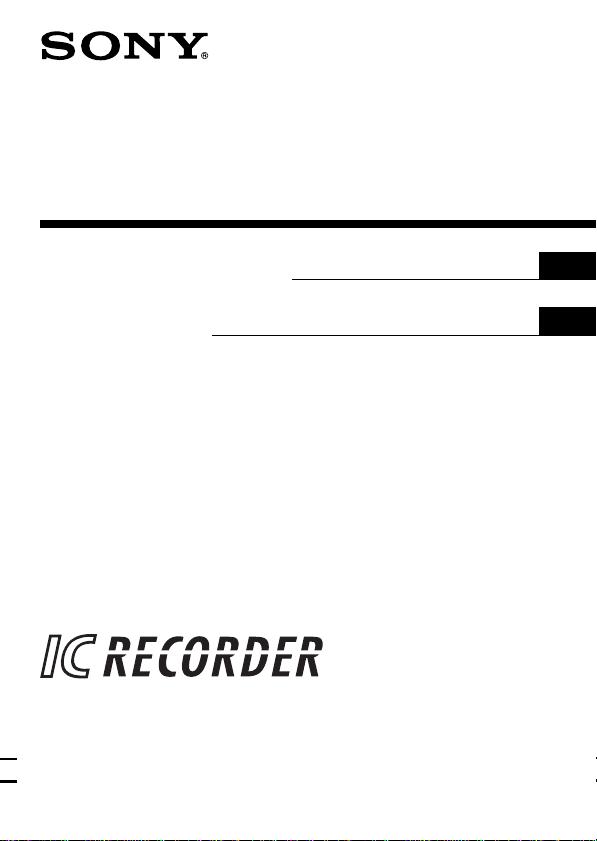
IC Recorder
3-866-556-21 (1)
Operating Instructions
Mode d’emploi
ICD-35
1999 by Sony Corporation
GB
FR
Page 2
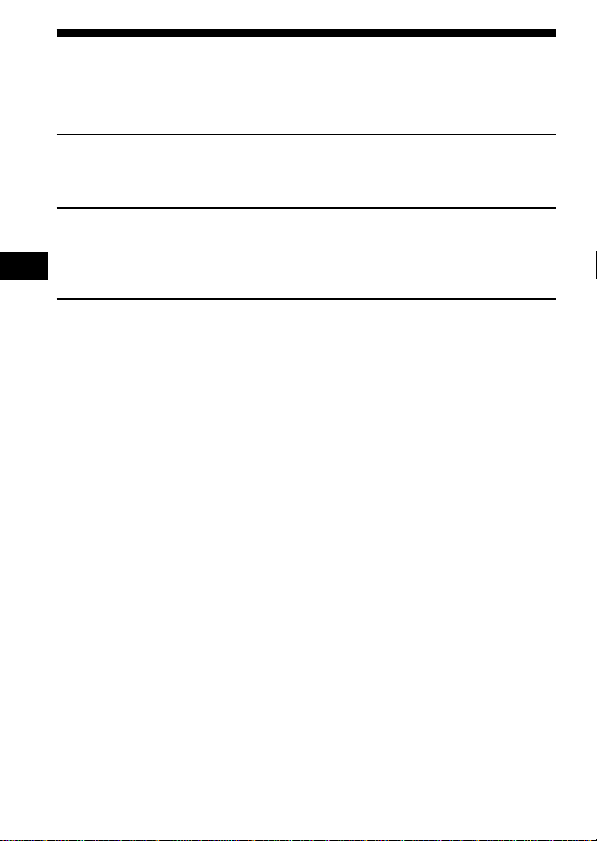
Table of Contents
What is the ICD-35 IC recorder? ................................................................. 4
Features .......................................................................................................... 5
Getting Started
Step 1: Installing the Battery........................................................................ 6
Step 2: Setting the Clock............................................................................... 8
Basic Operations
Recording Messages ................................................................................... 10
GB
Playing Back Messages...............................................................................13
Erasing Messages ........................................................................................ 16
Advanced Operations
Moving Messages to a Different File — Move Function ....................... 18
Adjusting the Playback Speed .................................................................. 20
Adding a Recording to a Previously Recorded Message ...................... 21
Playing Back a Message at a Desired Time with an Alarm................... 22
Preventing Accidental Operation — HOLD function ........................... 26
GB
2
Page 3

Menu Settings
Selecting the Recording Mode .................................................................. 27
Turning off the Beep Sound ....................................................................... 28
Selecting the Microphone Sensitivity....................................................... 30
Playing Back All Messages in a File Continuously ................................ 31
Selecting the Illumination Mode of LCD Back Light ............................. 32
Additional Information
Precautions................................................................................................... 33
Troubleshooting...........................................................................................34
Specifications ............................................................................................... 35
Index to Parts and Controls ....................................................................... 36
Menu map .................................................................................................... 38
Index ............................................................................................................. 40
GB
GB
3
Page 4
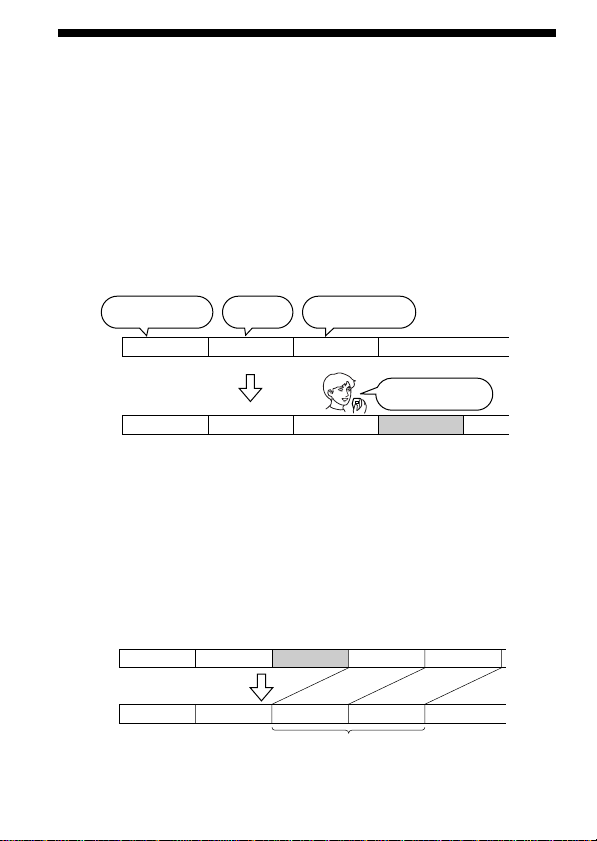
What is the ICD-35 IC recorder?
The ICD-35 IC recorder enables you to record and play back oral messages
in the built-in IC memory.
r Recording
When a new message is recorded, it is automatically added after the last
recorded messages.
Unlike with tape recorders, you do not need to worry about recording
over previously recorded messages by mistake.
Since you do not need to search for the end of the last recording, you can
start recording quickly whenever you wish.
11:30, November 1
Meet Mr. Brown at
2 p.m. tomorrow.
12:00, November 1
Don’t forget
to call Mary
Message 1 Message 2 Message 3
Message 1 Message 2 Message 3 Message 4
r Playback
With this IC recorder, you can quickly locate the message you want to play
back.
Reviewing the current recording is also very easy.
r Erasing
You can quickly erase unwanted messages with an easy operation. When a
message is erased, the next message automatically advances, leaving no
blank space.
10:00, November 2
Make remittance
at ABC bank
9:00, November 4
Send a card to
Miss Smith
Before
GB
4
Message 1 Message 2 Message 5
Message 3
Message 4
Erase Message 3
After
Message 3
Message 4Message 1 Message 2
Remaining messages
are renumbered.
Page 5
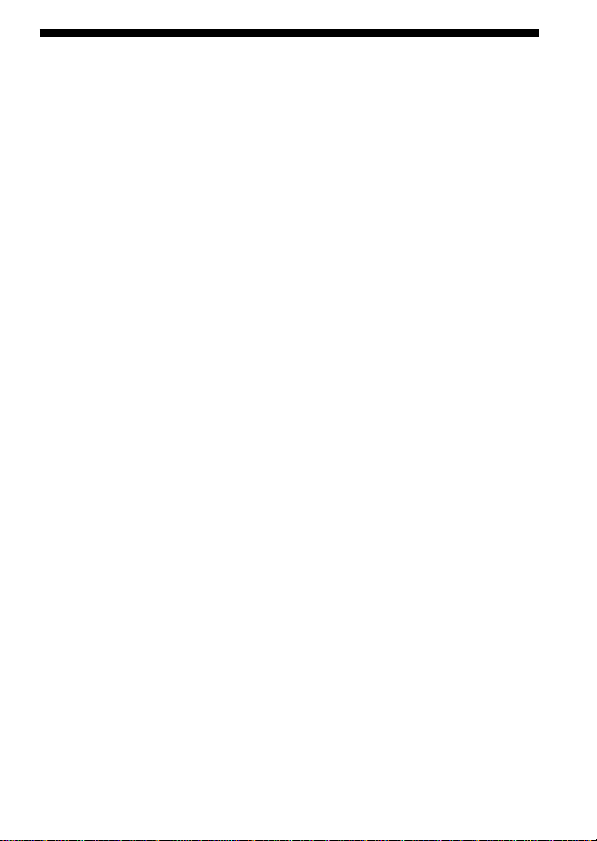
Features
•16 minutes (SP)/32 minutes (LP) recording time
As you can record for 32 minutes maximum (in LP mode), this unit is
useful for recording messages, appointments or meetings.
•Organizing message files
You can choose among 3 different files to record and store your
messages.
You can easily move messages from one file to another (see page 18).
Up to 99 messages can be recorded in each file.
•Alarm function
You can start playing back a desired message with an alarm on a desired
date and time (see page 22). You can use this function to remind you of
the time of the meeting, etc.
•Playback speed control
You can play back messages rapidly (+30%) or slowly (–15%) (see page
20). This is useful when playing back a long recording such as a meeting.
•Adding a recording to previously recorded message
You can add a recording to the message being played back to count as
one message.
GB
5
Page 6
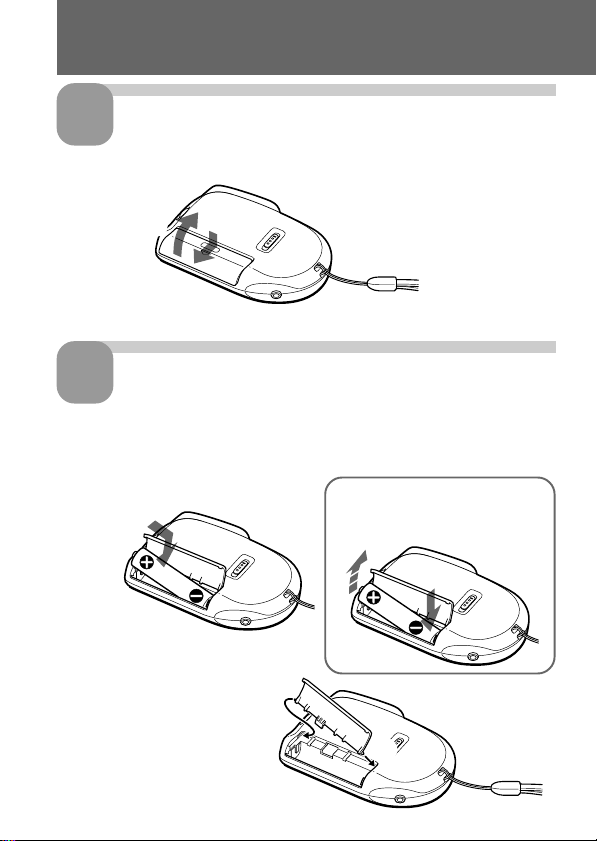
Getting Started
Step 1: Installing the Battery
1
Slide and lift the battery
compartment lid.
2
Insert a LR03 (size AAA)
2
alkaline battery with correct
polarity, and close the lid.
If the battery compartment
lid is accidentally detached,
attach it as illustrated.
1
To take out the battery
Take out the battery by pushing
the ’ side of it as illustrated.
2
1
GB
6
Page 7
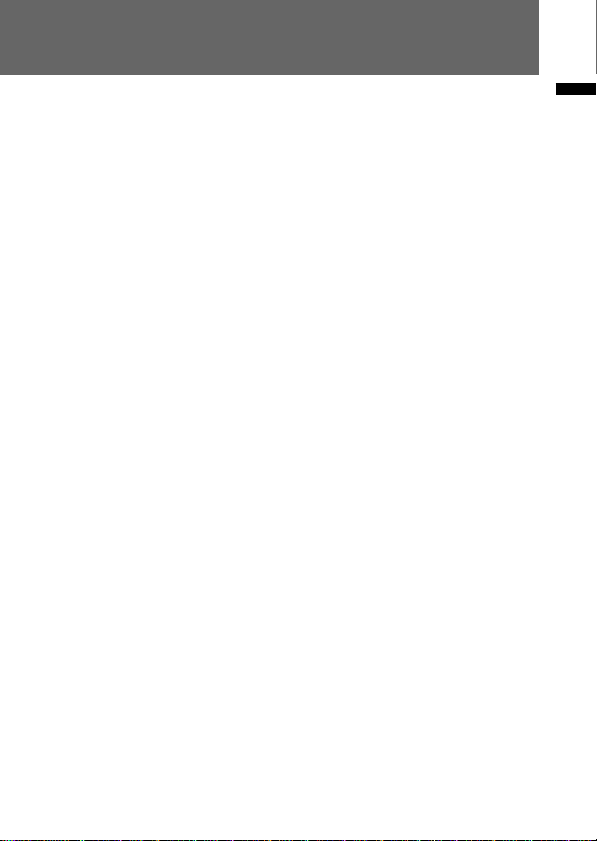
Clock setting display appears when you insert battery for the first time, or
when you insert battery after the unit has been without battery for a
certain period of time. Please refer to Steps 2 to 4 in “Step 2: Setting the
Clock” on pages 8 and 9 to set the date and time.
Replacing the battery
“i“ appears on the display when the battery becomes weak and it flashes
when the battery is exhausted. Replace the battery with a new one.
Battery life*
With continuous use, approx. 10 hours recording/5 hours playback
* Using Sony alkaline battery LR03 (SG)
* Using in LIGHT OP mode, playing back through the internal speaker with
VOL control at around 3
The battery life may shorten depending on the operation of the unit.
Notes
• Do not use manganese batteries for this unit.
• When you replace the battery, insert the new one within 3 minutes after you
removed the exhausted one. Otherwise, the display may show the clock
setting display or incorrect date and time when you reinsert the battery. In this
case, set the date and time again.
The recorded messages, however, will remain.
• Do not charge a dry battery.
• When you are not going to use the unit for a long time, remove the battery to
prevent damage from battery leakage and corrosion.
Getting Started
GB
7
Page 8
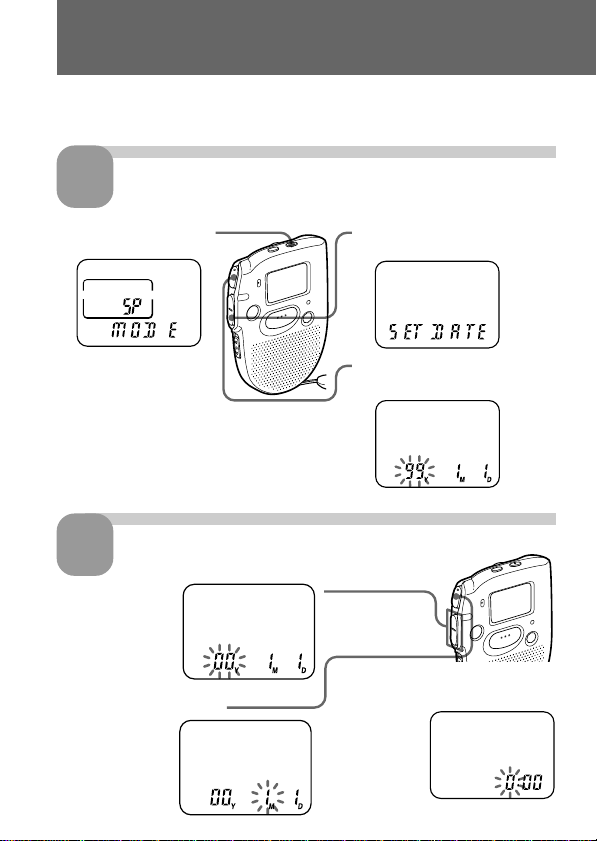
Step 2: Setting the Clock
Clock setting display appears when you insert battery for the first time, or
when you insert battery after the unit has been without battery for a
certain period of time. In this case, proceed from Step 2.
1
1 Press MENU to enter
2
1 Press –= or
2 Press (pPLAY/STOP.
GB
8
Display the clock setting display.
the menu mode.*
* The “ALARM” display may
appear instead of the “MODE”
display (see page 38).
Set the date.
++ to select
the digits of
the year.
The month
digits will flash.
2 Press –=once to display
“SET DATE”.
3 Press (pPLAY/STOP.
The year digits will flash.
3 Set the month and day in
sequence, then press
(pPLAY/
STOP.
The hour
digits will
flash.
Page 9
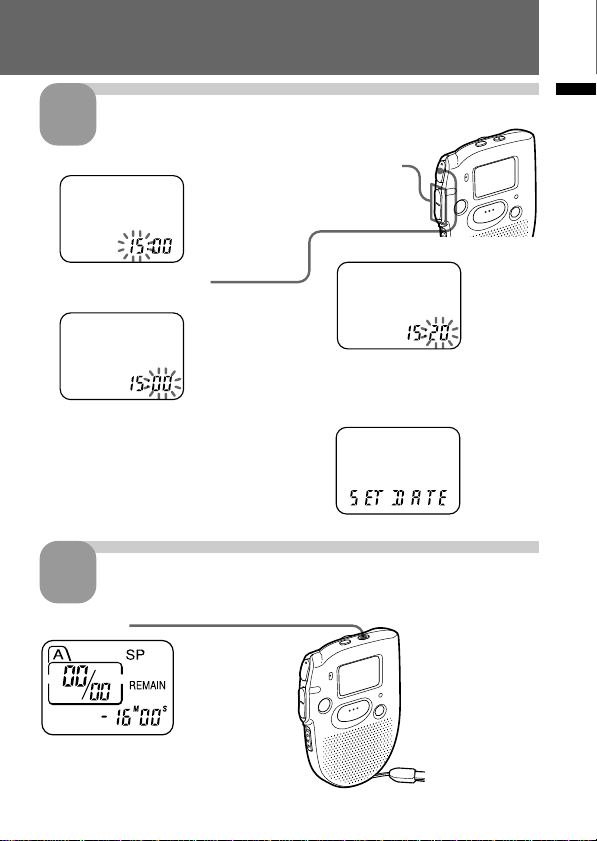
Set the time.
3
1 Press –= or ++ to select the digits of the hour.
3 Set the minute.
2 Press (pPLAY/STOP.
The minute digits will flash.
4 Press (pPLAY/STOP at the
time signal.
The display will return to
“SET DATE”.
Exit from the menu mode.
4
Press MENU.
Getting Started
GB
9
Page 10
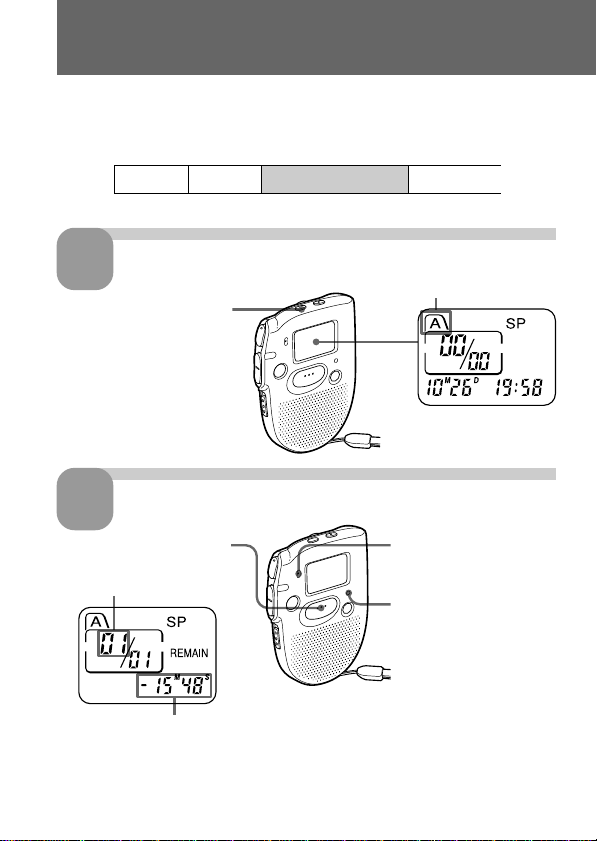
Basic Operations
Recording Messages
You can record up to 99 messages in each file (A, B and C).
Since a newly recorded message is automatically added behind the last
recorded message, you can start recording quickly without searching for
the end of the last recording.
e.g.
Message 1 Message 2
Select the file.
1
Press FILE repeatedly until
the the desired file is
displayed.
Start recording.
2
1 Press REC START/STOP.
Current message
number
Remaining recording time
During recording, the OPR indicator lights up in red.
You do not need to keep pressing REC START/STOP while recording.
GB
10
Newly recorded message
Blank space
Current file
2 Speak to the built-in
microphone.
OPR indicator
Page 11
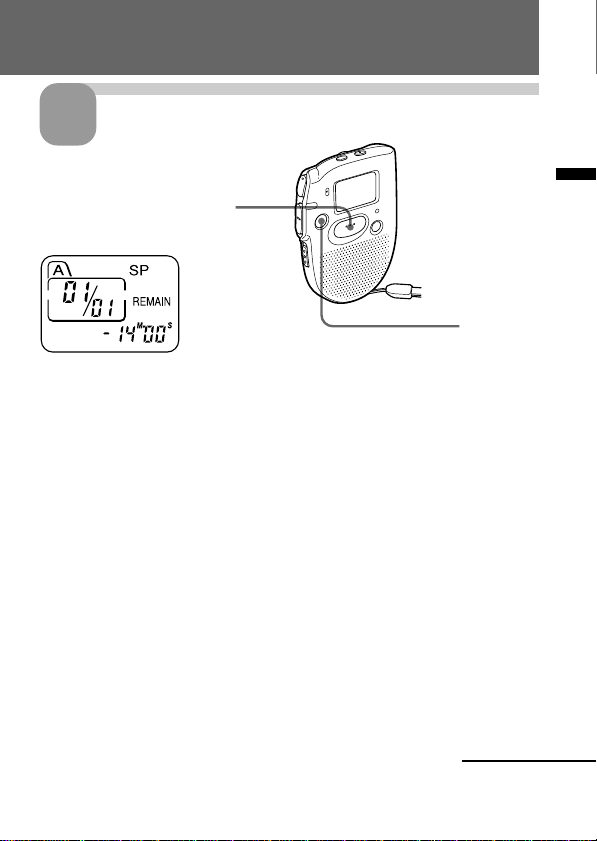
Stop recording.
3
Press REC START/STOP again.
The unit stops at the beginning
of the current recording.
STOP
If you do not change the file after you stop recording, the next time you record
you will record in the same file.
To listen to the current recording
Press REC START/STOP to stop recording, then press (pPLAY/STOP.
To review the current recording instantly
Press (pPLAY/STOP during recording.
To stop recording
You can also stop recording by pressing STOP instead of REC START/
STOP.
To display the remaining recording time
During recording, the remaining recording time is displayed under
REMAIN.
To display it during stop, press STOP for more than one second.
Basic Operations
Continued
11
GB
Page 12
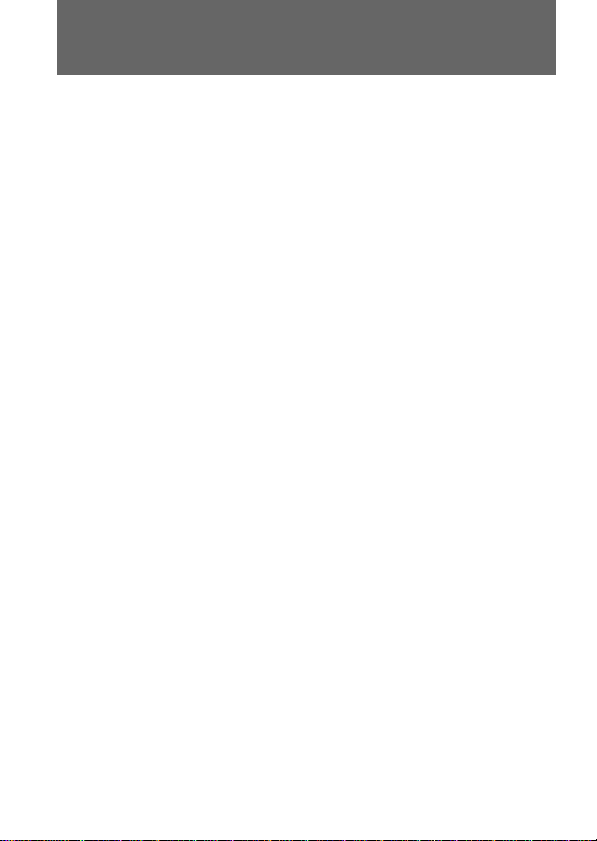
Recording Messages (continued)
¡ Tips
• You can record for up to 16 minutes in SP (standard play) mode and 32
minutes in LP (long play) mode. If you record messages in a mixture of
SP and LP modes, the recordable time varies from 16 to 32 minutes. To
change the recording mode, see page 27.
• You can select the microphone sensitivity. See page 30.
Notes
• When the remaining time of recording reaches 1 minute, the remaining time
and “END” will flash one after the other in the display window. When the
memory is full, recording automatically stops and “FULL” will flash in the
display window with an alarm sound. To continue recording, first erase some
of the messages. (Page 16)
• If you press REC START/STOP when the memory is full, “FULL” will flash
with an alarm sound. Erase some of the messages before you start recording
again. (Page 16)
• If you press REC START/STOP after you have recorded 99 messages, “FULL”
will flash with an alarm sound. Select another file or erase some of the
messages. (Page 16)
Note on recording
Noise may be recorded if an object, such as your finger, etc., accidentally rubs
or scratches the unit during recording.
12
GB
Page 13
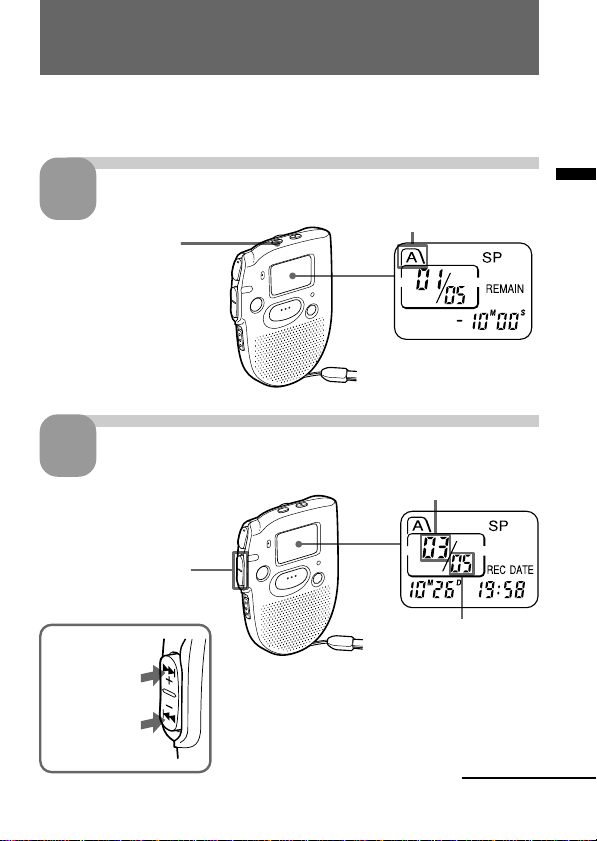
Playing Back Messages
When playing back a previously recorded message, start from Step 1.
When playing back a message you have just finished recording, start from
Step 3.
Select the file.
1
Press FILE repeatedly
until the desired file is
displayed.
Select the message number.
2
Press –= or ++ to
display the desired
message number.
for larger
message
number
for smaller
message
number
Current file
Selected message number
Total number of
messages in the
current file
Continued
Basic Operations
GB
13
Page 14
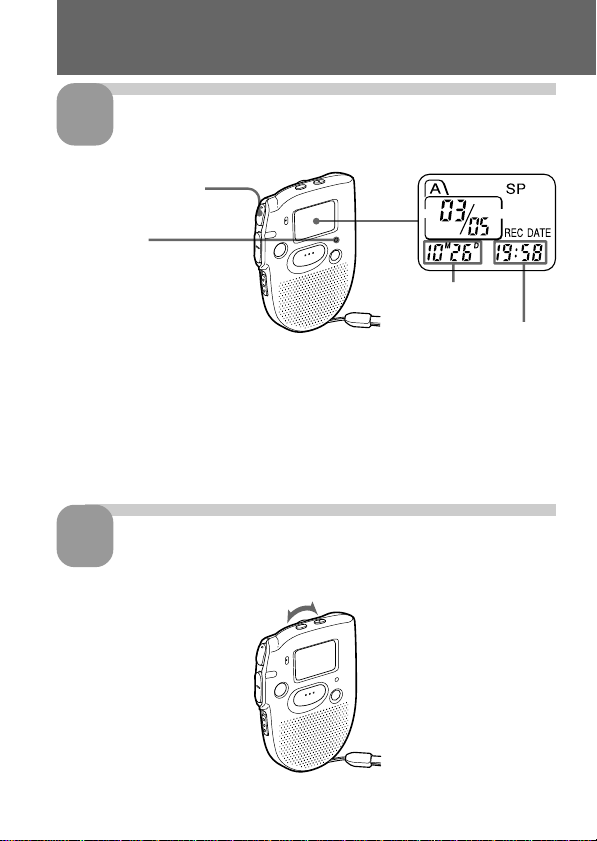
Playing Back Messages (continued)
Start playback.
3
Press (pPLAY/STOP.
OPR indicator
Date of recording
Time of recording
During playback, the OPR indicator lights up in green.
After playing back one message, the unit stops at the beginning of the next
message.
When the last message on a file has been played back, the unit stops at the
beginning of the last message.
14
4
GB
Adjust the volume.
Turn VOL.
Page 15
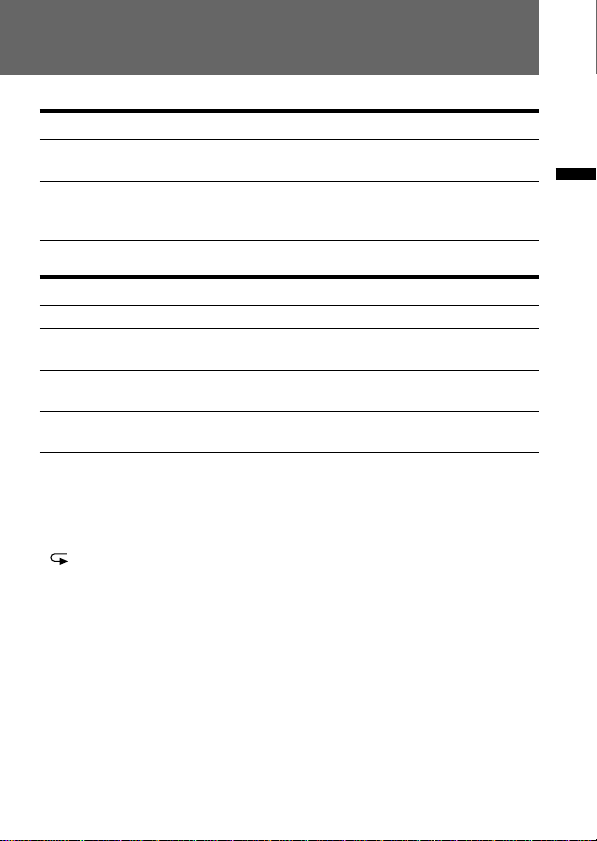
To stop playback
To Do this
stop at the beginning of Press STOP.
the current message
stop at the current position Press (pPLAY/STOP.
(Playback Pause function) To resume playback from that point,
press (pPLAY/STOP again.
Other operations
To Do this
skip to the next message Press ++.
skip to the previous Press –=.
message
search forward during Keep ++ pressed.
playback
search backward during Keep –= pressed.
playback
Playing back a message repeatedly — Repeat
Play
During playback, press (pPLAY/STOP for more than one second.
“ “ will be displayed and the selected message will be played back
repeatedly until you stop playback by pressing STOP.
Playing the beginning of each message —
Scanning Play
During stop mode, press (pPLAY/STOP for more than one second.
“SCAN” will be displayed in the display window and the first 5 seconds of
each message in the selected file will be played back.
When you find the desired message, press (pPLAY/STOP. The message
will be played back until the end.
Basic Operations
For private listening
Connect an earphone (not supplied) to the EAR jack.
The built-in speaker will be automatically disconnected.
15
GB
Page 16
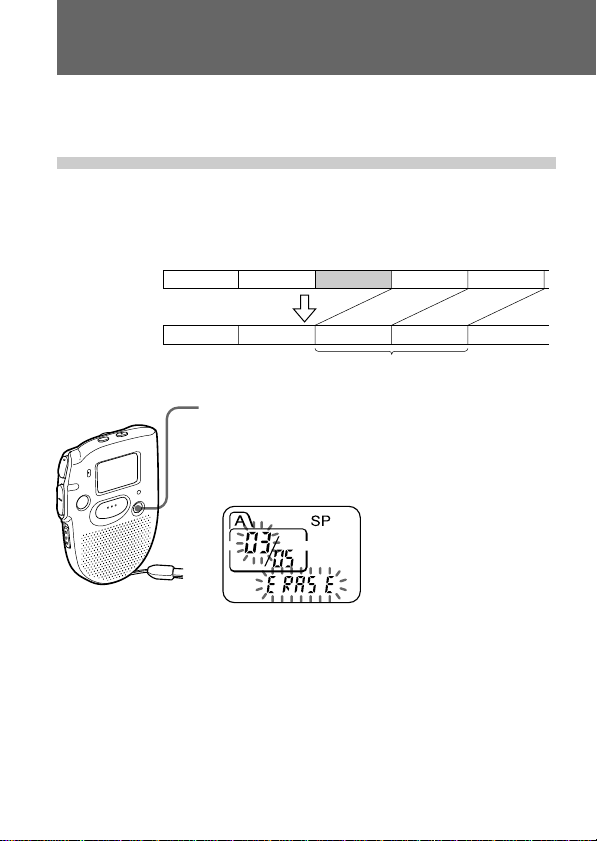
Erasing Messages
You can erase the recorded messages one by one or all messages in a file at
a time.
Note that once a recording has been erased, you cannot retrieve it.
Erasing messages one by one
When a message is erased, the remaining messages will advance and
renumbered so that there will be no space between messages.
Before erasing
After erasing
Message 1
Erase Message 3
Message 1
Message 2 Message 3 Message 4
1 Press ERASE while playing back the message you
want to erase or press ERASE for more than 1
second during stop mode.
A beep will sound and the message number and
“ERASE” will flash while the first and last 5 seconds
of the message is played back 10 times.
2 Press ERASE while the message is being played
back.
The message is erased and the remaining messages
will be renumbered.
To cancel erasing
Press STOP before step 2.
To erase other messages
Repeat steps 1 and 2.
GB
16
Message 3
Remaining messages are renumbered.
Message 4 Message 5Message 2
Page 17
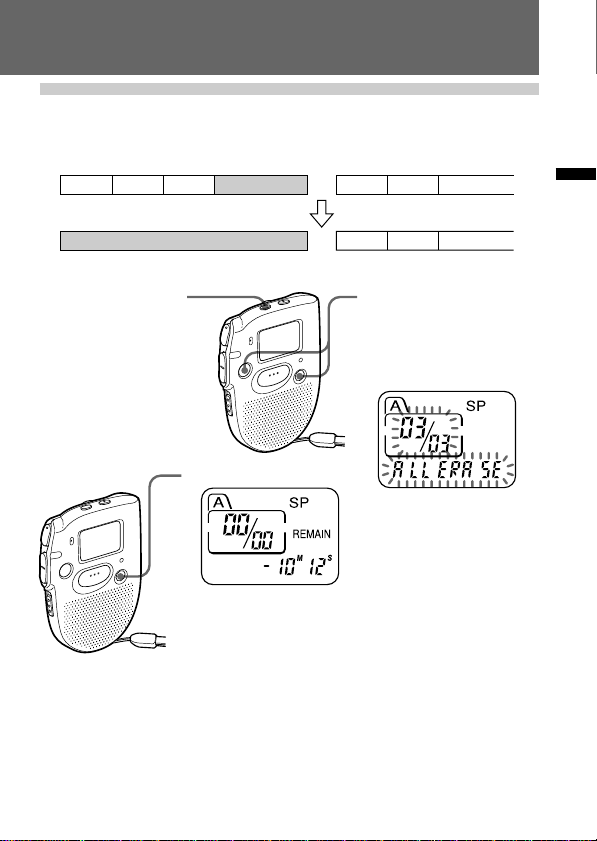
Erasing all messages in a file
e.g.
File A
Message 1 Message 2 Message 3
Blank space
File B
Message 1 Message 2 Message 3
Basic Operations
Blank space
1 Press FILE to select
the file you want to
erase.
3 Press ERASE.
To cancel erasing
Press STOP before step 3.
Message 1 Message 2 Message 3
2 Press ERASE and STOP
at the same time for
more than 1 second.
The file, the message
number and “ALL
ERASE” will flash.
17
GB
Page 18
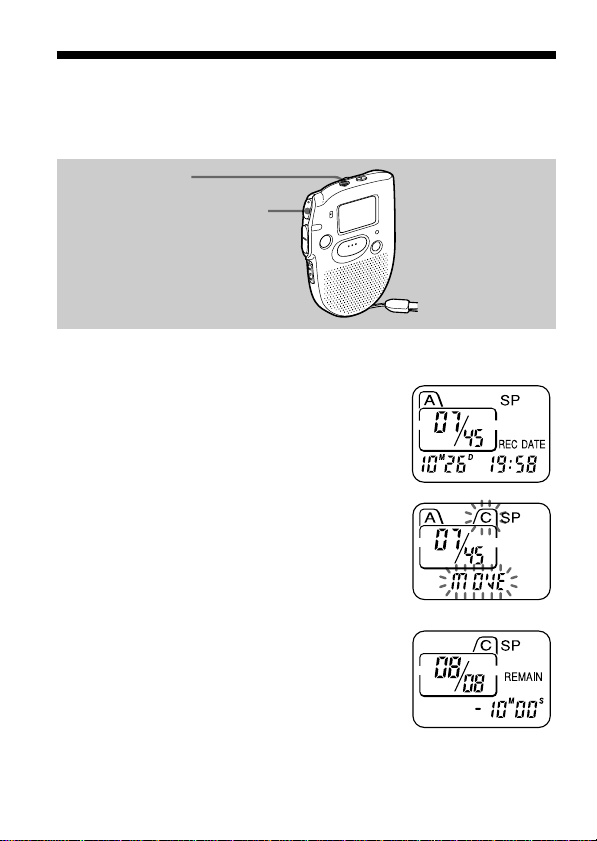
”Advanced Operations
Moving Messages to a Different File —
Move Function
You can move recorded messages to a different file.
FILE
(pPLAY/STOP
e.g. To move the seventh message in the file A to the file C
1 Play back the message you want to
move.
2 Press FILE during playback to select the
file you want to move the message to.
The file and “MOVE” will flash and the first
and last 5 seconds of the message will be
played back 10 times.
3 Press (pPLAY/STOP.
GB
18
Page 19
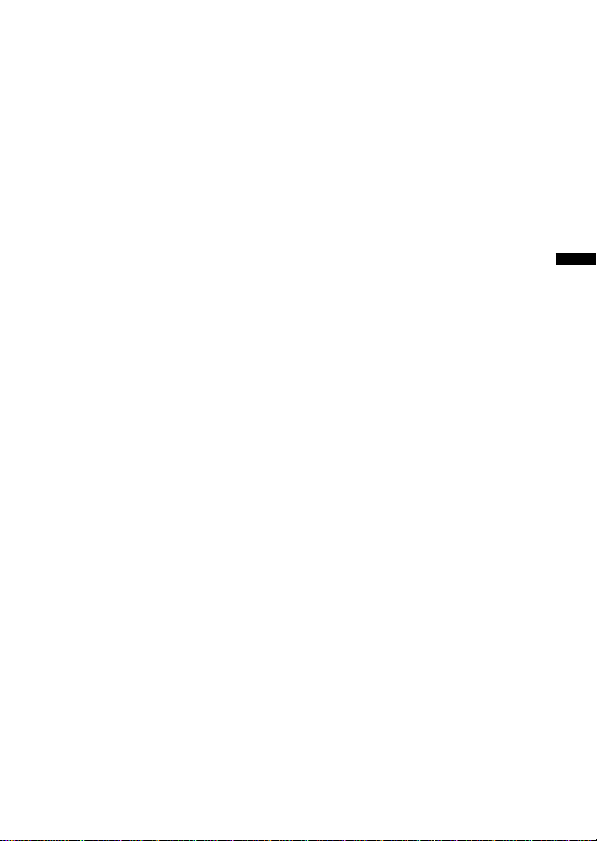
To cancel moving the message(s)
Press STOP before step 3.
Notes
• The move function does not duplicate a message in another file. When you
move a message to another file, the one in the previous file will be deleted.
• If you do not press (pPLAY/STOP while the first and last 5 seconds of the
message are played back, the display will return to the REMAIN display. In
this case, start the procedure from the beginning.
Advanced Operations
19
GB
Page 20
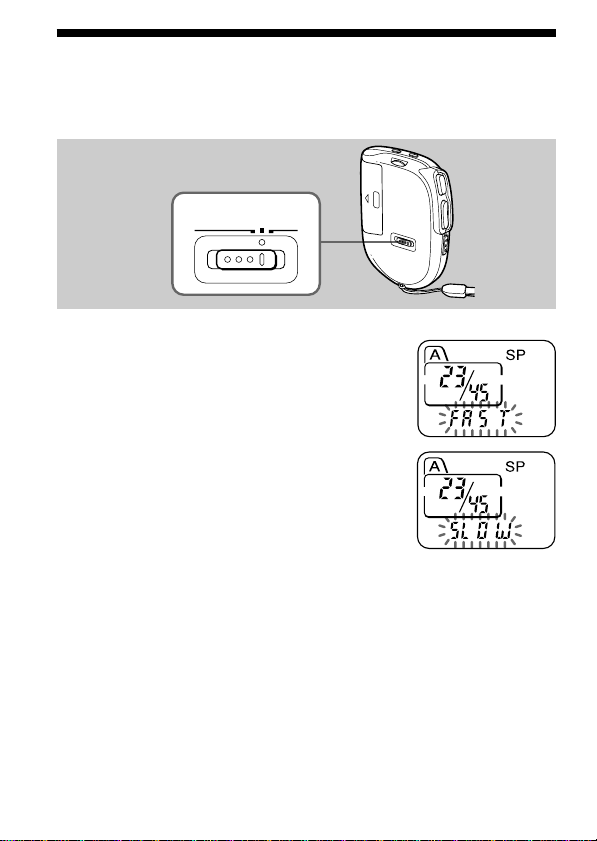
Adjusting the Playback Speed
You can adjust the speed of the playback with the use of the PLAY SPEED
selector on the bottom.
PLAY SPEED selector
PLAY SPEED
NORMAL FASTSLOW
To play back rapidly
Set PLAY SPEED to FAST.
“FAST” will flash three times in the display
window and the playback speed will
increase about 30%.
To play back slowly
Set PLAY SPEED to SLOW.
“SLOW” will flash three times in the display
window and the playback speed will
decrease about 15%.
To play messages with normal speed
Set PLAY SPEED to NORMAL.
20
GB
Page 21
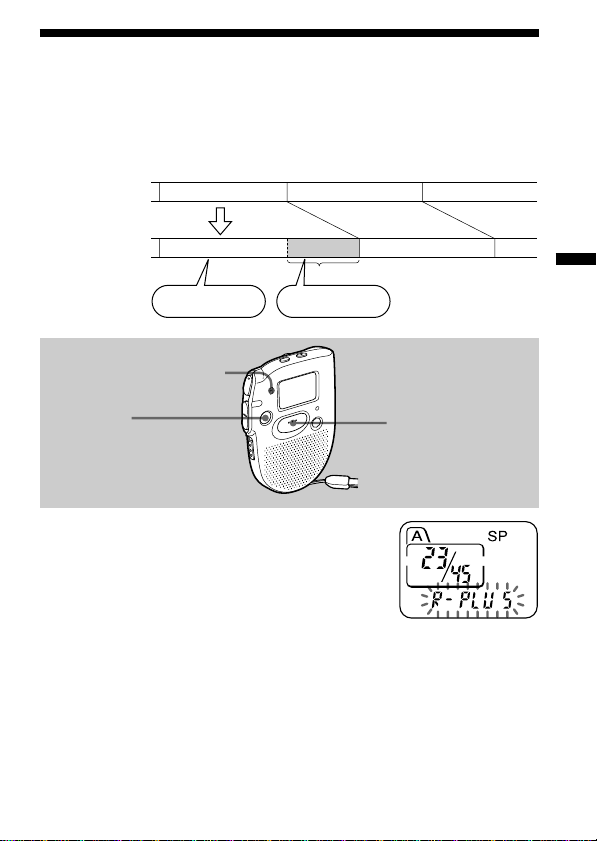
Adding a Recording to a Previously
Recorded Message
You can add a recording to the message being played back.
The added recording will be placed after the current message and counted
as a part of the message.
During playback
of Message 3
Message 3 Message 4
After adding
a recording
Built-in microphone
STOP
Message 3 Message 4
Meeting at 2 o’clock
on December 1.
Added recording
at Conference
room A
REC
START/STOP
1 During playback, press REC
START/STOP for more than 1 second.
The OPR indicator lights in red and
“R-PLUS” flashes three times.
Speak into the built-in microphone.
The display will then change to the
remaining recording time.
2 Press REC START/STOP again to stop
the recording.
To stop recording
You can also stop recording by pressing STOP instead of REC START/
STOP.
Advanced Operations
GB
21
Page 22
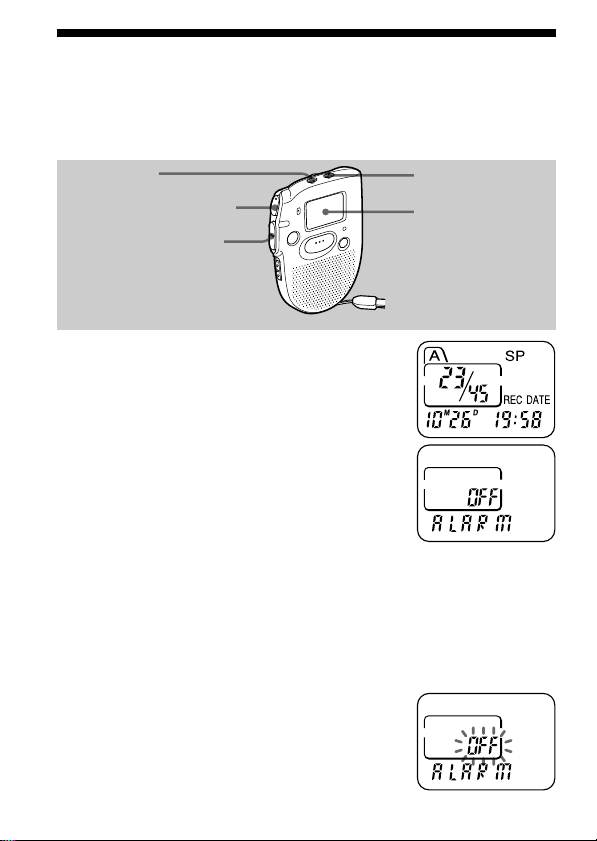
Playing Back a Message at a Desired
Time with an Alarm
You can sound an alarm and start playback of a selected message at a
desired time.
FILE
(pPLAY/STOP
–= or ++
1 Use FILE and –= or ++ to select
the file and the message you want to
play back.
2 Enter the alarm setting mode.
1 Press MENU.
The unit enters the menu mode and
“ALARM OFF” will be displayed.
(If “ALARM On” is displayed, the alarm has
been set. If you do not wish to change the
setting, press MENU and exit the menu
mode.)
Note
“ALARM OFF (or On)” will not appear and the
alarm cannot be set if the clock has not been set
or no message has been recorded in the selected
file.
2 Press (pPLAY/STOP.
“OFF” starts to flash.
MENU
Display window
22
GB
Page 23
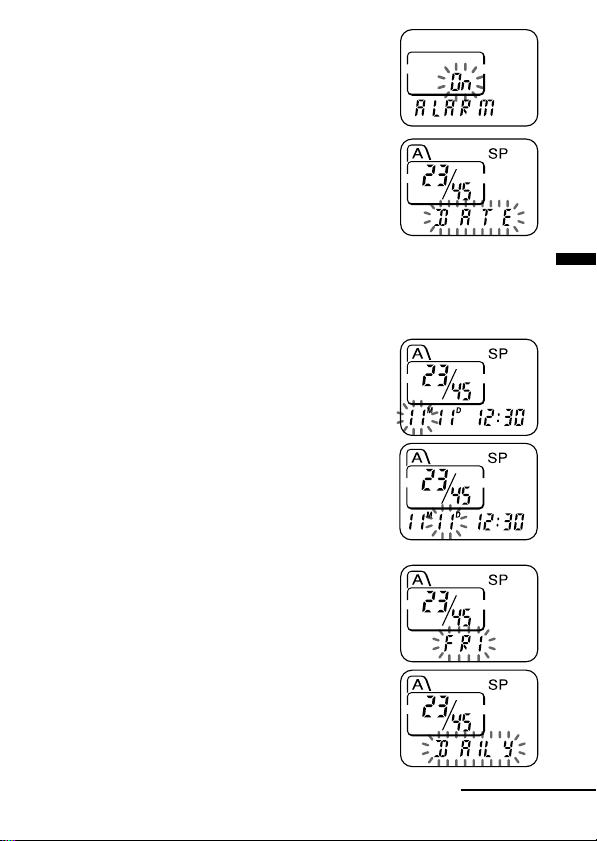
3 Press –= or ++ to flash “On”.
4 Press (pPLAY/STOP.
“DATE” will flash in the display window.
3 Set the alarm date.
• to play back on a desired date
(the message will be played back at the
same time on the same date every year
until you erase the message)
1 Press (pPLAY/STOP when “DATE”
flashes.
The month digits will flash.
2 Press –= or ++ to select the month
digits and press (pPLAY/STOP.
The day digits will flash.
3 Press –= or ++ to select the day digits.
• to play back once a week
Press –= or ++ to select the day of the
week.
• to play back at the same time every day
Press –= or ++ to select “DAILY”.
Continued
23
Advanced Operations
GB
Page 24
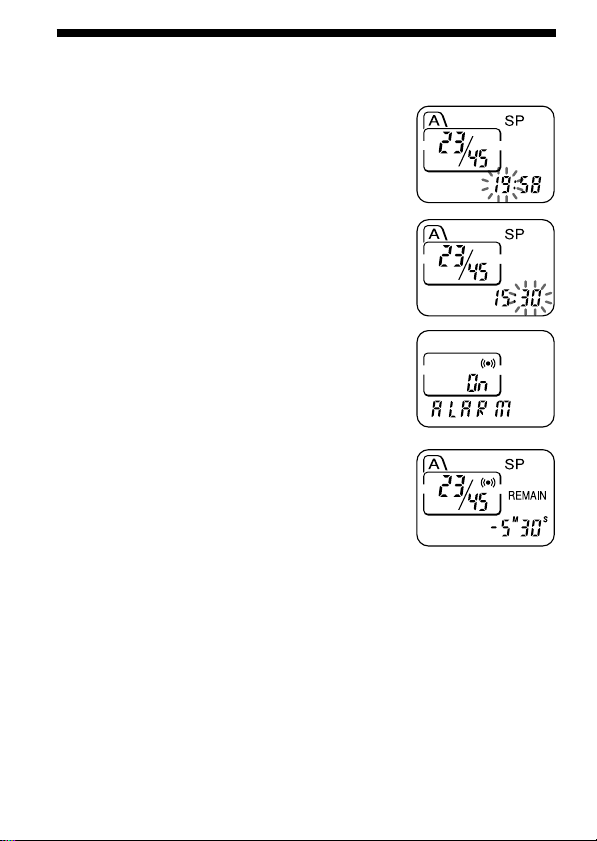
Playing Back a Message at a Desired Time with an Alarm
(continued)
4 Press (pPLAY/STOP.
The hour digits will flash.
5 Set the alarm time.
1 Press –= or ++ to select the hour
digits and press (pPLAY/STOP.
The minute digits will flash.
2 Press –= or ++ to select the minute
digits and press (pPLAY/STOP.
“ALARM On” and “∆” will be displayed to
indicate that the setting has been completed.
6 Press MENU to exit the menu mode.
“∆” is displayed when the number of the message with alarm setting is
selected.
At the set time, the alarm will sound for about 10 seconds and the selected
message will be played back.
During playback, “ALARM” will flash in the display window.
Playback will stop at the end of the message.
To cancel the alarm setting before the playback starts
Press STOP while the alarm sound is heard. You can stop even when the
HOLD function is activated.
GB
24
Page 25

Notes
• You cannot set the alarm if you have not set the clock or there is no message in
the selected file (the unit will not enter the alarm setting mode when you press
MENU in Step 2 on page 22).
• If you try to set the alarm to play back a message at a previously set time on
another message, “PRE SET” will be displayed, preventing new settings.
• If the alarm time comes while another message is being played back with an
alarm, the playback stops and the new message will be played back.
• If the alarm time comes during recording, alarm will sound for 10 seconds
after the recording is finished and playback begins. “∆” will flash when the
alarm time comes.
• If more than one alarm time comes during recording, only the first message
will be played back.
• If the alarm time comes when the unit is in the menu mode, alarm will sound
and the menu mode will be cancelled.
• If you erase the message you set the alarm to play back, the alarm setting will
be cancelled.
• You can adjust the playback volume with the VOL control.
• If the alarm time comes during erasing, alarm will sound for 10 seconds after
the erasing is finished and playback begins.
• Alarm setting will not be cancelled when the alarm playback finishes. To
cancel alarm setting, see below.
Advanced Operations
To cancel the alarm setting or change the alarm time
1 Select the message you set the alarm to play back, and press MENU.
“ALARM On” will be displayed.
2 Press (pPLAY/STOP to flash “On”.
3 To cancel the alarm setting: Press –= or ++ to flash “OFF” and
press (pPLAY/STOP.
To change the alarm date and time: Press (pPLAY/STOP. When
the alarm date is displayed, follow the Steps 3 to 5 on pages 23 and 24
to change the alarm date and time.
4 Press MENU to exit the menu mode.
25
GB
Page 26

Preventing Accidental Operation —
HOLD function
HOLD switch
Slide the HOLD switch in the direction of the
arrow. “HOLD” will flash three times, indicating
that all the functions of the buttons are locked,
except for STOP to stop an alarm.
To cancel the HOLD function, simply slide the
HOLD switch in the opposite direction.
Note
When the HOLD function is activated during recording, cancel the HOLD
function first to stop recording.
26
GB
Page 27

”Menu Settings
Selecting the Recording Mode
MODE SP: You can make up to 16 minutes of recording with better sound.
MODE LP: You can make up to 32 minutes of recording.
1 Press MENU to enter the menu mode.
2 Press –= or ++ to display “MODE”
and press (pPLAY/STOP.
“SP (or LP)” will flash.
3 Presse –= or ++ to select “SP” or
“LP” and press (pPLAY/STOP.
Now the setting is completed.
4 Press MENU to exit the menu mode.
Menu Settings
27
GB
Page 28

Turning off the Beep Sound
BEEP On: A beep will sound to indicate that operation has been
BEEP OFF: No beep sound will be heard except for the alarm and timer.
accepted.
1 Press MENU to enter the menu mode.
2 Press –= or ++ to display “BEEP
On (or OFF)” and press (pPLAY/STOP.
“On (or OFF)” will flash.
3 Press –= or ++ to select “On” or
“OFF” and press (pPLAY/STOP.
The setting is completed.
4 Press MENU to exit the menu mode.
28
GB
Page 29

What beep sound means
Beep patterns Meaning
- (single tone) Usual mode
-- (double tone) Enter/exit special mode
--- (triple tone) Notice*
---- ---- (continuous beep) Alarm set time has come.
* This pattern lets you know the procedure is wrong or informs you of some
messages, such as:
- you are trying to record a message when you have already recorded up to the
maximum recordable time or the maximum number of messages.
- the unit has stopped functioning due to lack of battery power.
Menu Settings
29
GB
Page 30

Selecting the Microphone Sensitivity
SENS H (high):To record at meetings or in a quiet and/or spacious place.
SENS L (low): To record for dictation or in a noisy place.
1 Press MENU to enter the menu mode.
2 Press –= or ++ to display “SENS”
and press (pPLAY/STOP.
“H (or L)” will flash.
3 Press –= or ++ to select “H” or “L”
and press (pPLAY/STOP.
Now the setting is completed.
4 Press MENU to exit the menu mode.
30
GB
Page 31

Playing Back All Messages in a File Continuously
CONT On: You can play back all messages in a file continuously.
CONT OFF: Playback stops at the end of each message.
1 Press MENU to enter the menu mode.
2 Press –= or ++ to display “CONT”
and press (pPLAY/STOP.
“OFF (or On)” will flash.
3 Press –= or ++ to select “On” or
“OFF” and press (pPLAY/STOP.
Now the setting is completed.
4 Press MENU to exit the menu mode.
Menu Settings
31
GB
Page 32

Selecting the Illumination Mode of LCD Back Light
LIGHT OP: The display window is illuminated for 3 seconds after each
LIGHT All: The display window is illuminated at all times during
operation.
operation.
1 Press MENU to enter the menu mode.
2 Press –= or ++ to display “LIGHT”
and press (pPLAY/STOP.
“OP (or All)” will flash.
3 Press –= or ++ to select “OP” or
“All” and press (pPLAY/STOP.
Now the setting is completed.
4 Press MENU to exit the menu mode.
When the unit is not being operated (when the display shows the current
time), you can illuminate the display window by pressing STOP. This
enables you to check the time even in a dark place.
Note
The effect of the illumination may be reduced in a bright location.
GB
32
Page 33

”Additional Information
Precautions
On power
•Operate the unit only on 1.5 V DC. Use one LR03 (size AAA) alkaline
battery.
On safety
•Do not operate the unit while driving, cycling or operating any
motorized vehicle.
On handling
•Do not leave the unit in a location near heat sources, or in a place subject
to direct sunlight, excessive dust or mechanical shock.
•Should any solid object or liquid fall into the unit, remove the batteries
and have the unit checked by qualified personnel before operating it any
further.
On noise
•Noise may be heard when the unit is placed near an AC power source, a
fluorescent lamp or a mobile phone during recording or playback.
•Noise may be recorded when an object, such as your finger, etc., rubs or
scratches the unit during recording.
On maintenance
•To clean the exterior, use a soft cloth slightly moistened in water. Do not
use alcohol, benzine or thinner.
Keep personal credit cards using magnetic coding or spring-wound
watches, etc., away from the unit to prevent possible damage from the
magnet used in the speaker.
Additional Information
If you have any questions or problems concerning your unit, please
consult your nearest Sony dealer.
33
GB
Page 34

Troubleshooting
Should any problem persist after you have made these checks, consult
your nearest Sony dealer.
Symptom
The unit does not
operate.
No sound comes
from the speaker.
“FULL” is displayed
and you cannot start
recording.
Noise is heard.
Recording level is
low.
Playback speed is too
fast or too slow.
“--M--D --:--” is
displayed.
“--M--D” is displayed
on the REC DATE
display.
The unit does not
operate correctly.
GB
34
Remedy
•The batteries have been inserted with incorrect
polarity.
•The batteries are weak.
•The buttons are locked with the HOLD switch.
(If you press any button, “HOLD” will flash
three times.)
•The earphone is plugged in.
•The volume is turned down completely.
•The memory is full. Erase some of the
messages. See page 16.
•99 messages have been recorded in the selected
file. Select another file or erase some of the
messages. See page 16.
•An object, such as your finger, etc., accidentally
rubbed or scratched the unit during recording
so that noise was recorded.
•The unit was placed near an AC power source,
a fluorescent lamp or a mobile phone during
recording or playback.
•Earphone plug is dirty. Clean the plug.
•Microphone sensitivity is set to “SENS L”. Set
it to “SENS H”. See page 30.
•Set the PLAY SPEED switch to “NORMAL”.
See page 20.
•You have not set the clock. See page 8.
•The date of recording will not be displayed if
you recorded the message when the clock was
not set.
•Take out the battery and insert it again.
Page 35

Specifications
Recording media Built-in flash memory, Monaural recording
Recording time SP: 16 minutes
Frequency response SP: 250 Hz - 3,400 Hz
Speaker approx. 3.6 cm (1
Power output 80 mW
Output Earphone jack (mini jack) for 8 - 300 ohms earphone
Playback speed control FAST: +30%
Power requirements One LR03 (size AAA) alkaline battery: 1.5 V DC
Dimensions (w/h/d) (not incl. projecting parts and controls)
Mass (incl. battery) 58 g (2.0 oz)
Supplied accessories Handstrap (attached to the unit) × 1
Optional accessories Active speakers SRS-T1
Design and specifications are subject to change without notice.
LP: 32 minutes
LP: 250 Hz - 2,500 Hz
SLOW: –15%
58.0 × 83.5 × 14.2 mm (2
7
⁄16 in.) dia.
3
⁄8 × 3 3⁄8 × 9⁄16 in.)
Additional Information
35
GB
Page 36

Index to Parts and Controls
Refer to the pages indicated in parentheses for details.
Main unit
1
2
3
4
5
6
7
8
1 VOL (volume) control (14)
2 FILE button (10, 13, 18)
3 MIC (built-in microphone)
(10)
4 (pPLAY/STOP (play/
stop•enter) button (8, 14, 15)
5 –=/++ (fast forward/
fast backward•selection of
menu mode) button (13, 15)
6 STOP button (11)
7 HOLD switch (26)
8 PLAY SPEED selector (20)
9
q;
qa
qs
qd
qf
qg
qh
9 MENU button (8, 22, 38)
!º Display window (37)
!¡ OPR (operation) indicator
(10, 14)
!™ ERASE button (16)
!£ REC (record) START/STOP
button (10)
!¢ Speaker
!∞ EAR (earphone) jack (15)
!§ Hand strap
36
GB
Page 37

Display window
1
2
3
4
5
6
7
8
9
q;
1 Total number of messages in
a file (13)
Mode indication of the
menu(22, 27 - 32) (On, OFF,
etc.)
2 File indication (10, 13)
3 Current message number (10,
13)
4 Remaining recording time
indication (10)
Recording date indication
(14)
Current time/day indication
(8) (15:30 TUE, etc.)
Menu indication (8, 22, 27 32, 38) (ALARM, etc.)
Messages (ERASE, SCAN,
etc.)
5 Alarm indicator (24)
6 Recording mode indication
(27)
7 Battery exhausted indicator
(7)
8 Repeat play indicator (15)
9 REMAIN indication (10)
!º REC DATE indication (14)
37
Additional Information
GB
Page 38

Menu map
Press MENU to enter
the menu mode.
ALARM*
MODE
BEEP
SENS
CONT
LIGHT
(See page 22.)
(See page 27.)
(See page 28.)
(See page 30.)
(See page 31.)
(See page 32.)
: Initial seItting
On
OFF
SP
LP
On
OFF
H
L
On
OFF
OP
All
SET DATE
* The “ALARM” display will not appear if you have not set the date and time or
if there is no recorded message.
GB
38
(See page 8.)
Year Month Day Hour Minute
Page 39

DATE
Month
Day Hour Minute
SUN
MON
TUE
WED
THU
FRI
SAT
DAILY
Hour Minute
Hour Minute
Hour Minute
Hour Minute
Hour Minute
Hour Minute
Hour Minute
Hour
Minute
Additional Information
39
GB
Page 40

Index
A
Accidental operation .................... 26
Alarm.............................................. 22
B
Back light .......................................32
Battery .............................................. 6
Beep ................................................28
Built-in microphone .....................10
C
Clock setting ....................................8
D
Display window ........................... 37
E
Earphone ........................................15
Erase ...............................................16
F, G
Fast backward ............................... 15
Fast forward ..................................15
File................................. 10, 13, 17, 18
H
Hold ................................................ 26
I
IC memory .......................................4
J, K, L
LP mode ......................................... 27
M, N, O
Menu..................................... 8, 22, 38
Message, erasing ...........................16
Message, playing back ................. 13
Message, recording....................... 10
Message number ...........................10
Microphone, built-in ....................10
Microphone sensitivity ................ 30
Move ...............................................18
P, Q
Playback ......................................... 13
Playback Pause function ..............15
Playback speed.............................. 20
R
Recording....................................... 10
Recording mode............................ 27
Remaining time .............................10
Repeat play .................................... 15
S, T, U
Scanning play ................................ 15
SP mode. ........................................ 27
Stop ........................................... 11, 15
V, W, X, Y, Z
Volume control ............................. 14
40
GB
Page 41

Page 42

Table des matières
Qu’est-ce que l’enregistreur à CI ICD-35? ................................................. 4
Caractéristiques ............................................................................................. 5
Préparation
1re étape: Installation de la pile .................................................................. 6
2e étape: Réglage de l’horloge..................................................................... 8
Opérations de base
Enregistrement de messages ..................................................................... 10
Lecture de messages ................................................................................... 13
Effacement de messages............................................................................. 16
Opérations avancées
FR
Déplacement de messages dans un autre fichier — Fonction de
déplacement ......................................................................................... 18
Réglage de la vitesse de lecture ................................................................ 20
Ajout d’un enregistrement à un message enregistré précédemment.. 21
Lecture d’un message à une heure déterminée avec une alarme ........ 22
Prévention des manipulations accidentelles — Fonction HOLD ........ 26
FR
2
Page 43

Réglages de menu
Sélection du mode d’enregistrement........................................................ 27
Désactivation du bip sonore ...................................................................... 28
Sélection de la sensibilité du microphone ............................................... 30
Lecture de tous les messages dans un fichier continu ........................... 31
Sélection du mode d’illumination du rétro-éclairage LCD .................. 32
Informations complémentaires
Précautions................................................................................................... 33
Dépannage ................................................................................................... 34
Spécifications ............................................................................................... 35
Index des composants et des commandes .............................................. 36
Organigramme des menus ........................................................................ 38
Index ..................................................................................... Couverture dos
FR
FR
3
Page 44

Qu’est-ce que l’enregistreur à CI
ICD-35?
L’enregistreur à CI ICD-35 vous permet d’enregistrer des messages vocaux
dans la mémoire à CI intégrée et de les reproduire.
r Enregistrement
Lorsqu’un nouveau message est enregistré, il est automatiquement ajouté
après les derniers messages enregistrés.
Contrairement aux enregistreurs à cassettes, vous ne devez pas vous
inquiéter de réenregistrer par erreur des messages précédemment
enregistrés.
Comme vous ne devez pas rechercher la fin du dernier enregistrement,
vous pouvez démarrer rapidement vos enregistrements quand vous le
voulez.
1er novembre, 11 h 30
Rendez-vous avec M.
Dupont à 14 h 00
Message 1
Message 1
r Lecture
Cet enregistreur à CI vous permet de localiser rapidement le message que
vous voulez reproduire.
Le contrôle de l’enregistrement en cours est également très facile.
r Effacement
Vous pouvez effacer rapidement des messages jugés inutiles au moyen
d’une simple opération. Lorsqu’un message est effacé, le message suivant
avance automatiquement sans laisser d’espace blanc.
1er novembre, 12 h 00 2 novembre, 10 h 00
Ne pas oublier
d’appeler Sylvie
Message 2 Message 3
Message 2 Message 3
Faire un paiement
à la banque ABC
4 novembre, 09 h 00
Envoyer une carte
à Mme Durand
Message 4
Avant
Après
FR
4
Message 1
Effacement du
message 3
Message 2
Message 2
Message 3
Message 3
Les messages restants
sont renumérotés.
Message 4
Message 4Message 1
Message 5
Page 45

Caractéristiques
•Durée d’enregistrement de 16 minutes (SP)/32 minutes (LP)
Comme vous pouvez enregistrer jusqu’à 32 minutes (en mode LP), cet
appareil s’avère très pratique pour l’enregistrement de messages, de
dates de rendez-vous ou de réunions.
•Organisation des fichiers de messages
Vous avez le choix entre trois fichiers différents pour y enregistrer et y
mémoriser vos messages.
Vous pouvez aisément déplacer des messages d’un fichier dans un autre
(voir page 18).
Vous pouvez enregistrer jusqu’à 99 messages dans chaque fichier.
•Fonction d’alarme
Vous pouvez démarrer la lecture d’un message donné à une date et à une
heure déterminées au moyen d’une fonction d’alarme (voir page 22).
Vous pouvez utiliser cette fonction pour vous rappeler l’heure d’une
réunion, etc.
•Contrôle de la vitesse de lecture
Vous pouvez reproduire des messages plus rapidement (+30%) ou plus
lentement (–15%) (voir page 20). Cette fonction s’avère très pratique
pendant la lecture d’un long enregistrement, par exemple d’une réunion.
•Ajout d’un enregistrement à un message précédemment enregistré
Vous pouvez ajouter un enregistrement au message en cours de lecture
qui comptera comme un message.
FR
5
Page 46

Préparation
1re étape: Installation de la pile
1
2
Faites glisser et soulevez le
couvercle du compartiment
de la pile.
2
1
Introduisez une pile alcaline
LR03 (AAA) en respectant la
polarité et refermez le
couvercle.
Pour retirer la pile
Retirez la pile en poussant sur
le côté ’ comme illustré.
Si le couvercle du
compartiment s’enlève
accidentellement, réinstallez-le
comme illustré.
FR
6
2
1
Page 47

L’écran de réglage de l’horloge apparaît lorsque vous introduisez une pile
pour la première fois ou lorsque vous introduisez une pile après que
l’appareil est resté sans pile pendant une certaine période. Pour le réglage
de la date et de l’heure, exécutez les étapes 2 à 4 de la “2e étape: Réglage de
l’horloge” aux pages 8 et 9.
Remplacement de la pile
L’indication “i” apparaît dans la fenêtre d’affichage lorsque la pile faiblit
et clignote lorsque la pile est épuisée. Dans ce cas, remplacez la pile.
Autonomie de la pile*
En utilisation continue, approx. 10 heures d’enregistrement et 5 heures de
lecture
* Avec une pile alcaline Sony LR03 (SG)
* En mode LIGHT OP, lecture via le haut-parleur interne avec la commande
VOL réglée sur environ 3
L’autonomie de la pile peut être plus courte en fonction des conditions
d’utilisation de l’appareil.
Remarques
• N’utilisez pas de piles au manganèse dans cet appareil.
• Lorsque vous remplacez la pile, introduisez la nouvelle pile dans un délai de 3
minutes après avoir retiré la pile usagée. Sinon, l’écran de réglage de l’horloge
ou une date et une heure incorrectes risquent d’apparaître dans la fenêtre
d’affichage lorsque vous installez la nouvelle pile. Dans ce cas, recommencez
le réglage de la date et de l’heure.
Les messages enregistrés restent cependant en mémoire.
• Ne chargez pas une pile sèche.
• Si vous prévoyez de ne pas utiliser l’appareil pendant une période prolongée,
retirez-en la pile afin d’éviter tout dommage résultant d’une fuite de la pile et
de la corrosion subséquente.
Préparation
FR
7
Page 48

2e étape: Réglage de l’horloge
L’écran de réglage de l’horloge apparaît la première fois que vous installez
la pile ou lorsque vous installez la pile après que l’appareil est resté
inutilisé et sans pile pendant un certain temps. Dans ce cas, procédez à
partir de l’étape 2.
1
1 Appuyez sur MENU
2
1 Appuyez sur
2 Appuyez sur
FR
8
Activez l’écran de réglage de l’horloge.
pour activer le mode
de menu.*
* L’écran “ALARM” peut
s’afficher au lieu de l’écran
“MODE” (voir page 38).
Réglez la date.
–= ou ++
pour
sélectionner les
chiffres de
l’année.
(pPLAY/STOP.
Les chiffres du
mois se mettent à
clignoter.
2 Appuyez une fois sur –=
pour afficher “SET DATE”.
3 Appuyez sur (pPLAY/STOP.
Les chiffres de l’année se
mettent à clignoter.
3 Réglez successivement le mois
et le jour et appuyez ensuite
sur (pPLAY/STOP.
Les chiffres
de l’heure
se mettent à
clignoter.
Page 49

Réglez l’heure.
3
1 Appuyez sur
–= ou ++
pour sélectionner
les chiffres de
l’heure.
2 Appuyez sur
(pPLAY/STOP.
Les chiffres des
minutes se
mettent à
clignoter.
Quittez le mode de menu.
4
Appuyez sur MENU.
Préparation
3 Réglez les minutes.
4 Appuyez sur (pPLAY/STOP
au signal horaire.
l’affichage revient à “SET
DATE”.
FR
9
Page 50

Opérations de base
Enregistrement de messages
Vous pouvez enregistrer jusqu’à 99 messages dans chaque fichier (A, B et
C).
Comme un nouveau message enregistré est automatiquement ajouté
derrière le dernier message enregistré, vous pouvez rapidement démarrer
l’enregistrement sans devoir rechercher la fin du dernier enregistrement.
Ex.:
Message 1
Message 2
Dernier message enregistré
Espace blanc
1
Appuyez plusieurs fois de
suite sur FILE jusqu’à ce
que le fichier voulu soit
affiché.
2
1 Appuyez sur REC START/
En cours d’enregistrement, l’indicateur OPR s’allume en rouge.
Vous ne devez pas maintenir la touche REC START/STOP enfoncée
pendant l’enregistrement.
10
Sélectionnez le fichier.
Démarrez l’enregistrement.
STOP.
Numéro du message en
cours
Durée d’enregistrement
restante
FR
2 Parlez dans le
Indicateur OPR
Fichier en cours
microphone intégré.
Page 51

Arrêtez l’enregistrement.
3
Appuyez à nouveau sur REC START/
STOP pour arrêter l’enregistrement.
L’appareil s’arrête au début de
l’enregistrement en cours.
STOP
Si vous ne changez pas le fichier après avoir arrêté l’enregistrement, votre
prochain enregistrement se fera dans le même fichier.
Pour écouter l’enregistrement en cours
Appuyez sur REC START/STOP pour arrêter l’enregistrement et appuyez
ensuite sur (pPLAY/STOP.
Pour contrôler instantanément l’enregistrement en cours
Appuyez sur (pPLAY/STOP pendant l’enregistrement.
Pour arrêter l’enregistrement
Vous pouvez également arrêter l’enregistrement en appuyant sur STOP au
lieu de REC START/STOP.
Pour afficher la durée d’enregistrement restante
En cours d’enregistrement, la durée d’enregistrement restante est affichée
sous REMAIN.
Pour l’afficher en mode d’arrêt, appuyez sur STOP pendant au moins une
seconde.
Opérations de base
suite page suivante
11
FR
Page 52

Enregistrement de messages (suite)
¡ Conseils
• Vous pouvez enregistrer jusqu’à 16 minutes en mode SP (standard) et 32
minutes en mode LP (longue durée). Si vous enregistrez des messages à
la fois dans le mode SP et le mode LP, la durée enregistrable varie entre
16 et 32 minutes. Pour changer le mode d’enregistrement, voir page 27.
• Vous pouvez sélectionner la sensibilité du microphone. Voir page 30.
Remarques
• Lorsque la durée d’enregistrement restante atteint 1 minute, la durée restante
et l’indication “END” se mettent à clignoter alternativement dans la fenêtre
d’affichage. Lorsque la mémoire est saturée, l’enregistrement s’arrête
automatiquement et l’indication “FULL” clignote dans la fenêtre d’affichage
tandis qu’une alarme sonore est activée. Pour poursuivre l’enregistrement,
effacez d’abord des messages. (Page 16)
• Si vous appuyez sur REC START/STOP alors que la mémoire est saturée,
l’indication “FULL” clignote en même temps qu’une alarme sonore est activée.
Effacez des messages avant de reprendre l’enregistrement. (Page 16)
• Si vous appuyez sur REC START/STOP après avoir enregistré 99 messages,
l’indication “FULL” se met à clignoter tandis qu’une alarme sonore est activée.
Sélectionnez un autre fichier ou effacez des messages. (Page 16)
Remarque sur l’enregistrement
Il se peut que des bruits parasites soient enregistrés si quelque chose, comme
votre doigt par exemple, touche ou frotte accidentellement l’appareil pendant
l’enregistrement.
12
FR
Page 53

Lecture de messages
Pour reproduire un message enregistré précédemment, démarrez à partir
de l’étape 1.
Pour reproduire un message que vous venez d’enregistrer, passez
directement à l’étape 3.
Opérations de base
1
Appuyez plusieurs fois
de suite sur FILE jusqu’à
ce que le fichier voulu
apparaisse.
Sélectionnez le fichier.
Sélectionnez le numéro du
2
message.
Appuyez sur –= ou
++ pour afficher le
numéro du message
voulu.
pour les
numéros de
message
supérieurs
pour les
numéros de
message
inférieurs
Fichier en cours
Numéro de message
sélectionné
Nombre total de
messages dans le
fichier en cours
suite page suivante
13
FR
Page 54

Lecture de messages (suite)
Démarrez la lecture.
3
Appuyez sur (pPLAY/
STOP.
Indicateur OPR
Date d’enregistrement
Heure d’enregistrement
En cours de lecture, l’indicateur OPR s’allume en vert.
Après avoir reproduit un message, l’appareil s’arrête au début du message
suivant.
Lorsque le dernier message d’un fichier a été reproduit, l’appareil s’arrête
au début du dernier message.
14
4
FR
Réglez le volume.
Tournez VOL.
Page 55

Pour arrêter la lecture
Pour Procédez comme suit
arrêter au début du Appuyez sur STOP.
message en cours
arrêter à la position Appuyez sur (pPLAY/STOP. Pour reprendre
actuelle (fonction de la lecture à partir de ce point, appuyez à
pause de lecture) nouveau sur (pPLAY/STOP.
Autres opérations
Pour Procédez comme suit
passer au message suivant Appuyez sur ++.
revenir au message précédent Appuyez sur –=.
rechercher vers l’avant en Maintenez ++ enfoncé.
cours de lecture
rechercher vers l’arrière en Maintenez –= enfoncé.
cours de lecture
Reproduire un message de manière répétée —
Lecture répétée
En cours de lecture, appuyez sur (pPLAY/STOP pendant au moins une
seconde.
L’indicateur “ ” s’affiche et le message sélectionné est reproduit de
manière répétée jusqu’à ce que vous arrêtiez la lecture en appuyant sur
STOP.
Reproduction du début de chaque message —
Lecture par balayage
En mode d’arrêt, appuyez sur (pPLAY/STOP pendant au moins une
seconde.
L’indication “SCAN” apparaît dans la fenêtre d’affichage et les 5 premières
secondes de chaque message du fichier sélectionné sont reproduites.
Lorsque vous avez trouvé le message voulu, appuyez sur (pPLAY/
STOP. Le message est reproduit jusqu’à la fin.
Pour une écoute individuelle
Branchez des écouteurs (non fournis) sur la prise EAR.
Le haut-parleur intégré est automatiquement déconnecté.
15
Opérations de base
FR
Page 56

Effacement de messages
Vous pouvez effacer les messages enregistrés un par un ou tous les
messages d’un fichier en même temps.
Attention que lorsqu’un enregistrement a été effacé, il n’est plus possible
de le restaurer.
Effacement de messages un par un
Lorsqu’un message est effacé, les autres messages sont avancés et
renumérotés de façon à ne pas laisser d’espace blanc entre les messages.
Avant
l’effacement
Après
l’effacement
Message 1
Message 2
Effacement du
message 3
Message 2
1 Appuyez sur ERASE pendant la lecture du
message que vous voulez effacer ou appuyez sur
ERASE pendant au moins une seconde en mode
d’arrêt.
Un bip sonore retentit et le numéro du message et
l’indication “ERASE” clignotent pendant que les 5
premières et dernières secondes du message sont
reproduites 10 fois.
Message 3
Message 3
Les messages restants sont renumérotés.
Message 4
Message 4Message 1
Message 5
2 Appuyez sur ERASE pendant la lecture du
message.
Le message est effacé et les autres messages sont
renumérotés.
Pour annuler l’effacement
Appuyez sur STOP avant l’étape 2.
Pour effacer d’autres messages
Répétez les étapes 1 et 2.
FR
16
Page 57

Effacement de tous les messages
d’un fichier
Ex.
Fichier A
Message 1
Message 2 Message 3
Espace blanc
Fichier B
Message 1
Message 2 Message 3
Opérations de base
Espace blanc
1 Appuyez sur FILE
pour sélectionner le
fichier que vous
voulez effacer.
3 Appuyez sur ERASE.
Pour annuler l’effacement
Appuyez sur STOP avant l’étape 3.
Message 2
Message 1
2 Appuyez
simultanément sur
ERASE et STOP pendant
au moins une seconde.
Le fichier, le numéro du
message et “ALL
ERASE” se mettent à
clignoter.
Message 3
17
FR
Page 58

”Opérations avancées
Déplacement de messages dans un
autre fichier — Fonction de
déplacement
Vous pouvez déplacer des messages enregistrés dans un autre fichier.
FILE
(pPLAY/STOP
Ex.: Pour déplacer le septième message du fichier A dans le fichier C
1 Démarrez la lecture du message que
vous voulez déplacer.
2 Appuyez sur FILE en cours de lecture
pour sélectionner le fichier dans lequel
vous voulez déplacer le message.
Le fichier et l’indication “MOVE” se mettent
à clignoter et les 5 premières et dernières
secondes du message sont reproduites 10
fois.
3 Appuyez sur (pPLAY/STOP.
FR
18
Page 59

Pour annuler le déplacement de messages
Appuyez sur STOP avant l’étape 3.
Remarques
• La fonction de déplacement ne duplique pas les messages dans un autre
fichier. Lorsque vous déplacez un message dans un autre fichier, il est effacé
de son fichier de départ.
• Si vous n’appuyez pas sur (pPLAY/STOP pendant la lecture des 5
premières et dernières secondes du message, l’affichage revient à l’écran
REMAIN. Dans ce cas, exécutez la procédure depuis le début.
Opérations avancées
19
FR
Page 60

Réglage de la vitesse de lecture
Vous pouvez régler la vitesse de lecture à l’aide du sélecteur PLAY SPEED
sur le dessous.
Sélecteur PLAY SPEED
PLAY SPEED
NORMAL FASTSLOW
Pour reproduire des messages rapidement
Réglez PLAY SPEED sur FAST.
L’indication “FAST” clignote trois fois dans
la fenêtre d’affichage et la vitesse de lecture
augmente d’environ 30%.
Pour reproduire des messages lentement
Réglez PLAY SPEED sur SLOW.
L’indication “SLOW” clignote trois fois dans
la fenêtre d’affichage et la vitesse de lecture
diminue d’environ 15%.
Pour reproduire des messages à la vitesse
normale
Réglez PLAY SPEED sur NORMAL.
20
FR
Page 61

Ajout d’un enregistrement à un
message enregistré précédemment
Vous pouvez ajouter un enregistrement au message en cours de lecture.
L’enregistrement ajouté sera placé après le message en cours et est compté
comme une partie de ce message.
Pendant la
lecture du
message 3
Après l’ajout
d’un
enregistrement
Microphone intégré
Message 3
Message 3 Message 4
Réunion du ler
décembre à 14 heures
Message 4
Enregistrement ajouté
dans la salle de
conférence A
Opérations avancées
STOP
REC
START/STOP
1 En cours de lecture, appuyez sur REC
START/STOP pendant au moins une
seconde.
L’indicateur OPR s’allume en rouge et
“R-PLUS” clignote trois fois.
Parlez dans le microphone intégré.
La fenêtre d’affichage indique alors la durée
d’enregistrement restante.
2 Appuyez à nouveau sur REC START/
STOP pour arrêter l’enregistrement.
Pour arrêter l’enregistrement
Vous pouvez également arrêter l’enregistrement en appuyant sur STOP au
lieu de REC START/STOP.
21
FR
Page 62

Lecture d’un message à une heure
déterminée avec une alarme
Vous pouvez activer une alarme sonore et démarrer la lecture d’un
message donné à une heure déterminée.
FILE
(pPLAY/STOP
–= ou ++
1 Utilisez les touches FILE et –= ou
++ pour sélectionner le fichier et le
message que vous voulez reproduire.
2 Activez le mode de réglage de l’alarme.
1 Appuyez sur MENU.
L’appareil passe en mode de menu et
“ALARM OFF” s’affiche. (Si “ALARM On”
s’affiche, c’est que l’alarme a été
programmée. Si vous ne souhaitez pas
modifier le réglage, appuyez sur MENU et
quittez le mode de menu.)
Remarque
“ALARM OFF (ou On)” n’apparaît pas et
l’alarme ne peut être programmée si
l’horloge n’a pas été réglée ou si aucun
message n’a été enregistré dans le fichier
sélectionné.
2 Appuyez sur (pPLAY/STOP.
“OFF” se met à clignoter.
MENU
Fenêtre d’affichage
22
FR
Page 63

3 Appuyez sur –= ou ++ pour faire
clignoter “On”.
4 Appuyez sur (pPLAY/STOP.
“DATE” clignote dans la fenêtre d’affichage.
3 Réglez la date de l’alarme.
• pour reproduire un message à une
date déterminée
(le message sera reproduit chaque année à
la même date et à la même heure jusqu’à ce
que effaciez le message)
1 Appuyez sur (pPLAY/STOP lorsque
“DATE” clignote.
Les chiffres du mois se mettent à clignoter.
2 Appuyez sur –= ou ++ pour
sélectionner les chiffres du mois et
appuyez ensuite sur (pPLAY/STOP.
Les chiffres du jour se mettent à clignoter.
3 Appuyez sur –= ou ++ pour
sélectionner les chiffres du jour.
• pour reproduire un message une
fois par semaine
Appuyez sur –= ou ++ pour
sélectionner le jour de la semaine.
Opérations avancées
• pour reproduire un message chaque
jour à la même heure
Appuyez sur –= ou ++ pour
sélectionner “DAILY”.
suite page suivante
23
FR
Page 64

Lecture d’un message à une heure déterminée
avec une alarme (suite)
4 Appuyez sur (pPLAY/STOP.
Les chiffres de l’heure se mettent à clignoter.
5 Réglez l’heure de l’alarme.
1 Appuyez sur –= ou ++ pour
sélectionner les chiffres de l’heure et
appuyez ensuite sur (pPLAY/STOP.
Les chiffres des minutes se mettent à
clignoter.
2 Appuyez sur –= ou ++ pour
sélectionner les chiffres des minutes et
appuyez ensuite sur (pPLAY/STOP.
“ALARM On” et “∆” s’affichent pour
indiquer que la programmation est terminée.
6 Appuyez sur MENU pour quitter le
mode de menu.
“∆” s’affiche lorsque vous sélectionnez un numéro de message pour
lequel une alarme a été programmée.
A l’heure programmée, l’alarme retentit pendant environ 10 secondes et le
message sélectionné est reproduit.
Pendant la lecture du message, l’indication “ALARM” clignote dans la
fenêtre d’affichage.
La lecture s’arrête à la fin du message.
Pour annuler la programmation de l’alarme avant le début
de la lecture
Appuyez sur STOP pendant que l’alarme sonore retentit. Vous pouvez
l’arrêter même si la fonction HOLD est activée.
FR
24
Page 65

Remarques
• Vous ne pouvez pas programmer l’alarme si vous n’avez pas réglé l’horloge
ou si le fichier sélectionné ne comporte aucun message (l’appareil ne passe pas
en mode de programmation de l’alarme lorsque vous appuyez sur MENU à
l’étape 2 de la page 22).
• Si vous essayez de programmer l’alarme pour reproduire un message à une
heure précédemment programmée pour un autre message, l’indication “PRE
SET” s’affiche pour empêcher une nouvelle programmation.
• Si l’heure de programmation de l’alarme vient pendant la lecture d’un autre
message, la lecture s’arrête et le nouveau message est reproduit.
• Si l’heure de programmation de l’alarme vient pendant un enregistrement,
l’alarme retentit pendant 10 secondes après la fin de l’enregistrement et la
lecture démarre. L’indication “∆” clignote pendant que l’alarme est activée.
• Si plus d’une heure de programmation d’alarme viennent pendant un
enregistrement, seul le premier message est reproduit.
• Si l’heure de programmation de l’alarme vient alors que l’appareil se trouve
en mode de menu, l’alarme retentit et le mode de menu est désactivé.
• Si vous effacez le message pour lequel vous avez programmé une alarme, la
programmation de l’alarme est elle aussi effacée.
• Vous pouvez régler le volume de lecture à l’aide de la commande VOL.
• Si l’heure de programmation de l’alarme vient pendant une procédure
d’effacement, l’alarme retentit pendant 10 secondes après la fin de
l’enregistrement et la lecture démarre.
• La programmation de l’alarme n’est pas désactivée lorsque la lecture d’un
message avec une alarme programmée se termine. Pour désactiver la
programmation de l’alarme; voir ci-dessous.
Pour désactiver la programmation de l’alarme
ou changez l’heure de l’alarme
1 Sélectionnez le message pour lequel vous avez programmé une alarme
de lecture et appuyez sur MENU.
“ALARM On” s’affiche.
2 Appuyez sur (pPLAY/STOP pour faire clignoter “On”.
3 Pour désactiver la programmation de l’alarme: Appuyez sur –=
ou ++ pour faire clignoter “OFF” et appuyez sur (pPLAY/STOP.
Pour changer la date et l’heure de l’alarme: Appuyez sur
(pPLAY/STOP. Lorsque la date de l’alarme est affichée, exécutez les
étapes 3 à 5 des pages 23 et 24 pour changer la date et l’heure de
l’alarme.
4 Appuyez sur MENU pour quitter le mode de menu.
Opérations avancées
25
FR
Page 66

Prévention des manipulations
accidentelles — Fonction HOLD
Commutateur HOLD
Faites glisser le commutateur HOLD dans le sens
de la flèche. L’indication “HOLD” clignote trois
fois pour indiquer que toutes les fonctions des
touches sont verrouillées, à l’exception de STOP
pour désactiver une alarme.
Pour désactiver la fonction HOLD, faites
simplement glisser le commutateur HOLD dans
le sens opposé à la flèche.
Remarque
Si la fonction HOLD est activée pendant un enregistrement, désactivez la
fonction HOLD avant d’arrêter l’enregistrement.
26
FR
Page 67

”Réglages de menu
Sélection du mode d’enregistrement
MODE SP: Vous pouvez réaliser 16 minutes d’enregistrement avec une
meilleure qualité sonore.
MODE LP: Vous pouvez réaliser 32 minutes d’enregistrement.
1 Appuyez sur MENU pour activer le
mode de menu.
2 Appuyez sur –= ou ++ pour
afficher “MODE” et appuyez sur
(pPLAY/STOP.
“SP (ou LP)” se met à clignoter.
3 Appuyez sur –= ou ++ pour
sélectionner “SP” ou “LP” et appuyez
ensuite sur (pPLAY/STOP.
Le réglage est à présent terminé.
4 Appuyez sur MENU pour quitter le
mode de menu.
Réglages de menu
27
FR
Page 68

Désactivation du bip sonore
BEEP On: Un bip sonore retentit pour indiquer que l’opération exécutée
BEEP OFF: Aucun bip ne retentit, sauf pour l’alarme et le programmateur.
est acceptée.
1 Appuyez sur MENU pour activer le
mode de menu.
2 Appuyez sur –= ou ++ pour
afficher “BEEP On (ou OFF)” et appuyez
ensuite sur (pPLAY/STOP.
“On (ou OFF)” se met à clignoter.
3 Appuyez sur –= ou ++ pour
sélectionner “On” ou “OFF” et appuyez
ensuite sur (pPLAY/STOP.
Le réglage est terminé.
4 Appuyez sur MENU pour quitter le
mode de menu.
28
FR
Page 69

Signification du bip sonore
Type de bip Signification
- (simple tonalité) Mode normal
-- (double tonalité) Activer/désactiver un mode spécial
--- (triple tonalité) Notice*
---- ---- (bip continu) L’heure de programmation de l’alarme est venue.
* Ce type de bip sonore indique que la procédure appliquée est incorrecte ou
vous informe de messages tels que:
- vous êtes en train d’enregistrer un message alors que vous avez atteint la
durée maximum d’enregistrement ou le nombre maximum de messages;
- l’appareil a cessé de fonctionner en raison de la faiblesse de la pile.
Réglages de menu
29
FR
Page 70

Sélection de la sensibilité du
microphone
SENS H (élevée): Pour enregistrer lors de réunions ou dans un local
SENS L (faible): Pour enregistrer en dictée ou dans un endroit bruyant.
tranquille et/ou spacieux.
1 Appuyez sur MENU pour activer le
mode de menu.
2 Appuyez sur –= ou ++ pour
afficher “SENS” et appuyez ensuite sur
(pPLAY/STOP.
“H (ou L)” se met à clignoter.
3 Appuyez sur –= ou ++ pour
sélectionner “H” ou “L” et appuyez
ensuite sur (pPLAY/STOP.
Le réglage est à présent terminé.
4 Appuyez sur MENU pour quitter le
mode de menu.
30
FR
Page 71

Lecture de tous les messages dans un
fichier continu
CONT On: Vous pouvez reproduire tous les messages d’un fichier en
continu.
CONT OFF: La lecture s’arrête à la fin de chaque message.
1 Appuyez sur MENU pour activer le
mode de menu.
2 Appuyez sur –= ou ++ pour
afficher “CONT” et appuyez ensuite sur
(pPLAY/STOP.
“OFF (ou On)” se met à clignoter.
3 Appuyez sur –= ou ++ pour
sélectionner “On” ou “OFF” et appuyez
ensuite sur (pPLAY/STOP.
Le réglage est à présent terminé.
4 Appuyez sur MENU pour quitter le
mode de menu.
Réglages de menu
31
FR
Page 72

Sélection du mode d’illumination du
rétro-éclairage LCD
LIGHT OP: La fenêtre d’affichage est illuminée pendant 3 secondes après
LIGHT All: La fenêtre d’affichage est illuminée en permanence durant
chaque opération.
chaque opération.
1 Appuyez sur MENU pour activer le
mode de menu.
2 Appuyez sur –= ou ++ pour
afficher “LIGHT” et appuyez ensuite sur
(pPLAY/STOP.
“OP (ou All)” se met à clignoter.
3 Appuyez sur –= ou ++ pour
sélectionner “OP” ou “All” et appuyez
sur (pPLAY/STOP.
Le réglage est à présent terminé.
4 Appuyez sur MENU pour quitter le
mode de menu.
Lorsque l’appareil n’est pas en cours de fonctionnement (lorsque la fenêtre
d’affichage indique l’heure), vous pouvez illuminer la fenêtre d’affichage
en appuyant sur STOP. Cela vous permet de savoir l’heure, même dans
des endroits sombres.
Remarque
L’effet de l’illumination de la fenêtre d’affichage peut être moindre dans un
endroit fort lumineux.
FR
32
Page 73

”Informations complémentaires
Précautions
Alimentation
•Faites uniquement fonctionner l’appareil sur une tension de 1,5 V CC.
Utilisez pile alcaline LR03 (AAA).
Sécurité
•Ne faites pas fonctionner l’appareil pendant la conduite d’une voiture,
d’une bicyclette ou de tout véhicule motorisé.
Manipulation
•Ne laissez pas l’appareil à proximité d’une source de chaleur ou dans un
endroit exposé au rayonnement direct du soleil, à de la poussière en
excès ou à des chocs mécaniques.
•Si des solides ou des liquides venaient à pénétrer à l’intérieur de
l’appareil, retirez-en les piles et faites-le vérifier par le personnel qualifié
avant de le remettre en service.
Bruits
•Des bruits parasites peuvent se faire entendre si l’appareil est placé à
proximité d’une source d’alimentation secteur, d’une lampe fluorescente
ou d’un téléphone mobile durant l’enregistrement ou la lecture.
•Il se peut que des bruits parasites soient enregistrés si quelque chose,
comme votre doigt par exemple, touche ou frotte accidentellement
l’appareil pendant l’enregistrement.
Entretien
•Pour nettoyer l’extérieur, utilisez un chiffon doux légèrement imprégné
d’eau. N’utilisez pas d’alcool, de benzine ni de diluant.
Informations complémentaires
Gardez les cartes de crédit individuelles à code magnétique, les montres
mécaniques, etc., à l’écart de l’appareil afin d’éviter tout dommage sous
l’effet de l’aimant intégré dans le haut-parleur.
Si vous avez des questions ou des problèmes concernant cet appareil,
consultez votre revendeur Sony.
33
FR
Page 74

Dépannage
Si le problème persiste après que vous avez effectué ces contrôles,
consultez votre revendeur Sony.
Symptômes
L’appareil ne
fonctionne pas.
Aucun son n’est diffusé
par le haut-parleur.
L’indication “FULL”
s’affiche et vous ne
pouvez pas démarrer
l’enregistrement.
Des bruits parasites
sont audibles.
Le niveau
d’enregistrement est
faible.
La vitesse de lecture
est trop rapide ou trop
lente.
“--M--D --:--” s’affiche.
Remèdes
• Les piles n’ont pas été installées en en respectant
la polarité.
• Les piles sont plates.
• Les touches ont été verrouillées à l’aide du
commutateur HOLD. (Si vous appuyez sur une
touche, l’indication “HOLD” clignote trois fois.)
• Les écouteurs sont branchés.
• Le volume est au minimum.
• La mémoire est saturée. Effacez des messages.
Voir page 16.
• 99 messages ont été enregistrés dans le fichier
sélectionné. Sélectionnez un autre fichier ou
effacez des messages. Voir page 16.
• Quelque chose, comme votre doigt par exemple,
touche ou frotte accidentellement l’appareil
pendant l’enregistrement.
• L’appareil a été placé à proximité d’une source
d’alimentation secteur, d’une lampe fluorescente
ou d’un téléphone mobile durant
l’enregistrement ou la lecture.
• La fiche des écouteurs est souillée. Nettoyez la
fiche.
• La sensibilité du microphone est réglée sur
“SENS L”. Réglez-la sur “SENS H”. Voir page 30.
• Réglez le sélecteur PLAY SPEED sur
“NORMAL”. Voir page 20.
• Vous n’avez pas réglé l’horloge. Voir page 8.
34
FR
Page 75

Symptômes
“--M--D” s’affiche dans
l’écran REC DATE.
Remède
• La date d’enregistrement ne s’affiche pas si vous
avez enregistré le message alors que l’horloge
n’était pas réglée.
L’appareil ne
• Retirez la pile et réintroduisez-la ensuite.
fonctionne pas
correctement.
Spécifications
Support d’enregistrement Mémoire flash intégrée, enregistrement monaural
Durée d’enregistrement SP: 16 minutes
Réponse en fréquence SP: 250 Hz - 3.400 Hz
Haut-parleur Approx. 3,6 cm (1
Puissance de sortie 80 mW
Sortie Miniprise pour écouteurs de 8 - 300 ohms
Réglage de la vitesse de lecture
Alimentation Une pile alcaline LR03 (AAA): 1,5 V CC
Dimensions (l/h/p) (parties saillantes et commandes comprises)
Masse (sans la pile) 58 g (2,0 onces)
Accessoires fournis Dragonne (attachée à l’appareil) × 1
Accessoires en option Haut-parleurs actifs SRS-T1
LP: 32 minutes
LP: 250 Hz - 2.500 Hz
FAST: +30%
SLOW: –15%
58,0 × 83,5 × 14,2 mm (2
7
⁄16 pouces) diam.
3
⁄8 × 3 3⁄8 × 9⁄16 pouces)
Informations complémentaires
La conception et les spécifications sont sujettes à modifications sans préavis.
35
FR
Page 76

Index des composants et des
commandes
Pour plus de détails, reportez-vous aux pages indiquées entre parenthèses.
Appareil principal
1
2
3
4
5
6
7
8
1 Commande VOL (volume)
(14)
2 Touche FILE (10, 13, 18)
3 MIC (microphone intégré)
(10)
4 Touche (pPLAY/STOP
(lecture/arrêt•entrée) (8, 14,
15)
5 Touche –=/++ (avance
rapide/recul rapide•
sélection du mode de menu)
(13, 15)
6 Touche STOP (11)
9
q;
qa
qs
qd
qf
qg
qh
7 Commutateur HOLD (26)
8 Sélecteur PLAY SPEED (20)
9 Touche MENU (8, 22, 38)
!º Fenêtre d’affichage (37)
!¡ Indicateur OPR
(fonctionnement) (10, 14)
!™ Touche ERASE (16)
!£ Touche REC
(enregistrement) START/
STOP (10)
!¢ Haut-parleur
!∞ Prise EAR (écouteurs) (15)
!§ Dragonne
36
FR
Page 77

Fenêtre d’affichage
1
2
3
4
5
6
7
8
9
q;
1 Nombre total de messages
dans un fichier (13)
Mode de menu (22, 27-32)
(On, OFF, etc.)
2 Fichier (10, 13)
3 Numéro du message en cours
(10, 13)
4 Durée d’enregistrement
restante (10)
Date d’enregistrement (14)
Heure/jour (8) (15:30 TUE,
etc.)
Menu (8, 22, 27-32, 38)
(ALARM, etc.)
Messages (ERASE, SCAN,
etc.)
5 Alarme (24)
6 Mode d’enregistrement (27)
7 Pile épuisée (7)
8 Lecture répétée (15)
9 Indication REMAIN (10)
!º Indication REC DATE (14)
Informations complémentaires
FR
37
Page 78

Organigramme des menus
Appuyez sur MENU pour
activer le mode de menu.
ALARM*
MODE
BEEP
SENS
CONT
LIGHT
(Voir page 22.)
(Voir page 27.)
(Voir page 28.)
(Voir page 30.)
(Voir page 31.)
(Voir page 32.)
: Réglage initial
On
OFF
SP
LP
On
OFF
H
L
On
OFF
OP
All
SET DATE
* L’écran “ALARM” n’apparaît pas si vous n’avez pas réglé la date et l’heure ou
s’il n’y a pas de messages enregistrés.
FR
38
(Voir page 8.)
Année
Heure
MinuteMois Jour
Page 79

DATE
Mois
Jour
Heure
Minute
SUN
MON
TUE
WED
THU
FRI
SAT
DAILY
Heure
Heure
Heure
Heure
Heure
Heure
Heure
Heure
Minute
Minute
Minute
Minute
Informations complémentaires
Minute
Minute
Minute
Minute
39
FR
Page 80

Index
A
Alarme............................................ 22
Arrêt ......................................... 11, 15
Avance rapide ............................... 15
B
Bip sonore ...................................... 28
C
Commande du volume ................ 14
D
Déplacement.................................. 18
Durée restante ............................... 10
E
Ecouteurs .......................................15
Effacement ..................................... 16
Enregistrement ..............................10
F, G, H, I, J, K
Fenêtre d’affichage ....................... 37
Fichier ........................... 10, 13, 17, 18
L
Lecture............................................ 13
Lecture par balayage .................... 15
Lecture répétée.............................. 15
M
Mémoire à CI ...................................4
Menu..................................... 8, 22, 38
Message, effacement .................... 16
Message, enregistrement ............. 10
Message, lecture ............................13
Microphone intégré ...................... 10
Microphone, sensibilité................ 30
Mode d’enregistrement ............... 27
Mode LP .........................................27
Mode SP ......................................... 27
N
Numéro de message .....................10
O
Opération accidentelle ................. 26
P, Q
Pause de lecture ............................ 15
Pile ....................................................6
R, S, T, U
Recul rapide................................... 15
Réglage de l’horloge .......................8
Rétro-éclairage ..............................32
V, W, X, Y, Z
Verrouillage ...................................26
Vitesse de lecture .......................... 20
Sony Corporation Printed in Japan
