Page 1
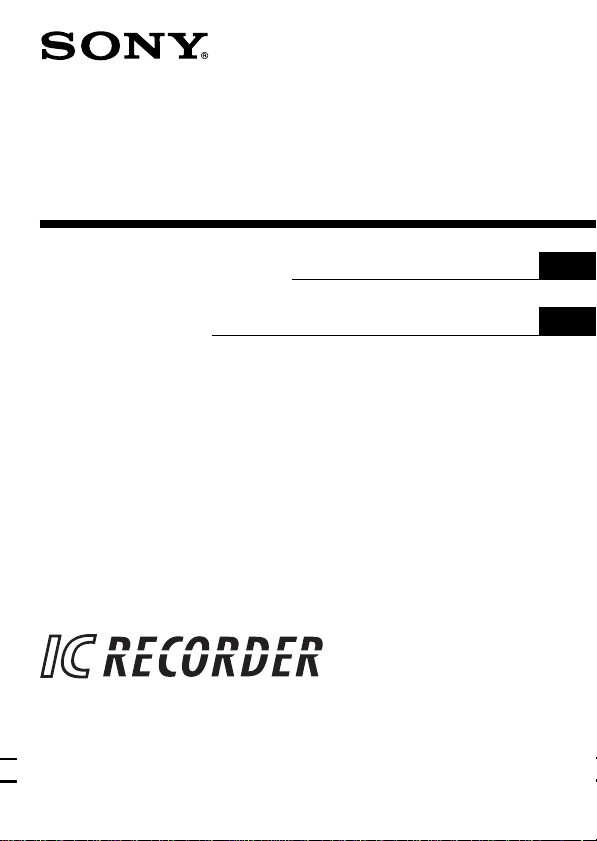
IC Recorder
3-866-556-21 (1)
Operating Instructions
Mode d’emploi
ICD-35
1999 by Sony Corporation
GB
FR
Page 2
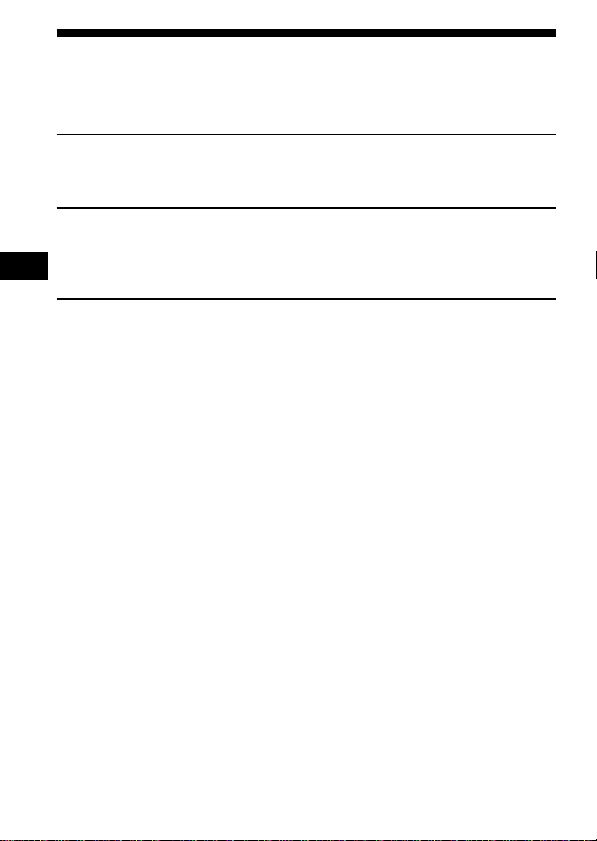
Table of Contents
What is the ICD-35 IC recorder? ................................................................. 4
Features .......................................................................................................... 5
Getting Started
Step 1: Installing the Battery........................................................................ 6
Step 2: Setting the Clock............................................................................... 8
Basic Operations
Recording Messages ................................................................................... 10
GB
Playing Back Messages...............................................................................13
Erasing Messages ........................................................................................ 16
Advanced Operations
Moving Messages to a Different File — Move Function ....................... 18
Adjusting the Playback Speed .................................................................. 20
Adding a Recording to a Previously Recorded Message ...................... 21
Playing Back a Message at a Desired Time with an Alarm................... 22
Preventing Accidental Operation — HOLD function ........................... 26
GB
2
Page 3
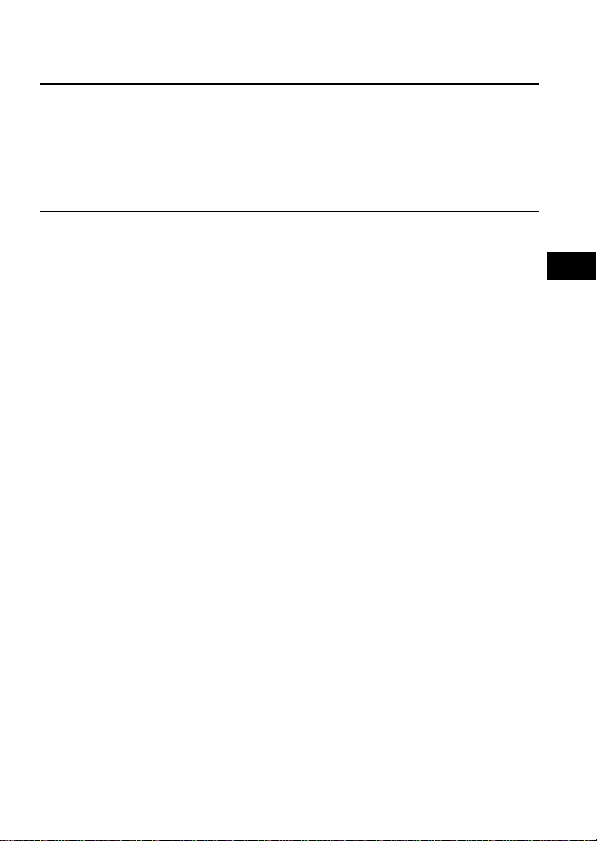
Menu Settings
Selecting the Recording Mode .................................................................. 27
Turning off the Beep Sound ....................................................................... 28
Selecting the Microphone Sensitivity....................................................... 30
Playing Back All Messages in a File Continuously ................................ 31
Selecting the Illumination Mode of LCD Back Light ............................. 32
Additional Information
Precautions................................................................................................... 33
Troubleshooting...........................................................................................34
Specifications ............................................................................................... 35
Index to Parts and Controls ....................................................................... 36
Menu map .................................................................................................... 38
Index ............................................................................................................. 40
GB
GB
3
Page 4
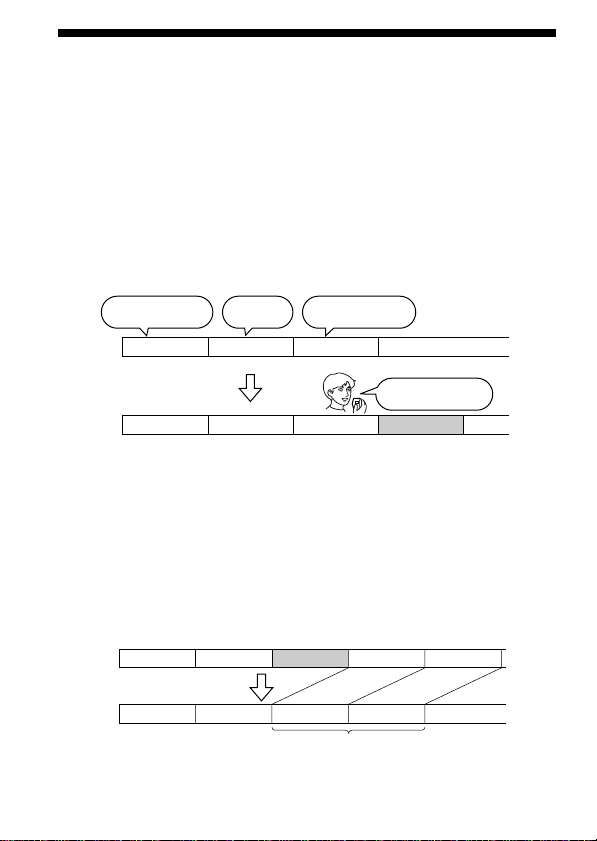
What is the ICD-35 IC recorder?
The ICD-35 IC recorder enables you to record and play back oral messages
in the built-in IC memory.
r Recording
When a new message is recorded, it is automatically added after the last
recorded messages.
Unlike with tape recorders, you do not need to worry about recording
over previously recorded messages by mistake.
Since you do not need to search for the end of the last recording, you can
start recording quickly whenever you wish.
11:30, November 1
Meet Mr. Brown at
2 p.m. tomorrow.
12:00, November 1
Don’t forget
to call Mary
Message 1 Message 2 Message 3
Message 1 Message 2 Message 3 Message 4
r Playback
With this IC recorder, you can quickly locate the message you want to play
back.
Reviewing the current recording is also very easy.
r Erasing
You can quickly erase unwanted messages with an easy operation. When a
message is erased, the next message automatically advances, leaving no
blank space.
10:00, November 2
Make remittance
at ABC bank
9:00, November 4
Send a card to
Miss Smith
Before
GB
4
Message 1 Message 2 Message 5
Message 3
Message 4
Erase Message 3
After
Message 3
Message 4Message 1 Message 2
Remaining messages
are renumbered.
Page 5
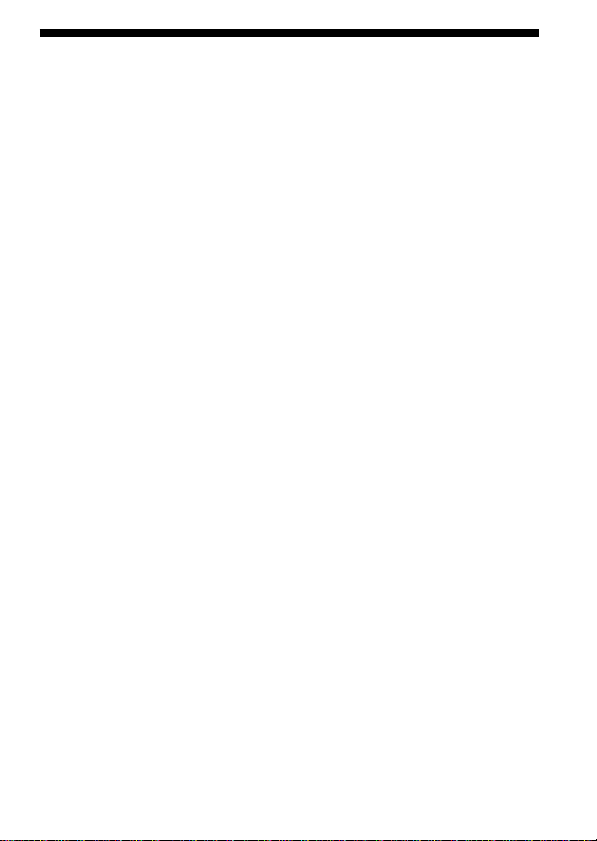
Features
•16 minutes (SP)/32 minutes (LP) recording time
As you can record for 32 minutes maximum (in LP mode), this unit is
useful for recording messages, appointments or meetings.
•Organizing message files
You can choose among 3 different files to record and store your
messages.
You can easily move messages from one file to another (see page 18).
Up to 99 messages can be recorded in each file.
•Alarm function
You can start playing back a desired message with an alarm on a desired
date and time (see page 22). You can use this function to remind you of
the time of the meeting, etc.
•Playback speed control
You can play back messages rapidly (+30%) or slowly (–15%) (see page
20). This is useful when playing back a long recording such as a meeting.
•Adding a recording to previously recorded message
You can add a recording to the message being played back to count as
one message.
GB
5
Page 6
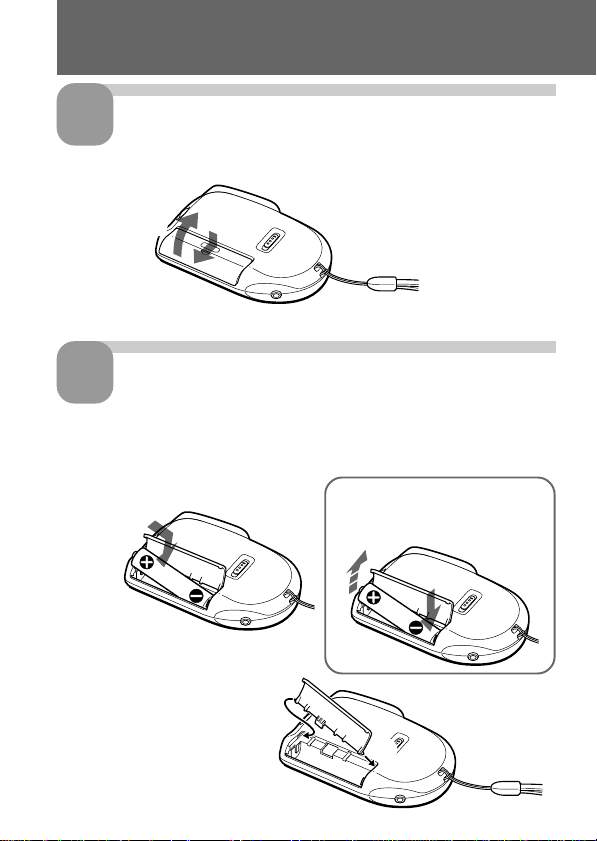
Getting Started
Step 1: Installing the Battery
1
Slide and lift the battery
compartment lid.
2
Insert a LR03 (size AAA)
2
alkaline battery with correct
polarity, and close the lid.
If the battery compartment
lid is accidentally detached,
attach it as illustrated.
1
To take out the battery
Take out the battery by pushing
the ’ side of it as illustrated.
2
1
GB
6
Page 7
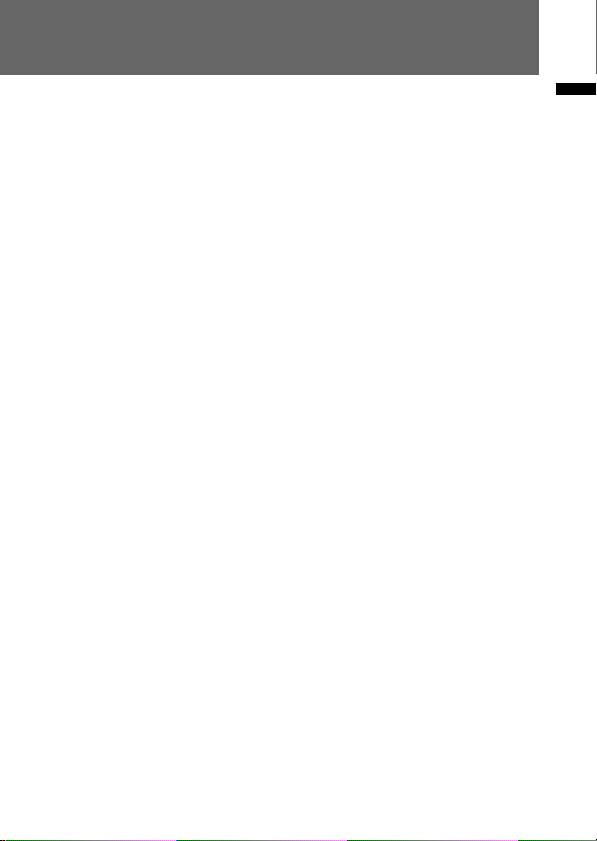
Clock setting display appears when you insert battery for the first time, or
when you insert battery after the unit has been without battery for a
certain period of time. Please refer to Steps 2 to 4 in “Step 2: Setting the
Clock” on pages 8 and 9 to set the date and time.
Replacing the battery
“i“ appears on the display when the battery becomes weak and it flashes
when the battery is exhausted. Replace the battery with a new one.
Battery life*
With continuous use, approx. 10 hours recording/5 hours playback
* Using Sony alkaline battery LR03 (SG)
* Using in LIGHT OP mode, playing back through the internal speaker with
VOL control at around 3
The battery life may shorten depending on the operation of the unit.
Notes
• Do not use manganese batteries for this unit.
• When you replace the battery, insert the new one within 3 minutes after you
removed the exhausted one. Otherwise, the display may show the clock
setting display or incorrect date and time when you reinsert the battery. In this
case, set the date and time again.
The recorded messages, however, will remain.
• Do not charge a dry battery.
• When you are not going to use the unit for a long time, remove the battery to
prevent damage from battery leakage and corrosion.
Getting Started
GB
7
Page 8
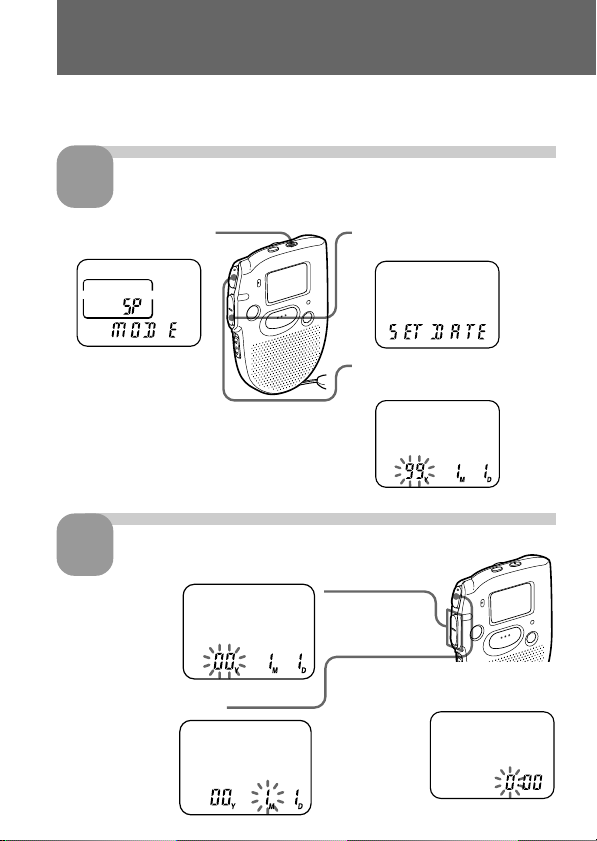
Step 2: Setting the Clock
Clock setting display appears when you insert battery for the first time, or
when you insert battery after the unit has been without battery for a
certain period of time. In this case, proceed from Step 2.
1
1 Press MENU to enter
2
1 Press –= or
2 Press (pPLAY/STOP.
GB
8
Display the clock setting display.
the menu mode.*
* The “ALARM” display may
appear instead of the “MODE”
display (see page 38).
Set the date.
++ to select
the digits of
the year.
The month
digits will flash.
2 Press –=once to display
“SET DATE”.
3 Press (pPLAY/STOP.
The year digits will flash.
3 Set the month and day in
sequence, then press
(pPLAY/
STOP.
The hour
digits will
flash.
Page 9
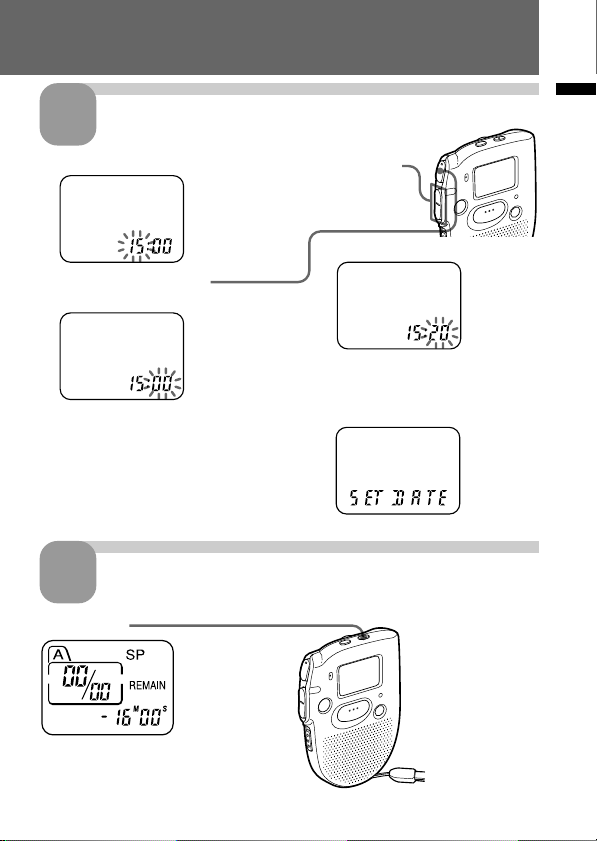
Set the time.
3
1 Press –= or ++ to select the digits of the hour.
3 Set the minute.
2 Press (pPLAY/STOP.
The minute digits will flash.
4 Press (pPLAY/STOP at the
time signal.
The display will return to
“SET DATE”.
Exit from the menu mode.
4
Press MENU.
Getting Started
GB
9
Page 10
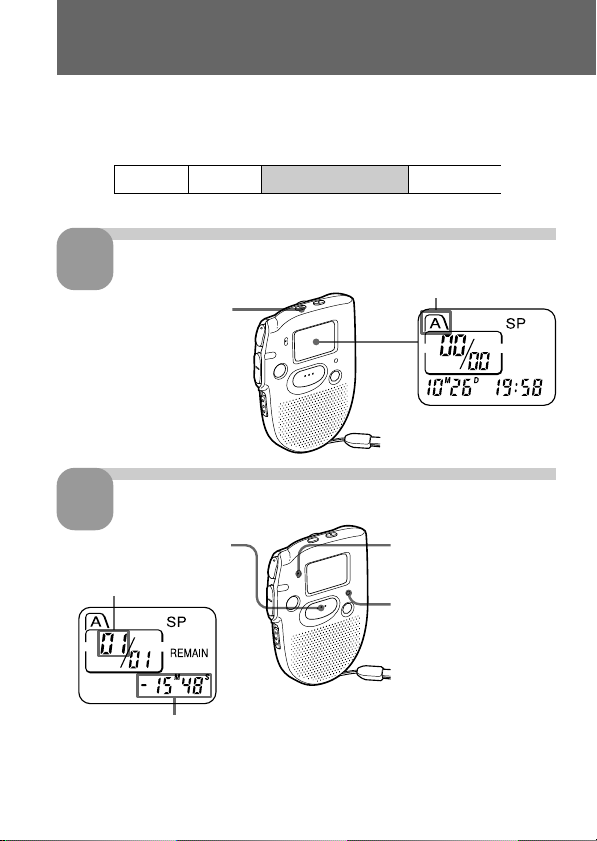
Basic Operations
Recording Messages
You can record up to 99 messages in each file (A, B and C).
Since a newly recorded message is automatically added behind the last
recorded message, you can start recording quickly without searching for
the end of the last recording.
e.g.
Message 1 Message 2
Select the file.
1
Press FILE repeatedly until
the the desired file is
displayed.
Start recording.
2
1 Press REC START/STOP.
Current message
number
Remaining recording time
During recording, the OPR indicator lights up in red.
You do not need to keep pressing REC START/STOP while recording.
GB
10
Newly recorded message
Blank space
Current file
2 Speak to the built-in
microphone.
OPR indicator
Page 11
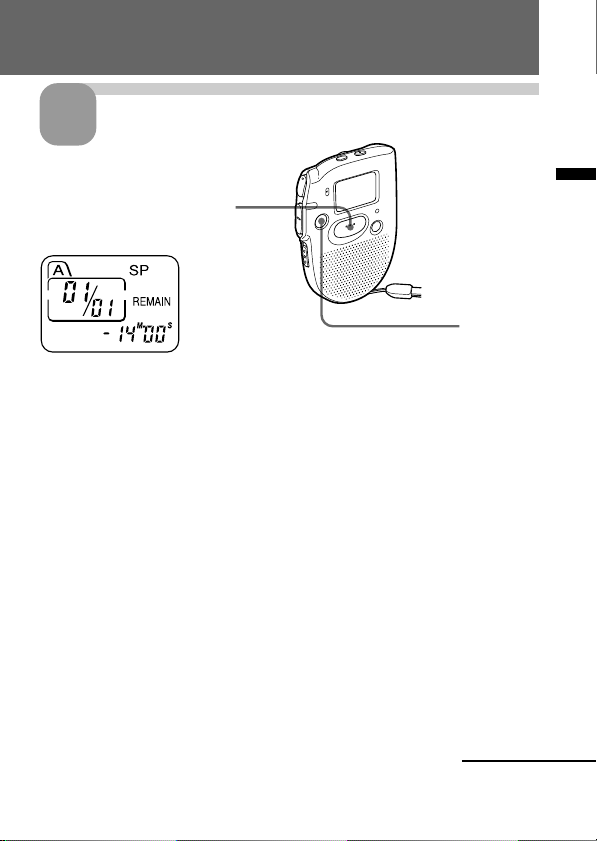
Stop recording.
3
Press REC START/STOP again.
The unit stops at the beginning
of the current recording.
STOP
If you do not change the file after you stop recording, the next time you record
you will record in the same file.
To listen to the current recording
Press REC START/STOP to stop recording, then press (pPLAY/STOP.
To review the current recording instantly
Press (pPLAY/STOP during recording.
To stop recording
You can also stop recording by pressing STOP instead of REC START/
STOP.
To display the remaining recording time
During recording, the remaining recording time is displayed under
REMAIN.
To display it during stop, press STOP for more than one second.
Basic Operations
Continued
11
GB
Page 12
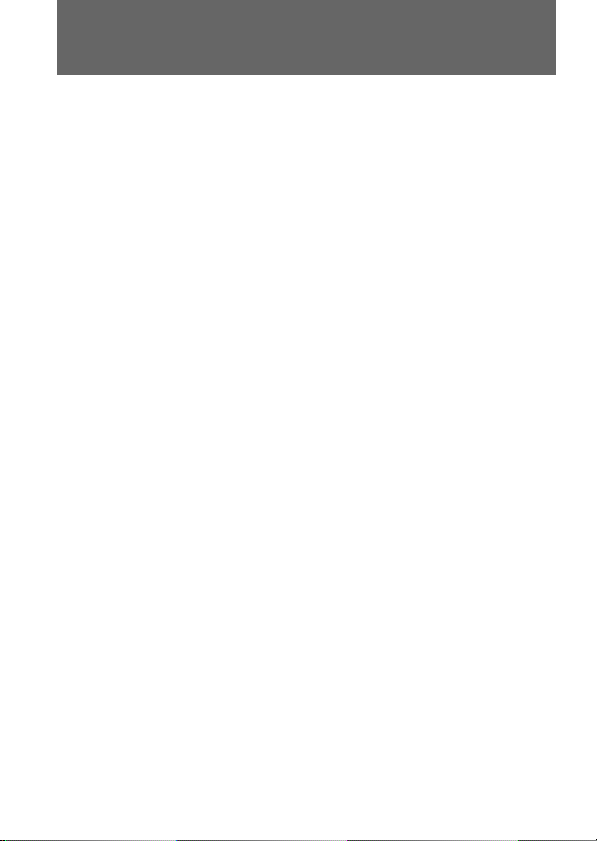
Recording Messages (continued)
¡ Tips
• You can record for up to 16 minutes in SP (standard play) mode and 32
minutes in LP (long play) mode. If you record messages in a mixture of
SP and LP modes, the recordable time varies from 16 to 32 minutes. To
change the recording mode, see page 27.
• You can select the microphone sensitivity. See page 30.
Notes
• When the remaining time of recording reaches 1 minute, the remaining time
and “END” will flash one after the other in the display window. When the
memory is full, recording automatically stops and “FULL” will flash in the
display window with an alarm sound. To continue recording, first erase some
of the messages. (Page 16)
• If you press REC START/STOP when the memory is full, “FULL” will flash
with an alarm sound. Erase some of the messages before you start recording
again. (Page 16)
• If you press REC START/STOP after you have recorded 99 messages, “FULL”
will flash with an alarm sound. Select another file or erase some of the
messages. (Page 16)
Note on recording
Noise may be recorded if an object, such as your finger, etc., accidentally rubs
or scratches the unit during recording.
12
GB
Page 13

Playing Back Messages
When playing back a previously recorded message, start from Step 1.
When playing back a message you have just finished recording, start from
Step 3.
Select the file.
1
Press FILE repeatedly
until the desired file is
displayed.
Select the message number.
2
Press –= or ++ to
display the desired
message number.
for larger
message
number
for smaller
message
number
Current file
Selected message number
Total number of
messages in the
current file
Continued
Basic Operations
GB
13
Page 14

Playing Back Messages (continued)
Start playback.
3
Press (pPLAY/STOP.
OPR indicator
Date of recording
Time of recording
During playback, the OPR indicator lights up in green.
After playing back one message, the unit stops at the beginning of the next
message.
When the last message on a file has been played back, the unit stops at the
beginning of the last message.
14
4
GB
Adjust the volume.
Turn VOL.
Page 15

To stop playback
To Do this
stop at the beginning of Press STOP.
the current message
stop at the current position Press (pPLAY/STOP.
(Playback Pause function) To resume playback from that point,
press (pPLAY/STOP again.
Other operations
To Do this
skip to the next message Press ++.
skip to the previous Press –=.
message
search forward during Keep ++ pressed.
playback
search backward during Keep –= pressed.
playback
Playing back a message repeatedly — Repeat
Play
During playback, press (pPLAY/STOP for more than one second.
“ “ will be displayed and the selected message will be played back
repeatedly until you stop playback by pressing STOP.
Playing the beginning of each message —
Scanning Play
During stop mode, press (pPLAY/STOP for more than one second.
“SCAN” will be displayed in the display window and the first 5 seconds of
each message in the selected file will be played back.
When you find the desired message, press (pPLAY/STOP. The message
will be played back until the end.
Basic Operations
For private listening
Connect an earphone (not supplied) to the EAR jack.
The built-in speaker will be automatically disconnected.
15
GB
Page 16

Erasing Messages
You can erase the recorded messages one by one or all messages in a file at
a time.
Note that once a recording has been erased, you cannot retrieve it.
Erasing messages one by one
When a message is erased, the remaining messages will advance and
renumbered so that there will be no space between messages.
Before erasing
After erasing
Message 1
Erase Message 3
Message 1
Message 2 Message 3 Message 4
1 Press ERASE while playing back the message you
want to erase or press ERASE for more than 1
second during stop mode.
A beep will sound and the message number and
“ERASE” will flash while the first and last 5 seconds
of the message is played back 10 times.
2 Press ERASE while the message is being played
back.
The message is erased and the remaining messages
will be renumbered.
To cancel erasing
Press STOP before step 2.
To erase other messages
Repeat steps 1 and 2.
GB
16
Message 3
Remaining messages are renumbered.
Message 4 Message 5Message 2
Page 17

Erasing all messages in a file
e.g.
File A
Message 1 Message 2 Message 3
Blank space
File B
Message 1 Message 2 Message 3
Basic Operations
Blank space
1 Press FILE to select
the file you want to
erase.
3 Press ERASE.
To cancel erasing
Press STOP before step 3.
Message 1 Message 2 Message 3
2 Press ERASE and STOP
at the same time for
more than 1 second.
The file, the message
number and “ALL
ERASE” will flash.
17
GB
Page 18

”Advanced Operations
Moving Messages to a Different File —
Move Function
You can move recorded messages to a different file.
FILE
(pPLAY/STOP
e.g. To move the seventh message in the file A to the file C
1 Play back the message you want to
move.
2 Press FILE during playback to select the
file you want to move the message to.
The file and “MOVE” will flash and the first
and last 5 seconds of the message will be
played back 10 times.
3 Press (pPLAY/STOP.
GB
18
Page 19

To cancel moving the message(s)
Press STOP before step 3.
Notes
• The move function does not duplicate a message in another file. When you
move a message to another file, the one in the previous file will be deleted.
• If you do not press (pPLAY/STOP while the first and last 5 seconds of the
message are played back, the display will return to the REMAIN display. In
this case, start the procedure from the beginning.
Advanced Operations
19
GB
Page 20

Adjusting the Playback Speed
You can adjust the speed of the playback with the use of the PLAY SPEED
selector on the bottom.
PLAY SPEED selector
PLAY SPEED
NORMAL FASTSLOW
To play back rapidly
Set PLAY SPEED to FAST.
“FAST” will flash three times in the display
window and the playback speed will
increase about 30%.
To play back slowly
Set PLAY SPEED to SLOW.
“SLOW” will flash three times in the display
window and the playback speed will
decrease about 15%.
To play messages with normal speed
Set PLAY SPEED to NORMAL.
20
GB
Page 21

Adding a Recording to a Previously
Recorded Message
You can add a recording to the message being played back.
The added recording will be placed after the current message and counted
as a part of the message.
During playback
of Message 3
Message 3 Message 4
After adding
a recording
Built-in microphone
STOP
Message 3 Message 4
Meeting at 2 o’clock
on December 1.
Added recording
at Conference
room A
REC
START/STOP
1 During playback, press REC
START/STOP for more than 1 second.
The OPR indicator lights in red and
“R-PLUS” flashes three times.
Speak into the built-in microphone.
The display will then change to the
remaining recording time.
2 Press REC START/STOP again to stop
the recording.
To stop recording
You can also stop recording by pressing STOP instead of REC START/
STOP.
Advanced Operations
GB
21
Page 22

Playing Back a Message at a Desired
Time with an Alarm
You can sound an alarm and start playback of a selected message at a
desired time.
FILE
(pPLAY/STOP
–= or ++
1 Use FILE and –= or ++ to select
the file and the message you want to
play back.
2 Enter the alarm setting mode.
1 Press MENU.
The unit enters the menu mode and
“ALARM OFF” will be displayed.
(If “ALARM On” is displayed, the alarm has
been set. If you do not wish to change the
setting, press MENU and exit the menu
mode.)
Note
“ALARM OFF (or On)” will not appear and the
alarm cannot be set if the clock has not been set
or no message has been recorded in the selected
file.
2 Press (pPLAY/STOP.
“OFF” starts to flash.
MENU
Display window
22
GB
Page 23

3 Press –= or ++ to flash “On”.
4 Press (pPLAY/STOP.
“DATE” will flash in the display window.
3 Set the alarm date.
• to play back on a desired date
(the message will be played back at the
same time on the same date every year
until you erase the message)
1 Press (pPLAY/STOP when “DATE”
flashes.
The month digits will flash.
2 Press –= or ++ to select the month
digits and press (pPLAY/STOP.
The day digits will flash.
3 Press –= or ++ to select the day digits.
• to play back once a week
Press –= or ++ to select the day of the
week.
• to play back at the same time every day
Press –= or ++ to select “DAILY”.
Continued
23
Advanced Operations
GB
Page 24

Playing Back a Message at a Desired Time with an Alarm
(continued)
4 Press (pPLAY/STOP.
The hour digits will flash.
5 Set the alarm time.
1 Press –= or ++ to select the hour
digits and press (pPLAY/STOP.
The minute digits will flash.
2 Press –= or ++ to select the minute
digits and press (pPLAY/STOP.
“ALARM On” and “∆” will be displayed to
indicate that the setting has been completed.
6 Press MENU to exit the menu mode.
“∆” is displayed when the number of the message with alarm setting is
selected.
At the set time, the alarm will sound for about 10 seconds and the selected
message will be played back.
During playback, “ALARM” will flash in the display window.
Playback will stop at the end of the message.
To cancel the alarm setting before the playback starts
Press STOP while the alarm sound is heard. You can stop even when the
HOLD function is activated.
GB
24
Page 25

Notes
• You cannot set the alarm if you have not set the clock or there is no message in
the selected file (the unit will not enter the alarm setting mode when you press
MENU in Step 2 on page 22).
• If you try to set the alarm to play back a message at a previously set time on
another message, “PRE SET” will be displayed, preventing new settings.
• If the alarm time comes while another message is being played back with an
alarm, the playback stops and the new message will be played back.
• If the alarm time comes during recording, alarm will sound for 10 seconds
after the recording is finished and playback begins. “∆” will flash when the
alarm time comes.
• If more than one alarm time comes during recording, only the first message
will be played back.
• If the alarm time comes when the unit is in the menu mode, alarm will sound
and the menu mode will be cancelled.
• If you erase the message you set the alarm to play back, the alarm setting will
be cancelled.
• You can adjust the playback volume with the VOL control.
• If the alarm time comes during erasing, alarm will sound for 10 seconds after
the erasing is finished and playback begins.
• Alarm setting will not be cancelled when the alarm playback finishes. To
cancel alarm setting, see below.
Advanced Operations
To cancel the alarm setting or change the alarm time
1 Select the message you set the alarm to play back, and press MENU.
“ALARM On” will be displayed.
2 Press (pPLAY/STOP to flash “On”.
3 To cancel the alarm setting: Press –= or ++ to flash “OFF” and
press (pPLAY/STOP.
To change the alarm date and time: Press (pPLAY/STOP. When
the alarm date is displayed, follow the Steps 3 to 5 on pages 23 and 24
to change the alarm date and time.
4 Press MENU to exit the menu mode.
25
GB
Page 26

Preventing Accidental Operation —
HOLD function
HOLD switch
Slide the HOLD switch in the direction of the
arrow. “HOLD” will flash three times, indicating
that all the functions of the buttons are locked,
except for STOP to stop an alarm.
To cancel the HOLD function, simply slide the
HOLD switch in the opposite direction.
Note
When the HOLD function is activated during recording, cancel the HOLD
function first to stop recording.
26
GB
Page 27

”Menu Settings
Selecting the Recording Mode
MODE SP: You can make up to 16 minutes of recording with better sound.
MODE LP: You can make up to 32 minutes of recording.
1 Press MENU to enter the menu mode.
2 Press –= or ++ to display “MODE”
and press (pPLAY/STOP.
“SP (or LP)” will flash.
3 Presse –= or ++ to select “SP” or
“LP” and press (pPLAY/STOP.
Now the setting is completed.
4 Press MENU to exit the menu mode.
Menu Settings
27
GB
Page 28

Turning off the Beep Sound
BEEP On: A beep will sound to indicate that operation has been
BEEP OFF: No beep sound will be heard except for the alarm and timer.
accepted.
1 Press MENU to enter the menu mode.
2 Press –= or ++ to display “BEEP
On (or OFF)” and press (pPLAY/STOP.
“On (or OFF)” will flash.
3 Press –= or ++ to select “On” or
“OFF” and press (pPLAY/STOP.
The setting is completed.
4 Press MENU to exit the menu mode.
28
GB
Page 29

What beep sound means
Beep patterns Meaning
- (single tone) Usual mode
-- (double tone) Enter/exit special mode
--- (triple tone) Notice*
---- ---- (continuous beep) Alarm set time has come.
* This pattern lets you know the procedure is wrong or informs you of some
messages, such as:
- you are trying to record a message when you have already recorded up to the
maximum recordable time or the maximum number of messages.
- the unit has stopped functioning due to lack of battery power.
Menu Settings
29
GB
Page 30

Selecting the Microphone Sensitivity
SENS H (high):To record at meetings or in a quiet and/or spacious place.
SENS L (low): To record for dictation or in a noisy place.
1 Press MENU to enter the menu mode.
2 Press –= or ++ to display “SENS”
and press (pPLAY/STOP.
“H (or L)” will flash.
3 Press –= or ++ to select “H” or “L”
and press (pPLAY/STOP.
Now the setting is completed.
4 Press MENU to exit the menu mode.
30
GB
Page 31

Playing Back All Messages in a File
Continuously
CONT On: You can play back all messages in a file continuously.
CONT OFF: Playback stops at the end of each message.
1 Press MENU to enter the menu mode.
2 Press –= or ++ to display “CONT”
and press (pPLAY/STOP.
“OFF (or On)” will flash.
3 Press –= or ++ to select “On” or
“OFF” and press (pPLAY/STOP.
Now the setting is completed.
4 Press MENU to exit the menu mode.
Menu Settings
31
GB
Page 32

Selecting the Illumination Mode of LCD
Back Light
LIGHT OP: The display window is illuminated for 3 seconds after each
LIGHT All: The display window is illuminated at all times during
operation.
operation.
1 Press MENU to enter the menu mode.
2 Press –= or ++ to display “LIGHT”
and press (pPLAY/STOP.
“OP (or All)” will flash.
3 Press –= or ++ to select “OP” or
“All” and press (pPLAY/STOP.
Now the setting is completed.
4 Press MENU to exit the menu mode.
When the unit is not being operated (when the display shows the current
time), you can illuminate the display window by pressing STOP. This
enables you to check the time even in a dark place.
Note
The effect of the illumination may be reduced in a bright location.
GB
32
Page 33

”Additional Information
Precautions
On power
•Operate the unit only on 1.5 V DC. Use one LR03 (size AAA) alkaline
battery.
On safety
•Do not operate the unit while driving, cycling or operating any
motorized vehicle.
On handling
•Do not leave the unit in a location near heat sources, or in a place subject
to direct sunlight, excessive dust or mechanical shock.
•Should any solid object or liquid fall into the unit, remove the batteries
and have the unit checked by qualified personnel before operating it any
further.
On noise
•Noise may be heard when the unit is placed near an AC power source, a
fluorescent lamp or a mobile phone during recording or playback.
•Noise may be recorded when an object, such as your finger, etc., rubs or
scratches the unit during recording.
On maintenance
•To clean the exterior, use a soft cloth slightly moistened in water. Do not
use alcohol, benzine or thinner.
Keep personal credit cards using magnetic coding or spring-wound
watches, etc., away from the unit to prevent possible damage from the
magnet used in the speaker.
Additional Information
If you have any questions or problems concerning your unit, please
consult your nearest Sony dealer.
33
GB
Page 34

Troubleshooting
Should any problem persist after you have made these checks, consult
your nearest Sony dealer.
Symptom
The unit does not
operate.
No sound comes
from the speaker.
“FULL” is displayed
and you cannot start
recording.
Noise is heard.
Recording level is
low.
Playback speed is too
fast or too slow.
“--M--D --:--” is
displayed.
“--M--D” is displayed
on the REC DATE
display.
The unit does not
operate correctly.
GB
34
Remedy
•The batteries have been inserted with incorrect
polarity.
•The batteries are weak.
•The buttons are locked with the HOLD switch.
(If you press any button, “HOLD” will flash
three times.)
•The earphone is plugged in.
•The volume is turned down completely.
•The memory is full. Erase some of the
messages. See page 16.
•99 messages have been recorded in the selected
file. Select another file or erase some of the
messages. See page 16.
•An object, such as your finger, etc., accidentally
rubbed or scratched the unit during recording
so that noise was recorded.
•The unit was placed near an AC power source,
a fluorescent lamp or a mobile phone during
recording or playback.
•Earphone plug is dirty. Clean the plug.
•Microphone sensitivity is set to “SENS L”. Set
it to “SENS H”. See page 30.
•Set the PLAY SPEED switch to “NORMAL”.
See page 20.
•You have not set the clock. See page 8.
•The date of recording will not be displayed if
you recorded the message when the clock was
not set.
•Take out the battery and insert it again.
Page 35

Specifications
Recording media Built-in flash memory, Monaural recording
Recording time SP: 16 minutes
Frequency response SP: 250 Hz - 3,400 Hz
Speaker approx. 3.6 cm (1
Power output 80 mW
Output Earphone jack (mini jack) for 8 - 300 ohms earphone
Playback speed control FAST: +30%
Power requirements One LR03 (size AAA) alkaline battery: 1.5 V DC
Dimensions (w/h/d) (not incl. projecting parts and controls)
Mass (incl. battery) 58 g (2.0 oz)
Supplied accessories Handstrap (attached to the unit) × 1
Optional accessories Active speakers SRS-T1
Design and specifications are subject to change without notice.
LP: 32 minutes
LP: 250 Hz - 2,500 Hz
SLOW: –15%
58.0 × 83.5 × 14.2 mm (2
7
⁄16 in.) dia.
3
⁄8 × 3 3⁄8 × 9⁄16 in.)
Additional Information
35
GB
Page 36

Index to Parts and Controls
Refer to the pages indicated in parentheses for details.
Main unit
1
2
3
4
5
6
7
8
1 VOL (volume) control (14)
2 FILE button (10, 13, 18)
3 MIC (built-in microphone)
(10)
4 (pPLAY/STOP (play/
stop•enter) button (8, 14, 15)
5 –=/++ (fast forward/
fast backward•selection of
menu mode) button (13, 15)
6 STOP button (11)
7 HOLD switch (26)
8 PLAY SPEED selector (20)
9
q;
qa
qs
qd
qf
qg
qh
9 MENU button (8, 22, 38)
!º Display window (37)
!¡ OPR (operation) indicator
(10, 14)
!™ ERASE button (16)
!£ REC (record) START/STOP
button (10)
!¢ Speaker
!∞ EAR (earphone) jack (15)
!§ Hand strap
36
GB
Page 37

Display window
1
2
3
4
5
6
7
8
9
q;
1 Total number of messages in
a file (13)
Mode indication of the
menu(22, 27 - 32) (On, OFF,
etc.)
2 File indication (10, 13)
3 Current message number (10,
13)
4 Remaining recording time
indication (10)
Recording date indication
(14)
Current time/day indication
(8) (15:30 TUE, etc.)
Menu indication (8, 22, 27 32, 38) (ALARM, etc.)
Messages (ERASE, SCAN,
etc.)
5 Alarm indicator (24)
6 Recording mode indication
(27)
7 Battery exhausted indicator
(7)
8 Repeat play indicator (15)
9 REMAIN indication (10)
!º REC DATE indication (14)
37
Additional Information
GB
Page 38

Menu map
Press MENU to enter
the menu mode.
ALARM*
MODE
BEEP
SENS
CONT
LIGHT
(See page 22.)
(See page 27.)
(See page 28.)
(See page 30.)
(See page 31.)
(See page 32.)
: Initial seItting
On
OFF
SP
LP
On
OFF
H
L
On
OFF
OP
All
SET DATE
* The “ALARM” display will not appear if you have not set the date and time or
if there is no recorded message.
GB
38
(See page 8.)
Year Month Day Hour Minute
Page 39

DATE
Month
Day Hour Minute
SUN
MON
TUE
WED
THU
FRI
SAT
DAILY
Hour Minute
Hour Minute
Hour Minute
Hour Minute
Hour Minute
Hour Minute
Hour Minute
Hour
Minute
Additional Information
39
GB
Page 40

Index
A
Accidental operation .................... 26
Alarm.............................................. 22
B
Back light .......................................32
Battery .............................................. 6
Beep ................................................28
Built-in microphone .....................10
C
Clock setting ....................................8
D
Display window ........................... 37
E
Earphone ........................................15
Erase ...............................................16
F, G
Fast backward ............................... 15
Fast forward ..................................15
File................................. 10, 13, 17, 18
H
Hold ................................................ 26
I
IC memory .......................................4
J, K, L
LP mode ......................................... 27
M, N, O
Menu..................................... 8, 22, 38
Message, erasing ...........................16
Message, playing back ................. 13
Message, recording....................... 10
Message number ...........................10
Microphone, built-in ....................10
Microphone sensitivity ................ 30
Move ...............................................18
P, Q
Playback ......................................... 13
Playback Pause function ..............15
Playback speed.............................. 20
R
Recording....................................... 10
Recording mode............................ 27
Remaining time .............................10
Repeat play .................................... 15
S, T, U
Scanning play ................................ 15
SP mode. ........................................ 27
Stop ........................................... 11, 15
V, W, X, Y, Z
Volume control ............................. 14
40
GB
