Page 1
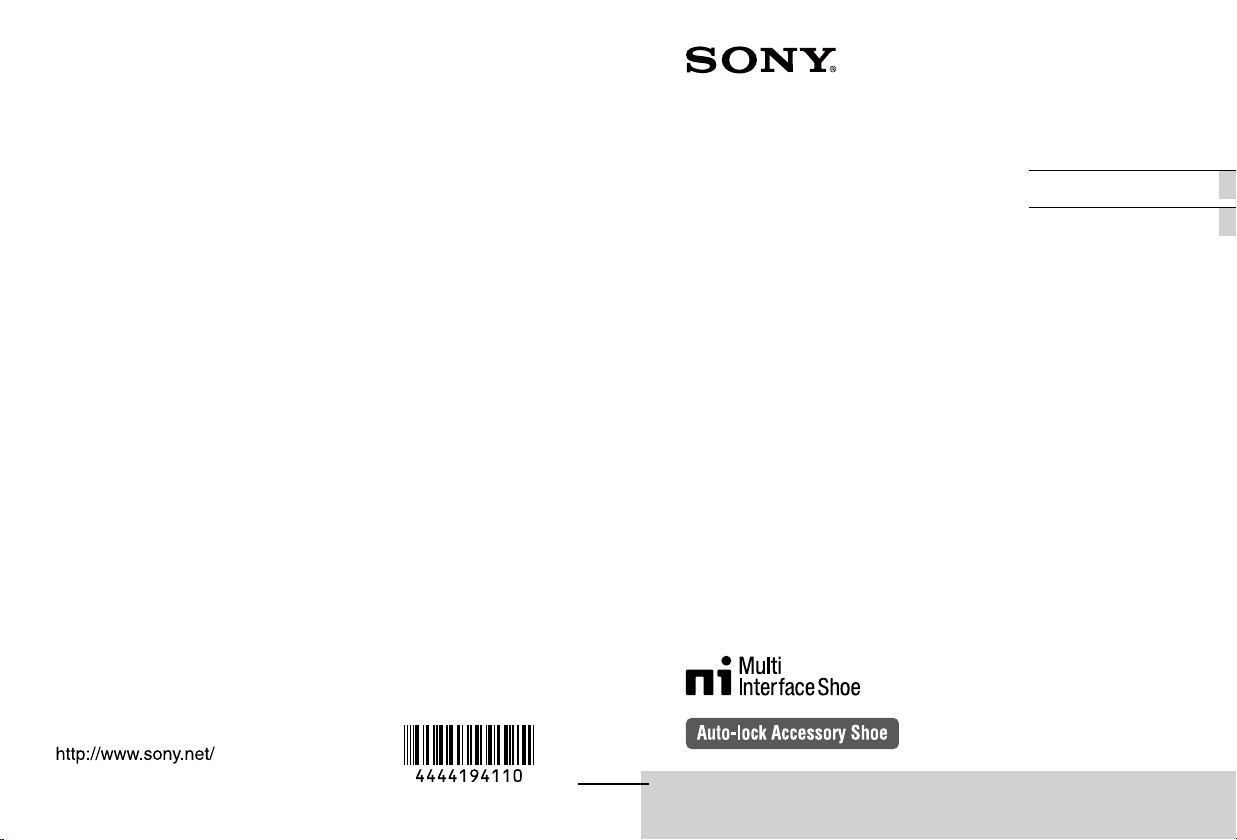
4-444-194-11(1)
Flash
GBOperating Instructions
FRMode d’emploi
© 2012 Sony Corporation Printed in China
HVL-F60M
Page 2
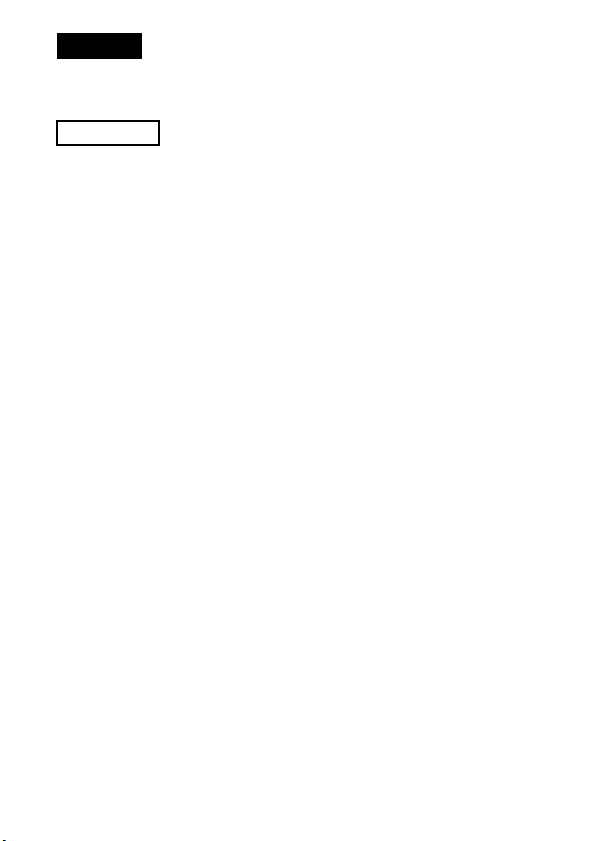
English
Before operating the product, please read this manual thoroughly and retain it for
future reference.
WARNING
To reduce fire or shock hazard, do not expose the unit to rain or moisture.
Do not expose the batteries to excessive heat such as sunshine, fire or the like.
Tape over lithium battery contacts to avoid short-circuit when disposing of
batteries, and follow local regulations for battery disposal.
Keep batteries or things that could be swallowed away from young children.
Contact a doctor immediately if an object is swallowed.
Immediately remove the batteries and discontinue use if...
• the product is dropped or subjected to an impact in which the interior is exposed.
• the product emits a strange smell, heat, or smoke.
Do not disassemble. Electric shock may occur if a high voltage circuit inside the
product is touched.
IMPORTANT SAFETY
INSTRUCTIONS
When using your photographic equipment, basic safety
precautions should always be followed, including the
following:
Read and understand all instructions before using.
Close supervision is necessary when any appliance is used
by or near children. Do not leave appliance unattended
while in use.
GB
2
Page 3
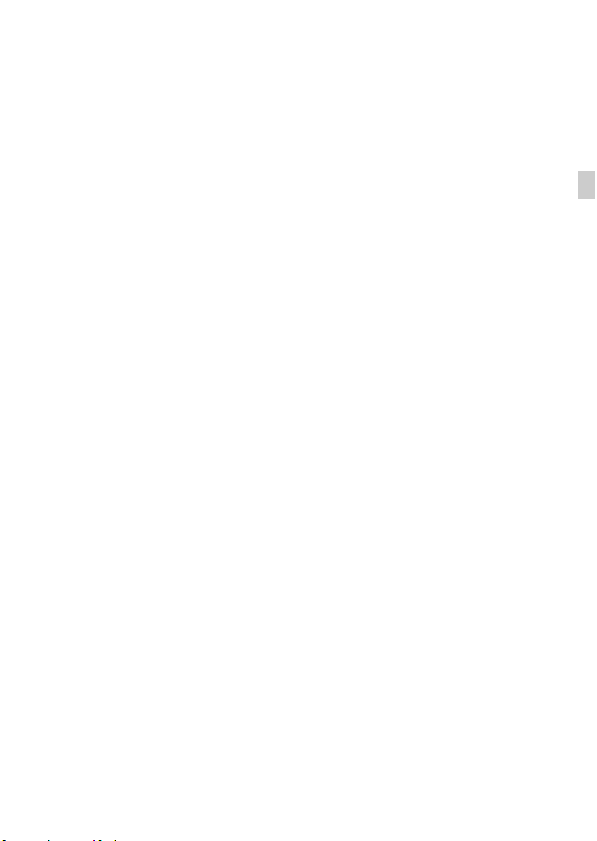
Care must be taken as burns can occur from touching hot
parts.
Do not operate appliance with a damaged cord or if the
appliance has been dropped or damaged- until it has been
examined by a qualified serviceman.
Let appliance cool completely before putting away. Loop
cord loosely around appliance when storing.
To reduce the risk of electric shock, do not immerse this
appliance in water or other liquids.
To reduce the risk of electric shock, do not disassemble this
appliance, but take it to a qualified serviceman when
service or repair work is required. Incorrect reassembly can
cause electric shock when the appliance is used
subsequently.
The use of an accessory attachment not recommended by
the manufacturer may cause a risk of fire, electric shock, or
injury to persons.
Batteries may become hot or explode due to improper use.
Use only the batteries specified in this instruction manual.
Do not install the batteries with the polarity (+/-) reversed.
Do not subject batteries to fire or high temperatures.
Do not attempt to recharge (except for rechargeable
batteries), short or disassemble.
Do not mix, batteries of different types, brands or ages.
GB
GB
3
Page 4
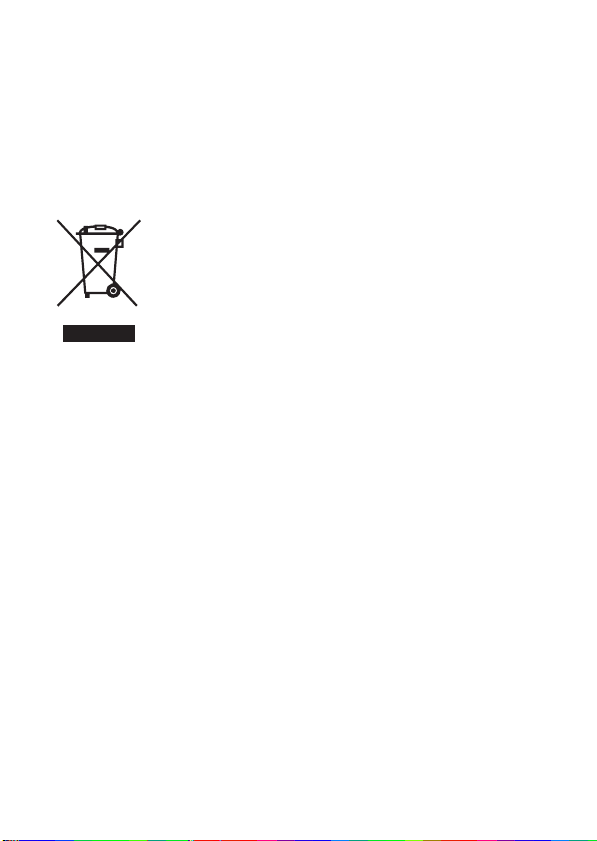
SAVE THESE
INSTRUCTIONS
CAUTION
Do not touch the flashtube during operation, it may become hot when the flash
fires.
For customers in Europe
Disposal of Old Electrical & Electronic Equipment
(Applicable in the European Union and other European
countries with separate collection systems)
This symbol on the product or on its packaging indicates that this
product shall not be treated as household waste. Instead it shall be
handed over to the applicable collection point for the recycling of
electrical and electronic equipment. By ensuring this product is
disposed of correctly, you will help prevent potential negative
consequences for the environment and human health, which could
otherwise be caused by inappropriate waste handling of this
product. The recycling of materials will help to conserve natural
resources. For more detailed information about recycling of this
product, please contact your local Civic Office, your household
waste disposal service or the shop where you purchased the
product.
Notice for the customers in the countries applying EU
Directives
The manufacturer of this product is Sony Corporation, 1-7-1 Konan Minato-ku
Tokyo, 108-0075 Japan. The Authorized Representative for EMC and product
safety is Sony Deutschland GmbH, Hedelfinger Strasse 61, 70327 Stuttgart,
Germany. For any service or guarantee matters please refer to the addresses given
in separate service or guarantee documents.
For the customers in the U.S.A.
CAUTION
You are cautioned that any changes or modifications not expressly approved in this
manual could void your authority to operate this equipment.
GB
4
Page 5
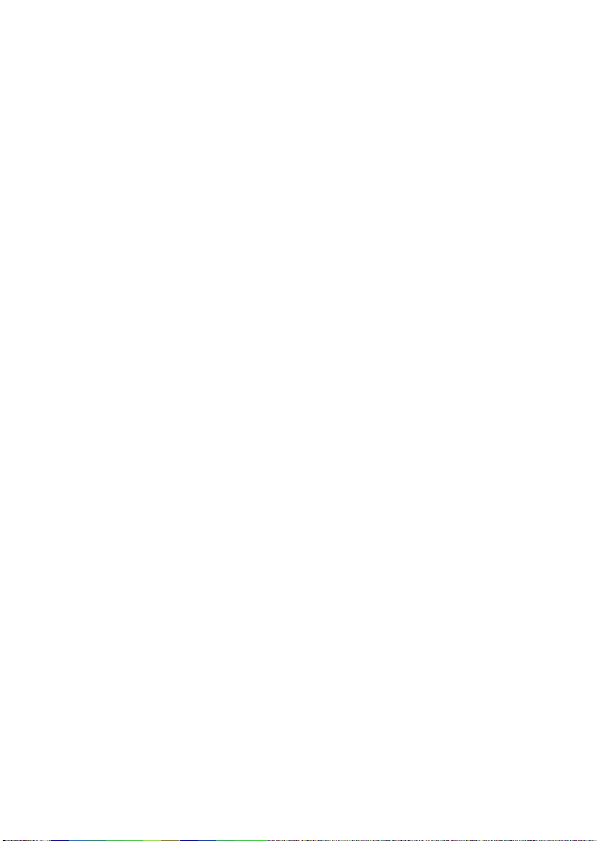
NOTE:
This equipment has been tested and found to comply with the limits for a Class B
digital device, pursuant to Part 15 of the FCC Rules. These limits are designed to
provide reasonable protection against harmful interference in a residential
installation. This equipment generates, uses, and can radiate radio frequency energy
and, if not installed and used in accordance with the instructions, may cause
harmful interference to radio communications. However, there is no guarantee that
interference will not occur in a particular installation. If this equipment does cause
harmful interference to radio or television reception, which can be determined by
turning the equipment off and on, the user is encouraged to try to correct the
interference by one or more of the following measures:
– Reorient or relocate the receiving antenna.
– Increase the separation between the equipment and receiver.
– Connect the equipment into an outlet on a circuit different from that to which the
receiver is connected.
– Consult the dealer or an experienced radio/TV technician for help.
GB
5
Page 6
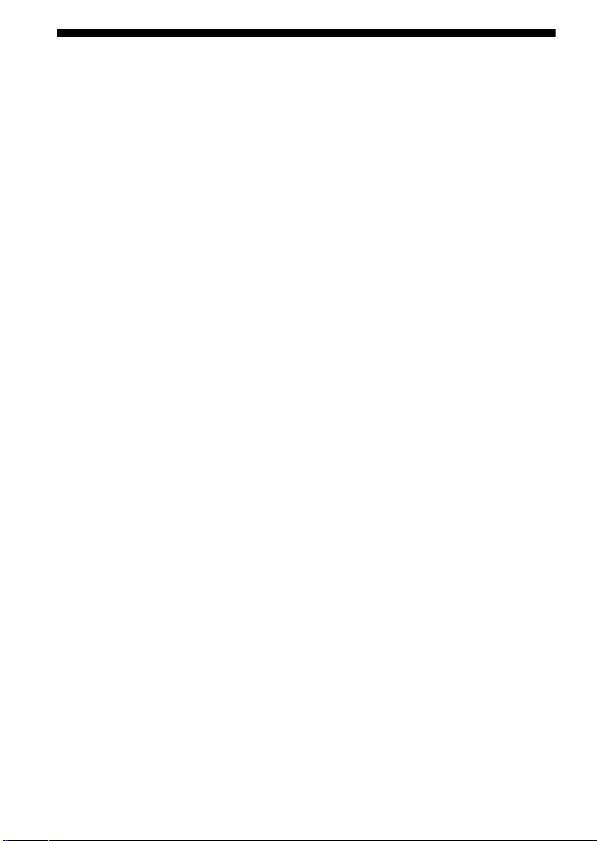
Table of Contents
Features .................................................................................................... 9
Name of parts ........................................................................................10
Preparations
Inserting batteries .................................................................................. 19
Attachment and removal of the flash unit ............................................. 20
Storing this flash unit .............................................................................23
Turning on the power ............................................................................24
Changing the flash mode ....................................................................... 27
Basics
AUTO flash (The basics) ....................................................................... 30
Using flash in each recording mode of the camera ............................... 34
Shooting with illumination (LED light) ................................................ 36
Adjusting the illuminating light (LED light) (built-in diffuser, color
conversion filter) ................................................................................... 38
Advanced Operations
Test-flash ............................................................................................... 40
Zoom flash coverage .............................................................................41
Flash compensation ............................................................................... 45
Bounce flash ..........................................................................................47
Using the bounce adaptor ...................................................................... 52
Close-up photography (downward bounce) ..........................................54
Manual flash (M) ...................................................................................55
High-speed sync (HSS) .........................................................................58
Multiple flash (MULTI) ........................................................................59
Wireless flash mode (WL) .....................................................................63
Connecting camera and flash by cable .................................................. 84
Using external battery adaptor ...............................................................86
AF illuminator ....................................................................................... 87
GB
6
Page 7
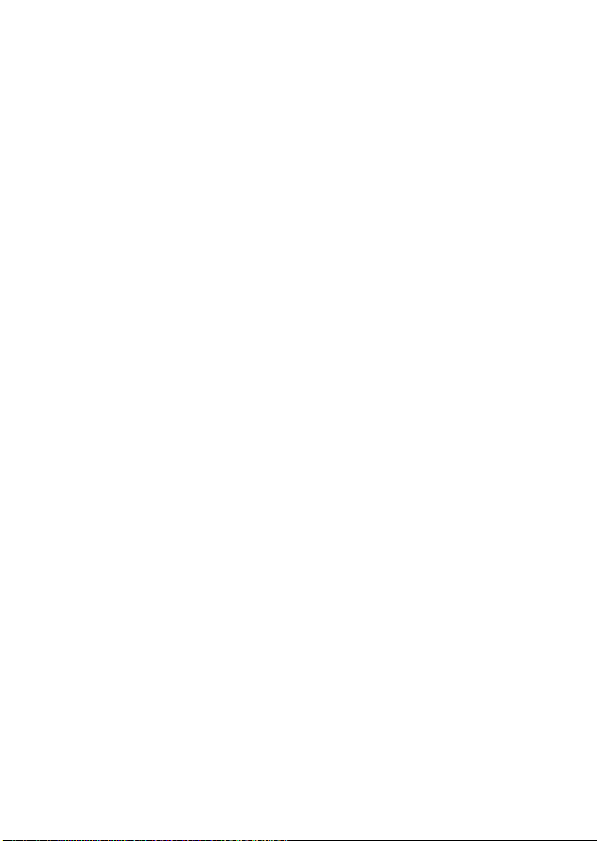
MENU settings ...................................................................................... 88
Additional Information
Notes on use ..........................................................................................98
Maintenance .........................................................................................100
Specifications ......................................................................................101
GB
7
Page 8
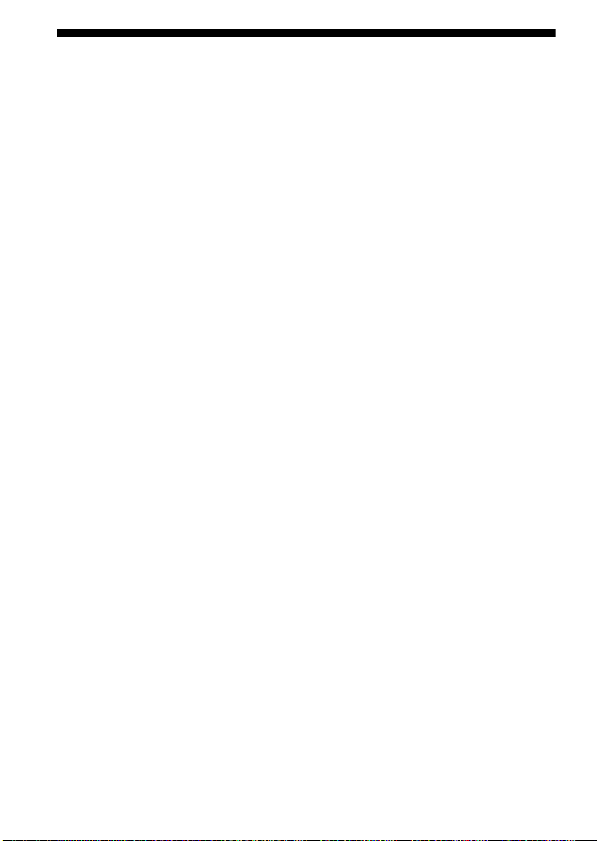
Before use
This flash unit can be used in combination with Sony Interchangeable Lens Digital
Cameras, Sony Interchangeable Lens Digital HD Video Camera Recorders, and
Sony Digital Still Cameras that have a conventional Multi Interface Shoe.
Using the supplied Shoe Adaptor also enables use with Sony Interchangeable Lens
Digital Cameras and Sony Interchangeable Lens Digital HD Video Camera
Recorders that have an Auto-lock Accessory Shoe. Some functions may not work
depending on the model of your camera or video camera recorder. For details on
compatible camera models of this flash unit, visit the Sony website in your area, or
consult your Sony dealer or local authorized Sony service facility.
This flash unit is not dust-proof or splash-proof, although it has been
designed taking these into consideration.
Do not place this flash unit in the following locations
Regardless of whether this flash unit is in use or in storage, do not place it in any of
the following locations. Doing so may lead to a malfunction.
• Placing this flash unit in locations subject to direct sunlight such as on
dashboards or near a heater may cause this flash unit to deform or malfunction.
• Locations with excessive vibration
• Locations with strong electromagnetism
• Locations with excessive sand
In locations such as the seashore and other sandy areas or where dust clouds
occur, protect the unit from sand and dust.
This may lead to a malfunction.
GB
8
Page 9
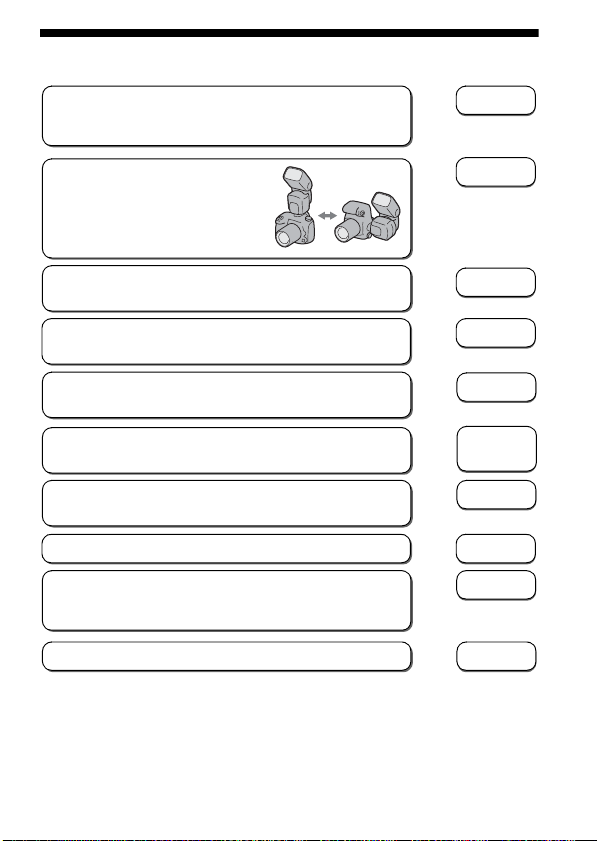
Features
The HVL-F60M is a functional, clip-on flash that provides a
large flash output with a guide number of 60 (105 mm position,
ISO 100 · m).
, page 101
Quick shift bounce function enables
you to set the upper or side position
easily during bounce flash
photography.
, page 50
Equipped with a high power LED light (1200 lux, 0.5m).
Brightness can be adjusted to 15 levels.
, page 36
A bounce adaptor for flash is supplied with this flash unit
which lets you soften light and reduce shadows.
, page 52
There is a built-in diffuser for the LED light. A temperature
conversion filter for the LED light is also included.
, page 38
Equipped with a control wheel. Using it together with the
Quick Navi screen enables quicker operation.
, page 15
page 17
Wireless multiple lighting ratio control enables full-fledged
multiple light recording.
, page 78
Enables High-speed Sync. , page 58
Can be used with compatible lenses to enable ADI (Advanced
Distance Integration) flash metering, which is not affected by
the reflection rate of the background or subject.
, page 35
Equipped with an easy-to-see dot-matrix LCD panel. , page 13
GB
9
Page 10
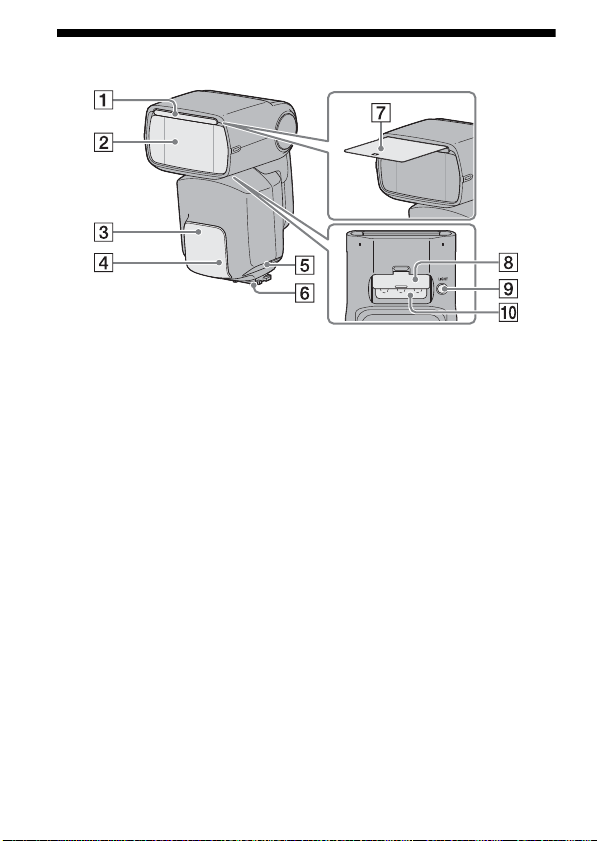
Name of parts
Figures in parentheses are the page
numbers where a description of each
LCD segment can be found.
A Built-in wide panel (for flash)
(44)
B Flashtube
C Wireless control signal receiver
(68)
D AF illuminator (87)
Remove the protective sheet from the
front of the AF illuminator before use.
GB
10
E Terminal cap (84, 86)
F Multi Interface foot (20)
G Built-in bounce sheet (for flash)
(50)
H Built-in diffuser (for LED light)
(38)
I LIGHT button (36)
J LED light unit (36)
Page 11
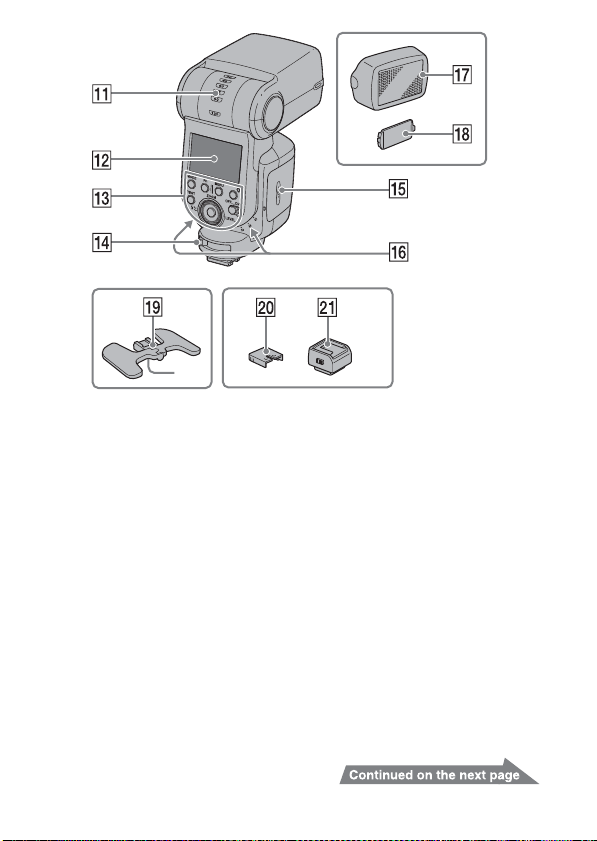
*
Figures in parentheses are the page
numbers where a description of each
LCD segment can be found.
K Vertical bounce angle indicator
(48)
L LCD panel (13)
M Control panel (12)
N Lock lever (20)
O Battery-chamber door (19)
P Bounce indicator (side angle)
(48)
Q Bounce adaptor (for flash) (52)
• When not using the flash unit, reattach the supplied protective cap to the
terminal of its Multi Interface foot.
R Color conversion filter (for LED
light) (38)
S Mini-stand (66)
* Tripod mount
T Connector protect cap (20)
U Shoe Adaptor (22)
11
GB
Page 12
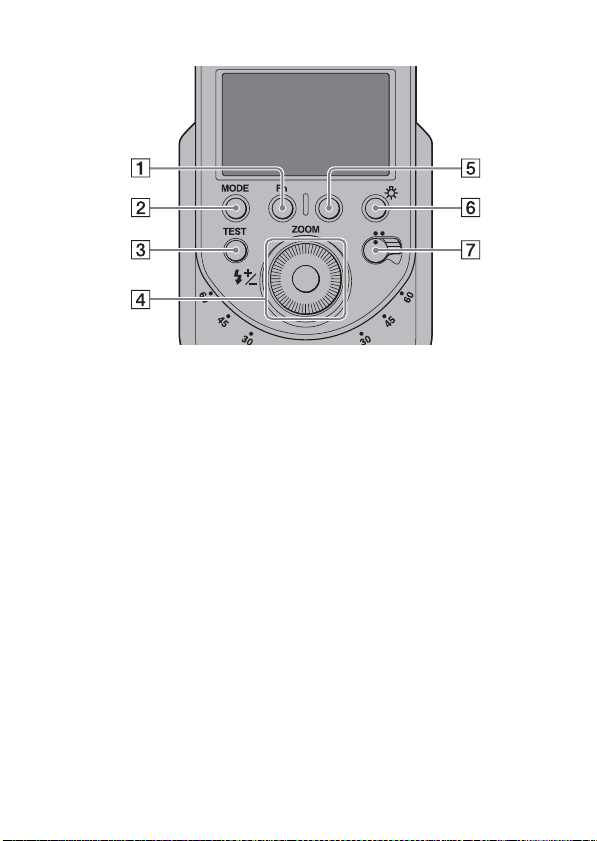
Control panel
Figures in parentheses are the page
numbers where a description of each
LCD segment can be found.
MENU
OFF
LEVEL
ON
A Fn (function) button (15, 17)
B MODE button (27)
C TEST button (40)
The status while the lamp is lit
D Control wheel (17)
E MENU button (88)
F LCD illuminator button
G Power switch (24)
Amber: Flash ready
Green: Proper exposure
LCD panel illuminator
If the LCD panel is too dark, you can press the LCD illuminator button to
illuminate it and the areas around the buttons.
• The LCD panel remains illuminated for about 8 seconds when the flash unit is
used by itself or connected to a camera that is in power save mode. This time is
extended if the flash or camera is used.
• Press the LCD illuminator button again while the LCD panel is illuminated to
extinguish the LCD panel illuminator.
GB
12
Page 13
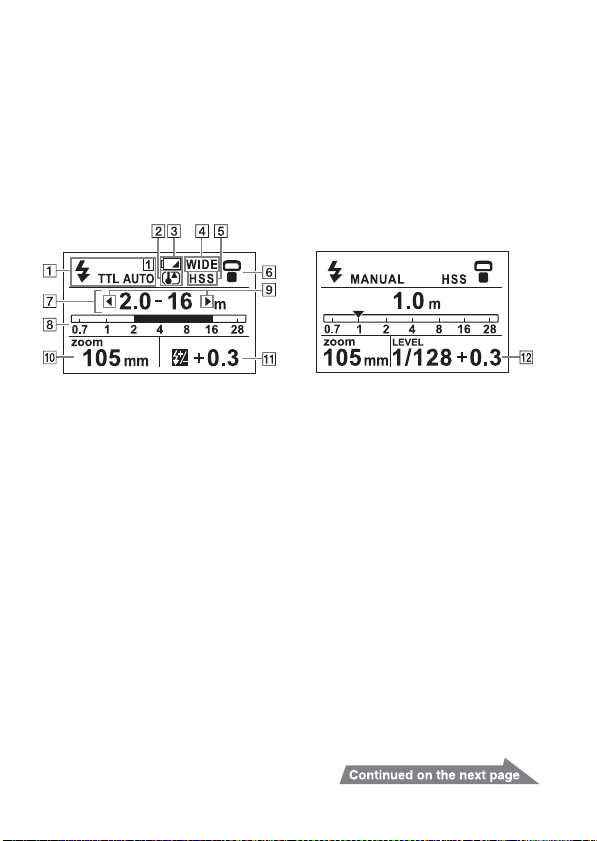
Normal indicator screen
Figures in parentheses are the page
numbers where a description of each
LCD segment can be found.
The details displayed change depending on the flash mode selected with the MODE
button.
• For the method of changing the flash mode, see page 27.
• The screen here is just an example. The indicators shown vary depending on the
situation.
TTL metering
(TTL mode)
Manual flash
(MANUAL mode)
A Flash mode indicator (29)
B Overheat indicator (26)
C Low-battery indicator (25)
D Wide-panel indicator (44)
E High-speed-sync indicator (58)
F Bounce indicator (48)
G Distance indicator (32)
H Distance indicator bar (32)
I Flash-range-warning (near side)
indicator(32)
Flash-range-warning (far side)
indicator (32)
J Zoom indicator(41)
K Flash compensation indicator
(TTL) (45)
L Power level indicator
(MANUAL)(55)
13
GB
Page 14
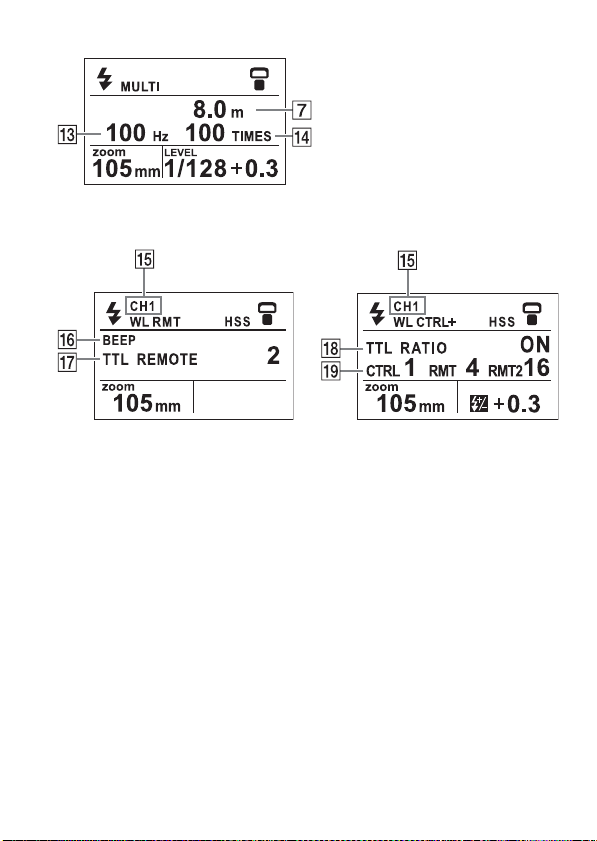
Multiple flash (MULTI mode)
Figures in parentheses are the page
numbers where a description of each
LCD segment can be found.
Wireless remote
(WL RMT mode)
M Multiple-flash frequency
indicator (59)
N Multiple-flash repetition
indicator (59)
O Wireless channel indicator (91)
Wireless control
(WL CTRL mode)
P Beep indicator (92)
Q Wireless remote setting
indicator (71)
R Wireless control setting
indicator (75, 79)
S Ratio-flash indicator (75)
GB
14
Page 15
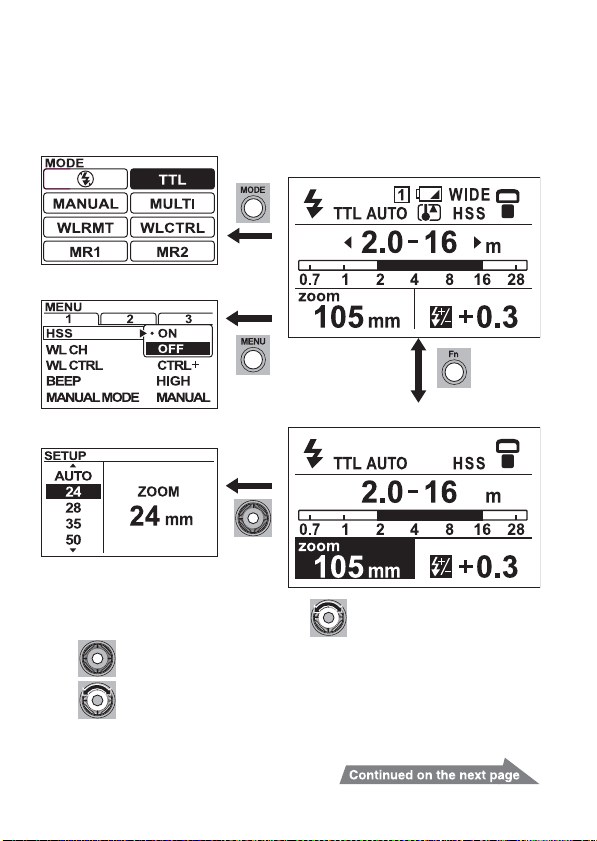
Quick Navi screen and dedicated
Dedicated settings screen
Quick Navi screen
Normal indicator screen
: Press the center
MODE screen (27)
MENU screen (89)
Rotate to change the
setting value
: Rotate the wheel
setting screen
To change the settings, press the Fn button on the normal indicator screen to switch
to the settings screen.
15
GB
Page 16

Quick Navi screen
Press the Fn button on the normal indicator screen to switch to the Quick Navi
screen. On the Quick Navi screen, use the cursor to select the item to be set. The
selected item is highlighted. The settings of the main indicators shown on the
normal indicator screen such as the zoom indicator and the flash compensation
indicator can be changed in the same way as on the normal indicator screen.
Operating the control wheel on the Quick Navi screen
– Up, down, left, right: Moves the cursor
– Rotate: Changes the setting value of the selected item
OFF
LEVEL
Changing settings on the dedicated settings screen
When the Quick Navi screen is displayed, pressing the center of the control wheel
switches to the dedicated settings screen for the setting selected with the cursor.
For details on the setting method, see the page for that function.
GB
16
Page 17
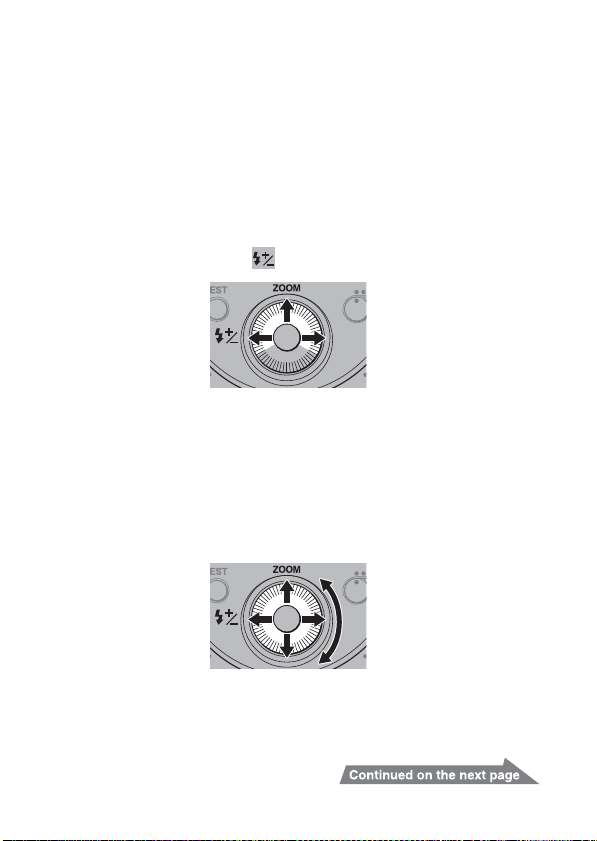
Using the control wheel
With this flash unit, you can use the control wheel to operate according to the
displayed screen.
• Normal indicator screen
Commonly used settings are allocated to different directions of the control
wheel.
Pressing either direction of the control wheel switches to the dedicated settings
screen for different setting items.
– Up: Change the zoom flash coverage (ZOOM) (page 42)
– Right: Change the power level (LEVEL) (page 55)
– Left: Power level correction ( ) (page 45)
OFF
LEVEL
• Quick Navi screen
Pressing the Fn button changes the normal indicator screen to Quick Navi screen.
In this state, you can change the main items on the normal indicator screen.
Press the control wheel up, down, left or right to move the cursor and select
(highlight) the item to be set. Then rotate the control wheel to change the setting
value.
– Up, down, left, right: Move the cursor
– Rotate: Changes the setting value of the selected item
OFF
LEVEL
17
GB
Page 18
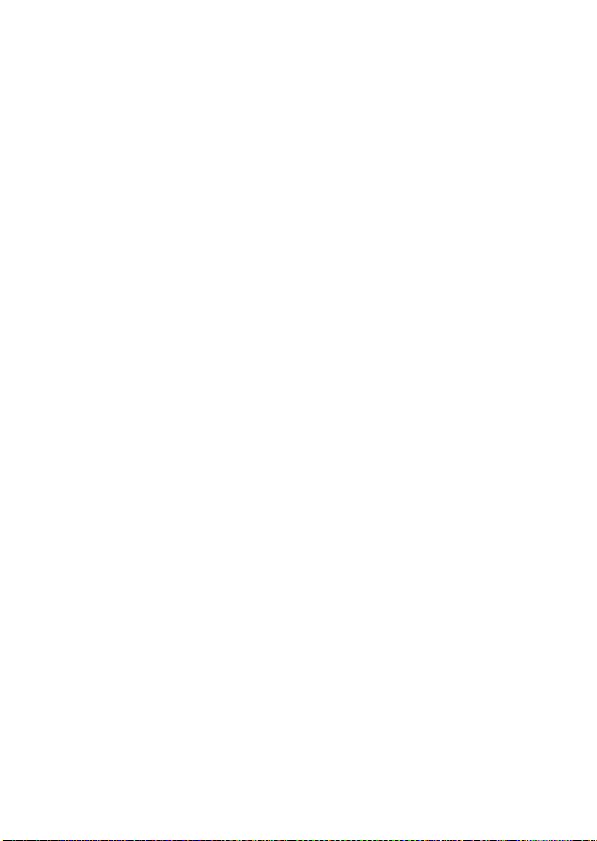
• Other screens
Operation varies according to the screen displayed.
– MENU screen (page 89)
– MODE screen (page 27)
– Dedicated settings screen (page 16)
GB
18
Page 19
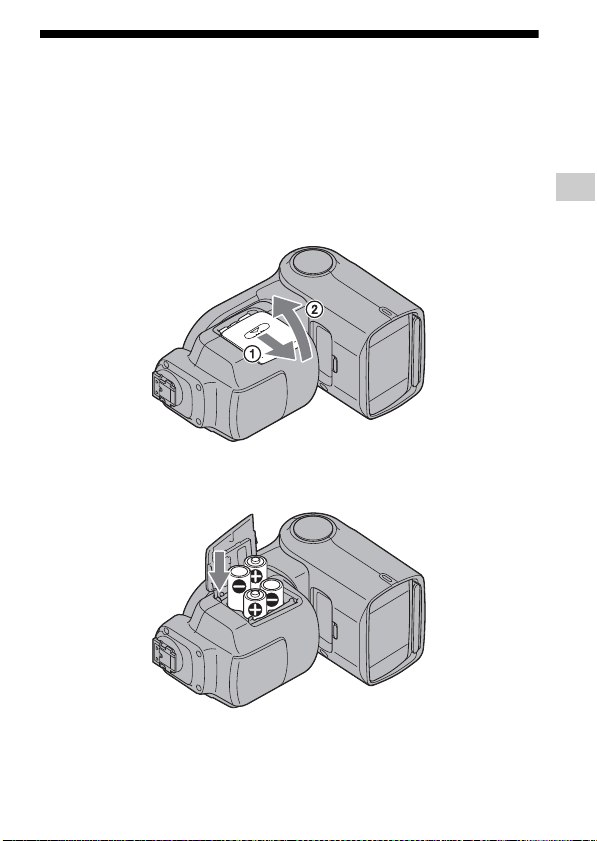
P
reparations
Inserting batteries
The HVL-F60M may be powered by :
• Four AA-size alkaline batteries*
• Four AA-size rechargeable nickel-metal hydride (Ni-MH) batteries*
* Batteries are not supplied.
Always ensure that rechargeable nickel-metal hydride batteries are charged in
the specified charger unit.
1 Open the battery-chamber door as shown.
2 Insert the batteries in the battery chamber as in the
diagram.
Preparations
3 Close the battery-chamber door.
• Follow the reverse procedure when
opening the battery-chamber door.
19
GB
Page 20
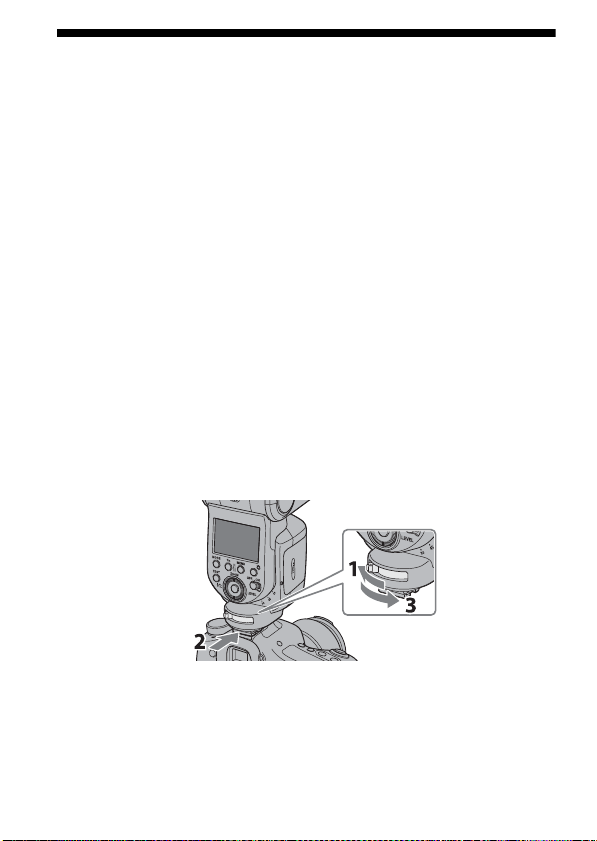
Attachment and removal of the
flash unit
Attaching the flash unit to the camera
• Before attaching to the camera, remove the protective cap from the terminal of the
Multi Interface foot of the flash unit and remove the shoe cap from the camera.
• When not using the flash unit, reattach the protective cap to the terminal of its
Multi Interface foot.
• If the built-in flash in the camera is protruding, lower it before attaching the flash unit.
• When attaching this flash unit to a camera that has an Auto-lock Accessory Shoe,
attach the supplied Shoe Adaptor to the camera. (page 22)
1 Turn off the power of the flash unit and move the lock
lever towards [RELEASE].
2 Firmly insert the Multi Interface foot all the way into the
Multi Interface Shoe of the camera in the direction of
the arrow.
3 Firmly move the lock lever towards [LOCK] to secure
the flash unit.
GB
20
Page 21
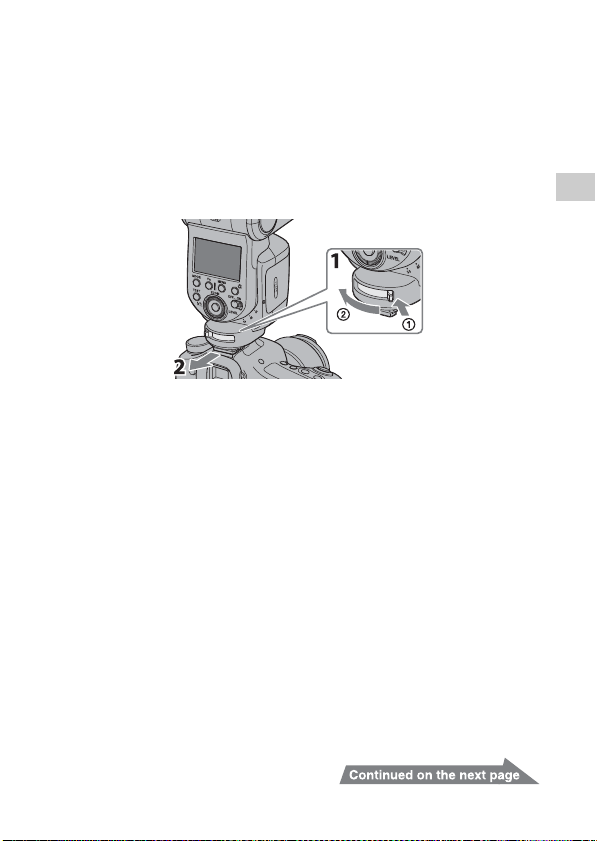
Removing the flash unit from the
camera
1 While pressing the button on the end of the lock lever
1, move the lever towards [RELEASE] 2.
2 With the lever in the [RELEASE] position, slide the
flash unit forward.
Preparations
21
GB
Page 22
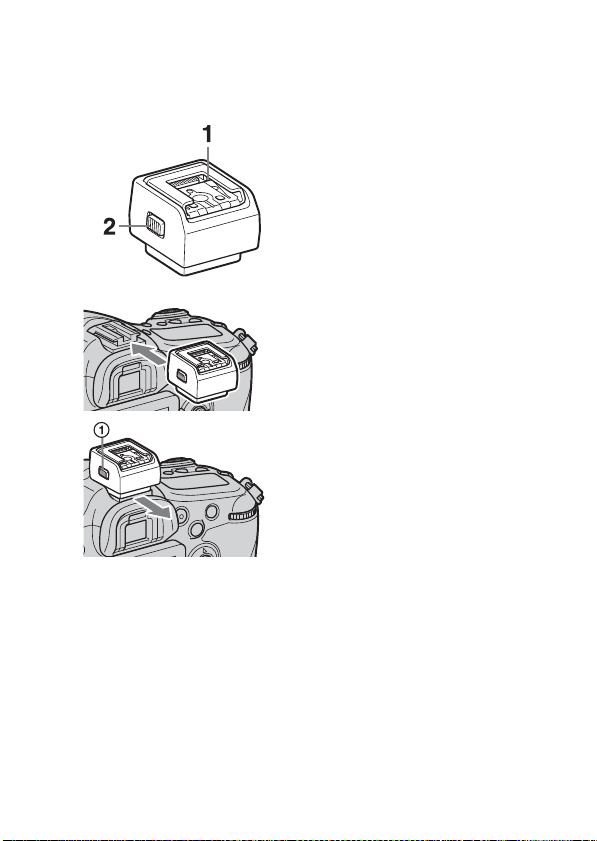
Shoe Adaptor(ADP-AMA)
When attaching this flash unit to a camera that has an Auto-lock Accessory Shoe,
use the supplied Shoe Adaptor (ADP-AMA).
1 Multi Interface Shoe
2 Release button
Attach the Shoe Adaptor as illustrated.
• Slide it on firmly until it clicks into
place.
Hold the release button 1 down and
slide the Shoe Adaptor toward you to
remove it.
GB
22
Page 23
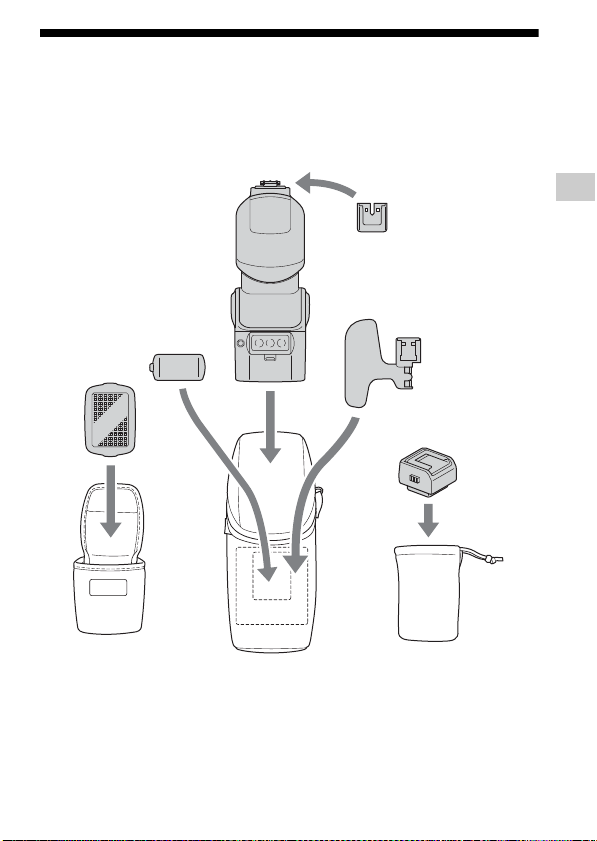
Storing this flash unit
You can store this flash unit and supplied items into the supplied cases and pouch
as illustrated below.
Preparations
23
GB
Page 24
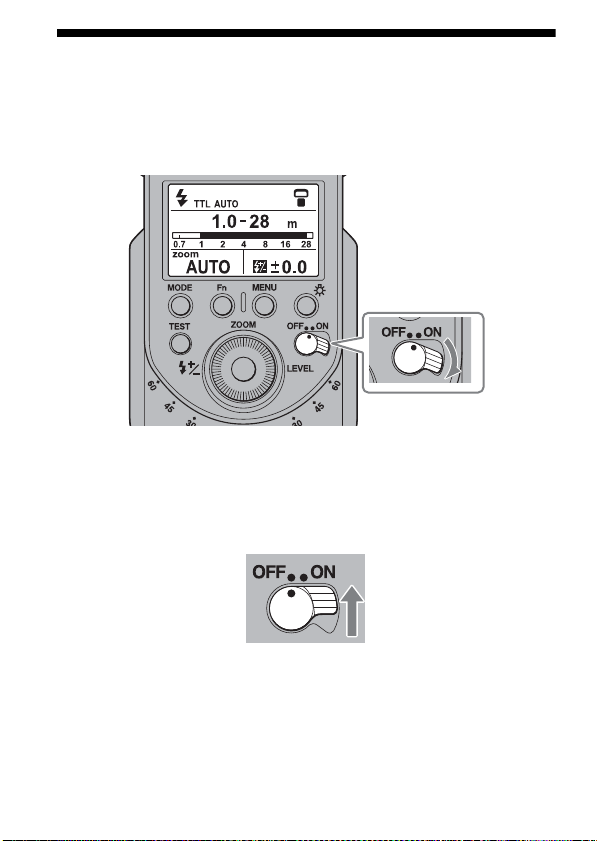
Turning on the power
Set the power switch to ON.
The power of the flash unit turns on.
• The normal indicator screen is displayed on the LCD panel when the power is
turned on.
• If nothing appears on the LCD panel when the power switch is set to ON, check
the orientation of the batteries.
To turn the power off
Set the power switch to OFF.
GB
24
Page 25
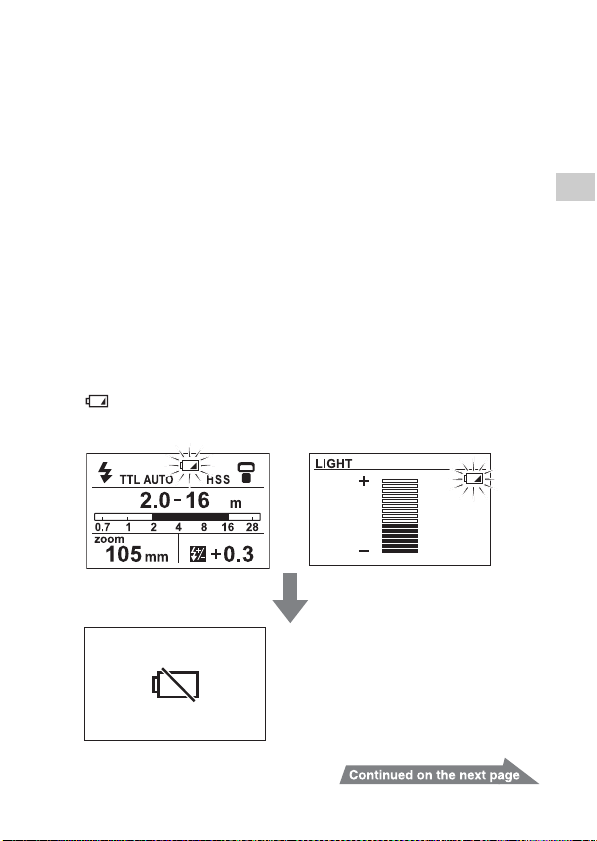
Power save mode
Battery dead screen
The battery dead screen is displayed
Flash cannot be used.
Insert new batteries.
This screen is displayed until the battery
is replaced.
When the batteries run out, the
battery dead screen appears.
If the flash unit is not operated for three minutes while disconnected from a camera
or while connected to a camera in power save mode, the flash unit automatically
turns off and the LCD panel goes off in order to save power.
• During wireless flash photography (page 63), the flash unit changes to power
save mode after 60 minutes.
• You can change the time until power save, or disable power save. (page 93)
• The flash unit turns into power save mode automatically when the power switch
of the camera is set to OFF.*
* Except the DSLR-A100
• When the camera is in power save mode (so its LCD monitor automatically turns
off etc.), it cannot communicate with the flash unit. At this time, the flash unit's
flash mode switch, auto-zoom, wide panel display and flash range indicator are
not linked with the camera.
Checking Batteries
When battery power is low, the low-battery indicator appears on the LCD panel.
The indicator blinks.
Changing the batteries is recommended.
Preparations
25
GB
Page 26
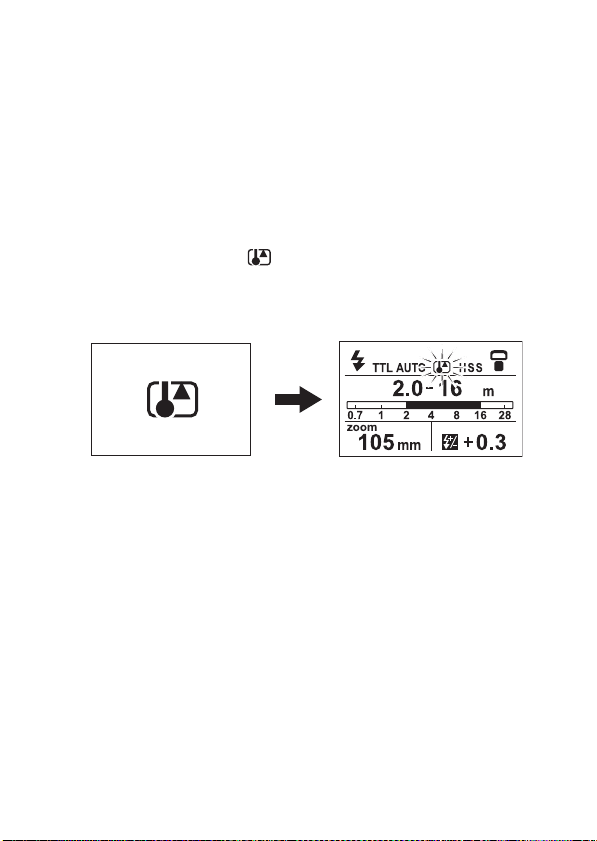
• Depending on the conditions of use or the age of the batteries, the battery dead
Overheat screen
screen may appear without the low battery indicator being shown.
• Even if the low battery indicator appears, it may disappear when you change
from flash to LED light or vice versa.
Overheat indicator
During continuous flash use or use in a high temperature environment, this unit
becomes hot and its internal safety circuit temporarily prevents firing. (Overheat)
• The overheat screen is displayed when overheating is detected.
• The flash operation is suspended until the temperature of the unit falls.
• Press any button on the flash unit to change to another screen. If that is the
normal indicator screen, the indicator flashes. (MODE button and LIGHT
button are disabled)
• Set the power switch to OFF, and then stop use of the flash unit for Approx.
10 minutes to allow the temperature of the unit to cool down.
GB
26
Page 27
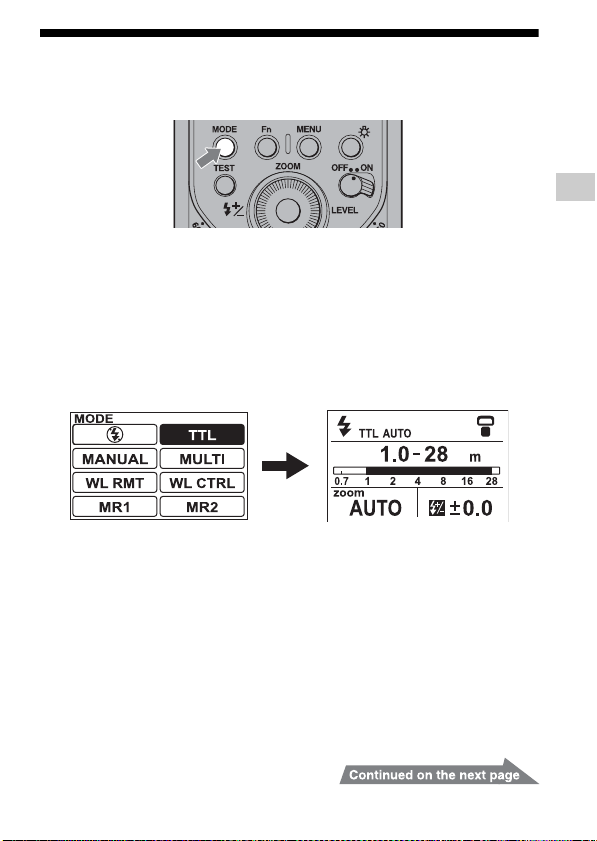
Changing the flash mode
1 Press the MODE button to display the MODE screen.
2 Move the cursor (highlighted item) by rotating the
control wheel or pressing it up, down, left or right to
select a flash mode.
3 Set the selected mode by pressing the center of the
control wheel or the MODE button.
• The screen changes to the normal indicator screen of the selected mode.
• You cannot select [MANUAL], [MULTI], [WL RMT] or [WL CTRL] in
the following cases. (Items that cannot be selected are shown by a dotted
line)
[MANUAL] or [MULTI]
– When the power is turned on at the camera (during communication)
– When the camera’s recording mode is other than M mode*
* Can be selected if MANUAL mode is set to PASM in the MENU
settings.
[WL RMT] or [WL CTRL]
– When the power is turned on at the camera (during communication)
– When the camera's flash mode is not set to wireless (WL)
Preparations
27
GB
Page 28
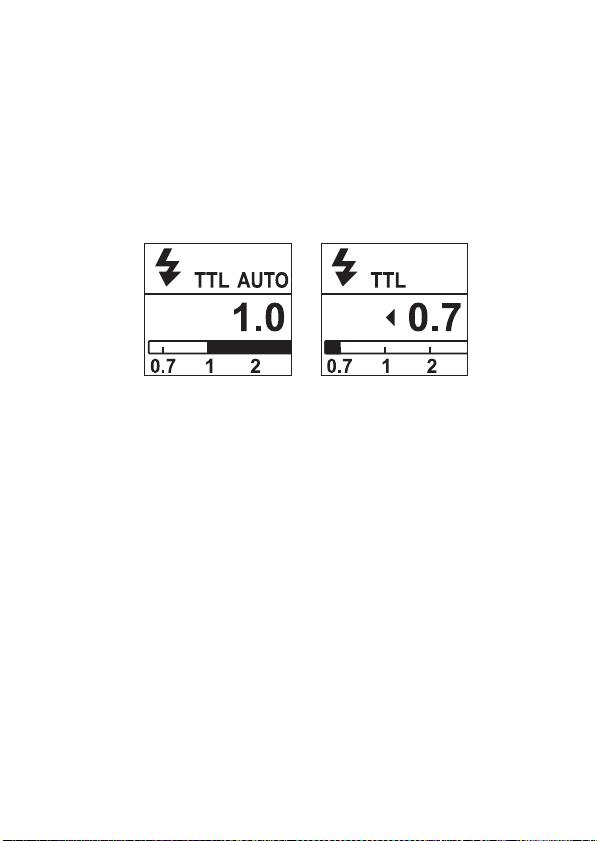
• Depending on the camera's flash mode, you may be unable to select a flash mode
even if it is not shown by a dotted line, and the screen may not change to the
normal indicator screen before the flash mode was changed.
• The MODE screen may change to the normal indicator screen due to some kind
of operation of the camera.
• As above, you cannot select [MR 1] or [MR 2] mode depending on the flash
mode saved in [MR 1] or [MR 2] mode.
• If TTL mode is selected, [TTL AUTO] appears on the normal indicator screen
when the camera is set to Autoflash and [TTL] appears when the camera is set to
Fill-flash.
– [TTL]
The flash unit always fires.
– [TTL AUTO]
The camera determines whether the flash unit fires.
GB
28
Page 29
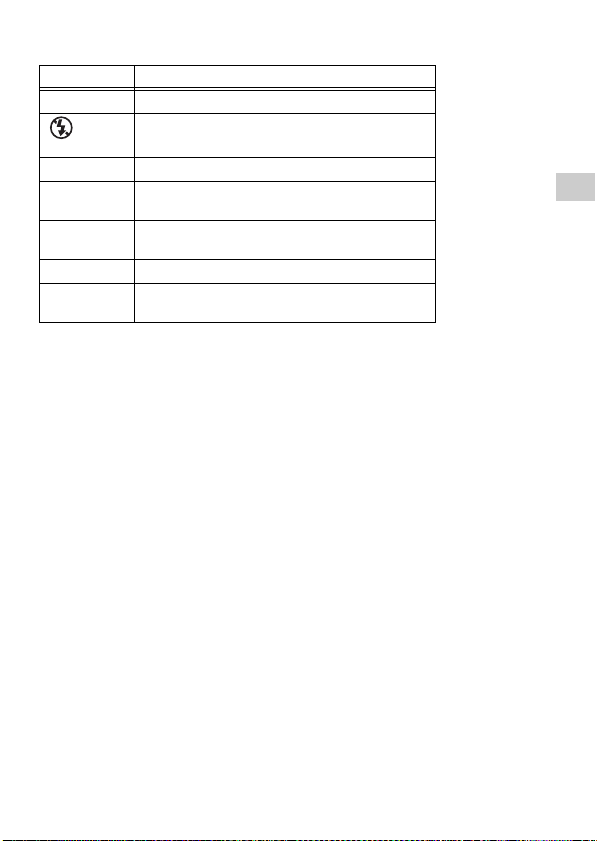
Selectable modes
Mode Description
[TTL] Metering uses information from the camera
[]
(Flash off)
[MANUAL] Metering uses the settings on the flash unit
[MULTI]
[WL RMT]
[WL CTRL] Flash unit is triggered wirelessly as the controller
[MR 1]
[MR 2]
• Depending on the camera's flash mode, you may only be able to select flash off.
Check the operating instructions of your camera too.
Flash unit does not fire
Flash unit is triggered a number of times while the
shutter is open (multiple flash)
Flash unit is triggered wirelessly as an off-camera
(remote) flash
You can bring up the setting details saved by
[MEMORY] function of MENU settings.
Preparations
29
GB
Page 30
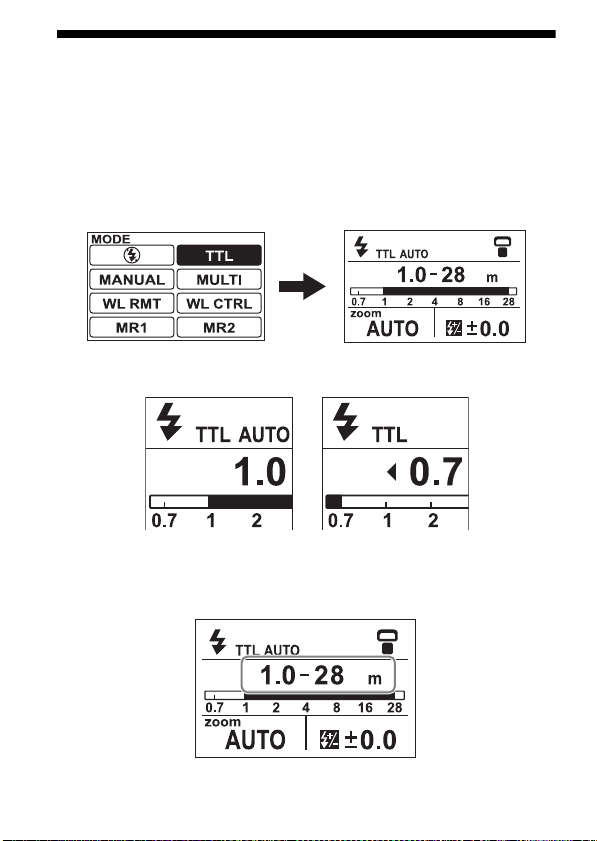
Basi
cs
AUTO flash (The basics)
• If your camera has an automatic flash mode such as Scene Selection or AUTO
Advance, it is dealt with here as AUTO.
1 Select the AUTO mode on the camera.
2 Press the MODE button to display the MODE screen
and select [TTL].
• [TTL AUTO] appears on the normal indicator screen when the camera is set
to Autoflash, and [TTL] appears when the camera is set to Fill-flash.
3 Press the shutter button halfway down and make sure
that the subject is within the flash range.
• See page 32 for details on the flash range.
GB
30
Page 31

4 When the flash unit is charged, press the shutter
button to take a photo.
• The flash unit is fully charged when the TEST button on the control panel is
lit in amber.
When the correct exposure has been obtained for the photo just taken, the
TEST button on the control panel blinks in green.
• The photo will be under-exposed because of a lack of luminescence if taken
before charging is complete.
• Press the shutter button after making sure that charging is complete when using
the flash unit with the self-timer.
• The flash mode selected (auto flash ([TTL AUTO]), fill-flash ([TTL]), or flash
off ( mode)) depends on your camera. For details, refer to the operating
instructions of your camera.
Basics
31
GB
Page 32

Flash range
Press the shutter button halfway down.
The flash range for the proper exposure is displayed on the LCD panel. Make sure
that the subject is within this range and then take the photo.
The range that can be displayed on the LCD panel is from 1.0 m to 28 m (0.7 m to
28 m for downward bounce; see page 54). When the distance is beyond this range,
or is lit on either side of the Flash range.
Proper exposure is obtained at less than 1.0 m.
If the flash range is less than 1.0 m, the lower area
of the image on the LCD monitor of the camera
may become dark. Change the flash range to adjust
the aperture and ISO sensitivity.
Proper exposure is obtained from 1.0 m to 28 m or
more.
• The flash range is not shown when using upward flash bounce, with wireless
flash, when communication with the camera is off, or when an off-camera cable
is used.
• When photographing beyond the lower limit of the flash range, the photo may be
over-exposed even if the TEST button blinks in green, or the bottom of the
picture may darken. Always photograph within the indicated flash range.
GB
32
Page 33

Auto WB Adjustment with Color
Temperature Info
White balance is automatically adjusted by your camera (except the DSLR-A100)
based on color temperature information when the flash unit fires.
• This function works with TTL flash mode using the clip-on connection with the
camera.
• This function does not work during manual flash photography.
Basics
33
GB
Page 34

Using flash in each recording
mode of the camera
If the camera is set to aperture priority (A mode), shutter speed priority (S mode) or
manual exposure mode (M mode), TTL flash photography can be performed
according to the mode.
1 Set the camera’s recording mode.
2 Press the MODE button to display the MODE screen
and select [TTL].
3 Set the aperture and/or shutter speed according to the
mode you select, and then focus the subject. See the
table below.
Recording mode of the camera Settings
A (Aperture priority flash
photography)
S (Shutter speed priority flash
photography)
M (Manual exposure mode flash
photography)
Set the aperture.
• Reduce the aperture (i.e. increase the fstop) to reduce the flash range, or open
the aperture (i.e. reduce the f-stop) to
increase the flash range.
• The shutter speed is set automatically.
Set the shutter speed.
Set the aperture and shutter speed.
• Reduce the aperture (i.e. increase the fstop) to reduce the flash range, or open
the aperture (i.e. reduce the f-stop) to
increase the flash range.
GB
34
Page 35

4 Press the shutter button when charging is complete.
TTL flash
Manual flash provides a fixed flash intensity irrespective of the brightness of
the subject and the camera setting. TTL* flash measures the light from the
subject that is reflected through the lens.
TTL metering also has a P-TTL metering function, which adds a pre-flash to
TTL metering, and an ADI metering function, which adds distance data to the
P-TTL metering.
This flash unit defines all P-TTL and ADI metering as TTL flash.
*
TTL = through the lens
• ADI metering is possible in combination with a lens with a built-in distance
encoder. Before using the ADI metering function, check whether your lens
has a built-in distance encoder by referring to the specifications in the
operating instructions supplied with your lens.
35
Basics
GB
Page 36

Shooting with illumination (LED
light)
Using the LED light as an illuminator lets you create natural light and shadows and
shoot realistic movies even in poor light such as indoors.
Using the light
1 Make the flash unit vertical (90° upward bounce)
2 Press the LIGHT button next to the LED light until it
comes on.
• The LED light comes on.
• The LIGHT screen appears on the LCD panel.
GB
36
Page 37

3 Change the brightness with the control wheel.
• You can rotate the control wheel or press it up or down to adjust the
brightness of the light to 15 levels.
• The brightness level is shown on the LIGHT screen.
• When the LED light is on, the [ ] (Flash on) indicator on the camera turns off.
(The flash cannot fire when the LED light is on.)
• The LED light goes off when the flashtube is directed downward (10 degree
downward bounce).
Turning off the light
Press the LIGHT button again.
• The LED light goes off and the LCD panel returns to the normal indicator screen.
• The white balance may vary depending on the camera, lens and settings during
shooting. If this happens, set the white balance on the camera.
• Using this flash unit when the subject is too close to the camera may create
multiple shadows of the subject.
• The color temperature varies slightly with brightness adjustments and LED
temperature, so check the white balance before recording.
Basics
37
GB
Page 38

Adjusting the illuminating light
(LED light) (built-in diffuser,
color conversion filter)
Using a built-in diffuser reduces glare and softens light. It can also lessen unnatural
multiple shadows.
Using a color conversion filter lets you change the color temperature to about
3,200K (at maximum brightness).
Using the built-in diffuser
Firmly pull the handle of the built-in diffuser down to the bottom of the window
and attach it. When storing, pull the handle up into the main body.
Using the color conversion filter
Align the clips on each side of the color conversion filter with the rim of the LED
light and press the color conversion filter on.
To remove the color conversion filter, hold the protrusions on each side and pull it
off.
GB
38
Page 39

• The color conversion filter can be used whether the built-in diffuser is fitted or
not.
• When using a filter, the illuminance is slightly reduced and the illuminating
angle is a little narrower.
• The color conversion filter can be fitted irrespective of its horizontal orientation.
Basics
39
GB
Page 40

Ad
vanced Operations
Test-flash
You can try a test flash before shooting. Check the light level using the test flash
when you use a flash meter, etc., in the manual flash (M) mode.
Press the TEST button when the TEST button lights up in
amber.
• The TEST button is turned on as follows, according to the current state of the
flash unit.
– Amber: Flash ready
– Green: Proper exposure
• The light level of the test-flash depends on the light level setting (page 55). The
flash unit fires with a light level of 1/1 in TTL mode.
• You can check shadows on the subject before taking photos with the test-flash
(modeling flash) function. The flash unit has two modeling flash modes, three
times flashes mode and modeling flash mode in which the flash unit fires
repeatedly for four seconds. For details on setting the test-flash mode, see
“MENU settings” (page 88) and “Setting the test flash mode [TEST]” (page 93).
GB
40
Page 41

Zoom flash coverage
Auto zoom
This flash unit automatically switches optimum flash coverage (zoom flash
coverage) to cover a range of focal lengths from 24 mm to 105 mm when
photographing (auto zoom). Normally, you do not need to switch the flash
coverage manually.
Auto zoom is working when [AUTO] is displayed on the zoom indicator.
24 mm focal length 105 mm focal length
• When a lens having a focal length (in equivalent 35mm format) of less than
24mm is used with auto zoom, [WIDE] on the LCD panel blinks. At this time,
using the built-in wide panel is recommended (page 44) to prevent darkening at
the edges of the image.
Advanced Operations
Auto zoom control optimized for
image sensor size
This flash unit provides optimal flash coverage according to the image sensor size
(APS-C format/35mm format) of the camera (except the DSLR-A100).
41
GB
Page 42

Manual zoom
You can manually set the flash coverage regardless of the focal length of the lens in
use (manual zoom).
1 Press the control wheel up (ZOOM).
2 Rotate the control wheel or press it up or down to
select a setting value, and press the center of the
control wheel to set that value.
• Setting values: 24mm, 28mm, 35mm, 50mm, 70mm, 105mm, AUTO
• If the setting is done manually, the setting value is shown on the zoom
indicator. If it is set automatically, [AUTO] is shown.
• If the flash coverage is set to less than the focal length of the lens in use, the
periphery of the screen darkens.
• The flash coverage of the manual zoom on the LCD panel is the angle of view of
the 35mm-format focal length.
GB
42
Page 43

Flash coverage & focal length
The larger the focal length figure of the lens on a camera, the further away a
subject can be photographed to take up the full screen; but the area that can be
covered becomes smaller. Conversely, with a smaller focal length figure,
subjects can be photographed with wider coverage. The flash coverage is the
area that the light from the flash at a set intensity or greater can cover evenly,
expressed as an angle. The flash coverage at which you can photograph is
determined by the focal length.
By having flash coverage determined in accordance with focal length, flash
coverage can be expressed as the figure for focal length.
43
Advanced Operations
GB
Page 44

Built-in wide panel (for flash) (15 mm
zoom angle)
Pulling out the built-in wide panel expands flash coverage to a 15mm focal length.
Pull out the wide panel and set it at the front of flash tube,
and then push back the bounce sheet.
• [WIDE] is displayed on the LCD panel.
• When putting the wide panel back, push it back in completely and confirm that
[WIDE] on the LCD panel turns off.
• Do not pull out the wide panel forcibly. This may damage the wide panel.
• When using a wide-angle lens with a focal length below 15 mm, the periphery of
the screen may darken.
• The focal length corresponds to the equivalent 35mm-format focal length.
• This flash unit does not support the angle of view of a 16 mm F2.8 Fisheye lens.
• Push back the wide panel and the bounce sheet into the inside of the flash head
when this flash unit is stored in the supplied case.
• The zoom position is locked.
GB
44
Page 45

Flash compensation
When the flash unit is in a flash mode that supports TTL metering, the flash
intensity is automatically adjusted. However, you can correct this automatically
adjusted flash intensity.
• Flash modes that support TTL metering
– TTL mode
– WL CTRL mode when [TTL RATIO: ON] or [RATIO: OFF] is set
• In flash modes that support TTL metering, the flash compensation indicator
appears at the bottom right of the normal indicator screen.
• Does not work with a camera that has an Auto-lock Accessory Shoe.
See online for compatible camera models. (Even with a non-compatible camera,
the flash compensation is shown when communication with the camera is off.
Even in this case, when communication with the camera is restarted the flash
compensation indicator disappears and flash compensation is not carried out.)
• When using the flash unit with an off-camera cable (page 84), the power level
itself is corrected but the value of the correction on the flash is not reflected in
the Exif data of the camera.
• If metering is corrected on both the flash unit and the camera, the flash fires
according to the sum of both values. However, the LCD panel of the flash unit
only shows the correction value set on the flash.
1 Press the control wheel left ( ).
Advanced Operations
45
GB
Page 46

2 Rotate the control wheel or press it left or right to
select a setting value, and press the center of the
control wheel to set that value.
• Setting values:
-3.0, -2.5, -2.0~ ±0.0~ +2.0, +2.5, +3.0 (steps of 0.5)
-3.0, -2.7, -2.3, -2.0~±0.0~+2.0, +2.3, +2.7, +3.0 (steps of 0.3)
• You can change the size of the power level setting steps (0.5 or 0.3) in the
MENU settings.
For the setting method, see “MENU settings” (page 88) and “Changing the size
of the power level setting steps (0.5 or 0.3) [LEVEL STEP]” (page 94).
GB
46
Page 47

Bounce flash
Bounce flash Normal flash
Using the flash unit with a wall directly behind the subject produces strong
shadows on the wall. By directing the flash unit at the ceiling you can illuminate the
subject with reflected light, reducing the intensity of the shadows and producing a
softer light on the screen.
Advanced Operations
47
GB
Page 48

Rotate the flash unit upwards or to the left and right while
holding the camera firmly.
The bounce indicator at the top right of the screen changes depending on the
bounce status of the flash unit.
: No bounce
: Sideways bounce only
: Upward bounce or sideways + upward bounce
: Downward bounce or sideways + downward bounce
• When the flash is rotated upwards, the flash range is not displayed on the LCD
panel. High-speed sync (page 58) is also cleared.
• Use a white ceiling or wall to reflect the flash. A colored surface may color the
light. High ceilings or glass are not recommended.
GB
48
Page 49

Adjusting bounce angle
Correct
Incorrect
Simultaneously using direct light and bounced light from the flash unit produces
uneven lighting. Determine the bounce angle with respect to the distance to the
reflective surface, the distance from the camera to the subject, the focal length of
the lens, etc.
Examples of shooting conditions:
• distance from camera to reflective surface
•flash range
• focal length of lens
Advanced Operations
49
GB
Page 50

When the flash is bounced upwards
Determine the angle in relation to the following table.
Focal length of lens Bounce angle
70 mm minimum 30°, 45°
28 mm - 70 mm 60°
28 mm maximum 75°, 90°
Using the bounce sheet (for flash)
The bounce sheet creates a highlight in the subject's eyes and makes the subject
look more vibrant.
• The bounce sheet is pulled out when the wide panel is pulled out. Push back the
wide panel.
• When using the bounce sheet, set the bounce angle to 90° upwards.
Quick shift bounce
When shooting in the portrait position, you can set the same bounce flash as that
used when shooting in the landscape position, and also use the control panel at
proper direction.
GB
50
Page 51

90° sideways bounce
When the bounce angle is set to 90° sideways and 0° upwards while shooting in the
portrait position, the top and bottom of the photo may darken. In this case, use the
built-in wide panel or set the bounce angle to
• In this state, the Bounce indicator appears on the LCD panel.
• When the zoom flash coverage is set to [AUTO] while using 90° sideways
bounce, the coverage is adjusted automatically to the wide angle. In this case,
the flash range is shorter than that for 0° sideways bounce.
0° sideways.
Advanced Operations
51
GB
Page 52

Using the bounce adaptor
Fitting the supplied bounce adaptor lets you diffuse the light from the flash over a
wider range, producing a softer light and reducing shadows.
Attaching the bounce adaptor
Fit the bounce adaptor in the direction of the arrow in illustration, aligning the clips
on the bounce adaptor with the grooves in the flash unit.
• Hold the bounce adaptor with its cut away part at the top, as illustrated below,
and check its orientation with the flashtube before firmly fitting them together.
Insufficient attachment may prevent accurate metering.
OK
GB
52
Page 53

• When fitting the bounce adaptor, [BOUNCE ADAPTOR] is shown in the zoom
indicator. (When using the built-in wide panel, [WIDE] is also shown.)
• The zoom position is locked.
Removing the bounce adaptor
While pulling the bounce adaptor handle in the direction of arrow 1, remove the
bounce adaptor in the direction of arrow 2.
Advanced Operations
53
GB
Page 54

Close-up photography
(downward bounce)
Tilt the flash slightly downwards for flash photography when the object is between
0.7 m and 1.0 m from the camera to ensure accurate illumination.
Rotate the flash downwards with holding the camera
firmly.
• The rotation angle is 10°.
• appears on the LCD panel.
• When photographing at a distance closer than 0.7 m, the flash will not be able to
completely cover the subject and the bottom of the picture will be darker. Use an
off-camera flash, Macro Twin Flash, or Ring Light.
• The downward bounce can be used only when the bounce angle is set to 0° or
90° sideways.
• The lenses with long length may obstruct the flash light.
GB
54
Page 55

Manual flash (M)
TTL flash metering Manual flash metering
Normal TTL flash metering automatically adjusts the flash intensity to provide the
proper exposure for the subject. Manual flash provides a fixed flash intensity
irrespective of the brightness of the subject and the camera setting.
• As manual flash is not affected by the reflectivity of the subject, it is convenient
for use with subjects with extremely high or low reflectivity.
• Manual flash can only be used when the camera is in the M mode. In other
modes, TTL measuring is selected automatically.
• Using MENU settings, manual flash may be selected without changing the
camera to the M mode (page 93).
1 Press the MODE button to display the MODE screen
and select [MANUAL].
2 Press the control wheel right (LEVEL).
Advanced Operations
55
GB
Page 56

3 Rotate the control wheel or press it left or right to
select a setting value, and press the center of the
control wheel to set that value.
• Setting values:
1/1, 1/2, 1/4, 1/8, 1/16, 1/32, 1/64, 1/128, 1/256 (Size of setting steps = 0.5
or 0.3)
• The power level can be set to a value between 1/1 (brightest) and 1/128
(dark). It can also be set to 1/256 (darkest) if [HSS] in the MENU settings is
set to [OFF].
• Even at the same power level setting, the level step indicator differs
depending on whether the level is raised or lowered.
e.g.
Pressing the control wheel left
1/1 → 1/1 (-0.3) → 1/1 (-0.7) → 1/2
⋅ ⋅ ⋅ 1/128 (-0.3) → 1/128 (-0.7) → 1/256
Pressing the control wheel right
1/1 ← 1/2 (+0.7) ← 1/2 (+0.3) ← 1/2
⋅ ⋅ ⋅ 1/256 (+0.7) ← 1/256 (+0.3) ← 1/256
• With this flash unit, you can change the size of the power level setting steps
so that up to 25 levels of light can be set. For more details on the size of
power level setting steps, see page 94.
⋅ ⋅ ⋅
⋅ ⋅ ⋅
GB
56
Page 57

• When the shutter button is pressed halfway down, the distance at which the
proper exposure is obtained appears on the LCD panel. Set the aperture to match
the displayed distance to the shooting distance.
Proper exposure is obtained at less than 1.0 m.
If the flash range is less than 1.0 m, the lower area of
the image on the LCD monitor of the camera may
become dark. Change the flash range to adjust the
aperture and ISO sensitivity.
Proper exposure is obtained at more than 28 m.
• In manual flash photography, if the power level is set at 1/1 then the flash will go
off at full power. The power level range (e.g. 1/1 t 1/2) corresponds to the
aperture range (e.g. F4 t 5.6).
• The flash range check indication of the TEST button (blinks in green) does not
work after a photo is taken with the manual flash.
• The flash range is not shown when using upward flash bounce, with wireless
flash, when communication with the camera is off, or when an off-camera cable
is used.
Advanced Operations
57
GB
Page 58

High-speed sync (HSS)
Flash Sync Speed
Flash photography is generally associated with a maximum shutter speed
referred to as the flash sync speed. This restriction does not apply to cameras
designed for high-speed sync (HSS) photography, since they allow flash
photography at the maximum shutter speed of the camera.
High-speed sync Normal flash
High-speed sync eliminates the restrictions of flash sync speed and enables the
flash to be used through the entire shutter speed range of the camera. The increased
selectable aperture range allows flash photography with a wide aperture, leaving
the background out of focus and accentuating the front subject. Even when
photographing at a wide f-stop in the A mode or M mode of the camera, when the
background is very bright and the shot will normally be over-exposed, you can
adjust the exposure by using the high-speed shutter.
For details on setting the HSS features, see “MENU settings” (page 88).
• HSS may not work depending on the camera model used. For details on
compatible camera models of this flash unit, visit the Sony website in your area,
or consult your Sony dealer or local authorized Sony service facility.
GB
58
Page 59

Multiple flash (MULTI)
The flash is triggered a number of times while the shutter is open (multiple flash).
Multiple flash allows motion of the subject to be captured in a photograph for later
analysis.
• The camera must be set to the M mode for multiple flash photography. In modes
other than the M mode of the camera, the proper exposure may not be obtained.
• The use of MENU settings allows the camera to be set up for multiple flash
photography without selecting the M mode (page 93).
1 Press the MODE button to display the MODE screen
and select [MULTI].
2 Press the Fn button to display the Quick Navi screen.
Advanced Operations
3 Move the cursor (highlighted) to the multiple flash
frequency indicator by pressing the control wheel up,
down, left or right.
59
GB
Page 60

4 Press the center of the control wheel to display the
dedicated settings screen.
• You can also change the settings on the Quick Navi screen. (page 16)
5 Change the flash frequency with the control wheel.
• Rotate: Changes the setting value
Left or right : Changes the setting value
Setting values:
100, 90, 80, 70, 60, 50, 40, 30, 20, 10, 9, 8, 7, 6, 5, 4, 3, 2, 1
6 Press up or down on the control wheel to move the
cursor and change the number of flashes and power
level settings simultaneously.
Number of flashes
• Rotate: Changes the setting value
Left or right : Changes the setting value
Setting values:
- -, 100, 90, 80, 70, 60, 50, 45, 40, 35, 30, 25, 20, 15, 10, 9, 8, 7, 6, 5, 4, 3, 2
• When “--” is selected, flashes continue at the set frequency while the shutter
is open.
Power level
• Rotate: Changes the setting value
Left or right : Changes the setting value
Setting values:
1/8, 1/16, 1/32, 1/64, 1/128, 1/256 (Size of setting steps = 0.5 or 0.3)
• The power level can be set to a value between 1/8 and 1/128 (dark). It can
also be set to 1/256 (darkest) if [HSS] in the MENU settings is set to [OFF].
• You can change the size of the power level setting steps so that with
multiple flash up to 16 levels of light can be set. For more details on the size
of power level setting steps, see page 94.
GB
60
Page 61

7 When setting is finished, press the middle of the
control wheel to return to the normal indicator screen.
8 Set the shutter speed and aperture.
• The shutter speed is calculated as follows to suit the selected flash
frequency and number of flashes.
Number of flashes (TIME) ÷ Flash frequency (Hz) = Shutter speed
For example, when ten flashes and 5 Hz are selected, 10 ÷ 5 = 2 requires a
shutter speed of longer than two seconds.
9 When the flash is fully charged, press the shutter
button to take the photo.
• The distance at which the proper exposure is obtained with a single flash is
displayed on the LCD panel.
(The distance is not shown when using upward flash bounce, when
communication with the camera is off, or when an off-camera cable is used)
• To prevent shaking, the use of a tripod is recommended during multiple
flash photography.
• Test flash will flash at the selected frequency/number/level while the TEST
button is being pressed if [1 TIME] is selected in the MENU settings. When
[3 TIMES] or [4 SEC] is selected, the flash three times or the four second
modeling flash has priority.
Advanced Operations
61
GB
Page 62

Maximum number of continuous flashes
The maximum number of continuous flashes during multiple flash photography is
limited by the charge in the battery. Use the following values as a guide.
With alkaline batteries
Power level
100 90 80 70 60 50 40 30 20 10 9 8 7 6 5 4 3 2 1
1/8
44444444466666781015100*
1/16
8 8 8 8 8 8 8 8 8 10 1 0 10 1 0 15 20 25 100* 100* 100*
1/32
16 16 16 17 17 17 18 19 2 0 35 4 0 45 100* 100* 100* 100* 100* 100* 100*
1/64
30 30 30 30 30 30 35 40 5 0 100* 100* 100* 100* 100* 100* 100* 10 0* 100* 100*
1/128
50 60 60 60 65 100* 100* 100* 100* 100* 100* 100* 100* 100* 10 0* 100* 100* 100* 100*
1/256
100* 100* 100* 100* 100* 100* 10 0* 100* 100* 100* 100* 100* 100* 100* 100* 100* 100* 100* 100*
With nickel-metal hydride batteries (When using 2500 mAh)
Power level
100 90 80 70 60 50 40 30 20 10 9 8 7 6 5 4 3 2 1
1/8
4 4 4 4 4 4 5 5 5 7 7 7 7 10 10 15 100* 100* 100*
1/16
8 8 8 9 9 9 10 10 10 20 20 35 40 100* 100* 100* 100* 100* 100*
1/32
17 17 17 17 18 18 20 20 2 5 100* 100* 100* 100* 100* 100* 100* 10 0* 100* 100*
1/64
30 30 32 32 32 40 45 60 100* 100* 100* 100* 100* 100* 100* 100* 10 0* 100* 100*
1/128
60 60 100* 100* 100* 100* 100* 100* 100* 100* 100* 100* 10 0* 100* 100* 100* 100* 100* 100*
1/256
100* 100* 100* 100* 100* 100* 10 0* 100* 100* 100* 100* 100* 100* 100* 100* 100* 100* 100* 100*
• The maximum number of flashes varies with the type of battery and its
condition. If an External Battery Adaptor FA-EB1AM (optional) is used, the
maximum number of flashes increases beyond the values given above.
Flash frequency (Hz)
100* signifies more than 100.
Flash frequency (Hz)
100* signifies more than 100.
GB
62
Page 63

Wireless flash mode (WL)
Normal flash Wireless flash [A], [B]
Wireless flash [C]
(Lighting ratio control mode)
This flash unit enables the following wireless flash photography.
[A] Wireless flash photography (HVL-F60M: off-camera flash)
The camera's built-in flash is the controller (the flash that emits control light)
and the HVL-F60M is the off-camera flash (the flash that is away from the
camera).
[B] Wireless flash photography (HVL-F60M: controller)
The HVL-F60M is the controller and another flash is the off-camera flash.
[C] Multiple wireless flash photography with lighting ratio control
Using the HVL-F60M as the controller, a camera that supports lighting ratio
control can group a number of off-camera flashes and control the lighting
ratio.
Advanced Operations
63
GB
Page 64

Wireless Flash Range
Distance between camera and subject
(see Table 1)
Distance between flash
and subject
(see Table 2)
Do not place the flash directly
behind the subject
Place the camera and flash unit
within a 1 m to 5 m (3.3 feet to 16.4
feet) radius of the subject
The wireless flash uses a light signal from the flash as a trigger to operate the offcamera flash unit. Follow the points below when positioning the camera, flash, and
subject.
• Photograph in dark locations indoors.
• Place the off-camera flash within the gray area in the following diagram.
GB
64
Page 65

Distance camera-HVL-F60M-subject
Distance
camera-subject
Shutter speed
Aperture
2.8
4
5.6
(Table 1)
All shutter speeds Sync speed or slower 1/250 sec 1/500 sec 1/1000 sec 1/2000 sec
1.4 - 5 1 - 5 1 - 4 1 - 2.8 1 - 2 1 - 1.4
1 - 5 1 - 5 1 - 2.8 1 - 2 1 - 1.4 –
1 - 5 1 - 5 1 - 2 1 - 1.4 – –
Other than HSS HSS
• The distances in the above table assume the use of ISO 100. If ISO 400 is used
the distances must be multiplied by a factor of two (assume a limit of 5 m (16.4
feet)).
• The flash range is not displayed on the LCD panel when using wireless flash.
Distance HVL-F60M - subject
(Table 2)
Units: m
Advanced Operations
65
GB
Page 66

Opening and closing the mini-stand
• The mini-stand is collapsible and must be open when used.
Attaching and removing the
mini-stand
• Use the supplied mini-stand when the flash unit is separate from the camera.
Attachment Removal
• See also “Attachment and removal of the flash unit” (page 20).
• You can attach the flash unit to a tripod using the tripod socket holes in the
mini-stand. Use the tripod equipped with the screw under 5.5 mm. Because the
tripod equipped with the screw over 5.5 mm cannot hold the mini-stand firmly,
mini-stand may be damaged.
GB
66
Page 67

• When mini-stand break into each part, fit the part of shaft into the other part.
Advanced Operations
67
GB
Page 68

[A] Wireless flash photography using
Built-in flash
HVL-F60M
the HVL-F60M as the off-camera flash
Use only an off-camera flash unit, using the light from the built-in flash as a signal.
1 Attach the flash unit to the camera and turn the power
of the flash unit and camera on.
2 Set the camera's flash mode to wireless (WL).
• The setting method differs depending on the camera used. For details, refer
to the operating instructions of your camera.
• When the camera is set to wireless flash, the flash unit also changes
automatically to wireless and the WL RMT mode's normal indicator screen
appears.
The flash channel information is transmitted to the camera. (If the [WL
CTRL] flash mode indicator is shown, change it to [WL RMT] on the
MODE screen.)
3 Remove the flash unit from the camera and raise the
built-in flash.
• Make sure that the flash mode indicator on the LCD panel of the flash unit
is showing [WL RMT].
4 Select the wireless remote setting of the flash unit.
• See page 71 for more details.
• At this time, if the wireless remote setting is MANUAL REMOTE or
MANUAL REMOTE 2 you can manually adjust the power level. (See the
wireless remote setting table on page 72)
GB
68
Page 69

5 Set up the camera and flash unit.
• Set up the camera and flash unit in a dark location, such as indoors.
• See page 64 for details.
6 Make sure that the built-in flash and flash unit are fully
charged.
• The built-in flash full-charge indication varies depending on the camera.
For details, refer to the operating instructions of the camera.
• When the flash unit is fully charged in the wireless flash mode, the AF
illuminator on the front blinks, and the TEST button is lit in amber.
• When using the flash unit as a wireless flash, you can set it to beep when
charging is complete and when metering is complete. (Charge completion
time: about 0.6 seconds; Metering completion time: about 0.1 seconds) For
more details, see “Setting the beep function in wireless remote mode
[BEEP]” in “MENU settings” (page 92).
Advanced Operations
69
GB
Page 70

7 Use test-flash to check the flash.
• During wireless flash photography, the test-flash method differs depending
on the camera used. For details, refer to the operation instructions of your
camera.
• If the test-flash does not work, change the position of the camera, flash, and
subject, or point the wireless control-signal receiver towards the camera.
8 Check again that the built-in flash and the flash unit are
fully charged, and press the shutter button to take the
photo.
GB
70
Page 71

Setting wireless flash by flash only
Once you have performed the wireless flash setup in step [A], if you continue to use
the same camera and flash combination without changing the wireless channel then
you can also set the flash and camera separately to wireless.
Camera setting:
Set the flash mode to wireless (WL).
For details, refer to the operating instructions supplied with your camera.
Flash setting:
Set the flash unit's flash mode to wireless remote (WL RMT) and then select the
metering settings and groups for remote use.
1 Press the MODE button to bring up the MODE screen
and select [WL RMT].
2 Press the Fn button to display the Quick Navi screen
and press the control wheel up, down, left or right to
select the wireless remote setting indicator.
3 Press the center of the control wheel to display the
dedicated settings screen.
• You can also change the settings on the Quick Navi screen. (page 16)
Advanced Operations
71
GB
Page 72

Rotate the control wheel or press it up or down to
Zoom indicator Power level indicator
4
move the cursor and set the metering and groups for
remote mode.
• Rotate: Changes the setting value
Up or down: Changes the setting value
Center: Sets the value and returns to the normal indicator screen
Wireless remote setting table
Setting value Flash mode Group in remote use
TTL REMOTE TTL [REMOTE] group
TTL REMOTE 2 TTL [REMOTE 2] group
MANUAL REMOTE MANUAL [REMOTE] group
MANUAL REMOTE 2 MANUAL [REMOTE 2] group
• If [WL CTRL] (wireless control flash mode setting) in the MENU settings
is set to [CTRL], the remote group of the wireless remote settings will
operate the same whether it is REMOTE or REMOTE 2.
• If the flash mode in the wireless remote settings is [TTL], flash
compensation is not shown.
5 Change the zoom and power level in the same way, if
required.
• For more details about each dedicated settings screen, see “Manual zoom”
(page 42) and “Manual flash (M)” (page 55).
• When wireless remote is set, the minimum power level setting is 1/128
regardless of whether HSS in the MENU settings is set to ON or OFF.
• When the wireless remote setting is set to TTL, you can only change the
zoom.
GB
72
Page 73

6 After finishing your changes, press the center of the
control wheel to set the values and return to the normal
indicator screen.
• Make sure that the wireless channel of the off-camera flash is set to the
same channel as the controller. For details on setting the wireless channel,
see “MENU settings” (page 88).
• When using the flash unit as a wireless flash, you can set it to beep when
charging is complete and when metering is complete. (Time until charging
is complete: about 0.6 seconds, time until metering is complete: about 0.1
seconds) For more details, see “Setting the beep function in wireless remote
mode [BEEP]” in “MENU settings” (page 92).
Advanced Operations
73
GB
Page 74

[B] Wireless flash photography using
This flash unit
Off-camera flash
the HVL-F60M as the controller
When using the DSLR-A900, DSLR-A850, DSLR-A700, SLT-A99V/SLT-A99,
SLT-A77V/SLT-A77, SLT-A65V/SLT-A65, SLT-A57, SLT-A37, NEX-7 or
NEX-6, you can perform wireless flash photography by using more than 2 flash
units, one as a controller and the other as an off-camera flash unit. Use the HVLF60M as the controller.
(For details on compatible camera models of this flash unit, visit the Sony website
in your area, or consult your Sony dealer or local authorized Sony service facility.)
• If you use an HVL-F56AM or HVL-F36AM as an off-camera flash when using
a DSLR-A900, DSLR-A850, SLT-A99V/SLT-A99, SLT-A77V/SLT-A77,
SLT-A65V/SLT-A65, SLT-A57, SLT-A37, NEX-7 or NEX-6 camera, set the
control flash mode of this flash unit to [CTRL].
For more details on setting the control flash mode, see “MENU settings” on
page 88.
1 Set the camera, flash (controller), flash (off-camera
flash) to wireless flash.
Camera Setting:
Set the flash mode to wireless (WL).
For details, refer to the operating instructions supplied with your camera.
GB
74
Page 75

Controller Setting:
1 Press the MODE button to bring up the MODE
screen and select [WL CTRL].
2 Press the Fn button to display the Quick Navi
screen and press the control wheel up, down, left or
right to select the wireless control setting indicator.
3 Press the center of the control wheel to display the
dedicated settings screen.
• You can also change the settings on the Quick Navi screen. (page 16)
4 Rotate the control wheel or press it up or down to
move the cursor and select [RATIO: OFF].
• Rotate: Changes the setting value
Up or down: Changes the setting value
Center: Sets the value and returns to the normal indicator screen
Setting values:
RATIO: OFF
Enables wireless flash photography with only a remote flash.
The controller flash only emits the control light for wireless control.
TTL RATIO: ON
Enables lighting ratio control wireless flash photography.
MANUAL RATIO: ON
Enables lighting ratio control wireless flash photography. Firing of
the controller can be set manually.
Advanced Operations
75
GB
Page 76

• [MANUAL RATIO: ON] can be set when the camera is in M (manual)
mode.
It may also be available when the camera is not in M mode, if
[MANUAL MODE] in the MENU settings of the flash unit (page 93)
is set to [PASM].
• When [MANUAL MODE] is set to [MANUAL] and the camera is in
M mode, setting [MANUAL RATIO: ON] temporarily displays
[MANUAL RATIO: ON] so long as communication with the camera is
off. When communication with the camera starts, the display changes
to [TTL RATIO: ON].
• The zoom indicator is not shown when [RATIO: OFF] is set.
Off-camera flash setting:
Set your flash to WL RMT mode. If using this flash unit as an off-camera
flash, see page 71. (After setting to WL RMT mode, set the wireless remote
setting indicator to [TTL REMOTE] or [MANUAL REMOTE].) If using a
different flash, refer to the operating instructions supplied with that flash.
2 Attach the controller to the camera, and turn on the
power of the camera, controller, off-camera flash.
3 Set up the camera with the controller and the
off-camera flash.
• See page 64 for details.
4 Make sure that the controller and the flash unit are fully
charged.
• When the flash unit is fully charged in the wireless flash mode, the AF
illuminator on the front blinks, and the TEST button is lit in amber.
GB
76
Page 77

5 Use test-flash to check the flash.
• The test-flash method differs depending on the camera used. For details,
refer to the operating instructions of your camera.
• If the test-flash does not work, change the position of the camera, flash, and
subject, or point the wireless control-signal receiver towards the camera.
Moreover, make sure that wireless channel of the off-camera flash is set to
the same channel as the controller.
6 Check again that the controller and the flash unit are
fully charged, and press the shutter button to take the
photo.
• Even if wireless control setting is set to [RATIO: OFF] (lighting ratio
control off), the controller flashes to transmit a signal.
Advanced Operations
77
GB
Page 78

[C] Multiple wireless flash
This flash unit
(Controller)
Off-camera flash
(REMOTE 2)
Off-camera flash
(REMOTE)
photography with lighting ratio
control
When using the DSLR-A900, DSLR-A850, DSLR-A700, SLT-A99V/SLT-A99,
SLT-A77V/SLT-A77, SLT-A65V/SLT-A65, SLT-A57, SLT-A37, NEX-7 or
NEX-6, you can perform wireless flash photography while controlling the lighting
ratio between a maximum of 3 groups including the controller and two groups of
off-camera flash units.
(For details on compatible camera models of this flash unit, visit the Sony website
in your area, or consult your Sony dealer or local authorized Sony service facility.)
Controller: HVL-F60M (this flash unit)
Off-camera flashes:
HVL-F60M (this flash unit), HVL-F58AM, HVL-F43AM, HVL-F42AM
These flash units can be set in 2 groups (REMOTE and REMOTE 2).
• Any combination of this flash unit or an HVL-F58AM, HVL-F43AM or HVLF42AM can be used in the REMOTE group. Any combination of this flash unit
set to [REMOTE 2] or an HVL-F58AM or HVL-F43AM can be used in the
REMOTE 2 group.
* On an HVL-F58AM or HVL-F43AM, the REMOTE group is displayed as
[RMT] and the REMOTE 2 group is displayed as [RMT2].
• An HVL-F42AM set to wireless (off-camera flash) is recognized as the
REMOTE group. For 3-group wireless flash photography, therefore, you need
this flash unit, an HVL-F58AM or an HVL-F43AM which can be set to the
REMOTE 2 group.
GB
78
Page 79

• When using a DSLR-A900, DSLR-A850, SLT-A99V/SLT-A99, SLT-A77V/
SLT-A77, SLT-A65V/SLT-A65, SLT-A57, SLT-A37, NEX-7 or NEX-6
camera, you can use HVL-F56AM or HVL-F36AM flashes as off-camera
flashes. Set the controller flash mode to [CTRL]. HVL-F56AM and HVLF36AM off-camera flashes are recognized as being in the REMOTE group, so
you can only control the lighting ratio of up to 2 groups using this flash unit, an
HVL-F43AM or an HVL-F58AM as the controller. For more details on setting
the controller flash mode, see “Setting wireless control flash mode [WL CTRL]”
in “MENU settings” (page 92).
• For wireless flash photography with lighting ratio control, the overall lighting
ratio is shown by the wireless lighting ratio control indicator on the LCD panel.
e.g.)
When a display is [4:2:1], the flash of each group fires with power level of 4/7, 2/7 and
1/7 of the whole.
1 Set the camera, flash (controller), and flash (off-camera
flash) to wireless flash.
Camera Setting:
Set the flash mode to wireless (WL).
For details, refer to the operating instructions supplied with your camera.
Controller Setting:
1 Press the MODE button to bring up the MODE
screen and select [WL CTRL].
2 Press the Fn button to display the Quick Navi
screen and press the control wheel up, down, left or
right to select the wireless control setting indicator.
Advanced Operations
79
GB
Page 80

Press the center of the control wheel to display the
3
dedicated settings screen.
• You can also change the settings on the Quick Navi screen. (page 16)
4 Rotate the control wheel or press it up or down to
move the cursor and select [TTL RATIO: ON] or
[MANUAL RATIO: ON].
• See Step 4 on page 75 for details.
• Rotate: Changes the setting value
Up or down: Changes the setting value
Setting values: RATIO: OFF, TTL RATIO: ON, MANUAL RATIO:
ON
5 After setting is finished, press the center of the
control wheel to return to the normal indicator
screen.
6 Press the Fn button to display the Quick Navi
screen and press the control wheel up, down, left or
right to select the wireless lighting ratio control
indicator.
GB
80
Page 81

7 Press the center of the control wheel to display the
dedicated settings screen.
• You can also change the settings on the Quick Navi screen. (page 16)
8 Use the control wheel to change the lighting ratio of
each group.
• Rotate: Changes the setting value
Up or down: Changes the setting value
Left or right: Moves the cursor
Setting values: 16, 8, 4, 2, 1, -
9 After setting is finished, press the center of the
control wheel to return to the normal indicator
screen.
• If [MANUAL RATIO: ON] is selected, the remote flashes fire
according to the lighting ratio setting, but only the controller flash fires
at the level set manually with LEVEL.
Off-camera flash setting:
Set your flash to WL RMT mode. If using this flash unit as an off-camera
flash, see page 71. If using a different flash, refer to the operating
instructions supplied with that flash.
Advanced Operations
81
GB
Page 82

2 Attach the controller to the camera, and turn on the
power of the camera, controller, and off-camera flash.
3 Set up the camera with the controller and the
off-camera flash.
• See page 64 for details.
4 Make sure that the controller and the flash unit are fully
charged.
• When the flash unit is fully charged in the wireless flash mode, the AF
illuminator on the front blinks, and the TEST button is lit in amber.
5 Use test-flash to check the flash.
• The test-flash method differs depending on the camera used. For details,
refer the operating instructions of your camera.
• If the test-flash does not work, change the position of the camera, flash and
subject, or point the wireless control-signal receiver towards the camera.
Moreover, make sure that the wireless channel of the off-camera flash is set
to the same channel as the controller.
6 Check again that the controller and the flash unit are
fully charged, and press the shutter button to take the
photo.
GB
82
Page 83

Notes on wireless flash
• You cannot use a flash meter or color meter in wireless flash mode because the
pre-flash goes off.
• Test flash for the wireless flash is in the currently selected test flash mode. One
flash occurs with [1 TIME] and three flashes with [3 TIMES]. Flashes continue
for four seconds with [4 SEC]. For details of test flash, see “MENU settings”
(page 88).
• The zoom position for the HVL-F60M is automatically set to 24 mm. A zoom
position other than 24 mm is not recommended.
• In wireless flash mode, ADI metering is canceled and P-TTL flash metering is
used automatically (page 35).
• Multiple flash cannot be used.
• If another wireless flash is being used nearby, you can change the channel in the
MENU settings to prevent interference (page 88).
• When photographing with the wireless flash, the flash unit may in rare cases go
off by mistake due to ambient static electricity or electromagnetic noise.
When not in use, press the MODE button and select [ ] to set mode
(flash off).
• The flash unit may in rare cases provide incorrect luminescence because the
signal light does not reach the subject, etc,. due to the position in which the
wireless flash was installed. In this case you can prevent incorrect luminescence
by changing the installation position of the wireless flash or changing the
wireless channel setting in the MENU settings (page 88).
• You can use several off-camera flashes at the same time.
• The off-camera flash fires with the power level set in each flash when the
off-camera flash is in the manual mode.
Advanced Operations
83
GB
Page 84

Connecting camera and flash by
cable
Using the off-camera cables FA-CC1AM (optional) allows photography with flash
units separate from the camera. Up to four flash units can be connected together.
Being able to take photographs without having to consider the positioning of the
flash unit provides considerable freedom to create a variety of shadow effects on
the subject.
• Flash units with accessory terminals can be connected directly.
• If using a camera compatible with a Multi Interface Shoe, use a Shoe Adaptor to
connect the camera to the FA-CC1AM.
1 Remove the terminal cap.
2 Plug the cable into the accessory terminal.
GB
84
Page 85

• In this mode, ADI metering will be canceled and Pre-flash TTL metering
will be used automatically (page 35).
• High-speed sync is unavailable when the flash is connected with an offcamera cable FA-CC1AM (optional) and the camera is in P mode.
• All the flash units are at the same power level in TTL flash mode.
• During photography with off-camera cable, the wireless controller mode is
canceled automatically and you cannot use the flash photography with
lighting ratio control.
Advanced Operations
85
GB
Page 86

Using external battery adaptor
You can use an External Battery Adaptor FA-EB1AM (optional) as an external
power supply.
1 Remove the terminal cap.
2 Insert the plug of connection cable into the external
power terminal.
• Use an external battery adaptor or cable for this flash unit for the external
power terminal or accessory terminals.
GB
86
Page 87

AF illuminator
In low-light or when subject contrast is low, when the shutter button is pressed
halfway down for Auto Focus, the red lamp on the front of the flash unit will light.
This is the AF illuminator used as an aid in Auto Focus.
• AF illuminator fires even when the flash unit is set to [ ] (flash off) mode.
• The camera AF illuminator does not operate while the flash AF illuminator is
operating.
• The AF illuminator does not operate while Continuous AF is used in focusing
mode (when continually focusing on a moving subject).
• The AF illuminator may not operate if the focal length of the lens is greater than
300 mm. The flash unit will not operate when removed from the camera.
• Depending on your camera, the AF illuminator may not fire.
• The AF illuminator does not fire when the LED light is on.
Advanced Operations
87
GB
Page 88

MENU settings
1Page no.
2Menu item
3Current setting value
4Menu item during setting
5Setting value window
The MENU screen shows various settings for this flash unit. You can change these
settings freely from the MENU screen.
You can customize the following 12 items.
Page No. Item Setting description Values
HSS Turns high speed sync on and off
1
WL CH Channel in wireless flash
1
WL CTRL Flash mode when in wireless
1
BEEP Beep function after firing when
1
MANUAL
1
MODE
TEST Number of times the test flash
2
POWER
2
SAVE
and changes the light level
setting
photography
control mode
in wireless remote mode
Camera mode that enables
manual flash or multiple flash
fires
Time until power save 30 SEC, 3
, OFF
ON
, CH2,
CH1
CH3, CH4
,
CTRL+
CTRL
, LOW,
HIGH
OFF
MANUAL
PASM
1 TIME
TIMES, 4 SEC
MIN, 30 MIN,
OFF
,
, 3
GB
88
Page 89

Page No. Item Setting description Values
WL POWER
2
SAVE
2 m/ft The unit of the distance indicator m
LEVEL STEP Size of power level setting steps
2
MEMORY Saves the mode and setting
3
3 RESET Initializes the setting values OK, CANCEL
* Underlined values are the default settings. [MEMORY] and [RESET] have no
default setting.
Time until power save in
wireless operation
(0.5 or 0.3)
values
, OFF
60 MIN
, ft
, 0.5
0.3 EV
EV
1, 2, CANCEL
Performing MENU settings
The MENU settings are changed as follows.
1 Press the MENU button to display the MENU screen.
2 Use the control wheel to select the menu item you want
to set.
• Rotate: Moves the cursor up and down
Up or down: Changes the setting value
Left or right: Moves between pages on the MENU screen
3 Press the center of the control wheel to display the
settings window.
Advanced Operations
89
GB
Page 90

4 Rotate the control wheel or press it up or down to
select a setting value and press the center of the
control wheel to set that value.
• Reading the settings window
: Currently set value
: Menu item currently being set (appears on the border between the menu
item and the settings window)
5 Press the MENU button to set the value and return to
the normal indicator screen.
• MENU settings are saved even when you switch off the flash unit or
remove its batteries.
GB
90
Page 91

Details of MENU settings
Setting high speed sync [HSS]
Setting values: ON, OFF
• This flash unit is set to high-speed sync automatically when the shutter speed is
set faster than flash sync speed. Flash sync speed may differ depending on the
camera. For further details of flash sync speed, refer to operating instructions
supplied with your camera.
• Taking photos in bright locations is recommended.
• High-speed sync cannot be used with bounce flash.
• Using a flash meter or color meter with high-speed sync is not recommended
because it interferes with achieving the proper exposure and color.
• The flash range becomes shorter than that of normal flash photography when the
high speed sync is used. Make sure that the subject is in the flash range.
• You can also use the high speed sync with when using wireless flash
photography.
• If you select [OFF], high-speed sync is cancelled. When high-speed sync is
cancelled, the shutter speed cannot be set faster than the sync speed.
• The minimum power level setting changes depending on whether HSS is set to
ON or OFF.
– HSS setting ON: Can set to as small as 1/128
– HSS setting OFF: Can set to as small as 1/256
• For details on compatible camera models of this flash unit, visit the Sony
website in your area, or consult your Sony dealer or local authorized Sony
service facility.
Changing the wireless channel [WL CH]
Setting values: CH1, CH2, CH3, CH4
• Attach the flash unit to the camera and press the shutter button partway down
after changing the channel.
• For details on compatible camera models of this flash unit, visit the Sony
website in your area, or consult your Sony dealer or local authorized Sony
service facility.
Advanced Operations
91
GB
Page 92

Setting wireless control flash mode [WL CTRL]
Setting values: CTRL+, CTRL
When using this flash unit as a wireless controller, select either of the [CTRL+] or
[CTRL] control flash modes, depending on the type of off-camera flash.
•[CTRL+]:
When using HVL-F60M/HVL-F58AM/HVL-F43AM/HVL-F42AM as offcamera flash, select this mode.
•[CTRL]:
When using HVL-F56AM/HVL-F36AM as off-camera flash, select this mode.
Setting the beep function in wireless remote mode [BEEP]
Setting values: HIGH, LOW, OFF
When using this flash unit as a wireless remote flash, set whether it beeps after
firing.
• When [HIGH] is set, the beep is loud. When [LOW] is set, the beep is quiet.
• If [HIGH] or [LOW] is set, [BEEP] is displayed on the normal indicator screen
in WL RMT mode.
GB
92
Page 93

Setting the recording mode to enable manual flash (M) or
multiple flash photography [MANUAL MODE]
Setting values: MANUAL, PASM
• When [MANUAL] is selected, the flash unit can perform manual flash and
multiple flash only in the camera's M (manual) mode.
• When [PASM] is selected, manual flash photography and multiple flash
photography may be used in all recording modes of your camera. The proper
exposure may not be obtained with photography in modes other than the M
mode of your camera, therefore we recommend the M mode of your camera.
• When [PASM] is selected, this flash unit remains in manual flash mode even if
the recording mode of the camera is changed to AUTO (automatic mode).
• Depending on the camera's flash mode, you may only be able to select flash off.
Check the operating instructions of your camera too.
Setting the test flash mode [TEST]
Setting values: 1 TIME, 3 TIMES, 4 SEC
[1 TIME] : flashes once at the set light level.
[3 TIMES] : flashes three times at a specific rate.
[4 SEC] : flashes for four seconds at a specific rate.
Setting the time until power save [POWER SAVE]
Setting values: 30 SEC, 3 MIN, 30 MIN, OFF
[30 SEC] : changes to power save mode after 30 seconds.
[3 MIN] : changes to power save mode after 3 minutes.
[30 MIN] : changes to power save mode after 30 minutes.
[OFF] : disables power save mode.
Advanced Operations
93
GB
Page 94

Setting the time until power save in wireless operation
[WL POWER SAVE]
Setting values: 60 MIN, OFF
[60 MIN] : changes to power save mode after 60 minutes.
[OFF] : disables power save mode.
Setting the unit of the distance indicator [m/ft]
Setting values: m, ft
m: unit is meters
ft: unit is feet
Changing the size of the power level setting steps (0.5 or
0.3) [LEVEL STEP]
Setting values: 0.3 EV, 0.5 EV
[0.3 EV]: Power level is changed in steps of 0.3
[0.5 EV]: Power level is changed in steps of 0.5
0.3 EV steps
Press right on the control wheel or rotate it clockwise
(to increase the power)
1/256 → 1/256 (+0.3) → 1/256 (+0.7) → 1/128 ⋅ ⋅ ⋅
1/4 (+0.7) → 1/2 → 1/2 (+0.3) → 1/2 (+0.7) → 1/1
Press left on the control wheel or rotate it anti-clockwise
(to reduce the power)
1/256 ← 1/128 (-0.7) ← 1/128 (-0.3) ← 1/128 ⋅ ⋅ ⋅
1/2 (-0.3) ← 1/2 ← 1/1 (-0.7) ← 1/1 (-0.3) ← 1/1
0.5 EV steps
Press right on the control wheel or rotate it clockwise
(to increase the power)
1/256 → 1/256 (+0.5) → 1/128 → 1/128 (+0.5) ⋅ ⋅ ⋅
1/4 (+0.5) → 1/2 → 1/2 (+0.5) → 1/1
GB
94
Page 95

Press left on the control wheel or rotate it anti-clockwise
(to reduce the power)
1/256 ← 1/128 (-0.5) ← 1/128 ← 1/64 (-0.5) ⋅ ⋅ ⋅
1/2 (-0.5) ← 1/2 ← 1/1 (-0.5) ← 1/1
In the following cases, the indicator differs depending on whether the level is raised
or lowered, but the power level of the flash is the same.
e.g. 1/1 (-0.7) and 1/2 (+0.3); 1/1 (-0.5) and 1/2 (+0.5)
Advanced Operations
95
GB
Page 96

Saving mode/settings [MEMORY]
Setting values: 1, 2, CANCEL
[1]: Saves the current setting details in [MR 1] on the MODE screen
[2]: Saves the current setting details in [MR 2] on the MODE screen
[CANCEL]: Returns to the previous window without saving.
Details that can be saved:
Flash mode
Power level
Flash compensation
Zoom
Flash frequency, number of flashes
Wireless remote
Wireless control
Wireless lighting ratio setting
LED light power
Setting values of items in MENU settings (except MEMORY and RESET)
Bringing up saved details
Select [MR 1] or [MR 2] on the MODE screen.
• When the saved details are brought up, [1] or [2] is displayed at the top of the
normal indicator screen.
Changing the saved details
Bring up the saved details, change the settings as required and save again using
[MEMORY] on the MENU screen.
GB
96
Page 97

Initialization of settings [RESET]
Setting values: OK, CANCEL
[OK]: Restores the main default settings of the flash unit.
[CANCEL]: Returns to the previous screen without initializing.
Item Factory setting Page
Flash mode TTL mode (Fill-flash) 29
Power level 1/1 in [MANUAL] mode,
Flash compensation ±0 45
Zoom AUTO 41
Wireless remote setting TTL REMOTE 71
Wireless control setting TTL RATIO 79
Lighting ratio control
(RATIO)
Power level in multiple
flash (LEVEL)
Flash frequency in multiple
flash (Hz)
No. of flashes in multiple
flash (TIME)
LED light power level 1 (minimum) 36
• Restores the setting values of items in MENU settings (except “WL CTRL” and
“m/ft”) with initializing.
1/32 in [MULTI] mode
1:1:1
1/32
5
10
55
59
79
59
59
59
Advanced Operations
97
GB
Page 98

Additi
onal Information
Notes on use
While shooting
• This flash unit generates strong light, so it should not be used directly in front of
the eyes.
• Do not use the flash 20 times in a row or in quick succession in order to prevent
heating and degradation of the camera and flash unit. (when the power level is
1/32, 40 times in a row.)
Stop using the flash unit and cool it for 10 minutes or more, if the flash is
triggered up to the limit for the number of times in quick succession.
• Attach the camera while the flash unit is turned off.
If you do not do so, you may cause a malfunction of the flash unit or the use of
an incorrect luminescence, and the powerful light may damage your eyes.
• Do not use the flash near people when rotating the flashtube during bounce
photography. The flash light may damage the eyes, or the hot flashtube may
cause a burn.
• When closing the battery chamber door, press it firmly in while sliding it fully
across.
• Do not use the flash while your hand or glove, etc is covering the flashtube or
LED light unit. Also, do not touch the flashtube or LED light unit for a while
after using the flash.
Doing so may cause burns, smoking, or malfunction.
Batteries
• The battery level displayed on the LCD panel may be lower than the actual
battery capacity, due to temperature and storage conditions. The displayed
battery level is restored to the correct value after the flash has been used a few
times.
• Nickel-metal hydride batteries can lose power suddenly. If the low-battery
indicator starts blinking or the flash can no longer be used while taking pictures,
change or recharge the batteries.
• The flash frequency and number of flashes provided by new batteries may vary
from the values shown in the table, depending on the time elapsed since
manufacture of the batteries.
GB
98
Page 99

• Remove the batteries only after turning the power off and waiting several
minutes, when changing the batteries. The batteries may be hot, depending on
the battery type. Remove them carefully.
• Remove and store the batteries when you do not intend to use the camera for a
long time.
Temperature
• The flash unit may be used over a temperature range of 0 °C to 40 °C.
• Do not expose the flash unit to extremely high temperatures (e.g. in direct
sunlight inside a vehicle) or high humidity.
• To prevent condensation forming on the flash, place it in a sealed plastic bag
when bringing it from a cold environment into a warm environment. Allow it to
reach room temperature before removing it from the bag.
• Battery capacity decreases at colder temperatures. Keep your camera and spare
batteries in a warm inside pocket when shooting in cold weather. The
low-battery indicator may blink even when there is some power left in the
batteries in cold weather. Batteries will regain some of their capacity when
warmed to normal operating temperature.
Other notes
• Remove the batteries before storing. There is a risk of them catching fire or
leaking.
• Store the flash unit in its case immediately after use. Before putting it in the case,
make sure it is switched off and has sufficiently cooled down.
Additional Information
99
GB
Page 100

Maintenance
Remove this flash unit from the camera. Clean the flash with a dry soft cloth. If the
flash has been in contact with sand, wiping will damage the surface, and it should
therefore be cleaned gently using a blower. In the event of stubborn stains, use a
cloth lightly dampened with a mild detergent solution, and then wipe the unit clean
with a dry soft cloth. Never use strong solvents, such as thinner or benzine, as these
damage the surface finish.
GB
100
