Page 1
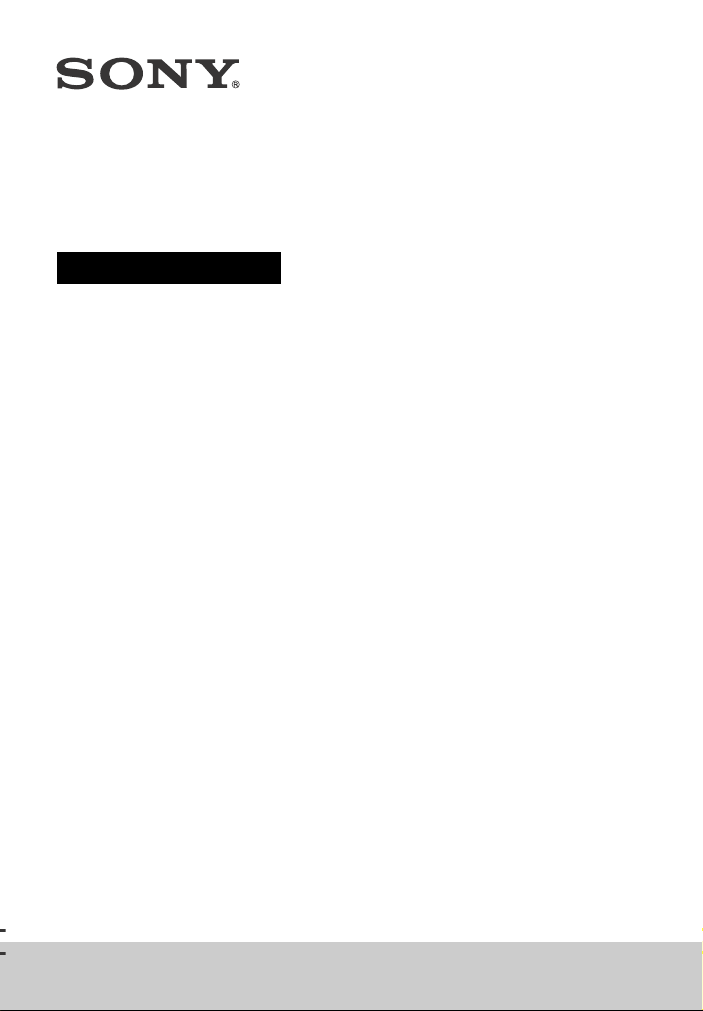
Home Theatre System
Operating Instructions
HT-XT100
Page 2
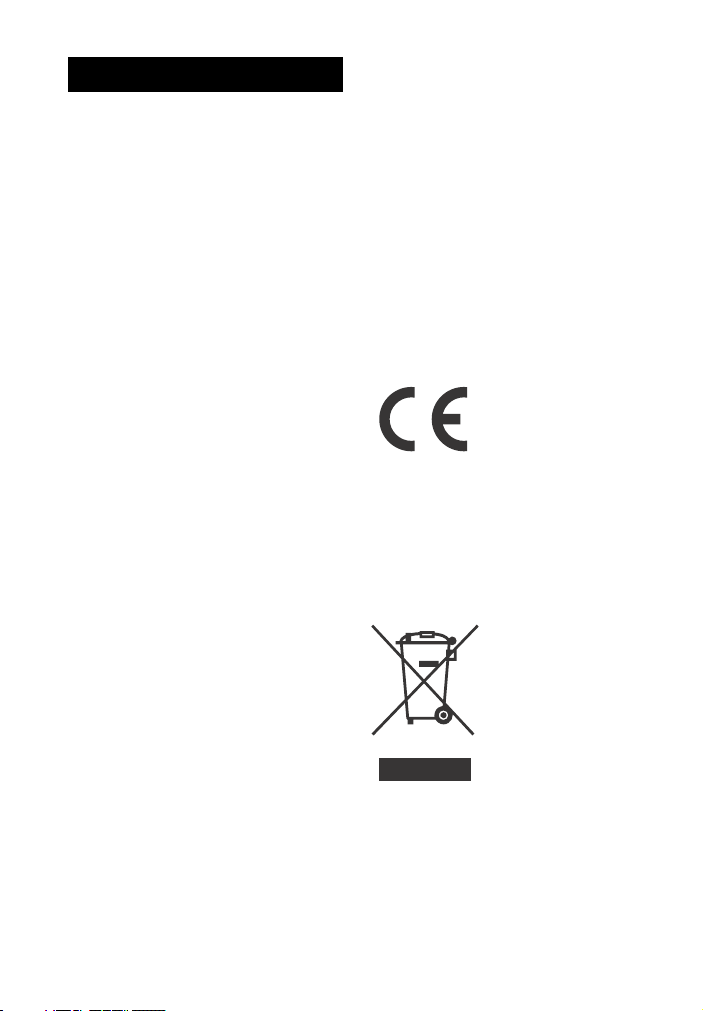
WARNING
Do not install the appliance in a
confined space, such as a bookcase or
built-in cabinet.
To reduce the risk of fire, do not cover
the ventilation opening of the appliance
with newspapers, tablecloths, curtains,
etc.
Do not expose the appliance to naked
flame sources (for example, lighted
candles).
To reduce the risk of fire or electric
shock, do not expose this appliance to
dripping or splashing, and do not place
objects filled with liquids, such as vases,
on the appliance.
The unit is not disconnected from the
mains as long as it is connected to the
AC outlet, even if the unit itself has been
turned off.
As the main plug is used to disconnect
the unit from the mains, connect the
unit to an easily accessible AC outlet.
Should you notice an abnormality in the
unit, disconnect the main plug from the
AC outlet immediately.
Do not expose batteries or appliances
with battery-installed to excessive heat,
such as sunshine and fire.
Indoor use only.
Recommended cables
Properly shielded and grounded cables
and connectors must be used for
connection to host computers and/or
peripherals.
This equipment has been tested and
found to comply with the limits set out
in the EMC regulation using a
connection cable shorter than 3 meters.
Notice for customers: the
following information is only
applicable to equipment sold in
countries applying EU directives.
This product has been manufactured by
or on behalf of Sony Corporation, 1-7-1
Konan Minato-ku Tokyo, 108-0075
Japan. Inquiries related to product
compliance based on European Union
legislation shall be addressed to the
authorized representative, Sony
Deutschland GmbH, Hedelfinger Strasse
61, 70327 Stuttgart, Germany. For any
service or guarantee matters, please
refer to the addresses provided in the
separate service or guarantee
documents.
Hereby, Sony Corp., declares that this
equipment is in compliance with the
essential requirements and other
relevant provisions of Directive 1999/5/
EC.
For details, please access the following
URL:
http://www.compliance.sony.de/
Disposal of Old
Electrical &
Electronic
Equipment
(Applicable in the
European Union
and other
European
countries with
separate collection systems)
This symbol on the product or on its
packaging indicates that this product
shall not be treated as household waste.
Instead it shall be handed over to the
applicable collection point for the
recycling of electrical and electronic
GB
2
Page 3
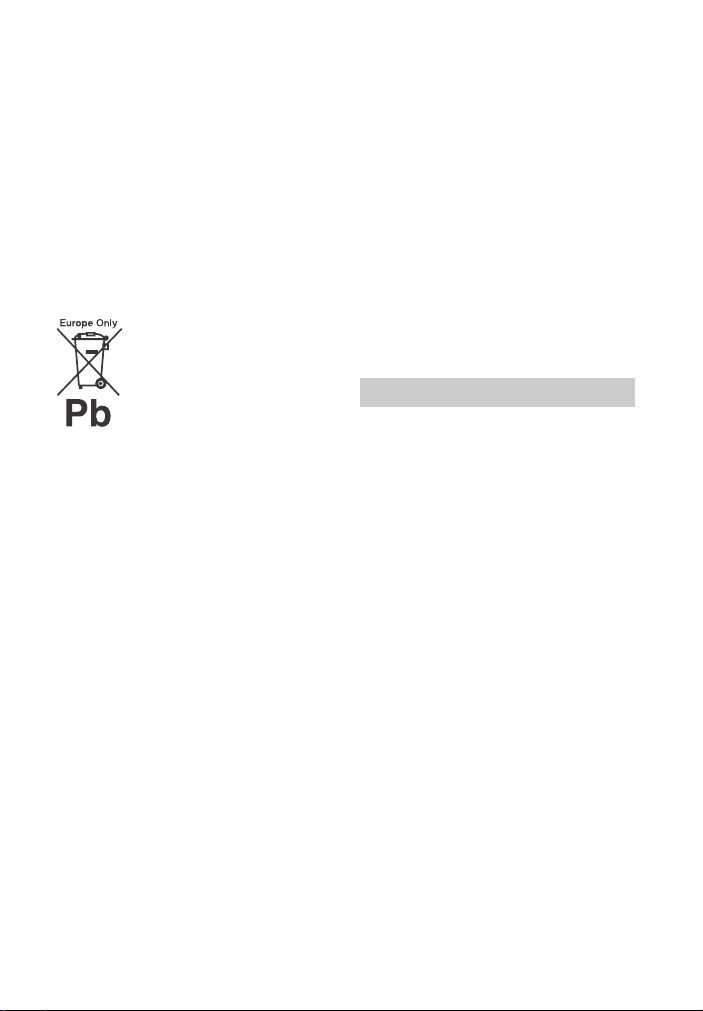
equipment. By ensuring this product is
disposed of correctly, you will help
prevent potential negative
consequences for the environment and
human health, which could otherwise
be caused by inappropriate waste
handling of this product. The recycling
of materials will help to conserve natural
resources. For more detailed
information about recycling of this
product, please contact your local Civic
Office, your household waste disposal
service or the shop where you
purchased the product.
Disposal of waste
batteries (applicable
in the European Union
and other European
countries with
separate collection
systems)
This symbol on the battery or on the
packaging indicates that the battery
provided with this product shall not be
treated as household waste.
On certain batteries this symbol might
be used in combination with a chemical
symbol. The chemical symbols for
mercury (Hg) or lead (Pb) are added if
the battery contains more tha n 0.0005%
mercury or 0.004% lead.
By ensuring these batteries are
disposed of correctly, you will help
prevent potentially negative
consequences for the environment and
human health which could otherwise be
caused by inappropriate w aste handling
of the battery. The recycling of the
materials will help to conserve natural
resources.
In case of products that for safety,
performance or data integrity reasons
require a permanent connection with an
incorporated battery, this battery
should be replaced by qualified service
staff only.
To ensure that the battery will be
treated properly, hand over the product
at end-of-life to the applicable
collection point for the recycling of
electrical and electronic equipment.
For all other batteries, please view the
section on how to remove the battery
from the product safely. Hand the
battery over to the applicable collection
point for the recycling of waste
batteries.
For more detailed information about
recycling of this product or battery,
please contact your local Civic Office,
your household waste disposal service
or the shop where you purchased the
product.
Copyrights and Trademarks
This system incorporates Dolby* Digital
Surround System.
* Manufactured under license from
Dolby Laboratories.
Dolby, and the double-D symbol are
trademarks of Dolby Laboratories.
The BLUETOOTH® word mark and logos
are registered trademarks owned by
Bluetooth SIG, Inc. and any use of such
marks by Sony Corporation is under
license.
This system incorporates
High-Definition Multimedia Interface
(HDMI™) technology.
The terms HDMI and HDMI
High-Definition Multimedia Interface,
and the HDMI Logo are trademarks or
registered trademarks of HDMI
Licensing LLC in the United States and
other countries.
The N Mark is a trademark or registered
trademark of NFC Forum, Inc. in the
United States and in other countries.
GB
3
Page 4
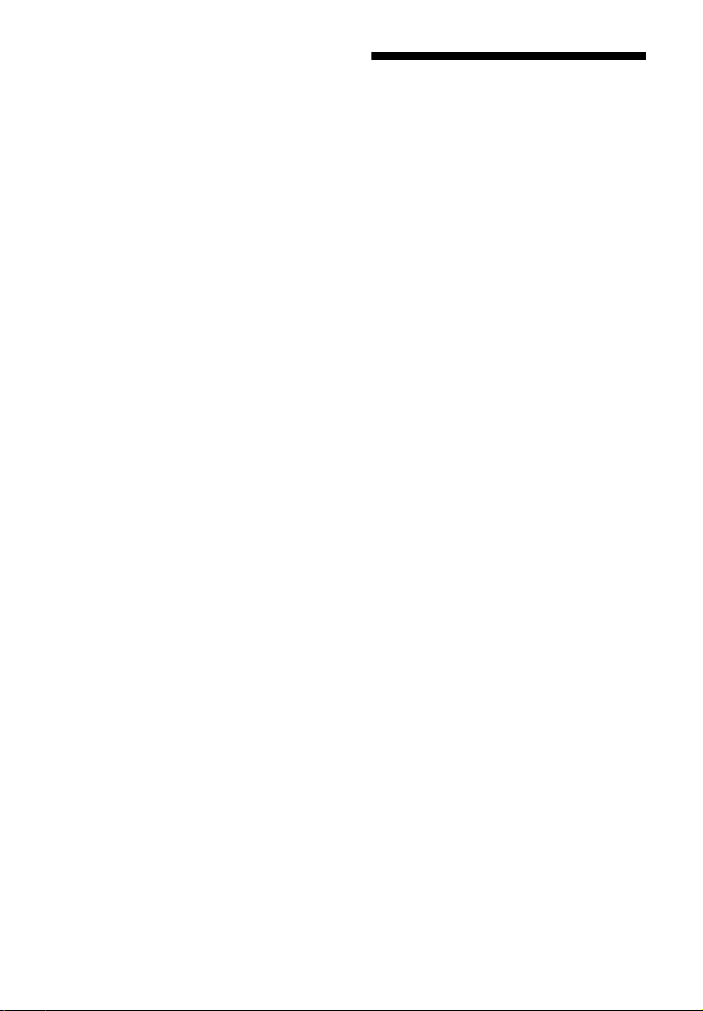
Android is a trademark of Google Inc.
“ClearAudio+” is a trademark of Sony
Corporation.
Other trademarks and trade names are
those of their respective owners.
About these operating instructions
•The instructions in these Operating
Instructions describe the controls on
the remote control. You can also use
the controls on the main unit if they
have the same or similar names as
those on the remote control.
•Some illustrations are presented as
conceptual drawings, and may be
different from the actual products.
GB
4
Page 5
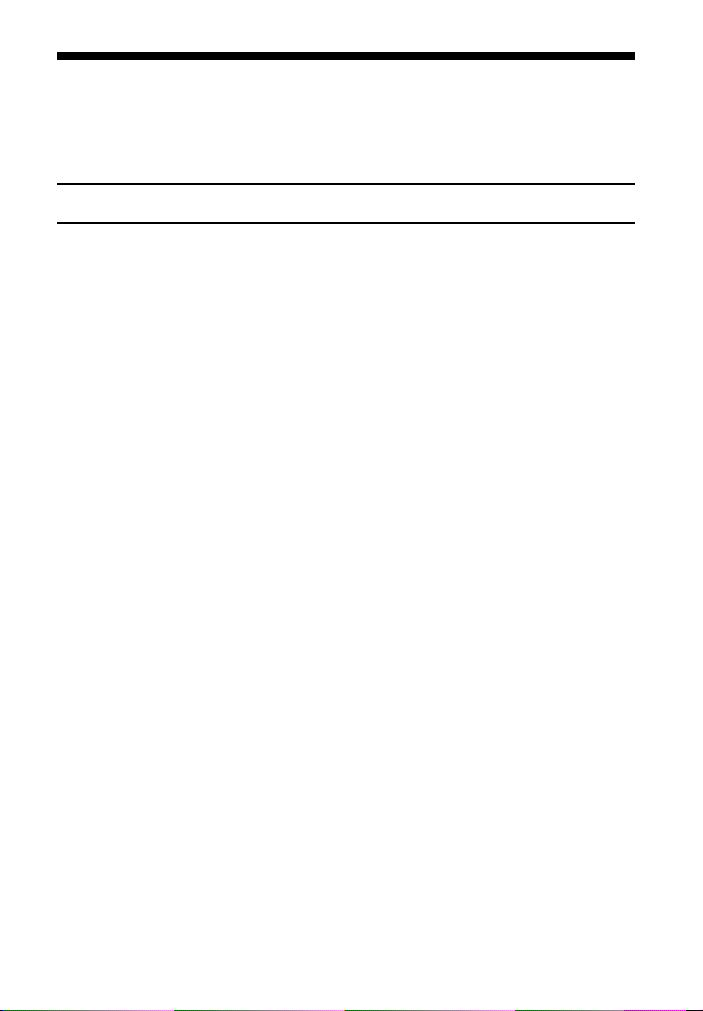
Table of Contents
Connecting
About these operating
instructions .......................... 4
Startup Guide (separate document)
Listening
Listening to sound from a TV,
cable/satellite box, etc. ....... 6
Listening to music from a USB
device ................................... 6
Listening to music from a
BLUETOOTH device ..............7
Sound Adjustment
Enjoying sound effects (Sports
mode, etc.) ...........................7
BLUETOOTH Functions
Listening to music from a
BLUETOOTH device ............. 8
Settings and Adjustments
Using the setup display ........ 10
Other Functions
Using the Control for HDMI
function ............................... 12
Saving power in standby
mode ................................... 13
Additional Information
Precautions ...............................14
Troubleshooting .......................15
Guide to parts and controls .....19
Playable types of files ..............22
Supported audio formats .........22
Specifications ...........................23
On BLUETOOTH
communication ................. 24
GB
5
Page 6
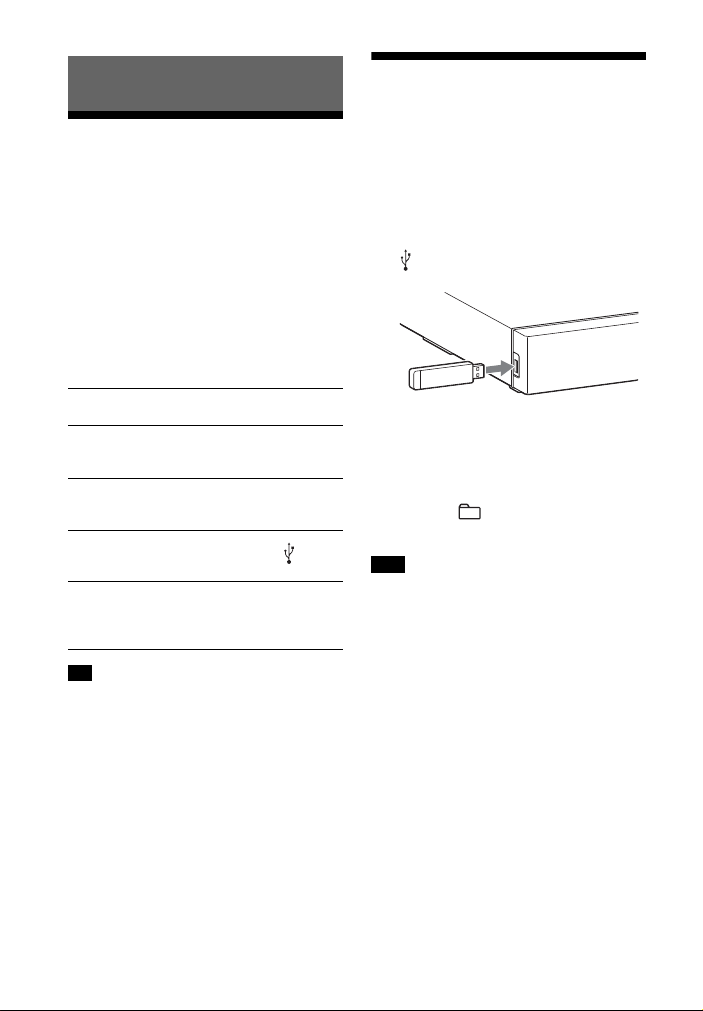
Listening
Listening to sound from a TV, cable/satellite box, etc.
Listening to music from a USB device
You can play music files on a connected
USB device.
For playable types of files, see “Playable
types of files” (page 22).
Press INPUT repeatedly.
When you press INPUT once, the current
device appears on the front display,
then each time you press INPUT, the
device changes cyclically as follows.
[OPT] [ANALG] [BT] [USB]
[HDMI]
[OPT]
TV that is connected to the OPTICAL IN jack
[ANALG]
Analog device that is connected to the
ANALOG IN jack
[BT]
BLUETOOTH device that supports A2DP
(page 8)
[USB]
USB device that is connected to the (USB)
port (page 6)
[HDMI]
TV compatible with the Audio Return
Channel function that is connected to the
HDMI OUT ARC jack
Tip
• If the BLUETOOTH functions are disabled,
[BTOFF] appears instead of [BT].
1 Connect the USB device to the
(USB) port.
2 Press INPUT repeatedly to display
[USB].
3 Press (play/pause).
4 Press to select a folder to
be played.
Note
• Turn off the system before removing the
USB device to avoid data corruption or
damage to the USB device.
GB
6
Page 7
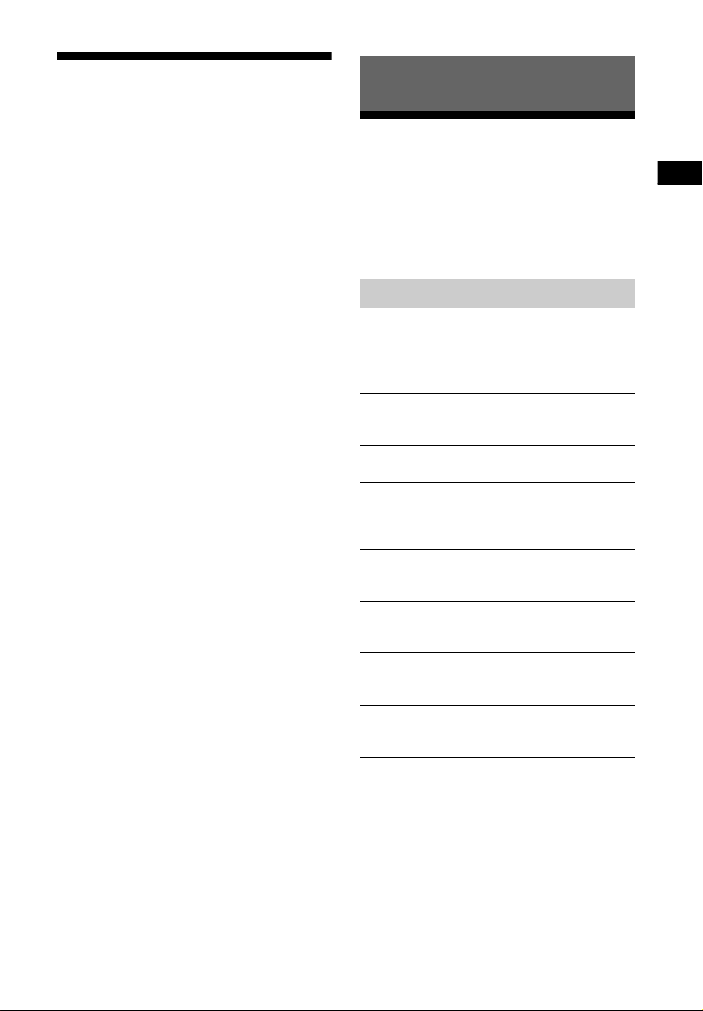
Listening/Sound Adjustment
Listening to music from a BLUETOOTH device
Refer to “BLUETOOTH Functions”
(page 8).
Sound Adjustment
Enjoying sound effects (Sports mode, etc.)
You can easily enjoy pre-programmed
sound fields that are tailored to dif ferent
kinds of sound sources.
Selecting the sound field
Press SOUND FIELD repeatedly until
the desired sound field appears on
the front panel display.
[CLEARAUDIO+]
The suitable sound setting is automatically
selected for the sound source.
[STANDARD]
Corresponds to every source.
[MOVIE]
Sounds are played back with surround
effects, and they are realistic and powerful,
making them suitable for movies.
[SPORTS]
Commentary is clear, cheers are heard as
surround-sound, and sounds are realistic.
[GAME]
Sounds are powerful and realistic, suitable
for game play.
[MUSIC]
Sounds are played back to suit to a music
program, music Blu-ray Disc™, or DVD.
[PAUDIO (Portable audio)]
Sounds are played back to suit to a portable
music player.
GB
7
Page 8
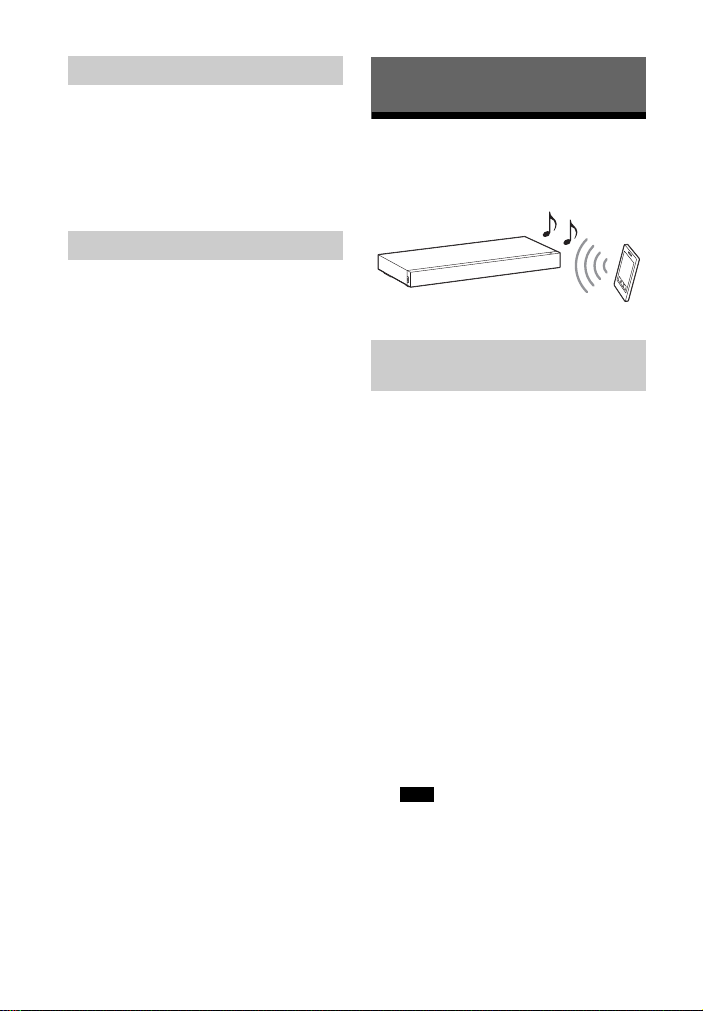
Setting the Night mode
Sounds are played back enhanced with
sound effects and clarity of dialog.
Press NIGHT to display [N ON].
To inactivate the Night mode, press
NIGHT to display [N OFF].
Setting the Voice mode
The Voice mode helps make dialogs
clearer.
Press VOICE to display [V ON].
To inactivate the Voice mode, press
VOICE to display [V OFF].
BLUETOOTH Functions
Listening to music from a BLUETOOTH device
Pairing this system with a
BLUETOOTH device
Pairing is the process required to create
a link between BLUETOOTH devices to
allow wireless connection. You must
pair a device with the system before you
start using the system.
Once BLUETOOTH devices are paired,
there is no need to pair them again.
1 Press PAIRING on the system.
The BLUETOOTH indicator (blue)
flashes quickly during BLUETOOTH
pairing.
2 Turn on the BLUETOOTH function
on the BLUETOOTH device, search
for devices and select “HT-XT100.”
If a Passkey is requested, enter
“0000.”
3 Make sure that the BLUETOOTH
indicator (blue) lights up.
Note
• You can pair up to 8 BLUETOOTH
devices. If the 9th BLUETOOTH device
is paired, the least recently
connected device will be replaced by
the new one.
GB
8
Page 9
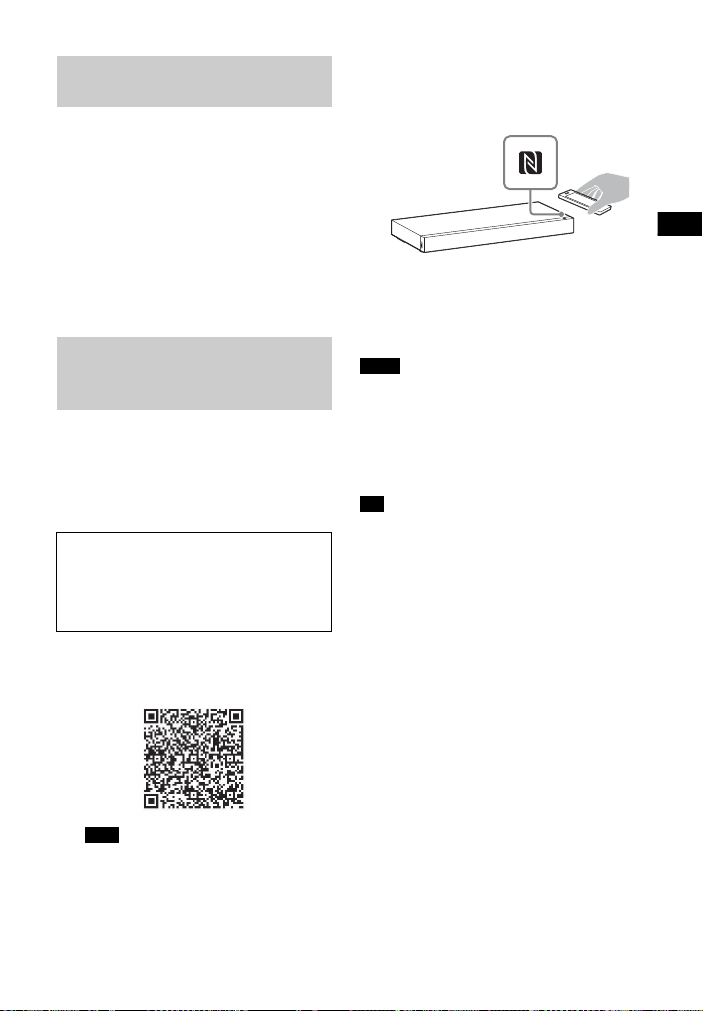
Sound Adjustment/BLUETOOTH Functions
Listening to music of the
registered device
1 Press INPUT repeatedly to display
[BT].
2 On the BLUETOOTH device, select
“HT-XT100.”
3 Make sure that the BLUETOOTH
indicator (blue) lights up.
4 Start playback on the BLUETOOTH
device.
Connecting to a BLUETOOTH
device by One-touch
functions (NFC)
By holding an NFC-compatible device
near to the N-Mark on the system, the
system and device proceed to complete
pairing and the BLUETOOTH connection
automatically.
Compatible devices
Smartphones, tablets, and music
players with the NFC function built-in
(OS: Android™ 2.3.3 or later, excluding
Android 3.x)
1 Download, install, and start the
“NFC Easy Connect” application.
2 Hold the device near to the
N-Mark on the system until the
device vibrates.
3 Make sure that the BLUETOOTH
indicator (blue) lights up.
Connection has been established.
Notes
• You can connect only one device at a
time.
• Depending on a smartphone, you may
need to set the NFC function to on
beforehand. Refer to the operating
instructions of the smartphone.
Tip
• If pairing and the BLUETOOTH co nnection
fail, do the following.
– Relaunch “NFC Easy Connect” and
move the device slowly over the
N-Mark.
– Remove the case from the device if
using a commercially available device
case.
Note
• The application may not be available
in some countries/regions.
GB
9
Page 10

Settings and Adjustments
Using the setup display
You can set the following items with the menu.
Your settings are retained even if you disconnect the AC power cord (mains lead).
1 Press MENU to turn on the menu on the front panel display.
2 Press BACK/ (select)/ENTER repeatedly to select the item and press ENTER
to decide the setting.
3 Press MENU to turn off the menu.
Menu list
The default settings are underlined.
Menu items Function
[LEVEL]
(Level)
[TONE]
(Tone)
[AUDIO]
(Audio)
[DRC]
(Dynamic range
control)
[BASS]
(Bass)
[TRE]
(Treble)
[DUAL]
(Dual mono)
[TV AU]
(TV audio)
[EFCT]
(Sound effect)
[STRM]
(Stream)
Useful for enjoying movies at low sound volume. DRC
applies to Dolby Digital sources.
• [ON]: Compresses sound in accordance with the
information contained in the content.
]: Sound is not compressed.
•[OFF
Adjusts the bass level.
• The parameters range from [–6] to [+6] in 1-step
increments.
Adjusts the treble level.
• The parameters range from [–6] to [+6] in 1-step
increments.
You can enjoy multiplex broadcast sound when the system
receives a Dolby Digital multiplex broadcast sign al.
• [M/S]: Main sound is output from the left speaker and sub
sound is output from the right speaker.
]: Outputs only the main channel.
•[MAIN
• [SUB]: Outputs only the sub channel.
• [HDMI]: Select this setting when the system is connected
to an HDMI (ARC) jack of a TV with an HDMI cable.
]: Select this setting when the system is connected to
•[OPT
a TV with the optical digital cable.
• [ANALG]: Select this setting when th e system is connected
to a TV with an audio cable.
]: The sound of the selected sound field is played. It is
•[ON
recommended to use this setting.
• [OFF]: The input source is down-mixed for 2 channels.
Shows the current audio stream information.
• [LPCM]: L PCM
• [DOLBY D]: Dolby Digital
• [NO INFO]: No audio format information
10
GB
Page 11

Settings and Adjustments
Menu items Function
Note
Note
[HDMI] [CTRL]
[SETBT]
(Set
BLUETOOTH)
[USB] [MODE]
[SYSTM]
(System)
(Control for HDMI)
[BT PW]
(BLUETOOTH
power)
[BTSTB]
(BLUETOOTH
standby)
(Playback mode)
[ASTBY]
(Auto standby)
[VER] (Version) The current firmware version information appears on the
•[ON]: Turns on the Control for HDMI function.
• [OFF]: Turns off the function. Select this setting when you
want to connect a device not compatible with the Control
for HDMI function.
Turns on or off the BLUETOOTH function of this system.
]: Turns on the BLUETOOTH function.
•[ON
• [OFF]: Turns off the BLUETOOTH function.
• If you change the setting to [OFF], the BLUETOOTH
function is disabled.
When the system has pairing information, the system is in
BLUETOOTH standby mode even when it is turned off.
]: BLUETOOTH standby mode is enabled.
•[ON
• [OFF]: BLUETOOTH standby mode is disabled.
• During BLUETOOTH standby mode, standby power
consumption increases.
•[SINGL]: Plays back all tracks in a folder.
• [REP 1]: Repeats one track.
• [REPFL]: Repeats all tracks in a folder.
• [RANDM]: Plays tracks in a folder in random order.
You can reduce power consumption. The system enters
standby mode automatically when you do not operate the
system for about 20 minutes and the system is not receiving
an input signal.
]: Turns on the auto standby function.
•[ON
• [OFF]: Turns off the function.
front panel display.
GB
11
Page 12

Other Functions
Using the Control for HDMI function
By using the Control for HDMI function,
and connecting a device that is
compatible with the Control for HDMI
function via an HDMI cable, operation is
simplified with the features below.
The Control for HDMI function is
enabled by setting [CTRL (Control for
HDMI)] to [ON] (page 11). The default
setting is [ON].
System Power Off
When you turn off the TV, the system
and the connected device will turn off
automatically.
System Audio Control
If you turn on the system while you are
watching the TV, the TV sound will be
output from the speakers of the system
automatically.
The volume of the system will be
adjusted when you adjust the volume
using the TV’s remote control.
If the TV sound was output from the
speakers of the system the last time you
watched the TV, the system will be
turned on automatically when you turn
on the TV again.
Notes
• The above features may not operate with
certain device.
• Depending on the settings of the
connected device, the Control for HDMI
function may not work correctly. Refer to
the operating instructions of the device.
Audio Return Channel (ARC)
If the TV is compatible with the Audio
Return Channel (ARC) technology, an
HDMI cable connection will allow you to
listen to the TV sound from the speakers
of the system.
Control for HDMI is a mutual control
function standard used by HDMI CEC
(Consumer Electronics Control) for HDMI
(High-Definition Multimedia Interface).
GB
12
Page 13

Other Functions
Saving power in standby mode
Check that you have made the following
settings:
– [CTRL (Control for HDMI)] in [HDMI] is
set to [OFF] (page 11).
– [ASTBY] in [SYSTM] is set to [ON]
(page 11).
– [BTSTB] in [SETBT] is set to [OFF]
(page 11).
13
GB
Page 14

Additional Information
Precautions
On safety
• Should any solid object or liquid fall into
the system, unplug the system and have
it checked by qualified personnel before
operating it any further.
• Do not climb on the system, as you may
fall down and injure yourself, or system
damage may result.
• Do not place anything other than a TV on
the system.
On power sources
• Before operating the system, check that
the operating voltage is identical to your
local power supply. The operating voltage
is indicated on the nameplate at the rear
of the system.
• If you are not going to use the system for
a long time, be sure to disconnect the
system from the wall outlet (mains). To
disconnect the AC power cord (mains
lead), grasp the plug itself; never pull the
cord.
• One blade of the plug is wider than the
other for the purpose of safety and will fit
into the wall outlet (mains) only one way.
If you are unable to insert the plug fully
into the outlet, contact your dealer.
• AC power cord (mains lead) must be
changed only at a qualified service shop.
On heat buildup
Although the system heats up during
operation, this is not a malfunction.
If you continuously use this system at high
volume, the system temperature at the
rear and bottom rises considerably. To
avoid burning yourself, do not touch the
system.
On placement
• Leave the front of the system open.
• Do not place the system on top of a
device that radiates heat.
• Place the system in a location with
adequate ventilation to prevent heat
buildup and prolong the life of the
system.
• Do not place the system near heat
sources or in a place subject to direct
sunlight, excessive dust, or mechanical
shock.
• Do not place anything at the rear of the
system that might block the ventilation
holes and cause malfunctions.
• If the system is being used in combination
with a TV, VCR, or tape deck, noise may
result and picture quality may suffer. In
such a case, place the system away from
the TV, VCR, or tape deck.
• Use caution when placing the system on a
surface that has been specially treated
(with wax, oil, polish, etc.), as staining or
discoloration of the surface may result.
• Take care to avoid any possible injury
from the corners of the system.
• Install the system so as not to harm the
speaker on the bottom of this system.
• The speakers of this system are not of
magnetically shielded type.
Do not place magnetic cards or a CRTty pe TV set o n top of the system or near it.
• Do not place anything on this system that
weighs over 30 kg. Such an item can
damage the system.
On operation
Before connecting other equipment, be
sure to turn off and unplug the system.
On cleaning
Clean the system with a soft, dry cloth. Do
not use any type of abrasive pad, scouring
powder, or solvent such as alcohol or
benzine.
If you have any question or problem
concerning your system, please consult
your nearest Sony dealer.
14
GB
Page 15

Additional Information
Troubleshooting
If you experience any of the following
difficulties while using the system, use
this troubleshooting guide to help
remedy the problem before requesting
repairs. Should any problem persist,
consult your nearest Sony dealer.
General
The power does not turn on.
Check that the AC power cord
(mains lead) is connected securely.
The system does not work normally.
Disconnect the AC power cord
(mains lead) from the wall outlet
(mains), then reconnect after
several minutes.
The system is turned off automatically.
The auto standby function is
working. Set [ASTBY] in [SYSTM] to
[OFF] (page 11).
Sound
No TV sound is output from the system.
Repeatedly press the INPUT button
on the remote control to display
[HDMI] (when the TV is connected to
the HDMI OUT jack) or [OPT] (when
the TV is connected to the OPTICAL
IN jack) on the display.
Check the connection of the HDMI
cable, optical digital cable, or audio
cable that is connected to the
system and the TV (refer to the
supplied Startup Guide).
Check the sound output of the TV.
Refer to the operating instructions
of the TV for the TV settings.
Increase the volume on the TV or
cancel muting.
When a TV compatible with the
Audio Return Channel (ARC)
technology is connected with an
HDMI cable, make sure the cable is
connected to the HDMI input (ARC)
terminal of the TV (refer to the
supplied Startup Guide).
If the TV is not compatible with the
Audio Return Channel (ARC)
technology, connect the optical
digital cable. TV sound is not output
via an HDMI connection (refer to the
supplied Startup Guide).
If no sound is output from an optical
digital output jack or the TV does
not have an optical digital output
jack, connect the cable box or
satellite box directly to the OPTICAL
IN jack of the system.
The sound is output from both the
system and the TV.
Turn off the sound of the TV.
The TV sound from this system lags
behind the image.
When you are watching movi es, you
may hear the sound with a slight
delay from the image.
No sound or only a very low-level
sound of the device connected to this
system is heard from this system.
Press the
the remote control and check the
volume level (page 21).
Press the
(volume) + button on
(muting) or
(volume) + button on the remote
control to cancel the muting
function (page 21).
Make sure the input source is
selected correctly. You should try
other input sources by pressing the
INPUT button on the remote control
several times (page 6).
Check that all the cables and cords
of the system and the connected
device are firmly inserted.
15
GB
Page 16

Bass sound is not heard or its volume is
low.
Press the SW
(subwoofer
volume) + button on the remote
control to increase the subwoofer
volume (page 21).
The surround effect cannot be
obtained.
Depending on the input signal and
the sound field setting, surround
sound processing may not work
effectively. The surround effect may
be subtle, depending on the
program or disc.
To play multi channel audio, check
the digital audio output setting on
the device connected to the system .
For details, refer to the operating
instructions supplied with the
connected device.
USB device
The USB device is not recognized.
Try the following:
Turn the system off.
Remove and reconnect the USB
device.
Turn the system on.
Make sure that the USB device is
securely connected to the (USB)
port.
Check if the USB device or a cable is
damaged.
Check if the USB device is on.
If the USB device is connected via a
USB hub, disconnect it and connect
the USB device directly to the
system.
BLUETOOTH device
BLUETOOTH connection cannot be
completed.
Make sure that the BLUETOOTH
indicator (blue) is lit (page 19).
System status BLUETOOTH
During BLUETOOTH
pairing
The system is attempting
to connect with a
BLUETOOTH device
The system has
established connection
with a BLUETOOTH
device
The system is in
BLUETOOTH standby
mode (when the system
is off)
Make sure the BLUETOOTH device
to be connected is turned on and
the BLUETOOTH function is
enabled.
Bring this system and the
BLUETOOTH device closer together.
Pair this system and the
BLUETOOTH device again. You may
need to cancel the pairing with this
system using your BLUETOOTH
device first.
If [BT PW] of the system is set to
[OFF], set to [ON] (page 11).
Pairing cannot be achieved.
Bring this system and the
BLUETOOTH device closer together.
Make sure this system is not
receiving interference from a
wireless LAN equipment, other
2.4 GHz wireless devices, or a
microwave oven. If a device that
generates electromagnetic
radiation is nearby, move the devic e
away from this system.
indicator
(blue)
Flashes quickly
Flashes
Lit
Unlit
16
GB
Page 17

Additional Information
No sound is output from the connected
BLUETOOTH device.
Make sure that the BLUETOOTH
indicator (blue) is lit (page 19).
Bring this system and the
BLUETOOTH device closer together.
If a device that generates
electromagnetic radiation, such as a
wireless LAN equipment, other
BLUETOOTH devices, or a
microwave oven is nearby, move
the device away from this system.
Remove any obstacle between this
system and the BLUETOOTH device
or move this system away from the
obstacle.
Reposition the connected
BLUETOOTH device.
Try changing the wireless frequency
of the Wi-Fi router, computer, etc.
to 5 GHz band.
Increase the volume on the
connected BLUETOOTH device.
The sound is not in sync with the
image.
When you are watching movi es, you
may hear the sound with a slight
delay from the image.
Remote control
The remote control does not function.
Point the remote control at the
center of the front panel (remote
control sensor) of the system
(page 19).
Remove any obstacles in the path
between the remote control and the
system.
Replace both batteries in the
remote control with new ones, if
they are weak.
Make sure you are pressing the
correct button on the remote
control (page 21).
Others
The Control for HDMI function does not
work properly.
Check the HDMI connection (re fer to
the supplied Startup Guide).
Set up the Control for HDMI function
on the TV. Refer to the operating
instructions supplied with the TV for
TV setting.
If you connect/disconnect the AC
power cord (mains lead), wait more
than 15 seconds before operating
the system.
If you connect the audio output of
video device with the system, using
a cable other than an HDMI cable,
no sound may be o utput because of
the Control for HDMI function. In
such a case, set [CTRL (Control for
HDMI)] in [HDMI] to [OFF] (page 11)
or connect the cable from the audio
output jack of the video device
directly to the TV.
If [PRTCT] appears on the front panel
display of the system
Press the / (on/standby) button
on the system to turn off the
system. After the display
disappears, disconnect the AC
power cord (mains lead) then check
that nothing is blocking the
ventilation holes of the system.
GB
17
Page 18

Reset
If the system still does not operate
properly, reset the system as follows:
1 While holding down the / (on/
standby) button on the system,
hold down the INPUT and
VOL (volume) – buttons
simultaneously for 5 seconds.
[RESET] appears on the display, and
the settings of the menu and sound
fields, etc. return to their initial
status.
2 Disconnect the AC power cord
(mains lead).
18
GB
Page 19

Additional Information
Guide to parts and controls
For more information, refer to the pages indicated in parentheses.
Main unit
Front and side panels
(USB) port (page 6)
BLUETOOTH indicator (blue)
BLUETOOTH status
– During BLUETOOTH pairing:
Flashes quickly
– BLUETOOTH connection is being
attempted: Flashes
– BLUETOOTH connection has been
established: Lit
– BLUETOOTH standby mode (when
the system is off): Unlit
Front panel display
Remote control sensor
N-Mark
Position the NFC-compatible device
near this indication to activate the
NFC function.
/ (on/standby) button
Turns on the system, or sets it to
standby mode.
INPUT button (page 6)
PAIRING button (page 8)
VOL (volume) +/– buttons
19
GB
Page 20

Rear panel
HDMI OUT ARC jack
OPTICAL IN jack
ANALOG IN jack
AC power cord (mains lead)
20
GB
Page 21

Additional Information
Remote control
INPUT button
/ (on/standby) button
DIMMER button
The display brightness can be
switched.
Bright Dark Off
• When the display brightness is
set to “Off,” the display is turned
off after the display shows
operation status for several
seconds.
MENU/ (select)/ENTER/
BACK buttons
Press or to select the menu
items. Then press ENTER to enter
the selection.
To return to the previous display,
press BACK.
(volume) +*/– buttons
Adjusts the volume.
SW (subwoofer volume) +/–
buttons
Adjusts the volume of bass
sound.
(muting) button
Turns off the sound temporarily.
CLEARAUDIO+ button
Automatically selects the suitable
sound setting for the sound
source.
SOUND FIELD button (page 7)
Selects a sound mode.
VOICE button (page 8)
* (play/pause) button
Pauses or resumes playback.
NIGHT button (page 8)
/ (previous/next)
buttons
To go to the beginning of the
previous or next file.
*The and + buttons have a tactile
dot. Use it as a guide during operation.
GB
21
Page 22

Playable types of files
Supported audio formats
Codec Extension
MP3 (MPEG-1 Audio
Layer III)
AAC .m4a
WMA9 Standard .wma
Notes
• Some files edited on a PC may not play.
• The system does not play coded files such
as DRM and Lossless.
• The system can recognize the following
files or folders in USB devices:
–up to 199 folders
– up to 150 files/folders in a single layer
• Some USB devices may not work with this
system.
• The system can recognize Mass Storage
Class (MSC) devices.
.mp3
Audio formats supported by this system
are as follows.
•Dolby Digital
•Linear PCM 2ch 48kHz or less
22
GB
Page 23

Additional Information
Specifications
Amplifier section
POWER OUTPUT (rated)
Front L + Front R:
10 W + 10 W (at 4 ohms, 1 kHz, 1% THD)
POWER OUTPUT (reference)
Front L/Front R speaker:
20 Watts (per channel at 4 ohms,
1kHz)
Subwoofer:
40 Watts (at 4 ohms, 100 Hz)
Inputs
ANALOG IN
DIGITAL IN
Output
HDMI OUT ARC
HDMI Section
Connector
Type A (19pin)
USB Section
(USB) port
Type A
BLUETOOTH section
Communication system
BLUETOOTH Specification version 4.0
Output
BLUETOOTH Specification Power Class
2
Maximum communication range
Line of sight approx. 10 m
Maximum number of devices to be
registered
8 devices
Frequency band
2.4 GHz band (2.4000 GHz -
2.4835 GHz)
Modulation method
FHSS (Freq Hopping Spread Spectrum)
Compatible BLUETOOTH profiles
A2DP (Advanced Audio Distribution
Profile)
AVRCP (Audio Video Remote Control
Profile)
Supported Codecs
4)
SBC
Transmission range (A2DP)
20 Hz - 20,000 Hz (Sampling frequency
44.1 kHz)
3)
1)
The actual range will vary depending on
factors such as obstacles between
devices, magnetic fields around a
microwave oven, static electricity,
cordless phone, reception sensitivity,
operating system, software application,
etc.
2)
BLUETOOTH standard profiles indicate
the purpose of BLUETOOTH
communication between devices.
3)
Codec: Audio signal compression and
conversion format
4)
Subband Codec
Speakers
Front L/Front R speaker section
Speaker system
2-way speaker system, Acoustic
suspension
Speaker
Tweeter: 14 mm - 25 mm balance
dome type
Woofer: 43 mm × 120 mm cone type
Subwoofer section
Speaker system
Subwoofer system
Bass reflex
Speaker
100 mm cone type
General
Power requirements
220 V - 240 V AC, 50 Hz/60 Hz
1)
2)
Power consumption
On: 25 W
Standb y mo de (Con trol fo r HDMI is set
to on): 6 W or less
Standb y mo de (Con trol fo r HDMI is set
to off): 0.5 W or less
BLUETOOTH Standby mode: 6 W or
less
Dimensions (approx.) (w/h/d)
702 mm × 79 mm × 311 mm
Mass (approx.)
6.5 kg
Design and specifications are subject to
change without notice.
23
GB
Page 24

On BLUETOOTH communication
• BLUETOOTH devices should be used
within approximately 10 meters
(unobstructed distance) of each other.
The effective communication range
may become shorter under the
following conditions.
– When a person, metal object, wall or
other obstruction is between the
devices with a BLUETOOTH
connection
– Locations where a wireless LAN is
installed
– Around microwave ovens that are in
use
– Locations where other
electromagnetic waves occur
• BLUETOOTH devices and wireless LAN
(IEEE 802.11b/g) use the same
frequency band (2.4 GHz). When using
your BLUETOOTH device near a device
with wireless LAN capability,
electromagnetic interference may
occur. This could result in lower data
transfer rates, noise, or inability to
connect. If this happens, try the
following remedies:
– Use this system at least 10 meters
away from the wireless LAN device.
– Turn off the power to the wireless
LAN device when using your
BLUETOOTH device within 10 meters.
– Install this system and BLUETOOTH
device as closer to each other as
possible.
• The radio waves broadcast by this
system may interfere with the
operation of some medical devices.
Since this interference may result in
malfunction, always turn off the po wer
on this system and BLUET OOTH device
in the following locations:
– In hospit als, on trains, in airplanes, a t
gas stations, and any place where
flammable gasses may be present
– Near automatic doors or fire alarms
• This system supports security
functions that comply with the
BLUETOOTH specification to ensure
secure connection during
communication using BLUETOOTH
technology. However, this security
may be insufficient depending on the
setting contents and other factors, so
always be careful when performing
communication using BLUETOOTH
technology.
• Sony cannot be held liable in any way
for damages or other loss resulting
from information leaks during
communication using BLUETOOTH
technology.
• BLUETOOTH communication is not
necessarily guaranteed with all
BLUETOOTH devices that have the
same profile as this system.
• BLUETOOTH devices connected with
this system must comply with the
BLUETOOTH specification prescribed
by the Bluetooth SI G, Inc., and must be
certified to comply. However, even
when a device complies with the
BLUETOOTH specification, there may
be cases where the characteristics or
specifications of the BLUETOOTH
device make it impossible to connect,
or may result in different control
methods, display or operation.
• Noise may occur or the audio may cut
off depending on the BLUETOOTH
device connected with this system,
the communications environment, or
surrounding conditions.
If you have any questions or problems
concerning your system, please consult
your nearest Sony dealer.
24
GB
Page 25

Additional Information
25
GB
Page 26

26
GB
Page 27

Additional Information
27
GB
Page 28

©2015 Sony Corporation Printed in China 4-559-030-21(2)
