Page 1
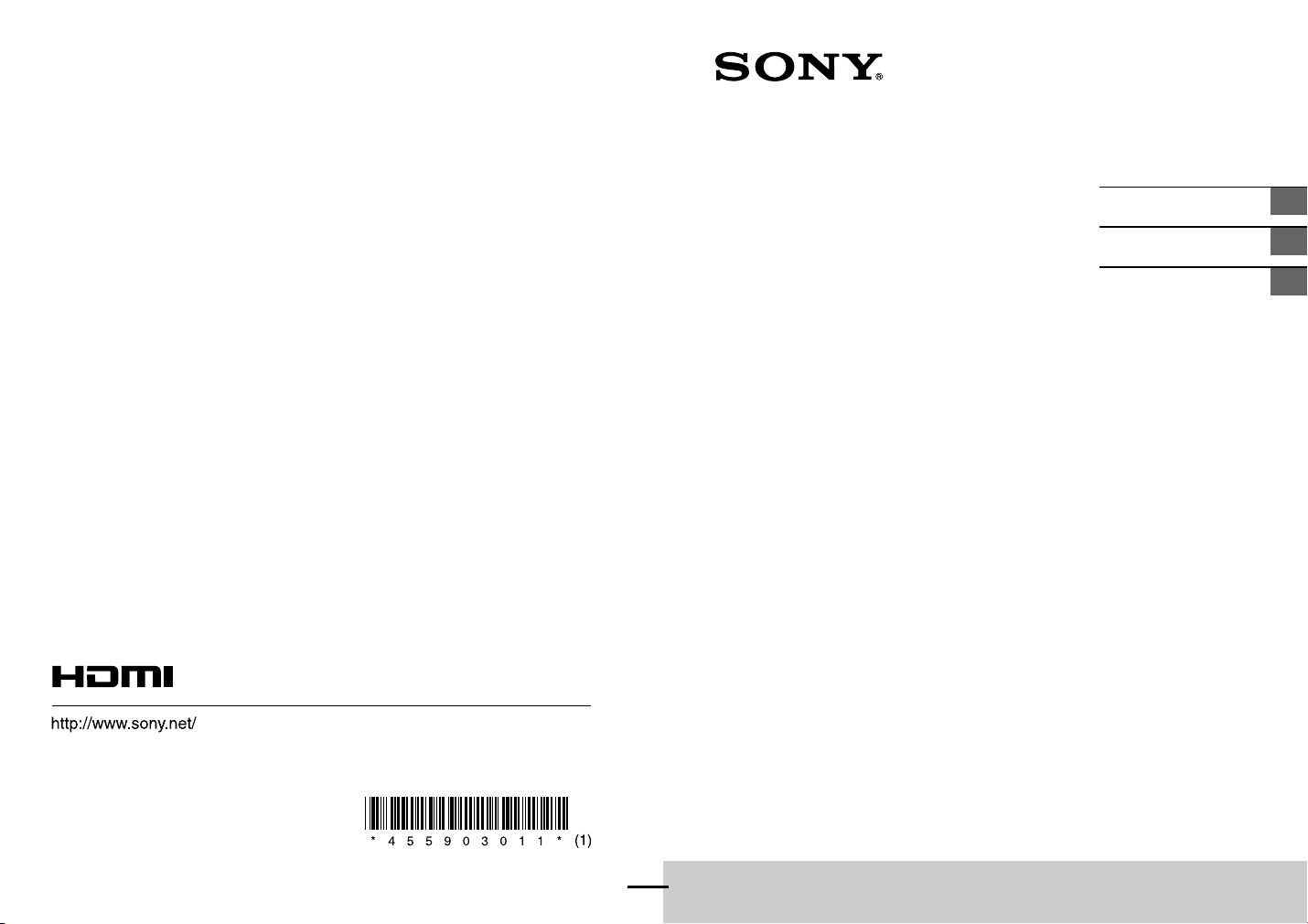
Home Theatre System
Operating Instructions
GB
Manuel d’instructions
Manual de instrucciones
FR
ES
©2015 Sony Corporation Printed in China
4-559-030-11(1)
HT-XT100
Page 2
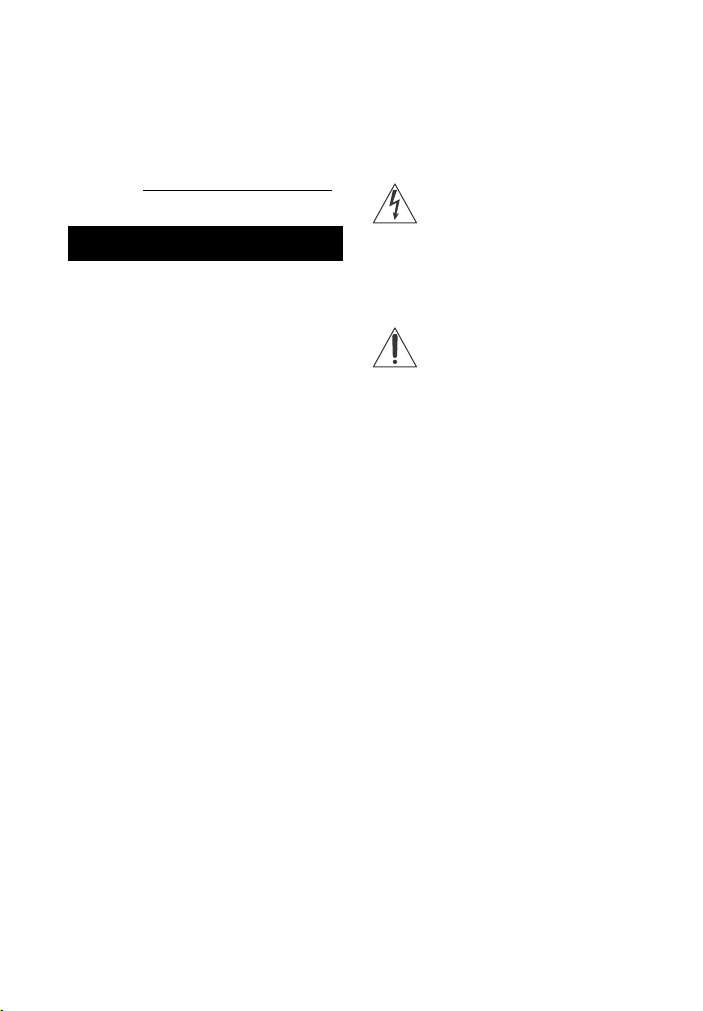
Owner’s Record
The model and serial numbers are
located on the rear panel of the unit.
Record serial numbers in the space
provided below. Refer to them
whenever you call upon your Sony
dealer regarding this product.
Model No. HT-XT100
Serial No._____________________________
WARNING
To reduce the risk of fire or electric
shock, do not expose this apparatus
to rain or moisture.
The unit is not disconnected from the
mains as long as it is connected to the
AC outlet, even if the unit itself has been
turned off.
To reduce the risk of fire, do not cover
the ventilation ope ning of the appliance
with newspapers, tablecloths, curtains,
etc.
Do not expose the appliance to naked
flame sources (for example, lighted
candles).
To reduce the risk of fire or electric
shock, do not expose this appliance to
dripping or splashing, and do not place
objects filled with liquids, such as vases,
on the appliance.
As the main plug is used to disconnect
the unit from the mains, connect the
unit to an easily accessible AC outlet.
Should you notice an abnormality in the
unit, disconnect the main plug from the
AC outlet immediately.
Do not install the appliance in a
confined space, such as a bookcase or
built-in cabinet.
Do not expose batteries or appliances
with battery-installed to excessive heat,
such as sunshine and fire.
Indoor use only.
For the customers in the U.S.A.
This symbol is intended to alert
the user to the presence of
uninsulated “dangerous
voltage” within the product’s enclosure
that may be of sufficient magnitude to
constitute a risk of electric shock to
persons.
This symbol is intended to alert
the user to the presence of
important operating and
maintenance (servicing) instructions in
the literature accompanying the
appliance.
Important Safety Instructions
1) Read these instructions.
2) Keep these instructions.
3) Heed all warnings.
4) Follow all instructions.
5) Do not use this apparatus near
water.
6) Clean only with dry cloth.
7) Do not block any ventilation
openings. Install in accordance with
the manufacturer’s instructions.
8) Do not install near any heat sources
such as radiators, heat registers,
stoves, or other apparatus (including
amplifiers) that produce heat.
9) Do not defeat the safety purpose of
the polarized or grounding-type
plug. A polarized plug has two
blades with one wider than the
other. A grounding type plug has
two blades and a third grounding
prong. The wide blade or the third
prong are provided for your safety. If
the provided plug does not fit into
your outlet, consult an electrician for
replacement of the obsolete outlet.
GB
2
Page 3
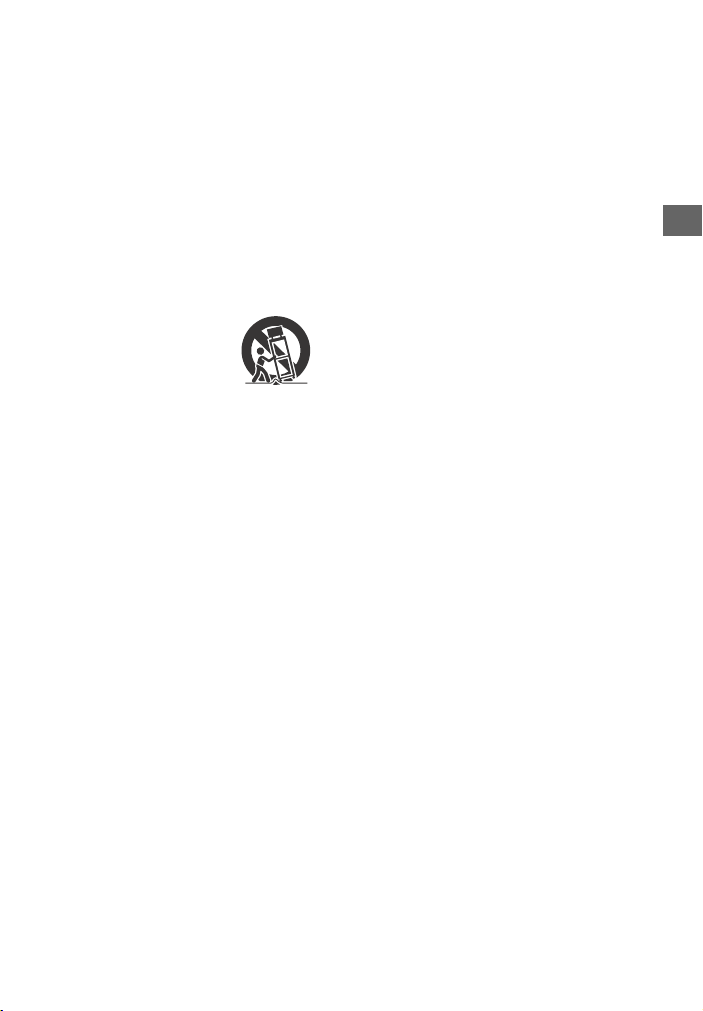
10) Protect the power cord from being
walked on or pinched particularly at
plugs, convenience receptacles, and
the point where they exit from the
apparatus.
11) Only use attachments/accessories
specified by the manufacturer.
12) Use only with the cart, stand, tripod,
bracket, or table specified by the
manufacturer, or sold with the
apparatus. When a cart is used, use
caution when moving the cart/
apparatus combination to avoid
injury from tip-over.
13) Unplug this apparatus during
lightning storms or when unused for
long periods of time.
14) Refer all servicing to qualified service
personnel. Servicing is required
when the apparatus has been
damaged in any way, such as powersupply cord or plug is damaged,
liquid has been spilled or objects
have fallen into the apparatus, the
apparatus has been exposed to rain
or moisture, does not operate
normally, or has been dropped.
The following FCC statement applies
only to the version of this model
manufactured for sale in the U.S.A.
Other versions may not comp ly with FCC
technical regulations.
NOTE:
This equipment has been tested and
found to comply with the limits for a
Class B digital device, pursuant to Part
15 of the FCC Rules. These limits are
designed to provide reasonable
protection against harmful interference
in a residential installation. This
equipment generates, uses and can
radiate radio frequency energy and, if
not installed and used in accordance
with the instructions, may cause
harmful interference to radio
communications.
However, there is no guarantee that
interference will not occur in a particular
installation. If this equipment does
cause harmful interference to radio or
television reception, which can be
determined by turning the equipment
off and on, the user is encouraged to try
to correct the interference by one or
more of the following measures:
– Reorient or relocate the receiving
antenna.
– Increase the separation between the
equipment and receiver.
– Connect the equipment into an outlet
on a circuit different from that to
which the receiver is connected.
– Consult the dealer or an experienced
radio/TV technician for help.
Properly shielded and grounded cables
and connectors must be used for
connection to host computers and/or
peripherals in order to meet FCC
emission limits.
CAUTION
You are cautioned that any changes or
modifications not expressly approved in
this manual could void your authority to
operate this equipment.
This equipment must not be co-located
or operated in conjunction with any
other antenna or transmitter.
This equipment complies with FCC
radiation exposure limits set forth for an
uncontrolled environment and meets
the FCC radio frequency (RF) Exposure
Guidelines. This equipment has very low
levels of RF energy that it deemed to
comply without maximum permissive
exposure evaluation (MPE). But it is
desirable that it should be installed and
operated keeping the radiator at least
GB
GB
3
Page 4
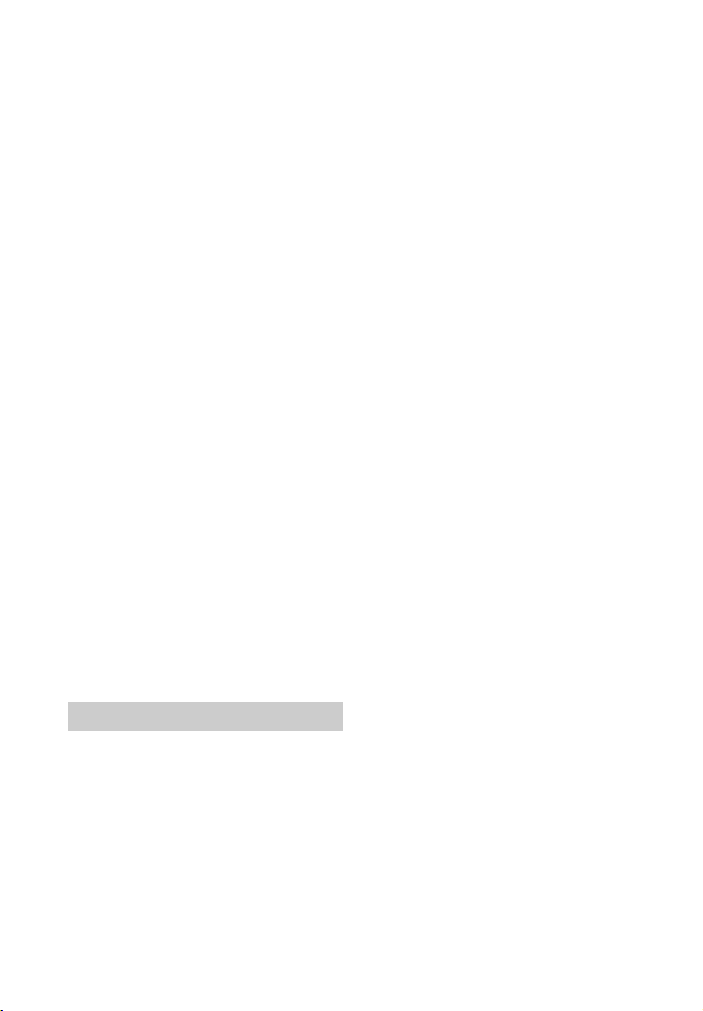
20cm or more away from person's body
(excluding extremities: hands, wrists,
feet and ankles).
For the customers in Canada
Properly shielded and grounded cables
and connectors must be used for
connection to host computers and/or
peripherals.
This device complies with Industry
Canada licence-exempt RSS
standard(s).
Operation is subject to the following
two conditions:
(1) this device may not cause
interference, and (2) this device must
accept any interference, including
interference that may cause undesired
operation of the device.
This equipment complies with IC
radiation exposure limits set forth for an
uncontrolled environment and meets
RSS-102 of the IC radio frequency (RF)
Exposure rules.
This equipment has very low levels of RF
energy that it deemed to comply
without maximum permissive exposure
evaluation (MPE). But it is desirable that
it should be installed and operated
keeping the radiator at least 20cm or
more away from person’s body
(excluding extremities: hands, wrists,
feet and ankles).
marks by Sony Corporation is under
license.
This system incorporates
High-Definition Multimedia Interface
(HDMI™) technology.
The terms HDMI and HDMI
High-Definition Multimedia Interface,
and the HDMI Logo are trademarks or
registered trademarks of HDMI
Licensing LLC in the United States and
other countries.
The N Mark is a trademark or registered
trademark of NFC Forum, Inc. in the
United States and in other countries.
Android is a trademark of Google Inc.
“ClearAudio+” is a trademark of Sony
Corporation.
Other trademarks and trade names are
those of their respective owners.
Copyrights and Trademarks
This system incorporates Dolby* Digital
Surround System.
* Manufactured under license from
Dolby Laboratories.
Dolby, and the double-D symbol are
trademarks of Dolby Laboratories.
The BLUETOOTH® word mark and logos
are registered trademarks owned by
Bluetooth SIG, Inc. and any use of such
GB
4
Page 5
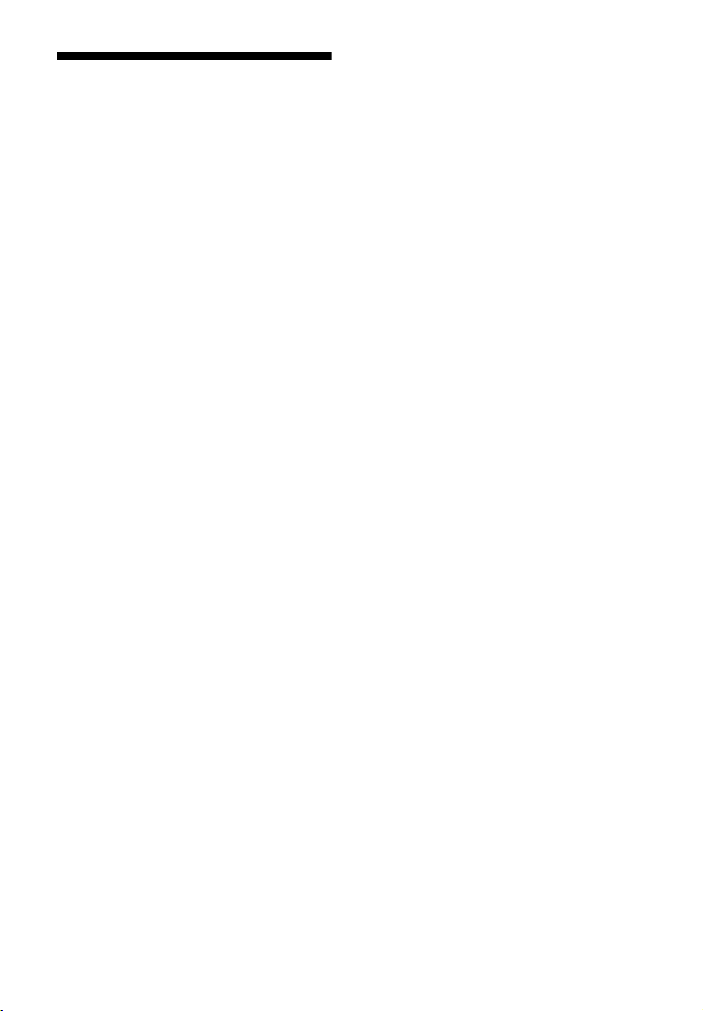
About these operating instructions
•The instructions in these Operating
Instructions describe the controls on
the remote control. You can also use
the controls on the main unit if they
have the same or similar names as
those on the remote control.
•Some illustrations are presented as
conceptual drawings, and may be
different from the actual products.
GB
5
Page 6
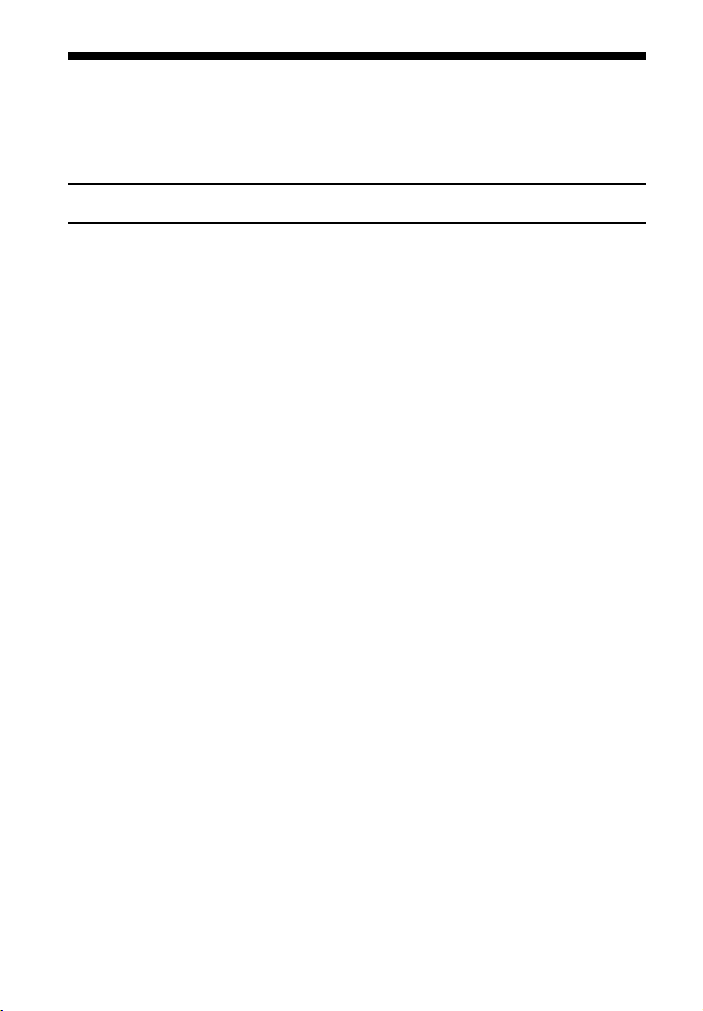
Table of Contents
Connecting
About these operating
instructions ...........................5
Startup Guide (separate document)
Listening
Listening to sound from a TV,
cable/satellite box, etc. .......7
Listening to music from a USB
device ...................................7
Listening to music from a
BLUETOOTH device ..............8
Sound Adjustment
Enjoying sound effects (Sports
mode, etc.) ...........................8
BLUETOOTH Functions
Listening to music from a
BLUETOOTH device ..............9
Settings and Adjustments
Using the setup display .........11
Other Functions
Using the Control for HDMI
function .............................. 13
Saving power in standby
mode .................................. 14
Additional Information
Precautions .............................. 15
Troubleshooting ....................... 16
Guide to parts and controls .....20
Playable types of files ..............23
Supported audio formats ........23
Specifications ...........................24
On BLUETOOTH
communication ..................26
GB
6
Page 7
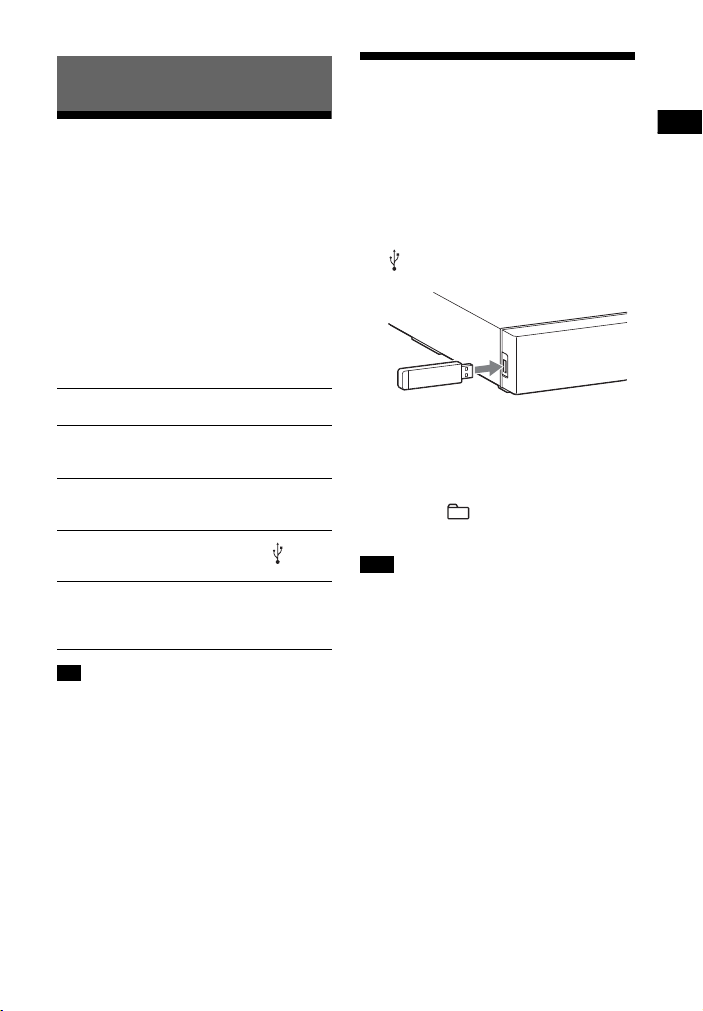
Listening
Listening
Listening to sound from a TV, cable/satellite box, etc.
Listening to music from a USB device
You can play music files on a connected
USB device.
For playable types of files, see “Playable
types of files” (page 23).
Press INPUT repeatedly.
When you press INPUT once, the current
device appears on the front display,
then each time you press INPUT, the
device changes cyclically as follows.
[OPT] [ANALG] [BT] [USB]
[HDMI]
[OPT]
TV that is connected to the OPTICAL IN jack
[ANALG]
Analog device that is connected to the
ANALOG IN jack
[BT]
BLUETOOTH device that supports A2DP
(page 9)
[USB]
USB device that is connected to the (USB)
port (page 7)
[HDMI]
TV compatible with the Audio Return
Channel function that is connected to the
HDMI OUT ARC jack
Tip
• If the BLUETOOTH functions are disabled,
[BTOFF] appears instead of [BT].
1 Connect the USB device to the
(USB) port.
2 Press INPUT repeatedly to display
[USB].
3 Press (play/pause).
4 Press to select a folder to
be played.
Note
•Turn off the system before removing the
USB device to avoid data corruption or
damage to the USB device.
GB
7
Page 8
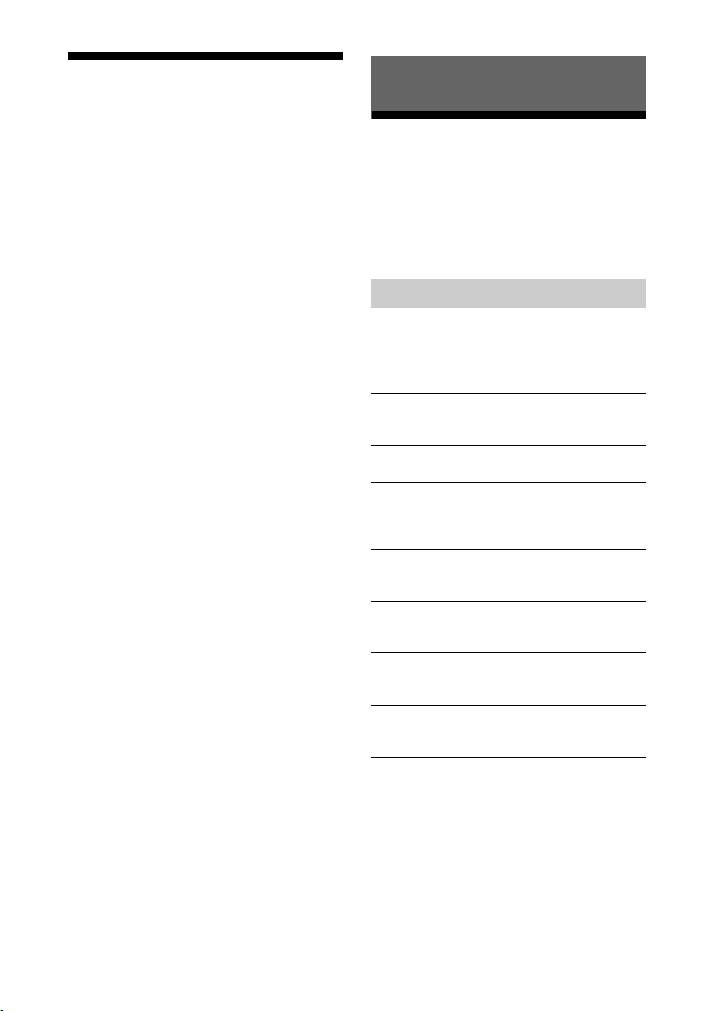
Listening to music from a BLUETOOTH device
Refer to “BLUETOOTH Functions”
(page 9).
Sound Adjustment
Enjoying sound effects (Sports mode, etc.)
You can easily enjoy pre-programmed
sound fields that are ta ilored to different
kinds of sound sources.
Selecting the sound field
Press SOUND FIELD repeatedly until
the desired sound field appears on
the front panel display.
[CLEARAUDIO+]
The suitable sound setting is automatically
selected for the sound source.
[STANDARD]
Corresponds to every source.
[MOVIE]
Sounds are played back with surround
effects, and they are realistic and powerful,
making them suitable for movies.
[SPORTS]
Commentary is clear, cheers are heard as
surround-sound, and sounds are realistic.
[GAME]
Sounds are powerful and realistic, suitable
for game play.
[MUSIC]
Sounds are played back to suit to a music
program, music Blu-ray Disc™, or DVD.
[PAUDIO (Portable audio)]
Sounds are played back to suit to a portable
music player.
GB
8
Page 9
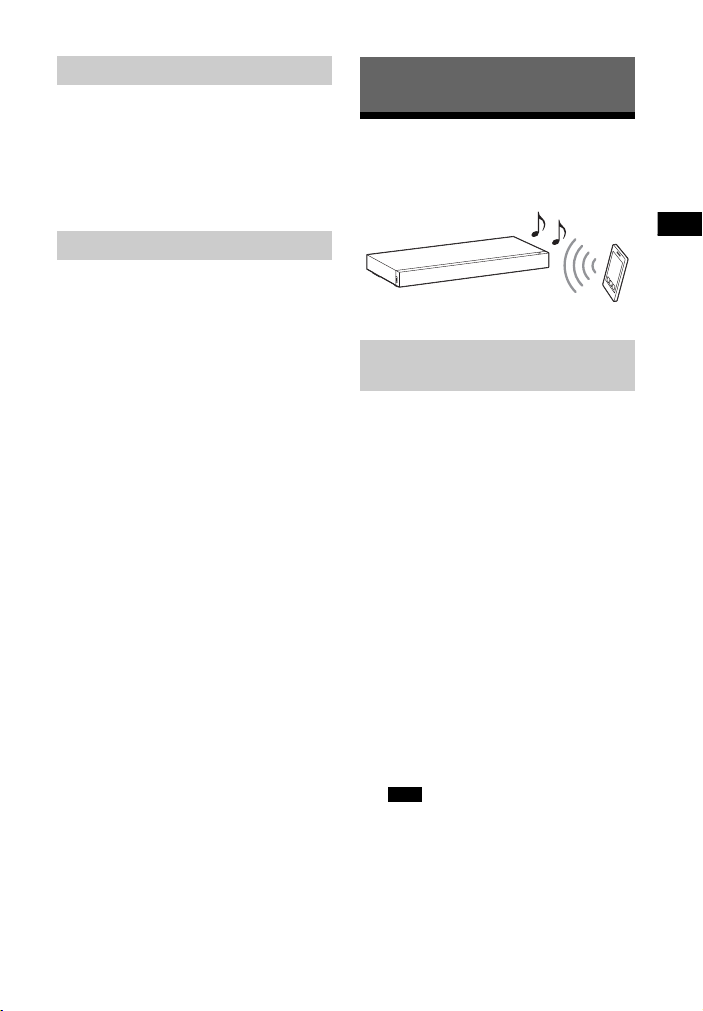
Sound Adjustment/BLUETOOTH Functions
Setting the Night mode
Sounds are played back enhanced with
sound effects and clarity of dialog.
Press NIGHT to display [N ON].
To inactivate the Night mode, press
NIGHT to display [N OFF].
Setting the Voice mode
The Voice mode helps make dialogs
clearer.
Press VOICE to display [V ON].
To inactivate the Voice mode, press
VOICE to display [V OFF].
BLUETOOTH Functions
Listening to music from a BLUETOOTH device
Pairing this system with a
BLUETOOTH device
Pairing is the process required to create
a link between BLUETOOTH devices to
allow wireless connection. You must
pair a device with the system before you
start using the system.
Once BLUETOOTH devices are paired,
there is no need to pair them again.
1 Press PAIRING on the system.
The BLUETOOTH indicator (blue)
flashes quickly during BLUETOOTH
pairing.
2 Turn on the BLUETOOTH function
on the BLUETOOTH device, search
for devices and select “HT-XT100.”
If a Passkey is requested, enter
“0000.”
3 Make sure that the BLUETOOTH
indicator (blue) lights up.
Note
•You can pair up to 8 BLUETOOTH
devices. If the 9th BLUETOOTH device
is paired, the least recently
connected device will be replaced by
the new one.
GB
9
Page 10

Listening to music of the
registered device
1 Press INPUT repeatedly to display
[BT].
2 On the BLUETOOTH device, select
“HT-XT100.”
3 Make sure that the BLUETOOTH
indicator (blue) lights up.
4 Start playback on the BLUETOOTH
device.
Connecting to a BLUETOOTH
device by One-touch
functions (NFC)
By holding an NFC-compatible device
near to the N-Mark on the system, the
system and device proceed to complete
pairing and the BLUETOOTH connection
automatically.
Compatible devices
Smartphones, tablets, and music
players with the NFC function built-in
(OS: Android™ 2.3.3 or later, excluding
Android 3.x)
1 Download, install, and start the
“NFC Easy Connect” application.
2 Hold the device near to the
N-Mark on the system until the
device vibrates.
3 Make sure that the BLUETOOTH
indicator (blue) lights up.
Connection has been established.
Notes
• You can connect only one device at a
time.
• Depending on a smartphone, you may
need to set the NFC function to on
beforehand. Refer to the operating
instructions of the smartphone.
Tip
• If pairing a nd the BLUETOOTH co nnection
fail, do the following.
– Relaunch “NFC Easy Connect” and
move the device slowly over the
N-Mark.
– Remove the case from the device if
using a commercially available device
case.
Note
• The application may not be available
in some countries/regions.
GB
10
Page 11
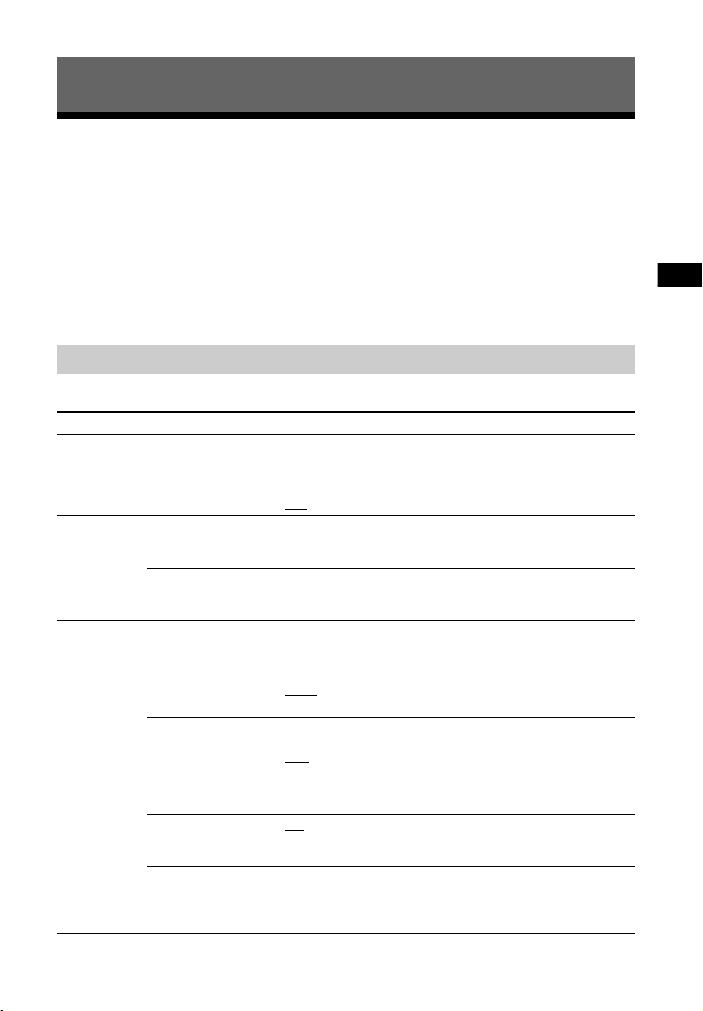
Settings and Adjustments
Settings and Adjustments
Using the setup display
You can set the following items with the menu.
Your settings are retained even if you disconnect the AC power cord (mains lead).
1 Press MENU to turn on the menu on the front panel display.
2 Press BACK/ (select)/ENTER repeatedly to select the item and press ENTER
to decide the setting.
3 Press MENU to turn off the menu.
Menu list
The default settings are underlined.
Menu items Function
[LEVEL]
(Level)
[TONE]
(Tone)
[AUDIO]
(Audio)
[DRC]
(Dynamic range
control)
[BASS]
(Bass)
[TRE]
(Treble)
[DUAL]
(Dual mono)
[TV AU]
(TV audio)
[EFCT]
(Sound effect)
[STRM]
(Stream)
Useful for enjoying movies at low sound volume. DRC
applies to Dolby Digital sources.
• [ON]: Compresses sound in accordance with the
information contained in the content.
]: Sound is not compressed.
•[OFF
Adjusts the bass level.
• The parameters range from [–6] to [+6] in 1-step
increments.
Adjusts the treble level.
• The parameters range from [–6] to [+6] in 1-step
increments.
You can enjoy multiplex broadcast sound when the system
receives a Dolby Digital multiplex broadcast signal.
• [M/S]: Main sound is output from the left speaker and sub
sound is output from the right speaker.
]: Outputs only the main channel.
•[MAIN
• [SUB]: Outputs only the sub channel.
• [HDMI]: Select this setting when the system is connected
to an HDMI (ARC) jack of a TV with an HDMI cable.
]: Select this setting when the system is connected to
•[OPT
a TV with the optical digital cable.
• [ANALG]: Select this setting when the system is connected
to a TV with an audio cable.
]: The sound of the selected sound field is played. It is
•[ON
recommended to use this setting.
• [OFF]: The input source is down-mixed for 2 channels.
Shows the current audio stream information.
•[LPCM]: L PCM
• [DOLBY D]: Dolby Digital
• [NO INFO]: No audio format information
GB
11
Page 12
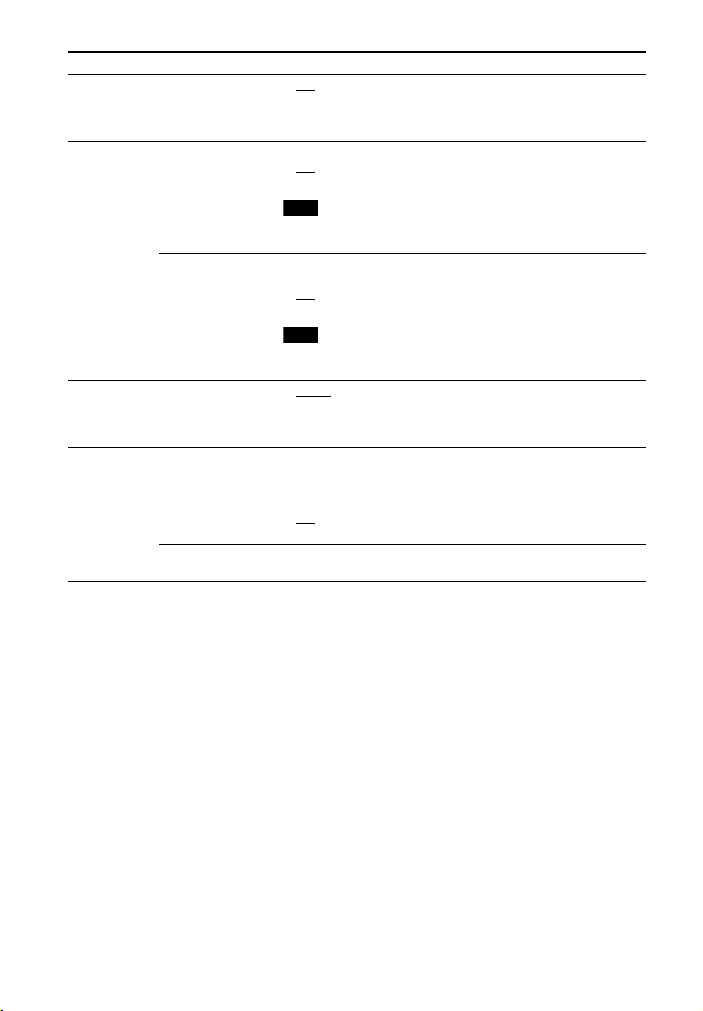
Menu items Function
Note
Note
[HDMI] [CTRL]
[SETBT]
(Set
BLUETOOTH)
[USB] [MODE]
[SYSTM]
(System)
(Control for HDMI)
[BT PW]
(BLUETOOTH
power)
[BTSTB]
(BLUETOOTH
standby)
(Playback mode)
[ASTBY]
(Auto standby)
[VER] (Version) The current firmware version information appears on the
•[ON]: Turns on the Control for HDMI function.
• [OFF]: Turns off the function. Select this setting when you
want to connect a device not compatible with the Control
for HDMI function.
Turns on or off the BLUETOOTH function of this system.
]: Turns on the BLUETOOTH function.
•[ON
• [OFF]: Turns off the BLUETOOTH function.
• If you change the setting to [OFF], the BLUETOOTH
function is disabled.
When the system has pairing information, the system is in
BLUETOOTH standby mode even when it is turned off.
]: BLUETOOTH standby mode is enabled.
•[ON
• [OFF]: BLUETOOTH standby mode is disabled.
• During BLUETOOTH standby mode, standby power
consumption increases.
•[SINGL]: Plays back all tracks in a folder.
• [REP 1]: Repeats one track.
• [REPFL]: Repeats all tracks in a folder.
• [RANDM]: Plays tracks in a folder in random order.
You can reduce power consumption. The system enters
standby mode automatically when you do not operate the
system for about 20 minutes and the system is not receiving
an input signal.
]: Turns on the auto standby function.
•[ON
• [OFF]: Turns off the function.
front panel display.
12
GB
Page 13
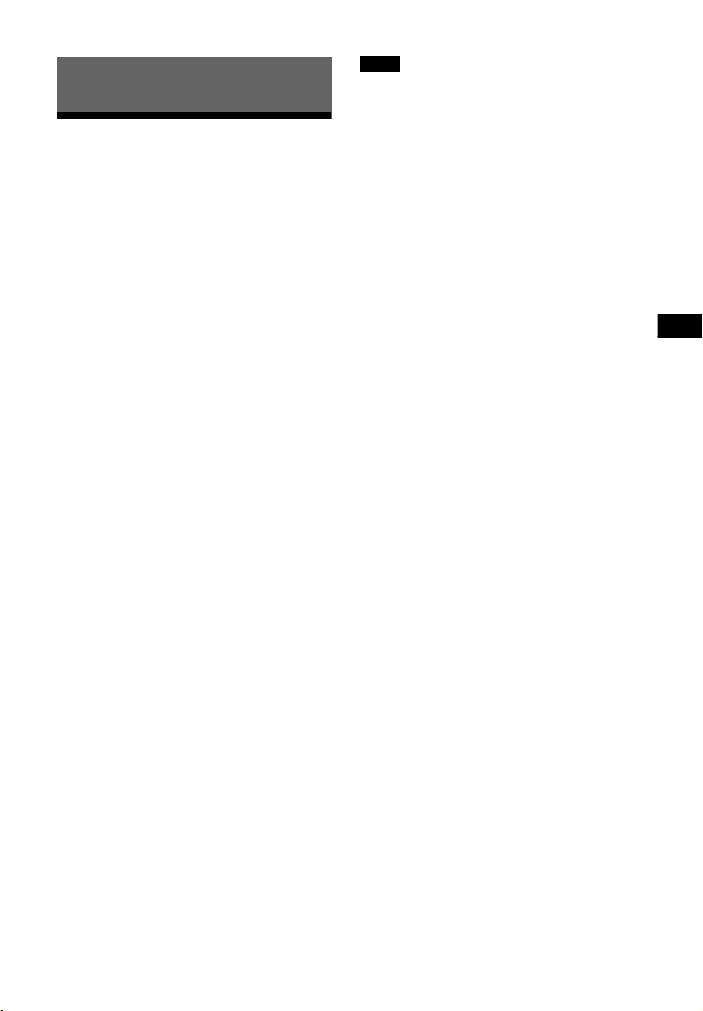
Other Functions
Other Functions
Using the Control for HDMI function
By using the Control for HDMI function,
and connecting a device that is
compatible with the Control for HDMI
function via an HDMI cable, operation is
simplified with the features below.
The Control for HDMI function is
enabled by setting [CTRL (Control for
HDMI)] to [ON] (page 12). The default
setting is [ON].
System Power Off
When you turn off the TV, the system
and the connected device will turn off
automatically.
System Audio Control
If you turn on the system while you are
watching the TV, the TV sound will be
output from the speakers of the system
automatically.
The volume of the system will be
adjusted when you adjust the volume
using the TV’s remote control.
If the TV sound was output from the
speakers of the system the last time you
watched the TV, the system will be
turned on automatically when you turn
on the TV again.
Notes
• The above features may not operate with
certain device.
•Depending on the settings of the
connected device, the Control for HDMI
function may not work correctly. Refer to
the operating instructions of the device.
Audio Return Channel (ARC)
If the TV is compatible with the Audio
Return Channel (ARC) technology, an
HDMI cable connection will allow you to
listen to the TV sound from the speakers
of the system.
Control for HDMI is a mutual control
function standard used by HDMI CEC
(Consumer Electronics Control) for HDMI
(High-Definition Multimedia Interface).
13
GB
Page 14
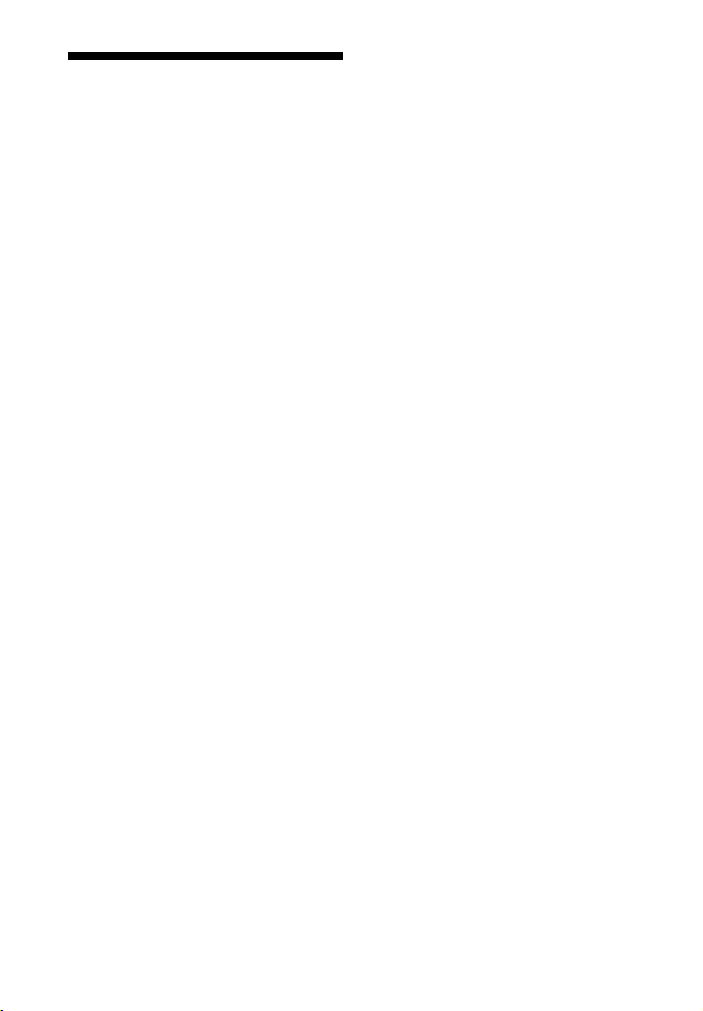
Saving power in standby mode
Check that you have made the following
settings:
– [CTRL (Control for HDMI)] in [HDMI] is
set to [OFF] (page 12).
– [ASTBY] in [SYSTM] is set to [ON]
(page 12).
– [BTSTB] in [SETBT] is set to [OFF]
(page 12).
14
GB
Page 15
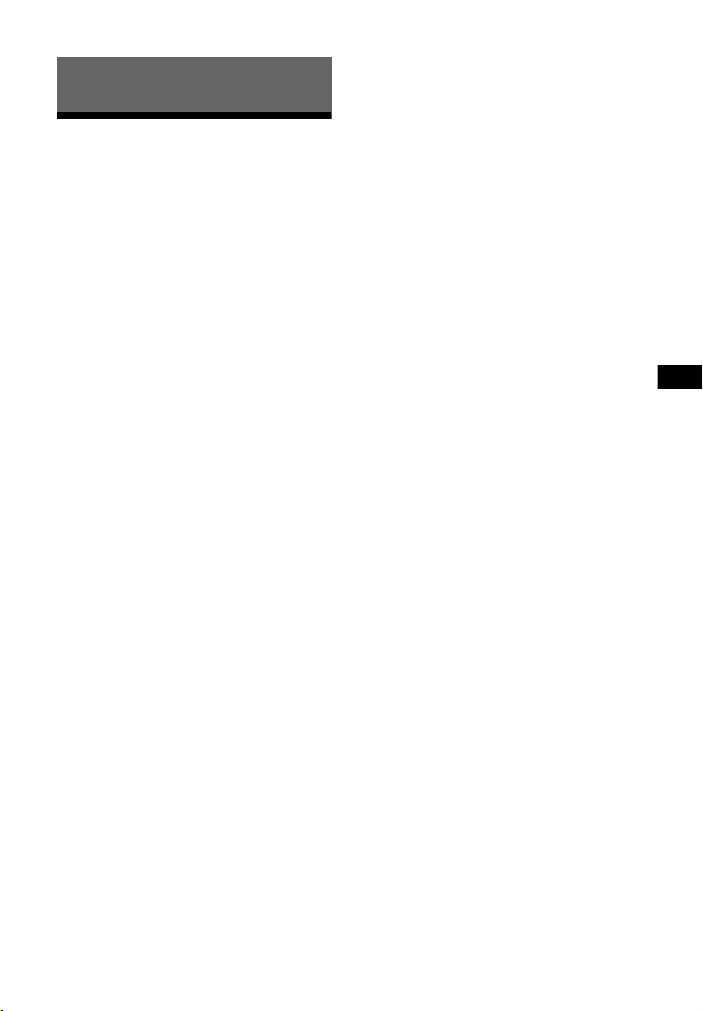
Additional Information
Additional Information
Precautions
On safety
• Should any solid object or liquid fall into
the system, unplug the system and have
it checked by qualified personnel before
operating it any further.
• Do not climb on the system, as you may
fall down and injure yourself, or system
damage may result.
• Do not place anything other than a TV on
the system.
On power sources
• Before operating the system, check that
the operating voltage is identical to your
local power supply. The operating voltage
is indicated on the nameplate at the rear
of the system.
• If you are not going to use the system for
a long time, be sure to disconnect the
system from the wall outlet (mains). To
disconnect the AC power cord (mains
lead), grasp the plug itself; never pull the
cord.
• One blade of the plug is wider than the
other for the purpose of safety and will fit
into the wall outlet (mains) only one way.
If you are unable to insert the plug fully
into the outlet, contact your dealer.
• AC power cord (mains lead) must be
changed only at a qualified service shop.
On heat buildup
Although the system heats up during
operation, this is not a malfunction.
If you continuously use this system at high
volume, the system temperature at the
rear and bottom rises considerably. To
avoid burning yourself, do not touch the
system.
On placement
• Leave the front of the system open.
•Do not place the system on top of a
device that radiates heat.
•Place the system in a location with
adequate ventilation to prevent heat
buildup and prolong the life of the
system.
•Do not place the system near heat
sources or in a place subject to direct
sunlight, excessive dust, or mechanical
shock.
• Do not place anything at the rear of the
system that might block the ventilation
holes and cause malfunctions.
• If the system is being used in combination
with a TV, VCR, or tape deck, noise may
result and picture quality may suffer. In
such a case, place the system away from
the TV, VCR, or tape deck.
• Use caution when placing the system on a
surface that has been specially treated
(with wax, oil, polish, etc.), as staining or
discoloration of the surface may result.
• Take care to avoid any possible injury
from the corners of the system.
• Install the system so as not to harm the
speaker on the bottom of this system.
• The speakers of this system are not of
magnetically shielded type.
Do not place magnetic cards or a CRTty pe TV set o n top of the syst em or near i t.
• Do not place anything on this system that
we ighs over 30 kg (66 Ib 2
item can damage the system.
1
/4 oz ). Su ch an
On operation
Before connecting other equipment, be
sure to turn off and unplug the system.
On cleaning
Clean the system with a soft, dry cloth. Do
not use any type of abrasive pad, scouring
powder, or solvent such as alcohol or
benzine.
If you have any question or problem
concerning your system, please consult
your nearest Sony dealer.
15
GB
Page 16
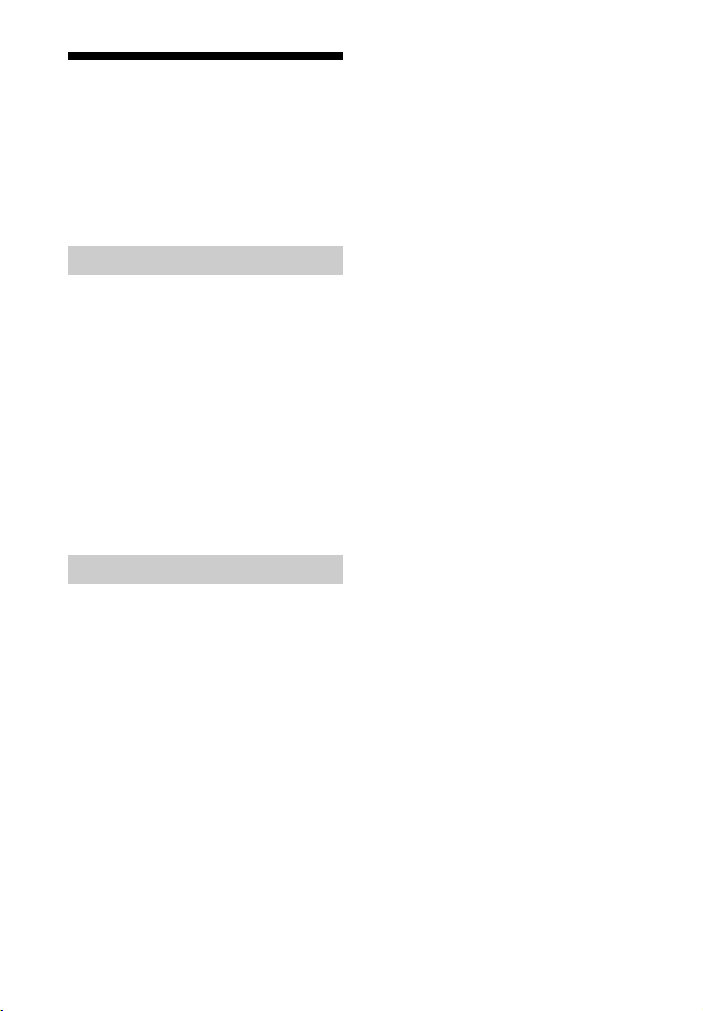
Troubleshooting
If you experience any of the following
difficulties while using the system, use
this troubleshooting guide to help
remedy the problem before requesting
repairs. Should any problem persist,
consult your nearest Sony dealer.
General
The power does not turn on.
Check that the AC power cord
(mains lead) is connected securely.
The system does not work normally.
Disconnect the AC power cord
(mains lead) from the wall outlet
(mains), then reconnect after
several minutes.
The system is turned off automatically.
The auto standby function is
working. Set [ASTBY] in [SYSTM] to
[OFF] (page 12).
Sound
No TV sound is output from the system.
Repeatedly press the INPUT button
on the remote control to display
[HDMI] (when the TV is co nnected to
the HDMI OUT jack) or [OPT] (when
the TV is connected to the OPTICAL
IN jack) on the display.
Check the connection of the HDMI
cable, optical digital cable, or audio
cable that is connected to the
system and the TV (refer to the
supplied Startup Guide).
Check the sound output of the TV.
Refer to the operating instructions
of the TV for the TV settings.
Increase the volume on the TV or
cancel muting.
When a TV compatible with the
Audio Return Channel (ARC)
technology is connected with an
HDMI cable, make sure the cable is
connected to the HDMI input (ARC)
terminal of the TV (refer to the
supplied Startup Guide).
If the TV is not compatible with the
Audio Return Channel (ARC)
technology, connect the optical
digital cable. TV sound is not output
via an HDMI connection (refer to the
supplied Startup Guide).
If no sound is output from an optical
digital output jack or the TV does
not have an optical digital output
jack, connect the cable box or
satellite box directly to the OPTICAL
IN jack of the system.
The sound is output from both the
system and the TV.
Turn off the sound of the TV.
The TV sound from this system lags
behind the image.
When you are watching movies, you
may hear the sound with a slight
delay from the image.
No sound or only a very low-level
sound of the device connected to this
system is heard from this system.
Press the
the remote control and check the
volume level (page 22).
Press the
(volume) + button on
(muting) or
(vo lume) + butt on on the remote
control to cancel the muting
function (page 22).
Make sure the input source is
selected correctly. You should try
other input sources by pressing the
INPUT button on the remote control
several times (page 7).
Check that all the cables and cords
of the system and the connected
device are firmly inserted.
16
GB
Page 17
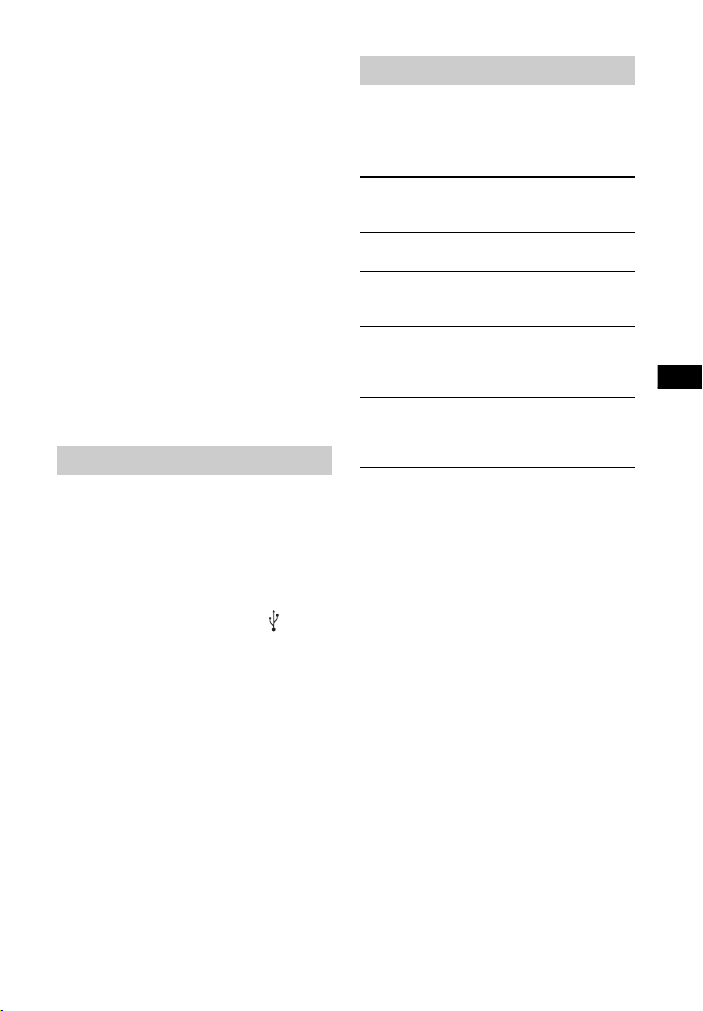
Additional Information
Bass sound is not heard or its volume is
low.
Press the SW
(subwoofer
volume) + button on the remote
control to increase the subwoofer
volume (page 22).
The surround effect cannot be
obtained.
Depending on the input signal and
the sound field setting, surround
sound processing may not work
effectively. The surround effect may
be subtle, depending on the
program or disc.
To play multi channel audio, check
the digital audio output setting on
the device connected to the syste m.
For details, refer to the operating
instructions supplied with the
connected device.
USB device
The USB device is not recognized.
Try the following:
Turn the system off.
Remove and reconnect the USB
device.
Turn the system on.
Make sure that the USB device is
securely connected to the (USB)
port.
Check if the USB device or a cable is
damaged.
Check if the USB device is on.
If the USB device is connected via a
USB hub, disconnect it and connect
the USB device directly to the
system.
BLUETOOTH device
BLUETOOTH connection cannot be
completed.
Make sure that the BLUETOOTH
indicator (blue) is lit (page 20).
System status BLUETOOTH
During BLUETOOTH
pairing
The system is attempting
to connect with a
BLUETOOTH device
The system has
established connection
with a BLUETOOTH
device
The system is in
BLUETOOTH standby
mode (when the system
is off)
Make sure the BLUETOOTH device
to be connected is turned on and
the BLUETOOTH function is
enabled.
Bring this system and the
BLUETOOTH device closer together.
Pair this system and the
BLUETOOTH device again. You may
need to cancel the pairing with this
system using your BLUETOOTH
device first.
If [BT PW] of the system is set to
[OFF], set to [ON] (page 12).
Pairing cannot be achieved.
Bring this system and the
BLUETOOTH device closer together.
Make sure this system is not
receiving interference from a
wireless LAN equipment, other
2.4 GHz wireless devices, or a
microwave oven. If a device that
generates electromagnetic
radiation is nearby, move the device
away from this system.
indicator
(blue)
Flashes quickly
Flashes
Lit
Unlit
GB
17
Page 18
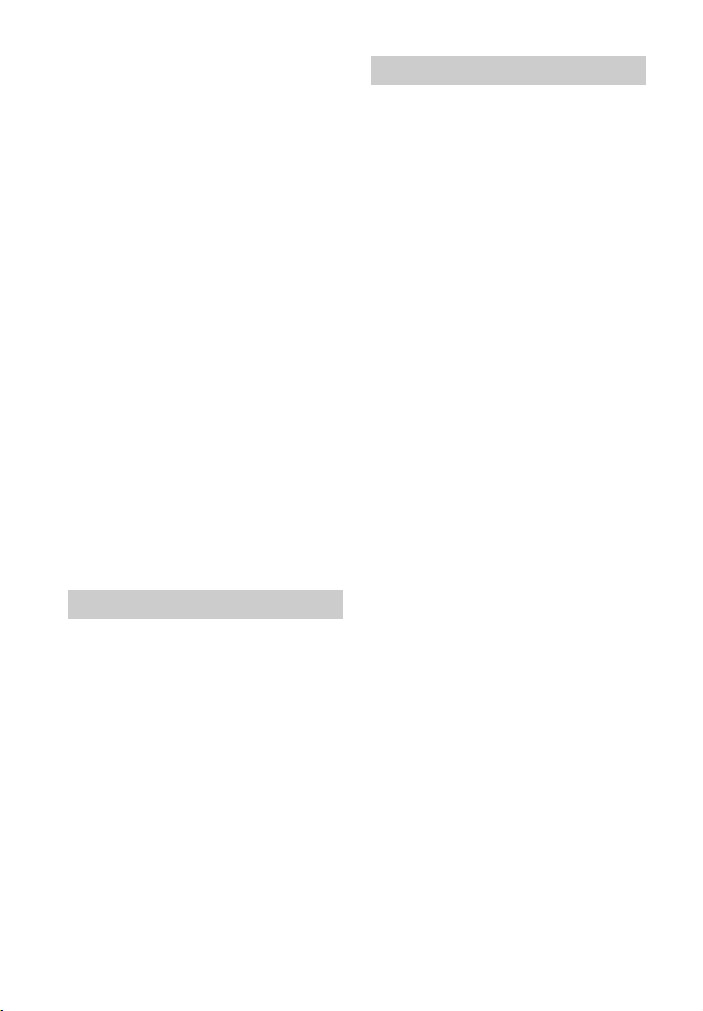
No sound is output from the connected
BLUETOOTH device.
Make sure that the BLUETOOTH
indicator (blue) is lit (page 20).
Bring this system and the
BLUETOOTH device closer together.
If a device that generates
electromagnetic radiation, such as a
wireless LAN equipment, other
BLUETOOTH devices, or a
microwave oven is nearby, move
the device away from this system.
Remove any obstacle between this
system and the BLUETOOTH device
or move this system away from the
obstacle.
Reposition the connected
BLUETOOTH device.
Try changing the w ireless frequency
of the Wi-Fi router, computer, etc.
to 5 GHz band.
Increase the volume on the
connected BLUETOOTH device.
The sound is not in sync with the
image.
When you are watching movies, you
may hear the sound with a slight
delay from the image.
Remote control
The remote control does not function.
Point the remote control at the
center of the front panel (remote
control sensor) of the system
(page 20).
Remove any obstacles in the path
between the remote co ntrol and the
system.
Replace both batteries in the
remote control with new ones, if
they are weak.
Make sure you are pressing the
correct button on the remote
control (page 22).
Others
The Control for HDMI function does not
work properly.
Check the HDMI conn ection (refer to
the supplied Startup Guide).
Set up the Control for HDMI function
on the TV. Refer to the operating
instructions supplied with the TV for
TV setting.
If you connect/disconnect the AC
power cord (mains lead), wait more
than 15 seconds before operating
the system.
If you connect the audio output of
video device with the system, using
a cable other than an HDMI cable,
no sound may be output because of
the Control for HDMI function. In
such a case, set [CTRL (Control for
HDMI)] in [HDMI] to [OFF] (page 12)
or connect the cable from the audio
output jack of the video device
directly to the TV.
If [PRTCT] appears on the front panel
display of the system
Press the / (on/standby) button
on the system to turn off the
system. After the display
disappears, disconnect the AC
power cord (mains lead) then check
that nothing is blocking the
ventilation holes of the system.
18
GB
Page 19
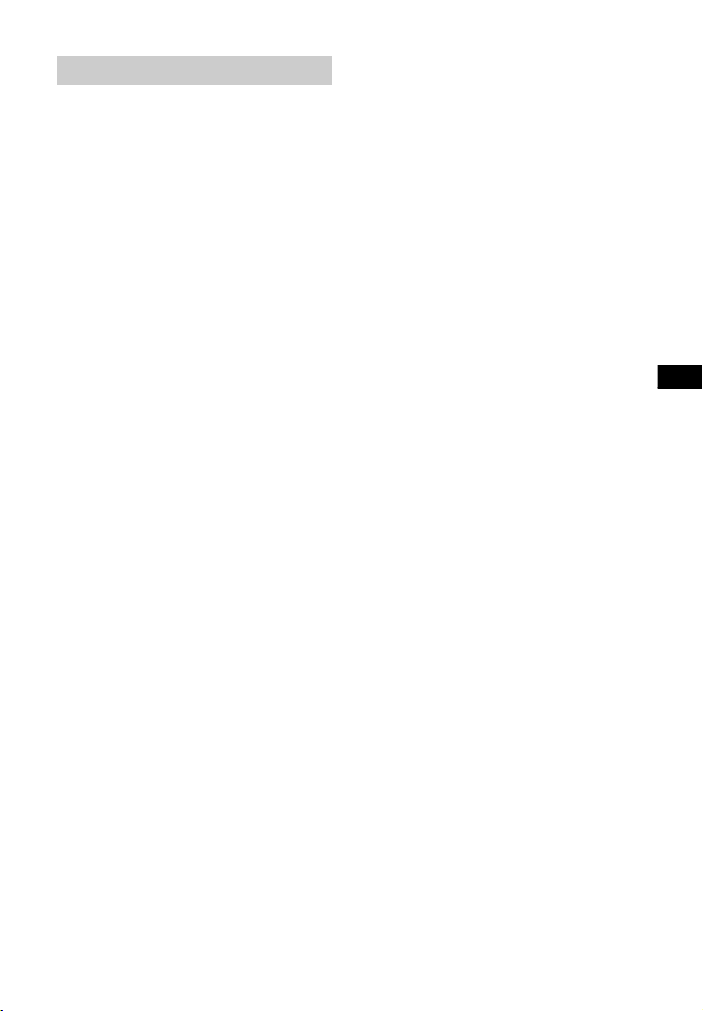
Additional Information
Reset
If the system still does not operate
properly, reset the system as follows:
1 While holding down the / (on/
standby) button on the system,
hold down the INPUT and
VOL (volume) – buttons
simultaneously for 5 seconds.
[RESET] appears on the display, and
the settings of the menu and sound
fields, etc. return to their initial
status.
2 Disconnect the AC power cord
(mains lead).
19
GB
Page 20
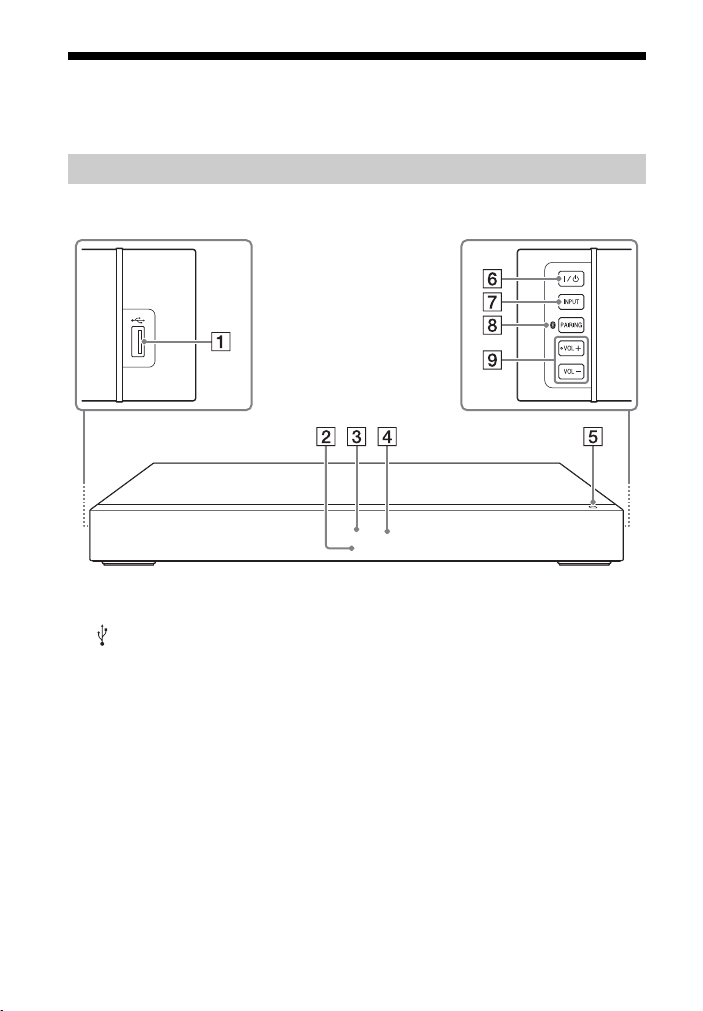
Guide to parts and controls
For more information, refer to the pages indicated in parentheses.
Main unit
Front and side panels
(USB) port (page 7)
BLUETOOTH indicator (blue)
BLUETOOTH status
– During BLUETOOTH pairing:
Flashes quickly
– BLUETOOTH connection is being
attempted: Flashes
– BLUETOOTH connection has been
established: Lit
– BLUETOOTH standby mode (when
the system is off): Unlit
Front panel display
Remote control sensor
GB
20
N-Mark
Position the NFC-compatible device
near this indication to activate the
NFC function.
/ (on/standby) button
Turns on the system, or sets it to
standby mode.
INPUT button (page 7)
PAIRING button (page 9)
VOL (volume) +/– buttons
Page 21
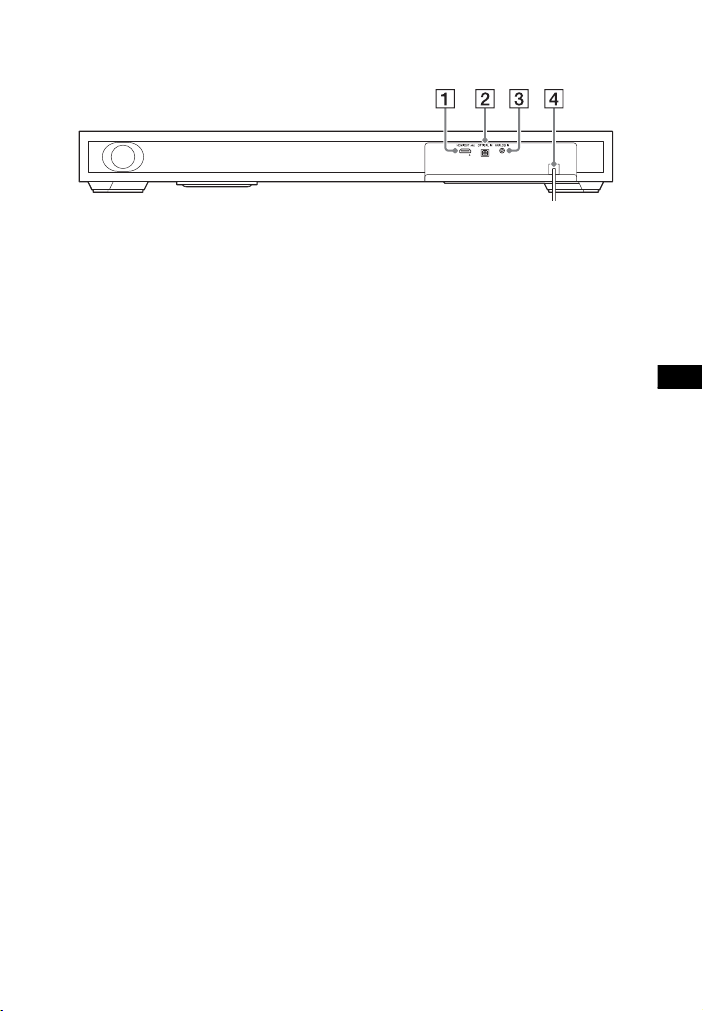
Additional Information
Rear panel
HDMI OUT ARC jack
OPTICAL IN jack
ANALOG IN jack
AC power cord (mains lead)
GB
21
Page 22
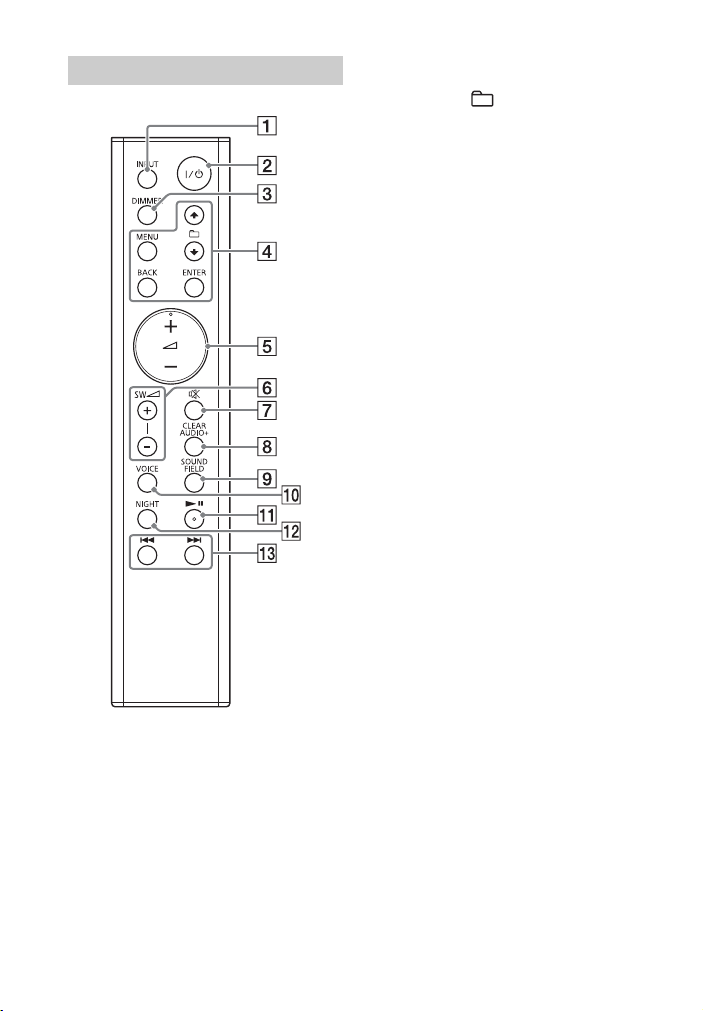
Remote control
INPUT button
/ (on/standby) button
DIMMER button
The display brightness can be
switched.
Bright Dark Off
• When the display brightness is
set to “Off,” the display is turned
off after the display shows
operation status for several
seconds.
MENU/ (select)/ENTER/
BACK buttons
Press or to select the menu
items. Then press ENTER to enter
the selection.
To return to the previous display,
press BACK.
(volume) +*/– buttons
Adjusts the volume.
SW (subwoofer volume) +/–
buttons
Adjusts the volume of bass
sound.
(muting) button
Turns off the sound temporarily.
CLEARAUDIO+ button
Automatically selects the suitable
sound setting for the sound
source.
SOUND FIELD button (page 8)
Selects a sound mode.
VOICE button (page 9)
* (play/pause) button
Pauses or resumes playback.
NIGHT button (page 9)
/ (previous/next)
buttons
To go to the beginning of the
previous or next file.
*The and + buttons have a tactile
dot. Use it as a guide during operation.
22
GB
Page 23
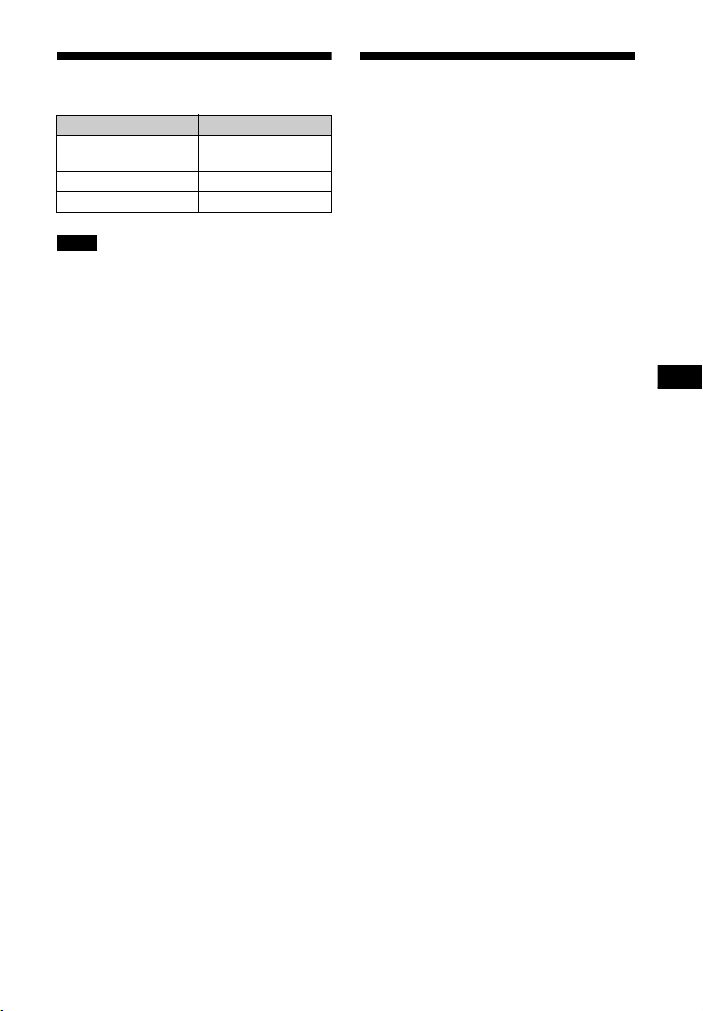
Additional Information
Playable types of files
Supported audio formats
Codec Extension
MP3 (MPEG-1 Audio
Layer III)
AAC .m4a
WMA9 Standard .wma
Notes
• Some files edited on a PC may not play.
• The system does not play coded files such
as DRM and Lossless.
• The system can recognize the following
files or folders in USB devices:
– up to 199 folders
– up to 150 files/folders in a single layer
• Some USB devices may not work with this
system.
• The system can recognize Mass Storage
Class (MSC) devices.
.mp3
Audio formats supported by this system
are as follows.
•Dolby Digital
• Linear PCM 2ch 48 kHz or less
23
GB
Page 24
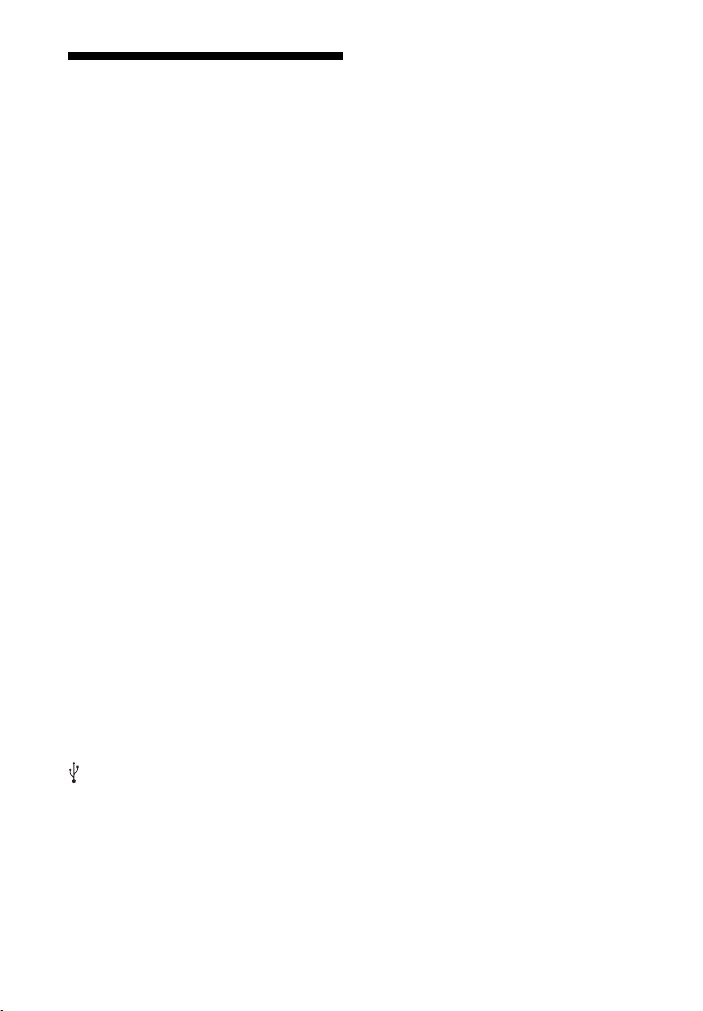
Specifications
Amplifier section
U.S. models:
POWER OUTPUT AND TOTAL HARMONIC
DISTORTION:
(FTC)
Front L + Front R:
With 4 ohms loads, both channels
driven, f rom 200 Hz - 20,000 Hz; rated
10 Watts per channel minimum RMS
power, with no more than 1% total
harmonic distortion from
250 milliwatts to rated output.
POWER OUTPUT (reference):
Front L/Front R speaker:
20 Watts (per channel at 4 ohms,
1kHz)
Subwoofer:
40 Watts (at 4 ohms, 100 Hz)
Canadian models:
POWER OUTPUT (rated)
Front L + Front R:
10 W + 10 W (at 4 ohms, 1 kHz, 1% THD)
POWER OUTPUT (reference)
Front L/Front R speaker:
20 Watts (per channel at 4 ohms,
1kHz)
Subwoofer:
40 Watts (at 4 ohms, 100 Hz)
Inputs
ANALOG IN
DIGITAL IN
Output
HDMI OUT ARC
HDMI Section
Connector
Type A (19pin)
USB Section
(USB) port
Type A
BLUETOOTH section
Communication system
BLUETOOTH Specification version 4.0
Output
BLUETOOTH Specification Power Class
2
Maximum communication range
Line of sight approx. 10 m (33 ft)
1)
Maximum number of devices to be
registered
8 devices
Frequency band
2.4 GHz band (2.4000 GHz -
2.4835 GHz)
Modulation method
FHSS (Freq Hopping Spread Spectrum)
Compatible BLUETOOTH profiles
A2DP (Advanced Audio Distribution
Profile)
2)
AVRCP (Audio Video Remote Control
Profile)
Supported Codecs
4)
SBC
Transmission range (A2DP)
20 Hz - 20,000 Hz (Sampling frequency
3)
44.1 kHz)
1)
The actual range will vary depending on
factors such as obstacles between
devices, magnetic fields around a
microwave oven, static electricity,
cordless phone, reception sensitivity,
operating system, software application,
etc.
2)
BLUETOOTH standard profiles indicate
the purpose of BLUETOOTH
communication between devices.
3)
Codec: Audio signal compression and
conversion format
4)
Subband Codec
Speakers
Front L/Front R speaker section
Speaker system
2-way speaker system, Acoustic
suspension
Speaker
Tweeter: 14 mm - 25 mm (
balance dome type
Woofer: 43 mm × 120 mm (1
3
4
/4in) cone type
9
/16in - 1 in)
3
/4in ×
Subwoofer section
Speaker system
Subwoofer system
Bass reflex
Speaker
100 mm (4 in) cone type
General
Power requirements
120 V AC, 60 Hz
24
GB
Page 25

Additional Information
Power consumption
On: 25 W
Standby mode (Control for HDMI is set
to on): 6 W or less
Standby mode (Control for HDMI is set
to off): 0.5 W or less
BLUETOOTH Standby mode: 6 W or
less
Dimensions (approx.) (w/h/d)
702 mm × 79 mm × 311 mm
3
(27
/4in × 3 1/8in × 12 1/4in)
Mass (approx.)
6.5 kg (14 Ib 6 oz)
Design and specifications are subject to
change without notice.
25
GB
Page 26

On BLUETOOTH communication
• BLUETOOTH devices should be used
within approximately 10 meters
(33 feet) (unobstructed distance) of
each other. The effective
communication range may become
shorter under the following
conditions.
– When a person, metal object, wall or
other obstruction is between the
devices with a BLUETOOTH
connection
– Locations where a wireless LAN is
installed
– Around microwave ovens that are in
use
– Locations where other
electromagnetic waves occur
• BLUETOOTH devices and wireless LAN
(IEEE 802.11b/g) use the same
frequency band (2.4 GHz). When us ing
your BLUETOOTH device near a device
with wireless LAN capability,
electromagnetic interference may
occur. This could result in lower data
transfer rates, noise, or inability to
connect. If this happens, try the
following remedies:
– Use this system at least 10 meters
(33 feet) away from the wireless LAN
device.
– Turn off the power to the wireless
LAN device when using your
BLUETOOTH device within 10 meters
(33 feet).
– Install this system and BLUETOOTH
device as closer to each other as
possible.
• The radio waves broadcast by this
system may interfere with the
operation of some medical devices.
Since this interference may result in
malfunction, always turn off the po wer
on this system and BLUETOOTH device
in the following locations:
– In h ospitals, on trains, in airpl anes, at
gas stations, and any place where
flammable gasses may be present
– Near automatic doors or fire alarms
• This system supports security
functions that comply with the
BLUETOOTH specification to ensure
secure connection during
communication using BLUETOOTH
technology. However, this security
may be insufficient depending on the
setting contents and other factors, so
always be careful when performing
communication using BLUETOOTH
technology.
• Sony cannot be held liable in any way
for damages or other loss resulting
from information leaks during
communication using BLUETOOTH
technology.
• BLUETOOTH communication is not
necessarily guaranteed with all
BLUETOOTH devices that have the
same profile as this system.
• BLUETOOTH devices connected with
this system must comply with the
BLUETOOTH specification prescribed
by the Bluetooth SI G, Inc., and must be
certified to comply. However, even
when a device complies with the
BLUETOOTH specification, there may
be cases where the characteristics or
specifications of the BLUETOOTH
device make it impossible to connect,
or may result in different control
methods, display or operation.
• Noise may occur or the audio may cut
off depending on the BLUETOOTH
device connected with this system,
the communications environment, or
surrounding conditions.
If you have any questions or problems
concerning your system, please consult
your nearest Sony dealer.
26
GB
Page 27

Additional Information
27
GB
Page 28

Enregistrement du propriétaire
Le modèle et les numéros de série se
trouvent sur le panneau situé à l’arrière
de l’appareil. Indiquez ces numéros
dans l’espace prévu à cet effet cidessous. Vous devrez vous y référer lors
d’un appel à votre revendeur Sony au
sujet de ce produit.
N° de modèle HT-XT100
N° de série____________________________
AVERTISSEMENT
Pour réduire les risques d’incendie
ou d’électrocution, gardez cet
appareil à l’abri de la pluie et de
l’humidité.
L’appareil n’est pas débranché du
secteur aussi longtemps qu’il est
raccordé à la prise secteur, même s’il
s’éteint automatiquement.
Pour réduire le risque d’incendie,
n’obstruez pas l’orifice de ventilation de
l’appareil avec un journal, une nappe,
une tenture, etc.
N’exposez pas l’appareil à une source
de flamme nue (par exemple, une
bougie allumée).
Pour réduire le risque d’incendie ou
d’électrocution, n’exposez pas cet
appareil à des éclaboussures ou des
gouttes d’eau et ne posez pas dessus
des objets remplis de liquides,
notamment des vases.
La fiche principale étant utilisée pour
déconnecter l’unité de l’alimentation
secteur, connectez l’unité à une prise
secteur aisément accessible. Si vous
remarquez une anomalie dans
l’appareil, débranchez immédiatement
la fiche principale de la prise secteur.
N’installez pas cet appareil dans un
endroit confiné, co mme sur une étagère
ou un meuble TV intégré.
N’exposez pas les piles ou un appareil
contenant des piles à une chaleur
excessive, notamment aux rayons
directs du soleil ou à des flammes.
Utilisation à l’intérieur seulement.
Pour les clients résidant aux
Etats-Unis
Ce symbole est destiné à
renseigner l’utilisateur sur la
présence à l’intérieur du boîtier
de l’appareil d’une « tension
dangereuse » non isolée et
suffisamment puissante pour présenter
un risque d’électrocution.
Ce symbole est destiné à
renseigner l’utilisateur sur la
présence d’importantes
instructions d’utilisation et d’entretien
(service) dans les documents qui
accompagnent l’appareil.
Consignes de sécurité
importantes
1) Lisez ces instructions.
2) Conservez ces instructions.
3) Respectez tous les avertissements.
4) Respectez toutes les instructions.
5) N’utilisez pas cet appareil à
proximité de l’eau.
6) Nettoyez-le uniquement avec un
chiffon sec.
7) N’obstruez pas les orifices de
ventilation. Installez l’appareil
conformément aux instructions du
fabricant.
8) N’installez pas l’appareil à proximité
des sources de chaleur telles que les
radiateurs, les registres de chaleur,
les poêles ou autres appareils (y
compris les amplificateurs)
produisant de la chaleur.
FR
2
Page 29

9) N’altérez pas le dispositif de sécurité
de la fiche polarisée ou mise à la
terre. Une fiche polarisée compte
deux lames de largeur différente.
Une fiche de type mise à la terre
possède deux lames et une broche
de mise à la terre. La lame la plus
large ou la troisième broche assure
une fonction de sécurité. Si la fiche
fournie d’origine ne s’adapte pas à
votre prise, faites remplacer la prise
obsolète par un électricien.
10) Protégez le cordon d’alimentation
des lieux de passage ou des points
de pincement, en particulier au
niveau des fiches, des prises de
courant et de sa sortie de l’appareil.
11) Utilisez uniquement des accessoires
spécifiés par le fabricant.
12) Utilisez uniquement l’appareil avec
le chariot, socle, trépied, support ou
table spécifié par le fabricant ou
vendu avec l’appareil. Si vous utilisez
un chariot, soyez prudent lorsque
vous le déplacez avec l’appareil afin
d’éviter toute chute susceptible de
provoquer des blessures.
13) Débranchez cet appareil en cas
d’orage ou d’inutilisation prolongée.
14) Confiez toutes les réparations à du
personnel de service qualifié.
L’appareil doit être réparé en cas de
dommage quelconque, notamment
lorsque le cordon d’alimentation ou
sa fiche est endommagé, du liquide
ou un objet a pénétré à l’intérieur de
l’appareil, l’appareil a été exposé à la
pluie ou à l’humidité, l’appareil ne
fonctionne pas normalement ou est
tombé.
La déclaration de la FCC suivante
s’applique uniquement à la version de
ce modèle fabriquée pour la vente aux
Etats-Unis. Il se peut que les autres
versions ne soient pas conformes aux
réglementations techniques de la FCC.
REMARQUE :
Cet appareil a été testé et s’est révélé
conforme aux limites des appareils
numériques de Classe B, conformément
à l’alinéa 15 de la réglementation FCC.
Ces limites sont conçues pour assurer
une protection raisonnable contre les
interférences nuisibles dans une
installation résidentielle. Cet appareil
génère, utilise et peut rayonner de
l’énergie de fréquence radio qui, en cas
d’installation et d’utilisation non
conformes aux instructions, peut
engendrer des interférences nuisibles
avec les communications radio.
Il n’est toutefois pas garanti qu’aucune
interférence ne surviendra dans une
installation particulière. Si cet appareil
altère effectivement la réception radio
ou té lévi sée, ce qui pe ut êt re déter miné
en le mettant hors tension, puis à
nouveau sous tension, nous vous
encourageons à essayer de remédier à
la situation en prenant une ou plusieurs
mesures ci-après :
– R éorientez ou repositionnez l’ant enne
de réception.
– Augmentez la distance qui sépare
l’appareil du récepteur.
– Raccordez l’appareil à la prise d’un
circuit différent de celui auquel le
récepteur est raccordé.
– Sollicitez l’aide de votre revendeur ou
d’un technicien en radio/télévision
expérimenté.
Des câbles et conne cteurs correctement
blindés et mis à la terre doivent être
utilisés pour le raccordement à des
ordinateurs hôtes ou des périphériques
afin de satisfaire aux limites d’émission
du FCC.
FR
FR
3
Page 30

ATTENTION
Vous êtes prévenu que toute
modification ou changement non
expressément approuvé dans ce
manuel peut annuler votre autorisation
à utiliser cet appareil.
Cet appareil ne doit pas se trouver à
proximité d’un autre émetteur ou d’une
autre antenne, ou encore être utilisé en
même temps que ceux-ci.
Cet appareil est conforme aux limites
d’exposition au rayonnement de la FCC
déterminées pour un environnement
incontrôlé et répond aux
recommandations d’exposition de la
radiofréquence (RF) de la FCC. Cet
équipement présente des niveaux
d’énergie RF très ba s considérés comme
conformes et ne nécessite pas
d’évaluation d’exposition maximale
admise (MPE). Il est toutefois
souhaitable de l’installer et de l’utiliser
en laissant l’appareil rayonnant à une
distance d’au moins 20cm de votre
corps (sans compter les extrémités :
mains, poignets, pieds et chevilles).
Pour les clients au Canada
Il est impératif d’utiliser des câbles et
des connecteurs correctement blindés
et mis à la terre pour la connexion à des
ordinateurs hôtes et/ou aux
périphériques.
Le présent appareil est conforme aux
CNR d’lndustrie Canada applicable aux
appareils radio exempts de licence.
L’exploitation est autorisée aux deux
conditions suivantes :
(1) l’appareil ne doit pas produire de
brouillage, et (2) I’utilisateur de
l’appareil doit accepter tout brouillage
radioélectrique subi, même sile
brouillage est susceptible d’en
compromettre le fonctionnement.
Cet appareil est conforme aux limites
d’exposition au rayonnement d’IC
déterminées pour un environnement
incontrôlé et correspond aux règles
d’exposition RSS-102 de la
radiofréquence (RF) d’IC.
Cet équipement présente des niveaux
d’énergie RF très ba s considérés comme
conformes et ne nécessite pas
d’évaluation d’exposition maximale
admise (MPE). Il est toutefois
souhaitable de l’installer et de l’utiliser
en laissant l’appareil rayonnant à une
distance d’au moins 20cm de votre
corps (sans compter les extrémités :
mains, poignets, pieds et chevilles).
Droits d’auteur et marques
commerciales
Ce système intègre la technologie
Dolby* Digital Surround System.
* Fabriqué sous licence de Dolby
Laboratories.
Dolby et le symbole double-D sont des
marques commerciales de Dolby
Laboratories.
Le terme et les logos BLUETOOTH® sont
des marques déposées appartenant à
Bluetooth SIG, Inc. et tout usage de ces
marques par Sony Corporation s’inscrit
dans le cadre d’une licence.
Ce système intègre la technologie
High-Definition Multimedia Interface
(HDMI™).
Les termes HDMI et HDMI HighDefinition Multimedia Interface, et le
logo HDMI sont des marques
commerciales ou des marques
déposées de HDMI Licensing LLC aux
États-Unis et dans d’autres pays.
N Mark est une marque commerciale ou
une marque déposée de NFC Forum,
Inc. aux États-Unis et dans d’autres
pays.
FR
4
Page 31

Android est une marque commerciale
de Google Inc.
« ClearAudio+ » est une marque
commerciale de Sony Corporation.
Les autres marques commerciales et
noms de marques appartiennent à leurs
propriétaires respectifs.
À propos de ce manuel d’instructions
•Les instructions contenues dans le
présent manuel d’instructions
décrivent les commandes de la
télécommande. Vous pouvez
également utiliser les commandes de
l’unité principale, si elles portent le
même nom ou un nom analogue à
celles de la télécommande.
•Certaines illustrations sont des dessins
conceptuels qui peuvent être
différents des produits effectivement
commercialisés.
FR
5
Page 32

Table des matières
Connexion
À propos de ce manuel
d’instructions .......................5
Manuel de démarrage (document séparé)
Écoute
Écouter le son d’un téléviseur,
d’un boîtier câble/satellite,
etc. ........................................7
Écoute de musique depuis un
appareil USB .........................7
Écoute de musique depuis un
appareil BLUETOOTH ...........8
Réglage du son
Profiter d’effets sonores (mode
Sports, etc.) ..........................8
Fonctions BLUETOOTH
Écoute de musique depuis un
appareil BLUETOOTH ...........9
Réglages et ajustements
Utilisation de l’écran de
configuration ....................11
Autres fonctions
Utilisation de la fonction
Commande pour HDMI ...... 13
Économie d’énergie en mode
veille ................................... 14
Informations
complémentaires
Précautions .............................. 15
Dépannage ............................... 16
Index des composants et des
commandes .......................20
Types de fichiers
compatibles ........................23
Formats audio pris en
charge ................................. 23
Caractéristiques .......................24
À propos de la connexion
BLUETOOTH ........................26
FR
6
Page 33

Écoute
Écoute
Écouter le son d’un téléviseur, d’un boîtier câble/satellite, etc.
Appuyez plusieurs fois sur INPUT.
Lorsque vous appuyez une fois sur la
touche INPUT, l’appareil en cours
apparaît sur l’affichage de la façade. À
chaque fois que vous appuyez sur la
touche INPUT, l’appa reil change comme
suit.
[OPT] [ANALG] [BT] [USB]
[HDMI]
[OPT]
Téléviseur connecté à la prise OPTICAL IN
[ANALG]
Appareil analogique connecté à la prise
ANALOG IN
[BT]
Appareil BLUETOOTH prenant en charge
A2DP (page 9)
[USB]
Appareil USB connecté au port (USB)
(page 7)
[HDMI]
Téléviseur compatible avec la fonction canal
de retour audio connecté à l a prise HDMI OUT
ARC
Astuce
• Si les fonctions BLUETOOTH sont
désactivées, [BTOFF] s’affiche à la place
de [BT].
Écoute de musique depuis un appareil USB
Vous pouvez lire des fichiers de
musique à partir d’un appareil USB
connecté.
Pour connaître les différents types de
fichiers compatibles, reportez-vous à la
section « Types de fichiers
compatibles » (page 23).
1 Connectez l’appareil USB au port
(USB).
2 Appuyez plusieurs fois sur INPUT
pour afficher [USB].
3 Appuyez sur (lecture/
pause).
4 Appuyez sur pour
sélectionner le dossier à lire.
Remarque
•Éteignez le système avant de retirer
l’appareil USB pour éviter de corrompre
les données ou d’endommager l’appareil
USB.
FR
7
Page 34

Écoute de musique depuis un appareil BLUETOOTH
Consultez « Fonctions BLUETOOTH »
(page 9).
Réglage du son
Profiter d’effets sonores (mode Sports, etc.)
Vous pouvez facilement profiter des
champs acoustiques préprogrammés
adaptés à différents types de sources
audio.
Sélection du champ
acoustique
Appuyez plusieurs fois sur la touche
SOUND FIELD jusqu’à ce que le champ
acoustique souhaité apparaisse sur
l’affichage de la façade.
[CLEARAUDIO+]
Le réglage du son qui convient le mieux est
sélectionné automatiquement pour cette
source audio.
[STANDARD]
Convient à toutes les sources.
[MOVIE]
Les sons sont émis avec des effets surround,
ils sont réalistes et puissants, et conviennent
au visionnage de films.
[SPORTS]
Les commentaires sont clairs, le son du
public est en surround et les sons sont
réalistes.
[GAME]
Les sons sont puissants et réalistes et
conviennent aux jeux vidéos.
[MUSIC]
Les sons correspondent à l’écoute d’un
programme musical ou à la lecture d’un
Blu-ray Disc™ ou d’un DVD musical.
[PAUDIO (audio portable)]
Les sons correspondent à la lecture depuis
un lecteur de musique portable.
FR
8
Page 35

Réglage du son/Fonctions BLUETOOTH
Réglage du mode Night
Les sons sont améliorés par des effets
sonores et la clarté des dialogues.
Appuyez sur NIGHT pour afficher
[N ON].
Pour désactiver le mode Night, appuyez
sur NIGHT pour afficher [N OFF].
Réglage du mode Voice
Le mode Voice permet de rendre les
dialogues plus clairs.
Appuyez sur VOICE pour afficher
[V ON].
Pour désactiver le mode Voice, appuyez
sur VOICE pour afficher [V OFF].
Fonctions BLUETOOTH
Écoute de musique depuis un appareil BLUETOOTH
Jumeler de ce système avec
un appareil BLUETOOTH
Le jumelage est un processus
nécessaire pour créer une liaison entre
des appareils BLUETOOTH et autoriser
une connexion sans fil. Vous devez
jumeler un appareil avec le système
avant de commencer à utiliser le
système.
Une fois les appareils BLUETOOTH
jumelés, il n’est plus nécessaire de les
jumeler.
1 Appuyez sur PAIRING sur le
système.
Le témoin BLUETOOTH (bleu)
clignote rapidement pendant le
jumelage BLUETOOTH.
2 Activez la fonction BLUETOOTH
sur l’appareil BLUETOOTH,
recherchez les appareils et
sélectionnez « HT-XT100 ».
Si un mot de passe est demandé,
saisissez « 0000 ».
3 Assurez-vous que le témoin
BLUETOOTH (bleu) s’allume.
FR
9
Page 36

Remarque
• Vous pouvez jumeler jusqu’à
8 appareils BLUETOOTH. Si un
neuvième appareil BLUETOOTH est
jumelé, le premier appareil connecté
sera alors remplacé par le nouveau.
Écoute de musique depuis
l’appareil enregistré
1 Appuyez plusieurs fois sur INPUT
pour afficher [BT].
2 Sur l’appareil BLUETOOTH,
sélectionnez « HT-XT100 ».
3 Assurez-vous que le témoin
BLUETOOTH (bleu) s’allume.
4 Commencez la lecture sur
l’appareil BLUETOOTH.
Connexion à un appareil
BLUETOOTH via les fonctions
une touche (NFC)
Lorsque vous placez un appareil
compatible NFC à côté de la marque N
du système, le système et l’appareil
effectuent le jumelage et la connexion
BLUETOOTH automatiquement.
Appareils compatibles
Smartphones, tablettes et lecteurs
audio avec la fonction NFC intégrée
(SE : Android™ 2.3.3 ou ultérieur à
l’exception d’Android 3.x)
1 Téléchargez, installez et démarrez
l’application « Connexion NFC
facile ».
Remarque
• Il est possible que l’application ne
soit pas disponible dans certains
pays et/ou dans certaines régions.
2 Placez l’appareil près de la
marque N située sur le système
jusqu’à ce que l’appareil vibre.
3 Assurez-vous que le témoin
BLUETOOTH (bleu) s’allume.
La connexion est établie.
Remarques
• Il n’est pas possible de connecter
plusieurs appareils simultanément.
• Selon votre smartphone, vous pourriez
avoir besoin de définir la fonction NFC à
l’avance. Reportez-vous au manuel
d’instructions du smartphone.
Astuce
• Si l’appairage et la connexion
BLUETOOTH échouent, effectuez la
procédure suivante.
– Relancez l’application « Connexion NFC
facile » et passez lentement l’appareil
au-dessus de la marque N.
– Enlevez l’étui de l’appareil si vous en
utilisez un.
10
FR
Page 37

Réglages et ajustements
Réglages et ajustements
Utilisation de l’écran de configuration
Vous pouvez régler les éléments suivants du menu.
Vos réglages sont conservés même si vous débranchez le cordon d’alimentation.
1 Appuyez sur MENU pour activer le menu de l’affichage de la façade.
2 Appuyez sur BACK/ (sélection)/ENTER plusieurs fois pour sélectionner
l’élément et appuyez sur ENTER pour choisir le réglage.
3 Appuyez sur MENU pour désactiver le menu.
Liste du menu
Les réglages par défaut sont soulignés.
Éléments du menu Fonction
[LEVEL]
(Niveau)
[TONE]
(Tonalité)
[AUDIO]
(Audio)
[DRC]
(Contrôle de la
plage dynamique)
[BASS]
(Basse)
[TRE]
(Aigus)
[DUAL]
(Dual mono)
[TV AU]
(TV audio)
[EFCT]
(Effet sonore)
Utile pour regarder des films à un volume sonore réduit. Le
mode DRC s’applique aux sources Dolby Digital.
• [ON] : Compresse le son en fonction des informations du
contenu.
] : Le son n’est pas compressé.
•[OFF
Ajuste le niveau des basses.
• Les paramètres sont réglables entre [–6] et [+6] par
augmentation de 1.
Ajuste le niveau des aigus.
• Les paramètres sont réglables entre [–6] et [+6] par
augmentation de 1.
Vous pouvez écouter un son diffusé en multiplex lorsque le
système reçoit un signal diffusé en multiplex Dolby Digital.
• [M/S] : Le son principal est émis par le haut-parleur de
gauche et le son secondaire par celui de droite.
] : N’émet que le canal principal.
•[MAIN
• [SUB] : N’émet que le canal secondaire.
• [HDMI] : Sélectionnez ce réglage lorsque le système est
connecté à la prise HDMI (ARC) d’un téléviseur par un câble
HDMI.
] : Sélectionnez ce réglage lorsque le système est
•[OPT
connecté à un téléviseur grâce à un câble numérique
optique.
• [ANALG] : Sélectionnez ce réglage lorsque le système est
connecté à un téléviseur grâce à un câble audio.
] : Le son du champ acoustique sélectio nné est lu. Il est
•[ON
recommandé d’utiliser ce réglage.
• [OFF] : La source d’entrée est réduite par mixage pour
2 canaux.
FR
11
Page 38

Éléments du menu Fonction
Remarque
Remarque
[AUDIO]
(Audio)
[HDMI] [CTRL]
[SETBT]
(Définir
BLUETOOTH)
[USB] [MODE]
[SYSTM]
(Système)
[STRM]
(Flux)
(Commande pour
HDMI)
[BT PW]
(Alimentation
BLUETOOTH)
[BTSTB]
(Veille BLUETOOTH)
(Mode de lecture)
[ASTBY]
(Mise en veille
automatique)
[VER] (Version) Les informations de version du micrologiciel actuel
Affiche les informations du flux audio en cours.
• [LPCM] : L PCM
• [DOLBY D] : Dolby Digital
• [NO INFO] : Aucune information sur le format audio
] : Active la fonction Commande pour HDMI.
•[ON
• [OFF] : Désactive la fonction. Sélectionnez ce réglage
lorsque vous souhaitez connecter un appareil qui n’est pas
compatible avec la fonction Commande pour HDMI.
Active ou désactive la fonction BLUETOOTH de ce système.
] : Active la fonction BLUETOOTH.
•[ON
• [OFF] : Désactive la fonction BLUETOOTH.
• Si vous modifiez le réglage pour [OFF], la fonction
BLUETOOTH est désactivée.
Lorsque le système contient des informations de jumelage,
il se trouve en mode veille BLUETOOTH même lorsqu’il est
éteint.
] : Le mode de veille BLUETOOTH est activé.
•[ON
• [OFF] : Le mode de veille BLUETOOTH est désactivé.
• Pendant le mode de veille BLUETOOTH, la consommation
d’alimentation en veille augmente.
•[SINGL
• [REP 1] : Répétition d’un fichier.
• [REPFL] : Répétition de tous les fichiers d’un dossier.
• [RANDM] : Lecture des fichiers d’un dossier en ordre
aléatoire.
Vous pouvez réduire la consommation de l’alimentation. Le
système passe en mode veille automatiquement lorsqu’il
n’est pas utilisé pendant environ 20 minutes et qu’il ne
reçoit pas de signal d’entrée.
] : Active la fonction de mise en veille automatique.
•[ON
• [OFF] : Désactive la fonction.
s’affichent sur l’affichage de la façade.
] : Lecture de tous les fichiers d’un dossier.
12
FR
Page 39

Autres fonctions
Autres fonctions
Utilisation de la fonction Commande pour HDMI
Grâce à la fonction Commande pour
HDMI et en connectant un appareil
compatible avec la fonction Commande
pour HDMI via un câble HDMI, il est
possible de simplifier le fonctionnement
des fonctionnalités ci-dessous.
Pour activer la fonction Commande
pour HDMI, réglez [CTRL (Commande
pour HDMI)] sur [ON] (page 12). Le
réglage par défaut est [ON].
Mise hors tension du système
Lorsque vous éteignez le téléviseur, le
système et les appareils connectés
s’éteignent automatiquement.
Contrôle audio du système
Si vous allumez le système lorsque vous
regardez le téléviseur, le son de celui-ci
sera émis automatiquement par les
haut-parleurs du système.
Le volume du système sera réglé
lorsque vous réglez le volume du
téléviseur à l’aide de sa télécommande.
Si le son du téléviseur était émis par les
haut-parleurs lors de la dernière
utilisation du téléviseur, le système sera
allumé automatiquement lors de
l’allumage suivant du téléviseur.
La fonction Commande pour HDMI est
une fonction standard de commande
mutuelle utilisée par les appareils CEC
(produits de consommation
électroniques) HDMI pour l’interface
HDMI (interface multimédia en haute
définition).
Remarques
• Les fonctionnalités ci-dessus peuvent ne
pas fonctionner avec certains appareils.
• Selon les réglages de l’appareil connecté,
la fonction Commande pour HDMI peut
ne pas fonctionner correctement.
Reportez-vous au manuel d’instructions
de l’appareil.
Canal de retour audio (ARC)
Si le téléviseur est compatible avec la
technologie canal de retour audio, une
connexion par un câble HDMI vous
permet d’écouter le son du téléviseur
sur les haut-parleurs du système.
13
FR
Page 40

Économie d’énergie en mode veille
Vérifiez que vous avez effectué les
réglages suivants :
– Le paramètre [CTRL (Commande pour
HDMI)] de [HDMI] est réglé sur [OFF]
(page 12).
– Le paramètre [ASTBY] de [SYSTM] est
réglé sur [ON] (page 12).
– Le paramètre [BTSTB] de [SETBT] est
réglé sur [OFF] (page 12).
14
FR
Page 41

Informations complémentaires
Informations complémentaires
Précautions
Sécurité
• Si un objet ou du liquide venait à pénétrer
à l’intérieur du système, débranchez le
système et faites-le vérifier par une
personne qualifiée avant de le remettre
en marche.
• Ne montez pas sur le système, vous
pourriez vous blesser en tombant ou
endommager le système.
• Ne placez rien sur le système, à part le
téléviseur.
Sources d’alimentation
• Avant d’utiliser le système, vérifiez que la
tension de fonctionnement correspond à
celle de votre fournisseur d’électricité. La
tension de fonctionnement est indiquée
sur la plaque signalétique située à
l’arrière du système.
• Débranchez le système de la prise murale
si vous prévoyez de ne pas l’utiliser
pendant une période prolongée. Pour
débrancher le cordon d’alimentation,
tirez sur la fiche, mais ne tirez jamais sur
le cordon proprement dit.
• L’une des fiches de la prise est plus large
que l’autre pour des raisons de sécurité :
la prise ne peut être branchée que dans
un seul sens à la prise murale. Si vous ne
pouvez pas insérer cette prise dans la
prise murale, contactez votre revendeur.
• Le cordon d’alimentation ne doit être
changé que par un atelier de réparation
qualifié.
Surchauffe
Si le système chauffe lors de son utilisation,
ce n’est pas un dysfonctionnement.
En cas d’utilisation continue à un volume
fort de ce système, la température du
système augmente considérablement sur
l’arrière et le dessous. Pour éviter de vous
brûler, ne touchez pas le système.
À propos de l’emplacement
•L’avant du système doit rester ouvert.
•Ne placez pas le système sur un appareil
qui dégage de la chaleur.
•Installez le système dans un endroit
suffisamment ventilé pour éviter toute
surchauffe et pour prolonger la durée de
vie du système.
•Ne placez pas le système à proximité
d’une source de chaleur ou à un endroit
exposé à la lumière directe du soleil, à
une poussière excessive ou à des chocs
mécaniques.
•Ne placez rien à l’arrière du système qui
pourrait bloquer les orifices de ventilation
et causer des dysfonctionnements.
•Si le système est utilisé en association
avec un téléviseur, un magnétoscope ou
un magnétophone, cela peut causer des
parasites et altérer la qualité de l’image.
En pareil cas, éloignez le système du
téléviseur, du magnétoscope ou du
magnétophone.
•Faites preuve de prudence lorsque vous
placez le système sur une surface ayant
reçu un traitement particulier (cire, huile,
vernis, etc.) car cela peut tacher ou
décolorer la surface.
•Prenez garde à ne pas vous blesser avec
les angles du système.
•Installez le système de façon à ne pas
endommager le haut-parleur avec le bas
du système.
•Les haut-parleurs de ce système ne sont
pas magnétiquement isolés.
Ne placez pas de cartes magnétiques ou
un téléviseur de type CRT sur le système
ou à proximité de celui-ci.
•Ne placez aucun objet dont le poids est
supérieur à 30 kg (66 Ib 2
système. Cela pourrait endommager le
système.
1
/4 oz) sur le
Fonctionnement
Avant de connecter un autre appareil,
assurez-vous d’éteindre et de débrancher
le système.
15
FR
Page 42

Nettoyage
Nettoyez le système avec un chiffon doux
et sec. N’utilisez pas de tampon abrasif, de
poudre à récurer ou de solvant tel que
l’alcool ou de la benzine.
Si vous avez des questions ou des
problèmes en ce qui concerne votre
système, veuillez consulter votre
revendeur Sony le plus proche.
Dépannage
Si vous rencontrez l’un des problèmes
suivants en utilisant le système,
consultez ce guide de dépannage pour
vous aider à remédier à ce problème
avant de demander une réparation. Si le
problème persiste, consultez votre
revendeur Sony le plus proche.
Général
L’alimentation ne s’allume pas.
Vérifiez que le cordon
d’alimentation est correctement
branché.
Le système ne fonctionne pas
normalement.
Déconnectez le cordon
d’alimentation de la prise murale,
puis reconnectez-le après quelques
minutes.
Le système est éteint
automatiquement.
La fonction de veille automatique
est activée. Réglez [ASTBY] de
[SYSTM] sur [OFF] (page 12).
16
Son
Aucun son du téléviseur n’est émis
depuis le système.
Appuyez plusieurs fois sur le
bouton INPUT de la télécommande
pour afficher [HDMI] (lorsque le
téléviseur est connecté à la prise
HDMI OUT) ou [OPT] (lorsque le
téléviseur est connecté à la prise
OPTICAL IN) sur l’affichage.
Vé ri fi ez la co nn exi on du câ bl e H DM I,
du câble numérique optique ou du
câble audio branchés au système et
au téléviseur (référez-vous au
manuel de démarrage fourni).
FR
Page 43

Informations complémentaires
Vérifiez le son émis par le téléviseur.
Référez-vous au manuel
d’instructions du téléviseur pour en
savoir plus sur ses réglages.
Augmentez le volume du téléviseur
ou quittez le mode muet.
Lorsqu’un téléviseur compatible
avec la technologie canal de retour
audio (ARC) est branché avec un
câble HDMI, assurez-vous que le
câble est connecté à la borne
d’entrée HDMI (ARC) du téléviseur
(consultez le manuel de démarrage
fourni).
Si le téléviseur n’est pas compatible
avec la technologie canal de retour
audio (ARC), connectez le câble
numérique optique. Le son du
téléviseur n’est pas émis via une
connexion HDMI (consultez le
manuel de démarrage fourni).
Si aucun son n’est émis via la prise
de sortie numérique optique ou si le
téléviseur n’est pas pourvu d’une
telle prise, branchez le boîtier du
câble ou du satellite directement
sur la prise OPTICAL IN du système.
Le son est émis depuis le système et le
téléviseur.
Éteignez le son du téléviseur.
Le son du téléviseur du système est en
retard par rapport à l’image.
En regardant un film, vous pouvez
constater un léger retard du son par
rapport à l’image.
Le son d’un appareil connecté à ce
système est très faible ou inaudible sur
le système.
Appuyez sur le bouton
(volume) + de la télécommande
et vérifiez le niveau du volume
(page 22).
Appuyez sur le bouton
(volume) + sur la télécommande
pour quitter le mode muet
(page 22).
(muet) ou
Assurez-vous que la source
d’entrée sélectionnée est correcte.
Essayez d’autres sources d’entrée
en appuyant plusieurs fois sur le
bouton INPUT de la télécommande
(page 7).
Vérifiez que tous les câbles et
cordons du système et l’appareil
connecté sont fermement
branchés.
Les basses sont inaudibles ou leur
volume est faible.
Appuyez sur le bouton SW
(volume du caisson de graves) +
sur la télécommande pour
augmenter le volume du caisson de
graves (page 22).
Il n’est pas possible d’obtenir l’effet
surround.
Selon le signal d’entrée et le réglage
du champ acoustique, l’effet
surround du son pourrait ne pas
fonctionner correctement. L’effet
surround peut être subtil, selon le
programme ou le disque.
Pour lire du son multicanal, vérifiez
les réglages de sortie audio
numérique sur l’appareil connecté
au système. Pour plus de détails,
consultez le manuel d’instructions
fourni avec l’appareil connecté.
Appareil USB
L’appareil USB n’est pas reconnu.
Essayez d’effectuer les actions
suivantes :
Mettez le système hors tension.
Enlevez et reconnectez
l’appareil USB.
Mettez le système sous tension.
Vérifiez que l’appareil USB est
correctement connecté au port
(USB).
Vérifiez si l’appareil USB ou un câble
est endommagé.
Vérifiez si l’appareil USB est activé.
FR
17
Page 44

Si l’appareil USB est connecté via un
hub USB, déconnectez-le et
connectez-le directement sur le
système.
Appareil BLUETOOTH
Impossible d’effectuer la connexion
BLUETOOTH.
Assurez-vous que le témoin
BLUETOOTH (bleu) s’allume
(page 20).
État du système Témoin
Pendant l’appairage
BLUETOOTH
Le système tente de se
connecter à un appareil
BLUETOOTH
Le système a établi une
connexion avec un
appareil BLUETOOTH
Le système est en mode
de veille BLUETOOTH
(lorsque le système est
hors tension)
Assurez-vous que l’appareil
BLUETOOTH à connecter est allumé
et que la fonction BLUETOOTH est
activée.
Rapprochez ce systèm e et l’appareil
BLUETOOTH.
Appairez de nouveau ce système et
l’appareil BLUETOOTH. Il peut être
nécessaire d’annuler d’abord
l’appairage à ce système depuis
votre appareil BLUETOOTH.
Si le paramètre [BT PW] du système
est réglé sur [OFF], réglez-le sur
[ON] (page 12).
BLUETOOTH
(bleu)
Clignote
rapidement
Clignote
Allumé
Éteint
Impossible d’effectuer le jumelage.
Rapprochez ce système et l’appa reil
BLUETOOTH.
Assurez-vous que ce système ne
reçoit pas d’interférences d’un
appareil LAN sans fil, d’autres
appareils sans fil fonctionnant sur la
fréquence 2,4 GHz ou d’un four à
micro-ondes. Si un appareil qui
génère des radiations
électromagnétiques se trouve à
proximité, éloignez cet appareil du
système.
Aucun son n’est émis de l’appareil
BLUETOOTH connecté.
Assurez-vous que le témoin
BLUETOOTH (bleu) s’allume
(page 20).
Rapprochez ce système et l’appa reil
BLUETOOTH.
Si un appareil qui génère des
radiations électromagnétiques, tel
qu’un appareil LAN sans fil, d’autres
appareils BLUETOOTH ou un four à
micro-ondes, se trouve à proximité,
éloignez l’appareil de ce système.
Retirez tout obstacle se trouvant
entre ce système et l’appareil
BLUETOOTH ou éloignez ce système
de l’obstacle.
Déplacez l’appareil BLUETOOTH
connecté.
Essayez de changer la fréquence de
connexion sans fil du routeur Wi-Fi,
de l’ordinateur, etc., sur la bande
5GHz.
Augmentez le volume sur l’appareil
BLUETOOTH connecté.
Le son n’est pas synchronisé avec
l’image.
En regardant un film, vous pouvez
constater un léger retard du son par
rapport à l’image.
18
FR
Page 45

Informations complémentaires
Télécommande
La télécommande ne fonctionne pas.
Dirigez la télécommande vers le
centre de la façade (capteur de
télécommande) du système
(page 20).
Retirez tous les obstacles se
trouvant entre la télécommande et
le système.
Remplacez les deux piles de la
télécommande par des neuves si
elles sont vides.
Assurez-vous d’appuyer sur le
bouton correct de la télécommande
(page 22).
Autres
La fonction Commande pour HDMI ne
fonctionne pas correctement.
Vérifiez la connexion HDMI
(consultez le manuel de démarrage
fourni).
Définissez la fonction Commande
pour HDMI sur le téléviseur.
Référez-vous au manuel
d’instructions fourni avec le
téléviseur pour régler le téléviseur.
Si vous branchez/débranchez le
cordon d’alimentation, attendez au
moins 15 secondes avant d’utiliser
le système.
Si vous connectez la sortie audio
d’un appareil vidéo au système à
l’aide d’un câble autre qu’un câble
HDMI, aucun son ne sera émis à
cause de la fonction Commande
pour HDMI. En pareil cas, réglez le
paramètre [CTRL (Commande pour
HDMI)] du menu [HDMI] sur [OFF]
(page 12) ou connectez le câble de
la prise de sortie audio de l’appareil
vidéo directement sur le téléviseur.
Si [PRTCT] apparaît sur l’affichage de la
façade du système
Appuyez sur le bouton /
(marche/arrêt) du système pour
arrêter le système. Lorsque
l’affichage disparaît, débranchez le
cordon d’alimentation, puis vérifiez
que rien ne bloque les orifices de
ventilation du système.
Réinitialisation
Si le système ne fonctionne toujours pas
correctement, réinitialisez le système
comme suit :
1 Tout en maintenant enfoncé le
bouton / (marche/arrêt) du
système, appuyez simultanément
sur les boutons INPUT et VOL
(volume) – pendant 5 secondes.
[RESET] s’affiche sur l’écran et les
réglages du menu, les champs
acoustiques, etc. reviennent à leur
état initial.
2 Débranchez le cordon
d’alimentation.
19
FR
Page 46

Index des composants et des commandes
Pour plus d’informations, reportez-vous aux pages indiquées entre parenthèses.
Unité principale
Façade et panneau latéral
Port (USB) (page 7)
Témoin BLUETOOTH (bleu)
État BLUETOOTH
– Pendant le jumelage
BLUETOOTH : Clignote
rapidement
– Tentative de connexion
BLUETOOTH : Clignote
– La connexion BLUETOOTH est
établie : Allumé
– Mode de veille BLUETOOTH
(lorsque le système est éteint) :
Éteint
Affichage de la façade
Capteur de télécommande
FR
20
Marque N
Placez l’appareil compatible NFC à
côté de ce symbole pour activer la
fonction NFC.
Bouton / (marche/arrêt)
Permet de mettre le système sous
tension ou en mode veille.
Bouton INPUT (page 7)
Bouton PAIRING (page 9)
Boutons VOL (volume) +/–
Page 47

Informations complémentaires
Panneau arrière
Prise HDMI OUT ARC
Prise OPTICAL IN
Prise ANALOG IN
Cordon d’alimentation
FR
21
Page 48

Télécommande
Bouton INPUT
Bouton / (marche/arrêt)
Bouton DIMMER
Permet de changer la luminosité
de l’affichage.
Clair Sombre Éteint
• Lorsque la luminosité de l’écran
est réglée sur « Éteint », l’écran
affiche l’état du
fonctionnement pendant
quelques secondes avant de
s’éteindre.
Boutons MENU/
(sélection)/ENTER/BACK
Appuyez sur ou pour
sélectionner les éléments de
menu. Appuyez ensuite sur
ENTER pour valider la sélection.
Pour revenir à l’écran précédent,
appuyez sur BACK.
Boutons (volume) +*/–
Réglage du volume.
Boutons SW (volume du
caisson de graves) +/–
Réglage du volume des basses.
Bouton (muet)
Désactive temporairement le son.
Bouton CLEARAUDIO+
Permet de sélectionner
automatiquement le réglage du
son qui convient à la source
audio.
Bouton SOUND FIELD (page 8)
Permet de sélectionner un mode
de son.
Bouton VOICE (page 9)
Bouton
* (lecture/pause)
Permet de suspendre ou de
reprendre la lecture.
Bouton NIGHT (page 9)
Boutons / (précédent/
suivant)
Permettent de passer au début
du fichier précédent/suivant.
*Les boutons et + sont dotés d’un
point tactile. Utilisez-les comme guides
pendant le fonctionnement.
22
FR
Page 49

Informations complémentaires
Types de fichiers compatibles
Formats audio pris en charge
Codec Extension
MP3 (MPEG-1 Audio
Layer III)
AAC .m4a
Standard WMA9 .wma
Remarques
• Il se peut que certains fichiers modifiés à
l’aide d’un ordinateur soient illisibles.
• Le système ne lit pas les fichiers encodés
du type DRM et Lossless.
• Le système reconnaît uniquement les
fichiers ou dossiers suivants sur un
appareil USB :
– jusqu’à 199 dossiers
– jusqu’à 150 fichiers/dossiers dans un
même niveau
• Il est possible que certains appareils USB
ne fonctionnent pas avec ce système.
• Ce système peut reconnaître les appareils
MSC (Mass Storage Class).
.mp3
Ce système prend en charge les formats
audio suivants.
•Dolby Digital
• PCM linéaire 2 canaux de 48 kHz ou
moins
23
FR
Page 50

Caractéristiques
Section de l’amplificateur
Modèles américains :
PUISSANCE DE SORTIE ET DISTORSION
D’HARMONIQUE TOTALE :
(FTC)
Avant G + Avant D :
Avec des charges de 4 ohms, les deux
canaux en fonctionnement, de 200 Hz
à 20 000 Hz ; puissance RMS débit
10 Watts minimum par canal, avec un
maximum de 1% de distorsion
d’harmonique totale, de
250 milliwatts à la puissance
nominale.
PUISSANCE DE SORTIE (référence) :
Haut-parleur avant G/avant D :
20 Watts (par canal sous 4 ohms,
1kHz)
Caisson de graves :
40 Watts (à 4 ohms, 100 Hz)
Modèles canadiens :
PUISSANCE DE SORTIE (nominale)
Avant G + Avant D :
10 W + 10 W (à 4 ohms, 1 kHz, 1% DHT)
PUISSANCE DE SORTIE (référence)
Haut-parleur avant G/avant D :
20 Watts (par canal sous 4 ohms,
1kHz)
Caisson de graves :
40 Watts (à 4 ohms, 100 Hz)
Entrée
ANALOG IN
DIGITAL IN
Sortie
HDMI OUT ARC
Section HDMI
Connecteur
Type A (19 broches)
Partie USB
Port (USB)
Type A
Section BLUETOOTH
Système de communication
Caractéristiques techniques
BLUETOOTH version 4.0
Sortie
Caractéristiques techniques
BLUETOOTH classe puissance 2
Plage de communication maximum
Ligne visuelle d’environ 10 m (33 pi)
1)
Nombre maximal d’appareils pouvant être
enregistrés
8 appareils
Bande de fréquence
Bande 2,4 GHz (2,4000 GHz –
2,4835 GHz)
Méthode de modulation
FHSS (Freq Hopping Spread Spectrum)
Profils BLUETOOTH compatibles
2)
A2DP (Advanced Audio Distribution
Profile)
AVRCP (Audio Video Remote Control
Profile)
Codecs pris en charge
4)
SBC
3)
Plage de transmission (A2DP)
20 Hz – 20 000 Hz (Fréquence
d’échantillonnage 44,1 kHz)
1)
La plage réelle varie en fonction de
facteurs tels que des obstacles entre les
appareils , un champ magnétiq ue présent
à proximité d’un four à micro-ondes, de
l’électricité statique, un téléphone sans
fil, la sensibilité de réception, le système
d’exploitation, l’application logicielle,
etc.
2)
Les profils standard BLUETOOTH
indiquent le but de la communication
BLUETOOTH entre les appareils.
3)
Codec : compression de signal audio et
format de conversion
4)
Codec subband
Haut-parleurs
Section des haut-parleurs avant G/
avant D
Système de haut-parleur
Système de haut-parleur à deux voies,
suspension acoustique
Haut-parleur
Haut-parleur d’aigus : 14 mm - 25 mm
9
(
/16po - 1 po) type à dôme équilibré
Haut-parleur de graves : 43 mm ×
120 mm (1
cône
3
/4po × 43/4po) type en
24
FR
Page 51

Informations complémentaires
Section du caisson de graves
Système de haut-parleur
Système de caisson de graves
Enceinte bass-reflex
Haut-parleur
100 mm (4 po) type en cône
Général
Alimentation
120 V CA, 60 Hz
Consommation d’énergie
Allumé : 25 W
Mode veille (Commande pour HDMI
est réglé sur activé) : 6 W ou moins
Mode veille (Commande pour HDMI
est réglé sur désactivé) : 0,5 W ou
moins
Mode de veille BLUETOOTH : 6 W ou
moins
Dimensions (environ) (l/h/p)
702 mm × 79 mm × 311 mm
3
(27
/4po × 3 1/8po × 12 1/4po)
Poids (environ)
6,5 kg (14 Ib 6 oz)
La conception et les caractéristiques
techniques sont susceptibles de changer
sans avis préalable.
25
FR
Page 52

À propos de la connexion BLUETOOTH
• Les appareils BLUETOOTH doivent être
utilisés dans un rayon de 10 mètres
(33 pieds) (distance sans obstacles)
l’un de l’autre. La plage de
communication effective peut être
réduite dans les cas suivants.
– Si une personne, un objet
métallique, un mur ou autre obstacle
est présent entre les appareils
connectés en BLUETOOTH
– Des lieux où une connexion LAN sans
fil est installée
– Autour d’un four à micro-ondes en
fonctionnement
– Des lieux où d’autres ondes
électromagnétiques sont présentes
• Les appareils BLUETOOTH et le LAN
sans fil (IEEE802.11b/g) utilisent la
même bande de fréquence (2,4 GHz).
Lorsque vous utilisez votre appareil
BLUETOOTH à proximité d’un appareil
ayant des capacités LAN sans fil, des
interférences électromagnétiques
peuvent survenir. Cela risque de
provoquer des taux de transfert de
données inférieurs, du bruit ou une
impossibilité de se connecter. Si cela
se produit, essayez les solutions
suivantes :
– Utilisez ce système à une distance
minimum de 10 mètres (33 pieds) de
l’appareil LAN sans fil.
– Mettez l’appareil LAN sans fil hors
tension lorsque vous utilisez votre
appareil BLUETOOTH dans un rayon
de 10 mètres (33 pieds).
– Installez ce système et l’appareil
BLUETOOTH le plus proche possible
l’un de l’autre.
• Les ondes radio émises par ce
système peuvent interférer avec le
fonctionnement de certains appareils
médicaux. Ces interférences pouvant
provoquer un dysfonctionnement,
mettez toujours ce système et
l’appareil BLUETOOTH hors tension
dans les endroits suivants :
– Dans les hôpitaux, les trains, les
avions, les stations essences et tout
lieu où se trouvent des gaz
inflammables
– Près des portes automatiques ou
des alarmes incendies
• Ce système prend en charge des
fonctions de sécurité conformes aux
spécifications BLUETOOTH afin de
garantir une connexion sécurisée lors
de la communication à l’aide de la
technologie BLUETOOTH. Cependant,
cette sécurité peut être insuffisante
selon le contenu du réglage et
d’autres facteurs, faites donc toujours
attention lorsque vous effectuez une
communication à l’aide de la
technologie BLUETOOTH.
• Sony ne peut pas être tenu
responsable de tout dommage ou
toute perte causée par des fuites
d’information lors de la
communication à l’aide de la
technologie BLUETOOTH.
• La communication BLUETOOTH n’est
pas forcément garantie avec tous les
appareils BLUETOOTH ayant le même
profil que ce système.
• Les appareils BLUETOOTH connectés à
ce système doivent être conformes
aux caractéristiques techniques
BLUETOOTH prescrites par Bluetooth
SIG, Inc., et doivent être certifiés
conformes. Cependant, même dans le
cas d’un appareil certifié conforme à la
spécification BLUETOOTH, il est
possible que certaines
caractéristiques ou spécifications de
l’appareil BLUETOOTH rendent la
connexion impossible, ou entraînent
des méthodes de contrôle, un
affichage ou un fonctionnement
différent.
26
FR
Page 53

Informations complémentaires
• Du bruit peut survenir ou le son peut
se couper en fonction de l’appareil
BLUETOOTH connecté à ce système,
de l’environnement de
communication ou des conditions
environnantes.
Si vous avez des questions ou des
problèmes en ce qui concerne votre
système, veuillez consulter votre
revendeur Sony le plus proche.
27
FR
Page 54

Registro de propiedad
El modelo y los números de serie se
encuentran en el panel trasera de la
unidad. Registre el número de serie en
el espacio que se encuentra a
continuación. Consúltelo cuando deba
llamar a un distribuidor Sony con
respecto a este producto.
N.º de modelo HT-XT100
N.º de serie___________________________
ADVERTENCIA
Para reducir el riesgo de incendios
o electrocución, no exponga el
aparato a la lluvia ni a la humedad.
La unidad no estará desconectada de la
fuente de alimentación de ca mientras
esté conectada a la toma de pared,
aunque se haya apagado la propia
unidad.
Para reducir el riesgo de incendio, no
cubra la abertura de ventilación del
dispositivo con periódicos, paños,
cortinas, etc.
No exponga el dispositivo a fuentes de
llamas vivas (velas encendidas, por
ejemplo).
Para reducir el riesgo de incendio o
descarga eléctrica, no exponga el
dispositivo a goteos ni salpicaduras de
líquidos. No coloque objetos llenos de
líquido, como vasos, sobre el
dispositivo.
Dado que el enchufe del cable de
alimentación se utiliza para desconectar
la unidad de la fuente de alimentación,
conecte la unidad en una toma de ca de
fácil acceso. En caso de percibir alguna
anomalía en la unidad, desconecte
inmediatamente el en chufe del cable de
alimentación de la toma de ca.
No sitúe el aparato en un espacio
cerrado, como una estantería o un
armario empotrado.
No exponga las baterías ni los
dispositivos con batería a un calor
excesivo, como la luz directa del sol o
fuego.
Solo para ser usado en interiores.
Para clientes en los EE. UU.
Este símbolo señala al usuario la
presencia de “voltaje peligroso”
sin aislamiento en el interior del
aparato de tal intensidad que podría
presentar riesgo de descarga eléctrica.
Este símbolo indica al usuario
que el manual que acompaña a
este aparato contiene
instrucciones importantes referentes a
su funcionamiento y mantenimiento.
Instrucciones de seguridad
importantes
1) Lea estas instrucciones.
2) Conserve estas instrucciones.
3) Preste atención a las advertencias.
4) Siga las instrucciones.
5) No utilice este aparato cerca del
agua.
6) Límpielo sólo con un paño seco.
7) No bloquee los orificios de
ventilación. Instale el aparato según
las instrucciones del fabricante.
8) No instale el equipo cerca de fuentes
de calor, como radiadores, rejillas de
calefacción, estufas u otros aparatos
(incluidos amplificadores) que
producen calor.
9) No anule el propósito de seguridad
del enchufe polarizado o enchufe
con descarga a tierra. Un enchufe
polarizado dispone de dos hojas,
una más ancha que la otra. Un
enchufe de tipo conexión a tierra
tiene dos hojas y una tercera clavija
para la conexión a tierra. La hoja
ES
2
Page 55

ancha o la tercera clavija se
proporcionan por razones de
seguridad. Si el enchufe
suministrado no entra en la toma,
contacte a un electricista para que
reemplace la toma obsoleta.
10) Evite pisar o perforar los cables de
alimentación, sobre todo en la parte
del enchufe, en los receptáculos y en
el punto en el que el cable sale del
equipo.
11) Use solamente los accesorios
indicados por el fabricante.
12) Use solamente con el carrito,
soporte, trípode, ménsula o mesa
indicados por el fabricante, o que se
venden con el equipo. Al utilizar el
carrito, tenga cuidad al desplazar el
carrito con el aparato, para evitar
lesiones y que se vuelque el equipo.
13) Desenchufe este equipo durante
tormentas eléctricas o cuando no se
vaya a utilizar por períodos
prolongados.
14) Consulte a personal de servicio
calificado para cualquier
mantenimiento. Se requiere servicio
de mantenimiento cuando se ha
dañado el equipo de algún modo, tal
como cuando se daña el cable o
enchufe de alimentación, se ha
derramado líquido sobre el equipo o
han caído objetos dentro de él, se ha
expuesto el equipo a lluvia o
humedad o cuando el equipo no
opera como de costumbre o se ha
dejado caer.
La siguiente declaración de la FCC
(Comisión Federal de Comunicaciones)
sólo se aplica a la versión de este
modelo fabricado para la venta en los
EE. UU. Las demás versiones no
cumplen con las regulaciones técnicas
de la FCC.
NOTA:
Este equipo ha sido sometido a pruebas
y se ha determinado que c umple con los
límites requeridos por los aparatos
digitales de la clase B, en cumplimiento
con la Sección 15 de las regulaciones de
la FCC. Estas especificaciones han sido
diseñadas para proporcionar una
protección razonable contra
interferencias perjudiciales en una
instalación residencial. Este equipo
genera, utiliza y puede emitir energía de
radiofrecuencia y, de no ser instalado y
utilizado de acuerdo con las
instrucciones podría ocasionar
interferencias perjudiciales en las
comunicaciones de radio.
No obstante, no se garantiza que no
ocurra ninguna interferencia en una
instalación particular. Si el presente
equipo causa interferencia en la
recepción de radio o televisión, que
puede determinarse al apagar y
encender el equipo, se recomienda que
el usuario intente corregir la
interferencia mediante una o más de las
siguientes medidas:
– Cambie la orientación o ubicación de
la antena de recepción.
– Aumente la separación entre el
equipo y el receptor.
– Conecte el equipo en una toma de
circuito distinta a la que está
conectado el receptor.
– Consulte con su distribuidor o con un
técnico especializado en radio/
televisión para solicitar asistencia.
Es preciso utilizar cables y conectores
correctamente blindados y conectados
a tierra para la conexión a anfitriones y/
o periféricos con el fin de cumplir los
límites de emisiones de la FCC.
ES
ES
3
Page 56

PRECAUCIÓN
Queda notificado que ante cualquier
cambio o modificación que no haya sido
aprobado expresamente en este
manual se podrían invalidar sus
facultades para utilizar este equipo.
Este equipo no debe colocarse ni
utilizarse junto con otras antenas o
transmisores.
Este equipo cumple con los límites de
exposición a la radiación de la FCC
establecidos para un ambiente no
controlado y cumple con las pautas de
exposición a radiofrecuencia (RF) de la
FCC. Este equipo tiene niveles muy
bajos de energía de RF que se
considerará que se cumplen sin la
evaluación de exposición máxima
permitida (MPE). Sin embargo, este
equipo debería ser instalado y operado
a una distancia mínima de 20cm entre el
dispositivo radiador y el cuerpo de una
persona (excluidas las extremidades:
manos, muñecas, pies y tobillos).
Para los clientes en Canadá
Utilice conectores y cables
debidamente protegidos y con
conexión a tierra para conectar a
computadoras del host o dispositivos
periféricos.
El dispos itivo cumple con los están dares
RSS exentos de licencia de Industry
Canada.
Su funcionamiento está sujeto a las dos
condiciones siguientes:
(1) este dispositivo no debe provocar
interferencias y (2) este dispositivo debe
aceptar cualquier interferencia,
incluidas las que pueden causar un
funcionamiento no deseado.
Este equipo cumple con los límites de
exposición a la radiación de la IC
establecidos para un ambiente no
controlado y cumple con RSS-102 de las
normas de exposición a radiofrecuencia
(RF) de la IC.
Este equipo tiene niveles muy bajos de
energía de RF exigidos sin la evaluación
de exposición máxima permitida (MPE).
Sin embargo, este equipo debería ser
instalado y operado a una distancia
mínima de 20cm entre el dispositivo
radiador y su cuerpo (excluidas las
extremidades: manos, muñecas, pies y
tobillos).
Derechos de autor y marcas
registradas
Este sistema incorpora Dolby* Digital
Surround System.
* Fabricado bajo licencia de Dolby
Laboratories.
Dolby y el símbolo de la doble D son
marcas comerciales de Dolby
Laboratories.
La marca de palabra BLUETOOTH® y sus
logotipos son marcas comerciales
registradas propiedad de Blu etooth SIG,
Inc. y todo uso que Sony Corporation
haga de dichas marcas está sujeto a una
licencia.
Este sistema incorpora tecnología
High-Definition Multimedia Interface
(HDMI™).
Los términos HDMI y HDMI
High-Definition Multimedia Interface y
el logotipo de HDMI son marcas
comerciales o marcas comerciales
registradas de HDMI Licensing LLC en
los Estados Unidos y otros países.
N Mark es una marca comercial o una
marca comercial registrada de NFC
Forum, Inc. en los Estados Unidos y en
otros países.
ES
4
Page 57

Android es una marca comercial de
Google Inc.
“ClearAudio+” es una marca comercial
de Sony Corporation.
Otras marcas comerciales y nombres
comerciales pertenecen a sus
respectivos propietarios.
Acerca de este manual de instrucciones
•Estas instrucciones contenidas en el
Manual de instrucciones describen los
controles del mando a distancia.
También puede utilizar los controles
de la unidad principal si tienen los
mismos nombres o nombres similares
a los del mando a distancia.
•Algunas ilustraciones se presentan
como dibujos conceptuales, y pueden
ser diferentes de los productos reales.
ES
5
Page 58

Tabla de contenido
Conexión
Acerca de este manual de
instrucciones ........................5
Guía de inicio (documento separado)
Escuchar
Escuchar sonido de un TV, caja de
cable/satelital, etc. ..............7
Escuchar música de un dispositivo
USB .......................................7
Escuchar música de un dispositivo
BLUETOOTH ..........................8
Ajustes de sonido
Disfrutar de efectos de sonido
(modo deportes, etc.) ..........8
Funciones BLUETOOTH
Escuchar música de un dispositivo
BLUETOOTH ..........................9
Configuraciones y ajustes
Cómo utilizar la pantalla de
configuración ...................11
Otras funciones
Uso de la función Control para
HDMI ................................... 13
Ahorro de energía en el modo en
espera ................................. 14
Información adicional
Precauciones ............................ 15
Localización y corrección de
fallas ................................... 16
Guía para partes y controles ....20
Tipos de archivos
reproducibles .....................23
Formatos de audio
soportados .........................23
Especificaciones .......................24
Comunicación BLUETOOTH .....26
ES
6
Page 59

Escuchar
Escuchar
Escuchar sonido de un TV, caja de cable/satelital, etc.
Presione INPUT repetidamente.
Cuando se presiona INPUT una vez, el
dispositivo actual aparece en la pantalla
frontal, luego cada vez que se presiona
INPUT, el dispositivo cambia
cíclicamente de la siguiente manera.
[OPT] [ANALG] [BT] [USB]
[HDMI]
[OPT]
TV que está conectado a la conexión
OPTICAL IN
[ANALG]
Dispositivo analógico que está conectado a
la conexión ANALOG IN
[BT]
Dispositivo BLUETOOTH que admite A2DP
(página 9)
[USB]
Dispositiv o USB que está conec tado al puerto
(USB) (página 7)
[HDMI]
TV compatible con la función de canal de
retorno de audio que está conectado a la
conexión HDMI OUT ARC
Escuchar música de un dispositivo USB
Puede reproducir archivos de música en
un dispositivo USB conectado.
Para tipos de archivos reproducibles,
consulte “Tipos de archivos
reproducibles” (página 23).
1 Conecte el dispositivo USB al
puerto (USB).
2 Presione INPUT repetidamente
para mostrar [USB].
3 Presione (reproducir/pausa).
4 Presione para elegir una
carpeta a reproducirse.
Nota
•Apague el sistema antes de retirar el
dispositivo USB para evitar el daño o la
corrupción de datos en el dispositivo USB.
Consejo
• Si se deshabilitan las funciones
BLUETOOTH, [BTOFF] aparece en lugar de
[BT].
ES
7
Page 60

Escuchar música de un dispositivo BLUETOOTH
Consulte “Funciones BLUETOOTH”
(página 9).
Ajustes de sonido
Disfrutar de efectos de sonido (modo deportes, etc.)
Fácilmente puede disfrutar de los
campos de sonido preprogramados que
están hechos a la medida para
diferentes tipos de fuentes de sonido.
Selección del campo de
sonido
Presione repetidamente SOUND FIELD
hasta que el campo de sonido que
desea aparezca en la pantalla del
panel frontal.
[CLEARAUDIO+]
Se elige automáticamente la configuración
de sonido apropiada para la fuente de
sonido.
[STANDARD]
Corresponde a toda fuente.
[MOVIE]
Se reproducen los sonidos al fondo con
efectos envolventes y son realistas y fuertes,
lo cual los hace apropiados para películas.
[SPORTS]
Los comentarios son claros, se escuchan los
vítores como sonido envolvente y suena
realista.
[GAME]
Los sonidos son fuertes y realistas, ideales
para juegos.
[MUSIC]
Se reproducen los sonidos para ser
apropiados para un programa de música,
DVD o Blu-ray Disc™ de música.
[PAUDIO (Audio portátil)]
Se reproducen los sonidos para ser
apropiados para un reproductor de música
portátil.
ES
8
Page 61

Ajustes de sonido/Funciones BLUETOOTH
Configuración del modo
Noche
Se reproducen los sonidos ampliados
con efectos de sonido y claridad de
diálogo.
Presione NIGHT para mostrar [N ON].
Para desactivar el modo Noche,
presione NIGHT para mostrar [N OFF].
Configuración del modo Voz
El modo Voz ayuda a clarificar los
diálogos.
Presione VOICE para mostrar [V ON].
Para desactivar el modo Voz, presione
VOICE para mostrar [V OFF].
Funciones BLUETOOTH
Escuchar música de un dispositivo BLUETOOTH
Cómo emparejar este
sistema con un dispositivo
BLUETOOTH
Emparejar es el proceso requerido para
crear un enlace entre los dispositivos
BLUETOOTH para permitir la conexión
inalámbrica. Debe emparejar un
dispositivo con el sistema antes de
comenzar a utilizar el sistema.
Una vez que se han emparejado los
dispositivos BLUETOOTH, no hay
necesidad de emparejarlos nuevamente.
1 Presione PAIRING en el sistema.
El indicador BLUETOOTH (azul)
parpadea rápidamente durante el
emparejamiento mediante
BLUETOOTH.
2 Active la función BLUETOOTH en el
dispositivo BLUETOOTH, busque
dispositivos y elija “HT-XT100”.
Si se solicita una contraseña,
ingrese “0000”.
3 Asegúrese de que el indicador
BLUETOOTH (azul) se encienda.
ES
9
Page 62

Nota
• Puede emparejar hasta 8 dispositivos
BLUETOOTH. Si se empareja el
noveno dispositivo BLUETOOTH, el
dispositivo conectado menos
recientemente será reemplazado por
el nuevo.
Escuchar música de un
dispositivo registrado
1 Presione INPUT repetidamente
para mostrar [BT].
2 En el dispositivo BLUETOOTH, elija
“HT-XT100”.
3 Asegúrese de que el indicador
BLUETOOTH (azul) se encienda.
4 Inicie la reproducción en el
dispositivo BLUETOOTH.
Nota
• Puede que esta aplicación no esté
disponible para ser descargada en
algunos países o regiones.
2 Mantenga el dispositivo cerca de
la Marca N en el sistema hasta que
el dispositivo vibre.
Conexión a un dispositivo
BLUETOOTH mediante las
funciones one touch (NFC)
Al mantener un dispositivo compatible
con NFC cerca de la Marca N en el
sistema, el sistema y el dispositivo
procederán a completar el
emparejamiento y la conexión
BLUETOOTH automáticamente.
Dispositivos compatibles
Teléfonos inteligentes, tabletas y
reproductores de música con la
función NFC incorporada
(Sist. operativo: Android™ 2.3.3 o
posterior, excluido Android 3.x)
1 Descargue, instale e inicie la
aplicación “Conexión fácil NFC”.
ES
10
3 Asegúrese de que el indicador
BLUETOOTH (azul) se encienda.
Se ha establecido la conexión.
Notas
• Puede conectar solo un dispositivo por
vez.
• Dependiendo de un smartphone, es
posible que necesite ajustar antes la
función NFC. Consulte el manual de
instrucciones del smartphone.
Consejo
• Si falla el está emparejando y la conexión
BLUETOOTH, haga lo siguiente.
– Vuelva a iniciar “Conexión fácil NFC” y
mueva lentamente el dispositivo sobre
la Marca N.
– Quite la funda del dispositivo en caso
de que se esté utilizando una funda
para dispositivo disponible
comercialmente.
Page 63

Configuraciones y ajustes
Configuraciones y ajustes
Cómo utilizar la pantalla de configuración
Puede ajustar los siguientes puntos con el menú.
Se retienen sus ajustes incluso si desconecta el cable de alimentación de CA.
1 Presione MENU para encender el menú en la pantalla del panel frontal.
2 Presione BACK/ (seleccionar)/ENTER repetidamente para seleccionar el
ítem y presione ENTER para decidir el ajuste.
3 Presione MENU para apagar el sistema.
Lista de menú
Los ajustes predeterminados están subrayados.
Ítems de menú Función
[LEVEL]
(Nivel)
[TONE]
(Tono)
[AUDIO]
(Audio)
[DRC]
(Control dinámico
de rango)
[BASS]
(Bajos)
[TRE]
(Agudos)
[DUAL]
(Mono dual)
[TV AU]
(Audio TV)
[EFCT]
(Efecto de sonido)
Útil par disfrutar de películas en bajo volumen. DRC aplica
para fuentes Dolby Digital.
• [ON]: Comprime el sonido de acuerdo con la información
contenida en el contenido.
]: No se comprime el sonido.
•[OFF
Ajusta el nivel de bajos.
• Los parámetros van de [–6] a [+6] en incrementos de 1.
Ajusta el nivel de agudos.
• Los parámetros van de [–6] a [+6] en incrementos de 1.
Puede disfrutar de sonido de transmisión multiplex cuando
el sistema recibe una señal de transmisión multiplex Dolby
Digital.
• [M/S]: El sonido principal sale del parlante izquierdo y el
sonido secundario sale del parlante derecho.
]: Emite solo el canal principal.
•[MAIN
• [SUB]: Emite solo el canal secundario.
• [HDMI]: Elija esta configuración cuando el sistema esté
conectado a una conexión HDMI (ARC) de un televisor con
un cable HDMI.
]: Elija esta configuración cuando el sistema esté
•[OPT
conectado a un televisor con un cable digital óptico.
• [ANALG]: Elija esta configuración cuando el sistema esté
conectado a un televisor con un cable de audio.
]: Se reproduce el sonido del campo de sonido elegido.
•[ON
Se recomienda utilizar esta configuración.
• [OFF]: La fuente de entrada se mezcla para 2 canales.
ES
11
Page 64

Ítems de menú Función
Nota
Nota
[AUDIO]
(Audio)
[HDMI] [CTRL]
[SETBT]
(Configurar
BLUETOOTH)
[USB] [MODE]
[SYSTM]
(Sistema)
[STRM]
(Transmisión)
(Control para HDMI)
[BT PW]
(Encendido de
BLUETOOTH)
[BTSTB]
(BLUETOOTH en
espera)
(Modo de
reproducción)
[ASTBY]
(En espera
automática)
[VER] (Versión) La información de versión de firmware aparece en la
Muestra la información de transmisión del audio actual.
• [LPCM]: L PCM
• [DOLBY D]: Dolby Digital
• [NO INFO]: No hay información de formato de audio
]: Activa la función Control para HDMI.
•[ON
• [OFF]: Desactiva la funció n. Elija esta configuración cuando
quiera conectar un dispositivo no compatible con la
función Control para HDMI.
Enciende o desactiva la función BLUETOOTH de este
sistema.
]: Enciende la función BLUETOOTH.
•[ON
• [OFF]: Desactiva la función BLUETOOTH.
• Si cambia la configuración a [OFF], la función BLUETOOTH
se deshabilita.
Cuando el sistema tiene información de emparejamiento, el
sistema está en modo BLUETOOTH en espera incluso
cuando está apagado.
]: El modo BLUETOOTH en espera está habilitado.
•[ON
• [OFF]: El modo BLUETOOTH en espera está deshabilitado.
• Durante el modo BLUETOOTH en espera, el consumo de
energía en espera aumenta.
•[SINGL
• [REP 1]: Repite una pista.
• [REPFL]: Repite todas las pistas en una carpeta.
• [RANDM]: Reproduce las pistas en una carpeta en orden
aleatorio.
Puede reducir el consumo de energía. El sistema entra
automáticamente a modo en espera cuando no opera el
sistema por cerca de 20 minutos y el sistema no recibe una
señal de entrada.
]: Activa la función automática en espera.
•[ON
• [OFF]: Desactiva la función.
pantalla del panel frontal.
]: Reproduce todas las pistas en una carpeta.
12
ES
Page 65

Otras funciones
Otras funciones
Uso de la función Control para HDMI
Al utilizar la función Control para HDMI y
conectar un dispositivo que es
compatible con la función Control para
HDMI por medio de un cable HDMI, se
simplifica la operación con las
siguientes características.
La función Control para HDMI se activa
configurando [CTRL (Control para
HDMI)] a [ON] (página 12). El ajuste
predeterminado es [ON].
Apagado del sistema
Al apagar el televisor, el sistema y el
dispositivo conectado se apagará
automáticamente.
Control de audio del sistema
Si enciende el sistema mientras mira la
televisión, el sonido del televisor saldrá
automáticamente de los parlantes del
sistema.
El volumen del sistema se ajustará al
ajustar el volumen utilizando el mando
a distancia del televisor.
Si el sonido del televisor salió de los
parlantes del sistema la última vez que
vio el televisión, el sistema se
encenderá automáticamente cuando
encienda nuevamente el televisor.
El Control para HDMI es un estándar de
función de control mutua utilizado por
HDMI CEC (Control de electrónicos del
consumidor) para HDMI (Interfaz
multimedia de alta definición).
Notas
•Es posible que no funcionen las
características anteriores con ciertos
dispositivos.
•Dependiendo de los ajustes del
dispositivo conectado, es posible que la
función Control para HDMI no funcione
correctamente. Consulte el manual de
instrucciones del dispositivo.
Canal de retorno de audio (ARC)
Si el televisor es compatible con la
tecnología de canal de retorno de audio
(ARC), una conexión de cable HDMI le
permitirá escuchar el sonido del
televisor desde los parlantes del
sistema.
13
ES
Page 66

Ahorro de energía en el modo en espera
Verifique que ya ha realizado los
siguientes ajustes.
– [CTRL (Control para HDMI)] en [HDMI]
está puesto en [OFF] (página 12).
– [ASTBY] en [SYSTM] está puesto en
[ON] (página 12).
– [BTSTB] en [SETBT] está puesto en
[OFF] (página 12).
14
ES
Page 67

Información adicional
Información adicional
Precauciones
Sobre seguridad
• Si algún objeto sólido o líquido cae dentro
del sistema, desenc húfelo y haga que sea
revisado por personal certificado antes de
volverlo a poner en funcionamiento.
• No trepe en el sistema, ya que puede
caerse y lastimarse, o puede dañarse el
equipo como resultado.
• No coloque nada mas que un televisor en
el sistema.
En fuentes eléctricas
• Antes de operar el sistema, revise que el
voltaje de operación sea idéntico a su
suministro de energía local. El voltaje de
operación se indica en la placa en la parte
trasera del sistema.
• Si no va a utilizar el sistema durante
mucho tiempo, asegúrese de
desconectar el sistema del tomacorriente
de pared. Para desconectar el cable de
alimentación de CA, agarre el enchufe;
nunca jale del cable.
• Uno de los pines del enchufe es más
ancho que el otro con fines de seguridad
y solo entrará en el tomacorriente de una
manera. Si no puede insertar el enchufe
completamente en el tomacorriente,
póngase en contacto con su distribuidor.
• Se debe cambiar el cable de alimentación
de CA solo en un taller de servicio
calificado.
Acumulación de calor
Aunque el sistema se calienta durante la
operación, esto no es una falla.
Si utiliza este sistema constantemente con
volumen alto, la temperatura del sistema
en la parte trasera e inferior del sistema se
incrementa considerablemente. Para no
quemarse, no toque el sistema.
Sobre el sitio
•Deje la parte delantera del sistema
abierta.
•No coloque el sistema encima de un
dispositivo que irradie calor.
•Coloque el sistema en una ubicación con
ventilación adecuada para evitar la
acumulación de calor y prolongar la vida
del sistema.
•No coloque el sistema cerca de fuentes
de calor o en un lugar expuesto a la luz
directa del sol, polvo excesivo o impactos
mecánicos.
•No coloque nada en la parte trasera del
sistema que pudiera bloquear los
agujeros de ventilación y causar
desperfectos.
•Si se utiliza el sistema en combinación
con un televisor, VCR o reproductor de
cintas, es posible que se produzca ruido y
sufra la calidad de la imagen. En tal caso,
coloque el sistema lejos del televisor, VCR
o reproductor de cintas.
• Tenga cuidado al colocar el sistema en
una superficie que ha sido especialmente
tratada (con cera, aceite, pulidor, etc.), ya
que puede ocasionar manchas o
decoloración.
•Tenga cuidado para evitar cualquier
posible lesión en las esquinas del
sistema.
• Instale el sistema de modo que no dañe el
altavoz en la parte inferior de este
sistema.
• Los altavoces de este sistema no son de
tipo blindado magnéticamente.
No coloque tarjetas magnéticas o un
televisor tipo CRT encima del sistema o
cerca de él.
•No coloque nada en este sistema que
pese más de 30 kg. Tal ítem puede dañar
el sistema.
Sobre la operación
Antes de conectar otro equipo, asegúrese
de apagar y desenchufar el sistema.
15
ES
Page 68

Sobre la limpieza
Limpie el sistema con un paño suave seco.
No utilice ningún tipo de esponja abrasiva,
polvo para tallar ni solvente como alcohol o
bencina.
Si tiene alguna pregunta o algún problema
relacionado con su sistema, consulte a su
distribuidor Sony más cercano.
Localización y corrección de fallas
Si experimenta cualquiera de las
siguientes dificultades al utilizar el
sistema, utilice esta guía de localización
y corrección de fallas para ayudar a
remediar el problema antes de solicitar
reparaciones. Si el problema persiste,
consulte con el distribuidor Sony más
cercano.
Generalidades
El sistema no enciende.
Compruebe que el cable de
alimentación de CA esté conectado
firmemente.
El sistema no funciona normalmente.
Desconecte el cable de
alimentación de CA del
tomacorriente de pared, luego
vuelva a reconectar después de
varios minutos.
El sistema se apaga automáticamente.
La función en espera automática
funciona. Ajuste [ASTBY] en
[SYSTM] a [OFF] (página 12).
16
Sonido
No se emite en el sistema sonido del
televisor.
Presione repetidamente el botón
INPUT en el mando a distancia para
mostrar [HDMI] (cuando el televisor
esté conectado a la conexión HDMI
OUT) o [OPT] (cuando el televisor
esté conectado a la conexión
OPTICAL IN) en la pantalla.
Revise la conexión del cable HDMI,
el cable digital óptico, o el cable de
audio que está conectado al
sistema y el televisor (consulte la
Guía de inicio suministrada).
ES
Page 69

Información adicional
Revise la salida de sonido del
televisor. Consulte el manual de
instrucciones del televisor para la
configuración del televisor.
Suba el volumen en el televisor o
cancele el silencio.
Cuando un televisor compatible con
la tecnología de canal de retorno de
audio (ARC) está conectada con un
cable HDMI, asegúrese de que el
cable esté conectado a la terminal
de entrada (ARC) HDMI del televisor
(consulte la Guía de inicio
suministrada).
Si el televisor no es compatible con
la tecnología de canal de retorno de
audio (ARC), conecte el cable digital
óptico. No se emite el sonido del
televisor por medio de una
conexión HDMI (consulte la Guía de
inicio suministrada).
Si la conexión de salida óptica
digital no emite ningún sonido o si
el televisor no tiene conexión óptica
digital, conecte la caja del cable o la
caja satelital directamente a la
conexión OPTICAL IN del sistema.
El sonido se emite tanto del sistema
como del televisor.
Apague el sonido del televisor.
El sonido de televisor proveniente del
sistema tiene un retraso respecto a la
imagen.
Cuando vea películas, es posible
que oiga el sonido con un ligero
retraso de la imagen.
No se escucha ningún sonido
proveniente de este sistema o solo un
sonido muy leve del dispositivo
conectado a este sistema.
Presione el botón
en el mando a distancia y revise el
nivel del volumen (página 22).
Presione el botón
(volumen) +
(silencio) o
(volumen) + en el mando a
distancia para cancelar la función
de silencio (página 22).
Asegúrese de que se elija
correctamente la fuen te de entrada.
Debe intentar otras fuentes de
entrada presionando el botón
INPUT en el mando a distancia
varias veces (página 7).
Revise que todos los cables y
cordones del sistema y del
dispositivo conectado estén
firmemente insertados.
No se escucha el sonido de bajos o su
volumen es muy bajo.
Presione el botón SW
de subwoofer) + en el mando a
distancia para subir el volumen del
subwoofer (página 22).
No se puede obtener el efecto
envolvente.
Dependiendo de la señal de
entrada y del ajuste del campo de
sonido, es posible que no funcione
con eficiencia el procesamiento de
sonido envolvente. Es posible que
el efecto envolvente sea
imperceptible, dependiendo del
programa o del disco.
Para reproducir audio multi-canal,
revise el ajuste de salida de audio
digital en el dispositivo conectado
al sistema. Para obtener más
información, consulte el manual de
instrucciones incluido con el
dispositivo conectado.
(volumen
Dispositivo USB
El dispositivo USB no es reconocido.
Intente lo siguiente:
Apague el sistema.
Extraiga y vuelva a conectar el
dispositivo USB.
Encienda el sistema.
Asegúrese de q ue el dispositivo USB
esté conectado firmemente al
puerto (USB).
Verifique si el dispositivo USB o un
cable está dañado.
ES
17
Page 70

Verifique si el dispositivo USB está
encendido.
Si el dispositivo USB se conecta a
través de un concentrador USB,
desconéctelo y vuelva a conectarlo
directamente en el sistema.
Dispositivo BLUETOOTH
No se puede realizar la conexión
BLUETOOTH.
Asegúrese de que el indicador
BLUETOOTH (azul) esté encendido
(página 20).
Estado de sistema Indicador
Durante el
emparejamiento
BLUETOOTH
El sistema intenta
conectarse con un
dispositivo BLUETOOTH
El sistema ha establecido
conexión con un
dispositivo BLUETOOTH
El sistema está en modo
en espera BLUETOOTH
(cuando el sistema está
apagado)
Asegúrese de que el dispositivo
BLUETOOTH a conectarse esté
encendido y esté habilitada la
función BLUETOOTH.
Acerque este sistema y el
dispositivo BLUETOOTH.
Empareje nuevamente este sistema
con el dispositivo BLUETOOTH. Es
posible que necesite cancelar el
emparejamiento con este sistema
utilizando primero su dispositivo
BLUETOOTH.
Si el [BT PW] del sistema está en
[OFF], póngalo en [ON] (página 12).
BLUETOOTH
(azul)
Destella
rápidamente
Destellos
Encendido
Apagado
No se puede lograr el emparejamiento.
Acerque este sistema y el
dispositivo BLUETOOTH.
Asegúrese de que este sistema no
reciba interferencia de un equipo
LAN inalámbrico, otros dispositivos
inalámbricos de 2,4 GHz o un horno
microondas. Si se encuentra cerca
un dispositivo que genera radiación
electromagnética, mueva el
dispositivo lejos del sistema.
El dispositivo BLUETOOTH no emite
ningún sonido.
Asegúrese de que el indicador
BLUETOOTH (azul) esté encendido
(página 20).
Acerque este sistema y el
dispositivo BLUETOOTH.
Si un dispositivo que genera
radiación electromagnética, tal
como un equipo LAN inalámbrico,
otros dispositivos BLUETOOTH, o se
encuentra cerca un horno
microondas, mueva el dispositivo
lejos del sistema.
Retire cualquier obstáculo entre
este sistema y el dispositivo
BLUETOOTH o mueva este sistema
lejos del obstáculo.
Vuelva a colocar el dispositivo
BLUETOOTH conectado.
Trate de cambiar la frecuencia
inalámbrica del router Wi-Fi, la
computadora, etc. a la banda
5GHz.
Aumente el volumen en el
dispositivo BLUETOOTH conectado.
El sonido no está sincronizado con la
imagen.
Cuando vea películas, es posible
que oiga el sonido con un ligero
retraso de la imagen.
18
ES
Page 71

Información adicional
Mando a distancia
El mando a distancia no funciona.
Apunte el mando a distancia al
centro del panel frontal (sensor del
mando a distancia) del sistema
(página 20).
Retire cualquier obstáculo en el
camino entre el mando a distancia y
el sistema.
Remplace ambas pilas en el mando
a distancia con unas nuevas, si
tienen poca carga.
Asegúrese de que e stá presionando
el botón correcto en el mando a
distancia (página 22).
Si [PRTCT] aparece en la pantalla del
panel frontal del sistema
Presione el botón / (encendido/
en espera) en el sistema para
apagar el sistema. Después de que
la pantalla desaparezca,
desconecte el cable de
alimentación de CA y luego revise
que nada bloquee los agujeros de
ventilación del sistema.
Reinicio
Si el sistema aún no opera
adecuadamente, reinicie el sistema
como sigue:
Otros
El Control para HDMI no funciona
correctamente.
Revise la conexión HDMI (consulte
la Guía de inicio provista).
Configure el Control pa ra HDMI en el
televisor. Consulte el manual de
instrucciones suministradas con el
televisor para la configuración del
televisor.
Si conecta/desconecta el cable de
alimentación de CA, espere más de
15 segundos antes de operar el
sistema.
Si conecta la salida de audio de un
dispositivo de video con el sistema,
utilizando un cable diferente a un
cable HDMI, es posible que no se
emita ningún sonido debido al
Control para HDMI. En tal caso,
ajuste [CTRL (Control pa ra HDMI)] en
[HDMI] a [OFF] (página 12) o conecte
el cable desde la conexión de salida
de audio del dispositivo de video
directamente al televisor.
1 Mientras mantiene presionado el
botón / (encendido/en espera)
en el sistema, mantenga
presionados los botones INPUT y
VOL (volumen) –
simultáneamente durante
5segundos.
[RESET] aparece en la pantalla, y las
configuraciones de los campos de
menú y sonido, etc. vuelven a su
estado inicial.
2 Desconecte el cable de
alimentación de CA.
19
ES
Page 72

Guía para partes y controles
Para obtener más información, consulte las páginas indicadas entre paréntesis.
Unidad principal
Paneles delantero y laterales
Puerto (USB) (página 7)
Indicador BLUETOOTH (azul)
Estado BLUETOOTH
– Durante el emparejamiento
BLUETOOTH: Destella
rápidamente
– Se intenta una conexión
BLUETOOTH: Destellos
– Se ha establecido la conexión
BLUETOOTH: Encendido
– Modo en espera BLUETOOTH
(cuando el sistema es tá apagado):
Apagado
Pantalla del panel frontal
Sensor de mando a distancia
ES
20
Marca N
Coloque el dispositivo compatible
con NFC cerca de esta indicación
para activar la función NFC.
Botón / (encendido/en
espera)
Enciende el sistema o lo ajusta en el
modo en espera.
Botón INPUT (página 7)
Botón PAIRING (página 9)
Botones VOL (volumen) +/–
Page 73

Información adicional
Panel trasero
Conexión HDMI OUT ARC
Conexión OPTICAL IN
Conexión ANALOG IN
Cable de alimentación de CA
ES
21
Page 74

Mando a distancia
Botón INPUT
Botón / (encendido/
en espera)
Botón DIMMER
Se puede cambiar el brillo de la
pantalla.
Brillo Oscuro Apagado
• Cuando el brillo de la pantalla
está en “Apagado”, la pantalla
se apaga después de que la
pantalla muestra el estado de
operación durante varios
segundos.
Botones MENU/
(seleccionar)/ENTER/BACK
Presione o para seleccionar
los ítems de menú. Luego
presione ENTER para ingresar la
selección.
Para regresar a la pantalla
anterior, presione BACK.
Botones (volumen) +*/–
Ajusta el volumen.
Botones SW (volumen de
subwoofer) +/–
Ajuste el volumen del sonido de
bajos.
Botón (silencio)
Suspende el sonido
temporalmente.
Botón CLEARAUDIO+
Automáticamente elige la
configuración de audio adecuada
para la fuente de sonido.
Botón SOUND FIELD (página 8)
Selecciona un modo de sonido.
Botón VOICE (página 9)
Botón
* (reproducir/pausa)
Pone en pausa o reanuda la
reproducción.
Botón NIGHT (página 9)
Botones / (anterior/
siguiente)
Para ir al inicio del archivo
anterior o siguiente.
*Los botones y + tienen un punto
táctil. Úselo como una guía durante la
operación.
22
ES
Page 75

Información adicional
Tipos de archivos reproducibles
Formatos de audio soportados
Códec Extensión
MP3 (MPEG-1 Audio
Layer III)
AAC .m4a
Estándar WMA9 .wma
Notas
• Es posible que algunos archivos editados
en una computadora personal no se
puedan reproducir.
• El sistema no reproduce archivos
codificados tal como DRM y Lossless.
• El sistema puede reconocer los siguientes
archivos o carpetas en dispositivos USB:
– hasta 199 carpetas
– hasta 150 archivos/carpetas en una sola
capa
• Es posible que algunos dispositivos USB
no funcionen con este sistema.
• El sistema puede reconocer dispositivos
de clase de almacenamiento masivo
(MSC).
.mp3
Este sistema soporta los siguientes
formatos de audio.
•Dolby Digital
• PCM lineal 2ch 48 kHz o menos
23
ES
Page 76

Especificaciones
Sección del amplificador
Modelos de EE.UU.:
POTENCIA DE SALIDA Y DISTORSIÓN
ARMÓNICA TOTAL:
(FTC)
Delantero IZQ. + Delantero DER.:
Con cargas de 4 ohms, ambos canales
impulsados, de 200 Hz – 20 000 Hz;
potencia nominal de 10 watts RMS
mínimo por canal, no más del 1% de
distorsión armónica total de
250 miliwatts para la salida nominal.
POTENCIA DE SALIDA (referencia):
Altavoz delantero IZQ./delantero DER.:
20 watts (por canal a 4 ohms, 1 kHz)
Subwoofer:
40 watts (a 4 ohms, 100 Hz)
Modelos canadienses:
POTENCIA DE SALIDA (nominal)
Delantero IZQ. + Delantero DER.:
10 W + 10 W (a 4 ohms, 1 kHz, 1% THD)
POTENCIA DE SALIDA (referencia)
Altavoz delantero IZQ./delantero DER.:
20 watts (por canal a 4 ohms, 1 kHz)
Subwoofer:
40 watts (a 4 ohms, 100 Hz)
Entradas
ANALOG IN
DIGITAL IN
Salida
HDMI OUT ARC
Sección HDMI
Conector
Tipo A (19 terminales)
Sección USB
Puerto (USB)
Tipo A
Sección BLUETOOTH
Sistema de comunicación
Especificación BLUETOOTH versión 4.0
Salida
Especificación BLUETOOTH potencia
clase 2
Rango máximo de comunicación
Línea de vista de aprox. 10 m
1)
Número máximo de dispositivos a
registrarse
8 dispositivos
Banda de frecuencia
Banda de 2,4 GHz (2,4000 GHz 2,4835 GHz)
Método de modulación
FHSS (Freq Hopping Spread Spectrum)
Perfiles BLUETOOTH compatibles
A2DP (Advanced Audio Distribution
Profile)
AVRCP (Audio Video Remote Control
Profile)
Códecs soportados
4)
SBC
Rango de transmisión (A2DP)
20 Hz - 20 000 Hz (frecuencia de
muestreo de 44,1 kHz)
1)
El rango real variará dependiendo de los
factores como obstáculos entre los
dispositivos, campos magnéticos
alrededor de un horno de microondas,
electricidad estática, teléfonos
inalámbricos, sensibilidad de recepción,
sistema operativo, aplicación de
software, etc.
2)
Los perfiles estándares de BLUETOOTH
indican el propósito de la comunicación
BLUETOOTH entre dispositivos.
3)
Códec: Compresión de señal de audio y
formato de conversión
4)
Códec en subbandas
3)
2)
Altavoces
Sección de altavoz delantero IZQ./
delantero DER.
Sistema de altavoces
Sistema de altavoces de 2 vías,
suspensión acústica
Altavoz
Tweeter: Tipo domo balance 14 mm 25 mm
Woofer: Tipo cono 43 mm × 120 mm
Sección de Subwoofer
Sistema de altavoces
Sistema de Subwoofer
Reflejo de bajo
Altavoz
Tipo cono 100 mm
Generalidades
Requisitos de energía
120 V de CA, 60 Hz
24
ES
Page 77

Información adicional
Consumo de energía
Encendido: 25 W
Modo en espera (el Control para HDMI
está en encendido): 6 W o menos
Modo en espera (el Control para HDMI
está en apagado): 0,5 W o menos
Modo en espera BLUETOOTH: 6 W o
menos
Dimensiones (aprox.) (ancho/alto/prof.)
702 mm × 79 mm × 311 mm
Peso (aprox.)
6,5 kg
El diseño y las especificaciones están
sujetas a cambios sin previo aviso.
25
ES
Page 78

Comunicación BLUETOOTH
• Los dispositivos BLUETOOTH deben
utilizarse dentro de aproximadamente
10 metros (distancia sin obstrucciones)
uno del otro. El rango de
comunicación efectiva se puede
reducir en las siguientes condiciones.
– Cuando una persona, objeto
metálico, pared u otra obstrucción
esté entre los dispositivos con una
conexión BLUETOOTH
– Ubicaciones donde está instalada
una LAN inalámbrica
– Alrededor de hornos de microondas
que estén en uso
– Ubicaciones donde hay otras ondas
electromagnéticas
• Los dispositivos BLUETOOTH y las LAN
inalámbricas (IEEE 802.11b/g) utilizan
la misma banda de frecuencia
(2,4 GHz). Cuando utilice su
dispositivo BLUETOOTH cerca de un
dispositivo con capacidad de LAN
inalámbrica, es posible que ocurra
interferencia electromagnética. Esto
podría ocasionar tasas de
transferencia de datos bajas, ruido o
incapacidad para conectarse. Si esto
llegara a suceder, intente los
siguientes remedios:
– Use este sistema al menos a
10 metros retirado del dispositivo de
LAN inalámbrica.
– Apague la energía al dispositivo de
la LAN inalámbrica cuando utilice su
dispositivo BLUETOOTH dentro de
10 metros.
– Instale este sistema y el dispositivo
BLUETOOTH tan cerca uno del otro
como sea posible.
• La transmisión de las ondas de radio
de este sistema puede interferir con la
operación de algunos dispositivos
médicos. Puesto que esta
interferencia puede ocasionar fallas,
siempre apague la energía de este
sistema y del dispositivo BLUETOOTH
en las siguientes ubicaciones:
– En hospitales, trenes, aeronaves,
gasolineras y en cualquier lugar
donde haya gases inflamables
– Cerca de puertas automáticas o
alarmas de incendio
• Este sistema soporta funciones de
seguridad que cumplen con la
especificación BLUETOOTH para
garantizar una conexión segura
durante la comunicación utilizando
tecnología BLUETOOTH. Sin embargo,
esta seguridad puede ser insuficiente
dependiendo del contenido de
configuración y de otros factores, por
lo que siempre tenga cuidado cuando
realice comunicaciones utilizando
tecnología BLUETOOTH.
• Sony no puede ser responsabilizado
de ninguna manera por daños u otras
pérdidas que resulten por las fugas de
información durante la comunicación
utilizando tecnología BLUETOOTH.
• La comunicación BLUETOOTH no
necesariamente se garantiza con
todos los dispositivos BLUETOOTH
que tengan el mismo perfil que esta
unidad.
• Los dispositivos BLUETOOTH
conectados con este sistema deben
cumplir con la especificación
BLUETOOTH recomendada por
Bluetooth SIG, Inc., y deben estar
certificados para cumplimiento. Sin
embargo, incluso cuando un
dispositivo cumple con la
especificación BLUETOOTH, puede
haber casos donde las características
o especificaciones del dispositivo
BLUETOOTH hagan imposible la
conexión o co nlleven a diferentes
métodos de control, visualización o
funcionamiento.
26
ES
Page 79

Información adicional
• Es posible que ocurra ruido o que el
audio se corte dependiendo del
dispositivo BLUETOOTH conectado
con este sistema, el entorno de las
comunicaciones o las condiciones
circundantes.
Si tiene preguntas o problemas
relacionados con su sistema, consulte a
su distribuidor Sony más cercano.
27
ES
