Page 1

Home Theatre System
Operating Instructions
HT-XT1
Page 2
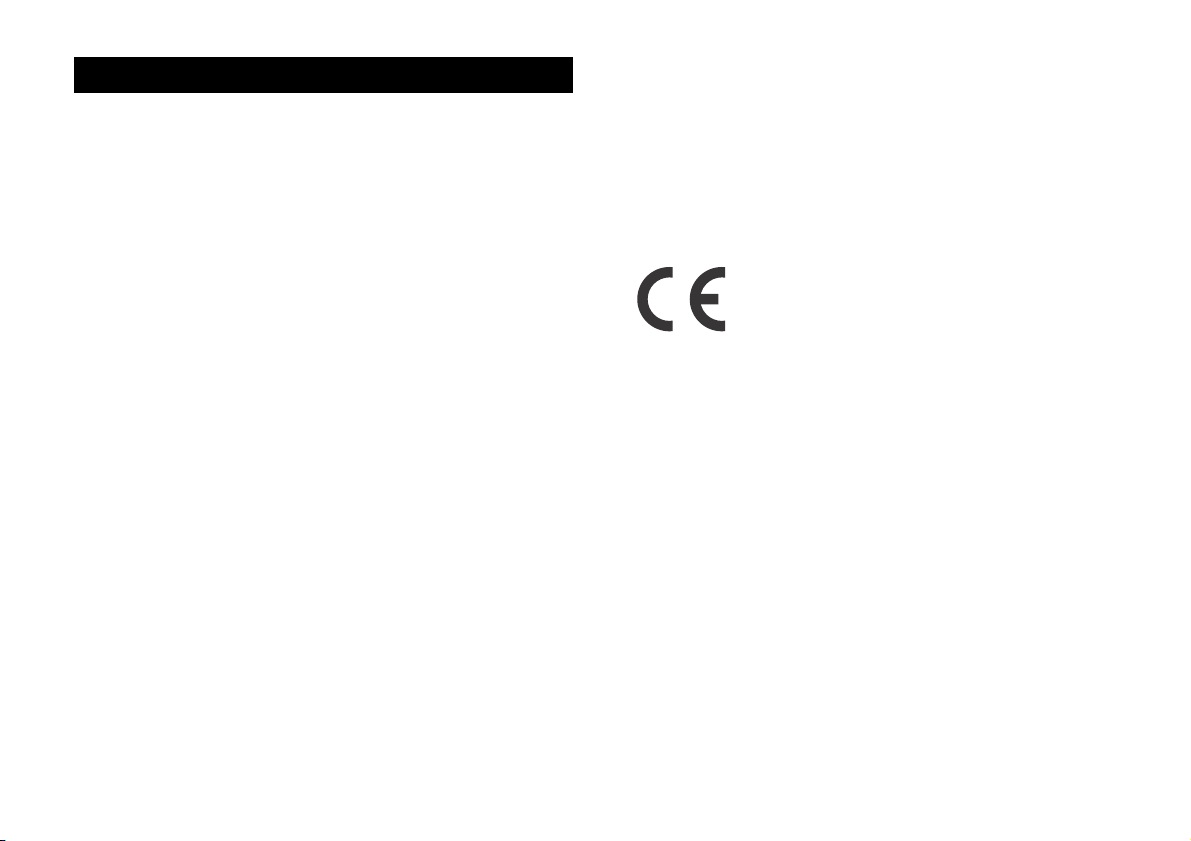
WARNING
Do not install the appliance in a confined space, such as a bookcase or
built-in cabinet.
To reduce the risk of fire, do not cover the ventilation opening of the
appliance with newspapers, tablecloths, curtains, etc.
Do not expose the appliance to naked flame sources (for example,
lighted candles).
To reduce the risk of fire or electric shock, do not expose this appliance
to dripping or splashing, and do not place objects filled with liquids, such
as vases, on the appliance.
The unit is not disconnected from the mains as long as it is connected to
the AC outlet, even if the unit itself has been turned off.
As the main plug is used to disconnect the unit from the mains, connect
the unit to an easily accessible AC outlet. Should you notice an
abnormality in the unit, disconnect the main plug from the AC outlet
immediately.
Do not expose batteries or appliances with battery-installed to excessive
heat, such as sunshine and fire.
Indoor use only.
Recommended cables
Properly shielded and grounded cables and connectors must be used for
connection to host computers and/or peripherals.
Notice for customers: the following information is
only applicable to equipment sold in countries
applying EU directives.
This product has b een manufactured by or on behalf of Sony Corporation,
1-7-1 Konan Minato-ku Tokyo, 108-0075 Japan. Inquiries related to
product compliance based on European Union legislation shall be
addressed to the authorized representative, Sony Deutschland GmbH,
Hedelfinger Strasse 61, 70327 Stuttgart, Germany. For any service or
guarantee matters, please refer to the addresses provided in the
separate service or guarantee documents.
Hereby, Sony Corp., declares that this equipment is in compliance with
the essential requirements and other relevant provisions of Directive
1999/5/EC.
For details, please access the following URL:
http://www.compliance.sony.de/
This equipment has been tested and found to comply with the limits set
out in the EMC Directive using a connection cable shorter than 3 meters.
GB
2
Page 3
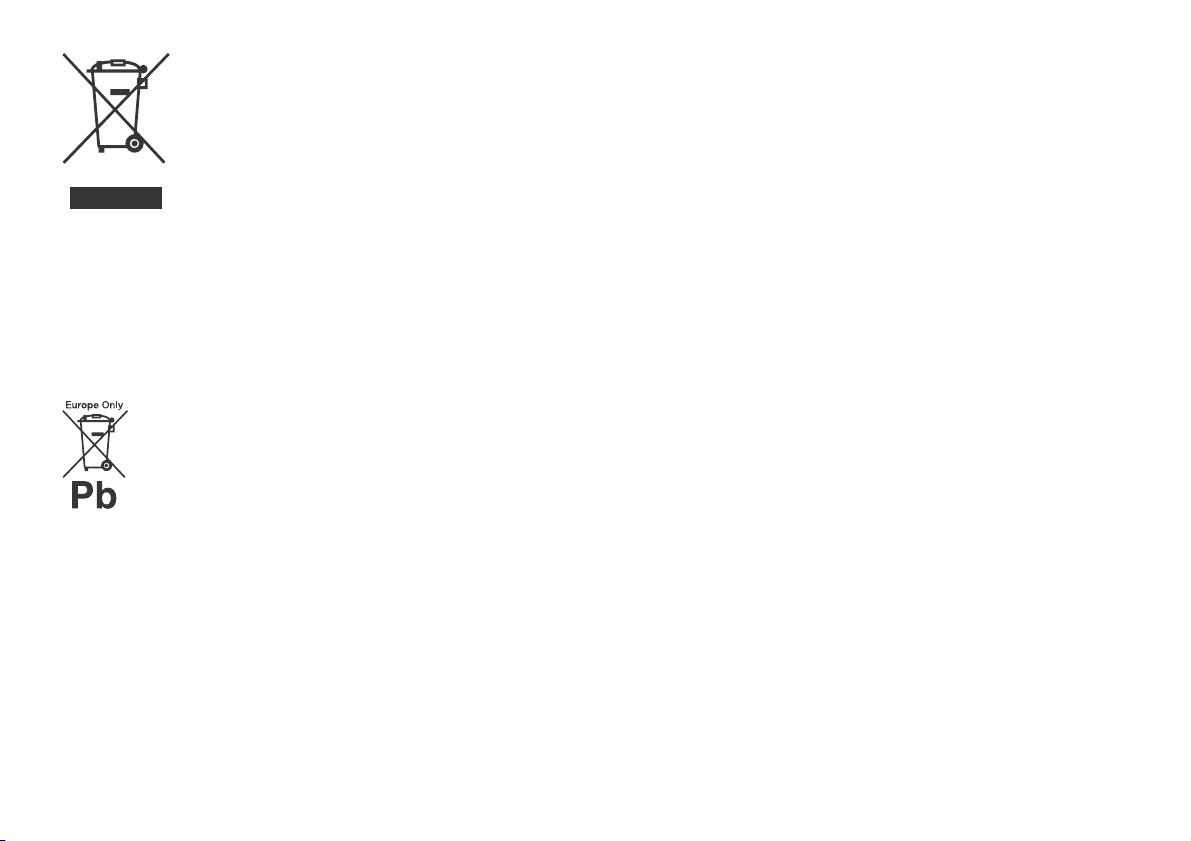
Disposal of Old Electrical & Electronic
Equipment (Applicable in the
European Union and other European
countries with separate collection
systems)
This symbol on the product or on its packaging
indicates that this product shall not be treated as
household waste. Instead it shall be handed over to
the applicable collection point for the recycling of
electrical and electronic equipment. By ensuring this product is disposed
of correctly, you will help prevent potential negative consequences for
the environment and human health, which could otherwise be caused by
inappropriate waste handling of this product. The recycling of materials
will help to conserve natural resources. For more detailed information
about recycling of this product, please contact your local Civic Office,
your household waste disposal service or the shop where you purchased
the product.
Disposal of waste batteries (applicable in
the European Union and other European
countries with separate collection
systems)
This symbol on the battery or on the packaging indicates
that the battery provided with this product shall not be
treated as household waste.
On certain batteries this symbol might be used in combination with a
chemical symbol. The chemical symbols for mercury (Hg) or lead (Pb) are
added if the battery contains more than 0.0005% mercury or 0.004%
lead.
By ensuring these batteries are disposed of correctly, you will help
prevent potentially negative consequences for the environment and
human health which could otherwise be caused by inappropriate waste
handling of the battery. The recycling of the materials will help to
conserve natural resources.
In case of products that for safety, performance or data integrity reasons
require a permanent connection with an incorporated battery, this
battery should be replaced by qualified service staff only.
To ensure that the battery will be treated properly, hand over the product
at end-of-life to the applicable collection point for the recycling of
electrical and electronic equipment.
For all other batteries, please view the section on how to remove the
battery from the product safely. Hand the battery over to the applicable
collection point for the recycling of waste batteries.
For more detailed information about recycling of this product or battery,
please contact your local Civic Office, your household waste disposal
service or the shop where you purchased the product.
GB
3
Page 4
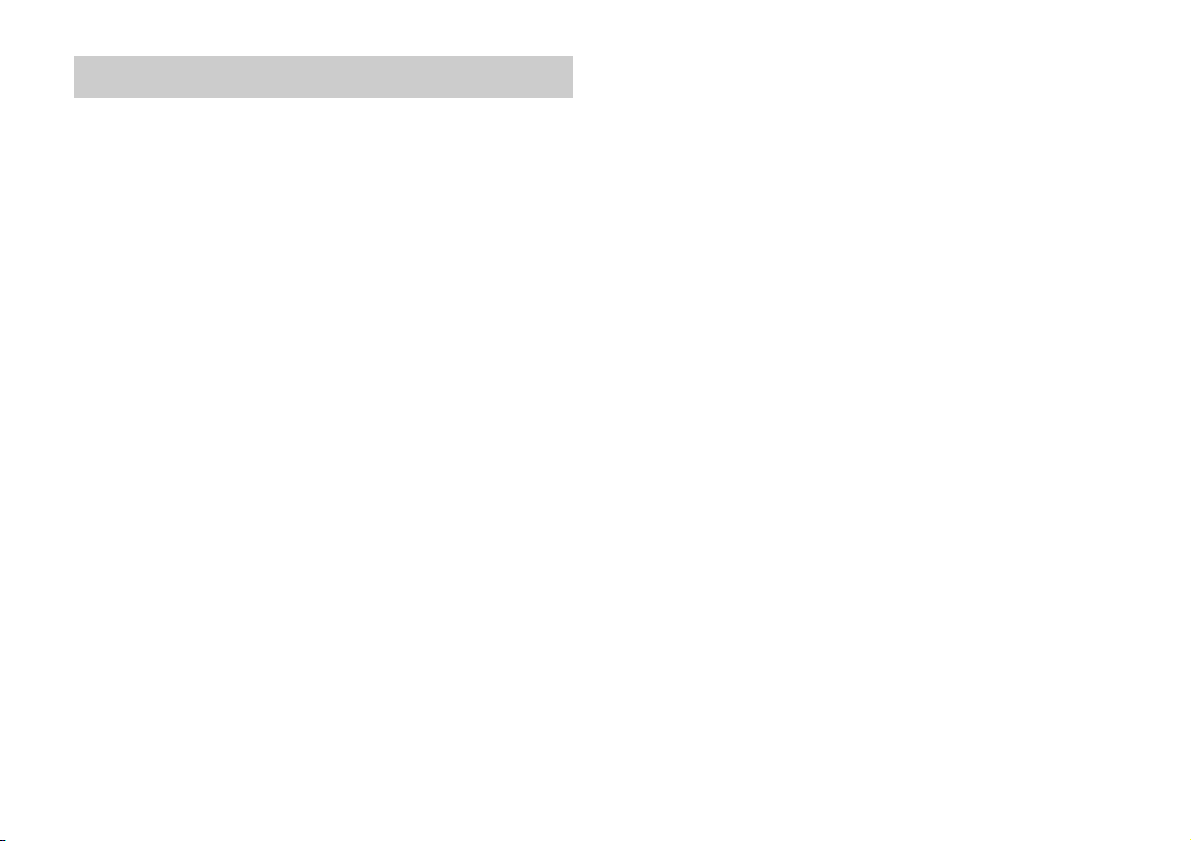
Table of contents
Useful functions
Using the Control for HDMI function .....................................5
Using “BRAVIA” Sync features ...............................................6
Controlling the system using a smartphone or tablet device
(SongPal) ...........................................................................7
Adjusting the settings ............................................................9
Miscellaneous
Precautions ...........................................................................11
BLUETOOTH wireless technology ........................................ 14
Troubleshooting ................................................................... 15
Parts and controls ................................................................ 18
Specifications .......................................................................20
Refer to the supplied Startup Guide for setup and basic
operations.
GB
4
Page 5
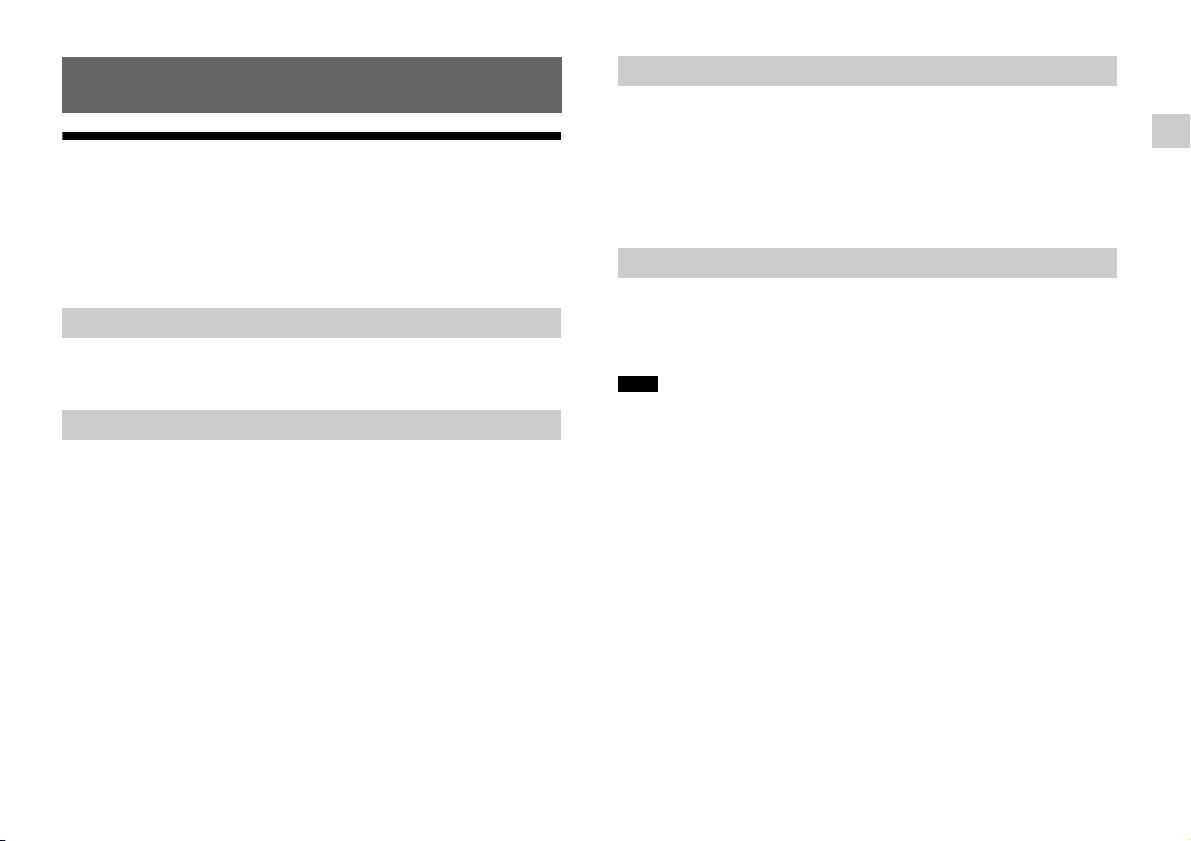
Useful functions
Using the Control for HDMI function
By using the Control for HDMI function, and connecting equipment
that is compatible with the Control for HDMI function via a High
Speed HDMI cable, operation is simplified with the features below.
The Control for HDMI function is enabled by setting “CTRL (Control
for HDMI)” to “ON” (page 10). The default setting is “ON.”
System Power Off
When you turn off the TV, the system and the connected equipment
will turn off automatically.
System Audio Control
If you turn on the system while you are watching the TV, the TV
sound will be output from the speakers of the system automatically.
The volume of the system will be adjusted when you adjust the
volume using the TV’s remote control.
If the TV sound was output from the speakers of the system the last
time you watched the TV, the system will be turned on automatically
when you turn on the TV again.
Audio Return Channel (ARC)
If the TV is compatible with the Audio Return Channel (ARC)
technology, a High Speed HDMI cable connection will also allow
sending digital audio signals from the TV to the system. You do not
need to make a separate audio connection for listening to TV sound
from the system.
The ARC function is enabled by setting “ARC (Audio return channel)”
to “ON” (page 10). The default setting is “ON.”
One-Touch Play
When you activate the equipment (Blu-ray Disc™ player,
“PlayStation
HDMI cable, the connected TV is turned on automatically and the
input signal of the system is switched to the appropriate HDMI input.
Notes
The above features may not operate with certain equipment.
Depending on the settings of the connected equipment, the Control for
HDMI function may not work correctly. Refer to the operating
instructions of the equipment.
4,” etc.) connected to the system with a High Speed
®
Useful functions
GB
5
Page 6
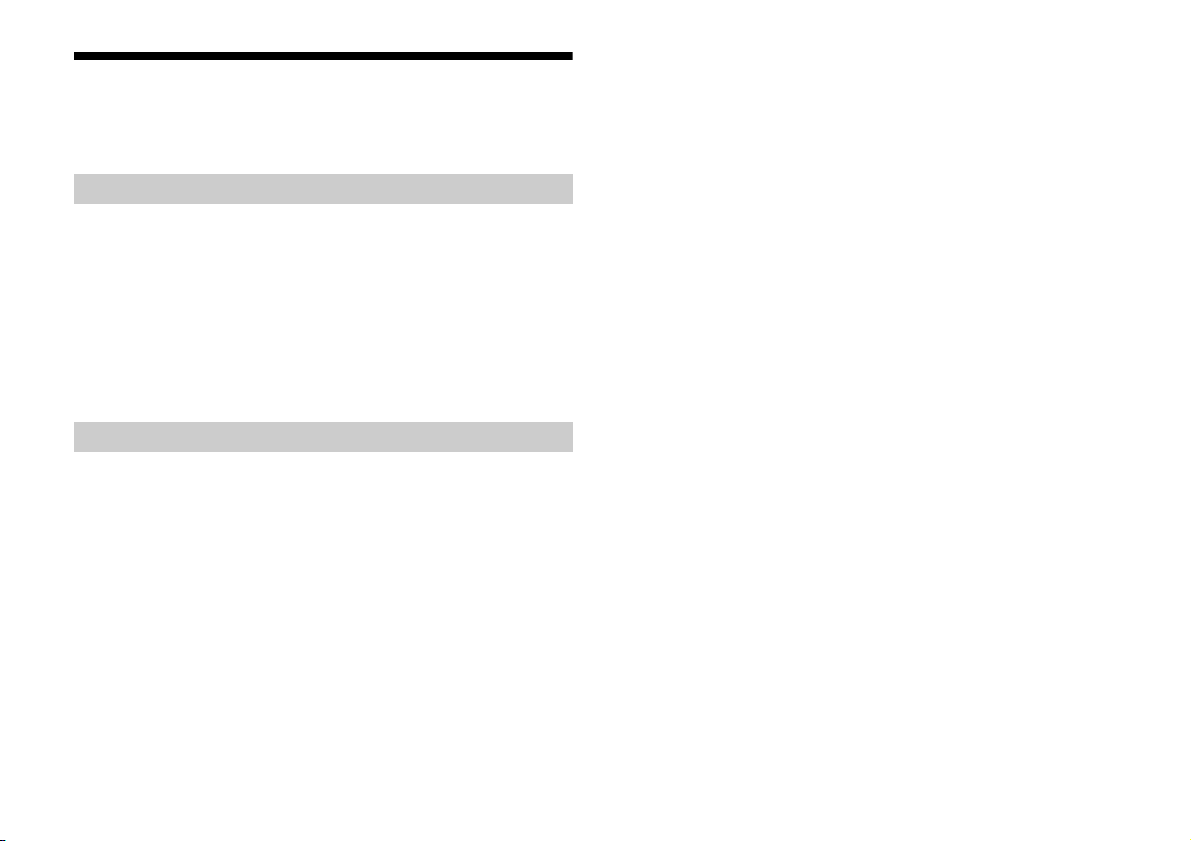
Using “BRAVIA” Sync features
The original Sony functions listed below can also be used with
products that are compatible with “BRAVIA” Sync.
Power save
If a “BRAVIA” Sync-compatible TV is connected to the system, the
power consumption will be reduced in standby mode by stopping
HDMI signal transmission when the TV is turned off with the passthrough function* of the system set to “AUTO” (page 10).
The default setting is “AUTO.”
If any TV other than “BRAVIA” is connected, set the item to “ON”
(page 10).
* The pass-through function for HDMI signals is used to output the
signals from the HDMI OUT jack of this system even if it is in standby
mode.
Notes on HDMI connections
Use a High Speed HDMI cable. If you use a Standard HDMI cable,
1080p, Deep Color, 3D, and 4K images may not be displayed
properly.
Use an HDMI-authorized cable.
Use a Sony High Speed HDMI cable with the Cable Type Logo.
We do not recommend using an HDMI-DVI conversion cable.
Check the setup of the connected equipment if an image is poor or
the sound does not come out of the equipment connected via the
HDMI cable.
Audio signals (sampling frequency, bit length, etc.) transmitted
from an HDMI jack may be suppressed by the connected
equipment.
Sound may be interrupted when the sampling frequency or the
number of channels of audio output signals from the playback
equipment is switched.
If the connected equipment is not compatible with copyright-
protection technology (HDCP), the image and/or the sound from
the HDMI OUT jack of this system may be distorted or may not be
output. In such a case, check the specifications of the connected
equipment.
When “TV” is selected as the input source of the system, video
signals via one of the HDMI IN 1/2/3 jacks selected last time are
output from the HDMI OUT jack.
This system supports Deep Color, “x.v.Colour,” 3D, and 4K
transmission.
To enjoy 3D images, connect a 3D-compatible TV and video
equipment (Blu-ray Disc player, “PlayStation
using High Speed HDMI cables, put on 3D glasses, and then play
4,” etc.) to the system
®
back a 3D-compatible Blu-ray Disc, etc.
To enjoy 4K images, the TV and players that are connected to the
system must be compatible with 4K images.
GB
6
Page 7
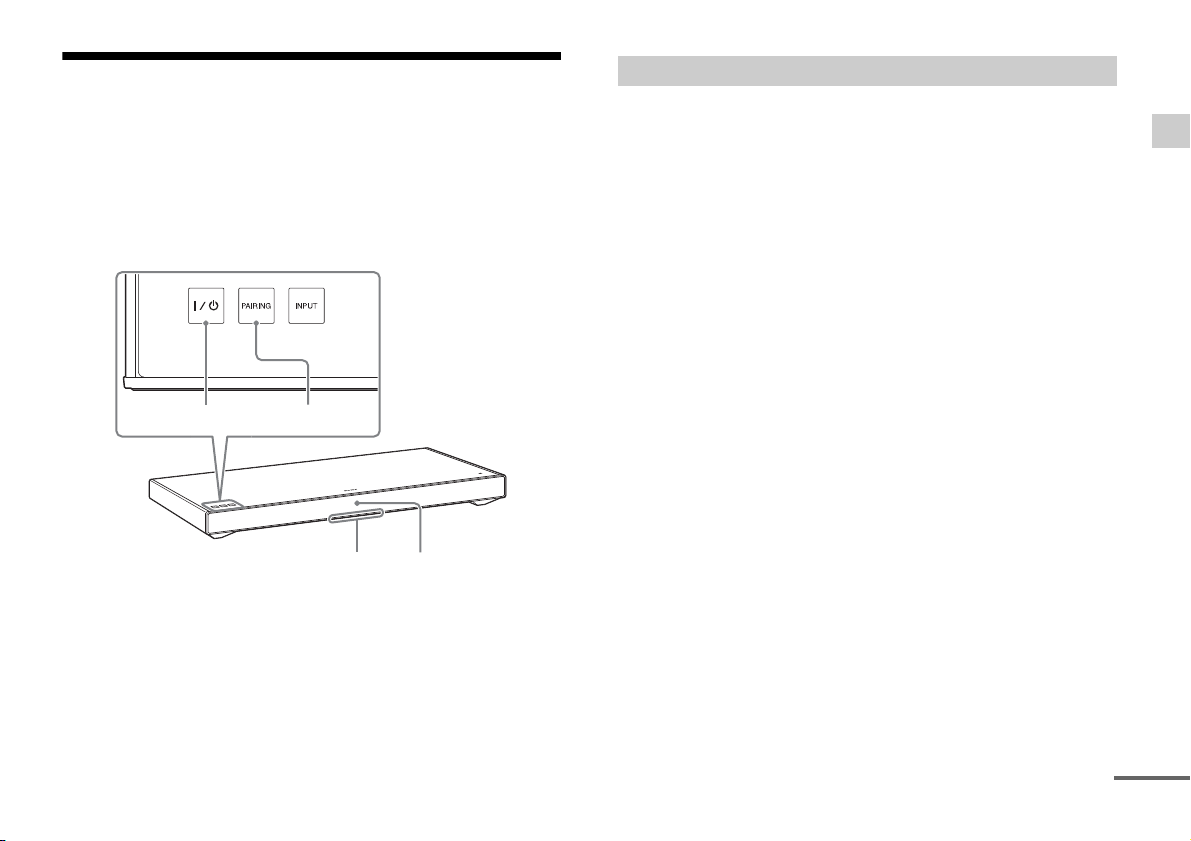
Controlling the system using a smartphone
(on/standby) PAIRING
Illumination LED (blue) Display
continued
or tablet device (SongPal)
“SongPal” is the application to operate the system with your
smartphone or tablet, etc.
“SongPal” is available from either Google Play™ or App Store.
This function is enabled by setting “BT PWR (BLUETOOTH power)” to
“ON” (page 10). The default setting is “ON.”
When using an Android™ device
1 Touch the (on/standby) touch key of the system.
The display of the system lights after the system turns on.
2 Search for “SongPal” with the Android device and download
that application.
3 Run “SongPal” then follow the on-screen instructions.
4 After the BLUETOOTH connection display appears on the
Android device, touch the PAIRING touch key of this system.
The illumination LED (blue) of the system flashes quickly during
BLUETOOTH pairing.
5 Select “SONY:HT-XT1” from the BLUETOOTH device list of the
Android device.
When the connection has been established, the illumination LED
(blue) of the system lights.
6 Operate the system with the display of the connected
Android device.
Useful functions
GB
7
Page 8
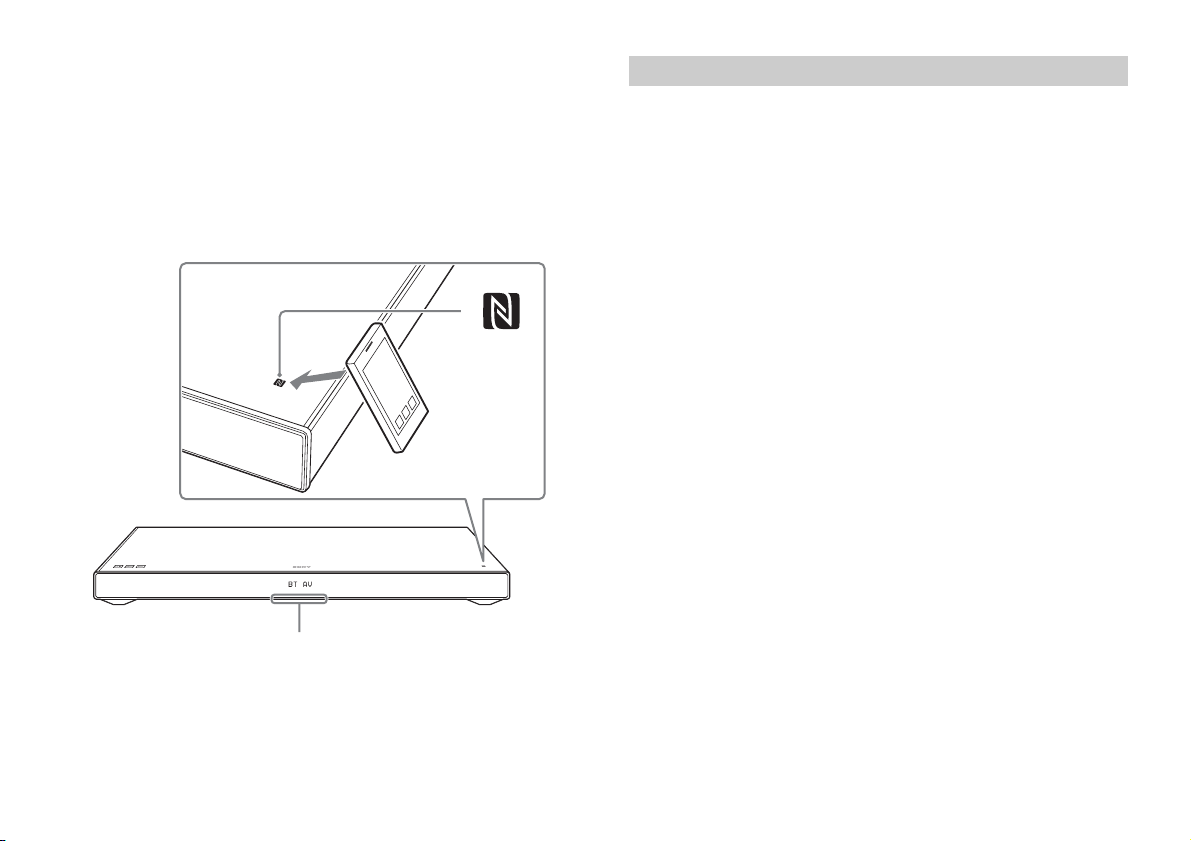
One-Touch connection using the Android device with the
Illumination LED (blue)
NFC function built-in (NFC)
1 Perform steps 1 to 3 of “When using an Android device.”
2 After the BLUETOOTH connection display appears on the
Android device, touch the Android device with the N mark of
the system.
When the connection has been established, the illumination LED
(blue) of the system lights.
When using an iPhone/iPod touch
1 Touch the (on/standby) touch key of the system.
The display of the system lights after the system turns on.
2 Touch the PAIRING touch key of this system.
The illumination LED (blue) of the system flashes quickly during
BLUETOOTH pairing.
3 Set the iPhone/iPod touch to pairing mode and select
“SONY:HT-XT1” from the BLUETOOTH device list on the
iPhone/iPod touch.
When the connection has been established, the illumination LED
(blue) of the system lights.
4 Search for “SongPal” with the connected iPhone/iPod touch
and download that application.
5 Run “SongPal” then operate the system with the display of
the iPhone/iPod touch.
3 Operate the system with the display of the Android device.
GB
8
Page 9

Adjusting the settings
MENU
(select)
ENTER
RETURN
continued
You can set the following items with the MENU button on the remote control.
Your settings are retained even if you disconnect the AC power cord (mains lead).
1 Press the MENU button on the remote control to display the amplifier menu window on the display of the
system.
2 Press the (select) button repeatedly to select the desired setting, then press the ENTER button.
3 To close the amplifier menu window, press the MENU button again.
Menu Function Default
LEVEL DRC
TONE BASS Low sound is emphasized. The setting can be changed from –6 to
AUDIO SYNC
(Dynamic range control)
TREBLE High sound is emphasized. The setting can be changed from –6 to
(AV sync)
DUAL
(Dual mono)
AAV
(Advanced auto volume)
EFFECT
(Sound effect)
You can enjoy Dolby Digital sound at low sound volumes. (ON/
AUTO/OFF)
ON: Compresses sound in accordance with the compression
information contained in the content.
AUTO: Automatically compresses sound encoded in Dolby TrueHD.
OFF: Sound is not compressed.
+6 in units of 1.
+6 in units of 1.
You can adjust the sound when the image and the sound are not
in sync. (ON/OFF)
You can enjoy multiplex broadcast sound of Dolby Digital audio.
(M/S (main and sub channels)/MAIN (main channel)/SUB (sub
channel))
Reduces the volume discrepancies between different programs or
between programs and commercials. (ON/OFF)
ON: The sound of the selected sound field is played. It is
recommended to use this setting.
OFF: The input source is down-mixed for 2 channels.
Note: When “EFFECT (Sound effect)” is set to “OFF,” “EFFECT (Sound
effect)” is automatically set to “ON” when you change the
SOUND FIELD setting.
AUTO
0
0
OFF
MAIN
OFF
ON
Useful functions
GB
9
Page 10

MENU
(select)
ENTER
RETURN
Menu Function Default
HDMI CTRL
SET BT BT PWR
SYSTEM A. STBY
(Control for HDMI)
P. THRU
(Pass through)
ARC
(Audio return channel)
(BLUETOOTH power)
BT.STBY
(BLUETOOTH standby)
AAC
(Advanced audio
coding)
(Auto standby)
VER
(Version)
SYS.RST
(System cold reset)
To switch the Control for HDMI function on or off. (ON/OFF)
Refer to “Using the Control for HDMI function” (page 5) for details.
To set the power saving mode of the pass-through function for
HDMI signals. (AUTO/ON)
AUTO: Outputs signals from the HDMI OUT jack of the system in
standby mode according to the status of the TV. This setting
saves power in standby mode compared with the “ON”
setting.
ON: Always outputs signals from the HDMI OUT jack in standby
mode. If any TV other than “BRAVIA” is connected, use the
system with the “ON” setting.
Note: This item appears only when “CTRL (Control for HDMI)” is set
to “ON.”
To listen to digital sound from a TV compatible with the Audio
Return Channel (ARC) technology that is connected using a High
Speed HDMI cable. (ON/OFF)
Note: This item appears only when “CTRL (Control for HDMI)” is set
to “ON.”
To switch the BLUETOOTH function of this system on and off. (ON/
OFF)
Note: If you change the setting to “OFF,” the BLUETOOTH function
and the NFC function become disabled.
When the system has pairing information, the system is in the
BLUETOOTH standby mode even when it is turned off. (ON/OFF)
To set whether or not the system will use AAC via BLUETOOTH.
(ON/OFF)
Note: If you change the setting when the system is connected with
a BLUETOOTH device, the system will be disconnected from
the device.
To switch the AUTO POWER OFF function on or off. (ON/OFF)
The system turns off automatically when no operation has been
made within a certain period (about 20 minutes) and the system is
not receiving an input signal.
To display the current firmware version.
To reset menus and settings (sound fields, etc.) of the system to
the initial status when it does not work properly.
Refer to “Troubleshooting” (page 17) for details.
ON
AUTO
ON
ON
ON
ON
ON
–
–
10
GB
Page 11

Miscellaneous
continued
Precautions
On safety
Should any solid object or liquid fall into the system, unplug the system
and have it checked by qualified personnel before operating it any
further.
Do not climb on the system, as you may fall down and injure yourself, or
system damage may result.
Do not place anything other than a TV on the system.
On power sources
Before operating the system, check that the operating voltage is
identical to your local power supply. The operating voltage is indicated
on the nameplate at the rear of the system.
If you are not going to use the system for a long time, be sure to
disconnect the system from the wall outlet (mains). To disconnect the
AC power cord (mains lead), grasp the plug itself; never pull the cord.
One blade of the plug is wider than the other for the purpose of safety
and will fit into the wall outlet (mains) only one way. If you are unable to
insert the plug fully into the outlet, contact your dealer.
AC power cord (mains lead) must be changed only at a qualified service
shop.
On heat buildup
Although the system heats up during operation, this is not a malfunction.
If you continuously use this system at high volume, the system
temperature at the back and bottom rises considerably. To avoid burning
yourself, do not touch the system.
On placement
Leave the front of the system open.
Do not place the system on top of a device that radiates heat.
Place the system in a location with adequate ventilation to prevent heat
buildup and prolong the life of the system.
Do not place the system near heat sources or in a place subject to direct
sunlight, excessive dust, or mechanical shock.
Do not place anything at the rear of the system that might block the
ventilation holes and cause malfunctions.
If the syste m is bein g used in combination with a TV, VC R, or tape deck,
noise may result and picture quality may suffer. In such a case, place the
system away from the TV, VCR, or tape deck.
Use caution when placing the system on a surface that has been
specially treated (with wax, oil, polish, etc.), as staining or discoloration
of the surface may result.
Take care to avoid any possible injury from the corners of the system.
Install the system so as not to harm the speaker on the bottom of this
system.
The speakers of this system are not of magnetically shielded type.
Do not place magnetic cards or a CRT-type TV set on top of the system
or near it.
Notes on the glass
Do not set something hot on the top such as a heated pan or pot. The
glass top may be broken, cause injury, or be a cause of damage to this
system.
Do not impart a strong impact to the glass top. The glass top of this
system is made of hardened glass; however, there is no guarantee it
cannot be shattered. Heed the following so as not to break the glass:
Do not impart a strong impact to the glass top by hitting it or by
dropping something pointed.
Do not scratch the glass with something pointed or poke it.
Do not hit the side of the glass when installing in a storage rack.
If the glass is broken, do not touch it with bare hands. It may cause cuts.
Do not place anything on this system that weighs over 30 kg. Such an
item can damage the glass top or this system.
A tempered glass is stouter than ordinary glass but will shatter if broken.
Miscellaneous
GB
11
Page 12

A tempered glass can shatter spontaneously in extremely rare
instances.
The glass used in this system has been carefully selected: however,
there is no guarantee it cannot be shattered.
Be careful to keep the system level, when installing or moving it.
Tilting it may result in damaging the system, or injury due to falling of
the glass top.
On operation
Before connecting other equipment, be sure to turn off and unplug the
system.
On cleaning
Clean the system with a soft, dry cloth. Do not use any type of abrasive
pad, scouring powder, or solvent such as alcohol or benzine.
If you have any question or problem concerning your system, please
consult your nearest Sony dealer.
Copyrights
This system incorporates Dolby* Digital and the DTS** Digital Surround
System.
* Manufactured under license from Dolby Laboratories.
Dolby, and the double-D symbol are trademarks of Dolby
Laboratories.
** Manufactured under license under U.S. Patent Nos: 5,956,674;
5,974,380; 6,226,616; 6,487,535; 7,212,872; 7,333,929; 7,392,195;
7,272,567 & other U.S. and worldwide patents issued & pending.
DTS-HD, the Symbol, & DTS-HD and the Symbol together are
registered trademarks of DTS, Inc.
Product includes software. © DTS, Inc. All Rights Reserved.
The BLUETOOTH
by Bluetooth SIG, Inc. and any use of such marks by Sony Corporation is
under license.
This system incorporates High-Definition Multimedia Interface (HDMI™)
technology.
The terms HDMI and HDMI High-Definition Multimedia Interface, and the
HDMI Logo are trademarks or registered trademarks of HDMI Licensing
LLC in the United States and other countries.
“BRAVIA” logo is a trademark of Sony Corporation.
“DSEE” is a trademark of Sony Corporation.
“x.v.Colour” and “x.v.Colour” logo are trademarks of Sony Corporation.
“PlayStation
Inc.
The N Mark is a trademark or registered trademark of NFC Forum, Inc. in
the United States and in other countries.
Android and Google Play are trademarks of Google Inc.
®
word mark and logos are registered trademarks owned
” is a registered trademark of Sony Computer Entertainment
®
12
"ClearAudio+" is a trademark of Sony Corporation.
GB
Page 13

Apple, the Apple logo, iPhone, iPod, and iPod touch are trademarks of
Apple Inc., registered in the U.S. and other countries. App Store is a
service mark of Apple Inc.
“Made for iPod,” and “Made for iPhone” mean that an electronic
accessory has been designed to connect specifically to iPod or iPhone,
respectively, and has been certified by the developer to meet Apple
performance standards. Apple is not responsible for the operation of this
device or its compliance with safety and regulatory standards. Please
note that the use of this accessory with iPod or iPhone may affect
wireless performance.
Made for iPod/iPhone models
The compatible iPod/iPhone models are as follows. Update your iPod/
iPhone with the latest software before using with the system.
BLUETOOTH technology works with:
iPhone
iPhone 5s/iPhone 5c/iPhone 5/iPhone 4s/iPhone 4/iPhone 3GS
iPod touch
iPod touch (5th generation)/iPod touch (4th generation)
Other trademarks and trade names are those of their respective owners.
Miscellaneous
13
GB
Page 14

BLUETOOTH wireless technology
Supported BLUETOOTH version and profiles
Profile refers to a standard set of functions for various BLUETOOTH
product features. Refer to “Specifications” (page 20) for the
BLUETOOTH version and profiles supported by this system.
Notes
To use the BLUETOOTH function, the BLUETOOTH device to be
connected must support the same profile as this system. Even if the
device supports the same profile, the functions may differ because of
the specifications of the BLUETOOTH device.
Audio playback on this system may be delayed from that on the
BLUETOOTH device because of the characteristics of the BLUETOOTH
wireless technology.
Effective communication range
BLUETOOTH devices should be used within approximately 10 meters
(unobstructed distance) of each other. The effective communication
range may become shorter under the following conditions;
When a person, metal object, wall or other obstruction is between
devices with a BLUETOOTH connection
Locations where a wireless LAN is installed
Around microwave ovens that are in use
Locations where other electromagnetic waves are generated
Effects of other devices
BLUETOOTH devices and wireless LAN (IEEE 802.11b/g) equipment use
the same frequency band (2.4 GHz). When using your BLUETOOTH
device near a device with wireless LAN capability, electromagnetic
interference may occur.
This could result in lower data-transfer rates, noise, or inability to
connect. If this happens, try the following remedies:
Connect this system and BLUETOOTH mobile phone or BLUETOOTH
device when you are at least 10 meters away from the wireless LAN
equipment.
Turn off the power to the wireless LAN equipment when using your
BLUETOOTH device within 10 meters.
Effects on other devices
The radio waves broadcast by this system may interfere with the
operation of some medical devices. Since this interference may
result in malfunction, always turn off the power to this system,
BLUETOOTH mobile phone and BLUETOOTH device in the following
locations:
In hospitals, on trains or airplanes, at gas stations, and any place
where flammable gasses may be present
Near automatic doors or fire alarms
Notes
This system supports security functions that comply with the
BLUETOOTH specification as a means of ensuring security during
communication using BLUETOOTH technology. However, this security
may be insufficient, depending on the settings and other factors. So
always be careful when performing communication using BLUETOOTH
technology.
Sony shall not be held liable in any way for damages or other loss
resulting from information leaks during communication using
BLUETOOTH technology.
BLUETOOTH communication is not necessarily guaranteed with all
BLUETOOTH devices that have the same profile as this system.
BLUETOOTH devices connected with this system must comply with the
BLUETOOTH specification prescribed by the Bluetooth SIG, Inc., and
must be certified to comply. However, even when a device complies
with the BLUETOOTH specification, there may be cases where the
characteristics or specifications of the BLUETOOTH device make it
impossible to connect or may result in different control methods,
display, or operation.
Noise may occur or the audio may cut off, depending on the
BLUETOOTH device connected with this system, the communications
environment, or surrounding conditions.
14
GB
Page 15

Troubleshooting
continued
If you experience any of the following difficulties while using the
system, use this troubleshooting guide to help remedy the problem
before requesting repairs. Should any problem persist, consult your
nearest Sony dealer.
POWER
The system does not power up.
Check that the AC power cord (mains lead) is connected securely.
The system is turned off automatically.
The “A. STBY” function is working. Set “A. STBY (Auto standby)” to
“OFF” (page 10).
SOUND
No TV sound is output from the system.
Repeatedly press the INPUT button on the remote control to
display “TV“ in the display (refer to “Listening to the audio of the
TV” in the supplied Startup Guide).
Check the connection of the HDMI cable, optical digital cable, or
audio cable that is connected to the system and the TV (refer to
“Connection” in the supplied Startup Guide).
Check the sound output of the TV. Refer to the operating
instructions of the TV for the TV settings.
Increase the volume on the TV or cancel muting.
When a TV compatible with the Audio Return Channel (ARC)
technology is connected with an HDMI cable, make sure the cable
is connected to the HDMI input (ARC) terminal of the TV (refer to
“Connection” in the supplied Startup Guide).
If the TV is not compatible with the Audio Return Channel (ARC)
technology, connect the optical digital cable in addition to the
HDMI cable in order to output sound (refer to “Connection” in the
supplied Startup Guide).
The sound is output from both the system and the TV.
Turn off the sound of the system or the TV.
The TV sound from this system lags behind the image.
Set “SYNC (AV sync)” to “OFF” if it is set to “ON” (page 9).
No sound or only a very low-level sound of the equipment
connected to this system is heard from this system.
Press the VOL + button on the remote control and check the
volume level (refer to “Parts and controls” (page 19)).
Press the MUTING or VOL + button on the remote control to cancel
the muting function (refer to “Parts and controls” (page 19)).
Make sure the input source is selected correctly. You should try
other input sources by pressing the INPUT button on the remote
control several times (refer to “Listening to the sound” in the
supplied Startup Guide).
Check that all the cables and cords of the system and the
connected equipment are firmly inserted.
Bass sound is not heard or its volume is low.
Press the SW VOL + button on the remote control to increase the
subwoofer volume (refer to “Parts and controls” (page 19)).
The surround effect cannot be obtained.
Depending on the input signal and the sound field setting,
surround sound processing may not work effectively. The
surround effect may be subtle, depending on the program or disc.
To play multi channel audio, check the digital audio output setting
on the device connected to the system. For details, refer to the
operating instructions supplied with the connected equipment.
Miscellaneous
15
GB
Page 16

BLUETOOTH
BLUETOOTH connection cannot be completed.
Make sure that the illumination LED (blue) is lit (refer to “Listening
to the sound from BLUETOOTH devices” in the supplied Startup
Guide).
System status illumination LED status
During BLUETOOTH pairing Flashes quickly in blue
The system is attempting to connect
with a BLUETOOTH device
The system has established
connection with a BLUETOOTH device
The system is in BLUETOOTH standby
mode (when the system is off)
Make sure the BLUETOOTH device to be connected is turned on
and the BLUETOOTH function is enabled.
Bring this system and the BLUETOOTH device closer together.
Pair this system and the BLUETOOTH device again. You may need
to cancel the pairing with this system using your BLUETOOTH
device first.
Pairing cannot be achieved.
Bring this system and the BLUETOOTH device closer together
(refer to “Listening to the sound from BLUETOOTH devices” in the
supplied Startup Guide).
Make sure this system is not receiving interference from a wireless
LAN equipment, other 2.4 GHz wireless devices, or a microwave
oven. If a device that generates electromagnetic radiation is
nearby, move the device away from this system.
Flashes in blue
Lit in blue
Unlit
No sound is output from the connected BLUETOOTH device.
Make sure that the illumination LED (blue) is lit (refer to “Listening
to the sound from BLUETOOTH devices” in the supplied Startup
Guide).
Bring this system and the BLUETOOTH device closer together.
If a device that generates electromagnetic radiation, such as a
wireless LAN equipment, other BLUETOOTH devices, or a
microwave oven is nearby, move the device away from this
system.
Remove any obstacle between this system and the BLUETOOTH
device or move this system away from the obstacle.
Reposition the connected BLUETOOTH device.
Try changing the wireless frequency of the Wi-Fi router, computer,
etc. to the 5 GHz band.
Increase the volume on the connected BLUETOOTH device.
The sound is not in sync with the image.
When you are watching movies, you may hear the sound with a
slight delay from the image.
REMOTE CONTROL
The remote control does not function.
Point the remote control at the remote control sensor on the
system (refer to “Parts and controls” (page 18)).
Remove any obstacles in the path between the remote control
and the system.
Replace both batteries in the remote control with new ones, if they
are weak.
Make sure you are pressing the correct button on the remote
control.
16
GB
Page 17

OTHERS
The Control for HDMI function does not work properly.
Check the HDMI connection (refer to “Connection” in the supplied
Startup Guide).
Set up the Control for HDMI function on the TV. Refer to the
operating instructions supplied with the TV for TV setting.
Make sure that any equipment connected is compatible with
“BRAVIA” Sync.
Check the Control for HDMI settings on the connected equipment.
Refer to the operating instructions supplied with the connected
equipment.
If you connect/disconnect the AC power cord (mains lead), wait
more than 15 seconds before operating the system.
If you connect the audio output of video equipment with the
system, using a cable other than an HDMI cable, no sound may be
output because of “BRAVIA” Sync. In such a case, set “CTRL
(Control for HDMI)” to “OFF” (page 10) or connect the cable from
the audio output jack of the video equipment directly to the TV.
“PRTECT (protect)” appears on the display of the system.
Touch the (on/standby) touch key on the main unit to turn off
the system. After the indication disappears, disconnect the AC
power cord (mains lead) then check that nothing is blocking the
ventilation holes of the system.
RESET
If the system still does not operate properly, reset the system as
follows:
1 Press the (on/standby) button on the remote control to
turn the system on.
2 Press the MENU button on the remote control.
3 Press the (select) button repeatedly until “SYSTEM”
appears, then press the ENTER button.
4 Press the (select) button repeatedly until “SYS.RST”
appears, then press the ENTER button (page 10).
5 Press the ENTER button after displaying “START.”
“RESET” appears on the display, and the settings of the menu
and sound fields, etc. return to their initial statuses.
6 Disconnect the AC power cord (mains lead).
Miscellaneous
GB
17
Page 18

Parts and controls
Main unit
Front/Top
(on/standby) touch key
PAIRING touch key
INPUT touch key
Remote control sensor
Illumination LED
White: When the display brightness is set to “Off,” the
illumination LED turns off.
Blue: BLUETOOTH mode (page 16)
Display
N mark
To use an NFC function, touch your NFC device to the mark.
Back
AC power cord (mains lead)
DIGITAL IN (OPT (TV)) jack
ANALOG IN jack
HDMI IN 1/2/3 jacks
HDMI OUT (TV (ARC)) jack
* Touch a touch key lightly with a fingertip. If you touch two or more
keys simultaneously or touch with a thumb, appropriate operation
may not be obtained.
18
GB
Page 19

Remote control
(on/standby) button
INPUT button
MUTING button
VOL (volume) +/– button
SOUND FIELD button*
VOICE button*
DISPLAY button
The display brightness can be switched.
Bright Dark Off
When the display brightness is set to “Off,” the display is turned off
after the display shows operation status for several seconds.
When the setting is changed to “Bright” from “Off,” the display
shows the audio stream information.
NIGHT (night mode) button*
SW VOL (subwoofer volume) +/ buttons
Adjusts the volume of the bass sound.
MENU/ (select)/ENTER/RETURN buttons
Select the desired setting by pressing the (select) button
then register it by pressing the ENTER button.
* Refer to “Enjoying the sound effects” in the supplied Startup Guide.
Miscellaneous
19
GB
Page 20

Specifications
Amplifier section
POWER OUTPUT (rated)
Front L + Front R: 20 W + 20 W
(at 3 ohms, 1 kHz, 1% THD)
POWER OUTPUT (reference)
Front L/Front R speaker: 35 Watts (per channel at 3 ohms, 1 kHz)
Subwoofer: 100 Watts (at 4 ohms, 100 Hz)
Inputs
HDMI IN 1/2/3*
ANALOG IN
DIGITAL IN (OPT (TV))
* These 3 jacks are identical. Using any of them makes no difference.
Output
HDMI OUT (TV (ARC))
BLUETOOTH section
Communication system
BLUETOOTH Specification version 3.0
Output
BLUETOOTH Specification Power Class 2
Maximum communication range
Line of sight approx. 10 m
Maximum number of devices to be registered
9 devices
Frequency band
2.4 GHz band (2.4000 GHz - 2.4835 GHz)
Modulation method
FHSS (Freq Hopping Spread Spectrum)
Compatible BLUETOOTH profiles
A2DP (Advanced Audio Distribution Profile)
AVRCP 1.3 (Audio Video Remote Control Profile)
Supported Codecs
4)
, AAC
SBC
Transmission range (A2DP)
20 Hz - 20,000 Hz (Sampling frequency 44.1 kHz)
3)
5)
1)
2)
1) The actual range will vary depending on factors such as obstacles
between devices, magnetic fields around a microwave oven, static
electricity, cordless phone, reception sensitivity, operating system,
software application, etc.
2) BLUETOOTH standard profiles indicate the purpose of BLUETOOTH
communication between devices.
3) Codec: Audio signal compression and conversion format
4) Subband Codec
5) Advanced Audio Coding
Front L/Front R speaker section
Speaker system
Full range speaker system, Acoustic suspension
Speaker
35 mm × 80 mm cone type
Rated impedance
3 ohms
Subwoofer section
Speaker system
Subwoofer system
Bass reflex
Speaker
100 mm cone type ×2
Rated impedance
4 ohms
General
Power requirements
220 V - 240 V AC, 50 Hz/60 Hz
Power consumption
On: 34 W
Standby mode (Control for HDMI is set to on): 0.5 W or less
Standby mode (Control for HDMI is set to off): 0.3 W or less
BLUETOOTH Standby mode: 0.5 W or less
Dimensions (approx.) (w/h/d)
720 mm × 72 mm × 310 mm
Mass (approx.)
8 kg
20
GB
Page 21

Digital audio input formats supported by the system
Dolby Digital DTS-HD Master Audio*
Dolby Digital Plus* DTS-HD High Resolution Audio*
Dolby TrueHD* DTS-HD Low Bit Rate*
DTS Linear PCM 2ch 48 kHz or less
DTS 96/24 Linear PCM Maximum 7.1ch 192 kHz or less*
* It is possible to input these formats only with HDMI connection.
Video formats supported by the system
Input/Output (HDMI Repeater block)
3D
File 2D
4096 × 2160p @ 59.94/60 Hz
4096 × 2160p @ 50 Hz
4096 × 2160p @ 23.98/24 Hz
3840 × 2160p @ 59.94/60 Hz
3840 × 2160p @ 50 Hz
3840 × 2160p @ 29.97/30 Hz
3840 × 2160p @ 25 Hz
3840 × 2160p @ 23.98/24 Hz
*1
*1
*2
*1
*1
*2
*2
*2
Frame
packing
Side-by-
Side (Half)
1920 × 1080p @ 59.94/60 Hz
1920 × 1080p @ 50 Hz
1920 × 1080p @ 29.97/30 Hz
1920 × 1080p @ 25 Hz
1920 × 1080p @ 23.98/24 Hz
1920 × 1080i @ 59.94/60 Hz
1920 × 1080i @ 50 Hz
1280 × 720p @ 59.94/60 Hz
1280 × 720p @ 50 Hz
1280 × 720p @ 29.97/30 Hz
1280 × 720p @ 23.98/24 Hz
720 × 480p @ 59.94/60 Hz
720 × 576p @ 50 Hz
640 × 480p @ 59.94/60 Hz
*1
YCbCr 4:2:0/Supported 8-bit only
*2
Supported 8-bit only
Over-Under
(Top-and-
Bottom)
Miscellaneous
Design and specifications are subject to change without notice.
GB
21
Page 22

Page 23

Page 24

©2014 Sony Corporation Printed in Malaysia 4-487-196-22(1)
