Page 1
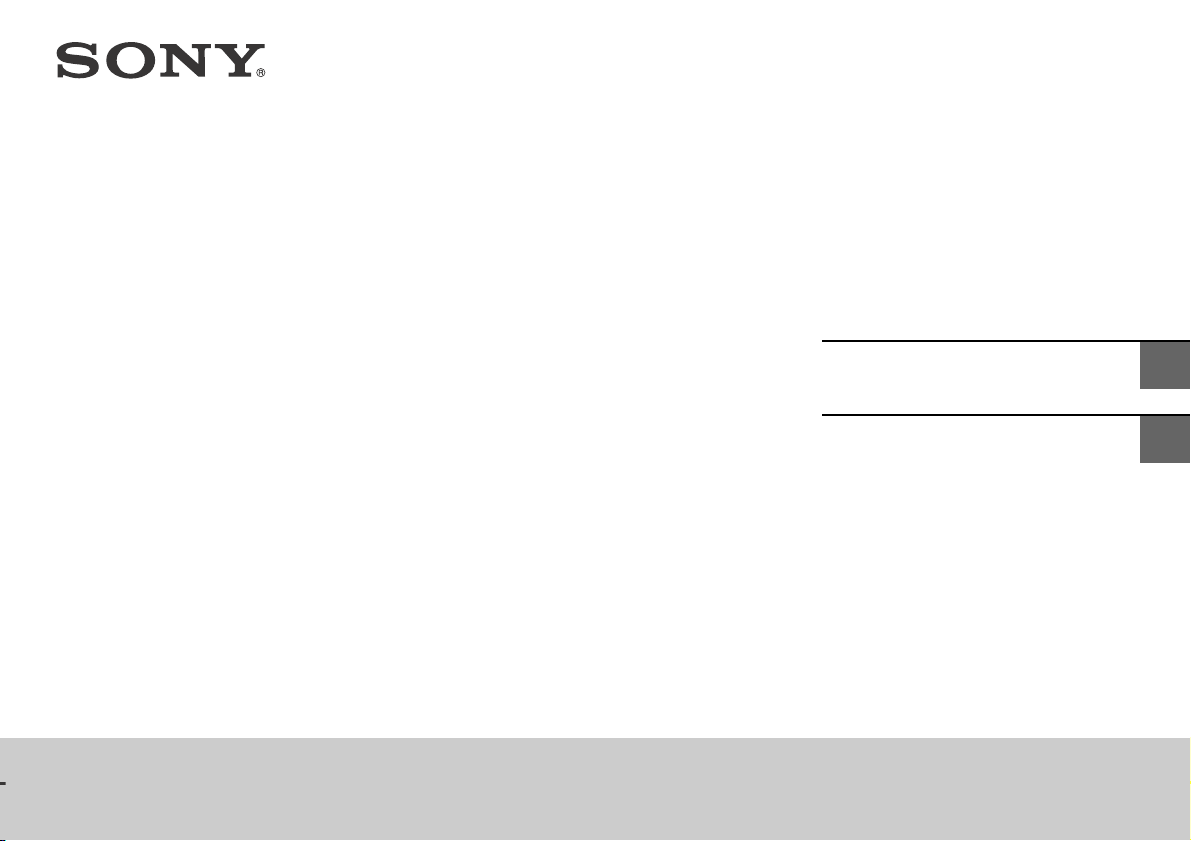
Sound Bar
Operating Instructions
US
HT-ST5
Mode d’emploi
FR
Page 2
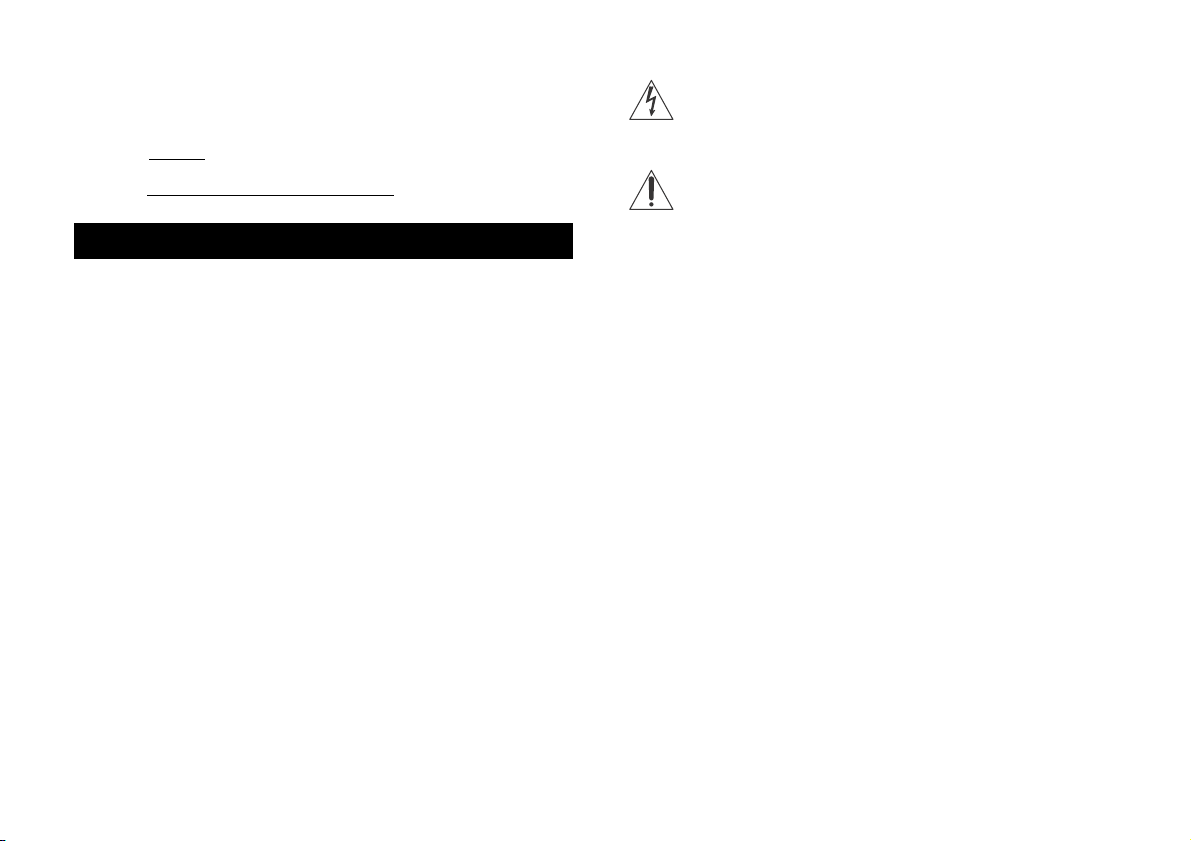
Owner’s Record
The model and serial numbers are located on the rear of the Bar Speaker.
Record the serial numbers in the space provided below. Refer to them
whenever you call upon your Sony dealer regarding this product.
Model No. HT-ST5
Serial No.
WARNING
To reduce the risk of fire or electric shock, do not expose this
apparatus to rain or moisture.
The unit is not disconnected from the mains as long as it is connected to
the AC outlet, even if the unit itself has been turned off.
To reduce the risk of fire, do not cover the ventilation opening of the
appliance with newspapers, tablecloths, curtains, etc.
Do not expose the appliance to naked flame sources (for example,
lighted candles).
To reduce the risk of fire or electric shock, do not expose this appliance
to dripping or splashing, and do not place objects filled with liquids, such
as vases, on the appliance.
As the main plug is used to disconnect the unit from the mains, connect
the unit to an easily accessible AC outlet. Should you notice an
abnormality in the unit, disconnect the main plug from the AC outlet
immediately.
Do not install the appliance in a confined space, such as a bookcase or
built-in cabinet.
For the customers in the U.S.A.
This symbol is intended to alert the user to the presence of
uninsulated “dangerous voltage” within the product’s enclosure
that may be of sufficient magnitude to constitute a risk of
electric shock to persons.
This symbol is intended to alert the user to the presence of
important operating and maintenance (servicing) instructions in
the literature accompanying the appliance.
Important Safety Instructions
1) Read these instructions.
2) Keep these instructions.
3) Heed all warnings.
4) Follow all instructions.
5) Do not use this apparatus near water.
6) Clean only with dry cloth.
7) Do not block any ventilation openings. Install in accordance with the
manufacturer’s instructions.
8) Do not install near any heat sources such as radiators, heat registers,
stoves, or other apparatus (including amplifiers) that produce heat.
9) Do not defeat the safety purpose of the polarized or grounding-type
plug. A polarized plug has two blades with one wider than the other.
A grounding type plug has two blades and a third grounding prong.
The wide blade or the third prong are provided for your safety. If the
provided plug does not fit into your outlet, consult an electrician for
replacement of the obsolete outlet.
10) Protect the power cord from being walked on or pinched particularly
at plugs, convenience receptacles, and the point where they exit from
the apparatus.
11) Only use attachments/accessories specified by the manufacturer.
Do not expose batteries or appliances with battery-installed to excessive
heat, such as sunshine and fire.
Indoor use only.
US
2
Page 3
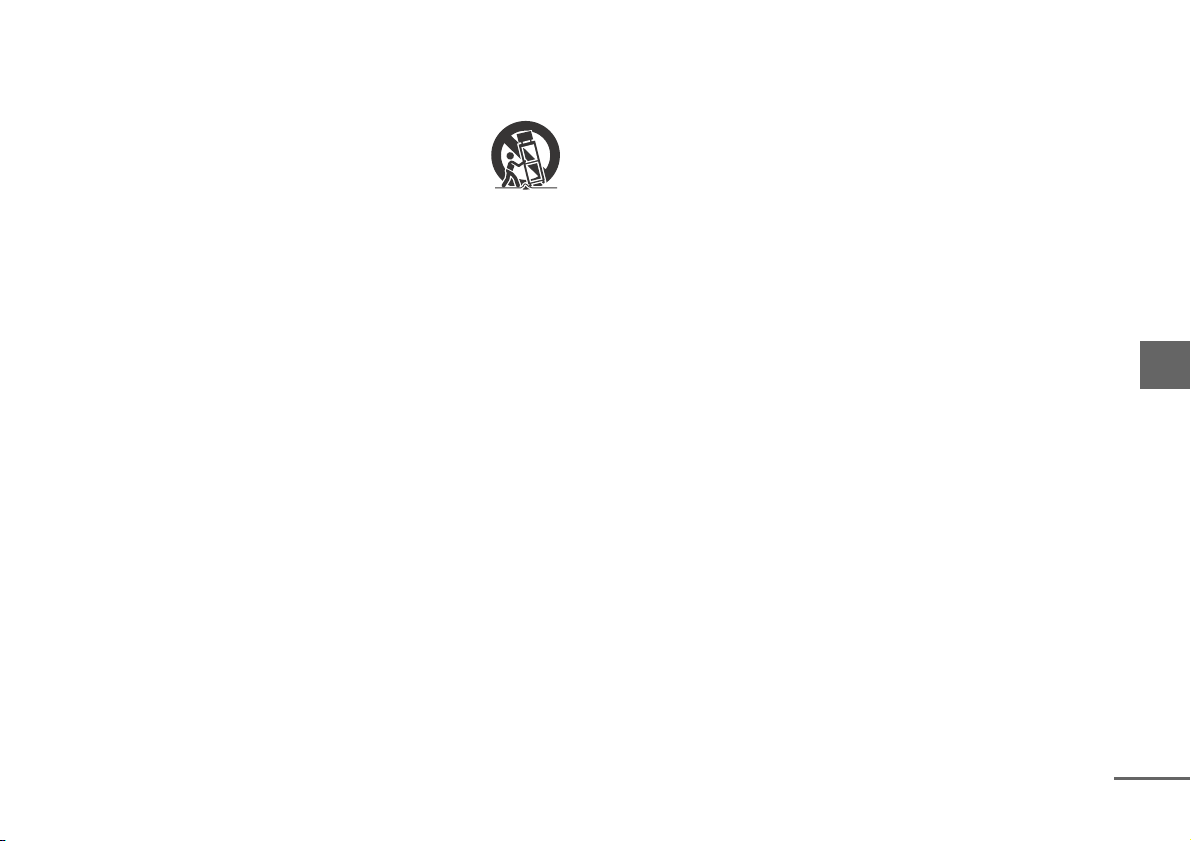
12) Use only with the cart, stand, tripod, bracket, or table specified by the
continued
manufacturer, or sold with the apparatus. When a cart is used, use
caution when moving the cart/apparatus combination to avoid injury
from tip-over.
13) Unplug this apparatus during lightning storms or when unused for
long periods of time.
14) Refer all servicing to qualified service personnel. Servicing is required
when the apparatus has been damaged in any way, such as powersupply cord or plug is damaged, liquid has been spilled or objects
have fallen into the apparatus, the apparatus has been exposed to
rain or moisture, does not operate normally, or has been dropped.
The following FCC statement applies only to the version of this model
manufactured for sale in the U.S.A. Other versions may not comply with
FCC technical regulations.
NOTE:
This equipment has been tested and found to comply with the limits for
a Class B digital device, pursuant to Part 15 of the FCC Rules. These limits
are designed to provide reasonable protection against harmful
interference in a residential installation. This equipment generates, uses
and can radiate radio frequency energy and, if not installed and used in
accordance with the instructions, may cause harmful interference to
radio communications.
However, there is no guarantee that interference will not occur in a
particular installation. If this equipment does cause harmful interference
to radio or television reception, which can be determined by turning the
equipment off and on, the user is encouraged to try to correct the
interference by one or more of the following measures:
Reorient or relocate the receiving antenna.
Increase the separation between the equipment and receiver.
Connect the equipment into an outlet on a circuit different from that to
which the receiver is connected.
Consult the dealer or an experienced radio/TV technician for help.
Properly shielded and grounded cables and connectors must be used for
connection to host computers and/or peripherals in order to meet FCC
emission limits.
CAUTION
You are cautioned that any changes or modifications not expressly
approved in this manual could void your authority to operate this
equipment.
This equipment must not be co-located or operated in conjunction with
any other antenna or transmitter.
This equipment complies with FCC radiation exposure limits set forth for
an uncontrolled environment and meets the FCC radio frequency (RF)
Exposure Guidelines. This equipment should be installed and operated
keeping the radiator at least 20cm or more away from person’s body
(excluding extremities: hands, wrists, feet and ankles).
Compliance with FCC requirement 15.407(c)
Data transmission is always initiated by software, which is the passed
down through the MAC, through the digital and analog baseband, and
finally to the RF chip. Several special packets are initiated by the MAC.
These are the only ways the digital baseband portion will turn on the RF
transmitter, which it then turns off at the end of the packet. Therefore,
the transmitter will be on only while one of the aforementioned packets
is being transmitted. In other words, this device automatically
discontinue transmission in case of either absence of information to
transmit or operational failure.
Frequency Tolerance: ±20 ppm or less
5.15 - 5.25 GHz band is restricted to indoor operations only.
US
3
Page 4
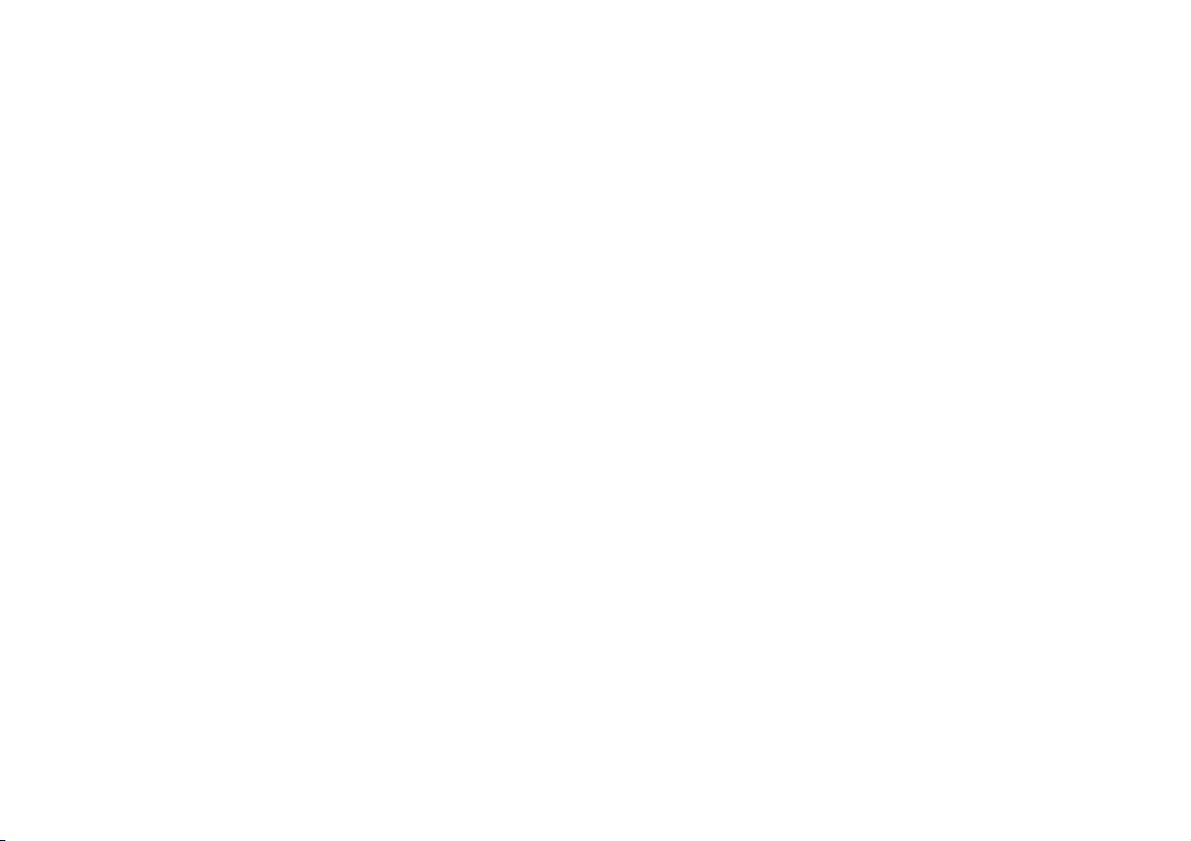
For the customers in Canada
Properly shielded and grounded cables and connectors must be used for
connection to host computers and/or peripherals.
This device complies with Industry Canada licence-exempt RSS
standard(s).
Operation is subject to the following two conditions:
(1) this device may not cause interference, and (2) this device must accept
any interference, including interference that may cause undesired
operation of the device.
This equipment complies with IC radiation exposure limits set forth for an
uncontrolled environment and meets RSS-102 of the IC radio frequency
(RF) Exposure rules. This equipment should be installed and operated
keeping the radiator at least 20cm or more away from person’s body
(excluding extremities: hands, wrists, feet and ankles).
5.15 - 5.25 GHz band is restricted to indoor operations only.
US
4
Page 5
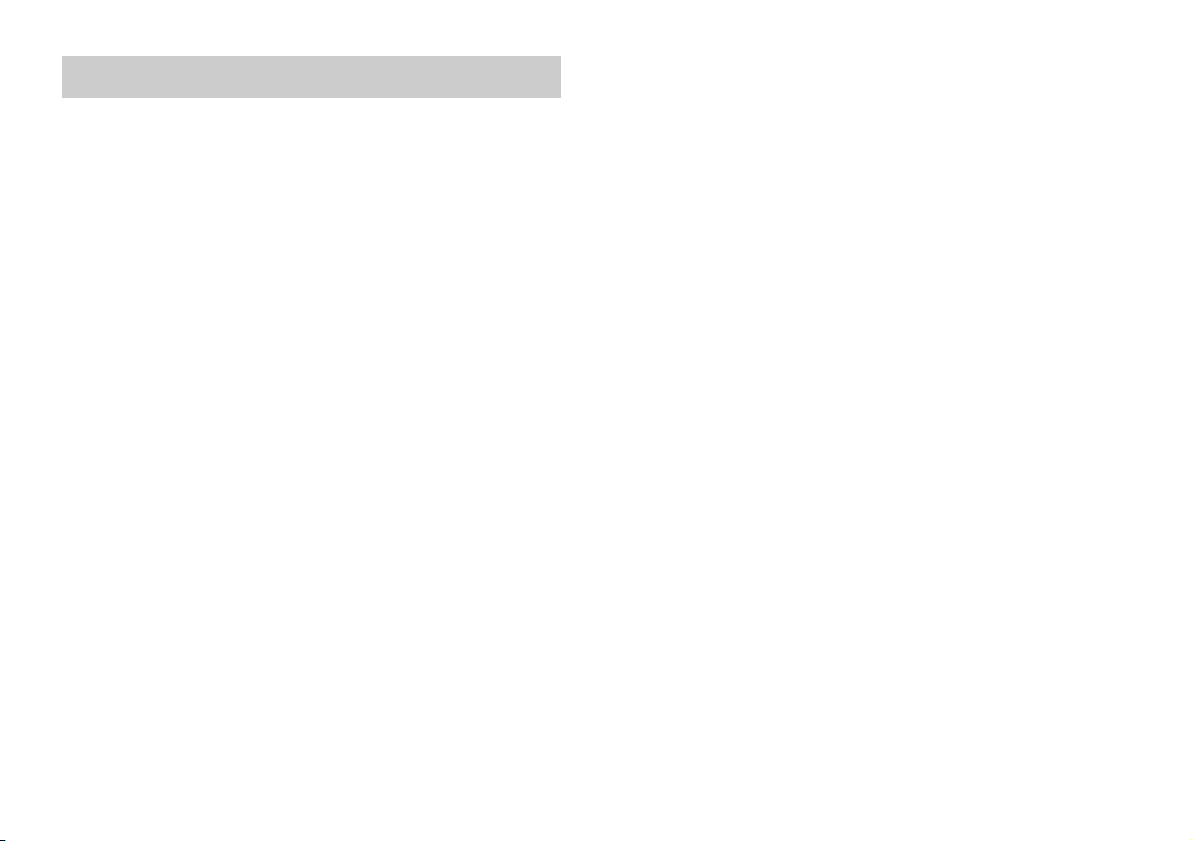
Table of contents
Useful functions
Modifying the angle of the Bar Speaker ............................... 6
Mounting the Bar Speaker on a wall .....................................7
Enabling the IR repeater function
(when you cannot control the TV) ................................... 8
Enabling the Secure Link function ........................................ 9
Using the Control for HDMI function ....................................11
Using “BRAVIA” Sync features .............................................12
Controlling the system using a smartphone
or tablet device (SongPal) ..............................................13
Adjusting the settings ..........................................................15
Miscellaneous
Precautions ...........................................................................18
BLUETOOTH wireless technology ....................................... 20
Troubleshooting ...................................................................21
Parts and controls ............................................................... 24
Specifications .......................................................................27
Refer to the supplied Startup Guide for setup and basic
operations.
US
5
Page 6
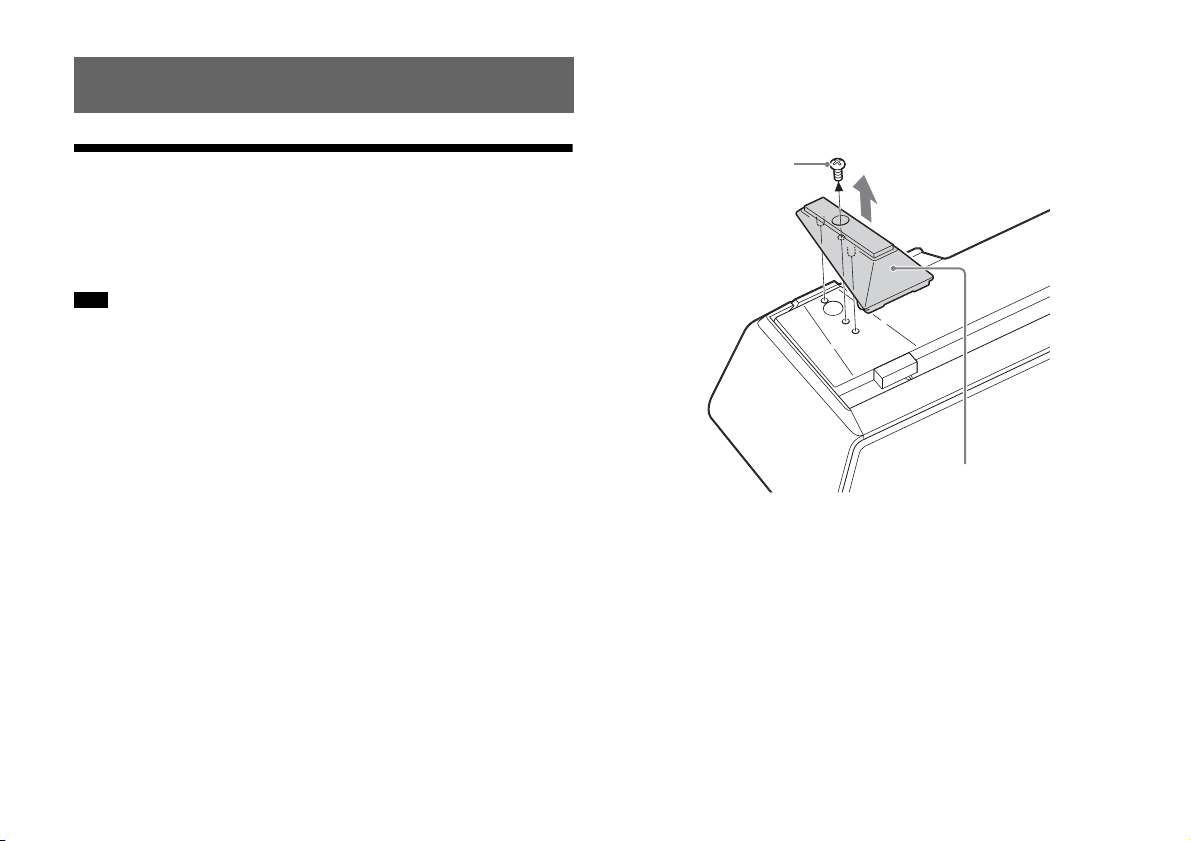
Useful functions
Screw
Stand
Modifying the angle of the Bar Speaker
You can modify the angle of the Bar Speaker by detaching the stands
on the bottom of the Bar Speaker.
You can detach the stands on the bottom of the Bar Speaker with
the following step.
Note
When you mount the Bar Speaker on the wall, detach the stands
beforehand.
Tip
When you place the Bar Speaker in a flat position above eye level,
detaching the stands will ensure proper sound orientation.
Remove the screws fixing the stands from the bottom of the Bar
Speaker.
The stands are attached to both sides of the bottom of the Bar
Speaker.
To detach the stands, remove the stand screws with a screwdriver.
US
6
Page 7
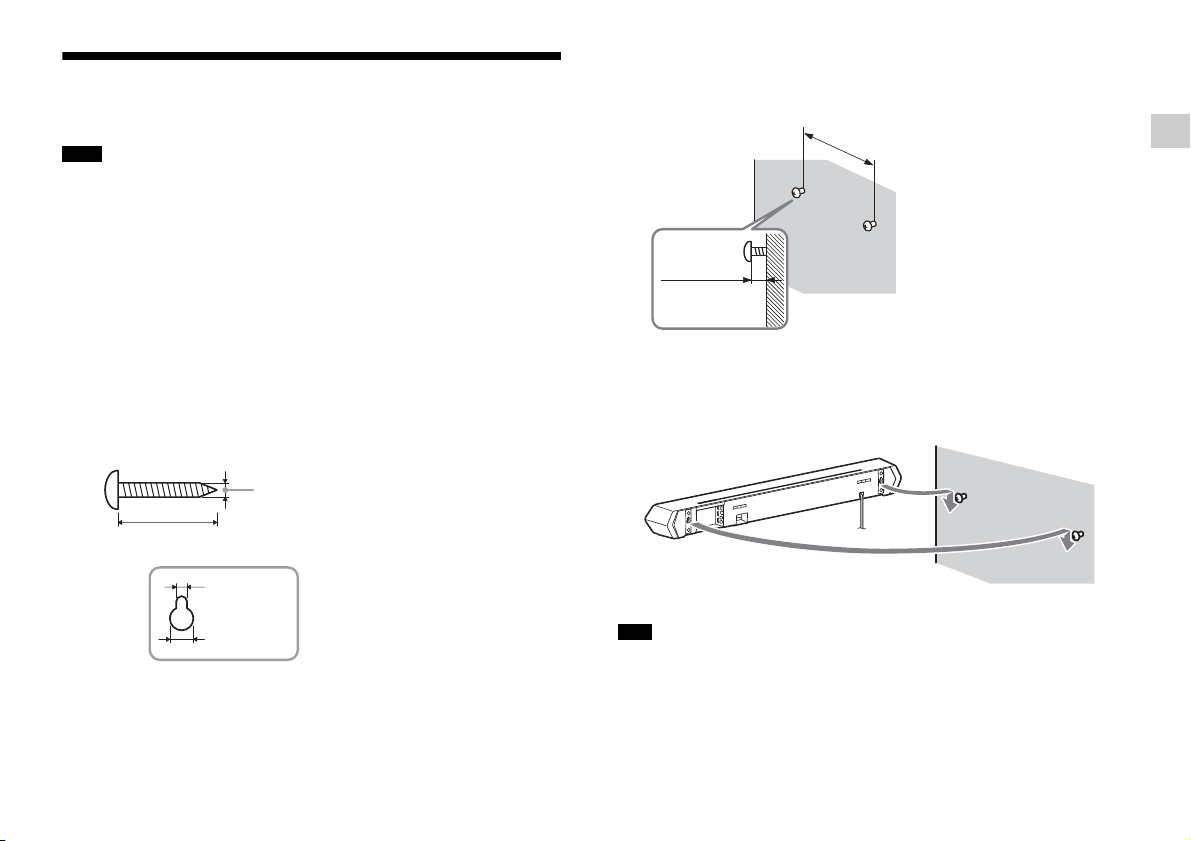
Mounting the Bar Speaker on a wall
Hole on the rear of the Bar Speaker
4 mm (3/16 in)
More than 30 mm (1 3/16 in)
4.6 mm
(3/16 in)
10 mm
(13/32 in)
8 mm to
9mm
(approx.
11/32 in)
846 mm (33 3/10 in)
You can mount the Bar Speaker on a wall.
Notes
When you mount the Bar Speaker on the wall, detach the stands
beforehand (page 6).
Prepare screws (not supplied) that are suitable for the wall material and
strength. As a plasterboard wall is especially fragile, attach the screws
securely to two studs in the wall beam. Install the Bar Speaker
horizontally, hung by screws in studs in a continuous flat section of the
wall.
Be sure to subcontract the installation to Sony dealers or licensed
contractors and pay special attention to safety during the installation.
Sony shall not be held responsible for accidents or damage caused by
improper installation, insufficient wall strength, improper screw
installation or natural calamity, etc.
1 Prepare screws (not supplied) that are suitable for the holes
on the rear of the Bar Speaker.
2 Fasten the screws to two studs in the wall.
The screws should protrude by 8 mm to 9 mm (approx. 11/32 in).
Useful functions
3 Hang the Bar Speaker on the screws.
Align the holes at the rear of the Bar Speaker with the screws,
then hang the Bar Speaker on the two screws.
Note
When you use an HDMI IN 3 jack of the wall-mounted Bar Speaker,
connect the swivel-type High Speed HDMI cable.
US
7
Page 8

Enabling the IR repeater function (when you cannot control the TV)
When the Bar Speaker obstructs the remote control sensor of the TV,
the TV remote control may not work. In that case, enable the IR
repeater function of the system.
You can control the TV with the remote control of the TV by sending
the remote signal from the rear of the Bar Speaker.
Note
Be sure to check that the remote control of the TV cannot control the TV,
then set “IR REP.” to “ON.” If it is set to “ON” when the remote control can
control the TV, appropriate operation may not be obtained, because of
the interference between the direct command from the remote control
and the command via the Bar Speaker.
1 Press the MENU button on the remote control of the system.
2 Select “SYSTEM” with the (select) buttons then press the
ENTER button.
3 Select “IR REP.” with the (select) buttons then press the
ENTER button.
4 Select “ON” with the (select) buttons then press the
ENTER button.
5 Press the MENU button.
The menu goes off.
Note
On some TVs, this function may not work correctly. In this case, place the
Bar Speaker slightly further away from the TV.
US
8
Page 9
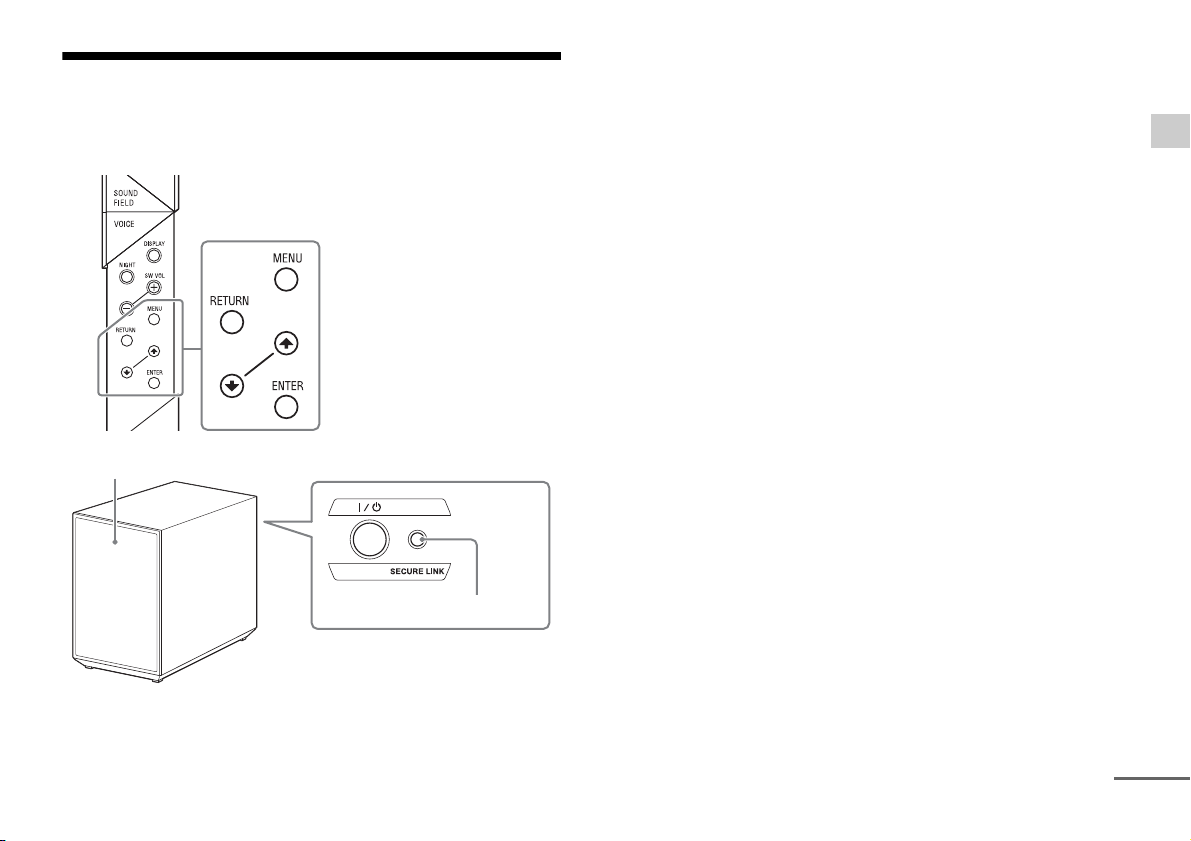
Enabling the Secure Link function
SECURE LINK
On/standby lamp
continued
You can specify the wireless connection to be used to link the Bar
Speaker to the subwoofer using the Secure Link function. This
function is useful when you use multiple wireless products.
1 Press the MENU button on the remote control.
2 Select “WS” with the (select) buttons then press the
ENTER button.
3 Select “SEC. ON” with the (select) buttons then press the
ENTER button.
4 When “START” appears, press the ENTER button.
“SEARCH” appears, and the system seeks equipment usable with
Secure Link.
Proceed to the next step within 2 minutes.
To quit the Secure Link function during the search for
equipment, press the RETURN button.
5 Press the SECURE LINK button on the subwoofer with the
point of a pen, etc.
The on/standby lamp on the subwoofer lights in yellow, and
“OK” appears on the front panel display of the Bar Speaker.
If “FAILED” appears, make sure that the subwoofer is turned on,
and perform the process again from step 1.
6 Press the MENU button.
The menu goes off.
Useful functions
US
9
Page 10
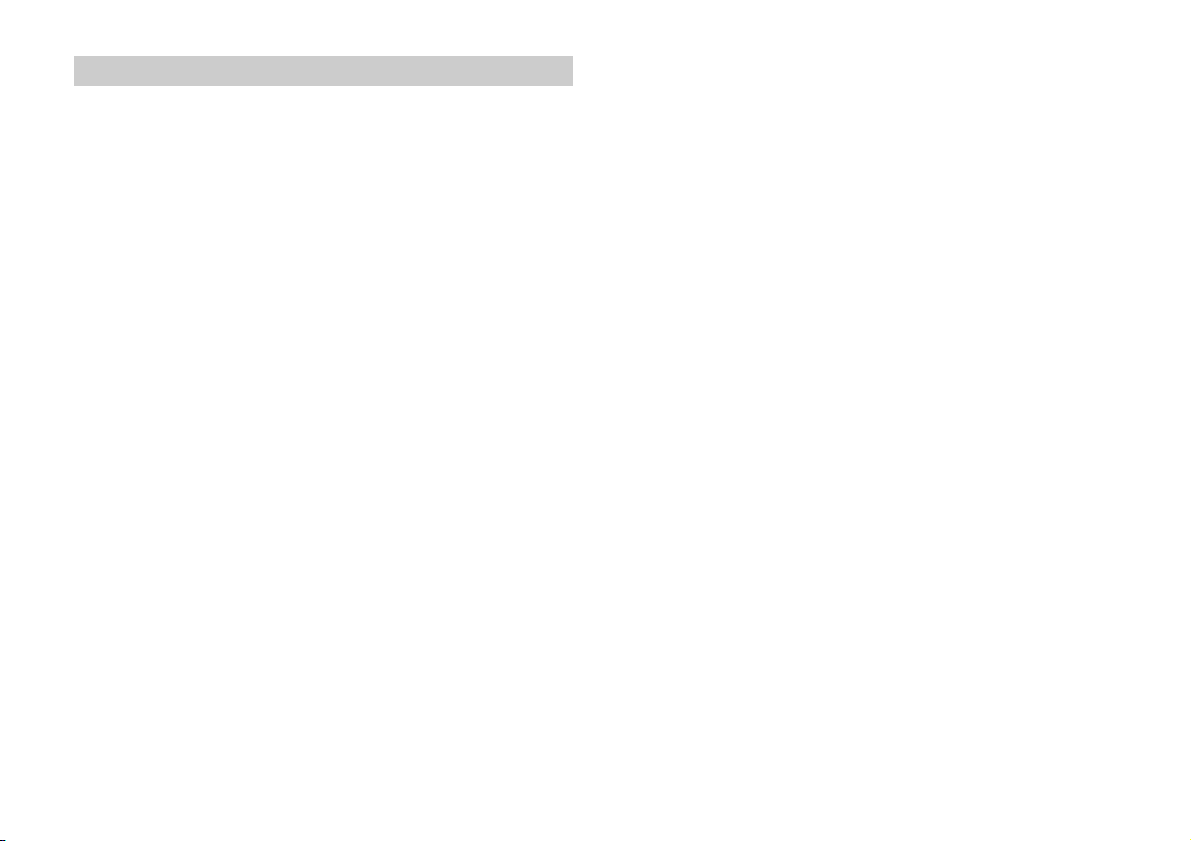
Cancelling the Secure Link function
1 Press the MENU button on the remote control.
2 Select “WS” with the (select) buttons then press the
ENTER button.
3 Select “SEC.OFF” with the (select) buttons then press the
ENTER button.
4 When “OK?” appears, press the ENTER button.
“FINISH” appears on the front panel display.
5 Press the MENU button.
The menu goes off.
6 Press and hold the SECURE LINK button on the subwoofer for
several seconds until the on/standby lamp on the subwoofer
turns green or flashes in green.
Be sure to press the SECURE LINK button with the point of a pen, etc.
10
US
Page 11
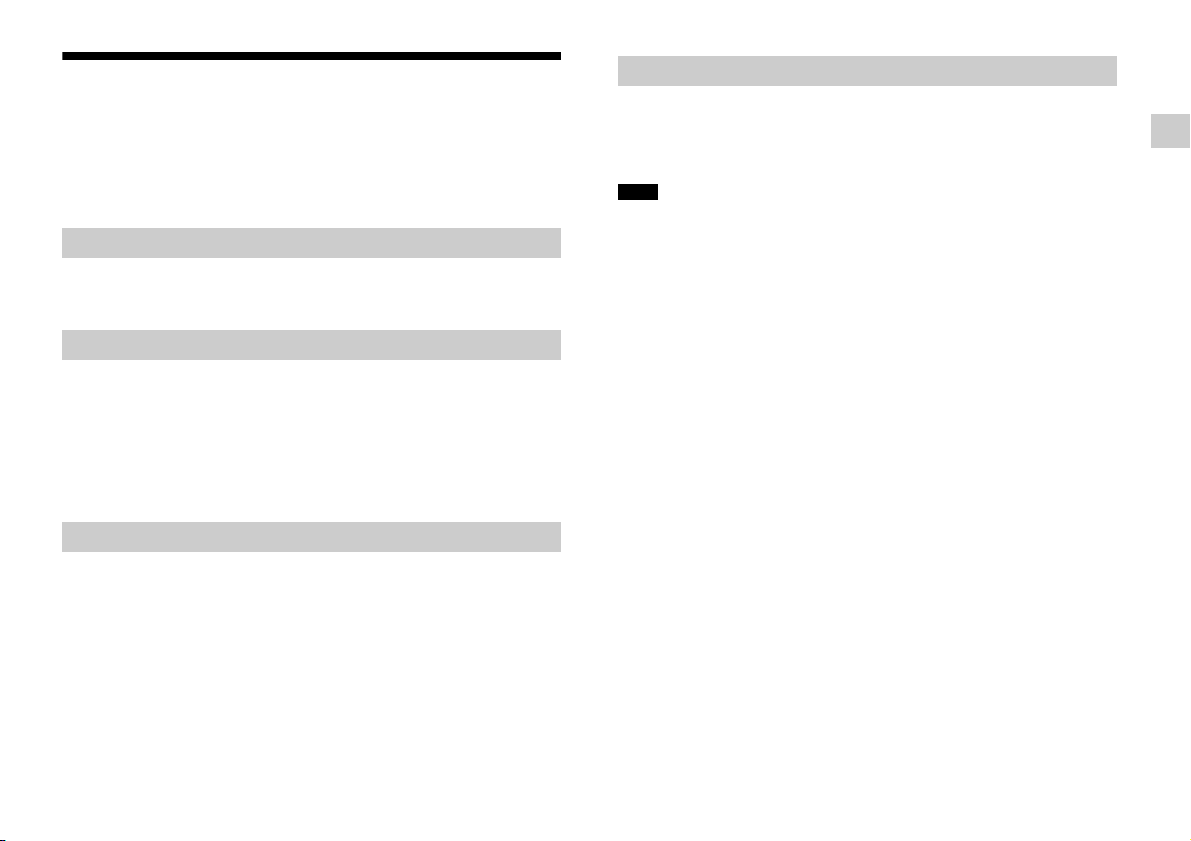
Using the Control for HDMI function
By using the Control for HDMI function, and connecting equipment
that is compatible with the Control for HDMI function via a High
Speed HDMI cable, operation is simplified with the features below.
The Control for HDMI function is enabled by setting “CTRL (Control
for HDMI)” to “ON” (page 16). The default setting is “ON.”
System Power Off
When you turn off the TV, the system and the connected equipment
will turn off automatically.
System Audio Control
If you turn on the system while you are watching the TV, the TV
sound will be output from the speakers of the system automatically.
The volume of the system will be adjusted when you adjust the
volume using the TV’s remote control.
If the TV sound was output from the speakers of the system the last
time you watched the TV, the system will be turned on automatically
when you turn on the TV again.
Audio Return Channel (ARC)
If the TV is compatible with the Audio Return Channel (ARC)
technology, a High Speed HDMI cable connection will also allow
sending digital audio signals from the TV to the system. You do not
need to make a separate audio connection for listening to TV sound
from the system.
The ARC function is enabled by setting “ARC (Audio return channel)”
to “ON” (page 16). The default setting is “ON.”
One-Touch Play
When you activate the equipment (Blu-ray Disc™ player,
“PlayStation
HDMI cable, the connected TV is turned on automatically and the
input signal of the system is switched to the appropriate HDMI input.
Notes
The above features may not operate with certain equipment.
Depending on the settings of the connected equipment, the Control for
HDMI function may not work correctly. Refer to the operating
instructions of the equipment.
4,” etc.) connected to the system with a High Speed
®
Useful functions
US
11
Page 12
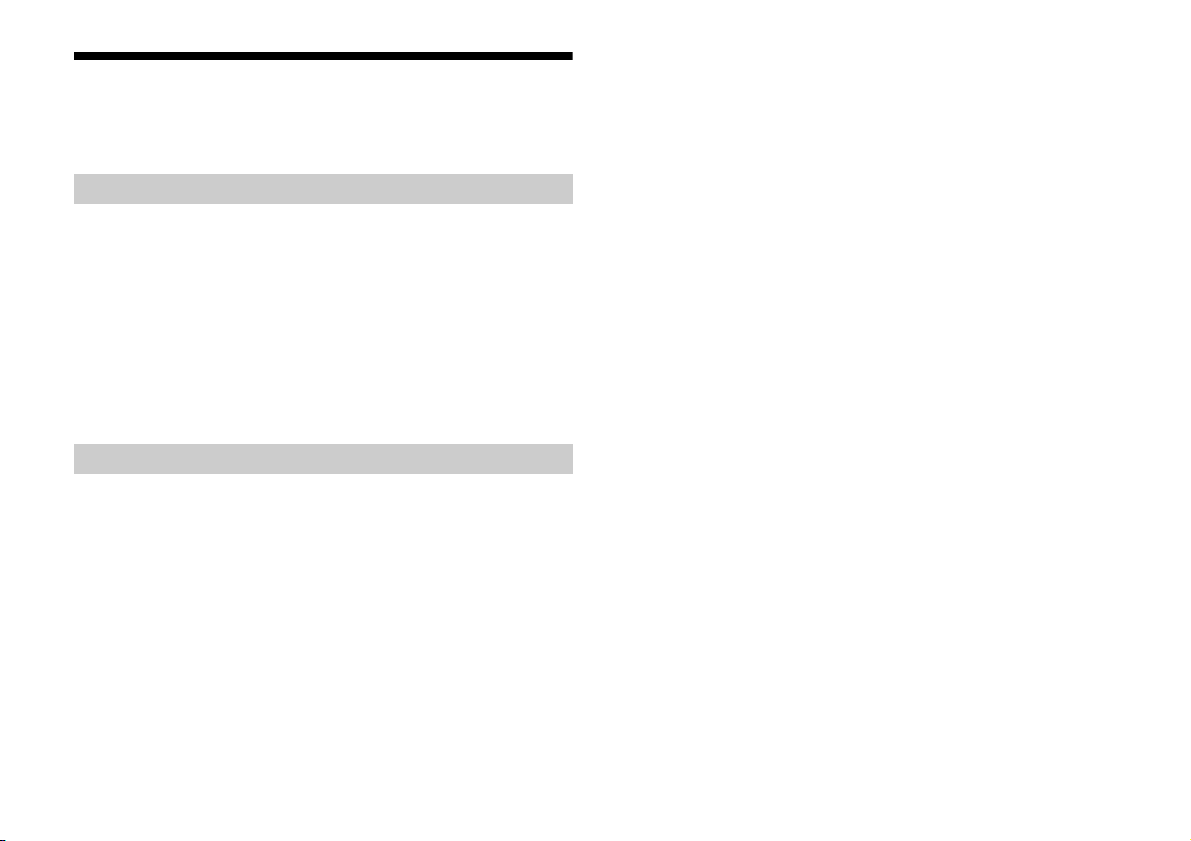
Using “BRAVIA” Sync features
The original Sony functions listed below can also be used with
products that are compatible with “BRAVIA” Sync.
Power save
If a “BRAVIA” Sync-compatible TV is connected to the system, the
power consumption will be reduced in standby mode by stopping
HDMI signal transmission when the TV is turned off with the passthrough function* (P. THRU (Pass through)) of the system set to
“AUTO” (page 16).
The default setting is “AUTO.”
If any TV other than “BRAVIA” is connected, set the item to “ON”
(page 16).
* The pass-through function for HDMI signals is used to output the
signals from the HDMI OUT jack of this system even if it is in standby
mode.
Notes on HDMI connections
Use a High Speed HDMI cable. If you use a Standard HDMI cable,
1080p, Deep Color, 3D, and 4K images may not be displayed
properly.
Use an HDMI-authorized cable.
Use a Sony High Speed HDMI cable with the Cable Type Logo.
We do not recommend using an HDMI-DVI conversion cable.
Check the setup of the connected equipment if an image is poor or
the sound does not come out of the equipment connected via the
HDMI cable.
Audio signals (sampling frequency, bit length, etc.) transmitted
from an HDMI jack may be suppressed by the connected
equipment.
Sound may be interrupted when the sampling frequency or the
number of channels of audio output signals from the playback
equipment is switched.
If the connected equipment is not compatible with copyright-
protection technology (HDCP), the image and/or the sound from
the HDMI OUT jack of this system may be distorted or may not be
output. In such a case, check the specifications of the connected
equipment.
When “TV” is selected as the input source of the system, video
signals via one of the HDMI IN 1/2/3 jacks selected last time are
output from the HDMI OUT jack.
This system supports Deep Color, “x.v.Color,” 3D, and 4K
transmission.
To enjoy 3D images, connect a 3D-compatible TV and video
equipment (Blu-ray Disc player, “PlayStation
using High Speed HDMI cables, put on 3D glasses, and then play
4,” etc.) to the system
®
back a 3D-compatible Blu-ray Disc, etc.
To enjoy 4K images, the TV and players that are connected to the
system must be compatible with 4K images.
12
US
Page 13
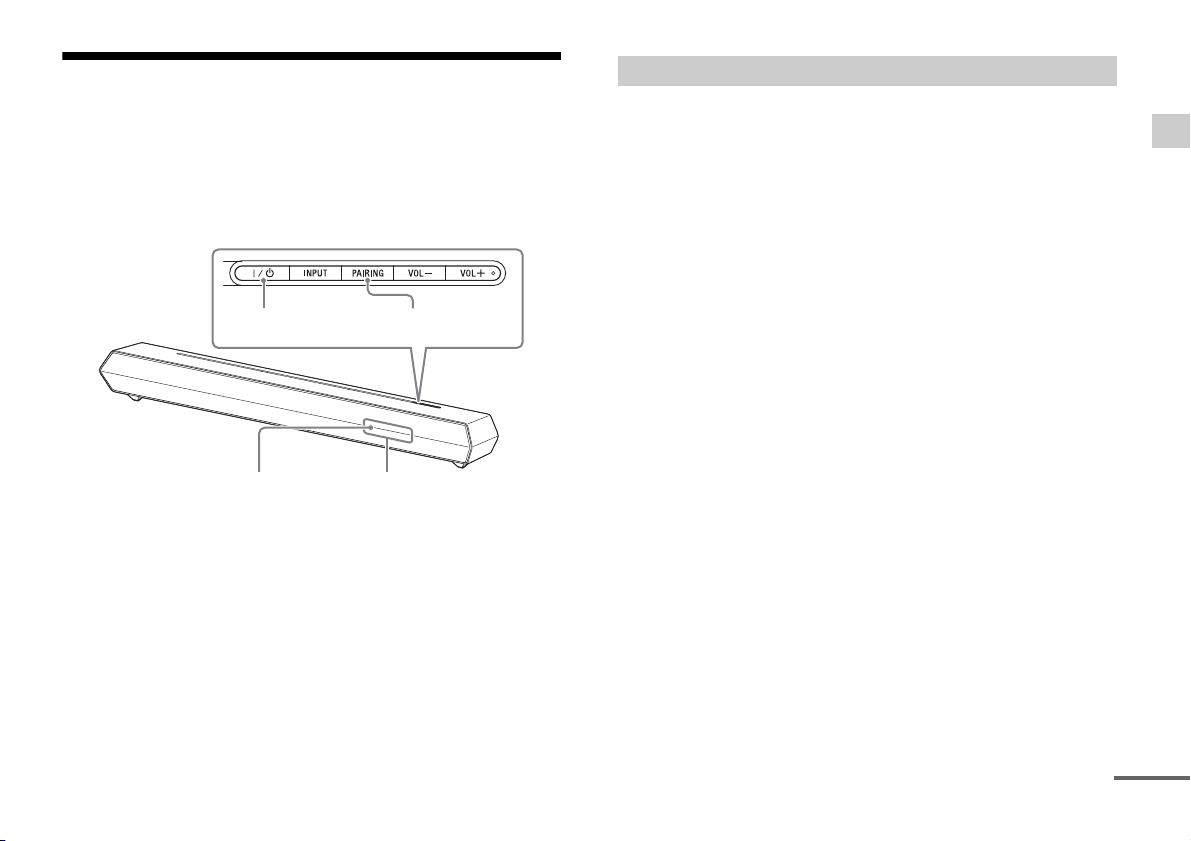
Controlling the system using a smartphone
(on/standby)
Lamp (blue)
PAIRING
Display
continued
or tablet device (SongPal)
“SongPal” is the application to operate the system with your
smartphone or tablet, etc.
“SongPal” is available from either Google Play™ or the App Store.
This function is enabled by setting “BT PWR (BLUETOOTH power)” to
“ON” (page 16). The default setting is “ON.”
When using an Android™ device
1 Press the (on/standby) button on the Bar Speaker.
The display of the Bar Speaker lights.
2 Search for “SongPal” with the Android device and download
that application.
3 Run “SongPal” then follow the on-screen instructions.
4 After the BLUETOOTH connection display appears on the
Android device, press the PAIRING button on the Bar
Speaker.
The lamp (blue) flashes quickly during BLUETOOTH pairing.
5 Select “SONY:HT-ST5” from the BLUETOOTH device list of the
Android device.
When the connection has been established, the lamp (blue) of
the Bar Speaker lights.
6 Operate the system with the display of the connected
Android device.
Useful functions
13
US
Page 14
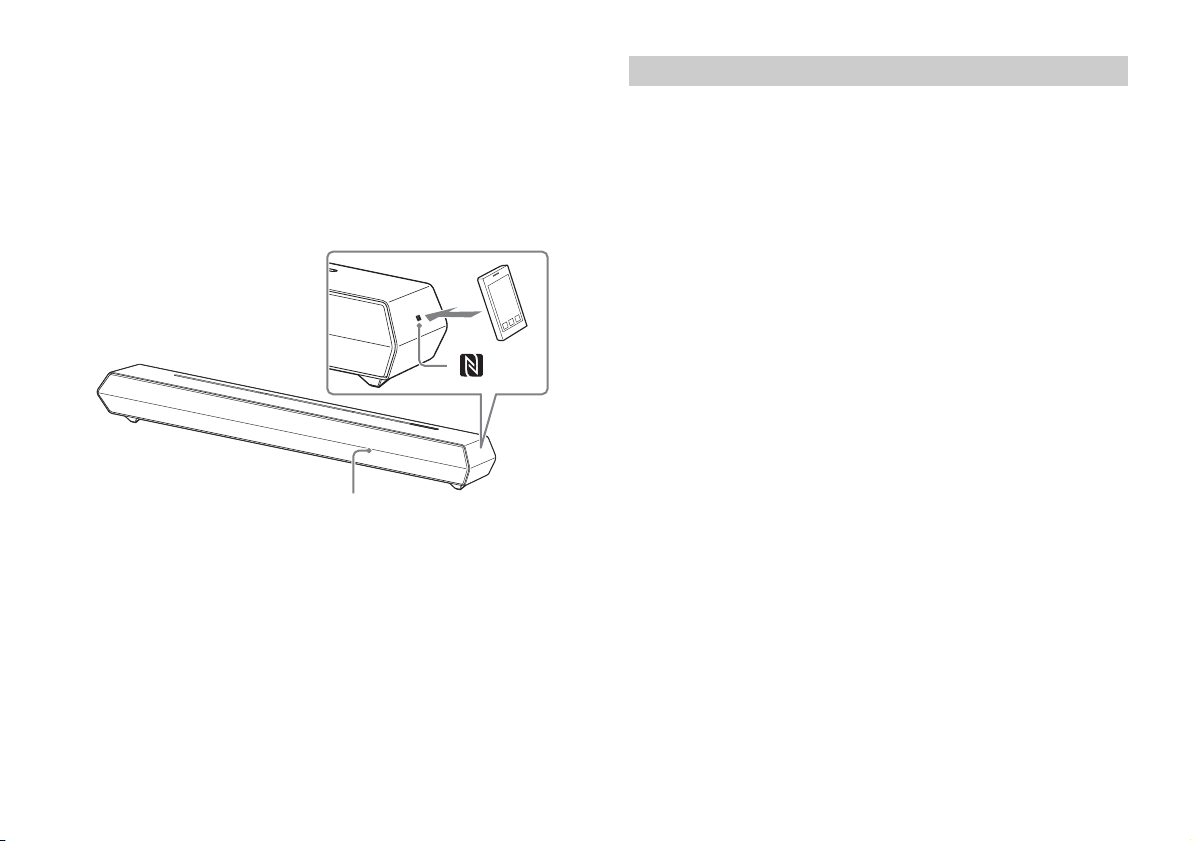
One-Touch connection using the Android device with the
Lamp (blue)
NFC function built-in (NFC)
1 Perform steps 1 to 3 of “When using an Android device.”
2 After the BLUETOOTH connection display appears on the
Android device, touch the Android device with the N mark on
the right side of the Bar Speaker.
When the connection has been established, the lamp (blue) of
the Bar Speaker lights.
3 Operate the system with the display of the Android device.
When using an iPhone/iPod touch
1 Press the (on/standby) button on the Bar Speaker.
The display of the Bar Speaker lights.
2 Press the PAIRING button on the Bar Speaker.
The lamp (blue) of the Bar Speaker flashes quickly during
BLUETOOTH pairing.
3 Set the iPhone/iPod touch to pairing mode and select
“SONY:HT-ST5” from the BLUETOOTH device list on the
iPhone/iPod touch.
When the connection has been established, the lamp (blue) of
the Bar Speaker lights.
4 Search for “SongPal” with the connected iPhone/iPod touch
and download that application.
5 Run “SongPal” then operate the system with the display of
the iPhone/iPod touch.
14
US
Page 15
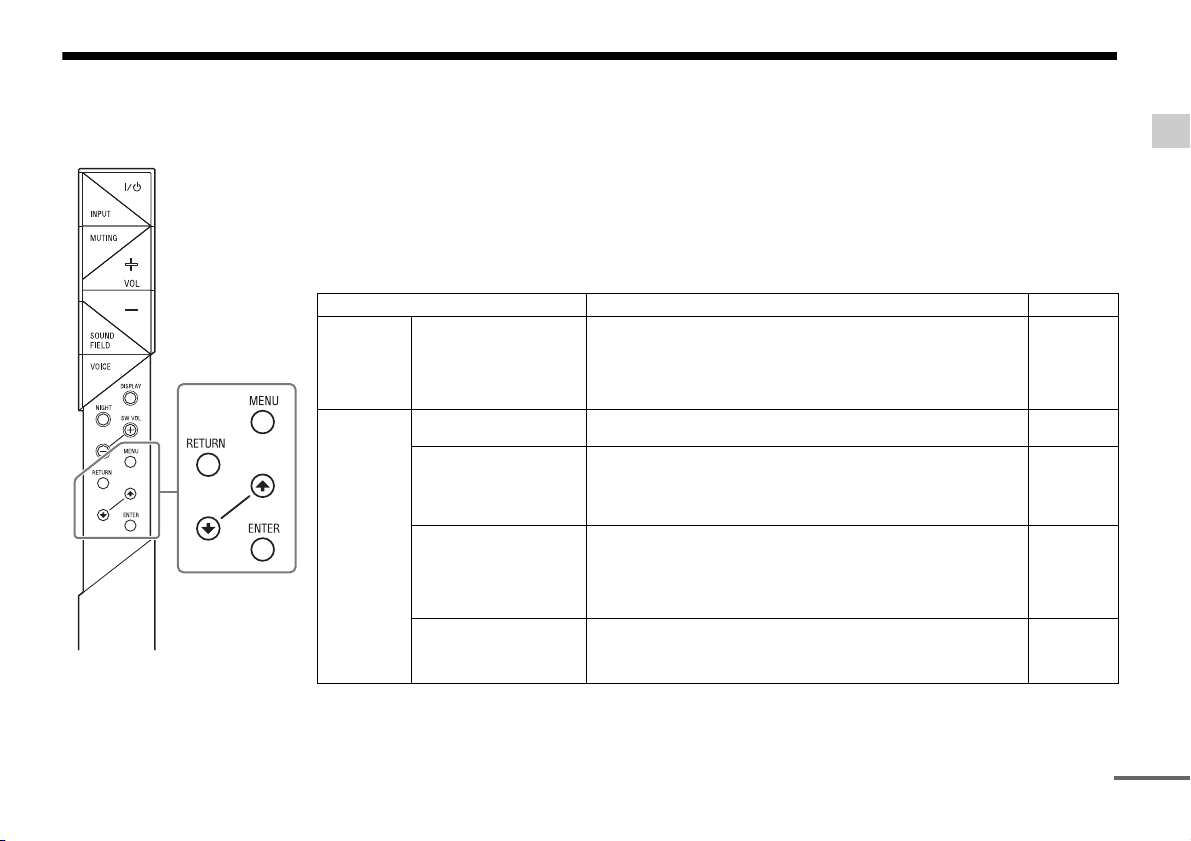
Adjusting the settings
continued
You can set the following items with the MENU button on the remote control.
Your settings are retained even if you disconnect the AC power cord (mains lead).
1 Press the MENU button on the remote control to display the setting menu on the display of the Bar Speaker.
2 Select the desired setting with the following operation:
: Select the setting item.
ENTER: Shifts to the lower level menu, or enters the displayed setting.
RETURN: Returns to the upper level menu.
3 Press the MENU button to exit the menu.
Menu Function Default
LEVEL DRC
AUDIO SYNC
(Dynamic range control)
(AV sync)
DUAL
(Dual mono)
HEQ
(Harmonics equalizer)
AAV
(Advanced auto volume)
You can enjoy Dolby Digital sound at low sound volumes. (ON/
AUTO/OFF)
ON: Compresses sound in accordance with the compression
information contained in the content.
AUTO: Automatically compresses sound encoded in Dolby TrueHD.
OFF: Sound is not compressed.
You can adjust the sound when the image and the sound are not
in sync. (1-4/OFF)
You can enjoy multiplex broadcast sound of Dolby Digital audio.
(M/S /MAIN/SUB)
M/S: Main and sub channels
MAIN: Main channel
SUB: Sub channel
Reproduces the very low volume sounds. (ON/OFF)
Note: The HEQ function only works when the SOUND FIELD setting
is set to “MUSIC” and either “ANALOG” or “BT AU” is selected
as the input.
This does not function with any other inputs, even though the
item may be displayed on the front panel.
Reduces the volume discrepancies between different programs or
between programs and commercials. (ON/OFF)
Note: When the SOUND FIELD setting is set to “FOOTBALL,” “AAV
(Advanced auto volume)” may not work.
AUTO
OFF
MAIN
ON
OFF
Useful functions
15
US
Page 16
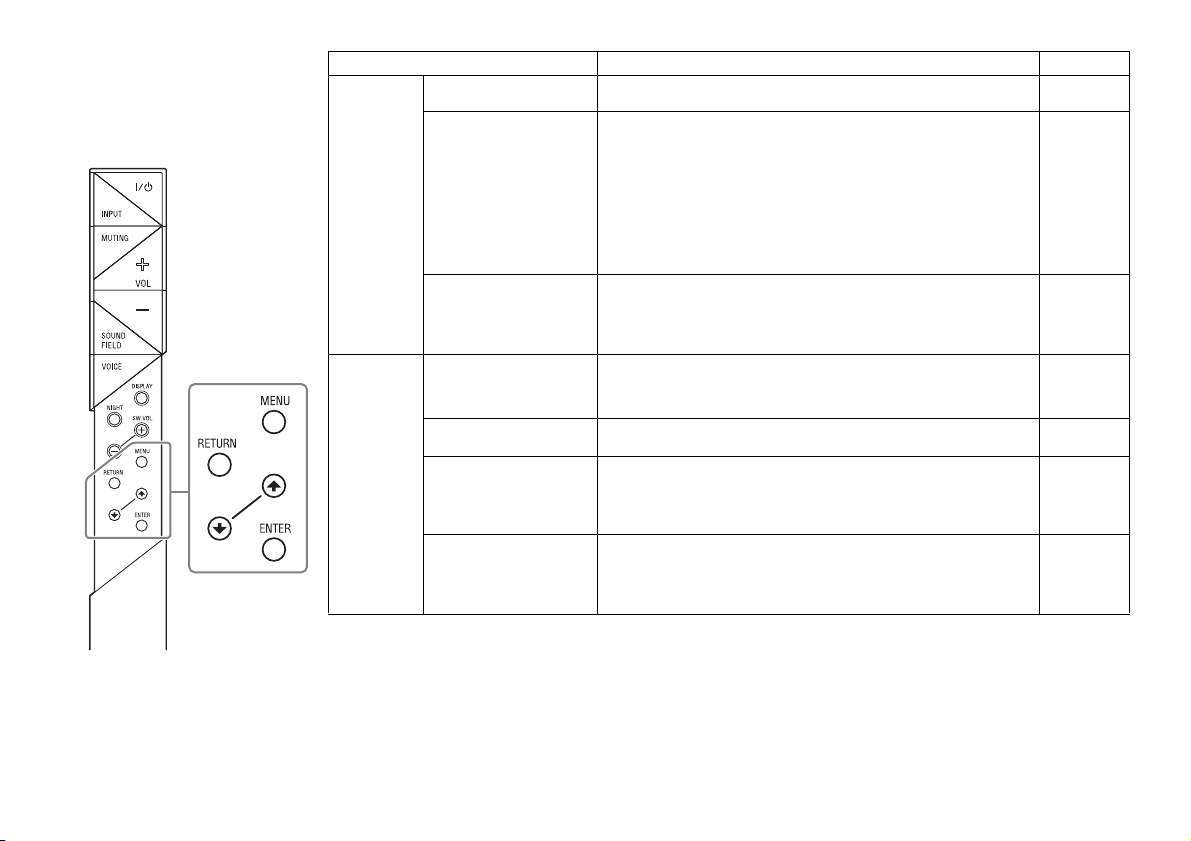
Menu Function Default
HDMI CTRL
SET BT BT PWR
(Control for HDMI)
P. THRU
(Pass through)
ARC
(Audio return channel)
(BLUETOOTH power)
BT.STBY
(BLUETOOTH standby)
AAC
(Advanced audio
coding)
APTX
(aptX)
To switch the Control for HDMI function on or off. (ON/OFF)
Refer to “Using the Control for HDMI function” (page 11) for details.
To set the power saving mode of the pass-through function for
HDMI signals. (AUTO/ON)
AUTO: Outputs signals from the HDMI OUT jack of the system in
standby mode according to the status of the TV. This setting
saves power in standby mode compared with the “ON”
setting.
ON: Always outputs signals from the HDMI OUT jack in standby
mode. If any TV other than “BRAVIA” is connected, use the
system with the “ON” setting.
Note: This item appears only when “CTRL (Contro l for HDMI)” is set
to “ON.”
To listen to digital sound from a TV compatible with the Audio
Return Channel (ARC) technology that is connected using a High
Speed HDMI cable. (ON/OFF)
Note: This item appears only when “CTRL (Contro l for HDMI)” is set
to “ON.”
To switch the BLUETOOTH function of this system on and off. (ON/
OFF)
Note: If you change the setting to “OFF,” the BLUETOOTH function
and the NFC function become disabled.
When the system has pairing information, the system is in the
BLUETOOTH standby mode even when it is turned off. (ON/OFF)
To set whether or not the system will use AAC via BLUETOOTH.
(ON/OFF)
Note: If you change the setting when the system is connected with
a BLUETOOTH device, the system will be disconnected from
the device.
To set whether or not the system will use aptX via BLUETOOTH.
(ON/OFF)
Note: If you change the setting when the system is connected with
a BLUETOOTH device, the system will be disconnected from
the device.
ON
AUTO
ON
ON
ON
ON
ON
16
US
Page 17
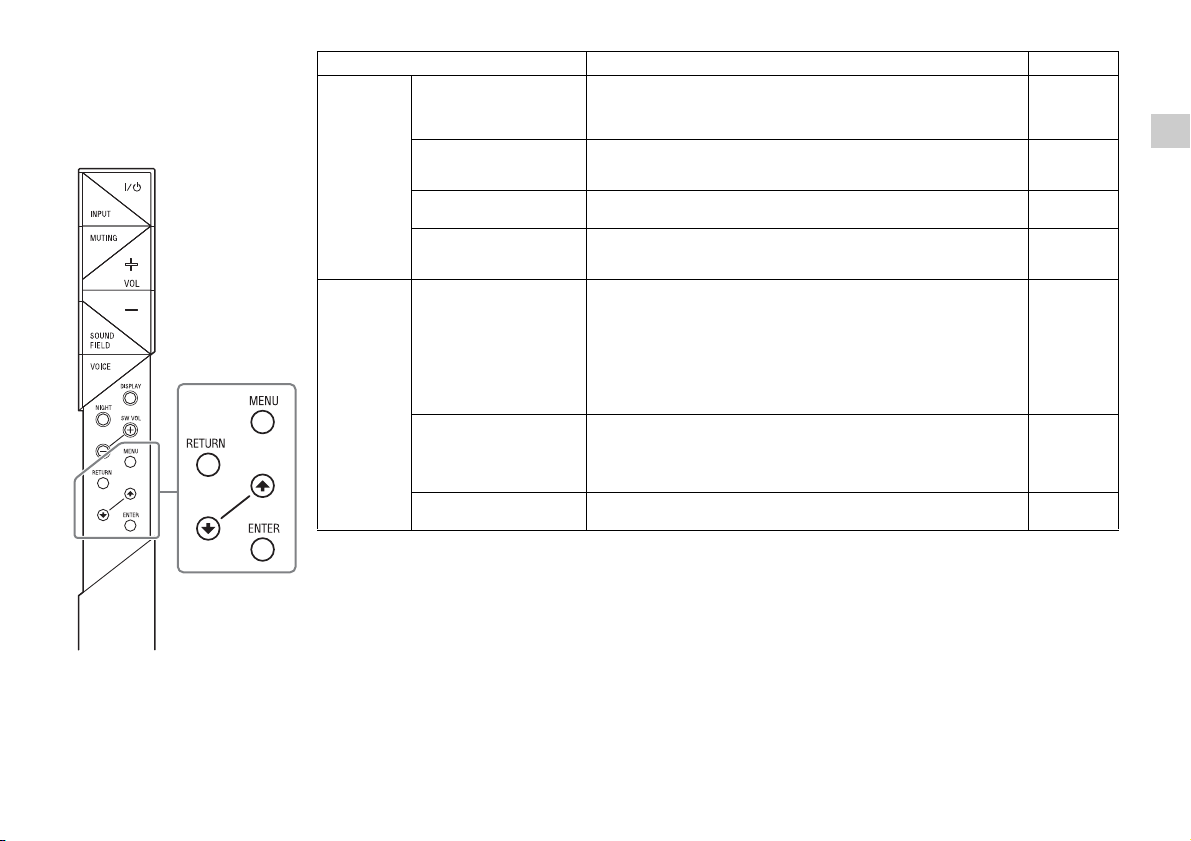
Menu Function Default
SYSTEM A. STBY
WS SEC. ON/SEC.OFF
(Auto standby)
IR REP.
(IR repeater)
VER
(Version)
SYS.RST
(System cold reset)
(Secure link on/
Secure link off)
BAND
(Band mode select)
LNK.CHK
(Link check)
To switch the AUTO POWER OFF function on or off. (ON/OFF) The
system turns off automatically when no operation has been made
within a certain period (about 20 minutes) and the system is not
receiving an input signal.
Enables the system to relay the signal from a remote control to the
TV. (ON/OFF)
Refer to “Enabling the IR repeater function” (page 8) for details.
To display the current firmware version.
To reset menus and settings (sound fields, etc.) of the system to
the initial status when it does not work properly.
Refer to “Troubleshooting” (page 23) for details.
When the Secure Link connection is not established, “SEC. ON”
appears.
SEC. ON: Allows you to link the specified Bar Speaker and
subwoofer when there are several wireless sound devices
within range.
When the Secure Link connection is established, “SEC.OFF”
appears.
SEC.OFF: Releases the Secure Link setting.
Refer to “Enabling the Secure Link function” (page 9) for details.
To switch the system frequency band mode between 5.2 and
5.8 GHz bands.
(AUTO/5.2GHz/5.8GHz)
Note: This item only appears when regions correspond to both 5.2
and 5.8 GHz frequency bands.
To check whether the wireless sound system of the system can
connect or not. (OK/NG)
ON
OFF
–
–
–
AUTO
–
Useful functions
US
17
Page 18
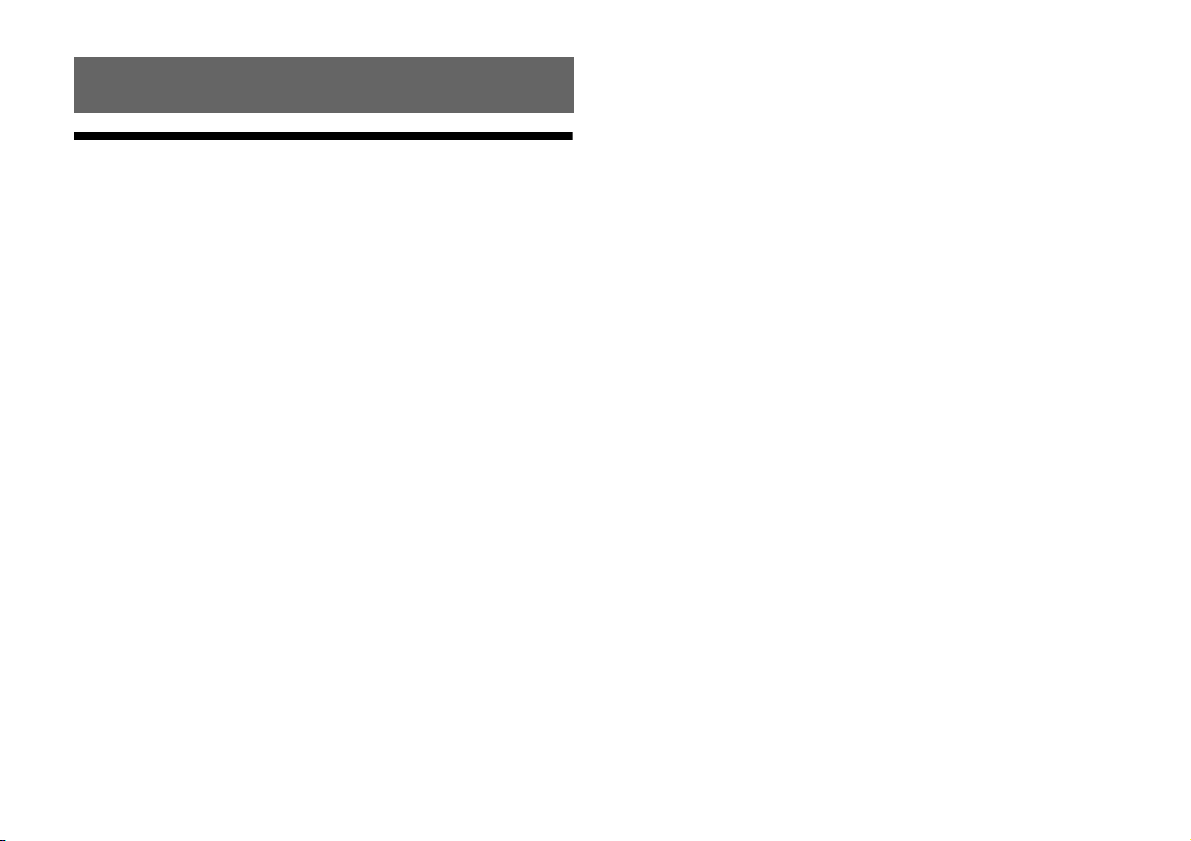
Miscellaneous
Precautions
On safety
Should any solid object or liquid fall into the system, unplug the system
and have it checked by qualified personnel before operating it any
further.
Do not climb on the Bar Speaker and subwoofer, as you may fall down
and injure yourself, or system damage may result.
On power sources
Before operating the system, check that the operating voltage is
identical to your local power supply. The operating voltage is indicated
on the nameplate at the rear of the Bar Speaker.
If you are not going to use the system for a long time, be sure to
disconnect the system from the wall outlet (mains). To disconnect the
AC power cord (mains lead), grasp the plug itself; never pull the cord.
One blade of the plug is wider than the other for the purpose of safety
and will fit into the wall outlet (mains) only one way. If you are unable to
insert the plug fully into the outlet, contact your dealer.
AC power cord (mains lead) must be changed only at a qualified service
shop.
On heat buildup
Although the system heats up during operation, this is not a malfunction.
If you continuously use this system at high volume, the system
temperature at the rear and bottom rises considerably. To avoid burning
yourself, do not touch the system.
On placement
Place the system in a location with adequate ventilation to prevent heat
buildup and prolong the life of the system.
Do not place the system near heat sources or in a place subject to direct
sunlight, excessive dust, or mechanical shock.
Do not place anything at the rear of the Bar Speaker and subwoofer that
might block the ventilation holes and cause malfunctions.
If the system is being used in combination with a TV, VCR, or tape deck,
noise may result and picture quality may suffer. In such a case, place the
system away from the TV, VCR, or tape deck.
Use caution when placing the system on a surface that has been
specially treated (with wax, oil, polish, etc.), as staining or discoloration
of the surface may result.
Take care to avoid any possible injury from the corners of the Bar
Speaker and subwoofer.
On operation
Before connecting other equipment, be sure to turn off and unplug the
system.
If you encounter color irregularity on a nearby TV screen
Color irregularities may be observed on certain types of TV sets.
If color irregularity is observed...
Turn off the TV set, then turn it on again after 15 to 30 minutes.
If color irregularity is observed again...
Place the system further away from the TV set.
On cleaning
Clean the system with a soft, dry cloth. Do not use any type of abrasive
pad, scouring powder, or solvent such as alcohol or benzine.
If you have any question or problem concerning your system, please
consult your nearest Sony dealer.
18
US
Page 19

Copyrights
This system incorporates Dolby* Digital and the DTS** Digital Surround
System.
* Manufactured under license from Dolby Laboratories.
Dolby, and the double-D symbol are trademarks of Dolby
Laboratories.
** For DTS patents, see http://patents.dts.com. Manufactured under
license from DTS Licensing Limited. DTS, DTS-HD, the Symbol, & DTS
and the Symbol together are registered trademarks, and DTS-HD
Master Audio is a trademark of DTS, Inc. © DTS, Inc. All Rights
Reserved.
The BLUETOOTH® word mark and logos are regi stered trademarks owned
by Bluetooth SIG, Inc. and any use of such marks by Sony Corporation is
under license.
This system incorporates High-Definition Multimedia Interface (HDMI™)
technology.
The terms HDMI and HDMI High-Definition Multimedia Interface, and the
HDMI Logo are trademarks or registered trademarks of HDMI Licensing
LLC in the United States and other countries.
The N Mark is a trademark or registered trademark of NFC Forum, Inc. in
the United States and in other countries.
Android and Google Play are trademarks of Google Inc.
© 2013 CSR plc and its group companies.
The aptX® mark and the aptX logo are trade marks of CSR plc or one of its
group companies and may be registered in one or more jurisdictions.
Apple, the Apple logo, iPhone, iPod, and iPod touch are trademarks of
Apple Inc., registered in the U.S. and other countries. App Store is a
service mark of Apple Inc.
“Made for iPod,” and “Made for iPhone” mean that an electronic
accessory has been designed to connect specifically to iPod or iPhone,
respectively, and has been certified by the developer to meet Apple
performance standards. Apple is not responsible for the operation of this
device or its compliance with safety and regulatory standards. Please
note that the use of this accessory with iPod or iPhone may affect
wireless performance.
Compatible iPod/iPhone models
The compatible iPod/iPhone models are as follows. Update your iPod/
iPhone with the latest software before using with the system.
BLUETOOTH technology works with:
iPhone
iPhone 5s/iPhone 5c/iPhone 5/iPhone 4s/iPhone 4/iPhone 3GS
iPod touch
iPod touch (5th generation)/iPod touch (4th generation)
“BRAVIA” logo is a trademark of Sony Corporation.
“ClearAudio+” is a trademark of Sony Corporation.
“x.v.Color” and “x.v.Color” logo are trademarks of Sony Corporation.
“PlayStation
Inc.
” is a registered tradem ark of Sony Computer Entertainment
®
Miscellaneous
Other trademarks and trade names are those of their respective owners.
19
US
Page 20

BLUETOOTH wireless technology
Supported BLUETOOTH version and profiles
Profile refers to a standard set of functions for various BLUETOOTH
product features. Refer to “Specifications” (page 27) for the
BLUETOOTH version and profiles supported by this system.
Notes
To use the BLUETOOTH function, the BLUETOOTH device to be
connected must support the same profile as this system. Even if the
device supports the same profile, the functions may differ because of
the specifications of the BLUETOOTH device.
Audio playback on this system may be delayed from that on the
BLUETOOTH device because of the characteristics of the BLUETOOTH
wireless technology.
Effective communication range
BLUETOOTH devices should be used within approximately 10 meters
(33 feet) (unobstructed distance) of each other. The effective
communication range may become shorter under the following
conditions;
When a person, metal object, wall or other obstruction is between
devices with a BLUETOOTH connection
Locations where a wireless LAN is installed
Around microwave ovens that are in use
Locations where other electromagnetic waves are generated
Effects of other devices
BLUETOOTH
the same frequency band (2.4 GHz). When using your
device near a device with wireless LAN capability, electromagnetic
interference may occur.
This could result in lower data-transfer rates, noise, or inability to
connect. If this happens, try the following remedies:
Connect this system and BLUETOOTH mobile phone or BLUETOOTH
device when you are at least 10 meters (33 feet) away from the
wireless LAN equipment.
devices and wireless LAN (IEEE 802.11b/g) equipment use
BLUETOOTH
Turn off the power to the wireless LAN equipment when using your
BLUETOOTH device within 10 meters (33 feet).
Effects on other devices
The radio waves broadcast by this system may interfere with the
operation of some medical devices. Since this interference may
result in malfunction, always turn off the power to this system,
BLUETOOTH mobile phone and BLUETOOTH device in the following
locations:
In hospitals, on trains or airplanes, at gas stations, and any place
where flammable gasses may be present
Near automatic doors or fire alarms
Notes
This system supports security functions that comply with the
BLUETOOTH specification as a means of ensuring security during
communication using BLUETOOTH technology. However, this security
may be insufficient, depending on the settings and other factors. So
always be careful when performing communication using BLUETOOTH
technology.
Sony shall not be held liable in any way for damages or other loss
resulting from information leaks during communication using
BLUETOOTH technology.
BLUETOOTH communication is not necessarily guaranteed with all
BLUETOOTH devices that have the same profile as this system.
BLUETOOTH devices connected with this system must comply with the
BLUETOOTH specification prescribed by the Bluetooth SIG, Inc., and
must be certified to comply. However, even when a device complies
with the BLUETOOTH specification, there may be cases where the
characteristics or specifications of the BLUETOOTH device make it
impossible to connect or may result in different control methods,
display, or operation.
Noise may occur or the audio may cut off, depending on the
BLUETOOTH device connected with this system, the communications
environment, or surrounding conditions.
20
US
Page 21

Troubleshooting
continued
If you experience any of the following difficulties while using the system, use
this troubleshooting guide to help remedy the problem before requesting
repairs. Should any problem persist, consult your nearest Sony dealer.
Be sure to bring both your Bar Speaker and subwoofer, even if it
seems as though only one has a problem, when you request to repair.
POWER
The system does not power up.
Check that the AC power cord (mains lead) is connected securely.
Disconnect the AC power cord (mains lead) from the wall outlet
(mains), then reconnect after several minutes.
The system is turned off automatically.
The “A. STBY” function is working. Set “A. STBY (Auto standby)” to
“OFF” (page 17).
SOUND
No TV sound is output from the system.
Repeatedly press the INPUT button on the remote control to
display “TV” in the display (refer to “Listening to the audio of the
TV” in the supplied Startup Guide).
Check the connection of the HDMI cable, optical digital cable, or
audio cable that is connected to the system and the TV (refer to
“Connection” in the supplied Startup Guide).
Check the sound output of the TV. Refer to the operating
instructions of the TV for the TV settings.
Increase the volume on the TV or cancel muting.
When a TV compatible with the Audio Return Channel (ARC)
technology is connected with an HDMI cable, make sure the cable
is connected to the HDMI input (ARC) terminal of the TV (refer to
“Connection” in the supplied Startup Guide).
If the TV is not compatible with the Audio Return Channel (ARC)
technology, connect the optical digital cable in addition to the
HDMI cable in order to output sound (refer to “Connection” in the
supplied Startup Guide).
The sound is output from both the system and the TV.
Turn off the sound of the system or the TV.
The TV sound from this system lags behind the image.
Set “SYNC (AV sync)” to “OFF” if it is set to the range between “1”
and “4” (page 15).
No sound or only a very low-level sound of the equipment
connected to the Bar Speaker is heard from the Bar Speaker.
Press the VOL + button on the remote control and check the
volume level (refer to “Parts and controls” (page 26)).
Press the MUTING or VOL + button on the remote control to cancel
the muting function (refer to “Parts and controls” (page 26)).
Make sure the input source is selected correctly. You should try
other input sources by pressing the INPUT button on the remote
control several times (refer to “Listening to the sound” in the
supplied Startup Guide).
Check that all the cables and cords of the system and the
connected equipment are firmly inserted.
No sound or only a very low-level sound is heard from the
subwoofer.
Press the SW VOL + button on the remote control to increase the
subwoofer volume (refer to “Parts and controls” (page 26)).
Make sure that the on/standby lamp on the subwoofer is lit in
green. If not, refer to “No sound is heard from the subwoofer.” in
“WIRELESS SOUND” (page 22).
A subwoofer is for reproducing bass sound. In the case of input
sources that contain very little bass sound components (i.e., a TV
broadcast), the sound from the subwoofer may be difficult to
hear.
When you play content compatible with copyright protection
technology (HDCP), it is not output from the subwoofer.
The surround effect cannot be obtained.
Depending on the input signal and the sound field setting,
surround sound processing may not work effectively. The
surround effect may be subtle, depending on the program or disc.
To play multi channel audio, check the digital audio output setting
on the device connected to the system. For details, refer to the
operating instructions supplied with the connected equipment.
Miscellaneous
21
US
Page 22

BLUETOOTH
BLUETOOTH connection cannot be completed.
Make sure that the lamp (blue) of the Bar Speaker is lit (refer to
“Listening to the sound from BLUETOOTH devices” in the supplied
Startup Guide).
System status Lamp (blue) status
During BLUETOOTH pairing Flashes quickly
The system is attempting to connect
with a BLUETOOTH device
The system has established
connection with a BLUETOOTH device
The system is in BLUETOOTH standby
mode (when the system is off)
Make sure the BLUETOOTH device to be connected is turned on
and the BLUETOOTH function is enabled.
Bring this system and the BLUETOOTH device closer together.
Pair this system and the BLUETOOTH device again. You may need to
cancel the pairing with this system using your BLUETOOTH device first.
Set “BT PWR (BLUETOOTH power)” to “ON” if it is set to “OFF”
(page 16).
Pairing cannot be achieved.
Bring this system and the BLUETOOTH device closer together
(refer to “Listening to the sound from BLUETOOTH devices” in the
supplied Startup Guide).
Make sure this system is not receiving interference from a wireless
LAN equipment, other 2.4 GHz wireless devices, or a microwave
oven. If a device that generates electromagnetic radiation is
nearby, move the device away from this system.
No sound is output from the connected BLUETOOTH device.
Make sure that the lamp (blue) of the Bar Speaker is lit (refer to
“Listening to the sound from BLUETOOTH devices” in the supplied
Startup Guide).
Bring this system and the BLUETOOTH device closer together.
If a device that generates electromagnetic radiation, such as a
wireless LAN equipment, other BLUETOOTH devices, or a
microwave oven is nearby, move the device away from this system.
Flashes
Lit
Unlit
Remove any obstacle between this system and the BLUETOOTH
device or move this system away from the obstacle.
Reposition the connected BLUETOOTH device.
Switch the wireless LAN frequency of any nearby Wi-Fi router or
personal computer to 5 GHz range.
Increase the volume on the connected BLUETOOTH device.
The sound is not in sync with the image.
When you are watching movies, you may hear the sound with a
slight delay from the image.
WIRELESS SOUND
No sound is heard from the subwoofer.
Check that the AC power cord (mains lead) of the subwoofer is
connected properly. (Refer to “Turning on the system” in the
supplied Startup Guide.)
The on/standby lamp of the Bar Speaker does not light.
Check that the AC power cord (mains lead) of the subwoofer is
connected properly.
Press the (on/standby) button of the subwoofer to turn on
the power.
The on/standby lamp of the Bar Speaker flashes slowly in green or
lights in red.
Move the subwoofer to a location near the Bar Speaker so that
the on/standby lamp of the Bar Speaker lights in green.
Follow the steps in “Enabling the Secure Link function” (page 9).
Check the connection status of the wireless sound system with
the “LNK.CHK” of the menu (page 17).
The on/standby lamp of the Bar Speaker flashes quickly in green.
Consult your nearest Sony dealer.
The on/standby lamp of the Bar Speaker flashes in red.
Press the (on/standby) button of the subwoofer to turn
off the power and check whether the ventilation opening of
the subwoofer is blocked or not.
The subwoofer is designed for playback of bass sound. When the
input source does not contain much of bass sound, as is the case
with most TV programs, the bass sound may not be audible.
Press the SW VOL + button on the remote control to increase the
volume of the subwoofer (refer to “Parts and controls” (page 26)).
22
US
Page 23

Sound skips or has noise.
If there is a device nearby that generates electromagnetic waves
like a wireless LAN or an electronic oven in use, locate the system
apart from it.
If there is an obstacle between the Bar Speaker and the
subwoofer, move or remove it.
Locate the Bar Speaker and the subwoofer as close as possible.
Switch the wireless LAN frequency of any nearby Wi-Fi router or
personal computer to 2.4 GHz range.
Switch the LAN connection of the TV or Blu-ray Disc player from
wireless to wired.
REMOTE CONTROL
The remote control of this system does not function.
Point the remote control at the remote control sensor on the Bar
Speaker (refer to “Parts and controls” (page 24)).
Remove any obstacles in the path between the remote control
and the system.
Replace both batteries in the remote control with new ones, if they
are weak.
Make sure you are pressing the correct button on the remote control.
TV remote control does not work.
This problem might be solved by enabling the IR repeater function
(page 8).
OTHERS
The Control for HDMI function does not work properly.
Check the HDMI connection (refer to “Connection” in the supplied
Startup Guide).
Set up the Control for HDMI function on the TV. Refer to the
operating instructions supplied with the TV for TV setting.
Make sure that any equipment connected is compatible with
“BRAVIA” Sync.
Check the Control for HDMI settings on the connected equipment.
Refer to the operating instructions supplied with the connected
equipment.
If you connect/disconnect the AC power cord (mains lead), wait
more than 15 seconds before operating the system.
If you connect the audio output of video equipment with the
system, using a cable other than an HDMI cable, no sound may be
output because of “BRAVIA” Sync. In such a case, set “CTRL
(Control for HDMI)” to “OFF” (page 16) or connect the cable from
the audio output jack of the video equipment directly to the TV.
“PRTECT (protect)” appears on the display of the Bar Speaker.
Press the (on/standby) button to turn off the system. After the
lamp disappears, disconnect the AC power cord (mains lead) then
ensure nothing is obstructing the ventilation holes of the system.
Sensors of the TV do not work properly.
The Bar Speaker may block some sensors (such as the brightness sensor)
and the remote control receiver of your TV, or the “emitter for 3D glasses
(infrared transmission)” of a 3D TV that supports the infrared 3D glass
system. Move the Bar Speaker away from the TV within a range that allow
those parts to operate properly. For the locations of the sensors and remote
control receiver, refer to the operating instructions supplied with the TV.
RESET
If the system still does not operate properly, reset the system as
follows:
1 Press the (on/standby) button on the remote control to
turn the Bar Speaker on.
2 Press the MENU button on the remote control.
3 Press the (select) button repeatedly until “SYSTEM”
appears, then press the ENTER button.
4 Press the (select) button repeatedly until “SYS.RST”
appears, then press the ENTER button (page 17).
5 Press the ENTER button after displaying “START.”
“RESET” appears on the display, and the settings of the menu
and sound fields, etc. return to their initial statuses.
6 Disconnect the AC power cord (mains lead) after “RESET”
disappears from the display.
Miscellaneous
23
US
Page 24

Parts and controls
Bar Speaker
Front/Top
(on/standby) button
INPUT button
PAIRING button
VOL (volume) +/– buttons
Remote control sensor
Lamp
Lit (white): Power is on and the display is “Off.”
Flashes quickly (blue): During BLUETOOTH pairing.
Flashes (blue): Attempting to connect with a BLUETOOTH
device.
Lit (blue): BLUETOOTH connection established.
Display
N mark
When using the NFC function, touch your NFC device to the mark.
Rear
HDMI OUT (TV ARC) jack
HDMI IN 1/2 jacks
DIGITAL IN (OPT/TV) jacks
ANALOG IN (L/R) jacks
HDMI IN 3 jack
When you use an HDMI IN 3 jack of the wall-mounted Bar
Speaker, connect the swivel-type High Speed HDMI cable.
AC power cord (mains lead)
24
US
Page 25

Subwoofer
continued
On/standby lamp
Lit (red): Power is off.
Lit (green): Power is on.
Lit (yellow): SECURE LINK connection is established.
(on/standby) button
SECURE LINK button
AC power cord (mains lead)
Miscellaneous
25
US
Page 26

Remote control
(on/standby) button
INPUT button
MUTING button
VOL (volume) +/– buttons
SOUND FIELD button*
VOICE button*
DISPLAY button
The display brightness can be switched.
Bright Dark Off
When the display brightness is set to “Off,” the display is turned off
after the display shows operation status for several seconds.
When the setting is changed to “Bright” from “Off,” the display
shows the audio stream information.
NIGHT (night mode) button*
SW VOL (subwoofer volume) +/ buttons
Adjusts the volume of the bass sound.
MENU/ (select)/ENTER/RETURN buttons
Select the desired setting by pressing the (select) buttons
then register it by pressing the ENTER button.
* Refer to “Enjoying the sound effects” in the supplied Startup Guide.
26
US
Page 27

Specifications
continued
Bar Speaker (SA-ST5)
Amplifier section
U.S. models:
POWER OUTPUT AND TOTAL HARMONIC DISTORTION:
(FTC)
Front L + Front R:
With 8 ohms loads, both channels driven, from 200 - 20,000 Hz;
rated 15 Watts per channel minimum RMS power, with no more than
1% total harmonic distortion from 250 milliwatts to rated output.
POWER OUTPUT (reference)
Front L/Front R speaker blocks: 40 Watts (per channel at 8 ohms, 1 kHz)
Center speaker block: 40 Watts (per channel at 8 ohms, 1 kHz)
Canadian models:
POWER OUTPUT (rated)
Front L + Front R: 35 W + 35 W
(at 8 ohms, 1 kHz, 1% THD)
POWER OUTPUT (reference)
Front L/Front R speaker blocks: 40 Watts (per channel at 8 ohms, 1 kHz)
Center speaker block: 40 Watts (per channel at 8 ohms, 1 kHz)
Inputs
HDMI IN 1/2/3*
OPTICAL IN (OPT/TV)
ANALOG IN
* These 3 jacks are identical. Using any of them makes no difference.
Output
HDMI OUT (TV ARC)
BLUETOOTH section
Communication system
BLUETOOTH Specification version 3.0
Output
BLUETOOTH Specification Power Class 2
Maximum communication range
Line of sight approx. 10 m (33 ft)1)
Maximum number of devices to be registered
9 devices
Frequency band
2.4 GHz band (2.4000 GHz - 2.4835 GHz)
Modulation method
FHSS (Freq Hopping Spread Spectrum)
Compatible BLUETOOTH profiles2)
A2DP 1.2 (Advanced Audio Distribution Profile)
AVRCP 1.3 (Audio Video Remote Control Profile)
Supported Codecs3)
SBC4), AAC5), aptX
Transmission range (A2DP)
20 Hz - 20,000 Hz (Sampling frequency 44.1 kHz)
1) The actual range will vary depending on factors such as obstacles
between devices, magnetic fields around a microwave oven, static
electricity, cordless phone, reception sensitivity, operating system,
software application, etc.
2) BLUETOOTH standard profiles indicate the purpose of BLUETOOTH
communication between devices.
3) Codec: Audio signal compression and conversion format
4) Subband Codec
5) Advanced Audio Coding
Front L/Front R speaker blocks
Speaker system
2-way speaker system, Acoustic suspension
Speaker
Woofer: 60 mm (2 3/8 in) cone type
Tweeter: 20 mm (13/16 in) balanced drive type
Rated impedance
8 ohms
Center speaker block
Speaker system
Full range speaker system, Acoustic suspension
Speaker (5 speakers)
60 mm (2 3/8 in) cone type
Rated impedance
8 ohms
Miscellaneous
27
US
Page 28

General
Power requirements
120 V AC, 60 Hz
Power consumption
On: 55 W
Standby mode: 0.5 W or less
BLUETOOTH Standby mode: 0.5 W or less
Dimensions (approx.) (w/h/d)
1,030 mm × 120 mm × 120 mm (40 5/8 in × 4 3/4 in × 4 3/4 in) (with
stands)
1,030 mm × 101 mm × 116 mm (40 5/8 in × 4 in × 4 5/8 in) (without
stands)
Mass (approx.)
6.1 kg (13 lb 7 1/8 oz)
Subwoofer (SA-WST5)
POWER OUTPUT (reference)
100 W (per channel at 4 ohms, 100 Hz)
Speaker system
Subwoofer, Acoustic suspension
Speaker
180 mm (7 1/8 in) cone type
Rated impedance
4ohms
Power requirements
120 V AC, 60 Hz
Power consumption
On: 30 W
Standby mode: 0.5 W or less
Dimensions (approx.)
242 mm × 355 mm × 407 mm (9 5/8 in × 14 in × 16 1/8 in) (w/h/d)
Mass (approx.)
11 kg (24 lb 4 oz)
Wireless transmitter/receiver section
Communication system
Wireless Sound Specification version 3.0
Frequency band
5.2 GHz (5.180 GHz - 5.240 GHz)
5.8 GHz (5.736 GHz - 5.814 GHz)
Modulation method
DSSS
Digital audio input formats supported by the system
Dolby Digital DTS-HD Master Audio*
Dolby Digital Plus* DTS-HD High-Resolution Audio*
Dolby TrueHD* DTS-HD Low Bit Rate*
DTS Linear PCM 2ch 48 kHz or less
DTS 96/24 Linear PCM Maximum 7.1ch 192 kHz or less*
* It is possible to input these formats only with HDMI connection.
28
US
Page 29

Video formats supported by the system
Input/Output (HDMI Repeater block)
3D
Format 2D
4096 × 2160p @ 59.94/60 Hz
4096 × 2160p @ 50 Hz
4096 × 2160p @ 23.98/24 Hz
3840 × 2160p @ 59.94/60 Hz
3840 × 2160p @ 50 Hz
3840 × 2160p @ 29.97/30 Hz
3840 × 2160p @ 25 Hz
3840 × 2160p @ 23.98/24 Hz
*1
*1
*2
*1
*1
*2
*2
*2
Frame
packing
Side-by-
Side (Half)
1920 × 1080p @ 59.94/60 Hz
1920 × 1080p @ 50 Hz
1920 × 1080p @ 29.97/30 Hz
1920 × 1080p @ 25 Hz
1920 × 1080p @ 23.98/24 Hz
1920 × 1080i @ 59.94/60 Hz
1920 × 1080i @ 50 Hz
1280 × 720p @ 59.94/60 Hz
1280 × 720p @ 50 Hz
1280 × 720p @ 29.97/30 Hz
1280 × 720p @ 23.98/24 Hz
720 × 480p @ 59.94/60 Hz
720 × 576p @ 50 Hz
640 × 480p @ 59.94/60 Hz
*1
YCbCr 4:2:0/Supported 8-bit only
*2
Supported 8-bit only
Design and specifications are subject to change without notice.
Over-Under
(Top-and-
Bottom)
Miscellaneous
29
US
Page 30

Enregistrement du propriétaire
Le modèle et le numéro de série sont situés à l'arrière de la barre de hautparleurs. Notez le numéro de série dans l’espace ci-dessous. Vous devrez
vous y référer lors d’un appel à votre revendeur Sony au sujet de ce
produit.
N° de modèle HT-ST5
N° de série
Pour les clients résidant aux Etats-Unis
Ce symbole est destiné à renseigner l’utilisateur sur la présence
à l’intérieur du boîtier de l’appareil d’une « tension
dangereuse » non isolée et suffisamment puissante pour
présenter un risque d’électrocution.
Ce symbole est destiné à renseigner l’utilisateur sur la présence
d’importantes instructions d’utilisation et d’entretien (service)
dans les documents qui accompagnent l’appareil.
AVERTISSEMENT
Pour réduire les risques d’incendie ou d’électrocution,
gardez cet appareil à l’abri de la pluie et de l’humidité.
L’appareil n’est pas débranché du secteur aussi longtemps qu’il est
raccordé à la prise secteur, même s’il s’éteint automatiquement.
Pour réduire le risque d’incendie, n’obstruez pas l’orifice de ventilation
de l’appareil avec un journal, une nappe, une tenture, etc. N’exposez pas
l’appareil à une source de flamme nue (par exemple, une bougie
allumée).
Pour réduire le risque d’incendie ou d’électrocution, n’exposez pas cet
appareil à des éclaboussures ou des gouttes d’eau et ne posez pas
dessus des objets remplis de liquides, notamment des vases.
La fiche principale étant utilisée pour déconnecter l’unité de
l’alimentation secteur, connectez l’unité à une prise secteur aisément
accessible. Si vous remarquez une anomalie dans l’appareil, débranchez
immédiatement la fiche principale de la prise secteur.
N’installez pas cet appareil dans un endroit confiné, comme sur une
étagère ou un meuble TV intégré.
N’exposez pas les piles ou un appareil contenant des piles à une chaleur
excessive, notamment aux rayons directs du soleil ou à des flammes.
Utilisation à l’intérieur seulement.
FR
2
Consignes de sécurité importantes
1) Lisez ces instructions.
2) Conservez ces instructions.
3) Respectez tous les avertissements.
4) Respectez toutes les instructions.
5) N’utilisez pas cet appareil à proximité de l’eau.
6) Nettoyez-le uniquement avec un chiffon sec.
7) N’obstruez pas les orifices de ventilation. Installez l’appareil
conformément aux instructions du fabricant.
8) N’installez pas l’appareil à proximité des sources de chaleur telles que
les radiateurs, les registres de chaleur, les poêles ou autres appareils
(y compris les amplificateurs) produisant de la chaleur.
9) N’altérez pas le dispositif de sécurité de la fiche polarisée ou mise à la
terre. Une fiche polarisée compte deux lames de largeur différente.
Une fiche de type mise à la terre possède deux lames et une broche
de mise à la terre. La lame la plus large ou la troisième broche assure
une fonction de sécurité. Si la fiche fournie d’origine ne s’adapte pas
à votre prise, faites remplacer la prise obsolète par un électricien.
10) Protégez le cordon d’alimentation des lieux de passage ou des points
de pincement, en particulier au niveau des fiches, des prises de
courant et de sa sortie de l’appareil.
11) Utilisez uniquement des accessoires spécifiés par le fabricant.
Page 31

12) Utilisez uniquement l’appareil avec le chariot, socle, trépied, support
suite
ou table spécifié par le fabricant ou vendu avec l’appareil. Si vous
utilisez un chariot, soyez prudent lorsque vous le déplacez avec
l’appareil afin d’éviter toute chute susceptible de provoquer des
blessures.
Raccordez l’appareil à la prise d’un circuit différent de celui auquel le
récepteur est raccordé.
Sollicitez l’aide de votre revendeur ou d’un technicien en radio/
télévision expérimenté.
Des câbles et connecteurs correctement blindés et mis à la terre doivent
être utilisés pour le raccordement à des ordinateurs hôtes ou des
périphériques afin de satisfaire aux limites d’émission du FCC.
13) Débranchez cet appareil en cas d’orage ou d’inutilisation prolongée.
14) Confiez toutes les réparations à du personnel de service qualifié.
L’appareil doit être réparé en cas de dommage quelconque,
notamment lorsque le cordon d’alimentation ou sa fiche est
endommagé, du liquide ou un objet a pénétré à l’intérieur de
l’appareil, l’appareil a été exposé à la pluie ou à l’humidité, l’appareil
ne fonctionne pas normalement ou est tombé.
La déclaration de la FCC suivante s’applique uniquement à la version de
ce modèle fabriquée pour la vente aux Etats-Unis. Il se peut que les
autres versions ne soient pas conformes aux réglementations techniques
de la FCC.
REMARQUE :
Cet appareil a été testé et s’est révélé conforme aux limites des appareils
numériques de Classe B, conformément à l’alinéa 15 de la réglementation
FCC. Ces limites sont conçues pour assurer une protection raisonnable
contre les interférences nuisibles dans une installation résidentielle. Cet
appareil génère, utilise et peut rayonner de l’énergie de fréquence radio
qui, en cas d’installation et d’utilisation non conformes aux instructions,
peut engendrer des interférences nuisibles avec les communications
radio. Il n’est toutefois pas garanti qu’aucune interférence ne surviendra
dans une installation particulière. Si cet appareil altère effectivement la
réception radio ou télévisée, ce qui peut être déterminé en le mettant
hors tension, puis à nouveau sous tension, nous vous encourageons à
essayer de remédier à la situation en prenant une ou plusieurs mesures
ci-après :
Réorientez ou repositionnez l’antenne de réception.
Augmentez la distance qui sépare l’appareil du récepteur.
ATTENTION
Vous êtes prévenu que toute modification ou changement non
expressément approuvé dans ce manuel peut annuler votre autorisation
à utiliser cet appareil.
Cet appareil ne doit pas se trouver à proximité d’un autre émetteur ou
d’une autre antenne, ou encore être utilisé en même temps que ceux-ci.
Cet appareil est conforme aux limites d’exposition au rayonnement du
FCC déterminées pour un environnement incontrôlé et rencontre les
recommandations d’exposition aux radiofréquences (RF) du FCC. Cet
équipement devrait être installé et opéré en gardant le radiateur à au
moins 20 cm ou plus du corps d’une personne (excluant les extrémités :
mains, poignets, pieds et chevilles).
Conformité à l'exigence 15.407(c) de la FCC
La transmission des données est toujours initiée par le logiciel. Les
données sont transmises via le MAC, via la bande de base numérique et
analogique, pour atteindre la puce RF. Plusieurs paquets spéciaux sont
initiés par le MAC.
Ce sont les seules façons dont la partie de bande de base numérique
allume l'émetteur RF, qui s'éteint à la fin du paquet. Par conséquent,
l'émetteur est allumé uniquement quand l'un des paquets
susmentionnés est en cours de transmission. En d'autres termes, ce
périphérique arrête automatiquement la transmission en cas d'absence
d'informations à transmettre ou en cas de panne fonctionnelle.
Tolérance de fréquence : ±20 ppm ou moins
La bande 5,15 - 5,25 GHz est restreints à une utilisation à l’intérieur.
FR
3
Page 32

Pour les clients au Canada
Il est impératif d’utiliser des câbles et des connecteurs correctement
blindés et mis à la terre pour la connexion à des ordinateurs hôtes et/ou
aux périphériques.
Le présent appareil est conforme aux CNR d’lndustrie Canada applicable
aux appareils radio exempts de licence.
L’exploitation est autorisée aux deux conditions suivantes :
(1) l’appareil ne doit pas produire de brouillage, et (2) I’utilisateur de
l’appareil doit accepter tout brouillage radioélectrique subi, même sile
brouillage est susceptible d'en compromettre le fonctionnement.
Cet appareil est conforme aux limites d’exposition au rayonnement d’IC
déterminées pour un environnement incontrôlé et rencontre les règles
d’exposition RSS-102 de la radiofréquence (RF) d’IC. Cet équipement
devrait être installé et opéré en gardant le radiateur à au moins 20 cm ou
plus du corps d’une personne (excluant les extrémités : mains, poignets,
pieds et chevilles).
La bande 5,15 - 5,25 GHz est restreints à une utilisation à l’intérieur.
FR
4
Page 33

Table des matières
Fonctions utiles
Modification de l'angle de la barre de haut-parleurs .......... 6
Installation de la barre de haut-parleurs sur un mur ............7
Activation de la fonction de répétition IR
(lorsque vous ne pouvez pas contrôler le téléviseur) .... 8
Activation de la fonction Secure Link ................................... 9
Réglage de la fonction Commande pour HDMI ...................11
Utilisation des fonctions « BRAVIA » Sync ........................... 12
Contrôle du système à l’aide d’un smartphone ou d’une
tablette (SongPal) ...........................................................13
Configuration des réglages .................................................15
Divers
Précautions ...........................................................................18
Technologie sans fil BLUETOOTH ....................................... 20
Dépannage ...........................................................................21
Composants et commandes ................................................25
Caractéristiques ................................................................... 28
Consultez le Guide de démarrage fourni pour en savoir plus sur
la configuration et les opérations de base.
FR
5
Page 34

Fonctions utiles
Vis
Socle
Modification de l'angle de la barre de hautparleurs
Vous pouvez modifier l'angle de la barre de haut-parleurs en retirant
les socles situés sous la barre de haut-parleurs.
Vous pouvez retirer les socles sous la barre de haut-parleurs en
procédant comme suit.
Remarque
Lorsque vous montez la barre de haut-parleurs sur le mur, retirez les
socles au préalable.
Conseil
Lorsque vous placez la barre de haut-parleurs en position horizontale audessus du niveau des yeux, le retrait des socles garantit une orientation
adéquate du son.
Retirez les vis fixant les socles situés sous la barre de hautparleurs.
Les socles sont fixés des deux côtés sous la barre de haut-parleurs.
Pour retirer les socles, retirez les vis des socles avec un tournevis.
FR
6
Page 35

Installation de la barre de haut-parleurs sur
Trou à l'arrière de la barre de haut-parleurs
4 mm (3/16 po)
Plus de 30 mm (1 3/16 po)
4,6 mm
(3/16 po)
10 mm
(13/32 po)
8mm à
9mm
(environ
11/32 po)
846 mm (33 3/10 po)
un mur
Vous pouvez fixer la barre de haut-parleurs sur un mur.
Remarques
Lorsque vous fixez la barre de haut-parleurs sur le mur, retirez les socles
au préalable (page 6).
Utilisez des vis (non fournies) adaptées au matériau et à la résistance du
mur. Comme les plaques de plâtre sont particulièrement fragiles, fixez
fermement les vis avec deux boulons à une poutre du mur. Installez la
barre de haut-parleurs horizontalement, accrochée par des vis dans des
boulons sur une partie plate continue du mur.
Veillez à confier l’installation à des revendeurs ou à des installateurs
agréés Sony et portez une attention particulière aux consignes de
sécurité pendant l’installation.
Sony ne peut être tenu responsable des accidents ou dégâts
occasionnés par une mauvaise installation, une résistance insuffisante
du mur, une mauvaise fixation des vis, une catastrophe naturelle, etc.
1 Utilisez des vis (non fournies) adaptées aux trous à l’arrière
de la barre de haut-parleurs.
2 Fixez les vis avec deux boulons au mur.
Les vis doivent dépasser de 8 à 9 mm (environ 11/32 po).
Fonctions utiles
3 Accrochez la barre de haut-parleurs sur les vis.
Alignez les trous à l'arrière de la barre de haut-parleurs avec les
vis, puis suspendez la barre de haut-parleurs aux deux vis.
Remarque
Lorsque vous utilisez une prise HDMI IN 3 de la barre de haut-parleurs
accrochée au mur, branchez le câble HDMI haut débit articulé.
FR
7
Page 36

Activation de la fonction de répétition IR (lorsque vous ne pouvez pas contrôler le téléviseur)
Lorsque la barre de haut-parleurs bloque le capteur de
télécommande du téléviseur, la télécommande peut ne pas
fonctionner. Dans ce cas, activez la fonction de répétition IR du
système.
Vous pouvez contrôler le téléviseur avec sa télécommande en
envoyant le signal distant depuis l'arrière de la barre de hautparleurs.
Remarque
Vérifiez bien que la télécommande du téléviseur ne peut pas contrôler le
téléviseur, puis réglez « IR REP. » sur « ON ». S'il est réglé sur « ON »
lorsque la télécommande peut contrôler le téléviseur, il est possible de
ne pas obtenir le fonctionnement approprié à cause de l'interférence
entre la commande directe de la télécommande et la commande via la
barre de haut-parleurs.
1 Appuyez sur le bouton MENU de la télécommande du
système.
2 Sélectionnez « SYSTEM » avec les boutons (sélection),
puis appuyez sur le bouton ENTER.
3 Sélectionnez « IR REP. » avec les boutons (sélection), puis
appuyez sur le bouton ENTER.
4 Sélectionnez « ON » avec les boutons (sélection), puis
appuyez sur le bouton ENTER.
5 Appuyez sur le bouton MENU.
Le menu disparaît.
Remarque
Sur certains téléviseurs, cette fonction peut ne pas fonctionner
correctement. Dans ce cas, éloignez légèrement la barre de hautparleurs du téléviseur.
FR
8
Page 37

Activation de la fonction Secure Link
SECURE LINK
Témoin marche/arrêt
suite
Vous pouvez spécifier la connexion sans fil à utiliser pour relier la
barre de haut-parleurs au caisson de graves à l'aide de la fonction
Secure Link. Cette fonction est utile lorsque vous utilisez plusieurs
produits sans fil.
1 Appuyez sur le bouton MENU de la télécommande.
2 Sélectionnez « WS » avec les boutons (sélection), puis
appuyez sur le bouton ENTER.
3 Sélectionnez « SEC. ON » avec les boutons (sélection),
puis appuyez sur le bouton ENTER.
4 Lorsque « START » apparaît, appuyez sur le bouton ENTER.
« SEARCH » apparaît et le système recherche les appareils
utilisables avec Secure Link.
Passez à l’étape suivante en moins de 2 minutes.
Pour quitter la fonction Secure Link lors de la recherche
d’appareils, appuyez sur le bouton RETURN.
5 Appuyez sur le bouton SECURE LINK sur le caisson de graves
avec la pointe d’un stylo, etc.
Le témoin marche/arrêt sur le caisson de graves s'allume en
jaune et « OK » apparaît sur l'écran du panneau avant de la barre
de haut-parleurs.
Si « FAILED » apparaît, vérifiez que le caisson de graves est sous
tension et répétez le processus depuis l’étape 1.
6 Appuyez sur le bouton MENU.
Le menu disparaît.
Fonctions utiles
FR
9
Page 38

Annulation de la fonction Secure Link
1 Appuyez sur le bouton MENU de la télécommande.
2 Sélectionnez « WS » avec les boutons (sélection), puis
appuyez sur le bouton ENTER.
3 Sélectionnez « SEC.OFF » avec les boutons (sélection),
puis appuyez sur le bouton ENTER.
4 Lorsque « OK? » apparaît, appuyez sur le bouton ENTER.
« FINISH » apparaît sur l'écran du panneau avant.
5 Appuyez sur le bouton MENU.
Le menu disparaît.
6 Appuyez sur le bouton SECURE LINK sur le caisson de graves
et maintenez-le enfoncé pendant plusieurs secondes jusqu'à
ce que le témoin marche/arrêt sur le caisson de graves
devienne vert ou clignote en vert.
Appuyez sur le bouton SECURE LINK avec la pointe d’un stylo, etc.
10
FR
Page 39

Réglage de la fonction Commande pour HDMI
En utilisant la fonction Commande pour HDMI et en connectant un
appareil compatible avec la fonction Commande pour HDMI via un
câble HDMI haut débit, le fonctionnement est simplifié pour les
fonctions indiquées ci-dessous.
La fonction Commande pour HDMI est activée en réglant « CTRL
(Commande pour HDMI) » sur « ON » (page 16). Le réglage par
défaut est « ON ».
Mise hors tension du système
Lorsque vous mettez le téléviseur hors tension, le système et
l’appareil raccordé sont mis hors tension automatiquement.
Commande du son du système
Si vous mettez le système sous tension pendant que vous regardez
le téléviseur, le son du téléviseur est émis par les haut-parleurs du
système. Le volume du système est réglé lorsque vous réglez le
volume à l’aide de la télécommande du téléviseur.
Si le son du téléviseur était émis par les haut-parleurs du système la
dernière fois que vous avez regardé le téléviseur, le système s’allume
automatiquement lors de la mise sous tension du téléviseur.
Audio Return Channel (ARC)
Si le téléviseur est compatible avec la technologie du Audio Return
Channel (ARC), un raccordement à l’aide d’un câble HDMI haut débit
envoie également des signaux audio numériques du téléviseur au
système. Pour écouter le son du téléviseur à partir du système, il
n’est pas nécessaire de procéder à un raccordement audio distinct.
La fonction ARC est activée en réglant « ARC (Canal de retour
audio) » sur « ON » (page 16). Le réglage par défaut est « ON ».
Lecture une seule touche
Lors de l’activation de l’appareil (lecteur Blu-ray Disc™,
« PlayStation
débit, le téléviseur connecté est automatiquement mis sous tension,
et le signal d’entrée du système passe sur l’entrée HDMI appropriée.
Remarques
Les fonctionnalités ci-dessus peuvent ne pas fonctionner avec certains
appareils.
En fonction des paramètres de l’appareil raccordé, la fonction
Commande pour HDMI peut ne pas fonctionner correctement.
Reportez-vous au mode d’emploi de l’appareil.
4 », etc.) raccordé au système par un câble HDMI haut
®
Fonctions utiles
FR
11
Page 40

Utilisation des fonctions « BRAVIA » Sync
Les fonctions Sony originales répertoriées ci-dessous peuvent
également être utilisées avec des produits compatibles avec
«BRAVIA» Sync.
Économie d’énergie
Si un téléviseur compatible « BRAVIA » Sync est raccordé au
système, vous pouvez réduire la consommation électrique en mode
veille en arrêtant la transmission du signal HDMI lorsque le téléviseur
est éteint avec la fonction de transmission* (P. THRU (Transmission))
du système réglée sur « AUTO » (page 16).
Le réglage par défaut est « AUTO ».
Si un autre téléviseur non « BRAVIA » est raccordé, réglez la fonction
sur « ON » (page 16).
* La fonction de transmission des signaux HDMI est utilisée pour
émettre les signaux provenant de la prise HDMI OUT de ce système
même s’il est en mode veille.
Remarques sur les connexions HDMI
Utilisez un câble HDMI haut débit. Si vous utilisez un câble HDMI
standard, les images 1080p, Deep Color, 3D et 4K risquent de ne
pas s’afficher correctement.
Utilisez un câble compatible HDMI.
Utilisez un câble HDMI haut débit Sony avec le logo du type de
câble.
Il est déconseillé d’utiliser un câble de conversion HDMI-DVI.
Si la qualité d’image est médiocre ou si le son n’est pas émis par un
appareil raccordé à l’aide du câble HDMI, vérifiez la configuration
de cet appareil.
Il est possible que les signaux audio (fréquence d’échantillonnage,
longueur binaire, etc.) transmis par une prise HDMI soient
supprimés par l’appareil raccordé.
Le son peut être interrompu en cas de modification de la fréquence
d’échantillonnage ou du nombre de canaux des signaux de sortie
audio provenant de l’appareil utilisé pour la lecture.
Si l’appareil raccordé n’est pas compatible avec la technologie de
protection des droits d’auteur (HDCP), l’image et/ou le son
provenant de la prise HDMI OUT de ce système peuvent être
déformés ou absents. Dans ce cas, vérifiez les caractéristiques de
l’appareil raccordé.
Lorsque « TV » est sélectionné comme source d’entrée du
système, les signaux vidéo émis par l’une des prises HDMI IN 1/2/3
sélectionnées lors de la dernière utilisation sont émis depuis la
prise HDMI OUT.
Ce système prend en charge la transmission Deep Color,
«x.v.Color», 3D et 4K.
Pour profiter d’images 3D, raccordez un téléviseur compatible 3D
et un appareil vidéo (lecteur Blu-ray Disc, « PlayStation
système à l’aide de câbles HDMI haut débit, mettez des lunettes
4», etc.) au
®
3D, puis activez la lecture du Blu-ray Disc compatible 3D, etc.
Pour profiter d’images 4K, le téléviseur et les lecteurs raccordés au
système doivent être compatibles avec les images 4K.
12
FR
Page 41

Contrôle du système à l’aide d’un
(marche/arrêt)
Témoin (bleu)
PAIRING
Écran
suite
smartphone ou d’une tablette (SongPal)
« SongPal » est l’application qui vous permet de faire fonctionner le
système avec votre smartphone ou tablette, etc.
« SongPal » est disponible depuis Google Play™ ou l’App Store.
Cette fonction est activée en réglant « BT PWR (Activation
BLUETOOTH) » sur « ON » (page 16). Le réglage par défaut est
«ON».
Utilisation d’un appareil Android™
1 Appuyez sur le bouton (marche/arrêt) sur la barre de
haut-parleurs.
L’écran de la barre de haut-parleurs s’allume.
2 Recherchez « SongPal » avec l’appareil Android et
téléchargez cette application.
3 Exécutez « SongPal » et suivez les instructions à l’écran.
4 Une fois que l’écran de connexion BLUETOOTH apparaît sur
l’appareil Android, appuyez sur le bouton PAIRING sur la
barre de haut-parleurs.
Le témoin (bleu) clignote rapidement pendant l’appairage
BLUETOOTH.
5 Sélectionnez « SONY:HT-ST5 » dans la liste d’appareils
BLUETOOTH de l’appareil Android.
Une fois la connexion établie, le témoin (bleu) de la barre de
haut-parleurs s’allume.
6 Faites fonctionner le système avec l’écran de l’appareil
Android connecté.
Fonctions utiles
13
FR
Page 42

Connexion une seule touche à l’aide de l’appareil Android
Témoin (bleu)
avec la fonction NFC intégrée (NFC)
1 Effectuez les étapes 1 à 3 de la section « Utilisation d’un
appareil Android ».
2 Une fois que l’écran de connexion BLUETOOTH apparaît sur
l’appareil Android, mettez l’appareil Android au contact de la
marque N sur le côté droit de la barre de haut-parleurs.
Une fois la connexion établie, le témoin (bleu) de la barre de
haut-parleurs s’allume.
3 Faites fonctionner le système avec l’écran de l’appareil
Android.
Utilisation d’un iPhone/iPod touch
1 Appuyez sur le bouton (marche/arrêt) sur la barre de
haut-parleurs.
L’écran de la barre de haut-parleurs s’allume.
2 Appuyez sur le bouton PAIRING sur la barre de haut-parleurs.
Le témoin (bleu) de la barre de haut-parleurs clignote
rapidement pendant l’appairage BLUETOOTH.
3 Réglez l’iPhone/iPod touch sur le mode d’appairage et
sélectionnez « SONY:HT-ST5 » dans la liste d’appareils
BLUETOOTH sur l’iPhone/iPod touch.
Une fois la connexion établie, le témoin (bleu) de la barre de
haut-parleurs s’allume.
4 Recherchez « SongPal » avec l’iPhone/iPod touch connecté et
téléchargez cette application.
5 Exécutez « SongPal » et faites fonctionner le système avec
l’écran de l’iPhone/iPod touch.
14
FR
Page 43

Configuration des réglages
suite
Vous pouvez régler les paramètres suivants avec le bouton MENU de la télécommande.
Vos réglages sont gardés en mémoire, même si vous débranchez le cordon d’alimentation.
1 Appuyez sur le bouton MENU de la télécommande pour afficher le menu de réglage sur l’écran de la barre
de haut-parleurs.
2 Sélectionnez le réglage de votre choix avec l'opération suivante :
: sélectionnez l'élément de réglage.
ENTER : passe au menu de niveau inférieur ou accède au réglage affiché.
RETURN : retourne au menu de niveau supérieur.
3 Appuyez sur le bouton MENU pour quitter le menu.
Menu Fonction Par défaut
LEVEL DRC
AUDIO SYNC
(Commande de portée
dynamique)
(sync. AV)
DUAL
(Dual mono)
HEQ
(Égaliseur
d'harmoniques)
AAV
(Volume audio avancé)
Vous pouvez profiter du son Dolby Digital lorsque le volume
sonore est faible. (ON/AUTO/OFF)
ON : compresse le son en fonction des informations de
compression présentes dans le contenu.
AUTO : compresse automatiquement le son encodé en Dolby
TrueHD.
OFF : le son n’est pas compressé.
Vous pouvez régler le son lorsque l’image et le son ne sont pas
synchronisés. (1-4/OFF)
Vous pouvez écouter un son diffusé en multiplex d’une source
audio Dolby Digital. (M/S/MAIN/SUB)
M/S : canaux principal et secondaire
MAIN : canal principal
SUB : canal secondaire
Reproduit les sons avec un volume très faible. (ON/OFF)
Remarque : la fonction HEQ ne fonctionne que lorsque le
paramètre SOUND FIELD est réglé sur « MUSIC » et que
« ANALOG » ou « BT AU » est sélectionné en tant qu’entrée.
Cela ne fonctionne avec aucune autre entrée, même si
l'élément peut être affiché sur le panneau avant.
Réduit les décalages sonores entre les différents programmes ou
entre les programmes et les publicités. (ON/OFF)
Remarque : lorsque le paramètre SOUND FIELD est réglé sur
« FOOTBALL », « AAV (Volume audio avancé) » peut ne pas
fonctionner.
Fonctions utiles
AUTO
OFF
MAIN
ON
OFF
15
FR
Page 44

Menu Fonction Par défaut
HDMI CTRL
SET BT BT PWR
(Commande pour HDMI)
P. THRU
(Transmission)
ARC
(Canal de retour audio)
(Activation BLUETOOTH)
BT.STBY
(Veille BLUETOOTH)
AAC
(Codage audio avancé)
APTX
(aptX)
Pour activer ou désactiver la fonction Commande pour HDMI. (ON/
OFF)
Reportez-vous à la section « Réglage de la fonction Commande
pour HDMI » (page 11) pour plus de détails.
Pour régler le mode d’économie d’énergie de la fonction de
transmission des signaux HDMI. (AUTO/ON)
AUTO : laisse passer les signaux provenant de la prise HDMI OUT
du système en mode veille en fonction de l’état du téléviseur.
Ce réglage permet d’économiser de l’énergie en mode veille
par rapport au réglage « ON ».
ON : laisse toujours passer les signaux provenant de la prise HDMI
OUT en mode veille. Si un autre téléviseur non « BRAVIA » est
raccordé, utilisez le système avec le réglage « ON ».
Remarque : cet élément apparaît uniquement lorsque « CTRL
(Commande pour HDMI) » est réglé sur « ON ».
Pour écouter le son numérique d’un téléviseur compatible avec la
technologie du canal de retour audio (ARC) raccordé via un câble
HDMI haut débit. (ON/OFF)
Remarque : cet élément apparaît uniquement lorsque « CTRL
(Commande pour HDMI) » est réglé sur « ON ».
Pour activer ou désactiver la fonction BLUETOOTH de ce système.
(ON/OFF)
Remarque : si vous changez le réglage sur « OFF », les fonctions
BLUETOOTH et NFC sont désactivées.
Lorsque le système dispose d’informations d’appairage, le
système est en mode veille BLUETOOTH même lorsqu’il est hors
tension. (ON/OFF)
Pour définir si le système doit utiliser AAC par BLUETOOTH ou non.
(ON/OFF)
Remarque : si vous modifiez le réglage lorsque le système est
connecté à un dispositif BLUETOOTH, le système sera
déconnecté du dispositif.
Pour définir si le système doit utiliser aptX par BLUETOOTH ou non.
(ON/OFF)
Remarque : si vous modifiez le réglage lorsque le système est
connecté à un dispositif BLUETOOTH, le système sera
déconnecté du dispositif.
ON
AUTO
ON
ON
ON
ON
ON
16
FR
Page 45

Menu Fonction Par défaut
SYSTEM A. STBY
WS SEC. ON/SEC.OFF
(Veille auto)
IR REP.
(Répétition IR)
VER
(Version)
SYS.RST
(Redémarrage à froid du
système)
(Secure Link activé/
Secure Link désactivé)
BAND
(Sélection du mode de
bande)
LNK.CHK
(Vérification de la
liaison)
Pour activer ou désactiver la fonction AUTO POWER OFF. (ON/OFF)
Le système se met automatiquement hors tension lorsque vous ne
l’utilisez pas depuis un certain temps (environ 20 minutes) et qu’il
ne reçoit pas de signal d’entrée.
Permet au système de transmettre le signal entre une
télécommande et le téléviseur. (ON/OFF)
Reportez-vous à la section « Activation de la fonction de répétition
IR » (page 8) pour plus de détails.
Pour afficher la version du micrologiciel actuel.
Pour réinitialiser les menus et les réglages (champs acoustiques,
etc.) du système sur l’état initial lorsqu’il ne fonctionne pas
correctement.
Reportez-vous à la section « Dépannage » (page 24) pour plus de
détails.
Lorsque la connexion Secure Link n'est pas établie, « SEC. ON »
apparaît.
SEC. ON : vous permet de relier la barre de haut-parleurs et le
caisson de graves spécifiés lorsque plusieurs périphériques
audio sans fil se trouvent à proximité.
Lorsque la connexion Secure Link est établie, « SEC.OFF » apparaît.
SEC.OFF : désactive le réglage Secure Link.
Reportez-vous à la section “Activation de la fonction Secure Link”
(page 9) pour plus de détails.
Pour basculer le mode de bande de fréquence du système entre
les bandes 5,2 et 5,8 GHz.
(AUTO/5.2GHz/5.8GHz)
Remarque : cet élément apparaît uniquement lorsque les régions
correspondent aux deux bandes de fréquence 5,2 et 5,8 GHz.
Pour vérifier si le système audio sans fil du système peut se
connecter ou non. (OK/NG) –
AUTO
ON
OFF
–
–
–
Fonctions utiles
FR
17
Page 46

Divers
Précautions
Concernant la sécurité
Si un objet ou du liquide venait à pénétrer à l’intérieur du système,
débranchez-le et faites-le vérifier par un technicien qualifié avant de le
remettre en marche.
Il est interdit de marcher sur la barre de haut-parleurs et le caisson de
graves, car cela pourrait entraîner une chute et des blessures ou
endommager le système.
Concernant les sources d’alimentation
Avant de mettre en marche le système, vérifiez que la tension de
fonctionnement est identique à celle de votre source d’alimentation
locale. La tension de fonctionnement est indiquée sur l’étiquette située
à l'arrière de la barre de haut-parleurs.
Si vous prévoyez de ne pas utiliser le système pendant une période
prolongée, assurez-vous de le débrancher de la prise murale. Pour
débrancher le cordon d’alimentation, tirez sur la fiche et non sur le
cordon.
Pour des raisons de sécurité, l’une des broches de la fiche est plus large
que l’autre et elle s’insère dans la prise murale dans un seul sens. Si
vous ne parvenez pas à insérer la fiche à fond dans la prise, contactez
votre revendeur.
Le cordon d’alimentation doit être remplacé uniquement dans un
centre de service après-vente qualifié.
Concernant l’accumulation de chaleur
Bien que le système chauffe lors du fonctionnement, il ne s’agit pas d’un
dysfonctionnement. Si vous utilisez le système continuellement à un
volume élevé, la température augmente considérablement au niveau de
ses faces arrière et inférieure. Pour éviter de vous brûler, ne touchez pas
le système.
Concernant l’emplacement
Installez le système dans un endroit correctement ventilé pour éviter
l’accumulation de chaleur et prolonger la durée de vie de votre système.
N’installez pas le système à proximité de sources de chaleur ou dans un
endroit soumis aux rayons du soleil, à une poussière excessive ou à des
chocs mécaniques.
Ne mettez rien sur la barre de haut-parleurs ou sur le caisson de graves
qui pourrait bloquer les trous de ventilation et causer des
dysfonctionnements.
Si le système est utilisé conjointement avec un téléviseur, un
magnétoscope ou un magnétophone, cela peut provoquer des
parasites et diminuer la qualité de l’image. Dans ce cas, placez le
système loin du téléviseur, du magnétoscope ou du magnétophone.
Faites attention lorsque vous installez le système sur une surface traitée
(avec de la cire, de l’huile, etc.), car vous risquez de la tacher et de la
décolorer.
Évitez de vous blesser sur les coins de la barre de haut-parleurs et du
caisson de graves.
Concernant le fonctionnement
Avant de raccorder un autre appareil, assurez-vous d’éteindre et de
débrancher le système.
Si l’écran du téléviseur situé à proximité présente des
irrégularités de couleurs
Des irrégularités de couleurs peuvent être constatées sur certains types
de téléviseurs.
En cas d’irrégularités de couleurs…
Mettez le téléviseur hors tension, puis remettez-le sous tension après 15
à 30 minutes.
En cas d’irrégularités de couleurs persistantes…
Éloignez davantage le système du téléviseur.
Concernant l’entretien
Nettoyez le système avec un chiffon sec et doux. N’utilisez pas de
tampons abrasifs, de poudre à récurer ou de solvant tel que de l’alcool
ou de la benzine.
Si vous avez des questions ou si vous rencontrez des problèmes avec
votre système, consultez votre revendeur Sony le plus proche.
18
FR
Page 47

Copyrights
Ce système intègre les technologies Dolby* Digital et DTS** Digital
Surround System.
* Fabriqué sous licence de Dolby Laboratories.
Dolby et le symbole double-D sont des marques commerciales de
Dolby Laboratories.
** Pour les brevets DTS, rendez-vous sur http://patents.dts.com.
Fabriqué sous licence de DTS Licensing Limited. DTS, DTS-HD, le
symbole, & DTS et le symbole sont des marques déposées, et DTS-HD
Master Audio est une marque commerciale de DTS, Inc. © DTS, Inc.
Tous droits réservés.
Le terme et les logos BLUETOOTH® sont des marques déposées
appartenant à Bluetooth SIG, Inc. et tout usage de ces marques par Sony
Corporation s’inscrit dans le cadre d’une licence.
Ce système intègre la technologie High-Definition Multimedia Interface
(HDMI™).
Les termes HDMI et HDMI High-Definition Multimedia Interface, et le logo
HDMI sont des marques commerciales ou des marques déposées de
HDMI Licensing LLC aux États-Unis et dans d’autres pays.
N Mark est une marque commerciale ou une marque déposée de NFC
Forum, Inc. aux États-Unis et dans d’autres pays.
Android et Google Play sont des marques commerciales de Google Inc.
© 2013 CSR plc et les sociétés de son groupe.
La marque aptX® et le logo aptX sont des marques commerciales de CSR
plc ou de l'une des sociétés de son groupe, et ils peuvent être déposés
dans une ou plusieurs juridictions.
Apple, le logo Apple, iPhone, iPod et iPod touch sont des marques
commerciales d’Apple Inc., déposées aux États-Unis et dans d’autres
pays. App Store est une marque de service d'Apple Inc.
« Made for iPod » et «Made for iPhone » signifient qu'un accessoire
électronique a été conçu pour se connecter spécifiquement à un iPod ou
un iPhone, respectivement, et que le développeur certifie qu'il répond
aux normes de performance d'Apple. Apple n'est pas responsable du
fonctionnement de cet appareil ou de sa conformité avec les normes de
sécurité et de réglementation. Notez que l’utilisation de cet accessoire
avec un iPod ou un iPhone peut affecter les performances sans fil.
Modèles d’iPod/iPhone compatibles
Les modèles d’iPod/iPhone compatibles sont les suivants. Mettez à jour
votre iPod/iPhone avec le dernier logiciel avant de l’utiliser avec le
système.
La technologie BLUETOOTH fonctionne avec :
iPhone
iPhone 5s/iPhone 5c/iPhone 5/iPhone 4s/iPhone 4/iPhone 3GS
iPod touch
iPod touch (5e génération)/iPod touch (4e génération)
Le logo « BRAVIA » est une marque commerciale de Sony Corporation.
« ClearAudio+ » est une marque commerciale de Sony Corporation.
« x.v.Color » et le logo « x.v.Color » sont des marques commerciales de
Sony Corporation.
«PlayStation
Entertainment Inc.
Les autres marques commerciales et noms de marques appartiennent à
leurs propriétaires respectifs.
» est une marque déposée de Sony Computer
®
Divers
19
FR
Page 48

Technologie sans fil BLUETOOTH
Version et profils BLUETOOTH pris en charge
Le profil fait référence à une série standard de fonctions pour les
diverses fonctions de produit BLUETOOTH. Reportez-vous à la
section « Caractéristiques » (page 28) sur la version et les profils
BLUETOOTH pris en charge par ce système.
Remarques
Pour pouvoir utiliser la fonction BLUETOOTH, le dispositif BLUETOOTH à
raccorder doit prendre en charge le même profil que ce système. Même
si le dispositif prend en charge le même profil, les fonctions peuvent
différer à cause des caractéristiques du dispositif BLUETOOTH.
La lecture du son sur ce système pourrait être retardée de celle sur le
dispositif BLUETOOTH à cause des caractéristiques de la technologie
sans fil BLUETOOTH.
Portée efficace de communication
Les dispositifs BLUETOOTH devraient être éloignés d’au maximum
10 mètres (33 pieds) (distance dégagée) les uns des autres. La
portée efficace de communication peut être plus courte dans les
conditions suivantes :
Lorsqu’une personne, un objet métallique, un mur ou une autre
obstruction est situé entre les dispositifs avec une connexion
BLUETOOTH
Dans les lieux où un réseau local sans fil est installé
Autour de fours à micro-ondes en cours d’utilisation
Dans des lieux où d’autres ondes électromagnétiques sont générées
Les effets d’autres dispositifs
Les dispositifs BLUETOOTH et l’équipement de réseau local sans fil
(IEEE 802.11b/g) utilisent la même bande de fréquence (2,4 GHz).
Lorsque vous utilisez votre dispositif BLUETOOTH près d’un dispositif
disposant d’une capacité de réseau local sans fil, des interférences
électromagnétiques peuvent se produire.
Ceci pourrait causer une réduction des taux de transfert de données,
des parasites ou l’incapacité de se raccorder. Si ceci se produit,
essayez les solutions suivantes :
Raccordez ce système et un téléphone portable BLUETOOTH ou un
dispositif BLUETOOTH en vous positionnant à au moins 10 mètres
(33 pieds) de l’équipement de réseau local sans fil.
Coupez l’alimentation de l’équipement de réseau local sans fil
lorsque vous utilisez votre dispositif BLUETOOTH à moins de
10 mètres (33 pieds).
Les effets sur d’autres dispositifs
L’émission d’ondes radio par ce système peut interférer avec le
fonctionnement de certains dispositifs médicaux. Puisque cette
interférence peut causer un dysfonctionnement, coupez toujours
l’alimentation de ce système, d’un téléphone portable BLUETOOTH
ou d’un dispositif BLUETOOTH dans les emplacements suivants :
Dans les hôpitaux, les trains, les avions, les stations-services et à
n’importe quel endroit où des gaz inflammables peuvent être présents
Près des portes automatiques ou des alarmes d’incendie
Remarques
Ce système prend en charge des fonctions de sécurité qui se
conforment à la norme BLUETOOTH, il s’agit d’un moyen de garantir la
sécurité lors des communications utilisant la technologie BLUETOOTH.
Toutefois, cette sécurité peut être insuffisante, selon les réglages et
d’autres facteurs. Faites donc toujours attention lorsque vous
communiquez avec la technologie BLUETOOTH.
Sony ne peut pas être tenu responsable de quelque façon que ce soit
pour les dommages ou d’autre pertes résultant de fuites d’informations
pendant l’utilisation de la technologie de communication BLUETOOTH.
La communication BLUETOOTH n’est pas nécessairement garantie avec
tous les dispositifs BLUETOOTH qui ont le même profil que ce système.
Les dispositifs BLUETOOTH raccordés avec ce système doivent se
conformer à la norme BLUETOOTH prescrite par le Bluetooth SIG, Inc. et
doivent être certifiés conformes. Toutefois, même lorsqu’un dispositif
se conforme à la norme BLUETOOTH, dans certains cas, les particularités
ou les caractéristiques du dispositif BLUETOOTH rendent le
raccordement impossible, ou peuvent causer différentes méthodes de
contrôle, d’affichage ou de fonctionnement.
Des parasites peuvent se produire ou le son peut se couper en fonction
du dispositif BLUETOOTH raccordé à ce système, de l’environnement de
communication ou des conditions environnantes.
20
FR
Page 49

Dépannage
suite
Si vous rencontrez l’une des difficultés suivantes lors de l’utilisation
de ce système, consultez ce guide de dépannage pour tenter de
résoudre le problème. Si le problème persiste, consultez votre
revendeur Sony le plus proche.
Lorsque vous demandez une réparation, apportez la barre de hautparleurs et le caisson de graves, même si un seul élément semble
présenter une panne.
ALIMENTATION
Le système ne s’allume pas.
Vérifiez que le cordon d’alimentation est correctement raccordé.
D éb ra nc hez l e c or do n d’ al im en tat io n a u n ive au de la prise mu ra le,
puis rebranchez-le quelques minutes plus tard.
Le système se met automatiquement hors tension.
La fonction « A. STBY » est activée. Réglez « A. STBY (Veille auto) »
sur « OFF » (page 17).
SON
Le système n’émet aucun son provenant du téléviseur.
Appuyez plusieurs fois sur le bouton INPUT de la télécommande
pour afficher « TV » sur l’écran (consultez la section « Écoute de la
source audio du téléviseur » du Guide de démarrage fourni).
Vérifiez le raccordement du câble HDMI, du câble numérique
optique ou du câble audio connecté au système et au téléviseur
(consultez la section « Raccordement » du Guide de démarrage
fourni).
Vérifiez la sortie audio du téléviseur. Consultez le mode d’emploi
du téléviseur pour voir ses réglages.
Montez le volume du téléviseur ou annulez la fonction de mise en
sourdine.
Lorsqu’un téléviseur compatible avec la technologie du canal de
retour audio (ARC) est raccordé avec un câble HDMI, vérifiez que
le câble est connecté à la prise d’entrée HDMI (ARC) du téléviseur
(consultez la section « Raccordement » du Guide de démarrage
fourni).
Si le téléviseur n’est pas compatible avec la technologie du canal
de retour audio (ARC), connectez le câble numérique optique en
plus du câble HDMI pour pouvoir émettre du son (consultez la
section « Raccordement » du Guide de démarrage fourni).
Le système et le téléviseur reproduisent le son.
Éteignez le son du système ou du téléviseur.
Le son du téléviseur de ce système est en retard sur l’image.
Réglez « SYNC (sync. AV) » sur « OFF » s'il est réglé entre « 1 » et
« 4 » (page 15).
La barre de haut-parleurs ne reproduit aucun son ou ne reproduit
que très faiblement le son provenant de l’appareil raccordé à la
barre de haut-parleurs.
Appuyez sur le bouton VOL + de la télécommande et vérifiez le
niveau de volume (reportez-vous à la section « Composants et
commandes » (page 27)).
Appuyez sur le bouton MUTING ou VOL + de la télécommande
pour annuler la fonction de mise en sourdine (reportez-vous à la
section « Composants et commandes » (page 27)).
Assurez-vous que la source d’entrée est correctement
sélectionnée. Vous devez essayer d’autres sources d’entrée en
appuyant plusieurs fois sur le bouton INPUT de la télécommande
(consultez la section « Écoute du son » du Guide de démarrage
fourni).
Vérifiez que tous les câbles et cordons du système et de l’appareil
raccordé sont complètement insérés.
Le caisson de graves ne reproduit aucun son ou ne reproduit que
très faiblement le son.
Appuyez sur le bouton SW VOL + de la télécommande pour
augmenter le volume du caisson de graves (reportez-vous à la
section « Composants et commandes » (page 27)).
Assurez-vous que le témoin marche/arrêt sur le caisson de graves
est allu mé en v ert. S i ce n’ est pa s le ca s, repor tez-v ous à l a sect ion
« Le caisson de graves n’émet aucun son. » dans « SON SANS FIL »
(page 22).
Un caisson de graves permet de reproduire les sons graves. En cas
de sources d’entrée contenant très peu de composants sonores
graves (par exemple, une émission de télévision), il peut s’avérer
difficile d’entendre le son du caisson de graves.
Divers
21
FR
Page 50

Lors de la lecture de contenu compatible avec la technologie de
protection des droits d’auteur (HDCP), le son n’est pas émis par le
caisson de graves.
Vous n’arrivez pas à obtenir les effets surround.
Selon le signal d’entrée et le réglage du champ acoustique, le
traitement du son surround peut ne pas fonctionner
correctement. L’effet surround peut être subtil selon le
programme ou le disque en cours de lecture.
Pour lire un son multicanaux, vérifiez le réglage de sortie du son
numérique sur l’appareil raccordé au système. Pour plus
d’informations, reportez-vous au mode d’emploi qui accompagne
l’appareil raccordé.
BLUETOOTH
La connexion BLUETOOTH ne peut pas être finalisée.
Assurez-vous que le témoin (bleu) de la barre de haut-parleurs est
allumé (consultez la section « Écoute du son depuis des dispositifs
BLUETOOTH » dans le Guide de démarrage fourni).
État du système État du témoin (bleu)
Pendant l’appairage BLUETOOTH Clignote rapidement
Le système tente de se connecter à
un dispositif BLUETOOTH.
Le système a établi une connexion
avec un dispositif BLUETOOTH.
Le système est en mode veille
BLUETOOTH (lorsque le système est
hors tension).
Assurez-vous que le dispositif BLUETOOTH à connecter est bien
sous tension et que la fonction BLUETOOTH est activée.
Rapprochez le système et le dispositif BLUETOOTH.
Appairez de nouveau le système et le dispositif BLUETOOTH. Vous
devez peut-être d’abord annuler l’appairage avec ce système à
l’aide de votre dispositif BLUETOOTH.
Réglez « BT PWR (Activation BLUETOOTH) » sur « ON » s’il est réglé
sur « OFF » (page 16).
Clignote
Allumé
Éteint
L’appairage ne fonctionne pas.
Rapprochez ce système et le dispositif BLUETOOTH (consultez la
section « Écoute du son depuis des dispositifs BLUETOOTH » du
Guide de démarrage fourni).
Assurez-vous que ce système ne reçoit pas d’interférences
provenant d’un équipement de réseau local sans fil, d’autres
dispositifs sans fil 2,4 GHz ou d’un four à micro-ondes. Si un
dispositif générant des radiations électromagnétiques est situé à
proximité, éloignez le dispositif de ce système.
Le dispositif BLUETOOTH connecté n’émet aucun son.
Assurez-vous que le témoin (bleu) de la barre de haut-parleurs est
allumé (consultez la section « Écoute du son depuis des dispositifs
BLUETOOTH » dans le Guide de démarrage fourni).
Rapprochez le système et le dispositif BLUETOOTH.
Si un dispositif générant des radiations électromagnétiques, tel
qu’un équipement de réseau local sans fil, d’autres dispositifs
BLUETOOTH ou un four à micro-ondes, est situé à proximité,
éloignez le dispositif de ce système.
Retirez tout obstacle pouvant se trouver entre le système et le
dispositif BLUETOOTH ou éloignez le système de cet obstacle.
Repositionnez le dispositif BLUETOOTH connecté.
Réglez la fréquence de réseau local sans fil des routeurs Wi-Fi ou
ordinateurs se trouvant à proximité sur la bande 5 GHz.
Montez le volume du dispositif BLUETOOTH connecté.
Le son n’est pas synchronisé avec l’image.
Lors du visionnage d’un film, vous pourriez constater un décalage
entre le son et l’image.
SON SANS FIL
Le caisson de graves n’émet aucun son.
Vérifiez que le cordon d’alimentation du caisson de graves est
correctement raccordé. (Consultez la section « Mise sous tension
du système » dans le Guide de démarrage fourni.)
22
FR
Page 51

Le témoin marche/arrêt de la barre de haut-parleurs ne s'allume
suite
pas.
Vérifiez que le cordon d’alimentation du caisson de graves est
correctement raccordé.
Appuyez sur le bouton (marche/arrêt) du caisson de
graves pour le mettre sous tension.
Le témoin marche/arrêt de la barre de haut-parleurs clignote
lentement en vert ou s’allume en rouge.
Approchez le caisson de graves de la barre de haut-parleurs
afin que le témoin marche/arrêt de la barre de haut-parleurs
s’allume en vert.
Suivez les étapes de la section « Activation de la fonction Secure
Link » (page 9).
Vérifiez l’état de la connexion du système audio sans fil avec
l’option « LNK.CHK » du menu (page 17).
Le témoin marche/arrêt de la barre de haut-parleurs clignote
rapidement en vert.
Consultez votre revendeur Sony le plus proche.
Le témoin marche/arrêt de la barre de haut-parleurs clignote en
rouge.
Appuyez sur le bouton (marche/arrêt) du caisson de
graves pour le mettre hors tension et vérifier si l’orifice de
ventilation du caisson de graves est bien dégagé.
Le caisson de graves est conçu pour reproduire les sons graves.
Lorsque la source d’entrée contient très peu de sons graves,
comme c’est le cas pour la plupart des émissions de télévision, les
graves peuvent ne pas être audibles.
Appuyez sur le bouton SW VOL + de la télécommande pour
augmenter le volume du caisson de graves (reportez-vous à la
section « Composants et commandes » (page 27)).
Le son présente des interruptions ou des parasites.
Si un dispositif générant des ondes électromagnétiques, tel qu’un
réseau local sans fil ou un four à micro-ondes en cours
d’utilisation, se trouve à proximité, éloignez-le du système.
Si un obstacle est présent entre la barre de haut-parleurs et le
caisson de graves, déplacez-le ou retirez-le.
Placez la barre de haut-parleurs et le caisson de graves aussi
proches que possible.
Réglez la fréquence de réseau local sans fil des routeurs Wi-Fi ou
ordinateurs se trouvant à proximité sur la bande 2,4 GHz.
Passez la connexion de réseau local du téléviseur ou du lecteur
Blu-ray Disc de sans fil à filaire.
TÉLÉCOMMANDE
La télécommande de ce système ne fonctionne pas.
Dirigez la télécommande vers le capteur de télécommande situé
sur la barre de haut-parleurs (reportez-vous à la section
« Composants et commandes » (page 25)).
Retirez tous les obstacles se trouvant entre la télécommande et le
système.
Si les piles de la télécommande sont usées, remplacez-les.
Assurez-vous d’appuyer sur le bon bouton de la télécommande.
La télécommande du téléviseur ne fonctionne pas.
Ce problème peut être résolu en activant la fonction de répétition
IR (page 8).
AUTRES
La fonction Commande pour HDMI ne fonctionne pas correctement.
Vérifiez la connexion HDMI (consultez la section « Raccordement »
du Guide de démarrage fourni).
Réglez la fonction Commande pour HDMI sur le téléviseur.
Consultez le mode d’emploi fourni avec le téléviseur pour
connaître ses réglages.
Assurez-vous que tout appareil raccordé est compatible avec
«BRAVIA» Sync.
Vérifiez les réglages de la Commande pour HDMI sur l’appareil
raccordé. Consultez le mode d’emploi fourni avec l’appareil
raccordé.
Si vous connectez/déconnectez le cordon d’alimentation,
attendez au moins 15 secondes pour faire fonctionner le système.
Si vous raccordez la sortie audio de l’appareil vidéo au système à
l’aide d’un câble autre qu’un câble HDMI, aucun son ne peut être
émis en raison du « BRAVIA » Sync. Dans ce cas, réglez « CTRL
(Commande pour HDMI) » sur « OFF » (page 16) ou connectez le
câble de la prise de sortie audio de l’appareil vidéo directement au
téléviseur.
Divers
23
FR
Page 52

« PRTECT (protéger) » apparaît sur l’écran de la barre de haut-parleurs.
Appuyez sur le bouton (marche/arrêt) pour mettre le système
hors tension. Lorsque le témoin s'éteint, débranchez le cordon
d’alimentation, puis vérifiez que les orifices de ventilation du
système ne sont pas obstrués.
Les capteurs du téléviseur ne fonctionnent pas correctement.
La barre de haut-parleurs peut bloquer certains capteurs (tels que
le capteur de luminosité) ainsi que le capteur de télécommande
du téléviseur ou l’« émetteur pour lunettes 3D (transmission
infrarouge) » d’un téléviseur 3D prenant en charge le système de
lunettes 3D infrarouge. Éloignez la barre de haut-parleurs du
téléviseur à une distance leur permettant de fonctionner
correctement. Pour connaître l’emplacement des capteurs et du
capteur de la télécommande, consultez le mode d’emploi fourni
avec le téléviseur.
RÉINITIALISER
Si le système ne fonctionne toujours pas correctement, réinitialisezle comme suit :
1 Appuyez sur le bouton (marche/arrêt) de la
télécommande pour mettre la barre de haut-parleurs sous
tension.
2 Appuyez sur le bouton MENU de la télécommande.
3 Appuyez plusieurs fois sur le bouton (sélection) jusqu’à
ce que « SYSTEM » apparaisse, puis appuyez sur le bouton
ENTER (entrée).
4 Appuyez plusieurs fois sur le bouton (sélection) jusqu’à
ce que « SYS.RST » apparaisse, puis appuyez sur le bouton
ENTER (entrée) (page 17).
5 Appuyez sur le bouton ENTER (entrée) après l’affichage de
«START».
« RESET » apparaît sur l’écran et les réglages du menu et des
champs acoustiques, etc. reviennent à leur état initial.
6 Débranchez le cordon d'alimentation une fois que « RESET »
disparaît de l'écran.
24
FR
Page 53

Composants et commandes
suite
Barre de haut-parleurs
Avant/Haut
Bouton (marche/arrêt)
Bouton INPUT
Bouton PAIRING
Boutons VOL +/– (volume)
Capteur de télécommande
Témoin
Allumé (blanc) : sous tension et l'écran est éteint.
Clignote rapidement (bleu) : pendant l’appairage BLUETOOTH.
Clignote (bleu) : tentative de connexion à un dispositif
BLUETOOTH.
Allumé (bleu) : connexion BLUETOOTH établie.
Écran
Marque N
Lorsque vous utilisez la fonction NFC, touchez votre appareil NFC
sur la marque.
Arrière
Prise HDMI OUT (TV ARC)
Prises HDMI IN 1/2
Prises DIGITAL IN (OPT/TV)
Prises ANALOG IN (L/R)
Prise HDMI IN 3
Lorsque vous utilisez une prise HDMI IN 3 de la barre de hautparleurs accrochée au mur, branchez le câble HDMI haut débit
articulé.
Cordon d’alimentation
Divers
25
FR
Page 54

Caisson de graves
Témoin marche/arrêt
Allumé (rouge) : hors tension.
Allumé (vert) : sous tension.
Allumé (jaune) : la connexion SECURE LINK est établie.
Bouton (marche/arrêt)
Bouton SECURE LINK
Cordon d’alimentation
26
FR
Page 55

Télécommande
Bouton (marche/arrêt)
Bouton INPUT
Bouton MUTING
Boutons VOL +/– (volume)
Bouton SOUND FIELD*
Bouton VOICE*
Bouton DISPLAY
Il est possible de modifier la luminosité de l'écran.
Lumineux Sombre Désactivé
Lorsque la luminosité de l’écran est réglée sur « Désactivé », l’écran
s’éteint après avoir affiché l’état d’exécution pendant plusieurs
secondes.
Lorsque le réglage passe de « Désactivé » à « Lumineux », l’écran
affiche des informations sur le flux audio.
Bouton NIGHT (mode nuit)*
Boutons SW VOL +/ (volume du caisson de graves)
Règle le volume des sons graves.
Boutons MENU/ (sélection)/ENTER/RETURN
Sélectionnez le réglage de votre choix en appuyant sur les
boutons (sélection), puis enregistrez-le en appuyant sur le
bouton ENTER.
* Consultez la section « Appréciation des effets sonores » du Guide de
démarrage fourni.
Divers
27
FR
Page 56

Caractéristiques
Barre de haut-parleurs (SA-ST5)
Partie amplificateur
Modèles des États-Unis :
PUISSANCE DE SORTIE ET DISTORSION HARMONIQUE TOTALE :
(FTC)
Avant G + avant D :
Avec des charges de 8 ohms, les deux canaux étant excités, de 200 à
20 000 Hz ; puissance efficace minimale de 15 Watts par canal, avec
une distorsion harmonique totale maximale de 1 % de la puissance
de sortie nominale de 250 milliwatts.
PUISSANCE DE SORTIE (référence)
Blocs de haut-parleurs avant G/avant D : 40 Watts (par canal à
8ohms, 1kHz)
Bloc de haut-parleurs central : 40 Watts (par canal à 8 ohms, 1 kHz)
Modèles du Canada :
PUISSANCE DE SORTIE (nominale)
Avant G + avant D : 35 W + 35 W
(à 8 ohms, 1 kHz, 1 % THD)
PUISSANCE DE SORTIE (référence)
Blocs de haut-parleurs avant G/avant D : 40 Watts (par canal à
8ohms, 1kHz)
Bloc de haut-parleurs central : 40 Watts (par canal à 8 ohms, 1 kHz)
Entrées
HDMI IN 1/2/3*
OPTICAL IN (OPT/TV)
ANALOG IN
* Ces 3 prises sont identiques. Utiliser l’une ou l’autre ne fait aucune
différence.
Sortie
HDMI OUT (TV ARC)
Section BLUETOOTH
Système de communication
BLUETOOTH Spécification version 3.0
Sortie
BLUETOOTH Classe 2 de puissance de la norme
Portée maximum de communication
Visibilité directe d'environ 10 m (33 pi)1)
Nombre maximal de dispositifs à enregistrer
9 dispositifs
Bande de fréquence
Bande 2,4 GHz (2,4000 GHz à 2,4835 GHz)
Méthode de modulation
FHSS (Freq Hopping Spread Spectrum)
Profils BLUETOOTH compatibles2)
A2DP 1.2 (Advanced Audio Distribution Profile)
AVRCP 1.3 (Audio Video Remote Control Profile)
Codecs pris en charge3)
SBC4), AAC5), aptX
Portée de transmission (A2DP)
20 Hz - 20 000 Hz (fréquence d’échantillonnage 44,1 kHz)
1) La portée réelle variera selon des facteurs tels que les obstacles entre
les dispositifs, les champs magnétiques autour d’un four à microondes, de l’électricité statique, d’un téléphone sans fil, de la sensibilité
de réception, du fonctionnement du système, de l’application
logicielle, etc.
2) Les profils BLUETOOTH standard indiquent le but de la communication
BLUETOOTH entre les dispositifs.
3) Codec : Format de compression et de conversion de signal audio
4) Codec de sous-bande
5) Codage audio avancé
Blocs de haut-parleurs avant G/avant D
Système de haut-parleur
Système de haut-parleur bidirectionnel, suspension acoustique
Haut-parleur
Haut-parleur de graves : 60 mm (2 3/8 po) de type conique
Haut-parleur d'aigus : Type Balance Drive 20 mm (13/16 po)
Impédance nominale
8 ohms
28
FR
Page 57

Bloc de haut-parleurs central
suite
Système de haut-parleur
Système de haut-parleur pleine gamme, suspension acoustique
Haut-parleur (5 haut-parleurs)
60 mm (2 3/8 po) de type conique
Impédance nominale
8 ohms
Caractéristiques générales
Puissance de raccordement
120 V CA, 60 Hz
Consommation électrique
Marche : 55 W
Mode veille : 0,5 W ou moins
Mode veille BLUETOOTH : 0,5 W ou moins
Dimensions (approx.) (l/h/p)
1 030 mm × 120 mm × 120 mm (40 5/8 po × 4 3/4 po × 4 3/4 po) (avec
socles)
1 030 mm × 101 mm × 116 mm (40 5/8 po × 4 po × 4 5/8 po) (sans
socles)
Poids (approx.)
6,1 kg (13 Ib 7 1/8 oz)
Caisson de graves (SA-WST5)
PUISSANCE DE SORTIE (référence)
100 W (par canal à 4 ohms, 100 Hz)
Système de haut-parleur
Caisson de graves, suspension acoustique
Haut-parleur
180 mm (7 1/8 po) de type conique
Impédance nominale
4ohms
Puissance de raccordement
120 V CA, 60 Hz
Consommation électrique
Marche : 30 W
Mode veille : 0,5 W ou moins
Dimensions (approx.)
242 mm × 355 mm × 407 mm (9 5/8 po × 14 po × 16 1/8 po) (l/h/p)
Poids (approx.)
11 kg (24 lb 4 oz)
Section transmetteur/récepteur sans fil
Système de communication
Norme de son sans fil version 3.0
Bande de fréquence
5,2 GHz (5,180 GHz à 5,240 GHz)
5,8 GHz (5,736 GHz à 5,814 GHz)
Méthode de modulation
DSSS
Formats d’entrée audio numériques pris en charge par le
système
Dolby Digital DTS-HD Master Audio*
Dolby Digital Plus* DTS-HD High-Resolution Audio*
Dolby TrueHD* DTS-HD Low Bit Rate*
DTS Linear PCM 2ch 48 kHz o moins
DTS 96/24 Linear PCM Maximum 7.1ch 192 kHz o moins*
* Il est possible de saisir ces formats uniquement avec une connexion
HDMI.
Divers
29
FR
Page 58

Formats vidéo pris en charge par le système
Entrée/Sortie (Bloc de répétition HDMI)
3D
Format 2D
4096 × 2160p @ 59,94/60 Hz
4096 × 2160p @ 50 Hz
4096 × 2160p @ 23,98/24 Hz
3840 × 2160p @ 59,94/60 Hz
3840 × 2160p @ 50 Hz
3840 × 2160p @ 29,97/30 Hz
3840 × 2160p @ 25 Hz
3840 × 2160p @ 23,98/24 Hz
*1
*2
*1
*1
*2
*2
*2
Paquet
d’images
*1
Côte à côte
(Demi)
1920 × 1080p @ 59,94/60 Hz
1920 × 1080p @ 50 Hz
1920 × 1080p @ 29,97/30 Hz
1920 × 1080p @ 25 Hz
1920 × 1080p @ 23,98/24 Hz
1920 × 1080i @ 59,94/60 Hz
1920 × 1080i @ 50 Hz
1280 × 720p @ 59,94/60 Hz
1280 × 720p @ 50 Hz
1280 × 720p @ 29,97/30 Hz
1280 × 720p @ 23,98/24 Hz
720 × 480p @ 59,94/60 Hz
720 × 576p @ 50 Hz
640 × 480p @ 59,94/60 Hz
*1
YCbCr 4:2:0/Prise en charge du format 8 bits uniquement
*2
Prise en charge du format 8 bits uniquement
Dessusdessous
(haut-et-
bas)
La conception et les caractéristiques sont sujettes à modification sans
préavis.
30
FR
Page 59

©2014 Sony Corporation Printed in Malaysia 4-538-291-11(1)
